Page 1

English CONTROLS POWER SUPPLY
CD Soundmachine
Need help? Call us!
Philips representatives are ready to help you with
any questions about your new product. We can guide you
through Connections, First-time Setup, or any of the Features.
We want you to start enjoying your new product right away!
CALL US BEFORE YOU CONSIDER
RETURNING THE PRODUCT!
1-800-531-0039
or
Visit us on the web at www.philips.com
S
E
E
W
H
Y
I
N
S
I
D
E
I
M
P
O
R
T
A
N
T
!
Return
your Warranty
Registration Card
within 10 days
Audio
Audio
AZ3020 • AZ3021 • AZ3022
CAUTION
RISK OF ELECTRIC SHOCK
DO NOT OPEN
CAUTION: TO REDUCE THE RISK OF ELECTRIC SHOCK, DO NOT
REMOVE COVER (OR BACK). NO USER-SERVICEABLE PARTS
INSIDE. REFER SERVICING TO QUALIFIED SERVICE PERSONNEL.
CLASS 1
LASER PRODUCT
Top and front panels (See 1)
1VOLUME
– adjusts volume level
2DBB (Dynamic Bass Boost)
– enhances bass response
3Source selector
– selects source of sound CD or TUNER. Also the
power off switch
4Display
– shows the CD and tuner functions
5FM•AM
– selects FM/ AM waveband
6LIFT TO OPEN
– opens/ closes the CD door
7PRESS TO PLAY 2;
– starts or pauses CD play
8STOP 9
– stops CD playback; erases a CD program
9SEARCH ∞ , §
CD: skips or searches a passage/track
backwards or forward
Tuner: tunes to a station (up, down)
0PRESET +, –
– selects a preset station (up, down)
!PROG MODE
CD: – programs and reviews programmed
track numbers;
– plays tracks CD/ program in random
order;
– repeats a track/CD/ program
Tuner: – programs preset stations
Back Panel (See 1)
@Telescopic antenna
– to improve FM reception
#Battery door
– to open battery compartment
$AC MAINS
– inlet for power cord
Power Supply
Whenever convenient, use the power supply if you
want to conserve battery life. Make sure you remove
the plug from the set and wall outlet before inserting
batteries.
Batteries (not included)
Open the battery compartment and insert six
batteries, type R-14, UM-2 or C-cells, (preferably
alkaline) with the correct polarity as indicated by the
"+" and "–" symbols inside the compartment.
Batteries contain chemical substances, so they
should be disposed of properly.
Incorrect use of batteries can cause electrolyte
leakage and will corrode the compartment or cause
the batteries to burst. Therefore:
• Do not mix battery types: e.g. alkaline with carbon
zinc. Only use batteries of the same type for the
set.
• When inserting new batteries, do not try to mix old
batteries with the new ones.
• Remove the batteries if the set is not to be used
for a long time.
Using AC Power
1 Check if the power voltage, as shown on the type
plate located on the bottom of the set, corresponds
to your local AC power supply. If it does not,
consult your dealer or service center.
2 Connect the power cord to the AC MAINS inlet and
the wall outlet. The power supply is now
connected and ready for use.
3 To switch off completely, unplug the power cord
from the wall outlet.
• Unplug the power cord from the wall outlet to
protect your set during heavy thunderstorms.
The typeplate is located on the bottom of the set
BASIC FUNCTIONS TUNER
Switching power on/off: Save energy
Whether you are using mains or battery supply, to
avoid unnecessary energy consumption always adjust
the source selector to off.
General operation
1 To select your sound source adjust the source
selector to CD/TUNER/OFF.
2 Adjust the sound with the VOLUME and DBB
(Dynamic Bass Boost) controls.
3 To switch off the set, adjust the source selector to
off position.
Note: When the set is switched off the tuner presets
will be retained in the set’s memory.
Tuner
Radio reception
1 Adjust the source selector to TUNER.
™ Display: shows tu briefly (See 2).
2 Press FM•AM once or more to select the desired
waveband.
™ Display: shows your waveband and the preset
number and the frequency of a preset station if
already programmed (See 3)
3 Press and hold down ∞ or § briefly to tune to a
radio station. Release when the frequency in the
display starts to change.
™ The radio automatically tunes to a radio station
of sufficient reception. Display shows Srch
during automatic tuning. (See 4)
– For FM, pull out the telescopic antenna. Incline and
turn the antenna. Reduce its length if the signal is
too strong (very close to a transmitter).
– For AM the set is provided with a built-in antenna
so the telescopic antenna is not needed. Direct the
antenna by turning the whole set.
Programming radio stations
You can store up to a total of 32 radio stations in the
memory: 20 FM and 12 AM.
1 Tune to your desired station (see Radio Reception).
2 Press PROG MODE to activate programming.
™ Display: prog flashes. (See 5)
3 Press PRESET + or – once or more to allocate a
number from 1 to 20 for FM or 1 to 12 for AM.
4 Press PROG MODE again to confirm the setting.
™ Display: prog disappears, the preset number
and the frequency of the preset station are
shown. (See 3)
5 Repeat steps 1-4 to store other stations.
• You can erase a preset station by storing another
frequency in its place.
CD PLAYER
CD Player
Display indication for CD functions
– CD open: CD door open (See 6)
– disc: CD inserted (See 7)
– In stop mode: total track number and total
playback time
– During CD playback: elapsed playback time of
current track and current track number
– Pause: elapsed playback time freezes and flashes
(See 8)
– shuffle/ repeat modes: when the respective mode
is activated
– prog: when CD program active); prog also appears
briefly when you store a track (See 9)
– no sel: program activated but no tracks selected
(See 0)
– full: program memory full (See !)
– no prog: program cancelled (See @)
– no disc: no disc/ error in CD operation /CD-R(W) is
blank or the disc is not finalized (See # +
Troubleshooting)
Playing a CD
This CD-player can play Audio Discs and CDRecordables. Do not try to play CD-Rewritables,
a CD-ROM, CDi, VCD, DVD or computer CD.
1 Adjust the source selector to CD.
™ Display: shows Cd briefly.
2 To open the CD door, lift the CD door at the edge
marked LIFT TO OPEN.
3 Insert a CD or CD-R with the printed side facing up
and press the CD door gently close.
4 Press 2; on the set to start playback.
5 To pause playback press 2;. To resume, press 2;
again.
6 To stop CD playback, press STOP 9.
Note: CD play will also stop when:
– you open the CD compartment;
– you select TUNER sound source;
– the CD has reached to the end.
Selecting a different track
During playback you can use ∞ or § to select a
particular track.
• If you have selected a track number in the stop or
pause position, press 2; to start playback.
• Press § once briefly for the next track, or press
repeatedly until the desired track number appears
in the display.
• Press ∞ once briefly to return to the beginning of
a current track.
• Press ∞ more than once briefly for a previous
track.
Finding a passage within a track
1 Press and hold down ∞ or §.
• The CD is played at high speed and low volume.
2 When you recognize the passage you want release
∞ or §.
™ Normal playback resumes.
Different play modes: Shuffle and Repeat
PROG MODE allows you to select various play
modes. The modes can be selected or changed during
playback of an entire CD/ CD program in the following
sequence:
shuffle – all tracks are played in random order
shuffle repeat all –
repeats the entire CD in random order
repeat – plays the current track continuously
repeat all – plays the entire CD continuously
1 During playback, select your play mode by pressing
PROG MODE once or more until the desired play
mode is shown.
™ Display: your selected mode flashes 2 seconds
before playback
• You can use ∞ or § to skip tracks during the
shuffle/ repeat modes.
• The shuffle/ repeat play options can be combined
and used with a program: e.g. shuffle/ repeat all
repeats the entire CD program in random order.
2 To return to normal playback press PROG MODE
until the shuffle/ repeat modes are no longer
shown.
• You can also press 9 to quit the play mode.
PHILIPS CONSUMER ELECTRONICS NORTH AMERICA
English Français Español
Knoxville, Tennessee 37914-1810, U.S.A.
Meet Philips at the Internet
http://www.philips.com
W
AZ 3020
AZ 3021
AZ 3022
Printed in China
YM-039-17-1
CD PLAYER MAINTENANCE & SAFETY TROUBLESHOOTING
Programming track numbers
You may store up to 20 tracks in the desired
sequence. If you like, store any track more than once.
1 In the STOP mode, press ∞ or § for your desired
track.
2 When your chosen track number appears, press
PROG MODE once to store the track.
™ The display shows prog and prog briefly
followed by your selected track number. (See 9)
™ If you attempt to program without first selecting
a track number, no sel is shown.
(See 0)
3 Repeat steps 1 to 2 to select and store all desired
tracks in this way.
™ full is displayed if you attempt to program more
than 20 tracks.(See !)
4 To play your program, press 2;.
Reviewing your set program
• In the STOP mode, press and hold down
PROG MODE for more than one second.
™ The display shows all your stored track numbers
in sequence.
Erasing a program
You can erase the contents of the memory by:
– opening the CD door;
– selecting TUNER source;
– pressing 9 (twice during playback or in the stop
position
™ Display: shows no prog briefly when the
program is cancelled.(See @)
Precautions & General Maintenance (See $)
• Don't expose the set, batteries, CDs to humidity,
rain, sand or excessive heat.
• Clean the set with a dry cloth. Don't use any
cleaning agents containing alcohol, ammonia,
benzene or abrasives as these may harm the set.
• Place the set on a hard and flat surface so that the
system does not tilt. Make sure there is good
ventilation to prevent the set overheating.
• Apparatus shall not be exposed to dripping or
splashing.
• Do not place any sources of danger on the
apparatus (e.g. liquid filled objects, lighted
candles).
• The mechanical parts of the set contain
self-lubricating bearings and must not be oiled or
lubricated.
CD player and CD handling (See %)
• The lens of the CD player should never be touched!
• Sudden changes in the surrounding temperature
can cause condensation to form and the lens of
your CD player to cloud over. Playing a CD is then
not possible. Do not attempt to clean the lens but
leave the set in a warm environment until the
moisture evaporates.
• Always close the CD door to keep the CD
compartment dust-free. To clean, dust the
compartment with a soft dry cloth.
• To clean the CD, wipe in a straight line from the
center towards the edge using a soft, lint-free
cloth. Do not use cleaning agents as they may
damage the disc.
• Never write on a CD or attach any stickers to it.
Troubleshooting
If a fault occurs, first check the points listed below before taking the set for repair.
Do not open the set as there is a risk of electric shock.
If you are unable to remedy a problem by following these hints, consult your dealer or service center.
WARNING: Under no circumstances should you try to repair the set yourself, as this will invalidate the
warranty.
– Problem
• Solution
No sound /power
– Volume not adjusted
• Adjust the VOLUME
– power cord not securely connected
• Connect the AC power cord properly
– Batteries dead/ incorrectly inserted
• Insert (fresh) batteries correctly
Display does not function does not function
properly/ No reaction to operation of any of
the controls
– Electrostatic discharge
• Switch off and unplug the set. Reconnect after a
few seconds
no disc indication
– CD-RW inserted /No CD inserted
• Insert a CD or a CD-R
– CD badly scratched or dirty
• Replace/ clean CD, see Maintenance
– Laser lens steamed up
• Wait until lens has cleared
– CD-R is blank or the disc is not finalized
• Use a finalized CD-R
CD playback does not work
– CD badly scratched/ dirty
• Replace/ clean CD (see maintenance)
– Laser lens steamed up
• Wait until lens has adjusted to room temperature
The CD skips tracks
– CD damaged or dirty
• Replace or clean CD
– SHUFFLE or a program is active
• Quit SHUFFLE/ program mode(s)
Return your Warranty Registration card today to
ensure you receive all the benefits you’re entitled to.
• Once your Philips purchase is
registered, you’re eligible to receive all
the privileges of owning a Philips
product.
Warranty
Verification
Registering your product
within 10 days confirms
your right to maximum
protection under the
terms and conditions of
your Philips warranty.
Owner
Confirmation
Your completed Warranty
Registration Card serves
as verification of
ownership in the event of
product theft or loss.
Know these
ssaaffeettyy symbols
This “bolt of lightning”
indicates uninsulated
material within your unit
which may cause an electrical shock.
For the safety of everyone in your
• So complete and return the Warranty
Registration Card enclosed with your
purchase at once. And take advantage
of these important benefits.
Model
Registration
Returning your Warranty
Registration Card right
away guarantees you’ll
receive all the information
and special offers which
you qualify for as the
owner of your model.
For Customer Use
Enter below the Serial No. which is located
on the bottom of the cabinet. Retain this
information for future reference.
Model No. ________________________
Serial No. _________________________
WARNING: TO PREVENT
FIRE OR SHOCK HAZARD, DO
NOT EXPOSE THIS EQUIPMENT TO
RAIN OR MOISTURE.
household, please do not remove
product covering.
Environmental information
We have done our best to reduce the packaging and make it easy to separate into 3 materials: cardboard,
paper pulp and expandable polyethylene.
Your set consists of materials which can be recycled if disassembled by a specialized company. Please observe
the local regulations regarding the disposal of packaging, dead batteries and old equipment..
The “exclamation point”
calls attention to features
for which you should read
the enclosed literature closely to
prevent operating and maintenance
CAUTION: To prevent
electric shock, match wide blade of
plug to wide slot, and fully insert.
problems.
Page 2
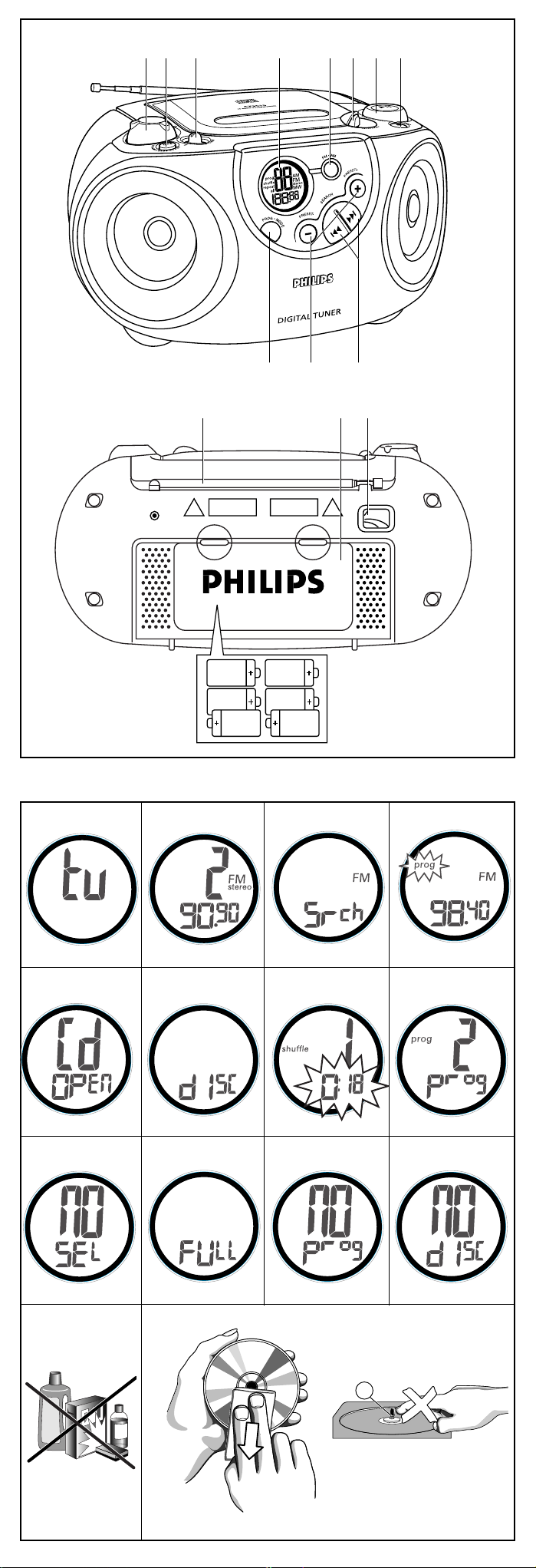
CD Soundmachine
Need help? Call us!
Philips representatives are ready to help you with
any questions about your new product. We can guide you
through Connections, First-time Setup, or any of the Features.
We want you to start enjoying your new product right away!
CALL US BEFORE YOU CONSIDER
RETURNING THE PRODUCT!
1-800-531-0039
or
Visit us on the web at www.philips.com
S
E
E
W
H
Y
I
N
S
I
D
E
I
M
P
O
R
T
A
N
T
!
Return
your Warranty
Registration Card
within 10 days
Audio
Audio
AZ3020 • AZ3021 • AZ3022
CAUTION
RISK OF ELECTRIC SHOCK
DO NOT OPEN
CAUTION: TO REDUCE THE RISK OF ELECTRIC SHOCK, DO NOT
REMOVE COVER (OR BACK). NO USER-SERVICEABLE PARTS
INSIDE. REFER SERVICING TO QUALIFIED SERVICE PERSONNEL.
RISQUE DE CHOC ELECTRIQUE
NE PAS OUVRIR
ATTENTION: POUR REDUIRE LE RESQUE DE CHOC ELECTRIQUE,
NE PAS ENLEVER LE COUVERCLE (NI LE PANNEAU ARRIERE). CET APPAREIL
NE COMPORTE AUCUNE PIECE POUVANT REPAREE PAR L’UTILISATEUR.
CONFIER SON ENTRETIEN A UN TECHNICIEN QUALIFIE.
ATTENTION
3 x 2 R14 • UM2 • C-CELLS
1 2 3 4 5 6 7 8
@ # $
! 0 9
1
X
CLASS 1
LASER PRODUCT
2
6
0
3
7
4
8
!
@
5
9
#
$%
Page 3

RENEWED
90 DAY
LIMITED WARRANTY
