Page 1

Audio
Audio
CD Soundmachine
AZ 2040, AZ 2045
Remote control
for AZ2045 model only
Page 2
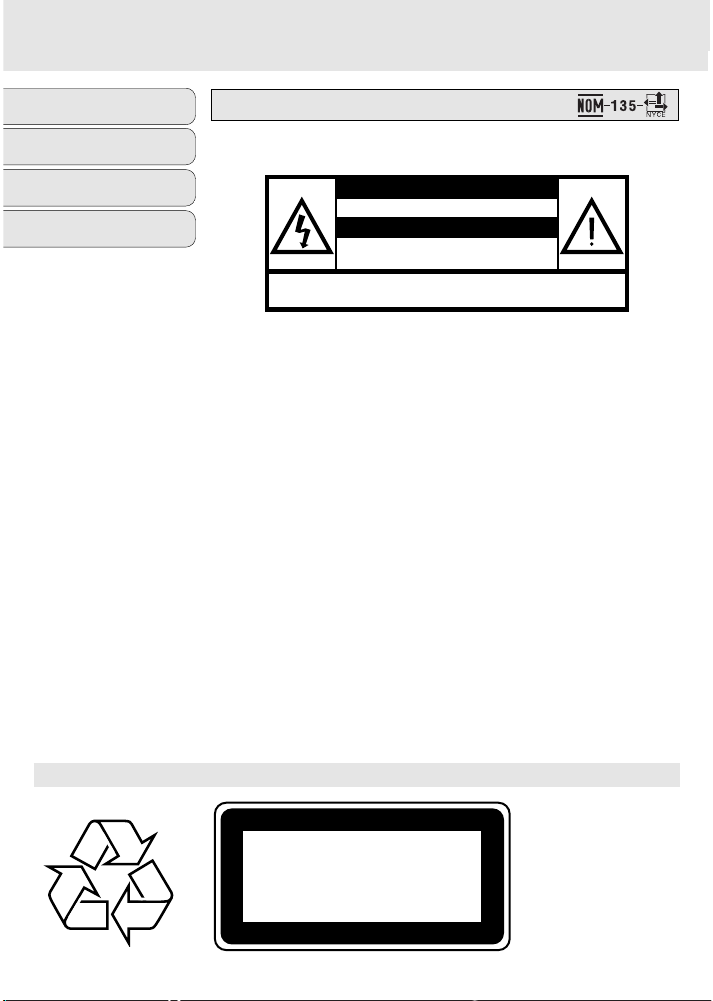
AZ 2040, AZ 2045 CD Soundmachine
31 40115 855.1 Printed in Hong Kong Cmm/RB/0145
CLASS 1
LASER PRODUCT
Meet PHILIPS at the internet http://www.audio.philips.com
Audio
Audio
CD Soundmachine
AZ 2040, AZ 2045
Chinese
English
Français
Español
Es necesario que lea cuidadosamente su instructivo de manejo.
Descripción: Radiograbadora AM/FM con
reproductor CD
Modelo: AZ 2040/01, AZ 2045/01
Alimentación: 110–127/220–240 V; ~50–60 Hz
Consumo: 9 W
Importador: Philips Mexicana, S.A. de C.V.
Domicilio: Norte 45, # 669, Col. Industrial Vallejo
Localidad y Telefono: C.P. 02300 México D.F., Tel. 57284200
Exportador: Philips Electronics HK, Ltd.
País de Origen: China
Nº de Serie: ______________________________
LEA CUIDADOSAMENTE ESTE INSTRUCTIVO ANTES
DE USAR SU APARATO.
México
PRECAUCIÓN - ADVERTENCIA
No abrir, riesgo de choque eléctrico
Verifique que el voltaje de alimentación
Para evitar el riesgo de choque eléctrico, no quite la tapa.
En caso de requerir servicio, dirijase al personal calificado.
ATENCIÓN
sea el requerido para su aparato
Page 3
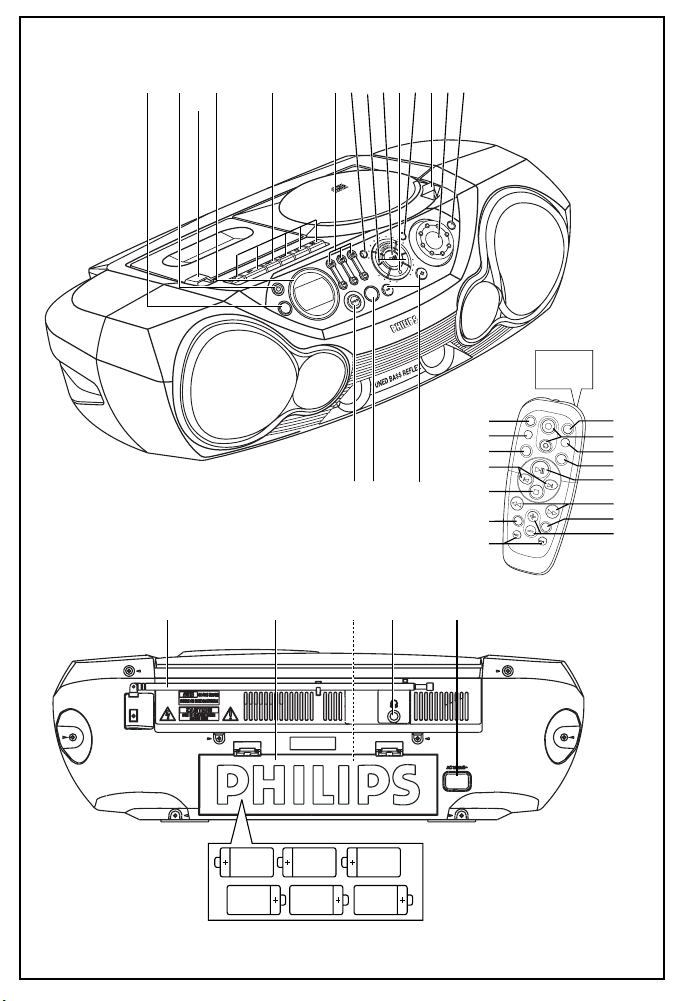
CLASS 1
LASER PRODUCT
Audio
Audio
CD Soundmachine
AZ 2040, AZ 2045
S
E
A
R
C
H
C
D
R
E
W
R
I
T
A
B
L
E
C
O
M
P
A
T
I
B
L
E
A
Z
2
0
4
0
C
D
S
O
U
N
D
M
A
C
H
I
N
E
C
D
S
Y
N
C
H
R
O
S
T
A
R
T
R
E
C
O
R
D
I
N
G
R
EC
O
R
D
P
O
W
ER
BASS
PROG
MO
DE
RE
M
O
T
E
S
EN
S
OR
V
OLUME
HIGH
MID
S
O
U
R
C
E
30 PRESET
DIGITAL TUNER
B
A
N
D
D
IG
IT
A
L
D
Y
N
A
M
I
C
B
A
S
S
B
O
O
S
T
P
R
E
S
E
T
D
O
W
N
P
R
E
S
E
T
U
P
P
L
A
Y
S
E
A
R
C
H
S
T
O
P
P
AU
SE
S
E
A
R
C
H
S
T
O
P
6 x R20 • UM-1 • D-CELLS
See A
&
* ( ) ¡
8 07 9
!!@#65
$
%^
321 4
2
3
B
CD
V
O
L
U
M
E
S
E
A
R
C
H
P
R
E
S
E
T
T
U
N
I
N
G
D
I
G
I
T
A
L
R
E
M
O
T
E
C
O
N
T
R
O
L
B
A
N
D
T
U
N
E
R
R
E
P
E
A
T
M
U
T
E
B
A
S
S
S
H
U
F
F
L
E
3
4
0
4
5
7
6
8
9
1
%
$
#
!
@
A AB
C
X
Remote control
for AZ2045 model only
Page 4

2
3
4
51
6
A AB
C
7
X
A
Page 5

AUSTRALIA
Philips product warranty for Australia only
Warranty conditions valid for Colour Television,
Video Cassette Recorders, CD Recordable, DVD
Players, Audio Systems, and Portable Audio.
The benefits given to the purchaser by this warranty
are in addition to all other rights and remedies which
the purchaser has in respect of the product under the
Trade Practices Act or other Commonwealth or State
Law.
Philips Consumer Electronics warrants it’s products
to the purchaser as follows and subject to the
stated conditions.
12 months free service
Conditions of warranty
1. All claims for warranty service should be made to
your nearest Philips Authorised Service Centre.
Reasonable evidence of date of purchase must be
provided.
2. This warranty extends only to defects occurring
under normal use of the product when operated
in accordance with the instructions.
3. Home service within the normal service area of
our Philips Authorised Service Centres will be
provided for television receivers with screen size
48cm and above. All other products are to be
brought or sent to your nearest Philips Authorised
Service Centre.
4. This warranty does not cover:
a) Mileage or traveling time, pickup or delivery,
cost of insurance.
b) Service costs arising from failure to correctly
adjust the controls of the product or to
observe the instructions, or inspections that
reveal that the product is in normal working
order.
c) Product failures caused by misuse, neglect,
normal wear and tear, accidental breakage,
transit damage, inexpert repairs or
modification by unauthorised persons,
lightning strikes, vermin infestation or liquid
spillage.
d) Cleaning of video or audio heads.
e) Inadequate receiving antennae.
f) Replacement of worn or used batteries, styli or
other consumables.
The conditions contained in this warranty card
replace and override the provisions of the WorldWide Guarantee for Products sold in Australia.
Philips Service Branches
To contact your nearest Philips Authorised Service
Centre call
1300 36 1392 from anywhere in
Australia.
Service is provided through 350 accredited service
dealers throughout Australia. To find out about your
nearest centre, call 1300 36 1392.
Please record the following information for your
records and keep in a safe place.
Model No:....................................................
Serial No:....................................................
Please retain your purchase
receipt which is required to
claim service under warranty.
Philips Consumer Electronics Australia Limited
ACN 008 445 743, 3 Figtree Drive
Homebush NSW 2140
Version 4, 03/99, FPCP–030
Sydney
Newcastle
Perth
Melbourne
Brisbane
Adelaide
Hobart
Wollongong
Canberra
Page 6

NEW ZEALAND
Guarantee and Service for New Zealand
Thank-you for purchasing this quality Philips
product.
Philips New Zealand Ltd guarantees this product
against defective components and faulty
workmanship for a period of 12 months. Any defect
in materials or workmanship occurring within 12
months from the date of purchase subject to the
following conditions will be rectified free of charge
by the retailer from whom this product was
purchased.
Conditions
1. The product must have been purchased in New
Zealand. As proof of purchase, retain the original
sales docket indicating the date of purchase.
2. The guarantee applies only to faults caused by
defective components, or faulty workmanship on
the part of the manufacturer.
3. The guarantee does not cover failures caused by
misuse, neglect, normal wear and tear, accidental
breakage, use on the incorrect voltage, use contrary to operating instructions, or unauthorised
modification to the product or repair by an
unauthorised technician.
4. Reasonable evidence (in the form of a sales
docket) must be supplied to indicate that the
product was purchased no more than 12 months
prior to the date of your claim.
5. In the event of a failure, Philips shall be under no
liability for any injury, or any loss or damage
caused to property or products other than the
product under guarantee.
This guarantee does not prejudice your rights under
common law and statute, and is in addition to the
normal responsibilities of the retailer and Philips.
How to claim
Should your Philips product fail within the
guarantee period, please return it to the retailer
from whom it was purchased. In most cases the
retailer will be able to satisfactorily repair or
replace the product.
However, should the retailer not be able to conclude
the matter satisfactorily, or if you have other difficulties claiming under this guarantee, please contact
The Guarantee Controller
Philips New Zealand Ltd.
4 P.O. Box 41.021
Auckland
3 (09) 84 94 160
fax 3 (09) 84 97 858
Page 7

English CONTROLS
Batteries (not included)
• Insert 6 batteries, type R-20, UM-1 or D-cells,
(preferably alkaline) with the correct polarity.
Remote control (for AZ2045 only)
• Insert 2 batteries, type AAA, R03 or UM4
(preferably alkaline). (see A)
Incorrect use of batteries can cause electrolyte
leakage and will corrode the compartment or cause
the batteries to burst.
• Do not mix battery types: e.g. alkaline with carbon
zinc. Only use batteries of the same type for the
set.
• When inserting new batteries, do not try to mix old
batteries with the new ones.
• Batteries contain chemical substances, so
they should be disposed of properly.
Using AC Power
1 Check if the power supply, as shown on the type
plate located on the bottom of the set,
corresponds to your local power supply. If it does
not, consult your dealer or service centre.
2 If your set is equipped with a voltage selector,
adjust the selector so that it matches with the
local mains.
3 Connect the mains lead to the wall socket.
4 To disconnect the mains supply, unplug the set
from the wall socket.
Auto-Standby mode
When a CD or tape has reached the end of playback
and remains in the stop position for more than
15 minutes, the set will switch off automatically to
save power.
The type plate is located on the bottom of the
set.
BASIC FUNCTIONS
Switching on and off and selecting function
1 Press y on the set to switch on.
2 Press SOURCE once or more to select:
CD, TUNER
or TAPE function.
3 Press y to switch off the set.
Notes:
– To change from
TAPE to TUNER or CD function, or
when you are switching off the set: first, make
sure you press the tape STOP 9 key to end
playback and all the cassette keys are released.
– The tone, sound settings, tuner presets and the
volume level (up to a maximum volume level of 20)
will be retained in the set’s memory.
Adjusting volume and sound
1 Adjust the volume with the VOLUME control.
™ Display shows the volume level and a number
from 0-32. (See 2)
2 Press DBB once or more to select dynamic bass
boost on or off.
™ Display: shows when activated.
3 To adjust the bass, mid and treble tones, press and
hold + or – on the BASS, MID, HIGH keys until
you reach the desired level, –5 to +5.
™ Display briefly shows BASS, MID, or HIGH and the
level. (See 3)
Note: To prevent sound interference the bass control
options operate exclusively. You cannot combine the
bass from BASS with DBB
™ The display shows or the indicator
is automatically switched off to remind you if you
attempt to use both bass settings
Mute (for AZ2045 only)
1 Press MUTE on the remote control to interrupt
sound reproduction instantly.
™ Playback continues without sound and the
display flashes .
2 To reactivate sound reproduction you can:
– press MUTE again;
– adjust the volume controls;
– change source.
DIGITAL TUNER
Tuning to radio stations
1 Press y to on, then press SOURCE to select
TUNER.
– TU is displayed briefly and then the radio station
frequency, waveband and, if programmed, a
preset number are shown. (See 4)
2 Press BAND once or more to select your
waveband.
TOP AND FRONT PANELS
(See 1)
1SOURCE – selects CD/ TUNER / TAPE function
2y – power on/ off switch
3Display – shows the status of the set
4Cassette recorder keys
RECORD 0 – starts recording
PLAY 2 – starts playback
SEARCH 5/6 – fast winds/rewinds tape
STOP 9 – stops tape
PAUSE ; – pauses playback or recording
5BASS, MID, HIGH – EQ keys to adjust the bass,
mid & treble frequencies
6PROG
CD: programs tracks and reviews the program;
Tuner: programs preset radio stations
Navigation controls
7∞, §
CD: – searches back and forward within a
track;
– skips to the beginning of a current
track/ previous/ later track
Tuner: – tunes to radio stations (down, up).
82; – starts or pauses CD playback
99 – stops CD playback;
– erases a CD program
0MODE – selects different play modes:
e.g.
REPEAT or SHUFFLE (random) order
!Door – lift at the respective door to open cassette/
tape or cd compartment
@VOLUME – to adjust volume level
#REMOTE SENSOR (for AZ2045 model only) –
infrared sensor for remote control
$PRESET DOWN/ UP (–, +) – selects a preset
tuner station (down, up)
%BAND – selects waveband
^DBB – (Dynamic Bass Boost) activates a more
vivid bass response
BACK PANEL
&Telescopic aerial – improves FM reception
*Battery compartment – for 6 batteries,
type R-20, UM1 or D-cells
(Voltage selector (inside battery compartment,
some versions only) – adjust to match the local
voltage 110/220V before plugging in the set
)p – 3.5 mm stereo headphone socket
Note: The speakers will be muted when
headphones are connected to the set.
¡AC MAINS – inlet for mains lead
REMOTE CONTROL (for AZ2045 only)
1CD – selects CD sound source
2y – switches the set off
Note: When the set is switched off, the remote
control cannot operate any commands.
The set needs to be switched on first via the set's
y button.
3VOLUME 3,4 – adjusts volume level (up, down)
4SHUFFLE – plays all CD tracks in random order
5BASS – selects DBB on/off
62; – starts/ pauses CD playback
7SEARCH 5, 6 – searches backwards/ forwards
within a track
8BAND – selects FM/ MW (AM) waveband
9PRESET +, – – selects a preset radio station
(up, down)
0TUNING ∞, § – tunes to tuner stations
(down, up)
!TUNER – selects tuner sound source
@9 – stops CD playback;
– erases a CD program
#¡, ™ – skips to the beginning of a current track
previous/ subsequent track
$MUTE – interrupts/ resumes sound
%REPEAT – repeats a track /program/ entire CD
CAUTION
Use of controls or adjustments or performance of
procedures other than herein may result in hazardous
radiation exposure or other unsafe operation.
POWER SUPPLY
Whenever convenient, use the power supply to
conserve battery life. Make sure you remove the
power plug from the set and wall outlet before
inserting batteries.
BASIC FUNCTIONS DIGITAL TUNER
Page 8

DIGITAL TUNER CD CD CASSETTE RECORDER
3 Press and hold ∞ or § until the frequency in the
display starts running.
™ The radio automatically tunes to a station of
sufficient reception. Display shows
during automatic tuning.
™ If a FM station is received in stereo, is
shown.
4 Repeat steps 2-3 if necessary until you find the
desired station.
• To tune to a weak station, press∞ or § briefly
and repeatedly until you have found optimal
reception.
To improve radio reception:
• For FM, extend, incline and turn the telescopic
aerial. Reduce its length if the signal is too strong.
• For MW (AM), the set uses a built-in aerial. Direct
this aerial by turning the whole set.
Programming radio stations
You can store up to a total of 30 radio stations in the
memory, manually or automatically (Autostore).
Manual programming
1 Tune to your desired station (see Tuning to radio
stations).
2 Press PROG to activate programming.
3 Press PRESET DOWN/ UP once or more to select
a preset number.
4 Press PROG to confirm.
5 Repeat steps 1-4 to store other stations.
Note: You can erase a preset station by storing
another frequency in its place.
Autostore
Autostore automatically starts programming radio
stations from preset 1. Available stations are
programmed in order of waveband reception strength:
FM, followed by MW (AM). Any previous presets e.g.
manually programmed will be erased.
• Press PROG for 4 seconds or more to activate
autostore programming.
™ The display shows AUTO, program blinks,
followed by the radio station details when
stored. (See 5)
After all stations are stored, the first autostore preset
station will then automatically play.
To listen to a preset or autostore station
Press the PRESET (up or down) buttons once or more
until the desired preset station is displayed.
Changing tuning grid (some versions only)
In North and South America the frequency step
between adjacent channels in the AM and FM band
are 10 KHz and 100 KHz respectively. In the rest of the
world this step is 9 KHz and 50 KHz. Usually the
frequency step has been preset in the factory for your
area.
1 Check that the set is completely switched off.
2 To select 9KHz: Simultaneously, press MODE and
PRESET DOWN on the set.
3 Switch the set on to TUNER and then release the
controls.
• To select 10KHz: Repeat steps 1-3 but in step 2,
simultaneously, press MODE and PRESET UP on
the set.
™ When you tune to radio stations, the display
shows tuning in either steps of 9 kHz or 10 kHz.
™ All preset and autostore stations will be
affected and you may need to reprogramme
stations.
CD PLAYER
Playing a CD
This CD player plays Audio Discs including
CD-Recordables and CD-Rewritables.
1 Press y to on, then SOURCE to select
™ if no CD is inserted.
2 Insert a CD with the printed side facing up and
close the CD door.
™ Display: total number of tracks and playing time.
™ is shown if you have inserted a
non-finalized CD-R(W).
3 Press 2; to start playback.
™ if your CD contains non-audio
files
4 To pause playback press 2;. Press 2; again to
resume play.
5 To stop CD playback, press 9.
CD.
Note: CD play will also stop when:
– the CD door is opened
– the CD has reached the end
– you select tape or tuner source.
Selecting a different track
• Press ∞ or § on the set, once or repeatedly to
select.
• In the pause/stop position, press 2; to start
playback.
Finding a passage within a track
1 Press and hold ∞ or §.
™ The CD is played at high speed and low volume.
2 When you recognize the passage you want, release
∞ or § to resume normal playback.
Note: During a CD program or if shuffle/ repeat
active, searching is only possible within a track.
Different play modes: SHUFFLE and REPEAT
You can select and change the various play modes
before or during playback, and combine the modes
with PROGRAM.
shuffle – tracks of the entire CD/ program are
played in random order
shuffle and repeat all – to repeat the entire CD/
program continuously in random order
repeat all – repeats the entire CD/ program
repeat (and shuffle repeat) – plays the current
(random) track continuously
1 To select play mode, press MODE once or more.
2 Press 2; to start playback if in the stop position.
3 To select normal playback, press MODE repeatedly
until the various modes are no longer displayed.
– You can also press 9 to cancel your play mode.
Programming track numbers
In the stop position, select and store your CD tracks in
the desired sequence. Up to 20 tracks can be stored in
the memory.
1 Press ∞ or § on the set to select your desired
track number.
2 Press PROG.
™ If you attempt to program without first selecting
a track number, is shown.
3 Repeat steps 1-2 to select and store all desired
tracks.
™ Display: if you try to program more than
20 tracks.
Reviewing the program
In the stop position, press and hold PROG until the
display shows all your stored track numbers in
sequence.
Erasing a program
You can erase the program by:
• pressing 9 twice
™ is displayed briefly and
disappears.
• selecting
CASSETTE RECORDER
Cassette playback
1 Press y to on, then SOURCE to select
2 Insert a cassette and close the door.
3 Press PLAY 2 to start playback.
4 To pause, press PAUSE ;. Press again to resume.
5 Press SEARCH 5 or 6 to fast wind the tape.
6 To stop the tape, press STOP 9.
• The keys are automatically released at the end of a
GENERAL INFORMATION ON RECORDING
• Recording is permissible insofar as copyright or.
• For recording, use only NORMAL type cassettes
• The best recording level is set automatically.
• To protect a tape from accidental erasure, break
TAPE or TUNER source.
TAPE.
™ Display: shows throughout tape
operation.
tape, except if PAUSE ; has been activated.
other rights of third parties are not infringed.
(IEC type I) on which the tabs have not yet been
broken. This deck is not suited for recording on
CHROME (IEC II) or METAL (IEC IV) type cassettes.
Altering the VOLUME, DBB or BASS, MID &
HIGH controls will not affect the recording.
out the tabs. If you wish to record again, cover the
tabs with a piece of adhesive tape.
Page 9

CD Synchro Start recording
1 Select CD function.
2 Insert a CD and if desired, program track numbers.
3 Open the cassette door.
4 Insert a suitable tape into the cassette deck and
close the door.
5 Press RECORD 0 to start recording.
– Playing of the CD program starts automatically
from the beginning of the program. You don’t
need to start the CD player separately.
™ To select and record a particular passage within
a CD track:
• Press ∞ or §. Release the control when you
recognize the passage you want.
• To pause CD playback, press 2;.
• Recording starts from this exact point in the
track when you press RECORD 0.
6 To pause recording, press PAUSE ;.
Press PAUSE ; again to resume recording.
7 To stop recording, press STOP 9.
Recording from the Radio
1 Tune to the desired radio station (see Tuning to
radio stations).
2 Follow steps 3-7, under Synchro Start CD
recording.
Maintenance & Safety
CD player and CD handling (See 6)
• If the CD player cannot read CDs correctly, use a
cleaning CD to clean the lens before taking the set
to repair.
• The lens of the CD player should never be touched!
• Sudden changes in the surrounding temperature
can cause condensation on the lens of your CD
player. Playing a CD is then not possible. Do not
attempt to clean the lens but leave the set in a
warm environment until the moisture evaporates.
• Always close the CD door to avoid dust on the
lens.
• To clean the CD, wipe in a straight line from the
center towards the edge using a soft, lint-free
cloth. Do not use cleaning agents as they may
damage the disc.
• Never write on a CD or attach any stickers to it.
Safety Information
• Don’t expose the set, batteries, CDs or cassettes to
humidity, rain, sand or excessive heat.
• Clean the set with a dry cloth. Don’t use any
cleaning agents containing alcohol, ammonia,
benzene or abrasives as these may harm the set.
• Place the set on a hard and flat surface so that the
system does not tilt. Make sure there is good
ventilation to prevent the set overheating.
• The mechanical parts of the set contain selflubricating bearings and must not be oiled or
lubricated.
Tape deck maintenance (See 7)
To ensure quality recording and playback of the tape
deck, clean parts A, B and C as shown, once a
month. Use a cotton bud slightly moistened with
alcohol or a special head cleaning fluid to clean the
deck.
1 Open the cassette door.
2 Press PLAY 2 and clean the roller C.
3 Press PAUSE ; and clean the heads A, and the
capstan B.
4 After cleaning, press STOP 9.
Remote control does not function properly/
cannot turn on the set
– Set is switched off
• Press y button on the set to switch on (See note:
remote control)
– Batteries exhausted/ incorrectly inserted
• Insert (fresh) batteries correctly
– Distance/ angle between the set too large
• Reduce the distance/ angle
No sound /power
– Volume not adjusted
• Adjust the VOLUME
– Power cord not securely connected
• Connect the AC power cord properly
– Batteries dead/ incorrectly inserted
• Insert (fresh) batteries correctly
– Headphones connected to the set
• Disconnect headphones
Severe radio hum or noise
– Electrical interference: set too close to TV, VCR or
computer
• Increase the distance
Poor radio reception
– Weak radio signal
• FM: Adjust the FM telescopic aerial
Poor cassette sound quality
– Dust and dirt on the heads, etc.
• Clean deck parts, see Maintenance
– Use of incompatible cassette types
(METAL or CHROME)
• Only use NORMAL (IEC I) for recording
Recording does not work
– Cassette tab(s) may be broken
• Apply adhesive tape over the missing tab space
indication
– CD badly scratched or dirty
• Replace/ clean CD, see Maintenance
– Laser lens steamed up
• Wait until lens has cleared
indication
– CD-R(W) is blank/ not finalized
• Use a finalized CD-R(W)
indication
– CD-ROM disc inserted/
CD contains non-audio files
• Use CD Audio discs only/
press ∞ or § once or more to skip to a CD audio
track instead of the data files
The CD skips tracks
– CD damaged or dirty
• Replace or clean CD
– SHUFFLE or PROGRAM is active
• Switch off SHUFFLE / PROGRAM
WARNING
Do not open the set as there is a risk of electric shock! Under no circumstances should you try to
repair the set yourself, as this will invalidate the warranty.
If a fault occurs, first check the points listed below before taking the set for repair.
If you are unable to remedy a problem by following these hints, consult your dealer or service center.
CASSETTE RECORDER MAINTENANCE & SAFETY
TROUBLESHOOTING
Environmental information
We have done our best to reduce the packaging and make it easy to separate into 3 materials: cardboard,
expandable polystyrene, polyethylene.
Your set consists of materials which can be recycled if disassembled by a specialized company. Please observe
the local regulations regarding the disposal of packaging, dead batteries and old equipment.
A AB
C
X
