Page 1

CD Radio Cassette Recorder
S
H
U
F
F
L
E
REPEAT
S
E
A
R
C
H
S
E
A
R
C
H
S
T
O
P
VOLUME
S
H
U
F
F
L
E
REPEAT
S
E
A
R
C
H
S
E
A
R
C
H
S
T
O
P
VOLUME
D
i
g
i
t
a
l
R
e
m
o
t
e
C
o
n
t
r
o
l
D
ig
i
ta
l
R
e
m
o
te
C
o
n
tr
o
l
AZ 2025
AZ 2020
Page 2
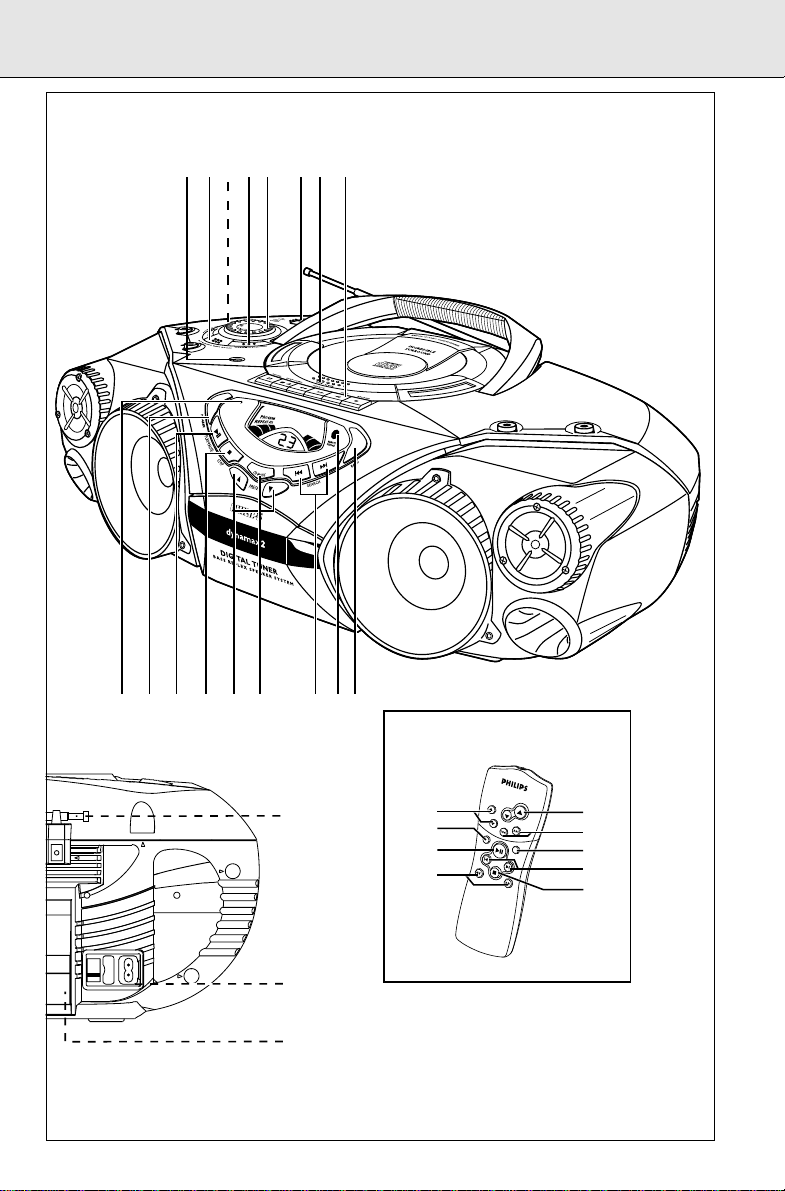
B
A
T
T
L
O
W
23 54 61 7 8
%#@!09 ^&$
S
H
U
F
F
L
E
R
E
P
E
A
T
T
U
N
IN
G
P
R
E
S
E
T
S
E
A
R
C
H
S
E
A
R
C
H
S
T
O
P
V
O
L
U
M
E
D
i
g
i
t
a
l
R
e
m
o
t
e
C
o
n
t
r
o
l
*
(
6
9
4
2
1
8
5
7
3
)
(for AZ 2025 model only)
3
Page 3
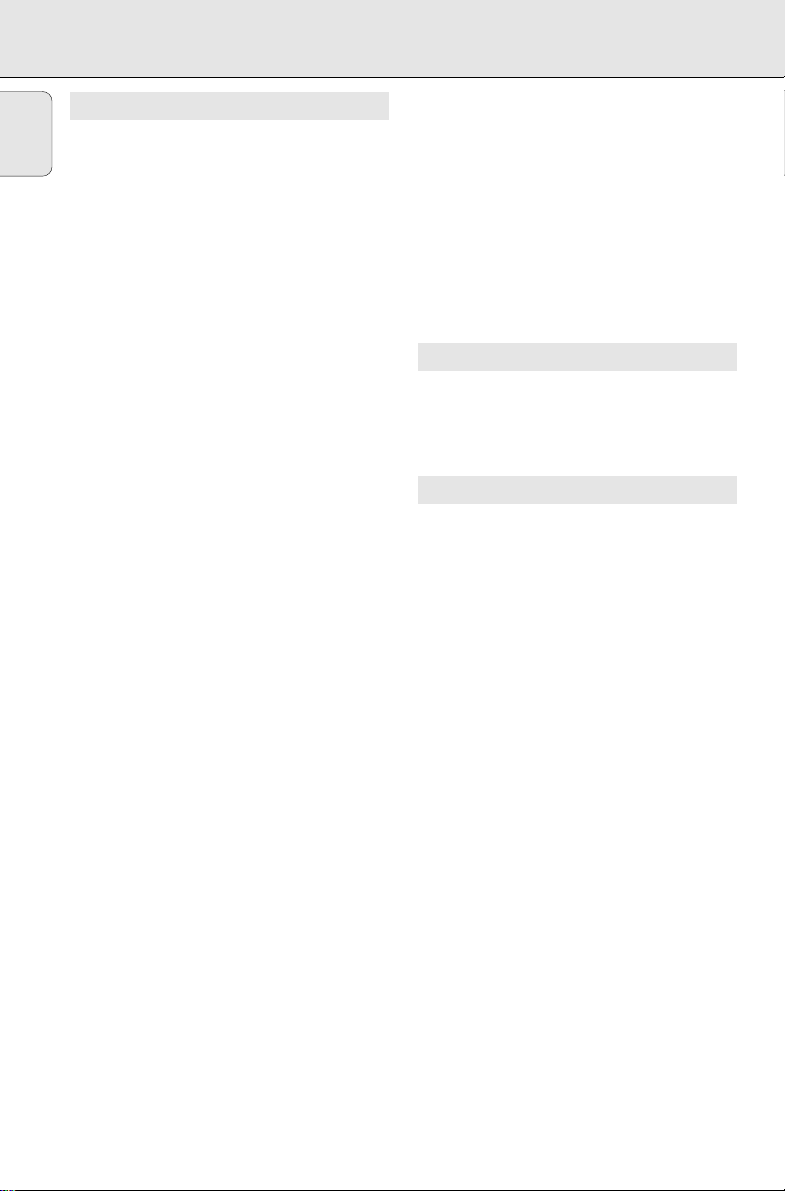
CONTROLS
English
TOP AND FRONT PANELS
1 p - 3.5 mm stereo headphone socket
Note: Connecting headphones will switch off
the speakers.
2 DIGITAL DYNAMIC BASS BOOST -
selects a more vivid bass response
3 ULTRA HIGH CLARITY - adjusts the treble
tones
4 INCREDIBLE SURROUND - creates a
super-enhanced stereo effect
5 VOLUME - to adjust volume level
6 POWER slider - selects the sound source
for CD/ TUNER / TAPE and also the POWER
OFF switch
7 OPEN•CLOSE - opens/ closes the CD door
8 CASSETTE RECORDER keys
RECORD 0 - starts recording
PLAY 1 - starts playback
SEARCH 5
STOP•OPEN 9/ - stops the tape;
PAUSE ; - pauses recording or playback
9 BATT LOW - indicates when battery power
is running low
0 PROGRAM -
CD: programmes tracks and reviews the
Tuner: programmes preset radio stations
! PLAY PAUSE 2; - starts or pauses CD
playback
@ STOP 9 - stops CD playback; erases a CD
programme
# PRESET 4, 3 - selects a preset tuner
station (down, up)
/ 6
programme;
- fast winds/rewinds the tape
- opens the cassette
compartment
$ CD MODE - selects different play modes:
REPEAT or SHUFFLE (random) order
% SEARCH ∞
Tuner:- (down, up) tunes to radio stations;
CD: - searches back and forward within a
^ REMOTE SENSOR (for AZ 2025 model only)-
infrared sensor for remote control
& BAND - selects waveband
BACK PANEL
* Telescopic aerial - improves FM reception
( AC MAINS - inlet for mains lead
) Battery compartment - for eight batteries,
type R-20, UM-1 or D-cells
REMOTE CONTROL (for AZ 2025 model only)
VOLUME 3,4 – adjusts volume level
1
2
PRESET 3,4 (up, down) – selects a preset
3
TUNING ∞, § (down, up) – tunes to radio
4
SHUFFLE – to play CD tracks in random order
5
REPEAT– repeats a track/ CD programme/
6
2; – starts and pauses CD playback/
7
¡, ™ – skips to the beginning of a current
8
STOP 9 – stops CD playback or erases a
9
SEARCH 5, 6 – searches backwards or
/ §
track;
- skips to the beginning of a current
track/ previous/ later track
radio station
stations
entire CD
interrupts CD playback
track/ previous/ later track
CD programme
forwards within a track/CD
4
Page 4
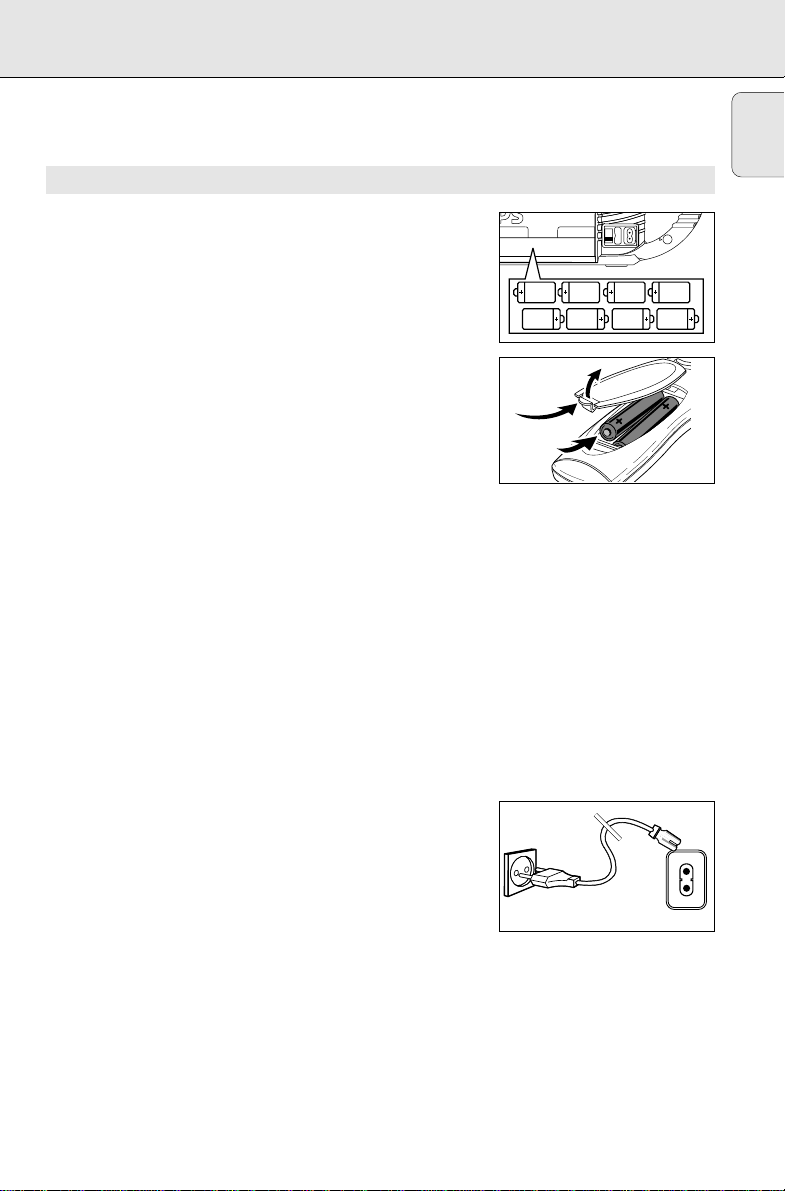
Whenever convenient, use the mains supply if you want to
8 x R20 • UM-1 • D-CELLS
conserve battery life. Make sure you remove the mains plug from
the set and wall socket before inserting batteries.
BATTERIES (NOT INCLUDED)
1. Open the battery compartment and insert 8 batteries,
type R-20, UM-1 or D-cells, (preferably alkaline) with the
correct polarity as indicated by the "+" and "–" symbols inside
the compartment.
Remote control (supplied for AZ 2025 model only)
Open the battery compartment and insert two batteries,
type AAA, R03 or UM4 (preferably alkaline).
2. Replace the compartment door, making sure the batteries are
firmly and correctly in place. The set is now ready to operate.
– If BATT LOW lights up, battery power is running low.
– The BATT LOW indicator eventually goes out if the
batteries are too weak.
Incorrect use of batteries can cause electrolyte leakage and will
corrode the compartment or cause the batteries to burst.
Therefore:
• Do not mix battery types: e.g. alkaline with carbon zinc.
Only use batteries of the same type for the set.
• When inserting new batteries, do not try to mix old batteries
with the new ones.
• Remove the batteries if the set is not to be used for a long
time.
• Batteries contain chemical substances, so they should
be disposed of properly.
POWER SUPPLY
English
Using AC POWER
1. Check if the mains supply, as shown on the type plate
located on the bottom of the set, corresponds to your local
mains supply. If it does not, consult your dealer or service
centre.
2. If your set is equipped with a voltage selector, adjust the
selector so that it matches with the local mains.
3. Connect the mains lead to the wall socket and the set is now
ready for use.
4. To disconnect the set from the mains supply completely,
remove the mains plug from the wall socket.
MAINS ~
5
Page 5

BASIC FUNCTIONS
Switching on and off
English
• Adjust the POWER slider to the desired sound source: CD,
TUNER or TAPE.
• The set is switched off when the POWER slider is in the
TAPE/OFF position and the keys on the tape deck are
released.
™ The volume, tone, sound settings and tuner presets will be
retained in the set's memory.
™ When switching off, may show briefly in the display
if you have been using the CD or tuner function.
PHILIPS demo mode
1. On the set, press the CD STOP 9 button for 5 seconds.
™ PH..IL ..IPS and demo mode messages scroll across the
display continuously.
2. To return to the current display you can either:
• press any function button on the front panel. This interrupts
the demo mode for 30 seconds;
• press the CD STOP 9 button for 5 seconds. PH..IL ..IPS
scrolls across the display once before the demo mode is
cancelled.
Adjusting volume and sound
1. Turn the VOLUME control clockwise to increase or anti-
clockwise to decrease volume on the set.
For AZ 2025 model only:
Press VOLUME 3 or 4 on the remote control.
™ Display shows the volume level VoL and a number from 0-32.
2. Press DIGITAL DYNAMIC BASS BOOST once or more to
switch on or off.
™ If on, indicator 1 lights up. Press again if you want extra bass
and indicator 2 lights up.
3. To adjust the treble tone level, press ULTRA HIGH CLARITY
once or more to switch on or off.
™ If on, the indicator lights up.
4. Press INCREDIBLE SURROUND once or more to switch the
surround sound effect on or off.
™ If on, the indicator lights up.
Note: The effect of INCREDIBLE SURROUND may vary with
different types of music.
BA
TT
LO
W
6
Page 6

GENERAL INFORMATION
DIGITAL TUNER
General maintenance
• Do not expose the set, batteries, CDs or cassettes to humidity,
rain, sand or excessive heat caused by heating equipment or
direct sunlight.
• To clean the set, use a soft, slightly dampened chamois
leather. Do not use any cleaning agents containing alcohol,
ammonia, benzene or abrasives as these may harm the
housing.
Safety information
• Place the set on a hard and flat surface so that the system
does not tilt. Make sure there is adequate ventilation to
prevent the system from overheating.
• The mechanical parts of the set contain self-lubricating
bearings and must not be oiled or lubricated.
TUNING TO RADIO STATIONS
1. Select TUNER source.
™ is displayed briefly and then the radio station
frequency is shown.
2. Press BAND once or more to select your waveband.
3. Press SEARCH ∞ or § (for AZ 2025 model only: on the
remote control, TUNING ∞ or §) and release when the
frequency in the display starts running.
™ The tuner automatically tunes to a station of sufficient
reception. Display shows during automatic tuning.
™ If a FM station is received in stereo,
STEREO is shown.
4. Repeat step 3 if necessary until you find the desired station.
• To tune to a weak station, press SEARCH ∞ or § briefly and
repeatedly until you have found optimal reception.
To improve radio reception
– For FM, pull out the telescopic aerial. Incline and turn the
aerial. Reduce its length if the signal is too strong (very close
to a transmitter).
– For MW (LW), the set is provided with a built-in aerial so the
telescopic aerial is not needed. Direct the aerial by turning the
whole set.
English
TT
W
7
Page 7

DIGITAL TUNER CD PLAYER
BA
TT
LO
W
Programming radio stations
English
You can store up to a total of 30 radio stations in the memory.
1. Tune to your desired station (see Tuning to radio stations).
2. Press PROGRAM to activate programming.
– Display: PROGRAM flashes.
3. Press PRESET 4 or 3 once or more to allocate a number from
1 to 30 to this station.
4. Press PROGRAM again to confirm the setting.
– Display: PROGRAM disappears, the preset number and the
frequency of the preset station are shown.
5. Repeat the above four steps to store other stations.
• You can overwrite a preset station by storing another
frequency in its place.
Tuning to preset stations
Press PRESET 4 or 3 until the desired preset station is displayed.
PLAYING A CD
This CD player plays Audio Discs including CD-Recordables and
CD-Rewritables.
1. Select CD source.
™ is displayed briefly.
2. Press OPEN•CLOSE to open the CD compartment.
™ Display: when you open the CD compartment.
3. Insert a CD with the printed side facing up and press
OPEN•CLOSE to close the CD compartment.
™ Display: the CD player scans the contents of a CD, and then
the total number of tracks and playing time are shown.
Display: is shown if you have inserted a
non-finalized CD-R(W).
4. Press PLAY•PAUSE 2; (for AZ 2025 model only: on the
remote control 2;) to start playback.
™ Display: Current track number and elapsed playing time of the
track during CD playback.
5. To pause playback press PLAY•PAUSE 2;.
Press PLAY•PAUSE 2; again to resume play.
™ Display: the elapsed playing time flashes when playback is on
pause.
6. To stop CD playback, press STOP9.
Note: CD play will also stop when:
– the CD door is opened;
– the CD has reached the end
(unless you have selected REPEAT or REPEAT ALL);
– you select another source: TAPE / TUNER.
B
ATT
LO
W
8
Page 8

Selecting a different track
• Press SEARCH ∞ or § on the set, (for AZ 2025 model only:
on the remote control ¡ or ™) once or repeatedly until the
desired track number appears in the display.
• If you have selected a track number shortly after loading a CD or
in the PAUSE position, you will need to press
PLAY•PAUSE 2; (on the remote control 2;) to start playback.
Finding a passage within a track
1. Press and hold down SEARCH ∞ or §
(for AZ 2025 model only: on the remote control 5 or 6).
™ The CD is played at high speed and low volume.
2. When you recognize the passage you want,
release SEARCH ∞ or §.
– Normal playback continues.
Note: During a CD programme or if SHUFFLE/ REPEAT is active,
searching is only possible within a track.
Different play modes: SHUFFLE and REPEAT
You can select and change the various play modes before or during
playback. The play modes can also be combined with PROGRAM.
SHUFFLE - tracks of the entire CD/ programme are played in
random order
SHUFFLE and REPEAT ALL- to repeat the entire CD/ programme
continuously in random order
REPEAT ALL- to repeat the entire CD/ programme
REPEAT- to play the current track continuously
CD PLAYER
BA
TT
LO
W
B
A
T
T
LO
W
English
1. To select your play mode, press CD MODE on the set (or for
AZ 2025 model only: press SHUFFLE or REPEAT on the remote
control) before or during playback until the display shows the
desired function.
2. Press PLAY•PAUSE 2; to start playback if in the STOP
position.
3. To return to normal playback, press the respective SHUFFLE or
REPEAT button until the various SHUFFLE/ REPEAT modes are
no longer displayed.
– You can also press STOP 9 to cancel your play mode.
Note: In SHUFFLE mode, the display shows rapid patterns e.g.
, when the CD player selects a random track number.
9
Page 9

CD PLAYER
B
AT
T
LO
W
Programming track numbers
English
In the STOP position, select and store your CD tracks in the desired
sequence. If you like, store any track more than once. Up to
20 tracks can be stored in the memory.
1. Use the SEARCH ∞ or § on the set, (for AZ 2025 model only:
on the remote control
2. Press PROGRAM.
™ Display: PROGRAM and the selected track number P
appears briefly.
™ If you attempt to programme without first selecting a track
number, no SEL or no Prog scrolls across the display.
3. Repeat steps 1-2 to select and store all desired tracks.
™ FULL is displayed if you attempt to programme more than
20 tracks.
4. To start playback of your CD programme, press
PLAY•PAUSE 2; (for AZ 2025 model only: on the remote
control 2;).
Reviewing the programme
In the STOP position or during playback, press and hold down
PROGRAM for a while until the display shows all your stored track
numbers in sequence.
¡ or ™
) to select your desired track number.
ro
g
Erasing a programme
You can erase the programme by:
– pressing STOP 9 once in the STOP position or twice during
playback.
• no Prog scrolls across the display briefly and PROGRAM
disappears.
– you select another source: TAPE / TUNER.
10
BA
TT
LO
W
Page 10

CD PLAYER CASSETTE RECORDER
CD player and CD handling
• If the CD player cannot read CDs correctly, use a commonly
available cleaning CD to clean the lens before taking the set to
repair. Other cleaning methods may destroy the lens.
• The lens of the CD player should never be touched!
• Sudden changes in the surrounding temperature can cause
condensation to cloud over on the lens of your CD player.
Playing a CD is then not possible. Do not attempt to clean the
lens but leave the set in a warm environment until the moisture
evaporates.
• Always keep the CD compartment closed to avoid dust on the
lens.
• To take a CD out of its box, press the centre spindle while
lifting the CD. Always pick up the CD by the edge and return
the CD to its box after use to avoid scratching and dust.
• To clean the CD, wipe in a straight line from the centre
towards the edge using a soft, lint-free cloth. Do not use
cleaning agents as they may damage the disc.
• Never write on a CD or attach any stickers to it.
CASSETTE PLAYBACK
1. Select TAPE source.
™ The display shows tAPE throughout tape operation.
2. Press STOP•OPEN 9/ to open the cassette door.
3. Insert a recorded cassette and close the cassette door.
4. Press PLAY 1 to start playback.
5. To interrupt playback, press PAUSE ;. To resume, press this
key again.
6. By pressing SEARCH 5 or 6 on the set,fast winding of the
tape is possible in both directions.
7. To stop the tape, press STOP•OPEN 9/.
– The keys are automatically released at the end of the tape and
the tAPE indication goes out, except if PAUSE ; has been
activated.
X
B
A
TT
LO
W
English
11
Page 11

RECORDING
BA
TT
LO
W
English
GENERAL INFORMATION ON RECORDING
• Recording is permissible insofar as copyright or other rights of
third parties are not infringed.
• This deck is not suitable for recording on CHROME (IEC II) or
METAL (IEC IV) type cassettes. For recording, use NORMAL
type cassettes (IEC I) on which the tabs have not yet been
broken.
• The best recording level is set automatically. Altering the
VOLUME, INCREDIBLE SURROUND, DIGITAL DYNAMIC
BASS BOOST or ULTRA HIGH CLARITY controls will not
affect the recording in progress.
• At the very beginning and end of the tape, no recording will
take place during the 7 seconds when the leader tape passes
the recorder heads.
• To protect a tape from accidental erasure, have the tape in
front of you and break out the left tab.
Recording on this side is no longer possible. If, however, you
wish to record over this side again, cover the tabs with a piece
of adhesive tape.
SYNCHRO START CD RECORDING
1. Select CD source.
2. Insert a CD and if desired, programme track numbers.
3. Press STOP•OPEN 9/ to open the cassette door.
4. Insert a suitable cassette into the cassette deck and close the
cassette door.
5. Press RECORD 0 to start recording.
– Playing of the CD programme starts automatically from the
beginning of the programme. It is not necessary to start the
CD player separately.
To select and record a particular passage within a track
• Press and hold down SEARCH ∞ or § (for AZ 2025 model
only: on the remote control ¡ or ™).
• When you recognize the passage you want, release SEARCH ∞
or §.
• To pause CD playback press PLAY/PAUSE 2; (for AZ 2025
model only: on the remote control 2;).
– Recording will begin from this exact point in the track when
you press RECORD 0.
BA
TT
LO
W
6. For brief interruptions press PAUSE ;. To resume recording,
press PAUSE ; again.
7. To stop recording, press STOP•OPEN 9/.
12
Page 12

RECORDING MAINTENANCE
B
A
TT
LO
W
Recording from the radio
1. Tune to the desired radio station (See TUNING TO RADIO
STATIONS).
2. Press STOP•OPEN 9/ to open the cassette door.
3. Insert a suitable cassette into the cassette deck and close the
cassette door.
4. Press RECORD 0 to start recording.
5. For brief interruptions, press PAUSE ;. To resume recording,
press PAUSE ; again.
6. To stop recording, press STOP•OPEN 9/.
MAINTENANCE
Tape deck maintenance
To ensure quality recording and playback of the tape deck, clean
parts A,B and C shown in the diagram below, after approx.
50 hours of operation, or on average once a month. Use a cotton
bud slightly moistened with alcohol or a special head cleaning
fluid to clean the deck.
1. Open the cassette door by pressing STOP•OPEN 9/.
2. Press PLAY 1 and clean the rubber pressure roller C.
3. Press PAUSE ; and clean the magnetic heads A and also the
capstan B .
4. After cleaning, press STOP•OPEN 9/.
Note: Cleaning of the heads can also be done by playing a
cleaning cassette through once.
C
A AB
English
Environmental information
All unnecessary packaging material has been omitted. We have tried to make the packaging easy
to separate into three mono-materials: cardboard (box), expandable polystyrene (buffer),
polyethylene (bags, protective foam).
Your set consists of materials which can be recycled if disassembled by a specialized
company. Please observe the local regulations regarding the disposal of packing
materials, exhausted batteries and old equipment.
13
Page 13

TROUBLESHOOTING
If a fault occurs, first check the points listed below before taking the set for repair. If you are unable
English
to remedy a problem by following these hints, consult your dealer or service centre.
WARNING: Do not open the set as there is a risk of electric shock. Under no
circumstances should you try to repair the set yourself, as this would
invalidate the guarantee.
PROBLEM
– POSSIBLE CAUSE
• REMEDY
No sound/power
– VOLUME not adjusted
• Adjust the VOLUME
– Headphones connected
• Disconnect headphones
– Mains lead not securely connected
• Connect the AC mains lead properly
– Batteries exhausted/ incorrectly inserted
• Insert (fresh) batteries correctly
Severe radio hum or noise
– Electrical interference: set too close to TV,
VCR or computer
• Increase the distance
Poor radio reception
– Weak radio signal
• FM: Direct the FM telescopic aerial for
optimum reception
• MW/LW: Turn the set for optimum reception
– CD-R(W) is blank or the disc is not finalised
• Use a finalised CD-R(W)
– CD badly scratched or dirty
• Replace/ clean CD, see Maintenance
The CD skips tracks
– CD is damaged or dirty
• Replace or clean the CD
– SHUFFLE or PROGRAM is active
• Switch off SHUFFLE / PROGRAM
Poor cassette sound quality
– Dust and dirt on the heads, etc.
• Clean deck parts etc., see maintenance
– Use of incompatible cassette types (METAL
• Only use NORMAL (IECI) for recording.
Recording does not work
– Cassette tab(s) may be broken
• Apply a piece of adhesive tape over the
indication
or CHROME).
missing tab space.
Remote control does not function properly
indication
– No CD inserted
• Insert a CD
– CD badly scratched or dirty
• Replace/ clean CD, see Maintenance
– Laser lens steamed up,
• Wait until lens has cleared
This product complies with the radio interference requirements of the European Union.
The type plate is located on the bottom of the set.
14
– Batteries exhausted/ incorrectly inserted
• Insert (fresh) batteries correctly
– Distance/ angle between the set too large
• Reduce the distance/ angle
