Page 1

AZ1816MP3-CD Soundmachine
User Manual
Meet Philips at the Internet
http://www.philips.com
W
AZ1816
CLASS 1
LASER PRODUCT
Printed in China PDCC-JH-0630
Page 2
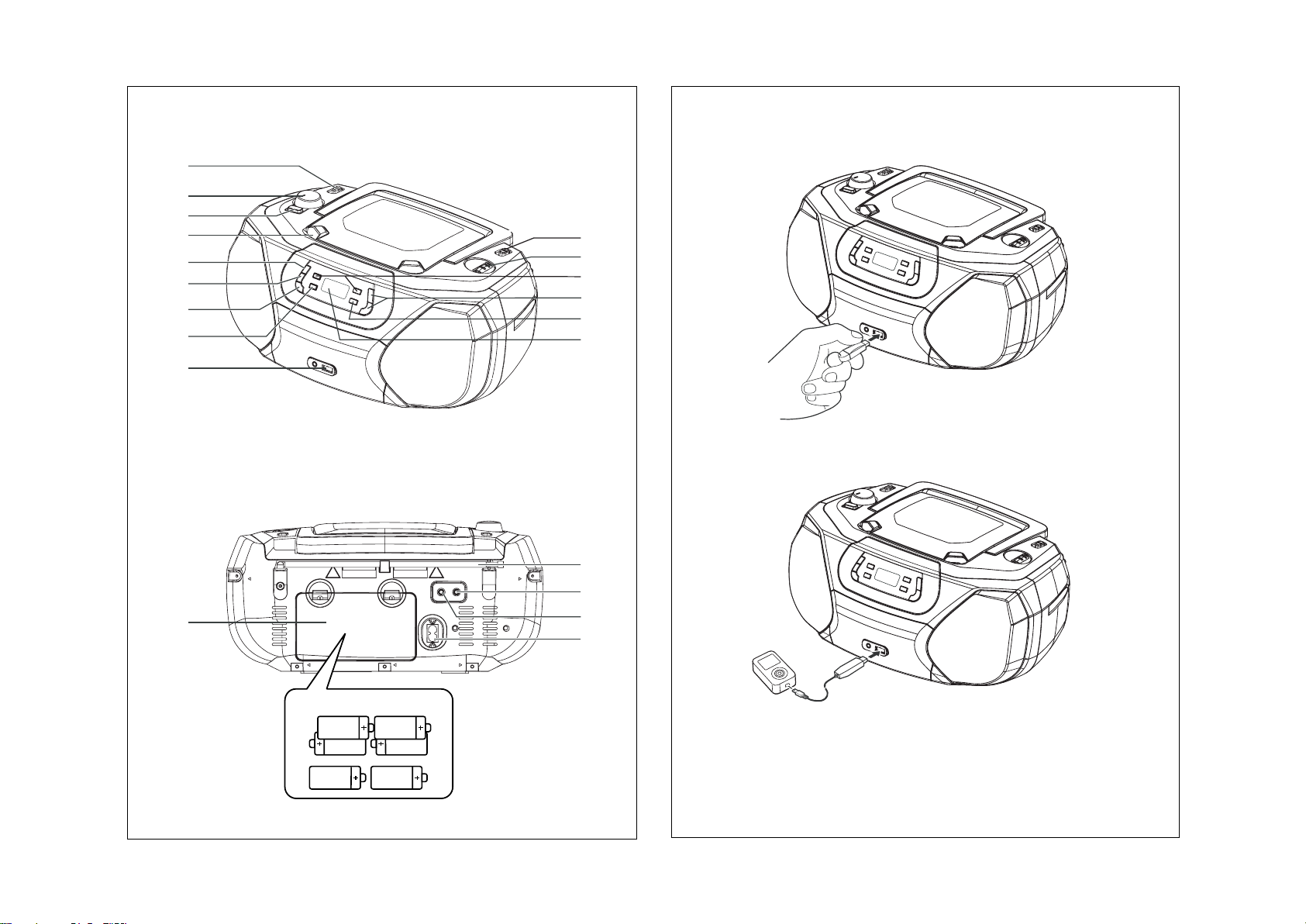
1
2
9
)
0
^
&
(
*
!
%
$
@
3
4
7
5
6
8
6xR14•UM-2•C-CELLS
#
1
Connecting USB
USB mass
storage device
USB cable
Page 3
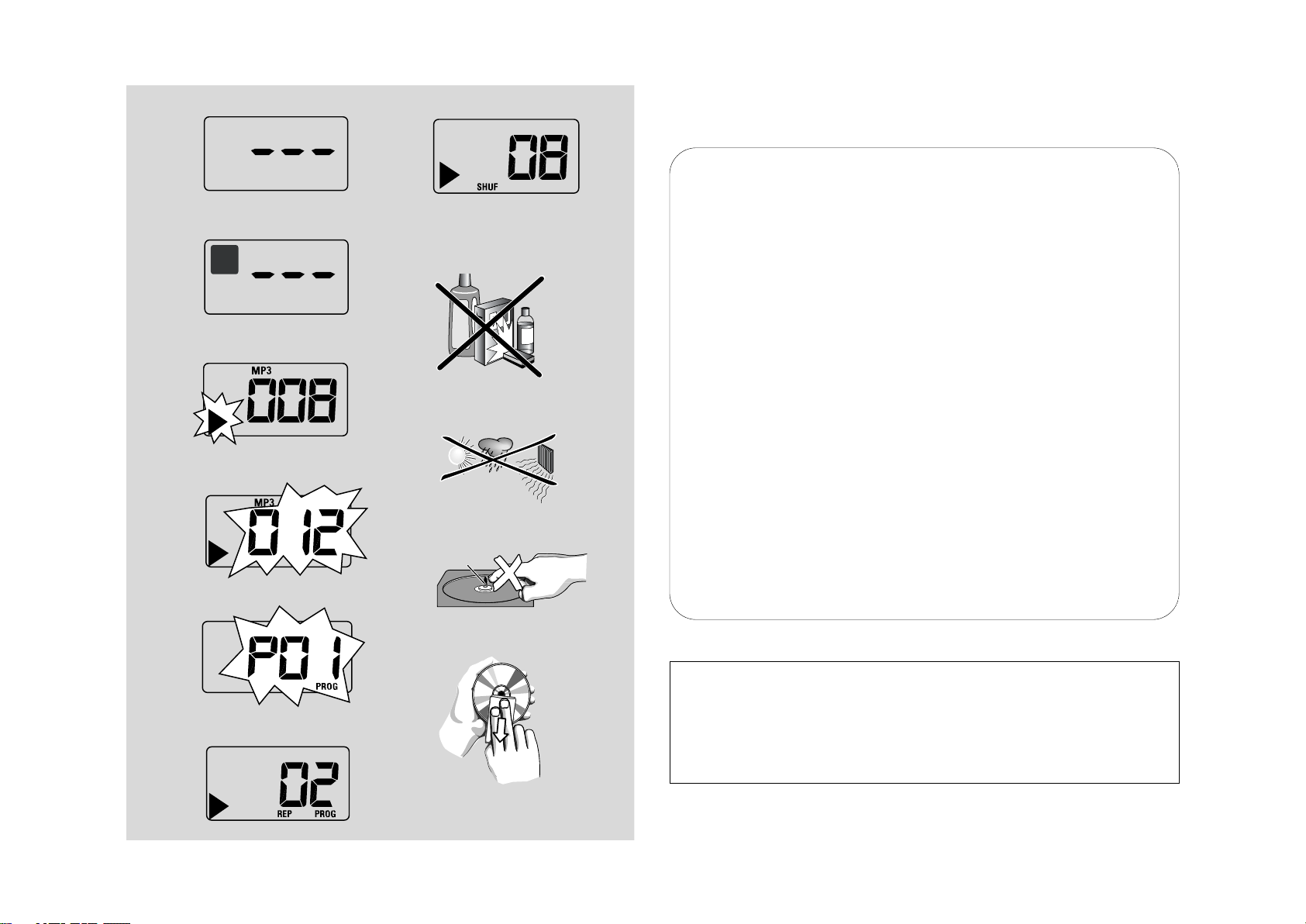
USB
DIRECT
ALBUM
2
3
4
5
6
8
9
Hearing Safety
Listen at a moderate volume.
• Using headphones at a high volume can impair your hearing. This product can produce sounds in
decibel ranges that may cause hearing loss for a normal person, even for exposure less than a
minute. The higher decibel ranges are offered for those that may have already experienced some
hearing loss.
• Sound can be deceiving. Over time your hearing "comfort level" adapts to higher volumes of
sound. So after prolonged listening, what sounds "normal" can actually be loud and harmful to
your hearing. To guard against this, set your volume to a safe level before your hearing adapts and
leave it there.
To establish a safe volume level:
• Set your volume control at a low setting.
• Slowly increase the sound until you can hear it comfortably and clearly, without distor tion.
Listen for reasonable periods of time:
• Prolonged exposure to sound, even at normally "safe" levels, can also cause hearing loss.
• Be sure to use your equipment reasonably and take appropriate breaks.
Be sure to observe the following guidelines when using your headphones.
• Listen at reasonable volumes for reasonable periods of time.
• Be careful not to adjust the volume as your hearing adapts.
• Do not turn up the volume so high that you can't hear what's around you.
•You should use caution or temporarily discontinue use in potentially hazardous situations.
• Do not use headphones while operating a motorized vehicle, cycling, skateboarding, etc.; it may
create a traffic hazard and is illegal in many areas.
7
Environmental information
All unnecessary packaging material has been omitted.The packaging can be easily separated
into three materials: cardboard, polystyrene and plastic.
Your set consists of materials which can be recycled if disassembled by a
specialized company. Please observe the local regulations regarding the
disposal of packaging, dead batteries and old equipment.
Page 4

English Controls / Power Suppy
Power Supply Basic Function/ Radio
Supplied accessories
– AC power cord
Top and front panels (See 1)
1
Source selector: CD/USB, TUNER,
AUX, OFF
–
selects CD/MP3-CD (or USB mode), radio
or AUX
–
switches off the set
2
VOLUME– adjusts volume level
3
DBB– turns the bass enhancement on/off.
4 LIFT-OPEN
5
PROG – programs tracks and reviews the
6 MODE – selects diffrent play modes:
e.g. REPEAT or SHUFFLE (random order)
7 CD/USB – enters disc or USB mode
82;–
9 USB port – connects an external USB mass
0
BAND–selects wavebands, MW or FM
!
TUNING
@ ∞§
–
For disc
– skips to the beginning of a current/
previous/ later track
– fast searches backwards and forwards with-
in a track
#
ALBUM+/-
– For MP3-CD/ USB play: select albums
$9 –
–
erases a program
% Display– shows disc/USB play functions
– lifts here to open the disc
door
program
starts or pauses disc/USB playback
storage device
– tunes to radio stations
/ USB play:
stops disc/USB playback;
Back panel (See 1)
^ Telescopic antenna – improves FM
reception
& p – 3.5 mm stereo headphone socket
Helpful hints: The speakers will be muted
when headphones are connected to the set.
* AUX –
( AC~ MAINS – inlet for power cord
) Battery door – open to insert 6 x 1.5V
3.5 mm
audio input jack
R-14/ UM2/ C-cells
CAUTION
- Visible and invisible laser radiation.
If the cover is open, do not look at
the beam.
- High voltage! Do not open.You run
the risk of getting an electric shock.
The machine does not contain any
user-serviceable parts.
- Modification of the product could
result in hazardous radiation of
EMC or other unsafe operation.
This set complies with the radio
interference requirements of the
European Union.
Power Supply
Whenever convenient, use the power supply
cord if you want to conserve battery life.
Make sure you remove the plug from the set
and wall outlet before inserting batteries.
Batteries (not included)
1 Open the battery door and inser t 6 batteries,
type R-14, UM-2 or C-cells, (preferably
alkaline) with the correct polarity as indicated
by the "+" and "–" symbols inside the compartment (See 1).
2 Replace the battery door, making sure the bat-
teries are firmly and correctly in place. The set is
now ready to operate.
• Incorrect use of batteries can cause
electrolyte leakage and will corrode the
compartment or cause the batteries to burst:
• Do not mix battery types: e.g. alkaline with carbon zinc. Only use batteries of the same type
for the set.
• When inserting new batteries, do not try to mix
old batteries with the new ones.
• Remove the batteries if the set is not to be used
for a long time.
Batteries contain chemical substances, so
they should be disposed of properly.
Using AC power
1 Check if the power voltage, as shown on
the type plate located on the
bottom of the set, corresponds to your
local power supply. If it does not, consult your
dealer or service center.
2 Connect the power cord to the
AC MAINS~ inlet and the wall socket.The
set is now connected and ready for use.
3 To switch the set off completely, withdraw the
power cord from the wall socket.
4 Install the unit near the AC outlet and where
the AC power plug can be easily reached.
• Disconnect the power cord from the wall
socket to protect your set during heavy
thunderstorms. Children could seriously injure
themselves as the free end of the cable may
still be live if only the connector is removed
from the MAINS socket at the back of the
unit.
The type plate is located on the
bottom of the set.
Helpful hints:
– To avoid unnecessar y energy consumption,
always adjust the
after using the set.
Source selectortoOFF
Basic functions
Switching on/off the set
1 To switch on, adjust the source selector to
CD/USB, TUNER, or AUX as desired.
2 To switch off, adjust the source selector to
OFF.
Adjusting volume and sound
Adjust the sound with the VOLUME and
DBB controls.
Radio reception
1 Push the source selector to TUNER.
2 Adjust the
your desired waveband.
3 Tur n TUNING to tune in a radio station.
4 To switch off the radio, adjust the source
selector to OFF.
Helpful hints:
To improve reception
• For FM, extend, incline and turn the
telescopic antenna. Reduce its length if the
signal is too strong.
• For MW, uses a built-in antenna. Direct this
antenna by turning the whole set.
BAND
to MW or FM to select
Page 5

MP3-CD/ CD Player
MP3-CD/ CD Player
About MP3
The music compression technology MP3
(MPEG1 Audio Layer 3) significantly reduce
the digital data of an audio CD while
maintaining CD quality sound.
• Getting MP3 files: you can either download
legal music files from the internet to your
computer hard disc, or create such files by
converting audio CD files in your computer
through appropriate encoder software.
(128kbps bit rate or higher is recommended
for MP3 files.)
• Creating a MP3 CD: burn the music files
from your computer hard disc on a CDR or
CDRW using your CD burner.
Helpful hints:
– Make sure that the file names of the MP3 files
end with .mp3 or wma.
– Number of albums: maximum 99
– Number of tracks: maximum 400
– The length of file names affects the number of
tracks for playback.With shorter file names,
more files can be burned on a disc.
Playing a disc
This player plays Audio Discs including CD-R/
CD-RW, and MP3 CD. Do not try to play a
CD-ROM, CD-I, CDV,VCD, DVD or computer CD.
IMPORTANT!
• CDs encoded with copyright protection
technologies by some record companies may
be unplayable by this product.
• DRM-protected WMA disc is not supported.
1 Adjust the source selector to CD/USB.
➜ Display shows - - - (see 2), or - - - with
“USB DIRECT” (see 3)
2 Press CD/USB to enter CD mode if USB
DIRECT is displayed.
➜ Display will show --- (See 2).
3 To open the disc door, lift the disc door at
the edge marked LIFT-OPEN.
4 Insert a disc with the printed side facing up
and press the disc door gently to close.
➜ Display:The total number of tracks
appears.
5 Press 2;to start playback.
➜ Display:
6 To pause playback press 2;.
➜ Display:
7 Press2;again to resume playback.
8 To stop playback, press 9.
Helpful hints:
The disc playback will also stop when:
–you open the disc compartment door ;
–you select TUNER, AUX or OFF position;
– the disc has reached the end of the playback.
2
and the current track number.
2
flashes (See 4).
Selecting a different track
• Press ∞ or § once or repeatedly until the
desired track number appears in the display.
For MP3-CD/WMA: First press ALBUM
+/- once or more to find your album.
➜ “ALBUM” and the selected album number
are displayed and flashed briefly (See 5).
• In the pause/stop position, press 2; to star t
playback.
Finding a passage within a
track
1 During playback, press and hold down
∞ or §
.
➜ The disc is played at high speed and low
volume.
2 When you recognize the passage you want,
∞ or §
release
➜ Normal playback resumes.
.
Programming tracks
You may store up to 20 tracks in the desired
sequence. If you like, store any track more
than once.
1 In the stop position, press PROG to start
programming.
➜ Display shows P01 indicating the start of
the program. PROG flashes (See 6).
∞
2 Press
3 Press PROG to store the desired track.
4 Repeat steps 2 to 3 to select and store all
5 Press
– Display shows P01 if no track is
– If you try to store more than 20 tracks, no
or §to select your desired track
number.
For MP3-CD/WMA: First press ALBUM
+/- once or more to find your album.
➜ “ALBUM” and the selected album number
are displayed and flashed briefly (See 5).
➜ Display shows P02, indicating the next
program location available.
desired tracks.
2;
to play the program.
To review your program
In the stop position, press and hold PROG 3
seconds.
➜ The display shows all the stored tracks in
sequence.
Helpful hints:
programmed.
track can be selected and the display will
show flashing ---.
To erase a program
You can erase a program by:
– pressing
– selecting TUNER, AUX or OFF position;
– opening the disc door.
➜ Display: PROG disappears.
9
(twice during playback or once
in the stop position);
Page 6

MP3-CD/ CD Player USB Connection
USB Connection Auxiliary Connection
Selecting different play
modes (See 7 8)
You can select and change the various play
modes before or during playback, and
combine REPEAT modes with PROG.
REP – plays the current track continuously.
REP ALL – plays the entire disc/program
continuously.
SHUF – plays all tracks in random order.
1 To select play modes, press MODE once or
more.
2 Press 2; to star t playback if in the stop
position.
➜ Disc playback will start automactically
after few seconds when SHUFFLE mode is
selected.
3 To select normal playback, press MODE
repeatedly until the various modes are no
longer displayed.
– You can also press 9 to cancel your play
modes.
Helpful hints:
– During playback, when shuffle mode is
selected, shuffle play will begin only when
playback of current track comes to an end.
– Shuffle play is not available in the program
mode.
Using USB connectivity
• AZ1816 is fitted with a USB port in the front
panel, offering a plug and play feature which
allows you to play, from your AZ1816, digital
music and spoken contents stored on a USB
mass storage device.
• Using a USB mass storage device, you can
also enjoy all the features offered by AZ1816
which are explained and instructed in the sections of disc operation.
Compatible USB mass storage devices
With the AZ1816, you can use
– USB flash memory (USB 2.0 or USB 1.1)
– USB flash player (USB 2.0 or USB 1.1)
• USB device which requires driver
installation under Windows XP is not
supported.
Note:
In some USB flash players (or memory
devices), the stored contents are recorded
using copyright protection technology. Such
protected contents will be unplayable on any
other devices (such as AZ1816 device).
Supported formats:
– USB or memory file format FAT12, FAT16,
FAT32 (sector size: 512 - 4096 bytes)
– MP3 bit rate (data rate): 32-320 kbps and
variable bit rate
– WMA v9 or earlier
– Directory nesting up to a maximum of 8
levels
– Number of albums: maximum 99
– Number of tracks: maximum 400
– ID3 tag v2.0 or later
– File name in Uicode UTF8 (maximum
length: 128 bytes
The system will not play or support
the following:
• Empty albums: an empty album is an album
that does not contain MP3/WMA files, and
will not be shown in the display.
• Non-supported file formats are skipped.
This means that e.g.: Word documents .doc or
MP3 files with extension. dlf are ignored and
will not be played.
• AAC, WAV, PCM. NTFS audio files
• DRM protected WMA files
• WMA files in Lossless format
Playing a USB mass storage device
1 Make sure that your AZ1816 is being pow-
ered by AC mains or specified batteries.
2 Adjust the source selector to CD/USB.
➜ Display shows - - - (see 2), or - - - with
USB DIRECT (see 3)
3 Press CD/USB to enter USB mode if USB
DIRECT is NOT displayed.
➜ Display will show USB DIRECT (see 2).
4 As shown in figure 0, plug a compatible USB
mass storage device to AZ1816’s USB port
marked . If needed, use a suitable USB
cable to connect between the device and
AZ1816’s USB port.
➜ The device will automatically power on.
• If the device is not powered on, turn on the
power manually, then re-connnect it.
➜ AZ1816’s display shows USB DIRECT and
the total number of playable audio files
(Max. displayed track number is 400)
stored on the device.
5 Press
2; on your AZ1816 to start play.
➜ AZ1816’s display will show USB DIRECT
and share the display information illustrated in the disc operation.
Helpful hints:
– Up to 400 playable audio files stored on a
USB mass storage device can be played on
AZ1816.
– Up to 99 playable albums stored on a USB
mass storage device can be selected and displayed on AZ1816.
– Make sure that file names of MP3 files end
with .mp3. and the file names of WMA files end
with .wma.
– For DRM protected WMA files, use Windows
Media Player 10 (or later) for conversion. Visit
www.microsoft.com for details about Windows
Media Player and WM DRM (Windows Media
Digital Rights Management).
– For USB device playing, if the display shows
"OL", it means that the USB device is electrically
overloading AZ1816.You need to change a USB
device.
Connecting an external device
You can listen to the sound of the connected
external device through your AZ1816’s
speakers.
1 Adjust the source selector to AUX.
2 Use a line-in cable (not supplied) to connect
AZ1816’s AUX jack (3.5 mm, located on the
back panel) to an AUDIO OUT or
headphone jack on an external equipment
(such as CD player, or VCR).
Page 7

Safety & Maintenance (See 9)
Troubleshooting
Safety information
• Place the set on a hard, flat and stable surface
so that the system does not tilt.
• Do not expose the set, batteries, CDs to
humidity, rain, sand or excessive heat caused
by heating equipment or direct sunlight.
• The apparatus shall not be exposed to
dripping or splashing.
• Adequate ventilation with a minimum gap of
15 cm between the ventilation holes and surrounding surfaces is necessary to prevent
heat build-up.
• The ventilation should not be impeded by
covering the ventilation openings with items,
such as newspapers, table-cloths, cur tains, etc..
• No objects filled with liquids, such as vases,
shall be placed on the apparatus.
• No naked flame sources, such as lighted candles, should be placed on the apparatus.
• The mechanical parts of the set contain
self-lubricating bearings and must not be oiled
or lubricated.
•To clean the set, use a dry cloth. Do not use
any cleaning agents containing alcohol,
ammonia, benzene or abrasives as these may
harm the housing.
CD player and CD handling
• If the CD player cannot read CDs correctly,
use a cleaning CD to clean the lens before
taking the set to repair.
• The lens of the CD player should never be
touched!
• Sudden changes in the surrounding
temperature can cause condensation on the
lens of your CD player. Playing a CD is then
not possible. Do not attempt to clean the
lens but leave the set in a warm environment
until the moisture evaporates.
•Always close the CD door to avoid dust on
the lens.
•To clean the CD, wipe in a straight line from
the center towards the edge using a soft,
lint-free cloth. Do not use cleaning agents as
they may damage the disc.
• Never write on a CD or attach any stickers
to it.
If a fault occurs, first check the points listed below before taking the set for repair.
If you are unable to remedy a problem by following these hints, consult your dealer or ser vice centre.
WARNING: Do not open the set as there is a risk of electric shock. Under no
circumstances should you try to repair the set yourself, as this will
invalidate the guarantee.
No sound/ power
– Volume not adjusted
• Adjust the VOLUME
– Power cord not securely connected
• Connect the AC power cord properly
– Batteries dead/ incorrectly inserted
• Inser t (fresh) batteries correctly
– Headphones connected to the set
•
Disconnect headphones.
– Disc contains non-audio files
• Inser t a suitable disc or press
more skip to an audio track, instead of the data
files.
Display does not function properly/No
reaction to operation of any of the controls
– Electrostatic discharge
• Switch off and unplug the set. Reconnect after a
few seconds.
no indication
– It is set in the USB mode.
• Press CD/USB to select CD mode.
– No disc inserted
• Inser t a suitable disc
– Disc badly scratched or dirty
• Replace/clean CD (See Maintenance)
– CD-R(W) is blank or the disc is not finalized.
• Use a finalized CD-R(W)
– Laser lens steam up
•Wait until lens has cleared.
Note:
Make sure the CD is not encoded with
Copyright protection technologies, as some
do not conform to the Compact
Disc standard.
∞ or §
once or
The disc skips tracks
– Disc damaged or dirty
• Replace or clean disc
– Shuffle or program is active
• Switch off shuffle/program
Sound skips during MP3 playback
– MP3 file made at compression level exceeding
320kbps
• Use a lower compression level to record CD
tracks into MP3 format
– Disc damaged or dirty
• Replace or clean disc.
Note:
A CD badly scratch or dirty may result in
improper operation.
The USB device doesn’t play on my
AZ1816
– It is not set in the USB mode.
• Press CD/USB to select USB mode.
– The device is not securely connected to AZ1816’s
USB port.
• Re-connect the device, and make sure that the
device is powered on.
– The device is not supported by AZ1816, or the audio
file format stored on the device is not supported by
AZ1816.
• Use a compatible device/ playable audio file
format.
Page 8

NEW ZEALAND -
Guarantee and Service for New Zealand
Thank-you for purchasing this quality Philips product.
Philips New Zealand Ltd guarantees this product against defective components and faulty
workmanship for a period of 12 months. Any defect in materials or workmanship occurring
within 12 months from the date of purchase subject to the following conditions will be rectified
free of charge by the retailer from whom this product was purchased.
Conditions
1. The product must have been purchased in New Zealand.As proof of purchase, retain the
original sales docket indicating the date of purchase.
2. The guarantee applies only to faults caused by defective components, or faulty workmanship
on the part of the manufacturer.
3. The guarantee does not cover failures caused by misuse, neglect, normal wear and tear,
accidental breakage, use onthe incorrect voltage, use contrary to operating instructions,
or unauthorised modification to the product or repair by an unauthorised technician.
4. Reasonable evidence (in the form of a sales docket) must be supplied to indicate that the
product was purchased no more than 12 months prior to the date of your claim.
5. In the event of a failure, Philips shall be under no liability for any injury, or any loss or
damage caused to property or products other than the product under guarantee.
This guarantee does not prejudice your rights under common law and statute,
and is in addition to the normal responsibilities of the retailer and Philips.
How to claim
Should your Philips product fail within the guarantee period, please return it to the
retailer from whom it was purchased. In most cases the retailer will be able to
satisfactorily repair or replace the product.
However, should the retailer not be able to conclude the matter satisfactorily, or if you
have other difficulties claiming under this guarantee, please contact
The Guarantee Controller
Philips New Zealand Ltd.
4 P. O. Box 41.021
Auckland
3 (09) 84 94 160
fax 3
(09) 84 97 858
