Page 1

AZ1027CD Soundmachine
User manual
Register your product and get support at
www.philips.com/welcome
Page 2
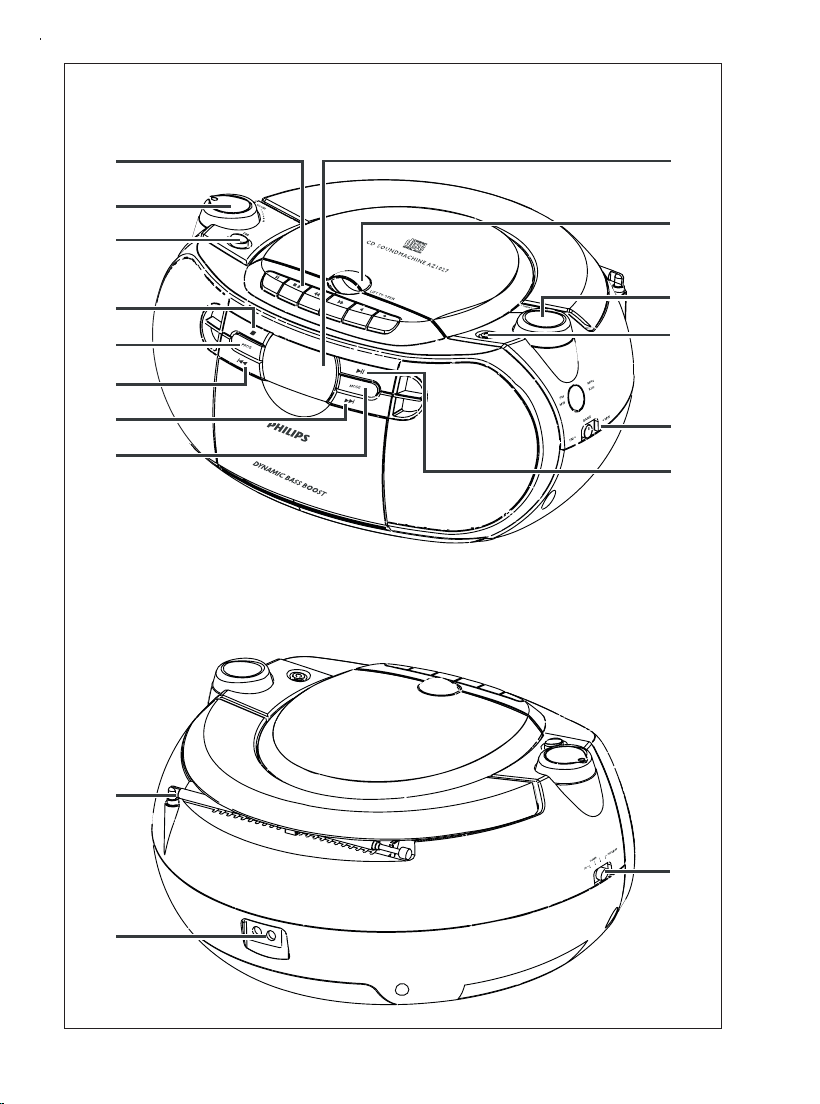
1
3
4
1
2
5
6
5
5
8
7
9
L
IN
E
IN
0
!
5
@
#
E-IN
IN
L
$
Page 3
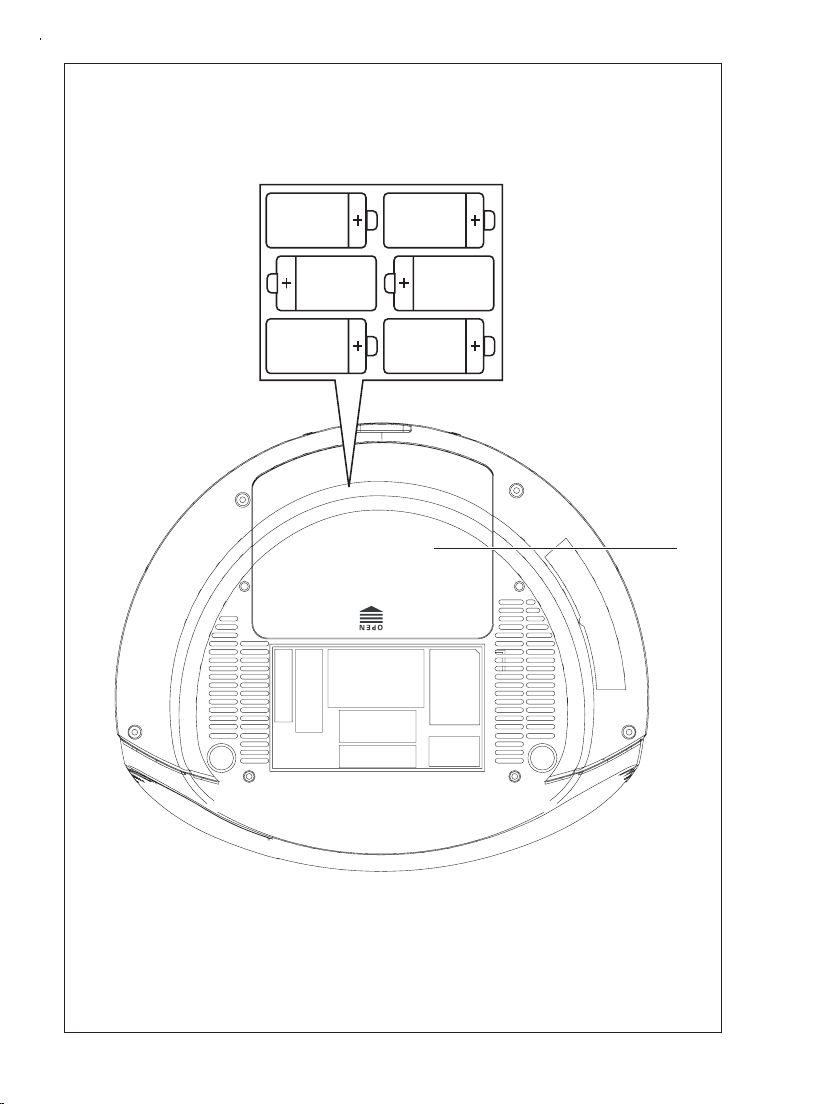
2
6 x R14 • UM-2 • C-CELLS
%
Page 4
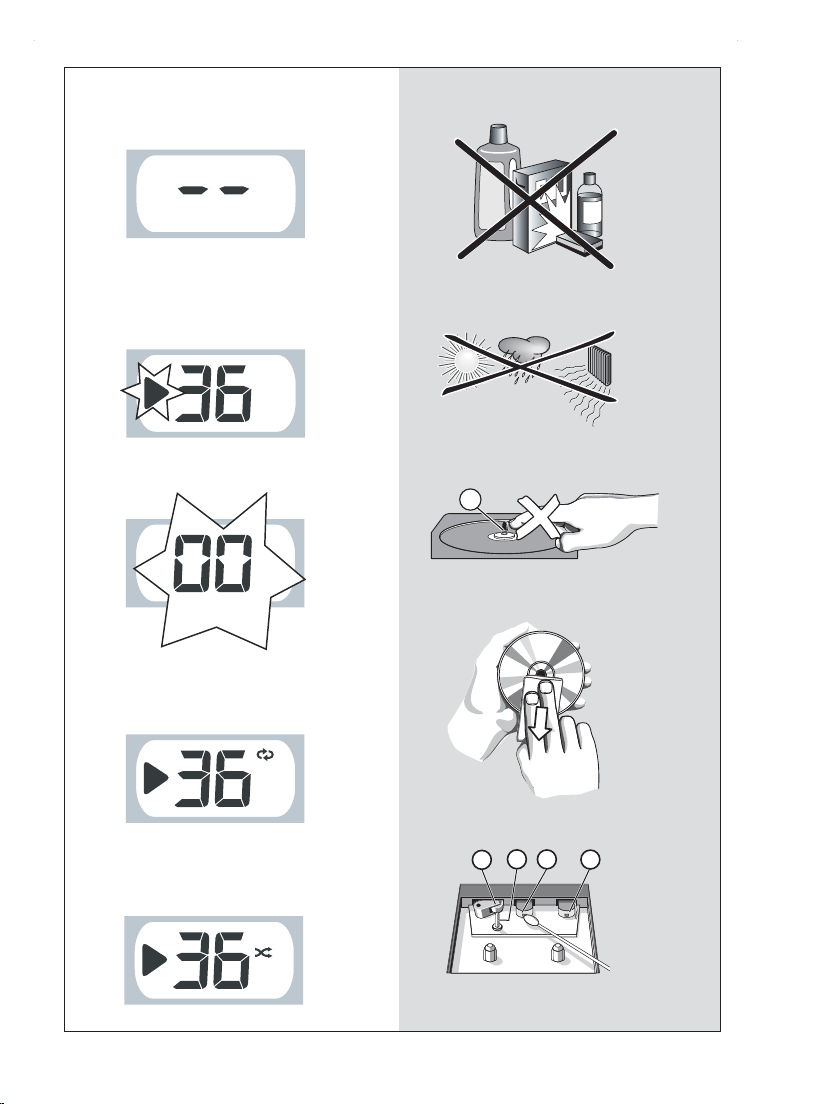
3
4
5
6
7
8
X
PROG
C
A AB
Page 5
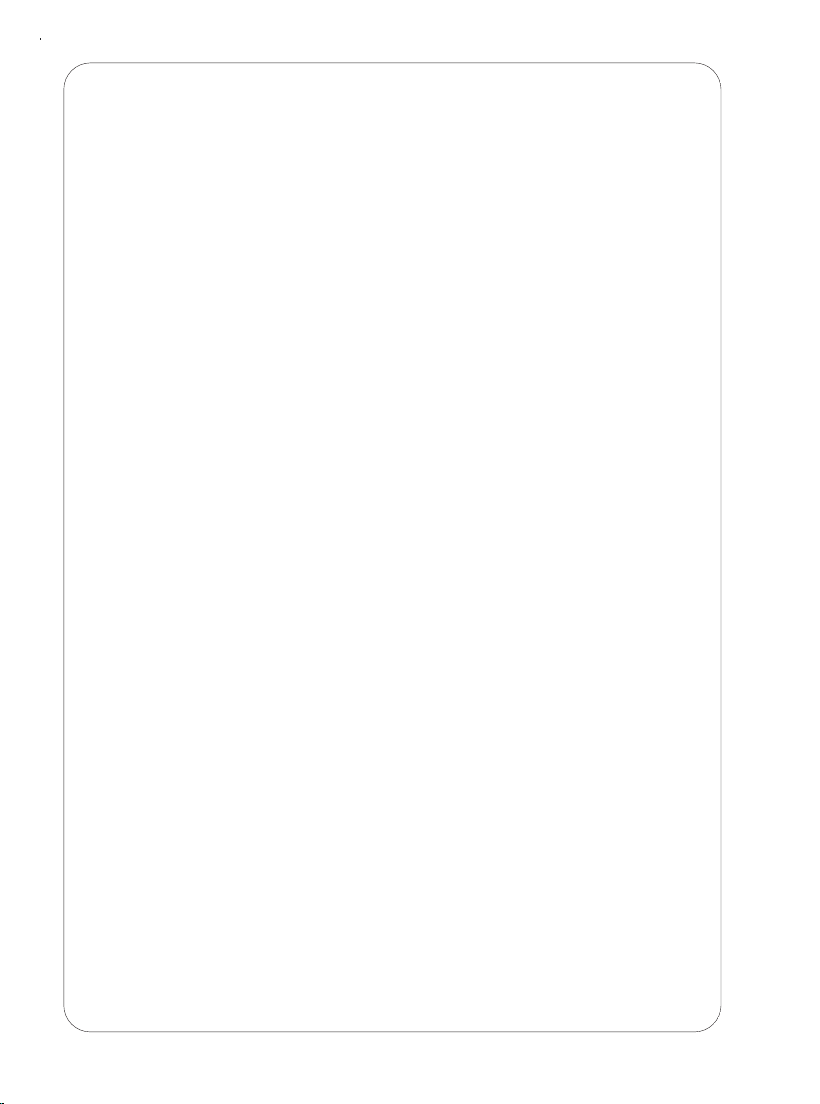
Important notes for users in the U.K.
Mains plug
This apparatus is fitted with an approved 13 Amp plug.To change a fuse in this type of
plug proceed as follows:
1. Remove fuse cover and fuse.
2. Fix new fuse which should be a BS1362 3 Amp, A.S.T.A. or BSI approved type.
3. Refit the fuse cover.
If the fitted plug is not suitable for your socket outlets, it should be cut off and an
appropriate plug fitted in its place. If the mains plug contains a fuse, this should have a
value of 3 Amp. If a plug without a fuse is used, the fuse at the distribution board
should not be greater than 3 Amp.
Note:The severed plug must be disposed of to avoid a possible shock hazard should it
be inserted into a 13 Amp socket elsewhere.
How to connect a plug
The wires in the mains lead are coloured with the following code: blue = neutral (N),
brown = live (L). As these colours may not correspond with the colour markings
identifying the terminals in your plug, proceed as follows:
• Connect the blue wire to the terminal marked N or coloured black.
• Connect the brown wire to the terminal marked L or coloured red.
• Do not connect either wire to the earth terminal in the plug, marked E (or e) or
coloured green (or green and yellow).
Before replacing the plug cover, make certain that the cord grip is clamped over the
sheath of the lead - not simply over the two wires.
Copyright in the U.K.
Recording and playback of material may require consent. See Copyright Act 1956 and
The Performer’s Protection Acts 1958 to 1972.
Page 6

English
Controls/Power Supply
Congratulations on your purchase and
welcome to Philips!
To fully benefit from the support that Philips
offers, register your product at
www.philips.com/welcome.
Supplied Accessories
– AC power cord
Top/Front panels (See 1)
1
VOLUME–adjusts volume level
2
DBB–turns the bass enhancement on/off
3
CASSETTE RECORDER keys:
;
–
pauses playback or recording
9
/
–
stops the tape or recording;
–
opens the cassette holder
56
–
fast
forward
s/rewinds tape
1
–
starts playback
0
–
starts recording
4
Display–shows the CD functions
59–
stops CD playback;
–
erases a CD program
2;
–
starts or pauses CD playback
§ ∞
–
selects the next/previous track
– fast searches forwards/backwards (press and
hold the button) within the current track
6 PROG – programs tracks and reviews the
program
7 LIFT TO OPEN – opens/closes the CD
door
8 MODE
– selects different play modes:
REPEAT or SHUFFLE (random order)
9 TUNING +/-
– tunes to radio stations
0
LINE-IN – 3.5mm audio input jack
!
BAND –
selects waveband: FM or MW
Back/Bottom panels
(
See 1 and 2)
@ Telescopic antenna
– improves FM reception
# AC MAINS~ – inlet for power cord
$
Source selector: CD, TUNER, LINE-IN,
TAPE/OFF
–
selects CD, radio, AUX or tape source of
sound
–
powers off switch
% Battery door – open to insert 6 x 1.5V
R-14/UM-2/C-cells batteries
CAUTION
Visible and invisible laser radiation. If
the cover is open, do not look at the
beam.
High voltage! Do not open.You run
the risk of getting an electric shock.
The machine does not contain any
user-serviceable parts.
Modification of the product could
result in hazardous radiation of
EMC or other unsafe operation.
Power Supply
Whenever convenient, use the power supply
cord if you want to conserve battery life.
Make sure you remove the plug from the set
and wall outlet before inserting batteries.
Batteries (not included)
1 Open the battery door and inser t 6 batteries,
type R-14, UM-2 or C-cells with the
correct polarity as indicated by the "+" and
"–" symbols inside the compartment. (See 2)
For users in the U.K.: please follow the
instructions on the top right of this sheet.
Page 7

Power Supply
General Operation/Radio
2 Replace the battery door, making sure the
batteries are firmly and correctly in place. The
set is now ready to operate.
• Incorrect use of batteries can cause electrolyte
leakage and will corrode the compartment or
cause the batteries to burst:
• Do not mix battery types: e.g. alkaline with
carbon zinc. Only use batteries of the same type
for the set.
• When inserting new batteries, do not try to mix
old batteries with the new ones.
• Remove the batteries if the set is not to be used
for a long time.
Batteries contain chemical substances, so
they should be disposed of properly.
Using AC power
WARNING:Always check you have
completely switched off the set, before
you change or disconnect power supply.
1 Check if the power voltage, as shown on
the type plate located on the bottom
of the set, corresponds to your local power
supply. If it does not, consult your dealer or
service center.
2 Connect the power cord to the AC
MAINS~ inlet and the wall socket.The set is
now connected and ready for use.
3 To switch the set off completely, withdraw the
power cord from the wall socket.
4 Install the unit near the AC outlet and where
the AC power plug can be easily reached.
• Disconnect the power cord from the wall
socket to protect your set during heavy
thunderstorms. Children could seriously injure
themselves as the free end of the cable may
still be live if only the connector is removed
from the MAINS socket at the back of the
unit.
The type plate is located on the
bottom of the set.
Helpful hints:
– To avoid unnecessary energy consumption,
always adjust the
Source selectortoTAPE/
OFF
after using the set. and check that the
tape deck keys are released.
General Operation
Switching on and off and selecting the
function
1 To select your sound source, adjust the
Source selector to CD,
TUNER,LINE-
INorTAPE/OFF
.
2 To switch off the set, adjust the Source
selector to
TAPE/OFF
position and check
the cassette keys are released.
Adjusting volume and sound
Adjust the sound with the VOLUME and
DBB controls.
Radio reception
1 Adjust the Source selector to
TUNER
.
2 Adjust BAND to select your desired
waveband, MW or FM.
3 Tu r n TUNING to tune to a station.
Helpful hints:
To improve radio reception
• For FM, extend, incline and turn the
telescopic antenna for best reception. Reduce
its length if the signal is too strong.
• For MW, the set uses a built-in antenna.
Direct this antenna for best reception by
turning the whole set.
Page 8

Playing a CD
• This CD player plays Audio Discs including
CD-Recordables (CD-R) and CD-Rewritables
(CD-RW).
• MP3, CD-ROM, CD-I, CDV,VCD, DVD or
computer CDs are not possible for playback.
IMPORTANT!
CDs encoded with copyright protection
technologies by some record companies may
be unplayable by this product.
1 Adjust the Source selector to CD.
2 Open the CD door, and insert a CD with
the printed side facing up, then press the CD
door gently to close.
➜ Display shows --, and later the total
number of tracks. (See 3)
3 Press
2;
to start playback.
4 To pause playback, press
2;
.
➜
Display: 2 flashes.
(See 4)
5 To resume, press
2;
again.
6 To stop CD playback, press
9
.
Helpful hints:
CD play will also stop when:
– you open the CD door ;
– you select
TUNERorTAPE/OFF
sound
source;
– the CD has reached the end.
Selecting a different track
• Press
∞/§
once or repeatedly until the
desired track number appears in the display.
• In the pause/stop position, press 2; to start
playback.
Finding a passage within a
track
1 During playback, press and hold ∞ or §.
➜ The CD is played at high speed and with
reduced volume.
2 When you recognize the passage you want,
release ∞ or § to resume normal playback.
Helpful hints:
– When your searching reaches the end of the
last track, the CD goes to stop mode.
Programming track
numbers
You may store up to 20 tracks in the desired
sequence. If you like, store any track more
than once.
1 In the stop position, press PROG to activate
programming.
➜ Display: PROG and 00 flash. (See 5)
2 Press
∞or§
to select your desired track
number.
3 Press PROG to store the desired track
number.
➜ Display: PROG and 00 flash for you to
program the next track.
4 Repeat steps 2 to 3 to select and store all
desired tracks in this way.
➜ If you attempt to store more than 20
tracks, no track can be selected and the
display shows
--
.
5 To play your program, press
2;
.
Helpful hints:
– When playback of your program comes
to the stop position, your set will return
to normal playback.To re-enter program
mode, press PROG in the stop position.
CD Player
Page 9

Reviewing the program
In the stop position, press PROG repeatedly
to see your stored tracks.
Erasing a program
You can erase the contents of the memory
by:
– in the stop position, press PROG to enter
program mode, and then press
9
;
– selecting
TUNERorTAPE/OFF
sound
source;
– opening the CD door.
Different play modes:
REPEAT and SHUFFLE
(See 6
, 7)
REPEAT
You can play the current track or the whole
disc repeatedly, and combine REPEAT modes
with PROGRAM.
– plays the current track continuously.
ALL – repeats the entire CD/program
1 To select play mode, press MODE once or
more.
➜ The display shows or ALL.
2 Press 2; to start playback if in the stop/pause
position.
3 To return to normal playback, press
MODE
repeatedly until the modes are no longer
displayed.
– You can also press 9 to cancel your play
mode.
SHUFFLE
You can play all the tracks in random order.
1 In the stop position, press MODE once or
more.
➜ Display shows .
2 To switch off shuffle play, press 9.
CD Player
Page 10

Cassette playback
1 Adjust
the Source selectortoTAPE
.
2 Press
9
/ to open the cassette holder and
insert a cassette, and close the deck.
3 Press
1
to start playback.
4 To pause playback, press 8. To resume, press
the key again.
5 To stop the tape, press
9
/.
Fast forwarding/rewinding
1 Press
5 /6
until you reach your desired
passage.
2 Press
9
/ to stop fast forwarding/rewinding.
Helpful hints:
– During playback, the keys are automatically
released at the end of a tape and the set is
switched off (unless 8 mode has been
activated.)
– During fast forwarding/rewinding, the keys will
not be released at the end of a tape.To switch
off the set, make sure the cassette keys are also
released.
General information on recording
• Recording is permissible insofar as copyright
or. other rights of third parties are not
infringed.
• For recording, use only NORMAL type
cassettes (IEC type I) on which the tabs have
not yet been broken.This deck is not suited
for recording on CHROME (IEC II) or
METAL (IEC IV) type cassettes.
• The best recording level is set automatically.
Altering the VOLUME or DBB will not
affect the recording.
• To protect a tape from accidental erasure,
break out the tabs. If you wish to record again,
cover the tabs with a piece of adhesive tape.
CD synchro start recording
1 Select CD source.
2 Insert a CD, or if desired, program track
numbers.
3 Press
9
/ to open the cassette holder. Insert
a blank tape and close the deck.
4 Press
0
to start recording.
• Playing of the disc/programme star ts
automatically from the beginning.You don’t
need to manually start the disc player.
5 For brief interruptions, press 8. To resume
recording, press 8 again.
6 To stop recording, press
9
/.
Recording from the Radio
1 Select
TUNER
source.
2 Tune to the desired radio station (see Radio
reception).
3 Follow steps 3-6 under CD synchro start
recording.
Cassette Recorder
Page 11

CD player and CD handling
• If the CD player cannot read CDs correctly,
use a cleaning CD to clean the lens before
taking the set to repair.
• The lens of the CD player should never be
touched!
• Sudden changes in the surrounding
temperature can cause condensation on the
lens of your CD player. Playing a CD is then
not possible. Do not attempt to clean the
lens but leave the set in a warm environment
until the moisture evaporates.
• Always close the CD-tape door to avoid dust
on the lens.
• To clean the CD, wipe in a straight line from
the center towards the edge using a soft, lintfree cloth. Do not use cleaning agents as they
may damage the disc.
• Never write on a CD or attach any stickers
to it.
Tape deck maintenance
To ensure quality recording and playback of
the tape deck, clean parts A, B and C as
shown, once a month. Use a cotton bud
slightly moistened with alcohol or a special
head cleaning fluid to clean the deck.
1 Open the cassette holder by pressing
9
/.
2 Press
1
and clean the roller C.
3 Press 8 and clean the heads A, and the
capstan B.
4 After cleaning, press
9
/.
➜ Cleaning of the heads can also be done
by playing a cleaning cassette through
once.
Safety information
• Place the set on a hard, flat and stable surface
so that the system does not tilt.
• Where the MAINS plug or an appliance
coupler is used as the disconnect device, the
disconnet device shall remain readily
operable.
• Do not expose the set, batteries, CDs to
humidity, rain, sand or excessive heat caused
by heating equipment or direct sunlight.
• The apparatus shall not be exposed to
dripping or splashing.
• Adequate ventilation with a minimum gap of
15 cm between the ventilation holes and
surrounding surfaces is necessary to prevent
heat build-up.
• The ventilation should not be impeded by
covering the ventilation openings with items,
such as newspapers, table-cloths, cur tains, etc..
• No objects filled with liquids, such as vases,
shall be placed on the apparatus.
• No naked flame sources, such as lighted
candles, should be placed on the apparatus.
• The mechanical par ts of the set contain
self-lubricating bearings and must not be oiled
or lubricated.
• To clean the set, use a dry cloth. Do not use
any cleaning agents containing alcohol,
ammonia, benzene or abrasives as these may
harm the housing.
Maintenance & Safety
(See 8)
Page 12

Problem
– Possible cause
• Remedy
No sound /power
– Volume not adjusted.
• Adjust
VOLUME
.
– Power cord not securely connected.
• Connect the AC power cord properly.
– Batteries dead/ incorrectly inserted.
• Insert (fresh) batteries correctly.
– CD contains non-audio files.
• Press
∞ , §
once or more to skip to a CD audio
track, instead of the data file.
Display does not function properly / No
reaction to operation of any of the
controls.
– Electrostatic discharge.
• Switch off and unplug the set. Reconnect after a
few seconds.
--, Er or01 indication
– No CD inserted.
•
Insert a CD.
– CD badly scratched or dirty.
•
Replace/Clean CD, see Maintenance.
– Laser lens steamed up.
• Wait until lens has cleared.
– CD-R/CD-RW is blank or not finalized.
•
Use a finalized CD-R/CD-RW or a suitable CD
Audio disc only.
Note:
Make sure the CD is not encoded with
Copyright protection technologies, as some
do not conform to the Compact Disc
standard.
The CD skips tracks
– CD damaged or dirty.
• Replace or clean CD.
– Program/Shuffle is active.
• Quit program/shuffle mode.
Note: A CD badly scratched or dirty may result
in improper operation.
Poor cassette sound quality
– Dust and dirt on the heads, etc.
• Clean deck parts, see
Maintenance
.
– Use of incompatible cassette types (METAL or
CHROME).
• Only use NORMAL (IEC I) for recording.
Recording does not work
– Cassette tab(s) may be broken.
• Apply adhesive tape over the missing tab space.
Troubleshooting
If a fault occurs, first check the points listed below before taking the set for repair.
If you are unable to remedy a problem by following these hints, consult your dealer or service centre.
WARNING: Do not open the set as there is a risk of electric shock. Under no
circumstances should you try to repair the set yourself, as this will
invalidate the guarantee.
Page 13

Environmental information
All unnecessary packaging material has been omitted.The packaging can be easily separated
into three materials: cardboard, polystyrene and plastic.
Your set consists of materials which can be recycled if disassembled by a
specialized company. Please observe the local regulations regarding the
disposal of packaging, dead batteries and old equipment.
The making of unauthorized copies of copy-protected material, including computer programmes, files,
broadcasts and sound recordings, may be an infringement of copyrights and constitute a criminal
offence.This equipment should not be used for such purposes.
Specifications
Power Consumption . . . . . . . . . . . . . . . . . . . . . . . . . . . . . . . . . . . . . . . . . . .12W
Dimensions (w x h x d) . . . . . . . . . . . . . . . . . . . . . . . . . . .
291 x 146 x 242.5 (mm)
Weight . . . . . . . . . . . . . . . . . . . . . . . . . . . . . . . . . . . . . . . . . . . . . . . . . . . .1.72 kg
Disposal of your old product
Your product is designed and manufactured with high quality materials and components,
which can be recycled and reused.
When this crossed-out wheeled bin symbol is attached to a product it means the
product is covered by the European Directive 2002/96/EC.
Please inform yourself about the local separate collection system for electrical and
electronic products.
Please act according to your local rules and do not dispose of your old products with your normal
household waste. The correct disposal of your old product will help prevent potential negative
consequences for the environment and human health.
Page 14

Meet Philips at the Internet
http://www.philips.com
English
Printed in China PDCC-WP-0822
W
AZ1027
CLASS 1
LASER PRODUCT
