Page 1

User manual
AZ1019
CD Soundmachine
Register your product and get support at
www.philips.com/welcome
Page 2
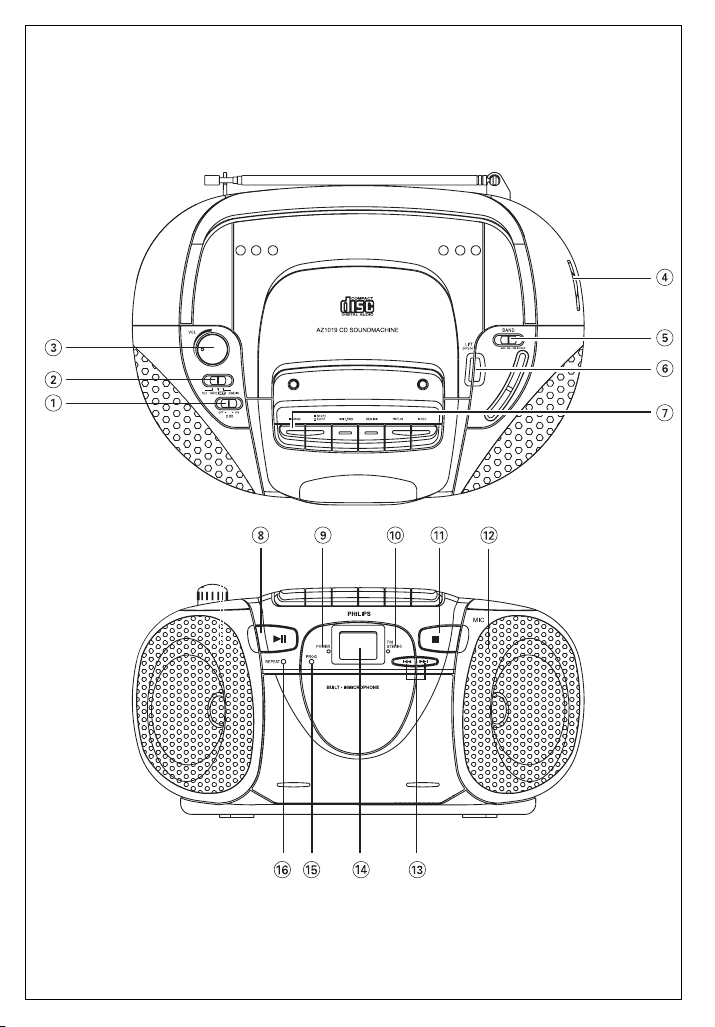
1
Page 3
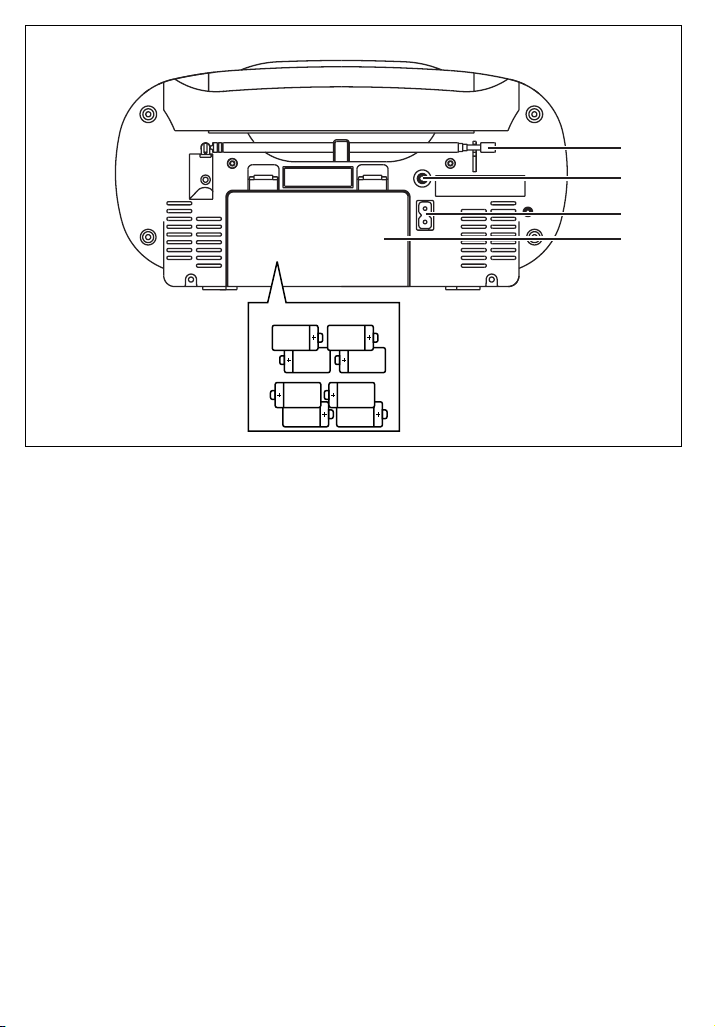
2
&
*
(
)
8xR14•UM-2•C-CELLS
Page 4
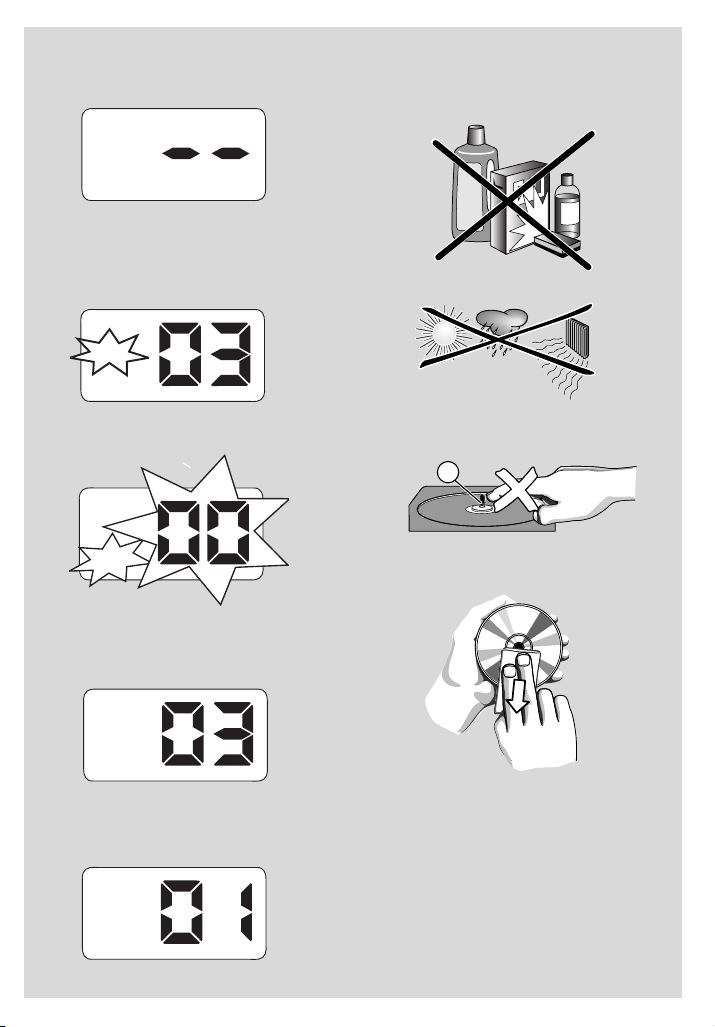
3
4
5
6
7
8
PLAY
X
PROG
REP.
PLAY
REP.A
PLAY
Page 5

Hearing Safety
Listen at a moderate volume.
• Using headphones at a high volume can impair your hearing. This product can produce sounds in
decibel ranges that may cause hearing loss for a normal person, even for exposure less than a
minute. The higher decibel ranges are offered for those that may have already experienced some
hearing loss.
• Sound can be deceiving. Over time your hearing "comfort level" adapts to higher volumes of
sound. So after prolonged listening, what sounds "normal" can actually be loud and harmful to
your hearing. To guard against this, set your volume to a safe level before your hearing adapts and
leave it there.
To establish a safe volume level:
• Set your volume control at a low setting.
• Slowly increase the sound until you can hear it comfortably and clearly, without distor tion.
Listen for reasonable periods of time:
• Prolonged exposure to sound, even at normally "safe" levels, can also cause hearing loss.
• Be sure to use your equipment reasonably and take appropriate breaks.
Be sure to observe the following guidelines when using your headphones.
• Listen at reasonable volumes for reasonable periods of time.
• Be careful not to adjust the volume as your hearing adapts.
• Do not turn up the volume so high that you can't hear what's around you.
•You should use caution or temporarily discontinue use in potentially hazardous situations.
• Do not use headphones while operating a motorized vehicle, cycling, skateboarding, etc.; it may
create a traffic hazard and is illegal in many areas.
Page 6

English Controls/Power Supply
Congratulations on your purchase and welcome to Philips!
To fully benefit from the support that Philips
offers, register your product at
www.philips.com/welcome.
Supplied Accessories
– AC power cord
Top and front panels (See 1)
1
DBB– turns the bass enhancement on/off.
2
FUNCTION: CD,TAPE/ OFF, RADIO
–
selects CD, tape or radio source of sound
–
power off switch
3
VOL–adjusts volume level
4
TUNING
– tunes to radio stations
5 BAND –
selects wavebands
6 LIFT•OPEN – lift here to open the CD
door
7
CASSETTE RECORDER keys
;
PA USE–
pauses playback or recording
9
STOP//EJECT
–
stops the tape
–
opens the cassette holder
5
F.FWD/ REW6–
fast winds/ rewinds
tape
1PLAY –
starts playback
0
REC –
starts recording
8 2; - starts or pauses CD playback.
9
POWER indicator – lights up when the
set is powered on
0
FM STEREO indicator – lights up for
stereo FM
reception
! 9–stops playback;;
–
erases a CD program
@ MIC (built-in microphone)
–
for voice
recording
#
∞ , §– skips or searches a track/passage
backward or forward
$
Display–shows CD functions
% PROG – programs tracks and reviews the
program
^ REPEAT–repeats a track/ CD program
/ entire CD
Back panel (See 2)
& Telescopic antenna - improves FM
reception
* p – 3.5 mm stereo headphone socket
Helpful hints: The speakers will be muted
when headphones are connected to the set.
( AC ~ - inlet for power cord.
) Battery door - open to insert 8 x 1.5V
R-14/ UM2/ C-cells.
CAUTION
Use of controls or adjustments or
performance of procedures other
than herein may result in unsafe
operation.
Power Supply
Whenever convenient, use the power cord if
you want to conserve battery life. Make sure
you remove the plug from the set and wall
outlet before inserting batteries.
Batteries (not included)
1 Open the battery compar tment and inser t 8
batteries, type R-14, UM-2 or C-cells,
(preferably alkaline) with the correct polarity
as indicated by the "+" and "–" symbols inside
the compartment. (See 2)
2 Replace the compartment door, making sure
the batteries are firmly and correctly in place.
The set is now ready to operate.
Batteries contain chemical substances,
so they should be disposed of properly.
Page 7

Power Supply General Operation/Radio
• Incorrect use of batteries can cause
electrolyte leakage and will corrode the
compartment or cause the batteries to burst:
• Do not mix battery types: e.g. alkaline with
carbon zinc. Only use batteries of the same
type for the set.
• When inserting new batteries, do not try to mix
old batteries with the new ones.
• Remove the batteries if the set is not to be
used for a long time.
Using AC power
WARNING:Always check you have com-
pletely switched off the set, before you
change or disconnect power supply.
1 Check if the power voltage, as shown on
the type plate located on the
bottom of the set, corresponds to your
local power supply. If it does not, consult your
dealer or service center.
2 Connect the power cord to the AC ~ inlet
and the wall outlet.The power cord is now
connected and ready for use.
3 To switch the set off completely, withdraw
the power cord from the wall socket.
4 Install the unit near the AC outlet and where
the AC power plug can be easily reached.
• Disconnect the power cord from the wall
socket to protect your set during heavy
thunderstorms.
The model and serial numbers are
located on the bottom of the set.
Helpful hints:
– To avoid unnecessar y energy consumption,
always adjust
FUNCTION
to
TAPE/ OFF
after using the set. Also check that the tape
deck keys are released.
General operation
1 To select your sound source, adjust
FUNCTION to: CD,
TAPE/ OFF
or
RADIO.
2 To switch off the set, adjust the source
selector to
TAPE/ OFF
position and check
the cassette keys are released.
Adjusting volume and sound
Adjust the sound with the VOL and DBB
controls.
Radio reception
1 Adjust FUNCTION to
RADIO
.
2 Adjust BAND to select your desired
waveband, MW, FM or FM STEREO
3 Tur n TUNING to tune to a station.
- FM STEREO lights up for stereo FM
reception.
To improve radio reception:
• For FM, extend and turn the telescopic
antenna for best reception. Reduce its length
if the signal is too strong.
To tune to a weak FM station, adjust BAND
to FM (mono).
• For MW, the set uses a built-in antenna.
Direct this antenna for best reception by
turning the whole set.
Page 8

Playing a CD
This CD player plays Audio Discs
including CD-Recordables (CD-R).
• CD-Rewritables (CD-RWs), MP3 CD-ROMs,
CD-I, CDV,VCD, DVD or computer CDs are
not possible for playback.
• CDs encoded with copyright protection
technologies by some record companies
may be unplayable by this product.
1 Adjust FUNCTION to CD.
2 Open the CD door, and insert a CD/ CD-R
with the printed side facing up and press
the CD door gently close.
➜ Display shows -- and later, the total
number of tracks. (See 3)
3 Press
2;
on the set to start playback.
4 To pause playback press2;.
➜
Display: PLAY flashes.
(See 4)
5 To resume, press2;again.
6 To stop CD playback, press9.
Helpful hints : CD play will also stop when:
– you open the CD compartment;
– you select
RADIO
or
TAPE/ OFF
sound
source;
– the CD has reached the end.
Selecting a different track
• Press ∞ or § once or repeatedly until the
desired track number appears in the
display.
• In the pause/stop position, press 2; to start
playback.
Finding a passage within a
track
1 During playback, press and hold ∞ or § .
➜ The CD is played at high speed.
2 When you recognize the passage you want,
release ∞ or § to resume normal playback.
Helpful hints : When searching within a final
track and you reach the end of the last track, the
CD goes to stop mode.
Programming track
numbers
You may store up to 20 tracks in the desired
sequence. If you like, store any track more
than once.
1 In the stop position, press PROG to
activate programming.
➜ Display: PROG and 00 flashes. (See
5)
2 Press∞or §to select your desired track
number.
3 Press PROG to store the desired track
number.
➜ Display: PROG and 00 flashes for you
to program the next track..
4 Repeat steps 2 to 3 to select and store all
desired tracks in this way.
➜ If you attempt to store more than 20
tracks, no track can be selected and the
display shows --.
5 To play your program, press2;.
Helpful hints :
– When playback of your program comes
to the stop position, your set will return
to normal playback.To re-enter program
mode, press PROG in the stop position.
Reviewing the program
In the stop position, press PROG repeatedly
to see your stored tracks.
Erasing a program
You can erase the contents of the memory
by:
– selecting
TAPE/ OFForRADIO
sound
source;
– opening the CD door;
– in the stop position, press PROG to enter
program mode and then, press
9.
CD Player
Page 9

Different play modes:
REP. and REP. A (See 6, 7)
You can select and change the play modes
before or during playback, and combine the
modes with PROG.
REP. – plays the current track continuously.
REP. A – repeats the entire CD/program
1 To select play mode, press REPEAT once or
more.
2 Press 2; to start playback if in the stop
position.
3 To return to normal playback, press
REPEAT
repeatedly until the modes are no longer displayed.
– You can also press 9 to cancel your play
mode.
Cassette playback
1 Adjust
FUNCTION
to
TAPE/ OFF
.
2 Press 9STOP//EJECT to open the cassette
holder and insert a cassette and close the
deck.
3 Press 1PLAY to start playback.
4 To pause playback press ; PA USE.
To resume, press the key again.
5 By pressing 5F.FWD/ REW 6, fast wind-
ing of the tape is possible in both directions.
6 To stop the tape, press 9//.
Helpful hints:
– During playback, the keys are automatically
released at the end of a tape and the set is
switched off (unless ; PAUSE mode has been
activated.)
– During fast forwarding/rewinding, the keys will
not be released at the end of a tape.To switch
off the set, make sure the cassette keys are
also released.
General information on recording
• Recording is permissible insofar as copyright
or. other rights of third parties are not
infringed.
• For recording, use only NORMAL type cassettes (IEC type I) on which the tabs have
not yet been broken.This deck is not suited
for recording on CHROME (IEC II) or
METAL (IEC IV) type cassettes.
• The best recording level is set automatically.
Altering the VOL or DBB will not affect the
recording.
•To protect a tape from accidental erasure,
break out the tabs. If you wish to record again,
cover the tabs with a piece of adhesive tape.
Recording from the CD Player
1 Select CD source.
2 Inser t a CD and if desired, program track
numbers.
3 Press
9
// to open the cassette holder.
Insert a blank tape and close the deck.
4 Press0REC to start recording.
5 Press2;on the set to start CD playback.
6 For brief interruptions press ;.To resume
recording, press ;again.
7 To stop recording, press 9//.
Recording from the Radio
1 Select RADIO source.
2 Tune to the desired radio station (see Radio
reception).
3 Follows steps 3, 4, 6,7 under Recording
from the CD Player.
Making your recording
1 Select TAPE source.
2 Follows steps 3-4 under Recording from
the CD Player.
3 Speak towards the built-in microphone
(located on the right speaker, see 1).
4 Follows steps 6-7 under Recording from
the CD Player.
CD /Cassette Recorder Cassette Recorder
Page 10

CD player and CD handling
• If the CD player cannot read CDs correctly,
use a cleaning CD to clean the lens before
taking the set to repair.
• The lens of the CD player should never be
touched!
• Sudden changes in the surrounding
temperature can cause condensation on the
lens of your CD player. Playing a CD is then
not possible. Do not attempt to clean the
lens but leave the set in a warm environment
until the moisture evaporates.
•Always close the CD-tape door to avoid dust
on the lens.
•To clean the CD, wipe in a straight line from
the center towards the edge using a soft,
lint-free cloth. Do not use cleaning agents as
they may damage the disc.
• Never write on a CD or attach any stickers
to it.
Ta pe deck maintenance
To ensure quality recording and playback of
the tape deck, clean parts A, B and C as
shown, once a month. Use a cotton bud
slightly moistened with alcohol or a special
head cleaning fluid to clean the deck.
1 Open the cassette holder by pressing
9
/.
2 Press 1 and clean the roller C.
3 Press ;and clean the heads A, and the
capstan B.
4 After cleaning, press 9.
➜ Cleaning of the heads can also be done
by playing a cleaning cassette through
once.
Safety information
• Place the set on a flat, hard and stable surface
so that the system does not tilt.
• Where the MAINS plug or an appliance coupler is used as the disconnect device, the disconnet device shall remain readily operable.
• Do not expose the set, batteries, CDs to
humidity, rain, sand or excessive heat caused
by heating equipment or direct sunlight.
• The apparatus shall not be exposed to dripping or splashing.
• Adequate ventilation with a minimum gap of
15cm (6 inches) between the ventilation
holes and surrounding surfaces is necessary
to prevent heat build-up.
• Do not cover the ventilation openings with
items such as newspapers, table-cloths, curtains, etc.
• No objects filled with liquids, such as vases,
shall be placed on the apparatus.
• No naked flame sources, such as lighted candles, should be placed on the apparatus.
• The mechanical parts of the set contain
self-lubricating bearings and must not be
oiled or lubricated.
• Batteries (battery pack or batteries installed)
shall not be exposed to excessive heat such
as sunshine, fire or the like.
•To clean the set, use a dry cloth. Do not use
any cleaning agents containing alcohol,
ammonia, benzene or abrasives as these may
harm the housing.
Maintenance & safety (See 8)
Page 11

Problem
– Possible cause
• Remedy
No sound /power
– Volume not adjusted
• Adjust the VOL
– Power cord not securely connected
• Connect the AC power cord properly
– Batteries dead/ incorrectly inserted
• Inser t (fresh) batteries correctly
– Headphones connected to the set
•
Disconnect headphones.
– CD contains non-audio files
• Press
∞ , §
once or more to skip to a CD
audio track, instead of the data file.
Display does not function properly/ No
reaction to operation of any of the controls
– Electrostatic discharge
• Switch off and unplug the set. Reconnect after a
few seconds
The CD skips tracks
– CD damaged or dirty
• Replace or clean CD
– Program is active
• Quit program mode
--, Er
or
01indication
– No CD inserted
•
Insert a CD
– CD badly scratched or dirty
•
Replace/ clean CD, see Maintenance
Note: A CD badly scratch or dirty may result in
improper operation.
– Laser lens steamed up
•Wait until lens has cleared
– CD-R is blank or not finalized/ CD-RW inserted
•
Use a finalized CD-R or suitable CD Audio
disc only
Note:
Make sure the CD is not encoded with
Copyright protection technologies, as some
do not conform to the Compact Disc
standard.
Poor cassette sound quality
– Dust and dirt on the heads, etc.
• Clean deck par ts, see Maintenance
– Use of incompatible cassette types (METAL or
CHROME)
• Only use NORMAL (IEC
I
) for recording
Recording does not work
– Cassette tab(s) may be broken
• Apply adhesive tape over the missing tab space
Troubleshooting
If a fault occurs, first check the points listed below before taking the set for repair.
If you are unable to remedy a problem by following these hints, consult your dealer or service centre.
WARNING: Do not open the set as there is a risk of electric shock. Under no
circumstances should you try to repair the set yourself, as this will
invalidate the guarantee.
Page 12

Meet Philips at the Internet
http://www.philips.com
Printed in China PDCC-JH/ZYL-0819
W
AZ1019
CLASS 1
LASER PRODUCT
