Philips Antumbra Installation Manual

Antumbra
Installation Guide
Revision 02

13 October, 2017
Antumbra 2 Product Overview
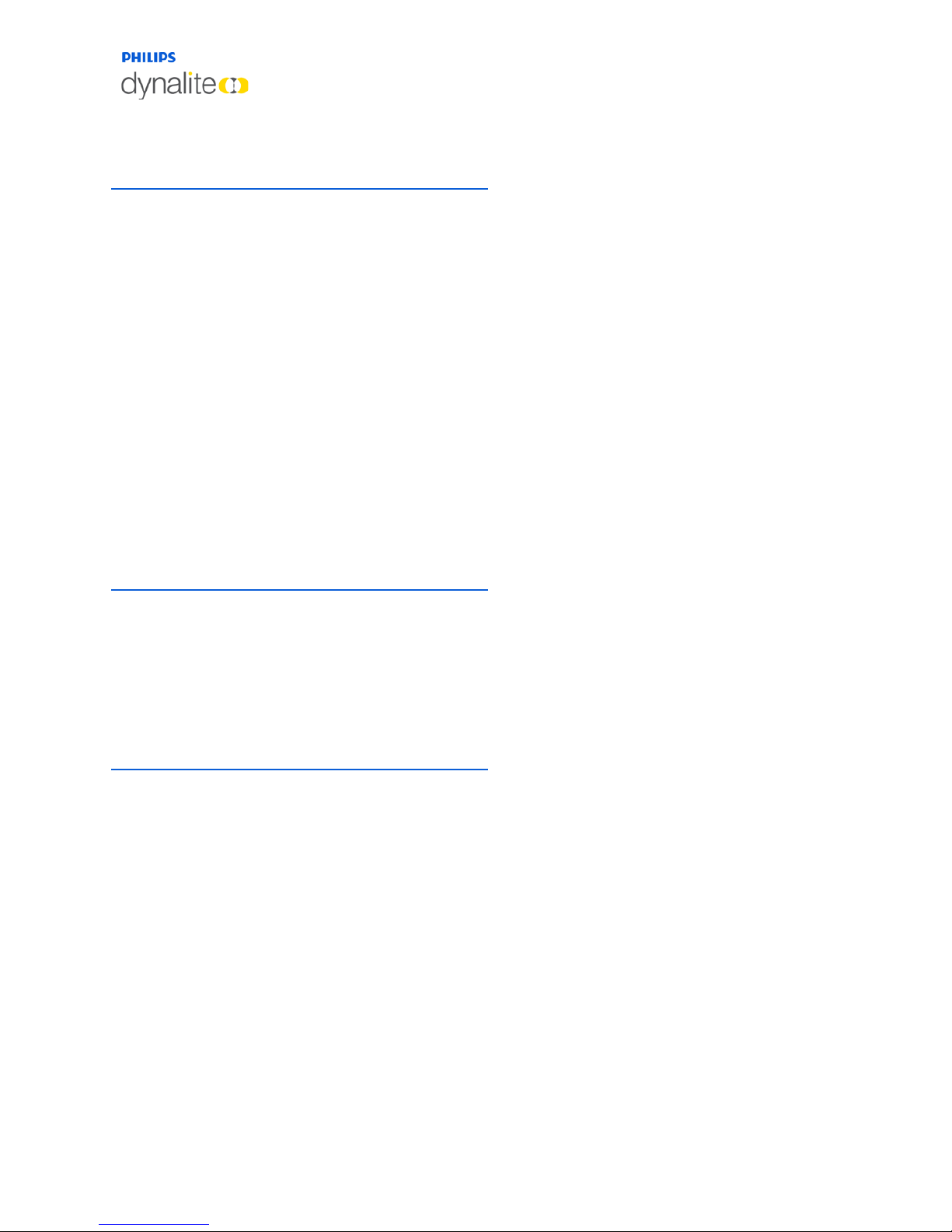
13 October, 2017
Antumbra 3 Product Overview
Contents
Antumbra 1
1 Product Overview 5
1.1 Application Module 6
1.2 Communication Module 6
1.3 AntumbraButton 7
1.3.1 Product Architecture 7
1.3.2 Hardware Dimensions (EU) 8
1.3.3 Hardware Dimensions (NA) 8
1.3.4 Base Unit 9
1.4 AntumbraDisplay 10
1.4.1 Product Architecture 10
1.4.2 Hardware Dimensions (EU) 11
1.4.3 Hardware Dimensions (NA) 11
1.4.4 Base Unit 12
1.5 AntumbraTouch 13
1.5.1 Product Architecture 13
1.5.2 Hardware Dimensions (EU) 14
1.5.3 Hardware Dimensions (NA) 14
1.5.4 AntumbraTouch Base Unit 15
2 Installation 16
2.1 Network termination 16
2.2 Installation Procedure 17
2.2.1 Base Unit Installation 17
2.2.2 Antumbra shielding 20
2.2.3 Button Installation (AntumbraButton) 21
2.2.4 Button Installation (AntumbraDisplay) 22
2.2.5 Fascia Installation (AntumbraTouch) 23
3 Ordering Antumbra Panels 24
3.1 AntumbraButton 24
3.1.1 Spare Parts 25
3.2 AntumbraDisplay 26
3.2.1 Spare Parts 27
3.3 AntumbraTouch 28
3.3.1 Spare Parts 29
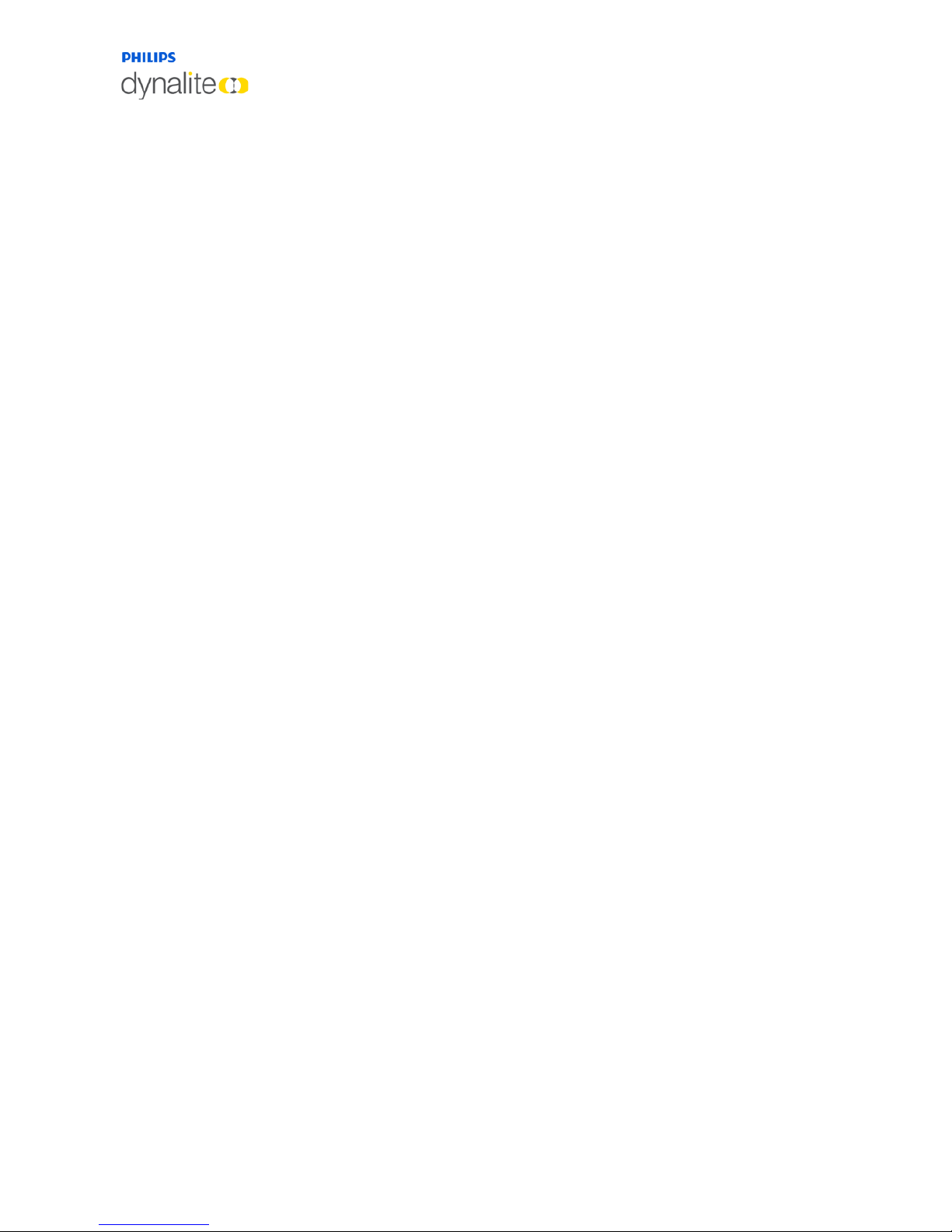
13 October, 2017
Antumbra 4 Product Overview
About this Guide
Guide Overview
This guide is designed to assist in the ordering and installation of the Antumbra Panel user
interface.
A working knowledge of Dynalite commissioning processes is required to effectively use this
document. For more information on commissioning processes, consult the Antumbra
Commissioning Guide.
Disclaimer
These instructions have been prepared by Philips Dynalite and provide information on Philips
Dynalite products for use by registered owners. Some information may become superseded
through changes to the law and as a result of evolving technology and industry practices.
Any reference to non-Philips Dynalite products or web links does not constitute an
endorsement of those products or services
Copyright
© 2017 Dynalite manufactured by WMGD Pty Ltd (ABN 33 097 246 921). All rights
reserved. Not to be reproduced without permission. Dynalite, Dimtek, DLight, DyNet and
associated logos are the registered trademarks of WMGD Pty Ltd.
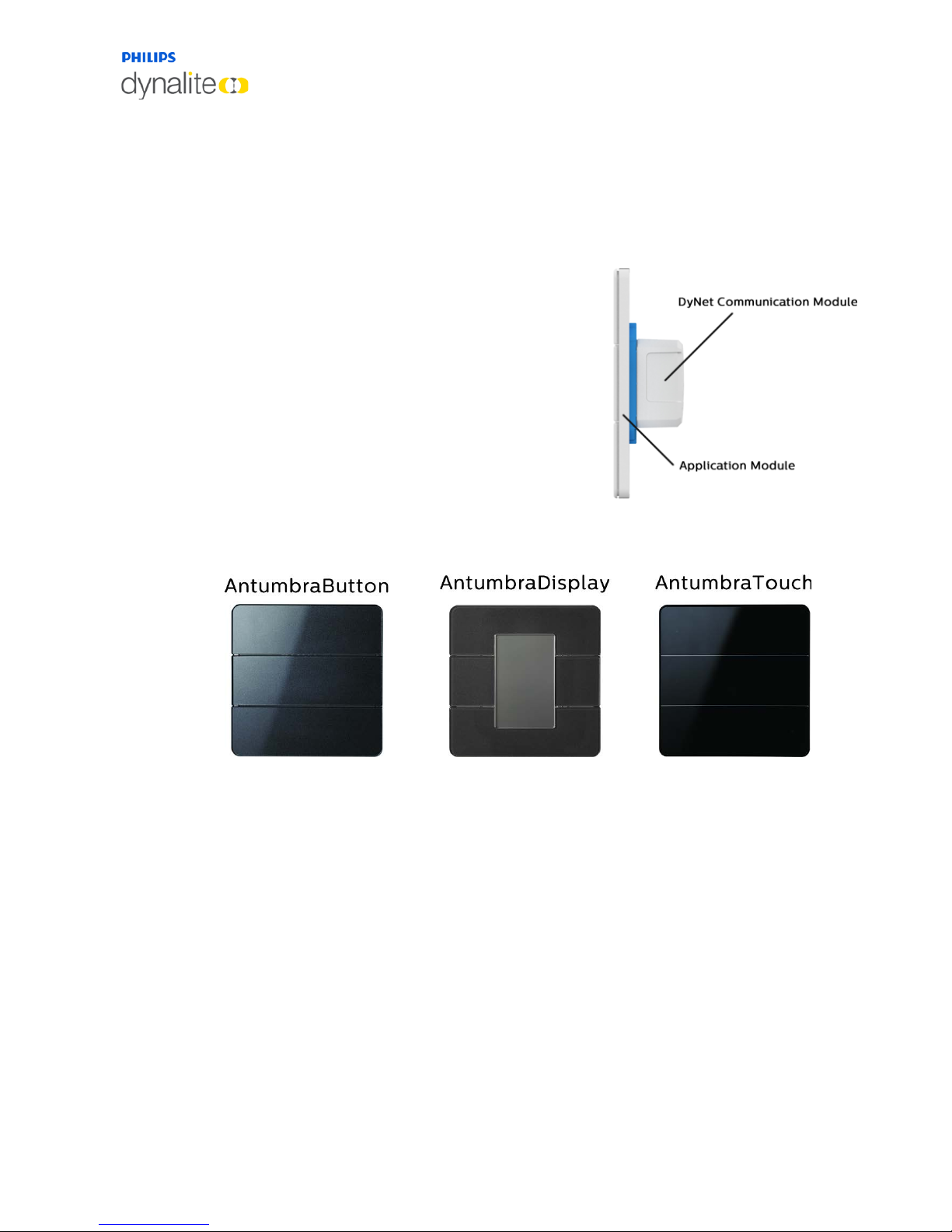
13 October, 2017
Antumbra 5 Product Overview
1 Product Overview
The Philips Dynalite Antumbra Panel series is a unique and stylish range of user interfaces,
combining contemporary design with superior functionality to enable intuitive control of
lighting, HVAC and other connected devices and systems.
The Antumbra Panel series is one of the most
flexible user interface solutions available in the
market. Advanced flexibility is achieved by dividing
the panel into two components; the Application
Module, which contains the panel’s buttons and
sensors, and the DyNet Communication Module,
which handles all onboard logic and network
communication. Each of these components is
described in detail later on the next page.
The Antumbra Panel series has been designed to suit
both residential and commercial applications. The
series consists of the following panel variants in both European (square) and US/Australian
(rectangular) styles:
Each button on the Antumbra panel can be configured using the EnvisionProject
commissioning software to perform a vast range of functions.
In addition to its six buttons, the Antumbra panel contains three sensors:
Proximity sensor
The Proximity sensor utilizes capacitive field effect technology to detect motion. When a
user approaches the panel, it initiates a wall-wash lighting effect to encourage interaction.
Ambient light sensor
An internal light sensor measures ambient light to adjust lightwash effect accordingly.
Temperature sensor
The temperature sensor is used to monitor the temperature of the room where the panel is
mounted.
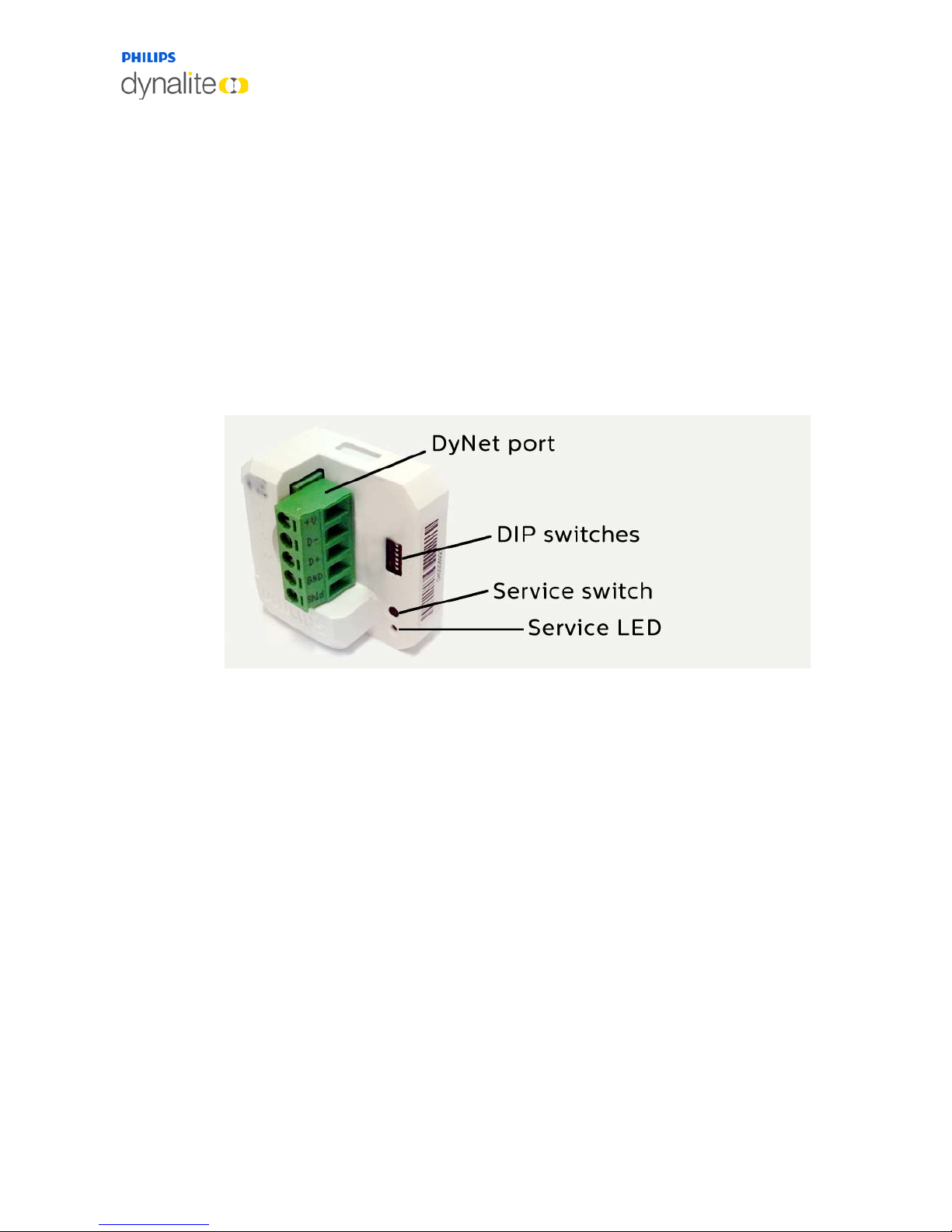
13 October, 2017
Antumbra 6 Product Overview
1.1 Application Module
The Application Module consists of the buttons, rim, base unit and mounting plate. The
buttons/touch panel and rims of each Antumbra unit come in different colours and finishes.
The rim has built-in ventilation to increase the responsiveness of the temperature sensor.
The Base unit contains all the sensor devices and the LEDs. It includes the proximity,
daylight and temperature sensors. The LEDs are used to provide backlight to the configured
buttons on the panel, and to produce the light wash effect around the panel.
1.2 Communication Module
The DyNet communication module is common across the Antumbra series. It contains all
the logical and network functions required by the panel.
The communication module contains all the panel’s settings and manages the communication
to the DyNet network.
The communication module can be pre-programmed using EnvisionProject without the
application module present, and is capable of running complex tasks based on timeclock
signals, DyNet messages such as presets or commands, and the position of the six DIP
switches shown in the picture above.
For example, in a hotel installation with a set of identical configurations for multiple rooms,
the same software settings can be programmed on each communication module, and the
installer need only select the panel’s area number using the correct DIP switch settings
before installing.
The service switch can be used to test the network. A long press resets the Comms Module
and a short press sends a sign-on message on to the DyNet network.
For more information regarding communication module termination and operation can be
found in the Installation – Network Termination section.
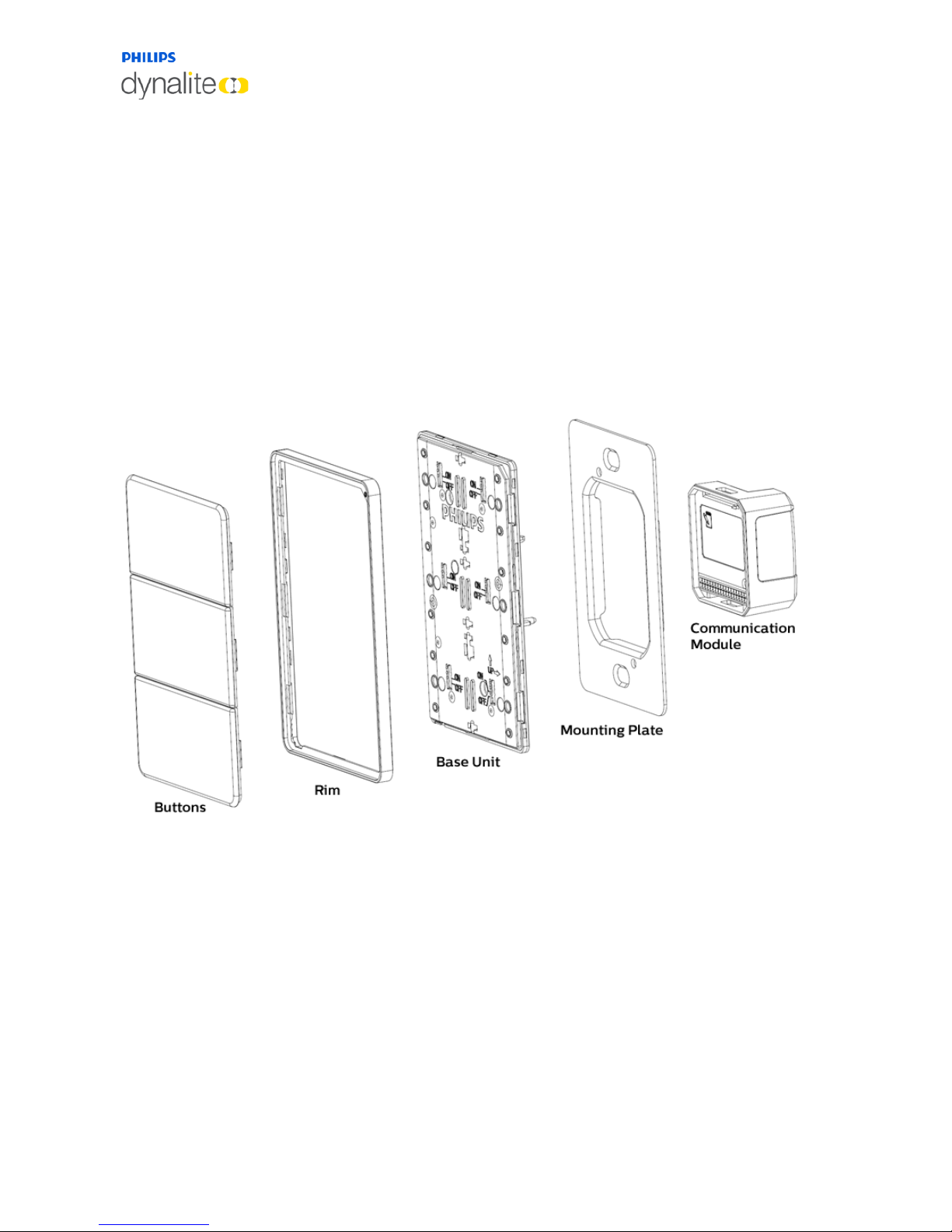
13 October, 2017
Antumbra 7 Product Overview
1.3 AntumbraButton
The AntumbraButton panel has an RS485 DyNet serial port and is classified as a Class 2
Safety Extra-Low Voltage (SELV) device.
The AntumbraButton panel is available in white, silver, magnesium and brushed aluminium
button finishes. To complement these button finishes, rim finishes are available in white,
magnesium, chrome and brushed aluminium, providing a wide range of décor matching
possibilities.
Custom labelling of icons and engraved text is available for each panel.
1.3.1 Product Architecture
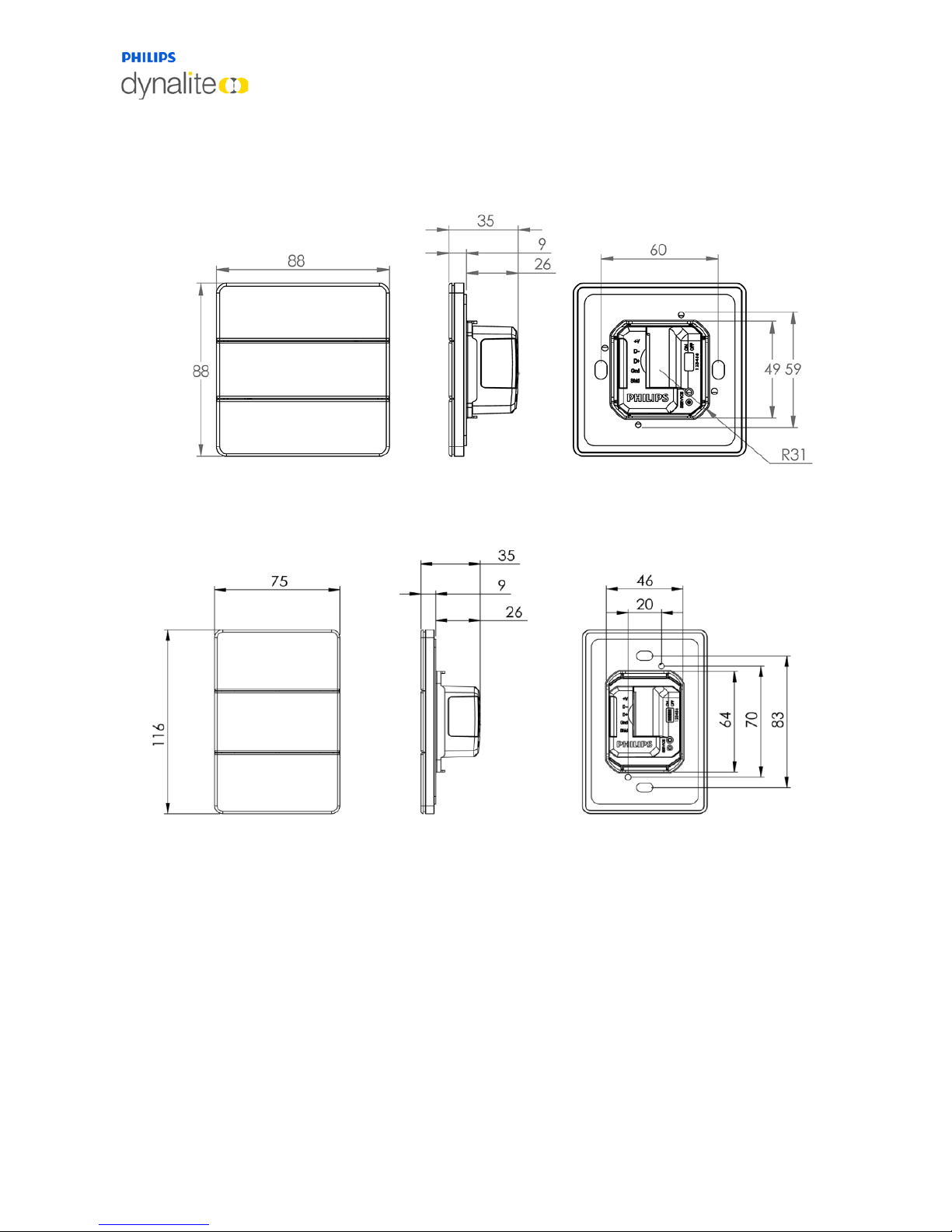
13 October, 2017
Antumbra 8 Product Overview
1.3.2 Hardware Dimensions (EU)
1.3.3 Hardware Dimensions (NA)
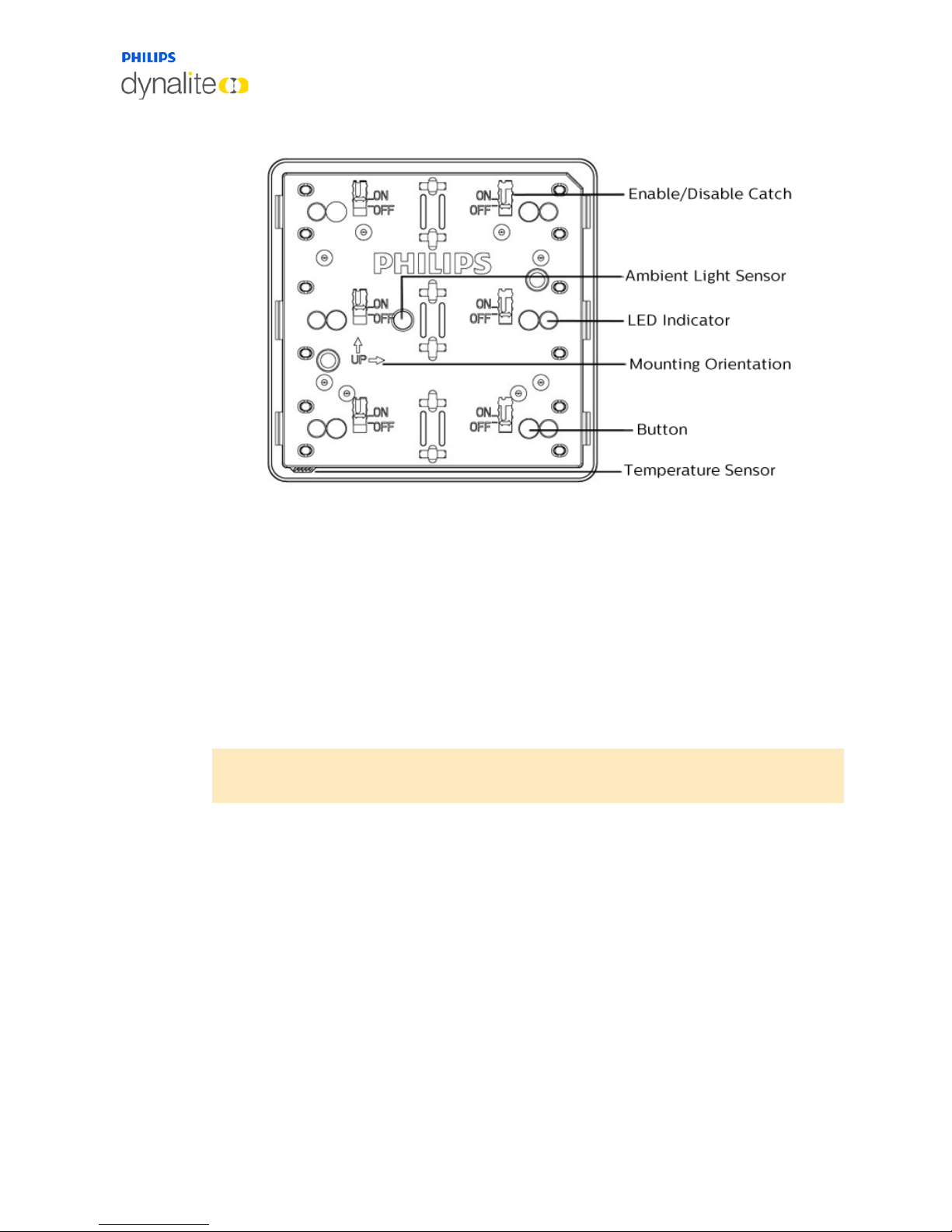
13 October, 2017
Antumbra 9 Product Overview
1.3.4 Base Unit
The AntumbraButton Panel application module consists of six configurable buttons, indicator
and backlight LEDs, a temperature sensor, an ambient light sensor and a proximity sensor.
Each button has an enable/disable catch that can be used to enable/disable the tactile feel of
the buttons on the panel.
Refer to the ‘up’ arrows on the application module to indicate the side that has to be at the
top when the panel is mounted in either portrait or landscape orientation.
When attaching the rim, ensure that the holes on the rim are positioned over the
temperature sensor.
Note: To remove the buttons from the panel, lift the button edge on the left and right side
of the panel before lifting the button at the center.
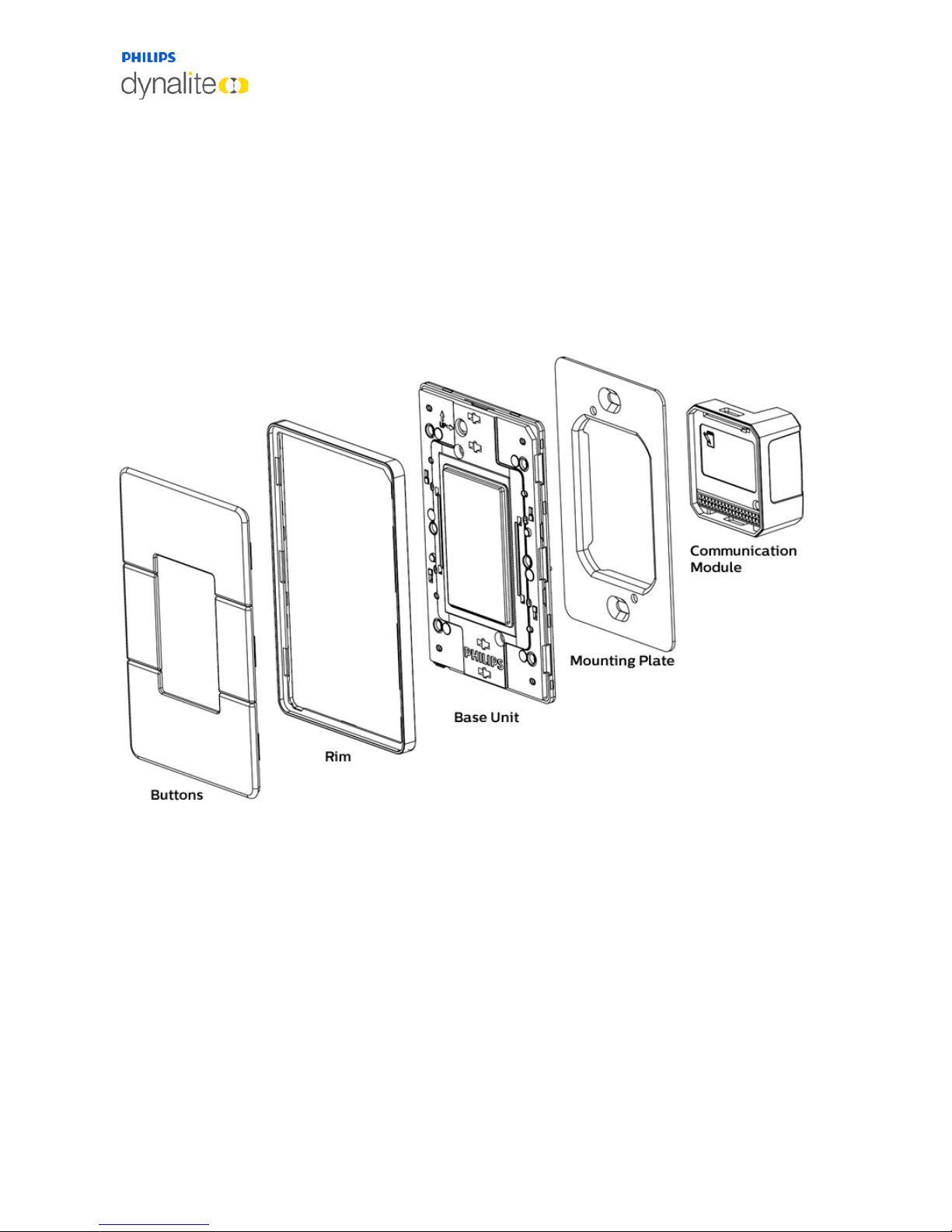
13 October, 2017
Antumbra 10 Product Overview
1.4 AntumbraDisplay
The AntumbraDisplay Panel has a RS485 DyNet serial port and is classified as a Class 2
Safety Extra-Low Voltage (SELV) device.
This panel is available in white, silver, magnesium and brushed aluminium button finishes.
Complementary rim finishes are available in white, magnesium, chrome and brushed
aluminium, providing a wide range of décor matching possibilities.
1.4.1 Product Architecture
