Philips all models upgrade Manual
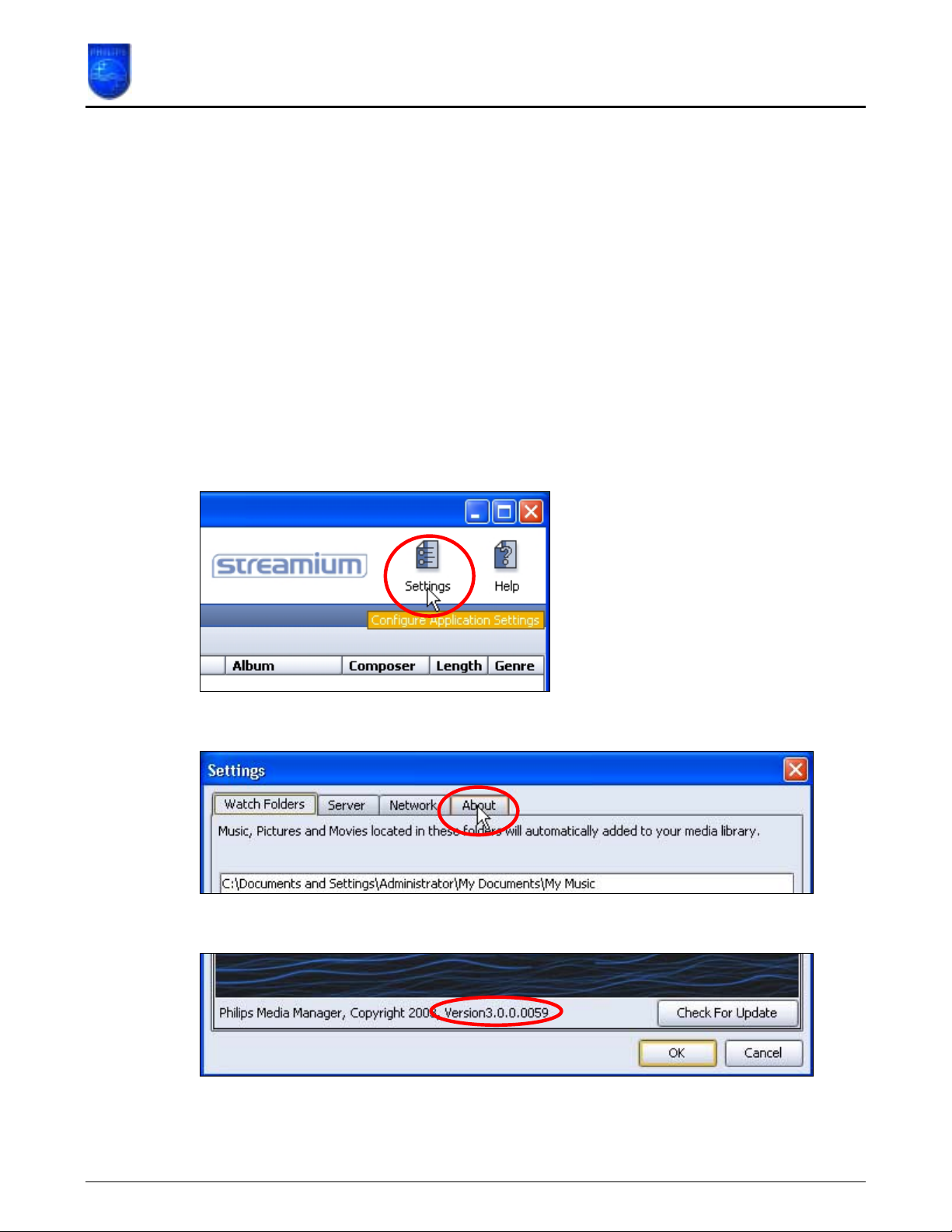
How to upgrade the Philips connectedplanet Philips Media Manager
This How-to manual will answer the following questions:
1. Why should I upgrade my Philips Media Manager Software?
2. How do I know which software version I have now?
3. How do I know if new Philips Media Manager software is available?
1. Why should I upgrade my Philips Media Manager Software?
To fix bugs. •
• To add new functionality.
2. How do I know which software version I have now?
The current software version of the Philips Media Manager (PMM) can be found in the PMM.
Open the PMM and click on ‘Settings’.
The ‘Settings’ window will open. Click on the ‘About’ tab.
In the middle at the bottom you can see the current software version.
In this example it is 3.0.0.0059.
Page 1 of 2
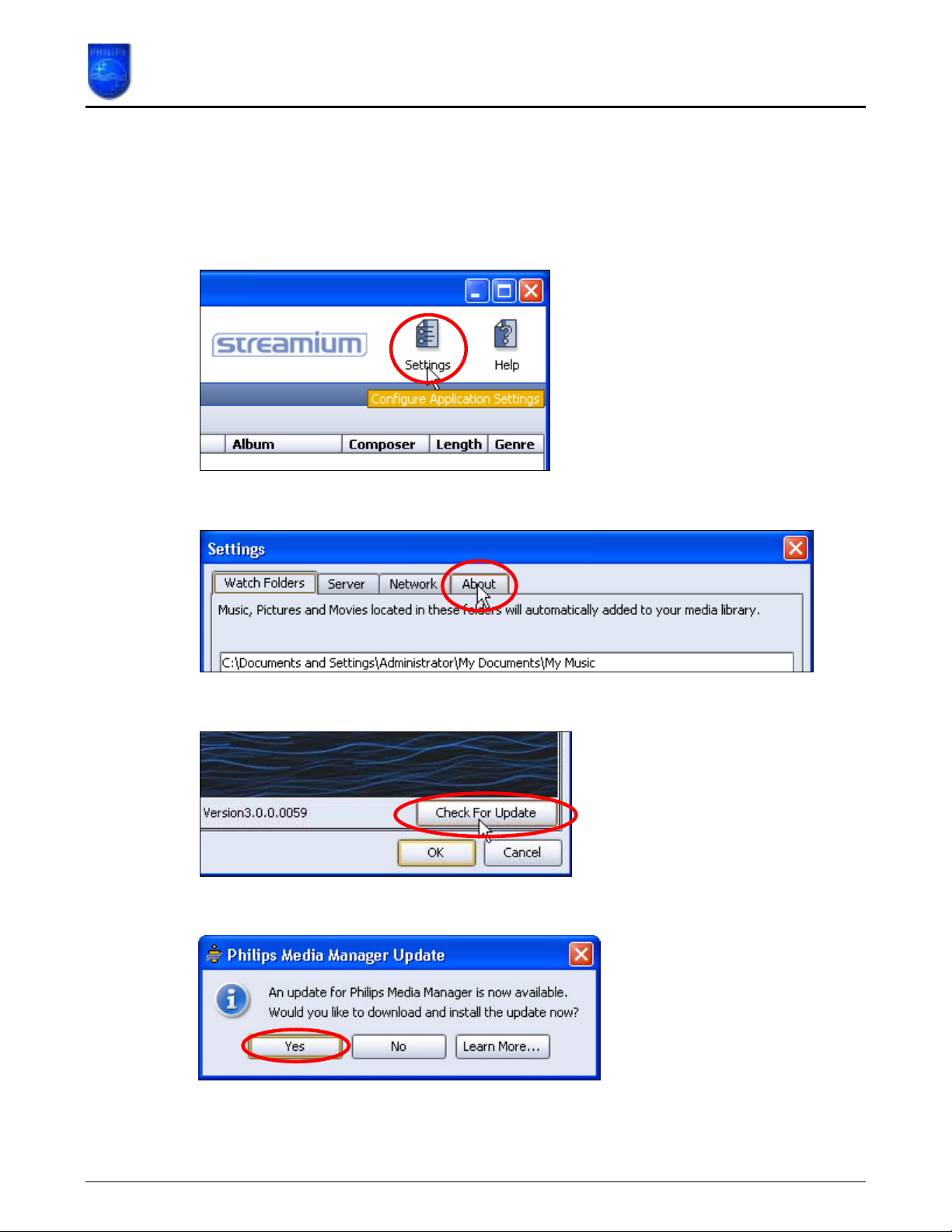
How to upgrade the Philips connectedplanet Philips Media Manager
3. How do I know if new Philips Media Manager software is available?
If the PMM is started it will automatically check for a newer version on the My.Philips site.
If the PMM is already running you can look for a newer version manually.
Open the PMM and click on ‘Settings’.
The settings window will open. Click on the ‘About’ tab.
In the lower right corner click on the ‘Check for update’ button.
If a new version is available you will be asked if you want to install it.
Click ‘Yes’ if you want to install the new PMM software.
Page 2 of 2
