Page 1
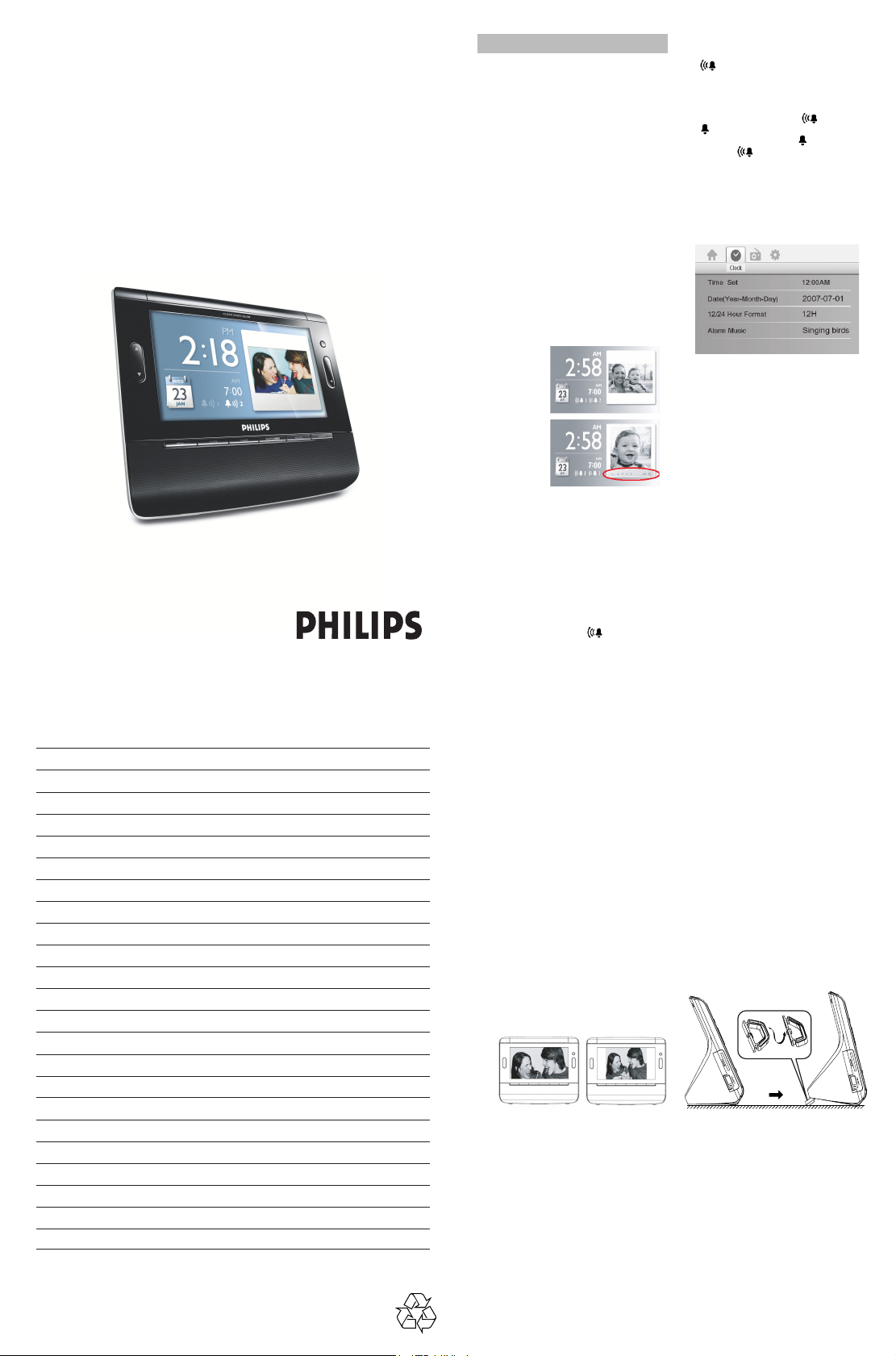
Clock Radio
Register your product and get support at
www.philips.com/welcome
Quick Start Guide
Guide de démarrage rapide
Guía de Inicio Rápido
Thanks for buying Philips AJL308 clock radio.
Our Quick Start guides you through just some of the features on the set.
Please read our instruction booklet to really rise & shine!
AJL308
AJ3540
English
I. Connecting power
• Connect the supplied mains adapter to the set’s
9V DC jack and the plug into a wall outlet.
II. Setting time and date
1. Press MENU.
2. Use 1 2 to highlight “Clock”.
3. Use 3 4 to select a field of “Time Set” and “Date
(Year-Month-Day)”.
4. Press OK to confirm.
5. Press or hold down 3 4 to set the values.
6. Press OK to confirm.
7. Repeat Steps 3-6 to set other values of “Time Set
and “Date (Year-Month-Day)”.
8. After finishing the setting, press CLOCK,
TUNER, PHOTO/VIDEO or MUSIC to exit
the setup menu.
Helpful hint:
In the clock mode, to zoom the picture displayed,
press and hold CLOCK for around 2 seconds, then
press OK repeatedly to enlarge picture or resume
to normal size, and use 1 2 3 4 to pan the
enlarged picture through. To exit the zoom mode,
press CLOCK again.
Before zoom
After zoom
III. Setting/Activating alarm time
You can set two different alarm times.
1. Press CLOCK.
2. Hold down ALARM 1 or ALARM 2 for about 2
seconds, then release.
3. Press or hold down 3 4 to set hour.
4. Press ALARM 1 or ALARM 2 to confirm.
5. Press or hold down 3 4 to set minute.
6. Press ALARM 1 or ALARM 2 to confirm.
7. Press again ALARM 1 or ALARM 2 to activate
alarm setting.
➜When alarm is activated, displays.
IV. Switching off the alarm
• During alarm call, press ALARM 1 or ALARM 2.
➜ is displayed.
OR,
• Press REPEAT ALARM /
to enable repeat alarm in 9 minutes.
• To switch off alarm completely, press ALARM 1
or ALARM 2 repeatedly until is changed
to .
➜When alarm is deactivated, displays. When it
is activated, displays.
Helpful hint:
• During alarm call, if no button is pressed, alarm call
will last 30 minutes.
• To set the alarm sound with specific music, select
desired music in the “Alarm Music” of the Clock
menu.
V. Tuner
1. Press TUNER.
2. Press MENU.
➜The Tuner menu appears.
3. Press 4 to select “Tuner Auto Program”.
4. Press OK to start the auto search and
programming.
➜ 20 available stations are programmed (FM).
5. Press 3 4 once or more to select your desired
station.
• In TUNER mode, to turn off radio, press OK. To
turn on radio, press OK again.
• To auto tune to a radio station, press and hold
press and hold 1 2 for about 2 seconds, then
release. (To store particular station, refer to
“Manual programming” of Tuner section in the
user manual.)
BRIGHTNESS CONTROL
.
NOTES
VI. Using USB device or SD/MMC
To listen to music or view photo or video, you need
to connect a USB device and/or memory card to
AJL308.
1. Plug a compatible USB device and/or memory
card (SD or MMC card) to USB port and/or card
slot of AJL308.
➜The folder(s) indicating the inserted device(s)
appears.
2. Press 3 4 to select the folder of USB device (if
present) or memory card (if present).
3. Press OK to open the folder.
➜The set will auto switch to clock mode.
•To switch to music mode, press MUSIC.
•To switch to photo mode, press PHOTO/
VIDEO.
•To switch to video mode, press PHOTO/
VIDEO.
4. Select the file you want to play.
5. Press OK to play.
Helpful hint:
• The set supports DivX and MPEG4 video format.
• You may change still picture display format on the
screen by selecting “Widescreen” or “Normal”
under “Display Format” option in the “General”
menu.
Wide screen
VII. Setting sleep
• In TUNER or MUSIC mode, press SLEEP until
your desired sleep option is displayed.
➜ The current Tuner or Music playback will
continue.
OR,
• In CLOCK or PHOTO/VIDEO mode, press
SLEEP until your desired sleep option is
displayed.
➜ The built-in relaxation music will start playback.
Helpful hint:
• There are several built-in relaxation music, select
your desired one in the “Sleep Timer Music”
option of the “General” menu.
Normal
VIII. Brightness control
• Press REPEAT ALARM /
repeatedly to cycle screen brightness through 4
levels.
IX. Screen auto dim
To avoid strong light emitting from the unit at
night time, the auto dim function can be used to
adjust the brightness to the lowest level
automatically.
• To turn on auto dim, in the General menu, set On
in “Auto Dim Timer”, then set desired start time in
“ Auto Dim Start”, and set desired end time in
“Auto Dim End”.
➜ During auto dim time span, press any button to
increase screen brightness, and it will last for 10
seconds.
X. Using the stand
The set is equipped with a stand on the bottom
panel. To set the unit for a different viewing angle,
take the stand out, then place it back by reversing
(see the figure below) the side of the stand.
BRIGHTNESS CONTROL
Printed in China
