Philips AJL308/05 User Manual

Printed in China PDCC-JH/ZC-0743
W
AJL308
Meet Philips at the Internet
http://www.philips.com
AJL308Clock Radio
Register your product and get support at
www.philips.com/welcome
User Manual
ifu_ajl308_79_eng 26/10/07 17:15 Page 1
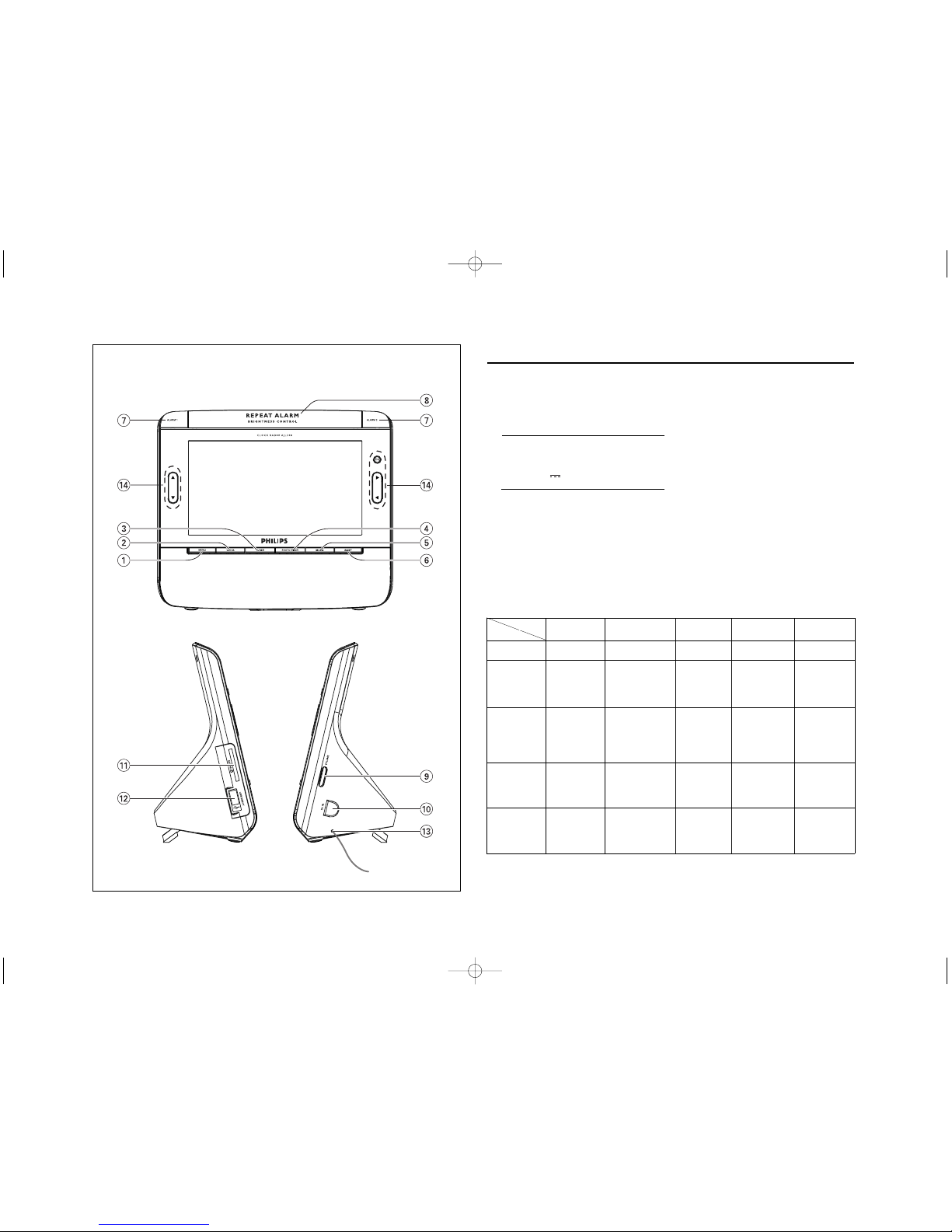
1
English Controls
Congratulations on your purchase and
welcome to Philips!
To fully benefit from the support that
Philips offers, register your product at
www.philips.com/welcome
.
Supplied accessory
– 1 X certified power adapter
(Input: 100-240V ~50/60Hz 0.3A~0.4A,
Output: 9V 1A)
Controls (see 1 )
1 MENU
– switches to menu setting
2 CLOCK
– switches to clock mode
3 TUNER
– switches to tuner mode
4 PHOTO/VIDEO
– switches between photo and video mode
5 MUSIC
– switches to music mode
6 SLEEP
– sets, activates or deactivates sleep function
7 ALARM 1/ALARM 2
– sets, activates or deactivates alarm
8 REPEAT ALARM/BRIGHTNESS
CONTROL
– repeats alarm in 9-minute interval
– adjusts brightness of LCD screen
9 VOLUME
– adjusts volume level
0 DC IN
–
socket for DC 9V adaptor
! SD/MMC slot
– connects to SD or MMC card
@ USB port
– connects to USB device
$ OK, 3,4,2,1
* = press and hold
** = in clock mode, press and hold CLOCK button to enter zoom mode
Clock
Tuner Music Photo Video
OK
**Enlarge a picture in zoom mode
Tu rn on or off
radio
Start or pause
playback
Display a picture
in a full screen
Start or pause
playback
3
-Select previous photo
-Navigate in
zoom mode
-Select a radio
station
-Select a preset
number in
program mode
-Select Repeat
One/All or
shuffle mode
-Cancel play
mode
-Rotate a picture 90oclock-
wise
-Navigate in
thumbnail pictures
-Switch between
16:9 and 4:3
screen ratio
*- Selects audio
language
4
- Select next
photo
-Navigate in
zoom mode
-Select a radio
station
-Select a preset
number in
program mode
-Select Repeat
One/All or
shuffle mode
-Cancel play
mode
-Rotate a picture 90oanti
clockwise
-Navigate in
thumbnail pictures
-Select Repeat
One/All mode
-Cancel play
mode
*- Selects
subtitle language
2
- Select next
photo
-Navigate in
zoom mode
-Fine tune to a
station
*-Tune to a radio
station
-Select next
music file
*-Fast forward
playback
-Select next
photo
-Navigate in
thumbnail pictures
-Select next
video file
*-Fast forward
playback
1
-Select previous photo
-Navigate in
zoom mode
-Fine tune to a
station
*-Tune to a radio
station
-Select previous music file
*-Fast reverse
playback
-Select previous
photo
-Navigate in
thumbnail pictures
-Select previous
video file
*-Fast reverse
playback
Button
Mode
# Pigtail – FM antenna to improve reception.
ifu_ajl308_79_eng 26/10/07 17:15 Page 2
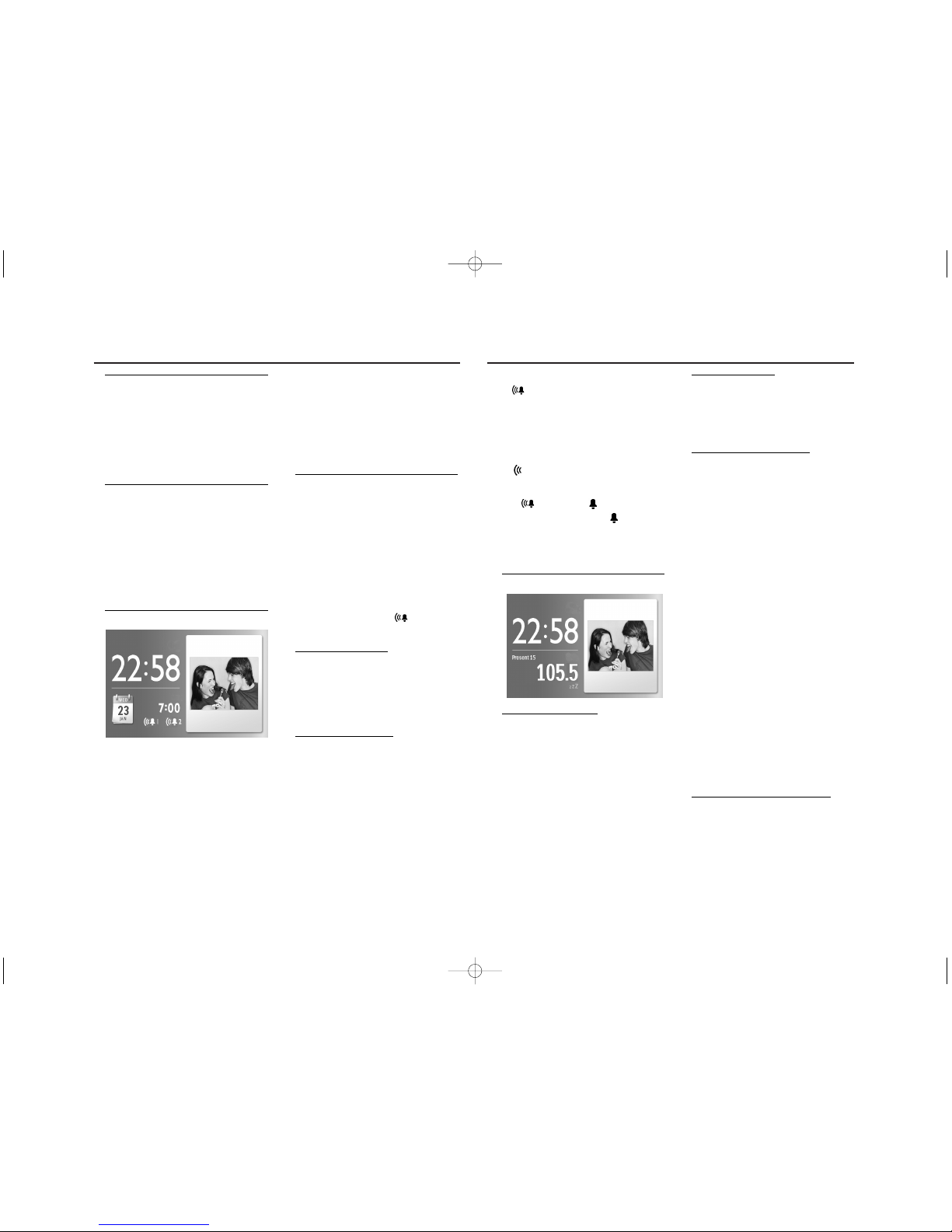
Power supply/Basic operation
Alarm
Alarm/Digital tuner
Power supply
1 Connect the supplied power adapter to the
set's DC 9V socket and to the power socket.
Helpful hints:
To avoid damage to the set, use only the
adapter supplied!
The type plate is located on the bottom
of the set.
Setting OSD (On Screen
Display) language
1 Press MENU.
➜The menu appears.
2 Press 12to highlight “General”.
3 Press 4 to highlight “Language”.
4 Press 12to select desired language.
5 After finishing the setting, press CLOCK,
TUNER, PHOTO/VIDEO or MUSIC to
exit the setup menu.
Setting time and date
1 Press CLOCK.
2 Use MENU.
3 Use 3 4 1 2 to select a field of “Time Set”
and “Date (Year-Month-Day)”.
4 Press OK to confirm.
5 Press or hold down 3 4 to set the values.
6 Press OK to confirm.
7 Repeat Steps 3-6 to set other values of
“Time Set and “Date (Year-Month-Day)”.
8 After finishing the setting, press CLOCK,
TUNER, PHOTO/VIDEO or MUSIC to
exit the setup menu.
To change time format
1 In the Clock menu, press 3 4 to select the
value of “12/24 Hour Format”.
2 Press 12 to toggle between 12H and 24H.
Note:
When the set is disconnected from the power
outlet for about 5 minutes, you need to reset the
time and date.
Setting and activating alarm
You can set two different alarm times.
1 Press CLOCK.
2 Press and hold ALARM 1 or ALARM 2.
➜The hour digits flash.
3 Press or hold down 3 4 to set hour.
4 Press ALARM 1 or ALARM 2 to confirm.
➜The minute digits flash.
5 Press or hold down 3 4 to set minute.
6 Press ALARM 1 or ALARM 2 to confirm.
7 Press again ALARM 1 or ALARM 2 to
activate alarm setting.
➜When alarm is activated, is displayed.
➜At the set alarm time, the alarm will sound
and its volume will increase gradually.
Selecting alarm mode
1 Press MENU.
➜The menu appears.
2 Use 12 to highlight “Clock”.
3 Press 34 to select “Alarm Music”.
4 Press 12 to select specific music you like.
➜Alarm will go off with the music you select.
Switching off the alarm
There are three ways of switching off the
alarm. Unless you choose to cancel the alarm
completely, the DAILY ALARM RESET option
will be automatically kept activated from the
time your alarm first goes off.
call at the same time for the following day:
Daily alarm reset
If you want the alarm to be stopped
immediately but also wish to repeat the
alarm
1 During the alarm call, press any button
except REPEAT ALARM /
BRIGHTNESS
CONTROL
.
➜ is displayed.
Repeat alarm
This will repeat your alarm call at 9-minute
intervals.
1 During the alarm call, press
REPEAT ALARM /
BRIGHTNESS CON-
TROL
.
➜ flashes.
Switching off the alarm completely
1 Press repeatedly ALARM 1 or ALARM 2
until is changed to .
➜When alarm is deactivated, is dispalyed.
Helpful hints:
During alarm call, if no button is pressed, alarm
call will last 30 minutes.
Tuner
Tuning to radio station
1 Press TUNER to switch on radio (FM only).
2 Press and hold 12for about 2 seconds,
then release.
➜The radio automatically tunes to a station
of sufficient reception.
3 Repeat step 2 if necessary until you find the
desired station.
• To tune to a weak station, press 12briefly
and repeatedly until you have found optimal
reception.
Turning on/off radio
• To tur n off radio, press OK.To turn on radio,
press OK again.
To improve reception:
FM: Extend and adjust the pigtail for optimum
reception.
Programming radio stations
You can store up to a total of 20 FM radio
stations in the memory, manually or automatically (Auto store).
Manual programming
1 Tune to your desired station (See “Tuning to
radio station”).
2 Press and hold TUNER for about 2 sec-
onds, then release.
➜Preset number will flash.
3 Press 34 once or more to allocate a
number from 1 to 20.
➜Preset number will flash.
4 Press TUNER again to confirm.
5 Repeat steps 1-4 to store other stations.
Note:
– You can er ase a preset station by storing
another frequency in its place.
Auto store
Autostore automatically starts programming
radio stations from preset 1. Any previous
presets e.g. manually programmed will be
erased.
1 In TUNER mode, press MENU to display
tuner menu.
2 Press 4 to select “Tuner Auto Progr am”.
3 Press OK.
➜Available stations are programmed (FM).
After all stations are stored, the first autostore preset station will then automatically
play.
To listen to a preset or autostore
station
Press 34 once or more until the desired
preset station is displayed.
ifu_ajl308_79_eng 26/10/07 17:15 Page 3
