Page 1

Register your product and get support at
www.philips.com/welcome
AJL303
Thank you for choosing Philips.
Need help fast?
Read your Quick Start Guide and/or
User Manual first for quick tips
that make using your Philips product
more enjoyable.
If you have read your instructions
and still need assistance,
you may access our online help at
www.philips.com/welcome
Philips vous remercie de
votre confiance.
Besoin d'une aide
rapide?
Le Guide rapide de début et Manuel de
l'utilisateur regorgent d'astuces destinées à
simplifier l'utilisation de votre produit Philips.
Toutefois, si vous ne parvenez pas à résoudre
votre probléme, vous pouvez accéder à
notre aide en ligne à l'adresse
www.philips.com/welcome
Gracias por escoger Philips
Necesita ayuda
inmediata?
Lea primero la Guía rápida del comienzo
o el Manual del usuario, en donde encontrará
consejos que le ayudarán a disfrutar
plenamente de su producto Philips.
Si después de leerlo aún necesita ayuda,
consulte nuestro servicio de
asistencia en línea en
www.philips.com/welcome
Page 2
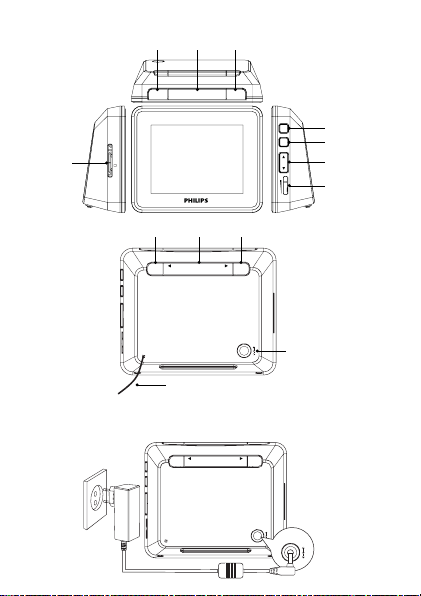
a
e
k
1
fgf
REPEAT ALARM
ALARM 1
BRIGHTNESS CONTROL
SD/MMC
hij
CLOCK
l
ALARM 2
MENU
OK
b
c
VOL
d
TUNING
SLEEP
DC IN 5V
2
CLOCK
TUNING
SLEEP
DC IN 5V
DC IN 5V
Page 3
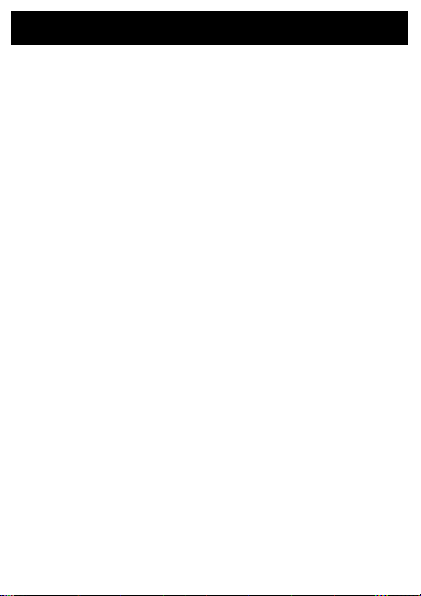
English
Canada
English:
This digital apparatus does not exceed the Class B limits for radio noise
emissions from digital apparatus as set out in the Radio Interference
Regulations of the Canadian Department of Communications.This Class
B digital apparatus complies with Canadian ICES-003.
Français:
Cet appareil numérique n'émet pas de bruits radioélectriques dépassant
les limites applicables aux appareils numériques de Classe B prescrites
dans le Règlement sur le Brouillage Radioélectrique édicté par le
Ministère des Communications du Canada. Cet appareil numérique de
la classe B est conforme à la norme NMB-003 du Canada.
The set complies with the FCC-Rules, Part 15. Operation is subject to
the following two conditions:
1. This device may not cause harmful interference, and
2. This device must accept any interference received, including
interference that may cause undesired operation.
Page 4
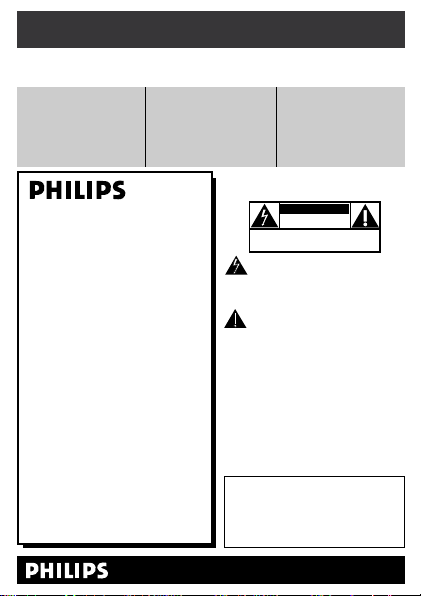
Return your Product Registration Card or register online at
www.philips.com/welcome today to get the very most from your purchase.
Registering your model with PHILIPS makes you eligible for all of the valuable benefits listed below,so
don't miss out. Complete and return your Product Registration Card at once, or register online at
www.philips.com/welcometo ensur e:
*Proof of Purchase
Returning the enclosed card
guarantees that your date of
purchase will be on file, so no
additional paperwork will be
required from you to obtain
warrranty service.
Congratulations on your purchase,
and welcome to the “family!”
Dear PHILIPS product owner:
Thank you for your confidence in PHILIPS.
You’ve selected one of the best-built, bestbacked products available today.We’ll do
everything in our power to keep you happy
with your purchase for many years to come.
As a member of the PHILIPS “family,” you’re
entitled to protection by one of the most
comprehensive warranties and outstanding
service networks in the industry.What’s
more, your purchase guarantees you’ll
receive all the information and special offers
for which you qualify,plus easy access to
accessories from our convenient home
shopping network.
Most importantly, you can count on our
uncompromising commitment to your total
satisfaction.
All of this is our way of saying welcome and thanks for investing in a PHILIPS product.
P.S. To get the most from your PHILIPS
purchase, be sure to complete and
return your Product Registration Card
at once, or register online at:
www.philips.com/welcome
*Product Safety
Notification
By registering your product,
you'll receive notification directly from the manufacturer
- in the rare case of a product
recall or safety defect.
Know these
cause an electrical shock. For the safety of
everyone in your household, please do not
remove product covering.
the enclosed literature closely to prevent
operating and maintenance problems.
WARNING:To reduce the risk of fire or
electric shock, this apparatus should not be
exposed to rain or moisture and objects
filled with liquids, such as vases,should not
be placed on this apparatus.
CAUTION: To prevent electric shock, match
wide blade of plug to wide slot, fully insert.
ATTENTION:Pour éviter les choc électriques, introduire la lame la plus large de la
fiche dans la borne correspondante de la
prise et pousser jusqu’au fond.
Enter below the Serial No. which is located
on the rear of the cabinet. Retain this
information for future reference.
Model No. __________________________
Serial No. __________________________
*Additional Benefits
Registering your product guarantees that you'll receive all of
the privileges to which you're
entitled, including special
money-saving offers.
safetysymbols
CAUT I ON
RISK OF ELECTRIC SHOCK
DO NOT OPEN
CAUTION: TO REDUCE THE RISK OF ELECTRIC SHOCK, DO NOT
REMOVE COVER (OR BACK). NO USER-SERVICEABLE PARTS
INSIDE. REFER SERVICING TO QUALIFIED SERVICE PERSONNEL.
This “bolt of lightning” indicates uninsulated material within your unit may
The “exclamation point” calls attention
to features for which you should read
For Customer Use
Visit our World Wide Web Site at http://www.philips.com/welcome
Page 5
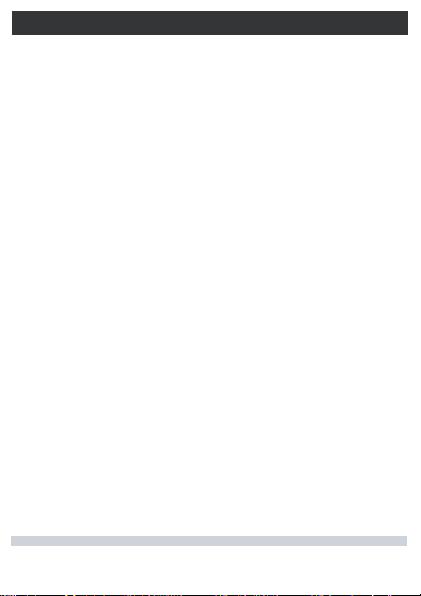
PHILIPS LIMITED WARRANTY
ONE (1) YEAR
WARRANTY COVERAGE:
PHILIPS warranty obligation is limited to the terms set forth
below.
WHO IS COVERED:
Philips warrants the product to the original purchaser or the person receiving the product as a gift against defects in materials and
workmanship as based on the date of original purchase
(“Warranty Period”) from an Authorized Dealer. The original
sales receipt showing the product name and the purchase date
from an authorized retailer is considered such proof.
WHAT IS COVERED:
The Philips warranty covers new products if a defect in material
or workmanship occurs and a valid claim is received by Philips
within the Warranty Period. At its option, Philips will either (1)
repair the product at no charge, using new or refurbished
replacement parts, or (2) exchange the product with a product
that is new or which has been manufactured from new, or serviceable used parts and is at least functionally equivalent or most
comparable to the original product in Philips current inventory,
or (3) refund the original purchase price of the product.
Philips warrants replacement products or parts provided under
this warranty against defects in materials and workmanship from
the date of the replacement or repair for ninety (90) days or for
the remaining portion of the original product’s warranty,
whichever provides longer coverage for you. When a product or
part is exchanged, any replacement item becomes your property
and the replaced item becomes Philips’ property. When a refund
is given, your product becomes Philips’ property.
Note: Any product sold and identified as refurbished or
renewed carries a ninety (90) day limited warranty.
Replacement product can only be sent if all warranty
requirements are met. Failure to follow all requirements
can result in delay.
WHAT IS NOT COVERED - EXCLUSIONS AND LIMITATIONS:
This Limited Warranty applies only to the new products manufactured by or for Philips that can be identified by the trademark,
trade name, or logo affixed to it. This Limited Warranty does not
apply to any non-Philips hardware product or any software, even
if packaged or sold with the product. Non-Philips manufacturers,
suppliers, or publishers may provide a separate warranty for their
own products packaged with the bundled product.
Philips is not liable for any damage to or loss of any programs,
data, or other information stored on any media contained within
the product, or any non-Philips product or part not covered by
this warranty. Recovery or reinstallation of programs, data or
other information is not covered under this Limited Warranty.
This warranty does not apply (a) to damage caused by accident,
abuse, misuse, neglect, misapplication, or non-Philips product, (b)
to damage caused by service performed by anyone other than
Philips or Philips Authorized Service Location, (c) to a product or
a part that has been modified without the written permission of
This warranty gives you specific legal rights. You may have other rights which vary from state/province to state/province.
Philips, P.O. Box 671539, Marietta, GA. 30006-0026
Philips, or (d) if any Philips serial number has been removed or
defaced, or (e) product, accessories or consumables sold “AS IS”
without warranty of any kind by including refurbished Philips
product sold “AS IS” by some retailers.
This Limited Warranty does not cover:
• Shipping charges to return defective product to Philips.
• Labor charges for installation or setup of the product, adjustment of customer controls on the product, and installation or
repair of antenna/signal source systems outside of the product.
• Product repair and/or part replacement because of improper
installation or maintenance, connections to improper voltage
supply, power line surge, lightning damage, retained images or
screen markings resulting from viewing fixed stationary content for extended periods, product cosmetic appearance items
due to normal wear and tear, unauthorized repair or other
cause not within the control of Philips.
• Damage or claims for products not being available for use, or
for lost data or lost software.
• Damage from mishandled shipments or transit accidents when
returning product to Philips.
• A product that requires modification or adaptation to enable
it to operate in any country other than the country for which
it was designed, manufactured, approved and/or authorized, or
repair of products damaged by these modifications.
• A product used for commercial or institutional purposes
(including but not limited to rental purposes).
• Product lost in shipment and no signature verification receipt
can be provided.
• Failure to operate per Owner’s Manual.
TO OBTAIN ASSISTANCE IN THE U.S.A., PUERTO
RICO, OR U.S. VIRGIN ISLANDS…
Contact Philips Customer Care Center at:
1-888-PHILIPS (1-888-744-5477)
TO OBTAIN ASSISTANCE IN CANADA…
1-800-661-6162 (French Speaking)
1-888-PHILIPS (1-888-744-5477) - (English or Spanish
Speaking)
REPAIR OR REPLACEMENT AS PROVIDED UNDER THIS
WARRANTY IS THE EXCLUSIVE REMEDY FOR THE CONSUMER. PHILIPS SHALL NOT BE LIABLE FOR ANY INCIDENTAL OR CONSEQUENTIAL DAMAGES FOR BREACH OF
ANY EXPRESS OR IMPLIED WARRANTY ON THIS PRODUCT. EXCEPT TO THE EXTENT PROHIBITED BY APPLICABLE
LAW, ANY IMPLIED WARRANTY OF MERCHANTABILITY OR
FITNESS FOR A PARTICULAR PURPOSE ON THIS PRODUCT
IS LIMITED IN DURATION TO THE DURATION OF THIS
WARRANTY.
Some states do not allow the exclusions or limitation of incidental or consequential damages, or allow limitations on how long an
implied warranty lasts, so the above limitations or exclusions may
not apply to you.
3121 233 48802
Page 6
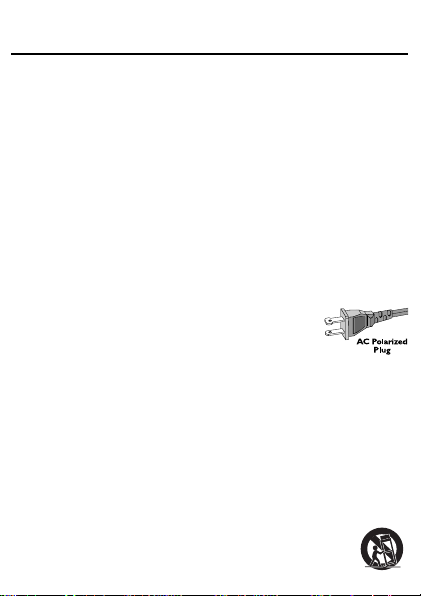
1 Important
Important safety instructions
a Read these instructions.
b Keep these instructions.
c Heed all warnings.
d Follow all instructions.
e Do not use this apparatus near water.
f Clean only with dry cloth.
g Do not block any ventilation openings. Install in accordance
with the manufacturer’s instructions.
h Do not install near any heat sources such as radiators, heat
registers, stoves, or other apparatus (including amplifi ers) that
produce heat.
Do not defeat the safety purpose of the
i
polarized or grounding-type plug. A polarized
plug has two blades with one wider than
the other. A grounding type plug has two blades and a third
grounding prong. The wide blade or the third prong are
provided for your safety. If the provided plug does not fi t into
your outlet, consult an electrician for replacement of the
obsolete outlet.
j Protect the power cord from being walked on or pinched,
particularly at plugs, convenience receptacles, and the point
where they exit from the apparatus.
k Only use attachments/accessories specifi ed by the manufacturer.
l Use only with the cart, stand, tripod, bracket, or
table specifi ed by the manufacturer or sold with the
apparatus. When a cart is used, use caution when
Page 7
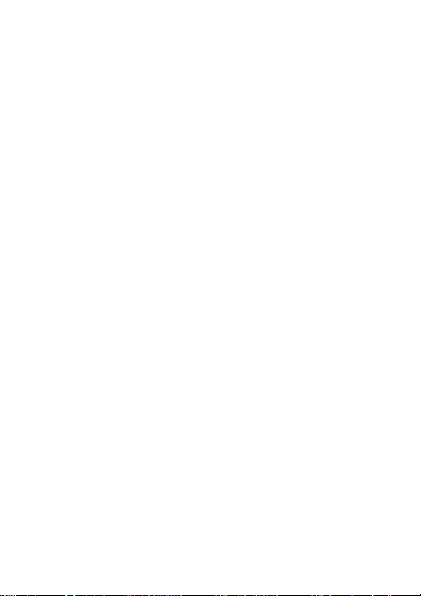
moving the cart/apparatus combination to avoid injury from
tip-over.
m Unplug this apparatus during lightning storms or when unused
for long periods of time.
n Refer all servicing to qualifi ed service personnel. Servicing is
required when the apparatus has been damaged in any way, such
as power-supply cord or plug is damaged, liquid has been spilled
or objects have fallen into the apparatus, the apparatus has been
exposed to rain or moisture, does not operate normally, or has
been dropped.
o Apparatus shall not be exposed to dripping or splashing.
p Do not place any sources of danger on the apparatus (e.g. liquid
fi lled objects, lighted candles).
q This product may contain lead and mercury. Disposal of
these materials may be regulated due to environmental
considerations. For disposal or recycling information, please
contact your local authorities or the Electronic Industries
Alliance: www.eiae.org.
This user manual has been printed on non-polluting paper.
All unnecessary packaging has been omitted. We have tried to make
the packaging easy to separate into three materials: cardboard (box),
polystyrene foam (buffer) and polyethylene (bags, protective foam
sheet.) Your system consists of materials which can be recycled and
reused if disassembled by a specialized company.
This electronic equipment contains a large number of materials that can
be recycled. If you are disposing of an old machine, please take it to a
recycling center.
Please observe the local regulations regarding disposal of packaging
materials, exhausted batteries and old equipment.
Page 8

Notice
Any changes or modifi cations made to this device that are not expressly
approved by Philips Consumer Electronics may void the user’s authority
to operate the equipment.
2 Your clock radio
Congratulations on your purchase, and welcome to Philips! To fully
benefi t from the support that Philips offers, register your product at
www.philips.com/welcome.
Introduction
With this clock radio, you can enjoy FM radio as well as the audio and
picture fi les stored in a memory card.
You can set two separate alarm timings. For the alarm sound, you can
select the audio fi les stored in the internal memory or a memor y card.
What’s in the box
Check and identify the contents of your package:
Main unit
•
AC power adaptor
•
User manual
•
Quick start guide
•
Overview of the main unit (see 1)
a MENU
Access home menu.
•
Access previous menu.
•
Page 9

b OK
•
Confi rm an entry or a selection.
•
For clock: play/pause slideshow.
•
For radio: play/mute radio play.
•
For music: play/pause the selected item.
•
For photo slideshow: play/pause/zoom.
c ,
Move cursor up/down.
•
For clock/photo: rotate photo clockwise/anti-clockwise.
•
For radio: change preset number.
•
For music: select different play modes.
•
d VOL
Adjust the volume level.
•
e SD/MMC
SD/MMC card slot
•
f ALARM 1 / ALARM 2
Set, activate or deactivate alarm.
•
g REPEAT ALARM/BRIGHTNESS CONTROL
Repeat the alarm.
•
Select display brightness level.
•
h CLOCK
Press to change clock position on the screen.
•
Press and hold to set clock.
•
i TUNING
Tune to radio stations.
•
For photo/music: select the previous/next item.
•
j SLEEP
Set, activate or deactivate sleep timer.
•
k DC IN 5V
Power supply socket.
•
l Antenna
Page 10

3 Get started
Caution
Use the controls only as stated in this user manual.•
Always follow the instructions in this chapter in sequence.
If you contact Philips, you will be asked for the model and serial number
of your clock radio. The model number and serial number are on the
back of your clock radio. Write the numbers here:
Model No. __________________________
Serial No. ___________________________
Connect power
Caution
Risk of electric shock! When you disconnect the power supply, always pull the
•
plug from the socket. Never pull the cord.
•
Connect the supplied AC adaptor to the set and to the AC
outlet. (see 2)
Select on-screen display language
1 Press MENU .
»
The home menu appears.
2 Select [Settings] , then press OK .
3 Select [Language] , then press OK .
4 Select an option, then press OK to confi rm.
The setting menu appears.
»
Page 11

5 Press MENU to exit the setting menu.
Set time and date
1 Press MENU .
2 Select [Settings] -> [Clock] -> [Set time] , then press OK .
3 Press to set the hour, then press OK to confi rm.
4 Press to set the minute, then press OK to confi rm.
5 Select [Set date] , then press OK .
6 Press to set the day, then press OK to confi rm.
7 Press to set the month, then press OK to confi rm.
8 Press to set the year, then press OK to confi rm.
9 Press MENU to exit the setting menu.
4 Use your clock radio
Display clock
1 Press MENU .
2 Select [Clock] , then press OK .
»
The current time and alarm status are displayed on a
background of photos from the internal memory.
•
To stop the slideshow, press OK . Press again to resume
slideshow.
•
To change the background photo, press TUNING
•
To change the clock position on the screen, press CLOCK .
Listen to FM radio
1 Press MENU , then select [Radio] .
2 Press TUNING to tune to a radio station.
.
Page 12

To search for a radio station automatically:
1 Press and hold TUNING / .
»
The radio tunes to a station with strong reception
automatically.
2 Repeat step 1 if necessary until you fi nd the desired station.
•
To tune to a weak station, press TUNING
found optimal reception.
Tip
Extend or adjust the antenna for optimum reception. •
Turn off radio
To turn off the radio, press OK . Press again to turn on the radio.
until you have
Program radio stations
You can store up to 20 FM radio stations in the memory manually or
automatically.
Manual programming
1 Tune to a station.
2 Press and hold OK for about 2 seconds.
»
The preset number fl ashes.
3 Press to allocate a number from 1-20 to this station.
4 Press OK to confi rm.
5 Repeat steps 1-4 to store other stations.
Page 13

Automatic programming
Automatic programming starts from preset 1. Any previous presets are
erased.
1 Press MENU .
2 Select [Settings] -> [Auto tune] , then press OK .
All available stations are programmed.
»
After all stations are stored, the fi rst preset station
»
automatically plays.
View photos
1 Insert an SD/MMC card into the SD/MMC card slot.
»
The home menu appears.
2 Select [Photo] from the home menu.
Thumbnail previews of the photos stored in the card are
»
displayed.
3 Press OK .
A slideshow of the stored photos starts from the photo
»
selected.
•
To pause, press OK . Press again to resume play.
•
To select the previous/next photo, press TUNING
To rotate clockwise, press
•
To rotate counter-clockwise, press
•
To display clock while viewing photos, press CLOCK .
•
.
.
.
Listen to SD/MMC card audio
1 Insert an SD/MMC card into the SD/MMC card slot.
The home menu appears.
»
2 Select [Music] from the home menu.
Page 14

3 Select a folder/fi le, then press OK .
»
The fi le is played.
•
To pause, press OK . Press again to resume play.
•
To select the previous/next item, press TUNING
To select different play modes: Repeat one, Repeat all, and
•
shuffl e, press
To set the current music as sleep music, press and hold
•
SLEEP .
.
.
Set the alarm timer
Note
Before you start, ensure that the clock is set correctly.•
You can set two separate alarm timings. For the alarm sound, you can
select the audio fi les stored in the internal memory or a memor y card.
1 Press ALARM 1 / ALARM 2 .
The Alarm 1/ALarm 2 icon and the clock digits are displayed
»
2 Press to set the hour, then press OK to confi rm.
3 Press to set the minute, then press OK to confi rm.
At the set time, the alarm sounds and the volume increase
»
gradually.
Stop the alarm
When the alarm sounds, press any button except REPEAT
•
ALARM/BRIGHTNESS CONTROL .
Page 15

Repeat the alarm
When the alarm sounds, press REPEAT ALARM/BRIGHTNESS
•
CONTROL .
fl ashes.
»
The alarm repeats once every 9 minutes.
»
Switch off the alarm
•
To switch off the alarm, press ALARM 1 / ALARM 2 repeatedly
changes to .
unitl
Tip
When the alarm sounds, if no button is pressed, the alarm continues for 30
•
minutes.
Set sleep timer
The clock radio can switch to standby automatically after a set period
of time (measured in minutes). You can select the audio that is activated
during this period.
Activate radio
1 Tune to a radio station.
2 Press SLEEP repeatedly to select a time.
»
The radio turns off after the set period of time.
Activate SD/MMC card audio
1 Repeat steps 1-3 (see ‘Listen to SD/MMC card audio’ ) .
2 Press SLEEP repeatedly to select a time.
»
The audio play stops after the set period of time.
Page 16

Activate preset sleep music
1 In clock or photo mode, press SLEEP repeatedly to select a time.
2 Press to select sleep music.
•
[Relaxation 1]
•
[Relaxation 2]
•
[Relaxation 3]
»
The music play stops after the set period of time.
Deactivate sleep timer
Press SLEEP repeatedly until [OFF] is displayed.
•
5 Adjust settings
Change time format
1 Press MENU .
2 Select [Settings] -> [Clock] -> [Format] .
3 Press OK to toggle between [12 hour] and [24 hour] .
4 Select [Date format] .
5 Press OK to toggle between [DD - MM - YYYY] and [YYYY
- MM - DD] .
Select clock style
1 Press MENU .
2 Select [Settings] -> [Clock style] .
3 Press OK , then select an option.
4 Press MENU to exit the setting menu.
[Format] : select digital or analog clock
•
[Color] : select clock color
•
Page 17

Tip
If you select analog clock, the clock color remains white when it is in the middle
•
of the screen.
Select alarm music and photo
1 Press MENU .
2 Select [Settings] -> [Alarm 1] / [Alarm 2] .
3 Press OK , then select an option.
•
Activate auto dim timer
[Alarm music] : select alarm music.
•
[Alarm photo] : select alarm photo.
•
Tip
In photo or music mode, press and hold ALARM 1 / ALARM 2 to save the
current photo/music as the alarm photo/music.
1 Press MENU .
2 Select [Settings] -> [Auto dim timer] -> [Auto dim] .
3 Press OK to select [ON] .
4 Select [Start] , then press OK .
5 Press to set the hour, then press OK to confi rm.
6 Press to set the minute, then press OK to confi rm.
The time at which auto dim starts is set.
»
7 Select [End] .
8 Repeat steps 5-6 to set the end time.
The time at which auto dim ends is set.
»
Page 18

Select slideshow settings
1 Press MENU .
2 Select [Settings] -> [Slideshow] .
3 Press OK , then select an option.
[Slideshow sequence] : display photos sequentially or
•
randomly
•
[Slideshow effect] : select slideshow effects
•
[Slideshow frequency] : select slideshow intervals.
Play photo with music
1 Press MENU .
2 Select [Settings] -> [Photo with music playback] .
3 Press OK to select [ON] .
Restore original settings
1 Press MENU , then select [Settings] -> [Restore default settings] .
2 Press OK .
A confi rmation box is displayed.
»
Page 19

6 Product information
Note
Product information is subject to change without prior notice.•
AC power Input: 100 - 240 V, 50/60 Hz
Power consumption 4 W
Standby power consumption <0.45 W
Dimensions
- Main unit (W x H x D)
Weight
- With packing
- Main unit
Tuning range 87.5-108 MHz
Tuning grid 100 KHz
Output: 5 V, 800 mA
100 x 82 x 33 mm
385 g
137 g
Page 20

7 Troubleshooting
Caution
Never remove the casing of this clock radio. •
To keep the warranty valid, never try to repair the system yourself.
If you encounter problems when using this clock radio, check the
following points before requesting service. If the problem remains
unsolved, go to the Philips web site (www.Philips.com/support). When
you contact Philips, ensure that your clock radio is nearby and the
model number and serial number are available (see ‘Get started’ ) .
No power
Ensure that the AC power adaptor is connected properly.
•
Ensure that there is power at the AC outlet.
•
No sound
Adjust the volume.
•
Poor radio reception
Fully extend the antenna.
•
Timer does not work
Set the clock correctly.
•
Switch on the timer.
•
Clock/timer setting erased
Power has been interrupted or the power adaptor has been
•
disconnected.
Reset the clock/timer.
•
Page 21

A Division of Philips Electronics North America Corporation
Philips Consumer Lifestyle
P.O. BOX 671539, Marietta, GA. 30006-0026
Meet Philips at the Internet
http://www.philips.com/welcome
Printed in China PDCC-SY/ZYL-0839
