Page 1

AJ3980
AJ3980
CD Clock Radio
CD / RADIO
OFF
CD / RADIO
OFF
CD / RADIO
OFF
Page 2
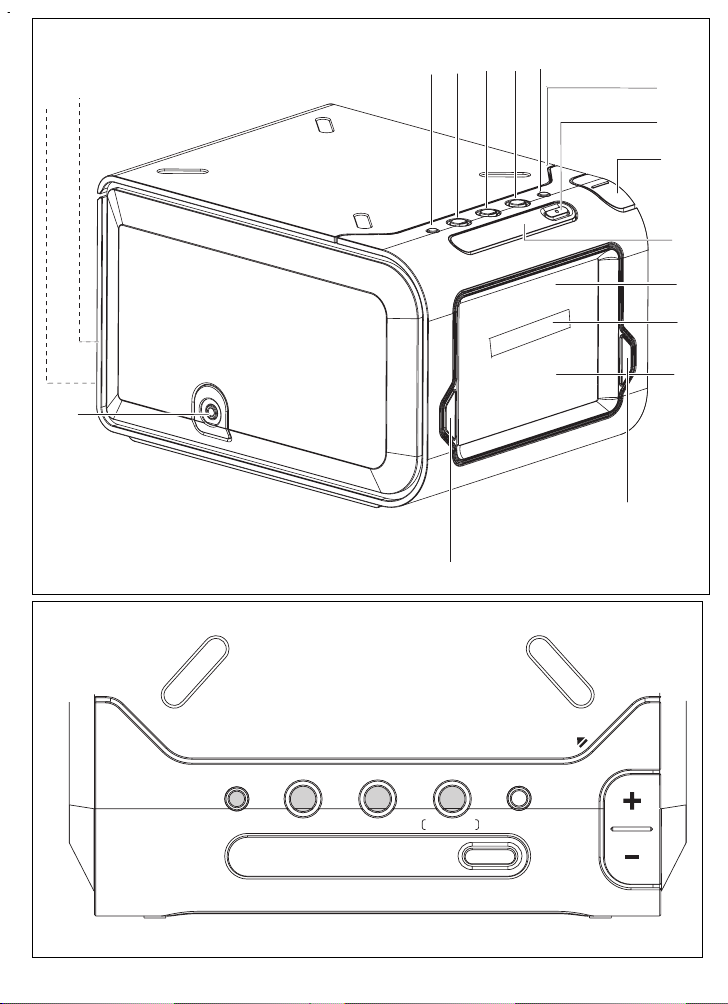
AJ3980
AJ3980
CD Clock Radio
6
7
8
9
0
!
@
%
1
2
3
4
5
#
$
^
&
1
2
CD / RADIO
OFF
CD / RADIO
OFF
CD
CD / RADIO
OFF
CD / RADIO
OFF
CD / RADIO
OFF
CD / RADIO
OFF
CD
CD
PUSH TO OPEN
VOLUME
SLEEP TIMER
CD
REPEA T ALARM
BRIGHTNESS CONTROL
RADIO
TIME
CD / RADIO
/ ALARM
OFF
WAKE
-
UP TRACK
DAILY ALARM
RESET
Page 3
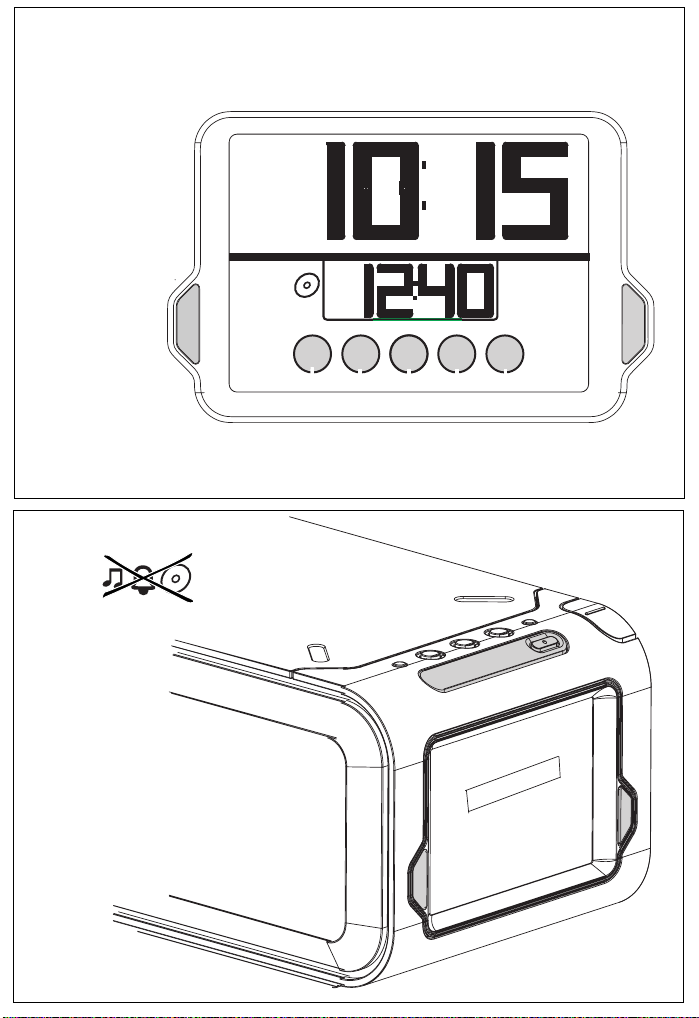
3
CD / RADIO
OFF
CD / RADIO
OFF
CD / RADIO
OFF
TIME
ALARM 1
AL
TIME
PM
1
PRESET
ALARM 2
4
SET AL
TIME SET
1
HOUR
MINUTE
SET AL
2
Page 4

CD / RADIO
OFF
CD
5
CD / RADIO
OFF
CD
CD / RADIO
OFF
CD
CD
6
SLEEP TIMER
RADIO
SLEEP TIMER
CD
RADIO
REPEA T ALARM
BRIGHTNESS CONTROL
CD
RADIO
REPEA T ALARM
BRIGHTNESS CONTROL
TIME
/ ALARM
CD / RADIO
TIME
CD / RADIO
OFF
CD
/ ALARM
OFF
VOLUME
-
UP TRACK
WAKE
DAILY ALARM
RESET
AL
2
TIME
VOLUME
-
UP TRACK
WAKE
DAILY ALARM
RESET
RADIO
FM
PM
TUNING
1
PRESET
2
3
AL
2
TIME
BAND
5
4
Page 5

CD / RADIO
OFF
CD
CD / RADIO
OFF
7
CD / RADIO
OFF
CD
CD / RADIO
OFF
CD / RADIO
OFF
CD
CD / RADIO
OFF
SLEEP TIMER
8
SLEEP TIMER
CD
RADIO
REPEA T ALARM
BRIGHTNESS CONTROL
RADIO
FM
PM
AL
1
TIME
TUNING
2
1
TIME
CD / RADIO
PRESET
3
/ ALARM
VOLUME
WAKE
-
UP TRACK
OFF
DAILY ALARM
RESET
SLEEP
AL
2
TIME
BAND
5
4
9
X
Page 6

English
CONTROLS/ INSTALLATION
SETTING THE CLOCK AND ALARM TIMES
CD / RADIO
OFF
CONTROLS
(see figure 1)
1SLEEP TIMER -
adjusts timer options for CD / radio
- switches CD / radio on.
2CD -
starts CD playback
3RADIO - switches on radio
4
TIME / ALARM
-
switches off CD / radio
-
selects clock display
5WAKE-UP TRACK
-
programs your favorite CD track for wake-up track
alarm.
6PUSH TO OPEN - push this corner to open CD door
7DAILY ALARM RESET
-
stops the active alarm for 24 hours
8+ / - VOLUME -
adjusts the volume
9REPEAT ALARM/
BRIGHTNESS CONTROL
-
switches off the alarm for a 9 minute period
-
switches off timer function
-
changes the brightness of the display window
0Main display
-
shows clock time and function status
- shows radio frequency and CD track number
briefly when respective function is in use
!Alarm time display
- shows the alarm time and the chosen alarm activated:
- CD (AL 1 TIME), radio / buzzer
(AL 2 TIME)
@ALARM 2
-
selects radio / buzzer alarm
- switches radio / buzzer alarm on/ off
#Touch Screen Controls
Clock controls shown in standby mode. The radio / CD
controls appear when the radio / CD is switched on.
SET AL 1 - sets CD alarm time
HOUR - adjusts hour setting
TIME SET - sets clock time
MINUTE - adjusts minute setting
SET AL 2 - sets radio / buzzer alarm
CD:
- starts / pauses CD playback
- stops CD playback
/
- skips to the next / previous CD tracks
- fast search within a track
Radio:
TUNING
/ (up / down)
-
tunes to radio stations automatically/ manually
PRESET 1 - 5 -
to select / store a radio preset station
BAND - selects waveband FM/MW(AM).
$
ALARM 1
- selects CD
alarm
- switches CD alarm on/ off
%
p
- 3.5 mm socket for headphones
^
Coil antenna- improves FM reception
&
Power cord
INSTALLATION (see figure 2)
AC Power Supply
1.
Check if the power voltage, shown on the type plate
on the bottom of the set, corresponds to your
power supply. If it does not, consult your dealer or
service centre.
2.
Connect the plug to the wall socket.
...PH...IL..IPS
scrolls across the display continuously.
•
To exit the demo mode, press any button on the
set.
Eg. TIME / ALARM
SLEEP TIMER
RADIO
CD
3.
To disconnect the set completely from the power
supply, withdraw the plug from the wall socket.
Standby power consumption (clock mode)....1.5W
CD / RADIO
OFF
MEMORY BACKUP
The memory backup conveniently allows your clock,
alarm and radio presets to be stored for up to 3
minutes when there is a power interruption e.g. AC
power failure. The complete CD clock radio and display
will be switched off. As soon as the power supply
returns, the display will indicate the correct time.
• If power supply returns
after
3 minutes, you will
need to re-enter the clock and alarm time settings.
CONNECTING HEADPHONES
Connect headphones with a 3.5 mm plug into the p
socket.
=The built-in speaker will now be muted on the set.
DISPLAY BRIGHTNESS
In the dim / medium setting, the backlight is interactive
and gently fades in and out whenever you press a touch
screen control.
There are 3 settings:
bright➟medium➟dim
• Press REPEAT ALARM/ BRIGHTNESS CONTROL once or more.
SETTING THE CLOCK TIME
(see figure 3)
The time is displayed using the 24 hour clock.
1.
In the standby mode, press TIME SET to activate
the clock setting mode.
=
The current clock time in the main display flashes.
2.
Press HOUR / MINUTE to adjust the hours and
minutes respectively.
• With your finger held down on HOUR / MINUTE, the
display will increase the hours / minutes rapidly and
continuously.
• Press HOUR / MINUTE briefly and repeatedly to
adjust the time slowly.
3.
Press TIME SET again when you have reached the
correct time.
=
You will hear a double beep to confirm the time setting.
SETTING THE ALARM
(see figure 3)
GENERAL
Two different alarm times, ALARM 1and ALARM 2
can be set in the CD / radio / buzzer
modes.
This can be useful when for example you need to be
woken up at a different time during the week and at the
weekend.
SETTING THE ALARM TIME
1.
In the standby mode, press ALARM 1 / ALARM 2
to select the alarm mode. Check the respective
icon appears in the display: CD
/ radio /
buzzer
.
Either press briefly:
• ALARM 1 once for CD alarm. This enables
CD playback from the first track as your alarm call.
• ALARM 2 once or more for
radio / buzzer
alarm.
2.
Press SET AL 1 or SET AL 2 to activate the alarm
setting mode.
=The current alarm time display flashes.
3.
Press HOUR/ MINUTE to adjust the hours and
minutes respectively.
• With your finger held down on HOUR/ MINUTE,
the display will increase the hours / minutes
rapidly and continuously.
• Press HOUR/ MINUTE briefly and repeatedly to
adjust the time slowly.
4.
Press SET AL 1 or SET AL 2 again when you
have reached the correct time.
=You will hear a double beep to confirm the time setting.
GENTLE WAKE VOLUME
A sure way of getting up in the mornings, the gentle
wake volume for the alarm begins from a fixed gentle
volume (10) and gradually increases to a maximum
higher setting of ( 25.)
• The default low volume is uo : 10, and the
maximum volume is uo : 25.
• During the alarm call, if you press
+/ -
VOLUME,
the volume stops automatically getting louder.
Alarm time display
If you have set both alarms, the standby alarm time
display will show the alarm time which is ready to go
off first, according to the current clock time.
E.g. if current clock time = 7:30
AL2 TIME = 6:20
AL 1 TIME = 7:45,
the standby alarm display shows the alarm time, 7:45.
CD / RADIO
OFF
CD / RADIO
OFF
Page 7

ALARM CD CD / RADIO ALARME CD
CD / RADIO
OFF
CD / RADIO
OFF
CD
CD / RADIO
OFF
CD
CD
Helpful Tip :
If you want the alarm to wake you up, FIRST
CHECK:
-
you have disconnected the headphones.
-
radio alarm : make sure you have tuned
properly to a station.
SELECTING CD WAKE-UP ALARM MODE
You can program and select a CD track number
between 1-99, when the set is in the standby or radio
playback mode.
However, if the track number programmed does not
exist on your CD, the CD will start playback from the
first track during the alarm call.
1.
Set the alarm time for AL1 TIME.
2.
Insert a CD into the CD compartment.
3.
Press ALARM 1 to select CD alarm mode.
4.
Press WAKE-UP TRACK to activate favorite
track programming.
5.
Press or until the desired track number
is shown.
6.
Press WAKE-UP TRACK to confirm the selected
track number.
= The display returns to standby clock time.
7.
If you want to review your programmed track
number, press WAKE-UP TRACK.
IMPORTANT!
The buzzer alarm option will automatically
replace the CD alarm if you have:
–
inserted a CD incorrectly;
–
inserted a damaged CD;
–
forgotten to insert any CD;
–
not closed the CD door properly.
SWITCHING OFF THE ALARM (see figure 4)
There are three ways of switching off the alarm.
Unless you cancel the alarm completely, the DAILY
ALARM RESET option will be automatically selected after 59 minutes, from the time your alarm time
first sounds.
Helpful Tip
During an alarm call/ repeat alarm, only the DAILY
ALARM RESET, REPEAT ALARM/ BRIGHTNESS
CONTROL and ALARM 1 or ALARM 2 and
VOLUME
controls on the set will operate.
DAILYALARM RESET
If you want the alarm mode to be stopped
immediately but also wish to retain the same alarm
setting for the following day:
• Press and hold DAILYALARM RESET
=You will hear a beep tone to confirm that the alarm
reset has been activated.
REPEAT ALARM
This will repeat your alarm call at 9 minute intervals.
• During the alarm call, press REPEAT ALARM/
BRIGHTNESS CONTROL.
• Repeat as often as desired.
= Your alarm mode indication
flash throughout the time the repeat alarm is active.
CANCELLING THE ALARM COMPLETELY
When an alarm is cancelled this is shown by the
selected alarm indication and symbol disappearing
from the display.
To cancel the set alarm time
before it goes off:
• Press ALARM 1 or ALARM 2 until the alarm icons
//
disappears from the display.
CD PLAYBACK (see figure 5)
1.
Insert a CD with the printed side facing up, and
close the door.
2.
Press the CD button to start playback.
=Display shows: 'Cd: --' and the total number of
tracks, then your current track number, before
returning to clock time
=CD touch screen controls appears throughout CD
operation.
Other possible CD indications before returning to clock time:
=door is shown if the CD door is not closed.
=noCd is shown if no CD has been inserted /
inserted incorrectly.
=nFCd is shown if the CD-R(W) is non-finalized
=Err indicates a general error in operation of the set.
3.
Adjust the sound with
4
To interrupt, press
+/-
VOLUME.
= flashes.
, ,
+ / -
will
5.
Press again to resume playback.
6.
Press to stop playback. Or press TIME /
CD / RADIO
OFF
ALARM to return to standby mode.
Helpful Tip :
In the CD stop position, the CD touch screen
display remains active for 5 minutes.
• Press
stopped briefly e.g. to change a CD.
–
If CD playback is paused for more than 15
minutes and no controls are pressed, the set
automatically goes to standby mode.
SELECTING A DIFFERENT TRACK DURING PLAYBACK
The track number appears briefly in the display when
you press
•
Press once or more to skip to the next track(s).
• Press more than once to skip to previous tracks
• Press once and playback will return to the
beginning of the current track.
FINDING A PASSAGE WITHIN A TRACK
1.
During playback, press and hold
=The CD is played at high speed and low volume;
the display will show 'Cd:' and your
current track number.
2.
Release or when you recognize the
passage you want.
=Normal CD playback and standby clock time
resumes.
RADIO RECEPTION (see figure 6)
1.
Press the RADIO button to switch on the radio.
=Radio touch screen controls appears throughout
radio operation
=The radio frequency and waveband appears in the
display for 10 seconds before reverting back to the
clock display.
2.
Press the BAND button to select your waveband
FM/MW(AM).
3.
Tune to your station
by using
to start playback again if you have
to skip tracks.
or
or
/
manually
(up / down).
or
automatically
To improve reception :
FM
: extend the coil antenna fully at the back of the
set for optimum reception.
MW(AM)
: uses a built-in antenna. Direct the anten-
na by adjusting the position of your set.
4.
Adjust the sound using the
5.
To switch off the radio, press the TIME/ALARM
CD / RADIO
OFF
button.
+ / -
VOLUME.
TUNING TO A STATION (see figure 6)
Manual tuning:
1.
Press
/
briefly to find your station. Repeat
until you have found the desired station.
Automatic tuning:
• Press and hold
/
until the display
frequency starts to change frequency.
• When a station of sufficient strength has been
found, tuning will stop. Or you can stop the
automatic tuning search by pressing either
/
again. Repeat until you have found
the desired station.
PRESET STATIONS (see figure 6)
Storing preset stations
You can program up to five radio stations for each band.
If you like, you can also replace a preset station with
another frequency. The current station will be indicated
by a square round the preset number in the display.
E.g.
1
1.
Tune to your desired station (see RADIO
RECEPTION).
2.
As soon as you have found your station, press and
hold a preset number 1-5. Release the number
when you hear a double beep confirming that the
station has now been set.
Selecting preset stations
• Select and press a preset number, 1-5.
Page 8

SLEEP TIMER / MAINTENANCE
CD / RADIO
OFF
CD / RADIO
OFF
CD
CD / RADIO
OFF
CD / RADIO
OFF
CD / RADIO
OFF
CD / RADIO
OFF
CD
CD
TROUBLESHOOTING
SLEEP TIMER (see figure 7)
About SLEEP TIMER
This feature is a built-in timer device which enables
the set to be automatically switched off during CD /
radio playback, after a set period of time. There are
three timer options: 60 , 30 and 15 minutes.
Setting SLEEP TIMER
1.
Press the SLEEP TIMER button rapidly once or
more to select your timer options: 60 , 30 and 15
minutes.
=The display will show
SSLL::
and the timer options
briefly.
= appears when the timer is active.
2.
To cancel the timer, you can either press:
• TIME/ALARM
• REPEAT ALARM/
BRIGHTNESS CONTROL
Maintenance
General (see figure 8)
• If you do not intend to use the set for a long time,
withdraw the plug from the wall outlet.
• Do not expose the set, to humidity, rain, sand or
excessive heat caused by heating equipment or
direct sunlight.
• To clean the set, use a soft, dry cloth. Do not use
any cleaning agents containing alcohol, ammonia,
benzene or abrasives as these may harm the
product’s surface.
CD player and CD handling (see figure 9)
• The lens of the CD player should never be touched!
• Sudden changes in the surrounding temperature
can cause condensation to form and the lens of
your CD player to cloud over. Playing a CD is then
not possible. Do not attempt to clean the lens but
leave the set in a warm environment until the
moisture evaporates.
• Always shut the CD door to keep the CD
compartment dust-free. To clean, dust the
compartment with a soft dry cloth.
• To clean the CD, wipe in a straight line from the
centre towards the edge using a soft, lint-free
cloth. Do not use cleaning agents as they may
damage the disc.
• Never write on a CD or attach any stickers to it.
If a fault occurs, first check the points listed
below before taking the set for repair.
If you are unable to remedy a problem by
following these hints, consult your dealer or
service centre.
WARNING:
Do not open the set as there is a risk of electric
shock! Under no circumstances should you try
to repair the set yourself, as this will invalidate
the guarantee.
No sound
–
Volume not adjusted
• Adjust the VOLUME
–
Headphones are connected
• Disconnect headphones
No reaction to any operation of the bottons
–
Electrostatic discharge
• Disconnect the set from the power supply and
reconnect the set after 5 minutes.
CD playback does not work
–
CD badly scratched or dirty
• Replace/ clean CD
Laser lens steamed up
–
• Wait until lens has adjusted to room temperature
–
Laser lens dirty
• Clean lens by playing a CD lens cleaning disc
–
CD-R(W) is non-finalized
• Use a finalized CD-R(W)
Occasional crackling sound during FM
broadcast
–
Weak signal
• Extend coil antenna fully
Continuous crackling/ hiss disturbance during
MW(AM) broadcast
–
Electrical interference from TVs, computers,
fluorescent lamps, etc.
•
Move set away from other electrical equipment
The alarm does not function
–
Alarm mode not selected
See chapter on SETTING THE ALARM
•
– Alarm time not set
•
See chapter on SETTING THE ALARM.
Important notes for users in the U.K.
Mains plug
This apparatus is fitted with an approved 13 Amp
plug. To change a fuse in this type of plug proceed
as follows:
1. Remove fuse cover and fuse.
2. Fix new fuse which should be a BS1362 5 Amp,
A.S.T.A. or BSI approved type.
3. Refit the fuse cover.
If the fitted plug is not suitable for your socket
outlets, it should be cut off and an appropriate
plug fitted in its place. If the mains plug contains
a fuse, this should have a value of 5 Amp. If a
plug without a fuse is used, the fuse at the distribution board should not be greater than 5
Amp.
CAUTION
Use of controls or adjustments or
performance of procedures other
than herein may result in hazardous
radiation exposure or other unsafe
operation.
Note: The severed plug must be disposed of to
avoid a possible shock hazard should it be inserted into a 13 Amp socket elsewhere.
How to connect a plug
The wires in the mains lead are coloured with
the following code: blue = neutral (N), brown =
live (L).
•• As these colours may not correspond with the
colour markings identifying the terminals in your
plug, proceed as follows:
- Connect the blue wire to the terminal marked
Environmental information
All unnecessary packaging material has been omitted. We have done our utmost to make the packaging easily separable into 2 materials: paper pulp,
polyethylene.
Your set consists of materials which can be recycled
if disassembled by a specialized company.
Please observe local regulations on the disposal of
packing materials and old equipment.
N or coloured black.
- Connect the brown wire to the terminal mar-
ked L or coloured red.
- Do not connect either wire to the earth termi-
nal in the plug, marked E (or e) or coloured
green (or green and yellow).
Before replacing the plug cover, make certain
that the cord grip is clamped over the sheath of
the lead - not simply over the two wires.
Copyright in the U.K.
Recording and playback of material may require
consent. See Copyright Act 1956 and The Perform-
er’s Protection Acts 1958 to 1972.
This product complies with the radio interference requirements of the
European Union.
The serial and production number are located on the bottom of the set.
Page 9

Meet Philips at the Internet
http://www.philips.com
W
English
Français
Español
Nederlands
Deutsch
Italiano
AJ3980
AJ3980
CD Clock Radio
AJ3980
AJ3980 CD Clock radio
CD / RADIO
OFF
Printed in China
CD / RADIO
OFF
CD
CD / RADIO
OFF
CD
CD
CLASS 1
LASER PRODUCT
