Page 1

User manual
AJ3915CD Clock Radio
Page 2
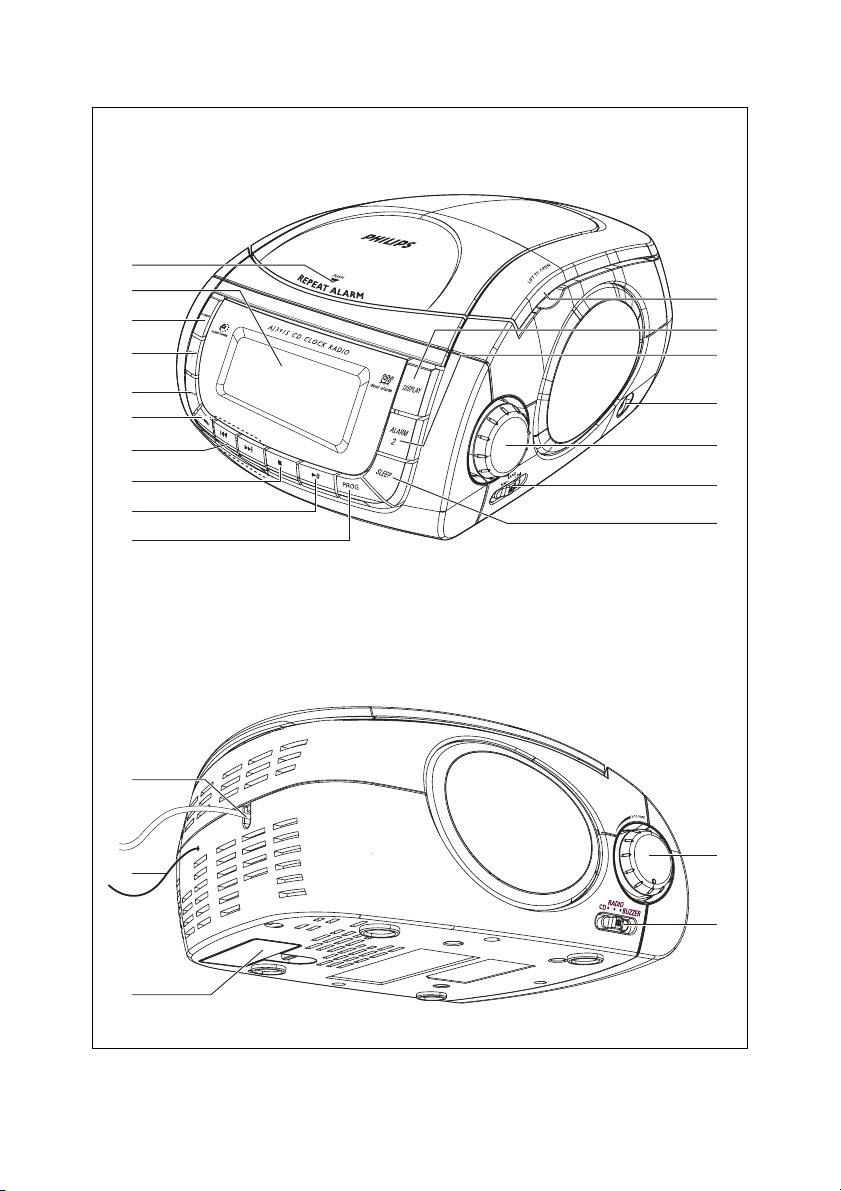
1
1
2
3
4
5
6
7
8
9
0
(
!
@
4
N
U
I
T
N
G
#
$
%
^
)
¡
&
*
Page 3

2
3
4
5
6
7
X
Page 4
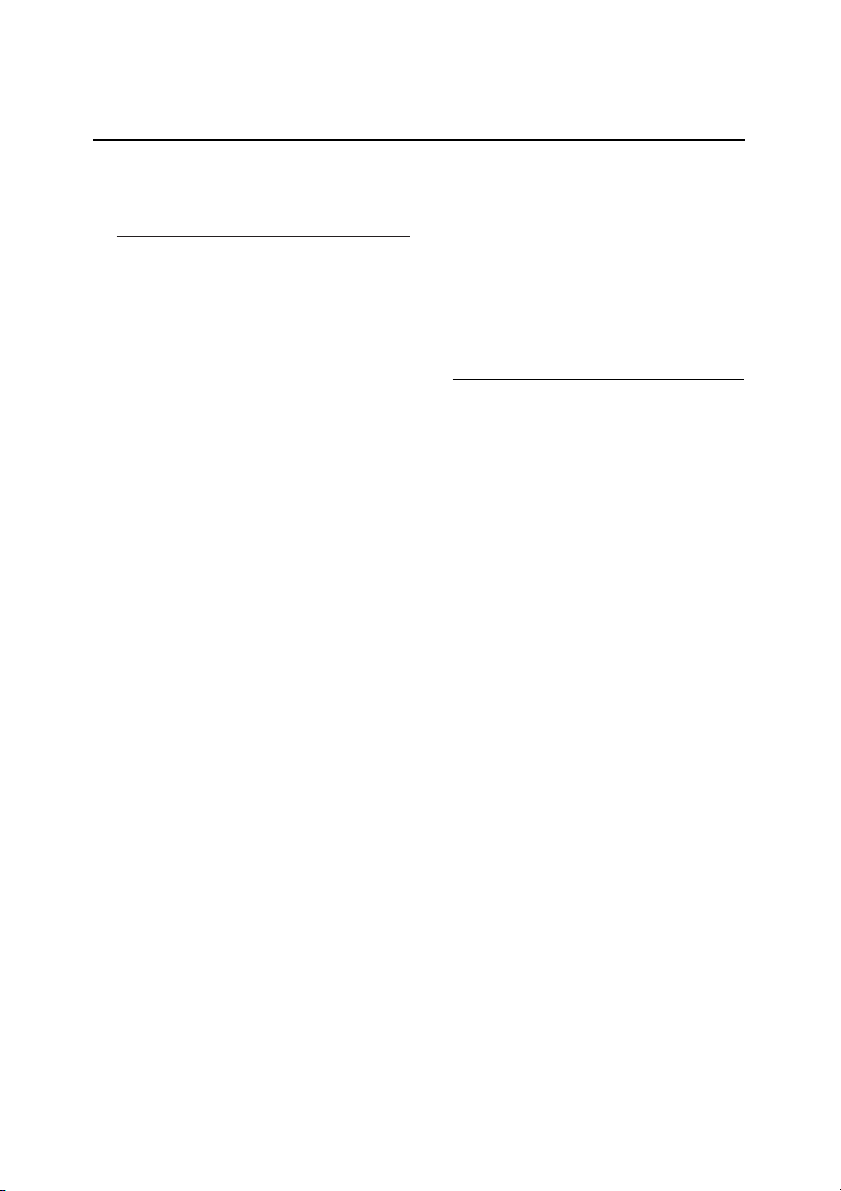
Supplied accessory
Line-in cable (used for audio input connection)
Controls (see 1)
1 REPEAT ALARM – pushes to switch off
alarm for a 6-minute period
2 LCD Display – shows the clock/ alarm time
or CD/radio information
3 POWER
– switches the set on or to standby
– stops the active buzzer, radio or CD alarm
for 24 hours
– switches off the sleep timer
4 ALARM 1/ ALARM 2
– sets and activates alarm of ALARM 1
/ALARM 2
– stops the active buzzer, radio or CD alarm
for 24 hours
5 CLOCK – sets clock time
6 SHUF/REP – selects different CD play
modes: e.g. REPEAT or SHUFFLE
(random order)
7 ∞/ §
– adjusts clock / alarm time
– skips CD tracks/ searches for a particular
passage
8 9 – stops CD playback
–erases a CD program
9 ); – starts/ pauses CD playback
0 PROG – programs CD tracks
!
LIFT TO OPEN – lift here to open CD door
@ DISPLAY – displays CD tracks or radio
information
# AUX –
3.5mm
audio input jack
$ TUNING – tunes to a radio station
% BAND –
selects waveband: FM or MW
^ SLEEP
– switches on/off radio, CD for timer mode
– adjusts timer options for radio/CD playback
& VOLUME – adjusts sound level
* CD•RADIO•BUZZER
– selects CD or radio sound source
– selects CD radio, or buzzer or alarm mode
( Power cord – connects to wall outlet
) Pigtail – FM antenna to improve FM
reception
¡ Battery compartment – inser t a 9 volt
battery, typed 6F22 (not supplied) for clock
memory backup
Power supply
1 Check if the power voltage as shown on the
type plate on the base of the set corresponds
to your local power supply. If it does not,
consult your dealer or service center.
2 Connect the power plug to the wall outlet.
The power supply is now switched on and
the numbers on the display shows 0:00.You
will need to set the correct time.
3 To disconnect the set from the power supply
completely, unplug from the wall outlet.
The type plate is located on the bottom
of the set.
English Controls Power supply
Page 5
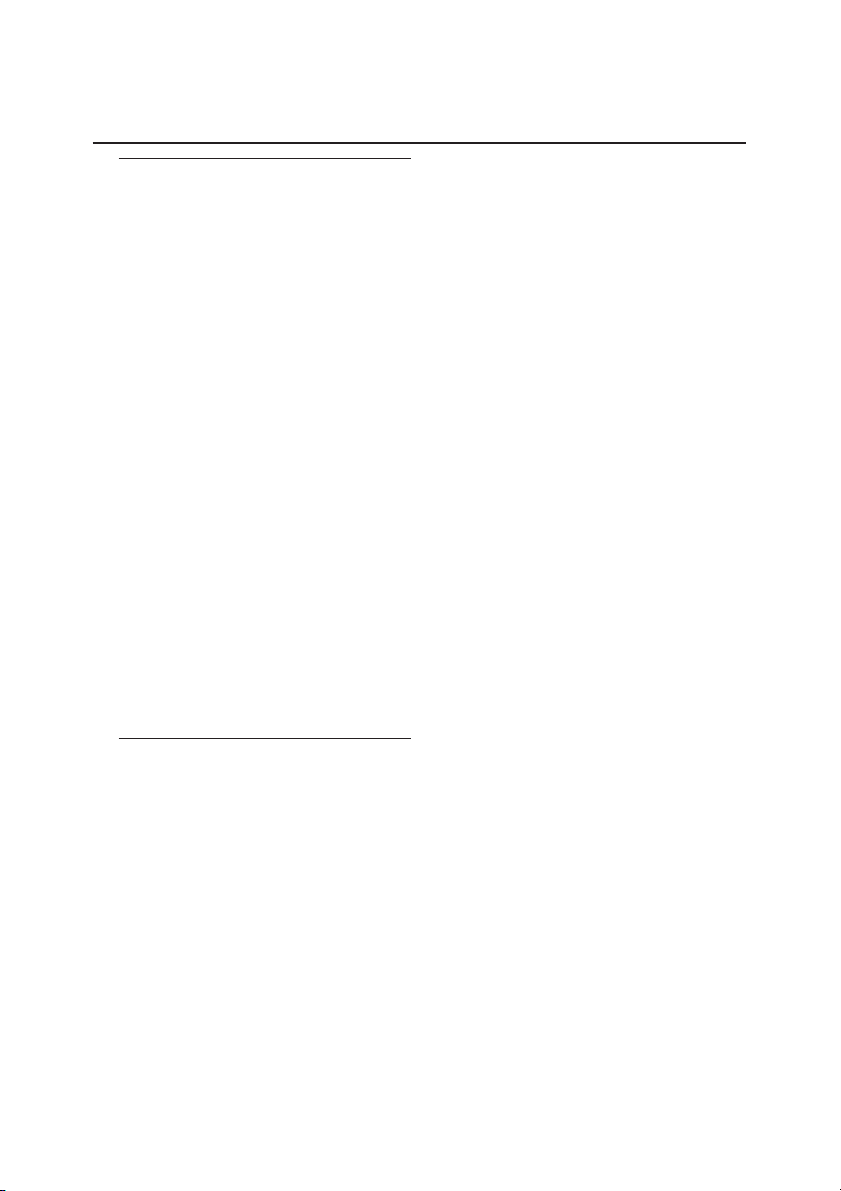
Clock memory backup
When a power failure occurs, the complete
clock radio will be switched off. When the
power supply returns, the time display shows
0:00 and you will need to reset the correct
time on the clock.
To retain the clock time and the set alarm
time(s) in the event of an AC power failure
or disconnection, insert a 9 volt battery, typed
6F22 (not supplied) into the battery
compartment. This will act as a clock memory
backup.
When powered by the battery, the time will
not be illuminated on the clock display, and
operation of the alarms, FM/ MW radio and
CD are also impossible. As soon as the AC
power supply returns, the display will indicate
the correct time.
1 Insert the batter y into the battery
compartment for clock memor y backup.
2 Connect the power plug to the wall outlet.
• Replace the battery once a year, or as often
as necessary.
Batteries contain chemical substances, so
they should be disposed of properly.
Setting the clock
The clock uses 24-hour time format.
1 Press and hold CLOCK until clock digit for
hour flashes.
➜ It will exit the clock setting mode without
setting if there is 5-second inactivity.
2 Press repeatedly, or hold down ∞ / § to
adjust the hours.
3 Press CLOCK to confirm the hour setting.
➜ The clock digits for minute flash.
4 Press repeatedly, or hold down ∞ / § to
adjust the minutes.
5 Press CLOCK to confirm the setting.
Standby power consumption
(clock mode) ........................ 1.5W
Radio
1 Press POWER to switch on from standby.
➜ The display lights up.
2 Select RADIO source by pushing
CD•RADIO•BUZZER to RADIO
(located on the side panel).
➜ “TUNER” is displayed.
3 Push BAND to FM or MW to select
desired waveband.
4 Tu r n TUNING to find your station.
5 To adjust the sound, turn VOLUME.
6 To view radio information, press DISPLAY.
➜ The current waveband and frequency will
be displayed for several seconds (See 2),
then it will switch back to clock display.
7 To switch off radio and back to standby, press
POWER.
➜ The display lights off.
To improve reception:
FM: Extend and adjust the pigtail for optimum
reception.
MW: Uses a built-in antenna. Direct the
antenna by adjusting the position of
your unit.
Clock Radio
Page 6

CD playback
This CD clock radio can play only audio discs
including CD-R (CD-recordable), CD-RW
(CD-rewritable). Do not try to play a
MP3-CD, CD-ROM, CD-RW, CDI,VCD, DVD
or computer CD.
1 Press POWER to switch on from standby.
➜ The display lights up.
2 Select CD source by pushing
CD•RADIO•BUZZER to CD.
➜ “CD” is displayed.
3 Lift the CD door to open.
4 Insert a CD with printed side facing up, and
close the CD door.
➜ Flashing ---- is displayed briefly, then total
CD track number.
5 Press ); to start playback.
6 To view CD track information, press
DISPLAY.
➜ The current track number is displayed for
several seconds (See 3), then it will
switch back to clock display.
7 To adjust the sound, turn VOLUME.
8 To interrupt, press ); .To resume playback,
press ); again.
9 To stop playback, press 9.
10 To switch off CD playback and back
to standby, press POWER.
➜ The display lights off.
Selecting a different track
• Press ∞/ § once or repeatedly until the
desired track number appears on the display.
• In the stop position, press ); to start
playback.
➜ The selected track number appears briefly
on the display when you press ∞, § to
skip tracks, then it switches back to clock
display.
Finding a passage within a
track
1 During playback, press and hold down
∞ or §.
➜ The CD is played at high speed and low
volume.
2 Release ∞ or § when you recognize the
passage you want.
➜ Normal CD playback resumes.
Programming tracks
You may store up to 20 tracks in the desired
sequence for playback. If you like, store any
track more than once.
1 In the stop position, press PROG to enter
programming mode.
➜ PROG and
110011
are displayed, and
0011
is
flashing, indicating the start of
programming (See 4).
2 Press ∞ or § to select desired track.
3 Press PROG to store the track.
➜
220000
is displayed, and
0000
is flashing,
indicating the second program sequence is
available.
3 Repeat steps 2 to 3 to select and store all
desired tracks.
➜ If you attempt to store more than 20
tracks, no tracks can be stored.
4 Press ); to play the program.
➜ PROG is displayed.
To erase a program, select any of the
following.
– In stop position press PROG to enter pro-
gram mode and press 9;
– Open the CD door.
– Press POWER to standby;
– Select RADIO or BUZZER position.
CD Player
Page 7

CD Player Auxiliary connection/Alarm
Selecting different play modes:
REPEAT and SHUFFLE
(See 5)
You can select and change the various play
modes before or during playback, and
combine REPEAT modes with program.
SHUFFLE – plays all tracks in random order.
REPEAT – plays the current track
continuously.
REPEAT ALL – plays the entire disc/
program continuously.
SHUFFLE REPEAT ALL – plays the entire
disc/program continuously in random order.
1 To select play modes, press SHUF/REP
once or more.
➜ The selected play mode will be displayed.
2 Press ); to start playback if in the stop
postion.
➜ When SHUFFLE mode is selected, the
disc will play automatically around few
seconds later.
3 To return to normal playback, press
SHUF/REP repeatedly until the various
modes are no longer displayed.
– You can also press 9 once to cancel your
play modes.
Notes:
– During playback, when shuffle mode is
selected, shuffle play will begin only when
playback of current track comes to an end.
– Selection of shuffle mode is not available in
the program mode.
Connecting an external device
You can listen to the sound of the connected
external device through your AJ3915’s
speakers.
1 Press POWER to switch on from standby.
2 Use the supplied line-in cable to connect
AJ3915’s AUX jack to an AUDIO OUT or
headphone jack on an external equipment
(such as CD player, or VCR).
➜ “AU” is displayed.
➜ AUX mode will auto switch on to play the
sound, overriding the active CD or
RADIO mode.
Using the alarm
AJ3915 allows you to simultaneously set two
different alarms (ALARM 1 and ALARM 2 )
which can go off in the CD, radio or buzzer
mode. The clock time needs to be set
correctly before using alarm.
Setting alarm time
1 Press and hold ALARM 1 or ALARM 2
until clock digit(s) for hour flashes.
➜ ALM1 or ALM2 is also displayed, flashing.
➜ It will exit the clock setting mode without
setting if there is 5-second inactivity.
2 Press repeatedly, or hold down ∞/ § to
adjust the hours.
3 Press corresponding ALARM 1 or
ALARM 2 to confirm the hour setting.
➜ The clock digits for minute flash.
4 Press repeatedly, or hold down ∞ / § to
adjust the minutes.
5 Press corresponding ALARM 1 or
ALARM 2 to confirm the setting.
• When CD•RADIO•BUZZER is pushed in
the CD position, selection of CD track
number will be also prompted. Press ∞ / §
to select desired track if you like.
• Repeat the steps above to set and activate
the other alarm if necessary.
Page 8

➜ When alarm are/is set and activated.
ALM1 and/or ALM2 are/is displayed.
Selecting alarm mode
1 Press POWER to switch to standby.
2 Select your choice of alarm mode: either CD
radio, or buzzer by using the
CD•RADIO•BUZZER slider.
➜ When alarm are/is activated, ALM1 and/or
ALM2 are/is displayed (See 6).
• At the set alarm time, the CD or radio or
buzzer will switch on automatically.
Notes:
– Insert a CD if you select CD source as
alarm mode. CD will play from the first
track, or the track you have selected during
the alarm setting. If a CD is not loaded,
buzzer will auto turn on.
– When AJ3915 is in AUX mode (connecting
an external device), only buzzer will turn on
at the set time regardless of the CD or
RADIO alarm mode you have selected.
– If you have an alarm set in the radio or CD
mode, make sure you have adjusted the
volume loud enough to wake you up.
Switching off the alarm
There are three ways of switching off the
alarm. Unless you choose to cancel the alarm
completely, the DAILY ALARM RESET option
will be automatically kept activated from the
time your alarm first goes off.
Daily alarm reset
If you want the alarm to be stopped
immediately but also wish to repeat the alarm
call at the same time for the following day:
1 During the alarm call, press once
corresponding ALARM 1 or ALARM 2,or
press POWER.
➜ The corresponding ALM1 or ALM2 is still
displayed.
Repeat alarm
This will repeat your alarm call at 6-minute
intervals.
1 During the alarm call, press
REPEAT ALARM as indicated by the
arrow located at the top panel.
➜ The corresponding ALM1 or ALM2 is still
displayed,yet flashing.
Switching off the alarm completely
Press once or more corresponding
ALARM 1 or ALARM 2 until ALM1 or
ALM2 disappears.
Sleep
The CD clock radio has a built-in sleep timer,
which enables the set to be automatically
switched off during radio or CD playback
after a set period of time.
Setting the sleep time
1 Press POWER to switch to standby.
2 Set your timer by pressing repeatedly SLEEP
until the desired timer option appears.
➜ The set is auto switched on in the CD or
RADIO mode you have selected.And
“SLEEP” is displayed (See 6).
➜ Selections are follows (time in minute)
90=80=70=60=50=40=30=
20=10
3 The set will turn off automatically at the
selected time.
4To cancel the timer function, either
press SLEEP once or more until “SLEEP”
disappears, or press POWER to switch to
standby.
➜ SLEEP disappears when sleep function is
cancelled.
Note:
– The sleep function does not affect your
alarm time setting(s).
Alarm Sleep
Page 9

Safety and general
maintenance
• If you do not intend to use the CD clock
radio for a long time, withdraw the power
cord from the wall outlet.
• Place the set on a hard and flat surface so
that the system does not tilt.
• Install the unit near the AC outlet and where
the AC power plug can be easily reached.
• Where the MAINS plug or an appliance
coupler is used as disconnect device, the disconnect device shall remain readily operable.
• The apparatus shall not be exposed to dripping or splashing
• Do not expose the set, batteries, CDs to
humidity, rain, sand or excessive heat caused
by heating equipment or direct sunlight.
• No objects filled with liquids, such as vases,
shall be placed on the appartus.
• No naked flame sources, such as lighted
candles, should be placed on the apparatus.
• Do not cover the set. Adequate ventilation
with a minimum gap of 6 inches between the
ventilation holes and surrounding surfaces is
necessary to prevent heat build-up.
• The mechanical par ts of the set contain
self-lubricating bearings and must not be oiled
or lubricated.
• To clean the set, use a soft dry cloth. Do not
use any cleaning agents containing alcohol,
ammonia, benzene or abrasives as these may
harm the housing.
CD player and CD handling
• The lens of the CD player should never be
touched!
• Sudden changes in the surrounding temperature can cause condensation to form and the
lens of your CD player to cloud over. Playing
a CD is then not possible. Do not attempt to
clean the lens but leave the set in a warm
environment until the moisture evaporates.
• Always shut the CD door to keep the CD
compartment dust-free.To clean, dust the
compartment with a soft dr y cloth.
• To clean the CD, wipe in a straight line from
the center towards the edge using a soft,
lint-free cloth. Do not use cleaning agents as
they may damage the disc.
• Never write on a CD or attach any stickers
to it.
Safety and maintenance (See 7 )
Page 10

No sound.
–Volume not adjusted.
• Adjust the VOLUME.
CD playback does not work.
– CD badly scratched or dirty.
• Replace/ clean CD.
– Laser lens steamed up.
•Wait until lens has adjusted to room temperature
– Laser lens dirty.
• Clean lens by playing a CD lens cleaning disc.
– CD-R is non-finalized.
• Use a finalized CD-R.
Occasional crackling sound during FM
broadcast.
–Weak signal.
• Extend the pigtail antenna fully.
Continuous crackling/ hiss disturbance
during MW broadcast.
– Electrical interference from TVs, computers,
fluorescent lamps, etc.
•
Move set away from other electrical equipment
The alarm does not function.
– Alarm time not set.
•
See section on Setting alarm time
.
– Alarm mode not selected.
•
See section on Setting alarm mode
.
– No CD is inserted as CD is selected as Alarm
mode.
•
Insert a CD.
Tr oubleshooting
If a fault occurs, first check the points listed below before taking the set for repair.
If you are unable to remedy a problem by following these hints, consult your dealer or
service center.
WARNING: Do not open the set as there is a risk of electric shock. Under no circum-
stances should you try to repair the set yourself, as this will invalidate the warranty.
Page 11

CAUTION
Visible and invisible laser radiation. If the cover is open, do not look at the
beam.
High voltage! Do not open.You run the risk of getting an electric shock.The
machine does not contain any user-serviceable parts.
Modification of the product could result in hazardous radiation of EMC or
other unsafe operation.
Environmental information
All necessary packing material has been omitted to make the packing easy to separate
into 2 categones: cardboard and paper pulp.
Your unit consists of materials which can be recycled if disassembled by a specialized
company. Please observe local regulations on the disposal of packing materials and
old equipment.
Page 12

AUSTRALIA - Philips Manufacturers Warranty for Australia only
These warranty conditions are valid for the
following consumer electronics products:
Colour Televisions, Projection TV, Plasma &
LCD TV, Video Cassette Recorders, CD
Recorders & Players, DVD Players, DVD
Recorders, DVD Recorders with HDD, Audio
Systems, Home Theatre systems, Digital Set
Top Box & Portable Audio products.
The benefits given to the purchaser by this
warranty are in addition to all other rights
and remedies which the purchaser has in
respect of the product under the Trade
Practices Act or other Commonwealth or
State Law.
Philips Consumer Electronics warrants its products to
the purchaser as follows and subject to the stated
conditions.
1 Year Free Repair Service - at Philips ASC
Colour Television, Plasma Television, LCD Television,
Projection Televsion, DVDR/VCR Combo, DVD
Recorders with Hard Drive, LCD Projectors, Wireless
Audio Systems, Audio Systems, Home Theatre
Systems & Digital Set-Top-Box.
1 Year Free Replacement – at your Retailer
Portable Audio, MP3 Infotainment products, Video
Cassette recorders, DVD Player, DVD/VCR Combo
Player, DVD Recorder without HDD & Portable
DVD/LCD players.
Conditions of Repair Warranty
1. All claims for warranty ser vice should be made to
your nearest Philips Authorised Service Centre or the
Philips Technology Care Centre. Reasonable evidence
of date of purchase must be provided.
2. This warranty extends only to defects in material or
workmanship occurring under normal use of the product
when operated in accordance with the instructions.
3. If a replacement product is supplied under the repair
policy it is warranted for the remainder of the
warranty of the original purchased product only.
4. Home service is provided only within the normal
service area of one of our recommended Authorised
Service Centres (ASC). It will be provided for
television receivers only with a screen side of 67cms
or above (product includes CRT, LCD TV, PTV, and
Plasma TV). Televisions with screen side less than
67cms and all other products types are to be taken or
sent by the consumer to the workshop of your
nearest Authorised Service Centre, at the Consumer’s
expense.
5. This Manufacturers Warranty is limited to 3 months
for the above listed Consumer Electronics products if
used in commercial applications.
6. Philips may, at its discretion choose to replace rather
than repair any product covered by this warranty.
7. Product accessories are covered by the same
warranty period. Please contact the Philips Technology
Care Centre for free replacement of faulty accessories.
8. This Manufacturers Warranty is neither transferable
nor valid in countries other than Australia.
This warranty does not cover:
a) Mileage or travel outside the normal ser vice area
covered by selected Authorised Ser vice Centre.
b) Ser vice costs arising from failure to correctly
adjust the controls of the product or to observe the
instructions, or inspections that reveal that the
product is in normal working order.
c) Product failures caused by misuse, neglect,
accidental breakage, transit damage, inexpert repairs
or modification by un-authorised persons, external
fires, lightning strikes, floods, vermin infestation or
liquid spillage.
d) Cleaning of video or audio heads.
e) Inadequate receiving antennae .
f) Replacement of worn or used batteries or other
consumables.
g) Consumer products used in commercial applications
(This warranty is limited to 3 months only).
h) Second hand products.
The conditions contained in this warranty
card replace and override the provision of
the Philips World-Wide Guarantee for
products purchased in Australia and used in
Australia.
Service is provided through more than 100
accredited Authorised Service Centres throughout
Australia. For direct contact with the nearest
recommended Authorised Service Centre in capital
& regional cities/towns
Authorised Service Centre Network
1300 361 392
Customer support is provided in Australia by our
trained call centre staff. For assistance with product
features and specifications, please call
Technology Care Centre
1300 363 391
Please record the following information for
your records and keep in a safe place.
We recommend retaining your purchase
receipt to assist with any warranty claim.
Model number:....................................................
Serial number:....................................................
Date of purchase:....................................................
Retailer:....................................................
Philips Consumer Electronics
a division of Philips Electronics Australia Limited
ABN 24 008 445 743,
Level 1, 65 Epping Road NORTH RYDE NSW 2113.
Page 13

NEW ZEALAND -
Thank-you for purchasing this quality Philips product.
Philips New Zealand Ltd guarantees this product against defective components and faulty
workmanship for a period of 12 months. Any defect in materials or workmanship occurring
within 12 months from the date of purchase subject to the following conditions will be rectified
free of charge by the retailer from whom this product was purchased.
Conditions
1. The product must have been purchased in New Zealand.As proof of purchase, retain the
original sales docket indicating the date of purchase.
2. The guarantee applies only to faults caused by defective components, or faulty workmanship
on the part of the manufacturer.
3. The guarantee does not cover failures caused by misuse, neglect, normal wear and tear,
accidental breakage, use onthe incorrect voltage, use contrary to operating instructions,
or unauthorised modification to the product or repair by an unauthorised technician.
4. Reasonable evidence (in the form of a sales docket) must be supplied to indicate that the
product was purchased no more than 12 months prior to the date of your claim.
5. In the event of a failure, Philips shall be under no liability for any injury, or any loss or
damage caused to property or products other than the product under guarantee.
This guarantee does not prejudice your rights under common law and statute,
and is in addition to the normal responsibilities of the retailer and Philips.
How to claim
Should your Philips product fail within the guarantee period, please return it to the
retailer from whom it was purchased. In most cases the retailer will be able to
satisfactorily repair or replace the product.
However, should the retailer not be able to conclude the matter satisfactorily, or if you
have other difficulties claiming under this guarantee, please contact
The Guarantee Controller
Philips New Zealand Ltd.
4 P.O. Box 41.021
Auckland
3 (09) 84 94 160
(09) 84 97 858
fax 3
Guarantee and Service for New Zealand
Page 14

Meet Philips at the Internet
http://www.philips.com
Printed in China J.W.Wang-0709
AJ3915
W
CLASS 1
LASER PRODUCT
