Page 1

Clock Radio
Register your product and get support at
www.philips.com/welcome
AJ260
Thank you for choosing Philips.
Need help fast?
Read your Quick Start Guide and/or
User Manual first for quick tips
that make using your Philips product
more enjoyable.
If you have read your instructions
and still need assistance,
you may access our online help at
www.philips.com/welcome
Philips vous remercie de
votre confiance.
Besoin d'une aide
rapide?
Le Guide rapide de début et Manuel de
l'utilisateur regorgent d'astuces destinées à
simplifier l'utilisation de votre produit Philips.
Toutefois, si vous ne parvenez pas à résoudre
votre probléme, vous pouvez accéder à
notre aide en ligne à l'adresse
www.philips.com/welcome
Gracias por escoger Philips
Necesita ayuda
inmediata?
Lea primero la Guía rápida del comienzo
o el Manual del usuario, en donde encontrará
consejos que le ayudarán a disfrutar
plenamente de su producto Philips.
Si después de leerlo aún necesita ayuda,
consulte nuestro servicio de
asistencia en línea en
www.philips.com/welcome
Page 2
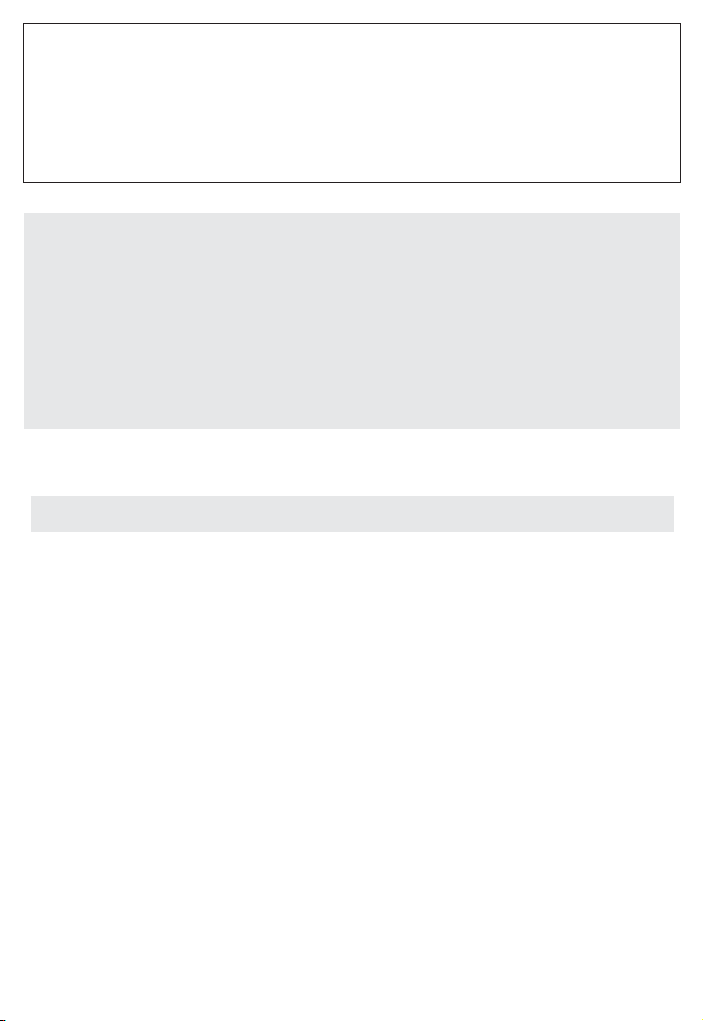
Environmental information
All unnecessary packaging material has been omitted.The packaging can be easily separated into three materials: cardboard, polystyrene and plastic.
Your set consists of materials which can be recycled if disassembled by a
specialized company. Please observe the local regulations regarding the
disposal of packaging, dead batteries and old equipment.
Canada
English:
This digital apparatus does not exceed the Class B limits for radio noise emis-
sions from digital apparatus as set out in the Radio Interference Regulations of
the Canadian Department of Communications.This Class B digital apparatus
complies with Canadian ICES-003.
Français:
Cet appareil numérique n'émet pas de bruits radioélectriques dépassant les li-
mites applicables aux appareils numériques de Classe B prescrites dans le
Règlement sur le Brouillage Radioélectrique édicté par le Ministère des
Communications du Canada. Cet appareil numérique de la classe B est con-
forme à la norme NMB-003 du Canada.
This product complies with the FCC-Rules, Part 15 and with
21 CFR 1040.10. Operation is subject to the following two
conditions:
1.This device may not cause harmful interference, and
2. this device must accept any interference received, including interference that may cause undesired operation.
Page 3
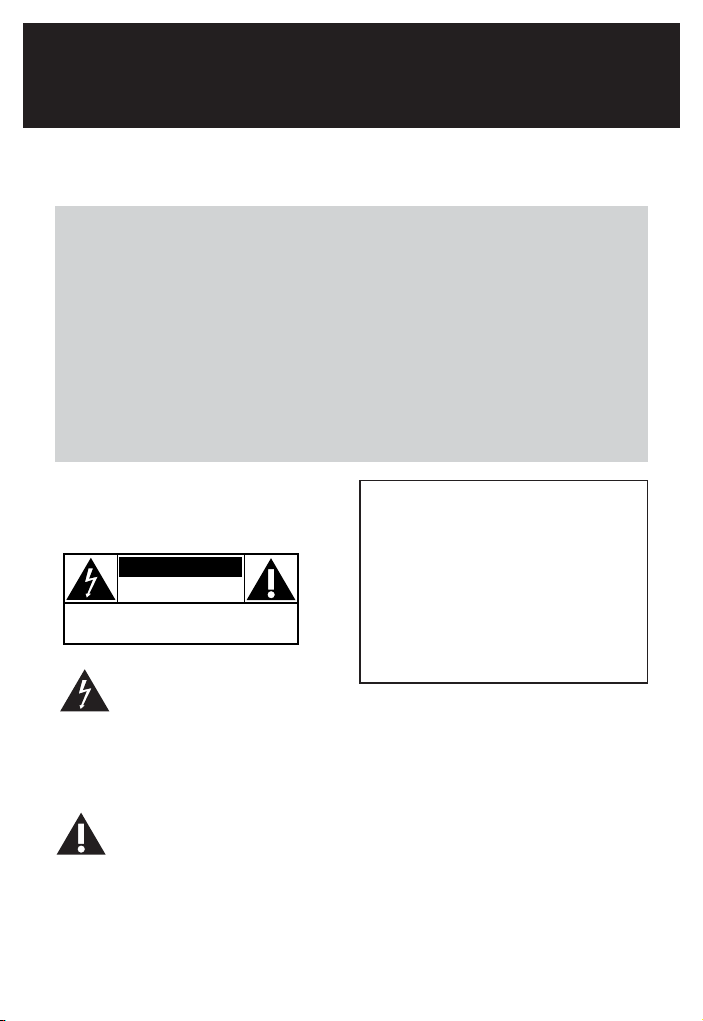
Return your Product Registration Card today
to get the very most from your purchase.
Registering your model with PHILIPS makes you eligible for all of the valuable benefits listed below, so
don't miss out. Complete and return your Product Registration Card at once to ensure:
*Proof of
Purchase
Returning the enclosed card
guarantees that your date of
purchase will be on file, so no
additional paperwork will be
required from you to obtain
warranty service.
*Product Safety
Notification
By registering your product, you'll
receive notification - directly from
the manufacturer - in the rare
case of a product recall or safety
defect.
Know these
safetysymbols
CAUTION
RISK OF ELECTRIC SHOCK
CAUTION: TO REDUCE THE RISK OF ELECTRIC SHOCK, DO NOT
REMOVE COVER (OR BACK). NO USER-SERVICEABLE PARTS
INSIDE. REFER SERVICING TO QUALIFIED SERVICE PERSONNEL.
shock. For the safety of everyone in your
household, please do not remove
product covering.
DO NOT OPEN
This “bolt of lightning” indicates
uninsulated material within your
unit may cause an electrical
*Additional
Benefits of
Product
Ownership
Registering your product
guarantees that you'll receive
all of the privileges to which
you're entitled, including special
money-saving offers.
For Customer Use
Enter below the Serial No. which is
located on the bottom of the cabinet.
Retain this information for future
reference.
Model No. ______________________
Serial No.
WARNING: To reduce the risk of fire
or electric shock, this apparatus should
not be exposed to rain or moisture, and
objects filled with liquids, such as vases,
should not be placed on this apparatus.
______________________
The “exclamation point” calls
attention to features for which
you should read the enclosed
literature closely to prevent operating
and maintenance problems.
CAUTION: To prevent electric shock,
match wide blade of plug to wide slot,
fully insert.
Page 4
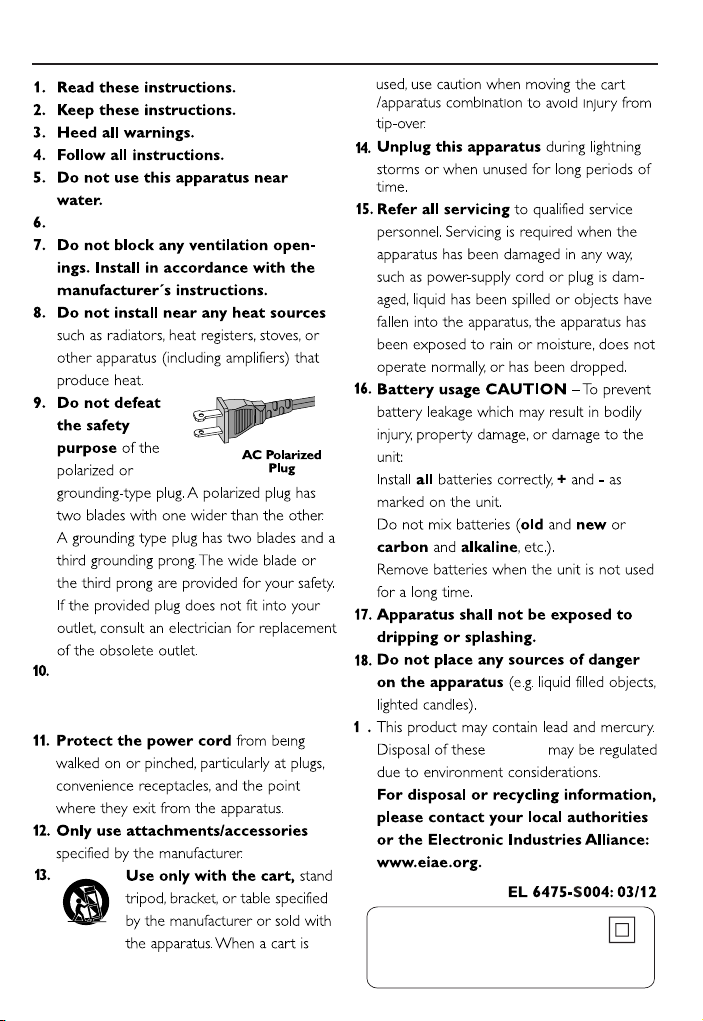
IMPORTANT SAFETY INSTRUCTIONS
Clean only with dry cloth.
Where the MAINS plug or an appliance
coupler is used as the disconnet device,
the disconnet device shall remain
readily operable.
9
materials
Class II equipment symbol
This symbol indicates that the unit has
a double insulation system
Page 5
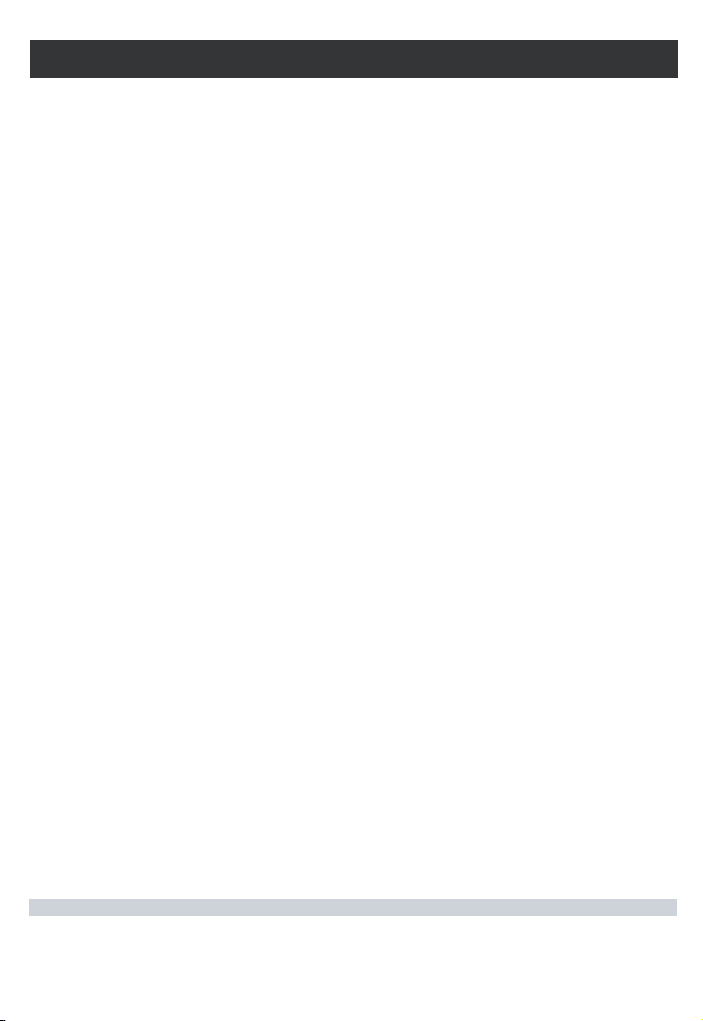
PHILIPS LIMITED WARRANTY
ONE (1) YEAR
WARRANTY COVERAGE:
PHILIPS warranty obligation is limited to the terms set forth
below.
WHO IS COVERED:
Philips warrants the product to the original purchaser or the person receiving the product as a gift against defects in materials and
workmanship as based on the date of original purchase
(“Warranty Period”) from an Authorized Dealer. The original
sales receipt showing the product name and the purchase date
from an authorized retailer is considered such proof.
WHAT IS COVERED:
The Philips warranty covers new products if a defect in material
or workmanship occurs and a valid claim is received by Philips
within the Warranty Period. At its option, Philips will either (1)
repair the product at no charge, using new or refurbished
replacement parts, or (2) exchange the product with a product
that is new or which has been manufactured from new, or serviceable used parts and is at least functionally equivalent or most
comparable to the original product in Philips current inventory,
or (3) refund the original purchase price of the product.
Philips warrants replacement products or parts provided under
this warranty against defects in materials and workmanship from
the date of the replacement or repair for ninety (90) days or for
the remaining portion of the original product’s warranty,
whichever provides longer coverage for you. When a product or
part is exchanged, any replacement item becomes your property
and the replaced item becomes Philips’ property. When a refund
is given, your product becomes Philips’ property.
Note: Any product sold and identified as refurbished or
renewed carries a ninety (90) day limited warranty.
Replacement product can only be sent if all warranty
requirements are met. Failure to follow all requirements
can result in delay.
WHAT IS NOT COVERED - EXCLUSIONS AND LIMITATIONS:
This Limited Warranty applies only to the new products manufactured by or for Philips that can be identified by the trademark,
trade name, or logo affixed to it. This Limited Warranty does not
apply to any non-Philips hardware product or any software, even
if packaged or sold with the product. Non-Philips manufacturers,
suppliers, or publishers may provide a separate warranty for their
own products packaged with the bundled product.
Philips is not liable for any damage to or loss of any programs,
data, or other information stored on any media contained within
the product, or any non-Philips product or part not covered by
this warranty. Recovery or reinstallation of programs, data or
other information is not covered under this Limited Warranty.
This warranty does not apply (a) to damage caused by accident,
abuse, misuse, neglect, misapplication, or non-Philips product, (b)
to damage caused by service performed by anyone other than
Philips or Philips Authorized Service Location, (c) to a product or
a part that has been modified without the written permission of
This warranty gives you specific legal rights. You may have other rights which vary from state/province to state/province.
Philips, P.O. Box 671539, Marietta, GA. 30006-0026
Philips, or (d) if any Philips serial number has been removed or
defaced, or (e) product, accessories or consumables sold “AS IS”
without warranty of any kind by including refurbished Philips
product sold “AS IS” by some retailers.
This Limited Warranty does not cover:
• Shipping charges to return defective product to Philips.
• Labor charges for installation or setup of the product, adjustment of customer controls on the product, and installation or
repair of antenna/signal source systems outside of the product.
• Product repair and/or part replacement because of improper
installation or maintenance, connections to improper voltage
supply, power line surge, lightning damage, retained images or
screen markings resulting from viewing fixed stationary content for extended periods, product cosmetic appearance items
due to normal wear and tear, unauthorized repair or other
cause not within the control of Philips.
• Damage or claims for products not being available for use, or
for lost data or lost software.
• Damage from mishandled shipments or transit accidents when
returning product to Philips.
•A product that requires modification or adaptation to enable
it to operate in any country other than the country for which
it was designed, manufactured, approved and/or authorized, or
repair of products damaged by these modifications.
•A product used for commercial or institutional purposes
(including but not limited to rental purposes).
• Product lost in shipment and no signature verification receipt
can be provided.
• Failure to operate per Owner’s Manual.
TO OBTAIN ASSISTANCE IN THE U.S.A., PUERTO
RICO, OR U.S. VIRGIN ISLANDS…
Contact Philips Customer Care Center at:
1-888-PHILIPS (1-888-744-5477)
TO OBTAIN ASSISTANCE IN CANADA…
1-800-661-6162 (French Speaking)
1-888-PHILIPS (1-888-744-5477) - (English or Spanish
Speaking)
REPAIR OR REPLACEMENT AS PROVIDED UNDER THIS
WARRANTY IS THE EXCLUSIVE REMEDY FOR THE CONSUMER. PHILIPS SHALL NOT BE LIABLE FOR ANY INCIDENTAL OR CONSEQUENTIAL DAMAGES FOR BREACH OF
ANY EXPRESS OR IMPLIED WARRANTY ON THIS PRODUCT. EXCEPT TO THE EXTENT PROHIBITED BY APPLICABLE
LAW, ANY IMPLIED WARRANTY OF MERCHANTABILITY OR
FITNESS FOR A PARTICULAR PURPOSE ON THIS PRODUCT
IS LIMITED IN DURATION TO THE DURATION OF THIS
WARRANTY.
Some states do not allow the exclusions or limitation of incidental or consequential damages, or allow limitations on how long an
implied warranty lasts, so the above limitations or exclusions may
not apply to you.
3121 233 48802
Page 6

1
1
2
3
4
5
6
9
0
!
@
7
8
#
$
%
^
&
*
1
2
4
3
5
6
7
Page 7

2
3
4
Page 8

Supplied accessories
– 1 X certified AC 7.5V adapter
(Input: 120 ~ 60Hz, 4.5W
Output: 7.5V 250mA)
– 1 X outdoor sensor
Controls (see 1)
1 ALM 1/ ALM 2
– activates/confirms ALARM 1 /ALARM 2
time setting
– switches off the alarm
2 RADIO ON/OFF
– switches the radio on/off
– switches the set on or to standby
– stops the active buzzer or radio alarm for
24 hours
– switches off the sleep timer
3 TIME SET/RCC SYNC
– activates/confirms clock/date setting
– activates RCC (Radio Controlled Clock)
reception
4 AUTO SCAN/DATE
– programs preset radio stations
– displays month and day information in
standby mode
– changes display order between month and
day during setting time
– receives transmission from the sensor
5 DISPLAY
– toggles between indoor temperature,
indoor humidity and outdoor temperature
6 RADIO•BUZ
– selects alarm mode: radio or buzzer
7 REPEAT ALARM/BRIGHTNESS
CONTROL
– pushes to switch off alarm for a 9-minute
period
– changes the brightness of the display
illumination
8 LCD Display – shows the clock/ alarm time
or radio and weather forecast information
9 SLEEP/ALARM RESET
– switches off radio for timer mode
– adjusts timer options for radio playback
– stops the active buzzer or radio alarm for
24 hours
0 PRESET +/-
–
selects a preset radion station
! TUNING +/-
– tunes to radio stations
– adjusts clock / alarm time
@ VOL– adjusts sound level
# Color lamp– indicates the different forth-
coming weather situation
$ Battery compartment – opens to insert
4 x 1.5V AAA batteries
% RESET
– press if the set / display does not react to
operation of any button
^ (oC oF) Slide Switch
– selects between Centigrade (oC) or
Fahrenheit (oF) temperature unit display
& DC 7.5V
– socket for AC/DC 7.5V adapter
* Pigtail – FM antenna to improve FM
reception
Controls on the sensor (see 1)
1 LCD display
– shows current temperature, and low bat-
tery indication of the sensor
2 LED light
– flashes when the sensor is transmitting
3 RESET
– resets to start transmitting
4 (oC oF) Slide Switch
– selects between Centigrade (oC) or
Fahrenheit (oF) temperature unit display
5 CHANNEL 1/ 2 /3
– selects RF channel to transmit and receive
between the senor and the main unit
6 Door lock
– turns to lock and un-lock the sensor door.
7 Sensor support
– pulls out to stand the sensor
Power supply
Make sure you remove the plug from the set
and wall outlet before inserting batteries.
Batteries (not supplied) for the main
unit and the outdoor sensor
1 Open the battery door and inser t 4 batteries,
typed AAA for the main unit, and 2 batteries
typed AA for the sensor, with the correct
polarity as indicated by the "+" and "–" symbols inside the compartment.
English Controls
Page 9

2 Replace the battery door, making sure the
batteries are firmly and correctly in place. The
set is now ready to operate.
Batteries contain chemical substances,
so they should be disposed of properly.
Perchlorate Material-special handling
may apply. See www.dtsc.ca.gov/
hazardouswaste/perchlorate.
Mains Adapter.
Note: Remove the batteries before
you use the AC adapter.
1 Connect the mains adapter to the set's DC
7.5V socket and to the power socket.
Helpful hints:
To avoid damage to the set, use only the
adapter supplied!
All markings are located on the bottom
of the set.
Setting the clock and date
(see 2)
The clock uses 12-hour time format.
Auto setting (RCC - Radio Controlled
Clock)
The set has a built-in radio controlled clock
(RCC).The clock automatically synchronizes
the current time and date when it is brought
within the range of the radio signal WWVB
60KHz generated from Fort Collins, Colorado.
1 Press TIME SET / RCC SYNC for 3 seconds
until the year starts to flash on the screen.
2 Press TIME SET / RCC SYNC until Hr is
displayed.
➜ Press TIME SET / RCC SYNC to
move between fields.
3 Press TUNING +/- based on your location in
relation to the Central Time Zone.
➜ The unit finds the RCC signal and sets
time automatically.
➜ The time setting takes 24 – 48 hours.
To adjust to your local time
• The time searched by RCC is CST. To adjust
to your local time, you need to calculate the
time zone difference between your local time
and the CST time, and do the steps
described at “Manual setting”:
1 For hour offsetting, press and hold TIME
SET / RCC SYNC for 2 seconds.
2 Press set until HR and shown.
3 Press TUNING +/- to set the hour offset
between CST.
About reception
• The broadcast signal can be received any-
where in the continental USA.
•To get the best reception of broadcast signal,
place the set nearer to a window and change
direction if one direction does not work.
• Same as all wireless devices, some environ-
mental effects may affect the reception, such
as surrounded by heavy concrete, metal panel
and electronic interference, nearby mountains
and valleys, long transmitting distance, etc.
Manual setting
You may also set or adjust time manually.
1 Press TIME SET / RCC SYNC for
3 seconds until the year starts to flash on the
screen.
2 On this screen, enter the year, month and
date.
➜ Press TIME SET / RCC SYNC to
move between fields.
3 Press TIME SET / RCC SYNC to move
to the time screen.
4 On this screen, enter the U.S. Central
Standard Time.
➜ Do not enter your local time here!
5 Press TIME SET / RCC SYNC until Hr is
displayed.
6 Press TUNING +/- based on your location
in relation to the Central Time Zone.
Standby power consumption
(clock mode).........................................................1.5W
Power supply Clock and Date
Pacific Time Mountain Time
Central Time Eastern Time
Page 10

Digital tuner Alarm
Digital tuner
Tuning to radio station
1 Press RADIO ON/OFF to switch on the
radio (FM only).
➜ The radio station frequency and the wave-
band will be displayed. (See 3).
2 Press and hold TUNING +/- until the
frequency in the display starts running.
➜ The radio automatically tunes to a station
of sufficient reception.
3 Repeat step 2 if necessary until you find the
desired station.
•To tune to a weak station, press TUNING
+/- briefly and repeatedly until you have
found optimal reception.
To improve reception:
FM: Extend and adjust the pigtail for optimum
reception.
Programming radio stations
You can store up to a total of 10 radio stations in the memory (10 FM) manually or
automatically (Auto store). Any previous presets will be erased.
Manual programming
1 Tune to your desired station (see Tuning to
radio stations).
2 Press and hold PRESET +/- to activate pro-
gramming.
➜ Display: PRESET flashes.
3 Press PRESET +/- once or more to allocate
a number from 1 to 10.
4 Repeat steps 1-3 to store other stations.
Helpful hints:
–You can erase a preset station by storing
another frequency in its place.
Autostore
Autostore automatically starts programming
radio stations from preset 1. Any previous
presets e.g. manually programmed will be
erased.
1 In radio mode, press AUTO SCAN/DATE
until the frequency in the display starts
running.
➜ Available stations are programmed (FM).
After all stations are stored, the first autostore preset station will then automatically
play.
To listen to a preset or autostore
station
Press the PRESET +/- buttons once or
more until the desired preset station is displayed.
Using the alarm
AJ260 allows you to simultaneously set two
different alarms (ALARM 1 and ALARM 2 )
which can go off in the radio or buzzer
mode. The clock time needs to be set
correctly before using alarm.
Setting alarm time
1 Press briefly ALM 1 or ALM 2 to display
AL1 or AL2 icon.
2 Press and hold ALM 1/ ALM 2 for two
seconds.
➜ The hour digits flash.
3 Hold down or press TUNING +/- repeat-
edly to adjust the hours.
4 Press ALM 1/ALM 2 to confirm the setting.
➜ AL1/AL2 icon and the minute digits flash.
5 Hold down or press TUNING +/- repeat-
edly to adjust the minutes.
6 Press ALM 1/ALM 2 to confirm the setting.
Helpful hints:
– In standby mode, press DATE to display
month and day information. In radio mode,
to display alarm time, press ALM 1/ALM 2.
Selecting alarm mode (activating)
1 Press RADIO ON/OFF to switch to
standby.
2 Select your choice of alarm mode: either
radio, or buzzer by using the RADIO•BUZ
slider.
3 Press ALM 1/ALM 2 once or more to
display
.
➜When alarm is activated, is displayed.
(See 4).
• At the set alarm time, radio or buzzer will
switch on automatically.
Page 11

Sleep Weather forecast
Switching off the alarm
There are three ways of switching off the
alarm. Unless you choose to cancel the alarm
completely, the DAILY ALARM RESET option
will be automatically kept activated from the
time your alarm first goes off.
call at the same time for the following day:
Daily alarm reset
If you want the alarm to be stopped
immediately but also wish to repeat the alarm
1 During the alarm call, press once
SLEEP/ALARM RESET or RADIO
ON/OFF.
Repeat alarm
This will repeat your alarm call at 9-minute
intervals.
1 During the alarm call, press
REPEAT ALARM/BRIGHTNESS
CONTROL.
Switching off the alarm completely
Press once or more corresponding
ALM 1 or ALM 2 until disappears.
Sleep
The clock radio has a built-in sleep timer,
which enables the set to be automatically
switched off during radio playback after a set
period of time.
Setting the sleep time
1 During radio playback, set your timer by
pressing repeatedly SLEEP until the desired
timer option appears.
➜ Selections are follows (time in minute)
10=20=30=60=90=120=OFF=
10
2 The set will turn off automatically at the
selected time.
3To cancel the timer function, either press
SLEEP once or more until “OFF” appears,
or press RADIO ON/OFF to switch to
standby.
➜ “SLEEP” disappears when sleep function is
cancelled.
Note:
– The sleep function does not affect your
alarm time setting(s).
Weather forecast
The unit is capable of detecting atmospheric
pressure changes. Based on the collected data,
it can predict the weather in the next 12 to
24 hours. The effective range covers an area
of approximately 30 to 50 km.
• Each weather forecast status will be displayed
with graphical animation and different lighting
colors at the top left hand corner of the unit,
see the figure below.
About color lighting
– Battery operation:The light turns on for 10
seconds after each atmospheric measurement, or after any button pressed.
– AC operation: The light always turns on
when the power is switched on.To let the
light turn on just like the case of battery
operation mentioned above, press and hold
REPEAT ALARM/BRIGHTNESS
CONTROL for about 10 seconds.
LCD display
Light
color
Sunny
Partly cloudy
Cloudy
Rainy
Stormy
Amber
Light blue
Blue
Purple
Red
Snow
White
Page 12

Notes:
– The weather forecast based on the
atmospheric pressure may vary slightly
from the actual weather situation.
– The weather forecasts from this unit are
predictions that covers the next 12 to 24
hours. It may not necessarily reflect the
current situation.
Using the sensor to detect
outdoor temperature
The main unit comes with a outdoor sensor.
Using the sensor, the unit is capable to measure and display outdoor temperature
through receiving data trasmitted from the
sensor placed at other location.
Wirelessly Connecting the sensor to
the main unit
1 Place the sensor in a desired open area.The
place must be within 50 meters away from
the main unit. Make sure the sensor is
loaded with the batteries.
•For the first time using the outdoor sensor and the main unit, press RESET located
on the sensor back, and RESET located in
the battery compar tment of the main unit.
Then, the main unit will begin to receive
transmission from the sensor.
• To update the outdoor temperature from
the sensor any time, press and hold AUTO
SCAN/DATE for 5 seconds.
• The temperature will be updated from the
sensor about every 3 minutes.
➜ When the outdoor temperature is updating
with the sensor searching, is displayed
on the main unit. (See 4)
To Improve the sensor reception
In case of intermittent/no connection,
• slide the CHANNEL switch to Channel 2
or 3, located in the battery compar tment of
the sensor, then repeat the setup connection
described above.
• reduce the distance between the sensor and
the main unit.
• press and hold AUTO SCAN /DATE for
about 3 seconds to force the main unit to
search for the remote sensor signal.
Note:
– The effective range of the sensor is 50
meters away from the main unit.The range
may vary from the actual geographical
situation.
Indoor temperature and
humidity
• The unit can also auto measure and display
current temperature. in Centigrade (oC) or
Fahrenheit (oF).
• Press DISPLAY to toggle the display
between indoor temperature, indoor humidity and outdoor temperature (See 2, 3,
4).
• Press and hold DISPLAY to enter autoscroll mode. Screen mode will show for 5
seconds.
• To select between oC or oF reading, use the
(oC oF) slide switch (located in the battery
compartment).
Illumination brightness
Press REPEAT ALARM / brightness
control once or more.
• The brightness of the display can be adjusted:
Bright ➟ Low ➟ Off ➟ Bright
Low battery indication
When the batteries of the main unit or the
sensor are running low, the low battery icon
will be displayed on the main unit, or the
sensor, indicating that the batteries should be
replaced soon.
Temperature and humidity
Page 13

Environmental information
All unnecessary packaging material has been omitted.The packaging can be easily separated into three materials: cardboard, polystyrene and plastic.
Your set consists of materials which can be recycled if disassembled by a
specialized company. Please observe the local regulations regarding the
disposal of packaging, dead batteries and old equipment.
Safety and general
maintenance
• If you do not intend to use the clock radio
for a long time, withdraw the power cord
from the wall outlet.
• Place the set on a hard and flat surface so
that the system does not tilt.
• Install the unit near the AC outlet and where
the AC power plug can be easily reached.
• The apparatus shall not be exposed to dripping or splashing
• Do not expose the set, batteries, to humidity,
rain, sand or excessive heat caused by heating equipment or direct sunlight.
• No objects filled with liquids, such as vases,
shall be placed on the appartus.
• No naked flame sources, such as lighted
candles, should be placed on the apparatus.
• Do not cover the set. Adequate ventilation
with a minimum gap of 6 inches between the
ventilation holes and surrounding surfaces is
necessary to prevent heat build-up.
• The mechanical par ts of the set contain
self-lubricating bearings and must not be
oiled or lubricated.
• To clean the set, use a soft dry cloth. Do not
use any cleaning agents containing alcohol,
ammonia, benzene or abrasives as these may
harm the housing.
Safety and maintenance
Page 14

No sound.
–Volume not adjusted.
• Adjust the VOLUME.
Display error / no reaction to any
controls.
– Electrical malfunction
• Press RESET hole on the bottom of the set with
a ball pen.
Occasional crackling sound during FM
broadcast.
–Weak signal.
• Extend the pigtail antenna fully.
The alarm does not function.
– Alarm time not set.
•
See section on Setting alarm time
.
– Alarm mode not selected.
•
See section on Setting alarm mode
.
–Volume too low for radio.
•
Increase the volume.
The time searched by RCC is not my
local time
– When the set is reset or power is disconnet-
ed/disrupted, RCC time is Central Standard
Time (CST)
.
• Adjust the time to your local time. See
“Manual setting”
Note:
After the time is adjusted to your local time, RCC
will regularly auto update to your local time
The main unit cannot read or update outdoor temperatuare from the sensor
– No signal or weak signal.
• Reset both the main unit and the sensor. Or
improve the sensor reception. See “ Using the
sensor to detect outdoor temperature”.
Tr oubleshooting
If a fault occurs, first check the points listed below before taking the set for repair.
If you are unable to remedy a problem by following these hints, consult your dealer or
service center.
WARNING: Do not open the set as there is a risk of electric shock. Under no circumstances
should you try to repair the set yourself, as this will invalidate the warranty.
CAUTION
High voltage! Do not open.You run the risk of getting an electric shock.The
machine does not contain any user-serviceable parts.
Modification of the product could result in hazardous radiation of EMC or
other unsafe operation.
Page 15

PHILIPS CONSUMER ELECTRONICS COMPANY
Marietta, GA 30006-0026, U.S.A.
Meet Philips at the Internet
http://www.philips.com
Printed in China AJ260_37_UM_V2.0
AJ260
W
English
