Page 1
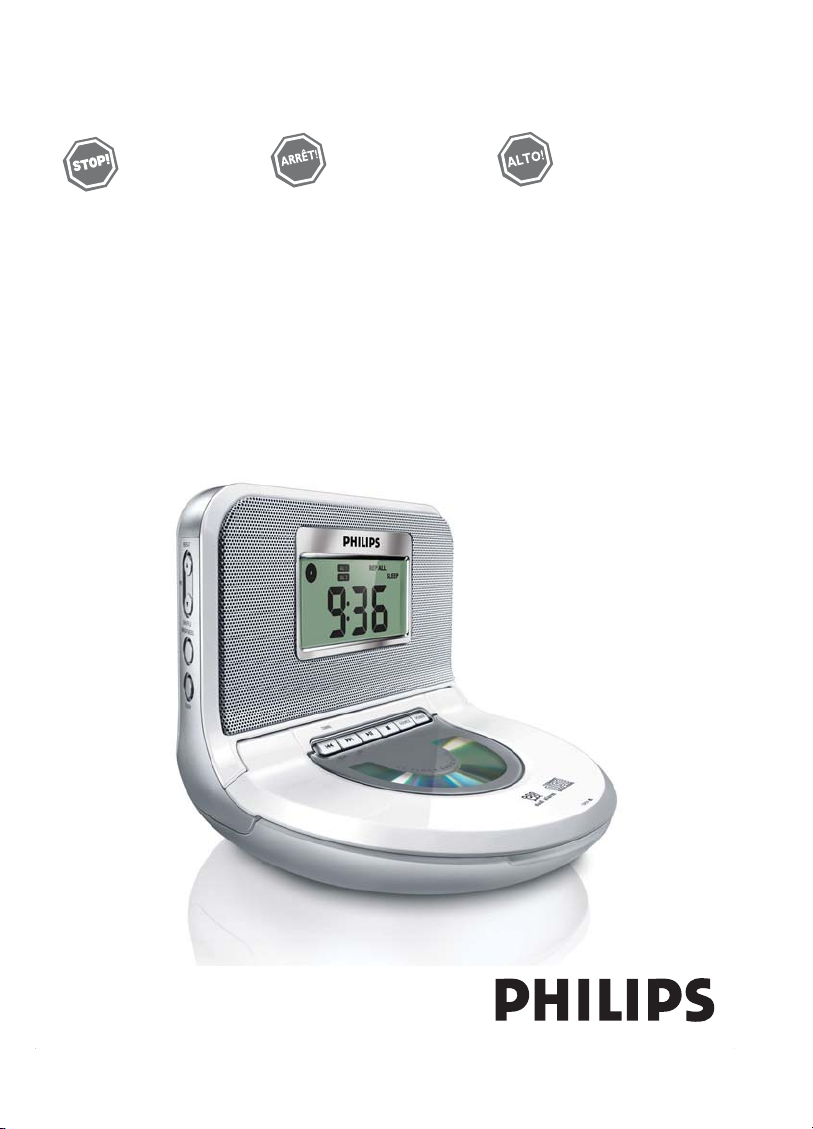
AJ130
Clock Radio
Thank you for choosing Philips.
Need help fast?
Read your Quick Use Guide and/or
Owner's Manual first for quick tips
that make using your Philips product
more enjoyable.
If you have read your instructions
and still need assistance,
you may access our online help at
www.philips.com/support
or call
1-888-PHILIPS (744-5477)
while with your product.
(and Model / Serial number)
Philips vous remercie de
votre confiance.
Besoin d'une aide
rapide?
Les Guide d'utilisation rapide et Manuel de
l'utilisateur regorgent d'astuces destinées à
simplifier l'utilisation de votre produit Philips.
Toutefois, si vous ne parvenez pas à résoudre
votre probléme, vous pouvez accéder à
notre aide en ligne à l'adresse
www.philips.com/support
ou formez le
1-800-661-6162 (Francophone)
1-888-PHILIPS (744-5477) (English speaking)
Veillez à avoir votre produit à
portée de main.
(et model / serial nombre)
Gracias por escoger Philips
Necesita ayuda
inmediata?
Lea primero la Guía de uso rápido o el
Manual del usuario, en donde encontrará
consejos que le ayudarán a disfrutar
plenamente de su producto Philips.
Si después de leerlo aún necesita ayuda,
consulte nuestro servicio de
asistencia en línea en
www.philips.com/support
o llame al teléfono
1-888-PHILIPS (744-5477)
y tenga a mano el producto.
(y número de model / serial)
Page 2

Return your Product Registration Card today
to get the very most from your purchase.
Registering your model with PHILIPS makes you eligible for all of the valuable benefits listed below, so
don't miss out. Complete and return your Product Registration Card at once to ensure:
*Proof of
Purchase
Returning the enclosed card
guarantees that your date of
purchase will be on file, so no
additional paperwork will be
required from you to obtain
warranty service.
*Product Safety
Notification
By registering your product, you'll
receive notification - directly from
the manufacturer - in the rare
case of a product recall or safety
defect.
*Additional
Benefits of
Product
Ownership
Registering your product
guarantees that you'll receive
all of the privileges to which
you're entitled, including special
money-saving offers.
Know these
safetysymbols
This “bolt of lightning” indicates
uninsulated material within your
unit may cause an electrical
shock. For the safety of everyone in your
household, please do not remove
product covering.
The “exclamation point” calls
attention to features for which
you should read the enclosed
literature closely to prevent operating
and maintenance problems.
For Customer Use
Enter below the Serial No. which is
located on the bottom of the cabinet.
Retain this information for future
reference.
Model No. ______________________
Serial No.
______________________
WARNING: To reduce the risk of fire
or electric shock, this apparatus should
not be exposed to rain or moisture, and
objects filled with liquids, such as vases,
should not be placed on this apparatus.
CAUTION: To prevent electric shock,
match wide blade of plug to wide slot,
fully insert.
CAUTION
RISK OF ELECTRIC SHOCK
CAUTION: TO REDUCE THE RISK OF ELECTRIC SHOCK, DO NOT
REMOVE COVER (OR BACK). NO USER-SERVICEABLE PARTS
INSIDE. REFER SERVICING TO QUALIFIED SERVICE PERSONNEL.
DO NOT OPEN
Page 3
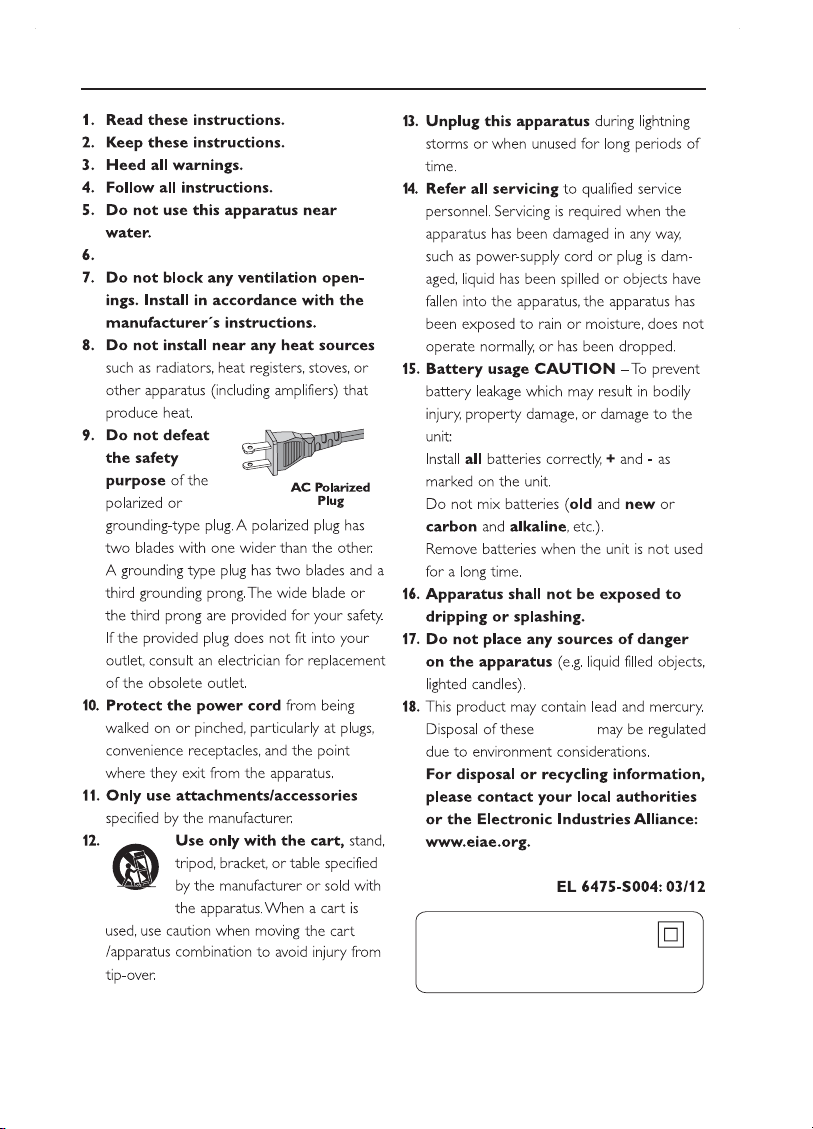
IMPORTANT SAFETY INSTRUCTIONS
Clean only with a piece of dry cloth.
materials
Class II equipment symbol
This symbol indicates that the unit has
a double insulation system
Page 4

Philips, P.O. Box 671539, Marietta, GA. 30006-0026
PHILIPS LIMITED WARRANTY
ONE (1) YEAR
WARRANTY COVERAGE:
PHILIPS warranty obligation is limited to the terms set forth
below.
WHO IS COVERED:
Philips warrants the product to the original purchaser or the
person receiving the product as a gift against defects in materials and workmanship as based on the date of original purchase
(“Warranty Period”) from an Authorized Dealer. The original
sales receipt showing the product name and the purchase date
from an authorized retailer is considered such proof.
WHAT IS COVERED:
The Philips warranty covers new products if a defect arises and
a valid claim is received by Philips within the Warranty Period.
At its option, Philips will either (1) repair the product at no
charge, using new or refurbished replacement parts, or (2)
exchange the product with a product that is new or which has
been manufactured from new, or serviceable used parts and is
at least functionally equivalent or most comparable to the original product in Philips current inventory, or (3) refund the original purchase price of the product.
Philips warrants replacement products or parts provided under
this warranty against defects in materials and workmanship
from the date of the replacement or repair for ninety (90) days
or for the remaining portion of the original product’s warranty,
whichever provides longer coverage for you. When a product
or part is exchanged, any replacement item becomes your
property and the replaced item becomes Philips’ property.
When a refund is given, your product becomes Philips’ property.
Note: Any product sold and identified as refurbished or
renewed carries a ninety (90) day limited warranty.
Replacement product can only be sent if all warranty
requirements are met. Failure to follow all requirements can result in delay.
WHAT IS NOT COVERED - EXCLUSIONS AND LIMITATIONS:
This Limited Warranty applies only to the new products manufactured by or for Philips that can be identified by the trademark, trade name, or logo affixed to it. This Limited Warranty
does not apply to any non-Philips hardware product or any
software, even if packaged or sold with the product. NonPhilips manufacturers, suppliers, or publishers may provide a
separate warranty for their own products packaged with the
bundled product.
Philips is not liable for any damage to or loss of any programs,
data, or other information stored on any media contained within the product, or any non-Philips product or part not covered
by this warranty. Recovery or reinstallation of programs, data
or other information is not covered under this Limited
Warranty.
This warranty does not apply (a) to damage caused by accident,
abuse, misuse, misapplication, or non-Philips product, (b) to
damage caused by service performed by anyone other than
Philips or Philips Authorized Service Location, (c) to a product
or a part that has been modified without the written permission of Philips, or (d) if any Philips serial number has been
removed or defaced, or (e) product, accessories or consumables sold “AS IS” without warranty of any kind by including
refurbished Philips product sold “AS IS” by some retailers.
This Limited Warranty does not cover:
• Shipping charges to return defective product to Philips.
• Labor charges for installation or setup of the product, adjustment of customer controls on the product, and installation
or repair of antenna systems outside of the product.
• Product repair and/or part replacement because of improper
installation, connections to improper voltage supply, abuse,
neglect, misuse, accident, unauthorized repair or other cause
not within the control of Philips.
• Damage or claims for products not being available for use, or
for lost data or lost software.
• Damage occurring to product during shipping.
• A product that requires modification or adaptation to enable
it to operate in any country other than the country for
which it was designed, manufactured, approved and/or
authorized, or repair of products damaged by these modifications.
• A product used for commercial or institutional purposes
(including but not limited to rental purposes).
• Product lost in shipment and no signature verification receipt
can be provided.
• Failure to operate per Owner’s Manual.
TO OBTAIN ASSISTANCE IN THE U.S.A., PUERTO
RICO, OR U.S. VIRGIN ISLANDS…
Contact Philips Customer Care Center at:
1-888-PHILIPS (1-888-744-5477)
TO OBTAIN ASSISTANCE IN CANADA…
1-800-661-6162 (French Speaking)
1-888-PHILIPS (1-888-744-5477) - (English or Spanish
Speaking)
REPAIR OR REPLACEMENT AS PROVIDED UNDER THIS
WARRANTY IS THE EXCLUSIVE REMEDY FOR THE CONSUMER. PHILIPS SHALL NOT BE LIABLE FOR ANY INCIDENTAL OR CONSEQUENTIAL DAMAGES FOR BREACH OF
ANY EXPRESS OR IMPLIED WARRANTY ON THIS PRODUCT. EXCEPT TO THE EXTENT PROHIBITED BY APPLICABLE LAW, ANY IMPLIED WARRANTY OF MERCHANTABILITY OR FITNESS FOR A PARTICULAR PURPOSE ON THIS
PRODUCT IS LIMITED IN DURATION TO THE DURATION
OF THIS WARRANTY.
Some states do not allow the exclusions or limitation of incidental or consequential damages, or allow limitations on how
long an implied warranty lasts, so the above limitations or
exclusions may not apply to you.
This warranty gives you specific legal rights. You may have other rights which vary from state/province to state/province.
3121 233 48801
Page 5

Environmental information
All unnecessary packaging material has been omitted.The packaging can be easily separated into three materials: cardboard, polystyrene and plastic.
Your set consists of materials which can be recycled if disassembled by a
specialized company. Please observe the local regulations regarding the
disposal of packaging, dead batteries and old equipment.
Canada
English:
This digital apparatus does not exceed the Class B limits for radio noise emis-
sions from digital apparatus as set out in the Radio Interference Regulations of
the Canadian Department of Communications.This Class B digital apparatus
complies with Canadian ICES-003.
Français:
Cet appareil numérique n'émet pas de bruits radioélectriques dépassant les li-
mites applicables aux appareils numériques de Classe B prescrites dans le
Règlement sur le Brouillage Radioélectrique édicté par le Ministère des
Communications du Canada. Cet appareil numérique de la classe B est con-
forme à la norme NMB-003 du Canada.
This product complies with the FCC-Rules, Part 15 and with
21 CFR 1040.10. Operation is subject to the following two
conditions:
1.This device may not cause harmful interference, and
2. this device must accept any interference received, including interference that may cause undesired operation.
Page 6

1
8
2
9
5
4
3
%
^
&
*
(
)
0
!
@
#
$
7
6
1
Page 7

X
PROG
SLEEP
2
3
4
5
6
7
Page 8

English Controls Power supply
Supplied accessory
– 1 X certified AC/DC 9V adapter
(Input: 100-240V ~ 50/60Hz 0.6A,
Output: 9V 1.5A)
– 1 X AUX cable
Controls (see 1)
1 REPEAT ALARM – pushes to switch off
alarm for a 5-minute period
2 LCD Display – shows the clock/ alarm time
or CD/radio information
3 9 – stops CD playback
– erases a CD program
4 SOURCE
– selects CD, radio or AUX source of sound
5 POWER
– switches the set on or to standby
– stops the active buzzer, radio or CD alarm
for 24 hours
– switches off the sleep timer
6 ); – starts/ pauses CD playback
7 HOUR/MIN/TUNING ∞/ §
– adjusts clock / alarm time
– skips CD tracks/ searches for a particular
passage
– tunes to radio stations
8 Reset
– press if the set / display does not react to
operation of any button
9/% AL 1/ AL 2
– sets and activates alarm of ALARM 1
/ALARM 2
– stops the active buzzer, radio or CD alarm
for 24 hours
– switches off ALARM 1/ ALARM 2
0 REPEAT –
SHUFFFLE – plays all tracks in random order
PRE
! BRIGHTNESS – changes the brightness of
@ SLEEP
– switches off radio, CD for timer mode
– adjusts timer options for radio/CD playback
– views the remaining sleep time.
repeats a track/CD program/
entire CD
3, 4
– selects a preset radion station
the display illumination
# Battery door – opens to insert 2 x 1.5V
$ AUX –
^ VOLUME
& DISPLAY – displays CD tracks or radio
* PROGRAM/SET TIME
– sets clock/alarm time
– programs CD tracks
– programs preset radio stations
DC 9V–socket for AC/DC 9V adapter
(
) Pigtail – FM antenna to improve FM
AAA batteries
3.5mm
audio input jack
3, 4
– adjusts sound level
information
reception
Power supply
Mains Adapter.
1 Connect the mains adapter to the set's DC
9V socket and to the power socket.
Helpful hints:
To avoid damage to the set, use only the adapter
supplied!
The type plate is located on the bottom
of the set.
Clock memory backup
When a power failure occurs, the complete
clock radio will be switched off. When the
power supply returns, the time display shows
0:00 and you will need to reset the correct
time on the clock.
To retain the clock time and the set alarm
time(s) in the event of an AC power failure or
disconnection, insert 2 x 1.5 volt batteries,
typed AAA (not supplied) into the battery
compartment. This will act as a clock memor y
backup.
When powered by the battery, the time will
not be illuminated on the clock display, and
operation of the alarms, radio and CD are
also impossible. As soon as the AC power
supply returns, the display will indicate the
correct time.
1 Insert the batter y into the batter y
compartment for clock memor y backup.
2 Connect the power plug to the wall outlet.
Page 9

Clock
Digital tuner
• Replace the battery once a year, or as often
as necessary.
Batteries contain chemical substances, so
they should be disposed of properly.
Basic operation
Switching on the system and selecting
function
1 Press POWER.
➜ The system will switch to the last selected
source.
2 To select desired source, press SOURCE once
or more.
Switching the system to standby
1 Press POWER.
Standby power consumption
(clock mode) ........................ 2.3W
Illumination brightness
1 Press BRIGHTNESS once or more.
➜ The brightness of the display can be adjusted:
High ➟ Low ➟ High
Setting the clock
The clock uses 24-hour time format.
1 In standby mode, press PROGRAM/SET TIME
➜ The time digits flash.
2 Hold down or press HOUR/MIN repeated-
ly to adjust the hours and minutes.
3 Press PROGRAM/SET TIME to confirm
the setting.
Digital tuner
Tuning to radio station
1 Press POWER to switch on from standby.
➜ The system will switch to the last selected
source.
2 If TUNER is not selected, press SOURCE
once or more to select it.
➜ The radio station frequency, waveband will
be displayed briefly, then clock is displayed.
is also displayed. (See 2 )
3 Press and hold TUNING ∞ or § until the
frequency in the display starts running.
➜ The radio automatically tunes to a station
of sufficient reception.
4 Repeat step 3 if necessary until you find the
desired station.
• To tune to a weak station, press TUNING
∞ or § briefly and repeatedly until you have
found optimal reception.
5 To view radio information, press DISPLAY.
➜ The current waveband and frequency will
be displayed for several seconds (See 2),
then it will switch back to clock display.
To improve reception:
FM: Extend and adjust the pigtail for optimum
reception.
Programming radio stations
You can store up to a total of 10 radio stations in the memory (10 FM), manually or
automatically (Auto store).
Manual programming
1 Tune to your desired station (see Tuning to
radio stations).
2 Press and hold PROGRAM/SET TIME to
activate programming.
➜ Display: PROG flashes.
3 Press PRE
3, 4
once or more to allocate a
number from 1 to 10.
4 Press PROGRAM/SET TIME to confirm.
5 Repeat steps 1-4 to store other stations.
Helpful hints:
– You can erase a preset station by storing
another frequency in its place.
This set complies with the radio
interference requirements of the
European Community.
Page 10

P01
P02
CD Player
Autostore
Autostore automatically starts programming
radio stations from preset 1. Any previous
presets e.g. manually programmed will be
erased.
1 Press and hold PROGRAM/SET TIME until
the frequency in the display starts running.
➜ Available stations are programmed (FM).
After all stations are stored, the first autostore preset station will then automatically
play.
To listen to a preset or autostore
station
Press the PRE
until the desired preset station is displayed.
3, 4
buttons once or more
CD playback
• This CD clock radio can play only audio discs
including CD-R (CD-recordable), CD-RW
(CD-rewritable), and MP3.
• Do not tr y to play a CD-ROM, CDI,VCD,
DVD or computer CD.
1 Press POWER to switch on from standby.
➜ The system will switch to the last selected
source.
2 If CD is not selected, press SOURCE once
or more to select it.
➜ is displayed.
3 Lift the CD door to open.
4 Insert a CD with printed side facing up, and
close the CD door.
➜ ---- is displayed briefly, then total CD track
number.
5 Press ); to start playback.
6 To view CD track information, press
DISPLAY.
➜ The current track number is displayed for
several seconds (See 3), then it will
switch back to clock display.
7 To adjust the sound, turn VOLUME
8 To interrupt, press ); . To resume playback,
press ); again.
9 To stop playback, press 9.
3, 4
.
Selecting a different track
• Press ∞ /§ once or repeatedly until the
desired track number appears on the display.
• In the stop position, press ); to star t playback.
➜ The selected track number appears briefly
on the display when you press ∞ /§ to
skip tracks, then it switches back to clock
display.
Finding a passage within a track
1 During playback, press and hold down ∞ /§.
➜ The CD is played at high speed and low
volume.
2 Release ∞ /§ when you recognize the pas-
sage you want.
➜ Normal CD playback resumes.
Programming tracks
You may store up to 20 tracks in the desired
sequence for playback. If you like, store any
track more than once.
1 In the stop position, press PROGRAM/SET
TIME to enter programming mode.
➜ PROG and
indicating the start of programming
(See 4).
2 Press ∞ /§ to select desired track.
3 Press PROGRAM/SET TIME to store the
3 Repeat steps 2 to 3 to select and store all
4 Press ); to play the program.
track.
is displayed, flashing, indicating the
➜
second program sequence is available.
desired tracks.
➜ If you attempt to store more than 20
tracks, no tracks can be stored.
➜ PROG is displayed.
To review a program,
In the stop position, press and hold
PROGRAM/SET TIME until all the stored
tracks are displayed.
are displayed, flashing,
Page 11

To erase a program, select any of the
following.
– Pressing
9
(twice during playback or once
in the stop position);
– Pressing POWER to standby;
– Selecting TUNER or AUX.
Selecting different play modes:
REPEAT and SHUFFLE
You can select and change the various play
modes before or during playback, and
combine REPEAT modes with program.
SHUF – plays all tracks in random order.
REP – plays the current track continuously.
REP ALL – plays the entire disc/program
continuously.
1 To select play modes, press SHUFFLE or
REPEPEAT once or more.
➜ The selected play mode will be displayed.
2 Press ); to start playback if in the stop
postion.
3 To return to normal playback, press SHUF-
FLE or REPEPEAT repeatedly until the
various modes are no longer displayed.
– You can also press 9 once to cancel your
play modes.
Note:
– Selection of shuffle mode is not available in
the program mode.
Using the alarm
AJ130 allows you to simultaneously set two
different alarms (ALARM 1 and ALARM 2 )
which can go off in the CD, radio or buzzer
mode. The clock time needs to be set
correctly before using alarm.
Setting alarm time and mode
1 In standby mode, press AL 1 or AL 2 once
or more to select alarm mode.
• – radio mode
• – CD mode
• – buzzer mode.
The gentle wake buzzer
alarm increases its beep tone frequency within
seconds
➜ The time digits flash.
2 Hold down or press HOUR/MIN repeated-
ly to adjust the hours and mintues.
3 Press PROGRAM/SET TIME to confirm
the setting.
• Repeat the steps above to set and activate
the other alarm if necessary.
➜ When alarm are/is set and activated. AL1
and/or AL2 are/is displayed (See 5).
• At the set alarm time, the CD or radio or
buzzer will switch on automatically.
Notes:
– Insert a CD if you select CD source as
alarm mode, otherwise, buzzer will auto
turn on.
– When AJ130 is in AUX mode (connecting
an external device), only buzzer will turn on
at the set time regardless of the CD or
RADIO alarm mode you have selected.
– If you have an alarm set in the radio or CD
mode, make sure you have adjusted the
volume loud enough to wake you up.
CD Player Alarm
Page 12

Alarm Sleep/Auxiliary connection
Switching off the alarm
There are three ways of switching off the
alarm. Unless you choose to cancel the alarm
completely, the DAILY ALARM RESET option
will be automatically kept activated from the
time your alarm first goes off.
Daily alarm reset
If you want the alarm to be stopped
immediately but also wish to repeat the alarm
call at the same time for the following day:
1 During the alarm call, press once
corresponding AL 1 or AL 2, or press
POWER.
➜ The corresponding AL1 or AL2 is still dis-
played.
Repeat alarm
This will repeat your alarm call at 5-minute
intervals.
1 During the alarm call, press
REPEAT ALARM.
➜ The corresponding AL1 or AL2 is still dis-
played, yet flashing.
Switching off the alarm completely
Press once or more corresponding AL 1 or
AL 2 until AL1 or AL2 disappears.
Sleep
The CD clock radio has a built-in sleep timer,
which enables the set to be automatically
switched off during radio or CD playback
after a set period of time.
Setting the sleep time
1 During CD or radio playback, press SLEEP
repeatedly until the desired timer option
appears.
➜ Selections are as follows (time in minute)
90=75=60=45=30=15=00=
90
2 The set will turn off automatically at the
selected time.
3 To cancel the timer function, either
press SLEEP once or more until “00”
appears (See 6), or press POWER to
switch to standby.
➜ “SLEEP” disappears when sleep function is
cancelled.
Note:
– The sleep function does not affect your
alarm time setting(s).
– To view the remaining sleep time, press
SLEEP.
Connecting an external device
You can listen to the sound of the connected
external device through your AJ130’s
speakers.
1 Press POWER to switch on from standby.
➜ The system will switch to the last selected
source
2 If AUX is not selected, press SOURCE once
or more to select it.
➜ “ AUX” is displayed.
3 Use the supplied AUX cable to connect
AJ130’s AUX jack to an AUDIO OUT or
headphone jack on an external equipment
(such as CD player, or VCR).
Page 13

Safety and maintenance (See 7 )
Safety and general
maintenance
• If you do not intend to use the CD clock
radio for a long time, withdraw the power
cord from the wall outlet.
• Place the set on a hard and flat surface so
that the system does not tilt.
• Install the unit near the AC outlet and where
the AC power plug can be easily reached.
• The apparatus shall not be exposed to dripping or splashing.
• Do not expose the set, batteries, CDs to
humidity, rain, sand or excessive heat caused
by heating equipment or direct sunlight.
• No objects filled with liquids, such as vases,
shall be placed on the appartus.
• No naked flame sources, such as lighted
candles, should be placed on the apparatus.
• Do not cover the set. Adequate ventilation
with a minimum gap of 6 inches between the
ventilation holes and surrounding surfaces is
necessary to prevent heat build-up.
• The mechanical par ts of the set contain
self-lubricating bearings and must not be oiled
or lubricated.
• To clean the set, use a soft dry cloth. Do not
use any cleaning agents containing alcohol,
ammonia, benzene or abrasives as these may
harm the housing.
CD player and CD handling
• The lens of the CD player should never be
touched!
• Sudden changes in the surrounding temperature can cause condensation to form and the
lens of your CD player to cloud over. Playing
a CD is then not possible. Do not attempt to
clean the lens but leave the set in a warm
environment until the moisture evaporates.
• Always shut the CD door to keep the CD
compartment dust-free.To clean, dust the
compartment with a soft dr y cloth.
• To clean the CD, wipe in a straight line from
the center towards the edge using a soft,
lint-free cloth. Do not use cleaning agents as
they may damage the disc.
• Never write on a CD or attach any stickers
to it.
Page 14

CAUTION
- Visible and invisible laser radiation. If the cover is open, do not look at the
beam.
- High voltage! Do not open.You run the risk of getting an electric shock.
The machine does not contain any user-serviceable parts.
- Modification of the product could result in hazardous radiation of EMC or
other unsafe operation.
No sound.
– Volume not adjusted.
• Adjust the VOLUME.
CD playback does not work.
– CD badly scratched or dir ty.
• Replace/ clean CD.
– Laser lens steamed up.
• Wait until lens has adjusted to room temperature
– Laser lens dir ty.
• Clean lens by playing a CD lens cleaning disc.
– CD-R is non-finalized.
• Use a finalized CD-R.
Occasional crackling sound during FM
broadcast.
– Weak signal.
• Extend the pigtail antenna fully.
The alarm does not function.
– Alarm time not set.
•
See section on Setting alarm time
.
– Alarm mode not selected.
•
See section on Setting alarm mode
.
– No CD is inser ted as CD is selected as Alarm
mode.
•
Insert a CD.
Troubleshooting
If a fault occurs, first check the points listed below before taking the set for repair.
If you are unable to remedy a problem by following these hints, consult your dealer or
service center.
WARNING: Do not open the set as there is a risk of electric shock. Under no circum-
stances should you try to repair the set yourself, as this will invalidate the warranty.
Page 15

PHILIPS CONSUMER ELECTRONICS COMPANY
Marietta, GA 30006-0026, U.S.A.
Meet Philips at the Internet
http://www.philips.com
Printed in China PDCC-JH-AZ-0652
CLASS 1
LASER PRODUCT
AJ130
W
English
Français Español
