Page 1
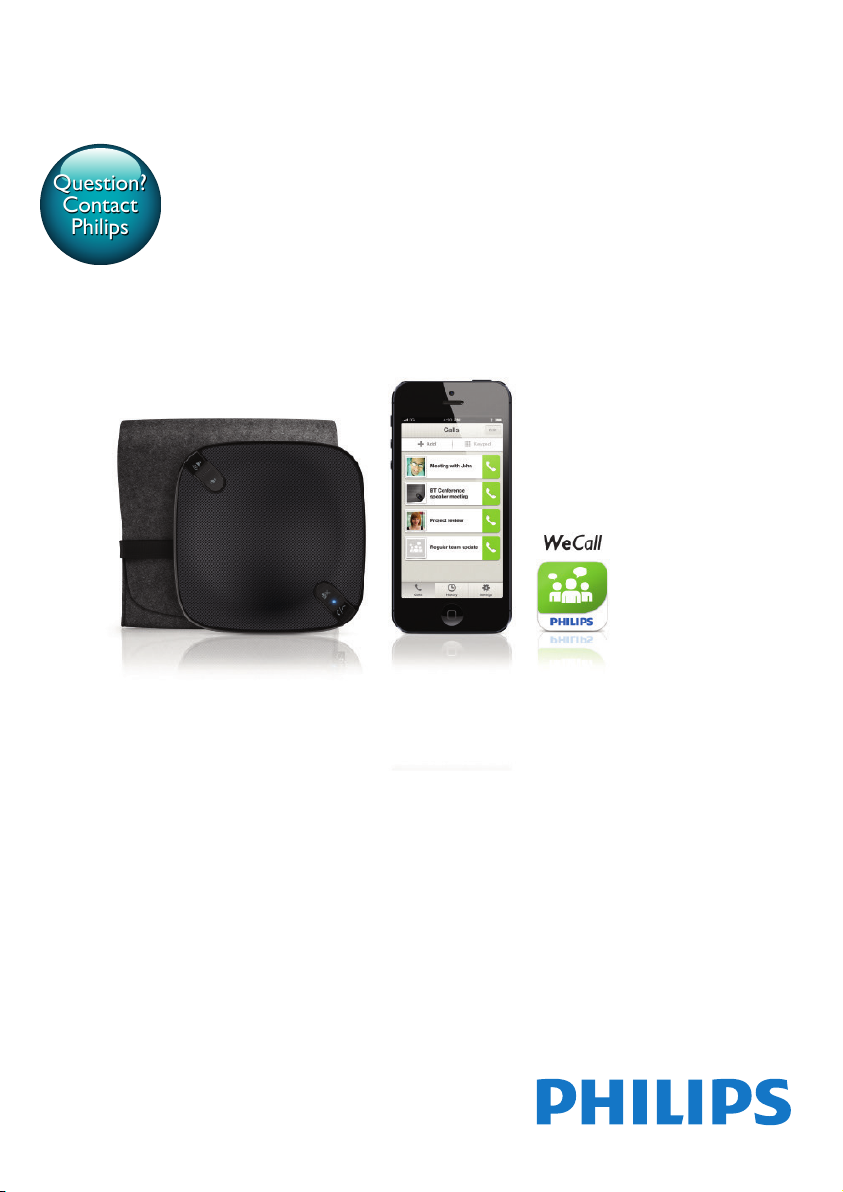
Always there to help you
Question?
Contact
Philips
Register your product and get support at
www.philips.com/welcome
AECS7000
User manual
Page 2

Page 3
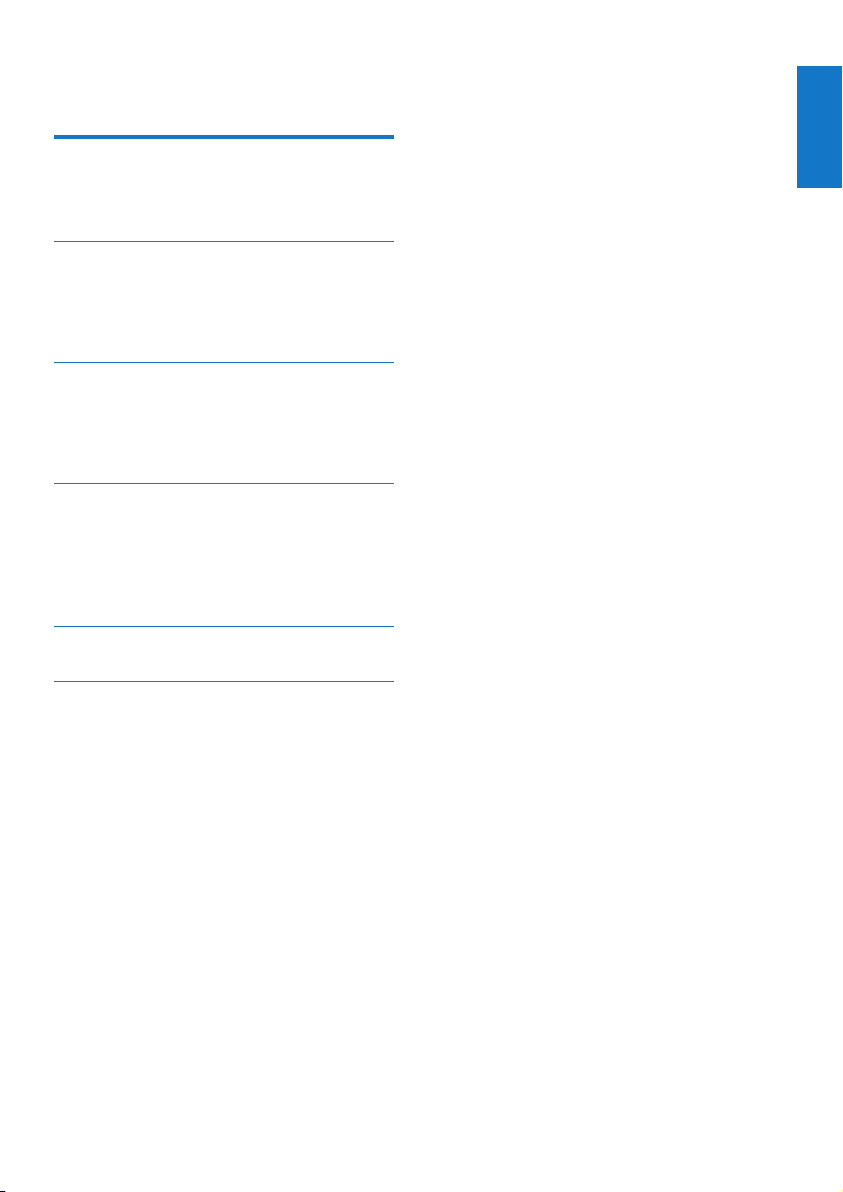
Contents
1 Important 2
Important Safety Instructions 2
Notice 2
2 Your WeCall speaker 5
Introduction 5
What’s in the box 5
Product overview 6
3 Get started 7
Charge the WeCall speaker 7
Turn on the WeCall speaker 7
Connect the WeCall speaker 7
4 Use the WeCall speaker 9
Use as a speaker phone 9
Use together with the WeCall App
(for iPhone) 9
Use as a Bluetooth or PC speaker 11
5 Product information 12
6 Troubleshooting 13
English
EN
1
Page 4
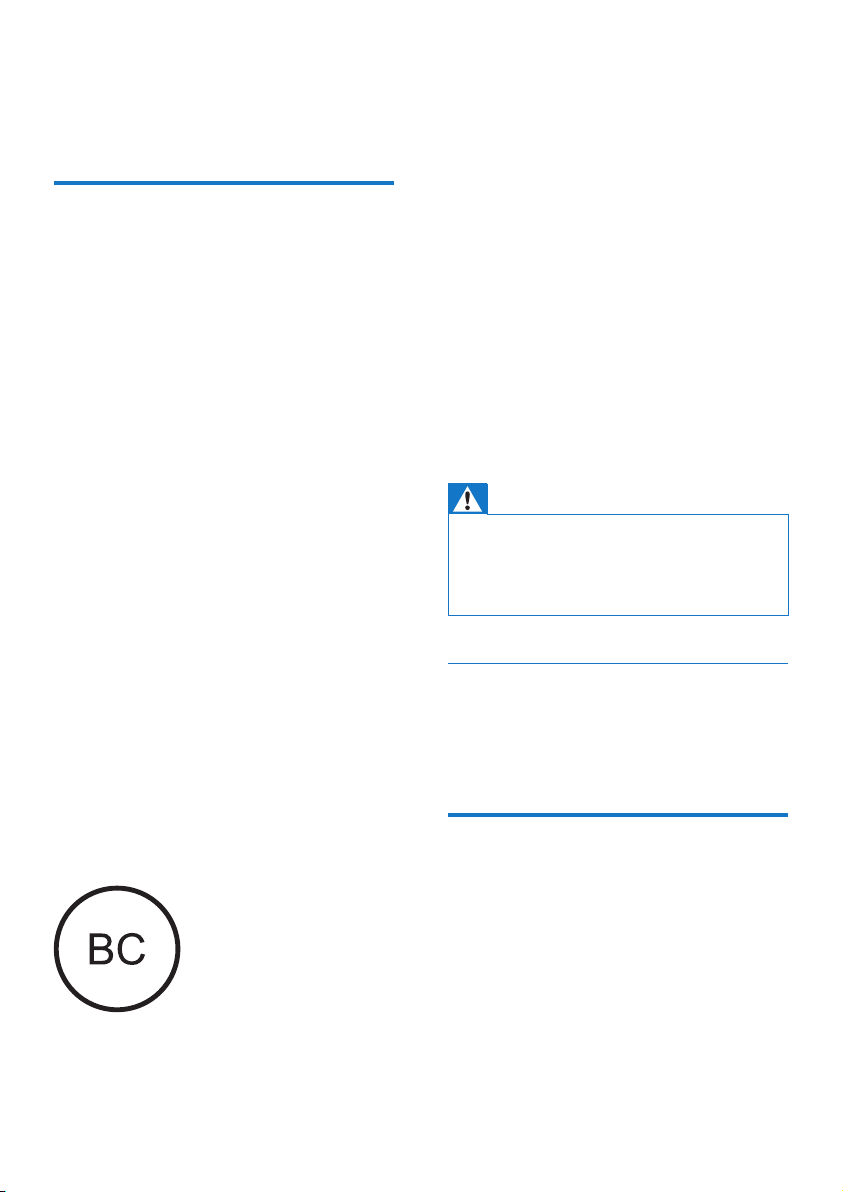
1 Important
Important Safety Instructions
The translation of this document is for
reference only.
In the event of any inconsistency between the
English version and the translated version, the
English version shall prevail.
• Follow all instructions.
• Heed all warnings.
• Do not use this device near water.
• Clean only with dry cloth.
• Do not block any ventilation openings.
Install in accordance with the
manufacturer’s instructions.
• Do not install near any heat sources such
as radiators, heat registers, stoves, or other
devices (including ampliers) that produce
heat.
• Only use attachments/accessories specied
by the manufacturer.
• Refer all servicing to qualied ser vice
personnel. Servicing is required when the
device has been damaged in any way, such
as liquid has been spilled or objects have
fallen into the device, the device has been
exposed to rain or moisture, does not
operate normally, or has been dropped.
• Battery usage CAUTION
• To prevent battery leakage which may
result in bodily injury, proper ty damage,
or damage to the unit,the batteries
(battery pack or batteries installed)
shall not be exposed to excessive heat
such as sunshine, re or the like.
• Perchlorate Material - special handling
may apply. See www.dtsc.ca.gov/
hazardouswaste/perchlorate.
• CAUTION: Danger of explosion if battery
is incorrectly replaced. Replace only with
the same or equivalent type.
• The device shall not be exposed to
dripping or splashing.
• Do not place any sources of danger on
the device (e.g. liquid lled objects, lighted
candles).
Warning
• Never remove the casing of this device.
• Never lubricate any part of this device.
• Never place this device on other electrical equipment.
• Keep this device away from direct sunlight, naked
ames or heat.
About replacement of parts/
accessories
Visit www.philips.com/support to order
replacement parts/accessories.
Notice
Any changes or modications made to this
device that are not expressly approved by
Gibson Innovations may void the user’s
authority to operate the equipment.
2 EN
FCC & RSS compliance statement:
This device complies with Industry Canada
licence-exempt RSS standard(s) and Part 15
Page 5
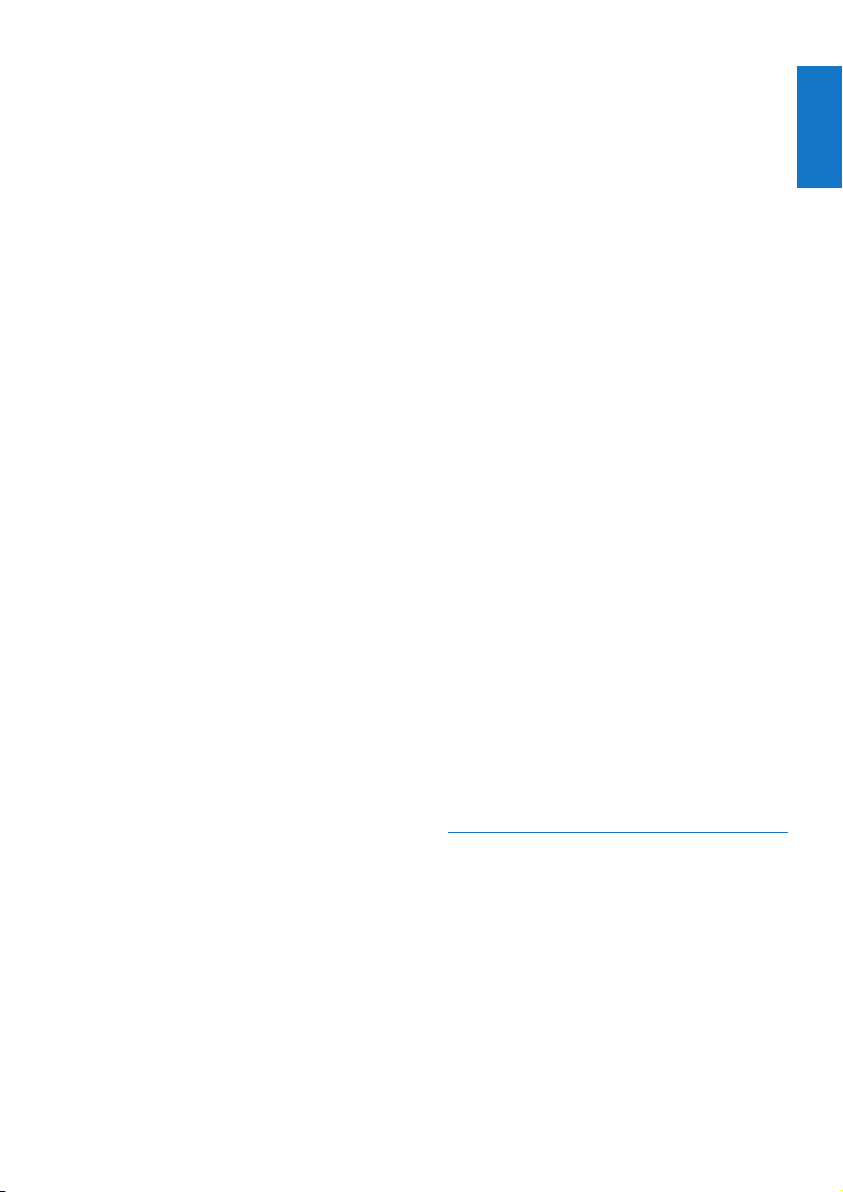
of the FCC Rules. Operation is subject to the
following two conditions:
(1) this device may not cause harmful
interference, and
(2) this device must accept any interference
received, including interference that may cause
undesired operation.
(French)
Le présent appareil est conforme aux CNR
d’Industrie Canada applicables aux appareils
radio exempts de licence et la partie 15 des
Règles FCC. L’exploitation est autorisée aux
deux conditions suivantes :
(1) l’appareil ne doit pas produire de brouillage,
et
(2) l’utilisateur de l’appareil doit accepter tout
brouillage radioélectrique subi, même si le
brouillage est susceptible d’en compromettre le
fonctionnement.
RF Exposure info
This equipment complies with FCC’s and IC’s
RF radiation exposure limits set forth for an
uncontrolled environment. The antenna(s)
used for this transmitter must be installed and
operated to provide a separation distance of
at least 20 cm from all persons and must not
be collocated or operating in conjunction with
any other antenna or transmitter. Installers must
ensure that 20cm separation distance will be
maintained between the device (excluding its
handset) and users.
(French)
Cet appareil est conforme aux limites
d’exposition au rayonnement RF stipulées par
la FCC et l’IC pour une utilisation dans un
environnement non contrôlé. Les antennes
utilisées pour cet émetteur doivent être
installées et doivent fonctionner à au moins 20
cm de distance des utilisateurs et ne doivent
pas être placées près d’autres antennes ou
émetteurs ou fonctionner avec ceux-ci. Les
installateurs doivent s’assurer qu’une distance
de 20 cm sépare l’appareil (à l’exception du
combiné) des utilisateurs.
FCC Section 15.105 statement:
NOTE: This equipment has been tested and
found to comply with the limits for a Class
B digital device, pursuant to Part 15 of the
FCC Rules. These limits are designed to
provide reasonable protection against harmful
interference in a residential installation. This
equipment generates, uses and can radiate
radio frequency energy and, if not installed
and used in accordance with the instructions,
may cause harmful interference to radio
communications. However, there is no
guarantee that interference will not occur in a
particular installation.
If this equipment does cause harmful
interference to radio or television reception,
which can be determined by turning the
equipment off and on, the user is encouraged
to try to correct the interference by one or
more of the following measures:
-- Reorient or relocate the receiving antenna.
-- Increase the separation between the
equipment and receiver.
-- Connect the equipment into an outlet on a
circuit different from that to which the receiver
is connected. -- Consult the dealer or an
experienced radio/TV technician for help.
ICES-003 complies statement
This Class B digital apparatus complies with
Canadian ICES-003.
(French)
Cet appareil numérique de la classe B est
conforme à la norme NMB-003 du Canada.
Disposal of your old product
Your product is designed and manufactured
with high quality materials and components,
which can be recycled and reused.
Never dispose of your product with other
household waste. Please inform yourself about
the local rules on the separate collection of
electrical and electronic products and batteries.
The correct disposal of these products helps
prevent potentially negative consequences on
the environment and human health.
English
EN
3
Page 6

Your product contains batteries, which cannot
be disposed of with normal household waste.
Please inform yourself about the local rules on
separate collection of batteries. The correct
disposal of batteries helps prevent potentially
negative consequences on the environment and
human health.
Please visit www.recycle.philips.com for
additional information on a recycling center in
your area.
Always bring your product to a professional to
remove the built-in battery.
Environmental information
All unnecessary packaging has been omitted.
We have tried to make the packaging easy to
separate into three materials: cardboard (box),
polystyrene foam (buffer) and polyethylene
(bags, protective foam sheet.)
Your system consists of materials which can
be recycled and reused if disassembled by
a specialized company. Please observe the
local regulations regarding the disposal of
packaging materials, exhausted batteries and old
equipment.
Skype is a trademark of Skype or its related
companies. Although this product has been
tested and met our certication standards for
audio and video quality, it is not endorsed by
Skype, Skype Communications S.a.r.l. or any of
their related companies.
No emergency calls with Skype
Skype is not a replacement for your ordinary
telephone and can’t be used for emergency
calling.
Note
• The type plate is located on the bottom of the device.
The Bluetooth® word mark and logos are
registered trademarks owned by Bluetooth
SIG, Inc. and any use of such marks by Gibson
Innovations is under license.
4 EN
Page 7

2 Your WeCall
speaker
To fully benet from the support that Philips
offers, register your product at www.philips.
com/welcome.
Introduction
This Bluetooth conference speaker (WeCall
speaker) allows you to:
• connect to a Bluetooth enabled
smartphone and make a mobile or
VoIP call through the WeCall speaker
directly.
• connect to a PC/Mac through the
supplied USB cable and make a VoIP
call through the WeCall speaker
directly.
• connect to a Bluetooth enabled iPhone
and make a conference call through
the WeCall speaker with the help of
the WeCall App.
• enjoy music from a Bluetooth-enabled
mobile device or a PC/Mac.
• enjoy music from a PC/Mac connected
through the supplied USB cable.
English
What’s in the box
Check and identify the following which are
included with your WeCall speaker:
• WeCall speaker
• Carrying case
• USB cable
• Printed materials
EN
5
Page 8

Product overview
a
b
c
d
e
f
i
h
g
a /
• Adjust volume during a call or music
play.
b ON/OFF power switch
• Power on or off the WeCall speaker.
c CLEAR
• Remove the existing pairing
information.
d Charge indicator
• Turns red when the battery is running
low, or when you charge the WeCall
Speaker.
e Micro USB socket
• For connection with the supplied USB
cable.
6 EN
f USB/ source switch
• Switch between the USB or Bluetooth
audio sources.
g
• Answer an incoming mobile call.
• End an ongoing mobile call.
h Source indicator
• Turns blue in Bluetooth mode.
• Turns green in USB mode.
i
• Mute the 4 built-in microphones of the
WeCall speaker during a call so that
the other party cannot hear you.
Page 9

3 Get started
Turn on the WeCall speaker
Caution
• Use of controls or adjustments or performance of
procedures other than herein may result in hazardous
radiation exposure or other unsafe operation.
Always follow the instructions in this chapter in
sequence.
Charge the WeCall speaker
• Connect the WeCall speaker to a PC/Mac
through the supplied USB cable.
» The charge indicator turns red.
» When the WeCall speaker is fully
charged, the charge indicator turns off.
• Slide the power switch to the ON position.
» In Bluetooth mode, the status indicator
turns blue.
» In USB mode, the source indicator
turns green.
• To turn off the WeCall speaker, slide the
power switch to the OFF position.
Connect the WeCall speaker
Option 1: Connect to a Bluetoothenabled device
You can pair the WeCall speaker with a
Bluetooth-enabled mobile device (such as
your mobile phone or tablet) or PC/Mac. Then
you can enjoy music from the WeCall speaker,
or use it as a speaker phone when you make
mobile or VoIP calls.
English
• You can also charge the WeCall speaker
through a USB power adapter (not
supplied).
Tip
• When the battery is low, the charge indicator ashes
red.
• It takes approximately 2 hours to fully charge the
WeCall speaker.
• The fully charged WeCall speaker supports
approximately 8 hours of operation.
Note
• The effective operation range between the WeCall
speaker and your Bluetooth-enabled device is
approximately 10 meters (30 feet).
1 Slide the source switch at the bottom of
the WeCall speaker to the position.
EN
7
Page 10

2 Enable Bluetooth on your Bluetooth-
enabled device.
3 Select ‘Philips WeCall speaker‘ on your
Bluetooth-enabled device and if necessary
input ‘0000’ as the paring password.
» The source indicator star ts to ash
blue.
» After successful pairing and connection,
the source indicator turns solid blue
and the WeCall speaker beeps.
Note
• To pair with a new Bluetooth-enabled device, you can:
• 1. Hold CLEAR at the bottom of the WeCall speaker
for more than 3 seconds to remove the existing
Bluetooth connection.
• 2. Disable the Bluetooth function on the currently
connected device.
• The WeCall speaker can memorize up to 4 paired
devices. When you pair with another Bluetooth-enabled
device, the rst memorized device will be overridden.
Option 2: Connect through USB
The USB cable charges the WeCall speaker
and can also be used to connect the WeCall
speaker to a PC/Mac to enjoy music or use it as
a speaker phone when you make VoIP calls.
1 Slide the source switch at the bottom of
the WeCall speaker to the USB position.
2 Connect the WeCall speaker to a PC/Mac
through the supplied USB cable.
» The source indicator turns green.
Tip
• For PC/Mac, to ensure stable performance, the USB
connection mode is recommended.
8 EN
Page 11

4 Use the WeCall
If the WeCall speaker has been connected to a
PC/Mac through the USB cable:
speaker
Use as a speaker phone
If the WeCall speaker has been connected to
a Bluetooth-enabled mobile phone or other
devices such as a tablet or PC/Mac:
1 Make sure that you have selected the
Bluetooth source on the WeCall speaker.
2 Make a mobile or VoIP call on your mobile
phone, or a VoIP call (such as a SkypeTM
call) on your tablet or PC/Mac.
3 Use the WeCall speaker as a speaker
phone during the call.
English
1 Make sure that you have selected the USB
source on the WeCall speaker.
2 Make a VoIP call (such as a SkypeTM call)
on your PC/Mac.
3 Use the WeCall speaker as a speaker
phone during the call.
Use together with the WeCall App (for iPhone)
1 Download Philips WeCall to your iPhone.
Tip
• When there is an incoming mobile call, you can press
to answer the call.
• During a mobile call, you can press to end the call.
• During a mobile call, you can press to mute the 4
built-in microphones of the WeCall speaker so that the
other party cannot hear you.
• During a mobile or VoIP call, you can use / on
the WeCall speaker to adjust volume.
EN
9
Page 12

2 Set up Bluetooth connection between
the WeCall speaker and your iPhone (see
‘Option 1: Connect to a Bluetooth-enabled
device’ on page 7).
3 Set events for conference calls in the
calendar of your iPhone or Android phone.
4 Run Philips WeCall and impor t conference
calls from your calendar.
5 Conrm the telephone number and code.
6 Make a conference call.
10 EN
Page 13

Tip
• During a call, you can use / on the WeCall
speaker to adjust volume.
• During a call, you can press to mute the WeCall
speaker so that the other party cannot hear you.
• During a call, you can press to end the call.
• After a call, you can press twice consecutively to
redial the last number.
Use as a Bluetooth or PC speaker
1 Make sure that you have selected the
correct source on the WeCall speaker.
2 In Bluetooth mode, start audio play on the
Bluetooth-enabled device and then listen
from the WeCall speaker.
Tip
• During audio play, you can use / on the WeCall
speaker to adjust volume.
• During audio play, you can press to mute the
WeCall speaker.
English
• In USB mode, start audio play on the PC/
Mac and then listen from the WeCall
speaker.
EN
11
Page 14

5 Product
information
Amplier
Rated Output Power 2W RMS
Frequency Response 80Hz -16k Hz, ±3dB
Signal to Noise Ratio >75dB
Bluetooth
Bluetooth® version V2.1 + EDR
Frequency band 2.402-2.480 GHz ISM
Band
Range 10m (free space)
Speakers
Speaker Impedance 4ohm
Speaker Driver 1" speaker
Sensitivity >84dB/1W/1m
General Information
DC Power Input Input: 5 VDC, 1 A
Battery Model No.: SDL-553055-
1000mAh
Rating voltage and
capacity: 3.7VDC,
1000mAh
Dimensions
- Main Unit (w x
h x d)
Weight
- With Packing
- Main Unit
110 x 28 x 110 mm
0.33 kg
0.17 kg
12 EN
Page 15

6 Troubleshooting
Warning
• Never remove the casing of this device.
To keep the warranty valid, never try to repair
the system yourself.
If you encounter problems when using this
device, check the following points before
requesting service. If the problem remains
unsolved, go to the Philips Web page (www.
philips.com/support). When you contact Philips,
make sure that the device is nearby and the
model number and serial number are available.
No power
• Check whether the WeCall speaker is
switched on (see ‘Turn on the WeCall
speaker’ on page 7).
• Recharge the WeCall speaker (see ‘Charge
the WeCall speaker’ on page 7).
Failed to set up Bluetooth connection
• Check whether the WeCall speaker is
switched on (see ‘Turn on the WeCall
speaker’ on page 7).
• Check whether you have selected the
Bluetooth source.
• Make sure that the WeCall speaker and
your Bluetooth-enabled device are within
the effective operation range, that is,
approximately 10 meters (30 feet).
• Remove any obstacle between the WeCall
speaker and your Bluetooth-enabled
device.
• Check the Bluetooth setting on your
device to be connected with the WeCall
speaker (see the user manual of the
specic device for details).
• Hold CLEAR at the bottom of the
WeCall speaker for more than 3 seconds
to reset, and then try again.
• If there is any issue with Bluetooth
connection to a PC/Mac, upgrade the
Bluetooth driver of your PC or the iOS
version of your Mac.
• After rst-time pairing with a Mac,
the WeCall speaker may be shown as
disconnected. It is a not a malfunction. You
just need to make VoIP calls or play music
through the WeCall speaker directly to
activate the Bluetooth connection.
Low volume/ no sound
• Press / on the WeCall speaker to
adjust volume.
• Adjust volume on the connected device,
such as your mobile phone, tablet, or PC/
Mac.
• Charge the WeCall speaker for sufcient
battery power.
• Check whether you have selected the
correct source.
• Check whether the WeCall speaker is
switched on.
• Check the Bluetooth or USB connection
to the WeCall speaker.
• Check whether you have star ted audio
play or any call on the connected device.
People on the other side of the phone call
cannot hear me clearly.
• Make sure that the WeCall speaker is not
muted.
• Keep the WeCall speaker away from the
source of noises, such as the computer
fan. With the acoustic beamforming
technology, the WeCall speaker always has
the microphone focused on the loudest
sound source in the room.
• If you are using a cellular network, do not
place your cellular phone on any metallic
object, which may affect the quality of the
phone call.
• If either side of the phone call is on a
cellular network, there may be poor
reception. Tr y to switch to the landline for
better voice quality.
English
EN
13
Page 16

• Keep your WeCall speaker far enough
from other cellular/ Wi-Fi/ Bluetooth
devices to avoid interference.
• On the connected device, reset the
Bluetooth connection with the WeCall
speaker. For example, remove the
bluetooth connection with the WeCall
speaker and then, pair with the WeCall
speaker again.
• If RF interference is strong in the room, the
Bluetooth connection can be affected. Tr y
to switch to the USB connection.
14
Page 17

English
15
Page 18

2015 © Gibson Innovations Limited. All rights reserved.
This product has been manufactured by, and is sold under
the responsibility of Gibson Innovations Ltd., and Gibson
Innovations Ltd. is the warrantor in relation to this product.
Philips and the Philips Shield Emblem are registered
trademarks of Koninklijke Philips N.V. and are used under
license from Koninklijke Philips N.V.
AECS7000_37_UM_V3.0
