Philips AE8000 BROCHURE

Always there to help you
Question?
Contact
Philips
Register your product and get support at
www.philips.com/support
AE8000
User manual
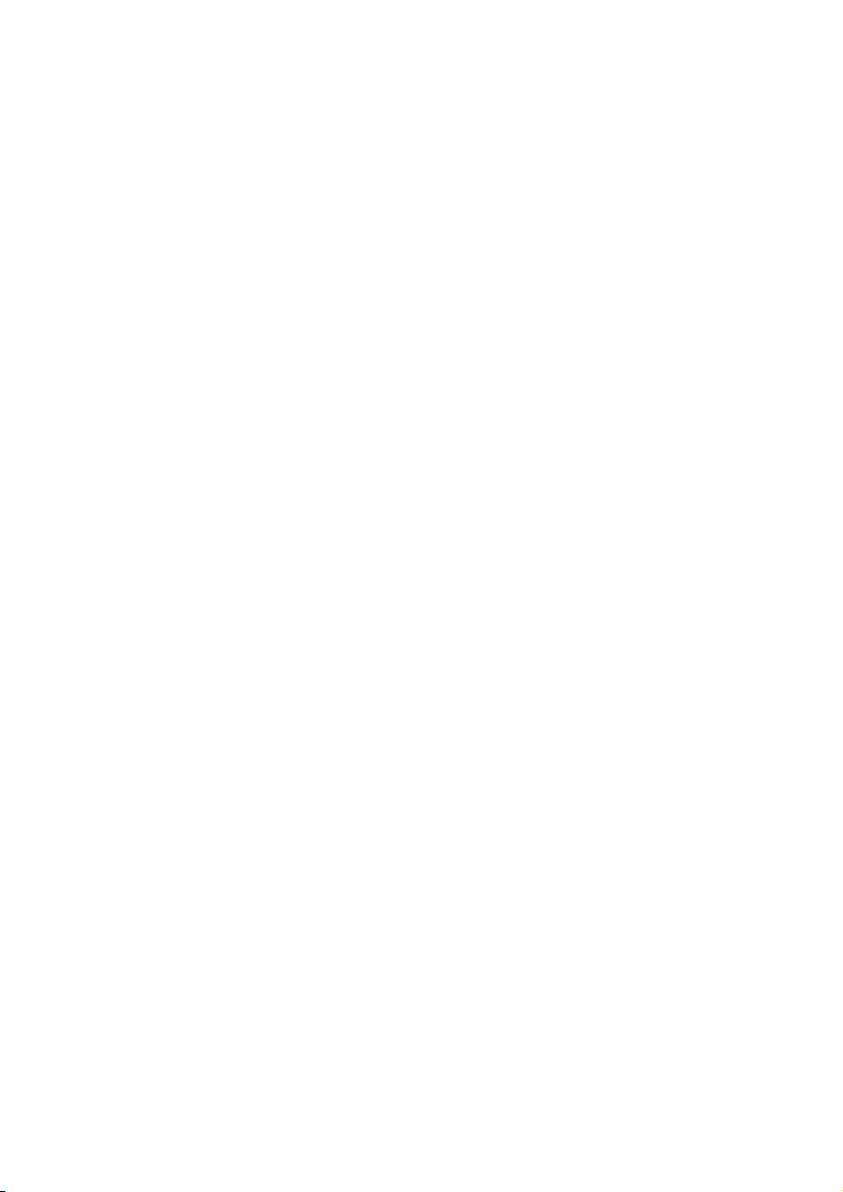
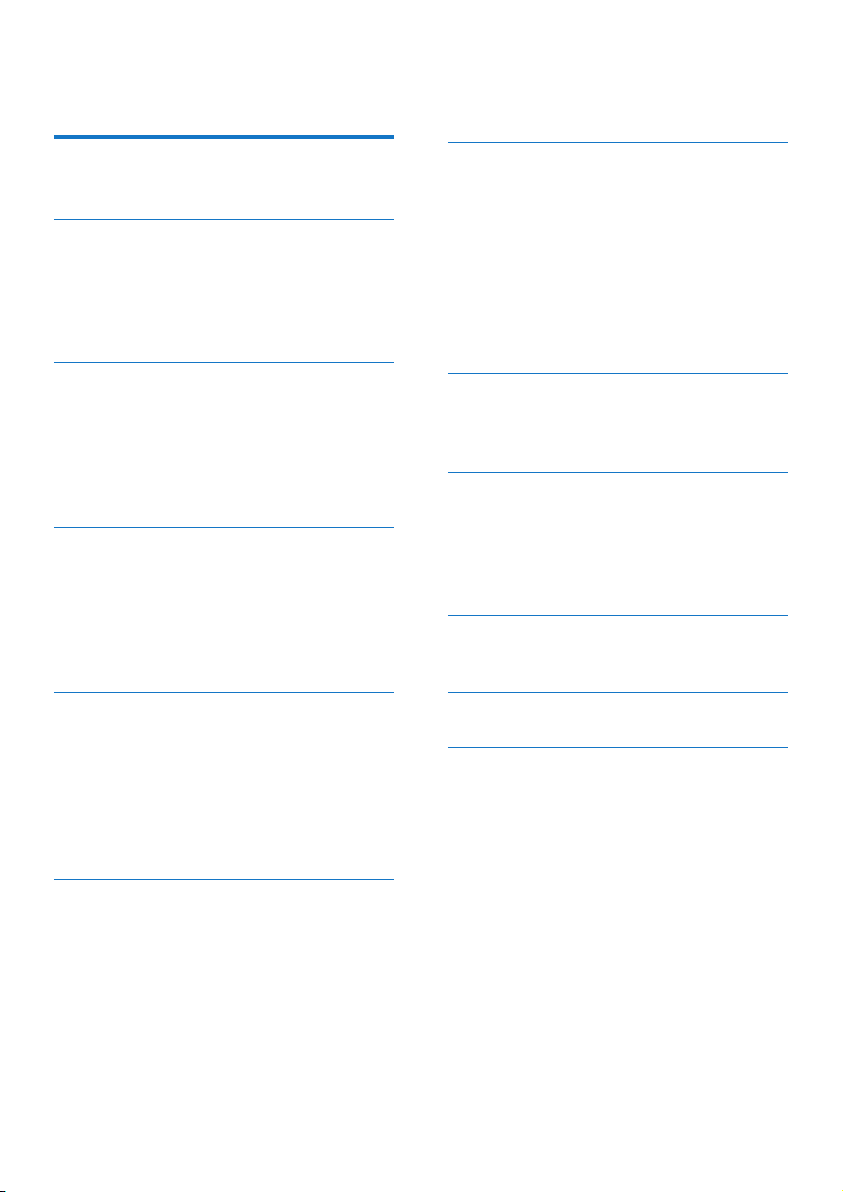
Contents
1 Important 2
Safety 2
2 Your clock radio 4
Introduction 4
What's in the box 4
Overview of the clock radio 5
Overview of the remote control 6
3 Get started 7
Prepare the remote control 7
Prepare radio antenna 7
Connect power 7
Perform initial setup 8
Turn on 9
4 Listen to Internet radio 10
Use menu in Internet radio mode 10
Add Internet stations to station list 11
Store Internet radio stations 12
Select a preset Internet radio station 12
Show Internet radio information 12
5 Listen to DAB radio 13
About DAB 13
Tune to DAB radio stations 13
Store DAB radio stations 13
Select a preset DAB radio station 14
Use menu in DAB mode 14
Show DAB information 15
7 Use system settings menu 18
Adjust network settings 18
Set time/date 18
Set system language 19
Reset all the settings 19
Check software update information 19
Upgrade the rmware (if available) 19
Know the software version 19
Adjust backlight settings 19
8 Use main menu 20
Set clock and alarm 20
Set sleep timer 21
9 Other features 22
Listen to an external device 22
Adjust volume 22
Listen through a headphone 22
Mute sound 22
10 Product information 23
Specications 23
11 Troubleshooting 24
12 Notice 25
Compliance 25
6 Listen to FM radio 16
Tune to FM radio stations 16
Store FM radio stations 16
Select a preset FM radio station 16
Use menu in FM mode 17
Show RDS information 17
1EN
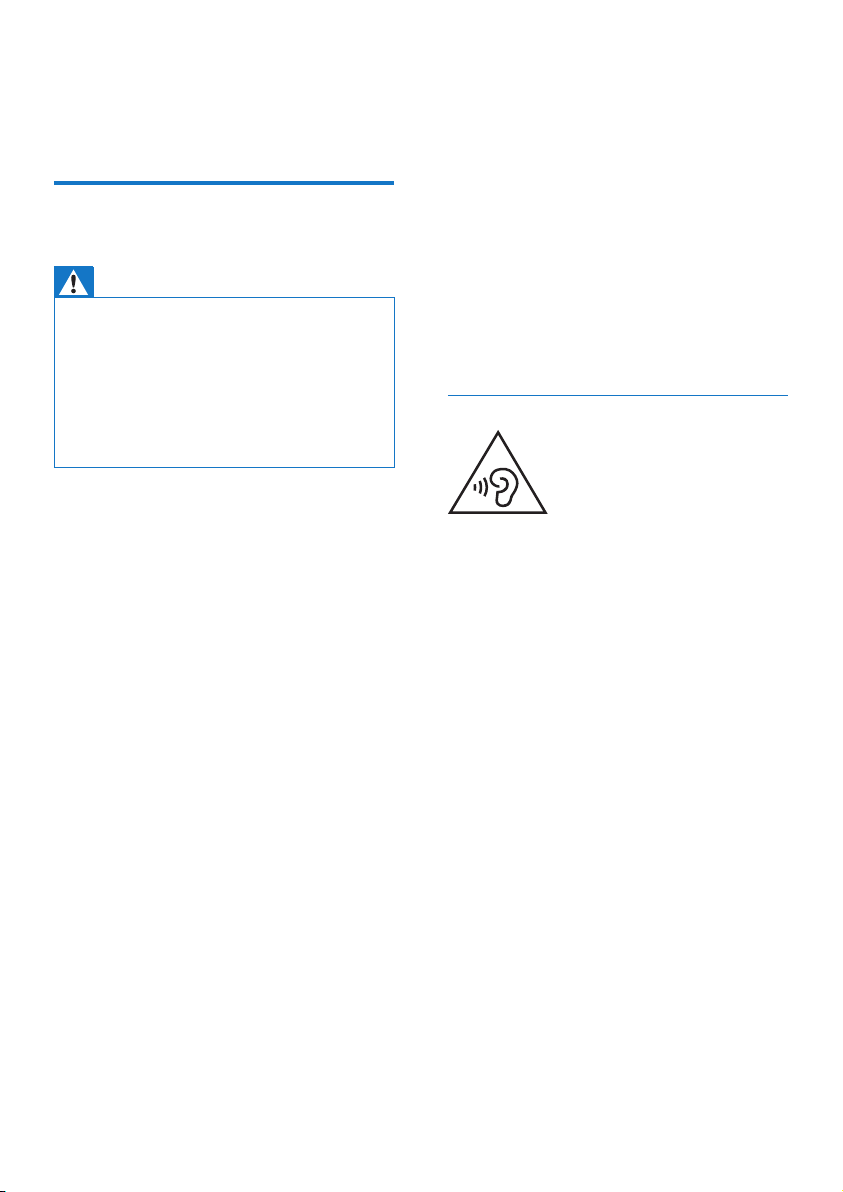
1 Important
Safety
Warning
• Never remove the casing of this clock radio.
• Never lubricate any part of this clock radio.
• Never place this clock radio on other electrical
equipment.
• Keep this clock radio away from direct sunlight, naked
ames or heat.
• Make sure that you always have easy access to the
power cord, plug or adaptor to disconnect the clock
radio from the power.
• Remove the battery when the remote
control is not used for a long time.
• The battery shall not be exposed to
excessive heat such as sunshine, re or the
like.
• The product shall not be exposed to
dripping or splashing.
• Do not place any sources of danger on the
product (e.g. liquid lled objects, lighted
candles).
• Where the plug of the Direct Plug-in
Adapter is used as the disconnect device,
the disconnect device shall remain readily
operable.
Hearing safety
• Read and follow these instructions.
• Make sure that there is enough free space
around the product for ventilation.
• Refer all servicing to qualied ser vice
personnel. Servicing is required when
the clock radio has been damaged in any
way, such as power-supply cord or plug
is damaged, liquid has been spilled or
objects have fallen into the clock radio, the
clock radio has been exposed to rain or
moisture, does not operate normally, or
has been dropped.
• Only use attachments/accessories specied
by the manufacturer.
• Use only power supplies listed in the user
manual.
• Unplug this product during lightning storms
or when unused for long periods of time.
• Battery usage CAUTION – To prevent
battery leakage which may result in bodily
injury, property damage, or damage to the
remote control:
• Install the battery correctly, + and - as
marked on the remote control.
• Do not mix batteries (old and new or
carbon and alkaline, etc.).
Listen at a moderate volume.
• Using headphones at a high volume can
impair your hearing. This product can
produce sounds in decibel ranges that may
cause hearing loss for a normal person,
even for exposure less than a minute. The
higher decibel ranges are offered for those
that may have already experienced some
hearing loss.
• Sound can be deceiving. Over time your
hearing 'comfort level' adapts to higher
volumes of sound. So after prolonged
listening, what sounds 'normal' can actually
be loud and harmful to your hearing. To
guard against this, set your volume to a safe
level before your hearing adapts and leave
it there.
To establish a safe volume level:
• Set your volume control at a low setting.
• Slowly increase the sound until you can
hear it comfortably and clearly, without
distortion.
Listen for reasonable periods of time:
• Prolonged exposure to sound, even
at normally 'safe' levels, can also cause
hearing loss.
2 EN

• Be sure to use your equipment reasonably
and take appropriate breaks.
Be sure to observe the following guidelines
when using your headphones.
• Listen at reasonable volumes for
reasonable periods of time.
• Be careful not to adjust the volume as your
hearing adapts.
• Do not turn up the volume so high that
you can't hear what's around you.
• You should use caution or temporarily
discontinue use in potentially hazardous
situations.
Note
• The type plate is located on the back of the device.
3EN
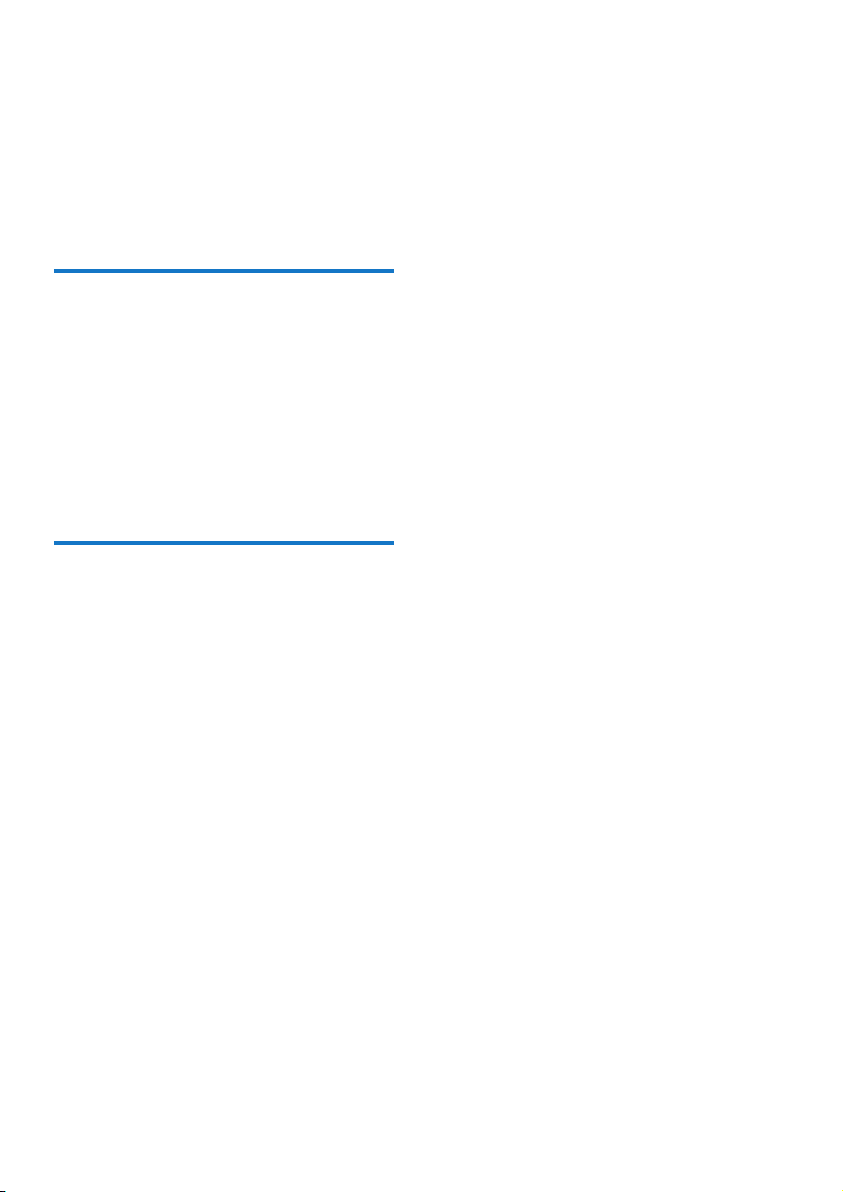
2 Your clock radio
Congratulations on your purchase, and
welcome to Philips! To fully benet from the
support that Philips offers, register your product
at www.philips.com/welcome.
Introduction
With this clock radio, you can:
• listen to Internet radio through network
connection;
• listen to FM and Digital Audio Broadcasting
(DAB) radio;
• enjoy audio from external audio devices;
• know the time; and
• set two alarms.
What's in the box
Check and identify the contents of your
package:
• Clock radio
• Power adapter (with 2 interchangeable
plugs)
• Remote control
• Short User Manual
• Safety & notice leaet
4 EN
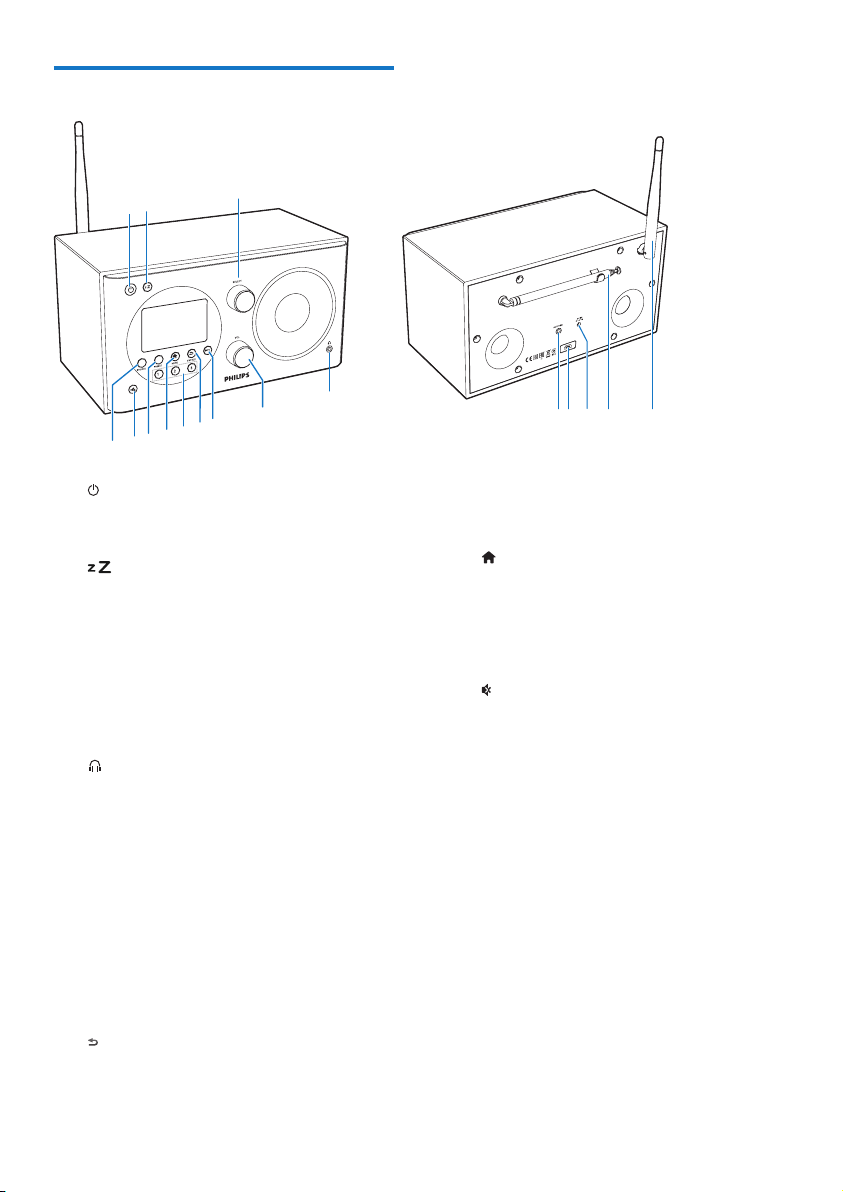
Overview of the clock radio
l
oq
h
g
f
c
e
b
a
i
j
a
b
c SELECT knob
d
e VOL knob
f INFO
g /SNOOZE
k
• Turn on the radio.
• Switch to standby mode.
• Set sleep timer.
• Turn clockwise or anticlockwise to
tune to radio stations.
• Turn clockwise or anticlockwise to
navigate through the menu list.
• Press to conrm a selection.
• Connect a headphone.
• Adjust volume.
• In DAB mode, display information of
DAB stations.
• In Internet radio mode, display
information of Internet radio stations.
• In FM mode, display information of
RDS stations.
• Return to the previous menu.
• Snooze the alarm.
d
m
np
h Numeric keypad (1-3)
• Select a preset radio station.
• Select a number to store radio station.
i MENU
• In working mode, access the top menu.
j PRESET
• Store radio stations.
• Display the preset station list.
k
• Mute or resume sound.
l SOURCE
• Select a source: DAB radio, FM radio,
AUX IN, or Internet radio.
m AUDIO IN
• Connect an external audio device.
n USB socket
• For software upgrade only (if
necessary).
o DC IN
• Connect AC power.
p Radio antenna
• Improve radio reception.
q Wi-Fi antenna
• Improve Wi-Fi reception.
5EN

Overview of the remote
a
b
c
d
e
g
f
h
i
j
k
l
m
n
control
a
• Turn on the radio.
• Switch to standby mode.
b SOURCE
• Select a source: DAB radio, FM radio,
AUX, or Internet radio.
c PRESET
• Store radio stations.
• Display the preset station list.
d INFO
• In DAB mode, display information of
DAB stations.
• In Internet radio mode, display
information of Internet radio stations.
• In FM mode, display information of
RDS stations.
e
• Return to the previous menu.
• Select an option or sub-option.
f /SNOOZE
• Return to the previous menu.
• Snooze the alarm.
g
• In working mode, access the top menu.
h
• Mute or resume sound.
i Numeric keypad (1-5+)
• Select a preset radio station.
• Select a number to store radio stations.
j + VOL -
• Adjust volume.
k OK
• Conrm a selection.
l
• Conrm a selection.
• Select an option or sub-option.
m /
• Tune to radio stations.
• Navigate through the menu list.
n SLEEP
• Set sleep timer.
6 EN
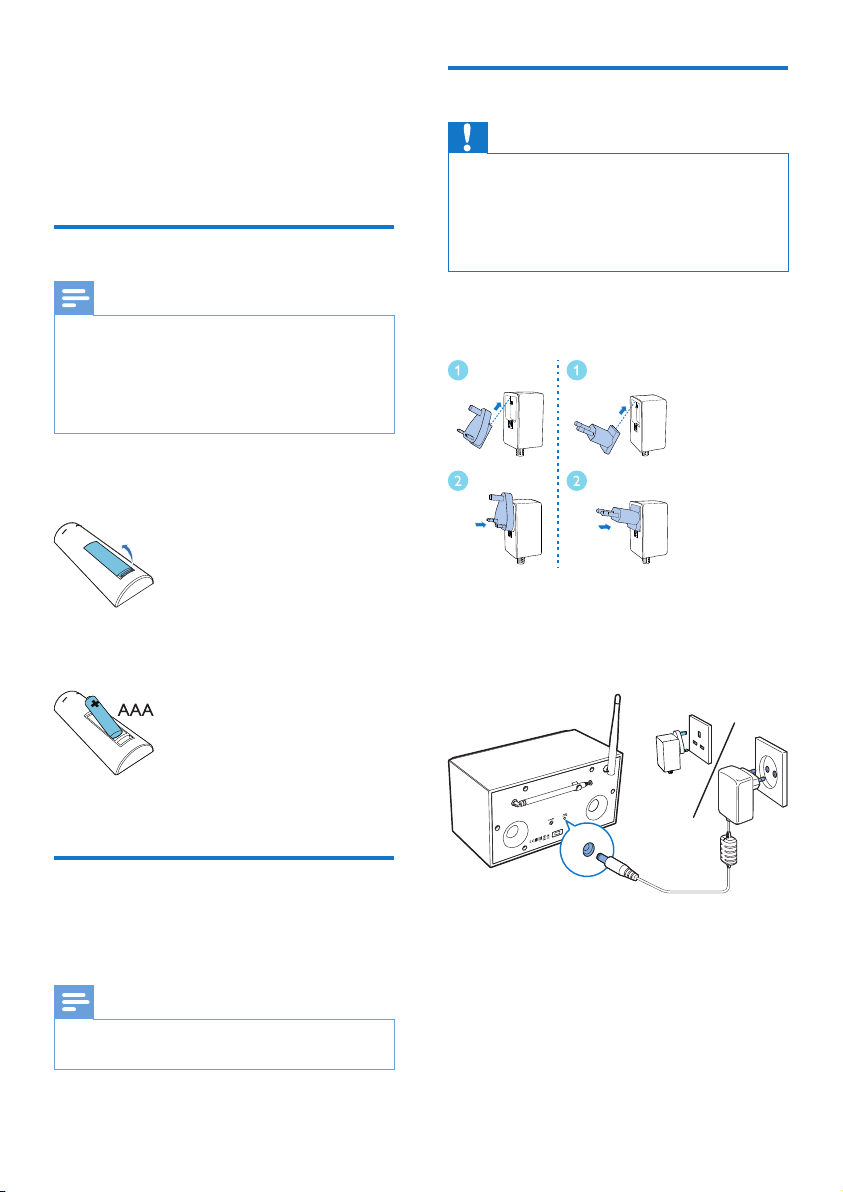
3 Get started
Connect power
Always follow the instructions in this chapter in
sequence.
Prepare the remote control
Note
• Danger of explosion if battery is incorrectly replaced.
Replace only with the same or equivalent type.
• Battery contains chemical substances, so it should be
disposed of properly.
• If you are not going to use the remote control for a
long time, remove the battery.
To install the remote control battery:
1 Open the battery compartment.
2 Insert one AAA battery with correct
polarity (+/-) as indicated.
Caution
• Risk of product damage! Make sure that the power
voltage corresponds to the voltage printed on the back
or underside of the clock radio.
• Risk of electric shock! When you unplug the AC plug,
always pull the plug from the socket. Never pull the
cord.
1 Select an adapter plug converter and x it
to the adapter.
2 Connect the power adapter to:
• the DC IN socket on the back of the
radio, and
• the wall socket.
3 Close the battery compartment.
Prepare radio antenna
For better radio reception, fully extend and
adjust the position of the antenna.
Note
• To prevent interference, position the antenna as far as
possible from any other radiation sources.
7EN
