Philips ADSL 515 User Manual

How to upgrade my PHILIPS ADSL 515 Wireless Base Station
This How-To manual will answer the following questions:
1.Why should I upgrade my ADSL 515 wireless base station firmware?
2.How do I know which firmware version I have now?
3.How do I know what the latest firmware is?
4.How do I upgrade my ADSL 515 wireless base station with the new firmware?
5.How do I secure my ADSL 515 wireless network?
5.1 How do I set the network security of my wireless base station?
5.2 How do I set the security of my wireless accessories?
1. Why should I upgrade my ADSL 515 wireless base station firmware?
• To fix bugs
• To add new functions

How to upgrade my PHILIPS ADSL 515 Wireless Base Station
2. How do I know which firmware version I have now?
The current firmware version can be found in the Wireless Base Station. Access the
Wireless Base Station with your Internet browser. The default IP address of the base station
is http://192.168.2.1
Configuring the ADSL Router of the Base station manual.
. If you don’t know the IP address of you base station, refer to chapter 4.
The login screen will appear as shown below. Fill in the password if necessary (by default,
no password is needed) and click with the mouse arrow on ‘Login’.

How to upgrade my PHILIPS ADSL 515 Wireless Base Station
Then click with the mouse arrow on ‘Status’ in the left bottom part of the screen. The
status screen of the ADSL 515 will be shown as below.
Here you can see the current firmware (Runtime Code) version of your ADSL 515. In this
example it is 0.33.

How to upgrade my PHILIPS ADSL 515 Wireless Base Station
3.How do I know what the latest firmware is?
The latest firmware can be found on the Philips support site
http://www.philips.com/support
Enter the Wireless Base Station model number (ADSL 515 in this example) and click with
the mouse arrow on the right arrow button. The model number can be found on the bottom of
the ADSL 515 Base Station.
.
Select the Product.
On the left hand side select ‘Software’.
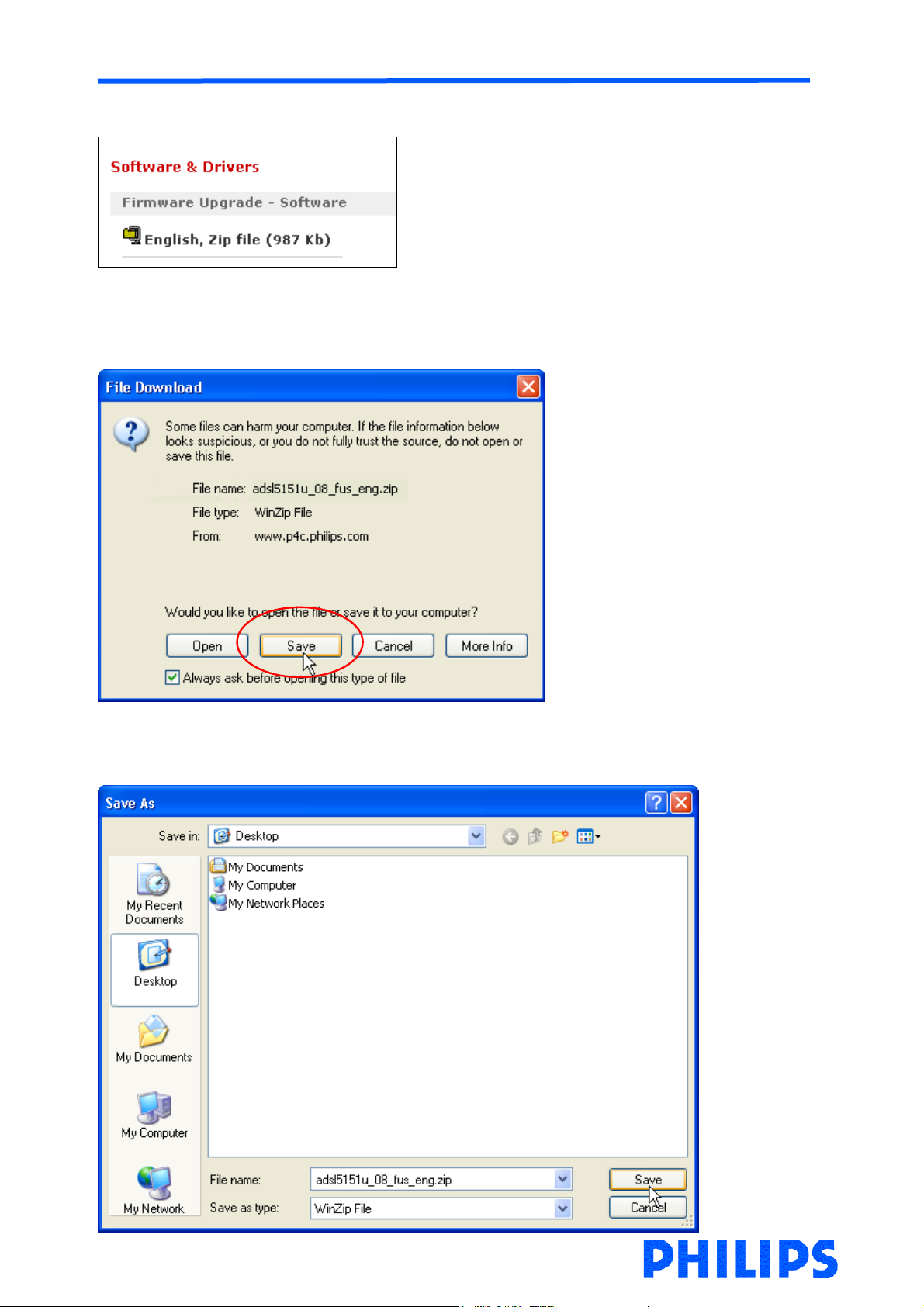
How to upgrade my PHILIPS ADSL 515 Wireless Base Station
Here you can see the downloadable firmware for your ADSL 515
You can download the file by clicking with the mouse arrow on the file name (English, Zip
file in the example).
The following window will appear. Click the ‘Save’ button to save the new firmware.
place.
A Windows ‘Save As’ window will open allowing you to save the firmware in a particular

How to upgrade my PHILIPS ADSL 515 Wireless Base Station
In this example the new firmware will be saved on the desktop.
Wait until the download has finished and then click on Close. (If the ‘Close this dialog box
when download completes’ is check-marked, the window will close automatically).
The next chapter explains how to upgrade you Wireless Base Station with the new
firmware.
Note: You will need to have an archive extractor software like WinZip or WinRAR installed on
your computer to open the firmware file downloaded.

How to upgrade my PHILIPS ADSL 515 Wireless Base Station
4.How do I upgrade my ADSL 515 wireless base station with the new firmware?
The current firmware version can be found in the Wireless Base Station. Access the
Wireless Base Station with your Internet browser. The default IP address of the base station
is http://192.168.2.1
Configuring the ADSL Router of the Base station manual.
. If you don’t know the IP address of you base station, refer to chapter 4.
The login screen will appear as shown below. Fill in the password if necessary (by default,
no password is needed) and click with the mouse arrow on ‘Login’.
