Philips AD6000W/10 User Manual

Register your product and get support at
www.philips.com/welcome
AD6000W/10
EN User manual
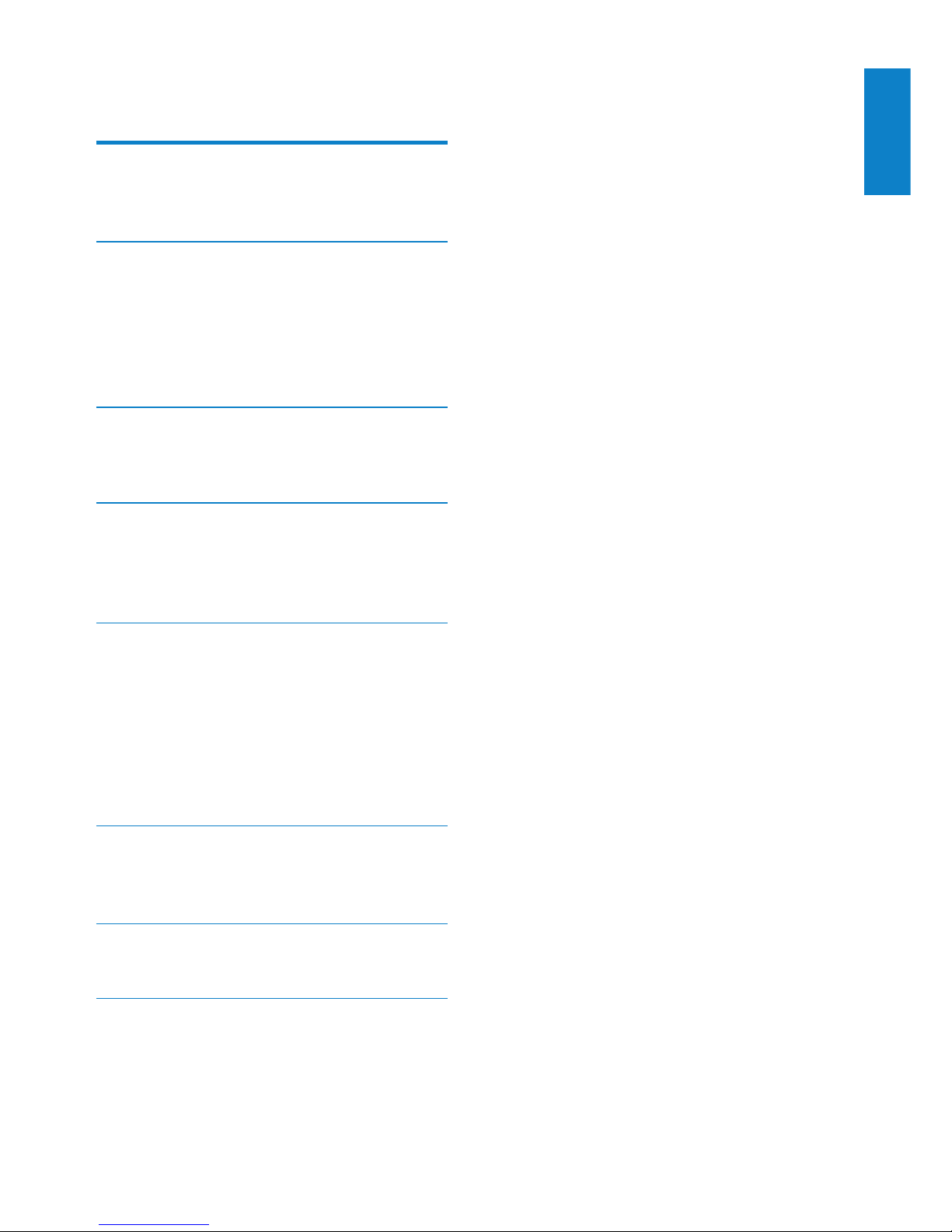
3
English
EN
Contents
1 Important 4
Safety 4
Notice 5
2 Your Entertainment System 7
Introduction 7
What’s in the box 7
What else you need 7
Overview of the main unit 8
Get started to use AirPlay 8
3 Prepare 9
Connect power 9
Turn AD6000W on 9
4 Connect to your home Wi-Fi network
for AirPlay
10
Scenario 1: Connect to a WPS router 10
Scenario 2: Connect to a non-WPS router 11
5 Play 17
Stream audio from your iTunes music library
to AD6000W 17
Control play 18
Use advanced sound settings 18
Play/charge your iPod/iPhone/iPad through
USB socket 19
Play from an external device 19
6 Updatermware 20
Download the update le 20
Update from the conguration page 20
7 Product information 22
Specications 22
8 Troubleshooting 23
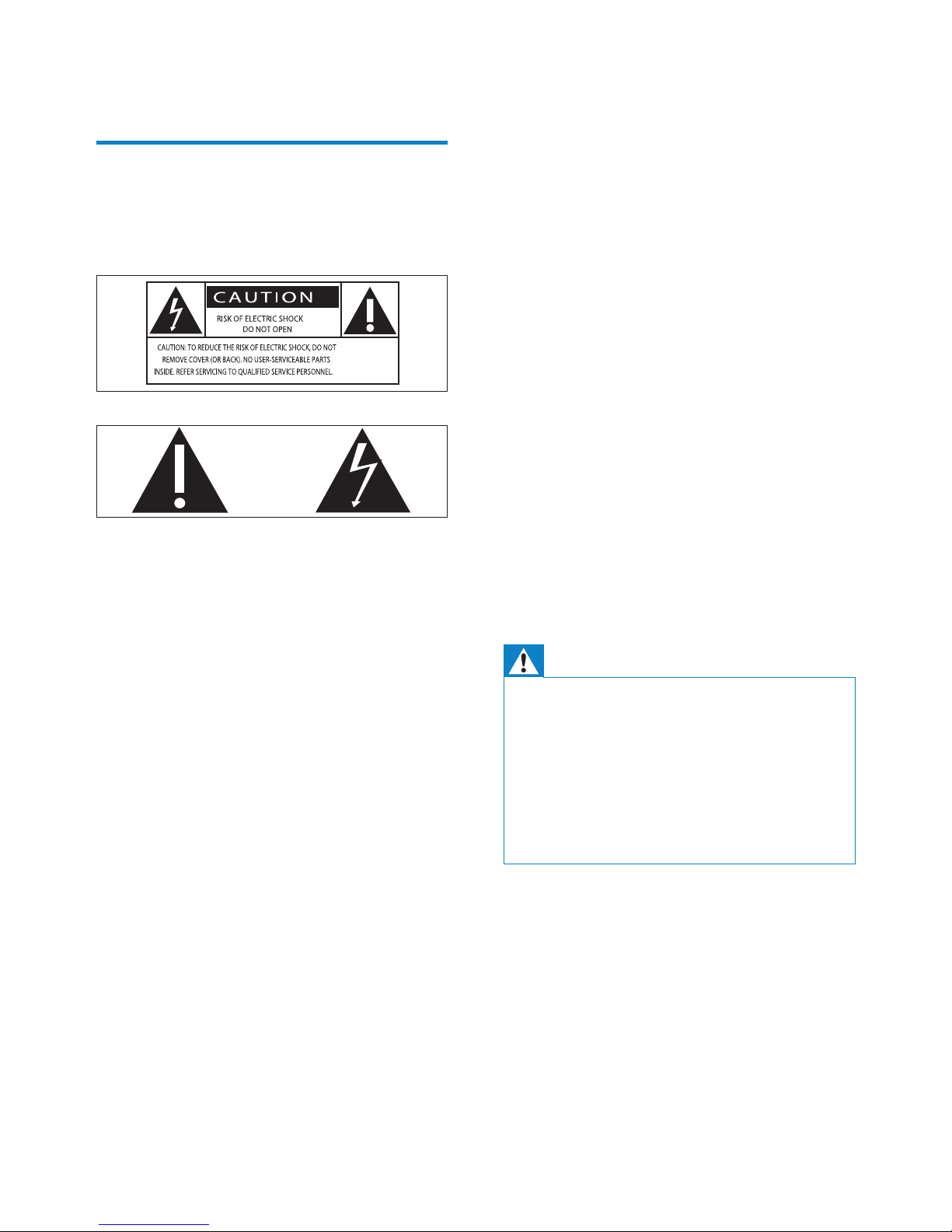
4
g Do not block any ventilation openings.
Install in accordance with the
manufacturer’s instructions.
h
Do not remove the casing of this product.
i Do not expose the product to dripping /
splashing water, rain or high humidity.
j
Keep this product away from direct
sunlight,nakedamesorheat.
k Do not install near any heat sources
such as radiators, heat registers, stoves,
or other electrical equipment (including
ampliers).
l Do not place any other electrical
equipment on the product.
m
Do not place any sources of danger
on the product (e.g. objects containing
liquids,burningcandles).
n Where the mains plug or an appliance
coupler is used as the disconnect device,
the disconnect device shall remain readily
operable.
Warning
• Never remove the casing of this apparatus.
• Never lubricate any part of this apparatus.
• Never place this apparatus on other electrical
equipment.
• Keep this apparatus away from direct sunlight, naked
ames or heat.
• Ensure that you always have easy access to the power
cord, plug or adaptor to disconnect this apparatus from
the power.
Risk of overheating! Never install this apparatus
in a conned space. Always leave a space of
at least four inches around this apparatus for
ventilation. Ensure curtains or other objects
never cover the ventilation slots on this
apparatus.
1 Important
Safety
Information for Europe:
Know these safety symbols
The ‘exclamation mark’ calls attention to
features for which you should carefully read the
supplied literature to prevent operating and
maintenance problems.
The ‘lightening bolt’ symbol indicates uninsulated
components within the product that can cause
an electric shock.
To reduce the risk of re or electric shock, do
not expose the product to rain or moisture and
do not place any objects lled with liquids, such
as vases, on the product.
a
Read these instructions.
b Keep these instructions.
c Heed all warnings.
d Follow all instructions.
e Do not use this product near water.
f Clean only with dry cloth.
EN
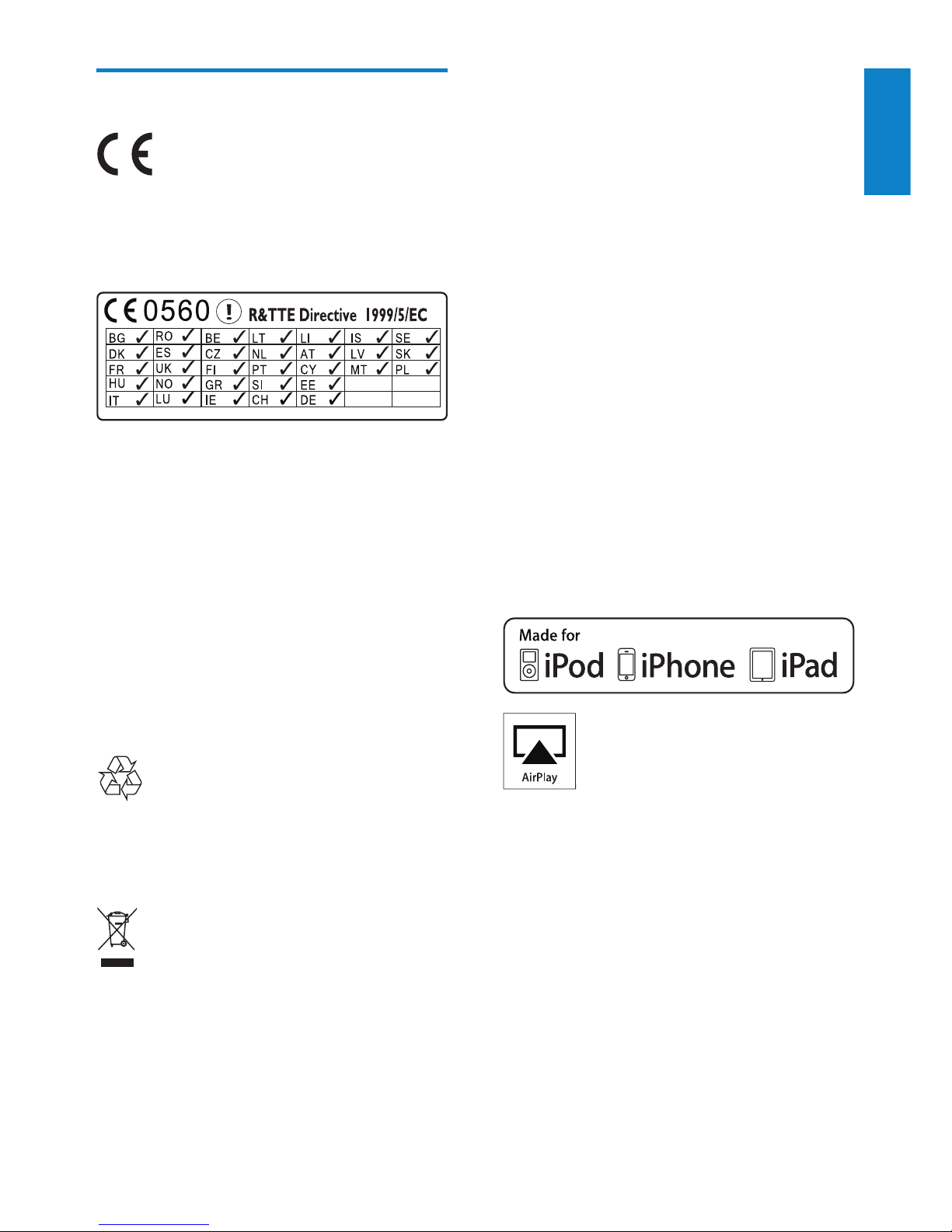
5
English
Please inform yourself about the local separate
collection system for electrical and electronic
products.
Please act according to your local rules and
do not dispose of your old products with your
normal household waste. Correct disposal of
your old product helps to prevent potential
negative consequences for the environment and
human health.
Environmental information
All unnecessary packaging has been omitted.
We have tried to make the packaging easy to
separate into three materials: cardboard (box),
polystyrene foam (buffer) and polyethylene
(bags, protective foam sheet.)
Your system consists of materials which can
be recycled and reused if disassembled by
a specialized company. Please observe the
local regulations regarding the disposal of
packaging materials, exhausted batteries and old
equipment.
“Made for iPod,” “Made for iPhone,” and “Made
for iPad” mean that an electronic accessory
has been designed to connect specically to
iPod, iPhone, or iPad, respectively, and has
been certied by the developer to meet
Apple performance standards. Apple is not
responsible for the operation of this device
or its compliance with safety and regulatory
standards. Please note that the use of this
accessory with iPod, iPhone, or iPad may affect
wireless performance.
Notice
This product complies with the radio
interference requirements of the European
Community.
The device can be operated in the EU without
restrictions indoor, but cannot be operated
outdoors in France in the whole of the band
until further notice.
This product complies with the requirement of
the 1999/5/EC directive.
Modications
Modications not authorized by the
manufacturer may void user’s authority to
operate this product.
Your product is designed and manufactured
with high quality materials and components,
which can be recycled and reused.
When this crossed-out wheeled bin symbol is
attached to a product it means that the product
is covered by the European Directive 2002/96/
EC.
EN
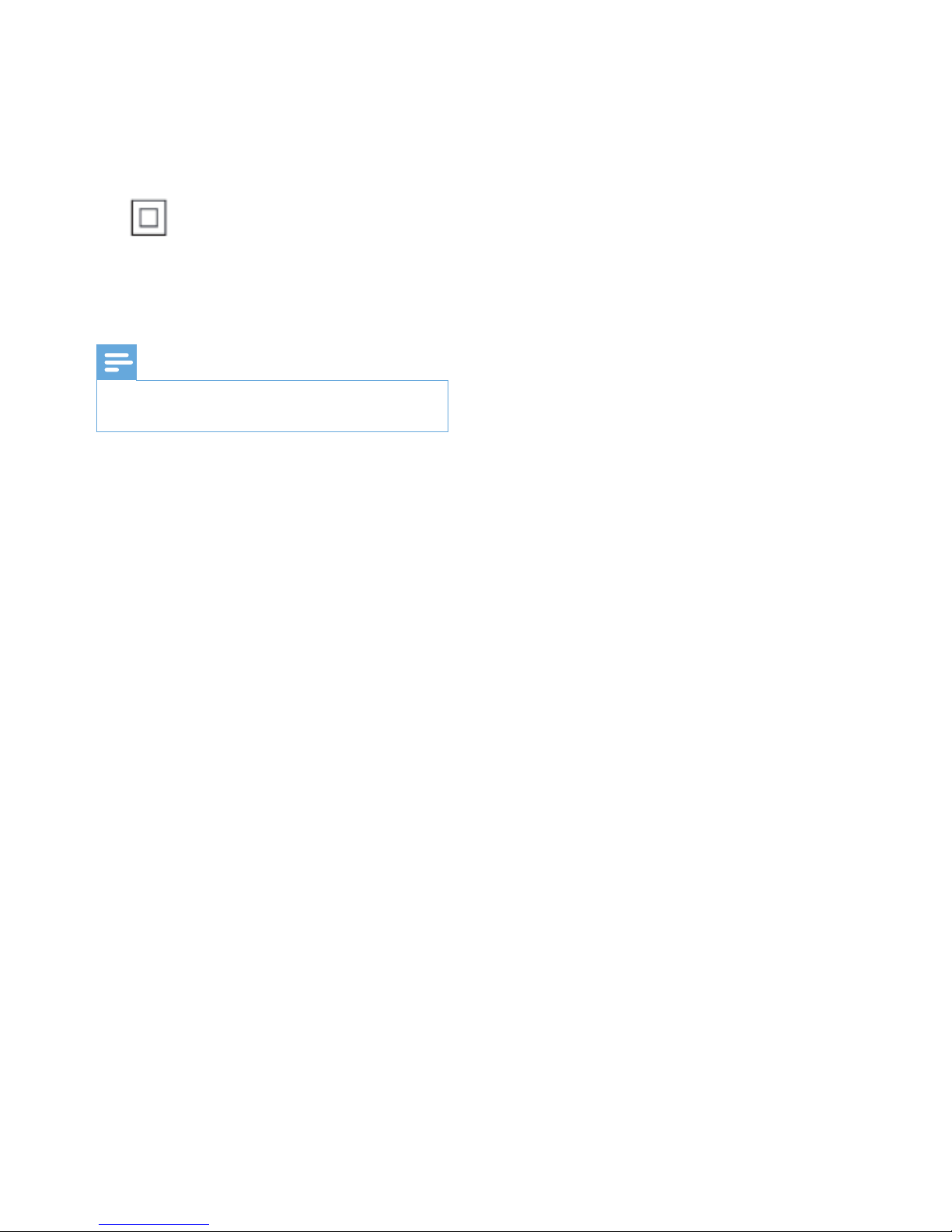
6
AirPlay, iPod, and iPhone are trademarks of
Apple Inc., registered in the U S. and other
countries. iPad is a trademark of Apple Inc.
Class II equipment symbol:
CLASS II apparatus with double insulation, and
no protective earth provided.
Note
• The type plate is located on the bottom of the
apparatus.
EN
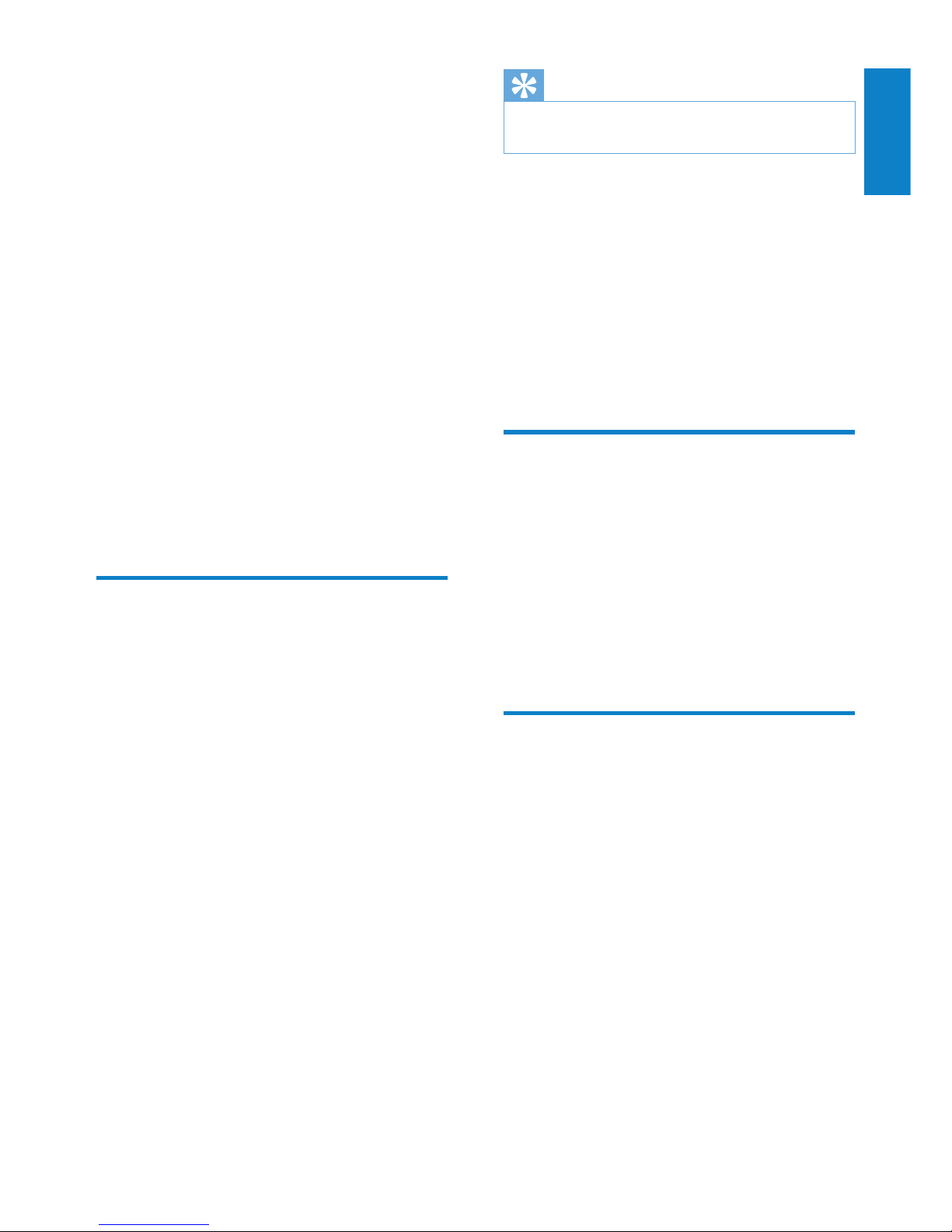
7
English
Tip
• Please visit www.philips.com/welcome for information
about more Philips AirPlay-enabled devices.
With AD6000W, you can also:
• charge your iPod/iPhone/iPad through
the USB socket with an Apple USB
cable (not supplied).
• play your iTunes music library on your
iPod/iPhone/iPad through the USB
socket directly while charging.
• play music from other audio devices
through the MP3-LINK socket.
What’s in the box
Check and identify the contents of your
package:
• Main unit (with a built-in Wi-Fi
module)
• 1 x AC power adapter
• 1 x MP3 link cable
• User manual (in CD-ROM)
• Quick start guide
What else you need
To stream audio wirelessly by AirPlay, you need:
• A Wi-Fi certied router
• A host for your iTunes music library,
for example, an iPod touch/iPhone/
iPad installed with iOS 4.3 (or later)
or a Wi-Fi enabled PC/Mac installed
with iTunes 10 (or later)
Your AD6000W should be connected to the
same local network as your iTunes host device
through the Wi-Fi router.
2 Your
Entertainment
System
Congratulations on your purchase, and
welcome to Philips! To fully benet from the
support that Philips offers, register your product
at www.philips.com/welcome.
If you contact Philips, you will be asked for the
model and serial number of this apparatus. The
model number and serial number are on the
bottom of the apparatus. Write the numbers
here:
Model No. __________________________
Serial No. ___________________________
Introduction
Apple AirPlay technology enables you to play
your iTunes music library, hosted on a Mac, PC,
iPhone, iPod touch, or iPad on any AirPlayenabled device (for example, your AD6000W)
connected to the Wi-Fi network.
With an AirPlay-enabled device (for example,
your AD6000W), you can:
• stream audio from your iTunes music
library to any room in your house
• choose which AirPlay-enabled devices
you want to play music on (if you
have more than one such devices in
your house)
• stream audio to multiple AirPlayenabled devices at the same time
(from the iTunes music library on your
PC/Mac only)
EN
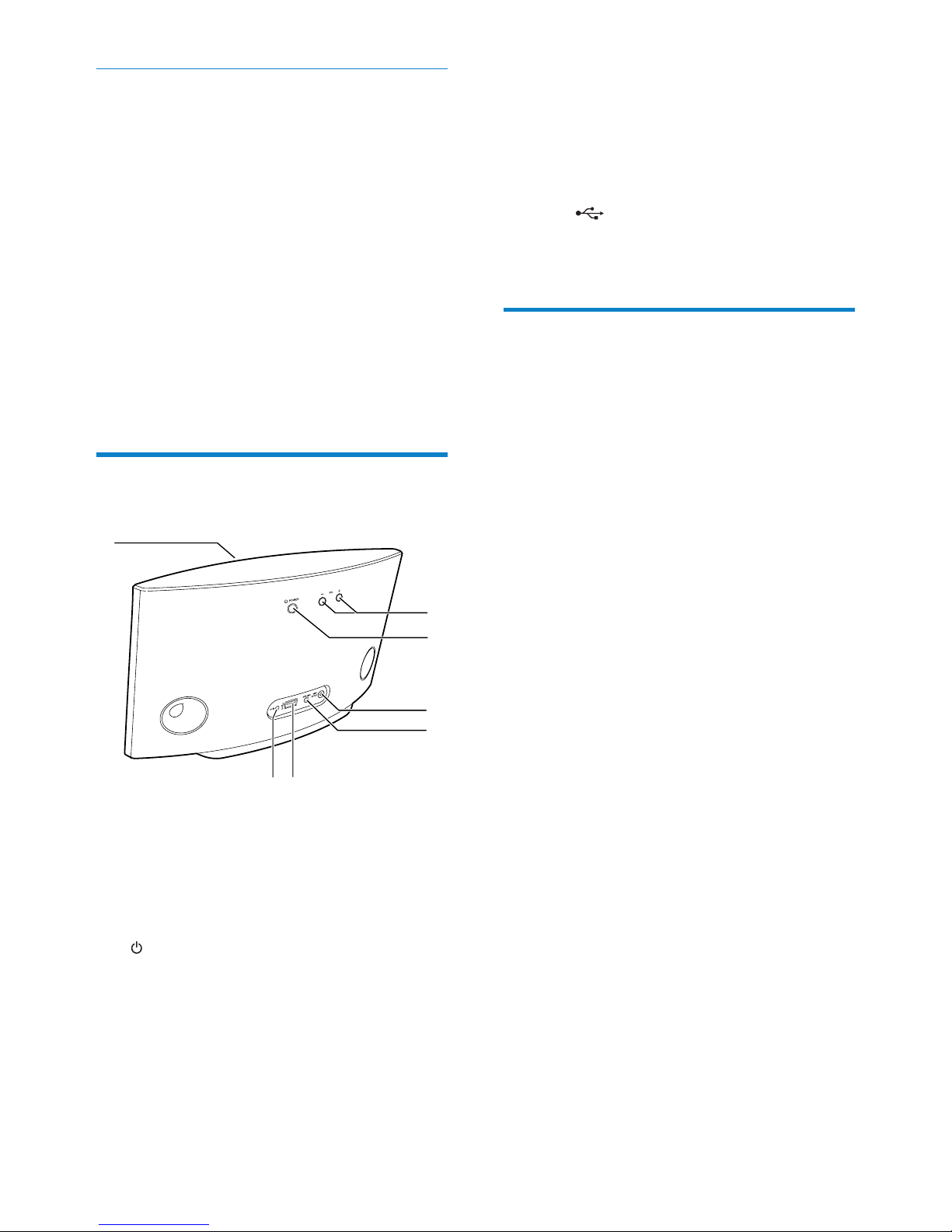
8
e MP3-LINK
• Connect an external audio player
through the supplied MP3 link cable.
f
DC IN
• Connect the power adaptor.
g
USB
• Connect an iPod/iPhone/iPad through
an Apple USB cable (not supplied).
Get started to use AirPlay
To get started with AirPlay, you need to:
1 Upgrade your iPod touch/iPhone/iPad to
the latest iOS version (iOS 4.3 or later).
• Or install the latest version of iTunes
(iTunes 10 or later) on your PC/Mac.
2 Connect power to AD6000W, then turn it
on (see ‘Prepare’ on page 9).
3 Connect AD6000W to your existing home
Wi-Fi network (see ‘Connect to your
home Wi-Fi network for AirPlay’ on page
10).
4 Make sure that your iPod touch/iPhone/
iPad or PC/Mac are also connected to the
same Wi-Fi network.
List of compatible iTunes host devices
for AirPlay
In terms of AirPlay, AD6000W is compatible
with:
• a Wi-Fi enabled PC/Mac installed with
iTunes 10 (or later); and
• the following iPod/iPhone/iPad models
installed with iOS 4.3 (or later):
• iPad 2
• iPad
• iPhone 4
• iPhone 3GS
• iPod touch (2nd, 3rd, and 4th
generation)
Overview of the main unit
a
Power indicator
b +/-
• Adjust volume.
c
• Turn the unit on/off.
• (Press and hold) reset the unit.
d
WI-FI SETUP button/indicator
• Connect the unit to a Wi-Fi network.
• Show the Wi-Fi connection status of
the unit.
fag
e
d
b
c
EN
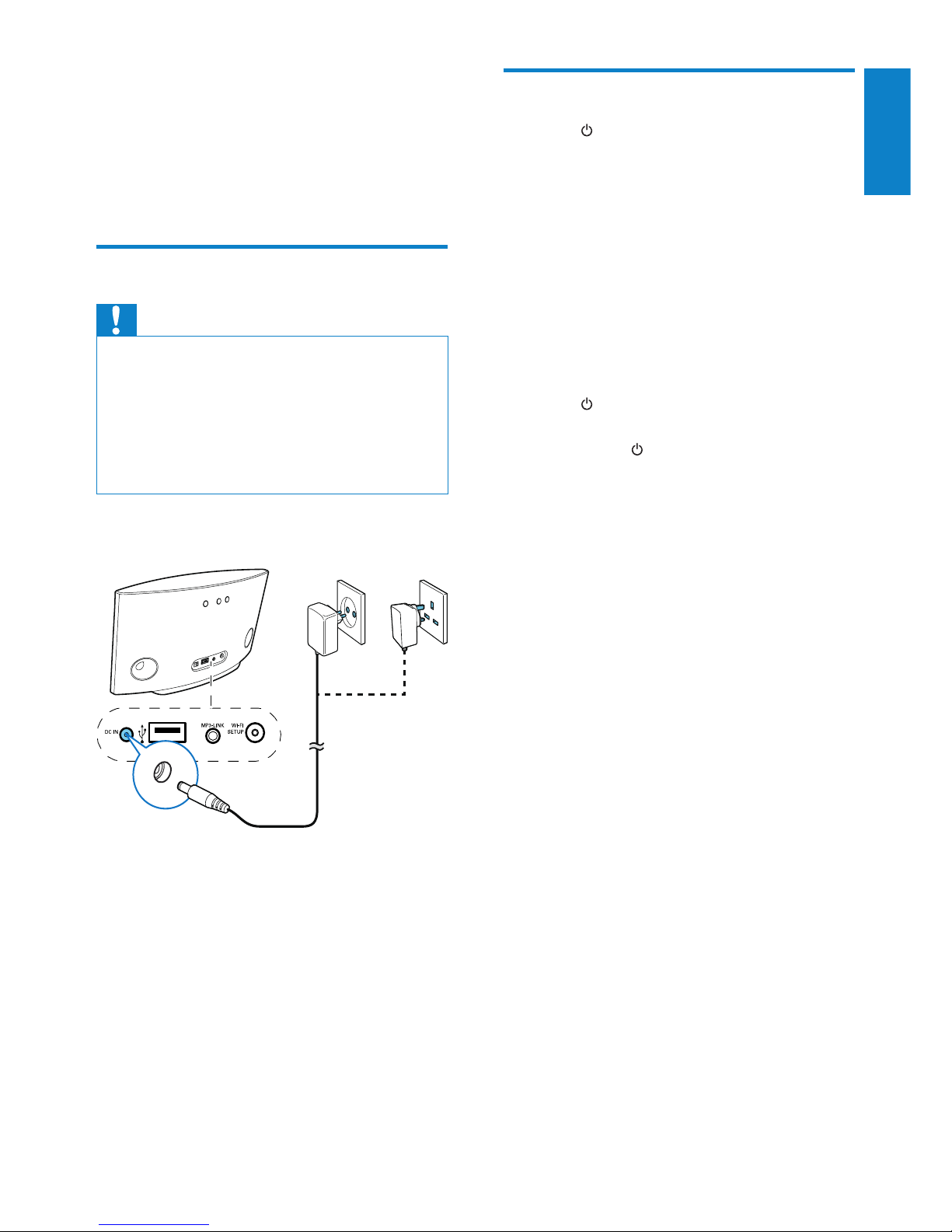
9
English
Turn AD6000W on
1
Press on the back to turn the unit on.
2 Wait for successful boot-up of the unit.
» The boot-up takes about 35 seconds.
» During boot-up, the Wi-Fi SETUP
indicator on the back of the unit blinks
green quickly.
» After boot-up, if no Wi-Fi connection
has been set up for AD6000W, the
Wi-Fi SETUP indicator starts to blink
green slowly.
• To switch the unit to Eco standby mode,
press
again.
• To switch the unit on from Eco standby
mode, press
again.
3 Prepare
Always follow the instructions in this chapter in
sequence.
Connect power
Caution
• Risk of product damage! Make sure that the power
supply voltage matches the voltage printed on the
bottom of the unit.
• Risk of electric shock! When you unplug the AC
adaptor, always pull the plug from the socket. Never
pull the cord.
• Before you connect the AC adaptor, make sure that you
have completed all the other connections.
• Connect the AC power cord to
• the DC IN socket on the back of the
unit.
• the wall power socket.
EN
