Philips PSACD8, ACT30017 User Manual
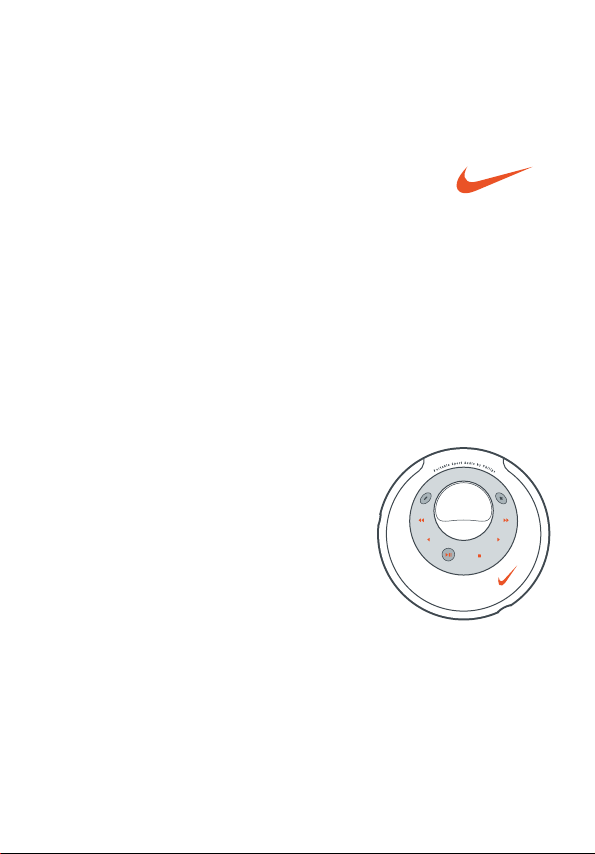
mp3-cd player
psa[cd8
Portable Sport Audio by Philips
product manual
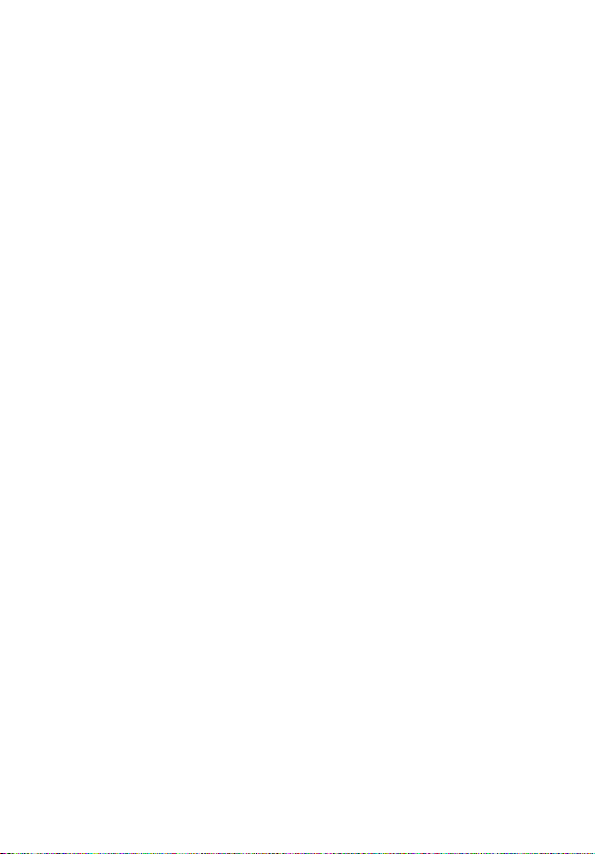
quick start –––––––––––––––––––––––––––––––––––––––––– 3
controls –––––––––––––––––––––––––––––––––––––––––– 4–5
general information
maintenance ––––––––––––––––––––––––––––––––––––––– 6
environmental information –––––––––––––––––––––––––––– 6
mp3 music files –––––––––––––––––––––––––––––––––– 7– 8
firmware upgrade –––––––––––––––––––––––––––––––––––– 9
power supply
batteries ––––––––––––––––––––––––––––––––––––––––– 10
mains adapter ––––––––––––––––––––––––––––––––––––– 1 1
headphones ––––––––––––––––––––––––––––––––––––––– 11
basic functions
playing a disc ––––––––––––––––––––––––––––––––––––– 12
pause –––––––––––––––––––––––––––––––––––––––––––– 13
volume and sound –––––––––––––––––––––––––––––––––– 14
selecting and searching on all discs –––––––––––––––––––– 15
selecting on mp3-cds ––––––––––––––––––––––––––––––– 16
features
playing tracks repeatedly or in random order – mode –––––– 17
storing the last position played – resume
––––––––––––––– 18
locking all buttons – hold –––––––––––––––––––––––––––– 1 8
esp and powersaving –––––––––––––––––––––––––––––––– 1 9
beep –––––––––––––––––––––––––––––––––––––––––––– 19
accessories
remote control AY 3773
––––––––––––––––––––––––– 20–21
carry strap pouch AY 3287 ––––––––––––––––––––––––––– 21
clip magnets –––––––––––––––––––––––––––––––––––––– 22
troubleshooting –––––––––––––––––––––––––––––––– 23–24
2
contents
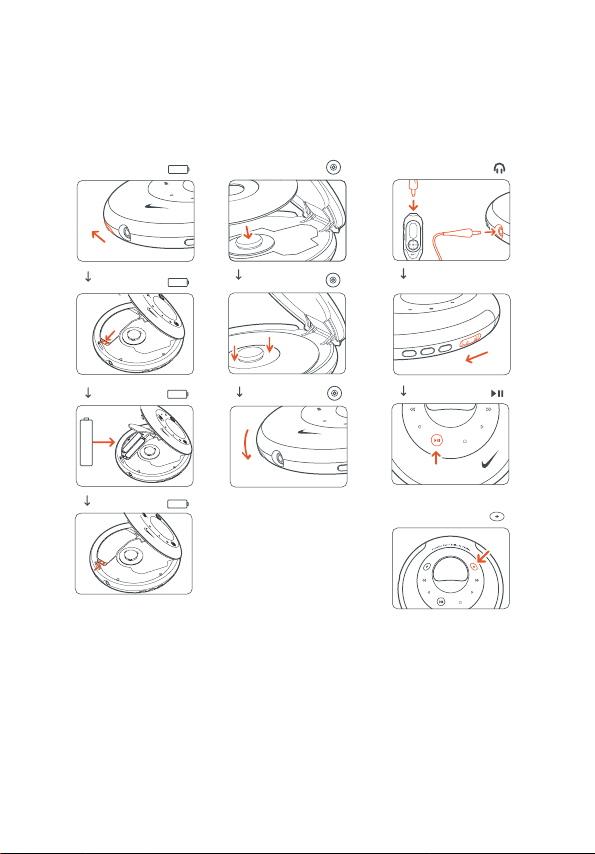
3
this set complies with the radio interference requirements of the european
community.
quick start
hold/resume/off
-
+
+
-
AAA
x2
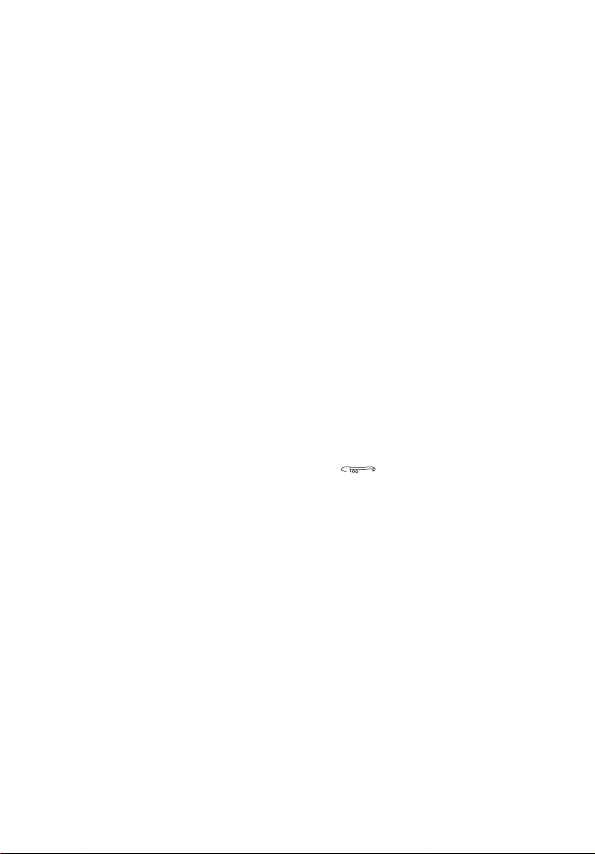
front view
1 display
2
−−
adjusts the volume (down)
3
++
adjusts the volume (up)
4 5
skips backward and searches
backward
5 6
skips forward and searches forward
6 1
mp3-cd only: selects the previous
album or skips backward
7 2
mp3-cd only: selects the next album
or skips forward
adjusts eq (bass and treble)
8 2;
switches the set on, starts playback
and interrupts playback
9 9
stops playback and switches the set
off
rear view
1 hold/resume/off
hold locks all buttons
resume stores the last position played
off switches resume and hold off
2esp
electronic skip protection prevents
music interruptions caused by shocks
3 eq
selects the bass and treble adjustment
4 mode
selects playback options such as
shuffle and repeat
5 p
3.5 mm line out to connect
the headphones
the remote control
this set to the audio input
of your stereo equipment
6
opens the cd lid
7 battery compartment
8 DC
to connect the external power supply
4
controls
caution
use of controls or adjustments or performance of procedures other than herein may
result in hazardous radiation exposure or other unsafe operation.
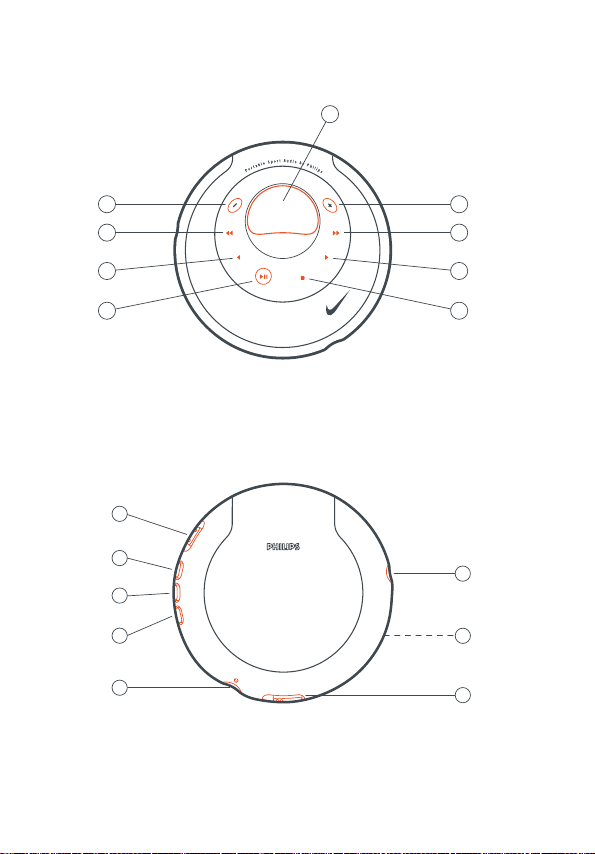
5
controls
front view
rear view
the model number is located inside the cd door and the serial number is located inside
the battery compartment .
2
4
6
8
1
2
3
4
5
1
3
5
7
9
f
f
o
/
e
m
u
s
e
r
/
d
l
o
h
p
s
e
q
e
e
d
o
m
D
C
8
7
6
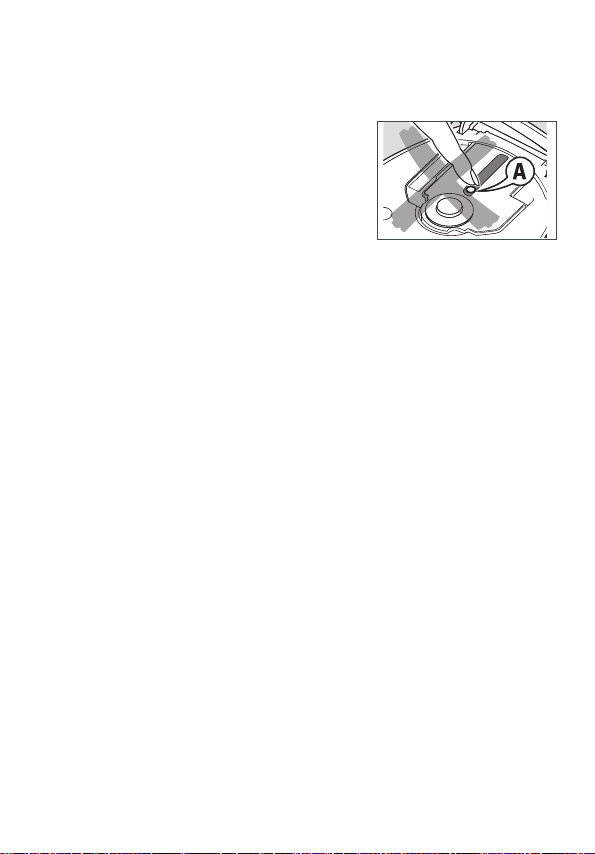
maintenance
do not touch the lens A of the set.
do not expose the set, batteries or discs to
humidity, rain, sand or excessive heat (caused by
heating equipment or direct sunlight).
the lens may cloud over when the set is suddenly
moved from cold to warm surroundings. playing is
not possible then. leave the set in a warm environment until the moisture evaporates.
active mobile phones in the vicinity of this set may cause malfunctions.
avoid dropping the set as this may cause damage.
clean the set with a soft, dry cloth. do not use any cleaning agents as they may have
a corrosive effect.
to clean a disc, wipe it in a straight line from the center towards the edge using a
soft, lint-free cloth. cleaning agents may damage the disc.
environmental information
all redundant packing material has been omitted. we have done our utmost to make
the packaging easily separable into three mono materials: PET, PS, PE.
your set consists of materials which can be recycled if disassembled by a specialized
company. please observe the local regulations regarding the disposal of packing
materials, exhausted batteries and old equipment.
general information
6
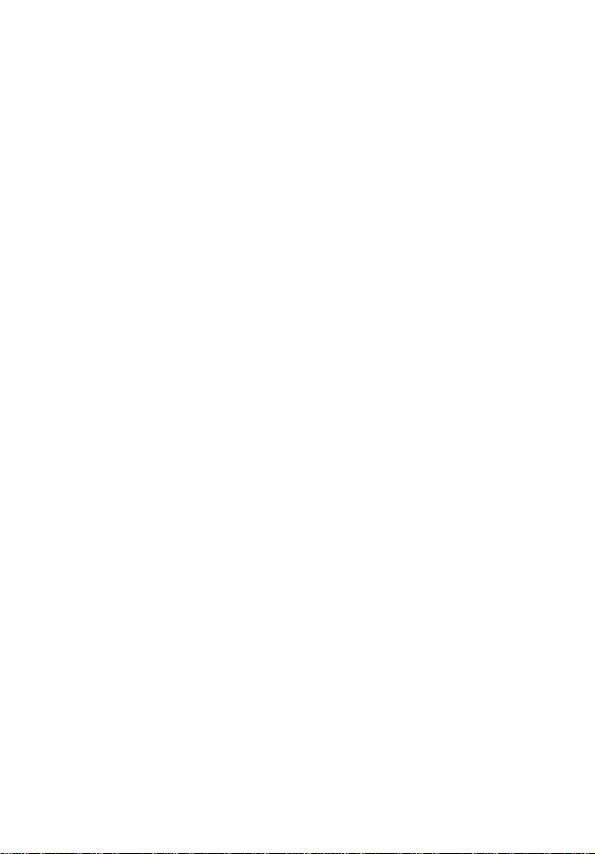
mp3 music files
the music compression technology mp3 (mpeg audio layer 3) reduces the digital data
of an audio cd significantly while maintaining cd-like sound quality. with mp3 you
can record up to 3 hours of cd-like music on a single 8cm cd-rom.
how to get music files
either download legal music files from the internet to your computer hard disc or
create them from your own audio cds. for this, insert an audio cd into your
computer´s cd-rom drive and convert the music using an appropriate encoder
software. to achieve a good sound quality, a bit rate of 128 kbps or higher is
recommended for mp3 music files.
how to organize music files
in order to easily handle the large number of music files on a cd-rom,
you can organize them in folders (“albums”).
the tracks of an album will be played in alphabetical order. if you want
to arrange them in a certain order, let the file names start with numbers.
for example:
001-ONEWORLD.MP3
002-FIRESTARTER.MP3
003-DEEP.MP3
the albums will be arranged in alphabetical order. If albums are located in an album,
they will be played after this album. albums without mp3 files will be skipped.
if there are mp3 files which you did not put into an album, you will find them in the
album
VVaarriioouuss
with album number 00. various is the first album that will be played.
when playing a disc with cd audio tracks and mp3 files, the cd audio tracks will be
played first.
general information
7
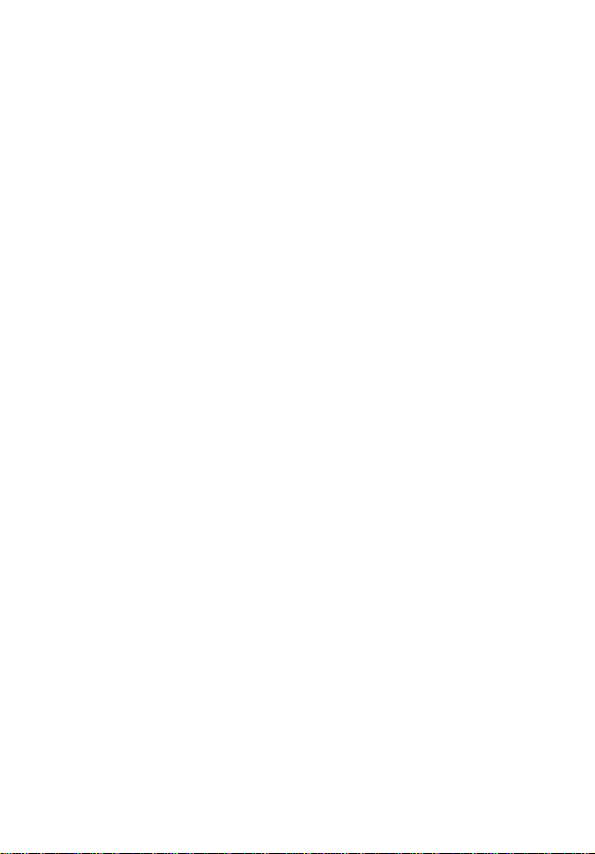
how to make a cd-rom with mp3 files
use your computer´s cd burner to record (“burn”) the music files from your hard disc
to a cd-rom. use either ISO 9660 disc format or UDF. some cd burner software like
e. g. “DirectCD” support the UDF format.
make sure that the file names of the mp3 files end with .mp3.
supported formats
this set supports:
disc format: ISO 9660, joliet, multisession, UDF,
enhanced music cd, mixed mode cd
mp3 bit rate: 32–320 kbps and variable bit rate
total number of music files and albums: around 350
(with a typical file name length of 20 characters)
note: the number of music files that can be played depends on the length of
the file names. with short file names more files will be supported.
all trademarks used are owned by their respective owners.
general information
8
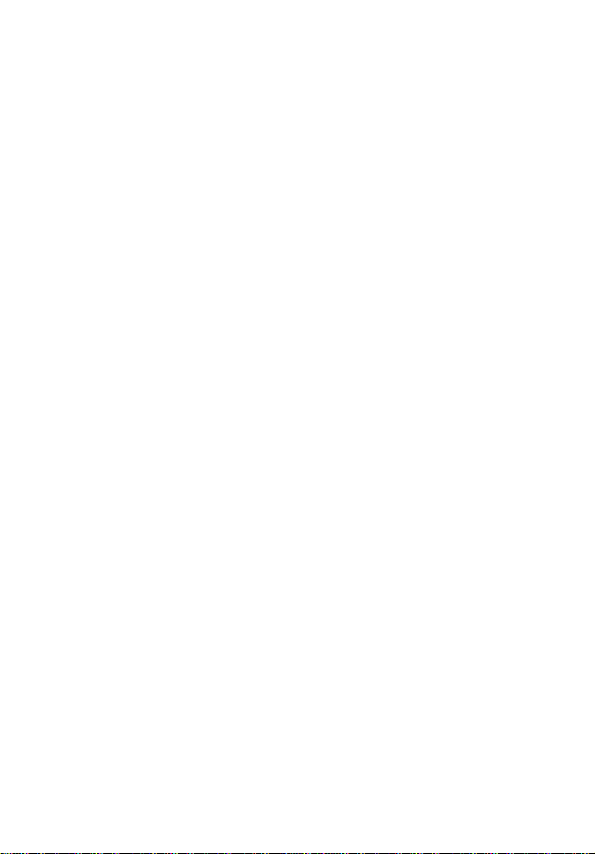
firmware upgrade
occasionally, philips releases new software (“firmware”) for your set.
1 connect the mains adapter to DC on the set and to the wall socket (see “mains
adapter”).
2 keep mode pressed for 3 seconds.
the type of your set and the current version of the firmware are displayed. Upgrade?
is displayed.
3 press 9 .
4 visit homepage http://www.nike-philips.com. check if there is a firmware file for your
set and if the firmware version is higher than the current version of your set.
download the file and burn it on a cd-rom.
5 insert the cd-rom into the set and keep mode pressed for 3 seconds.
Upgrade? is displayed.
6 press 2; .
upgrading is displayed and upgrading starts. this may take some minutes. after
upgrading is finished, Upgrade complete is scrolled.
Wrong upgrade file is scrolled: your set already has the latest firmware or the
downloaded file does not correspond to your set.
Ugrade file defect is scrolled: the upgrade file has been damaged during the
download or when burning the cd-rom. download the file again, burn a new cd-rom
and try again.
No upgrade file is scrolled: no upgrade file was found on the inserted cd-rom.
note: if upgrading is interrupted accidentally, repeat step 6 until upgrading
is completed successfully.
general information
9
