Philips ACT216/17 User manual
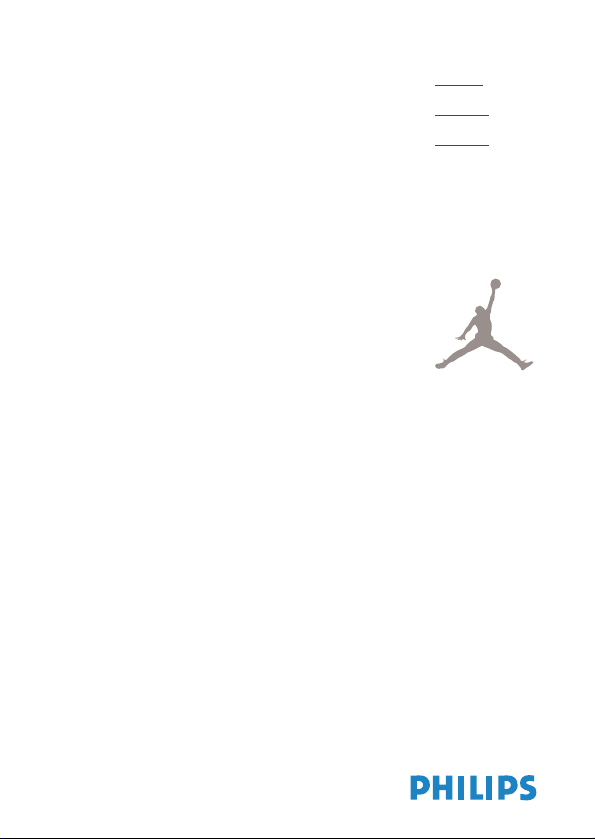
Portable Sport Audio by
mp3 player
psaplay
user manual
> english
> français
> español
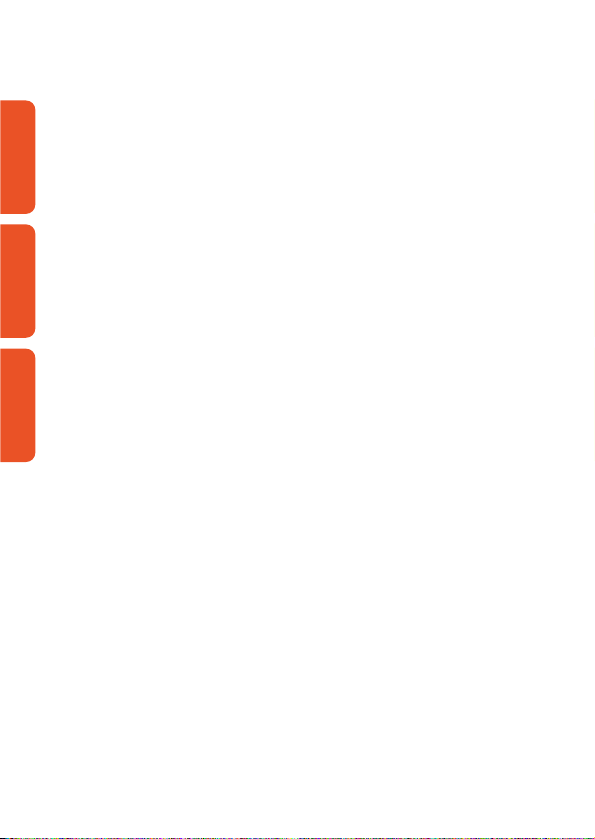
2 index
Español
English
Français
English
................................................ 3
Français
.............................................. 45
Español
................................................ 87
PHILIPS reserves the right to make design and specification changes for
product improvement without prior notice.
PHILIPS se réserve le droit de modifier la conception et les caractéristiques techniques de cet article à des fins d'amélioration sans notification
préalable.
PHILIPS se reserva el derecho a realizar cambios en el diseño y en las
especificaciones sin previo aviso para mejorar el producto.
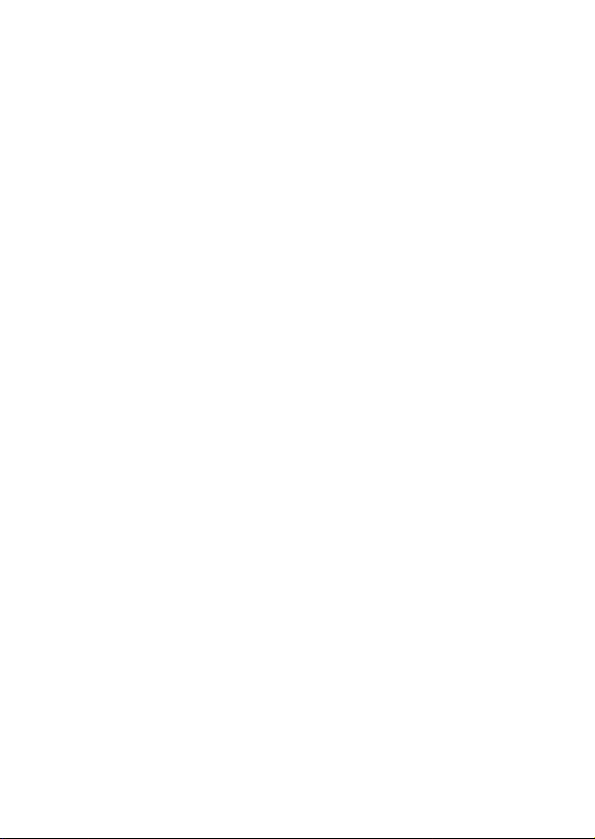
general information ––––––––––––––––––––––––––––––––––––––––––––– 5
controls and connections, accessories ––––––––––––––––––––––––––– 6-7
minimum computer system requirements –––––––––––––––––––––––––––– 8
about psa ––––––––––––––––––––––––––––––––––––––––––––––––––––– 9
software installation for PC and Mac users ––––––––––––––––––––––––– 10
about your software installation cd rom –––––––––––––––––––– 10-11
Windows 98 appendix ––––––––––––––––––––––––––––––––––– 12-13
using your psa for mass storage ––––––––––––––––––––––––––––––––– 14
connecting psa to your computer ––––––––––––––––––––––––––––––––– 15
disconnecting psa from your computer –––––––––––––––––––––––––––– 16
about iTunes & MUSICMATCH
about iTunes (for Mac users only) –––––––––––––––––––––––––––– 17
about MUSICMATCH®(for PC users) –––––––––––––––––––––––– 17
create & save playlists ––––––––––––––––––––––––––––––––––––––––– 18
downloading music to your player from your computer –––––––––––– 19-20
Resample Rate –––––––––––––––––––––––––––––––––––––––––––––––– 21
convert music cds into mp3 ––––––––––––––––––––––––––––––––––––– 22
updating MUSICMATCH software ––––––––––––––––––––––––––––––––– 23
battery power
indication of empty battery ––––––––––––––––––––––––––––––––– 24
battery charger ––––––––––––––––––––––––––––––––––––––––––––––– 25
contents 3
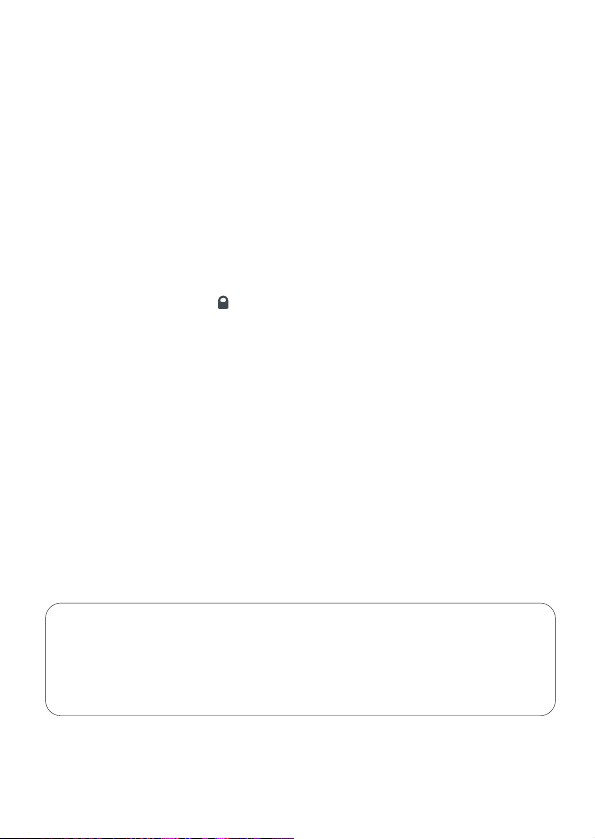
4 contents
power on and playback, 2;
power off, 2; ––––––––––––––––––––––––––––––––––––––––––––– 26
pause, 2; –––––––––––––––––––––––––––––––––––––––––––––––– 26
power-saving standby mode–––––––––––––––––––––––––––––––––– 26
volume, eq, Custom –––––––––––––––––––––––––––––––––––––––––––– 27
create your own sound: Custom ––––––––––––––––––––––––––––– 27
selecting a different track 5 , 6 ––––––––––––––––––––––––––––––––– 28
fast searching within a track –––––––––––––––––––––––––––––––– 28
using the button lock ––––––––––––––––––––––––––––––––––– 28
clip magnets –––––––––––––––––––––––––––––––––––––––––––––––––– 29
armband/ headphone/ waistband ––––––––––––––––––––––––––––––––– 30
upgrading firmware ––––––––––––––––––––––––––––––––––––––––– 31-34
formatting your psa ––––––––––––––––––––––––––––––––––––––––– 35-40
helpful tips –––––––––––––––––––––––––––––––––––––––––––––––– 41-42
technical data ––––––––––––––––––––––––––––––––––––––––––––– 43-44
IMPORTANT!
backup your files. please ensure that you retain the original files that you have
downloaded to your psa. Philips and Nike are not responsible for any loss of content
in the case if the product becomes damaged or files are not readable/ legible.
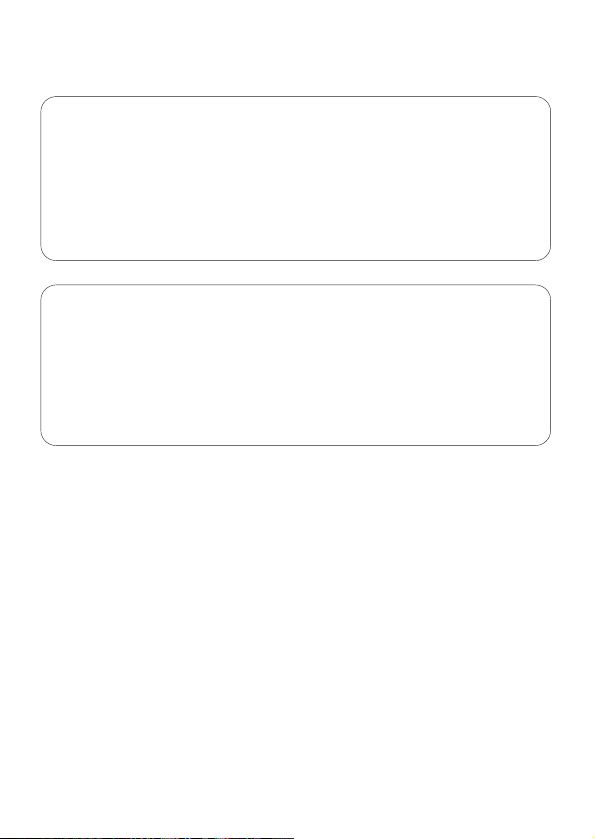
general information 5
copyright information
all other brand and product names are trademarks of their respective companies or
organizations. unauthorized duplication of any recordings downloaded from the
internet or made from audio CDs is a violation of copyright laws and international
treaties.
CAUTION
use this device according to the instructions that follow failure
to do so could be hazardous to your health.
users of pacemakers or other implanted devices should consult
their physician before using magnets or devices that may
generate electro-magnetic interference.
environmental information
we have reduced the packaging to its minimum and made it easy to separate into
mono materials: cardboard, PS, PE.
your set consists of material which can be recycled if disassembled by a specialized
company. please observe the local regulations to dispose of packaging, exhausted
batteries and old equipment.
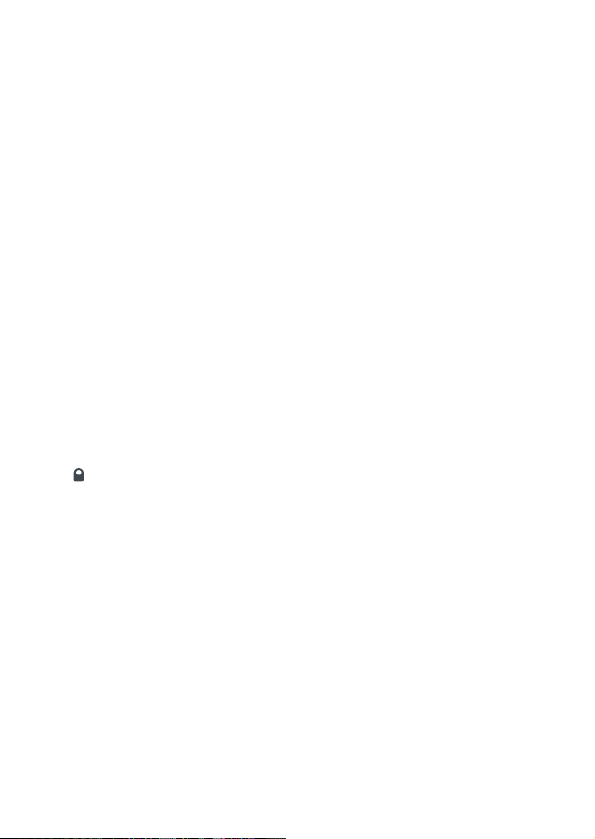
1 2;
switches the set on /off;
starts / pauses playback
2 5 / 6
skips to the beginning of a previous /
next track
3 - / +
adjusts the volume
4 display
with backlight. lights up briefly
orange when you press any button on
the psa
5 eq
enhance your listening experience.
select from 4 equalizer settings:
Hiphop, Funk, Rock, Techno or create
your own adjustable Custom setting.
6
p
3.5 mm line out to connect
7 locks buttons to prevent them
from being activated
8 battery compartment
uses 1 x AAA alkaline or Ni-MH
battery
9 usb in
(found in the battery compartment)
connect the supplied usb cable from
here to the usb port of your computer
supplied accessories
make sure these items are in the
package. if any item is missing,
please contact your dealer.
one usb cable, AY3481
one psa software & user guide cd-rom
one set of headphones, HJ050 or
HJ771
one set of clip magnets
one armband, AY3285
one waistband, AY3297
one AAA alkaline or AY3363 NiMH
battery
one AAA battery charger, AY4100 or
AY4101
one headphone extension AY4201
6 controls and connections, accessories
the model & serial numbers are located inside the battery compartment.
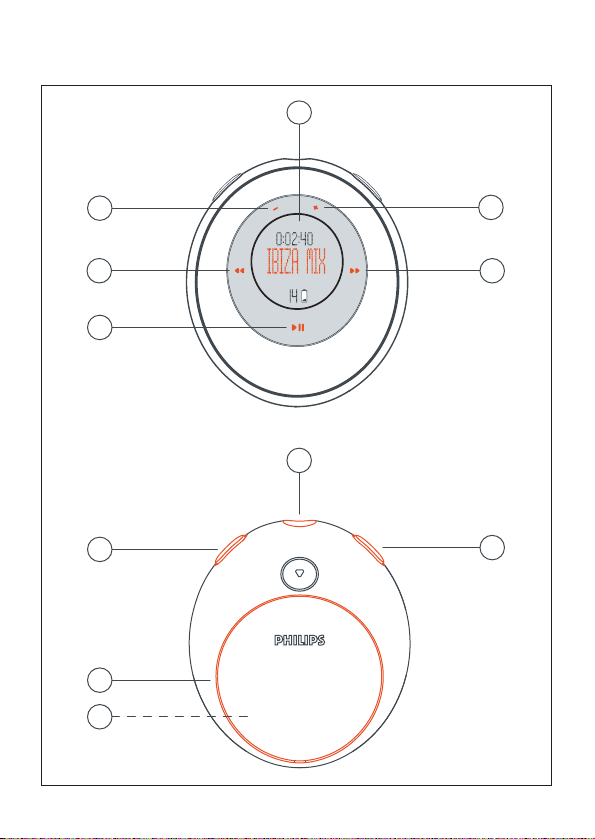
controls and connections, accessories 7
4
6
3
2
5
2
3
1
7
8
9
front view
rear view
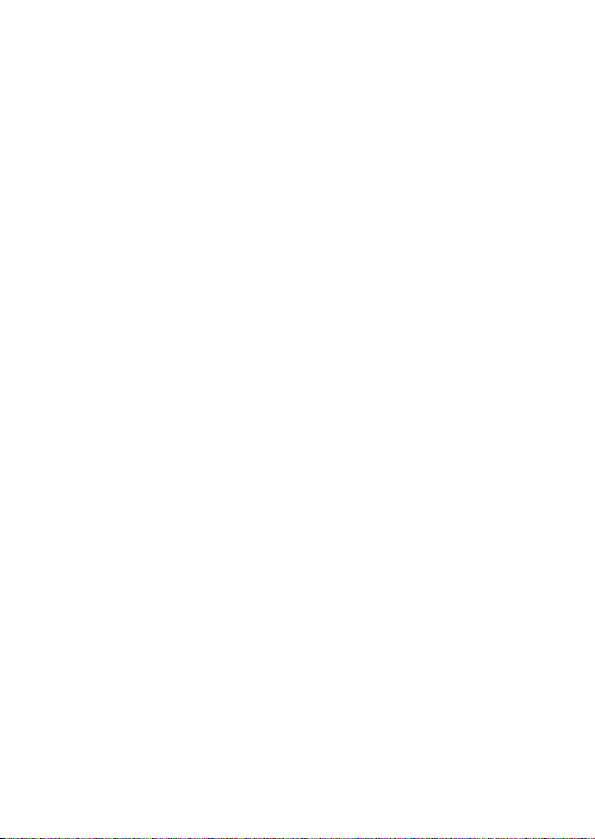
8 minimum computer system requirements
Windows system requirements
you need to have a usb port. computers that were upgraded from Win 95 may not
have usb compatibility! check out the other requirements:
– Pentium® MMX 166MHz processor or better
– usb port with Windows 98SE/ Windows 98 Gold/ Me/ 2000 with SP3/ XP
– 96MB ram
– 50MB ram drive space
– cd rom drive
– video display card
– sound card
– Microsoft Internet Explorer 5.0 or better, Netscape 4.0 or better, and internet
access
Mac system requirements
– G3 or higher
– Mac OS 9 - X
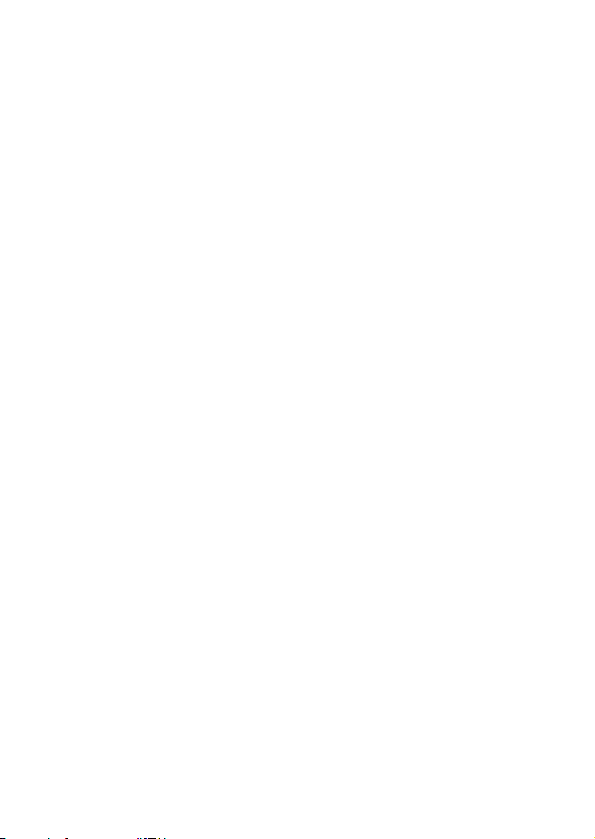
psa256max is a solid-state, portable mp3 player:
– plays mp3 & windows media audio files e.g. digitized and compressed cd tracks,
tape tracks, audio books, newspapers, sound effects, etc., that are encoded into
mp3 & windows media audio format.
– software upgradeable and will support future playback formats and software
extensions that will be made available on www.nike-philips.com.
take care when using headphones
hearing safety: listen at a moderate volume. using headphones at high volume can
impair your hearing.
traffic safety: do not use headphones while driving or cycling as you may cause an
accident.
general maintenance
to avoid damage or malfunction:
– do not expose to excessive heat caused by heating equipment or direct sunlight.
– do not drop the psa or allow objects to fall on the psa.
– do not allow the psa to be submersed in water. do not expose earphone socket or
battery compartment to water as water entering the set may cause major damage.
– do not use any cleaning agents containing alcohol, ammonia, benzene, or
abrasives as these may harm the set.
– active mobile phones in the vicinity may cause interference.
about psa 9
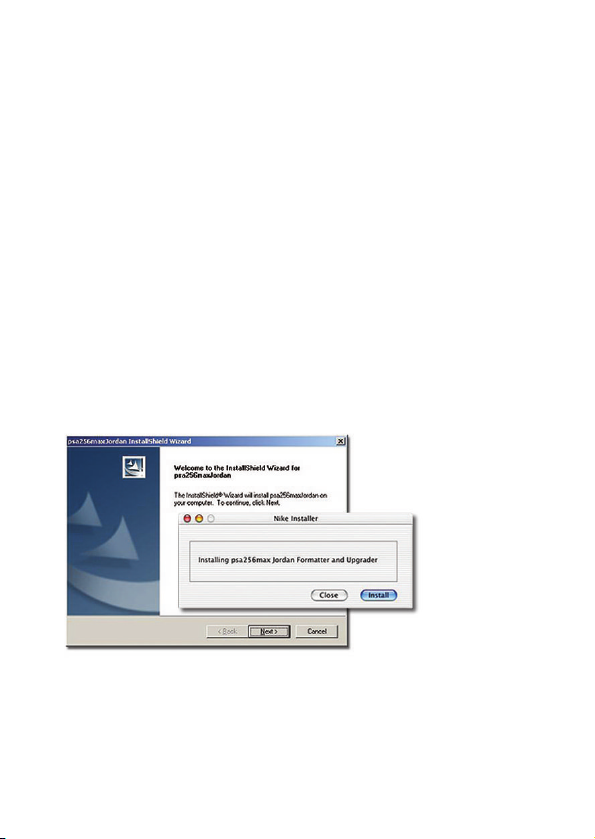
10 software installation for PC and Mac users
about your software installation cd rom
the following software installation is included on your by-packed cd rom:
– bonus audio management software to transfer files
– Upgrader and Formatter applications (please see respective chapters)
– USB drivers (for Windows 98 users only)
to get the most from your psa player, please read the product manual carefully before
you use your psa.
software installation
1 turn on your computer.
2 insert the psa cd rom into your cd rom drive.
3 follow the screen instructions to install the Upgrader and Formatter applications and
necessary drivers*
*IMPORTANT! for Windows 98 users only
in addition to the 2 software applications Mass Storage Device drivers are
necessary. without the drivers, your PC will be unable to recognize your psa and
transfer files. normally, the drivers are automatically installed when you follow
the above steps 1-3, software installation.
for PC users only:
psa256max Jordan
InstallShield Wizard
for Mac users only:
Nike Installer
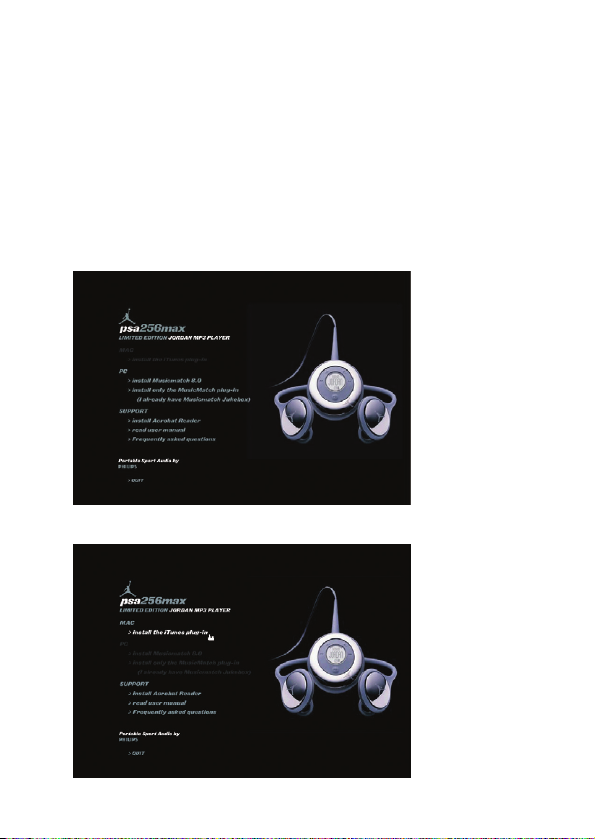
in the event that the PC still does not install the drivers, the Add New Hardware
Wizard screen appears. please see the Windows 98 appendix and follow the Add
New Hardware Wizard screen instructions to help you install the drivers.
4 in the Jordan menu screen, select to install the most suitable audio management
software for you (iTunes plug-in*, MusicMatch 8.0** or MusicMatch plug-in**).
alternatively, you can simply use your computer's file manager to drag -and-drop the
files you wish to transfer between your psa and computer.
software installation for PC and Mac users 11
** MusicMatch
options for PC
users only.
plug-in for
current
MusicMatch
users.
* minimum
requirement:
iTunes plug-in for
Mac users with
iTunes version
2.0 or higher
only.
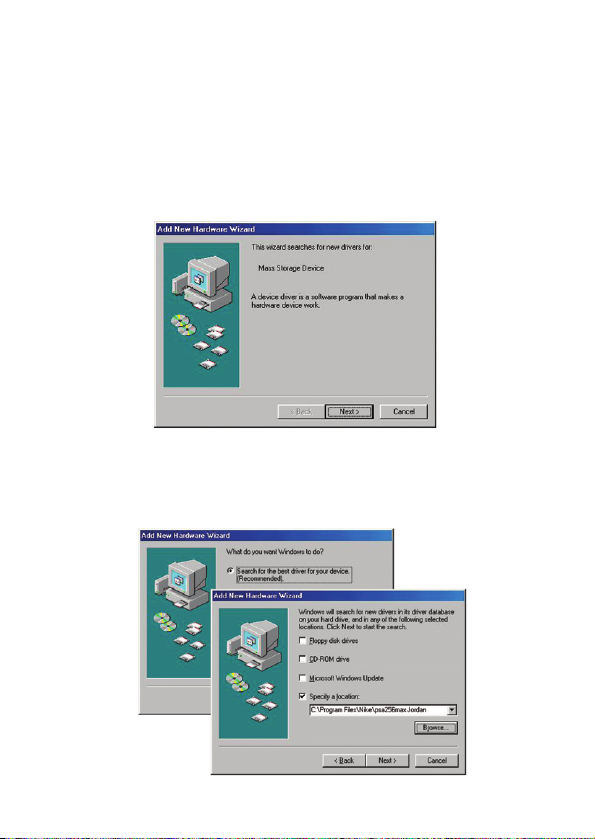
12 windows 98 appendix
Windows 98 appendix
in the event that the PC still does not install the drivers, the Add New Hardware
Wizard screen appears. note, screens may differ to those illustrated according to
your actual Windows.
1 click Next > and follow the screen instructions to search for the best driver.
2 select the option Specify a location and click on Browse to choose the path where
you have installed the software. (the default software location is c:\Program
Files\Nike\psa256max Jordan.)
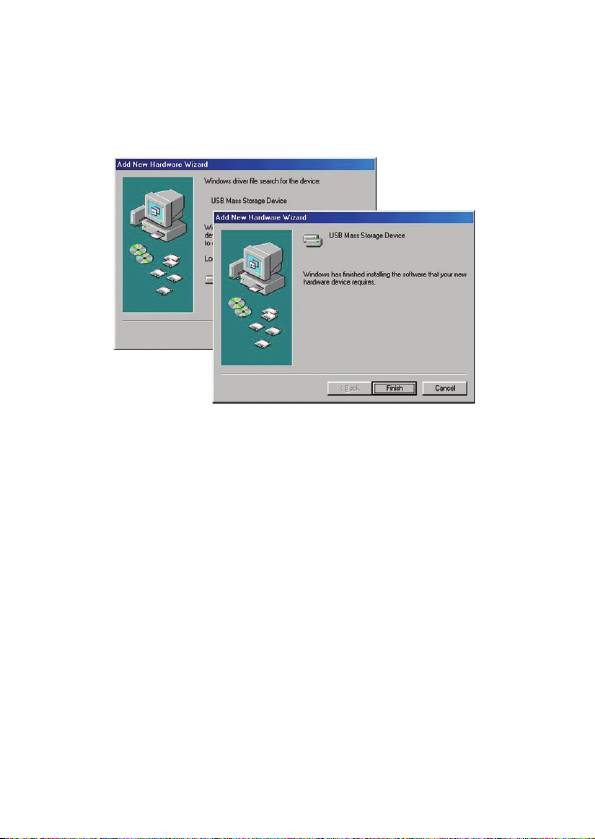
windows 98 appendix 13
3 press Next > and follow the screen instructions to complete installation.
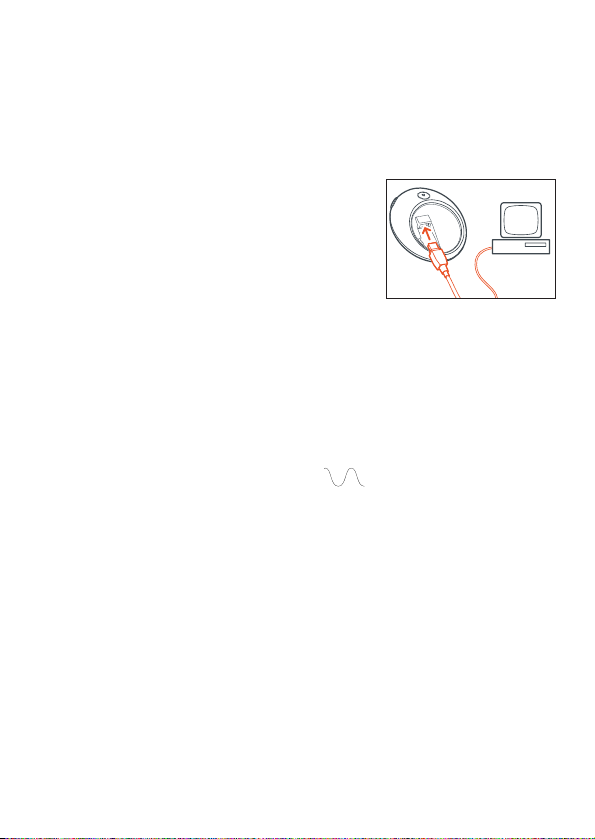
14 using your psa for mass storage
when you connect the player to your computer via the USB port, your computer will
recognize your psa as a removable USB Mass Storage Device (MSD). The player is
detected and automatically located as a folder named Removable Disk/ Device (e.g. D
drive).
this means you can listen to your favorite music on
the move and also use your psa to conveniently
carry your work or data files such as Word
documents, Powerpoint presentations, PDFs, etc.
once you have transferred the files to your
computer, you can use normal file operations to
e.g. copy, delete, rename your files.
IMPORTANT!
TO PREVENT FILE CORRUPTION OR LOSS OF DATA, PLEASE DO NOT
REMOVE THE USB CABLE DURING USB OPERATION, FILE TRANSFER,
FORMATTING OR WHEN UPGRADING IS IN PROGRESS.
ONLY UNPLUG YOUR PSA WHEN THE DISPLAY HAS STOPPED
SCROLLING COMPLETELY.
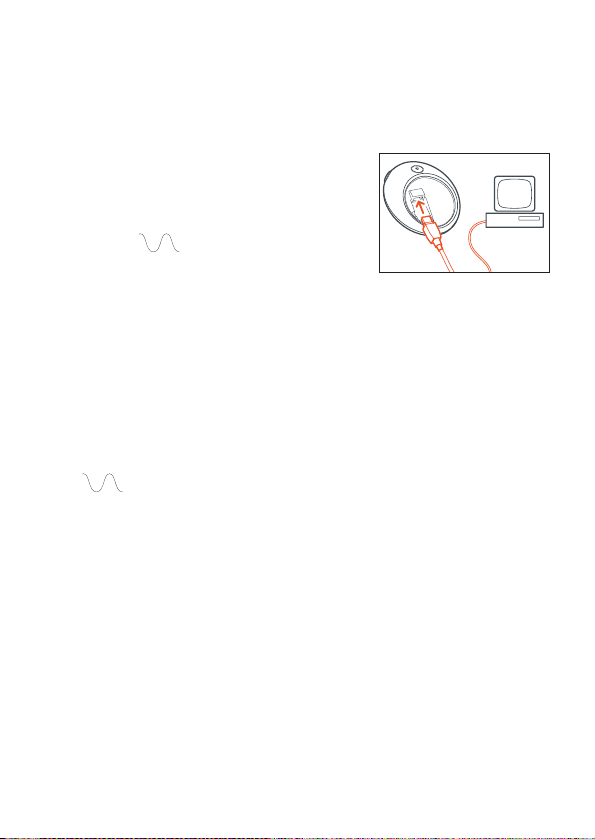
connecting psa to your computer 15
1
turn on your computer.
2 connect the supplied usb cable to your computer's usb port.
3 press 4 (on the back of the psa) to open the
battery compartment. connect the other end of the
usb cable to usb in, (found inside the battery
compartment.)
psa display: appears.
buttons on the psa are automatically locked during
usb connection.
4 wait for a few seconds for your computer to detect your psa.
your psa appears as a removable drive on your computer.
note:
– no battery is required in your psa during USB connection, unless you are
preforming an upgrade for your psa.
– appears automatically upon connection. there is no need to switch on
your psa.
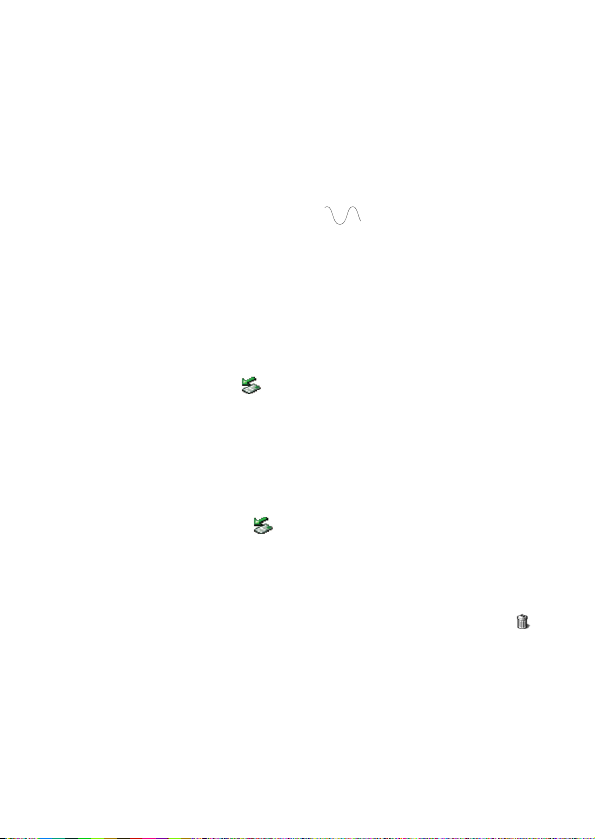
16 disconnecting psa from your computer
IMPORTANT!
TO PREVENT FILE CORRUPTION OR LOSS OF DATA, PLEASE DO NOT
REMOVE THE USB CABLE DURING USB OPERATION, FILE TRANSFER,
FORMATTING OR WHEN UPGRADING IS IN PROGRESS.
ONLY UNPLUG YOUR PSA WHEN THE DISPLAY HAS STOPPED
SCROLLING COMPLETELY.
backup your files. please ensure that you retain the original files that you have
downloaded to your psa. Philips and Nike are not responsible for any loss of
content in the case if the product becomes damaged or files are not readable /
legible.
for Windows OS users:
1 click the Eject Hardware icon in the Windows task bar and select Stop USB
Mass Storage Device... from the pop-up menu. follow the screen instructions to
unplug your psa. if you see a Try stopping the device again later message on your PC
screen, try closing some applications which are running on your PC, and then click
on.
for Windows 98SE users:
1 there is no Eject Hardware icon . simply unplug the USB cable from your psa.
make sure that there are no applications running that might be accessing the
device, including Windows Explorer.
for Mac users:
1 when you have finished viewing your files, drag your psa desktop icon to the
Trash icon.
2 disconnect the USB cable from psa and your computer.
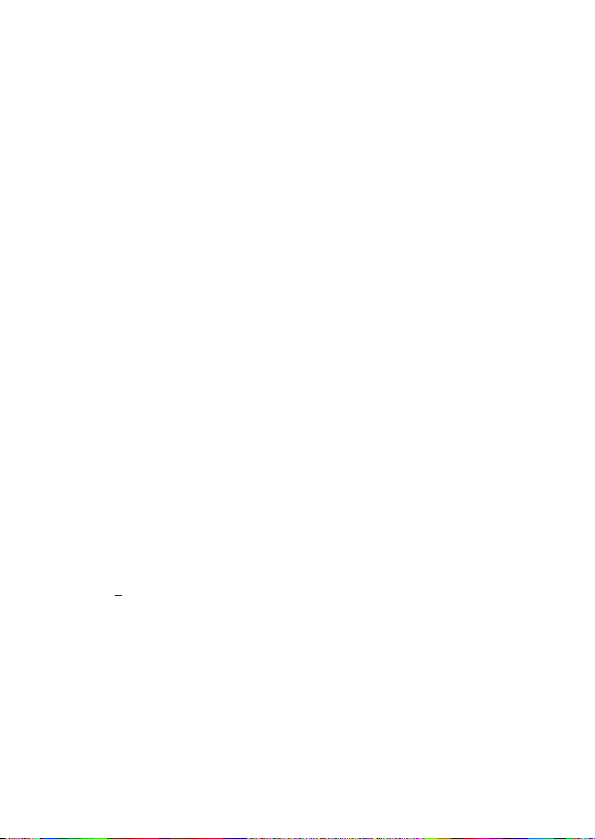
about iTunes & MUSICMATCH 17
about iTunes (for Mac users only)
please select and install the iTunes plug-in** from the supplied CD-ROM.
note:
** plug-in valid for users of iTunes version 2.0 or higher only. please visit
www.apple.com to download the latest iTunes, if required.
for more details about using iTunes, please visit www.info.apple.com/usen/itunes/
about MUSICMATCH®(for PC users)
experience the ultimate in music freedom as you take your music on the go. with
MUSICMATCH Jukebox and your personal computer you can:
– seamlessly transfer digital music to your psa player (drag and drop)
– create & save music playlists
– rip/record music tracks to mp3 and windows media audio files
– burn custom CDs of your favorite music
note:
for easy music transfer, make sure you install MUSICMATCH Jukebox with the Nike
plug-in from the supplied software CD-ROM to help you download music to your
Nike psa. for more details about using MUSICMATCH, you can either:
– click on H
elp from the musicmatch top menu bar
– visit www.musicmatch.com
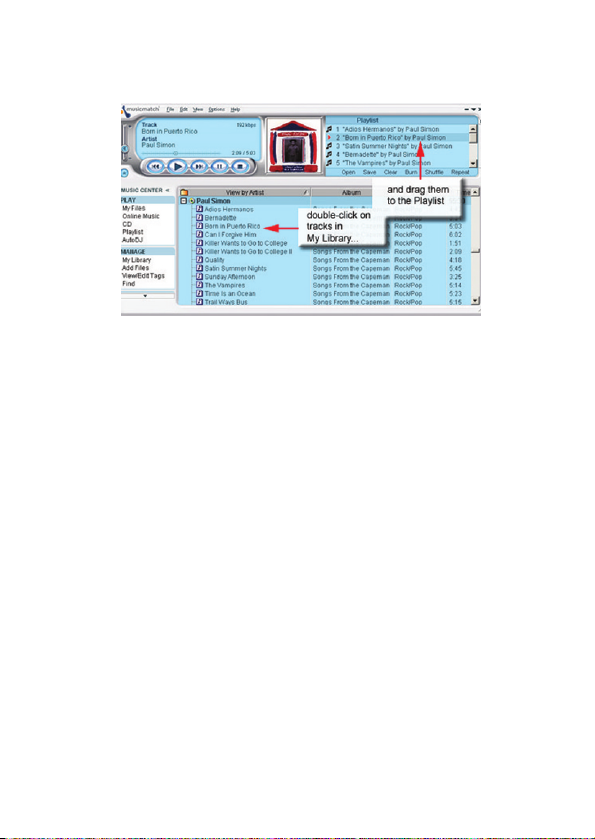
18 playlists
create & save playlists
1 open My Library by clicking My Library in the MUSIC CENTER.
2 double-click a track in My Library to add it to a Playlist, or drag and drop tracks,
albums, or artists from My Library or Windows Explorer into the Playlist window.
3 once all desired tracks are added, you've created a playlist. click Save to save the
playlist for future use.
note: if there is no music in your library, please refer to page 22, convert music CDs
into mp3 files.
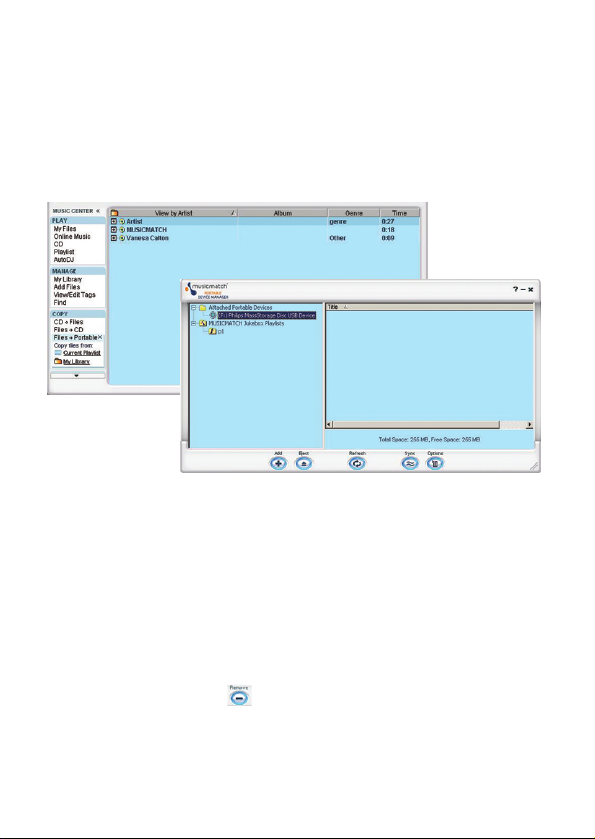
downloading music to your player from your computer 19
note: your psa will be displayed under the Attached Portable Devices folder. if it's
not, point at the folder and right click on your mouse to select Add Portable
Device Plug-in. locate the correct Nike plug-in and click the picture. the plug-
in will install automatically. device names may differ to those illustrated,
depending on your actual OS and psa model.
3 highlight the psa in the PDM. tracks currently installed on the psa will be displayed
to the right. (remove tracks from your psa by highlighting them in the PDM and then
clicking the Remove button ).
1 connect the psa to your computer (see page 15, connecting the psa to your
computer).
2 click Files ➝ Portable in the MUSIC CENTER to open the PORTABLE DEVICE MANAGER
(PDM) window.
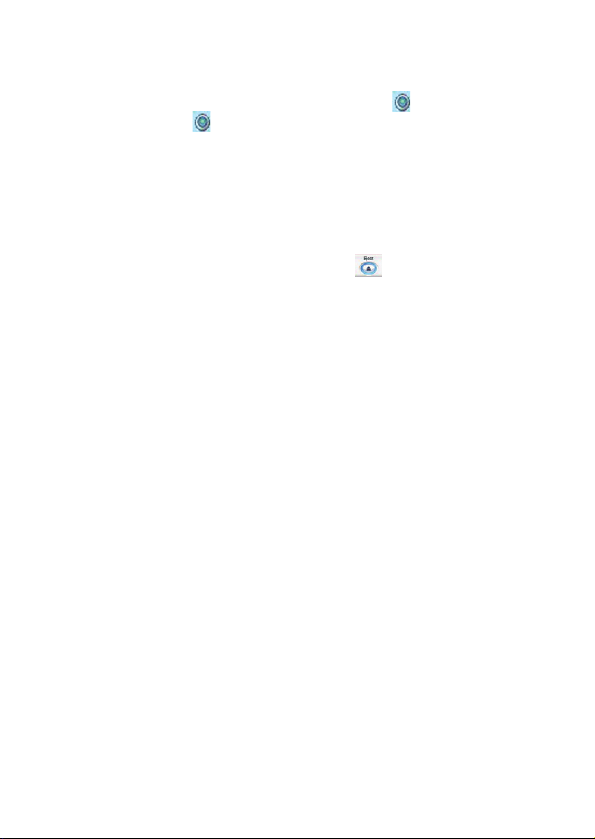
4 you may now drag-and-drop tracks onto the Philips USB icon. tracks dropped
onto the Philips USB icon will be downloaded to
your psa.
drag and drop tracks from:
– Saved Playlists (also displayed in the PDM)
– My Library
– Windows Explorer
5 disconnect your psa by clicking the Eject button on the PDM.
20 downloading music to your player from your computer
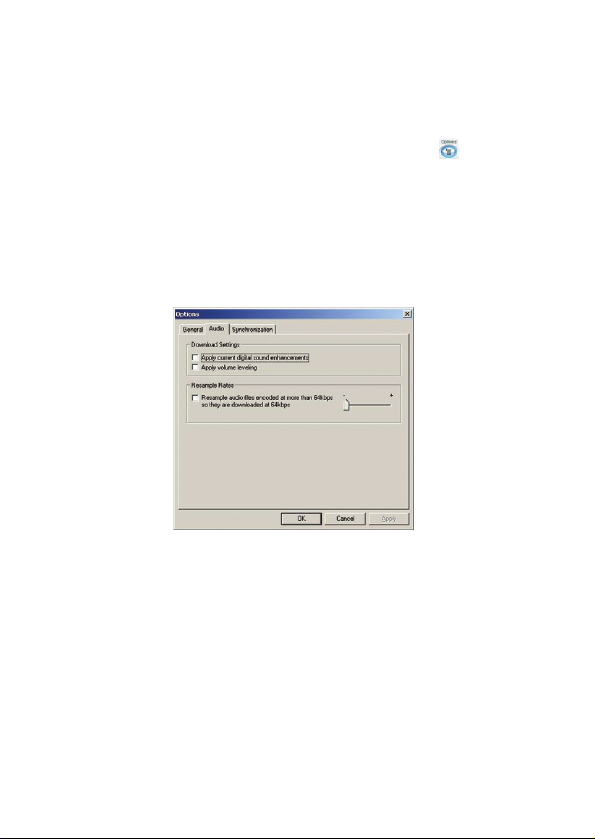
Resample Rate 21
fit more music onto your psa using Resample Rate. Resample Rate reduces the file
size which lets you add more music to your psa.
1 highlight your psa in the PDM, and then click the Options button .
2 click the Audio tab and under Resample Rates, select the check box.
the slider will be set at 64kbps. this will resample tracks larger than 64kbps down
to 64kpbs. move the slider up to see other encoding bit-rate options. (128kpbs is
considered "CD quality").
3 click OK.
4 now add tracks to the PDM. tracks will be resampled to the desired bit rate as they
download.

22 convert music cds into mp3
1
click CD ➝ Files in the MUSIC CENTER.
2 insert an audio CD into your CD-ROM drive, and
then close the drive. CD Lookup will read your CD
and attempt to fill in album, artist, and track
information (Tags).
3 check the boxes next to the tracks you wish to
record, and then click the START button on
the RECORDER.
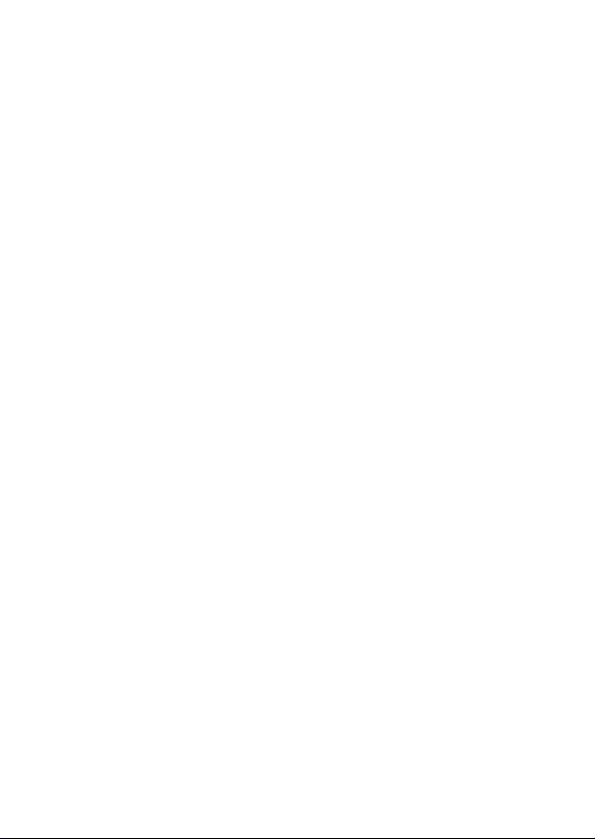
updating MUSICMATCH software* 23
be sure you have the latest available version of MUSICMATCH Jukebox by updating
your software.
1 click Options ➔ Update Software ➔ Continue.
2 the update will add files to your computer, then automatically restart MUSICMATCH
Jukebox for you.
* requires an active internet connection.
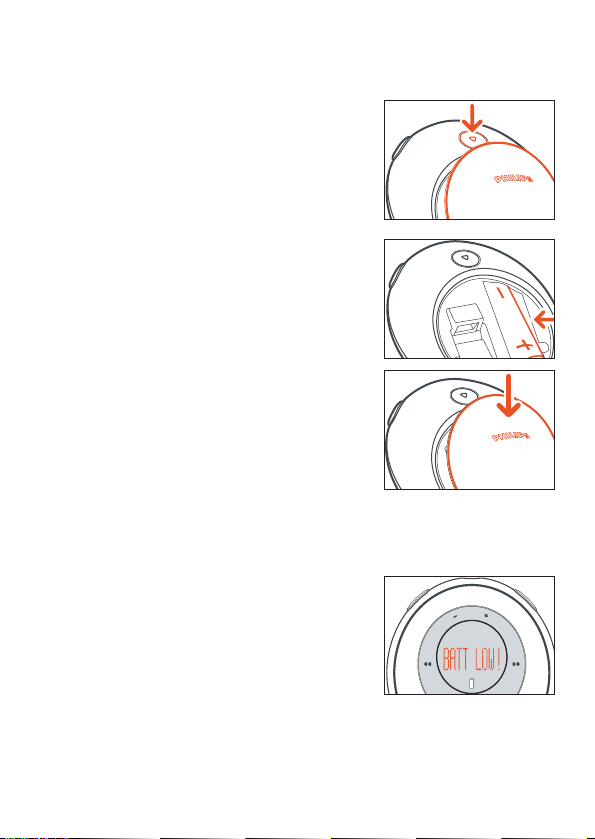
24 battery power
1
press 4 to open the battery cover latch and insert
one AAA battery preferably alkaline, or Ni-MH as
indicated.
2 insert the lower edge of door as shown to close the
battery cover latch.
IMPORTANT!
– remove the battery if: battery drained or the
psa will not be used for more than two
weeks.
– batteries contain chemical substances, so they
should be disposed of properly.
indication of empty battery
the number of blocks inside the battery icon
indicates the battery power remaining. when the
battery is low, the battery icon flashes. if no action
is taken to renew the battery, the display shows
BATT LOW! 5 seconds later the psa automatically
switches off.
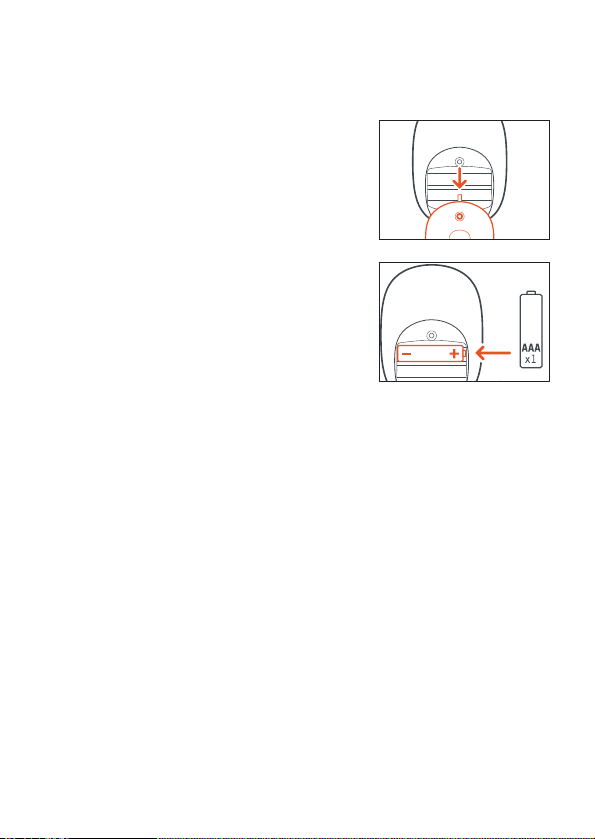
1 open the battery compartment. insert the batteries as indicated.
2 plug charger to wall outlet. the battery charger
indicator lights up red when charging. a green
light indicates charging has finished. maximum
charging time: approx. 4 hours.
note: always disconnect the battery charger from
the power outlet if you do not need to use it.
batteries cannot be charged onboard.
battery charger 25
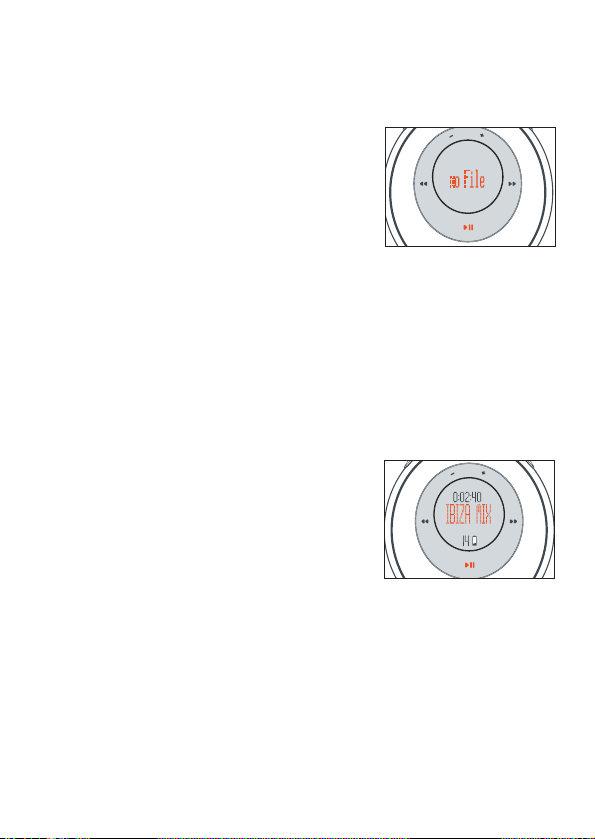
power on, 2;
press and hold 2; for 2 seconds to turn on.
playback starts automatically from the exact point
when last switched off. the display shows track
details if available.
no File will be shown if no content has been stored
in the psa. psa switches off automatically after 30
seconds.
note: – – is shown instead of a track number if you have more than 99 tracks.
power off, 2;
during playback, press and hold 2; for 3 seconds to turn off.
display message: OFF before turning off.
pause, 2;
during playback, press 2; to pause. press 2;
again to resume playback.
display: during pause mode, the elapsed
playtime flashes and track details freeze.
power-saving standby mode
the psa automatically switches off when playback is paused longer than 30 seconds
and no buttons are pressed.
26 power on and off playback, pause 2;
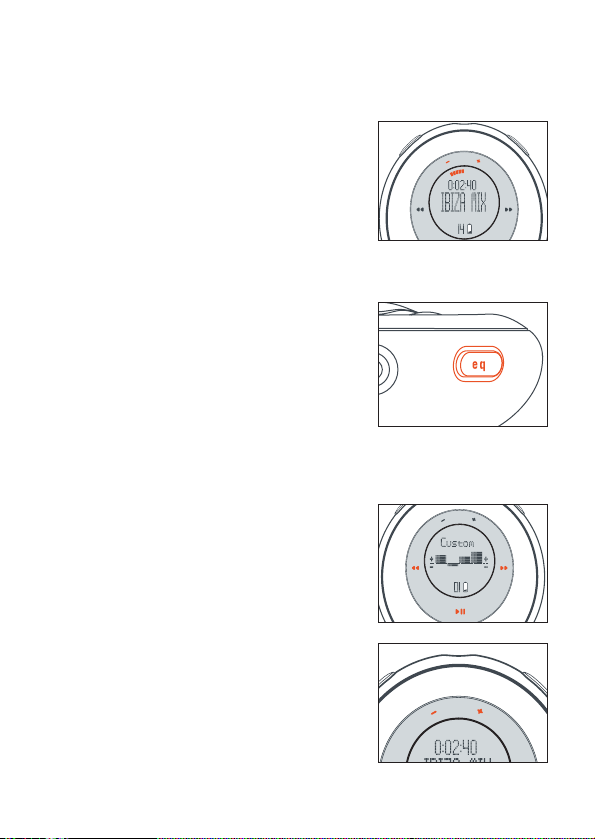
volume, eq, Custom 27
volume
press - / + to decrease / increase the volume.
the volume bar appears briefly during volume
adjustment and when you switch on.
note: volume is automatically re-adjusted to a default
optimum level whenever the player is switched
off and on again.
eq sound options - bring out the bass or top up
on treble!
press eq again and again to select your equalizer
option for high bass, flat, all high notes, etc.
display: Hiphop, Funk, Rock, Techno, Off or
Custom
create your own sound: Custom
if you have selected Custom, the next display shows
4 eq frequency bars.
1 use 5 / 6 to select the frequency bar you want to
adjust.
2 use - /+ to adjust the frequency level.
3 press eq again to confirm your desired setting.
display: returns to showing track details
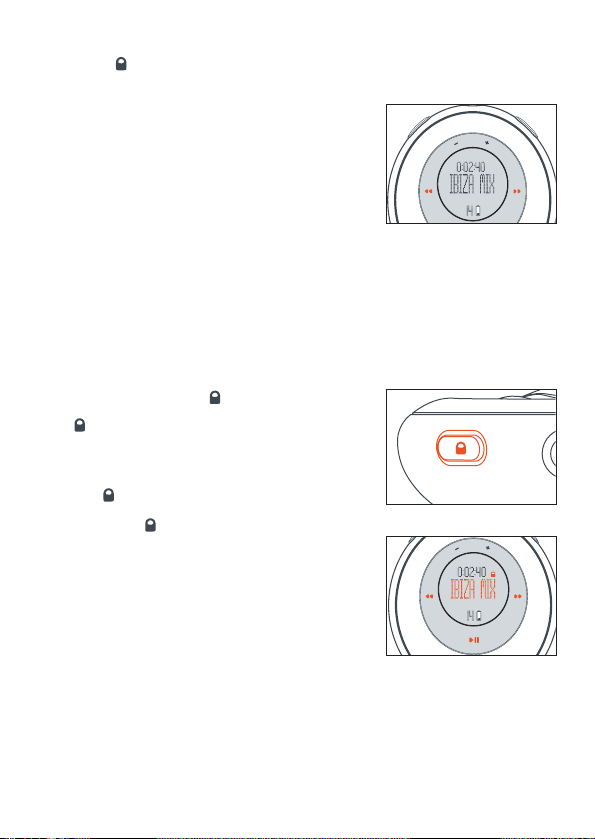
28 5 / 6,
selecting a different track 5 , 6
press 5 / 6 to select the desired track.
fast searching within a track
during playback, press and hold 5 / 6 briefly.
psa plays track at high speed until the button is
released.
using the button lock
deactivates the other buttons so they are not
activated accidentally.
to activate / deactivate the button lock, press and
hold 2 seconds.
display: appears if button lock active.
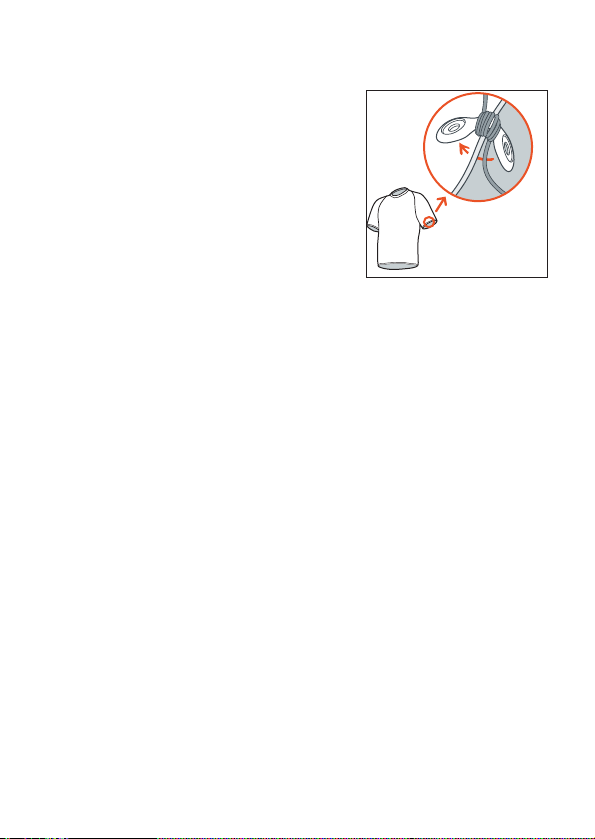
clip magnets 29
secure your headphone cord with the "butterfly"
magnet clip.
WARNING:
KEEP OUT OF REACH OF SMALL CHILDREN TO AVOID CHOKING HAZARD.
KEEP THE MAGNETS AWAY FROM CREDIT CARDS, TAPES AND ANY ITEMS
WHICH MAYBE SENSITIVE TO THE MAGNETS.
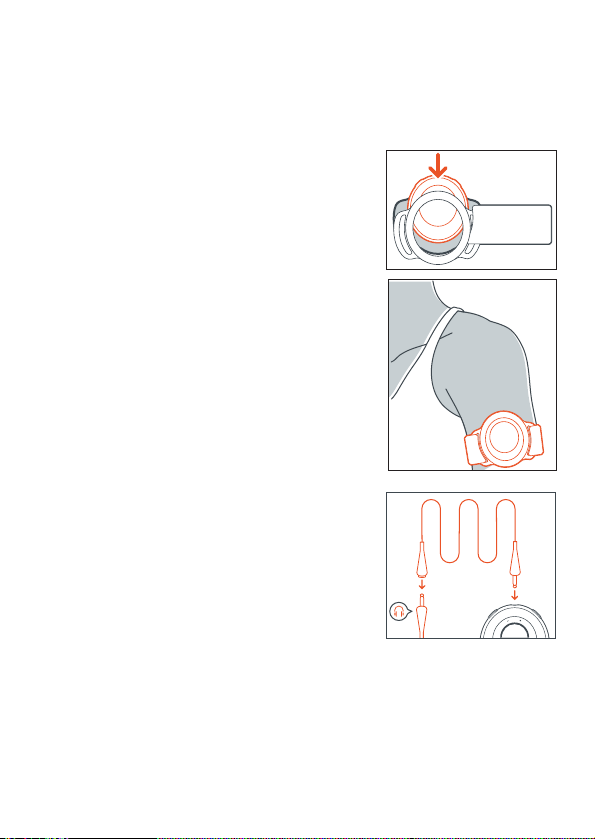
30 armband/ headphone/ waistband
wear your mp3 player during sport activity by securing it to the supplied armband.
1 fit the psa into the rubber buckle, with the
headphone jack aligned to the jack hole.
2 position the armband around your arm. thread the
strap and fasten up for a snug fit.
note: keep your set clean and dry.
always remove the set from the armband when
not using, wipe your set and the rubber armband
with a soft, damp cloth to clean off sweat and
excess moisture.
3 connect the headphone extension and headphones
as shown.
waistband
you can also use the supplied strap extension to
secure the player to your waist.
