Philips ACT216 BROCHURE
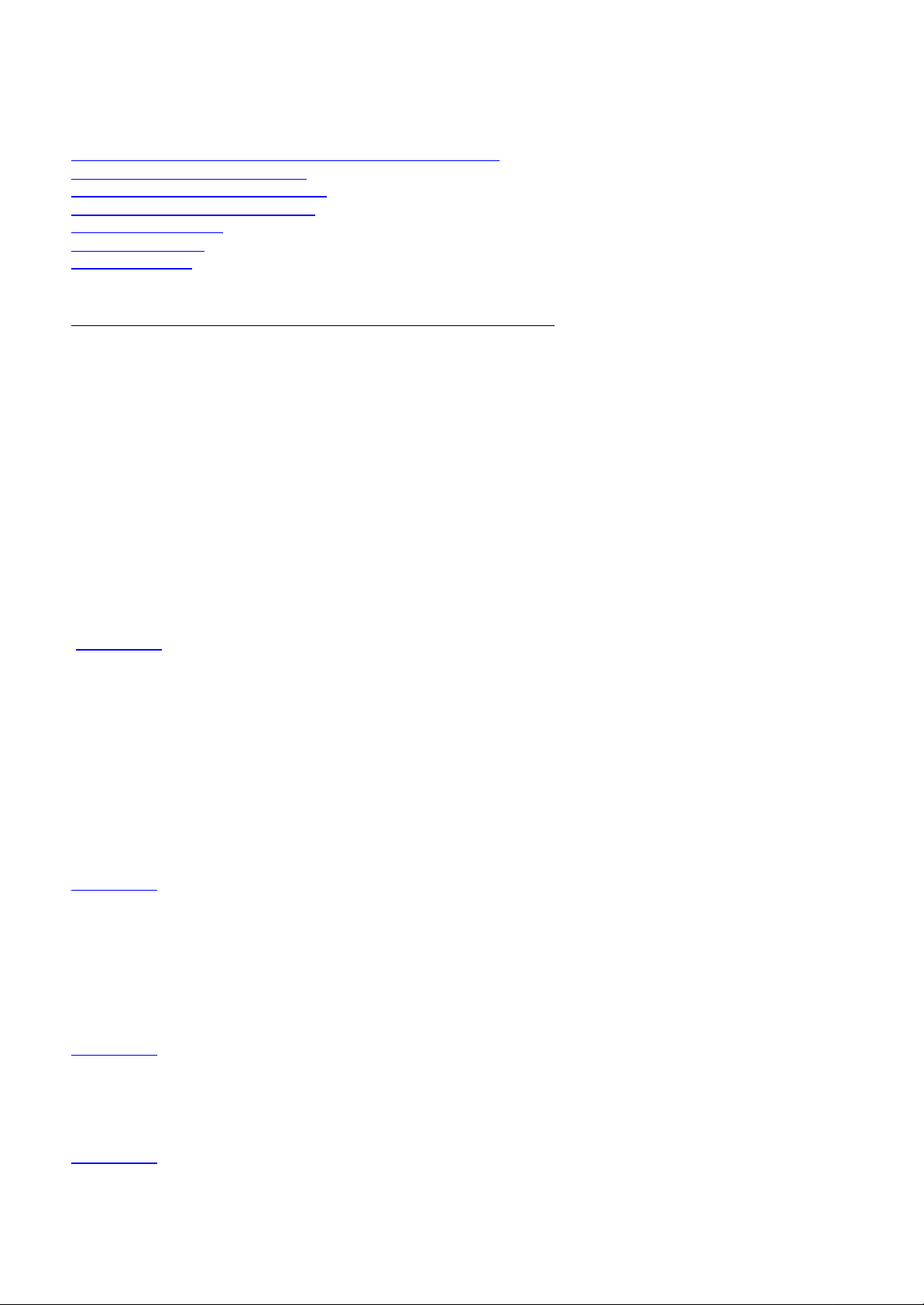
Frequently Asked Questions
ACT211- Nike psa128max, ACT215 – Nike psa256max, ACT216 – Nike psa256max Jordan
Click on a Topic to jump to the accompanying section
Choosing a portable sports audio player that's right for you
First time set up and installation
Getting music onto your psa player
Enjoying and editing your content
Battery performance
Firmware upgrade
Troubleshooting
Choosing a portable sports audio player that's right for you
What are the system requirements for Nike psa128max or psa256max?
You will need a PC with:
Microsoft Windows98 SE, Windows98 Gold, Windows ME, Windows2000 with Service Pack 3 or Windows XP
Pentium MMX 200MHz processor or better
96MB available RAM
50MB of available hard drive space.
CD ROM drive (for encoding from CD)
USB port
Video display card
Sound card
Microsoft Internet Explorer 5.0, Netscape 4.0 or better, and internet access.
Or a Mac G3 or higher with:
Mac OS 9 – OS X
USB Port
CD-ROM drive (for encoding from CD)
96MB available RAM
(Back to Top)
What accessories are included with the Nike psa128max or psa256max?
Accessories include: -
• Arm band
• Waistband extension
• Stereo headphones
• Headphone extension (for Michael Jordan psa256max models only)
• USB-port connection cable
• A set of clip magnets
• An installation CD ROM
• 1x Ni-MH AAA rechargeable battery (1 x alkaline battery supplied in stead for Asia-Pacific versions)
• AAA battery charger (not supplied for Asia-Pacific versions)
(Back to Top)
What type of music file does the Nike psa128max or psa256max player support?
The Nike psa players support music tracks in the following compression format
• MPEG 1 Layer 3
• MPEG 2 Layer 3
• MPEG 2.5 extension Layer 3
Or files in .WMA format (WMA for PC only). For detail on the supported bit rate and sampling rate please refer to our
web site for further information.
(Back to Top)
Will the Nike psa128max or psa256max be able to play music from my CD collection?
Yes. Along with the Nike psa player comes a CD-ROM with the MUSICMATCH JUKEBOX that enables you to
convert your audio CD's into mp3 format. This way, you will be able to listen to your personal CD music collection on
your Nike psa player.
(Back to Top)
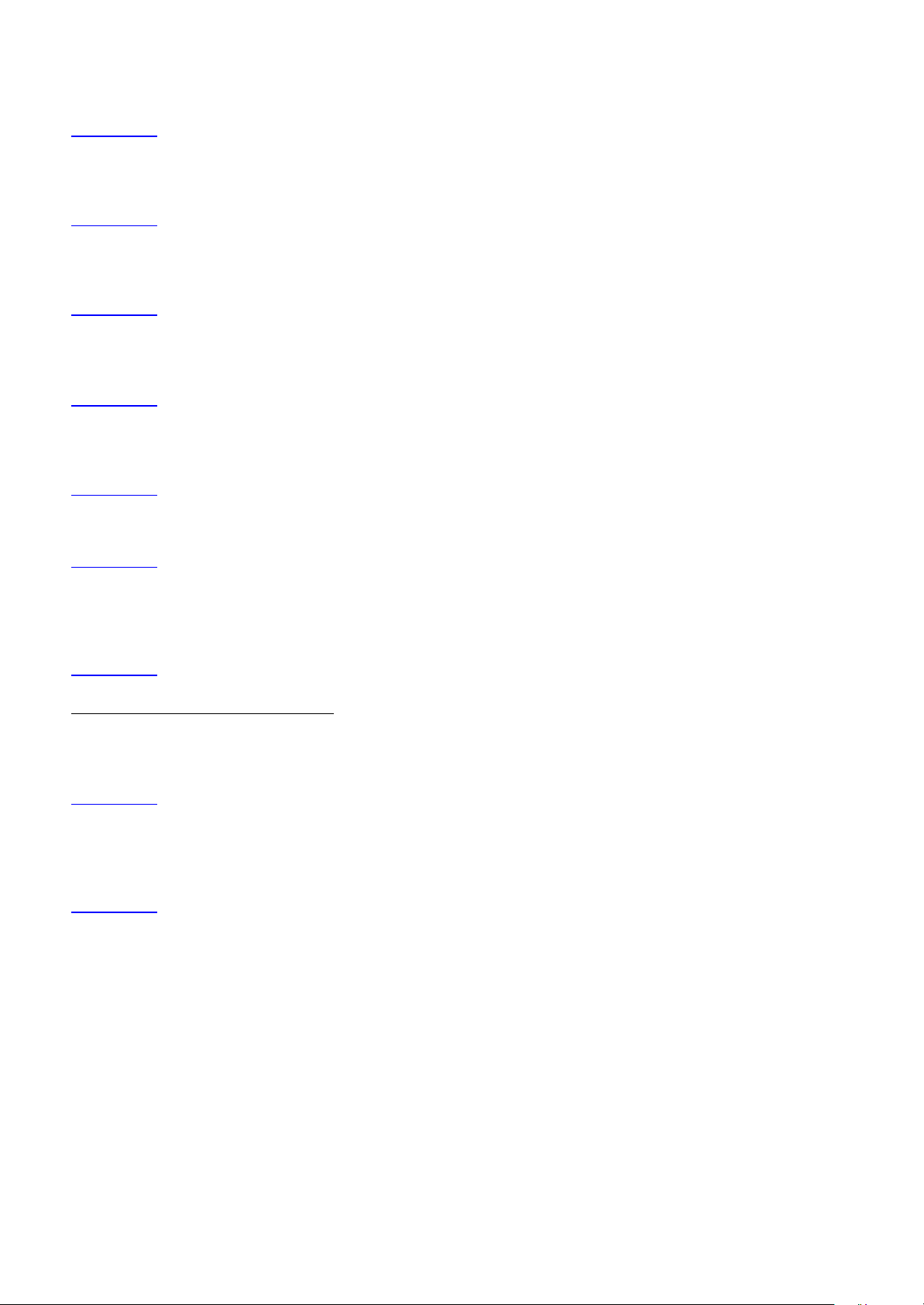
Can my Nike psa128max or psa256max play MP3 files that are downloaded from the Internet?
Yes. You can download MP3 or WMA files from the Internet on to your PC hard drive using the web browser, but you
need to be sure that you're not downloading illegal music. Once the music is on your hard drive, choose which MP3 or
WMA music files you want to download to your Nike psa player.
(Back to Top)
How much memory does the psa128max and psa256max have available?
The Nike psa128max player comes with 128MB built- in memory, equivalent to 2 hours of near CD quality music.
The Nike psa256max player comes with 256MB built in memory, equivalent to over 4 hours of near CD quality music.
(Back to Top)
Which Operating Systems are currently supported by the Nike psa256max?
The Nike psa players may currently support Windows 98 SE/ Windows98 Gold/ ME/ 2000 (with Service pack 3)/
XP for PC and Mac OS 9 or OS X for Macintosh
(Back to Top)
Can my Nike psa player support MPEG 1 layer 2 file with MP3 extension?
The psa player may only support standard MP3 (MPEG 1 layer 3) audio files. Non -standard MP3 formats are not
supported.
(Back to Top)
What are the advantages of having MUSICMATCH Jukebox bundled with the Nike psa player?
With MUSICMATCH’s digital-based music systems MUSICMAT CH Jukebox, consumers are able to seamlessly
transfer their songs and music playlists to the Nike psa player
(Back to Top)
Will Nike psa256max work under Linux?
There is currently no support for Linux.
(Back to Top)
Can I use my home stereo system to listen to music stored on my Nike psa player?
Yes. The output signal from the Nike psa is equivalent to the output signal from a CD player. However, as is the case
with a regular CD player, you will need a power amplifier to play music from the unit on your home stereo system (you
can't connect the psa player directly to your home stereo speakers).
(Back to Top)
First time set up and installation
How do I insert battery in my Nike psa128max or psa256max player?
To change the battery, press the 6 button at the back of the player to open the battery cover latch, take off the cover
to access the battery compartment. Insert an AAA /UM4/LR03 battery or Ni-MH rechargeable battery correctly
according to the polarity as marked in the compartment. Put the battery cover back on.
(Back to Top)
How do I switch my Nike psa128max or psa256max player on /off?
Press and hold the 4; button for 2 seconds, the display will come on and playback starts automatically. (If no content
has been stored in the psa player, you will see the message “no File” on the display). To switch off the unit, press and
hold the 4; button for 2 seconds in playback mode, a message “OFF” will display briefly and then power off
(Back to Top)
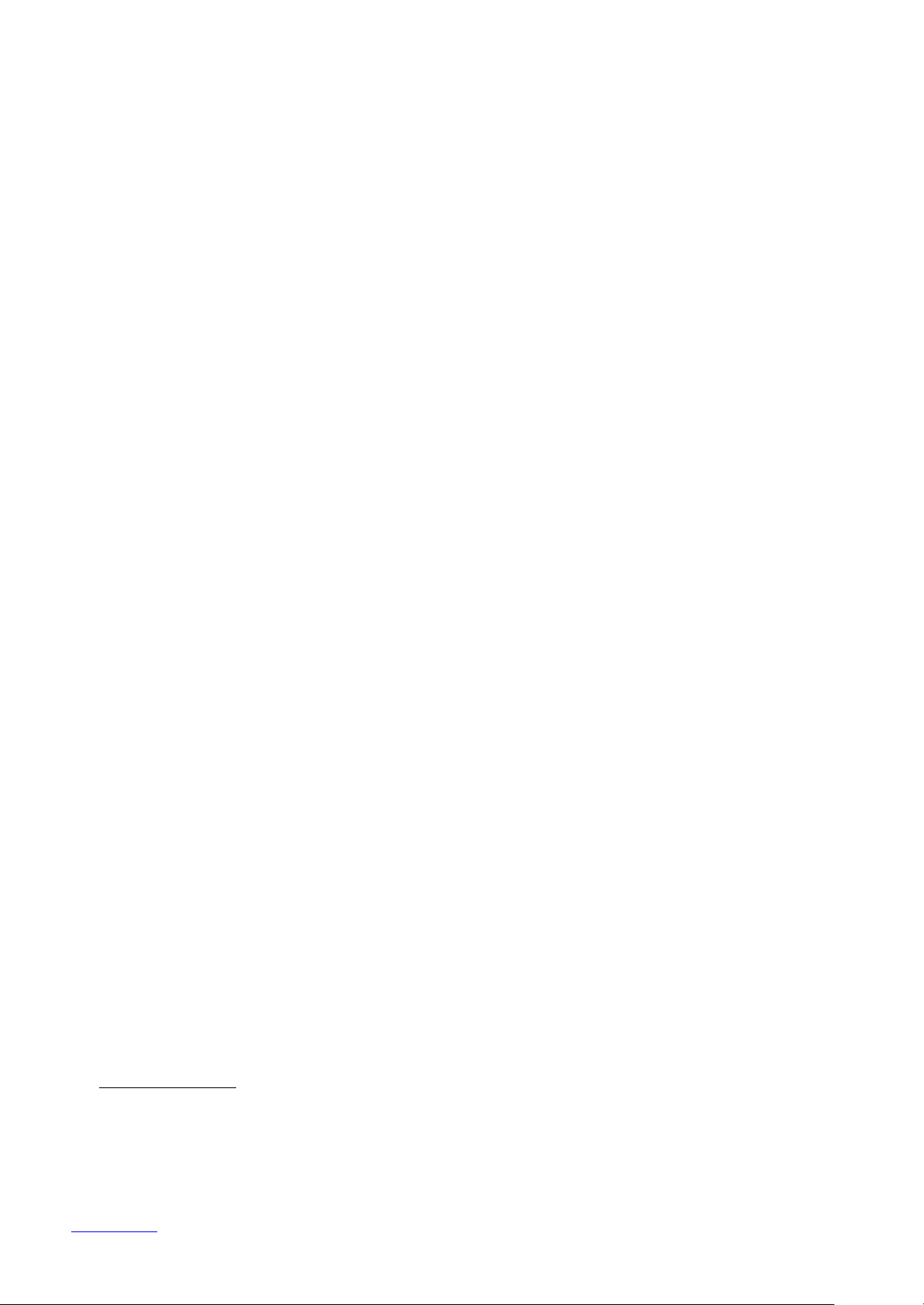
How do I install my psa player?
For Windows98 SE/ Windows98 Gold/ ME/2000/XP users
1. Always install the software first before hooking up the player to your PC. Do this by inserting the installation CD
into the CD ROM drive. The installation menu will appear automatically.
2. On the installation menu, select your preferred language and product. The necessary applications will be installed
automatically on your PC.
3. On the installation menu select INSTALL MUSICMATCH 8.0 to start the installation of MUSICMATCH
JUKEBOX or INSTALL ONLY THE MUSICMATCH PLUG IN if you already have MUSICMATCH Jukebox
installed on your computer. Click YES on the screen to restart your computer when prompted, the software or plug
in is now installed.
4. Hook up your psa player to the computer via USB link using the supplied USB cable.
5. An application will launch and the unit will be recognized as a USB Mass Storage Class device and listed as
REMOVABLE DISK in Windows Explorer automatically. You may now launch MUSICMATCH JUKEBOX and
use the software to transfer your favorite music and enjoy them on your psa player.
TIP:
You may need to refresh Windows Explorer. Click on the View pull -down menu and select Refresh
In some cases during the installation of driver on Windows 98 SE, the Windows ADD NEW HARDWARE
WIZARD may pop up. Please follow the instruction below to complete the installation.
1. Click NEXT and follow the screen instructions to search for the best driver.
2. Select the option SPECIFY A LOCATION and click on BROWSE to choose the path where you have installed
the software. (The default location is c:\program file\nike\psa128max or psa256max\)
3. Press NEXT and follow the screen instructions to complete the installation.
If you are a Windows 98 user and have hooked up your psa player to your PC without first having the
driver installed, you may need to take the following steps to re-install the driver:
1. Unplug the player from your PC
2. Insert the installation CD into the CD-ROM drive. The installation menu will appear automatically.
3. Select your preferred language and your model number to install the necessary application.
4. Click INSTALL MUSICMATCH 8.0 to install the MUSICMATCH JUKEBOX or INSTALL ONLY THE
MUSICMATCH PLUG IN if you already have MUSICMATCH Jukebox in your computer.
5. Restart the PC when prompted.
6. Hook up the psa player to your PC via USB link using the supplied USB cable.
7. Go to My ComputerèControl PanelèSystemè HardwareèDevice Manager. Check to see if there is any
entry of your device shown with a yellow exclamation mark “!” beside it.
8. Select and right click the entry and click REMOVE to uninstall the improperly installed driver.
9. The entry with the exclamation mark should disappear; now click the REFRESH button.
10. The computer should detect for new hardware. Click NEXT to continue.
11. In the Add new hardware wizard, choose the option “Display a list of all drivers in a specific location, so
you can select the driver you want.” And then click NEXT.
12. A list of devices is shown. Choose HARD DISK CONTROLERS and press NEXT.
13. A list of manufacturers and their devices are shown. Choose HARD DISK.
14. A dialog box prompts out and ask for the path of the manufacturer’s installation disk. Type in
“C:\windows\inf\other” as the path and click NEXT.
15. Highlight the USB Mass Storage Device under Models and then click NEXT.
16. Click NEXT to continue and then click FINISH to complete the installation.
17. Finally, the drivers are installed, and in Device Manager it should show the correctly installed USB Mass Storage
Class drivers under HARD DISK CONTROLERS.
18. Unplug the player from your PC.
19. Launch Windows Explorer, and check if your psa player can be detected by the computer and listed as
REMOVABLE DRIVE. If not, unplug the player from your PC and repeat steps 1 – 18.
20. You may now download music into the psa player.
For Mac OS users
1. If you have not already installed the I-Tunes Version 2.0 or higher, please download the software from
http://www.apple.com before continue with the installation.
2. Insert the psa installation CD into your CD ROM drive. (Always make sure that the software and plug in driver
are installed and the Computer is powered up before hooking up the player).
3. On the installation menu, select your preferred language and product. An application will run automatically to check
if you have a compatible OS. Click INSTALL THE I-TUNES PLUG IN and start the installation of the plug in for
I-tunes automatically.
4. Now hook up the psa pl ayer with your computer and you may find an UNTITLED disk icon on the desktop, then
you may now start the downloading of music into the psa player.
(Back to Top)
