Page 1

general information ––––––––––––––––––––––––––––––––––––––––––––– 5
controls and connections, accessories ––––––––––––––––––––––––––– 6-7
minimum computer system requirements –––––––––––––––––––––––––––– 8
about psa ––––––––––––––––––––––––––––––––––––––––––––––––––––– 9
software installation for PC and Mac users ––––––––––––––––––––––––– 10
about your software installation cd rom –––––––––––––––––––– 10-11
Windows 98 appendix ––––––––––––––––––––––––––––––––––– 12-13
using your psa for mass storage ––––––––––––––––––––––––––––––––– 14
connecting psa to your computer ––––––––––––––––––––––––––––––––– 15
disconnecting psa from your computer –––––––––––––––––––––––––––– 16
about iTunes & MUSICMATCH
about iTunes (for Mac users only) –––––––––––––––––––––––––––– 17
about MUSICMATCH®(for PC users) –––––––––––––––––––––––– 17
create & save playlists ––––––––––––––––––––––––––––––––––––––––– 18
downloading music to your player from your computer –––––––––––– 19-20
Resample Rate –––––––––––––––––––––––––––––––––––––––––––––––– 21
convert music cds into mp3 ––––––––––––––––––––––––––––––––––––– 22
updating MUSICMATCH software ––––––––––––––––––––––––––––––––– 23
battery power
indication of empty battery ––––––––––––––––––––––––––––––––– 24
battery charger ––––––––––––––––––––––––––––––––––––––––––––––– 25
contents 3
Page 2
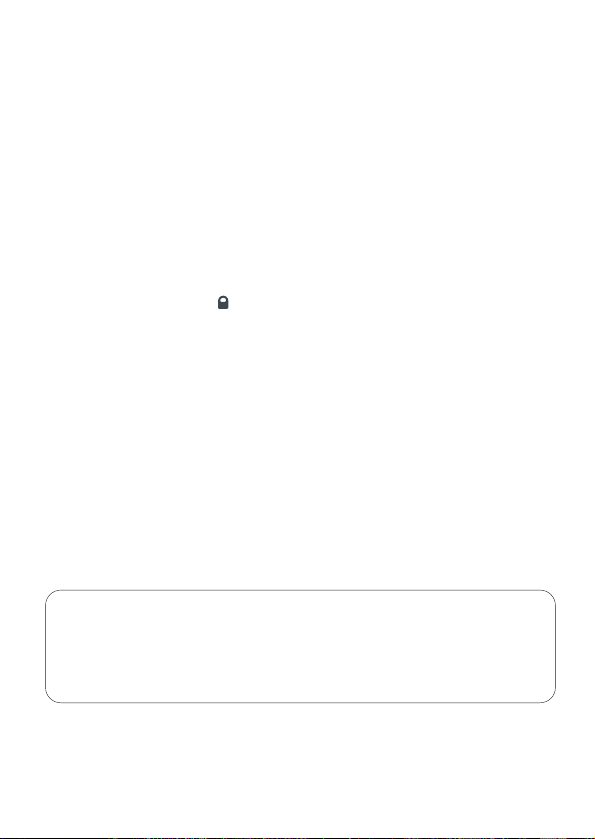
4 contents
power on and playback, 2;
power off, 2; ––––––––––––––––––––––––––––––––––––––––––––– 26
pause, 2; –––––––––––––––––––––––––––––––––––––––––––––––– 26
power-saving standby mode–––––––––––––––––––––––––––––––––– 26
volume, eq, Custom –––––––––––––––––––––––––––––––––––––––––––– 27
create your own sound: Custom ––––––––––––––––––––––––––––– 27
selecting a different track 5 , 6 ––––––––––––––––––––––––––––––––– 28
fast searching within a track –––––––––––––––––––––––––––––––– 28
using the button lock ––––––––––––––––––––––––––––––––––– 28
clip magnets –––––––––––––––––––––––––––––––––––––––––––––––––– 29
armband, headphone, waistband ––––––––––––––––––––––––––––––––– 30
upgrading firmware ––––––––––––––––––––––––––––––––––––––––– 31-34
formatting your psa ––––––––––––––––––––––––––––––––––––––––– 35-40
helpful tips –––––––––––––––––––––––––––––––––––––––––––––––– 41-42
technical data ––––––––––––––––––––––––––––––––––––––––––––– 43-44
IMPORTANT!
backup your files. please ensure that you retain the original files that you have
downloaded to your psa. Philips and Nike are not responsible for any loss of content
in the case if the product becomes damaged or files are not readable/ legible.
PHILIPS reserves the right to make design and specification changes for
product improvement without prior notice.
Page 3
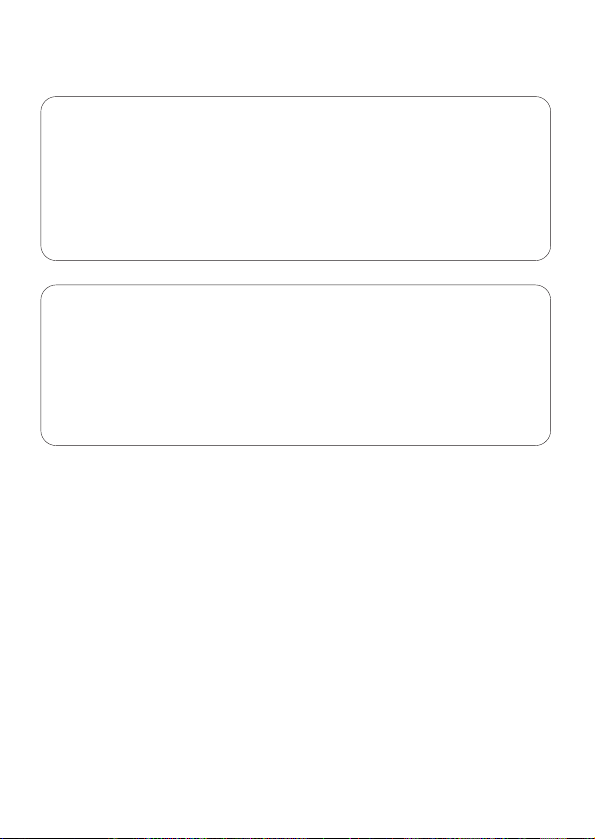
general information 5
copyright information
all other brand and product names are trademarks of their respective companies or
organizations. unauthorized duplication of any recordings downloaded from the
internet or made from audio CDs is a violation of copyright laws and international
treaties.
CAUTION
use this device according to the instructions that follow failure
to do so could be hazardous to your health.
users of pacemakers or other implanted devices should consult
their physician before using magnets or devices that may
generate electro-magnetic interference.
environmental information
we have reduced the packaging to its minimum and made it easy to separate into
mono materials: cardboard, PS, PE.
your set consists of material which can be recycled if disassembled by a specialized
company. please observe the local regulations to dispose of packaging, exhausted
batteries and old equipment.
Page 4
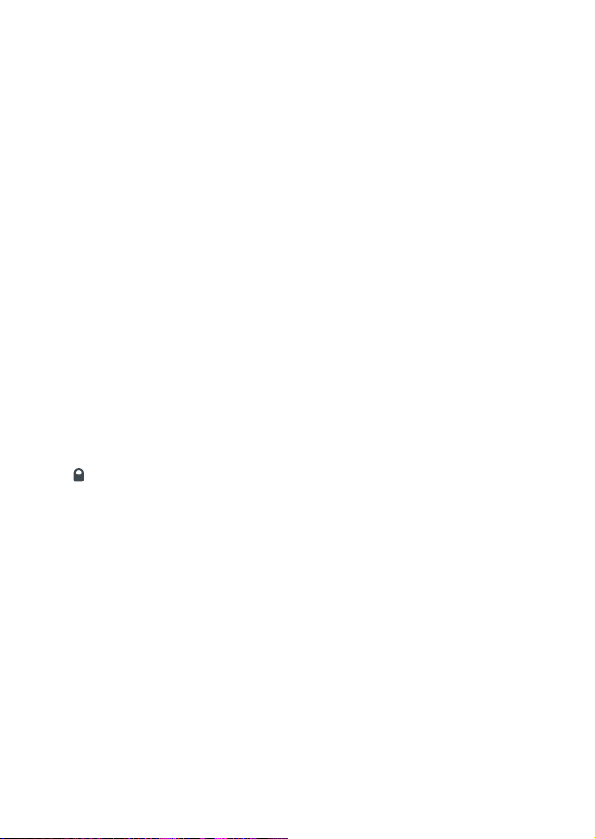
1 2;
switches the set on /off;
starts / pauses playback
2 5 / 6
skips to the beginning of a previous /
next track
3 - / +
adjusts the volume
4 display
with backlight. lights up briefly
orange when you press any button on
the psa
5 eq
enhance your listening experience.
select from 4 equalizer settings:
Hiphop, Funk, Rock, Techno or create
your own adjustable Custom setting.
6
p
3.5 mm line out to connect
7 locks buttons to prevent them
from being activated
8 battery compartment
uses 1 x AAA alkaline or Ni-MH
battery
9 usb
(found in the battery compartment)
connect the supplied usb cable from
here to the usb port of your computer
supplied accessories
make sure these items are in the
package. if any item is missing,
please contact your dealer.
one usb cable, AY3481
one psa software & user guide cd-rom
one set of headphones, HJ050 or
HJ771
one set of clip magnets
one armband, AY3285
one waistband, AY3297
one AAA alkaline or AY3363 NiMH
battery
one AAA battery charger, AY4100
one headphone extension AY4205
6 controls and connections, accessories
the model & serial numbers are located inside the battery compartment.
Page 5
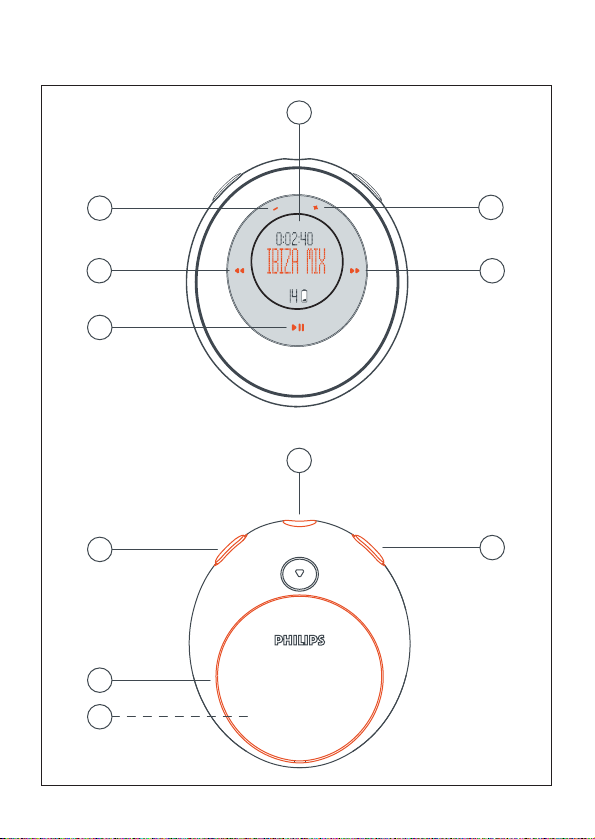
controls and connections, accessories 7
4
6
3
2
5
2
3
1
7
8
9
front view
rear view
Page 6

8 minimum computer system requirements
Windows system requirements
you need to have a usb port. computers that were upgraded from Win 95 may not
have usb compatibility! check out the other requirements:
– Pentium® MMX 166MHz processor or better
– usb port with Windows 98SE/ Windows 98 Gold / Me / 2000 with SP3 / XP
– 96MB ram
– 50MB ram drive space
– cd rom drive
– video display card
– sound card
– Microsoft Internet Explorer 5.0 or better, Netscape 4.0 or better, and internet
access
Mac system requirements
– G3 or higher
– Mac OS 9 - X
Page 7
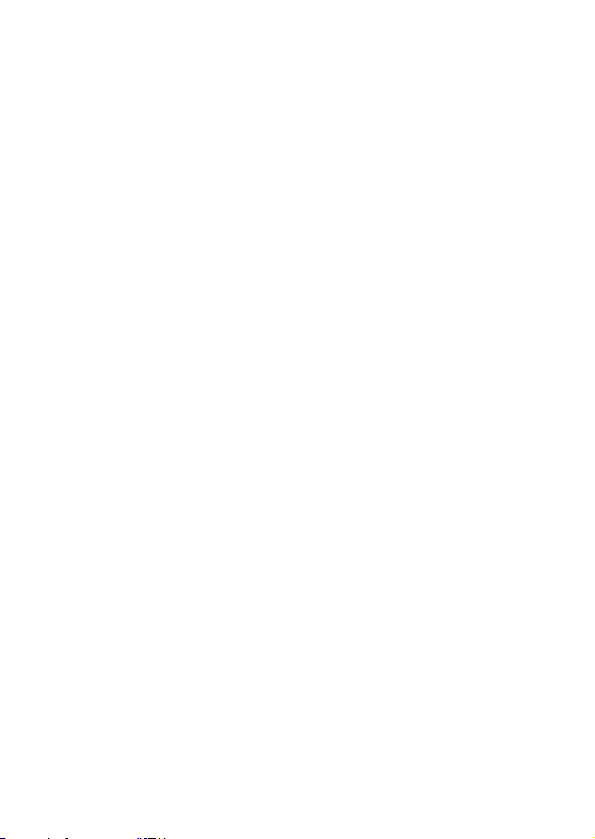
psa128max or psa256max is a solid state, portable mp3 player:
– plays mp3 & windows media audio files e.g. digitized and compressed cd tracks,
tape tracks, audio books, newspapers, sound effects, etc., that are encoded into
mp3 & windows media audio format.
– software upgradeable and will support future playback formats and software
extensions that will be made available on www.nike-philips.com.
take care when using headphones
hearing safety: listen at a moderate volume. using headphones at high volume can
impair your hearing.
traffic safety: do not use headphones while driving or cycling as you may cause an
accident.
general maintenance
to avoid damage or malfunction:
– do not expose to excessive heat caused by heating equipment or direct sunlight.
– do not drop the psa or allow objects to fall on the psa.
– do not allow the psa to be submersed in water. do not expose earphone socket or
battery compartment to water as water entering the set may cause major damage.
– do not use any cleaning agents containing alcohol, ammonia, benzene, or
abrasives as these may harm the set.
– active mobile phones in the vicinity may cause interference.
about psa 9
Page 8

10 software installation for PC and Mac users
about your software installation cd rom
the following software installation is included on your by-packed cd rom:
– bonus audio management software to transfer files
– Upgrader and Formatter applications (please see respective chapters)
– USB drivers (for Windows 98 users only)
to get the most from your psa player, please read the product manual carefully before
you use your psa.
software installation
1 turn on your computer.
2 insert the psa cd rom into your cd rom drive.
3 follow the screen instructions to install the Upgrader and Formatter applications and
necessary drivers*
*IMPORTANT!
for Windows 98 users only
in addition to the 2 software applications Mass Storage Device drivers are
necessary. without the drivers, your PC will be unable to recognize your psa and
transfer files. normally, the drivers are automatically installed when you follow
the above steps 1-3, software installation.
for PC users only:
psa128max or
psa256max
InstallShield Wizard
for Mac users only:
Nike Installer
Page 9
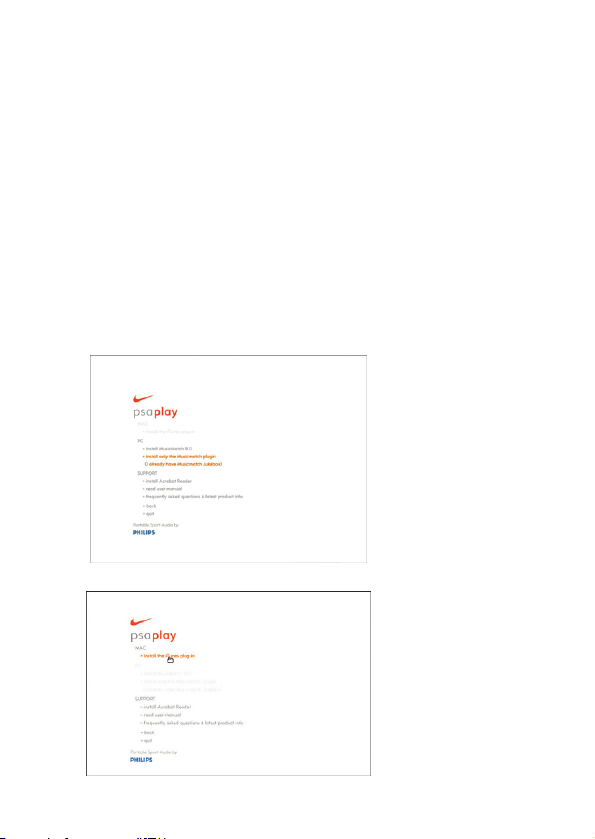
in the event that the PC still does not install the drivers, the Add New Hardware
Wizard screen appears. please see the Windows 98 appendix and follow the Add
New Hardware Wizard screen instructions to help you install the drivers.
4 an introduction screen appears. select the language that suits you best (english,
français, italiano, deutsch or español).
5 select your product.
6 select to install the most suitable audio management software for you (iTunes plug-
in*, MusicMatch 8.0** or MusicMatch plug-in**). alternatively, you can simply use
your computer's file manager to drag -and-drop the files you wish to transfer between
your psa and computer.
software installation for PC and Mac users 11
** MusicMatch
options for PC
users only.
plug-in for
current
MusicMatch
users.
* minimum
requirement:
iTunes plug-in for
Mac users with
iTunes version
2.0 or higher
only.
Page 10

12 windows 98 appendix
Windows 98 appendix
in the event that the PC still does not install the drivers, the Add New Hardware
Wizard screen appears. note, screens may differ to those illustrated according to
your actual Windows and model number.
1 click Next > and follow the screen instructions to search for the best driver.
2 select the option Specify a location and click on Browse to choose the path where
you have installed the software. (the default software location is c:\Program
Files\Nike\psa128max or psa256max.)
Page 11

windows 98 appendix 13
3 press Next > and follow the screen instructions to complete installation.
Page 12
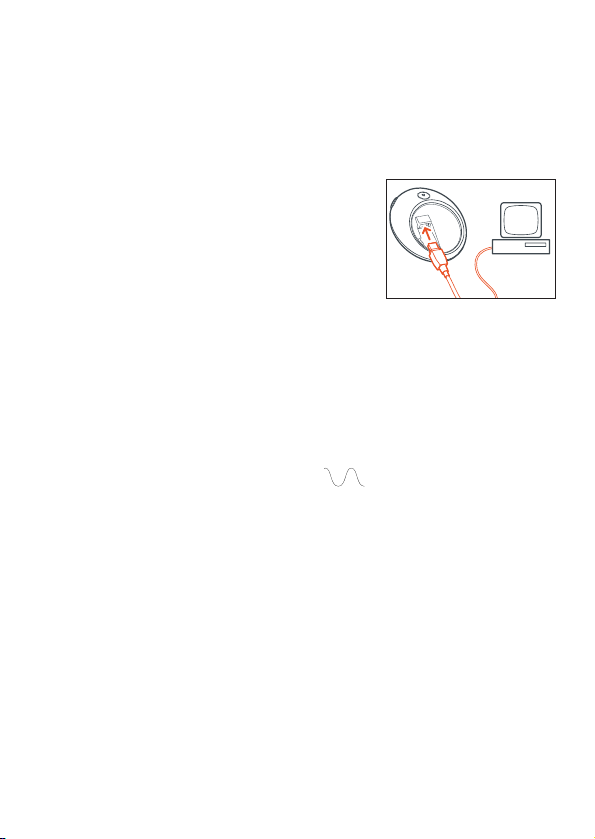
14 using your psa for mass storage
when you connect the player to your computer via the USB port, your computer will
recognize your psa as a removable USB Mass Storage Device (MSD). The player is
detected and automatically located as a folder named Removable Disk/ Device (e.g. D
drive).
this means you can listen to your favorite music on
the move and also use your psa to conveniently
carry your work or data files such as Word
documents, Powerpoint presentations, PDFs, etc.
once you have transferred the files to your
computer, you can use normal file operations to
e.g. copy, delete, rename your files.
IMPORTANT!
TO PREVENT FILE CORRUPTION OR LOSS OF DATA, PLEASE DO NOT
REMOVE THE USB CABLE DURING USB OPERATION, FILE TRANSFER,
FORMATTING OR WHEN UPGRADING IS IN PROGRESS.
ONLY UNPLUG YOUR PSA WHEN THE DISPLAY HAS STOPPED
SCROLLING COMPLETELY.
Page 13
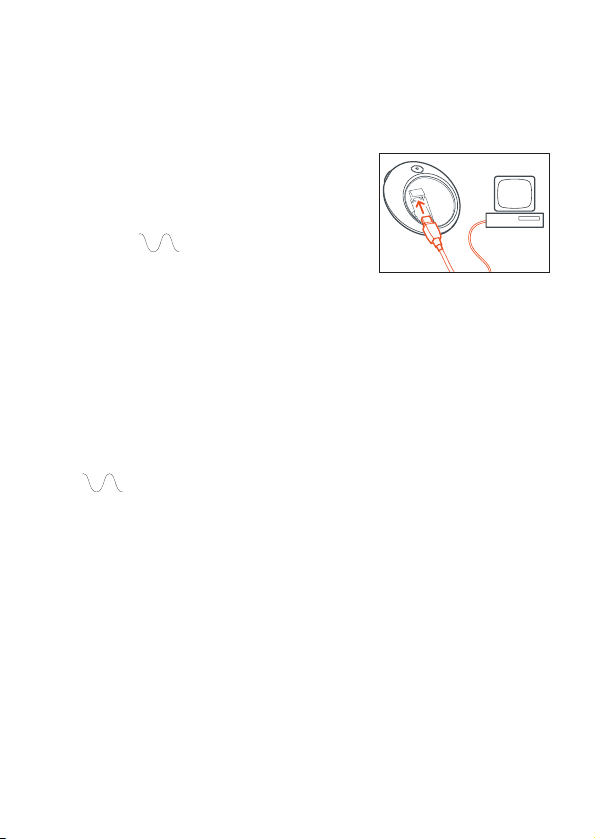
connecting psa to your computer 15
1
turn on your computer.
2 connect the supplied usb cable to your computer's usb port.
3 press 4 (on the back of the psa) to open the
battery compartment. connect the other end of the
usb cable to usb, (found inside the battery
compartment.)
psa display: appears.
buttons on the psa are automatically locked during
usb connection.
4 wait for a few seconds for your computer to detect your psa.
your psa appears as a removable drive on your computer.
note:
– no battery is required in your psa during USB connection, unless you are
preforming an upgrade for your psa.
– appears automatically upon connection. there is no need to switch on
your psa.
Page 14

16 disconnecting psa from your computer
IMPORTANT!
TO PREVENT FILE CORRUPTION OR LOSS OF DATA, PLEASE DO NOT
REMOVE THE USB CABLE DURING USB OPERATION, FILE TRANSFER,
FORMATTING OR WHEN UPGRADING IS IN PROGRESS.
ONLY UNPLUG YOUR PSA WHEN THE DISPLAY HAS STOPPED
SCROLLING COMPLETELY.
backup your files. please ensure that you retain the original files that you have
downloaded to your psa. Philips and Nike are not responsible for any loss of
content in the case if the product becomes damaged or files are not readable /
legible.
for Windows OS users:
1 click the Eject Hardware icon in the Windows task bar and select Stop USB
Mass Storage Device... from the pop-up menu. follow the screen instructions to
unplug your psa. if you see a Try stopping the device again later message on your PC
screen, try closing some applications which are running on your PC, and then click
on.
for Windows 98SE users:
1 there is no Eject Hardware icon . simply unplug the USB cable from your psa.
make sure that there are no applications running that might be accessing the
device, including Windows Explorer.
for Mac users:
1 when you have finished viewing your files, drag your psa desktop icon to the
Trash icon.
2 disconnect the USB cable from psa and your computer.
Page 15

about iTunes & MUSICMATCH 17
about iTunes (for Mac users only)
please select and install the iTunes plug-in** from the supplied CD-ROM.
note:
** plug-in valid for users of iTunes version 2.0 or higher only. please visit
www.apple.com to download the latest iTunes, if required.
for more details about using iTunes, please visit www.info.apple.com/usen/itunes/
about MUSICMATCH®(for PC users)
experience the ultimate in music freedom as you take your music on the go. with
MUSICMATCH Jukebox and your personal computer you can:
– seamlessly transfer digital music to your psa player (drag and drop)
– create & save music playlists
– rip/record music tracks to mp3 and windows media audio files
– burn custom CDs of your favorite music
note:
for easy music transfer, make sure you install MUSICMATCH Jukebox with the Nike
plug-in from the supplied software CD-ROM to help you download music to your
Nike psa. for more details about using MUSICMATCH, you can either:
– click on H
elp from the musicmatch top menu bar
– visit www.musicmatch.com
Page 16

18 playlists
create & save playlists
1 open My Library by clicking My Library in the MUSIC CENTER.
2 double-click a track in My Library to add it to a Playlist, or drag and drop tracks,
albums, or artists from My Library or Windows Explorer into the Playlist window.
3 once all desired tracks are added, you've created a playlist. click Save to save the
playlist for future use.
note: if there is no music in your music library, please refer to convert music CDs into
mp3 files.
Page 17

downloading music to your player from your computer 19
note: your psa will be displayed under the Attached Portable Devices folder. if it's
not, point at the folder and right click on your mouse to select Add Portable
Device Plug-in. locate the correct Nike plug-in and click the picture. the plug-
in will install automatically. device names may differ to those illustrated,
depending on your actual OS and psa model.
3 highlight the psa in the PDM. tracks currently installed on the psa will be displayed
to the right. (remove tracks from your psa by highlighting them in the PDM and then
clicking the Remove button ).
1 connect the psa to your computer (see connecting the psa to your computer).
2 click Files ➝ Portable in the MUSIC CENTER to open the PORTABLE DEVICE MANAGER
(PDM) window.
Page 18

4 you may now drag-and-drop tracks onto the Philips USB icon. tracks dropped
onto the Philips USB icon will be downloaded to
your psa.
drag and drop tracks from:
– Saved Playlists (also displayed in the PDM)
– My Library
– Windows Explorer
5 disconnect your psa by clicking the Eject button on the PDM.
20 downloading music to your player from your computer
Page 19

Resample Rate 21
fit more music onto your psa using Resample Rate. Resample Rate reduces the file
size which lets you add more music to your psa.
1 highlight your psa in the PDM, and then click the Options button .
2 click the Audio tab and under Resample Rates, select the check box.
the slider will be set at 64kbps. this will resample tracks larger than 64kbps down
to 64kpbs. move the slider up to see other encoding bit-rate options. (128kpbs is
considered "CD quality").
3 click OK.
4 now add tracks to the PDM. tracks will be resampled to the desired bit rate as they
download.
Page 20

22 convert music cds into mp3
1
click CD ➝ Files in the MUSIC CENTER.
2 insert an audio CD into your CD-ROM drive, and
then close the drive. CD Lookup will read your CD
and attempt to fill in album, artist, and track
information (Tags).
3 check the boxes next to the tracks you wish to
record, and then click the START button on
the RECORDER.
Page 21

updating MUSICMATCH software* 23
be sure you have the latest available version of MUSICMATCH Jukebox by updating
your software.
1 click Options ➔ Update Software ➔ Continue.
2 the update will add files to your computer, then automatically restart MUSICMATCH
Jukebox for you.
* requires an active internet connection.
Page 22
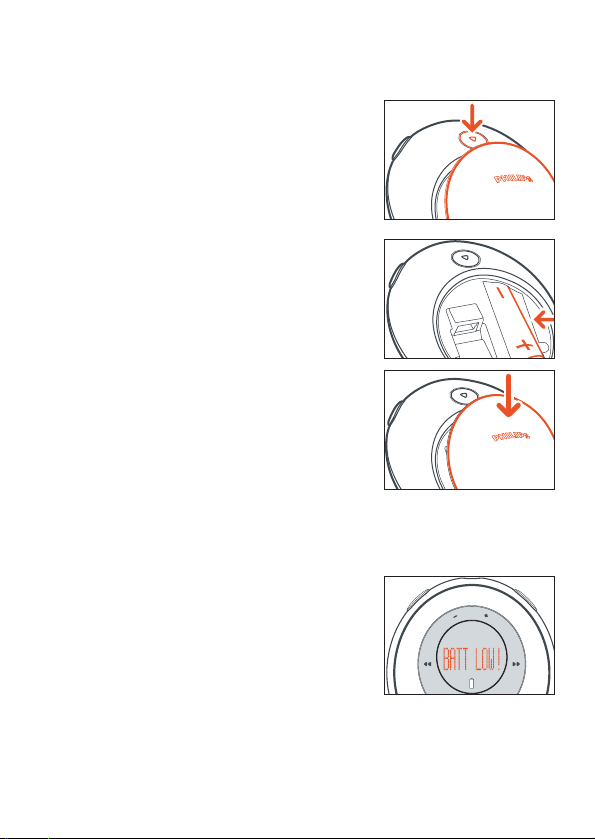
24 battery power
1
press 4 to open the battery cover latch and insert
one AAA battery preferably alkaline, or Ni-MH as
indicated.
2 insert the lower edge of door as shown to close the
battery cover latch.
IMPORTANT!
– remove the battery if: battery drained or the
psa will not be used for more than two
weeks.
– batteries contain chemical substances, so they
should be disposed of properly.
indication of empty battery
the number of blocks inside the battery icon
indicates the battery power remaining. when the
battery is low, the battery icon flashes. if no action
is taken to renew the battery, the display shows
BATT LOW! 5 seconds later the psa automatically
switches off.
Page 23

1 open the battery compartment. insert the batteries as indicated.
2 plug charger to wall outlet. the battery charger
indicator lights up red when charging. a green
light indicates charging has finished. maximum
charging time: approx. 4 hours.
note: always disconnect the battery charger from
the power outlet if you do not need to use it.
batteries cannot be charged onboard.
battery charger 25
Page 24

power on, 2;
press and hold 2; for 2 seconds to turn on.
playback starts automatically from the exact point
when last switched off. the display shows track
details if available.
no File will be shown if no content has been stored
in the psa. psa switches off automatically after 30
seconds.
note: – – is shown instead of a track number if you have more than 99 tracks.
power off, 2;
during playback, press and hold 2; for 3 seconds to turn off.
display message: OFF before turning off.
pause, 2;
during playback, press 2; to pause. press 2;
again to resume playback.
display: during pause mode, the elapsed
playtime flashes and track details freeze.
power-saving standby mode
the psa automatically switches off when playback is paused longer than 30 seconds
and no buttons are pressed.
26 power on and off playback, pause 2;
Page 25

volume, eq, Custom 27
volume
press - / + to decrease / increase the volume.
the volume bar appears briefly during volume
adjustment and when you switch on.
note: volume is automatically re-adjusted to a default
optimum level whenever the player is switched
off and on again.
eq sound options - bring out the bass or top up
on treble!
press eq again and again to select your equalizer
option for high bass, flat, all high notes, etc.
display: Hiphop, Funk, Rock, Techno, Off or
Custom
create your own sound: Custom
if you have selected Custom, the next display shows
4 eq frequency bars.
1 use 5 / 6 to select the frequency bar you want to
adjust.
2 use - /+ to adjust the frequency level.
3 press eq again to confirm your desired setting.
display: returns to showing track details
Page 26

28 5 , 6,
selecting a different track 5 , 6
press 5 / 6 to select the desired track.
fast searching within a track
during playback, press and hold 5 / 6 briefly.
psa plays track at high speed until the button is
released.
using the button lock
deactivates the other buttons so they are not
activated accidentally.
to activate / deactivate the button lock, press and
hold 2 seconds.
display: appears if button lock active.
Page 27

clip magnets 29
secure your headphone cord with the "butterfly"
magnet clip.
WARNING:
KEEP OUT OF REACH OF SMALL CHILDREN TO AVOID CHOKING HAZARD.
KEEP THE MAGNETS AWAY FROM CREDIT CARDS, TAPES AND ANY ITEMS
WHICH MAYBE SENSITIVE TO THE MAGNETS.
Page 28

30 armband, headphone, waistband
wear your mp3 player during sport activity by securing it to the supplied armband.
1 fit the psa into the rubber buckle, with the
headphone jack aligned to the jack hole.
2 position the armband around your arm. thread the
strap and fasten up for a snug fit.
note: keep your set clean and dry.
always remove the set from the armband when
not using, wipe your set and the rubber armband
with a soft, damp cloth to clean off sweat and
excess moisture.
3 connect the headphone extension and headphones
as shown.
waistband
you can also use the supplied strap extension to
secure the player to your waist.
Page 29

upgrading firmware 31
you can visit www.nike-philips.com to check out and download the latest firmware, if
available. use the Upgrader application to upgrade your psa with new firmware.
note: if you are upgrading with the firmware from www
.nike-philips.com, make sure
you download the file for your specific model. also, save and retrieve the
firmware file from the same path.
IMPORTANT!
backup your files. please ensure that you retain the original files that you have
downloaded to your psa. Philips and Nike are not responsible for any loss of
content in the case if the product becomes damaged or files are not readable/
legible.
Upgrader for Windows users
1 for best results, please make sure you insert a
fresh battery into your psa before you start
connecting.
2 connect the supplied usb cable to your computer's
usb port and your psa.
3 from the task tray Start menu, click on Programs ➔
Nike ➔ psa128max or psa256max ➔ Upgrader. a window appears:
Page 30

32 upgrading firmware
4 if you have downloaded the firmware file, click first to browse and select your
download .ebn file. click Start to proceed.
5 in the next dialogue boxes, click OK.
6 click the hardware icon on your task tray, if available, to stop and eject your
psa.
7 press 2; briefly on your psa so that the device can upgrade itself.
the psa display shows briefly: FUpgrade.
note:
– ”...file not found. Firmware upgrade failed” if this dialogue box appears on your PC
screen, this could be due to a loose/ interrupted USB connection, or insufficient
battery power. check your USB connection. repeat upgrade operation and make
sure you load a fresh battery. only unplug your psa when the display has
stopped scrolling completely. also, if you are downloading the upgrade file, make
sure you download only the upgrade file for your specific model, and that you save
and retrieve the file from the same path.
– Battery too low. Upgrade Refused if you also see this message scrolling on your psa
after FUpgrade, this means you need to repeat the upgrade due to insufficient battery
power. always use a fresh battery to perform the upgrade.
– device names may differ to those illustrated, depending on your actual OS and
psa model.
Page 31

Upgrader for Mac users
1 for best results, please make sure you insert a
fresh battery into your psa before you start
connecting.
2 connect the supplied usb cable to your computer's
usb port and your psa.
3 in the Applications/ psa128max or psa256max
folder, click on Upgrader. a window appears:
upgrading firmware 33
4 if you have downloaded the firmware file, click Choose File first to find your .ebn
file. click Start to proceed.
5 in the next dialogue boxes, click OK.
Page 32

34 upgrading firmware
6
disconnect your psa to enable the device to upgrade itself. (you can drag and drop
your psa desktop icon to the Trash icon to disconnect.)
7 press 2; briefly on your psa so that the device can upgrade itself.
the psa display shows briefly: Fupgrade
note:
– Battery too low. Upgrade Rejected if you also see this message scrolling on your psa
after FUpgrade, this means you need to repeat the upgrade due to insufficient battery
power. always use a fresh battery to perform the upgrade.
– device names may differ to those illustrated, depending on your actual OS and
psa model.
Page 33

formatting your psa 35
use the Formatter application to erase all data on your psa, should you have
problems with playback.
IMPORTANT!
backup your files. please ensure that you retain the original files that you have
downloaded to your psa. Philips and Nike are not responsible for any loss of
content in the case if the product becomes damaged or files are not readable /
legible.
Formatter for Windows users
1 connect the supplied usb cable to your computer's usb port and your psa.
2 from the task tray Start menu, click on Programs ➔ Nike ➔ psa128max or
psa256max
➔ Formatter. a window appears:
Page 34

36 formatting your psa
3
click on the Device drop-down cursor. the name of your psa connected to the
computer appears. the other fields are automatically enumerated for your device.
(the application will only enumerate devices that are properly mapped to the file
system with a drive letter by Windows.)
note:
– full memory capacity may not be available as some memory will be reserved for the
audio player.
– device names may differ to those illustrated, depending on your actual OS and
psa model.
4 click Start.
the Formatter dialogue box appears, asking if you are sure you want to proceed:
Page 35

formatting your psa 37
5 click OK if you wish to proceed with the format application.
when formatting is completed, the Formatting done dialogue box appears.
Page 36
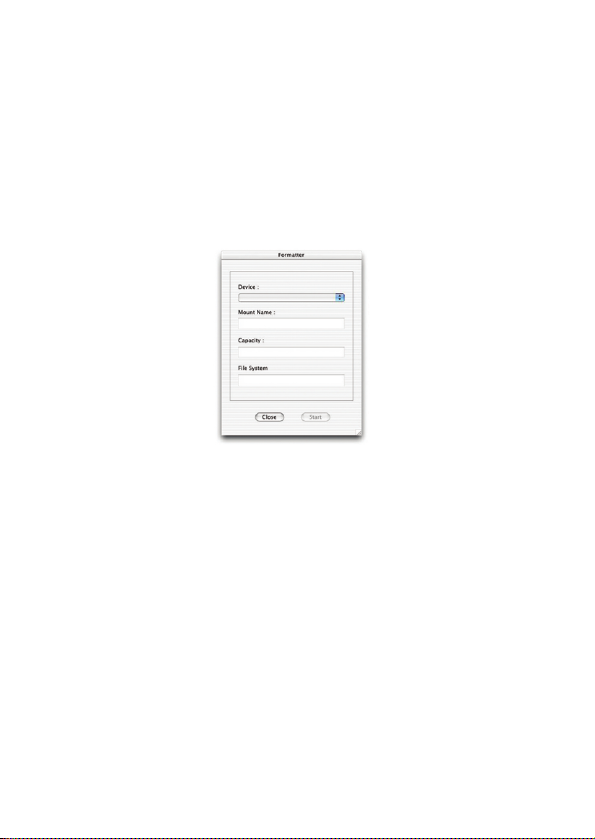
38 formatting your psa
Formatter for Mac users
1 connect the supplied usb cable to your computer's usb port and your psa.
2 in the Applications/ psa128max or psa256max folder, click on Formatter. a window
appears:
3 click on the Device drop-down cursor. the name of your psa connected to the
computer appears. the other fields are automatically enumerated for your device.
(the application will only enumerate devices that are properly mapped to the file
system).
note:
– full memory capacity may not be available as some memory will be reserved for the
audio player.
– device names may differ to those illustrated, depending on your actual OS and
psa model.
Page 37

formatting your psa 39
4
click Start.
the Formatter dialogue box appears, asking if you are sure you want to proceed:
Page 38

40 formatting your psa
5 click OK if you wish to proceed with the format application.
when formatting is completed, the Please eject the device to complete the format !!!
dialogue box appears.
Page 39

helpful tips
if a fault occurs, first check the points listed below before taking the set for repair.
if you are unable to remedy a problem by following these hints, consult your dealer
or service center.
warning : do not open the set as there is a risk of electric shock! under no
circumstances should you try to repair the set yourself, as this will invalidate the
warranty.
problem solution
no sound – battery weak / incorrectly inserted.
correctly insert fresh battery.
– psa buttons pressed too quickly.
slow down. press firmly. indicator lights up.
– headphones not properly connected.
insert headphone plug into jack completely.
sound skips during playback – mp3 file made at compression level exceeding
on the psa 320kbps.
– use a lower compression level to record your file
into mp3 format
– electrical interference from other appliances,
e.g. mobile phones, fluorescent, lamps,
electric pylons.
move away from source of electrical interference.
track detail displayed briefly – mp3 track encoded from software other than the
and then “skipped” from psa supplied musicmatch. use musicmatch to save the
mp3 file and download the song again:
1. open musicmatch.
2. in the My Library window, click Add Files. The
Add Tracks to Music Center dialogue box appears.
3. browse for and locate the “skipped” song, and
then click Add. Click Exit.
4. in the My Library window, right click on the song
file. select Edit Track Tag(s) = OK to save the
song as a musicmatch mp3 file.
5. drag and drop the song file from My Library to
the Playlist window.
6. download the edited track to the psa (see
downloading music to your player from your
computer)
helpful tips 41
Page 40
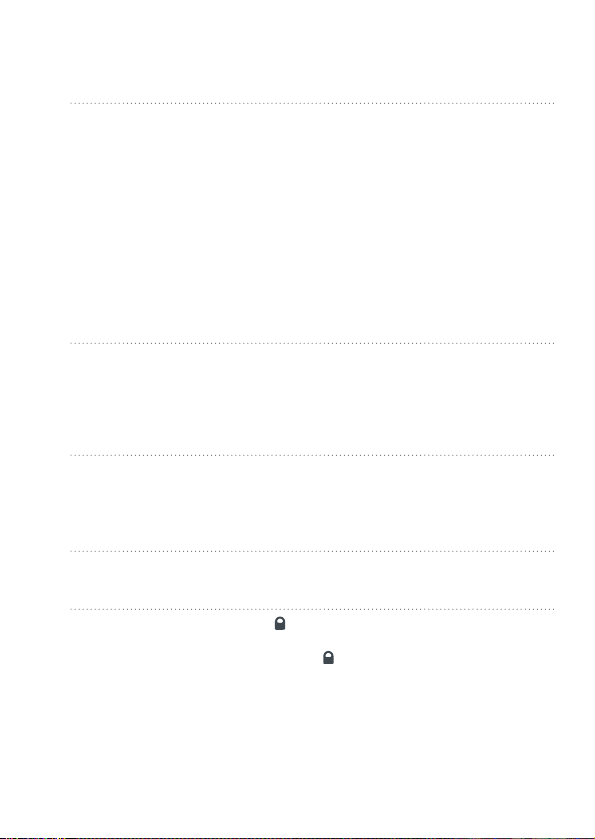
problem solution
usb does not – you are using an unsuitable usb cable.
connect/function use the supplied usb cable only.
– cable connections incorrect / loose.
check that all connections are correct and well
inserted on the psa player and your computer.
– usb driver not installed.
check that you have installed the usb driver
plug-in provided from the psa installation cd rom.
– wrong Windows / MacOS version.
your computer must be equipped with
Windows 98/ SE/ Me/ Windows 98 Gold/ 2000 with
SP3 / XP or MacOS 9-X.
– usb not enabled.
check the BIOS set-up: usb has to be enabled.
unable to upgrade firmware – you selected/ downloaded the wrong upgrade
file. select / download only the upgrade file for
your specific model.
– cable connections incorrect / loose.
check that all connections are correct and well
inserted on the psa player and your computer.
"Battery too low. Upgrade – if you also see this message scrolling on your ps
Refused" appears on my psa after FUpgrade, this means you need to repeat
the upgrade due to insufficient battery power.
always use a fresh battery to perform the
upgrade.
incomplete track download – usb connection broken during downloading.
check the usb connection, delete the file on the
psa via musicmatch and download track again.
no reaction to controls – activated
/ malfunction deactivate .
– electrostatic discharge.
remove battery and replace after several seconds.
42 helpful tips
Page 41

amplifier system
audio out . . . . . . . . . . . . . . . . . . . . . . . . . . . . . . . . . . . . . . . . . . . . . 2 x 5mW
S/N ratio. . . . . . . . . . . . . . . . . . . . . . . . . . . . . . . . . . . . . . . . . . . . . . . >80dB
frequency response . . . . . . . . . . . . . . . . . . . . . . . . . . . . . . . . . . 20Hz - 16KHz
memory capacity
built-in . . . . . . . . . . . . . . . . . . . . . . . . . . . . . . . . . . . . . . . . . 128 or 256MB*
*full memory capacity may not be available as some memory will be reserved for the
audio player.
supported format
MP3. . . . . . . . . . . . . . . . . . . . . . . . . . . . . . . . . . . . . . . . . . . . 8kbps-320kbps
windows media audio. . . . . . . . . . . . . . . . . . . . . . . . . . . . . . . . . 5kbps-192kbps
firmware
user upgradeable. . . . . . . . . . . . . . . . . . . . . . . . . . . . . . . . . . . . . . . . . . . . yes
connections
I/O Interface . . . . . . . . . . . . . . . . . . . . . . . . . . . . . . . 5 pin mini usb connector
equalizer
adjustable, with 4 presets . . . . . . . . . . . . . Hiphop, Funk, Rock, Techno and Custom
display
LCD . . . . . . . . . . . . . . . . . . . . . . . . . . . . . . . . . . . . . . . . . text graphics, icons
backlight
color. . . . . . . . . . . . . . . . . . . . . . . . . . . . . . . . . . . . . . . . . . . . . . . . . . orange
technical data 43
Page 42

power supply
battery . . . . . . . . . . . . . . . . 1 x AAA / UM4 / LRO3 alkaline / Ni-MH rechargeable
battery playtime
10 hours using AAA alkaline
6 hours using Ni-MH rechargeable
general
dimensions. . . . . . . . . . . . . . . . . . . . . . . . 60 mm (w) x 68 mm (h) x 27 mm (d)
weight . . . . . . . . . . . . . . . . . . . . . . . . . . . . . . . . . . . . . . 50 g (without battery)
Windows, Windows Media Audio, Internet Explorer are registered trademarks of
Microsoft Corporation.
Pentium ® is a registered trademark of Intel Corporation.
Acrobat Reader is a registered trademark of Adobe Corporation.
iTunes, PowerPC, Mac, G3 are registered trademarks of Apple computer Corporation.
all rights reserved. all trade names referenced are the service mark, trademark or
registered trademarks of their respective manufacturers.
44 technical data
