
A222C
www.philips.com/welcome
EN User manual 1
Customer care and warranty 16
Troubleshooting & FAQs 17
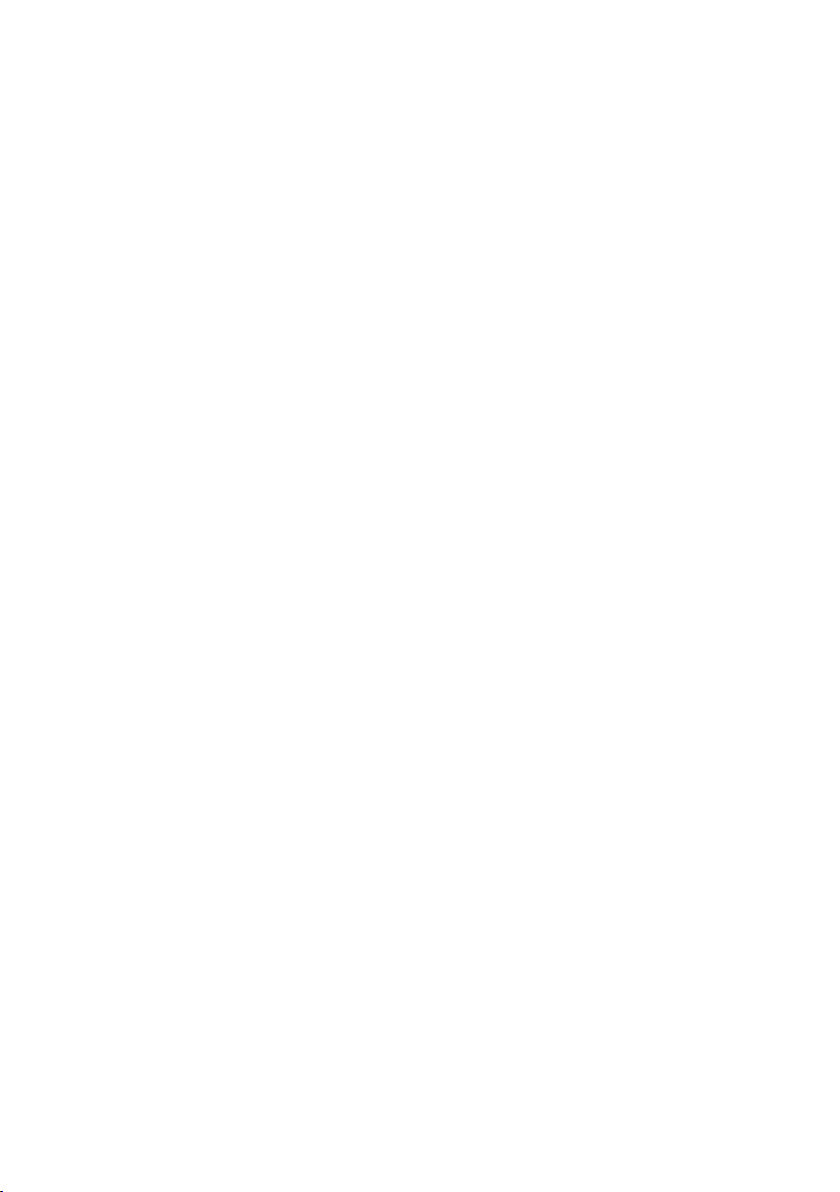
Table of Contents
1. For Your Safety ....................................... 1
1.1 Precautions.........................................................1
1.2 Cleaning ...............................................................2
1.3 Special notes on All-in-One PC .............2
2. Setting up the All-in-One PC ..............3
2.1 Installation ...........................................................3
2.2 Operating the All-in-One PC ..................5
3. About Windows 8.1 ..............................6
3.1 Start screen .......................................................6
3.2 Apps .......................................................................6
3.3 Charm bar ..........................................................7
3.4 Snap feature ......................................................7
3.5 Turn off ...............................................................8
4. TechnicalSpecications .......................9
4.1 A222C6 ...............................................................9
4.2 A222C3 ............................................................11
4.3 Resolution & Preset PC Modes ..........12
5. Regulatory Information .....................13
6. Customer care and warranty ...........14
6.1 Philips’ Flat Panel Monitors Pixel
Defect Policy ..................................................14
6.2 Customer Care & Warranty .................16
7. Troubleshooting & FAQs ..................17
7.1 Troubleshooting ...........................................17
7.2 FAQs ...................................................................17
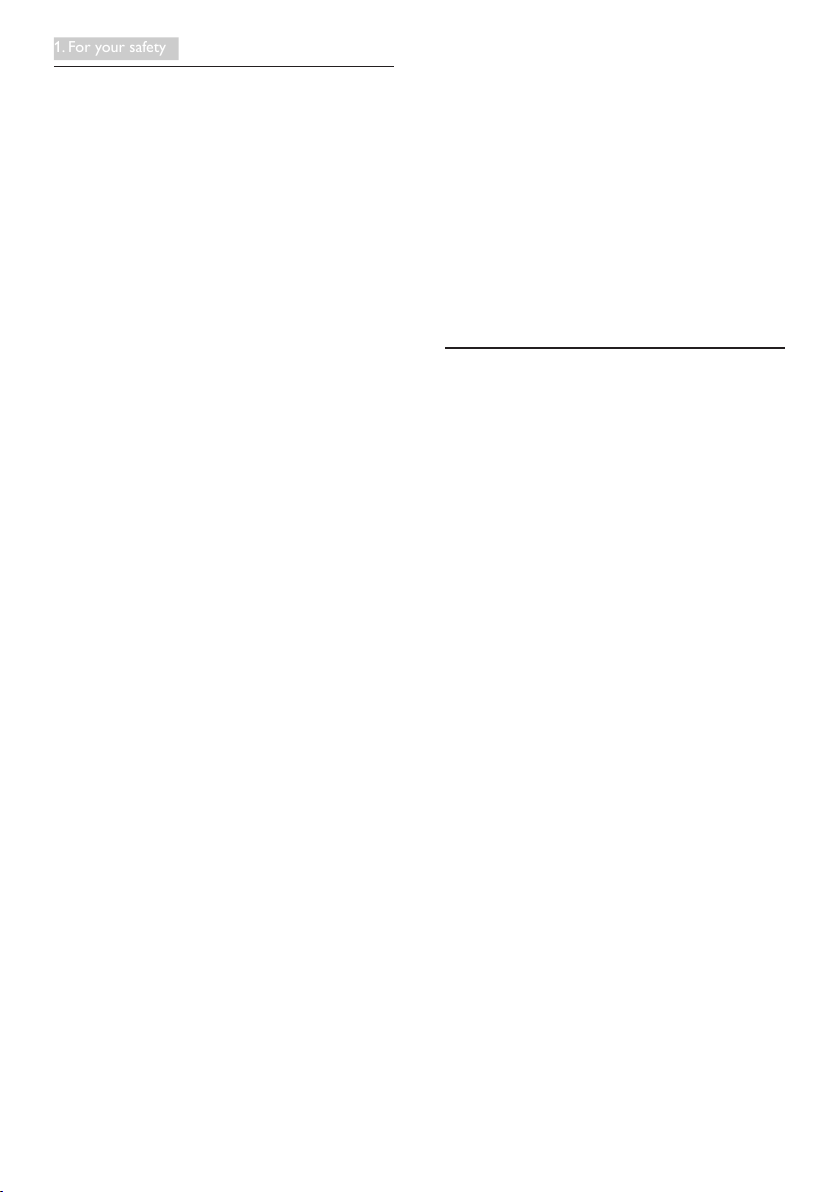
1. For your safety
1. For Your Safety
Before operating the All-in-One PC, please read
this manual thoroughly. This manual should be
retained for future reference.
FCC Class B Radio Frequency Interference
Statement
WARNING: (FOR FCC CERTIFIED MODELS)
NOTE:
This equipment has been tested and found
to comply with the limits for a Class B digital
device, pursuant to Part 15 of the FCC Rules.
These limits are designed to provide reasonable
protection against harmful interference in a
residential installation. This equipment generates,
uses and can radiate radio frequency energy,
and if not installed and used in accordance with
the instructions, may cause harmful interference
to radio communications. However, there is
no guarantee that interference will not occur
in a particular installation. If this equipment
does cause harmful interference to radio or
television reception, which can be determined
by turning the equipment off and on, the user is
encouraged to try to correct the interference
by one or more of the following measures:
1. Reorient or relocate the receiving antenna.
2. Increase the separation between the
equipment and receiver.
3. Connect the equipment into an outlet on
a circuit different from that to which the
receiver is connected.
4. Consult the dealer or an experienced
radio/TV technician for help.
NOTICE:
1. The changes or modications not expressly
approved by the party responsible for
compliance could void the user’s authority
to operate the equipment.
2. Shielded interface cables and AC power
cord, if any, must be used in order to
comply with the emission limits.
3. The manufacturer is not responsible
for any radio or TV interference caused
by unauthorized modication to this
equipment. It is the responsibilities of the
user to correct such interference.
WARNING:
To prevent re or shock hazard, do not
expose the LCD display to rain or moisture.
Dangerously high voltages are present inside
the LCD display. Do not open the cabinet. Refer
servicing to qualied personnel only.
1.1 Precautions
• Do not use the All-in-One PC near water,
e.g. near a bathtub, washbowl, kitchen sink,
laundry tub, swimming pool or in a wet
basement.
• Do not place the All-in-One PC on
an unstable cart, stand, or table. If the
All-in-One PC falls, it can injure a person
and cause serious damage to the appliance.
Use only a cart or stand recommended
by the manufacturer or sold with the
All-in-One PC.
• Slots and openings in the back and
bottom of the cabinet are provided for
ventilation. To ensure reliable operation of
the All-in-One PC and to protect it from
overheating, be sure these openings are
not blocked or covered. Do not place the
All-in-One PC on a bed, sofa, rug, or similar
surface. Do not place the All-in-One PC
near or over a radiator or heat register. Do
not place the All-in-One PC in a bookcase
or cabinet unless proper ventilation is
provided.
• The All-in-One PC should be operated
only from the type of power source
indicated on the label. If you are not sure
of the type of power supplied to your
home, consult your dealer or local power
company.
1

1. For your safety
• The All-in-One PC is equipped with a
three-pronged grounded plug, a plug with
a third (grounding) pin. This plug will fit
only into a grounded power outlet as
a safety feature. If your outlet does not
accommodate the three-wire plug, have an
electrician install the correct outlet, or use
an adapter to ground the appliance safely.
Do not defeat the safety purpose of the
grounded plug.
• Unplug the unit during a lightening storm
or when it will not be used for long period
of time. This will protect the All-in-One PC
from damage due to power surges.
• Do not overload power strips and
extension cords. Overloading can result in
fire or electric shock.
• Never push any object into the slot on the
All-in-One PC cabinet. It could short circuit
parts causing a fire or electric shock. Never
spill liquids on the All-in-One PC.
• Do not attempt to service the
All-in-One PC by yourself; opening or
removing covers can expose you to
dangerous voltages and other hazards.
Please refer all servicing to qualified service
personnel.
• The wall socket shall be installed near the
equipment and shall be easily accessible.
• For use only with the attached power
adapter (Output 19V DC) (only for LCD
display with power adapter).
Model: ADPC1965
Manufacturer: TPV ELECTRONICS
(FUJIAN) CO., LTD.
Model: ADS-65LSI-19-1 19065G
Manufacturer: SHENZHZEN HONOR
ELECTRONIC CO., LTD.
• When cleaning, make sure no detergent is
leaked into the product. The cleaning cloth
should not be too rough as it will scratch
the LCD display surface.
• Please disconnect the power cord before
cleaning the product.
1.3 Special notes on All-in-One PC
The following symptoms are normal with
All-in-One PC and do not indicate a problem.
Note
• Due to the nature of the fluorescent light,
the LCD display may flicker during initial
use. Turn off the Power Switch and then
turn it on again to make sure the flicker
disappears.
• You may find slightly uneven brightness on
the LCD display depending on the desktop
pattern you use.
• The LCD display has effective pixels of
99.99% or more. It may include blemishes
of 0.01% or less such as a missing pixel or a
pixel lit all of the time.
• Due to the nature of the LCD display, an
afterimage of the previous screen may
remain after switching the image when the
same image has been displayed for a long
time. The All-in-One PC will slowly recover
from this.
• When the LCD display becomes black
or flashing, or cannot illuminate any more,
contact your dealer or service center to
replace parts. Don’t repair the LCD display
by yourself!
1.2 Cleaning
• Clean the cabinet regularly with cloth. You
can use soft-detergent to wipe out the
stain, instead of strong-detergent which will
cauterize the product cabinet.
2

2. Setting up the All-in-One PC
2. Setting up the All-in-One PC
A222C
AC/DC pter Ada
2
0
1
5
K
o
n
i
n
k
l
i
j
k
e
P
h
i
l
i
p
s
N
.
V
.
A
l
l
r
i
g
h
t
s
r
e
s
e
r
v
e
d
.
U
n
a
u
t
h
o
r
i
z
e
d
d
u
p
l
i
c
a
t
i
o
n
i
s
a
v
i
o
l
a
t
i
o
n
o
f
a
p
p
l
i
c
a
b
l
e
l
a
w
s
.
M
a
d
e
a
n
d
p
r
i
n
t
e
d
i
n
C
h
i
n
a
.
V
e
r
s
i
o
n
M
6
A
2
2
2
C
6
E
I
T
All-in-One PC
User’s Manual
使用產品前請閱讀使用說明
保留備用
Web Cam
Base and Quick Screw
Keyboard, Mouse
and USB receiver dongle
2.1 Installation
Package contents
• Don’t leak liquid into LCD display which
will result in the damage of component.
• To keep the All-in-One PC looking new,
periodically clean it with a soft cloth.
Stubborn stains may be removed with
a cloth lightly dampened with a mild
detergent solution. Never use strong
solvents such as thinner, benzene, or
abrasive cleaners, since these will damage
the cabinet. As a safety precaution, always
unplug the All-in-One PC before cleaning it.
Attaching the base
Before you start attaching the base, please
follow the instructions below to avoid any
possible damage or injury.
1. Place the LCD display face down on
a smooth surface. Pay attention not to
scratch or damage the LCD display.
Note
• Use only the AC/DC adapter provided by
Philips.
• Do not install the All-in-One PC in a
location near heat sources such as radiators
or air ducts, or in a place subject to direct
sunlight, or excessive dust or mechanical
vibration or shock.
• Save the original shipping carton and
packing materials, as they will come in
handy if you ever have to ship your LCD
display.
• For maximum protection, repackage your
LCD display as it was originally packed at
the factory.
• Do not scratch the LCD display with sharp
or hard objects, it may cause permanent
damage.
2. Align and assemble the base to the neck.
3. Tighten the screw into the bottom of the
base.
3
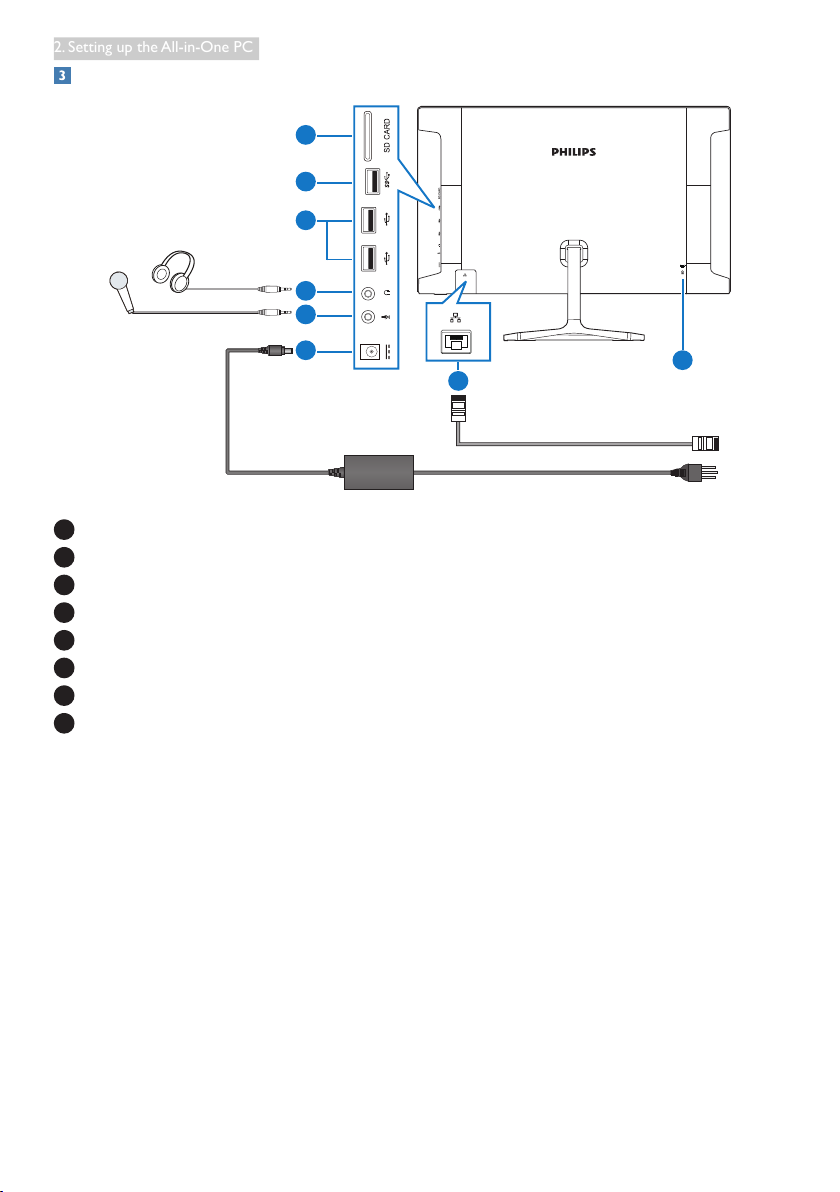
2. Setting up the All-in-One PC
Connection
7
8
6
5
4
3
2
1
1
SD Card Slot
2
USB 3.0
3
USB 2.0
4
Audio Output (3.5 mm Stereo)
5
Microphone Input (3.5 mm Stereo)
6
DC Power Input
7
LAN Port (RJ-45)
8
Kensington Anti-theft Lock
Insert your SD card to the card slot.
Connect to either WiFi or Ethernet for
All-in-One PC input
1. Connect RJ-45 LAN cable to your LAN
port for wired connection.
2. Connect power cord to All-in-One PC
rmly and press the power button on.
4
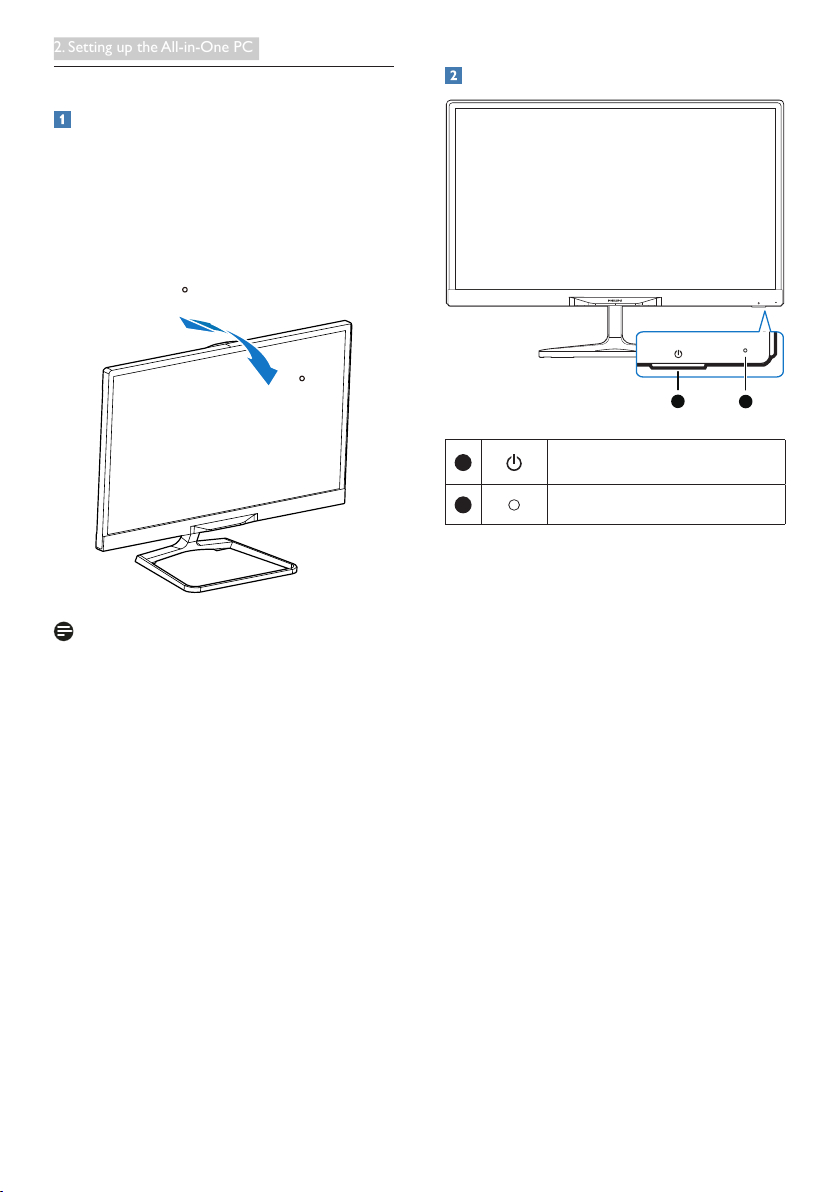
2. Setting up the All-in-One PC
2.2 Operating the All-in-One PC
20
-5
Adjusting viewing angle
For optimal viewing, it is recommended to
look at the full face of the All-in-One PC, then
adjust the All-in-One PC’s angle to your own
preference.
The All-in-One PC's tilted angle is adjustable
from 5° frontward to 20° backward.
Front control
Note
• Do not touch the LCD display when you
adjust the angle. It may cause damage or
break the LCD display.
• Pay careful attention to the placement of
your fingers and hands when adjusting the
All-in-One LCD monitor. Injury may occur
if you are not careful.
• For displaying with glossy bezels, please
place the bezel away from direct reflecting
lights or bright surfaces, as it may cause
irritation to your eyes.
1
1
2
Press to turn All-in-One PC’s
power ON or OFF.
Power indicator
2
5
