Page 1
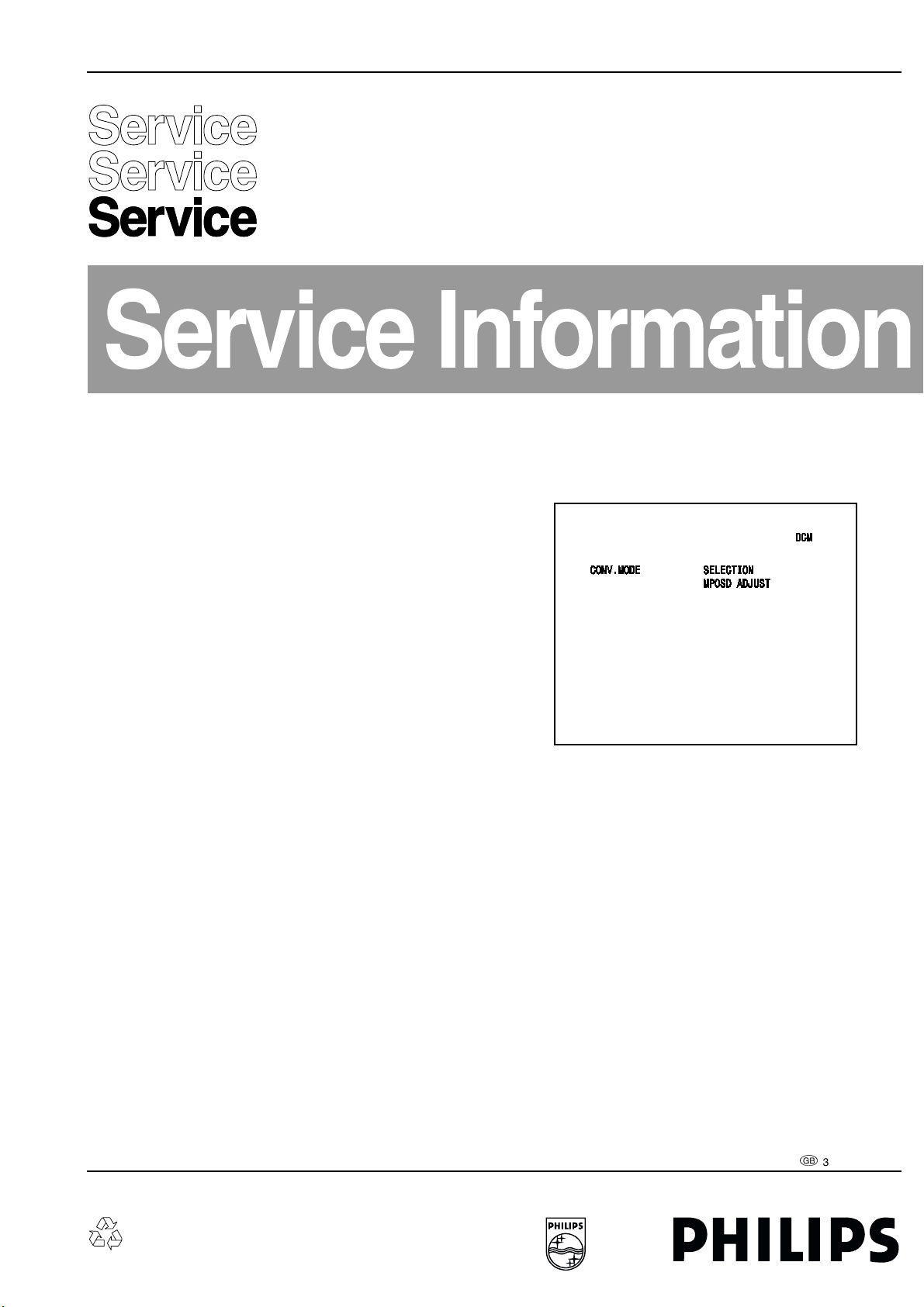
Colour Television Chassis
A10PTV 2.0 Pal
AA 01.01
Touch-up Convergence adjustments
Ensure that a signal is connected to the set for the Mode being
Convergence Alignment
The set should be warmed up for at least 20 minutes prior to making
any Geometry or Convergence adjustments.
adjusted. Enter the Digital Convergence Mode (DCM) by entering 06-2-5-9-7-(Status or Index) on the Remote control. The following
menu will appear:
A signal must be applied to the set, for the Mode being adjusted,
while performing Convergence or Geometry alignments. This is
necessary to provide the correct Line and Frame sync to the
Convergence panel. Failure to do so will result in an out of
convergence picture when signal is applied to the set. The set must
be convergenced twice, once forPAL or SECAM and once forNTSC.
Since the Line and Frame rate is the same for PAL and SECAM, it is
not necessary to adjust for both.
The Serviced Technician should sit at least 5 to 10 feet from the front
of thescreen while doing Convergence. Ensurethat you are eyelevel
with the area of the screen you are adjusting.
When performing Digital Convergence, the adjustments are
interactive. A change in one quadrant will affect adjacent areas of the
screen. Several passes through the Convergence sequence may be
necessary. When doing Convergence, it is advised to follow the
sequence patternwhen goingfrom on adjustment location to another.
Pressing the Right Cursor key will sequence the Icon through a
preloaded sequence.
When the Convergence error is small, a touch up Convergence will
be all that is necessary. Do not adjust Green Geometry while in this
mode. A compete in-depth Convergence is required when the Small
Signal Module (SSM) or the Convergence Memory IC, has been
replaced. If the SSB (Small Signal Board) or the Large Signal Board
(LSB) has been replaced, a complete in-depth Geometry should be
completed beforeConvergence isadjusted. The Geometry alignment
should not be necessary if the SSB or LSB have not been changed.
CL 16532049_001.eps
Figure 1
Select an active channel or Aux Input. A signal must be applied to the
set when performing convergence. If any Customer Adjustments
need to be made, the Menubutton can be usedto toggle between the
Customer Menu and DCM. The MPOSD ADJUST is used to center
the Customer Convergence grid. A highlighted cross will appear
along with the Convergence alignment grid. The highlighted cross
should be centered onto the center of the Convergence grid.
110501
When performing a complete in-depth Convergence alignment, a
Screen Template is necessary to obtain the correct Geometry. The
correct Templates are listed below:
43 INCHST4168
50 INCHST4169
55 INCHST4170
©
Copyright 2001 Philips Consumer Electronics B.V. Eindhoven, The Netherlands.
All rights reserved. No part of this publication may be reproduced, stored in a
retrieval system or transmitted, in any form or by any means, electronic, mechanical,
photocopying, or otherwise without the prior permission of Philips.
Published by TA 0165 Service PaCE Printed in the Netherlands Subject to modification
3122 785 40380
Page 2
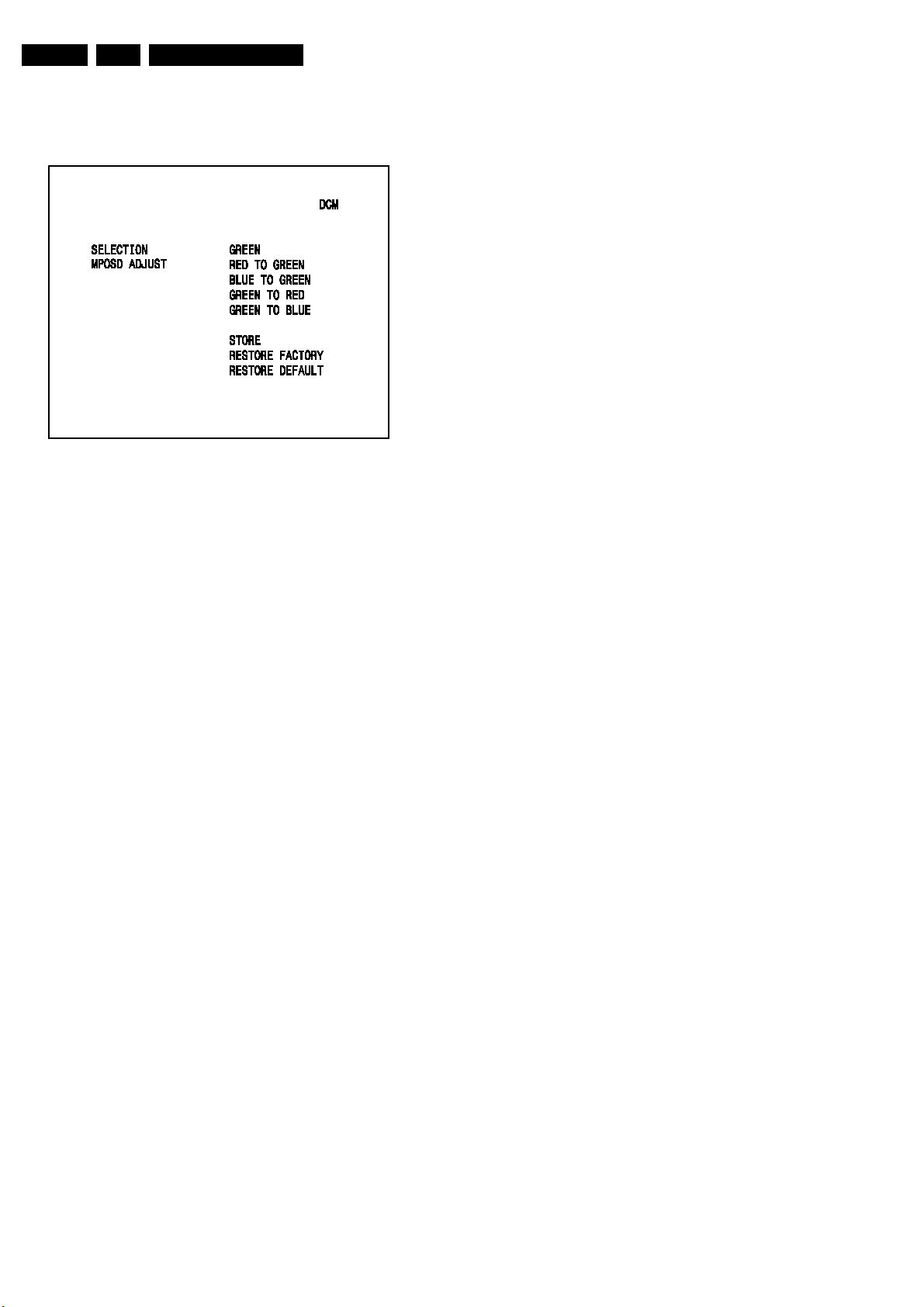
GB 2 A10PTV2.0 01.01
To perform a Touch Up Convergence, highlight SELECTION and
press the right cursor button on the remote. The following menu will
appear:
CL 16532049_002.eps
Figure 2
110501
12. Remove the Jumper on connector 1005.
Note: If a CRT has been replaced, it is only necessary to perform
Screen Centering for the CRT being replaced.
GREEN GEOMETRY
1. Make sure a signal is applied to the set.
2. Enter the Convergence mode by entering 0-6-2-5-9-7-(Status or
Index). Use the Menu button to toggle between DCM and
Customer Mode. Select an active channel or input while in the
Customer Mode.
3. Place a Template over the Screen.
4. Select GREEN in the SELECTION menu.
5. The Icon will appear in the center of the screen. Press the Right
Cursor keyon the remote tomove the Icon to thenext adjustment
location. At each location press the Status or Index button to
enter the ADJUST mode. Using the Cursor keys, adjust the Icon
onto the adjustment point on the template. It is recommended
that the two outside vertical lines not be adjusted in the first two
passes.
6. Continue to follow the pattern and make corrections until the
Convergence Crosshatch pattern matches the Template.
7. Press the Menu button to return to the SELECTION menu.
8. Use the Cursor down key to highlight the STORE selection.
9. Press the Right cursor key to save the alignments.
10. Remove the Template.
Selections STORE, RESTORE FACTORY, and RESTORE
DEFAULT are not shown after selecting SELECTION. Press the
cursor down button on the Remote for these selections to appear.
RESTORE FACTORY loads Convergence defaults from the Factory
Loaded section of the Convergence Memory IC. RESTORE
DEFAULT loads Convergence defaults from the sets software.
To perform a Touch-up Convergence:
1. Enter the Convergence Mode and select RED TO GREEN or
BLUE TO GREEN. Do not select GREEN (Green Geometry)
without placing a Template over the screen. To perform Green
Geometry, refer to the Complete in-depth Convergence.
2. Use the Cursor buttons on the Remote to Navigate from one
adjustment point to another. Press the Status or Index button on
the Remote to select ADJUST. Use the cursor buttons on the
Remote to adjust the Red to Green or Blue to Green. Press the
Status or Index button again to navigate to the next adjustment
location.
3. After Convergence alignments are complete, press the Menu
button on the Remote to return to the SELECTION menu.
4. Highlight the STORE selection and press the right cursor key on
the Remote to save changes.
5. Use the GREEN TO RED or GREEN TO BLUE selections to
perform convergence when the Green CRT has been replaced.
Complete in-depth Convergence
SCREEN CENTERING
1. Make sure a signal is applied to the set for the mode being
adjusted.
2. Enter the Convergence mode by entering 0-6-2-5-9-7-(Status or
Index). Selectan active channel orinput. If the Customer settings
need to be adjusted, pressing the Menu button will access the
Customer menu.
3. Place a Template over the screen.
4. Select GREEN in the SELECTION menu.
5. Place a jumper across connector 1005 on the SSM to defeat
convergence drive.
6. Using the centering rings on the Green CRT, center the
convergence pattern onto the center point of the Convergence
Template.
7. Press the Menu button on the Remote to return to the
SELECTION menu.
8. Select RED TO GREEN in the menu.
9. Center the Red pattern onto the Green pattern.
10. Select BLUE TO GREEN in the SELECTION menu.
11. Center the Blue pattern onto the Green pattern.
RED CONVERGENCE
1. Select RED TO GREEN in the SELECTION menu.
2. Adjust the Red crosshatch pattern onto the green pattern in the
same manner that Green was adjusted to the Template.
3. Save the alignments.
BLUE CONVERGENCE
1. Select BLUE TO GREEN in the SELECTION menu.
2. Adjust the Blue crosshatch pattern onto the green pattern in the
same manner that Green was adjusted to the Template.
3. Save the alignments.
Page 3
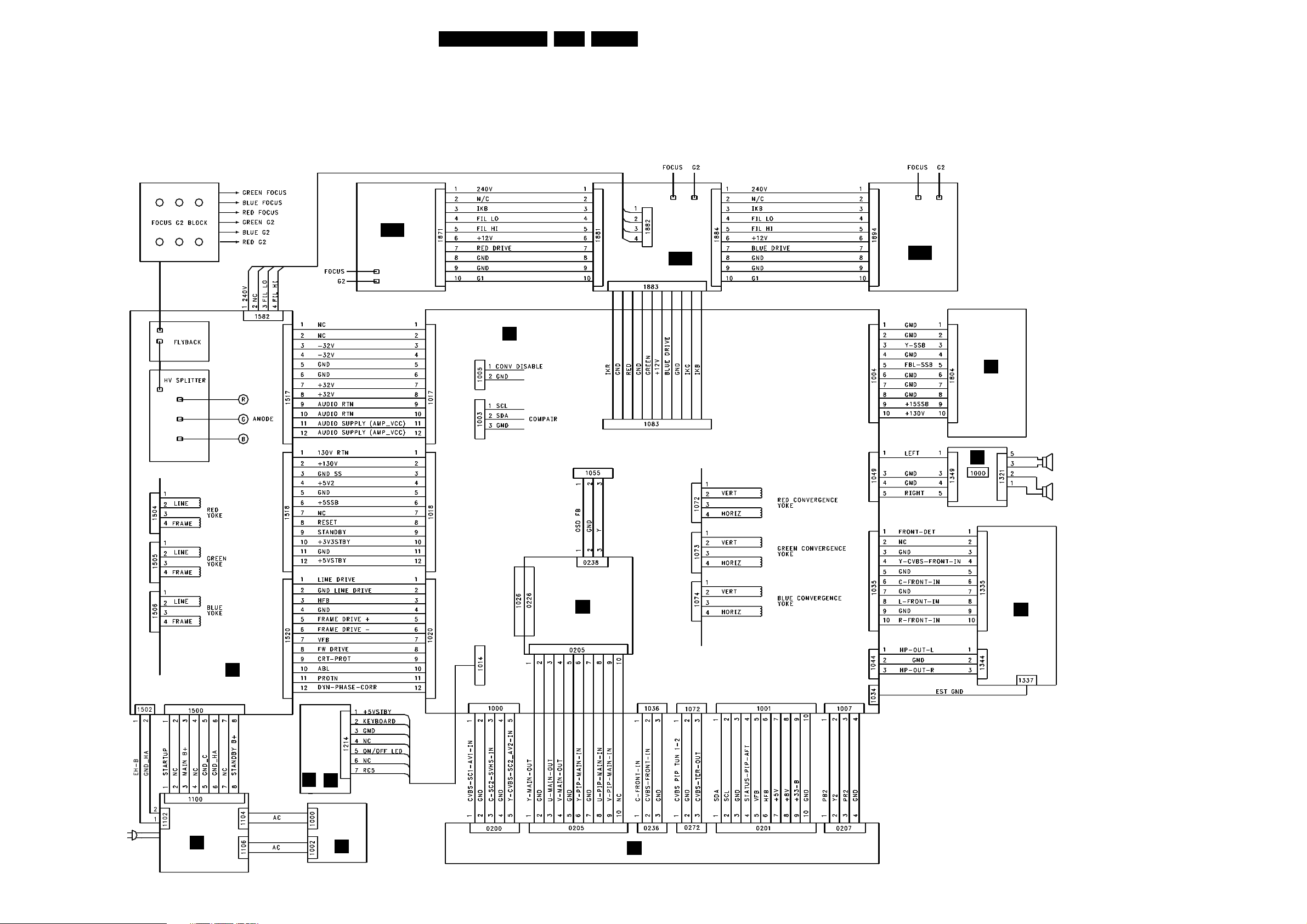
Block- and Wiring Diagram, Testpoint Overview and Oscillogramms
13A10PTV2.0 NTSC 6.
6. Block- and Wiring Diagram, Testpoint Overview and Oscillogramms
Block Diagram
BLOCK DIAGRAM
RED CRT
PANEL
B 1
SMALL SIGNAL PANEL
C
GREEN CRT
PANEL
B 2
BLUE CRT
PANEL
B 3
SVM PANEL
J
LARGE SIGNAL PANEL
A
or
LOCAL CONTROL
IR/LED KEYBOARD
M
N
ANALOG SSB
E
K
CENTER
CHANNEL
SWITCH
SIDE
JACK
PAN EL
D
PFC PANEL
G
AC POWER
SWITCH
PANEL
L
PIP PANEL
F
CL 06532143_031.eps
091100
Page 4
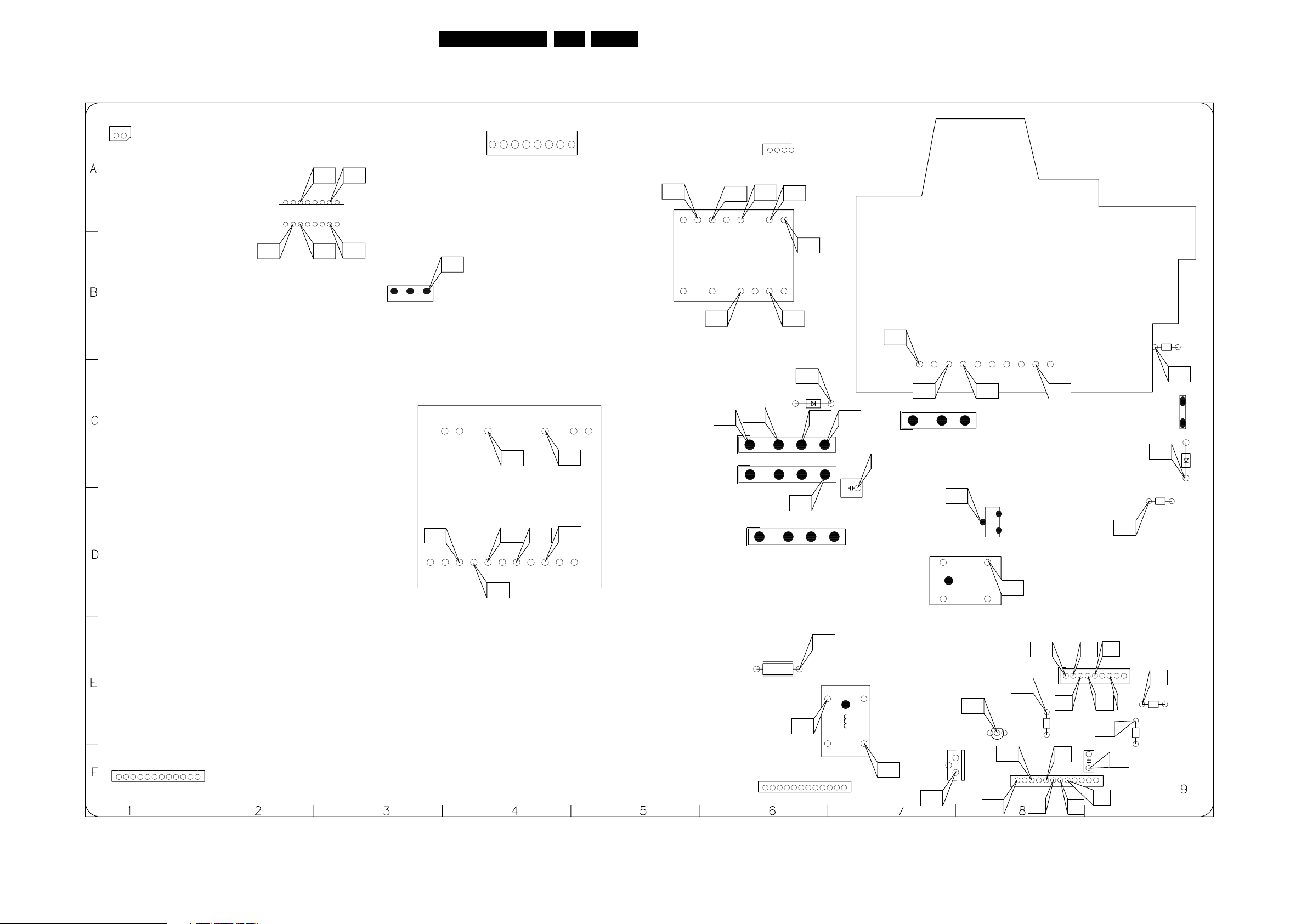
Block- and Wiring Diagram, Testpoint Overview and Oscillogramms
Large Signal Panel testpoint overview (top side)
LSB Panel Component Location Diagram (Top Side)
14A10PTV2.0 NTSC 6.
1502
1 2
7302
I154
W10
16914
I159
W82
I155
W11
10
1 2 3 7 8
F106
W84
I165
W83
7301
1510
3
4
8
1
1
1500
I214
W39
3
I201
W29
5801
I220
W45
I156
W12
S
D
G
11
84
1
18
I212
W37
567
I221
W46
I210
W36
I205
W32
916
1012131415
F209
W20
5900
F305
W78
F217
W25
6830
I224
W49
I227
W51
I300
W57
10
F301
W65
8
7
I301
W58
2
1
F302
W66
1508
1
3
3507
F305
W69
1
1574
2
1504
I140
W7
F111
W14
1
1505
1
I145
W9
20
22
1506
1
3840
12
I231
W55
I216
W41
1518
I223
W48
4
2
4
4
4
5800
2852
1
I218
W43
3
1
I215
W40
5803
F215
W23
3
4
7801
C
F218
W26
B
C
2
E
F202
W16
1
B
1520
E
I229
W53
7803
F203
W17
C
I232
W56
1
I204
W31
3
F201
W15
7550
5
I208
W35
3593
F204
W18
6
I200
W28
3
2
1
2916
8
7
I217
W42
7830
I225
W50
E
B
I228
W52
I206
W33
4
7
5
I207
I203
W34
W30
F314
W77
I302
W58
12
F214
W22
I142
W8
5300
I171
W79
15
12
14
12
1
1516
I137
W5
16
18
I138
W6
F307
W71
3890
F304
9
W68
3505
3510
CL 16532085_001.eps
6504
110701
Page 5

Block- and Wiring Diagram, Testpoint Overview and Oscillogramms
Large Signal Panel testpoint overview (bottom side)
LSB Panel Component Location Diagram (Bottom Side)
1510
3
1
15A10PTV2.0 NTSC 6.
1502
4
1
8
2 1
1574
6504
F305
W69
1
2
3507
F307
W71
3890
I228
W52
1500
1
I214
W39
I156
W12
S
D
G
F111
W14
4
1
I142
W8
8
11
7301
5300
22
I145
W9
I140
W7
20
I137
W5
18
I138
W6
I171
W79
15
16
12
14
I210
I205
W32
916
F209
W20
I212
W36
W37
10 12 13 14 15
5801
5900
8
F305
I224
W49
4
4
F217
W25
6830
W78
I231
W55
I221
W46
1
1
1
7
C
E
F218
W26
I309
W64
F301
I300
W65
W57
8
10
F310
W74
3
I218
W43
I227
W51
2852
4
5803
4
F302
W66
2
1
F311
W75
I306
W62
I222
W47
B
C
7800
E
C
7909
E
B
E
B
C
7906
F312
W76
I229
W53
I308
W63
B
E
E
I301
W58
7908
C
1
2
B
C
7830
7907
B
567
1506
I220
W45
1504
1505
I201
W29
3
F106
W84
I165
W83
I159
W82
10
78
I155
W11
14
16
7302
3
1
2
I154
W10
9
F309
W73
I223
W48
7553
7801
B E
C
F215
W23
C
7551
B E
I230
W54
I215
W40
3840
3
5800
1
4
I216
W41
2
1
12
1
12
1516
1518
CL 16532085_002.eps
110701
C
7590
B E
I232
I305
W56
W61
E
7501
B E
7500
C
F308
W72
B
C
7803
C
B
C
I225
W50
E
E
B
Page 6
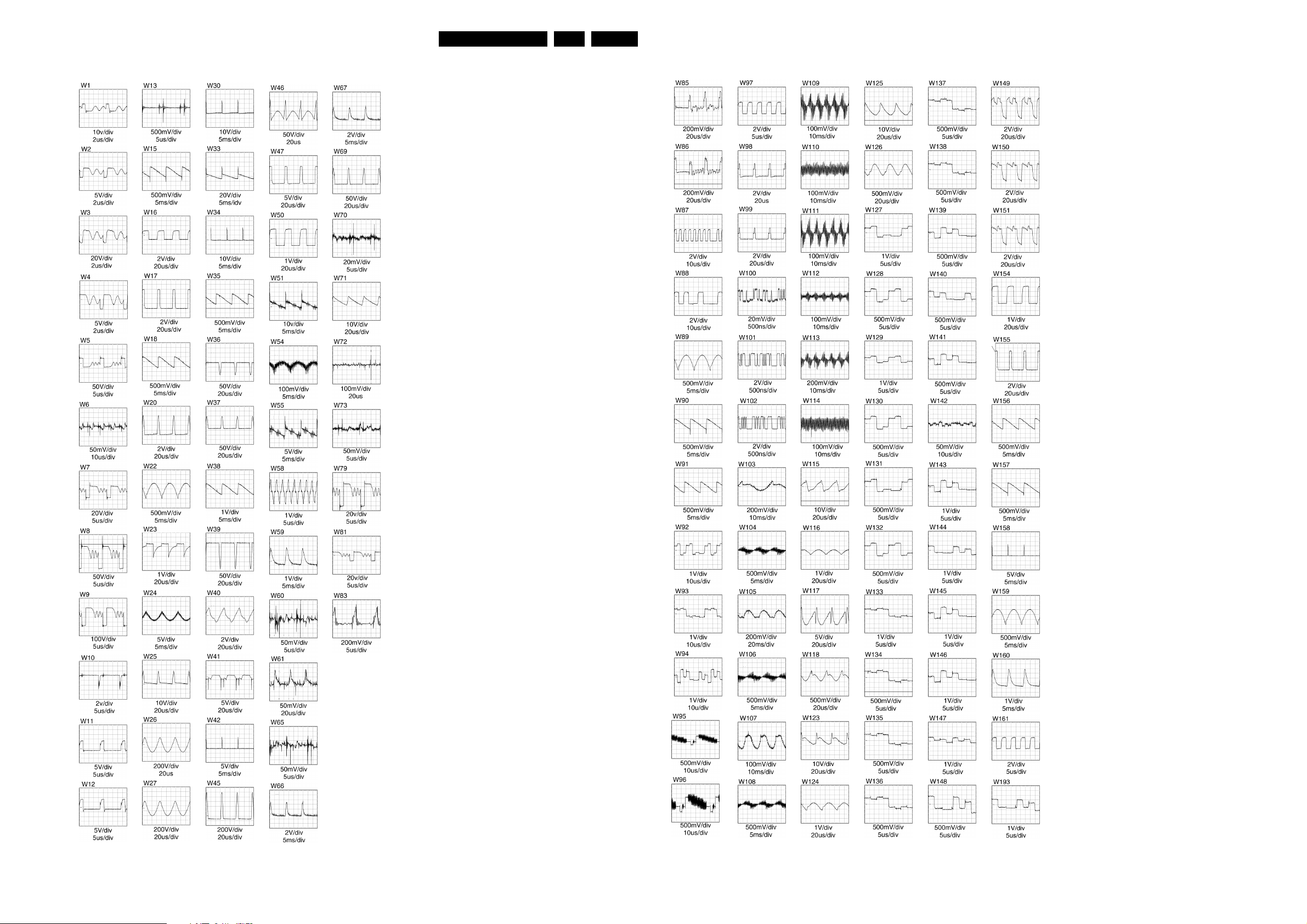
Block- and Wiring Diagram, Testpoint Overview and Oscillogramms
16A10PTV2.0 NTSC 6.
Large Signal Panel Waveform Overview
Small Signal Panel waveform overview
CL 16532085_005.eps
110701
CL 16532085_006.eps
110701
Page 7
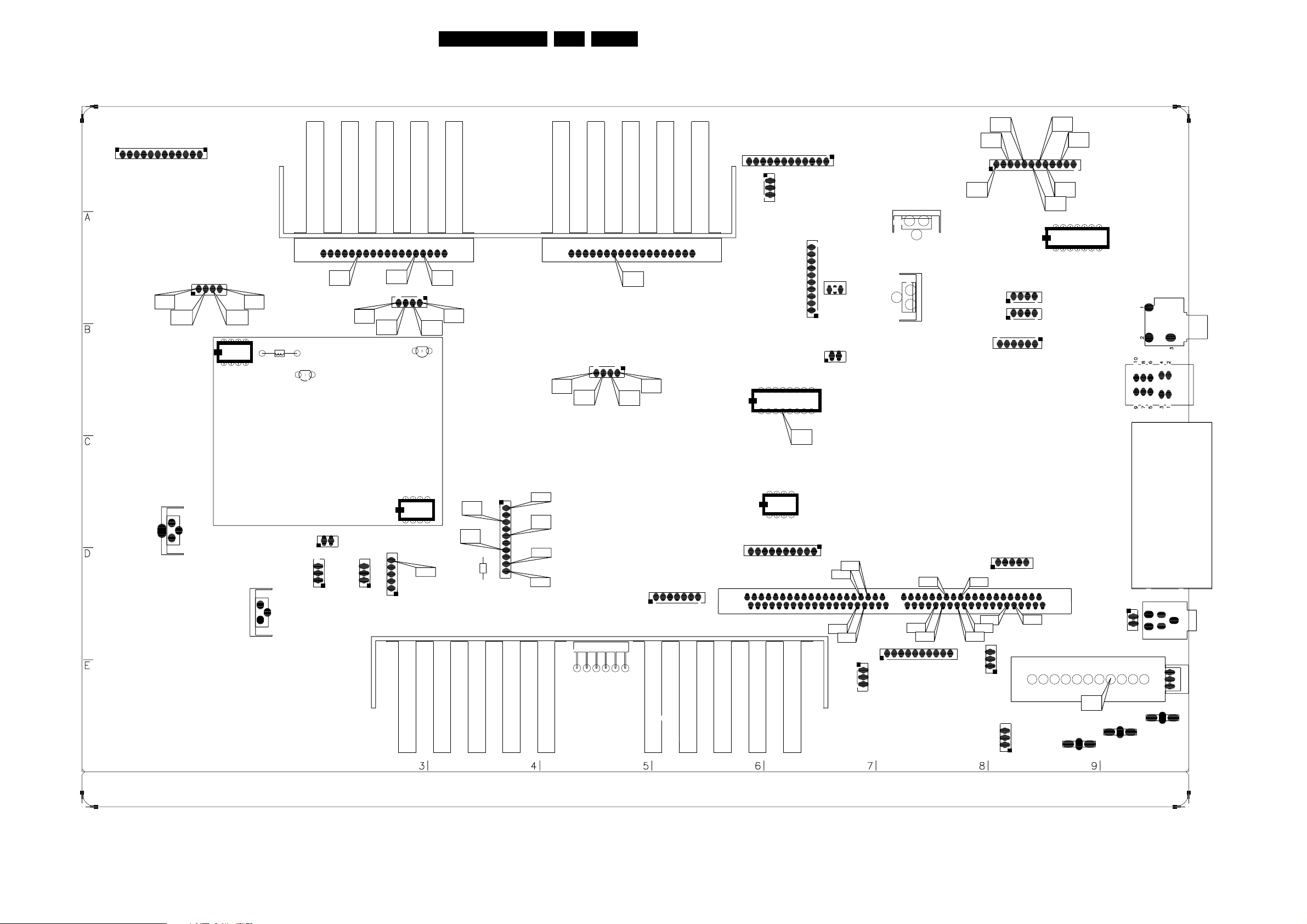
Block- and Wiring Diagram, Testpoint Overview and Oscillogramms
Small Signal Panel testpoint overview (top side)
SSM Panel Component Location Guide (Top Side)
17A10PTV2.0 NTSC 6.
6
5
F708
W158
8
10
7
I058
W159
I057
W157
14
1 7
F716
W160
12
7502
8
1266
1264
1
2
3
I056
W156
1020
F706
W154
F707
W155
1
1007
1008
6 1
3
1 4
1 4
1016
12
1017
F048
W115
RED
F049
W116
1
F059
W126
1
F058
W125
1074
4 1
F014
W112
BLUE
F057
W124
7014
F056
W123
1
1913
1
4
F040
W118
F050
W117
8
5
7001
1
5022
4
7000
B
C
E
F011
W109
6
F055
W122
7012
F054
W121
F028
W110
1073
4 1
14
7015
E
15
F053
W120
B
F029
W111
GREEN
C
18
F052
W119
186
12
16
1006
1
1018
1 3
7710
4
1004
F741
W161
1
IN
GND
10
1055
7612
3 1
1
1056
1 2
9
8
GND
OUT
2
OUT
7611
IN
1
2
7007
W158
1 5
5
F604
W132
4
F605
W148
1
1083
W149
I091
W138
W150
3661
10
W151
1014
1 7
1039
1 3
8
1
2
OUT
1
GND
6009
IN
2
6010
OUT
1
GND
IN
1010
1005
1 2
1 3
1002
7402
1
11
10
1
2
8 5
7308
1 4
1084
1262
1
1000
W86
W85
W88
W87
33
34
32
3 1
1026
35
39
40
W91
41
42
50
525356
W89
W90
1
1001
1036
W93
57
58
W92
10
1 5
70
72
W95
W94
1072
1 3
1044
W96
1 3
24
79
80
23
22
1
5
2
1013
2
3
8
1263
1
11
1301
F301
W97
1 2
1015
4
1 2
1
1023
CL 16532085_003.eps
1003
3
1 2
1037
110701
Page 8
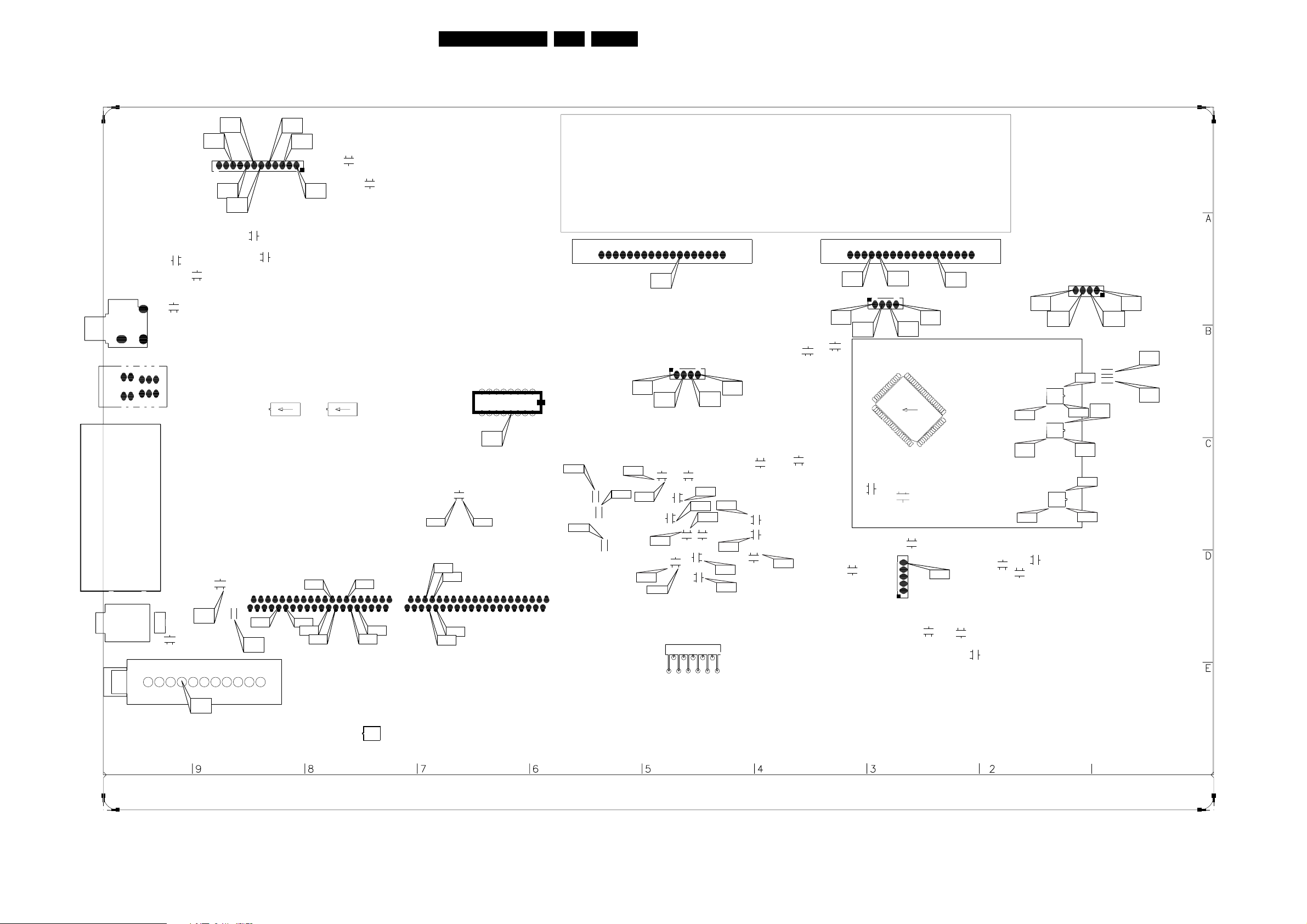
Block- and Wiring Diagram, Testpoint Overview and Oscillogramms
Small Signal Panel Testpoint Overview (Bottom Side)
SSM Panel Component Location Guide (Bottom Side)
18A10PTV2.0 NTSC 6.
22
1003
F708
W158
F716
W160
8
10
12
I058
W159
I057
W157
B
E
E
C
7501
B
C
7500
E
B
C
7415
1
B
E
1266
2
3
2
4
6810
1264
579
3
1
1
2
3
1262
24
23
1013
1263
1
C
7229
B
E
1
4
F041
W153
1301
C
7224
B
E
79
80
3225
F222
W152
7504
W96
11
I056
W156
F707
W155
1
567
3
F706
W154
C
B
C
7503
E
7711
1
W93
70
72
W95
W94
1020
W92
E
B
7300
C
B
E
7303
C
18
6
1
7014
F014
W112
C
7016
B
7615
B
E
C
E
1074
1
E
C
C
7602
C
7606
B
E
B
C
7604
B
7605
E
7600
E
E
B
4
E
W130
B
E
7601
C
C
B
E
F058
W125
W136
W128
C
E
7607
B
7613
F059
W126
B
E
7614
C
W144
B
W141
C
W145
E
7610
B
C
7608
E
B
C
7609
E
B
C
W146
W143
BLUE
7710
9
7712
1
8
F741
W161
16
4
1
W133
C
7301
B
E
W98
W88
W91
57
53
58
52
56
50
1026
35
33
39
41
42
40
34
32
W89
W90
W87
W99
W86
1
2
W85
3615
W193
3600
3621
W127
W134
F056
W123
W135
W139
F057
W124
7603
B
W129
W140
C
7402
10
11
2
1
C
7005
B
F052
W119
E
18
F029
W111
GREEN
E
7018
F053
W120
B
C
14
15
F028
W110
1073
4
1
F054
W121
25
7012
24
F055
W122
6
40
7003
41
64
65
B
C
B
E
7002
E
7004
C
E
B
7017
C
W158
1039
1 5
C
7410
B
E
F011
W109
1
80
E
7405
1
RED
1913
W107
I013
W104
W105
W106
I012
W103
1
F049
W116
3058
3059
F048
W115
F019
W113
F020
W114
4
F040
W118
F050
W117
5
1
7011
6
10
5
6
7009
5
7010
6
W108
1
10
1
10
W102
I017
W100
W101
B
E
7020
C
7019
E
B
C
C
7021
B
E
B
C
B
C
7401
E
3
F301
W97
85
7403
4
1
1
CL 16532085_004.eps
110701
Page 9
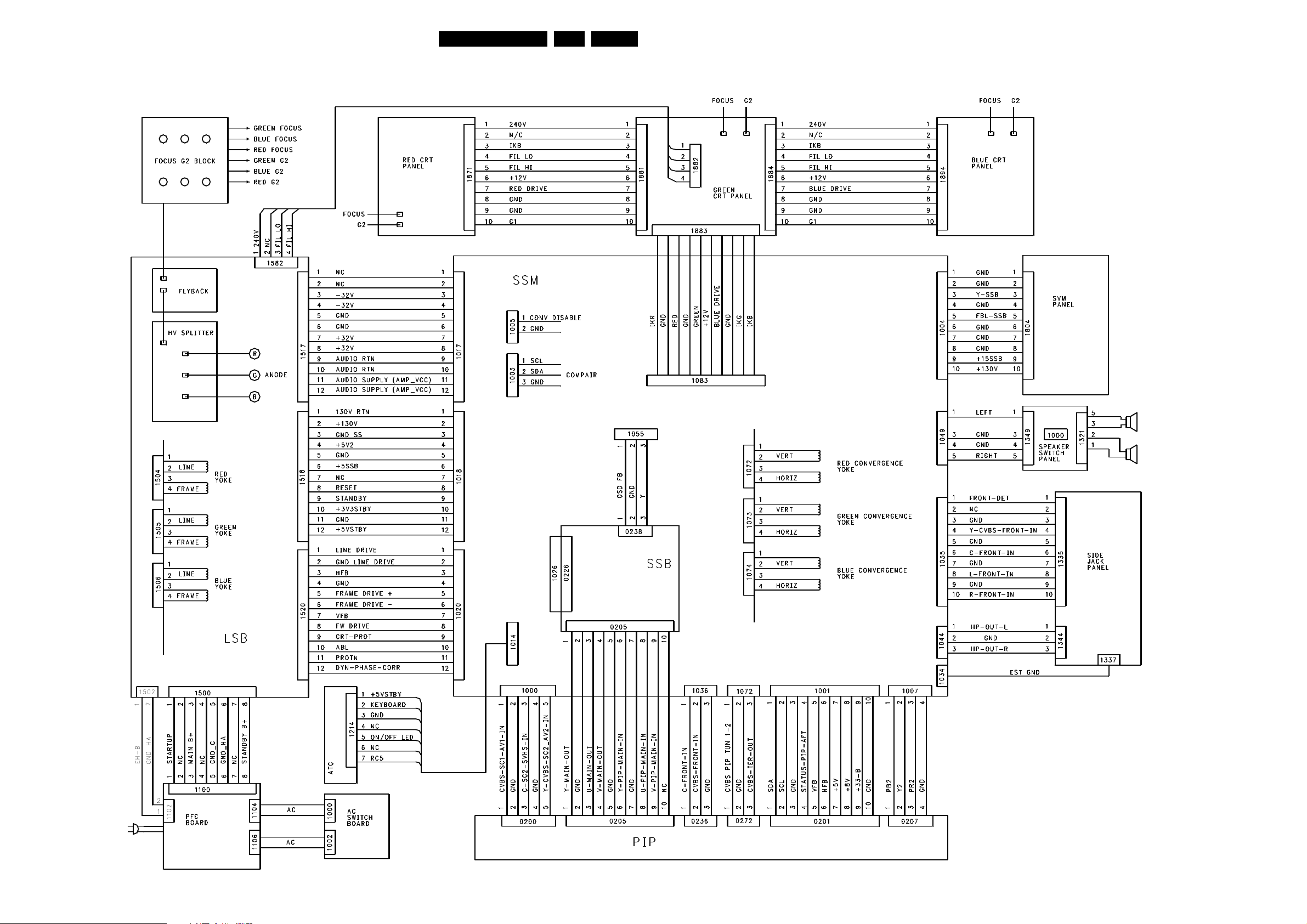
Block- and Wiring Diagram, Testpoint Overview and Oscillogramms
Wiring diagram
19A10PTV2.0 NTSC 6.
CL 06532143_034.eps
091100
Page 10
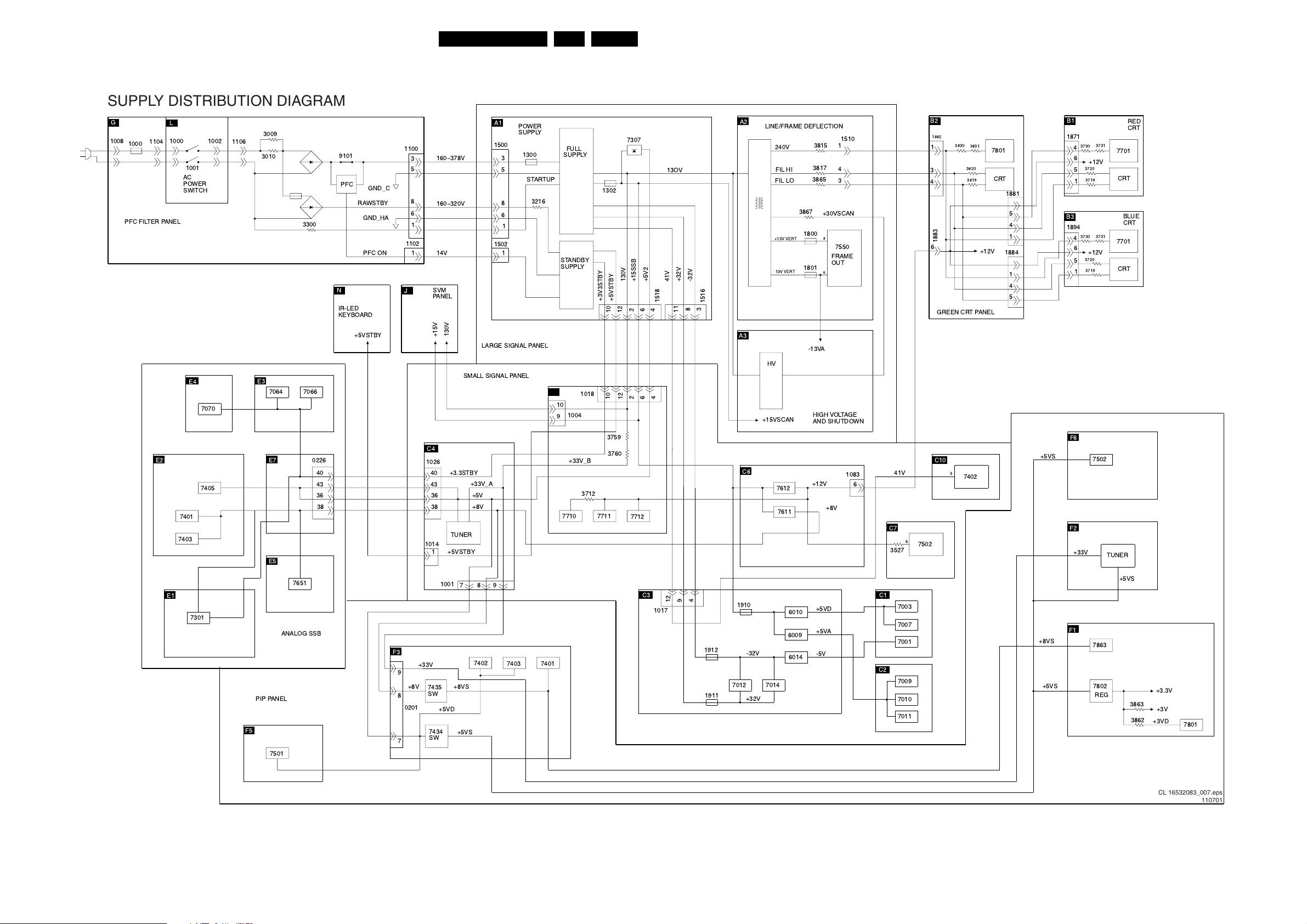
Block- and Wiring Diagram, Testpoint Overview and Oscillogramms
Supply Distribution Diagram
SUPPLY DISTRIBUTION DIAGRAM
G
1008
1000
PFC FILTER PANEL
1104
L
1000
1001
AC
POWER
SWITCH
1002
1106
3009
3010
3300
9101
PFC
GND_C
RAWSTBY
GND_HA
1100
3
5
8
6
1
1102
N
IR-LED
KEYBOARD
PFC ON
11
J
+5VSTBY
E4
E3
7064
7066
7070
E2
0226
40
7405
43
36
38
7401
7403
E5
7651
E1
7301
ANALOG SSB
F3
+33V
9
+8V
PIP PANEL
8
0201
F5
7
7501
C4
1026
1014
7435
SW
7434
SW
SVM
PANEL
40
43
36
38
1
160~378V
160~320V
14V
130V
+15V
SMALL SIGNAL PANEL
+3.3STBY
TUNER
+5VSTBY
1001
78
+8VS
+5VD
+5VS
A1
1500
3
5
8
6
1
1502
LARGE SIGNAL PANEL
+33V_A
+5V
+8V
9
7402
7403 7401
POWER
SUPPLY
1300
STARTUP
3216
C9
10
9
FULL
SUPPLY
STANDBY
SUPPLY
1004
+33V_B
7710
1018
3712
20A10PTV2.0 NTSC 6.
1302
+3V3STBY
+5VSTBY
10
12
1012264
3759
3760
7711
7307
130V
264
7712
+15SSB
+5V2
C3
1017
1518
13OV
41V
12
+32V
11
A2
LINE/FRAME DEFLECTION
240V
FIL HI
FIL LO
3815
3817
3865
1
4
3
1510
B2
1882
3830
3820
3819
3831
7801
CRT
1
3
4
B1
1871
RED
CRT
3731
3730
4
6
5
1
3720
3719
7701
+12V
CRT
1881
3867
8
-32V
3
1516
+13V VERT
-13V VERT
1800
1801
+30VSCAN
8
7550
FRAME
OUT
6
1883
6
GREEN CRT PANEL
+12V
5
4
1
1884
1
4
5
B3
1894
BLUE
CRT
3731
3730
4
6
5
1
3720
3719
7701
+12V
CRT
A3
-13VA
HV
+15VSCAN
HIGH VOLTAGE
AND SHUTDOWN
F6
C10E7
C6
7612
+12V
7611
1083
6
+8V
41V
3
7402
+5VS
C7
6
7502
3527
F2
+33V
7502
TUNER
+5VS
4
9
1912
1910
-32V
6010
6009
6014
+5VD
+5VA
-5V
C1
7003
7007
7001
+8VS
F1
7863
C2
7009
7010
7011
+5VS
7802
REG
3863
3862
+3.3V
+3V
+3VD
7801
1911
7012
7014
+32V
CL 16532083_007.eps
110701
Page 11
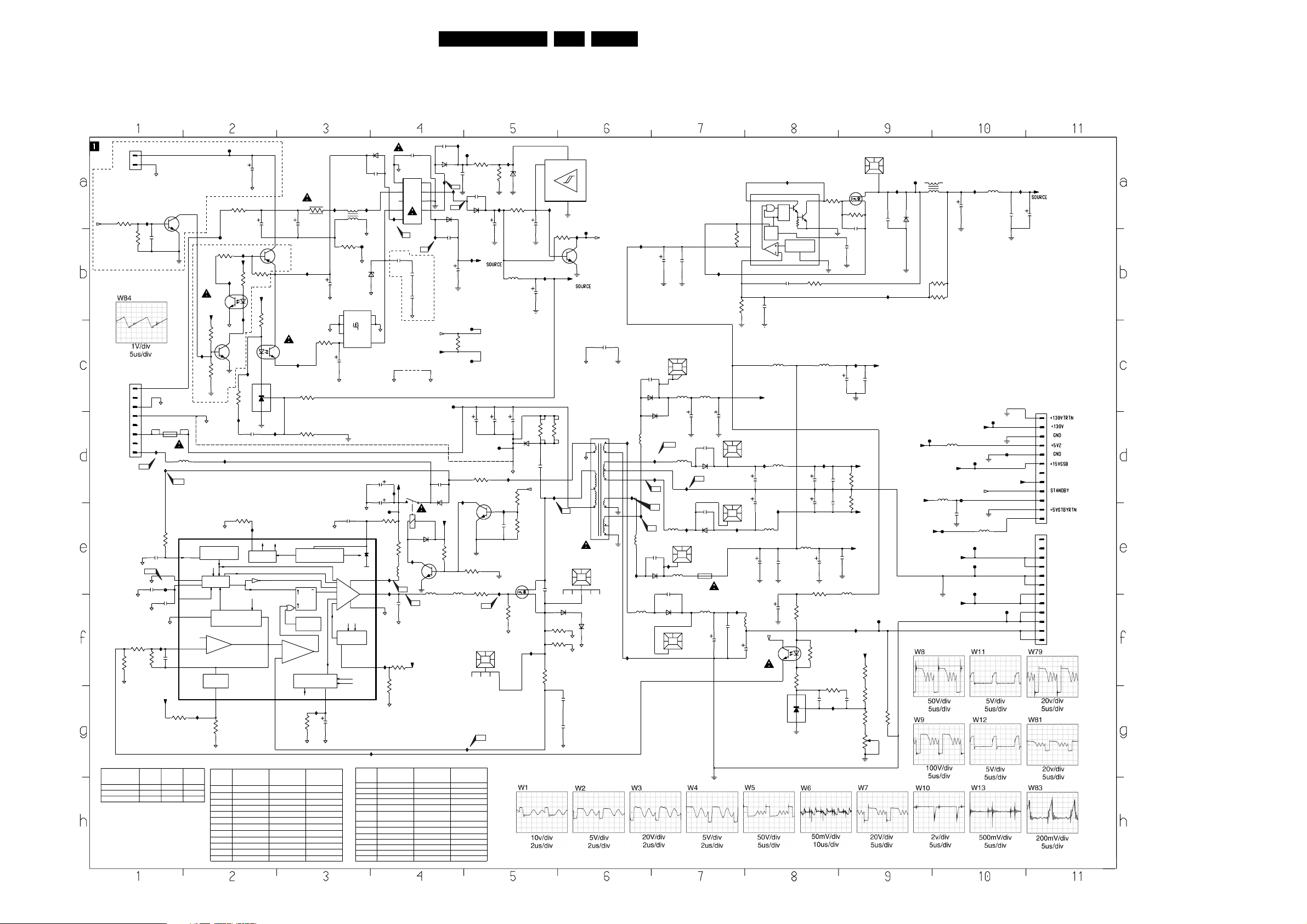
Circuit Diagrams and PWB’s
7. Circuit Diagrams and PWB’s
Large Signal Panel
1502
EH-B
1
2
GND_HA
*
SEE TABLE
3289
11.7V
I108
10K
10n
10K
2284
3288
154V
8
7
GND_HA
6
5
4
1300
3
5A0
5HT
I169
2
1
VH
1500
W13
I135
100MHZ
STANDBY
1-D5,1-C4,
1-D10
RAWSTDBY
RAWSTDBYRTN
RAWMAINRTN
W81
82K
3314
2309
W84
2310
680p
3317
CHINA
X3135_017_05241
82p
GND_ C
I159
15K
F106
220p
2353
2311
VCC
AMV
.28V
2.6V
12
14
2.5V
1n
13
3.2V
X
8
9
10
15
3318
150K
GND_ C
GND_C
GND_ C
GND_C
3315
15K
1K
3316
GND_ C
3135_013_31995_02
3135_017_05261
3135_017_05281
NOTES
1. CAPACITANCE VALUES ARE IN FARADS:
m=MILI u=MICRO n=NANO p=PICO f=FEMTO
2. RESISTANCE VALUES ARE IN OHMS:
R=OHM K=KILO M=MEGA G=GIGA T=TERA
3. SAFETY TRIANGE REPRESENTS PCEC
REPLACEMENT PART ONLY.
4. COMPONENT USAGE VARIES.
REFER TO PARTS LIST / COMPONENT
*
TABLES FOR VERIFICATION.
+18VHOT
7214
BC547B
5315
7302
MC44603A
Vdem in
Sync
C
T
R standby
F
6.3V
R standby
P
2.5V
VOLTAGE
FEEDBACK
E/A OUT
FOLDBACK INPUT
USA
Fighter
X
F114
100u
2209
GND_HB
3231
22R
10u
F113
*
SEE
3241
TABLE
6K8
7206
CQY80N G
+5VSTBY
GND_HB
10K
3212
I116
3214
100K
*
SEE
TABLE
GND_ C
I170
GND_ C
DEMAGNETICATION
MANAGEMENT
Vdem out
Iref
OSCILLATOR
(REDUCED FREQUENCY)
ERROR
AM P
FOLDBAC K
5
I164
15K
3319
GND_ C
Ref Des
0031 NOT USED NOT USED
0032
1502 YES NOT USED NOT USED
2209 YES
2214 YES YES
2218 NOT USED NOT USED YES
2284 YES
2300 YES NOT USED NOT USED
2335
2336 NOT USED YES
3212
3213 YES
2218
I110
+5VSTBY
I114
3215
42
I115
7205
BC547B
3244
I123
3313
10K
Rref
Vosc prot
Vosc
Iref
STANDBY
CURRENT SENSE INPUT
3135_017_05241
CHINA
YES YES
NOT USED NOT USED YES
YES NOT USED NOT USED
1K
15
I118
33K
22n
2226
REFERENCE
3213
10K
+5VSTBY
3223
5V
1
3.9V
I146
2.6V
16
Vref
BLOCK
7204
BC636
47R
1
6205
TL431
3
2.4V
2
I124
Iref
3135_017_05261
AMV
NOT USED NOT USED
NOT USED NOT USED
NOT USED NOT USED
2214
18.3V
5
7213
CQY80N G
I117
8.3V
42
3246
820R
Vref
enable
INITIALIZATION BLOCK
Latch
Reset
THERMAL
SHUTDOW N
CURRENT
SENSE
Dmax & SOFT-START
Iref
7
.13V
GND_ C
3216
10R
10u
I113
GND_HB
3239
2K4
SUPPLY &
QSet
CONTROL
I163
3338
reserved
3135_017_05281
USA_FIGHTER
YES
NOT USED
NOT USED
NOT USED
I105
220u
2206
GND_HB
3287
5.8V
470R
2283
GND_ C
Vovp out
Vref
Soft Start & Dmax
11
2.4V
1u
2306
GND_ C
6207
BYD33D
100p
2228
12
W8051
I103
43
5201
GND_HB
F112
3232
22R
GND_HA
6200
GND_HB
7211
TOP221P
1
8
S1
SH3
2
3
4
GND_HB
BUFFER
OVERVOLTAGE
MANAGEMENT
7
S2
SH2
S36SH1
CTRL5D
47u
GND_ C
2346
100n
11.5V
1
Vcc
18V
UVLO1
Vc
OUTPUT
GND
Vcc
OVERVOLTAGE
PROTECTION
UVLO1
Vref
I133
Ref Des
3214 YES
3215 YES NOT USED NOT USED
3241 YES NOT USED NOT USED
3288
3289 YES
5300
6305 YES YES NOT USED
6310 NOT USED
6314 NOT USED NOT USED NOT USED
7204 YES
7205 YES NOT USED NOT USED
7206 YES NOT USED
7214 YES NOT USED NOT USED
2204
470p
GND_HB
110
2
154V
S229B3
5202
3
153V
4
5
2.7V
I107
W3
W4
100p
2215
2216
3321
reserved
3320
GND_ C
GND_ C
VCC
4
3312
5303
W10
2305
reserved
100p
NOT
USED
100p
2217
GND_HB
+5VSTBY
9100
LKS1AF
12
1305
6313
1N4148
75R
I151
.08V (5.2V)
BC547B
7300
100MHZ
W11
470p
GND_ C
VCC
3135_017_05261
AMV
NOT USED
NOT USED NOT USED
242253102425
S549C1
NOT USED YES
NOT USED
P4KE550
GND_HB
153V
2354
220u
I139
2303
100u
F107
3311
4R7
I154
2
11.2V
I155
3
2V
4
GND_ C
I162
6
1.7V
3135_017_05241
CHINA
YES NOT USED NOT USED
242253102425
S549C1
2212
100p
6235
BYD33D
I102
9
8
7
6204
BYV10-40
100p
I109
2269
1-D5,1-A1,1-D10
STANDBY
GND_HA
F111
2302
470p
6301
3
BYD33J
+5VSTBY
1K
3304
.8V (.06V)
5302
100MHZ
100MHZ
I100
F102
2211
W1
I104
W2
BYV10-40
I112
100u
2270
F117
4K7
3347
F118
I141
.8V (.06V)
7309
BC547B
3303
100K
5301
I165
3135_017_05281
USA_FIGHTER
NOT USED
242253102439
S549C1
NOT USED
NOT USED
8.5V
3230
1K5
100n
2208
100p
6231
2213
+5VSTBY
**
2336
470u
2335
3307
4R7
3306
15R
W12
0031
*
HEATSINK
1234
W83
I101
3222
reserved
6201
I106
3240
39K
1m
5234
10u
*
470u
2300
F108
GND_ C
I136
1-A1,1-C4,1-D10
3344
I143
.02V (.6V)
10n
2349
3343
I156
2V
1
10K
3305
GND_ C
BZX79-C8V2
470u
BYD33M
STANDBY
*
7301
*
6314
10K
10K
I160
.1V
2210
2282
2
3
7209
MC34064P
1
.7V
I122
33R
2301
127V
330p
I120
22u
1u
3310
RESET_
33R
3301
1n5
I142
21
2304
390R
.7V
1N5062
3308
0R1
3309
0R33
7.3V
2
IN
GND
3
F103
I121
3245
0V
1K
7208
BC547B
+3V3STBY
3302
11
10
GND_ C
8
4
W8
22021
1
0032
*
MECHPART
12345
6302
6303
GND_ C
GND_ C
GND_ C
4n7
2307
4n7
2308
GND_ C
21A10PTV2.0 NTSC 7.
LSB PANEL SCHEMATIC
(Section 1 of 3)
1-D11
GND_ C
5300
*
S549C1
1N5062
RESET
2203
2n2
I149
1m
2338
2339
100n
0033
534265
2312
N/U
12
470p
6305
*
100MHZ
I171
I137
I145
W9
220p
2323
6308
6310
W79
W5
W7
5320
100MHZ
I152
220p
2329
6309
BY229X-600
0043
100MHZ
5319
100MHZ
0040
5310
100MHZ
12
5304
1
2313
BY229X-600
I138
I147
BY229X-600
534265
2
534265
*
MUR8100E
BY229X-600
I168
12
5306
13
14
15
16
17
I140
18
19
22
5308
100MHZ
I153
BY229X-600
5321
3u3
I161
5305
10u
470u
220p
2315
6306
W6
220p
2319
6307
1302
T4A
MRT
5313
100MHZ
2330
I130
2314
470u
0036
12
HEATSINK
0038
12
2331
1m
3333
I148
I157
100n
8.7V
13.9V
0R1
13.9V
1.2V
3334
HEATSINK
5314
2332
7307
MC34063A
8 DCOL
7IS
6
VCC
5 CIN-
1K
2340
I172
1m
2316
1m
2320
2324
10u
1-G1,1-F4,1-D4
VCC
1m
CQY80N G
IPK
OSC
+130V
5309
10u
2m 2
7303
TL431
10n
5322
10u
5307
10u
I144
2325
2328
11.7V
1.8V
7304
I126
QRS
REFERENCE
REGULATOR
2341
100n
5311
10u
100n
1u
3328
100R
13V
15
3326
42
12V
3327
100R
11.9V (.03V)
1
3
2.4V
2
3335
100K
2317
2321
2327
3329
330R
4K7
2333
1SWC
8.7V
2SWE
3TIMC
.7V
4GND
5317
10u
I134
1m
1m
(.5V)
2m 2
2n2
3336
100R
3325
I173
100n
2322
10K
IRF9Z24N
9.8V
1
2342
2356
2318
100n
+15VSSB
2326
5312
10u
2334
3351
3352
100n
7308
3337
390R
22n
2351
I132
I158
470p
470u
33n
+32V
4K7
4K7
+130V
3322
2
1
2355
2
-32V
3324
3350
2K7
0046
5.8V
13.9V
47K
3323
12
470p
F125
100K
470R
HEATSINK
I127
1n
2343
I131
+15VSCAN
4K7
3353
F101
6312
+5V2
+3V3STBY
32VRTN
UC15006
SB360
+5VSTBY
5318
F116
3339
3K3
3340
220K
+15VSSB
5235
10u
F123
5239
10u
2344
F121
10n
-32V
+32V
I128
1m
+130V
F119
1-D5,1-A1,1-C4
STANDBY
2285
5238
10u
F126
F124
F127
5316
10u
F115
F110
F122
2345
RESET
I129
10n
2352
+5V2
1m
1518
EH-B
1
2
3
4
5
6
7
8
9
10
11
12
1516
EH-B
1
2
3
4
5
6
7
8
9
10
11
12
RESET
+3.6v
+3V3STBY
+5VSTBY
-31.3V
-31.3V
GND
GND
31.1V
31.1V
GND
GND
37.8V
37.8V
CL 16532050_005.eps
150501
Page 12
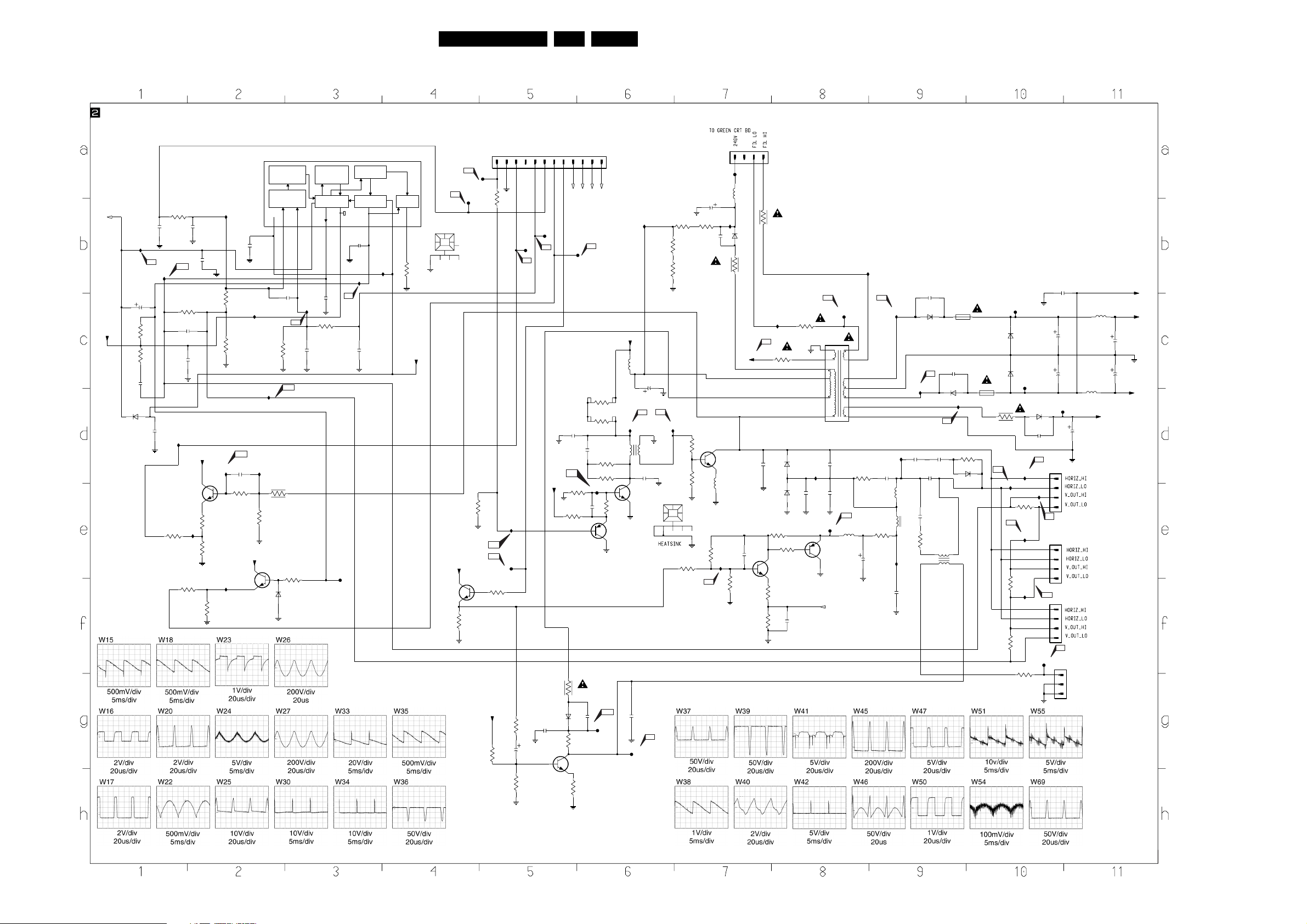
Large Signal Panel
W30
220R
4R7
100n
2586
2570
I206
100n
470p
3890
100R
3573
100R
F205
W33
2571
3563
220R
2558
68n
2559
+15VSCAN
7800
BC847B
I228
3594
100R
1n
470p
100n
3800
2K2
VPUL
-13V
3-F1
I203
2557
100u
3565
3562
2565
6550
BYV27-200
Circuit Diagrams and PWB’s
LSB PANEL SCHEMATIC
(Section 2 of 3)
7550
TDA4861
THERMAL
AND SOAR
PROTECTION
VERTICAL
INP2
V-OUT
VP2
3
5
4
13V 12V -13V -10V 13V .3V
.8V
150p
I208
3572
W35
100R
1n
2K
2564
3595
33K
14V
2.5V
3593
2513
1K
3803
2K2
I200
2511
2K
3550
I209
1R
3584
W47
I222 I223
2556
10n
3866
.9V
47K
+15VSCAN
7590
BC847B
I232
VERTICAL
DRIVER
DIFFERENTIAL
INPUT
AMPLIFIER OUTPUT
VP1
INP1
1
2
13V
.8V
100n
2572
2n2
3551
W38
I213
*
3840
1M
47K
3802
14V
-.2V
.26V
6551
BAS216
FLYBACK
DRIVER
FLYBACK
GENERATOR CIRCUIT
SUB
6
2514
470p
I207
W34
2516
2567
F213
FLB
470p
22A10PTV2.0 NTSC 7.
DY_PHASE CORR.
ABL
E/W DR.
CRT_PROT
W23
3834
6830
3839
9
3-G1
CRT_PROT
I217
2809
100n
3809
330R
3830
470R
BYD33M
330K
212V
7830
2SC3675
1.4V
3838
101112
3-D8
ABL
W42
2806
2807
1.5V
1R
2836
1K5
PROTN
PROTN
DY_PHASE_CORR
3810
1K5
3811
1K5
470p
3808
4K7
3841
4K7
F215
.15V
3807
100n
2V
0V
W25
1n
F217
330R
7803
BC557B
70V
0V
+130V
I215
5806
12
C925
1n
F218
47u
7801
BF819
I201
470u
2810
W40
34
5800
680p
2608
2838
W26
3816
68K
68K
3825
68K
3823
W41
I216
-.39V
0080
1234
3571
12K
3813
3814
1510
2
3
22u
BYD33J
0R27
+170V_PULSE
3817
EH-B
4
0R27
I211
3865
W69
0R47
3801
0R47
3828
68K
2814
68u
2815
F208
I202
1n
1
5807
6801
3815
130V
131V
1R
131V
7802
BU4515
0V
33R
5805
5
3590
150K
I230
W54
3591
330p
2811
6806
BY228
I219
18n
2816
6808
BYW95C
3581
2K2
12V
2573
470p
7551
.6V
BC847B
.05V
2K2
22R
3592
3456
100R
3596
47R
2574
12V
11.7V
680n
VFB
FRAMEDRIVE +
FRAMEDRIVE -
LINE DR GND
HFB
LINE DR
EH-B
1520
W16
1
2345678
F202
W15
HEATSINK
1234
F201
3829
100R
F204
N/C
2K7
3820
I225
F203
W18
W17
+15VSCAN
PULSE
PCO
VP3
9
8
7
I204
3585
0065
10K
+13V
W50
W22
3.8V
+15VSCAN
3812
3457
2K2
F214
2839
2K7
3835
18n
10u
2837
68K
3837
1.9V
12K
+15VSCAN
7553
BC847B
3458
14V
3.2v
2K2
NOTES
1. CAPACITANCE VALUES ARE IN FARADS:
m=MILI u=MICRO n=NANO p=PICO f=FEMTO
2. RESISTANCE VALUES ARE IN OHMS:
R=OHM K=KILO M=MEGA G=GIGA T=TERA
3. SAFETY TRIANGE REPRESENTS PCEC REPLACEMENT PART ONLY.
4. COMPONENT USAGE VARIES.
REFER TO PARTS LIST / COMPONENT TABLES FOR VERIFICATION.
*
I205
I210
5804
2820
I218
I229
40u
5803
4u7
BYV27-200
I212
2852
1u
2805
3805
2825
470p
6802
2822
430n
W37
100n
100R
BYV27-200
W39
2853
1u
5802
W8073
W20
F209
5801
S409C3
89
7
10
6
5
12
13
14
3
15
16
1
11n
2817
3821
470R
18n
2819
W24
F216
5810
100MHZ
TIP42C
7552
3-D7
2452
SCAN-1
W36
2818
470p
3452
1R5
2u2
2824
470p
6803
I214
14
68
1800
T1A
MRT
3891
6K8
6807
BYD33M
1801
T1A
MRT
W46
3867
2823
6850
BYD33J
2850
470p
W45
I224
W55
F219
2828
2829
1100VP-P
1504
1
2
3
4
W33
1505
1
2
3
4
1506
1
2
3
4
1508
1
2
3
100n
100u
100u
5811
10u
F212
100u
2851
LV
LV
LV
W27 600V P-P
LV
242202514409|con-b03p-lv-ta
5812
10u
+30VSCAN
F210
6809
BAS216
6810
BAS216
F211
1R
I220
I221
3822
220R
W51
I227
3824
220R
I231
3826
220R
3806
1K
2827
2826
-13V
+13V
1m
1m
-13V
CL 16532005_006.eps
150501
Page 13
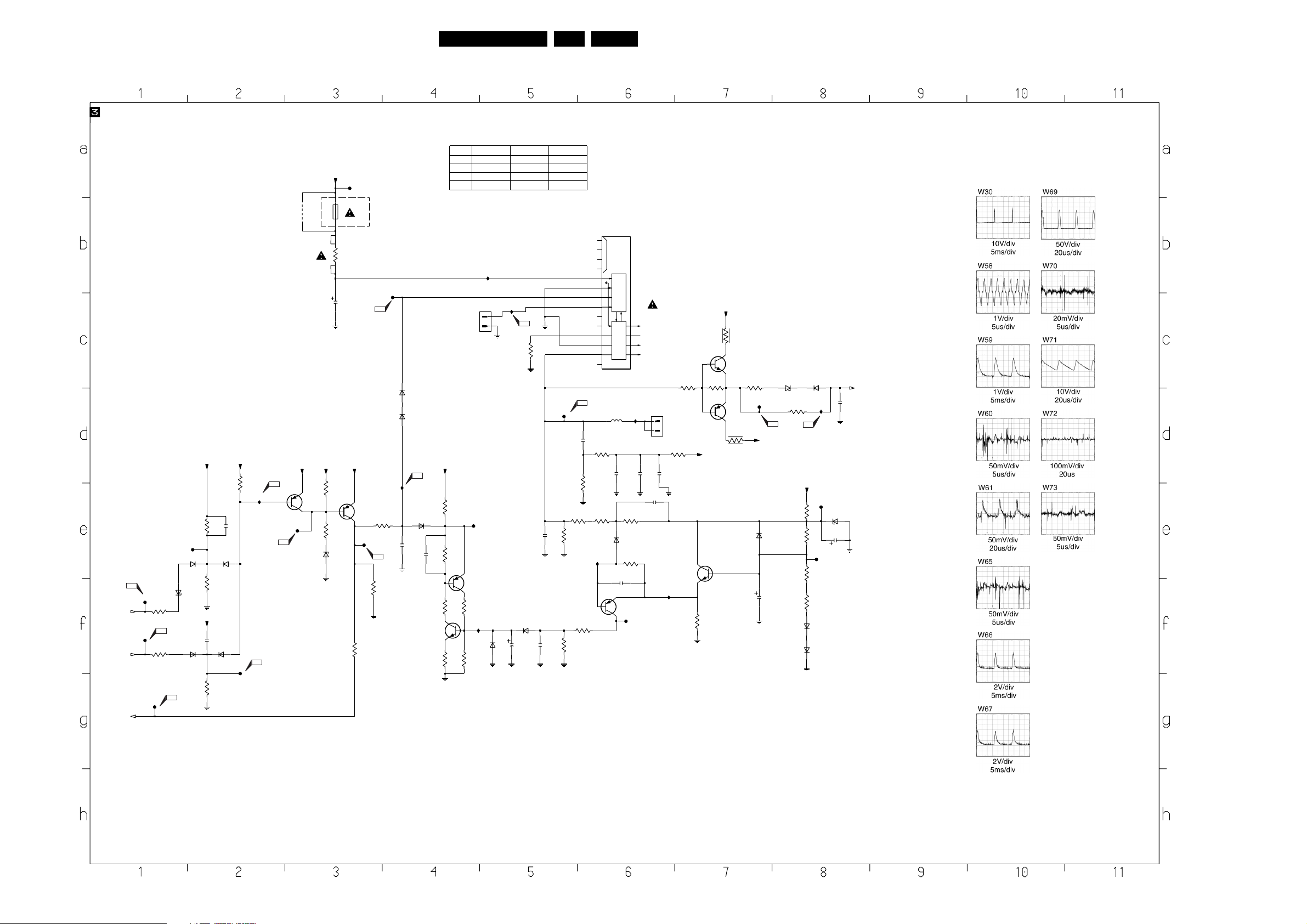
Large Signal Panel
+15VSCAN
470K
F314
6502
BAS216
VPUL
+170V_PULSE
CRT_PROT
W30
F304
3505
2-B1
220R
W69
F305
3507
2-C7
47K
W70
F306
2-A5
6552
BZX55-C4V7
+15VSCAN
6504
BYD33D
120K
680p
120K
Circuit Diagrams and PWB’s
LSB PANEL SCHEMATIC
(Section 3 of 3)
+130V
F300
T2A
MRT
1900
4R7
3906
330u
2922
+15VSCAN+15VSCAN
+15VSCAN +15VSCAN
4K7
3500
13.8V
13.2V
13.8V
10K
3501
6500
BZX284-C10
3510
6501
BAS216
3504
2503
BAS216
6503
3506
470n
+15VSCAN
3503
2501
F307
120K
W71
I305
W61
13.7V
W72
13.8V
13.2V
F308
9901
7500
BC807-25
NOT
USED
7501
BC807-25
F309
3K9
3508
23A10PTV2.0 NTSC 7.
W58
6920
3992
470K
2917
2914
3135_017_05281
USA_FIGHTER
NOT USED
NOT USED
F302
3968
100n
100n
3903
129V
7.4V
2.1V
4.4V
12.5V
W66
1u
2911
3917
15K
3910
NOT USED
3941
3942
1K2
220K
I306
#
3902
39K
12K
# = Do Not Measure
12 13 14
11023456789 11
68K
10K
.003V
NC
NC
NC
5904
100MHZ
19.4V
MT
OFF
TEST
100n
BAS216
VB+
GND
ON /
OVP
DRIVER & CONTROL
GND
Vaux
TRANSFORMER
ABL RETURN Vaux
I303
2907
3940
3K3
6905
NOT USED
3915
1K5
2919
4n7
7909
BC807-25
F311
HVG-PTV
5900
BLUEGREENRED
EHT EHT
EHT
Vfoc
PCB-TAB4.8x0.5
1574
1
2
100n
2908
100n
2923
1u
NOT USED
NOTES
1. CAPACITANCE VALUES ARE IN FARADS:
m=MILI u=MICRO n=NANO p=PICO f=FEMTO
2. RESISTANCE VALUES ARE IN OHMS:
R=OHM K=KILO M=MEGA G=GIGA T=TERA
3. SAFETY TRIANGE REPRESENTS PCEC REPLACEMENT PART ONLY.
4. COMPONENT USAGE VARIES.
REFER TO PARTS LIST / COMPONENT TABLES FOR VERIFICATION.
*
+30VSCAN
3960
100R
11.2V
(20.5V)
SCAN-1
3969
47K
(20.2V)
30V
7905
BC547B
11V
(20.2V)
11V
7910
BC557B
-13.2V
100R
3975
3967
270R
F303
6922
W67
-13VA
BAS216
6950
BZX55-C4V7
3991
100K
+30VSCAN
2915
3918
10K
3959
1K
10.8V
(20.2V)
27.9V
19.9V
7906
BC817-25
10K
19.4V
3904
2913
220u
I308
W59W
3983
3990
3907
2K7
6900
6907
6951
BAS216
F313
220R
2K
F312
2K
3909
BAS216
BAS216
I302
BZX79-B27
6919
2912
220u
2916
ABL
2-A6
10n
3135_017_05241Ref Des
CHINA
1900 NOT USED NOT USED
NOT USED NOT USED
2923
NOT USED
3910 NOT USED NOT USED
3915
NOT USED
3135_017_05261
AMV
NOT USED NOT USED
I300
F301
W65
6911
6912
BAS216
BAS216
EH-B
1901
1
2
I301
W60
I304
10K
3900
2910
BAS216
10n
6910
4n7
13.8V
7908
BC817-25
2909
3509
10K
W73
10K
3511
3901
3911
3914
10K
13.8V
.003V
100R
13.8V
0V
10R
F310
7907
BC807-25
3912
.003V
3913
100R
1K5
I309
6921
2918
BAS216
BAS216
47u
CL 16532050_007.eps
150501
Page 14
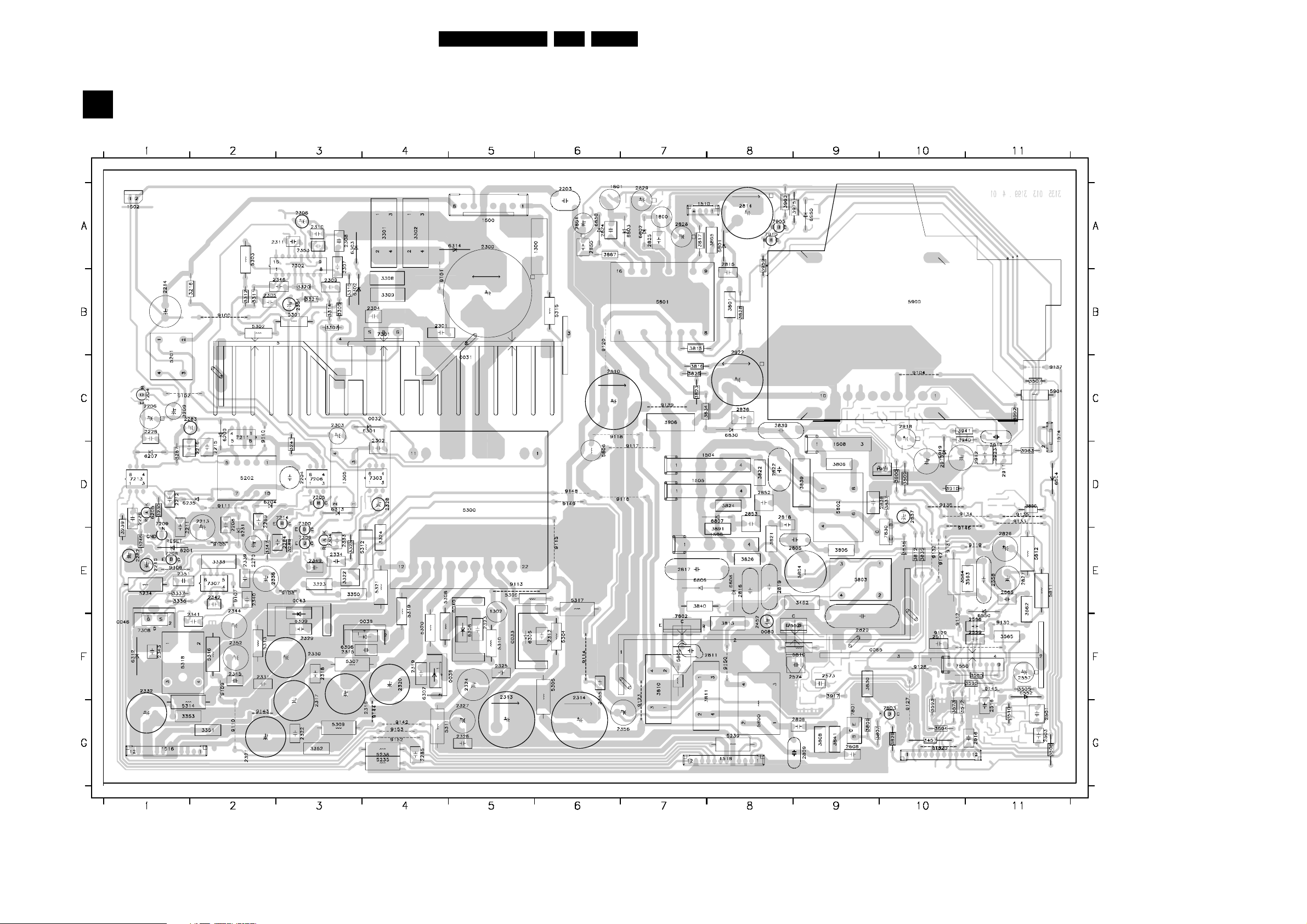
Circuit Diagrams and PWB’s
Layout Large Signal Panel (Top View)
Large Signal Panel CBA (Top View)
A
24A10PTV2.0 NTSC 7.
3826 E8
2565 E11
CL 06532143_071.eps
091100
0031 C4
0032 C4
0033 F5
0036 F4
0038 F4
0040 F5
0043 F3
0046 F1
0065 F10
0080 F8
1300 A6
1302 E5
1305 D3
1500 A5
1502 A1
1504 D8
1505 D8
1506 E8
1508 D9
1510 A7
1516 G1
1518 G8
1520 G10
1574 C11
1800 A7
1801 A6
1901 D10
2203 A6
2204 D3
2206 C1
2208 D2
2209 C1
2210 E1
2211 D1
2212 D1
2213 D2
2214 B1
2215 D2
2216 D1
2226 D1
2228 C1
2269 D2
2270 E2
2282 E1
2283 C2
2284 E3
2285 G4
2300 B5
2301 B4
2302 D4
2303 C3
2304 B4
2305 B2
2306 A3
2307 A3
2308 A3
2309 B3
2310 A3
2311 A3
2312 F6
2313 G5
2314 G6
2315 F4
2316 F3
2317 G3
2318 F3
2319 F4
2320 F4
2321 G2
2322 G3
2323 F5
2324 F5
2325 F5
2326 G5
2327 G5
2328 D4
2329 F3
2330 F3
2331 F2
2332 G1
2333 E3
2334 E3
2338 E2
2339 E2
2340 E2
2341 F2
2342 E2
2343 F1
2344 F2
2345 F2
2346 B3
2349 E3
2351 E1
2352 F2
2353 A3
2354 B3
2355 F6
2356 G7
2452 F8
2501 G11
2503 G11
2511 F10
2516 G11
2557 F11
2558 E11
2559 F11
2573 F9
2574 F9
2586 F11
2608 G9
2805 E9
2806 G9
2809 G9
2810 C6
2811 F7
2814 A8
2815 B8
2816 E8
2817 E7
2818 D8
2819 E8
2820 F9
2822 D8
2824 A6
2825 A7
2826 E11
2827 E11
2828 A7
2829 A7
2836 C8
2837 D10
2838 D9
2839 C8
2850 A6
2851 A6
2852 D8
2853 D8
2911 D11
2912 D10
2913 D10
2916 G11
2917 C11
2918 C10
2922 C8
2923 D11
3216 B2
3230 D1
3239 E1
3241 D3
3246 E1
3287 D1
3289 E3
3301 A4
3302 A4
3305 B3
3307 B3
3308 B4
3309 B4
3310 B3
3311 B2
3312 B2
3314 B3
3320 B3
3321 B3
3322 E3
3323 E3
3324 E4
3325 E3
3333 E2
3336 E1
3337 E1
3347 E2
3350 E3
3351 G2
3352 G3
3353 G1
3452 E9
3457 G10
3505 F11
3507 C11
3508 G11
3509 D10
3510 G11
3562 E11
3563 E11
3565 F11
3572 G10
3573 G10
3584 E10
3585 F11
3593 G10
3594 G10
3595 F11
3801 B8
3805 E9
3806 D9
3807 G9
3808 G9
3809 G9
3810 F7
3811 F7
3812 E10
3813 F8
3815 B7
3816 C7
3817 A7
3821 E8
3822 D8
3823 C7
3824 D8
3825 C7
3828 B8
3829 G10
3830 F9
3834 C7
3835 E10
3837 D10
3838 E10
3839 D9
3840 E7
3841 G9
3865 A8
3867 A6
3890 D11
3891 E8
3900 D10
3906 C7
3910 D10
3917 F9
3940 C10
3941 C10
3959 A8
3960 A8
3975 A9
3983 D11
3992 C11
5201 C1
5202 D2
5234 E1
5235 G4
5238 G4
5239 G8
5300 D5
5301 B3
5302 B2
5303 A2
5304 F6
5305 F6
5306 E5
5307 F3
5308 F4
5309 G3
5310 F5
5311 G4
5312 E4
5313 F2
5314 G1
5315 B6
5316 F2
5317 E6
5318 F1
5319 E4
5320 F4
5321 E4
5800 G8
5801 B7
5802 D9
5803 E9
5804 E9
5805 F7
5806 D6
5810 F9
5811 E11
5812 E11
5900 B10
5904 C11
6200 C2
6201 E1
6204 D2
6205 D1
6207 D1
6231 E2
6235 D2
6301 C4
6302 B3
6303 A3
6305 F5
6306 F4
6307 F4
6308 F5
6309 E3
6312 F1
6313 D3
6314 A5
6504 D11
6550 E11
6552 F11
6801 A8
6802 A7
6803 A7
6806 E7
6807 D8
6808 E8
6830 C8
6850 A6
6919 D10
6950 A9
7204 C1
7205 D3
7206 D3
7208 E1
7209 E1
7211 C2
7213 D1
7214 D3
7300 E3
7301 B4
7302 A3
7303 D4
7304 E3
7307 E2
7308 F1
7309 E3
7550 F11
7552 F9
7801 G9
7802 F7
7803 G10
7830 E10
7905 A8
7910 A8
9100 B2
9101 B4
9102 C1
9104 C10
9105 E2
9106 E1
9107 E2
9108 E3
9109 F2
9110 G2
9111 D2
9112 F10
9113 E5
9114 F6
9115 E6
9116 D7
9117 D7
9118 C6
9119 E11
9120 B6
9123 G7
9124 G10
9127 G10
9128 F10
9129 F11
9130 F11
9131 E10
9132 E10
9133 D11
9134 D11
9135 D11
9136 D10
9137 C11
9139 C7
9140 C2
9142 G4
9143 G2
9144 G4
9145 F11
9146 D10
9147 E10
9148 D6
9149 D6
9150 F8
9152 G4
9153 G4
Page 15
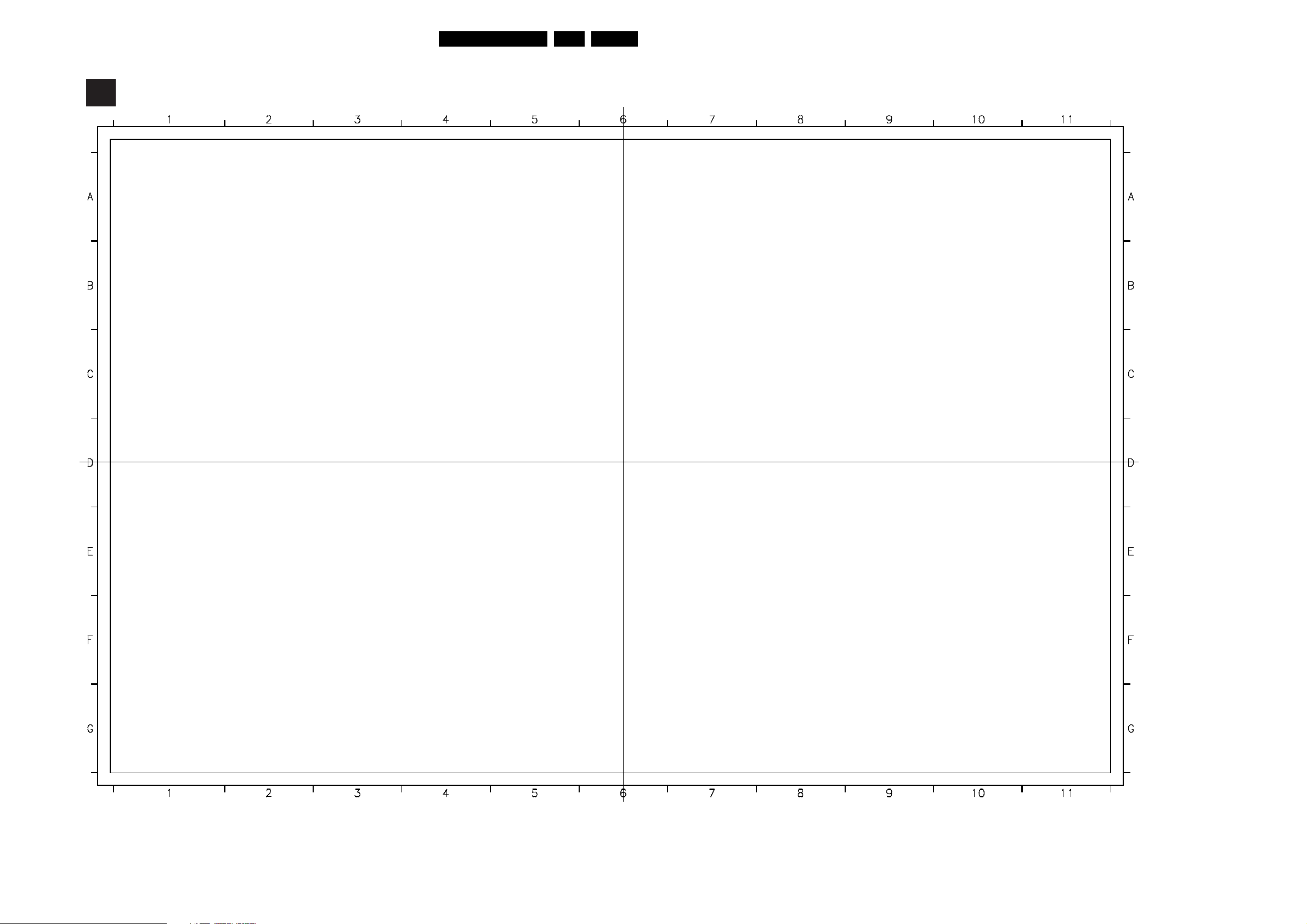
Circuit Diagrams and PWB’s
Layout Large Signal Panel Overview (Bottom View)
Large Signal Panel CBA (Bottom overview)
A
Part 1
CL 06532143_92a.eps
Part 3
CL 06532143_92c .eps
25A10PTV2.0 NTSC 7.
Part 2
CL 06532143_92b.eps
Part 4
CL 06532143_92d.eps
CL 06532143_092.eps
230201
2513 G1
2514 G1
2556 D1
2564 F1
2567 G2
2570 G2
2571 F2
2572 F2
2807 G3
2823 A5
2907 G3
2908 G3
2909 C3
2910 C3
2914 C2
2915 G3
2919 C2
3212 D9
3213 C11
3214 D9
3215 D9
3222 E11
3223 D11
3240 E11
3244 D11
3245 E11
3288 E9
3303 D9
3304 D9
3306 B9
3313 A9
3315 A9
3316 A9
3317 A9
3318 B9
3319 A9
3326 D8
3327 D8
3328 D8
3329 D8
3334 E10
3335 E11
3338 A9
3339 F10
3340 F10
3343 E9
3344 E9
3456 F3
3458 F3
3500 G1
3501 G1
3503 G1
3504 G1
3506 G1
3511 G1
3550 F2
3551 F1
3571 F3
3581 F3
3590 F3
3591 F3
3592 F3
3596 F3
3800 D1
3802 E4
3803 D1
3814 F5
3820 G2
3866 D1
3901 C3
3902 C2
3903 C2
3904 C2
3907 D2
3909 D2
3911 C3
3912 C3
3913 C3
3914 C2
3915 C2
3918 F3
3942 C1
3967 A3
3968 C1
3969 A4
3990 D2
3991 A3
6500 G1
6501 G1
6502 F1
6503 G1
6551 F2
6809 A5
6810 A5
6900 D2
6905 C1
6907 D2
6910 C3
6911 C3
6912 C3
6920 C2
6921 C2
6922 D2
6951 A3
7500 G1
7501 G1
7551 F3
7553 F3
7590 F2
7800 D1
7906 C2
7907 C3
7908 C2
7909 C2
Page 16

Circuit Diagrams and PWB’s
Layout Large Signal Panel Part 1 (Bottom View)
26A10PTV2.0 NTSC 7.
Page 17
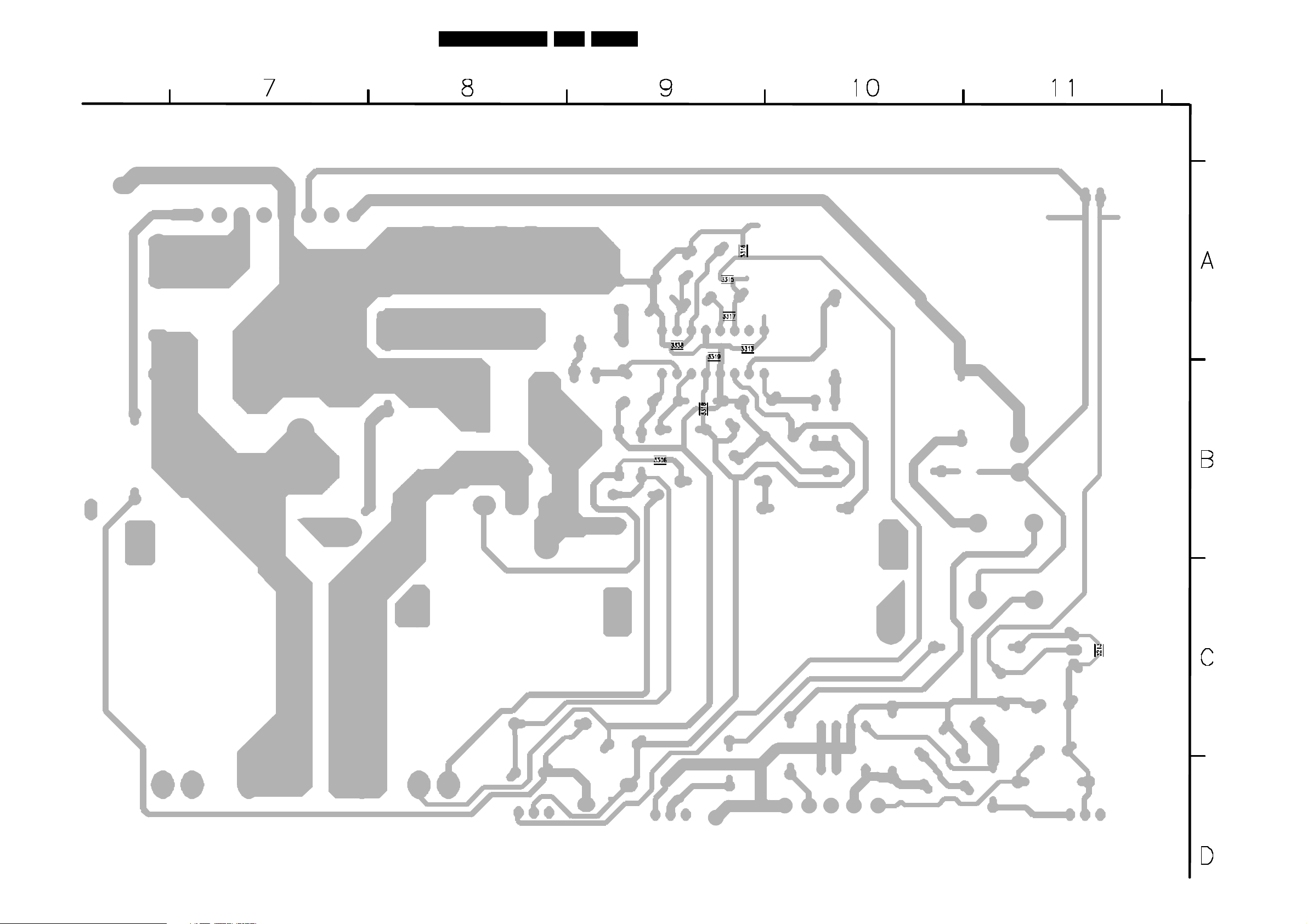
Circuit Diagrams and PWB’s
Layout Large Signal Panel Part 2 (Bottom View)
27A10PTV2.0 NTSC 7.
Page 18
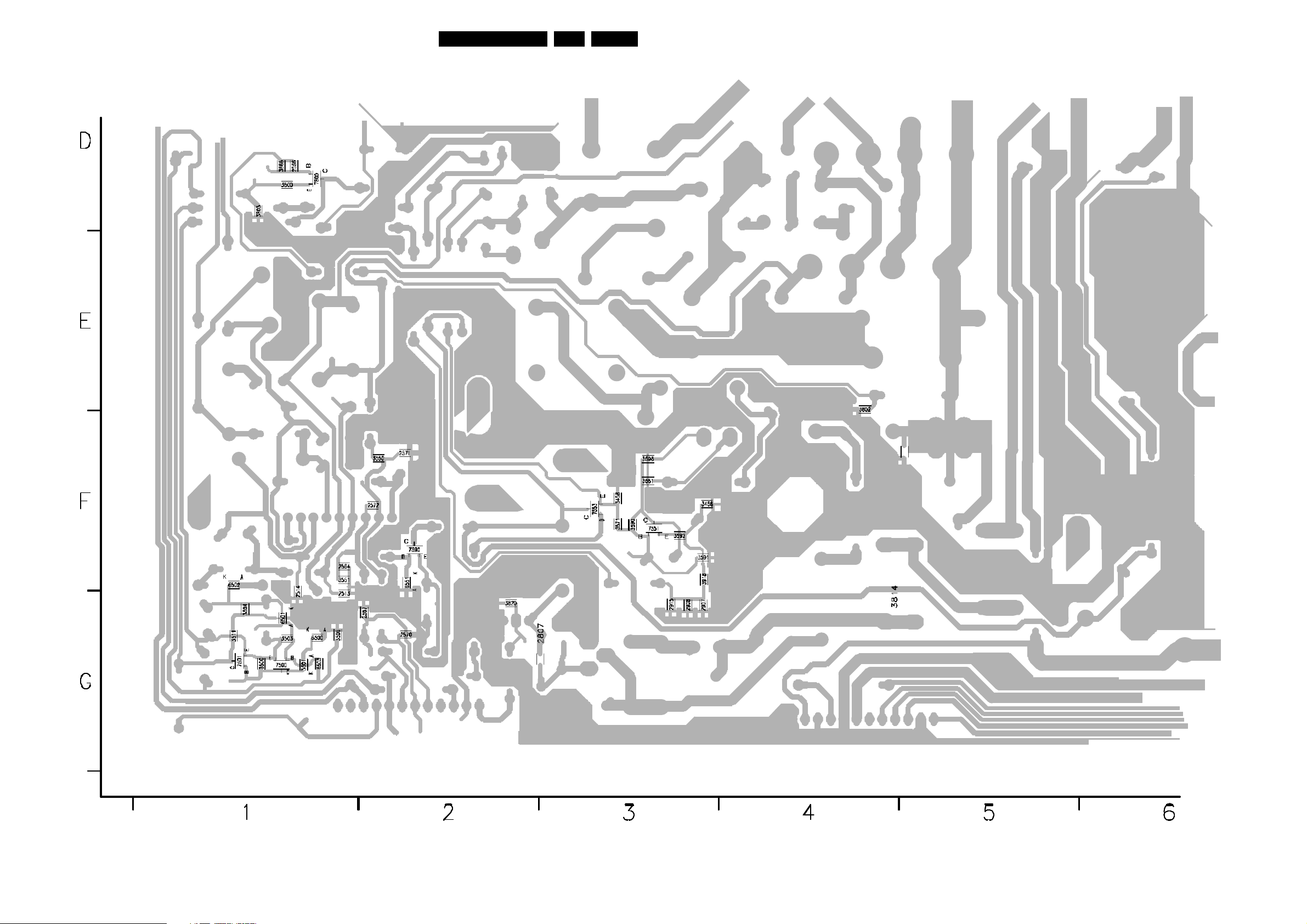
Circuit Diagrams and PWB’s
Layout Large Signal Panel Part 3 (Bottom View)
28A10PTV2.0 NTSC 7.
Page 19
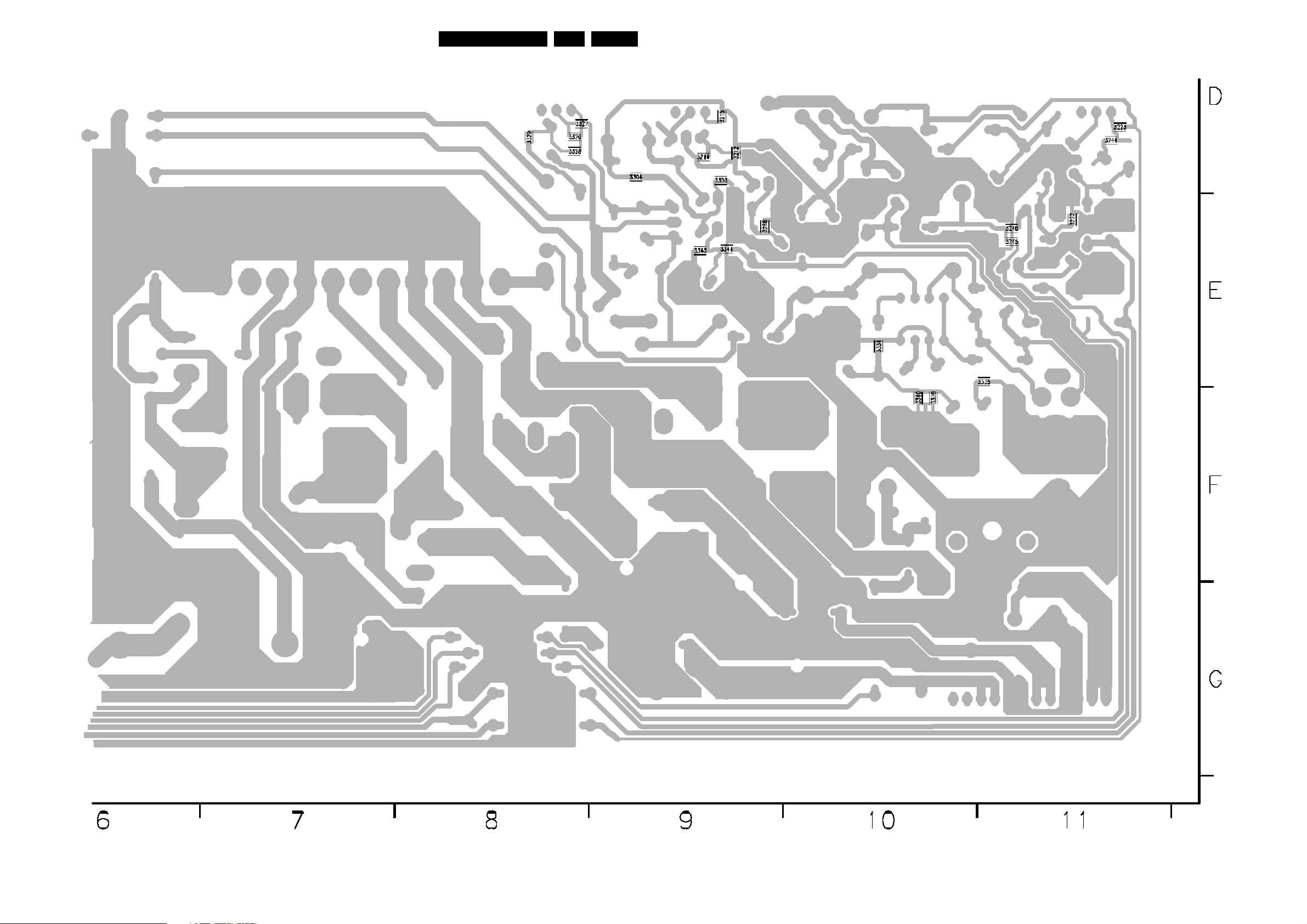
Circuit Diagrams and PWB’s
Layout Large Signal Panel Part 4 (Bottom View)
29A10PTV2.0 NTSC 7.
Page 20
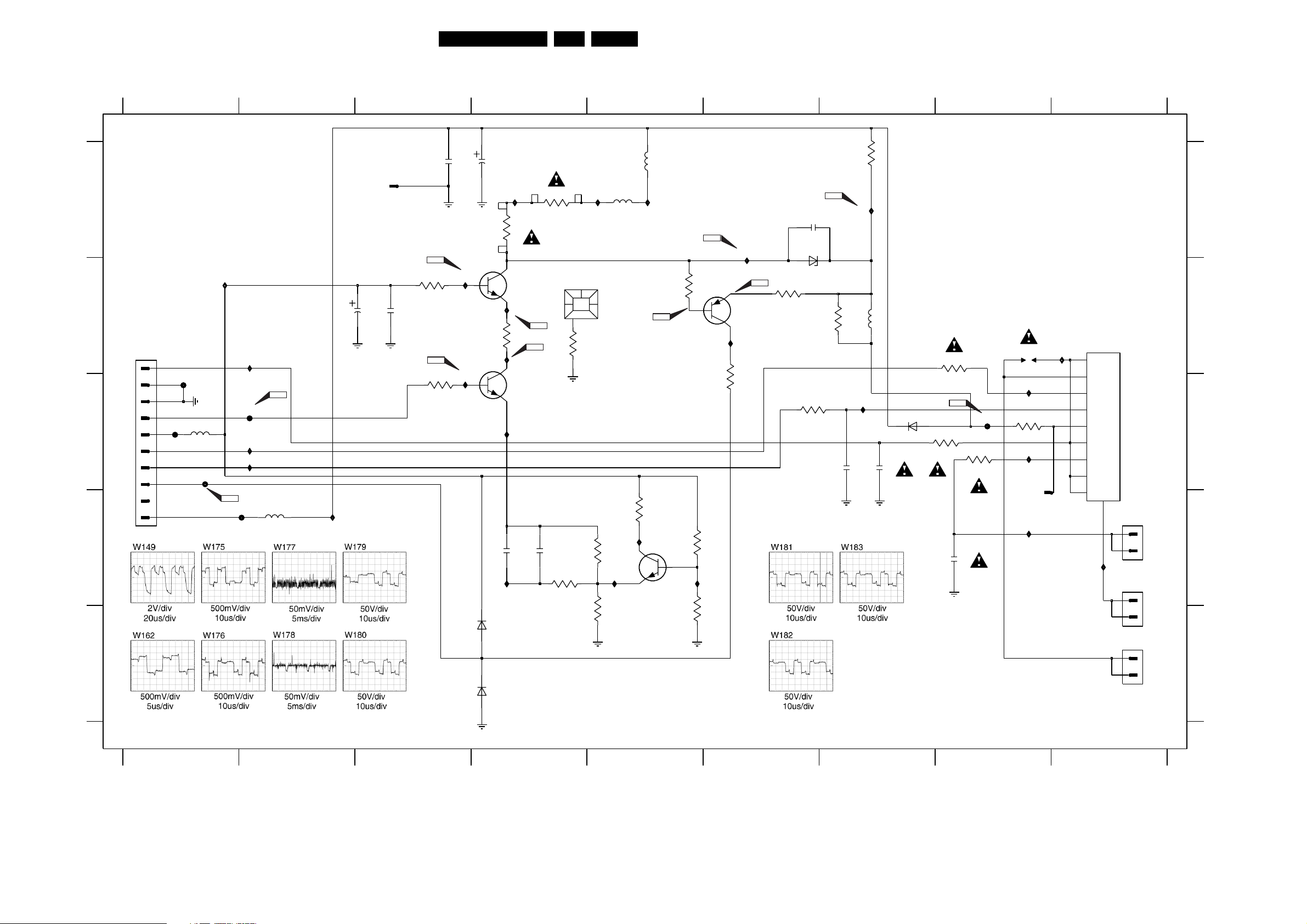
CRT Panel Red
A
B
G1
GND
GND
RED
C
+12V
FIL HI
FIL LO
IKR
NC
240V
D
E
1871
Circuit Diagrams and PWB’s
30A10PTV2.0 NTSC 7.
123456789
10M
3752
2752
I020
22K
I021
1n
3733
5705
2702
22u
6705
BYD33J
10n
RED CRT PANEL
SCHEMATIC
3720
5R6
W183
F007
3716
2705
3718
22K
RT-01T 1
1n
100R
1702
DSP
I023
3710
1K5
I025
1001
I026
I022
231V
1701
HPS0521
4
5
6
7
8
9
10
11
12
I027
11.5V
8.7V (20.7)
Fil Hi
Fil Lo
169V (189V)
11.5v
230V
11.5V
11.5V
1
1875
1
2
PCB-TAB4.8x0.5
1872
1
2
1873
1
2
SCRN
VH
TO DAG
VH
TO DAG
EH-B
11.5V
10
F005
9
8
2.6V (2.0V)
7
F003
6
5
4
7.1V (5.4V)
3
F004
2
1
5701
100u
I001
W149
I002
F002
I003
I004
F001
W162
5702
15u
I005
2720
1000
10u
1
RT-01T
2721
100n
W178
3735
100R
W175
3703
100R
2701
10n
I006
11.4
I007
2.6V
(2.0V)
2717
(11.1V)
(10.8V)
6701
10u
170V
(192V)
10.9V
10.4V
2.0V
(1.7V)
I008
3K3
3731
7701
2SC3790
I011
68R
3756
I012
7702
BC337-25
I013
220p
2750
I014
BYD33J
W177
W176
2751
3730
3K3
1n
3751
15R
0079
12
3738
I009
HEATSINK
100K
3745
3753
5704
47u
75R
I016
27R
5703
3755
I015
9.4V
1.4V
2SC2383-O
47u
I010
W180
47R
7703
2.0V
3750
170V
(193V)
3742
3743
W179
(172V)
100R
8.7V
(5.7V)
1K
I017
220R
166V
7705
BF421
3740
I019
I018
1K
W181
W182
2722
560p
6702
BZX79-B6V2
3737
3K3
3719
5R6
A
B
C
D
E
12
6706
BYD33J
CL 16532050_008.eps
150501
3456789
Page 21
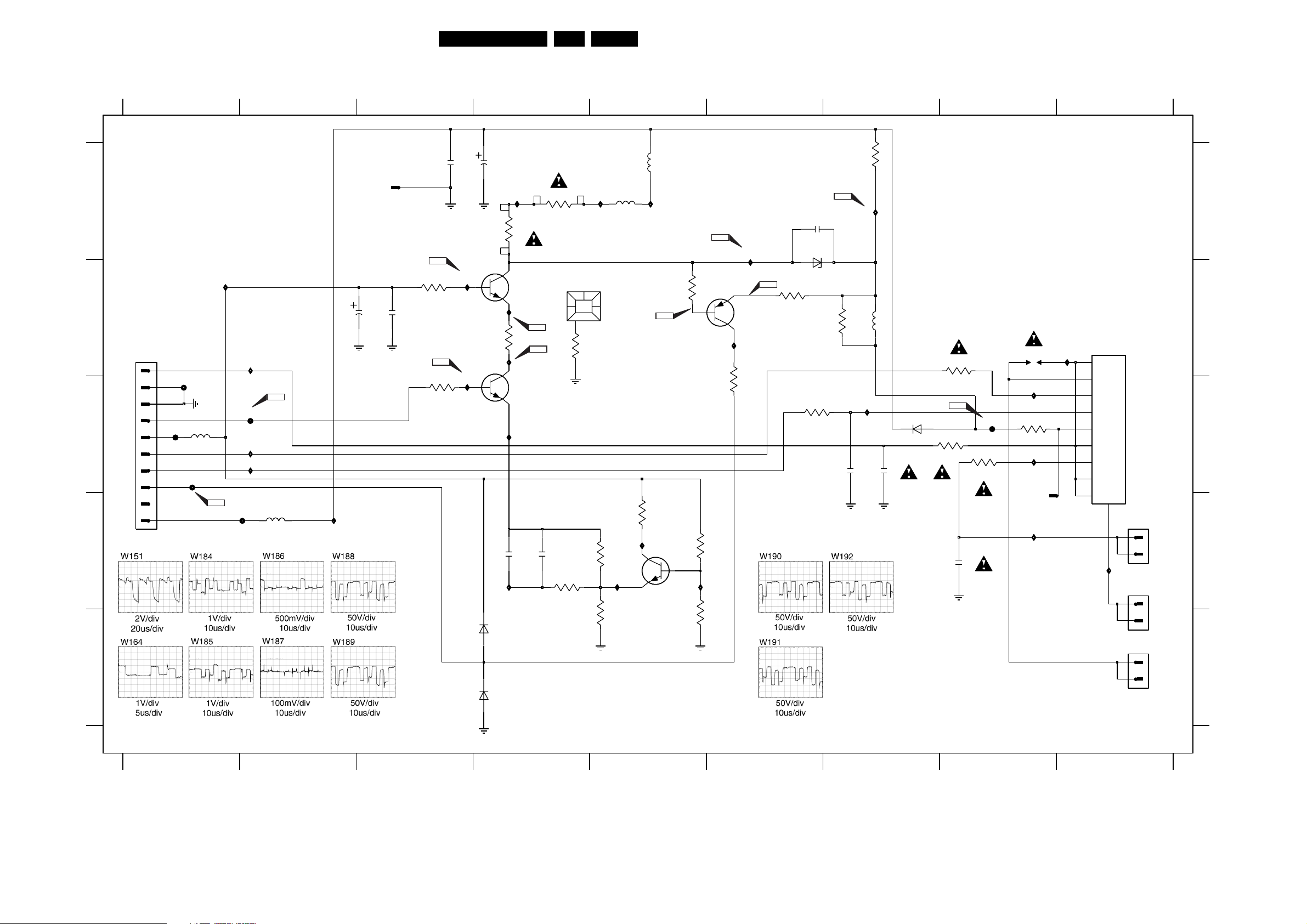
CRT Panel Blue
A
B
G1
GND
GND
BLUE
C
+12V
FIL HI
FIL LO
IKB
NC
240V
D
E
1871
Circuit Diagrams and PWB’s
31A10PTV2.0 NTSC 7.
123456789
10M
22K
2752
I020
I021
1n
3733
5705
2702
22u
6705
BYD33J
10n
BLUE CRT PANEL
SCHEMATIC
3720
5R6
W192
3716
100R
2705
F007
3718
22K
1n
1702
DSP
I023
3710
1K5
I025
1001
RT-01T 1
I026
I022
1701
HPS0521
4
5
6
7
8
9
10
11
12
266V
I027
11.5V
8.7V (20.7V)
Fil Hi
Fil Lo
192V (212V)
11.5V
266V
11.5V
11.5V
1
1875
1
2
PCB-TAB4.8x0.5
1
2
1
2
SCRN
1872
VH
TO DAG
1873
VH
TO DAG
EH-B
11.5V
10
F005
9
8
2.6V (2.0V)
7
F003
6
5
4
(5.4V)
7.1V
3
2
1
5701
100u
F004
W151
I001
I002
F002
I003
I004
F001
W164
5702
15u
I005
2720
1000
10u
1
RT-01T
2721
100n
W187
3735
100R
W184
3703
100R
2701
10n
I006
11.4V
I007
2.6V
(2.0V)
2717
10.9V
(11.1V)
(10.8V)
6701
10u
188V
(208V)
10.4V
2.0V
(1.7V)
I008
3K3
3731
7701
2SC3790
I011
68R
3756
I012
7702
BC337-25
I013
220p
2750
I014
BYD33J
W186
W185
2751
3730
3K3
1n
3751
15R
0079
12
3738
I009
HEATSINK
100K
3745
3753
5704
47u
75R
I016
27R
5703
3755
I015
9.4V
1.4V
2SC2383-O
47u
I010
W189
47R
7703
2.0V
3750
188V
(209V)
3742
3743
W188
100R
7.5V
(5.6V)
1K
I017
220R
191.5V
(195.6V)
7705
BF421
I018
3740
I019
1K
W190
W191
2722
560p
6702
BZX79-B6V2
3737
3K3
3752
3719
5R6
A
B
C
D
E
12
6706
BYD33J
CL 16532050_009.eps
150501
3456789
Page 22

CRT Panel Green
1 23456789
Circuit Diagrams and PWB’s
32A10PTV2.0 NTSC 7.
A
B
C
D
E
240V
NC
FIL LO
FIL HI
1882
1
2
3
4
EH-B
10
+240V
NC
IKB
FIL LO
FIL HI
+12V CRT
BLUE
GND
GND
G1
IKR
GND
RED
GND
GREEN
+12V
BLUE
GND
IKG
IKB
1
2
3
4
5
6
7
8
9
1881
1884
1883
EH-B
IKR
8.4V (5.7V)
+12V CRT
RED
2.8V (2.5V)
GND
GND
11.5V
G1
EH-B
1
2
3
7.8V
(5.5V)
4
5
6
7
(2.0V)
2.5V
8
9
10
11.5V
F003
EH-B
1
(5.7V)
8.4V
2
3
(2.5V)
2.8V
4
5
(2.6V)
2.9V
6
7
2.5V (2.0V)
F005
8
9
7.9V (5.5V)
10
7.8V (5.7V)
F001
5801
100u
I001
I002
I003
I004
W151
W149
W164
I005
F002
F004
W162
W163
W150
+240V
5802
15u
2820
10u
2821
3857
100n
10K
W165
3835
100R
W167
3803
100R
2801
6806
10n
2817
I010
11.5V
W166
I015
2.9V
(2.6V)
I016
I017
6801
BYD33J
10u
3831
162.5V
10.9V
I011
3856
I012
10.2V
2.4V (2.1V)
2850
BYD33J
I006
I007
3K3
(185.0V)
7801
2SC3790
68R
W168
(10.4V)
7802
BC337-25
220p
I020
I013
2851
3830
3K3
I019
1n
3851
15R
0089
12
3838
I008
100K
5804
47u
HEATSINK
3819
5R6
I018
I023
9.5V
75R
3845
1.5V
2SC2383-O
27R
3853
+240V
3825
3855
7803
5803
I014
3826
100K
47u
I009
W170
220K
47R
W169
3850
162.6V
(185.6V)
3842
2.0V
3843
100R
1K
220R
160.0V
(165.0V)
7805
BF421
8.2V
(5.6V)
3840
1K
W171
2852
BZX79-B6V2
3837
3K3
1n
2822
560p
6802
3852
I027
I024
22K
3833
5805
10M
W172
22u
2807
6805
BYD33J
10n
2805
GREEN CRT PANEL
SCHEMATIC
I025
1802
DSP
W174
3810
1K5
1002
RT-01T 1
1000
1
F006
RT-01T
3818
1n
22K
3820
5R6
I026
W173
F007
3816
100R
I028
I029
1886
1
2
3
4
1801
HPS0521
4
5
6
7
8
9
10
11
12
I030
VH
TO DAG
11.5V
9.6V (20.6V)
Fil Hi
Fil Lo
162V (186V)
11.5V
232.7V
11.5V
11.5V
1
1001
1
2
PCB-TAB4.8x0.5
1885
1
2
VH
CL 16532050_010.eps
232.9V
SCRN
TO DAG
150501
A
B
C
D
E
1 23456789
Page 23

Circuit Diagrams and PWB’s
33A10PTV2.0 NTSC 7.
Layout CRT Panel Red and Blue
Layout CRT Panel Green
CL 06532143_073.eps
091100
CL 06532143_074.eps
091100
Page 24

SmallSignalBoard
100n
2005
CONV_RED
9-C2
CONV_GRN
9-B2
CONV_BLU
9-C2
FB
9-D2
SDA-2
4-C2
SCL-2
4-C2
SDA-2
SCL-2
+5VD
3112
5V
2004
220p
4.1V
7000
BF450
1.7V
3015
220R
3104
5010
5u6
1002
1
2
3
1010 EH-B
1
2
3
SCL-2
47K
4.7V
7017
BC847B
4.8V
3113
+5VD
5002
3007
330R
3105
330R
EH-B
F044
3-C8
100K
9591
F045
5u6
100R
2002
220p
F002
9590
2020
3106
330R
6018
+5VD
3.3V
27p
BAS216
I034
5000
3004
3014
5u6
2021
I032
1K5
2K7
27p
3-C8
F043
6019
3114
2000
I010
6022
6008
BAS216
6020
BAS216
2023
SDA-2
4.8V
BAS216
BC847B
100K
100n
BAS216
6021
BAS216
27p
4.7V
7018
6023
BC847B
+5VD
0V
3038
100R
Circuit Diagrams and PWB’s
+5VD
5u6
5001
2001
100n
BB148
3010
4K7
330p
F001
3024
100R
BAS216
.02V
5
+5VD
SDA
2003
3034
+5VD
VSS
4
3016
3030
1K5
3032
1K5
3033
1K5
8
VCC
10p
4K7
10K
3020
10K
2017
M24C32
7007
SCL
WC_
-5V
3115
I011
BAS216
+5VD
7005
+5VD
47K
I033
3036
I039
2026
6000
5022
2009
330R
330R
3103
330R
.4V
6u8
6024
3101
3102
3K3
100p
SSM PANEL SCHEMATIC
(Section 1 of 11)
+5VD
2010
100n
5007
5u6
5009
5u6
E0
E1
E2
5005
5u6
1
2
3
6
7
3023
3011
33K
10n
2012
2n2
GND_C
2018
+5VD
4K7
+5VD
4u7
3042
4K7
3019
2.5V
2.5V
-.01V
4K7
3
2
5
6
3037
2082
1n
2025
100n
3K3
4.6V
8
4
4.6V
8
4
-4.6V
7016
BC847B
3111
2027
7001-A
LM833N
-4.6V
7001-B
LM833N
+5VD
3107
3110
220R
I040
100p
.5V
.5V
1
7
-.4V
4K7
220R
+5VD
3017
.38V
3039
+5VD
3108
3109
100R
1.2V
100R
2K2
4K7
100R
+5VD
5003
2007
4u7
2014
100n
BC547B
3041
3K3
3013
2013
10K
3009
+5VD
7015
5u6
100n
5u6
100n
+5VD
3018
5006
2019
.02V
+5VD
3003
10K
+5VD
3081
.5V
10K
10
11
12
13
14
15
16
17
18
19
20
21
22
23
24
1
2
3
4
5
6
7
8
9
4K7
GND1
VDD1
GND2
H50
PE
HPHI
GND3
CLK
GND4
FID
TST_
NC1
NC2
NC3
NC4
NC5
NC6
NC7
NC8
NC9
NC10
GND5
VDD2
NC11
34A10PTV2.0 NTSC 7.
3000
2.5V
2.5V
1.7V
2.2V
+5VD
5u6
100n
470R
CLGR
5V
5V
5V
.02V
PBL
25
5008
2022
3001
79
GND17
INT
26
470R
78
CLRD
GND6
27
3002
77
7680
CLBL
GND16
5V
VDD3
RP
28
29
470R
75
GND15
GP
30
72
71
73
74
GRN
GND14
RED
GND13
70
BLUE
uPD65654GF
7003
BP
31
SDA
32
GND7
33
NC1235NC1336NC14
34
SCL
CONVERGENCE
69
GND12
68
NC31
37 38
67
GND11
5V
NC15
65
66
NC30
VDD6
VDD5
GND10
HBLN
GND9
VUPR
SW1
VLWR
SW2
VBLN
NC29
NC28
NC27
NC26
NC25
NC24
NC23
NC22
NC21
NC20
NC19
GND8
5V
VDD4
NC18
NC1639NC17
40
WS
64
63
62
61
60
59
58
57
56
55
54
53
52
51
50
49
48
47
46
45
44
43
42
41
GND_C
GND_C
F042
F047
3006
3008
100R
100R
2008
100p
2K2
3005
3012
I036
I035
3021
100R
100R
2011
100p
+5VD
+5VD
5u6
5004
2016
100n
+5VD
7002
BC847B
.9V
3025
6001
I037
BAS216
2015
100p
2K2
7004
BC847B
+5VD
3031
3027
.12V
2K2
.8V
6K8
.13V
+5VD
BAS216
BAS216
6005
6007
I038
6004
2029
2028
BAS216
100p
100p
+5VD
5011
2024
5u6
100n
0001
TOP SHIELD
1234
NOTES
1. CAPACITANCE VALUES ARE IN FARADS:
m=MILI u=MICRO n=NANO p=PICO f=FEMTO
2. RESISTANCE VALUES ARE IN OHMS:
R=OHM K=KILO M=MEGA G=GIGA T=TERA
3. SAFETY TRIANGE REPRESENTS PCEC REPLACEMENT PART ONLY.
4. FOR VALUE SEE TABLE.
*
2-D4
GCLK
RCLK
2-A4
BCLK
2-B4
1005
EH-B
1
CONV.
2
DISABLE
GDATA
2-D4
RDATA
2-A4
2006
100p
BDATA
2-C4
WS
2-D3
3026
1K
3028
1K
CL 16532050_011.eps
9-D7,4-D8
9-D7,4-D8
150501
HFB
VFB
Page 25

SmallSignalBoard
Circuit Diagrams and PWB’s
35A10PTV2.0 NTSC 7.
+5VA
5018
5u6
2037
2032
47u
2036
2031
100n
100n
RCLK
1-A8
W100
RDATA
1-A8
BCLK
BDATA
1-A8
1-B8
W101
I017
I018
2.2V
2.5V
1.7V
2.2V
2.5V
2.3V
LC78817M
BCLK4
5 LACK
DATA6
NC2
LC78817M
BCLK4
5 LACK
DATA6
NC2
TIMING CONTROL
16
CH1
LATCH
16
SIPO
16
CH1
LATCH
16
TIMING CONTROL
16
CH1
LATCH
16
SIPO
16
CH1
LATCH
16
7009
AND TEST
484
LS DACLS DAC
REG.
484
7010
AND TEST
484
LS DACLS DAC
REG.
484
RS DACRS DAC
RS DACRS DAC
PWM DAC PWM DAC
NC1
PWM DAC PWM DAC
NC1
4.9V
2
VDD
REFH 9
CH2O
GND
38
4.9V
2
VDD
REFH 9
CH2O
GND
38
SSM PANEL SCHEMATIC
(Section 2 of 11)
W103
W105
I012
I013
W106
W104
3-B1
3-A1
3-E1
3-E1
RED_HORIZ
RED_VERT
BLU_HORIZ
BLU_VERT
1CH1O
2.1V
2030
3.5V
10u
10
2V
7
1CH1O
1.8V
2035
3.5V
10u
10
2V
7
2042
47u 47u
2041
100n
WS
1-B8
GCLK
1-A8
2.2V
2.5V
W102
GDATA
1-A8
2V
CONVERGENCE
BCLK4
5 LACK
DATA6
NC2
TIMING CONTROL
16
CH1
LATCH
16
SIPO
16
CH1
LATCH
16
AND TEST
484
LS DACLS DAC
REG.
484
RS DACRS DAC
PWM DAC PWM DAC
NC1
4.9V
27011LC78817M
VDD
REFH 9
CH2O
GND
38
1CH1O
2V
2040
3.5V
10u
10
2V
W107
W108
3-D1
3-C1
GRN_HORIZ
GRN_VERT
7
CL 16532050_012.eps
150501
Page 26

SmallSignalBoard
3048
3K3
2046
RED_VERT
RED_HORIZ
GRN_VERT
GRN_HORIZ
BLU_VERT
BLU_HORIZ
2-D6
2-B6
2-A6
2-E6
2-C6
2-C6
3098
100p
3099
3084
560R
3082
820R
3087
2K2
560R
560R
3083
270R
3088
2K2
3100
560R
2074
I045
3055
3057
-5V
3047
3022
1K
27K
3090
2K2
W114
I007
3117
1K
3086
2K2
1n
2061
6K8
27K
4u7
1n
3051
-5V
F020
2043
4u7
3035
2078
1n
3085
2K2
6K8
1n
1K
BC547B
3089
2K2
2077
6006
BAS216
I006
-31V
2073
2076
6016
BAS216
3054
27K
-31V
3056
3K3
2062
100p
W113
F019
3059
-5V
Circuit Diagrams and PWB’s
-32V
+32V
3046
27K
1n
3118, 1K
3120, 1K
3050
-5V
3052
3K3
2049
100p
6K8
-30V
3049
6K8
-32V
3122
2075
1K
BC547B
-5V
W110
W111
F017
7013
-30V
3043
3126
6K8
1n
1K
F021
7008
3116
1K
I008
W112
1K
+32V
3124
3058
-5V
2052
F022
F011
W109
F028
F029
1K
3121
F014
3123
1K
I042
1K
6K8
3125
3045
3
6I+1
7 I-1
14 I+2
13 I-2
15 I+3
16 I-3
3119
1K
F018
I041
100n
7012
STK392
MUTE
GND_C
2068
14 I+2
13 I-2
15 I+3
16 I-3
I043
1K
1K
2053
SGND
1
100n
7014
STK392
3
MUTE
6I+1
7 I-1
3127
1K
GND
2
SGND
1
3062
3K3
2072
100p
2054
2069
100u
-VCCP
4
100u
100u
GND
2
100u
5
+VCCP
8
-VCCP
4
10
+VCC
9
O1
11O2
18O3
-VCC112-VCC217-VCC3
2055
100n
3040
1K
10
5
+VCC
+VCCP
-VCC112-VCC217-VCC3
8
2071
2070
-32V
100n
.36V
.6V
.5V
9O1
11O2
18O3
-32V
.36V
.6V
.5V
3061
3K3
2067
100p
3044
2058
100p
3053
3K3
3073
1K
36A10PTV2.0 NTSC 7.
SSM PANEL SCHEMATIC
(Section 3 of 11)
3063
220R
W116
W117
3064
220R
6R8
3069
3066
220R
6R8
3074
6R8
3079
CONVERGENCE
3068
220R
6R8
3070
6R8
3080
6R8
3071
3065
3075
3067
3077
W118
6R8
220R
W120
W121
6R8
220R
W124
W125
6R8
0012
HEATSINK
1017
EH-B
123
12
11
10
W115
F049
F050
3072
F053
F054
W122
3076
F057
F058
F048
F040
6R8
F052
F055
6R8
F056
F059
1913
1
2
3
4
W119
1073
1
2
3
4
+15VSSB
W123
1074
1
2
3
4
EH-B
EH-B
5016
22u
I046
EH-B
2044
1910
T2A
MRT
1m
*
9000
*
9001
9002
*
9112
6002
9401
+15V
5019
22u
BZX284-C10
3060
15R
I021
6015
BAS216
6009
MC78M05
IN1OUT
GND
3
3078
W126
6R8
2
330n
2063
NOTES
1. CAPACITANCE VALUES ARE IN FARADS:
m=MILI u=MICRO n=NANO p=PICO f=FEMTO
2. RESISTANCE VALUES ARE IN OHMS:
R=OHM K=KILO M=MEGA G=GIGA T=TERA
3. SAFETY TRIANGE REPRESENTS PCEC REPLACEMENT PART ONLY.
4. COMPONENT USAGE / VALUE VARIES.
*
REFER TO PARTS LIST / COMPONENT TABLES FOR VERIFICATION.
9
8
7
6
5
4
3
2
1
2064
37.8V
F404
3029
3091
2065
F086
*
AUDIO_RETN
F063
F064
F065
F066
F067
F068
10K
1K
3096
I022
BAS216
MC78M05
1
IN3OUT
330n
-32V
+5VA
47u
AUDIO-SUPPLY
5012
22u
F060
5.6V
1K
6011
6010
GND
2
3097
1K
AMP-VCC
10-A5,10-C5,10-B1
0V
7019
BC847B
F031
2066
6017
BZX284-C15
GND
47u
+5VD
2079
GND_C
330n
5020
22u
3092
0V
BAS216
MC79M05
IN2OUT
5021
10K
6013
6014
22u
GND
2050
0009
1
I001
1m
I002
1m
4.7V
7020
BC847B
12
3
1911
T4A
MRT
1912
T4A
MRT
2056
3094
HEATSINK
F088
47u
I004
I003
I005
5014
22u
5015
22u
10K
4.7V
0V
1-E1
1-E1
7021
BC847B
0010
+32V
-32V
HEATSINK
12
-5V
5017
*
22u
220u
2034
2080
*
CL 16532050_013.eps
150501
Page 27

SmallSignalBoard
Circuit Diagrams and PWB’s
37A10PTV2.0 NTSC 7.
TO ATC
1014
EH-B
GND-LINEDRIVE
W96
+3.3VSTBY
+8V
+5V
+5VSTBY
1
9-E7,9-C8,5-B3,5-A4
2
3
4
ON-OFF-LED
5
6
RC5
7
F312
F311
GND
W94
W92
W90
W89
F314
W87
W85
W95
SSM PANEL SCHEMATIC
(Section 4 of 11)
2317
560p
560p
78
48
34
20
10
2
BC847B
1026
87613
79880
77
7576
7374
7172
69770
6768
6566
6364
6162
59660
5758
5556
5354
5152
49550
47
4546
4344
4142
39440
3738
3536
33
3132
29330
2728
2526
2324
2122
19
1718
1516
1314
1112
9
1
7307
2319
2318
6V 6V
6V 1.3V
.4V
1.9V
1.3V
0V
1.5V
.4V
6.8V
2.1V
2.9V
.8V
3.8V
3.3V
.23V
1.2V
3.3V
8.0V
5.0V
3.5V
4.7V 0V
4.9V 11.9V
11.9V
0V
0V
0V
0V
3.8V
0V
0V
0V
.13V 1.9V
3V
2.7V
0V
1.9V
2.4V
3.0V
1.6V
.8V
.7V
2.7V
4.2V
3.3V
4.7V
1.0V
3344
0V
0V
0V
0V
0V
0V
0V
0V
0V
0V
560p
GND-RGB-CRT
F313
100R
W93
W91
W86
TO PFC
3342
1023
9305
9306
+5V
1
2
W88
BC857B
3341
1K5
330R
1037
TO SIDE JP
+5V
3343
1
2
7306
680K
1015
TO ATC
3340
47K
7305
BC847B
1
2
+5V
3339
10K
3301
47R
BC847B
2313
*
3300
47R
2301
1V
7303
3338
47K
1u
SEE TABLES
I081
4304
I082
4303
*
W97
F304
F305
2300
100p
F301
313501705181
Ref Des
USA_FIGHTER
1301
242254290057
313501705121
Ref Des
NTSC_AP
242254290079 242254290079
1301
.06V
BC857B
3336
3K3
4K7
3337
6300
BAS216
6301
BAS216
3303
2366
100u
1301
*
TEDE9
3
AS
4
SCL
5
SDA
12 13 14 15 2 8
100p
TUNER
313501705201
USA_FIGHTER_+
242254290057
313501706061
KOREA
3312
9-E7,9-B8,4-A8
10K
+5V
7304
100p
2312
F300
AGC
RESET
10K
3335
4300
1
(4.8V)
1.5V
680K
3302
3K9
2302
100u
TU2
4.9V
NCGND
313503710041
MEXICO
242254290057
2311
10n
9
MB1
MB2
IF1
F310
3334
+5V
F308
6u8
3307
5302
2303
1n
+33V_A
I080
47n
2305
6
10K
+8V
4307
F307
7.9V
BAS216
F306
7.3V
7300
BC857B
6309
6-E7,6-E8,6-E2,6-C2,6-B2,6-C5,6-D6,#22
6307
BAS216
47K
3317
7
11
0V
10
1K
5304
1m
7224
8-A3
SOUND-ENABLE
HEADPHONE-R
COMPAIR
EH-S
1003
*
EH-B
PIP
HEADPHONE-L
1001
AUDIO-L
AUDIO-R
AUDIO-SW
STANDBY
1
2
3
1
2
3
4
5
6
7
8
9
10
10-A1
10-C1
10-C1
11-B2
11-C2
11-E2
9-B8
+5V
+8V
+33V_B
4301
82K
2307
3310
4K7
3308
47n
F309
7301
BC847B
.56V
W99
2310
3304
.7V
11-C4,11-B4,11-E3,11-C3,11-B3,11-C2,#128
BAS216
6306
10u
1K2
+8V
W98
3309
10K
2304
15p
I029
I031
270R
2308
100p
I030
3318
6308
100u
6-D6
BAS216
4302
2306
9-C7
9-D8
9-D7,4-B1
9-D7
9-D7
6-E6
9-D7
9-D7,1-C8
9-D7,1-D8
CUTOFF
GND-RGB-CRT
9-E7,9-B8,4-D5
+8V
LINEDRIVE1
EW-DRIVE
GND-LINEDRIVE
FRAMEDRIVE+
FRAMEDRIVE-
GND
PROTN
EHT-INFO
ABL
W155
HFB
W158
VFB
5
4
3
2
1
EH-B
1039
*
RESET
GUIDE+
VFB
SC2
SCL-2
SDA-2
9477
1001
1039
4303
313501705121
NTSC_AP
YES
NOT USED
NOT USED
313501705181Ref Des
USA_FIGHTER
YES
NOT USED
NOT USED
313501705201
USA_FIGHTER +
YES
NOT USED
NOT USED
313501706061
KOREA
YES
NOT USED
NOT USED
313503710041
MEXICO
YES
NOT USED
NOT USED
NOTES
1. CAPACITANCE VALUES ARE IN FARADS:
m=MILI u=MICRO n=NANO p=PICO f=FEMTO
2. RESISTANCE VALUES ARE IN OHMS:
R=OHM K=KILO M=MEGA G=GIGA T=TERA
3. SAFETY TRIANGE REPRESENTS PCEC REPLACEMENT PART ONLY.
4. COMPONENT USAGE / VALUE VARIES.
*
REFER TO PARTS LIST / COMPONENT TABLES FOR VERIFICATION.
CL 16532050_014.eps
150501
Page 28
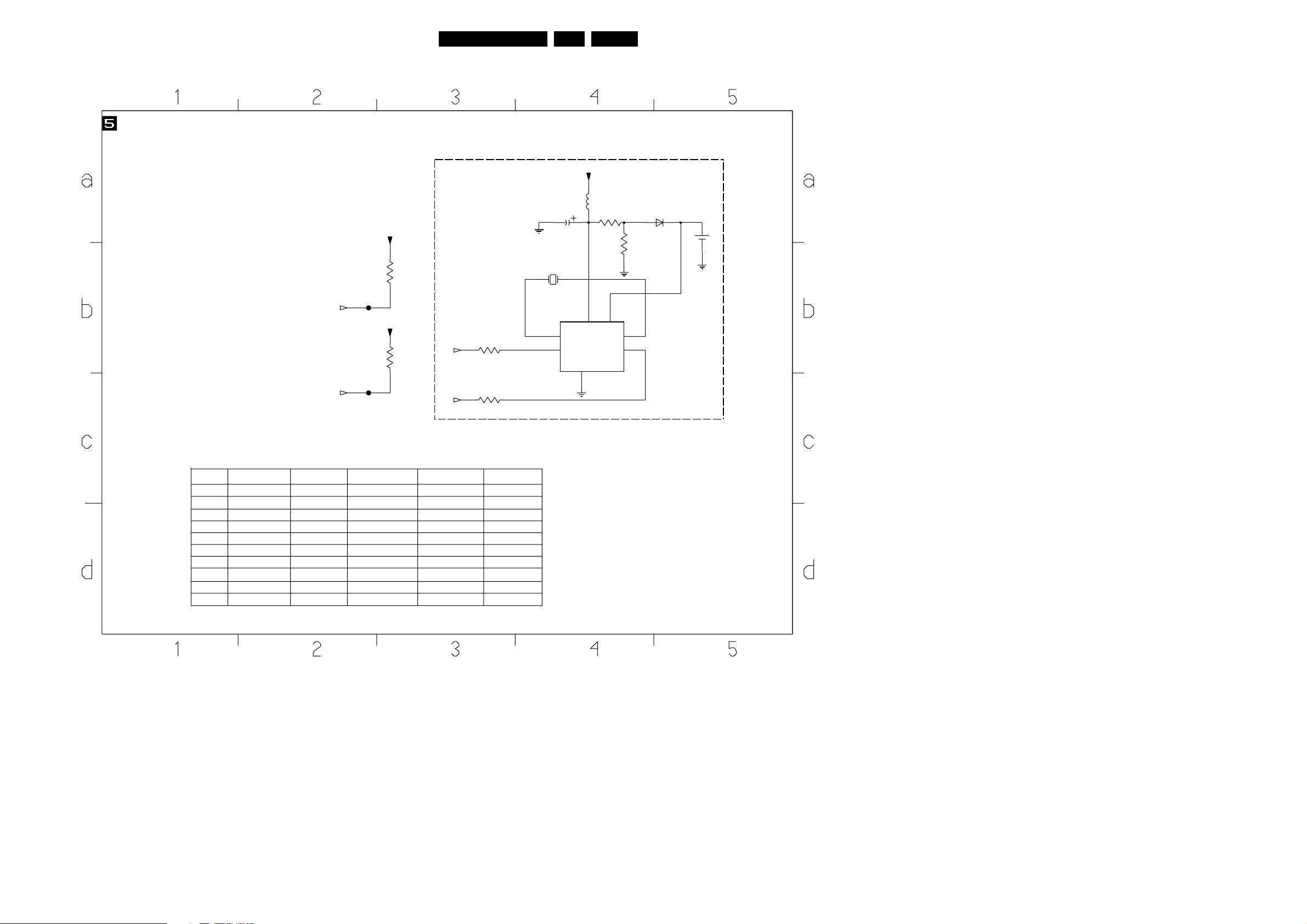
SmallSignalBoard
Circuit Diagrams and PWB’s
SSM PANEL SCHEMATIC
(Section 5 of 11)
SCL
9-B3,4-D6,5-B3
SDA
9-B3,4-D6,5-C3
F302
F303
+5VSTBY
3332
+5VSTBY
3333
1K8
1K8
REFER TO PARTS
*
LIST / COMPONENT
USAGE TABLES
NV CLOCK
SCL
3327
9-B3,4-D6,5-B2
9-B3,4-D6,5-C2
SDA
100R
3328
100R
1908
DT-38
32K768
1
6
+5VSTBY
2315
47u
7308
MK41T56
VCC
OSCI
SCL
VSS
5303
4
6u8
8
FT|OUT
38A10PTV2.0 NTSC 7.
3325
3K3
VBAT
OSCO
SDA
6314
3326
BAS216
10K
2316
3V
3
2
5
7
Ref Des
1908
2315
2316
3325
3326
3327
3328
5303
6314
7308
313501705121
NTSC_AP
NOT USED
NOT USED
NOT USED
NOT USED
NOT USED
NOT USED
NOT USED
NOT USED
NOT USED
NOT USED NOT USED
313501705181
USA_FIGHTER
NOT USED
NOT USED NOT USED
NOT USED NOT USED
NOT USED NOT USED
NOT USED NOT USED
NOT USED NOT USED
NOT USED NOT USED
NOT USED NOT USED
NOT USED
313501705201
USA_FIGHTER_+
NOT USED
NOT USED
NOT USEDNOT USED
NOT USED
313501706061
KOREA
NOT USED
NOT USED
NOT USED
NOT USED
NOT USED
NOT USED YES
NOT USED
NOT USED
313503710041
MEXICO
YES
YES
YES
YES
YES
YES
YES
YES
YES
CL 16532050_015.eps
150501
Page 29

SmallSignalBoard
Circuit Diagrams and PWB’s
39A10PTV2.0 NTSC 7.
R-CRT
G-CRT
+12V
W193
B-CRT
4-C2
4-C2
F601
4-C2
F051
F600
W127
3600
560R
W133
3615
470R
3654
10R
3621
820R
+15VSSB
3650
2605
3601
3602
100u
2621
9604
GND-RGB-CRT
3623
1R
100n
2606
3K3
1K
3655
3656
2620
560R
3K9
1K2
I066
22u
100n
F614
10p
2623
G2SETUP
10p
6K8
3622
10p
2629
3644
*
47R
7611
L7808
1
IN3OUT
GND
2
6617
1N4148
9-C4
2626
5605
3u9
5600
5603
3u9
3u9
56p
2624
F615
56p
W139
5606
8u2
56p
2630
10n
2608
2607
GND-RGB-CRT
5601
F611
8u2
2627
5604
8u2
3636
100p
10u
3609
1.3V
(1.1V)
I090
1K
2602
W140
100R
2631
F603
0200
2609
100p
2.0V
(1.8V)
12
W128
3603
100R
100p
W134
3616
100R
3624
7606
BC857B
+8V
HEATSINK
2.9V
(2.5V)
2K2
3625
100R
3604
2.8V
(2.5V)
270R
3608
270R
F609
7600
BC857B
3.5V
(3.1V)
W129
7601
BC857B
W130
3605
100R
(3.2V)
6600
4K7
3610
5K6
3611
W135
(1.8V)
2.0V
3637
3638
F610
7603
BC857B
W142
1.4V
(1.2V)
3K3
6607
BAS216
470R
(3.2V)
W141
3612
3617
3.6V
3626
7607
BC847B
3627
270R
270R
1K
10.9V
560R
3618
100R
6608
BAS216
6603
W136
7604
BC857B
7613
BC857B
3628
560R
BAS216
(3.3V)
3629
3630
NOTES
1. CAPACITANCE VALUES ARE IN FARADS:
m=MILI u=MICRO n=NANO p=PICO f=FEMTO
2. RESISTANCE VALUES ARE IN OHMS:
R=OHM K=KILO M=MEGA G=GIGA T=TERA
3. SAFETY TRIANGE REPRESENTS PCEC
REPLACEMENT PART ONLY.
4. COMPONENT USAGE / VALUE VARIES.
*
REFER TO PARTS LIST / COMPONENT
TABLES FOR VERIFICATION.
3.5V
(3.2V)
3.5V
BAS216
3.6V
(3.2V)
3.6V
11.5V
2.5V
(2.0V)
F612
W143
10R
1K
2.9V
(2.5V)
6602
11.7V
3639
3640
11.7V
7602
BC847B
3606
390R
BAS216
7605
BC847B
3.0V
(2.6V)
3619
390R
3631
330R
6613
BAS216
2K2
330R
W131
2600
1u
3607
68R
6611
BAS216
3620
68R
W137
6604
BAS216
10R
3641
1M
3642
3633
5602
4u7
3614
1K8
6605
270R
2618
3613
1K
3645
1K
3648
270R
2604
1u
BAS216
3632
100R
82p
2617
W144
100n
9-C4
2619
9-C4
2.5V
(2V)
BC857B
RBLK
9-D7
1u
GBLK
3652
10R
CRT_PROT
W145
7608
2601
F613
(2.7V)
3653
10R
100n
6610
BAS216
3.1V
+12V
5607
1u0
5608
1u0
7609
BC857B
+12V
3634
100R
2632
3.5V
(3V)
180p
VIDEO
6606
W146
3.1V
(2.7V)
6609
SSM PANEL SCHEMATIC
(Section 6 of 11)
+15VSSB
3651
100n
2610
BAS216
I091
2633
220p
7610
11.5V
2.5V
(2V)
BAS216
3635
3643
1K
BC847B
3698
68R
390R
CUTOFF
W147
4-A8
F606
9-C4
5609
22p
1u0
BBLK
EHT-INFO
2634
3661
1K
2622
180p
3660
4-C8
+12V
1R
W138
*
2611
4650
82K
*
BC847B
3668
3K3
I067
7616
22u
BC857B
*
3669
*
10R
*
IN OUT
2616
100n
W148
*
7614
*
3646
6R8
7612
L4940
GND
6612
1N4148
+12V
3659
3662
F617
3667
470R
100K
3657
+12V
F605
F616
BC857B
3K3
*
68K
7615
*
2612
F607
3665
F608
10n
F604
680R
2613
3658
22K
3647
2K2
*
2625
*
0201
12
*
3663
HEATSINK
+12V
10u
1
2
3
4
5
6
7
8
9
10
3666
1K
47R
*
3664
1K
220u
W132
1083
+12V
EH-B
IKR
7.9V (5.2V)
RED
2.9V (2.5V)
TO GREEN CRT BOARD
GRN
2.9V (2.6V)
BLUE
2.5V (2.1V)
7.5V (5.1V)
IKG
7.5V (5.1V)
IKB
W149
W150
W151
CL 16532050_016.eps
150501
Page 30

SmallSignalBoard
8-C3
Circuit Diagrams and PWB’s
40A10PTV2.0 NTSC 7.
SSM PANEL SCHEMATIC
(Section 7 of 11)
+12V
10R
3527
3528
390R
*
10V
2.3V
7502
MC1496P
+SIG_INP
GAIN_ADJ1
GAIN_ADJ2
-SIG_INP
BIAS
+OUTPUT
NC1
7504
BC857B
680R
3529
3514
22R
-OUTPUT
-CARRIER
+CARRIER
VEE
NC2
NC3
NC4
14
9
12
9.4V
11
10
6.7V
13
8
6.7V
2.3V
F512
F510
F508
F507
F509
F503
F504
F505
F506
3.3V
3.3V
1.8V
11.7V
9.4V
4V
4V
1
2
3
4
5
6
7
2508
100u
3504
75R
100n
2503
33p
5500
2u2
2504
150p
5501
4u7
3506
2505
4V
22R
330p
9.4V
3.4V
3507
7501
BC847B
3509
3505
3512
390R
560R
22R
4K7
100R
3513
22R
3511
2506
3508
3K3
100n
2507
3500
6K8
3501
4.7V
4K7
11.7V
4V
7500
BC847B
3502
3503
75R
470R
2500
Y1
47u
F511
3V
3524
7503
BC857B
3515
2514
1K5
1n
+12V
68R
3525
10R
2513
2512
3516
22R
100n
3517
22R
3518
1K2
2509
F502
47u
1n
2516
Y2
9-E5,9-A3
+12V
5K6
3520
3522
3K3
1u
3521
22K
3523
5K6
6500
BAS216
YPBPR_SHRP
9-C4
3519
1K5
PB1
8-D3
PR1
8-D3
*
5502
4u7
*
5503
4u7
F500
F501
PB2
9-E5,9-B3
470p
*
PR2
9-E5,9-C3
470p
2511 2510
*
NOTES
1. CAPACITANCE VALUES ARE IN FARADS:
m=MILI u=MICRO n=NANO p=PICO f=FEMTO
2. RESISTANCE VALUES ARE IN OHMS:
R=OHM K=KILO M=MEGA G=GIGA T=TERA
3. SAFETY TRIANGE REPRESENTS PCEC REPLACEMENT PART ONLY.
4. COMPONENT USAGE / VALUE VARIES.
*
REFER TO PARTS LIST / COMPONENT TABLES FOR VERIFICATION.
YUV SHARPNESS CKT
CL 16532050_017.eps
150501
Page 31

SmallSignalBoard
Circuit Diagrams and PWB’s
41A10PTV2.0 NTSC 7.
YKC21-2921
V-OUT
YKC21-2921 20
L-OUT
YKC21-2921
R-OUT
YKC21-3416
YKC21-2921
Y
YKC21-2921
U
YKC21-2921
V
YKC21-2921
V1
YKC21-2921
L1
AV2
YKC21-2921
R1
1262-L
1262-K
1262-J
1
1262-I
1262-G
1262-F
1262-E
1262-D
6228
+12V
21
24
23
19
22
1266
1262-H
6226
7
10
3
2
15
18
14
17
13
16
9
12
8
11
F203
6227
3260
10R
6202
BZX284-C6V8
SEE TABLE / PARTS LIST
*
6203
BZX284-C6V8
BZX284-C6V8
F232
6207
BZX284-C6V8
6209
BZX284-C6V8
F202
3208
1K
6225
3203
1K
+12ESD
100n
2260
6201
BZX284-C6V8
6221
BZX284-C6V8
6223
BZX284-C6V8
6233
6234
BZX284-C6V8
6210
BZX284-C6V8
330p
2208
2203
330p
BZX284-C6V8
6208
6204
SSM PANEL SCHEMATIC
(Section 8 of 11)
F210
F211
6222
F212
6224
3261
150R
BZX284-C6V8
SUB_WOOF
3204
6206
3209
47K
47K
F233
2228
*
2u2
6205
3216
G-LINK
3211
47R
3218
BZX284-C6V8
3212
100R
75R
2211
*
3217
100R
2217
*
1263
YKB21-5101A
5
4
2
3
7
8
1
F231
75R
100p
7224
4-E5
3219
100R
100p
F201
+12ESD
3228
BZX284-C15
150R
150R
1K
6235
3223
68R
3206
3201
1
2
2219
3226
1013
22p
PB1
7-D1
PR1
7-E1
75R
*
EH-B
+12V
F041
3247
11.7V
1.3V
3207
3251
10u
3252
22p
Y1
7-C2
3227
100R
3224
*
2224
100n
1K
2255
2227
IR_SHOOTER
SEE TABLE / PARTS LIST
TO GUIDE +
4228
7229
BC847B
3229
10K
W153
3215
100R
220R
7224
2V
BC847B
220K
3202
220K
47K
10K
4K7
3237
47K
2229
2u2
3225
1K
3235
W152
47K
47K
2206
2201
3240
2250
3236
F222
330p
330p
10u
3210
3220
+12V
10K
4K7
C-SC2_SVHS-IN
Y3
9-E4
3221
HEADPHONE
OUT TO FR JP
*
SEE TABLE / PARTS LIST
47K
2244
F230
2230
3222
22p
1
2
3
2231
2u2
47K
2u2
3244
150R
2249
3234
3239
3243
22p
F221
EH-B
1044
1
2
3
4
5
1
2
3
1
2
3
3233
47K
2233
47K
2239
F207
75R
6213
BZX284-C6V8
BZX284-C6V8
3249
150R
+5V
10K
3241
NOTES
1. CAPACITANCE VALUES ARE IN FARADS:
m=MILI u=MICRO n=NANO p=PICO f=FEMTO
2. RESISTANCE VALUES ARE IN OHMS:
R=OHM K=KILO M=MEGA G=GIGA T=TERA
3. SAFETY TRIANGE REPRESENTS PCEC REPLACEMENT PART ONLY.
4. COMPONENT USAGE / VALUE VARIES.
*
REFER TO PARTS LIST / COMPONENT TABLES FOR VERIFICATION.
330p
330p
6214
3248
2242
1K
3238
1K
75R
BZX284-C6V8
330p
F209
6230
BZX284-C6V8
F208
6232
BZX284-C6V8
F220
6216
BZX284-C6V8
3242
1K
3205
1K
6229
BZX284-C6V8
1264-B
TCS79
6215
2251
2252
*
SEE TABLE / PARTS LIST
6231
876
10
5
9
TO SIDE I/O
F216
2u2
F215
2u2
F214
F213
F223
1000
EH-B
PIP
1036
EH-B
1072
EH-B
1262-A
1
YKC21-2921
4
1262-B
2
YKC21-2921
5
1262-C
3
YKC21-2921
6
F204
1264-C
TCS79
11
1
F206
1084
10
9
8
7
6
5
4
3
2
1
3
4
2
EH-B
R2
L2
AV2
V2
1264-A
TCS79
S-VIDEO
JACK PANEL
CL 16532050_018.eps
150501
Page 32

SmallSignalBoard
+12V
1K8
3713
2704
100n
16
7711-A
Vdd
HEF4053BT
S
11
G-SC1-IN_Y-IN
4-B2
B-SC1-IN_U-IN
4-B2
F723
R-SC1-IN_V-IN
4-B2
F719
FBL-SC1-IN
4-B2
Y-CVBS-SC2_AV2-IN
8-A7,4-B2
4705
F722
F725
14
10
15
9
4
11
14
10
15
9
4
Z
16
Vdd
HEF4053BT
S
Z
16
Vdd
HEF4053BT
S
Z
3722
1K8
16
Vdd
HEF4053BT
S
Z
16
Vdd
HEF4053BT
S
Z
16
Vdd
HEF4053BT
S
Z
E
6
7711-B
E
6
7711-C
E
6
7712-A
E
6
7712-B
E
6
7712-C
E
6
Vee7Vss
Vee7Vss
Vee7Vss
+12V
2705
100n
Vee7Vss
Vee7Vss
Vee7Vss
Circuit Diagrams and PWB’s
F721
Y0
12
Y1
13
CONV_GRN
1-D1
8
F718
Y0
2
Y1
1
CONV_BLU
1-D1
8
F720
Y0
5
Y1
3
CONV_RED
1-D1
8
Y0
12
Y1
13
FB
1-D1
8
F724
Y0
2
Y1
1
8
Y0
5
Y1
3
4703
4704
8
YUV/RGB SWITCHING
+12V
3714
3715
10K
10K
+12V
3716
3717
+12V
3720
3721
2718
47u
10K
10K
+12V
3718
3719
10K
10K
2719
47u
10K
2720
10K
100K
47u
4700
4701
3724
7-B7,9-E5
GEMG-Y
7-D3,9-E5
GEMB-PB
4702
GEMR-PR
FB1
9-E6
Y2
9-E6
PB2
9-E6
7-E3,9-E5
9-E6
2721
5-C2,5-C3,4-D6
SDA
SCL
5-B2,5-B3,4-D6
2764
PR2
47u
SSM PANEL SCHEMATIC
(Section 9 of 11)
+12V
3712
7710
3740
100R
3741
100R
47u
2717
W161
F740
F741
100n
Y3
8-D5
3.3V
3.5V
11.8V
TDA8444
SDA
3
SCL
4
Vmax
2
F717
1
Vp
REFERENCE
VOLTAGE
GENERATOR
DAC09DAC110DAC211DAC312DAC413DAC514DAC615DAC7
GND
8
.28V 2.8V 10V
7-D8
YPBPR_SHRP
I047
EH-B
TO GUIDE+
42A10PTV2.0 NTSC 7.
10R
1004
1020
1016
TO GUIDE+
1
2
3
Y-SSB
4
5
FBL-SSB
6
7
8
9
10
SVM
*
SEE TABLE / PARTS LIST
F706
1
F714
2
F707
3
4
5
6
7
8
9
10
I056
F715
F716
W156
W157
F708
W159
11
I061
12
1
2
3
4
5
6
9-C3
9-B3
9-B3
9-D3
EH-B
7
A05A16A2
SLAVE RECEIVER
DAC0-7
10V 10V 10V
6-E6
6-B5
6-C5
BBLK
GBLK
2
I C BUS
6-B2
RBLK
I053
.29V .29V
G2SETUP
16
I054
TO LSB
Y-SSB
FBL-SSB
+15VSSB
+130V
EH-B
1.6V
1.3V
.86V
.84V
.23V
3.8V
4.3V
11.8V
2.7V
EH-B
1008
1007
1
2
3
4
EH-B
1
2
3
4
PIP
7-D3,9-B3
7-B7,9-A3
7-E3,9-C3
PB2
Y2
PR2
NOTES
1. CAPACITANCE VALUES ARE IN FARADS:
m=MILI u=MICRO n=NANO p=PICO f=FEMTO
2. RESISTANCE VALUES ARE IN OHMS:
R=OHM K=KILO M=MEGA G=GIGA T=TERA
3. SAFETY TRIANGE REPRESENTS PCEC REPLACEMENT PART ONLY.
4. COMPONENT USAGE / VALUE VARIES.
*
REFER TO PARTS LIST / COMPONENT TABLES FOR VERIFICATION.
3709
100R
3711
47R
W154
W155
I057
W158
I058
W160
PROTN
GEMR-PR
GEMG-Y
GEMB-PB
FB1
+33V_B
2727
3710
470R
3
2
1
TO SSB
4-B8
HFB
FRAMEDRIVE+
4-B8
FRAMEDRIVE-
4-B8
VFB
CRT_PROT
6-B5
ABL
4-C8
DYN-PHASE-COR
4-D7
1
2
+5V
LINEDRIVE1
GND-LINEDRIVE
4-D8,1-C8
4-D8,1-D8
EH-B
TO GUIDE +
F701
+33V_A
1055
PH-B
*
1056
1006
47n
EH-B
1
2
3
3760
6708
BZX284-C33
F702
6700
+8V
10K
3756
EW-DRIVE
4-B8
+5VSTBY
RESET
4-D5,4-A8,9-B8
1K
I062
3746
1K
+5V
BZX284-C33
*
5702
22u
+3.3VSTBY
3759
47K
F704
3723
47K
2723
2725
5700
6u8
100n
5701
6u8
100n
F705
2724
F703
2726
EH-B
100n
100n
TO LSB
1018
F713
F710
+130RTN
+130V
+5V2
1
2
F709
3
4
5
6
7
I065
8
9
F712
10
11
12
F711
9700
9701
RESET
4-D5,4-A8,9-E7
STANDBY
4-D6
+3V3STBY
9702
I064
GND_C
+5VSTBY
+15VSSB
6-A6,6-E1,3-D5
CL 16532050_019.eps
150501
Page 33

SmallSignalBoard
Circuit Diagrams and PWB’s
43A10PTV2.0 NTSC 7.
SOUND-ENABLE
+15V
AMP-VCC
AUDIO-L
AUD-L
AUDIO-R
AUD-R
SSM PANEL SCHEMATIC
F407
4-C6
I028
3747
3427
10R
3428
10R
1K
2430
2u2
2431
2u2
F406
3446
1K
3445
15K 3431
3409
15K
F401
4-C6
11-B2
F402
4-C6
11-C2
I027
4402
*
4403
*
7405
BC857B
6402
BZX79-C12
GND
I026
4.8V
I076
I077
29.7V
3424
2K2
3425
2K2
7410
BC847B
*
*
F403
(Section 10 of 11)
3406
4.6V
27K
6401
*
1N4148
I074
3K3
3401
I075
3K3
3402
PLACE NEAR THE A10 SOCKET
I092
2401
2u2
29.7V
2402
2419
2403
2u2
4V
3404
7401
BC847B
3407
100u
1n
15K
8K2
2422
2432
I069
3453
1n
I072
39K
2420
2u2
1n
I025
F061
29.7V
18.8V
18.9V
18.8V
11
I068
2435
*
7402
TDA7265
5
MUTE
INL
7
GND
9
INR
3452
39K
10u
3
37.8V
V+
OUTL
OUTR
V1-6V2-
1
I073
INL-
INR-
2406
4
18.9V
8
18.9V
10
18.9V
2
18.9V
AMP-VCC
100n
3450
3451
*
3432
3433
150K
150K
2408
39K
I071
39K
3408
6K8
1K
2443
AMP-VCC
4m7
*
3430
1K
2407
47u
2m2
3410
6K8
3403
6K8
3434
2433
3435
2434
I024
4R7
I078
100n
I023
4R7
I079
100n
PLACE NEAR HEADER 1017
F405
3405
6K8
*
0123
HEATSINK
123
*
2410
470u
2409
1m
*
2404
1m
2405
*
470u
AMP LEFT OUT
F408
F409
AMP RIGHT OUT
5
3
2
1
1049
42891
Ref Des 313501705121
NTSC_AP
2404 YES NOT USED NOT USED YES NOT USED
2405 NOT USED YES YES NOT USED YES
2407 NOT USED YES
2408 YES NOT USED NOT USED YES YES
2409
YES NOT USED
2410 NOT USED YES YES NOT USED YES
3401 YES
3402 YES NOT USED NOT USED YES NOT USED
4402 NOT USED YES YES NOT USED YES
4403
NOT USED YES YES NOT USED YES
6401 NOT USED NOT USED
313501705181
USA_FIGHTER
NOT USED NOT USED YES NOT USED
313501705201
USA_FIGHTER_+
YES NOT USED YES
NOT USED YES NOT USED
NOT USED NOT USED NOT USED
313501706061
KOREA
313503710041
MEXICO
AUDIO
NOTES
1. CAPACITANCE VALUES ARE IN FARADS:
m=MILI u=MICRO n=NANO p=PICO f=FEMTO
2. RESISTANCE VALUES ARE IN OHMS:
R=OHM K=KILO M=MEGA G=GIGA T=TERA
3. SAFETY TRIANGE REPRESENTS PCEC REPLACEMENT PART ONLY.
4. COMPONENT USAGE / VALUE VARIES.
*
REFER TO PARTS LIST / COMPONENT TABLES FOR VERIFICATION.
CL 16532050_020.eps
150501
Page 34

SmallSignalBoard
Circuit Diagrams and PWB’s
SSM PANEL SCHEMATIC (Section 11 of 11)
44A10PTV2.0 NTSC 7.
*
SEE TABLE / PARTS LIST
USE F403 GND FOR THIS SIGNAL
HEADPHONE-L
4-C6
AUD-L
10-C1
USE F403 GND FOR THIS SIGNAL
HEADPHONE-R
4-D6
AUD-R
10-D1
4400
4401
HP-AMP
F411
F410
2423
470n
2411
470n
GND
GND
3422
100u
3418
2K7
2K7
3415
3K3
2421
3412
8K2
2414
1n
3
2.4V
2
2.4V
5
2.4V
6
2.4V
F412
3423
3K3
2417
3416
1n
8K2
+5V
+5V
TDA1308T
8
7403-A
4
8
7403-B
TDA1308T
4
9410
2412
100u
2413
100n
1
2.4V
7
2.4V
GND
2467
100u
2418
100u
3419
3420
10K
10K
F413
2415
F414
2416
6n8
6n8
8-E5
8-F5
HP-OUT-L
HP-OUT-R
Ref Des
313501705121
NTSC_AP
YES
2411
YES
2412
2413
YES
2414
YES
2415
YES
YES
2417
YES
YES
2418 YES
2421 YES
YES NOT USED
2423
YES
2441 YES
2442
YES
YES
2467
3412 NOT USED YES
YES
3415
YES
3416
YES
3418 YES
3419
YES
YES
3420
3422
YES NOT USED
YES
3423
3440
YES
3441
YES
3442
YES
3443
YES NOT USED
3444 YES
3447
YES NOT USED YES
YES NOT USED YES
4400 YES
YES
4401 NOT USED YES
7403-A YES
YES
7403-B
YES
7415
YES YES
9410
313501705181
USA_FIGHTER
NOT USED
NOT USED YES
NOT USED
NOT USED
NOT USED
NOT USED
NOT USED YES YES
NOT USED
NOT USED YES YES
NOT USED
NOT USED
NOT USED
NOT USED
NOT USED YES YES YES
NOT USED
NOT USED
NOT USED
NOT USED YES
NOT USED
NOT USED NOT USED
NOT USED YES NOT USED
NOT USED
NOT USED
NOT USED
NOT USED
NOT USED
NOT USED
NOT USED
NOT USED
313501705201
USA_FIGHTER_+
YES
YES
YES
YES
YES
NOT USED2440
NOT USED
NOT USED YES NOT USED
YES
YES
YES
YES
YES
YES YES
YES
NOT USED
NOT USED YES
NOT USED
YES
YES
NOT USEDYES
313501706061
KOREA
YES
YES
YES
YES
YES
YES2416
YES YES
YES YES
YES
YES YES
YES
YES YES
YES
YES
YES
YES
YES
YES
YES
YES
YES
YES
313503710041
MEXICO
YES
YES
YES
YES
YES
YESYES
YES
YES
NOT USED
NOT USEDYES
YES
YES
YES
YES
YES
YES
NOT USED
NOT USED
NOT USED
NOT USED
NOT USED
NOT USED
NOT USED
YES
YES
NOT USED
YES
*
SEE TABLE / PARTS LIST
2440
F416
AUDIO-SW
4-D6
10u
SUB-WOOF
3442
1K
3447
3440
100K
100K
+12V
3441
3443
F415
220R
220u
2442
7415
BC847B
GND FOR THIS SIGNAL IS PIN 5 OF 1018
2441
F417
10u
470R
3444
SUB_WOOF_OUT
100K
8-C2
NOTES
1. CAPACITANCE VALUES ARE IN FARADS:
m=MILI u=MICRO n=NANO p=PICO f=FEMTO
2. RESISTANCE VALUES ARE IN OHMS:
R=OHM K=KILO M=MEGA G=GIGA T=TERA
3. SAFETY TRIANGE REPRESENTS PCEC REPLACEMENT PART ONLY.
4. COMPONENT USAGE / VALUE VARIES.
*
REFER TO PARTS LIST / COMPONENT TABLES FOR VERIFICATION.
CL 16532050_021.eps
150501
Page 35

Circuit Diagrams and PWB’s
Layout Small Signal Board (Top View)
45A10PTV2.0 NTSC 7.
Small Signal Panel CBA (Top View)
C
CL 06532143_075.eps
101100
9700 A7
9701 A8
9702 A7
9703 D11
9704 E3
9705 C9
9706 D8
9707 E9
9708 F9
9709 F6
0001 C3
0009 D1
0010 E2
0012 A5
0123 F6
0200 A9
0201 B9
1000 D10
1001 E9
1002 D3
1003 F11
1004 A8
1005 D3
1006 A8
1007 B10
1008 B10
1010 D3
1013 E11
1014 E7
1015 F11
1016 B10
1017 A1
1018 A8
1020 A10
1023 F11
1026 E9
1036 F8
1037 F11
1039 D4
1044 F10
1049 E1
1055 B8
1072 E10
1073 B4
1074 B6
1083 D5
1084 D8
1262 D11
1263 E11
1264 C11
1266 B11
1301 F11
1908 D8
1910 C5
1911 A1
1912 A2
1913 B2
2009 B2
2013 B3
2018 B3
2030 C2
2032 C2
2035 D2
2037 D2
2040 C2
2042 C2
2043 A2
2044 B7
2050 A1
2052 A2
2053 A2
2054 A5
2055 A5
2056 A2
2061 B6
2064 D1
2066 E2
2068 B6
2069 A6
2070 A8
2071 A8
2080 B7
2228 D10
2229 D10
2230 C10
2231 C10
2250 D7
2251 D7
2252 D8
2255 B11
2302 E10
2306 A9
2310 D8
2315 D7
2316 D7
2366 E11
2401 F6
2402 F6
2403 F6
2404 F1
2405 F1
2407 F3
2408 F2
2409 F1
2410 F1
2412 F9
2418 F10
2421 F9
2430 F8
2431 F8
2432 E3
2433 E5
2434 E5
2435 F6
2440 B11
2441 B11
2442 A11
2443 F6
2467 F10
2500 B11
2507 A11
2509 A10
2600 C6
2606 A9
2608 A9
2611 A9
2613 B9
2621 D7
2718 B10
2719 B10
2720 B10
2721 C10
2764 C8
3000 C3
3001 C3
3002 C3
3005 D3
3006 C3
3008 C3
3012 D3
3013 C3
3017 B2
3021 D3
3024 B3
3034 B4
3038 D4
3060 E2
3063 A2
3064 A3
3065 B5
3066 B5
3067 B7
3068 B7
3069 B1
3070 B1
3071 B1
3072 A1
3073 B5
3074 B5
3075 A5
3076 A5
3077 B7
3078 B7
3079 A7
3080 B7
3081 B4
3097 A7
3210 D7
3215 D11
3251 B11
3260 D11
3424 F7
3425 F7
3432 E6
3433 E6
3434 E5
3435 E5
3527 A11
3644 A9
3646 B9
3650 A8
3651 A8
3661 D5
3712 C7
3723 A8
3759 A8
5000 B3
5001 B3
5002 B4
5003 C3
5004 D3
5005 B5
5006 B4
5007 B5
5008 B4
5009 C5
5010 C4
5011 C4
5014 A2
5015 A2
5016 B7
5018 D2
5019 E3
5020 A1
5021 A2
5022 B3
5302 C9
5303 D8
5500 B11
5501 A11
5502 D11
5503 C11
5600 D7
5601 D6
5603 D7
5604 D6
5605 D6
5606 D6
5607 D5
5608 D5
5609 D5
5700 A8
5701 A8
6009 D1
6010 E2
6014 B7
6401 E3
6402 E3
6612 B9
6617 A9
7000 B3
7001 B2
7007 D4
7008 A2
7012 A4
7013 A6
7014 A6
7015 B4
7308 D8
7402 E6
7502 A11
7611 A9
7612 B9
7710 C8
9012 B3
9013 A3
9014 B3
9015 B4
9018 B6
9020 A6
9024 B6
9027 B11
9028 B2
9034 C3
9035 C3
9036 E4
9038 D4
9039 C4
9040 C4
9045 A7
9051 C2
9052 C2
9053 C2
9054 C2
9055 B4
9057 D2
9059 B1
9061 A1
9062 F6
9064 F5
9065 D3
9067 A5
9068 A5
9069 B1
9070 A3
9071 B3
9072 F5
9074 B6
9076 B6
9078 B1
9081 B1
9083 A11
9084 F5
9085 F10
9086 F11
9087 F10
9099 E11
9112 B8
9305 E5
9306 E5
9401 B8
9410 F7
9418 E8
9419 E8
9420 E8
9421 E8
9422 E7
9423 E7
9424 F7
9425 F7
9426 F8
9427 F9
9428 E9
9429 E10
9430 F10
9431 E9
9433 B6
9434 E10
9436 E8
9437 D10
9438 D9
9439 C11
9440 C10
9441 C10
9443 C10
9444 E10
9450 C10
9451 C10
9454 C9
9456 C9
9457 C9
9458 C9
9459 C9
9460 C9
9461 C9
9462 B9
9464 E8
9465 E8
9466 E7
9467 D9
9468 D9
9469 D9
9470 D9
9471 D9
9473 E9
9474 F7
9475 D9
9476 D9
9477 D9
9478 D8
9479 D9
9480 D8
9481 C8
9482 C8
9483 C8
9484 C9
9486 C9
9487 C9
9488 C9
9490 D8
9491 C8
9492 B9
9493 A10
9494 A10
9495 A10
9496 A10
9497 A10
9498 A9
9500 B8
9501 A10
9502 B8
9503 A8
9504 A7
9505 A8
9506 B9
9508 B8
9509 C8
9510 C8
9511 C8
9512 C7
9513 B8
9514 C7
9515 C7
9516 C7
9517 C7
9519 C6
9520 B6
9521 C5
9522 B5
9523 C5
9524 C7
9525 C7
9530 C6
9531 C6
9533 D7
9534 D7
9536 D7
9538 C6
9539 E4
9545 C5
9548 D5
9549 B10
9550 F9
9551 A3
9552 A3
9553 A3
9555 D10
9556 D10
9557 D10
9558 D10
9559 D10
9560 B11
9561 D10
9563 D9
9564 D10
9565 D11
9566 D9
9567 D9
9568 D9
9569 D9
9570 D10
9571 D9
9572 D9
9573 D9
9574 D9
9575 D9
9576 E8
9577 E9
9578 E10
9579 E10
9580 F11
9581 B11
9582 D10
9583 D2
9584 F5
9585 F5
9587 C5
9588 E4
9590 E3
9591 D3
9592 C2
9593 C3
9594 D3
9596 F8
9597 F9
9598 B7
9599 C11
9600 A11
9601 D10
9602 C8
9603 C8
9604 D7
Page 36

Circuit Diagrams and PWB’s
Layout Small Signal Board Overview (Bottom View)
46A10PTV2.0 NTSC 7.
C
6013 B5
6015 D10
6016 B6
6017 B5
6018 D8
6019 D8
6020 B7
6021 B7
6022 B7
6023 B7
6024 B7
6201 D1
Small Signal Panel CBA (Bottom View)
Part 1
Part 3
6202 E1
6203 D1
6204 D1
6205 D1
6206 D1
6207 D1
6208 D1
6209 C1
6210 D1
6213 C1
6214 C1
6215 B1
6216 B1
6221 D1
6222 E1
6223 E1
6224 E1
6225 C1
6226 D1
6227 D1
6228 D1
6229 C1
6230 C1
6231 C1
6232 C1
6233 B1
6234 B1
6235 E1
6300 E1
6301 E1
6306 D4
6307 A3
6308 A3
6309 A2
6314 D5
6500 A2
6600 C6
6602 C6
6603 C6
6604 C6
6605 C6
6606 C6
6607 E7
6608 D7
6609 C6
6610 C6
6611 C6
6613 D7
6700 E2
6708 E3
7002 D8
7003 C8
7004 D8
7005 B8
7009 C10
7010 D10
7011 C10
7016 B7
7017 D8
7018 D8
7019 D10
7020 D10
7021 D9
7224 E1
7229 E1
7300 A3
7301 D4
7303 A3
7401 E9
7403 F3
7405 E9
7410 E9
7415 B1
7500 A1
7501 A1
7503 A2
7504 A2
7600 D6
7601 D6
7602 D6
7603 C6
7604 C6
7605 D6
7606 D6
7607 D6
7608 D7
7609 D7
7610 D7
7613 D6
7711 C2
7712 C3
Part 2
Part 4
2000 B9
2001 B9
2002 B9
2003 B10
2004 B9
2005 B9
2006 C9
2007 C9
2008 C9
2010 B10
2011 D9
2012 B10
2014 B9
2015 D9
2016 C9
2017 B9
2019 B8
2020 B6
2021 B6
2022 B8
2023 B6
2024 C8
2025 D8
2026 D8
2027 D8
2028 D8
2029 D8
2031 C10
2036 D10
2039 A9
2041 C10
2045 A8
2046 A9
2047 A8
2049 A8
2051 A6
2058 A10
2059 A5
2060 A6
2062 B6
2063 D11
2065 E10
2067 A5
2072 B6
2073 B9
2074 A8
2075 A6
2076 B8
2077 A6
2078 B6
2079 B4
2082 B10
2201 E1
2203 D1
2206 D4
2208 C1
2211 D1
2217 D1
2219 D1
2224 E2
2227 D1
2233 C1
2239 C1
2242 B1
2244 B1
2249 C1
2260 D1
2300 F1
2301 F1
2303 E2
2304 D4
2305 E2
2307 A2
2308 D4
2317 D3
2318 E3
2319 D3
2406 F6
2411 F3
2413 F3
2414 F3
2415 F2
2416 F2
2417 F3
2419 F6
2420 E6
2422 F6
2423 F3
2503 A2
2504 B1
2505 A1
2506 A2
2508 A1
2510 D1
2511 B2
2512 A1
2513 A1
2514 A1
2516 A2
2601 D5
2602 D6
2604 D7
2605 A3
2607 A3
2609 D6
2610 B3
2612 B3
2616 D7
2617 D6
2618 D6
2619 D6
2620 D6
2622 D7
2623 D5
2624 D6
2626 D5
2627 D6
2629 D6
2630 D6
2631 D6
2632 D7
2633 D7
2634 D7
2704 C2
2705 B3
2717 C4
2723 A4
2724 A4
2725 A4
2726 A5
2727 A3
3003 C9
3004 B9
3007 B9
3009 C9
3010 B10
3011 B10
3014 B9
3015 B9
3016 B10
3037 D8
3039 D8
3040 B9
3041 D9
3042 D8
3043 A6
3044 A5
3045 B6
3046 A10
3047 A10
3048 B9
3049 C11
3050 C11
3051 C11
3052 A8
3053 B10
3054 A6
3055 B6
3056 B6
3057 C11
3058 B10
3059 B10
3061 A5
3062 B6
3082 C11
3083 C10
3084 C11
3085 C11
3086 C11
3087 C11
3088 C11
3089 C11
3090 C10
3091 D10
3092 D10
3094 D9
3096 D10
3098 C10
3099 C10
3100 D10
3101 B7
3102 B7
3103 B7
3104 B7
3105 B6
3106 B6
3107 B8
3108 B8
3109 B7
3110 B7
3111 B8
3112 D9
3113 D8
3114 D8
3115 D8
3116 A9
3117 A9
3118 A8
3119 A8
3120 A8
3121 A8
3122 A6
3123 A6
3124 A6
3125 A6
3126 A6
3127 A5
3201 E1
3202 E1
3203 D1
3204 D1
3205 D4
3206 D1
3207 D4
3208 C1
3209 C1
3211 D1
3212 D1
3216 D1
3217 D1
3218 D1
3219 D1
3220 D5
3221 E5
3222 D5
3223 E1
3224 E2
3225 E2
3226 D1
3227 C1
3228 E1
3229 E1
3233 C1
3234 C1
3235 D2
3236 D2
3237 D2
3238 C1
3239 C1
3240 C2
3241 E1
3242 C1
3243 C1
3244 C1
3247 D2
3248 B1
3249 C1
3252 B1
3261 B1
3300 F1
3301 F1
3302 E2
3303 E1
3304 D4
3307 A3
3308 A3
3309 D4
3310 D4
3312 A3
3317 A3
3318 D4
3325 D5
3326 D5
3327 D4
3328 D4
3332 C5
3333 D4
3401 F6
3402 F6
3404 E9
3406 E9
3407 E9
3409 E9
3412 F3
3415 F3
3416 F3
3418 F3
3419 F2
3420 F2
3422 F3
3453 F6
3500 A1
3501 B1
3502 B1
3503 A1
3504 A1
3505 A2
3506 A1
3507 A2
3508 A1
3509 A1
3511 A1
3512 A1
3513 A1
3514 A2
3515 A1
3516 A1
3517 A1
3518 A1
3519 A1
3520 A1
3521 A1
3522 A1
3523 A2
3524 A2
3525 A2
3528 A2
3529 A2
3600 D5
3601 D6
3602 D5
3603 D6
3604 D6
3605 D6
3606 D6
3607 D6
3608 D6
3609 C5
3610 D6
3611 D5
3612 D6
3613 C5
3614 C6
3615 D5
3616 C6
3617 D6
3618 D6
3619 D6
3620 D6
3621 D5
3622 D6
3623 D6
3624 D6
3625 D6
3626 D6
3627 D6
3628 D6
3629 D6
3630 D6
3631 D6
3632 D7
3633 D7
3634 D7
3635 D7
3636 D6
3637 D7
3638 D7
3639 D7
3640 D7
3641 D7
3642 D7
3643 C6
3645 C5
3647 D7
3648 D7
3652 D6
3653 D5
3654 D6
3655 D5
3656 D5
3657 D7
3658 D7
3659 D7
3660 D7
3698 D7
3709 B4
3710 B4
3711 A4
3713 C2
3714 B3
3715 B2
3716 B2
3717 B3
3718 B2
3719 C2
3720 C3
3721 C3
3722 C3
3724 B2
3740 C4
3741 C4
3746 E1
3747 E9
3756 A2
3760 A3
4000 D9
4007 D8
4008 B8
4009 B10
4010 E4
4013 D9
4014 C10
4019 C10
4020 C9
4104 E1
4106 C1
4107 E1
4109 E1
4122 E2
4124 C3
4125 B3
4126 B2
4127 C2
4128 C2
4129 C2
4130 C2
4131 C2
4133 A3
4134 E5
4136 D8
4137 D8
4138 E8
4139 E8
4140 C5
4143 A2
4228 E1
4300 E1
4301 A2
4302 A3
4303 F1
4715 B2
4716 D4
5602 D7
6000 B9
6001 C8
6002 D10
6004 C8
6005 D8
6006 A10
6007 C8
6008 B7
6011 E10
Page 37

Circuit Diagrams and PWB’s
Layout Small Signal Board Part 1 (Bottom View)
47A10PTV2.0 NTSC 7.
Page 38

Circuit Diagrams and PWB’s
2
2
2
2
2
2
2
2
2
2
2
2
2
2
2
2
2
2
2
2
2
2
2
2
2
2
2
2
2
2
2
2
2
2
2
2
2
2
2
2
2
2
2
2
2
2
2
2
2
2
2
2
2
2
2
2
2
2
2
Layout Small Signal Board Part 2 (Bottom View)
48A10PTV2.0 NTSC 7.
Page 39

Circuit Diagrams and PWB’s
Layout Small Signal Board Part 3 (Bottom View)
49A10PTV2.0 NTSC 7.
Page 40

Circuit Diagrams and PWB’s
Layout Small Signal Board Part 4 (Bottom View)
50A10PTV2.0 NTSC 7.
Page 41
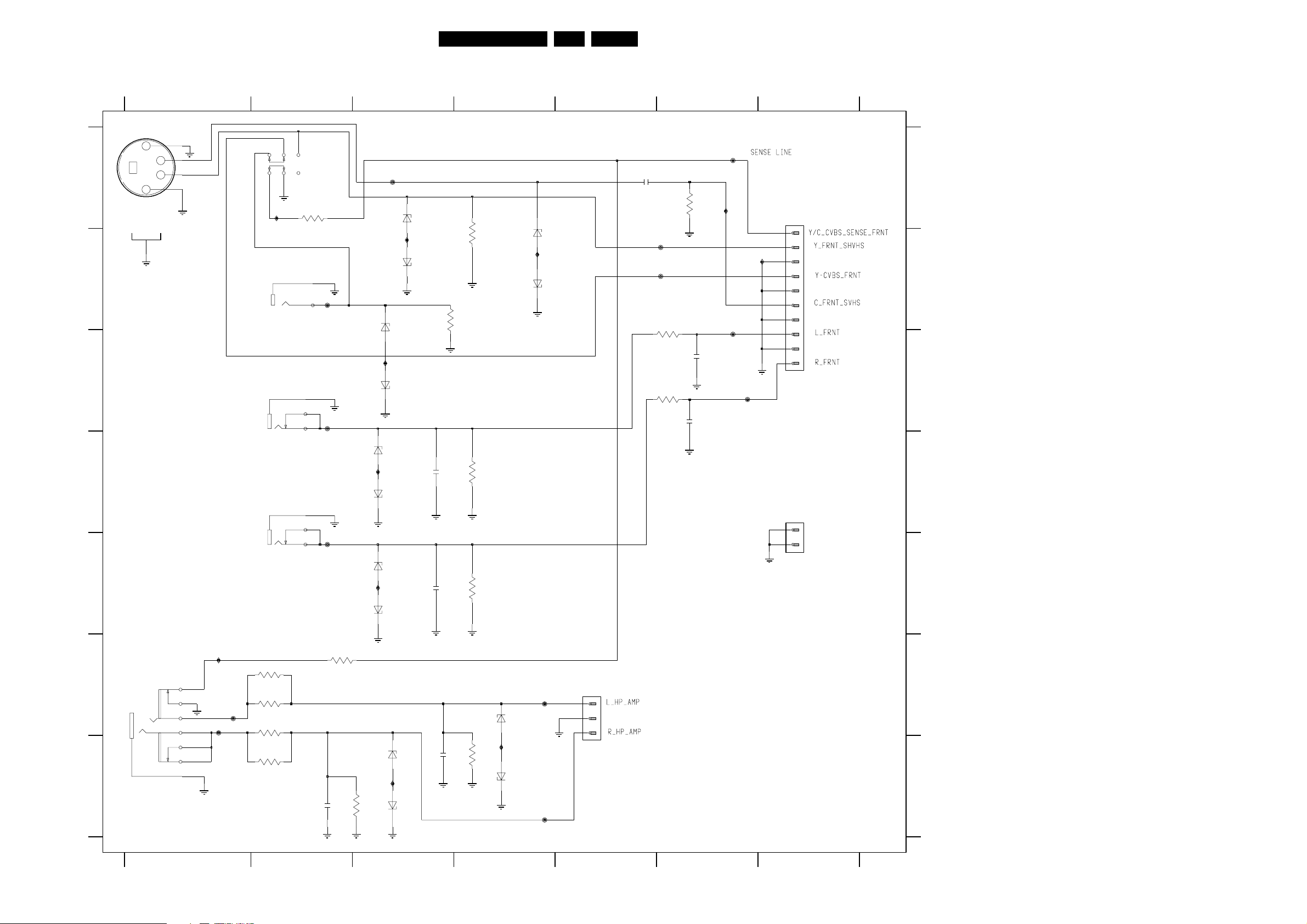
Side Jack Panel
1 234567
Circuit Diagrams and PWB’s
51A10PTV2.0 NTSC 7.
A
B
C
1002-A
TCS79
1002-C
TCS79
11
1
3
4
2
YKC21-5617
YKC21-5617
5
9
876
10
I000
1001-A
Y_CVBS_FRNT
1001-B
1002-B
TCS79
3030
1K8
1
2
4
6
5
F010
F011
L_FRNT
I003
F014
I002
6003
6005
C_FRNT_SVHS
Y_FRNT_SVHS
6000
BZX284-C6V8
6002
BZX284-C6V8
3002
BZX284-C6V8
BZX284-C6V8
SIDE JACK PANEL SCHEMATIC
75R
3000
75R
I023
6001
BZX284-C6V8
6004
BZX284-C6V8
2000
220N
F016
F017
3005
1K
3007
1K
3001
2001
2005
75R
330p
330p
F015
I008
F018
F019
I009
A
1335
EH-B
1
1V
2
3
4
5
6
7
8
9
10
B
C
D
E
F
G
1007
YKB21-5101A
6006
I004
3023
10R
3028
10R
3019
10R
3020
10R
1001-C
7
9
8
R_FRNT
F012
I015
3029
3K9
YKC21-5617
I016
5
4
2
3
7
8
1
F021
F020
6007
6008
6009
6011
I021
BZX284-C6V8
2002
BZX284-C6V8
BZX284-C6V8
2006
BZX284-C6V8
BZX284-C6V8
330p
330p
2009
6n8
30063009
3027
22K
22K
10K
6012
6013
BZX284-C6V8
I022
F023
1
2
3
EH-B
1344
1337
1
2
D
PCB-TAB4.8x0.5
E
F
G
2008
6n8
3026
10K
6010
BZX284-C6V8
BZX284-C6V8
F022
CL 16532050_022.eps
150501
1 234567
Page 42

Circuit Diagrams and PWB’s
52A10PTV2.0 NTSC 7.
Layout Side Jack Panel (Top View)
Side Jack Panel CBA (Top View)
D
1001 B1
1002 A1
1007 C1
1335 B1
1337 C1
1344 C1
9000 A1
9001 B1
9002 A1
Layout Side Jack Panel (Bottom View)
Side Jack Panel CBA (Bottom View)
D
2000 A1
2001 B1
2002 B1
2005 B1
2006 B1
2008 C1
2009 C1
3000 B1
3001 A1
3002 B1
3005 B1
3006 B1
3007 B1
3009 B1
3019 C1
3020 C1
3023 C1
3026 C1
3027 C1
3028 C1
3029 C1
3030 A1
6000 A1
6001 A1
6002 A1
6003 A1
6004 A1
6005 B1
6006 B1
6007 B1
6008 B1
6009 B1
6010 B1
6011 C1
6012 C1
6013 C1
CL 06532143_076.eps
101100
CL 06532153_077.eps
101100
Page 43

Circuit Diagrams and PWB’s
Analog Small Signal Board: IF-Video-CHROMA
123456789
SSB Module (1 of 7)
IF-VIDEO-SYNC-CHROMA
A
B
C
D
E
F
G
H
+8V
C2-70
VIF1
C2-71
VIF2
AGC
C7-12
AGCuP
C3-72
+3.3V-STBY
C2-73
VSIF1
PIP-AUDIO
C5-75
PIP-AUD-IN
C5-76
C2-74
VSIF2
COMB_BYPASS
C2-77
C7-13
CVBS-PIP_TUN1-2-CVBS-IN
+8V
47R
7368
BC847BW
3388
8V5
3364
C7-7
CVBS2OUTA
C2-77
MAIN-CVBS-EXT-IN
C2-78
Y-IN
C2-79
C2-80
C-IN
C2-81
C2-82
R-SC1_V-IN
C7-3
G-SC1-IN_Y-IN
C7-2
B-SC1-IN_U-IN
C7-1
C7-4
C2-83
C2-84
C2-85
C2-86
2V
1K
2V6
4313
4314
560R
4312
3365
CVBS-SC2_MON-OUT
2335
1u
1u
2311
2306
Y-PIP+MAIN-IN
Y-MAIN
+3.3V-STBY
FBL-SC1-IN
U-MAIN
V-MAIN
COMB-ON
CLOCK12MHZ
1u
2301
4311
10n
3383
3382
3381
3385
3338 1K
1V7
7301-B TDA8885
CVBS2OUT26
2V7
CVBS1OUT54
2V7
CVBSINT24
3V8
CVBS|Y229
21 CVBS|Y3
C320
3V4
3V6
1V4
100R
100R
100R
10K
8K23384
120R
3335
RES
1V
BC857BW
RES
RES
RES
3360
4K7
3320
4308
4321
5334 6u8
1
7331
2
3333
3334
470R
680R
CVBS
SWITCH
VIDEO
IDENT
2354
2355
2356 470n
2357
1K
3V5
BC847BW
3
1333
*
TPSCC
/7/9
470n
2360 10n
7321
470n
100R3358
10p
2R23332
2324
560R
3390
1327
2327
22p
BZX284-C4V7
10K
3322
2303
4302
4303
PAL / NTSC /
DEMODULATOR
DSX840
3321
0V
+3.3V-STBY
LUM-
DELAY
PEAKING
CORING
CHROMA
BAND-
PASS CATHODE
+TRAP
10M3325
100n
###
6301
4n7
2321
4K7
SECAM
OSCIN51OSCOUT
52
12M
2328
22p
6u85332
3324
390R
3316
15K
3317
2302
3305 2K7
4316
U
V
FSCOUT
49
0V7
1V6
2V4
1V9
1V9
680R
820p
3n3
3303
3306
2322
3391 15K
BASE
BAND
DELAY
LINE
2V1
3V4
2V6
2V6
2V6
0V
7301-A
15 PLLIF
1 IFIN1
2 IFIN2
1V7
7 AGCOUT
2316 22n
YIN39YOUT
3340
2380
10u
IF AMPLIFIER
PLL VIDEO DEMOD
CALIBRATION
AGC
AGC + NARROW
BAND AUDIO FM
PLL DEMODULATOR
SIFAGC
10
2V4
100R
1K
10u
3392
RGB-2
INPUT
Y
RGB / YUV
MATRIX
U
V
R|2
G|2
40
41
42
1u 3346 8K2
2344
3302
2319
AFC
DE-EMPHASIS
SIF19SIF2
8
1V9
4301
100K
SWO122SWO2
SW OUT
BL|2
B|2
44
43
560R
560R
100n
7V8
28
1V9
0V
60
Y
U
SATURATION
V
UO|BL345VI|RI
2V4
2K2
3345
560R
3397
2382
47u
3307
23
VP1
SWITCHABLE
SOUND TRAPS
4.5 / 5.5 / 6 / 6.5
MHZ
2317
220n
CD
VO|YI|GI
2V3
3342
3343
UI|BI
47
2V4
QSSO|AMOUT
11
2V6
7370
BC847BW
48
2V4
SECPLL
2V7
MATRIX
CONTROL
46 19
2K2
2381 100n
560R
DECDIG6GND
50
2332
5V
220n
47p
2379
5310
15u
MATRIX
WHITE /
STRETCH
R|1
WHSTR
35
36
3V5
3V4
2313 100n
2343
8K2
1u
53A10PTV2.0 NTSC 7.
7V8
2V
7307
BC847BW
VIDEO
AMPLIFIER
MUTE
OUTPUT
+
VOLUME
CONTROL
DECBG
55
2334
4V
2331 2u2
3389 100R
2378
100p
470R
3350
2315 100p
4V9
13
HALFT
RGB
BLACK
RGB1
INPUT
TINT
G|1
3V4
R
G
+
B
+
BL|1
B|1
37
38
0V3
3V4
2V6
3301
TDA8885
22n
5308
12u
2V8
17
18
SCL
SDA
IIC BUS
CONTROL
RGB
OUTPUT
CALIBRATION
BLKIN
30
5V
2V5
3326
/7/9
*
1K
BC847BW
1K
100R3372
TDA88857301-C
SEPARATOR
VERTICAL
SEPARATOR
3311
3329
3341
47R
2350
3363
3362
3361
3387
4309
4306
4305
/7/9
SYNC
SYNC
GND161GND2
25
27K
3379
100R
100R3330
22K
47R
1SS355
10K
22u
100R
100R
100R
100R
4307
4304
2V7
PH2LF
CONTROL
2372
4n7
3371
+3.3V-STBY
680R3369
4K73374
10K
2348
6306
6304
6305
3394
2349 100n
2323 22n
2326
7305
2V9
7V8
3328
560R
2V2
3327
560R
2V9
16IFVO
3V
12VIDEO|SIF
3V
27IFVO|AUDOUT
100p2310
R33
G32
B31
BCLIN 34
59 PH1LF
3V9
3 EHTO
2V2
3393
3348 47R
3344
2V3
2V2
2V4
6307
3339
3V3
NOTES
1. CAPACITANCE VALUES ARE IN FARADS:
m=MILI u=MICRO n=NANO p=PICO f=FEMTO
2. RESISTANCE VALUES ARE IN OHMS:
R=OHM K=KILO M=MEGA G=GIGA T=TERA
3. SAFETY TRIANGE REPRESENTS PCEC REPLACEMENT PART ONLY.
4. COMPONENT USAGE VARIES.
*
REFER TO PARTS LIST / COMPONENT TABLES FOR VERIFICATION.
0V8 8V2
57
58
FBISO
VCO
+
IREF
5
4
3V9 3V8
3315
2373
15K
47p
1SS355
1SS355
1SS355
22K
2336 820p
22R3349
22n2325
22n
100n2333
53
VP2
VCS
2314
6303
3312 10K
2312
7308
BC857BW
RES
10 11
CVBS_TER_OUT
2338 2n2
3378
3377 100R
5333
3V4
14
LPST-UP
HORIZONTAL
OUTPUT
VERTICAL
OUTPUT
E / W
OUTPUT
100n
39K
1u
###
BZX284-C6V8
10n
3395
3396
2342
V-PIP+MAIN-IN
6u8
U-PIP+MAIN-IN
1K
3331 2R2
22n2374
+8VA
PROTN
+8V
+8V
SCL
SDA
R-CRT
+8V
15K
10K
G-CRT
47p2345
B-CRT
47p
CUTOFF
EHT-INFO
R-TXT-OSD
G-TXT-OSD
B-TXT-OSD
FBL-TXT-OSD
DYN-FASE-COR
5309
0V5
56H-DRIVE
1V1
63DR+
64DR-
62EW-DRIVE
###
6302
SIF1
SC
+8V
+3.3V-STBY
6u8
100n
2309
LINEDRIVE1
1n
2375
560R
3375
FRAMEDRIVE-
1n
2377
3376
560R
FRAMEDRIVE+
1V1
2376 1n
4V
3373
560R
CL 16532050_023.eps
EW-DRIVE
C7-20
C7-18
C7-9
C5-87
C7-27
C7-88
C7-21
C7-19
C7-17
C7-26
C3-89
C3-90
C3-91
C3-92
C2-93
C2-94
C7-23C7-22
C7-24
C7-29
150501
A
B
C
D
E
F
G
H
1327 H3
1333 D2
2301 E1
2302 C3
2303 C3
2306 G1
2309 B11
2310 D7
2311 G1
2312 D10
2313 H6
2314 C10
2315 D6
2316 C4
2317 C5
2319 A5
2321 C3
2322 D4
2323 G9
2324 B3
2325 G9
2326 G9
2327 H3
2328 H3
2331 D6
2332 C6
2333 A9
2334 C6
2335 F1
2336 F10
2338 A10
2342 F10
2343 H6
2344 H4
2345 E10
2348 E9
2349 F9
2350 F8
2354 G2
2355 G2
2356 G2
2357 H2
2360 H2
2372 C9
2373 C10
2374 C10
2375 B11
2376 C11
2377 B11
2378 D6
2379 D6
2380 A4
2381 A6
2382 A5
3301 A7
3302 A5
3303 D4
3305 C3
3306 D4
3307 A6
3311 D8
3312 D10
3315 C10
3316 B3
3317 C3
3320 C2
3321 B2
3322 C3
3324 B3
3325 A3
3326 A7
3327 B8
3328 A8
3329 D8
3330 E8
3331 A10
3332 A2
3333 D2
3334 D2
3335 D2
3338 D1
3339 F8
3340 A4
3341 F8
3342 G5
3343 H5
3344 E8
3345 G5
3346 H5
3348 E8
3349 F9
3350 D6
3358 H2
3360 H2
3361 G8
3362 G8
3363 G8
3364 E1
3365 F1
3369 D9
3371 D9
3372 A8
3373 C11
3374 D9
3375 B11
3376 B11
3377 A10
3378 A10
3379 D9
3381 G1
3382 G1
3383 G1
3384 H1
3385 H1
3387 G8
3388 D1
3389 D6
3390 D3
3391 D4
3392 D4
3393 E8
3394 F9
3395 E10
3396 E10
3397 A5
4301 D5
4302 D3
4303 D3
4304 A9
4305 A8
4306 A8
4307 A9
4308 C2
4309 A8
4311 F1
4312 F1
4313 E1
4314 E1
4316 D4
4321 D2
5308 D7
5309 A11
5310 D6
5332 A3
5333 A10
5334 D2
6301 B3
6302 D11
6303 D10
6304 E9
6305 F9
6306 E9
6307 F8
7301-A A4
7301-B E1
7301-C A8
7305 A7
7307 A6
7308 E10
7321 B2
7331 D2
7368 D1
7370 D5
1234567891011
Page 44

Circuit Diagrams and PWB’s
Analog Small Signal Board: Video Features
54A10PTV2.0 NTSC 7.
A
B
C
D
E
F
G
CVBS-SC1_AV1-IN
C7-8
Y-CVBS-SC2_AV2-IN
C7-5
Y-CVBS-FRONT-IN
C7-48
C-SC2_SVHS-IN
C7-6
C7-49
SEL-MAIN-FRNT-RR
C3-95
SEL-MAIN-R1R2
C3-96
FBL_SCAVEM
C3-97
+8VA
C7-10
IF-TER
GND-IF
C2-98
C3-99
SEL-IF-LL
C2-98
GND-IF
C7-11
VSIF1
C1-73
VSIF2
C1-74
1234567891011
+5V
+8V
C-FRONT-IN
2453
5401
820n
3457
14
15
16
17
18
VIDEO_FEATURES
3410
7401
150R
74LV153PW
3401
27K
10n
##
10R
3402
10R
3403
100R
3404
100R
3405
100R
1455
2404 22n
2405
3456
2K2
0V
3458
18K
2401 1u
3409
150R
2403 1u
5403
10111213
1u2402
22n
3455
6K8
6401
BA792
4V9
7413
BC847BW
1u
5451
89
5
3
6u8
###
-C
3461
2K2
7414
BC847BW
67
5
4
3
2
1
4408
16
678
2452
10n
SSB Module (2 of 7)
7401-B
74LV153PW
9
4
2407
100n
2
1
7401-A
74LV153PW
13 14
2408 560R
100n
OF CRT PANEL B
4451
###
6402
3460
BA792
2K2
3459
22K
47K
3465
4458
4459
4457
4456
4409
4460
TO 0238
4453
4452
10
15
1112
4455
4454
47K
3414
220n
2415
0238
PH-S
1
2
3
4
5
3412 47K
47K3415
1
2
3
3063
67
3411
47K
220n
2412
3V6
7412-A
BC847BS
BC847BS
1K
##
1451
2423
2417
6412
###
2
###
6415
BAS216
3V6
7412-B
+8VSOUND
89
10n
2424
10n
10u
BAS216
3413
560R
5
3485
8V5
BC847BW
1V5
10 11 12
6
2V9
47R
7402
2464
1n
8V5
1
3
4
2V9
+5V
2V1
6417
PDTA114ET
14
2428
10n
3416
2425 10n
3067
MCL4148
7444
13
2435
10u
ADIN4
BIAS15
BIAS2
BIAS312
CKIN10
3427
100R
1K
3480
5421
22u
7405
TC90A45F
ADC
CLAMP
PLL
1K
5402
820n
18
17
16
15
14
5425
22u
2436
10n
1H LINE
MEMORY
SYSTEM
CLOCK
TEST
6
3482 15K
4465
2413
47u
BPF
BPF
VRB2VRT
2421 10n
100n
2441
+8VA
5435
2429
4V8
16
AVDD
3
2422 10n
2434
10n
#
10n
0R
2432 10u
27p
2431
8
DVDD
DYNAMIC
COMB
FILTER
AVSS
1
2433
10n
6u8
+8V
47K
15u
15u
100p
560R
2439
150p
3487
3486
3467
7V8
2V
7421
BC847BW
2457
3429
2458
2440
7425
BC847BW
10K
2V7
22K
10u
3437
47K
56p
3488
220R
4V8
COLOR
KILLER
BPF
DAC
DAC
DVSS
9
3422
470R
YOUT
KILLER
VFIL
COUT
2427
10n
2430
15
7
11
13
68p
3419 470R
3489 390R
2465
3418
3428
3423
100R
3425
100R
3426
820R
2438
2437
180p
10n
5422
5426
3466
10K
10K
10K
2442 220n
0V4
8
TAUHM
HISTOGRAM
10n
2444 10n
2445
TO PIP MODULE
1102
Y-MAIN-OUT
SATURATION
COMPENSATION
NON-LINEAR
HISTOGRAM
PROCESSOR
13
10n2446
10n
2447
3
4
U-MAIN-OUT
AMPLIFIER
3436
5
V-MAIN-OUT
3452
3453
4
7V7
10K
NLC
0V
6
10K
10K
20
BLM
AMPSEL
VCC16VEE
+8VSOUND
3481
BC847B
10K
7445
3443
3444
7403
TDA9171
5V
61
AMPSEL
UIN2 UOUT 19
1V7
VIN3 VOUT 18
1V6
1V8
0V6
YIN7
SC5
INPUT
AMP
TIMING
AND
CTRL
AMPSEL
MEASUREMENT
HM19HM210HM311HM412HM5
10n
2443
3417
3434 47K
1K
3438
7415-B
4K7
BC847BS
0u47
3430 1K
789
3431
0V
3432
0V
BLG
BLUE
STRETCH
OUTPUT
YOUT 14
AMP
SUPPLY
AND
BIASING
VREF
17
15
2450
10u
2451 10u
1K
+8V
560R3483
+8V
7446
BC847BW
2461 10u
2462 10n
7415-A
BC847BS
3490 75R
3491 120R
47K
3492
75R
120R
3493
0205
TO 0205 OF DW PANEL F1
4435
4434
10K
10K
2V4
2V4
2V1
5V
2449
100n
1SS355
6418
10K
3469
10K3435
7407
##74HC4066PW
1Y
1
1E
13
2Y
2E
5
3Y
89
3E
6
4Y
10K
4E
12
3468
4431
4432
4433
4436
3474
100R
6420
1SS355
6419
1SS355
3449
3
0V
2
7443
BC847BW
1K3484
4463
14
VCC
1Z
2Z
3Z
4Z
1011
GND
7
COMB_BYPASS
COMB-ON
VIF1
VIF2
100R
3471
3472 100R
3473
100R
7V8
7442
BC847BW
2
0V6
3439
33K
3441
47K
3
2
7441
BC847BW
100R
3407
1
0V6
2420
MAIN-CVBS-EXT-IN
CVBS2OUTA
CVBS2OUT
+8V
2463
10n
2
34
Y-I N
C-IN
4464
+8V
PIP-AUD-IN
V-PIP+MAIN-IN
U-PIP+MAIN-IN
Y-PIP+MAIN-IN
Y-MAIN
V-MAIN
U-MAIN
1
3440
47K
3442
10K
1u
0V9
3477
4K7
3406
10K
HIS-OFF
+8VA
SC
10K
3
SANDCASTLE1
1
340810K
CL 16532050_024.eps
C1-78
C1-77
C3-100
C1-79
C1-77
C1-85
C1-70
C1-71
C5-102
C1-93
C1-94
C1-82
C1-84
C1-83
+5V
C3-101
C1-80
C1-81
C7-25
N.C
150101
1234567891011
A
B
C
D
E
F
G
0205 D9
0238 D4
1451 F4
1455 G2
2401 B2
2402 B2
2403 B2
2404 C2
2405 C2
2407 C3
2408 C3
2412 B4
2413 A6
2415 C4
2417 A5
2420 G11
2421 C6
2422 C6
2423 A4
2424 A5
2425 C5
2427 C7
2428 C5
2429 A6
2430 A8
2431 A6
2432 A7
2433 E7
2434 E6
2435 A5
2436 A6
2437 C8
2438 C8
2439 B8
2440 C8
2441 F6
2442 E8
2443 G7
2444 G7
2445 G8
2446 G8
2447 G8
2449 G9
2450 G9
2451 G9
2452 D3
2453 D1
2457 B8
2458 C8
2461 A9
2462 B9
2463 A11
2464 E5
2465 A8
3063 D4
3067 D5
3401 B1
3402 B1
3403 B1
3404 C1
3405 C1
3406 G11
3407 G11
3408 G11
3409 B2
3410 A2
3411 A4
3412 B4
3413 B5
3414 A4
3415 C4
3416 C5
3417 A9
3418 A8
3419 A8
3422 A7
3423 B8
3425 B8
3426 C8
3427 D5
3428 A8
3429 B9
3430 C9
3431 E9
3432 E9
3434 A9
3435 G10
3436 G8
3437 B9
3438 B9
3439 F11
3440 F11
3441 F11
3442 F11
3443 E7
3444 E7
3449 G10
3452 E8
3453 E8
3455 D2
3456 E2
3457 E1
3458 E2
3459 E3
3460 E3
3461 E2
3465 F3
3466 C8
3467 C8
3468 C10
3469 C10
3471 D10
3472 E10
3473 E10
3474 E10
3477 F11
3480 E5
3481 D7
3482 D6
3483 A9
3484 A10
3485 D5
3486 B8
3487 B8
3488 A7
3489 A8
3490 B9
3491 B9
3492 B10
3493 C10
4408 F2
4409 G3
4431 D10
4432 E10
4433 E10
4434 E9
4435 E9
4436 E10
4451 D3
4452 E3
4453 E3
4454 E4
4455 E4
4456 F3
4457 F3
4458 F3
4459 F3
4460 G3
4463 A10
4464 C11
4465 A6
5401 E1
5402 E6
5403 D2
5421 A5
5422 B8
5425 A6
5426 C8
5435 G6
5451 F2
6401 E2
6402 E3
6412 B4
6415 C4
6417 D5
6418 G10
6419 F10
6420 E10
7401 A2
7402 D5
7403 E7
7405 B5
7407 A10
7412-A B4
7412-B C4
7413 E2
7414 E3
7415-A B9
7415-B B9
7421 A9
7425 C8
7441 F11
7442 E11
7443 G10
7444 E5
7445 D7
7446 A10
Page 45

Circuit Diagrams and PWB’s
Analog Small Signal Board: Micro Controller
123456
SSB Module (3 of 7)
U_CONT
A
B
C
D
E
F
G
H
C7-14
STATUS1_PIP-AFT_PIP-50-60HZ
PANORAMA
C7-31
C7-28
TILT
+3.3V-STBY
C7-63
KEYBOARD
C7-47
FRONT-DETECT
C2-108 HIS-OFF
C7-37
STAND-BY
C7-64
LIGHT-SENSOR_VDEGAUSS
COMM_LINE
C7-16
C7-15
SEL-SVHS-RR_STATUS2
C1-72
C7-38
C7-30
AGCuP
VFB
TO SSB CONNECTOR
3022 10K
3021
1SS3556020
3V3
7022
BC847BW
0V
SOUND-ENABLE
4024
100R
5
3V5
3028
47K
SDA
3029
VSS
4
3032
10K
10K
8
VCC
3V5
7066
M24C32
+3.3V-STBY
+3.3V-STBY
SCL
WC_
E0
E1
E2
2010
820p
+3.3V-STBY
1
2049
2
220n
3
6
3V5
7
3V5
+3.3V-STBY
+3.3V-STBY
+3.3V-STBY
+3.3V-STBY
+3.3V-STBY
#
6031
BZX284-C2V4
3082
10K
3083
470R
+5V
HIS-OFF
+5V
0V7
3045
3062
3015
3014
3094
3023
3081
4K7
7063
BC847BW
2043
4u7
2053
10u
2K7
4K7
10K
10K
2012
470n
0V
8K2
8K2
55A10PTV2.0 NTSC 7.
7891011
2019
+5V
C2-97
SEL-MAIN-FRNT-RR
1K
8K2
3034
3008
47K
8K2
3024
3013
4V8
3
1
A17_LN
P0.0/RX
P2.7/PWM6
5
P3.2/ADC2
P3.3/ADC3
0V
A15_LN
8
A14
A14
OENOT
_RD
WENOT
10
_WR
11
VSSC
VSSP
12
13
P0.5
3V5
_EA
3V5
14
18
P0.2/INT2
0V
0V
17
P0.1/TX
_PSEN
19
2
P3.0/ADC0
0V
P2.3/PWM2
0V5
95
96
P2.4/PWM3
2V7
97
P2.5/PWM4
3V5
99
VSSC
93
P2.1/PWM0
IO1
85
3V5
98
AD0
P2.6/PWM5
4K73046
0 - 7
0 - 7
RESET
3056
47K
C1-91
C6-116
G-TXT-OSD
3042
150R
A12
37 38
47 48
G
A12
MOVX_WR
P3
P0
P2
0 - 7
MOVX_RD
_RESET
+3.3V-STBY
##
3055
2018
10K
2n7
3057
10K
RES
3065
+3.3V-STBY
4K7
3084
100R
18p
2045
IO3
AD2
0V
4
94
P3.1/ADC1
P2.2/PWM1
3V5
P1.1/T0
I2C-bus, general I/O
ROM
(128 K or 192 KBYTES)
ROMBK.2
ROMBK.0
ROMBK.1
10K3044
2055
2V6
0V
7053-B
BC847BS
2052
RES
RES
3030
1K
0V2
7053-A
BC847BS
2020
RES
+5V
+3.3V-STBY
8K2
8K2
3012
3009
A8
A7
0V
6768
100
1516
A7
A8
P2.0/TPWM
P3.5/INT5
HSYNC
VSYNC
2V6
4V8
3V5
10K3003
+5V
C2-98
C6-117
SEL-MAIN-R1R2
3V5
RES
3054
+3.3V-STBY
C1-92
3088
5u6
5042
100n
3V5
75
VDDP
100R
3066 8K2
2050
100p
3V5
76 7778 79
A16_LN
P1.0/INT1
2V6
P1.1/T0
IO7
R-TXT-OSD
150R
4K7
3064
3059
A3
3V5
80 81828384
R
A3
P1.3/TI
3086 100R
IO2
8687 88899909192
AD1
18p
2046
IO8
AD7
##
2044
TV CONTROL
AND
INTERFACE
MICROPROCESSOR
7064
SAA5667
MEMORY
INTERFACE
VDS
0V1
2056
3061
470R
FBL-TXT-OSD
C1-89
+3.3V-STBY
10K
DISPLAY
RAMBK.0
5152535455565758 59660616263646566
A16
FBL_SCAVEM
C2-99
3058
470R
A9
A10
A9
A10
A11
A11
2051
100n
DATA
CAPTURE
VDDC
VSSC
_INTD
3V5
##
5041
5u6
+3.3V-STBY
3004
AD6
VSSP
8K2
IO5
IO6
AD5
P3.6
0V
+5V
100R3018
*
0V6
IO4
AD3
AD4
P1.5/SDA1
IO
A0 - A16
DRAM
(14 KBYTES)
P0.6
OSCGND
28
69770 717273 74
1V7
3010
1K
100R
3019
*
0V6
P1.4/SCL1
P1
0 - 7
XTALIN
XTALOUT
2V8
3V
VDDC
P1.6/SCL0
P1.7/SDA0
P3.4/PWM7/T2EX
_COR
VPE
FRAME
RAMBK.1
A13
IREF
SYNC_FILTER
A15_BK
CVBS1
CVBS0
VSSA
P0.7/T2
P3.7
P0.4/INT4
P0.3/INT3
VPE
ALE
2041 22p
1057
12M
DSX840
2042 22p
3017 100R
46
B
45
3V5
44
43
42
41
40
A1
A1
39
A2
A2
50
49
A0
A0
A13
36
35
34
A15
33
32
31
30
CENOT
29
27
A4
A4
A5
26
A5
25
0V
24
4V8
23
A6
A6
22
21
20
4057
RES
100R3085
##
5040
5u6
2017 100n
3051
100n
2016
100n2015
2014 100n
3035
470R
3002
3007 8K2
+3.3V-STBY
24K
8K2
TO MEMORY
3093
470R
4008
RES
RES
2054
3092
RES
+5V
2048
3043
150R
2013
18p
2047
18p
B-TXT-OSD
2021
RES
G-SC1-IN_Y-IN
470R
470R3031
SEL-IF-LL
SDA
SCL
CVBS2OUT
SYS2
SYS1
C7-33
C7-34
C1-90
C1-109
C2-102
C2-103
C2-104
C2-101
CLOCK12MHZ
ON-OFF-LED
HFB
RC5
SDA-2
SCL-2
SDA
SCL
C7-62
C7-35
C7-36
A
GND
B
C
D
E
F
TO
C1-85
C7-61
C7-32
G
H
1057 G8
2010 B2
2012 F3
2013 E10
2014 D9
2015 D9
2016 D9
2017 C9
2018 G5
2019 A5
2020 A6
2021 C10
2041 G8
2042 G8
2043 G3
2044 B6
2045 B5
2046 B6
2047 B10
2048 B10
2049 B3
2050 A7
2051 G7
2052 H5
2053 B3
2054 D10
2055 F5
2056 G6
3002 E9
3003 G6
3004 G7
3007 F9
3008 A4
3009 B5
3010 G8
3012 B6
3013 B4
3014 D3
3015 D3
3017 B9
3018 B8
3019 B8
3021 C1
3022 B1
3023 E3
3024 B4
3028 E2
3029 E2
3030 G5
3031 D10
3032 E2
3034 A4
3035 E9
3042 A4
3043 C10
3044 F5
3045 C3
3046 F3
3051 D9
3054 H6
3055 G4
3056 H4
3057 H5
3058 G6
3059 B6
3061 G6
3062 D3
3064 B6
3065 A5
3066 A7
3081 F3
3082 G3
3083 G2
3084 A5
3085 B9
3086 B6
3088 A7
3092 D10
3093 E10
3094 D3
4008 C10
4024 G1
4057 G9
5040 B9
5041 G7
5042 A6
6020 D1
6031 F3
7022 E1
7053-A H5
7053-B G5
7063 F3
7064 D6
7066 B2
CL 16532050_025.eps
150501
1234567891011
Page 46
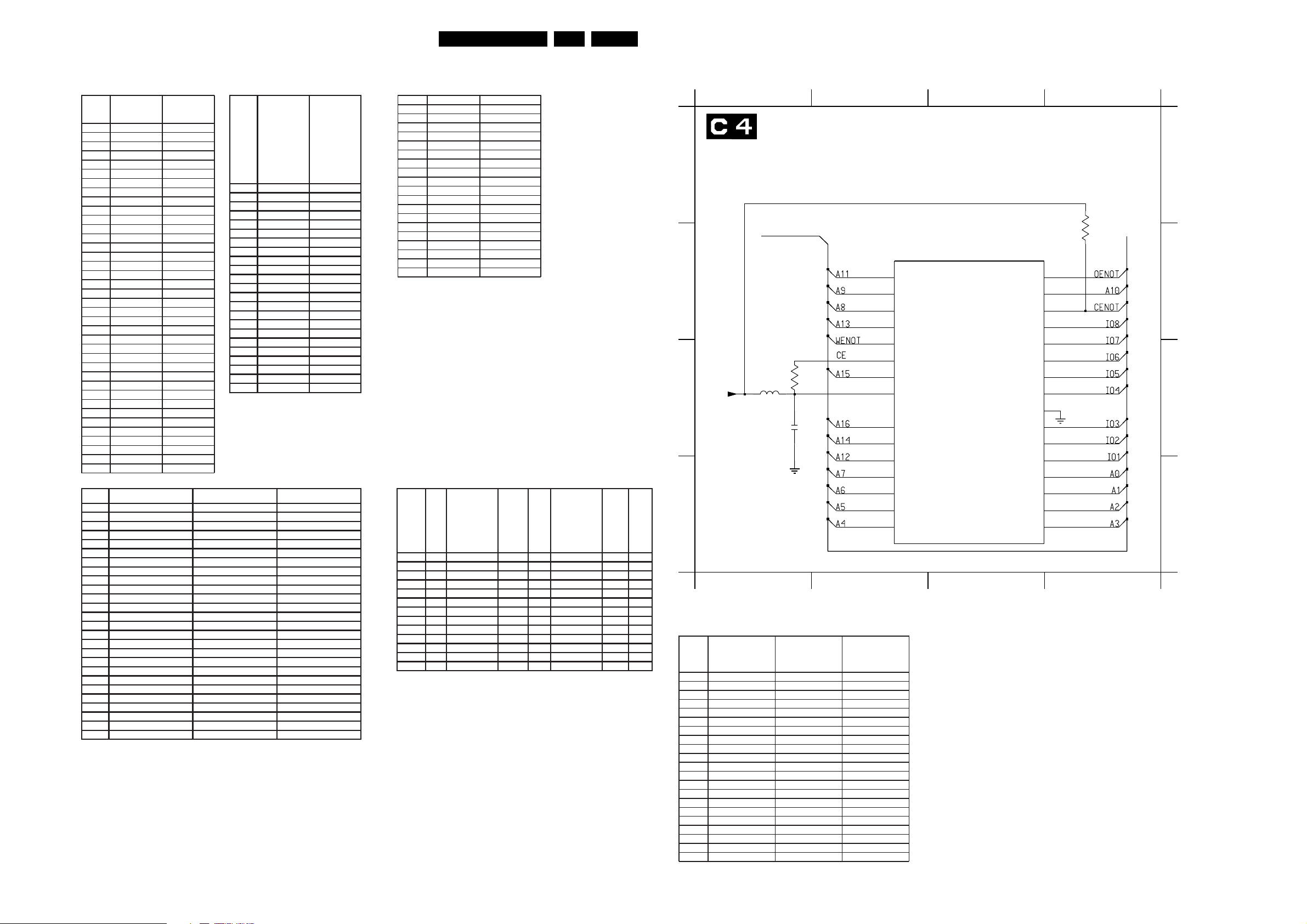
Circuit Diagrams and PWB’s
56A10PTV2.0 NTSC 7.
Analog Small Signal Board: Diversity Tables
Diversity tables diagram C2
NTSC-M
WITHOUT
HISTOGRAM
& DW
(EU/AP/LT)
No Combfilter
Item
2421 10U 16V ,
2422 100N 16V ,
2423 47N 16V ,
2424 100P 50V ,
2425 100P 50V ,
2426 1U 10V ,
2428 47N 16V ,
2460 10U 16V ,
3417 1K 5% ,
3417 , 1K 5%
3418 560R 5% 560R 5%
3419 100R 5% ,
3420 100R 5% ,
3423 1K 5% ,
3425 1K 5% ,
3426 1K 5% ,
3427 100R 5% ,
3428 , 100R 5%
4471 , JUMPER
5421 6U8 5% ,
5425 6U8 5% ,
7405 TDA9181 ,
7421 BC847BW BC847BW
AP PAL/Multi China Multi
Analog Combfilter - Multi
HISTOGRAM
WITH DW
Item
0205 CON 10P
2420 100P 50V
2433 10N 50V
2434 10N 50V
2441 100N 16V
2442 220N 16V
2443 10N 50V
2444 10N 50V
2445 10N 50V
2446 10N 50V
2447 10N 50V
2449 100N 16V
2450 10U 16V
2451 10U 16V
3406 10K 0603
3407 10K 0603
3408 10K 0603
3431 22K 0603
3432 22K 0603
3435 18K 0603
3436 15K 0603
3439 10K 0603
3443 JUMPER
3444 220K 0603
3452 22K 0603
3453 18K 0603
4431 JUMPER
4432 JUMPER
4433 JUMPER
4434 JUMPER
4435 JUMPER
4436 JUMPER
5435 6U8
6418 1SS355
6419 1SS355
6420 1SS355
7403 TDA9171T/N1
7443 BC847BW
Item
1451 , , OFWM3956L 38MHz
1451 OFWM1967L 45,75MHz ,
1451 , OFWK7265L 38,9MHz
1454 , , OFWK3955L 38MHz
1455 , , OFWK9352L 38MHz
1455 , OFWK9361L 38,9MHz
2452 , 10N 50V 10N 50V
3455 , 6K8 5% 6K8 5%
3456 , 2K2 5% 2K2 5%
3457 , 27K 5% 27K 5%
3458 , 18K 5% 18K 5%
3459 , , 22K 5%
3460 , , 2K2 5%
3461 , 2K2 5% 2K2 5%
3465 , , 47K 5%
4451 jumper jumper
4452 , , jumper
4453 , jumper
4455 jumper , jumper
4457 , jumper jumper
4460 , jumper jumper
5403 , 6U8 5% 6U8 5%
6401 , 1SS356 1SS356
6402 , , 1SS356
7413 , BC847BW BC847BW
7414 , , BC847BW
Diversity table diagram C1
Item NTSC PAL/MULTI
1333 FIL 5.8M/6.5M
2302 330P 0603
2303 4N7 0603
2304 4U7 35V
2321 4N7 0603
2322 10U 16V
3301 1K 0603
3306 1K 0603
3335 120R 0603
4303 JUMPER
4305 JUMPER
4308 JUMPER
4309 JUMPER
4316 JUMPER
4684 JUMPER
4684 JUMPER
5334 6U8
7301 TDA8885H/N1
7301 TDA8889H/N1
Diversity table diagram C3
AP - ME
Item
AP - Taiwan
2058 , 100N 16V , , 100N 16V , ,
3010 , , , 1K 5% , ,
3028 , 47K 5% , , 47K 5% , ,
3029 , 10K 5% , , 10K 5% , ,
3032 , 10K 5% , , 10K 5% , ,
3033 , 10K 5% , , 10K 5% , ,
3090 , 10K 5% , , 10K 5% , ,
3091 , 10K 5% , , 10K 5% , ,
3094 , 10K 5% 10K 5% , 10K 5% , ,
5050 , 5U6 10% , , 5U6 10% , ,
6020 , 1SS355 , , 1SS355 , ,
7022 , BC847BW , , BC847BW , ,
7070 , UPD431000 , , UPD431000 , ,
AP 100Pg Txt
AP - Korea
China Non Txt
100Pg Txt
CL 16532050_026.eps
AP 10Pg Txt
AP - ME 10Pg Txt
150501
Analog Small Signal Board: Memory
1234
SSB Module (4 of 7)
2V8
3V5
0V
2V9
3V5
3V5
0V
3V5
0V
2V9
2V8
0V
3V5
0V
3V3
A
B
C
D
+3.3V-STBY
MEMORY
NOTES
1. CAPACITANCE VALUES ARE IN FARADS:
m=MILI u=MICRO n=NANO p=PICO f=FEMTO
2. RESISTANCE VALUES ARE IN OHMS:
R=OHM K=KILO M=MEGA G=GIGA T=TERA
3. SAFETY TRIANGE REPRESENTS PCEC REPLACEMENT PART ONLY.
4. COMPONENT USAGE VARIES.
*
REFER TO PARTS LIST / COMPONENT TABLES FOR VERIFICATION.
FROM MEMORY
*
5050
4u7
*
3090
10K
*
2058
100n
1234
Diversity table diagram C5 & C6
VIRTUAL DOLBY
Item
2610 1N 50V
2611 1N 50V
2614 4N7 50V
2622 10U 16V
2631 1U 10V
2632 4N7 50V
2633 1U 10V
2634 4N7 50V
2679 100N 16V 100N 16V
2682 1U 10V 1U 10V
2683 1U 10V 1U 10V
2684 1U 10V 1U 10V
2685 1U 10V 1U 10V
2686 1U 10V 1U 10V
2687 1U 10V 1U 10V
4640 JUMPER
4642 JUMPER
7630 74HC4052PW 74HC4052PW
7651 MSP3415D-FH-B3 ,
7651 MSP3435G-FH-B5
7651 MSP3451G-FH-A1
NO VIRTUAL
DOLBY
NO VIRTUAL
DOLBY /71 ONLY
*
7070
UPD431000A
1
A11
2
A9
3
A8
A13
4
_WE
5
CE2
6
7
A15
8
Vcc
9
NC
A16
10
11
A14
A12
12
13
A7
14
A6
15
A5
16
A4
_OE
A10
_CE1
IO8
IO7
IO6
IO5
IO4
GND
IO3
IO2
IO1
A0
A1
A2
A3
31
30
29
28
27
23
22
21
32
20
19
18
17
26
25
24
0V
0V
3V4
3V4
0V
0V
0V
0V
0V
0V
3V3
3V3
0V
0V
3V3
*
3091
10K
2058 D1
3090 C1
3091 B4
5050 C1
7070 B2
A
B
C
D
CL 16532050_027.eps
150501
Page 47

Circuit Diagrams and PWB’s
Analog Small Signal Board: Audio Processing
1 2 3 4 5 6 7 8 9 10 11 12
A
B
C
C1-77
C1-79
C1-75
C6-110
C6-111
C6-112
C6-113
AUDIO PROCESSING
SCL
SDA
SIF1
PIP-AUD-IN
PIP-AUDIO
SC1_IN_R
SC1_IN_L
SC2_IN_R
SC2_IN_L
2665
27p
2664
56p
3665
2K2
3601
3602
4684
5665
2666
180p
100R
100R
15u
D
C6-114
SC3_IN_R
C6-115
SC3_IN_L
2641
4n7 4n7
2638
2639
2636
4n7 4n7
4n7
E
F
2667
15p
2634
4n7
2696
2632
2663
47p
2678
1u
2V8
2V5
1V5
1V5
220p
3V8
3V8
3V8
3V8
3V8
3V8
7651
MSP3435
1
I2C-CL
2
I2C-DA
ANA-IN2+52
ANA-IN1+50
51
ANA-IN-
MONO
MONO-IN47
SC1-IN-R45
SC1-IN-L44
SCART 1
SC2-IN-R42
SC2-IN-L41
SCART 2
SC3-IN-R39
38 SC3-IN-L
SCART 3
SC4-IN-R36
SC4-IN-L35
SCART 4
SSB Module (5 of 7)
9
7
ADR-DA
ADR
ADR-CL
interface
8
ADR-WS
DEMODULATOR
IDENT
A/D
A/D
NC
58596422131415
0V
60
57
D-CTR-IO1
AUD-CL-OUT
24
0V
D-CTR-IO0
FM1
FM2
NICAM A
NICAM B
IDENT
SCART-L
SCART-R
61
S1...4
SCART
DACM-SUB
0V1
57A10PTV2.0 NTSC 7.
I2SL/R
DSP
Switching Facilities
TESTEN
ADR-SEL
53
23
62
+5V
12
I2S-DA-O1
I2S-DA-IN2
I2S
I2SL/R
LOUDSPEAKER R
LOUDSPEAKER L
HEADPHONE R
HEADPHONE L
SCART-R
SCART-L
AVSS
ASG040ASG1
48
43
5601
45
1u
5
interface
ASG2
37
6
I2S-DA-IN1
AHVSS
33
I2S-CL
RES
2657
10u
3
I2S-WS
TP27VREF119VREF2
56
2601
470p
4
D/A
D/A
D/A
D/A
D/A
D/A
DVSS10DVSUP
4V5
8V5
31
AHVSUP
LOUDSPEAKER
DACM-L 21
VREFTOP
DACA-R 17
HEADPHONE
DACA-L
SC1-OUT-R 28
SC1-OUT-L 29
SCART 1
SCART 2
SC2-OUT-R 25
SC2-OUT-L 26
STANDBYQ
AVSUP
63
49
11
4V8
DSX840
2661
100n
2602 100n
16
RESETQ
20DACM-R
3V7
46
34
AGNDC
32
CAPL-M
30
CAPL-A
18
XTAL-IN55XTAL-OUT
54
1630
18M432
2676
2675
3p3
3p3
3V7
4V8
0V
0V
0V1
0V1
3V8
3V8
3V8
3V8
2616
4n7
0V1
0V1
2623
2622
2607
220n
10u2662
2624
100n
4n7
10u
10u
RES
2606
10u
2628
100n
4643
4644
5625
2625
22u
26192656
3606
27K
6605
1SS355
1u
4n7
2629
10u
+8VSOUND
43
2655
4n7
3619
3621
3616
3618
100R
100R
100R
100R
2620
2621
2617
2618
1u
1u
1u
1u
2610 4n7
4n7
2611
4n7
2612
2613
4n7
2614
4n7
4n72680
4n7
2681
HEADPHONE-R
HEADPHONE-L
AUDIO-R
AUDIO-L
AUDIO-C
AUDIO-SW
AUDIO-SURR
R-SC1_AV-OUT
L-SC1_AV-OUT
R-CL_VL-OUT
L-CL_VL-OUT
SC1_OUT_L
SC1_OUT_R
SC2_OUT_L
SC2_OUT_R
C7-53
C7-52
C7-60
C7-59
C7-56
C7-58
C7-57
C7-46
C7-42
C7-55
C7-54
C6-116
C6-117
C6-118
C6-119
A
B
C
D
E
1630 F8
2601 F7
2602 G8
2606 A9
2607 A9
2610 B11
2611 B11
2612 B11
2613 B11
2614 C11
2616 F9
2617 E11
2618 E11
2619 F9
2620 E11
2621 E11
2622 C9
2623 C9
2624 C9
2625 C9
2628 C9
2629 C10
2632 E4
2634 E3
2636 E3
2638 E3
2639 E3
2641 E2
2655 F10
2656 F9
2657 F7
2661 F8
2662 C9
2663 B4
2664 B2
2665 B2
2666 B3
2667 B3
2675 F8
2676 F8
2678 C4
2680 C11
2681 C11
2696 C4
3601 A3
3602 B3
3606 A9
3616 E10
3618 E10
3619 E10
3621 E10
3665 B3
4643 E9
4644 E9
4684 C3
5601 F6
5625 C9
5665 B3
6605 B10
7651 A4
F
G
H
CL 16532050_028.eps
1 2 3 4 5 6 7 8 9 10 11 12
G
H
150501
Page 48

Circuit Diagrams and PWB’s
58A10PTV2.0 NTSC 7.
Analog Small Signal Board: Audio Processing
2626 E3
2627 E3
2631 D1
2633 D1
2635 D1
2637 D1
2640 D1
2642 D1
2643 E1
2646 E2
2651 E4
2652 D4
2653 D4
2679 B4
2682 B3
2683 B3
2684 B3
2685 C3
2686 C3
2687 C3
2690 E2
2691 F2
2692 F1
2693 F1
2694 F1
123 4
SSB Module (6 of 7)
AUDIO PROCESSING
A
B
C
D
E
F
C3-117
C3-116
C5-110
C5-111
C5-112
C5-113
C5-114
C5-115
C5-117
C5-116
C5-118
C5-119
SEL-MAIN-R1R2
SEL-MAIN-FRNT-RR
SC1_IN_R
SC1_IN_L
SC2_IN_R
SC2_IN_L
SC3_IN_R
SC3_IN_L
2643
SC1_OUT_R
SC1_OUT_L
SC2_OUT_L
SC2_OUT_R
1u
2640
2637 1u
2635 1u
2631 1u
3643
100K
7645-A
BC847BS
3644
100K
RES
3680
1K2
3645
1K
10
0
9
1
6
G4
7630-B
13
74HC4052
10
0
9
1
68
G4
7630-A
3
74HC4052
1u2642
1u
1u2633
2646
1u
3647
100K
3648
1K
3646
100K
RES
3681
1K2
7645-B
BC847BS
2690
1u
2691
1u
1u2694
1u2695
1u2693
1u2692
MDX
MDX
VCC
VEE
GND
VCC
VEE
GND
2695 F1
3643 E1
3644 F1
3645 F1
3646 E2
16
7
8
12
0
14
1
15
2
11
3
16
7
1
0
5
1
2
2
4
3
2627
1u
2626
1u
3647 E2
3648 E2
3651 D3
3653 D3
3680 E1
2684
2687
2686
2685
4640
3681 E2
4640 D3
4642 C4
5602 B4
7630-A C2
+8VSOUND
1u
1u2683
1u2682
1u
1u
1u
100R3651
3653 100R
6
G3
14
3V8
4V8
11
15
3V8
4V8
10
4
9
GND
2652
2653
8V5
16
VCC
MUXDX
1y0
1y1
2y0
2y1
3y0
3y1
VEE
8
+8V
4642
74HC4053
12
13
2
1
5
3
7
7630-B B2
7645-A E1
7645-B E2
7650 E4
5602
4u7
2679
100n
R-SC1_AV1-IN
60
L-SC1_AV1-IN
52
L-SC2_AV2-IN
53
65
L-FRONT-IN
R-SC2_AV2-IN
R-FRONT-IN
1u
R-SC2-OUT
1u
L-SC2-OUT
7650
3V8
3V8
3V8
3V8
CL 16532050_029.eps
C7-45
C7-39
C7-40
C7-50
C7-43
C7-51
C7-41
C7-44
2651
100n
150501
A
B
C
D
E
F
Analog Small Signal Board: SSB Connector
0226 F5
12345
SSB Module (7 of 7)
SSB_CONNECTOR
0V
0V
0V
0V
0V
0V
2V
0V
1V8
0V
0V
2V
2V
0V
0V
3V4
5V6
2V4
2V2
2V3
0V5
0V9
0V
0V9
0V8
4V2
4V8
2V8
3V3
2V2
3V5
0V
2V5
2V8
0V6
0V6
0V
3V5
0V
0V
0V
0V
0V
0V
0V
0V
3V5
0V
0V
0V
0V
0V1
0V1
0V
0V
0V
0V
0V1
0V1
0V1
1V7
3V5
3V5
0V
A
B
C
D
E
F
C1-1
C1-2/C3-103
C1-3
C1-4
C2-5
C2-6
C1-7
C2-8
C1-9
C2-10
C2-11
C1-12
C1-13
C3-14
C3-15
C3-16
C1-17
C1-18
C1-19
C1-20
C1-21
C1-22
C1-23
C1-24
C2-25/C1-88
C1-26
C1-27
C3-28
C1-29
C3-30
C3-31
C3-32
C3-33
C3-34
C3-35
C3-36
C3-37
C3-38
C6-39
C6-40
C6-41
C5-42
C6-43
C6-44
C6-45
C5-46
C3-47
C2-48
C2-49
C6-50
C6-51
C5-52
C5-53
C5-54
C5-55
C5-57
C5-56
C5-58
C5-59
C5-60
C3-61
C3-62
C3-63
C3-64
12345
B-SC1-IN_U-IN
G-SC1-IN_Y-IN
R-SC1_V-IN
FBL-SC1-IN
Y-CVBS-SC2_AV2-IN
C-SC2_SVHS-IN
CVBS-SC2_MON-OUT
CVBS-SC1_AV1-IN
CVBS_TER_OUT
IF-TER
GND-IF
AGC
CVBS-PIP_TUN1-2-CVBS-IN
STATUS1_PIP-AFT_PIP-50-60HZ
SEL-SVHS-RR_STATUS2
COMM_LINE
CUTOFF
B-CRT
G-CRT
R-CRT
LINEDRIVE1
FRAMEDRIVE+
FRAMEDRIVE-
EW-DRIVE
SC
EHT-INFO
DYN-FASE-COR
TILT
PROTN
VFB
PANORAMA
HFB
+5V
+3.3V-STBY
+8V
SDA
SCL
SDA-2
SCL-2
STAND-BY
SOUND-ENABLE
L-SC1_AV1-IN
L-SC2_AV2-IN
L-SC2-OUT
L-SC1_AV-OUT
R-SC2_AV2-IN
R-SC2-OUT
R-SC1_AV1-IN
R-SC1_AV-OUT
FRONT-DETECT
Y-CVBS-FRONT-IN
C-FRONT-IN
L-FRONT-IN
R-FRONT-IN
HEADPHONE-L
HEADPHONE-R
L-CL_VL-OUT
R-CL_VL-OUT
AUDIO-C
AUDIO-SURR
AUDIO-SW
AUDIO-L
AUDIO-R
ON-OFF-LED
RC5
KEYBOARD
LIGHT-SENSOR_VDEGAUSS
4V8
3V5
8V5
TO 0226 OF SSP TUNER
GND-RGB-SC1_YUV
GND-CVBS-IN
GND-CVBS-OUT
GND-PIP
GND-RGB-CRT
GND-LINEDRIVE
GND-SSP
GND-SCART_VIN
GND-SCART_OUT
GND-AUDIO-OUT
0226
80
79
78
77
76
75
74
W96
73
72
71
70
69
68
67
66
65
64
63
62
61
60
W94
59
58
57
56
55
W91
54
53
52
51
50
49
48
47
46
45
44
43
42
41
40
39
38
37
W88
36
35
34
W86
33
32
31
30
29
28
27
26
25
24
23
22
21
20
19
18
17
16
15
14
13
12
11
10
9
8
7
6
5
4
3
2
1
CL 16532050_030.eps
W95
W93
W90
W89
W87
W85
A
B
W92
C
D
E
F
150501
123 4
Page 49

Circuit Diagrams and PWB’s
Layout Analog Small Signal Board (Top View)
59A10PTV2.0 NTSC 7.
CL06532045_053.eps
090500
Page 50

Circuit Diagrams and PWB’s
Layout Analog Small Signal Board (Bottom View)
60A10PTV2.0 NTSC 7.
CL06532045_054.eps
090500
Page 51

Double Window: PIP Panel
Circuit Diagrams and PWB’s
61A10PTV2.0 NTSC 7.
A
B
C
D
G
H
123 8 9 10 11 12
DOUBLE WINDOW
PIP PANEL
+5VS
3895
470R
3897
##
2897
F805
F806
F807
F810
1u
2871
100R
3886
47p2885
RES
0V
3876
2878
2V8
47p
47n
2873
100R3888
47p2887
RES
7893
BC847BW
4833
2V8
5
2
1
3
F804
3863
3862
2863 22u
1K83868
47p
1u
47n
2874
2876
7892
BC847BW
3894
SANDCASTLE
FBLK
+3.3V
+5VS
100n
2861 10u
2862
VFB
0205
PIP-AUDIO
V-PIP+MAIN-IN
U-PIP+MAIN-IN
GND
Y-PIP+MAIN-IN
GND
V-MAIN-OUT
U-MAIN-OUT
GND
Y-MAIN-OUT
TO 0205 OF
C2
BC847BW
220R
3807
4824
3808
680R
HFB-SANDCASTLE
+5VS
3809
7809
BC847BW
3810
FB_OUT
2891
3892
F815
3893
7808
4825
1n
4K7
7891
BC847BW
2K2
3
4V4
390R
3881
PIP-AUDIO
10
9
8
7
6
5
4
3
2
1
220R
680R
1K5
7802
LM317T
I2O
A
1V8
F808
V
U
Y
+5VS
1
2896
F809
47p
RES
2886
3880
240R
47n2872
100R
3887
F4-1
F3-2
F3-4
F3-3
E
VIDEO FEATURES
F
F3-5
F3-6
1K53896
BC857BW
220R
UDZ-3.9B
7804
74HC1G32GW
0V
4
4K7
100n
1R
1R
3824 10K
3869
2895 47p
47n
2877
1
7V5
2
1V9
3
2V
4
2V
5
0V
2V2
6
2V2
7
2V2
8
DY
DV
DU
7894
6802
4829
RES
4831
2894 47p
2892
Vp
VIDIa1
VIDIb1
VIDIc1
SEL
VIDIa2
VIDIb2
VIDIc2
DFB
+3.3V
+3V
+3VD
7824
BC847BW
RES
3K3
3805
##
RES
7803
IOCNTR
VIDOa
VIDOb
VIDOc
TDA8601
1K3866
FBI1
FBI2
FBO
GND
1K3898
4823
F4-7
F4-9
F4-10
F4-8
F1-11
220R3877
RES
BC847BW
220R
47p
16
15
14
13
12
11
10
9
4
SV-SYNC
F802
SV
F803
SY
SU
HA
7807
+8VS
4832
0V6
0V
0V
0V9
1V9
1V9
2888
2889
2890
F801
+3V
4K7
3822
4830
RES
RES
RES
RES
RES
+5VS
3806
3846
2868
2869
RES
FBlk(not connected)
+3VD
+3V
680R
8K2
100n
100u
3889 100R
47p
47p
47p
12345678910
567
3
4
6
2882
2883
1u
5848
12u
7828
BC847BW
0V
1
2
5
0273
1u
+3V
+5VS
4V6
0V
RES
3844
RES
3843
+3V
3823
3890
3891 100R
BC847BW
220R
3801
4821
3802
3882
3828
2843
3829 2K2
3831
2848
2899
3834
5851
3837
5853
2854
2853 10u
680R3884
8K2
8K2
100n2846
3811
RES
3849
RES
BC847BW
+5VS
680R
100R
7805
3839
220R
7810
100n
8K23883
220R
100n
1K8
12u5849
680R
8K2
2K2
10u
8K2
8K2
8K23848
4826
3803
3804
3827
3833
4827
2849
2898
12u
1K5
3836 3K3
12u
100n
3885
2856
2814
3851
3847
2857
3825
220R
+5VS
2829
2825
2831
2847
3832
RES
RES
4822
2842
2828
100n
10u
RES
100n
8K2
150p
7806
BC847BW
220R
680R
1K8
3K33826
2844 100n
100n
150p
1u
150p
39K
3K3
10u
2851
1u2832
8K2
150p
8K2
47p
2893
+3VD
+3V
+5VS
150p
100n
2852
4828
39K3838
SCL
BC847BW
SDA
81
1V6
82
2V3
83
1V1
84
1V6
85
86
2V8
87
0V2
88
0V
89
2V7
90
91
100n
92
2V7
93
94
0V2
2V8
95
96
97
1V6
98
1V
99
2V3
1V1
100
2812
100n
2811 100n
2813 150p
2819
2821
F811
F812
F813
7832
RES
3852
5839
12u
1V6
0V9
Vref(B)
SV
Vref(T)
SY
Vbias(SA)
VSSD(SA)
VDDD(SA)
SHSYNC
T6
VDDA(SP)
VSSA(SP)
VSSA(DP)
VDDD(MA)
T7
DHSYNC
VDDD(MA)
VSSD(MA)
Vbias(MA)
MY
Vref(T)(MA)
MV
Vref(B)(MA)
110
0V9
100n
5818 12u
2867
2866
2864
7829
RES
BC847BW
RES
3K33853
RES
3K33855
3854
100R
100R
10u
100n
2841
2839
2838 10u
##
3V6
3V5
VSSA(SA)
VDDA(SF)
CLAMP &
ADC
CLAMP &
ADC
VSSA(MA)
4
2817
100n
2816
10u
12u5816
1u
47n
47n
2V8
2V7
SDA
POR
I2-BUS CONTROL
VDDA(SA)
PLL & CLOCK
GENERATOR
PLL & CLOCK
GENERATOR
VDDA(MA)
VSSA(DA)
VDDA(DA)
5
2V6
2V7
SCL
DY
0V3
3812 47R
7273747576777879880
Vbias(DA)
9
22K
3814
2V7
SU
VDDA(MF)
MU
3 30
1V4
2V7
10u
0V
0V
DCLK
SVSYNC
BUFFER
DV
1V
0V9
47R
3816
150R
3813
HFB-SANDCASTLE
F3-12
0V1
0V
PKOFF
DVSYNC
DISPLAY
CONTROL
DAC
&
DU
Vref(T)(DA)
11 12 13
0V
1V
100n
2823
3818 47R
47p
RES
2858
FBL
Vref(B)(DA)
2V8
100n
2824
150R3817
RES
2V8
2V8
VDDD(D)
7801
SAB9081H
VDDD(DA)
1415161718 192
2V8
47p
2859
3871
0V6
2K2
2837
100n
VSSD(D)
VSSD(P2)
LINE MEMORY
CONTROL
INTERNAL
DRAM
VSSD(DA)
VSSD(P1)
RES
47p
3821 150R
2860
3872
470R
4V6
7871
BC847BW
3873
1K5
N.C
VSSD(T9)
VSSD(T8)
VDDD(P2)
VDDD(P1)
VSSD(RP)
TEST
N.C
VDDD(RP)
VSSD(T2)
VSSD(T1)
20 21 22 23 24 25 26 27 28
2V8
4V6
7874
BC847BW
3V3
585966061626364656667686977071
N.C
N.C
2836
5834
2834
2833
5827 12u
100n
12u
10u
100n
10u2827
100n2826
3874
1K5
3879 220R
6801
UDZ-3.9B
4820
51525354555657
VSSD(T7)
N.C
VSSD(T6)
VSSD(T5)
VSSD(T4)
VDDD(RM)
VSSD(RM)
VSSD(RL)
VDDD(RL)
N.C
29
11
4V6
TCBR
TCBC
TCBD
TM
TCLK
TC
T0
T1
T2
T3
T4
T5
N.C
VSSD(T3)
+5VS
4V6
7876
BC857BW
0V3
HA
F814
3878
1K
F1-11
A
B
50
49
48
47
46
45
44
43
42
41
2822
100n
40
39
38
2818
100n
37
36
35
34
33
32
31
+3VD
C
D
E
G
H
CL 06532143_059.eps
091100
12
0205 D2
0273 B5
2811 F7
2812 F7
2813 F7
2814 F6
2816 F8
2817 F8
2818 D12
2819 F7
2821 F7
2822 D12
2823 F8
2824 F9
2825 C6
2826 F9
2827 F9
2828 B6
2829 B6
2831 C6
2832 E6
2833 F10
2834 F10
2836 F10
2837 B9
2838 B8
2839 B8
2841 B7
2842 B6
2843 B5
2844 B6
2846 E5
2847 C6
2848 C5
2849 D6
2851 D6
2852 D7
2853 E5
2854 D5
2856 E6
2857 F6
2858 G8
2859 G8
2860 G9
2861 D1
2862 D2
2863 D3
2864 G6
2866 G6
2867 G6
2868 F4
2869 F4
2871 F2
2872 F2
2873 F3
2874 F3
2876 F3
2877 F3
2878 C3
2882 B5
2883 C5
2885 H2
2886 H2
2887 H2
2888 H4
2889 H4
2890 H4
2891 H2
2892 F3
2893 H6
2894 E3
F
2895 E3
2896 E2
2897 D2
2898 D6
2899 C5
3801 A5
3802 A5
3803 A6
3804 A6
3805 E3
3806 E4
3807 F2
3808 F2
3809 G1
3810 G1
3811 F5
3812 F8
3813 G8
3814 F8
3816 F8
3817 G8
3818 F9
3821 G9
3822 D4
3823 H5
3824 D3
3825 H5
3826 B6
3827 B6
3828 B5
3829 B5
3831 C5
3832 C6
3833 C6
3834 C5
3836 D6
3837 D5
3838 E6
3839 E5
3843 E5
3844 E5
3846 E4
3847 F6
3848 F5
3849 F5
3851 F6
3852 A7
3853 A8
3854 A8
3855 A8
3862 D3
3863 C3
3866 F3
3868 D2
3869 D3
3871 A9
3872 A10
3873 B10
3874 A11
3876 C3
3877 C4
3878 B12
3879 A11
3880 C2
3881 D2
3882 B5
3883 C5
3884 E5
3885 E6
3886 G2
3887 G2
3888 G3
3889 G4
3890 G4
3891 G5
3892 H1
3893 B2
3894 B2
3895 A2
3896 A3
3897 A3
3898 B4
4820 B11
4821 A5
4822 A6
4823 E3
4824 F2
4825 G2
4826 G6
4827 D6
4828 D7
4829 D3
4830 D4
4831 E3
4832 G4
4833 B3
5816 F6
5818 G6
5827 F9
5834 F10
5839 B7
5848 C5
5849 D5
5851 D5
5853 D5
6801 A11
6802 B3
7801 D9
7802 C2
7803 G3
7804 B3
7805 A5
7806 A6
7807 E3
7808 F2
7809 G2
7810 H6
7824 D3
7828 E5
7829 A8
7832 A7
7871 A10
7874 A10
7876 A12
7891 H2
7892 B2
7893 B3
7894 A3
F801 A4
F802 A4
F803 A4
F804 C3
F805 D2
F806 D2
F807 E2
F808 E2
F809 E2
F810 E2
F811 G5
F812 G5
F813 G5
F814 A12
F815 B2
Page 52

Double Window: Tuner Panel
Circuit Diagrams and PWB’s
62A10PTV2.0 NTSC 7.
A
B
C
D
1
DOUBLE WINDOW PIP
3452
67
A
TUNER PANEL
3270 E4 4201 G2
AGC
F4-13
2261 F5
5261 F2 7201 E4 F201 D4
10K
F201
3263
3K9
RES
3264
2265
100u
3264 D3 3265 E3 3267 E2 3268 E2 3269 F42262 F5 2265 D4 2269 D6 3263 D30255 F4
B
C
4V5
D
E
F
G
+5VS
5261
5u6
100u
2261
2262
1n
3265
4K7
RES
0R
RES
3270
0V
2
3
VT
AS
SCL4SDA
2V4
2V3
100R
100R
3268
SCL
SDA
6
NC
5
3267
8
7201
UV1316/A I-2
VST
AGC
1
4V5
VSPLL
9
33V
7
IF2|GND
GND
12 13 14
1
0255
IF1
15
11
10
2269
47n
0V
IF-TER
F4-15
+33V
E
F
G
H
H
CL 06532143_060.eps
091100
456123 7
Page 53

Circuit Diagrams and PWB’s
Double Window: I/O Processing
63A10PTV2.0 NTSC 7.
A
B
C
D
E
G
H
123456
78910
11 12
DOUBLE WINDOW PIP PANEL
I/O PROCESSING
PIP-CVBS-MON
F1-16
F2-14,F4-25
F1-5,12
F1-3
F
RESET
FB_OUT
6
5
4
3
F419
2
TO 0209 OF
GUIDE + PNL K1
1
0209
3
2
1
CVBS-PIP_TUN1-2-CVBS-IN
0272
3
TO 0236 OF
2
SSP-CINCH A5
1
C-FRONT-IN
0236
Y-CVBS-SC2_AV2-IN
5
4
3
2
TO 0200 OF
1
SSP-CINCH A5
CVBS-SC1_AV1-IN
0200
+5VS
HFB-SANDCASTLE
VFB
SCL
SDA
+5VD
0201
1
2
3
4
5
6
7
8
9
TO 0201 OF SSP - TUNER A4
+33V
+8VS
F426
RESET
F418
SEL_YUV_RGB
CVBS_TER_PIP
F401
CVBS_TER_OUT
F402
F403
F408
Y-CVBS-FRONT-IN
F407
F409
F404
GND
C-SC2_SVHS-IN
F405
F406
F410
SDA
F411
SCL
F417
VFB
HFB-SANDCASTLE
+5V
+8V
+33V
10
6436
3436
390R
F421
3439
390R
F414
F415
F416
1SS355
2437
5402 6u8
3404
3401 100R
3402 100R
3n3
F412
F413
7434
BC636
3434
4K7
1XXX
3418
100R
+8VS
3458
100R
2404
100R
1u
2405
100R3405
1u
2401
1u
2402
1u
4401
3403
2403
3437
3431
3432
2432
3457
3460
1u
100n
4K73456
4K7
4K7
3V4
12
100R
100R
3462
2R2
4434
4K7
0V
45
3
3V6
2
3V6
13
0V
7403
M6232OP
89
14 15 16
4437
7435
BC636
7438
BC847BW
100R
4u75401
?
4402
0V
12
13
5
3
2
1
0V8
Y0
Y1
Y0
Y1
Y0
Y1
0V
6
7
11
10
HEF4053BT
HEF4053BT
HEF4053BT
4403
16
7401-A
E
Vee8Vss
6
7
16
7401-C
E
Vee8Vss
7
6
16
7401-B
Vee8Vss
E
6
7
SEL-MAIN-FRNT-RR
SEL-MAIN-R1R2
SEL-TUNER1
0V
SEL-TUNER2
0V
0V
0V
0V
Vdd
S
11
Z
14
Vdd
S
9
Z
4
Vdd
S
10
Z
15
3453
4K7
2434
100n
SEMI-STD-BY
470R3438
2431
100n
3452
2436
100u
4K7
3411
3414
47K
3415
47K
3461
4K7
3412
47K
3451
4K7
2415
220n
47K
2412
220n
6412
1SS355
7412
BC847BW
3V3
6415
1SS355
2411
10u
7V8
2V7
3413
7411
BC847BW
3V3
1K3416
1K
7V8
2V9
3417
100R
12
13
2
1
5
3
7402-A
Y0
HEF4053BT
Y1
4419
7402-B
Y0
HEF4053BT
Y1
8
4423
7402-C
Y0
HEF4053BT
Y1
8
16
Vdd
S
11
Z
14
E
Vee8Vss
7
6
16
Vdd
S
10
3463
4K7
3419
560R
3423
4438
Z
15
E
Vee7Vss
6
16
Vdd
S
9
Z
4
E
Vee7Vss
6
TP1
7422
BC857BW
560R
3422
560R
+5VS
4424
3424
560R
+5VS
F422
7421
BC857BW
F423
F424
F425
CVBS-PIP-OUT
CVBS-PIP-INT-IN
SEL_PIP_CVBS
PIP_CVBS_OUT
MAIN-CVBS-EXT-IN
C-PIP-IN
+5VD
YCVI
FBLK
F4-16
F4-24
F4-17
F4-19
F4-18
F5-22
F4-23
F4-20
F4-21
F1-2
CL 06532143_061.eps
091100
A
B
C
D
E
F
G
H
TP1 F9
0200 D2
0201 E2
0209 B2
0236 C2
0237 G2
0272 C1
2401 C3
2402 C3
2403 D3
2404 B3
2405 B3
2411 B6
2412 B6
2415 C6
2431 E5
2432 D3
2434 F4
2436 F5
2437 E2
3401 C3
3402 C3
3403 D3
3404 B2
3405 B2
3411 B5
3412 B6
3413 C6
3414 C5
3415 C5
3416 E6
3417 A7
3418 A8
3419 C10
3422 B10
3423 C10
3424 C11
3431 E3
3432 E3
3434 G2
3436 G2
3437 H3
3438 H4
3439 H2
3451 F6
3452 F5
3453 F4
3456 D3
3457 E3
3458 B3
3460 E3
3461 F5
3462 G3
3463 C10
4401 C3
4402 C4
4403 B4
4419 B8
4423 C8
4424 C11
4434 G3
4437 G3
4438 F10
5401 F2
5402 F2
6412 B6
6415 C6
6436 G2
7401-A B4
7401-B D4
7401-C C4
7402-A A8
7402-B B8
7402-C D8
7403 E4
7411 D6
7412 B6
7421 C11
7422 C10
7434 G2
7435 H3
7438 H3
F401 B2
F402 B2
F403 B2
F404 C2
F405 D2
F406 D2
F407 C2
F408 C2
F409 C2
F410 E2
F411 E2
F412 F2
F413 F2
F414 F2
F415 F2
F416 F2
F417 E2
F418 A2
F419 B2
F421 F2
F422 C11
F423 E11
F424 E11
F425 F11
F426 A2
12
345678
9101112
Page 54

Circuit Diagrams and PWB’s
Double Window: IF-Video-Sync
64A10PTV2.0 NTSC 7.
A
B
C
D
G
H
123456
7891011
12
DOUBLE WINDOW PIP PANEL
IF-VIDEO-SYNC
2380
2319
5352
+8VS
6u8
GND-IF
F2-15
F2-13
F3-25
F1-4
F3-18
F3-17
F3-19
E
F3-16
F
F3-20
F3-21
F1-7
F1-10
F3-23
3352 2K2
10n
10u2350
3353
2349
F302
IF-TER
F301
AGC
RESET
3355
3356
18K
F303
7V6
7305
BC847BW
3327
4307
4304
560R
CVBS-PIP-OUT
3335
120R
CVBS-PIP-INT-IN
1XXX??
TPSCC
+8VS
PIP-CVBS-MON
3366
100R
560R
3365
MAIN-CVBS-EXT-IN
C-PIP-IN
SV-SYNC
SY
YCVI
TO 0207 OF
+3.3V
6K8
1SS355
6301
2K2
10n
2351
5349
3354
820n
27K
7332
BC847BW
PIP-AUDIO
SEL_PIP_CVBS
3V9
3V1
100R
3372
4305
4306
4309
4308
5334
?
3
1333
TPWCC16B-TC10
3391
560R
BC847BW
0207
1
2
3
4
SSP-CINCH A5
2
7368
F305
F307
F306
F308
6u8
1
4314
4315
3334
470R
1u2301
1K
3364
OFWK6272K
10
SWI
1
IN
2
ING
3316
3317
2303
1u2335
1352
O1
O2
GND
38
680R
15K
2321
2322 10u
2302
3305
4n7
2304 4u7
4301
7301-B TDA8885
CVBS2OUT26
2V3
CVBS1OUT54
2V3
CVBSINT24
3V6
CVBS|Y229
3V4
21 CVBS|Y3
3V4
C320
1V4
1u
10n
2306
2311
3333
3325
2V7
4
1u
5348
5
1V9
1V9
4V6
22n
2316
4n7
820p
2K7
SWITCH
680R
390R3324
4M7
7301-A TDA8885
PLLIF15
IFIN11
IF AMPLIFIER
PLL VIDEO DEMOD
IFIN22
CALIBRATION
AGCOUT7
AGC
AGC + NARROW
BAND AUDIO FM
PLL DEMODULATOR
DE-EMPHASIS
SIFAGC
10
2V4
2V5
3V1
LUM-
DELAY
PEAKING
CORING
CVBS
CHROMA
BAND-
PASS CATHODE
+TRAP
VIDEO
IDENT
2327
2328
3383
3382
3321
2324
3328
AFC
33p
33p
100R
100R
100R3381
10K
1V3
100n
4M7
SIF18SIF2
9
PAL / NTSC /
DEMODULATOR
1V6
1327
12MHZ
1V9
7331
BC857BW
23
VP1
SWITCHABLE
SOUND TRAPS
4.5 / 5.5 / 6 / 6.5
MHZ
SECPLL
28
2V3
2317
220n
SECAM
OSCIN51OSCOUT
49
52
1V6
RES
RES
2355
RES
2356
3318
3322 8K2
2357
10u
100n
2K2
RES
3340
7V6
QSSO|AMOUT
11
3V7
U
V
FSCOUT
0V
470n2354
1u
470n
100R
10p
7337
BC847BW
3306
BASE
BAND
DELAY
LINE
5332
12345
6u8
560R
3347
4337
OUTPUT
VOLUME
CONTROL
DECBG
DECDIG50GND
6
55
4V
5V
2332
1K
Y
U
V
YIN39YOUT
41
40
2V9
2V9
4312
3302
VIDEO
AMPLIFIER
MUTE
+
220n
RGB-2
INPUT
RGB / YUV
MATRIX
R|2
G|2
42
43
2V6
2V6
2334 22n
2u2
2331
4303
SWO122SWO2
SW OUT
BL|2
B|2
44
1V3
2V6
560R
1K3336
IFVO 16
VIDEO|SIF 12
0V
60
Y
MATRIX
U
SATURATION
CONTROL
V
UO|BL345VI|RI
VO|YI|GI
46 19
2V3
2V3
15K3371
1u
2373
B|1
59 PH1LF
3V9
4n7
2372
2V1
2312 10n
3312
27K
3311
17
CONTROL
R
G
B
BL|1
3038
15u
1n
1K
7301-C
TDA8885
3 EHTO
2V5
18
SCL
IIC BUS
OUTPUT
BLKIN
3V3
2391
2V3
SDA
RGB
CALIBRATION
5350
2393
R|1
WHSTR
35
7V5
3323
4V9
13
HALFT
RGB
MATRIX
WHITE /
BLACK
STRETCH
+
RGB1
INPUT
+
TINT
G|1
36
37
47p
2390
4V
3V9
27IFVO|AUDOUT
3V2
1K
1K
3301
3326
CD
UI|BI
47
48
2V3
2V3
4310
4311
678
+8VS
3390
100p
5351
2338
SYNC
SEPARATOR
VERTICAL
SYNC
SEPARATOR
GND161GND2
25
I301
10K
RES
3339 10K
3389 4K7
2392
2n2
0V
R33
G32
B31
BCLIN 34
2336
2313
470R
15u
47p
2V2
58
57
PH2LF
VCO
+
CONTROL
3313
3329
3330
2V6
3348
2V5
3341
2V5
3V3
3350
3351 150K
RES
820p
7V8
2V2
3338
##
100n
0V7
FBISO
5
4M7
4313
53
IREF
VCS
4
3V9
3V9
2V9
7307
BC847BW
560R
RES
RES
RES
RES
RES
7V6
VP2
HORIZONTAL
3314
2314
3315 39K
7385
3346
100R
100R
2348
0R
2345
47R3344
2342
47R
180K
5333
5309
2V9
14
LPST-UP
OUTPUT
VERTICAL
OUTPUT
E / W
OUTPUT
3V6
BC847BW
560R
RES
RES
RES
2333
4M7
100n
3385 4K7
0V4
470p
2385
47p
47p
47p
100n
6u8
6u8
100n2309
2386
0V2
7386
BC847BW
PIP-CVBS-MON
F304
SANDCASTLE
+8VS
100R
3370
56H-DRIVE
1V2
2377
1n
63DR+
4V7
64DR-
4V9
2376
1n
62EW-DRIVE
5V7
4K7
3374
2374 22n
10K
3386
470p
0V7
+3.3V
2375 1n
10K
3388
10K
39K
3384
3387
SCL
SDA
SV
SU
CL 06532143_062.eps
F3-24
F1-1
F1-9
F1-8
091100
9101112
A
B
C
D
E
F
G
H
0207 G2
1327 G5
1333 F2
1334 F2
1352 B3
2301 E3
2302 C3
2303 C3
2304 D3
2306 F3
2309 B11
2311 F3
2312 C9
2313 G9
2314 D10
2316 C4
2317 D5
2319 A5
2321 C3
2322 C3
2324 A5
2327 G4
2328 G4
2331 D7
2332 D6
2333 F11
2334 D7
2335 F3
2336 G9
2338 A9
2342 F11
2345 F11
2348 E11
2349 B2
2350 B2
2351 B2
2354 G5
2355 H5
2356 H5
2357 H5
2372 C8
2373 C8
2374 D11
2375 B12
2376 C12
2377 B12
2380 A5
2385 E11
2386 E11
2390 B7
2391 A9
2392 A9
2393 A8
3301 C7
3302 A7
3305 C3
3306 D6
3311 D8
3312 D9
3313 D10
3314 D10
3315 D10
3316 B3
3317 C3
3318 H5
3321 H4
3322 H5
3323 A8
3324 A4
3325 A4
3326 C7
3327 D2
3328 A5
3329 E10
3330 E10
3333 A4
3334 E3
3335 E2
3336 A7
3338 E10
3339 G9
3340 A5
3341 F10
3344 F10
3346 E10
3347 A6
3348 E10
3350 F10
3351 F10
3352 A2
3353 B2
3354 B2
3355 C2
3356 C2
3364 F3
3365 F2
3366 F1
3370 B12
3371 C8
3372 D2
3374 D11
3381 H4
3382 H4
3383 G4
3384 D12
3385 D11
3386 D11
3387 D12
3388 D12
3389 G9
3390 A9
3391 F2
4301 D3
4303 D7
4304 D2
4305 D2
4306 E2
4307 D2
4308 E2
4309 E2
4310 G7
4311 G7
4312 G6
4313 A10
4314 B2
4315 B2
4337 A6
5309 A11
5332 A6
5333 A11
5334 E2
5348 B4
5349 B2
5350 A8
5351 A9
5352 A1
6301 B2
7301-A B4
7301-B D3
7301-C B9
7305 D2
7307 E10
7331 A5
7332 C2
7337 A6
7368 F3
7385 D10
7386 E11
F301 B2
F302 B2
F303 C2
F304 A11
F305 G2
F306 G2
F307 G2
F308 G2
I301 C9
Page 55

Circuit Diagrams and PWB’s
65A10PTV2.0 NTSC 7.
Double Window: V-Chip Processor
1501 B1
2501 A1
2502 B1
2503 B1
2504 C1
2505 C1
2506 B3
2507 A4
2508 C1
2509 C1
1
DOUBLE WINDOW PIP PANEL
V CHIP PROCESSOR
A
32K768
2505
56p
3501
470K
100n
B
2501 22p
2502
8p2
100n
3502
10M
3508
10M
3503
1501
DT-38
470R2503
2509
2511 B4
3501 A2
2
##
Z86130
1
SEL
2
H SEL
3
XOUT
4
SEN
5
HIN/XIN
6
SMS
7
VIDEO
8
CSYNC
9
LPF RREF
7501
NC
NC
SDO
SCK
SDA
VIN
VDD
VSS
3502 A1
3503 B1
18
17
16
15
14
13
12
11
10
3506
3504 C1
3506 B3
3
3509
3510 100R
5501
2506
100n
10K
3507 A4
3508 B1
3509 A3
3510 A3
2507 1u
100R
6u8
3507
6K8
2511
100n
Double Window: NV-ROM
5501 B3
7501 A2
4
2512 B3 3512 C1 3513 C3 7502 B2
1
234
DOUBLE WINDOW PIP PANEL
NV ROM
A
B
C
+5VD
SCL
SDA
A
B
A
B
C
SCL
3512 100R
7502
M24C32
1
E0
2
E1
3
E2
6
SCL
7
WC_
VCC
8
VSS
SDA
4
+5VS
2512
100n
3513
5
100R
SDA
C
3504
2508 6n8
6K82504 68n
12
PIP_CVBS_OUT
F3-22
CL 06532143_063.eps
091100
34
C
D
D
CL 06532143_064.eps
091100
1234
Page 56

Circuit Diagrams and PWB’s
Layout Double Window Panel (Top View)
66A10PTV2.0 NTSC 7.
CL06532045_045.eps
090500
Page 57

Circuit Diagrams and PWB’s
Layout Double Window Panel (Bottom View)
67A10PTV2.0 NTSC 7.
CL06532045_046.eps
090500
Page 58

PFC Filter Panel
Circuit Diagrams and PWB’s
68A10PTV2.0 NTSC 7.
FILTER PANEL SCHEMATIC
VH
1104
F103
1
4
F102
4
1
JLB2806
470p
5001
2
9003
PFC
FILTER
PANEL
3012
1M
3
*
5441
FILTER FCC
NOT USED
NOT USED
NOT USED
NOT USED
1108
VH
F100
1
4
F101
1110
1
2
GND_TUNER
Ref Des 5381
1000
5A0
I001
5HT
2000
1003
82665500L
1002
2n2
1001
2003
5381 X
5401 X
0031
5441 X
PFC FILTER
3011
680n
3004
1005
*
3001
3000
4M7
CISPR_13
FILTER
PANEL
5401
FILTER CISPR 13
5000
4
JLB2806
3
1
2
V
4M7
3002
*
4M7
2002
GND_TUNER
4M7
CISPR_13
FILTER
PANEL
W/O AC SW.
0104 YES NOT USED NOT USED NOT USED
1005
YES
YES
9002
*
I002
*
680n
2001
I003
3003
470R
2004
DSP
2n2
2102
470p
2103
I004
FCC
FILTER
PANEL
X
0031
FIL CISPER 13
W/O AC
YES NOT USED
1102 YES NOT USED NOT USED NOT USED
1104 YES YES NOT USED
1106 YES NOT USED NOT USED
YES
2001 YES YES YES
2002
NOT USED NOT USED NOT USED YES
2101 YES NOT USED NOT USED NOT USED
2104 YES NOT USED
2105
YES NOT USED
NOT USED NOT USED
NOT USED NOT USED
2109 YES NOT USED NOT USED NOT USED
2110 YES
NOT USED NOT USED NOT USED
2111 YES NOT USED NOT USED NOT USED
2112 YES NOT USED NOT USED
2113 YES
NOT USED NOT USED
2114 YES NOT USED NOT USED NOT USED
2115 YES NOT USED
NOT USED NOT USED
2116 YES NOT USED NOT USED NOT USED
2117 YES NOT USED NOT USED NOT USED
2118 NOT USED NOT USED
2119
YES NOT USED
YES NOT USED NOT USED NOT USED
2120 YES NOT USED NOT USED NOT USED
9000
F104
1106
9001
0600
2006
14
2007
1A0
5HT
GND_HA
MECHPART
12
34
GND_HA
3
1n
6000
GBU4J
1n
2
3300
I010
0031
FIL CISPER 13
W/O AC
VH
4
1
F105
5005
*
*
GND_HA
46
220n
2005
31
W8051
I007
*
10u
2216
2215
GND_HA
Ref Des 5381
I006
10u
2214
PFC FILTER
I005
166V
156V
10u
GND_HA
3009
2R2
3010
2R2
I008
6001
DF06M
*
GND_HA
1004
2
2008
43
1
2009
5401
FILTER CISPR 13
I009
1n
1n
2214 YES NOT USED NOT USED NOT USED
2215 NOT USED NOT USED NOT USED YES
2216 NOT USED YES
2217 NOT USED
NOT USED NOT USED YES
YES
2218 NOT USED YES YES NOT USED
3000 NOT USED NOT USED NOT USED YES
3001 NOT USED NOT USED NOT USED YES
3002 NOT USED NOT USED
3004 YES
YES YES NOT USED
NOT USED YES
3010 NOT USED YES YES
3105 YES NOT USED NOT USED NOT USED
3107 YES NOT USED NOT USED NOT USED
3108
3109
YES NOT USED
YES NOT USED NOT USED NOT USED
NOT USED NOT USED
3110 YES NOT USED NOT USED NOT USED
3111 YES NOT USED NOT USED NOT USED
3112 YES NOT USED NOT USED NOT USED
3113 YES
3114 YES
NOT USED NOT USED NOT USED
NOT USED NOT USED NOT USED
3115 YES NOT USED NOT USED NOT USED
3116 YES
NOT USED NOT USED NOT USED
3117 YES NOT USED NOT USED NOT USED
I011
PFC Filter
*
3111
3112
F110
3118
390R
3123
1K8
0R1
3130
5441
FILTER FCC
2M2
3131
I012
2111
GND_B
3120
0R1
3113
150K
220n
5K6
2116
2n2
3132
166V
153V
220n
2104
GND_HA
22K
Panel ONLY
1M
3116
2112
220n
GND_B
GND_B
I014
3127
18K
I015
GND_B
0R1
0R1
3133
9100
GND_B
NOTES
1. CAPACITANCE VALUES ARE IN FARADS:
m=MILI u=MICRO n=NANO p=PICO f=FEMTO
2. RESISTANCE VALUES ARE IN OHMS:
R=OHM K=KILO M=MEGA G=GIGA T=TERA
3. SAFETY TRIANGE REPRESENTS PCEC REPLACEMENT PART ONLY.
4. FOR COMPONENT USAGE, SEE TABLE.
*
Ref Des 5381
68K
1K8
3128
GND_HA
I013
1
2
3
4
5
6
7
8
9
I016
10
GND_B
PFC Filter
*
Panel ONLY
PFC FILTER
7102
LA4981A
3118 YES NOT USED NOT USED
3119 YES
NOT USED
3120 YES NOT USED NOT USED NOT USED
3121 YES NOT USED
3123 YES NOT USED NOT USED NOT USED
3124 YES NOT USED NOT USED NOT USED
3125
3126
YES NOT USED
YES NOT USED NOT USED NOT USED
3127 YES NOT USED NOT USED NOT USED
YES
3128 YES NOT USED NOT USED NOT USED
3130 YES NOT USED NOT USED NOT USED
3131 YES
3132 YES
3133 YES NOT USED NOT USED NOT USED
3134 YES
3134
470K
3M3
3108
5108
3114 3115
3u3
20
19
18
17
16
15
14
13
12
11
2118
F131
GND_B
3121
27K
F113
I018
1u
47R
6104
I019
BAV21
2101
470p
F112
2113
2114
1n5
GND_B
GND_B
22u
2117
GND_B
0031
FIL CISPER 13
W/O AC
47K
3109
GND_B
P-GND
IPK
OVP
IAC
CA-OUT
LFF
VRMS
MULT-OUT
ISENSE
S-GND
39K
3110
GND_B
GDRV
VCC
COSC
ROSC
SYNC
P-UVLO
VFEED
VA-OUT
SS
VREF
I017
5401
FILTER CISPR 13
NOT USED NOT USED
NOT USED NOT USED
NOT USED NOT USED
NOT USED NOT USED NOT USED
NOT USED NOT USED NOT USED
NOT USED NOT USED NOT USED
F111
100u
GND_B
3124
I020
2115
330K
5441
FILTER FCC
NOT USED
NOT USED
47R
F132
330n
3117
10K
3119
3126
3125
GND_B
9101
*
6R8
3105
470p
2105
6103
5105
3u3
BYR29
I022
68R
3107
I027
2109
470p
*
PFC Filter
2110
220p
2120
F114
470u
*
2217
1u
I026
Panel ONLY
I030
5111
10u
1
2
8
7
6
GND_HA
5
GND_C
4
3
2
1
5401
FILTER CISPR 13
NOT USED NOT USED
166V
1102
1100
5103
153V
I023
4u7
2107
2108
1n
*
470u
2218
EH-B
VH
166V
0031
FIL CISPER 13
W/O AC
470u
166V
156V
1n
I028
5106
W8051
GND_C
GND_HA
46
I025
9102
I024
31
*
2119
3M3
47K
1K
Ref Des 5381
6103 YES
13 15
5109
5
W0237
STW15NB50
100n
0104
HEATSINK
123
I021
3
7104
4
5113
100MHZ
PFC FILTER
5107
I029
6104 YES NOT USED NOT USED NOT USED
7102 YES NOT USED
NOT USED NOT USED
7104 YES NOT USED NOT USED NOT USED
9000 NOT USED NOT USED YES YES
9001 NOT USED
9002 NOT USED NOT USED
NOT USED YES YES
NOT USED YES
9003 NOT USED NOT USED NOT USED YES
9100 YES NOT USED NOT USED
9101 NOT USED YES YES YES
9102 NOT USED YES YES YES
5441
FILTER FCC
NOT USED
NOT USED
5001 YES YES YES NOT USED
5105 YES
5107 YES
NOT USED NOT USED NOT USED
NOT USED NOT USED NOT USED
5108 YES NOT USED NOT USED NOT USED
5109 YES
NOT USED NOT USED NOT USED
5111 YES NOT USED NOT USED NOT USED
5113 YES NOT USED NOT USED
NOT USED
CL 16532050_031.eps
150501
Page 59

Layout PFC Filter Panel
Circuit Diagrams and PWB’s
69A10PTV2.0 NTSC 7.
0104 A9
0600 B5
1000 B1
1004 A5
1005 A1
1100 A6
G
1102 A11
1104 A3
1106 A4
1108 A1
1110 A2
2000 B1
2001 B2
2002 A1
2003 A1
2004 A2
2005 A4
2006 A6
2007 B5
2008 A5
2009 A5
2101 A11
2102 A2
2103 A3
2104 A6
2105 A11
2107 A7
2108 A10
2109 A9
2110 B9
2111 B10
2112 B11
2113 B11
2114 A11
2115 B11
2116 B11
Filter Panel CBA (Top View)
2117 B11
2118 B11
2119 A8
2120 A11
2214 A4
3000 A2
3001 A2
3002 A2
3003 A3
3004 A2
3009 B7
3010 B5
3011 B1
3012 A3
3105 A10
3107 A9
3108 A11
3109 A11
3110 A11
3111 B10
3112 B10
3113 B11
3114 A11
3115 A10
3116 B11
3117 A9
3118 A11
3119 B11
3120 B11
3121 B11
3123 B11
3124 B11
3125 B11
3126 B11
3127 B11
3128 B11
3130 A8
3131 A8
3132 A8
3133 A8
3134 A11
3300 A5
5000 B2
5001 B3
5005 B4
5103 A7
5105 A10
5106 A7
5107 A9
5108 A11
5109 B8
5111 A11
5113 A11
6000 B6
6001 A5
6103 A11
6104 A11
7102 B11
7104 A9
9000 A3
9001 A3
9002 B3
9003 A3
9030 A4
9031 B7
9032 A9
9100 B10
9101 A10
9102 A8
CL 16532050_032.eps
150501
Page 60

SVM Panel
+130V
+15V
F025
10
F001
9
F002
8
7
6
5
4
F004
3
2
1
1804
5267-NA-X
I022
2010
3036
F003
10n
4K7
3026
18K
I021
3005
3K3
3039
6000
I003
I004
7007
BC547B
180R
3010
I002
1N4148
4K7
I001
2021
7000
BC547B
4p7
Circuit Diagrams and PWB’s
+15V
22R
3000
2000
10n
2K2
270R
47p
F008
3006
3028
3041
3011
I006
3019
*
270R
3023
1K
3008
3029
5002
*
33K
RESERVED
3017
2K2
100R
3027
2017
7008
BC557B
SVM Panel Schematic
2003
3012
33K
I007
47u
6002
I023
1K
7005
BC547B
100R
F006
6001
1N4148
F009
0001
HEATSINK
1234
2004
1N4148
3014
470R
1805
1
2
3034
47u
10n
2031
4K7
PCB-TAB4.8x0.5
F010
2005
3020
2013
100n
22R
330p
I008
I019
3009
3024
1K
7004
BC547B
75R
3031
22K
7003
BC547B
3035
470R
I016
70A10PTV2.0 NTSC 7.
F014
3018
10K
+130V
3002
3003
5000
5001
3038
330R
33R
7002
2SA1837
I011
7006
2SC4793
33R
6003
6004
I012
BYD33D
2012
47u
BYD33D
I013
2025
220p
2023
3007
2015
3R3
47u
F016
I014
47u
2024
10R
3043
2007
100n
F017
15p
68R
3022
9000
9003
RESERVED
9002
9005
I020
3044
10R
2022
3030
47u
3R3
RESERVED
3032
68R
F021
F022
5003
RESERVED
3u3
3042
68R
F018
F019
F020
9001
RESERVED
9004
RESERVED
RESERVED
2
1
EH-B
1801
2
1
EH-B
1802
2
1
EH-B
1803
F011
I009
3015
3033
22R
22R
+15V
4R7
3001
I017 I018
47u
2001
7001
BC337-25
2006
F012
3016
*
I024
3021
*
I010
3037
2019
2016
F013
*
7009
BC327-25
2020
3004
330R
10n
47K
3013
56p
I025
47K
3025
10n
56p
3040
330R
A10798Ref Des
2015
202055790707
15p
2120106902933007
3R3
3198011010903016
10R
3198011010903021
10R
3022
3198011022103028
220R
2120106902933030
3R3
3037
319801101090 NOT USED
10R
NOT USED3044
5002
319801814780
4u7
9001
NOT USED9003
9004
NOT USED
319801942210NOT USED2025
220p
319801102290
22R
NOT USEDNOT USED3017
319801102290
22R
319801102710
270R
319801102290
22R
319801211090NOT USED3043
10R
319801211090
10R
319801811090
10u
NOT USEDNOT USED5003
RESERVEDA10_SVM
NOT USED
NOT USED
NOT USEDNOT USED
NOT USED
319801102220
2K2
NOT USED
319801236890NOT USEDNOT USED
68R
NOT USED
NOT USEDNOT USED
NOT USED
NOT USED
NOT USED
319801873380
3u3
319803690010NOT USEDNOT USED
319803690010NOT USED
319803690010NOT USEDNOT USED
A10798
A10_SVM
reserved
A10_PTV
X
EURO_SVM
X
RESERVED
X
NOTES
1. CAPACITANCE VALUES ARE IN FARADS:
m=MILI u=MICRO n=NANO p=PICO f=FEMTO
2. RESISTANCE VALUES ARE IN OHMS:
R=OHM K=KILO M=MEGA G=GIGA T=TERA
3. SAFETY TRIANGE REPRESENTS PCEC REPLACEMENT PART ONLY.
4. FOR VALUE SEE TABLE.
*
CL 16532050_033.eps
150501
Page 61

Layout SVM Panel
Circuit Diagrams and PWB’s
71A10PTV2.0 NTSC 7.
0001 B2
1801 A1
1802 B1
1803 B1
1804 C3
1805 C2
2000 A3
2001 A3
2003 B3
2004 B3
2005 A3
J
2006 A2
2007 C2
2010 C3
2012 B1
2013 A3
2015 B1
2016 A2
2017 B3
2019 A3
2020 A2
2021 C3
2022 C2
2023 C1
2024 C1
2025 B1
2031 A3
3000 C3
3001 C3
3002 C3
3003 C2
3004 B2
3005 A3
3006 B3
3007 B2
3008 A3
3009 A3
3010 A3
3011 B3
3012 B3
3013 A2
3014 A3
3015 A3
3016 A2
3017 B3
3018 A2
3019 A3
3020 A3
3021 A3
3022 A1
3023 B3
3024 A3
3025 A2
3026 B3
3027 B3
SVM Panel CBA (Top View)
3028 B3
3029 B3
3030 B2
3031 A3
3032 B1
3033 A3
3034 A3
3035 A3
3036 B3
3037 A2
3038 A2
3039 B3
3040 A2
3041 B3
3042 C1
3043 B2
3044 B2
5000 B2
5001 A2
5002 B3
5003 B1
6000 A3
6001 A3
6002 A3
6003 B2
6004 B2
7000 A3
7001 A3
7002 B2
7003 A3
7004 A3
7005 B3
7006 A2
7007 C3
7008 B3
7009 A3
9000 A1
9001 A1
9002 A1
9003 B1
9004 B1
9005 A1
9102 B3
Personal Notes:
CL 06532143_079.eps
101100
Page 62

Circuit Diagrams and PWB’s
1000 C1
1002 B2
1321 A1
1349 A2
72A10PTV2.0 NTSC 7.
Centre Channel Switch
1234
A
1349
42892
5
B
4
3
1
K I001
K I001
K I002
K I002
C
200mV / div
5ms / div
500mv / div
5ms / div
I001
I002
I004
I003
Layout Center Channel Switch
1000 A4
1002-B B2
1321 B4
A
B
C
1349 B1
I001 B1
I002 B1
I003 B2
I004 B2
I005 B3
I006 A4
I007 A4
I008 B4
I009 C4
I010 C4
I011 C4
1000
I006
I007
1002-B
GF-642
12
11
10
6
5
4
I005
9
8
7
3
2
1
I008
I009
I010
I011
YKD21-180
1
2
1321
42892
5
3
2
1
K
Center Channel Switch CBA (Top View)
1000 C1
1002 B2
1321 A1
1349 A2
CL 06532143_067.eps
141100
1234
CL 06532143_096.eps
200201
Page 63

Circuit Diagrams and PWB’s
73A10PTV2.0 NTSC 7.
AC Power Switch
AC Power Switch
L
A
B
1234
A
VH
1000
1.8VAC
121VAC
I002
I004
4
1
1002
VH
I001
4
1.8VAC
1
121VAC
I003
1001
SDKE
1
3
5689
2
4
B
CL 06532143_068.eps
091100
1234
1000 A1
1001 A2
1002 A4
I001 A2
I002 A3
I003 B2
I004 B3
Layout AC Power Switch
L
AC Power Switch CBA (Top View)
1000 A1
1001 A1
1002 A1
CL 06532143_097.eps
200201
Page 64

Local Control
Circuit Diagrams and PWB’s
74A10PTV2.0 NTSC 7.
KEYBOARD CIRCUIT
PCB-TAB4.8x0.5
1214
EH-S
1215
2004
1
2
3
4
5
6
7
1
2
I001
100u
I002
3025
330R
3.23V
3020
470R
I005
I003
+5VSTBY
I004
.134V
4.01V
3.23V
3008
1K5
I006
6002
TLDR5400
BZX284-C6V8
6009
I007
6011
BZX284-C6V8
I008
6016
6015
BZX284-C6V8
BZX284-C6V8
6005
TSOP1736
VS
OUT
GND
2K
3012
I013 I016
1003
12
SKQNAB
3.23V
I014
3.23V
3013
270R
3.23V
3.23V
1004
12
SKQNAB
2K7
3015
I015
12
SKQNAB
3.23V
1006
3017
1
SKQNAB
3K9
1007
212
5.02V
I009
3.23V
I011
3.23V
3010
SKQNAB
1K5
3011
3.23V 3.23V
I012
3.23V
1001
750R
3.23V 3.23V
1002
12
SKQNAB
4.92V
100n
2
3
1
1.86V
1.94V
3022
RESERVED
10K
2003
I010
6013
BZX284-C6V8
6014
BZX284-C6V8
NOTES
1. CAPACITANCE VALUES ARE IN FARADS:
m=MILI u=MICRO n=NANO p=PICO f=FEMTO
2. RESISTANCE VALUES ARE IN OHMS:
R=OHM K=KILO M=MEGA G=GIGA T=TERA
3. SAFETY TRIANGE REPRESENTS PCEC REPLACEMENT PART ONLY.
4. FOR VALUE SEE TABLE.
*
CL 16532050_034.eps
150501
Page 65

Circuit Diagrams and PWB’s
75A10PTV2.0 NTSC 7.
Layout Local Control (Top View)
M
1001 B2
1002 B2
1003 B3
1004 B3
1005 A2
1006 B2
1007 C2
1214 C3
1215 C2
2004 A1
6002 A2
6005 A2
Local Control CBA (Top View)
Layout Local Control (Bottom View)
M
2003 A1
3008 A2
3010 B2
3011 A2
3012 B2
3013 B2
3014 A2
3015 B2
3017 B2
3020 A1
3022 A1
3025 A1
4000 A1
6009 C2
6011 C1
Local Control CBA (Bottom View)
6013 A1
6014 A1
6015 C1
6016 C1
CL 06532143_099.eps
200201
CL 06532143_098.eps
200201
Page 66

IR-LED / Keyboard
Circuit Diagrams and PWB’s
KEYBOARD CIRCUIT
76A10PTV2.0 NTSC 7.
PCB-TAB4.8x0.5
1214
EH-S
1215
2004
1
2
3
4
5
6
7
1
2
I001
100u
I003
I005
3025
330R
3020
470R
+5VSTBY
I001
3.23V
I004
I002
.134V
4.01V
3.23V
3008
1K5
I006
6002
TLDR5400
BZX284-C6V8
6009
I007
6011
BZX284-C6V8
I008
6016
6015
BZX284-C6V8
BZX284-C6V8
6005
TSOP1736
VS
OUT
GND
2K
3012
I013 I017
1003
12
SKQNAB
3.23V
I014
3.23V
3013
270R
3.23V
3.23V
1004
12
SKQNAB
510R
3014
I015
12
SKQNAB
1005
3.23V
I016
3.23V
2K7
3015
3.23V
1006
12
SKQNAB
3017
1
SKQNAB
3K9
1007
212
5.02V
I009
3.23V
I011
3.23V
1K5
3010
SKQNAB
3011
3.23V 3.23V
I012
3.23V
1001
12
SKQNAB
750R
3.23V 3.23V
1002
4.92V
100n
2
3
1
1.86V
1.94V
10K
3022
RESERVED
2003
I010
6013
6014
BZX284-C6V8
BZX284-C6V8
NOTES
1. CAPACITANCE VALUES ARE IN FARADS:
m=MILI u=MICRO n=NANO p=PICO f=FEMTO
2. RESISTANCE VALUES ARE IN OHMS:
R=OHM K=KILO M=MEGA G=GIGA T=TERA
3. SAFETY TRIANGE REPRESENTS PCEC REPLACEMENT PART ONLY.
4. FOR VALUE SEE TABLE.
*
CL 16532050_035.eps
150501
Page 67

Layout IR-LED / Keyboard
Circuit Diagrams and PWB’s
77A10PTV2.0 NTSC 7.
N
IR/LED Keyboard CBA (Top View)
1001 A6
1002 A6
1003 A7
1004 A7
1006 A8
1007 A8
1214 A8
1215 A5
2004 A7
6002 A8
6005 A6
N
IR/LED Keyboard CBA (Bottom View)
CL 06532143_100.eps
200201
2003 A7
3008 A6
3010 A8
3011 A8
3012 A7
3013 A7
3015 A6
3017 A6
3020 A7
3022 A8
3025 A7
6009 A5
6011 A5
6013 A7
6014 A7
6015 A7
6016 A7
Page 68
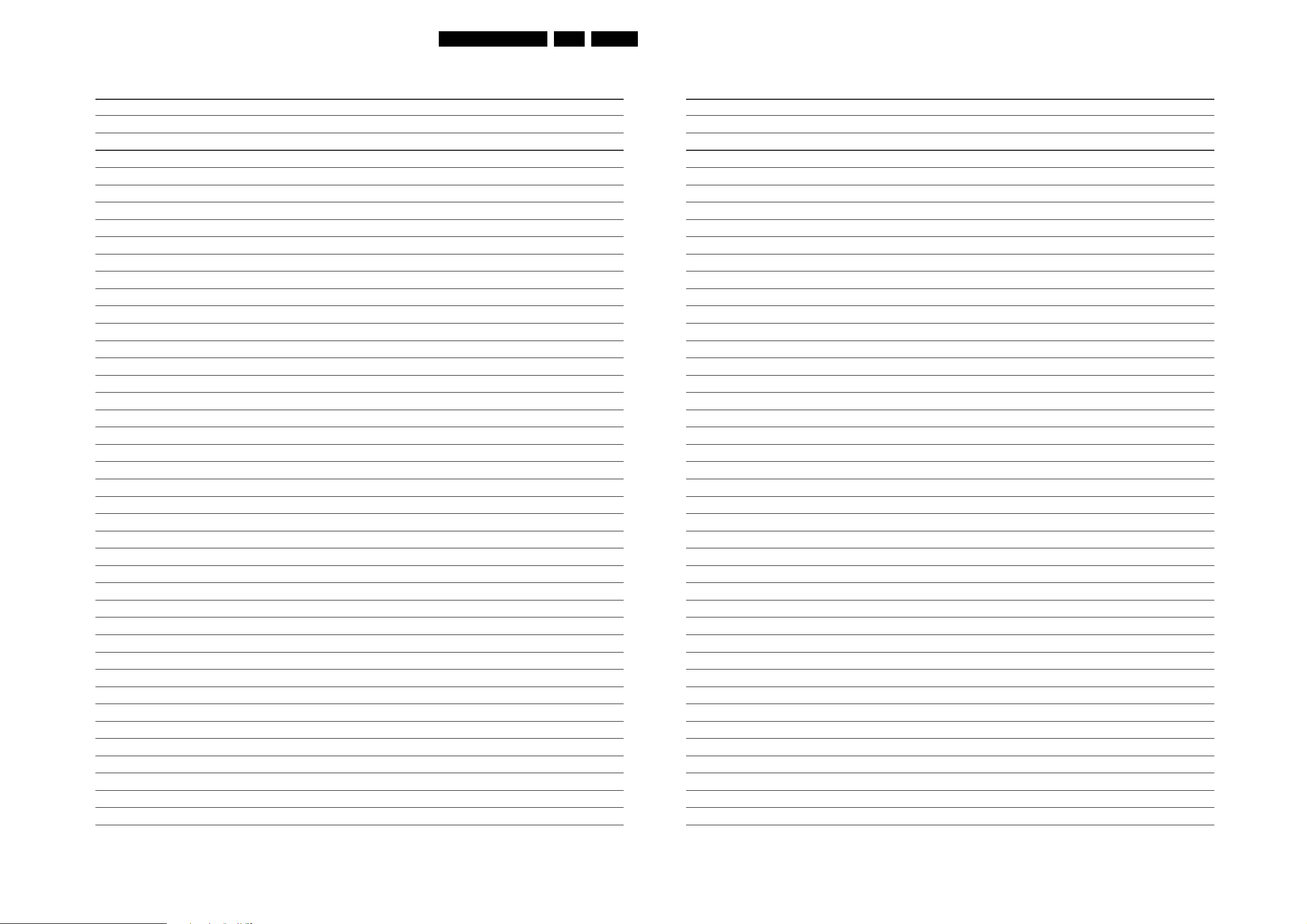
Circuit Diagrams and PWB’s
78A10PTV2.0 NTSC 7.
Personal Notes: Personal Notes:
