Page 1
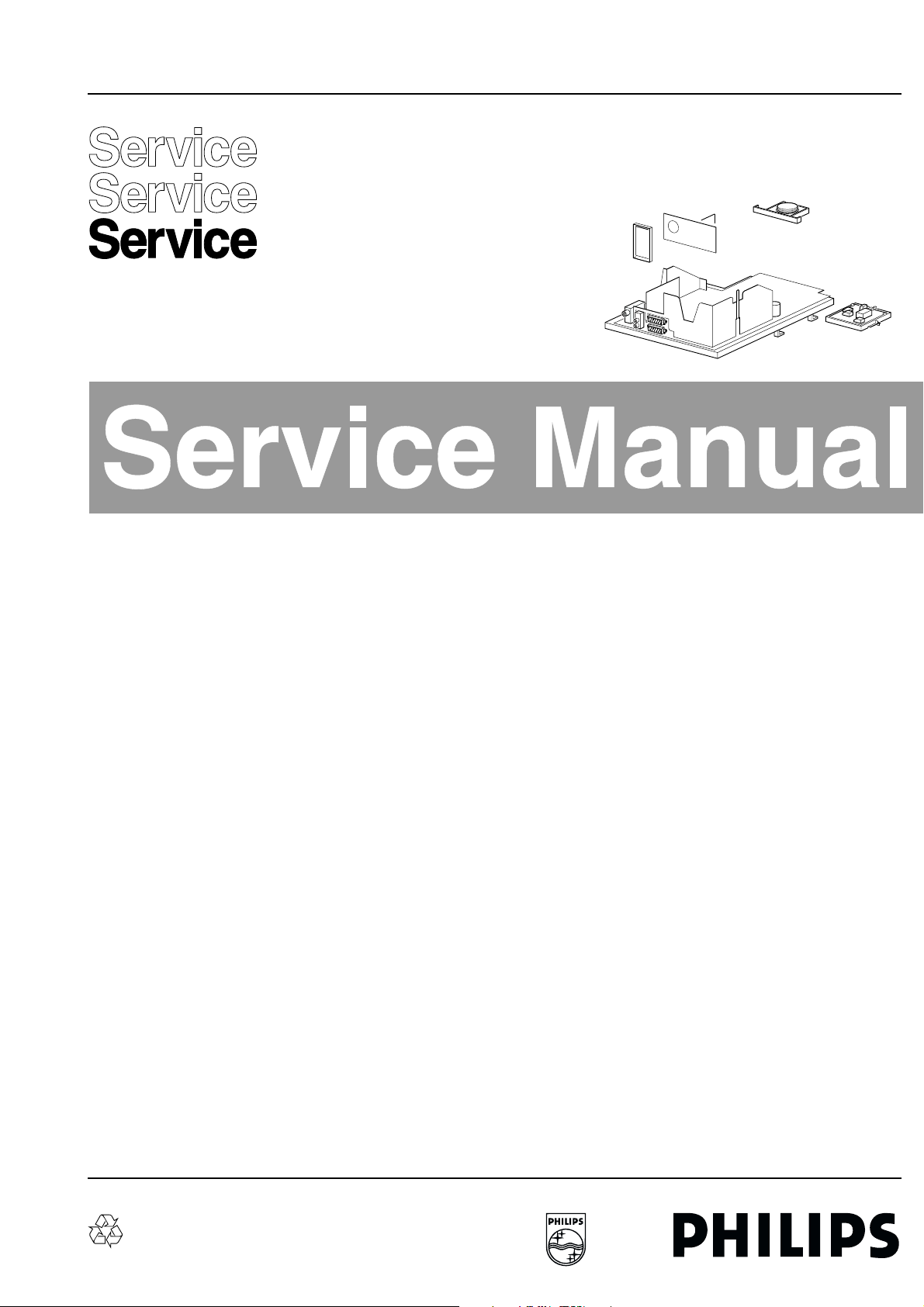
Colour Television Chassis
CL 06532012_015.eps
030200
A10E
AA
Contents Page Contents Page
1. Technical Specifications 2
2. Safety- and maintenance instructions, 4
warnings and notes.
3. Directions for use 6
4. Mechanical instructions 13
5. Faultfinding and repair tips 15
Faultfinding trees
6.
Supply voltage diagram 23
Blockdiagram 24-25
Testpointsoverview 26
Wiring diagram 27
Electrical diagram’s en PWB’s Diagram PWB
7.
Power supply (Diagram A1) 28 35-37
Horizontal deflection (Diagram A2) 29 35-37
Vertical deflection (Diagram A3) 30 35-37
SSP Tuner (Diagram A4) 31 35-37
SSP SCART (Diagram A5) 32 35-37
Audio (Diagram A6) 33 35-37
Front control/Rotation/Headphone (Diagram A7) 34 35-37
CRT panel (Diagram B) 38 39
IF & Sync. (Diagram C1) 40 47-48
Video processing (Diagram C2) 41 47-48
Video features (Diagram C3) 42 47-48
Diversity tables (SSB) 43
Micro controller (Diagram C4) 44 47-48
Memory (Diagram C5) 46 47-48
Audio processing (1) (Diagram C6) 45 47-48
Audio processing (2) (Diagram C7) 46 47-48
SSB connector (Diagram C8) 47 47-48
Side I/O panel (Diagram D) 49 50
Top control panel (Diagram E) 51 51
Front interface panel (Diagram J) 52 52
8. Alignments 53
9. Circuit description and 58
list of abbreviations 68
10. Spareparts list 70
©
Copyright reserved 2000 Philips Consumer Electronics B.V. Eindhoven, The
Netherlands. All rights reserved. No part of this publication may be reproduced,
stored in a retrieval system or transmitted, in any form or by any means, electronic,
mechanical, photocopying, or otherwise without the prior permission of Philips.
Published by JvR 0062 Service PaCE Printed in the Netherlands Subject to modification 5 3122 785 10430
Page 2
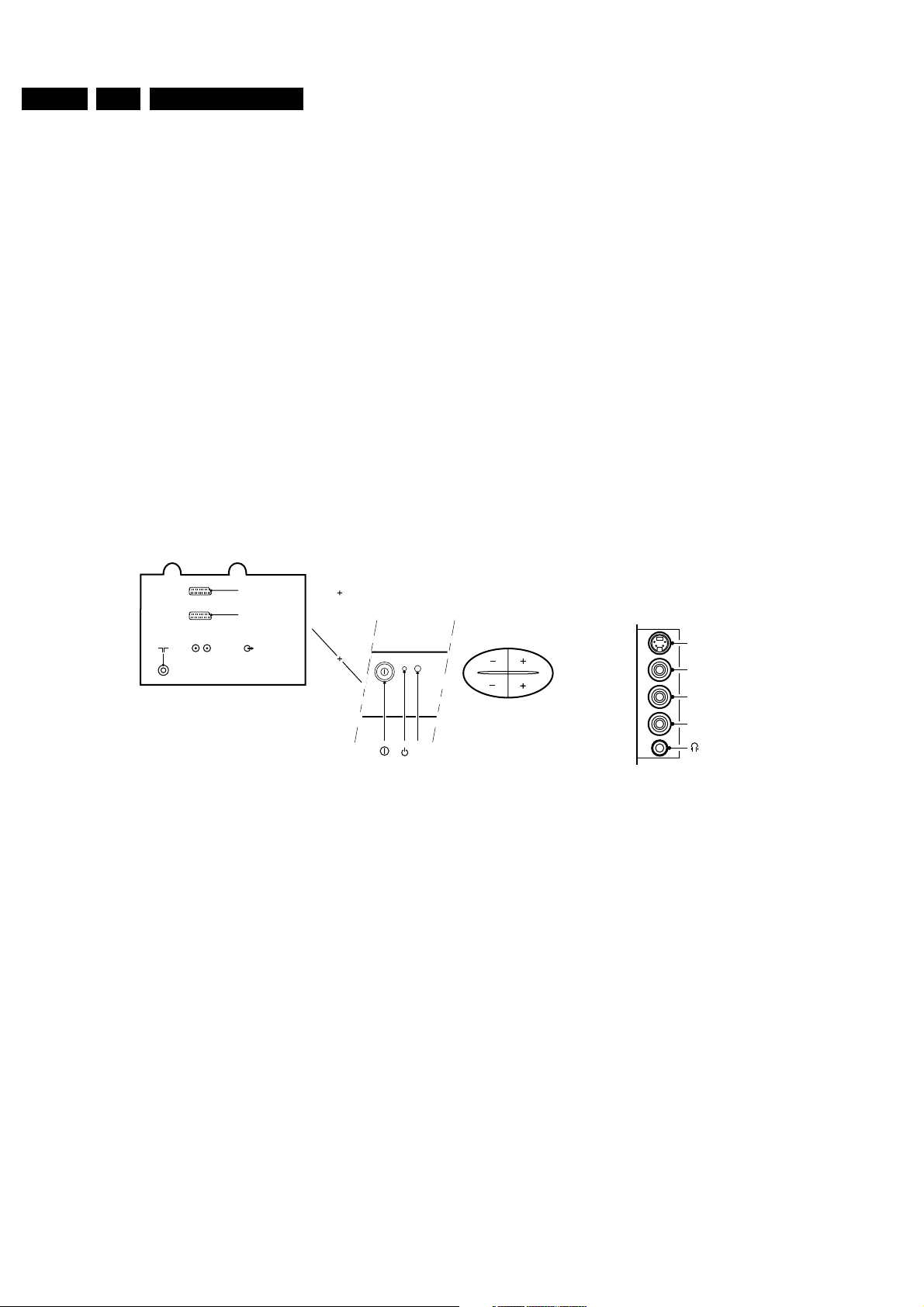
GB 2 A10E1.
Technical specification, connection facilities and chassis overview
1. Technical specification, connection facilities and chassis
overview
1.1 Supply
Mains Voltage : 230 Vac ± 15 %
Power Consumption : 160 W max.
Stand By cosumption (220V) :≤ 3 W
Mains Frequency : 50 - 60 Hz ( 5 %
Tuning System : PLL
Reception : Western Europe -
PAL B/G/D/K/I,
SECAM B/G/D/K/L/L’
: Eastern Europe - PAL
B/G/D/K, SECAM B/
G/D/K
Sound System : Western Europe -
2CS BG, NICAM I/B/
G/D/K/L,
1.2 Connection Diagram
EXT1
EXT2
AUDIO L, R
: Eastern Europe -
2CS, NICAM B/G/D/K
Sound Output : 2 x 5 W - 24” and 28”
Ambient temperature : : + 5 oC to +45
: 2 x 10 W - 32”
ο
C
Frequency ranges - tuner : Off air - 45.25 - 855.25
MHz
: Cable - 69.25 - 463.25
MHz
Aerial input : Coaxial 75
Ω
Synchronization : Horizontal Pull-In
range ( +200-300Hz )
: Vertical pull-in Range
( ± 5 Hz )
Teletext : 10 / 100 pages
Remote Control : Type - RCA10E82B
FRONT + TOP CONTROL
OR
- VOLUME +
SIDE I/O
S-Video
Video
1.2.1 EXT1: CVBS (in/out) + RGB (in) - Tuner at output
1 - Audio R (0.5 V
2 - Audio R (0.2 - 2 V
3 - Audio L (0.5 V
4 - Audio GND
RMS
RMS
/ 1 kΩ)
/ 10 kΩ)
RMS
/ 1kΩ)
5 - Blue GND
6 - Audio L (0.2 - 2 V
7 - Blue (0.7 V
RMS
/ 75 Ω)
PP
/ 10kΩ)
8 - CVBS status (0-2V: INT; 4.5-7V: EXT1-16/9; 9.5-
12V:EXT1-4/3)
9 - Green GND
10-
11- Green (0.7 V
12-
/ 75 Ω)
PP
13- Red GND
14- RGB status GND
15- Red (0.7 V
/ 75Ω)
PP
16- RGB status (0-0.4V: INT;1-3V: EXT1/75Ω)
17- CVBS GND
18- CVBS GND
19- CVBS (1 V
20- CVBS (1 V
21- Earth screen GND
PP
PP
/75Ω)
/75Ω)
IR
RED
Figure 1-1
k
j
k
H
H
j
j
H
j
H
H
j
H
H
k
j
H
L
- PROGRAM +
CL 06532012_007.eps
Audio
R
010200
1.2.2 EXT2: CVBS (in/out) + SVHS (in)
Input: EXT2 then output = tuner; input: other then output = input
1 - Audio R (0.5 V
2 - Audio R (0.2 - 2 V
3 - Audio L (0.5 V
RMS
RMS
/ 1kΩ)
/ 10kΩ)
RMS
/ 1kΩ)
4 - Audio GND
5-
6 - Audio L (0.2 - 2 V
RMS
/ 10kΩ)
7-
8 - CVBS status (0 - 2 V: INT, 4.5 - 7 V: EXT1 16:9,
9.5 - 12 V: EXT1 4:3)
9-
10-
11-
12-
13- C GND
14-
15- C (300 mV
/ 75 Ω)
PP
16-
17- CVBS GND
18- CVBS GND
19- CVBS (1 V
20- CVBS/Y (1 V
/ 75 Ω)
PP
/ 75 Ω)
PP
21- Earth screen GND
k
j
k
H
j
H
j
H
H
k
j
H
Page 3
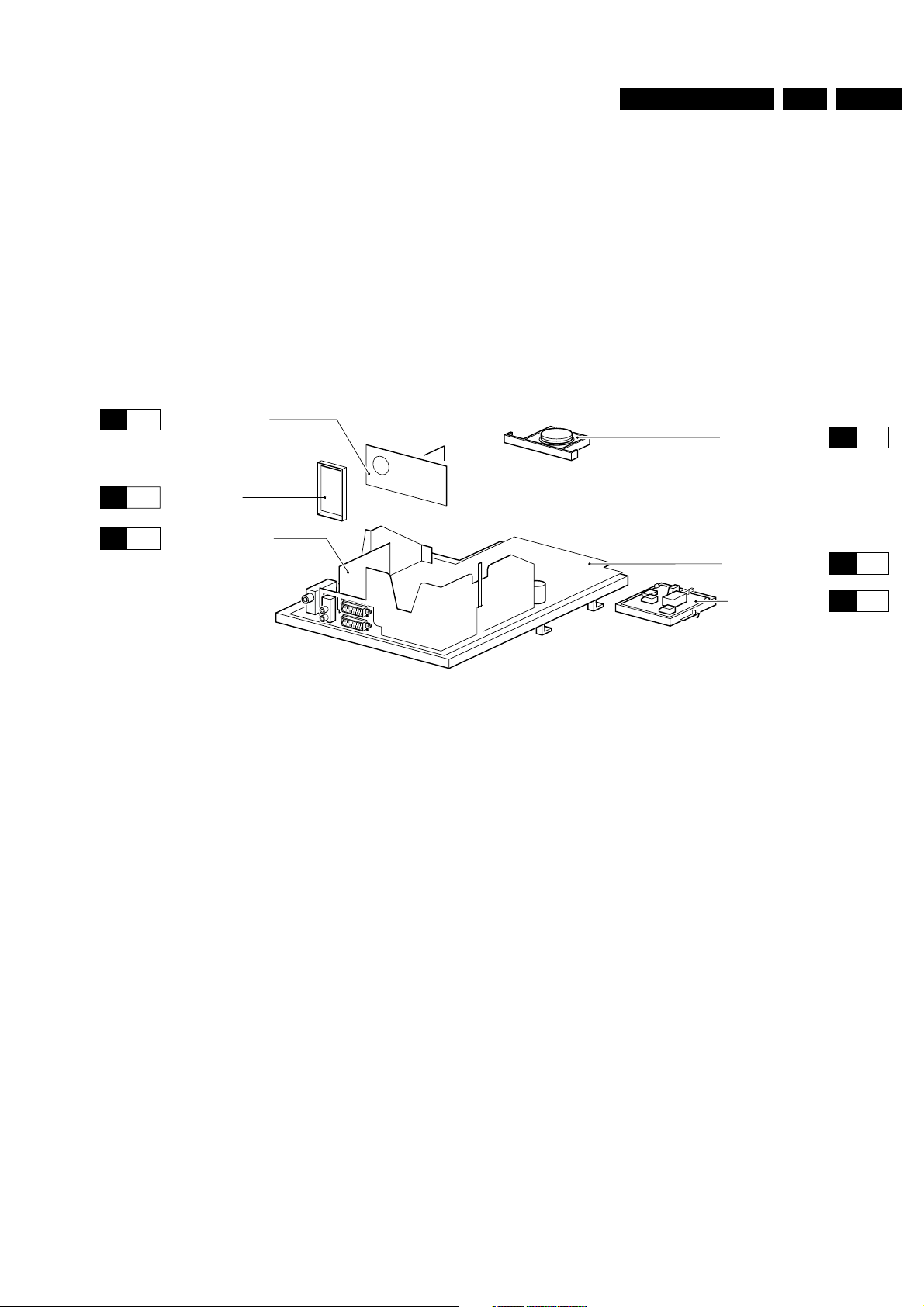
Technical specification, connection facilities and chassis overview
GB 3A10E 1.
1.2.3 Cinch - audio out
L - Audio (red) (0.5 V
R - Audio (white) (0.5 V
RMS
RMS
1.2.4 Cinch - audio/video in
--CVBS
(yellow) (1 V)
L - Audio (red) (0.2 - 2 V
R - Audio (white) (0.2 - 2 V
1.3 PCB location drawing
B
D
C
CRT/SCAVEM PANEL
SIDE I/O PANEL
SMALL SIGNAL BOARD
/ 1 kΩ)
/ 1 kΩ)
/ 10 kΩ)
RMS
/ 10 kΩ)
RMS
kq
kq
jq
jq
jq
1.2.5 Headphone
- - Jack 32 - 2000
1.2.6 SVHS
pppp
1-
2-
3-Y (1 V
4-C (0.3 V
Ω
.(10 mW)
/ 75 Ω)
PP
/ 75 Ω)
PP
TOP CONTROL PANEL
LARGE SIGNAL PANEL
t
E
A
MAINSWITCH PANEL
CL 06532012_014.eps
J
140300
Page 4
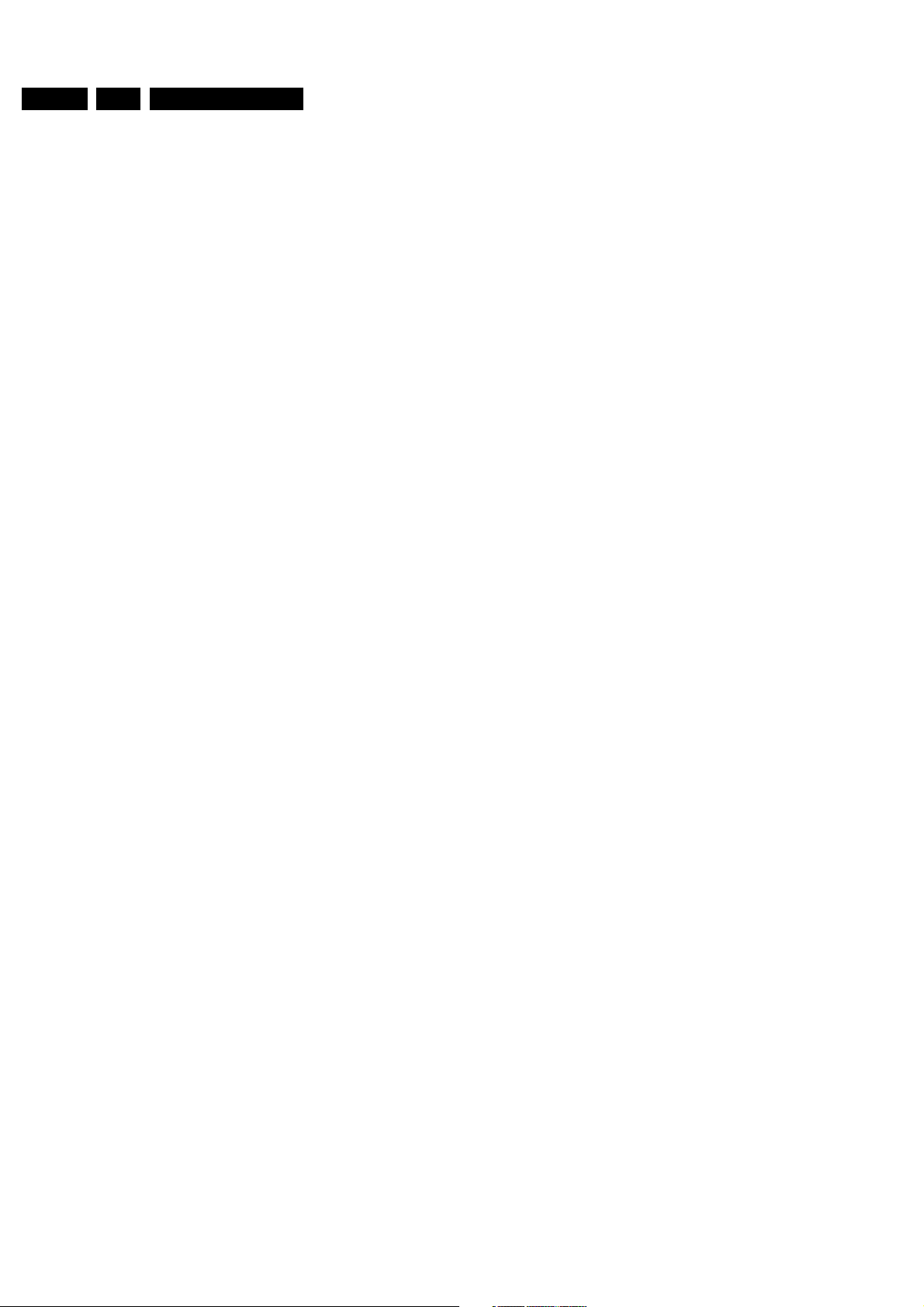
GB 4 A10E2.
Safety instructions, maintenance instruction, warnings and Notes
2. Safety instructions, maintenance instruction, warnings and Notes
2.1 Safety instructions for repairs
1. Safety regulations require that during a repair:
– The set should be connected to the mains via an
isolating transformer;
– Safety components, indicated by the symbol h,
should be replaced by components identical to the
original ones;
– When replacing the CRT, safety goggles must be
worn.
2. Safety regulations require that after a repair the set must
be returned in its original condition. In particular attention
should be paid to the following points.
– As a strict precaution, we advise you to resolder the
solder joints through which the horizontal deflection
current is flowing, in particular ('general repair
instruction'):
• All pins of the line output transformer (LOT);
• Fly-back capacitor(s);
• S-correction capacitor(s);
• Line output transistor;
• Pins of the connector with wires to the deflection
coil;
• Other components through which the deflection
current flows.
• Note:
• This resoldering is advised to prevent bad
connections due to metal fatigue in solder joints
and is therefore only necessary for television sets
older than 2 years.
– The wire trees and EHT cable should be routed
correctly and fixed with the mounted cable clamps.
– The insulation of the mains lead should be checked for
external damage.
– The mains lead strain relief should be checked for its
function in order to avoid touching the CRT, hot
components or heat sinks.
– The electrical DC resistance between the mains plug
and the secondary side should be checked (only for
sets which have a mains isolated power supply). This
check can be done as follows:
• Unplug the mains cord and connect a wire
between the two pins of the mains plug;
• Set the mains switch to the "on" position (keep the
mains cord unplugged!);
• Measure the resistance value between the pins of
the mains plug and the metal shielding of the tuner
or the aerial connection on the set. The reading
should be between 4.5 MΩ and 12 M
• Switch off the TV and remove the wire between the
two pins of the mains plug.
– The cabinet should be checked for defects to avoid
touching of any inner parts by the customer.
hhhh
2.2 Maintenance instruction
It is recommended to have a maintenance inspection carried
out by a qualified service employee. The interval depends on
the usage conditions:
– When the set is used under normal circumstances, for
example in a living room, the recommended interval is 3 to
5 years.
– When the set is used in circumstances with higher dust,
grease or moisture levels, for example in a kitchen, the
recommended interval is 1 year.
– The maintenance inspection contains the following actions:
• Execute the above mentioned 'general repair
instruction'.
• Clean the power supply and deflection circuitry on the
chassis.
• Clean the picture tube panel and the neck of the picture
tube.
2.3 Warnings
1. ESD
2. All ICs and many other semiconductors are susceptible to
3. Available ESD protection equipment:
4. In order to prevent damage to ICs and transistors, all high-
5. Together with the deflection unit and any multipole unit, the
6. Be careful during measurements in the high-voltage
7. Never replace modules or other components while the unit
8. When making settings, use plastic rather than metal tools.
9. Wear safety goggles during replacement of the picture
w
electrostatic discharges (ESD). Careless handling during
repair can reduce life drastically. When repairing, make
sure that you are connected with the same potential as the
mass of the set by a wristband with resistance. Keep
components and tools also at this same potential.
– Complete kit ESD3 (small table mat, Wristband,
Connection box, Extension cable and Earth cable)
4822 310 10671
– Wristband tester 4822 344 13999
voltage flashovers must be avoided. In order to prevent
damage to the picture tube, the method shown in Fig. 2.1
should be used to discharge the picture tube. Use a highvoltage probe and a multimeter (position DC-V). Discharge
until the meter reading is 0V (after approx. 30s).
flat square picture tubes used form an integrated unit. The
deflection and the multipole units are set optimally at the
factory. Adjustment of this unit during repair is therefore not
recommended.
section and on the picture tube.
is switched on.
This will prevent any short circuits and the danger of a
circuit becoming unstable.
tube.
2.4 Notes
The direct voltages and oscillograms should be measured with
regard to the tuner earth (H), or hot earth (I) as this is called.
The direct voltages and oscillograms shown in the diagrams
are indicative and should be measured in the Service Default
Ω
Mode (see chapter 8) with a colour bar signal and stereo sound
(L:3 kHz, R:1 kHz unless stated otherwise) and picture carrier
at 475.25 MHz.
Where necessary, the oscillograms and direct voltages are
measured with (D) and without aerial signal (E). Voltages in
the power supply section are measured both for normal
operation (G) and in standby (F). These values are indicated
by means of the appropriate symbols.
The picture tube PWB has printed spark gaps. Each spark gap
is connected between an electrode of the picture tube and the
Aquadag coating.
The semiconductors indicated in the circuit diagram and in the
parts lists are completely interchangeable per position with the
semiconductors in the unit, irrespective of the type indication
on these semiconductors.
Page 5
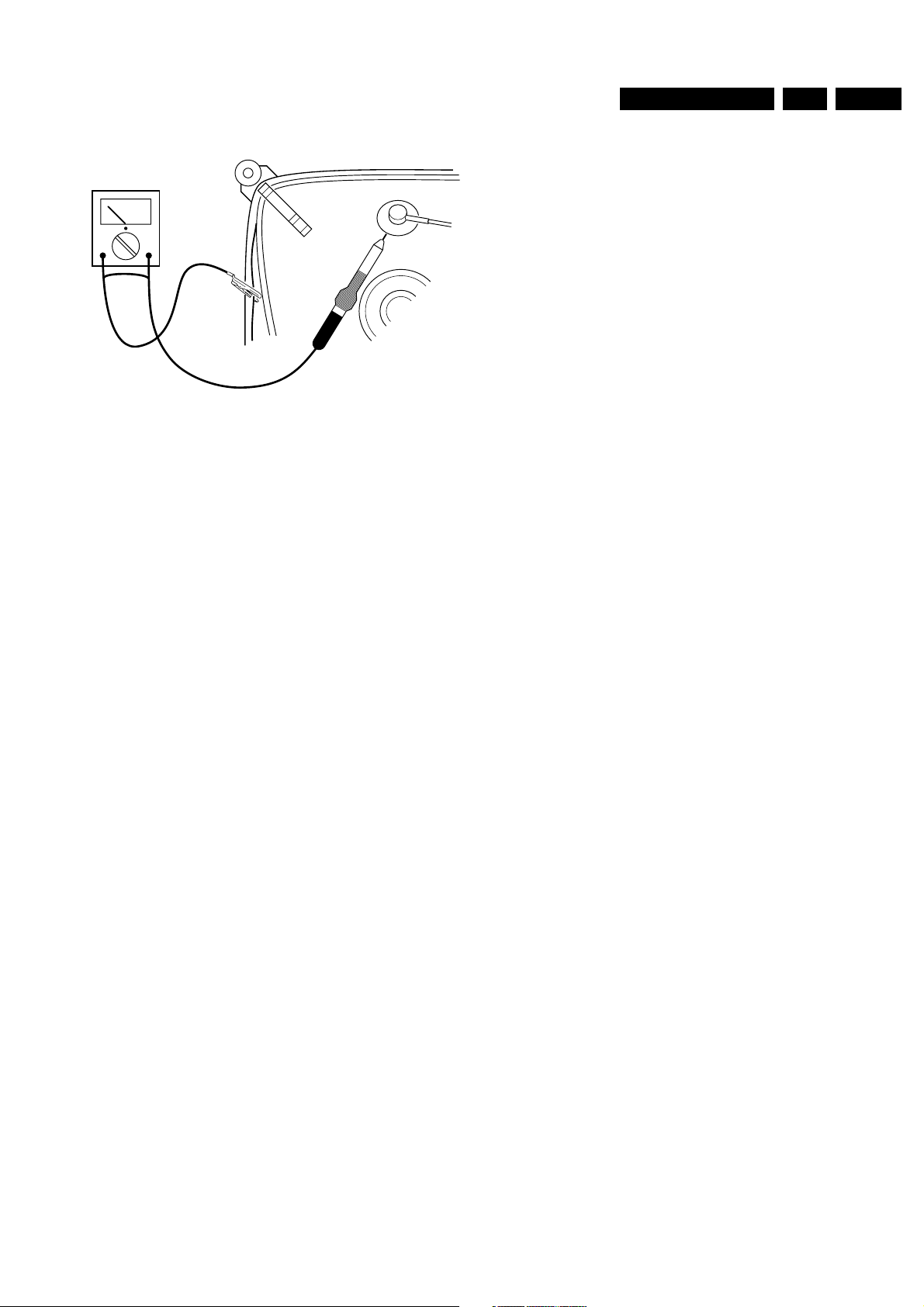
Safety instructions, maintenance instruction, warnings and Notes
V
CL 26532098/042
140792
Figure 2-1
GB 5A10E 2.
Page 6
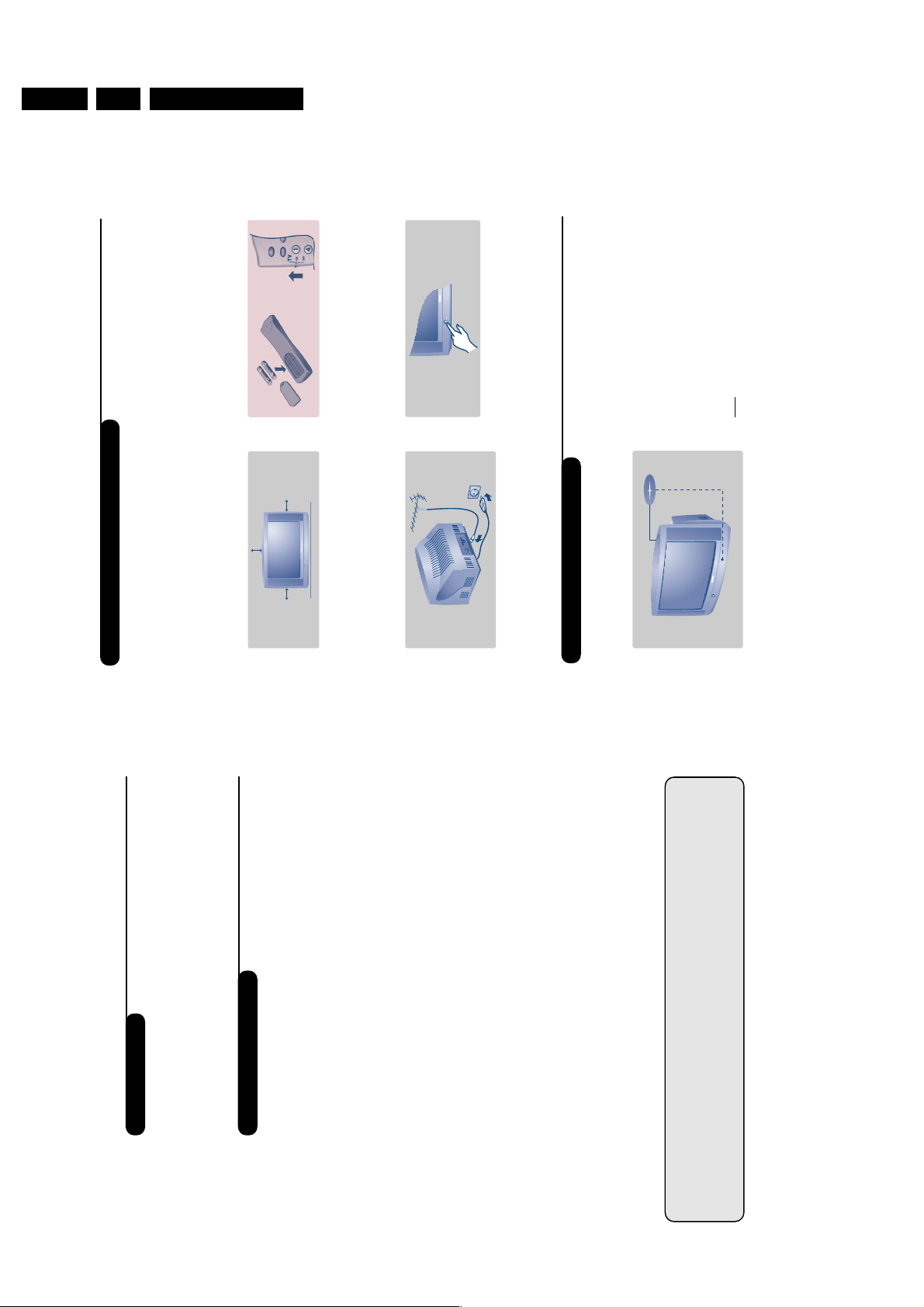
GB 6 A10E3.
The television set has 4 keys which are
located on the front or the top of the set
depending on the model.
The VOLUME - + (-
”
+) keys are used to
adjust sound levels.
The PROGRAM - + (- P +) keys are used to
select the required programmes.
To access the menus, simultaneously hold
down the
”
- and
”
+ keys.The
PROGRAM - + keys may then be used to
select an adjustment and the -
”
+ keys to
make that adjustment.
To exit from the menus,hold down the 2
”
- and
”
+ keys.
Note
: when the CHILD LOCK function is activated,
these keys are unavailable (refer to FEATURES
menu on page 8).
P
+
+
-
-
a
P
+
+
-
-
a
2
&
Positioning the television set
Place your TV on a solid, stable surface, leaving
a space of at least 5 cm around the appliance.
To avoid accidents,do not put anything on the
set such as a cloth or cover, a container full of
liquid (vase) or a heat source (lamp).The set
must not be exposed to water.
é
Connections
• Insert the aerial plug into the
:
socket at
the rear of the set.
• Insert the mains plug into a wall socket (220-
240 V / 50 Hz).
“
Remote control
Insert the two R6-type batteries (supplied)
making sure that they are the right way round.
Check that the mode selector is set to TV.
The batteries supplied with this appliance do not
contain mercury or nickel cadmium. If you have
access to a recycling facility, please do not discard
your used batteries (if in doubt, consult your dealer).
When the batteries are replaced, use the same type.
‘
Switching on
To switch on the set, press the on/off key.
A red indicator comes on and the screen
lights up. Go straight to the chapter Quick
installation on page 4.
If the television remains in standby mode,
press P
#
on the remote control.
The indicator will flashe when you use the remote
control.
5 cm
5 cm
5 cm
Installing your television set
The keys on the TV set
1
Introduction
Table of Contents
Thank you for purchasing this television set.
This handbook has been designed to help you install and operate your TV set.
We would strongly recommend that you read it thoroughly.
We hope our technology meets entirely with your satisfaction.
Installation
Installing your television set . . . . . . . . . . . . . . . . . . . . . . . . . . . . . . . . . . . . . . . . . .2
The keys on the TV set . . . . . . . . . . . . . . . . . . . . . . . . . . . . . . . . . . . . . . . . . . . . . .2
The remote control keys . . . . . . . . . . . . . . . . . . . . . . . . . . . . . . . . . . . . . . . . . . . .3
Quick installation . . . . . . . . . . . . . . . . . . . . . . . . . . . . . . . . . . . . . . . . . . . . . . . . . .4
Sorting programmes . . . . . . . . . . . . . . . . . . . . . . . . . . . . . . . . . . . . . . . . . . . . . . . .4
Using other menus . . . . . . . . . . . . . . . . . . . . . . . . . . . . . . . . . . . . . . . . . . . . . . . . .5
Choosing a language and country . . . . . . . . . . . . . . . . . . . . . . . . . . . . . . . . . . . . .5
Automatic tuning . . . . . . . . . . . . . . . . . . . . . . . . . . . . . . . . . . . . . . . . . . . . . . . . . .5
Manual tuning . . . . . . . . . . . . . . . . . . . . . . . . . . . . . . . . . . . . . . . . . . . . . . . . . . . . .6
Programme name . . . . . . . . . . . . . . . . . . . . . . . . . . . . . . . . . . . . . . . . . . . . . . . . . .6
Operation
Adjusting the picture . . . . . . . . . . . . . . . . . . . . . . . . . . . . . . . . . . . . . . . . . . . . . . .7
Adjusting the sound . . . . . . . . . . . . . . . . . . . . . . . . . . . . . . . . . . . . . . . . . . . . . . . .7
Rotating the picture . . . . . . . . . . . . . . . . . . . . . . . . . . . . . . . . . . . . . . . . . . . . . . . .7
Timer function . . . . . . . . . . . . . . . . . . . . . . . . . . . . . . . . . . . . . . . . . . . . . . . . . . . .8
Locking the set . . . . . . . . . . . . . . . . . . . . . . . . . . . . . . . . . . . . . . . . . . . . . . . . . . . .8
Teletext . . . . . . . . . . . . . . . . . . . . . . . . . . . . . . . . . . . . . . . . . . . . . . . . . . . . . . . . . .9
16:9 Formats . . . . . . . . . . . . . . . . . . . . . . . . . . . . . . . . . . . . . . . . . . . . . . . . . . . . .10
Peripherals
Video recorder . . . . . . . . . . . . . . . . . . . . . . . . . . . . . . . . . . . . . . . . . . . . . . . . . . .12
Other equipment . . . . . . . . . . . . . . . . . . . . . . . . . . . . . . . . . . . . . . . . . . . . . . . . .12
To select connected equipment . . . . . . . . . . . . . . . . . . . . . . . . . . . . . . . . . . . . .12
Connecting other appliances . . . . . . . . . . . . . . . . . . . . . . . . . . . . . . . . . . . . . . . .13
TV / VCR / DVD mode selector . . . . . . . . . . . . . . . . . . . . . . . . . . . . . . . . . . . . . .13
Practical information
Tips . . . . . . . . . . . . . . . . . . . . . . . . . . . . . . . . . . . . . . . . . . . . . . . . . . . . . . . . . . . .14
Glossary . . . . . . . . . . . . . . . . . . . . . . . . . . . . . . . . . . . . . . . . . . . . . . . . . . . . . . . .14
°
Recycling
The materials used in your set are either reusable or can be recycled.
To minimise environmental waste, specialist companies collect used appliances
and dismantle them after retrieving any materials that can be used again (ask
your dealer for further details).
3. Directions for use
Directions for use
Page 7
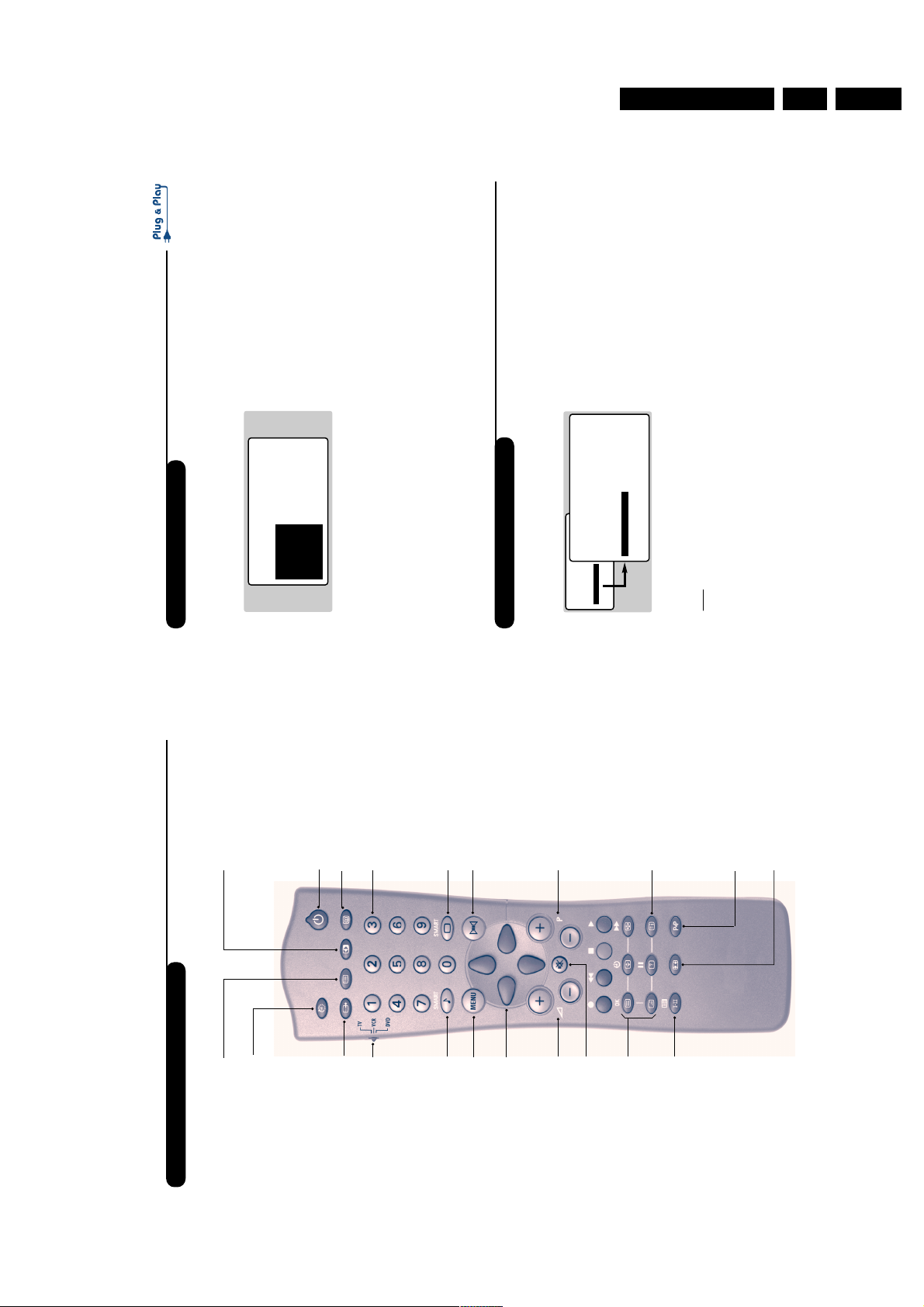
Directions for use
4
Quick installation
Sorting programmes
The first time you switch on the television, a
menu appears on the screen.
This menu asks you to choose the language of
the menus :
If the menu does not appear, hold down the
”
-
and
”
+ keys on the set for 5 seconds to bring
it up.
& Use the
IJ
keys on the remote control to
choose your language then confirm with
L
.
é Then select your country using the
IJ
keys
and confirm with
L
.
If your country does not appear in the list, select “.. .”
“ Tuning starts automatically.
The operation takes several minutes.
A display shows the search status and the
number of programmes found.When it has
finished the menu disappears.
To exit or interrupt the search, press the
H
key.
If no programmes are found, refer to the chapter
entitled Tips on p. 14.
‘ If the transmitter or the cable network
broadcasts the automatic sort signal, the
programmes will be correctly numbered.
( If not, the programmes found will be
numbered in descending order starting at 99,
98, 97,etc. (or 79, 78,...).
Use the SORT menu to renumber them.
Some transmitters or cable networks broadcast
their own sort parameters (region, language, etc.).
Where this is the case, make your choice using the
IJ
keys and confirm with
L
.
& Press the
H
key.The main menu is displayed.
é Select INSTALL (
J
), then press
L
.
The INSTALL menu appears.
“ Using the
J
key, select SORT then press
L
.
The SORT menu appears.The FROM option is
activated.
Note:
this menu works as follows:
• Change "FROM" (enter the current programme
number),
• "TO" (enter the new number),
• EXCHANGE numbers" (the operation is carried
out).
‘ Select the programme you wish to renumber
using
KL
keys or
0
to
9
.
Example: to renumber programme 78 as 2
press
78
.
( Select TO (using
J
key) and enter the new
number with
KL
keys or
0
to
9
(for the
example given, enter
2
).
§ Select EXCHANGE (
J
key) and press
L
.
The message EXCHANGED appears, the
exchange takes place. In our example,
programme 78 is renumbered as 2 (and
programme 2 as 78).
è Select the option FROM (
I
key) and repeat
stages ‘ to § as many times as there are
programmes to renumber.
! To exit from the menus, press
R
.
SELECT LANGUAGE
LANGUAGE
•
ENGLISH
DANSK
NEDERLANDS
FINNISH
FRANCAIS
COUNTRY
ABCHDDK
• PICTURE
• SOUND
• FEATURES
• INSTALL
INSTALL
• LANGUAGE
• COUNTRY
• AUTO STORE
• MANUAL STORE
• SORT
• NAME
FROMTOEXCHANGE
3
The remote control keys
key not used
key not used
Mode selector (p. 13)
To activate the remote control
in TV,VCR (video recorder) or
DVD mode.
Select EXT sockets
Press several times to select
EXT1, EXT2 and on certain
models EXT3 and S-VHS2.
Smart sound controls
To access a series of settings:
VOICE, MUSIC,THEATRE and
return to PERSONAL
Menu
To display or exit from the menus
Cursor
These 4 keys are used to move
within the menus or to have
direct access to the 16:9 formats
(p 10).
Mute
To disable or enable the sound.
Volume
To adjust the sound level
Sound mode
To switch from STEREO to
MONO or to choose between
Dual I and Dual II for
bilingual transmissions.
For TV sets fitted with NICAM
reception, depending on the
transmission, you can switch
from NICAM STEREO to
MONO or choose between
NICAM DUAL I, NICAM DUAL
II and MONO.
When the sound mode is switched
to MONO, the indication is
displayed in red.
Contrast +
To activate / de-activate the
automatic contrast adjustment
system (the dark areas are made
darker whilst maintaining the
detail).
Standby
To set the TV to standby mode.
To switch the TV set on again,
press P
@#
or
09
.
Numerical keys
For direct access to programmes.
For a 2 digit programme number,
the 2
nd
digit must be entered
before the dash disappears.
Smart picture controls
To access a series of settings:
RICH, NATURAL, SOFT,
MULTIMEDIA and return to
PERSONAL.
Incredible Surround
To activate / deactivate the
surround sound effect. In stereo,
this gives the impression that
the speakers are further apart.
In mono, a stereo spatial effect
is simulated.
Selecting TV programmes
To move up or down a
programme.The number,(the
name) and the sound mode are
displayed for a few seconds.
For some programmes equipped with
teletext, the title of the programme
appears at the bottom of the screen.
Teletext features (p. 9)
Previous programme
To access the previously viewed
programme.
16:9 formats (p. 10)
Screen information
To display / remove the programme
number,the name (if it exists), the
time, the sound mode and the
time remaining on the timer. Hold
down for 5 seconds to
permanently display the
programme number on the screen
Sleeptimer
To select the length of time
before the set automatically
switches to standby (from 0 to
240 minutes)
GB 7A10E 3.
Page 8
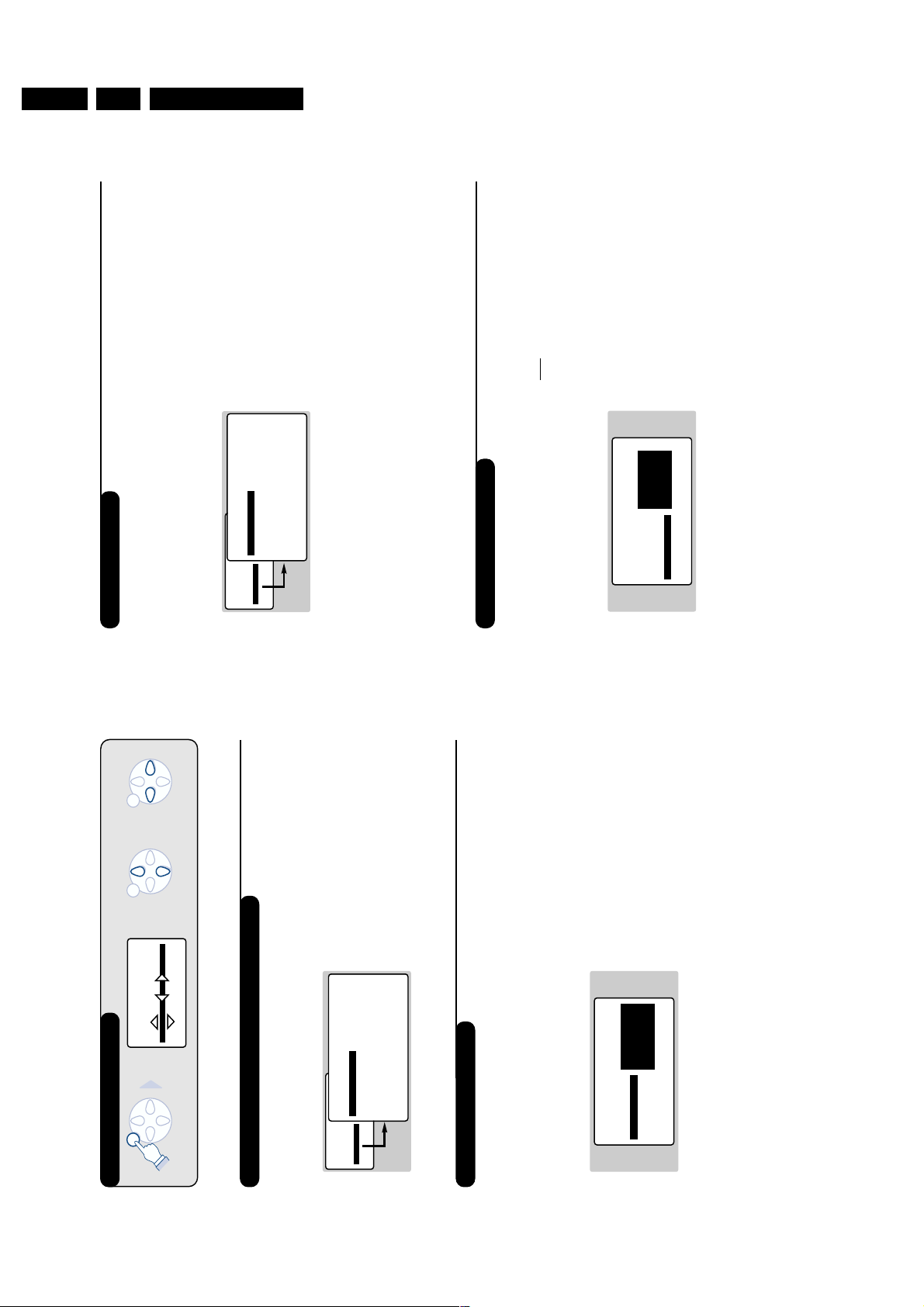
GB 8 A10E3.
6
Manual tuning
Programme name
This menu allows you to store the
programmes one by one.
& Press
H
.
é Select INSTALL (
J
), then press
L
.
The INSTALL menu appears.
“ Select MANUAL STORE (
J
) then press
L
.
The menu appears :
‘ Press
L
to go to the SYSTEM menu.
Use
IJ
to choose EUROPE (automatic
detection*) or manual detection with WEST
EUR (standard BG reception), EAST EUR
(standard DK reception), UK (standard I
reception) or FRANCE (standard LL').
Then press
K
to exit from the menu.
* Except for France (standard LL'): select the
option FRANCE.
( Select SEARCH and press
L
.
The search begins.As soon as a programme is
found, the search will stop. If you know the
frequency of the programme required,enter
its number directly using the
09
keys and
go to step è.
If no programme is found, refer to the Tips chapter
on page 14).
§ If reception is un-satisfactory, select FINE
TUNE and hold down
K
or
L
key.
è Select PROG. NO (programme number) and
use the
KL
or
0
to
9
keys to enter the
desired number.
! Select STORE and press
L
.The message
STORED appears.The programme is stored.
ç Repeat steps ( to ! for each programme to
be stored.
To exit: press the
R
key.
You may, if you wish, give a name to the first
40 programmes (from 1 to 40).
& Press
H
.
é Select INSTALL (
J
), then press
L
.
The INSTALL menu appears.
“ Press
J
5 times to select NAME (concealed
at the bottom of the screen), then press
L
.
The menu appears :
‘ Select the programme you wish to name using
the keys
09
or
@
P
#
.
Note:
at the time of installation, the programmes
are automatically named when the identification
signal is transmitted.
( Use the keys
KL
to move within the name
display area (5 characters).
§ Use keys
IJ
to choose the characters.
è Press
H
when the name has been entered.
The programme name is stored.
! Repeat steps ‘ to è for each programme to
be named.
ç To exit from the menus, press
R
.
• PICTURE
• SOUND
• FEATURES
• INSTALL
INSTALL
MANUAL STORE
• SYSTEM
• SEARCH
• PROG. NO.
• FINE TUNE
• STORE
EUROPE
WEST EUR
EAST EURUKFRANCE
INSTALL
• LANGUAGE
• COUNTRY
• AUTO STORE
• MANUAL STORE
• SORT
•
NAME
BBC_1
MENU MENU MENU
5
Using other menus
Choosing a language and country
Automatic tuning
& Press the
H
key to display the main menu.
é Select INSTALL (
J
), then press
L
.
The INSTALL menu appears.
The LANGUAGE option is activated.
“ Press
L
to go into the LANGUAGE menu.
‘ Select your language with the
IJ
keys.
The menus will appear in the chosen language.
( Press
K
to exit the LANGUAGE menu.
§ Select the option COUNTRY and press
L
.
è Select your country with
IJ
keys (GB).
If your country does not appear in the list, select “.. .”
! Press
K
to exit the COUNTRY menu.
ç To exit from the menus, press
R
.
This menu allows you to automatically search
for all the programmes available in your region
(or on your cable network).
& First carry out operations & to ! above, then:
é Press
J
once to select AUTO STORE then
press
L
.The search begins.
After several minutes, the INSTALL menu
reappears automatically.
“ If the transmitter or the cable network
broadcasts the automatic sort signal, the
programmes will be correctly numbered.
‘ If not, the programmes found will be
numbered in descending order starting at 99,
98, 97,etc. (or 79, 78,...).
Use the SORT menu to renumber them.
Some transmitters or cable networks broadcast
their own sort parameters (region, language, etc.).
Where this is the case, make your choice using the
IJ
keys and confirm with
L
.
To exit or interrupt the search, press the
H
key. If
no picture is found, refer to the chapter entitled
Tips on p. 14.
( To exit from the menus, press
R
.
PICTURE
• BRIGHTNESS
• COLOUR
• CONTRAST --I------ 39
• SHARPNESS
• STORE
• PICTURE
• SOUND
• FEATURES
• INSTALL
INSTALL
• LANGUAGE
• COUNTRY
• AUTO STORE
• MANUAL STORE
• SORT
•
NAME
ENGLISH
DANSK
NEDERLANDS
INSTALL
• LANGUAGE
• COUNTRY
• AUTO STORE
• MANUAL STORE
• SORT
•
NAME
SEARCHING
PLEASE WAIT
PROG. NO. 2
215.18 MHZ
Directions for use
Page 9
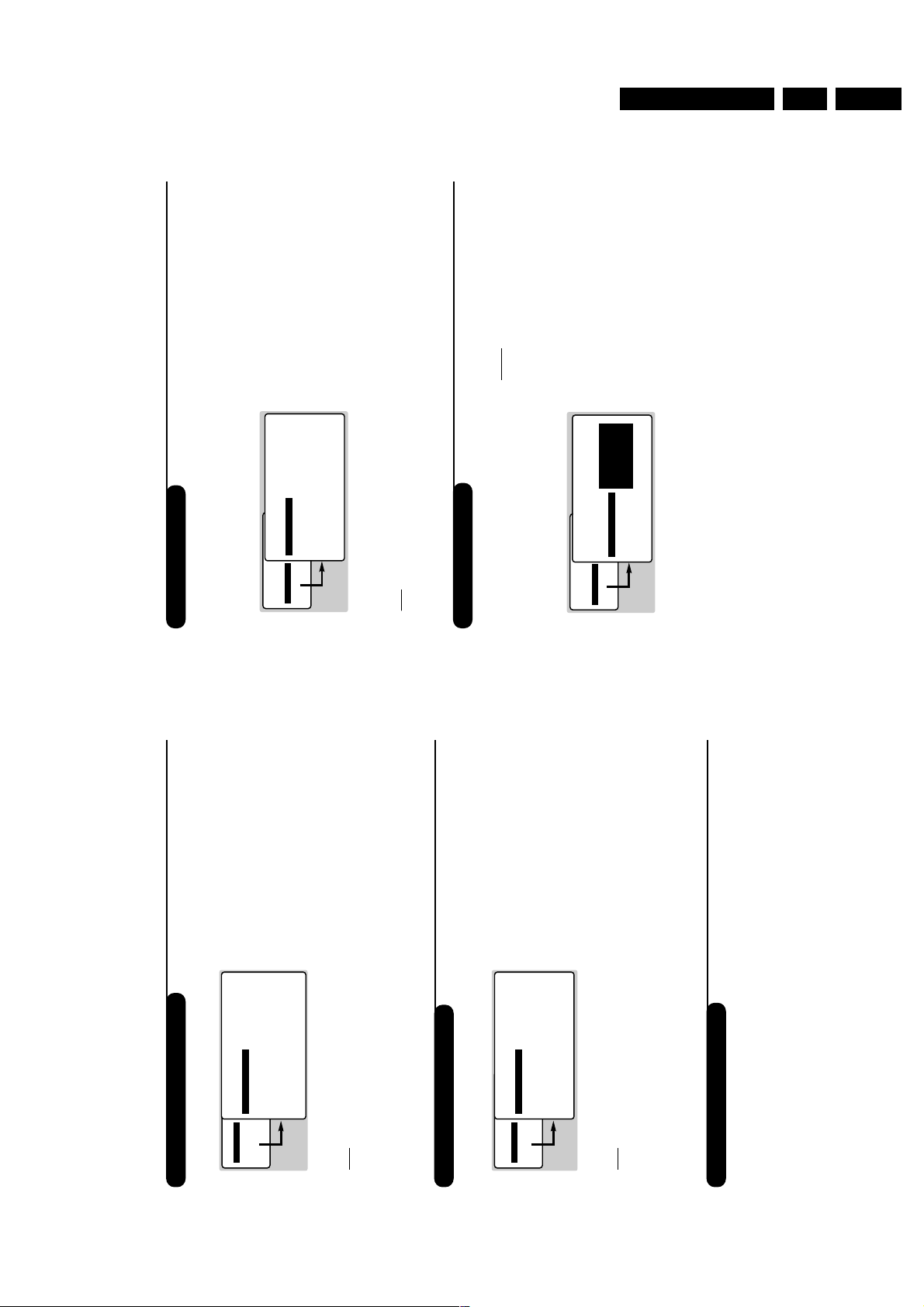
Directions for use
8
Timer function
Locking the set
This menu allows you to use your TV as an
alarm clock.
& Press
H
.
é Select FEATURES (
J
) and press
L
twice.
The TIMER menu appears :
“ Press
L
to enter and exit the sub-menus and
use keys
IJ
or
09
to adjust:
‘ TIME: enter current time.
Note:
the time is updated automatically each time
the set is switched on using teletext information
taken from programme 1. If programme 1 does
not have teletext, the update will not take place.
( START TIME: enter the start time.
§ STOP TIME: enter the stop time.
è PROG; NO;: enter the number of the
programme required.
! ACTIVATE: you can set the alarm to be
activated:
• ONCE ONLY for a one-off alarm,
• DAILY for a daily alarm or
• STOP to cancel.
ç Press
R
to set the TV to standby.It will
automatically switch on at the time
programmed. If you leave the TV switched on,
it will only change programme at the time
indicated.
The combination of the CHILD LOCK and TIMER
functions may be used to limit the length of time
your television is in use, for example, by your
children.
You can bar access to certain programmes or
completely lock the set by locking the keys.
Locking programmes
& Press
H
.
é Select FEATURES (
J
) and press
L
.
“ Select PARENTAL. CONT.(
J
) and press
L
.
‘ Enter your confidential access code.The first
time, enter the code 0711 then confirm by
re-entering 0711.The menu appears.
( Press
L
to go into the menu.
§ Use keys
IJ
to select the required
programme and confirm with
L
.The symbol
+
is displayed alongside the programmes or
sockets that have been locked.
è Press
R
to exit.
To watch a programme which has been locked
you will now need to enter the confidential
code; otherwise the screen will remain blank.
Caution:
in the case of encrypted programmes
which use an external decoder, it is necessar y to
lock the corresponding EXT socket.
To unlock all programmes
Repeat stages & to ‘ above, then select
CLEAR ALL and press
L
.
To change the confidential code
Repeat stages & to ‘ above, then:
( Select CHANGE CODE and enter your own
4-digit number.
§ Confirm by entering it again.
Your new code will be stored.
è Press
R
to exit from the menus.
Locking the keys
& Press
H
, select FEATURES (
J
) and press
L
.
é Select CHILD LOCK (
J
) and press
L
.
“ Enter your confidential access code.
‘ Press
L
to set the lock to ON.
( Switch off the set and put the remote control
out of sight.
The set cannot be used (it can only be
switched on using the remote control).
§ To cancel:switch CHILD LOCK to OFF.
• PICTURE
• SOUND
• FEATURES
• INSTALL
FEATURES
TIMER
• TIME
• START TIME
• STOP TIME
• PROG; NO;
• ACTIVATE
10:56
• PICTURE
• SOUND
• FEATURES
• INSTALL
FEATURES
• TIMER
• CHILD LOCK
• PARENTAL CONT
• ROTATION
ACCES CODE
- - - -
7
Adjusting the picture
Adjusting the sound
& Press
H
then
L
.
The PICTURE menu appears :
é Use
IJ
keys to select a setting and
KL
keys to adjust.
Note:
the menu is a scroll-down menu.
Keep the key
J
held down to access the settings
hidden at the bottom of the screen.
“ Once the necessary adjustments have been
made, select the option STORE and press
L
to store them.
‘ To exit from the menus, press
R
.
Description of the settings:
• BRIGHTNESS: alters the brightness of the
image.
• COLOUR: alters the colour intensity.
• CONTRAST: alters the variation between
light and dark tones.
• SHARPNESS: alters the crispness of the
image.
• STORE:stores the picture settings.
• COLOUR TEMP (colour temperature):
adjusts the colour temperature of the
picture.Three options are available here:
COOL (blue white), NORMAL (balanced) or
WARM (red white).
• NR (Noise Reduction): alleviates fuzziness
(snowy picture).This setting is useful when
reception is difficult.
& Press
H
, select the SOUND option (
J
) and
press
L
.The SOUND menu appears :
é Use
IJ
keys to select a setting and keys
KL
to adjust.
Note:
to access the AVL setting (hidden at the
bottom of the screen) hold down
J
key.
“ Once the necessary adjustments have been
made, select the option STORE and press
L
to store them.
‘ To exit from the menus, press
R
.
Description of the settings:
• TREBLE: alters the levelof the high frequency
sound.
• BASS: alters the levelof the low frequency
sound.
• BALANCE: to balance the sound between
the left and right speakers.
• DELTA VOLUME (volume difference):allows
you to compensate for the volume differences
between the different programmes or the
EXT sockets.This setting is available for
programmes 1 - 40 and the EXT sockets.
• STORE:stores the sound settings.
• AVL (Automatic Volume Leveller): automatic
volume control used to avoid sudden
increases in volume, particularly when
changing programmes or during
advertisements
Rotating the picture
Larger screens are sensitive to variations in
the earth's magnetic field.This setting makes it
possible to compensate for this phenomenon.
& Press
H
.
é Select FEATURES (
J
) and press
L
.
The FEATURES menu appears.
“ Use
J
key to select ROTATION and use
KL
keys to alter the angle of the image.
‘ Press
R
to exit from the menus.
(only available on certain versions)
• PICTURE
• SOUND
• FEATURES
• INSTALL
PICTURE
• BRIGHTNESS
• COLOUR
• CONTRAST
• SHARPNESS
• STORE
• COLOUR TEMP.
• NR
--I------ 39
• PICTURE
• SOUND
• FEATURES
• INSTALL
SOUND
• TREBLE
• BASS
• BALANCE
• DELTA VOLUME
• STORE
• AVL
-----I--- 56
GB 9A10E 3.
Page 10
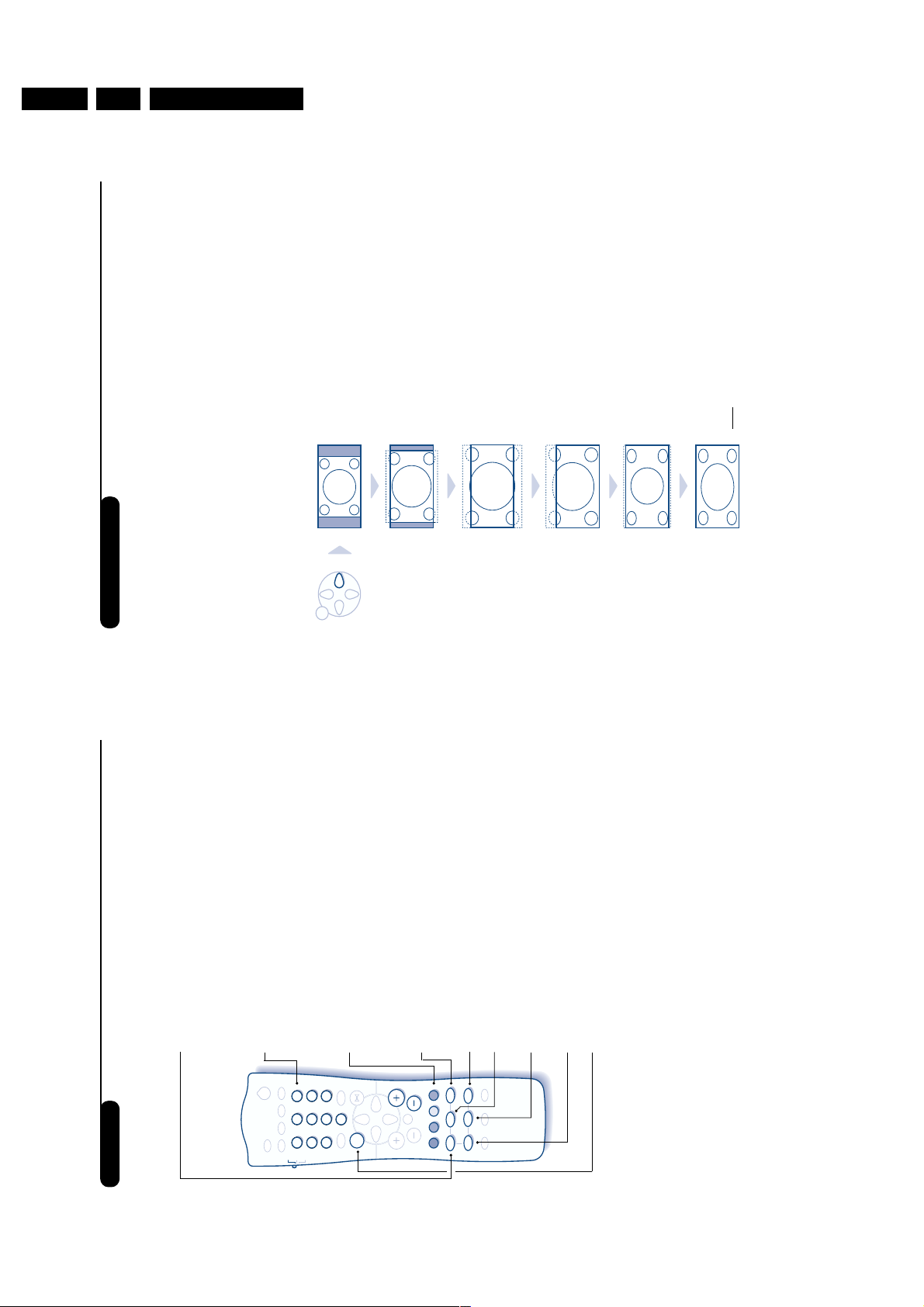
GB 10 A10E3.
10
16:9 Formats
The pictures you receive may be transmitted in 16:9 format (wide screen) or 4:3 format
(conventional screen). 4:3 pictures sometimes have a black band at the top and bottom of the screen
(letterbox format).This function allows you to optimise the picture display on screen.
Automatic switching
This TV set is also equipped with automatic switching which will select the correct-screen format,
provided the specific signals are transmitted with the programmes.
This automatic format can olso be modified manually.
Using the different screen formats
Press the
L
key (or
K
) to select the different modes:
4:3, ZOOM 14:9,ZOOM 16:9, SUBTITLE ZOOM, SUPER ZOOM and WIDE SCREEN.
You can also access these settings with key
P
.
4:3 Mode
The picture is reproduced in 4:3 format and a black band
is displayed on either side of the picture.The picture may
be progressively enlarged using the
IJ
keys.
ZOOM 14:9 Mode
The picture is enlarged to 14:9 format, a thin black band
remains on both sides of the picture.The keys
IJ
allow
you to move the image up or down to view subtitles.
ZOOM 16:9 Mode
The picture is enlarged to 16:9 format.This mode is
recommended when displaying pictures which have black
bands at the top and bottom (letterbox format).
Use the
IJ
keys if you wish to display sub-titles.
SUBTITLE ZOOM Mode
This mode is used to display 4:3 pictures using the full
surface of the screen leaving the sub-titles visible.
Use the
IJ
keys to increase or decrease the section at
the bottom of the picture.
SUPERWIDE Mode
This mode is used to display 4:3 pictures using the full
surface of the screen by enlarging the sides of the picture.
The keys
IJ
allow you to move the image up or down to
view subtitles.
WIDE SCREEN Mode
This mode restores the correct proportions of pictures
transmitted in 16:9 using full screen display.
Note:
If you display a 4:3 picture in thid mode, it will be
enlarged horizontally.
MENU
9
Teletext
Teletext is an information system, broadcast by certain channels, which can be read like a newspaper. It
also provides subtitles for people with hearing difficulties or those who are unfamiliar with the
language in which a particular programme is being broadcast (cable networks, satellite channels, etc.).
Switch teletext on/off
To call up or exit from teletext. At first, the main index page appears
with a list of the items available. Each page has a corresponding 3-
figure number.
If the selected channel does not broadcast teletext, 100 will appear and
the screen will remain blank (in this case, exit from teletext and choose
another channel).
Selecting a teletext page
Use keys
0
to
9
or
@
P
#
to enter the page number required.
For example: for page 120, press
120
.
The number is displayed in the top left-hand corner, the page counter
starts searching and the page is displayed.Repeat the procedure to
consult another page.
If the counter continues searching, this means that the selected page is not
broadcast. Choose another number.
Direct access to subject headings
Coloured zones are displayed at the bottom of the screen.The 4
coloured keys give access to the corresponding subjects or pages.
The coloured zones flash when the subject or the page is not yet available.
Stop the sequence of sub-pages
Some pages contain sub-pages which follow on automatically from
one another.This key allows sub-page sequence to be enabled or
disabled.The
_
sign appears in the top left hand corner.
Table of contents
To return to the table of contents (normally page 100).
Page enlargement
Press this key to display the upper, then lower part of the screen,and
then to return to the normal page size.
Reveal
Use this key to reveal/conceal hidden information (answers to puzzles).
Overlaying text on the TV picture
To activate or deactivate screen overlay.
Favourite pages
(available only on certain models)
For teletext programmes 1 to 40, you can store 4 favourite pages
which you can then access via the coloured keys.
& Press
H
.
é Enter the number of the page required.
“ Press
R
then the coloured key of your choice.The page is stored.
‘ Repeat steps é and “ for the other coloured keys.
( From now on, when you consult teletext, your favourite pages appear
in colour at the bottom of the screen.
To get back to the normal subject headings, press
H
.
To remove these settings, hold
R
down for 5 seconds.
Directions for use
.
|Œ
ı
`
Ø
9
3
6
SMART
8
5
2
7
1
4
SMART
TV
VCR
DVD
P
Æ
Ê
[
·¢
”
∫
Ó
%
›
OK
¤
ª-
0
MENU
√
∆
Ÿ
Ω
Á
∏
Å
ù
Page 11
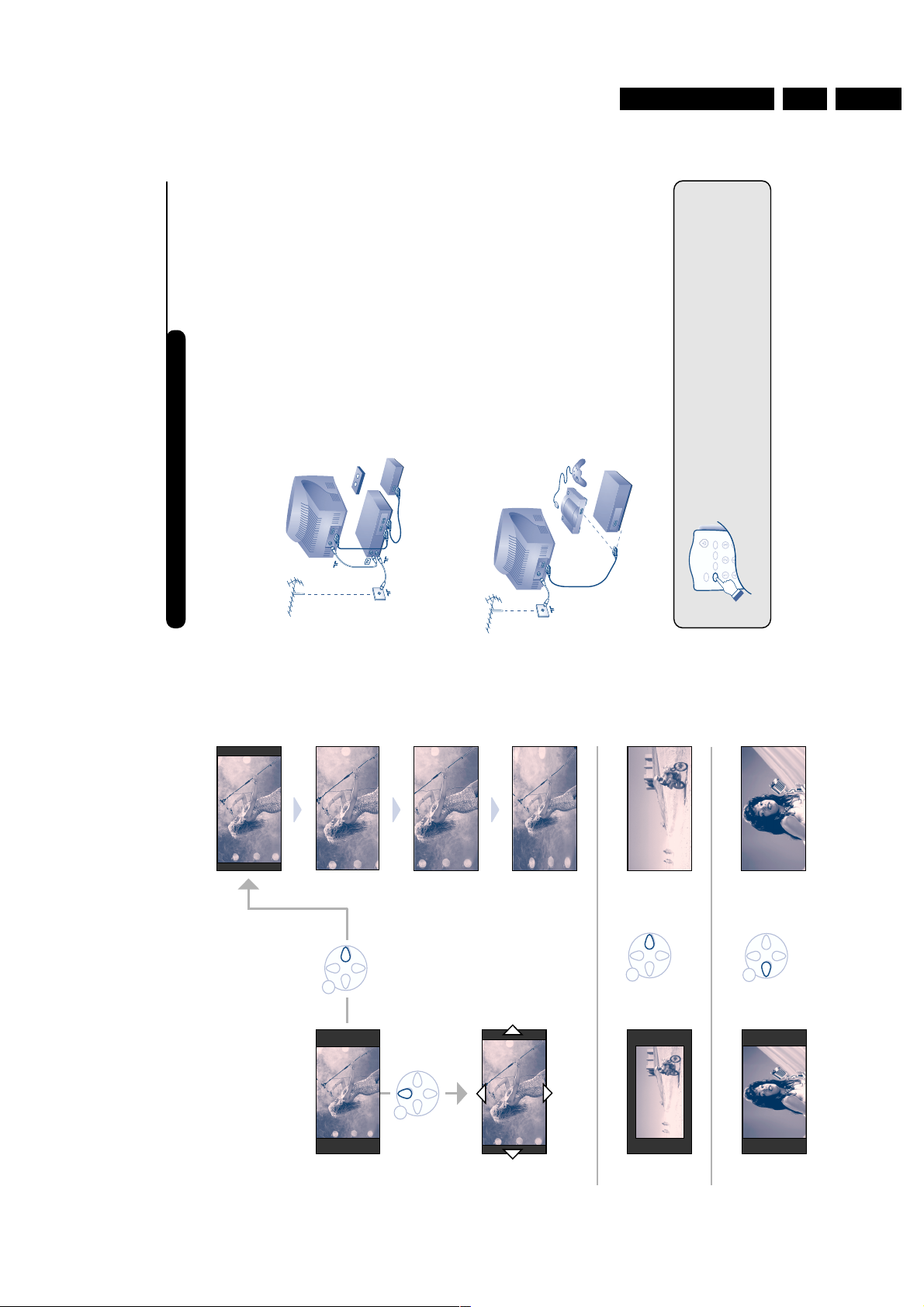
Directions for use
I.S.
ù
Ë
`
Ø
12
Connecting peripheral equipment
The television has 2 external sockets situated at the back of the set (EXT1 and EXT2).
The EXT1 socket has audio and video inputs/outputs and RGB inputs.
The EXT2 socket has audio and video inputs/outputs and S-VHS inputs.
Video recorder (only)
Carry out the connections featured opposite. Use a good
quality euroconnector cable.
If your video recorder does not have a euroconnector socket, the
only connection possible is via the aerial cable.You will therefore
need to tune in your video recorder's test signal and assign it
programme number 0 (refer to manual store, p. 6).
To reproduce the video recorder picture,press
0
.
Video recorder with decoder
Connect the decoder to the second euroconnector socket
of the video recorder. You will then be able to record
scrambled transmissions.
Video recorder
Satellite receiver, decoder, CDV,games, etc.
Carry out the connections featured opposite.
To optimise picture quality, connect the equipment which
produces the RGB signals (digital decoder, games, etc.) to
EXT1, and the equipment which produces the S-VHS
signals (S-VHS and Hi-8 video recorders, certain CDV
drives) to EXT2 and all other equipment to either EXT1
or EXT2.
Other equipment
To select connected equipment
Press the
N
key to select EXT1, EXT2, S-VHS2 (S-VHS signals from
the EXT2 socket) and EXT3 for connections on the front panel.
Most equipment (decoder, video recorder) carries out the switching itself.
VCR
EXT 2
EXT 1
11
WIDE SCREEN
4 : 3
SUPERWIDE
SUBTITLE ZOOM
PLEIN ÉCRAN
Subtitles
4 : 3
ZOOM 14 : 9
Selecting the correct mode
Different modes can be selected to suit different picture formats,
use the following diagrams as a guide to which mode to use.
ZOOM 16 : 9
&
4:3 Picture
There are 5 possible modes for this type of picture
é
4:3 Picture Letterbox
“
16:9 Picture
x2
x1
4 : 3
Progressive zoom
GB 11A10E 3.
MENU
MENU
MENU
MENU
Page 12
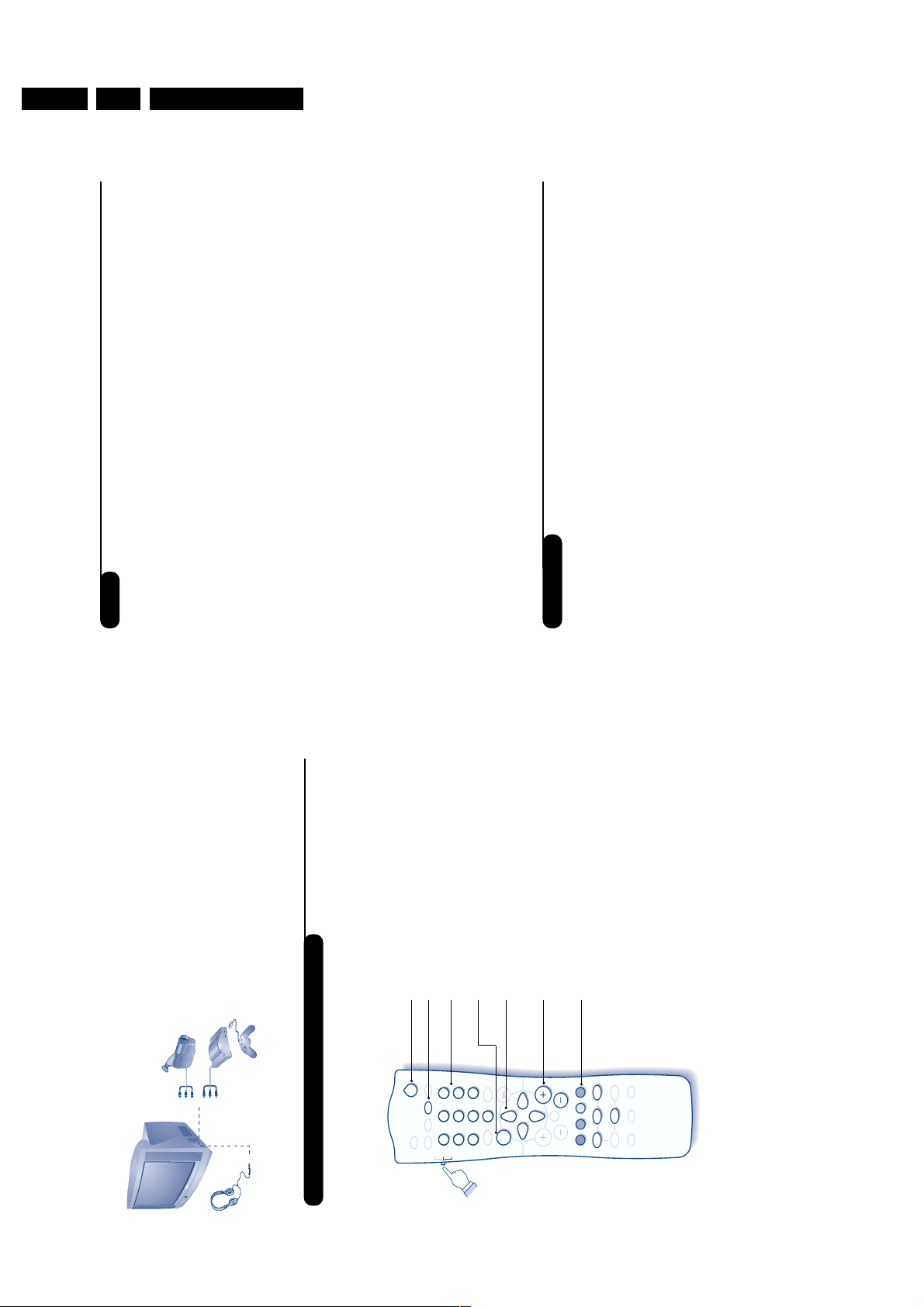
GB 12 A10E3.
14
Tips
Glossary
Poor reception
The proximity of mountains or high buildings
may be responsible for ghost pictures,
echoing or shadows. In this case, try manually
adjusting your picture: see "fine tuning" (p.6)
or modify the orientation of the outside
aerial. Does your antenna enable you to
receive broadcasts in this frequency range
(UHF or VHF band)?
In the event of difficult reception (snowy
picture) switch the NR on the PICTURE
menu to ON. (p. 7).
No picture
Have you connected the aerial socket
properly? Have you chosen the right system?
(p. 6) Is the contrast or the brightness badly
adjusted ? Press
F
and readjust the
PICTURE menu. Poorly connected
euroconnector cables or aerial sockets are
often the cause of picture or sound problems
(sometimes the connectors can become half
disconnected if the TV set is moved or
turned). Check all connections.
Peripheral equipment gives a black and
white picture
You have not selected the right socket with
the
N
key: S-VHS2 instead of EXT2.
To play a video cassette, check that it has
been recorded under the same standard
(PAL,SEC AM, NTSC) which can be replayed
by the video recorder.
The remote control no longer works.
Check that the mode selector on the side of
the remote control is set to TV.
No sound
If on certain channels you receive a picture
but no sound, this means that you do not
have the correct TV system. Modify the
SYSTEM setting (p. 6).
Remote control
The TV set does not react to the remote
control; the indicator on the set no longer
flashes when you use the remote control?
Replace the batteries.
Standby
When you switch the TV set on it remains in
standby mode and the indication LOCKED is
displayed when you use the keys on the TV set?
The CHILD LOCK function is switched on (p. 8).
If the set receives no signal for 15 mins, it
automatically goes into standby mode.
To save power,your set is fitted with components
that give it a very low power consumption when
in standby mode (less than 3 W).
Cleaning the set
Only use a clean, soft and lint-free cloth to
clean the screen and the casing of your set.
Do not use alcohol-based or solvent-based
products.
Still no results?
If your TV set breaks down, never attempt to
repair it yourself: contact your dealer's after-
sales service.
RGB Signals: These are 3 Red, Green and Blue video signals which directly drive the red, green and
blue emitters in the cathode ray tube. Using these signals provides better picture quality.
S-VHS Signals: These are 2 separate Y/C video signals from the S-VHS and Hi-8 recording standards.
The luminance signals Y (black and white) and chrominance signals C (colour) are recorded
separately on the tape.This provides better picture quality than with standard video (VHS and 8
mm) where the Y/C signals are combined to provide only one video signal.
NICAM sound: Process by which digital sound can be transmitted.
System: Television pictures are not broadcast in the same way in all countries.There are different
standards: BG, DK, I, and L L’. The SYSTEM setting (p. 4) is used to select these different standards.
This is not to be confused with PAL or SECAM colour coding. Pal is used in the majority of
European countries, Secam in France, the CIS and the majority of African countries.
The United States and Japan use a different system called NTSC.The inputs EXT1 and EXT2 are
used to read NTSC coded recordings.
16:9: Refers to the ration between the length and height of the screen.
Wide screen televisions have a ration of 16/9,conventional screen TV sets have a ration of 4/3.
13
TV / VCR / DVD mode selector
Connect other appliances as shown opposite.
Select EXT 3 by pressing
N
.
For a monophonic camera, connect the sound signal to the
AUDIO L input. Use the
E
key to reproduce the sound
through the left and right TV speakers.
Headphones
Keys
@”#
allow you to adjust the volume on the
headphones and on the set. Press
m
if you want to cut off
the sound on the set.
The headphones must have an impedance of between 32 and
600 ohms.
Connecting other appliances
& Set the switch on the side of the remote control to
the required mode:TV,VCR (video recorder) or DVD.
é Then press one of the following keys:
standby
contrast + setting *
enter a number
bring up a menu *
select (
IJ
) and set (
KL
) *
select programme,
· record *,
¢ rewind,
Ê stop,
Æ play,
∫ fast forward,
% programming *,
OK
confirm*
∆ pause
* Some programming functions are not available on all
models (cursors, menu, OK key, etc.).
The remote control is compatible with all the video
recorders in our range as well as models which use the
RC5 signalling standard.
The remote control allows you to control the main functions of your video recorder or DVD.
Directions for use
Œ
.
`
9
3
6
8
5
2
ı |
7
1
4
Ø
TV
VCR
DVD
&
P
Æ
ª
SMART
0
-
SMART
MENU
∫
Ê
%
[
·¢
OK
”
Á
Ó
√
∆
∏
Ÿ
›
ù
Ω
¤
Page 13
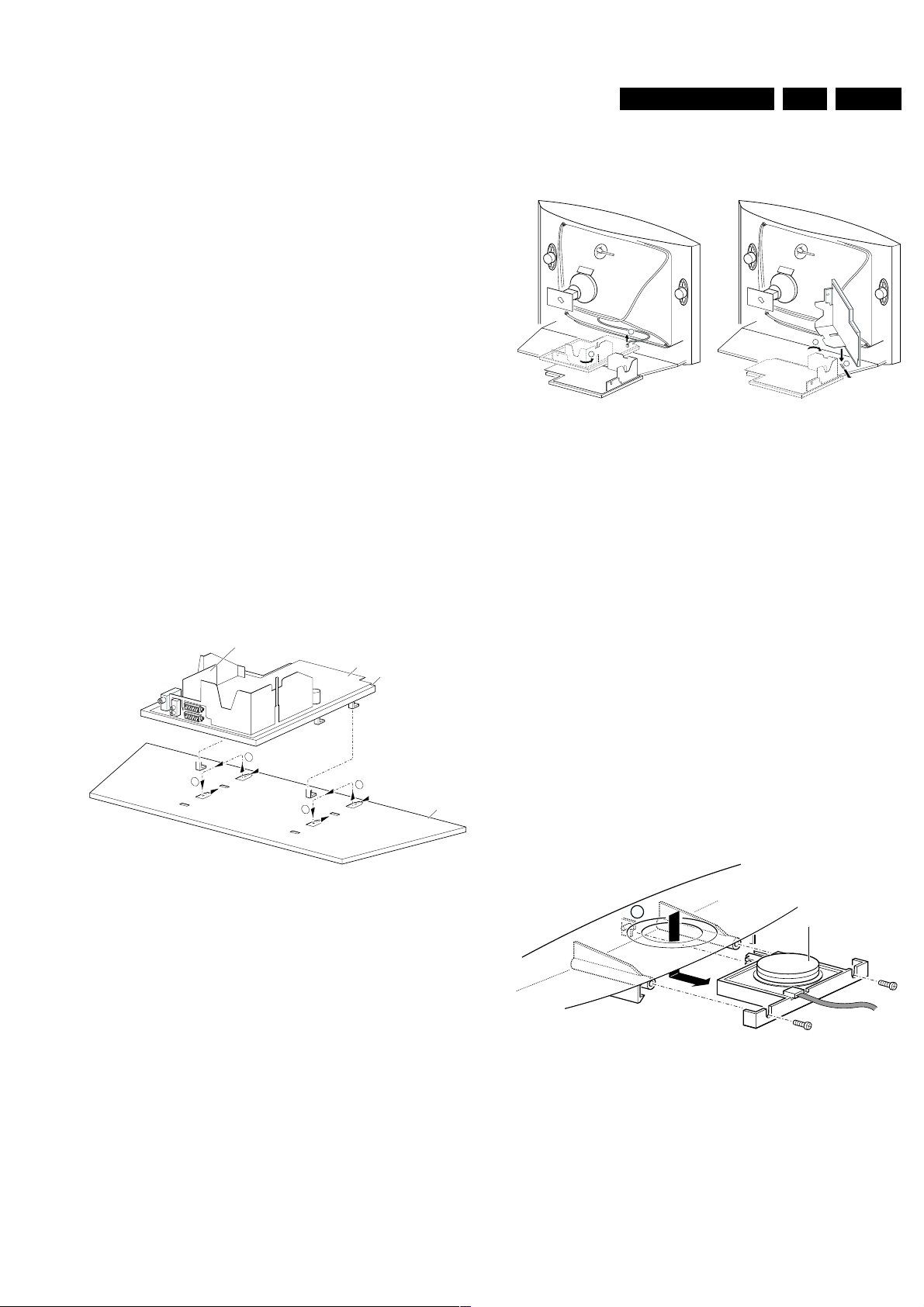
Mechanical instructions
4. Mechanical instructions
4.1 Accessing the service connector (for ComPair)
1. Connect the ComPair cable to connector 0229 (in front of
the Tuner).
2. Start ComPair and perform the diagnosis (for more info see
chapter 5).
4.2 Removing the Rear Cover
1. Remove all the fixation screws of the rear cover.
2. Now the rear cover can be removed.
4.3 Service position
GB 13A10E 4.
1
2
1
A
3
4
CL 06532012._002.eps
B
030200
The following PWB's are present in this chassis (see also
'Chassis overview', chapter 1):
1. Large Signal Panel (LSP)
2. Small Signal Board (SSB)
3. Top Control panel
4. CRT panel (or PTP)
5. Side I/O panel
6. Mains Switch/LED panel
4.3.1 Service position LSP
Position 1: For better accessibility of the LSP, do the following:
SSB
LSP
1
2
2
1
LSP - bracket
Bottom tray
CL 06532012_001.eps
030200
Figure 4-2
1. Disconnect the degaussing coil from the LSP by removing
the cable on connector 0211 (1).
2. Release some of the wiring from their fixation clamps, in
order to get room for repositioning the LSP.
3. Turn the chassis tray 90 degrees counter clockwise (2).
4. Flip the tray with the rear I/O panel towards the CRT (3).
5. Place the hook of the tray in the fixation hole at the right
side of the cabinet bottom (4) and pull the chassis tray
forward.
4.3.2 Service position SSB
In fact there is no predefined service position for the bottom (B) side of the SSB. All relevant test points can be accessed in
both service positions.
If IC's must be replaced: take the complete panel out of the
SIMM-connector.
1. Put the LSP in service position 1 (as described above).
2. Release the 2 metal clamps at both sides of the SIMMconnector and the complete SSB can be taken out. It
'hinges' in the SIM-connector.
4.3.3 Accessing the Top Control panel
Figure 4-1
1. Remove the LSP-bracket from the bottom tray by pulling it
backwards.
2. Hook the bracket in the first row of fixation holes of the
cabinet bottom. In other words reposition the bracket from
(1) to (2).
Position 2: To get access to the bottom side (solder side) of the
LSP, do the following:
M
Top control board
CL 06532012_003.eps
030200
Figure 4-3
1. Remove the two fixation screws, which hold the panel.
2. Pull the board backward (w.o.w. release it from the front
hinge).
Page 14
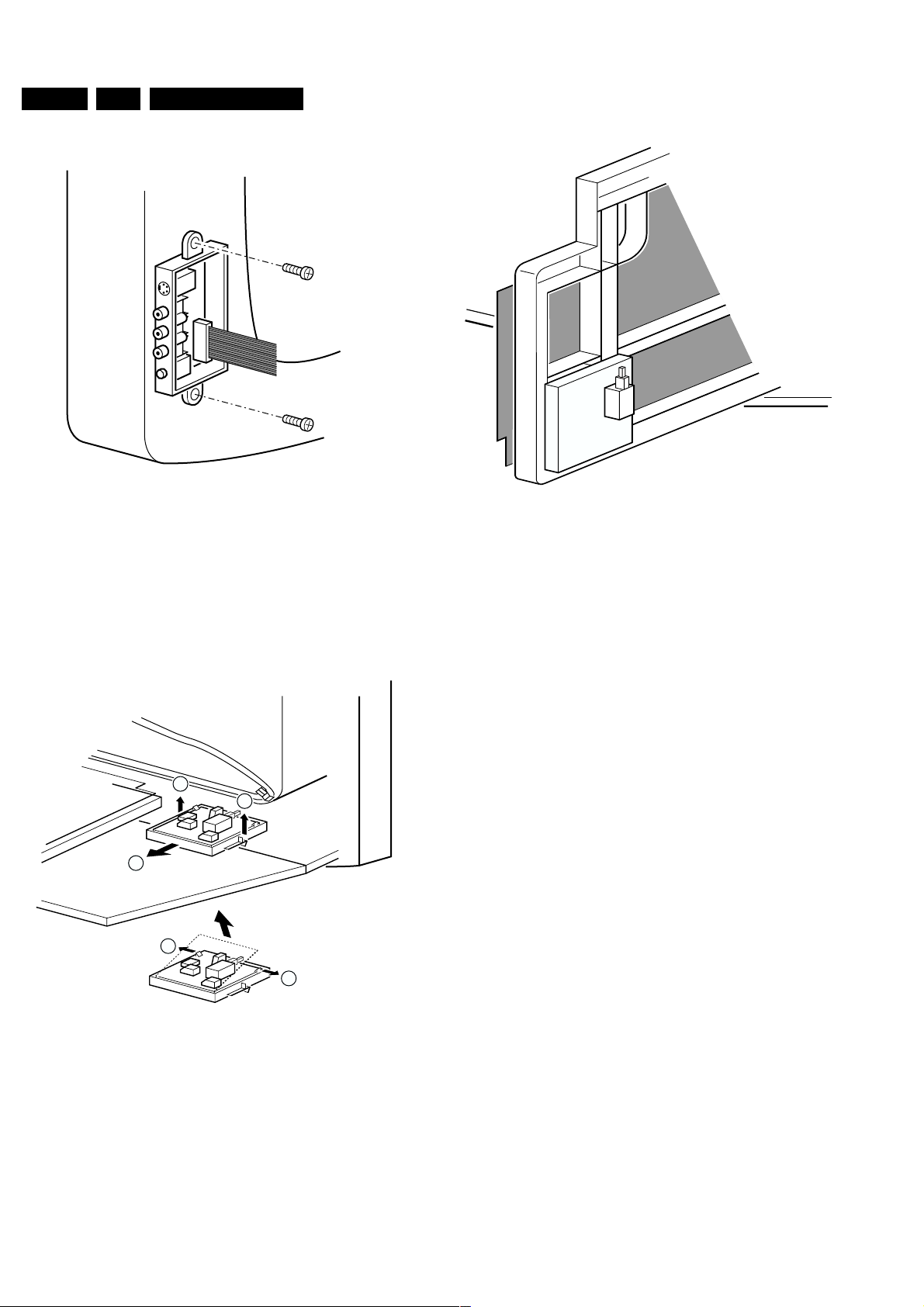
GB 14 A10E4.
4.3.4 Accessing the Side I/O panel
Mechanical instructions
CL 06532012_004.eps
Figure 4-4
1. The complete Side I/O-assembly can easily be removed by
unscrewing the 2 fixation screws.
2. The board can easily be lifted out of the bracket after
releasing the 2 fixation clamps.
4.3.5 Accessing the Mains Switch/LED panel
111
2
030200
CL 06532012_006.eps
Figure 4-6
1. For easy measurements, panel can be clicked to the LSP
bracket.
4.4 Mounting the Rear Cover
Before mounting the Rear Cover, some checks has to be
performed:
• Check whether the Mains Cord is mounted correctly in the
guiding brackets.
• Check whether all cables are replaced in their original
position.
030200
3
3
CL 06532012_005.eps
030200
Figure 4-5
1. Release the two fixation clamps (1) by pushing them
upward.
2. At the same time, the complete assy must be pulled
backward (2).
3. If the board has to be removed, release the 2 clamps at the
sides of the bracket and lift panel out (3).
Page 15
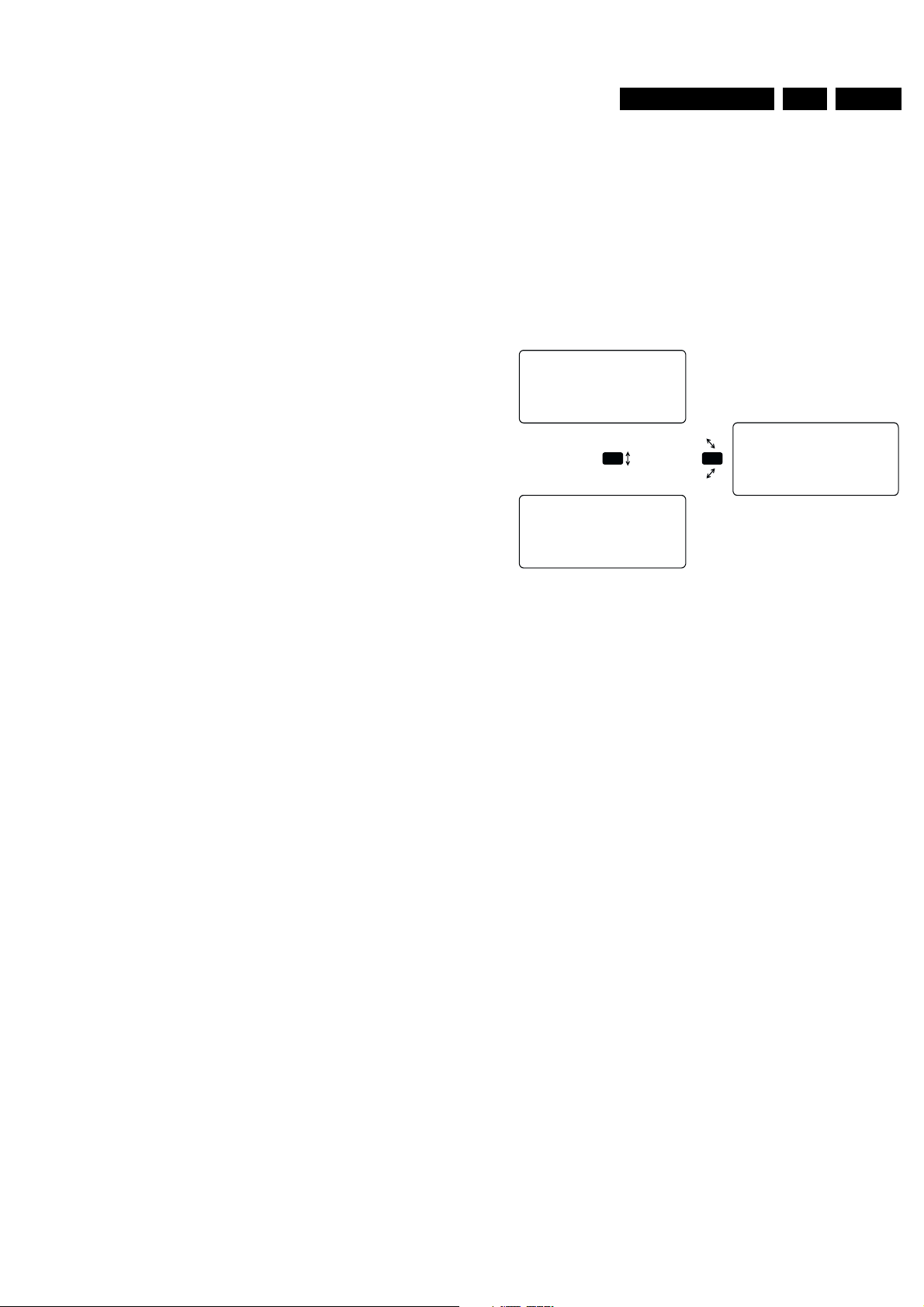
Service Modes, error messages and repair tips
5. Service Modes, error messages and repair tips
GB 15A10E 5.
In this chapter the following paragraphs are included:
5.1 Test points
5.2 Service Modes and Dealer Service Tool (DST)
5.3 Error code buffer and error codes
5.4 The “blinking LED” procedure
5.5 Trouble shooting tips
5.6 Customer Service Mode
5.1 Test points
The A10 chassis is equipped with test points in the service
printing. These test points are referring to the functional blocks:
• A1-A2-A3, etc.: Test points for the audio processing
circuitry [A6, C6]
• C1-C2-C3, etc.: Test points for the control circuitry [C8]
• F1-F2-F3, etc.: Test points for the frame drive and frame
output circuitry [A3]
• I1-I2-I3, etc.: Test points for the intermediate frequency
circuitry [A4, C1]
• L1-L2-L3, etc.: Test points for the line drive and line output
circuitry [A2]
• P1-P2-P3, etc.: Test points for the power supply [A1]
• S1, S2, S3, etc.: Test points for the synchronisation
circuitry [C1]
• V1-V2-V3, etc.: Test points for the video processing
circuitry [B, C2, C3]
Measurements are performed under the following conditions:
Video: colour bar signal; audio: 3kHz left, 1kHz right
5.2 Service modes and Dealer Service Tool (DST)
For easy installation and diagnosis the dealer service tool
(DST) RC7150 can be used. When there is no picture (to
access the error code buffer via the OSD), DST can enable the
functionality of displaying the contents of the entire error code
buffer via the blinking LED procedure.
5.2.1 Installation features for the dealer
The dealer can use the RC7150 for programming the TV-set
with presets. 10 Different program tables can be programmed
into the DST via a GFL TV-set (downloading from the GFL to
the DST; see GFL service manuals) or by the DST-I. For
explanation of the installation features of the DST, the
directions for use of the DST are recommended (For the A10
chassis, download code 4 should be used).
5.2.2 Diagnose features for the service engineer
A10 sets can be put in the two service modes via the RC7150.
These are the Service Default Mode (SDM) and the Service
Alignment Mode (SAM). SDM can also be entered by short
circuiting the jumpers 9261 and 9262 on the chassis with a
screwdriver.
Service Default Mode (SDM)
The purpose of the SDM is:
– provide a situation with predefined settings to get the same
measurements as in this manual
– start the blinking LED procedure
– have the possibility to override the 5V protection
Entering the SDM:
– By transmitting the "DEFAULT" command with the RC7150
Dealer Service Tool (this works both while the set is in
normal operation mode or in the SAM)
– Standard RC sequence 0-6-2-5-9-6 followed by pressing
the “MENU”-button
– By shorting jumpers 9261 and 9262 on the monocarrier
while switching on the set
By temporarily shorting jumper 9261 and 9262 when switching
on the set, the 5V protection is disabled.
CAUTION ! Overriding the 5V protection should only be used
for a short period of time. In case of S/W protections ( error 14 ) the set will shutdown after 15 sec.
For recognition of the SDM, “SDM” is displayed at the upper
right side of the screen.
SDM Menu
HRS: 0001 SWID: A10 EU1-2.7
ERR: 0 0 0 0 0 0 0
SDM
PICTURE BRIGHTNESS
+
SDM
SOUND COLOURNESS
MENU
FEATURES CONTRAST
INSTALL SHARPNESS
CL 06532012_008.eps
Figure 5-1
Exit the SDM:
– Press the “EXIT”-button on the DST
– Switch the set to Standby (the error buffer is also cleared)
Note: When the mains power is switched off while the set is in
SDM, the set will switch to SDM immediately when the mains
is switched on again.
The SDM sets the following pre-defined conditions:
• PAL/Secam sets: tuning at 475.25 MHz PAL
• NTSC sets: tuning at channel 3 (61.25MHz)
Volume level is set to 25% (of the maximum volume level).
Other picture and sound settings are set to 50%. The following
functions are switched off in SDM (and after leaving SDM):
• Timer
• Sleep timer
The following functions are disabled during SDM (and enabled
after leaving SDM)
• Parental lock
• Blue mute
• Hospitality Mode
• No-ident Timer (normally the set is automatically switched
off when no video signal (IDENT) was received for 15
minutes).
All other controls operate normally.
Special functions in SDM
Access to normal user menu
Pressing the “MENU” button on the remote control switches
between the SDM and the normal user menus (with the SDM
mode still active in the background)
Channel search
Pressing the “P+” button of the remote control starts a tuning
search. Search is indicated by a blinking LED (this stops when
a transmitter is found; the transmitter is stored on the highest
channel number, typically this is 99 and the TV switches to this
preset)
SDM
STORE
030200
Page 16
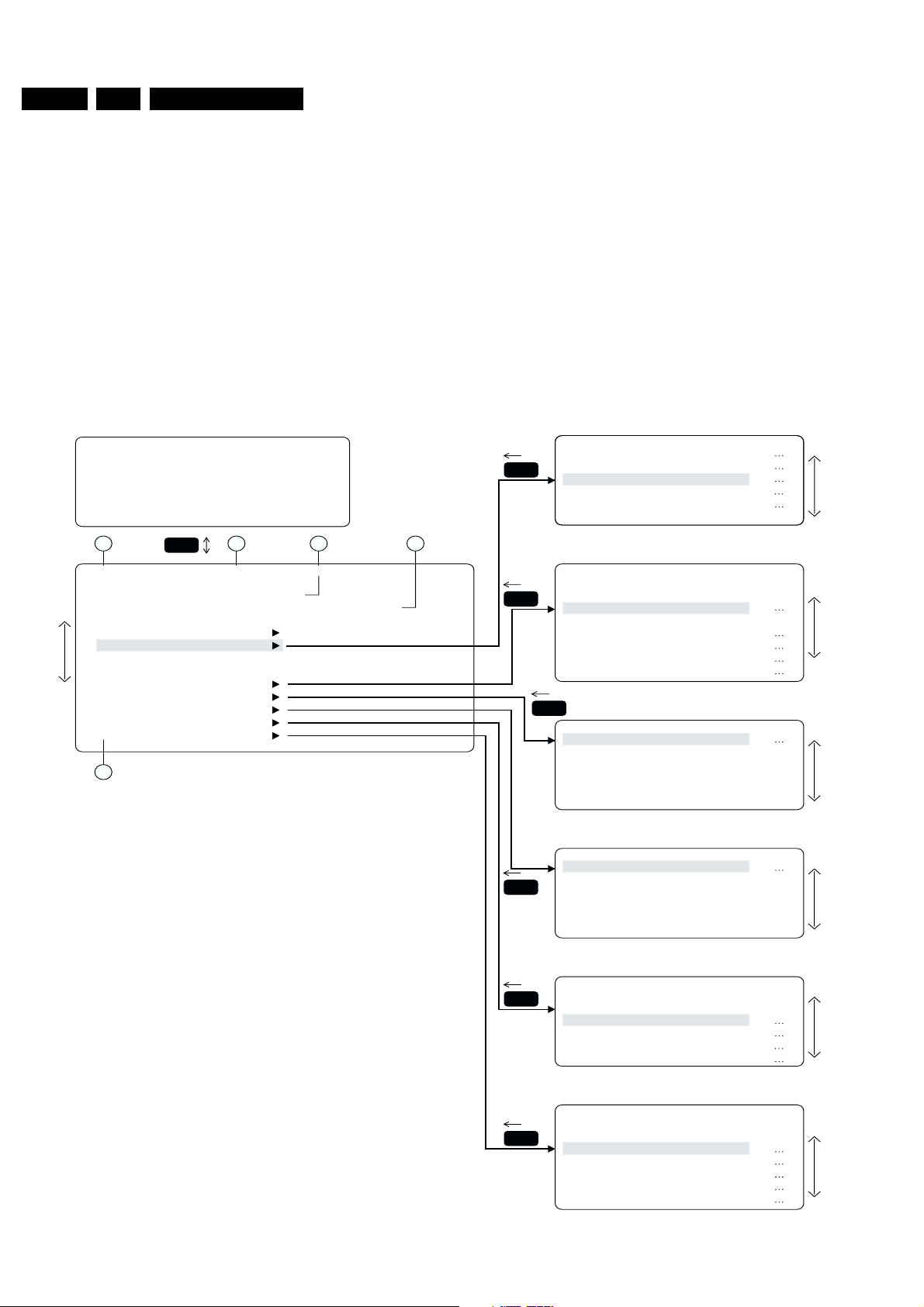
GB 16 A10E5.
Service Modes, error messages and repair tips
Error buffer
Pressing the “OSD” button of the remote control shows/hides
the error buffer. OSD can be hidden to prevent interference
with oscillogram measurements.
Access to SAM
By pressing the “VOLUME +” and “VOLUME -“ buttons on the
local keyboard simultaneously the set switches from SDM to
SAM.
Service Alignment Mode (SAM)
The purpose of the SAM is:
– to do alignments
– Change option settings
– display/clear the error code buffer values.
SAM Menu
PICTURE BRIGHTNESS
SOUND COLOURNESS
FEATURES CONTRAST
INSTALL SHARPNESS
1
HRS: 0003 SWID: A10EU1-2.7
ERR: 0 0 0 0 0 0 0
OPT: 254 100 128 0 0 0 0 0
CLEAR ERRORS
OPTIONS
AKB OFF
VSD OFF
TUNER
WHITE TONE
GEOMETRY
SOUND
SMART SETTING
MENU
STORE
2 3 4
SAM
SAM
Entering SAM:
– By transmitting the "ALIGN" command with the RC7150
Dealer Service Tool (this works both while the set is in
normal operation mode or in the SDM)
– By pressing the “VOLUME +” and “VOLUME -” key on the
local keyboard simultaneously when the set is in SDM
– Standard RC sequence 0-6-2-5-9-6 followed by pressing
the “OSD”-button
Exit SAM:
Switch the set to Standby (the error buffer will be erased)
Note: When the mains power is switched off while the set is in
SAM, the set will enter to SAM immediately when the mains is
switched on again.
In the SAM the following information is displayed on the screen:
SAM
SAM
SAM
MENU
MENU
NPRG
WSSB
SYSTEM
OB1
OB2
TUNER
IF-PLL OFFSET
AFC WINDOW
AGC
AFA
AFB
MENU
NORMAL RED
KHZ(100/250)
5
SAM
SAM
SAM
CL 06532012_009.eps
180200
MENU
MENU
MENU
VER-AMPL
SOUND
NIC-FMAM
PS-FM
PS-NIC-BGDK
PS-NIC-I
RICH
RICH BGT
RICH COL
RICH CON
RICH SHP
RICH HUE
Figure 5-2
Page 17
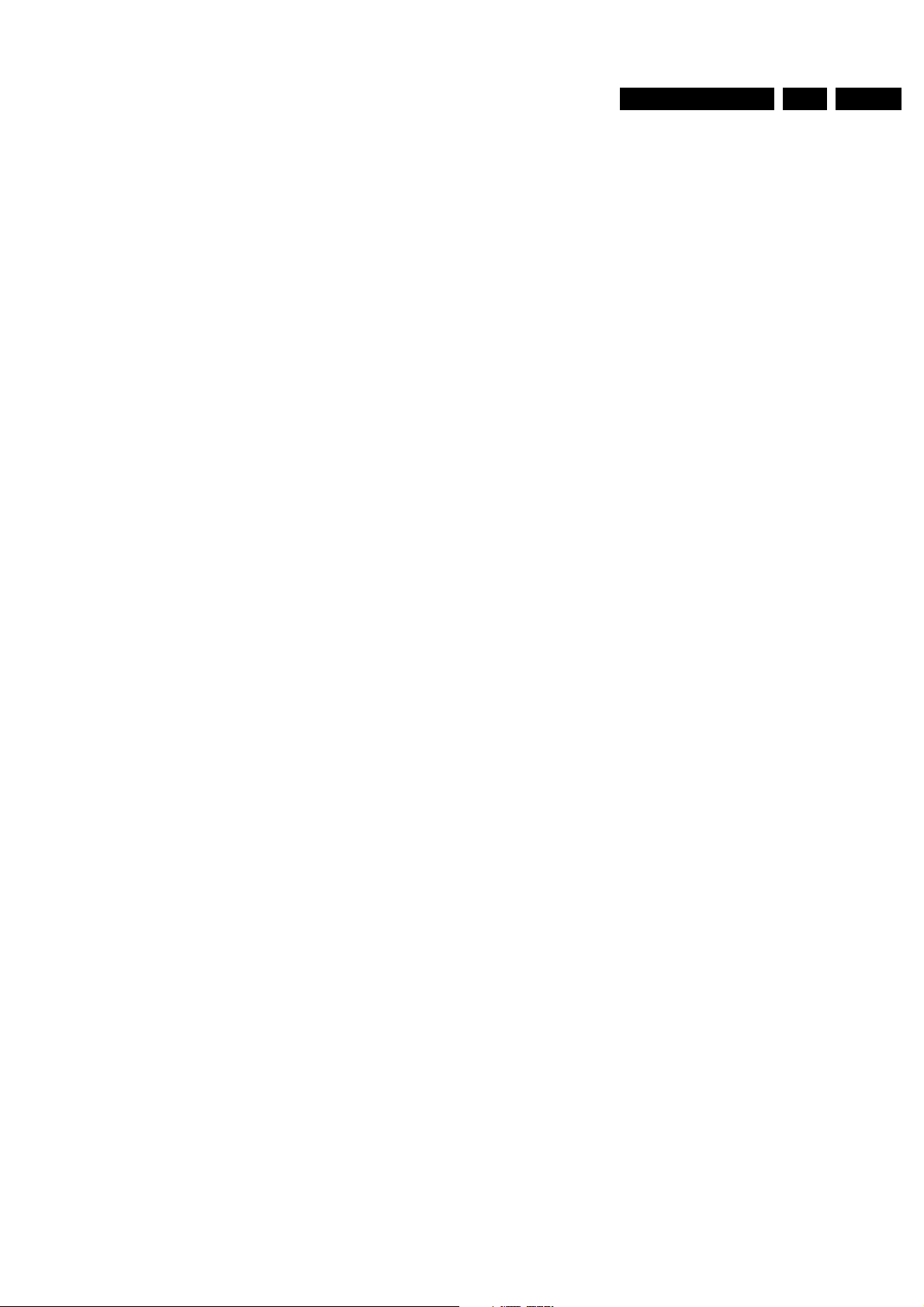
Service Modes, error messages and repair tips
GB 17A10E 5.
Explanation notes/references:
1. Operation hours timer (hexadecimal)
2. Software identification of the main micro controller
(A10BBC-X.Y)
• A10 is the chassis name for A10
• BBC is 2 letter and 1 digit combination to indicate the
software type and the supported languages:
• X = (main version number)
• Y = (subversion number)
3. Error buffer (7 errors possible)
4. Option bytes (8 codes possible), summary of options are
explained below
5. Sub menus are listed in a scroll-menu.
SAM menu control
Menu items can be selected with the cursor UP/DOWN key.
The selected item will be highlighted. When not all menu items
fit on the screen, moving the cursor UP/DOWN will display the
next/previous menu items.
With the cursor LEFT/RIGHT keys, it is possible to:
– (de)activate the selected menu item (e.g. GEOMETRY)
– change the value of the selected menu item ( e.g VER-
SLOPE )
– activate the selected submenu (e.g SERV-BLK)
Access to normal user menu
Pressing the “MENU” button on the remote control switches
between the SDM and the normal user menus (with the SAM
mode still active in the background). Pressing the “MENU” key
in a submenu will go to the previous menu.
The menus and submenus
CLEAR ERRORS
Erasing the contents of the error buffer. Select the CLEAR
ERRORS menu item and press the MENU RIGHT key. The
contents of the error buffer is cleared.
The functionality of the OPTIONS and ALIGNMENTS
(TUNER, WHITE TONE, GEOMETRY, SOUND and SMART
SETTING) sub menus is described in chapter 8.
5.3 Error code buffer and error codes
5.3.1 Error code buffer
The error code buffer contains all errors detected since the last
time the buffer was erased. The buffer is written from left to
right. when an error occurs that is not yet in the error code
buffer, the error is written at the left side and all other errors
shift one position to the right.
The error code buffer will be cleared in the following cases:
– by activating the “CLEAR ERRORS” in SAM menu
– exiting SDM or SAM with the “Standby" command on
the remote control
– transmitting the commands “DIAGNOSE 99 OK” with
the DST (RC7150) or with ComPair
– Automatically reset if its contents has not changed for 50
hours
By leaving SDM or SAM with the mains switch, the error buffer
is not reset.
Examples:
ERROR: 0 0 0 0 0 0 0 : No errors detected
ERROR: 6 0 0 0 0 0 0 : Error code 6 is the last and only
detected error
ERROR: 9 6 0 0 0 0 0 : Error code 6 was first detected and error
code 9 is the last detected (newest) error
The contents of the error buffer can also be made visible
through the “blinking LED” procedure. This is especially useful
when there is no picture. See paragraph 5.4 “The blinking LED
procedure “.
5.3.2 Error codes
In case of non-intermittent faults, clear the error buffer before
starting the repair, to prevent that “old” error codes are present.
If possible check the entire content of the error buffers. In some
situations an error code is only the result of another error code
(and not the actual cause).
Note: a fault in the protection detection circuitry can also lead
to a protection.
Error 0 = No error
Error 1 = X-ray protection, E/W protection and/or IBeam
X-ray protection, E/W protection and/or IBeam; set is switched
to protection; error code 1 is placed in the error buffer; the LED
will blink 1 time (repeatedly). If this happens, isolate each
circuit to determine the cause. These circuits are:
• X-Ray protection - PROTN
If this protection is active, the most likely cause is the LOT.
Detection via pin 3 of the BOCMA - item 7301.
• EW protection - PROT-UP
If this protection is active, the causes could be one of the
following;
• bad contacts of:
– horizontal deflection coil
– linearity coil 5417
– S-correction capacitor 2418/2419
– flyback capacitor 2414/2416
– line output stage
• short circuit of:
– flyback diode 6414
– EW transformer (bridge coil) 5478/5479 or 5474/5475/
5476 (version dependent)
– EW driver 7470
• High beam current protection - IBeam
As the name implies, the cause of this protection is a too high
beam current (bright screen with flyback lines). Check whether
the +200V supply to the CRT panel is present. If the voltage is
present, the most like cause is the CRT panel or the picture
tube. Disconnect the CRT panel to determine the cause. If the
+200V voltage is not present, check R3840 at CRT-panel and
R3445 & D6445 at main panel.
Error 2 = Vertical protection - VFB
If this protection is active, the cause could be one of the
following (most likely in the vertical output stage):
– 7501 is faulty
– poor contact or open circuit of deflection coil
– +13V-VERT and/or -13V not present
Error 3 = Reserved
Error 4 = +5V protection
5V protection active; set is switched to protection; error code 4
is placed in the error buffer; the LED will blink 4 times
(repeatedly). A 5V failure can cause a drop in the 5V supply
output, resulting in an undefined behaviour of the set.
Therefore, all I
2
C devices connected to the 5V supply are
constantly monitored. When none of these devices responds to
the micro controller for a prolonged time, the micro controller
assumes that there is a failure in the 5V supply.
By starting up the set with the service jumpers shorted, the 5V
protection is disabled and it is easier to determine the cause.
+5V protection will be activated when these I
2
I
C communication):
2
• Main Tuner 1125 on main panel
• ITT sound processor MSP34xx ( 7064 ) on the SSB
The following tips are useful to isolate the problem area after
overriding the +5V protection. Determine whether:
1. The +5V source is working properly; isolate coil 5430 and
jumper 9044 and measure the +5V
2. ITT sound processor circuit is loading the +5V; isolate coil
5430
3. The tuner is loading the +5V source; isolate jumper 9044
4. Main tuner circuit is loading the +5V source; isolate coil
5261
C devices fail (no
Page 18
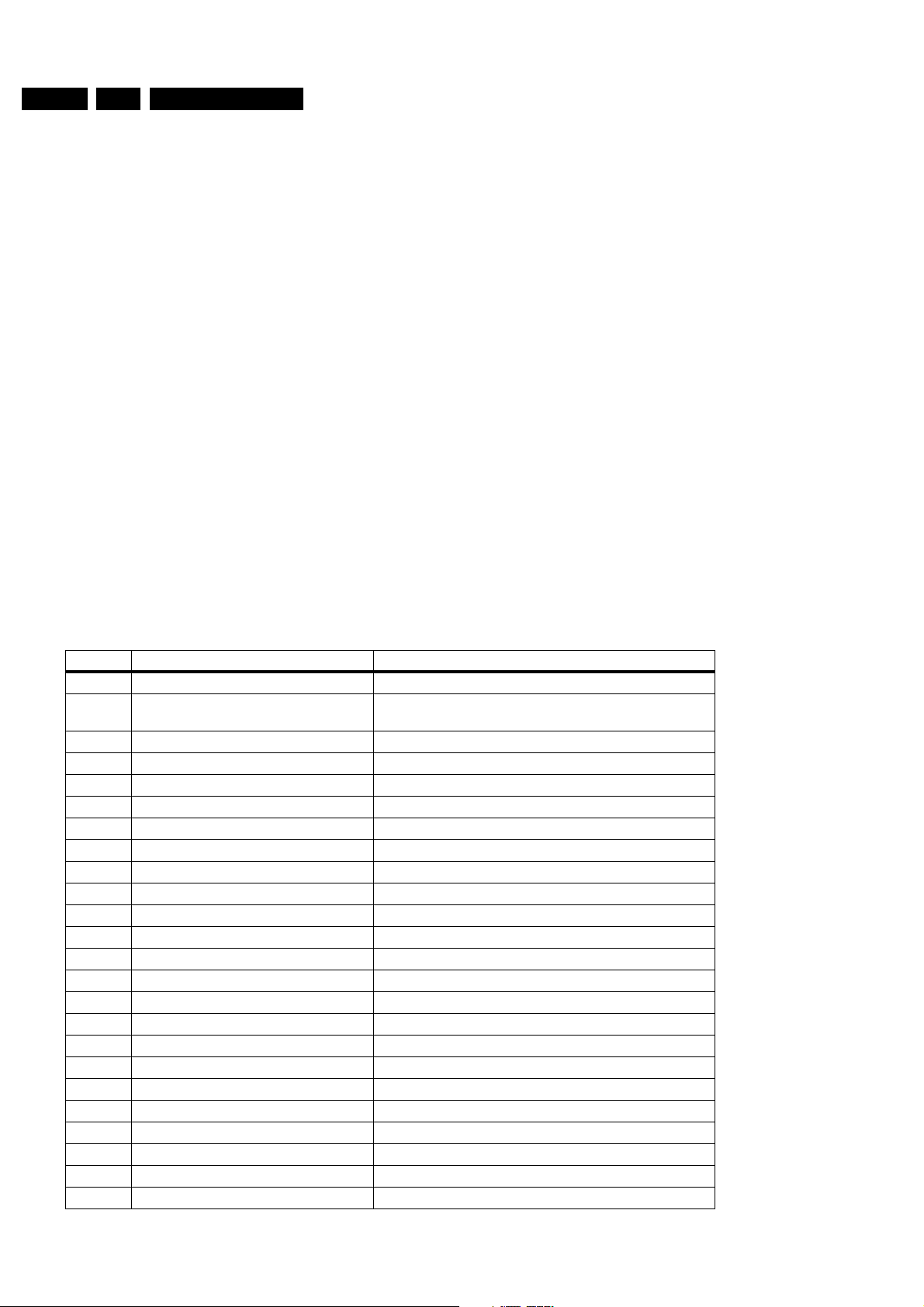
GB 18 A10E5.
Service Modes, error messages and repair tips
Caution! Overriding the 5V protection when there is a 5V failure
can increase the temperature in the set and may cause
permanent damage to components. Do not override the 5V
protection for a prolonged time.
Error 5 = Reserved
Error 6 = General I
2
C error. This will occur in the following
cases:
• SCL or SDA is shorted to ground
• SCL is shorted to SDA
• SDA or SCL connection at the micro controller is open
circuit.
Error 7 = BC-loop not stabilised ( BCF = 1 ) Black current loop
instability protection. The possible cause could be a defect in
one or more of the RGB amplifiers, RGB guns or RGB driving
signals.
Error 8 = BOCMA IC TDA888xx I
BOCMA ( item 7301 on SSB ) is corrupted or the I
2
C communication failure.
2
C line to the
BOCMA is low or no supply voltage present at pin 14 and/or
pin 60 (3V3)
Error 9 = BOCMA IC TDA888xx 8V failure ( SUP bit ). No
supply voltage at pin 53. Check NFR 3331 and coil 5333.
Error 10 =NVM I
2
C error. NV memory (EEPROM - item 7066)
does not respond to the micro controller.
Error 11 = micro controller / NV Memory identification error.
During the last start-up the NVM and the micro controller did
not recognize each other (e.g. one of them was replaced or the
NVM memory has been changed/adapted or lost), therefore
the NVM was loaded with default values.
Error 12 = Microprocessor ( Painter - item 7064) internal RAM
test failure.
Error 13 =Main Tuner I
is corrupted or the I
votage at pin 9, pin 6 or 7 of the tuner.
Error 14 =Sound processor I
2
C failure UV13xx. Tuner ( item 1225 )
2
C line to the Tuner is low or not supply
2
C error (MSP34xx - ). Sound
controller MSP3400 or MSP3410 does not respond to the
micro controller.
Error 15 =SRAM IC uPD431000A-B test failure ( item - 7070 ).
Error 16 =PIP/DW Tuner I
2
C error. The Tuner ( TEDE9 - item
1900 ) on the PIP-panel does not respond to the micro
controller.
Error 17 = PIP IC M65669SP I
Window IC SAB9081 I
Error18 = I/O expander IC 62320P I
PIP panel ).
Error 19 = Guide+ I
2
C failure ( LC27016B - item 7005 ). USA
only.
Error 20 = V-chip for PIP, IC ZILOG 86130 I
Error 21 = NV clock IC MK41T56 I
2
C failure ( item 7803 ) or Double
2
C failure.
2
C failure ( item 7910 on
2
2
C failure USA only.
C failure at mono board Item 7011 at A7.
Error 22 = Reserved.
Error 23 = Second BOCMA IC TDA888xx ( on DW panel ) I
2
C
communication failure.
Error 24/29 = Reserved.
– Error codes 1,2, and 4 are protection codes and in this case
supplies of some circuits will be switched off. Also in
protection, the LED will blink the number of times
equivalent to the most recent error code.
5.3.3 Error code table
Error code Error description Possible defective components
0 No error detected 1 X-ray protection/ EW and/or High beam
protection active
2 Vertical protection Vertical circuit is defective
3 Reserved
4 5V protection active +5V supply line is low or short circuit
5 Reserved
6 General I
7 BC-loop not stabilised RGB amplifiers, RGB guns or RGB driving signals of BOCMA
8BOCMA I
9 BOCMA 8V supply failure IC 7301 and R3331
10 NVM I
11 NVM identification failure IC7066
12 uProcessor internal RAM test failure IC 7064
13 Main Tuner I
14 Sound processor I
15 SRAM I
16 PIP tuner I
17 PIP IC I
18 I/O expander IC 62320P I
19 Guide+ I
20 V-chip for PIP - I
21 NV clock - I
22 Reserved
23 Second BOCMA IC on DW panel - I
LOT, Line deflection circuit, EW-circuit or CRT amplifier circuit, picture tube or +200V missing
2
C bus error I2C bus s/c or o/c on uP
2
C error IC 7301
2
C error IC7066
2
C error IC 1225 - UV13xx
2
C error IC 7 (2CS/Nicam)
2
C error IC 7070
2
C error IC 1900 - TEDE9
2
C error or DW IC I2C error IC M656695P or IC SAB9081
2
C error IC 62320P - item 7910
2
C error IC LC27016B - item 7005
2
C error IC ZILOG 86130 -
2
C error IC MK41T56 - item 7011
2
C error IC TDA888xx - item
Page 19
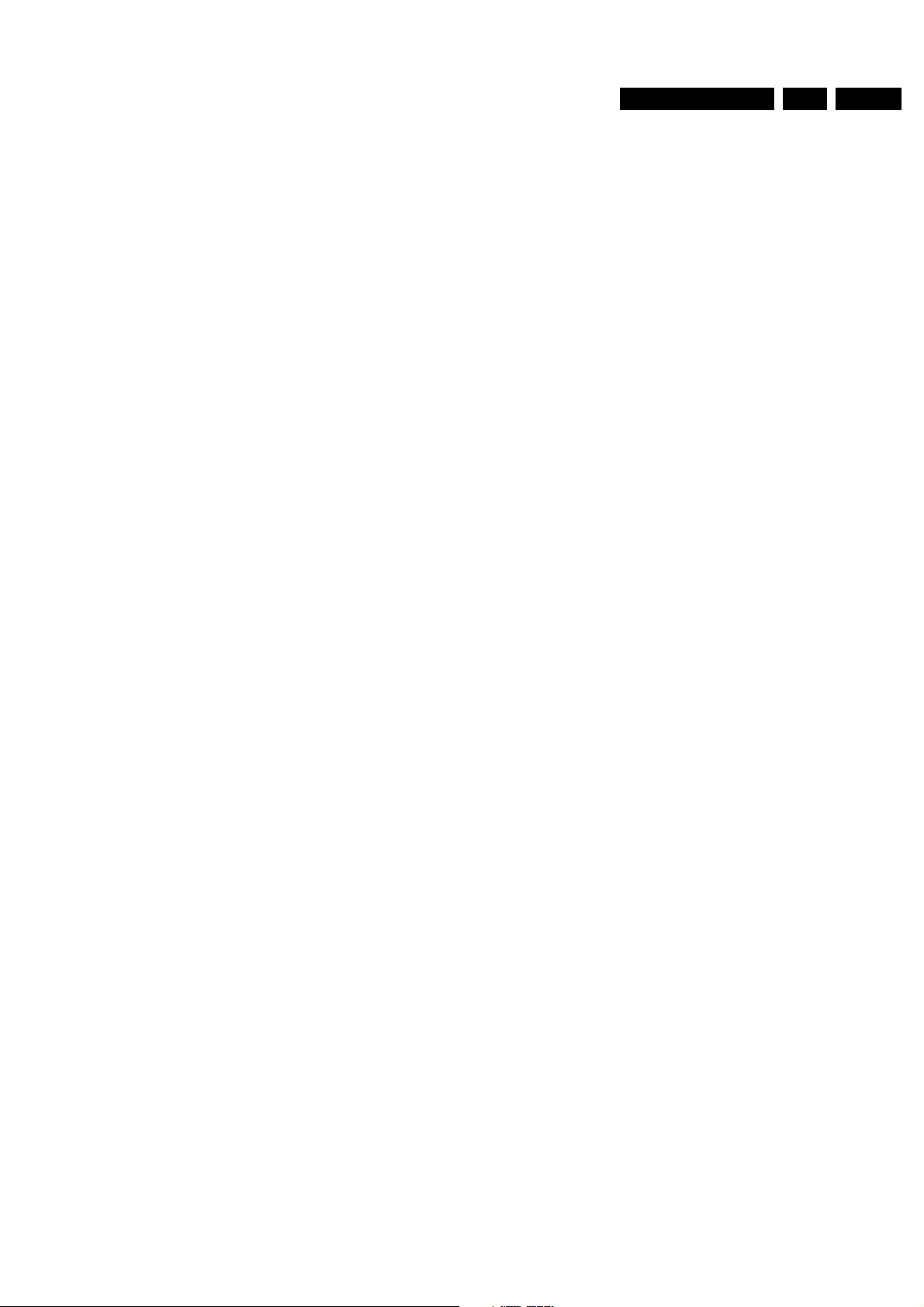
Service Modes, error messages and repair tips
GB 19A10E 5.
5.4 The “blinking LED” procedure
The contents of the error buffer can also be made visible
through the “blinking LED” procedure. This is especially useful
when there is no picture.
– When the SDM is entered, the LED will blink the number of
times, equal to the value of the error code.
When the SDM is entered, the LED will blink the contents of the
error-buffer. Error-codes ≥ 10 are shown as followed. A long
blink of 750 msec. which is an indication of the decimal digit,
followed by a pause of 1500 msec. followed by n short blinks.
When all the error-codes are displayed, the sequence is
finished with a LED display of 3 seconds. The sequence starts
again.
Example:
Error code position 1 2 3 4 5
Error buffer: 12 9 6 0 0
• after entering SDM: 1 long blink of 750 msec. + pause of
1500 msec + 2 short blinks - pause of 3 sec. - 9 short
blinks - pause of 3 sec. - 6 short blinks - pause of 3 sec. -
long blink of 3 sec. -- etc.
NOTE: If errors 1, 2 or 4 occurs the LED ALWAYS blinks the
last occurred error, even if the set in NOT in service mode.
5.5 TROUBLE SHOOTING TIPS
In this paragraph some trouble shooting tips for the deflection
and power supply circuitry are described. For detailed
diagnostics, check the fault finding tree.
5.5.1 THE DEFLECTION CIRCUIT:
– Measure if the VBAT (140V) is present across 2939/2940
(A1 POWER SUPPLY). If the voltage is not present,
disconnect jumper 9936 and 9937 ( see A1 Power Supply)
The whole Line Deflection stage is now disconnected. If the
voltage is present then the problem might be caused by the
deflection circuit. Possibilities:
– Transistor 7410 is defective
– The driver circuit around transistor 7481 is faulty
– No horizontal drive signal coming from the BOCMA IC
7301 pin 56 on the SSB
1. Note: If the C and E of 7410 are shorted, hick-up noise can
be heard from the power supply circuit.
2. To determine whether the fault is present in the line
deflection circuit (A2 LINE DEFLECTION) or in the EW
circuit/panel (screen size above 21”), insert jumper into
position numbers 9409 (in this case the EW protection is
disabled). If the basic deflection is working (picture is
parabolic distorted), then the fault is located in the EW
circuit/panel. If there is no hor. deflection, the fault is
present in the basic deflection circuitry.
3. Also take note of protection circuits in the line output stage.
If any of these circuits are activated, the set will shut down.
Depending on protections, the LED will blink according to
the fault defined. In order to determine which protection
circuit is active, isolation of circuits is necessary. These
protection circuits are:
4. High beam protection. See error 1 - IBeam.
5. X-ray protection : See error 1
If the high beam protection or the X-ray protection is active, it
will switch the set to protection and the SDM is activated. The
service LED blinks repetitively 1 time. If this happen, isolate
each circuit to determine the cause
problem might be caused on the primary side of the switching
supply. Check the output of the bridge diodes on the cathode
side of D6912/D6913 or D6915 - pin 1 for approximately 300V
DC. If this voltage is missing, check the bridge diodes and the
fuse. If fuse F1900 is found open, check IC7921 (circuit A1)
between pins 3 and 2 to make sure that there is no short circuit
present. If the 300V DC is present on pin 3 of IC7902, check for
a startup voltage of 16V on pin 4 of IC7921. If startup voltage
is not present, check if R3914 is open; a short circuit between
pin 4 and 5 will also cause this problem. It is necessary to have
a feedback signal from the hot secondary side of switch mode
transformer T5912 at pin 8 and pin 9 for the power supply to
oscillate. If this startup voltage is present on pin 4 of IC7902
and the supply is not oscillating, check R3929 and D6929.
The A10 power supply has been designed with Over Voltage
Protection (OVP). To determined whether OVP is active, check
whether VBAT - 141V is present at IC7971 pin 1. If not, check
the components D6938, C2939 and C2940 and L5941. If these
components are O.K., then check voltage at pin 3 of IC 7942.
If this voltage is not present check fuse 1941 and fuse 1942.
Replace if necessary. If dc-voltage is present at pin 3, replace
opto-coupler 7929.
Another way to confirm whether OVP is active, is to measure
the voltage with an oscilloscope at IC7902 pin 4. If the voltage
is fluctuating between 11-14V, then check the components as
described in the above mentioned paragraph.
5.6 Customer Service Mode (CSM)
All A10.0 sets are equipped with the “Customer Service Mode”
(CSM). CSM is a special service mode that can be activated
and deactivated by the customer, upon request of the service
technician/dealer during a telephone conversation in order to
identify the status of the set. This CSM is a 'read only' mode,
therefore modifications in this mode are not possible.
5.6.1 Entering the Customer Service Mode.
The Customer Service Mode can be switched on:
– by pressing simultaneously the Cbutton (MUTE) on the
remote control and any key on the control buttons (P+, P-,
VOL +, VOL -) on the TV for at least 4 seconds.
When the CSM is activated:
• picture and sound settings are set to nominal levels
• modes that interfere with the behaviour of the set are
switched off (sleep timer, auto standby, etc.)
5.6.2 Exit the Customer Service Mode.
The Customer Service Mode will be switched off after:
– pressing any key on the remote control handset (except
“P+” or “P-”)
– switching off the TV set with the mains switch.
All settings that were changed at activation of CSM are set
back to the initial values
5.6.3 The Customer Service Mode information screen
After switching on the Customer Service Mode the following
screen will appear.
5.5.2 THE POWER SUPPLY.
To trouble shoot the A10 SMPS, first check the +5V_STBY
voltage on IC7968, pin 3/4. If this voltage is not present, check
fuse 1961 and D6961. If 1906 or D6917 is not open circuit, the
Page 20
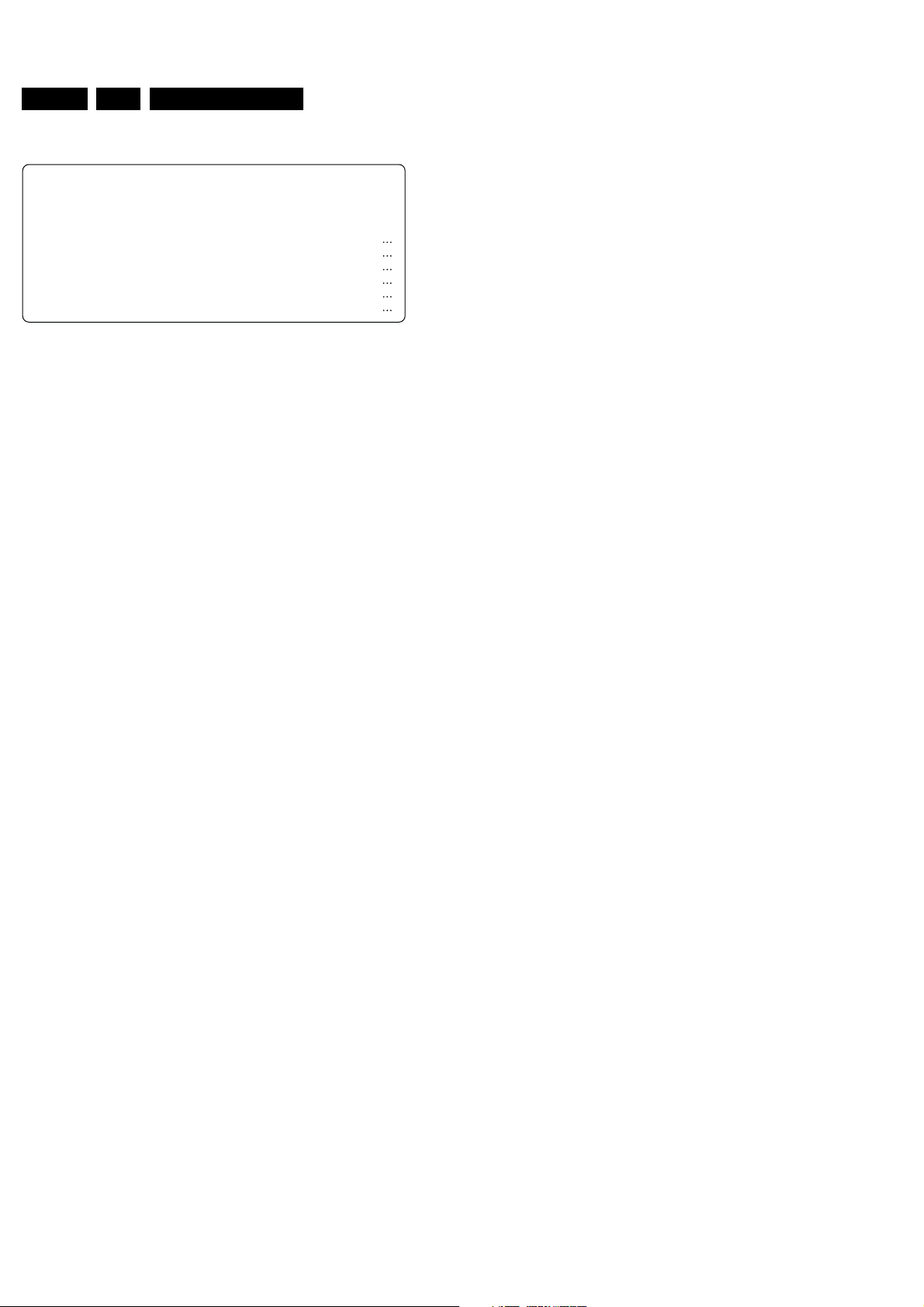
GB 20 A10E5.
Service Modes, error messages and repair tips
CSM Menu
1 HRS: 0005 SWID: A10EU1-2.7
2 CODES: 0 0 0 0 0 0 0
3 OPT: 254 100 128 0 0 0 0 0
4 SYSTEM: EUROPE 11 SOUND: MONO
5 NO SIGNAL 12 VOLUME:
6 13 BALANCE: +/7 14 HUE: +/8 15 COLOUR:
9 16 BRIGHTNESS:
10 SOURCE: 1 17 CONTRAST:
CL 06532012_010.eps
Figure 5-3
The Customer Service Menu shows the following information:
– Line 1 : “HRS : nnnnn” and SWID : “A10BBC-X.Y”
HRS : Hexadecimal counter of operating hours. (Standby hours
are not counted as operating hours) .
SWID : (Software identification of the main micro controller )
See paragraph 5.2. Details on available software versions can
be found in the chapter “Software Survey” of the publication
“Product Survey - Colour Television”.
– Line 2 : “CODES : xx xx xx xx xx xx xx ”
Error code buffer (see paragraph 5.3). Displays the last 7 errors
of the error code buffer.
– Line 3 : “OPT xxx xxx xxx xxx xxx xxx xxx xxx”
Option bytes. Software and hardware functionality of the A10.0
is controlled by option bits. An option byte or option number
represents 8 of those bits. Each option number is displayed as
a decimal number between 0 and 255. The set may not work
correctly when an incorrect option code is set. See chapter 8
for more information on correct option settings
– Line 4: “SYSTEM : EUROPE”
Indicates which colour and sound system is installed for this
preset:
– PAL BG
– PAL I
– PAL DK
– SECAM BG
– SECAM DK
– SECAM LL’
Complaints that may be caused by an incorrect system setting:
• no colours
• colours not correct
• unstable picture
• noise in picture
To change the system setting of a preset:
1. press the “MENU” button on the remote control
2. select the INSTALL sub menu
3. select the MANUAL STORE sub menu
4. select and change the SYSTEM setting until picture and
sound are correct
5. select the STORE menu item
– Line 5 : “NO SIGNAL”
Indicates that the set is not receiving an “ident” signal on the
selected source.
• no or bad antenna signal; connect a proper antenna signal
• antenna not connected; connect the antenna
• no channel / preset is stored at this program number; go to
the INSTALL menu and store a proper channel at this
program number
• the tuner is faulty (in this case the CODES line will contain
number 13 or 16); check the tuner and replace/repair if
necessary
Note: On some models, BLUE MUTE is displayed (if the BM
option is ON) when no signal is received.
– Line 6 : “TIMER ON ”
Indicates that the on/off timer is running. Complaints that may
be caused by the activation of the sleep timer.
CSM
070200
Without using the remote control of the local keybpard the set
is switching:
• on from standby:
• to a different channel
To switch off the activation timer:
1. select “TIMER” in the “FEATURE” menu
2. select “ACTIVATE’ in the “TIMER” menu
3. set to “OFF” with the left/right cursor keys
– Line 7 : “CHANNEL BLOCKED”
Indicates that all channels are locked except the selected
channel. Complaint that may be caused by locked channels:
– TV cannot be switched on from standby with the local
keyboard buttons
–“P+” and “P-“ buttons on local keyboard do not function
To disable the LOCK feature:
1. select ”FEATURE” menu (with the Remote Control)
2. select “LOCK” (with the RC)
3. set to “OFF”
– Line 8 : “NOT PREFERED”
Indicates that at least one channel is deleted as a preferred
channel (by default, all channels are skipped. Note that
“SKIPPED” will always be displayed in CSM unless all the
channels are not skipped. A channel can be added as a
selected channel to the list of preferred channels:
1. select “INSTALL” menu
2. select “CHANNEL EDIT”
3. select “ADD/DELETE”
4. set to “ADD” with the left/right cursor keys
– Line 9 : “HOTEL MODE ON”
Inidcates that the Hotel mode has been activated.
– Line 10 : “SOURCE”
Indicates which SOURCE is installed for this preset.
EXT1, SVHS2, EXT2, Tuner.
– Line 11 : “SOUND”
Inicates which sound mode is installed for this preset.
Mono, NICAM, Stereo, L1, L2, SAP, Virtual and Digital
– Line 12 : “VOLUME”
Value indicates level at entry CSM.
– Line 13 : “BALANCE”
Value indicates level at entry CSM.
– Line 14 : “HUE”
Value indicates level at entry CSM.
– Line 15 : “COLOR”
Value indicates level at entry CSM.
– Line 16 : “BRIGHTNESS”
Value indicates level at entry CSM.
– Line 17 : “CONTRAST”
Value indicates level at entry CSM.
5.6.4 Solving other problems
TV switched off or changed channel without any user action
Set switches off after “TV SWITCHING OFF” was displayed
Auto standby switched the set off because:
• there was no ident signal for more than 15 minutes
• there was no remote control signal received or local key
pressed for > 2 hours
See chapter 8 for a description on the options to enable/disable
auto standby
Picture problems
Picture too dark or too bright
– Press “Smart Picture” button on the remote control. In case
the picture improves, increase / decrease the brightness
value or increase / decrease the contrast value. The new
“Personal Preference” value is automatically stored after 3
minutes
– After switching on the Customer Service Mode the picture
is OK. Increase / decrease the brightness value or increase
/ decrease the contrast value. The new “Personal
Preference” value is automatically stored after 3 minutes
Page 21
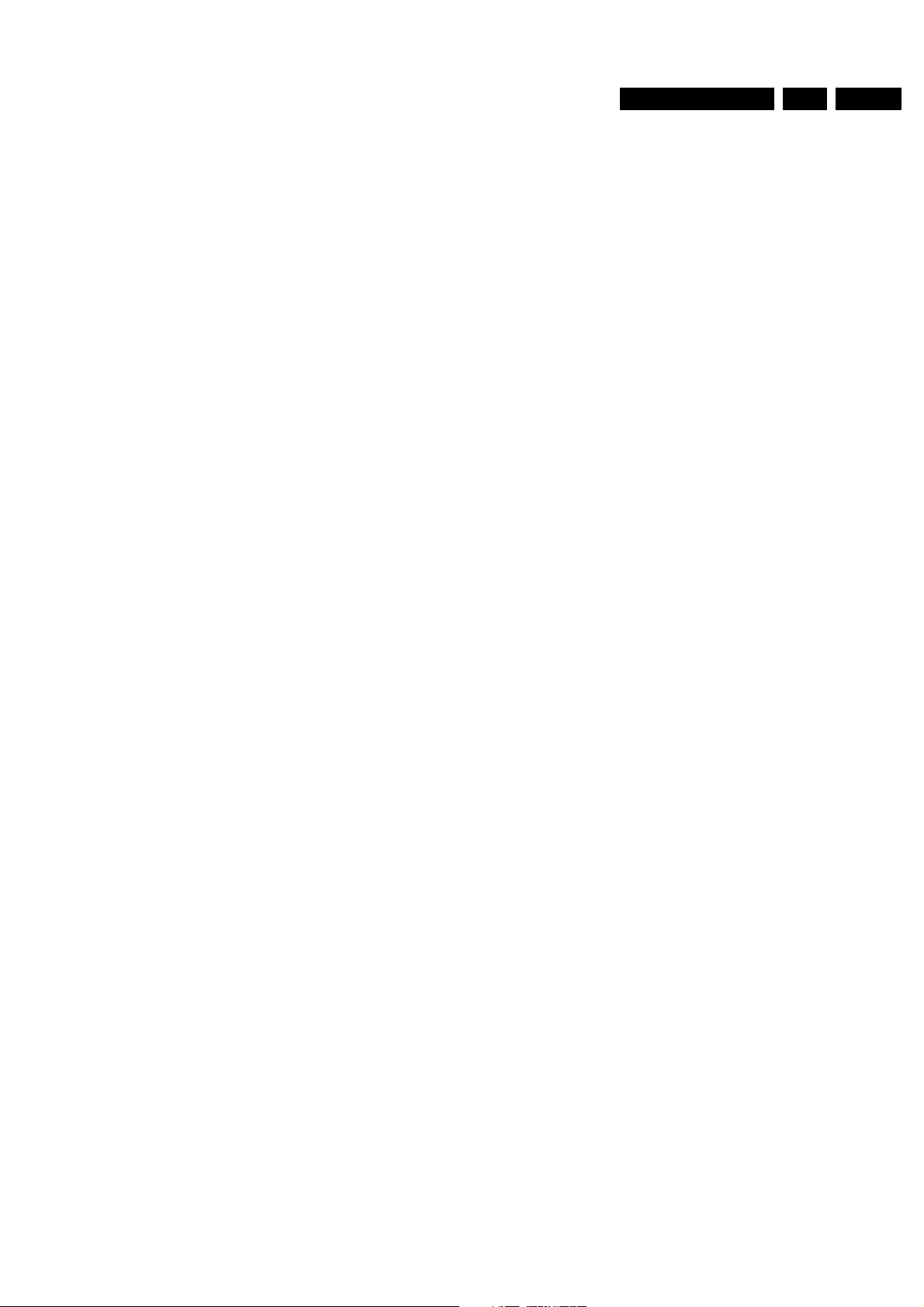
Service Modes, error messages and repair tips
White line around picture elements and text
– press “Smart Picture” button on the remote control. In case
the picture improves, decrease the sharpness value. The
new “Personal Preference” value is automatically stored
after 3 minutes
– after switching on the Customer Service Mode the picture
is OK. Decrease the sharpness value. The new “Personal
Preference” value is automatically stored after 3 minutes
Snowy picture
– check the “NOT TUNED” section of the Customer Service
Mode screen
Snowy picture and/or unstable picture
– a scrambled or decoded signal is received
Black and white picture
– press “Smart Picture” button on the remote control. In case
picture improves, increase the colour value. The new
“Personal Preference” value is automatically stored after 3
minutes
– after switching on the Customer Service Mode the picture
is OK. Increase the colour value. The new “Personal
Preference” value is automatically stored after 3 minutes
Menu text not sharp enough
– press “Smart Picture” button on the remote control. In case
the picture improves, decrease the contrast value. The new
“Personal Preference” value is automatically stored after 3
minutes
– after switching on the Customer Service Mode the picture
is OK. Decrease the contrast value. The new “Personal
Preference” value is automatically stored after 3 minutes
GB 21A10E 5.
Sound problems
No sound or sound too loud (after channel change / switching
on)
– after switching on the Customer Service Mode the volume
is OK. Increase / decrease the volume level. The new
“Personal Preference” value is automatically stored after 3
minutes
Page 22
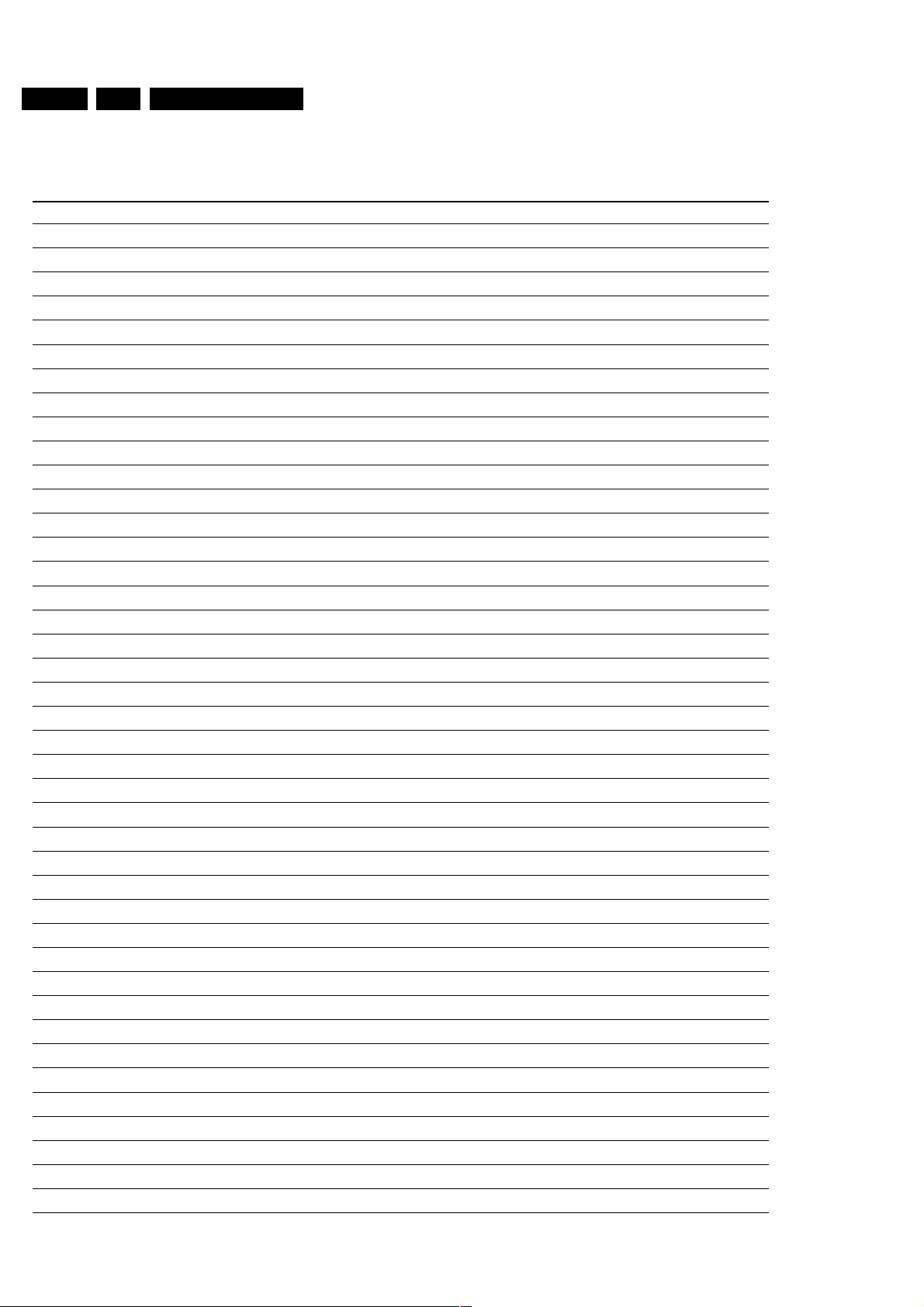
GB 22 A10E5.
Personal notes:
Service Modes, error messages and repair tips
Page 23
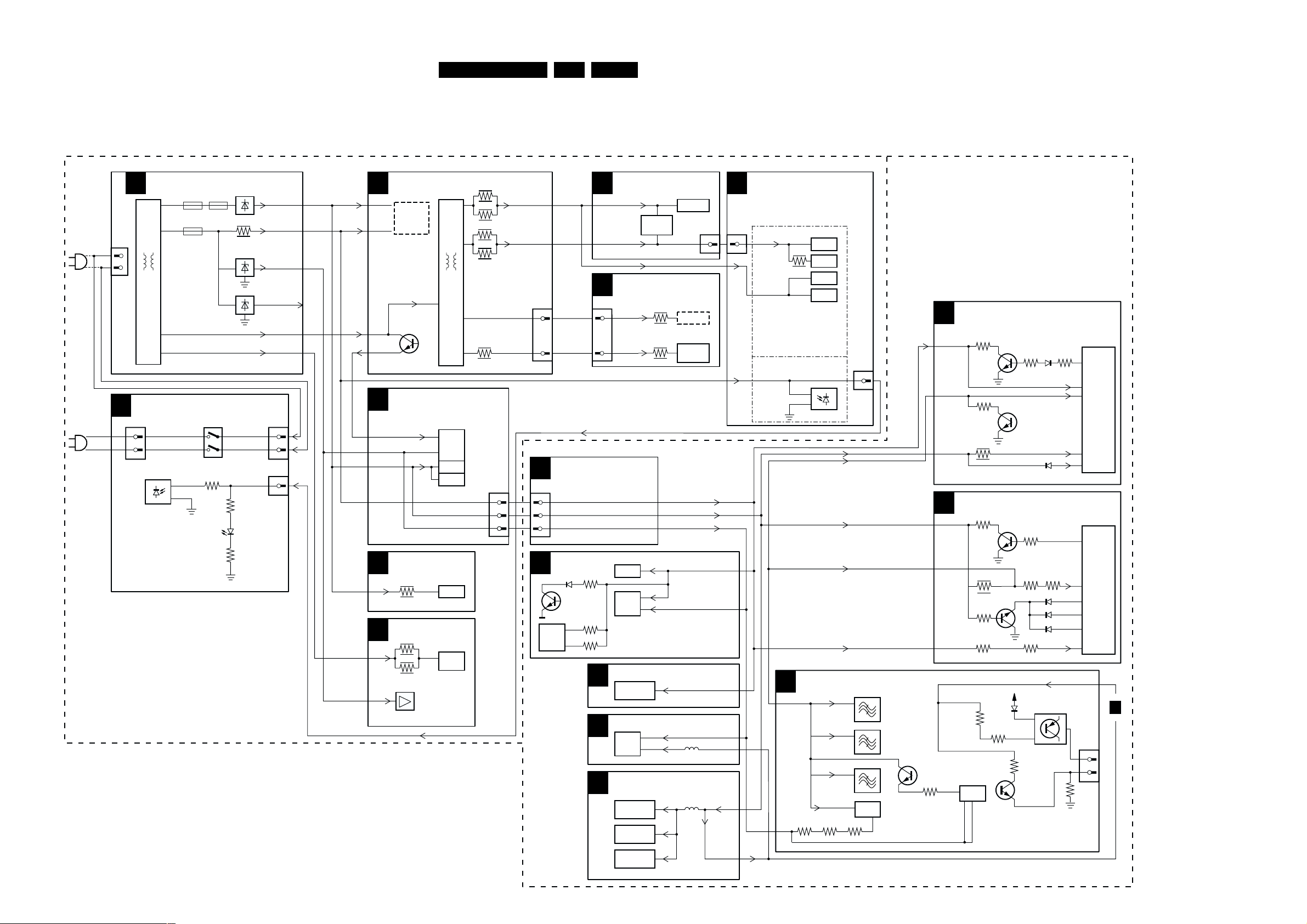
Blockdiagram, supply diagram and testpointsoverviews.
6. Blockdiagram, supply diagram and testpointsoverviews.
Supply voltage diagram
23A10E 6.
Large Signal Panel
POWER SUPPLY
A1
1941
VS
GND
1942
1961
3004
13
AC MAINS
INPUT
110V/220V
J
AC MAINS
*
INPUT
110V/220V
Front interface panel plus connections present.
*
28" + 32" PW6305
0211
1
2
15
18
FRONT INTERFACE PANEL
1002
3
28" + 32" PW6515
29" PT5515
7942
7942
3964
7967
+3.3V-STBY
3003
1008
3002
+8V
+3.3V-STBY
+5V
+5V-STBY
VBAT VBAT
+27V
0212
1
2
5
LINE DEFLECTION
A2
+8V
+3.3VSTBY
+33V
A4
+33V
+5V
+8V
+3.3V-STBY
A5
+8V
A6
+27V
+5V
EW
+
PANORAMA
SSP TUNER
+3.3V-STBY
+8V
+5V
SSP-SCART
3247
AUDIO
3736
3737
7703
TD1308T
5431
3
1225
9
6
TUNER
UV1300
7280
7273
7224
7702
AN5277
7
10
6
3448
3449
3446
3447
+13V_SCAVEM
3445
0226
40
38
36
+13V_VERT.
0241
+200V
C8
0226
C4
A3
+13V_VERT.
-13V
1
2
-13V -13V
0244
SSB-CONNECTOR
40
38
36
U-CONT.
3032
6020
7022
3054
7053
3044
C5
C6
C7
FRAME DEFLECTION
7501
TDA6172
CRT PANEL
B
1
1
+13V_
SCAVEM
+200V
7066
7064
3860
3840
+3.3V-STBY
+8V
+5V
MEMORY
7070
UPD431000A
AUDIO PROCESSING
7851
1163
AUDIO PROCESSING
7630
74HC4053
7650
74HC4053
7645
AC8478S
7513
SCAVEM
7830
TDA6107Q
5625
5602
0252
1
+3.3V-STBY
+3.3V-STBY
+8V SOUND
+8V SOUND
A7
0235
1
+5V
+5V
+8V
FRONT
ROTATION
+13V_VERT.
FRONT CONTROL
+3.3V-STBY
C3
+8VA
+5V
7012
3035
7016
7017
7014
0214
5
GND
6009
VS
VIDEO-FEATURES
1451
3
1465
1454
16
7066
3407
3406
3448
Small Signal Panel
C1
+3.3V-STBY
*
+8VA
+8V
C2
+8V
+8VA
+3.3V-STBY
+8V SOUND
-8V SOUND
7421
3425
4
IF &SYNC
3320
7321
3321
3340
7331
3331
VIDEO PROCESSING
3388
7368
3364
3332
3395
3385
3481
12
7408
4
5
3480
7308
-5V
6417
3485
3393 3339
3358
7444
33166301
6303
6305
R
6304
G
6308
B
+8V SOUND
CL 06532012_034.eps
14
23
53
54
30
33
32
31
44
3063
7
3
0238
7301
TDA8885
7301
1
3
FROM
B
SCAVEM
280200
Page 24

Blockdiagram, supply diagram and testpointsoverviews.
Blockdiagram
24A10E 6.
C 4
A14
OENOT
WENOT
A7
COMM-LINE
A6
A5
A4
CENOT
A15
A13
A12
A3
A2
A1
A0
C 5
FOR 100 PAGES
TELETEXT
+3.3V-STBY
CONTROLS
SEL-SVHS-RR_STATUS2
STATUS_PIP-AFT_PIP-50-60HZ
7022
+3.3V-STBY
KEYBOARD
FRONT-DETECT
STAND-BY
+3.3V-STBY
SEL-MAIN-FRNT-RR
3029
LIGHT-SENSOR-VDEGAUSS
ON-OFF-LED
CVBS2OUT
G-SC1-IN-Y-IN
+3.3V-STBY
B-TXT-OSD
G-TXT-OSD
R-TXT-OSD
MEMORY
11
A
3090
1
3091
T
O
N
E
O
7064
TILT
1
2
4
5
6
8
9
10
13
14
15
16
17
18
22
SYS1
SYS2
9
A
2 3 4 5 6 7 8 9 10 11 12 13 14 16 16
10
A
23
24
25
26
27
28
29
31
32
33
36
37
38
39
40
45
46
47
48
49
+3.3V-STBY
T
8
13
A
T
O
N
E
C
15
O
A
A
N
E
W
90
8
7
6
5
IO
IO
IO
IO
7070
PANORAMA
100
SOUND-ENABLE
98
97
HIS-OFF
96
AGCuP
93
92
91
90
89
88
87
86
85
SDA-2
84
SCL-2
83
SDA
82
SCL
81
80
79
78
RC5
76
75
73
71
70
69
68
67
66
65
64
63
59
55
54
53
52
51
.
.C
N
4
IO
1057
SEL-IF-LL
SEL-MAIN-R1R2
7053-A
14
16
12
A
A
A
2
1
3
IO
IO
IO
+3.3V-STBY
2041
2042
+3.3V-STBY
3025
7
A
2122232425262728303132
0
A
FBL-SCAVEM
FBL-TXT-OSD
HFB
5
6
A
A
1
2
A
A
7301-A
1
2
7
8
9
C-FRONT-IN
C 1
15
14
SDA
SCL
VBF
+33V
IF
7412-A
3413
7412-B
3416
Sound
Traps
QSS Demod. +
AM Detection
+8VA
23
16
11
+8VA
I5
3326
3327
+8VA
3306
3302
CVBS-PIP_TUN1-2-CVBS-IN
7305
CVBS_TER_OUT
7307
SIF
+8VA
1333
7301-B
+
V2
+
54
V15
V13
V14
42
43
Y-MAIN
U-MAIN
V-MAIN
R-TXT-OSD
G-TXT-OSD
B-TXT-OSD
FBL-TXT-OSD
41,42
44,45
38,39
IF
S
DEMODULATOR
41
40
45
46
39
47
48
35
36
37
38
T
T
U
U
-O
-O
IN
IN
A
A
-M
-M
V
U
43
43
1
F ..
DW PANEL
19
18
7403
HISTOGRAM
986
867542
714
2
3
16
+8V
10
10
986
9
0226
23,28
21,29
20,25
C 6
436
4435
4434
4
Y-PIP+MAIN-IN
U-PIP+MAIN-IN
V-PIP+MAIN-IN
31
33
44
4432
44
-IN
D
U
-A
IP
P
AUDIO PROCESSING
_IN
T
N
O
_FR
LR
V17
V18
V16
T
U
-O
IN
A
-M
Y
1
0205
0205
200
0200
0
1
1
2
2
4
4
5
5
6
6
8
10
+5V
+8V
8
10
1
0201
01
02
1
2
4
5
6
7
8
9
3340
RGB/
YUV
INT
RGB/
YUV
MATRIX
YUV
INTER-
FACE
SAT.
CTRL
RGB
INPUT
L
C
S
I2C
INTERF
IDENT
D/A
7331
A
D
S
21
INPUT SWITCH
A 7
KEYBOARD
ON-OFF-LED
RC5
V1
COLOUR
DECOD-
ING
RGB/
YUV
MATRIX
I2C
BUS
CTRL
CAT.
CALIB.
RGB
OUTPUT
34
EHT-INFO
7651
DSP
FRONT
0226
2
4
3
+3.3V-STBY
V11
2924
26
71
44
Y-IN
21
C-IN
20
+5V
V12
V3
COMB-ON
49
51
1732
52
SCL
17
SDA
18
30
33
32
31
V6
V7 V8
+8VSOUND
3067
7402
3063
4750
D/A
D/A
D/A
0215
2
0214
2
3
4
5
V9
8
342
14
16
5
V5
23
21
20
HEADPHONE-R
17
HEADPHONE-L
18
LR-SC1_AV_OUT
28,29
215
0
214
0
EHT-INFO
V10
12
7405
COMB
FILTER
6
9
R-CRT
G-CRT
B-CRT
CUTOFF
AUDIO-SW
AUDIO-L
AUDIO-R
2
TOP CONTROL
FRONT
2
INTERFACE
3
4
5
48
1
56
57
58
60
3
7
6
5
13
14
15,16
A 4
26
02
7277
V22
6
022
11
2
3
5
0238
FROM
A 2
A 6
A1
6
022
SSP-TUNER
6271
3271
2271
3272
6273
6274
6275
6276
7277
V20
2
44
024
02
2
3
5
8
023
3
3
024
1
2
AUDIO
STAND-BY
A2
SOUND_ENABLE
7703
67
2
IBEAM
3274
3273
3278
82
32
V21
CRT PANEL
B
7830
2
1
3
5
SCAVEM AMP
+13V
+200V
2
10
7710
3
7704
5
1
6266
8
9
7
7702
A5
POWER-DOWN
6278
2284
R
G
B
10
9
f f
V25
8
7701
A6
Y_CVBS_FRONT-IN
M-LINK INTERFACE
3456
0244
0224
3456
Y
CL
DA
S
TB
S
_S
5V
A 7
+
V23
V24
0165
FOCUS
+27V
A3
12
A4
7
HP_OUT_R
HP_OUT_L
LR_FRONT_IN
FRONT_DETECT
C-FRONT
SCAVEM COIL
SUBWOOFER
46
02
2
4
3
46
02
1
4
0240
11
10
6,8
7
4
2
ACTIVE
LEFT
RIGHT
0240
11
10
6,8
7
4
2
CRT
EHT
SIDE IO
PANEL
SSP-TUNER
A 4
+5V +33v
1225
69
11
4
SDA
IO8
IO7
IO6
IO5
IO4
IO3
IO2
IO1
+3.3V-STBY
7066
5
SDA
7
WC
NVM
6
SCL
3081
+3.3VSTBY
7063
3055
3083
A12
A8
A9
A10
A11
7053-B
3055
VFB
A16
4
A
17181920
3
A
SCL
6031
A 5
AV2
MONITOR OUT
51
0226
66
3534
L
A
C
D
S
S
SEL-IF-LL
SSP-CINCH
SVHS
C
Y
LL
RR
VIDEO
L
R
SEL-SVHS-RR_STATUS2
3242
AV1
Y
U
V
C 3
IF-TER
68
SEL-MAIN-R1R2
Y-CVBS-FRONT-IN
T
U
_O
S_TER
B
V
C
70
C-SC2_SVHS-IN
3241
+5V
Y-CVBS-SC2_AV2-IN
CVBS-SC1_AV1-IN
LR-SC1_AV1-IN
LR-SC2_AV2-IN
CVBS-SC2_MON-OUT
G-SC1-IN_Y-IN
B-SC1-IN_U-IN
R-SC1-IN_V-IN
LR-SC1_AV-OUT
VIDEO_FEATURES
1451
1454
1455
7413//7414
-IN
S
B
V
2
S
TU
1-2-C
TA
R
2-IN
E
V
_S
1-IN
N
-IN
V
R
S
2_A
-R
H
C
_TU
1_A
S
V
-S
IP
C
H
S
V
-P
-S
B
2_S
S
S
V
C
L-S
B
B
-C
-S
E
V
V
Y
S
C
C
C
7
8
7
8
VSIF1
7
VSIF2
8
7401-C
5
2
9
C-FRONT-IN
SEL-MAIN-FRNT-RR
T
U
-O
N
O
-IN
-IN
V-IN
2_M
_Y
_
_U
C
-S
1-IN
1-IN
1-IN
S
C
C
C
B
-S
-S
V
-S
R
B
G
C
0226
STAT_PIP-AFT_PIP-50-60HZ
I4
VIF1
VIF2
AGC
7401-B
2
4
1
10
7401-A
12
13
11
7368
3365
Y-CVBS-FRONT-IN
CVBS-SC1_AV1-IN
C-SC2_SVHS-IN
Y-CVBS-SC2_AV2-IN
CVBS-PIP_TUNER1-2-CVBS-IN
CVBS_TER_OUT
7280
+8V
3280
B
C
F
S
H
CL 06532012_018.eps
040200
Page 25

Blockdiagram, supply diagram and testpointsoverviews.
Blockdiagram
25A10E 6.
SYNC
C 1
FRAME DEFLECTION
A 3
3501
3501
3528
F1
F2
+8V
7301-C
G
50/60Hz
FRAMEDRIVE-
FRAMEDRIVE+
7501
7
1
3525~ 3527
LINE DEFLECTION
A 3
DYN-PHASE-COR
0226
47
53
58
7513
3513
S1
S4
+13-VERT
VFB
55
50
45
G
56
15625
62
TV
6463
S2
5352
0226
6505
6
2
TV
3
S3
35112506
F4
3
5
LINEDRIVE1
3401
L1
49
1
SC
EW-DRIVE
PROTN
0222
5406
L2
7481
L7
3470
F3
VERT. DEFL COIL
-13V
4
3
L3
7481
HFB
5474//5475//5476
7470
3478
3474//3475
6414
3411
3412
6474
7478
2414/16
FOR WIDESCREEN ONLY
PANORAMA
2474
3480
3479
6480
7480
6482/83
2475
+13-VERT
PROT-UP
L4
L6
7482/61
5478//5479
0221
0221
2468
6485//
7466
1
4
41
DAF PANEL
(34" RF)
EHT
0221
1
2
2419
IL
EL
O
EFL C
. D
R
R DAF PAN
O
O
H
5417
VBAT
5430
1
10
3
1
4
3445
9
12
11
8
3446
7
3447
3448
6
3449
5
TO LOT (DYNAMIC FOCUS)
0258
FOCUS
VG2
6445
6446/6447
6448
L10
3487
HOR. DEFL COIL
3435
3436
3437
6461
2445
FF
2447
2450
3438
L9
L8
2462
6439
+200V
+13-VERT
9441/2
+13V_SCAVEM
+13V_SCAVEM
6440
-13V
7440
PROT-UP
DYN-PHASE-COR1
IBEAM
PROTN
+8V
7464
6464
7467
PROTN
220VAC
FRONT INTERFACE
0133
DEGAUSSING
COIL
POWER SUPPLY
A 1
-
3914
6915
P1
+
P3
2915
7921
4
START
3
P2
&
1
-
+
OSC
5
2
3923
0212
1
2
0212
0211
1
1900
2
3911
2
1
7932
5902
+13V
1931
LIGHT-SENSOR-VDEGAUSS
6929
6928
6926
7929
3
4
2
1
6938
5912
17
6
16
5
15
4
13
3
12
8
14
9
10
11
6972
1941
1961
2940
2974
6944
6961
+27V
6941
2962
2943
2942
3964
6986
7967
5
2
5
2
7965
1
7968
1
7987
POWER-DOWN
3989
P6
+3.3V-STBY
6966
P7
3
4
3
4
3969
2969
BURST
MODE
GEN
7971
2
3
7942
3
1
3947
7946
P4
1
P5
2
7944
STAND-BY
+140V
VBAT
+8V
+5V
+13-VERT
+5V-STBY
CL 06532012_019.eps
180200
Page 26

Blockdiagram, supply diagram and testpointsoverviews.
CL 06532012_037.eps
220200
3836
3832
3834
V25
V23
V24
19
2
V22V20
V21
8
VIDEO PROCESSING
C2
SCL
SDA
SCL
SDA
7301
TDA 8885
17
18
SCL
SDA
TUNER
1225
UV1300
4
5
U-CONTROL
C4
SCL
SDA
SDA
SCL
SDA-2
SCL-2
7066
M24C32
7064
SAA5667/
5565
6
5
78
48
82
81
84
83
AUDIO PROCESSING
C6
7651
MSP3451G
1
2
SCL
SDA
SSB-CONNECTOR
C8
SDA-2
SCL-2
SCL
SDA
SSP-TUNER
A4
0226
46
47
SDA-2
SCL-2
48
49
I2C BUS
I2C BUS-2
0226
46
47
48
49
CL 06532012_033.eps
220200
3329
3330
3085
3017
3018
3019
3601
3602
3084
3086
3268
3267
26A10E 6.
Testpointoverview LSP (comp.side)
7965
EB
C
P6
2715
A5
A6
2718
P4
2
7942
Testpointoverview CRT (comp.side)
P2
7921
4
15
P3
5912
3971
2489
L6
P5
SW RS
OUT
L5
P7
L4
GKA
6485
3916
P1
6448
6446
L9
L10
7470
GS
D
L8
6445
L7
L3
7410
C
BE
7481
EB
C
L2
F2
F4
F3
F1
L1
3401
1357
7501
IC overview
Testpointoverview SSB (comp.side)
C
7370-C
S1
BE
I1 V8
068
1327
V3
S4
62
63
S2
64
S3
116
I4
7403
2
V13
V14
7301
24412434
I5
V7
58 57 56 53 52 51 41
V6
3348
2426
V15
2311
V12
V7
32
31
V8
26
V2
3301
V6
S3
S2
I6
V9
V11
S4
16 1
3340
14712
A1
A2 A4 A3
11 5 4
I1 I3
I2
CL 06532012_039.eps
220200
0205
134
V17V18
V16
V10
V4
2665
A8
2613
A12
2612
2611
2610
A9
A11
A10
CL 06532012_038.eps
220200
Page 27

Blockdiagram, supply diagram and testpointsoverviews.
Wiringdiagram
A10 - Wire Diagram ( Basic Configuration )
Top Control Panel
27A10E 6.
Direct mount cable from Sub-Woofer
to LSP
[ All Set with subwoofer except
those listed in Appendix ]
Direct mount from Subwoofer to Side I/O Panel &
from Side I/O to LSP
[ Only for Set listed in Appendix ]
5 P
5 P
3139 131 00731
11 P
0240
Side I/O Panel (Slim)
0240
11 P
3139 131 00731
Side I/O Panel (C/O)
0206
3 P
SSB Panel
Speaker
3139 131 00491
3139 131 00481
0247
0240
5 P
11 P
0215
4 P
3 P
3139 131 00841
0246
0242
3 P
0215
3139 131 00471
3139 110 38831
Front Interface Panel
0214
5 P
0211
0212
2 P
2 P
Mainscord
0214
5 P
3 P
0215
0212
2 P
0211
2 P
0221
2 P
5 P
0222
0241
6 P
2 P
Horizontal
Deflection Wire
Vertical
Deflection Wire
3139 131 01211
EHT Cable
3139 131 00971
Mainscord
Dergaussing Coil
3139 131 00761
3139 131 00541
0238
0244
DIPMATE WIRE
3139 121 07951
DIPMATE WIRE
3139 121 08951
Yoke Coil
0165
Focus Cable
0287
3 P
5 P
CRT Panel
6 P
0243
0217
3 P
3139 131 00501
Scavem cable
VG2 Cable
EARTH TERMINAL
3139 121 08882
Aquad
CL 06532012_017.eps
040200
Page 28

Schematics and PWB’s
j
j
r
j
r
7. Schematics and PWB’s
Power supply
28A10E 7.
A
B
C
D
G
H
3969 F11
3970 E10
3971 B11
3977 B10
3986 B10
3987 A10
3989 B11
3991 A10
3992 A10
3993 A11
3994 B11
3995 A11
3996 G6
3997 G8
4903 C11
5902 F5
5903 G7
5912 C7
5917 B5
5920 B5
5924 D5
5936 B8
5939 C11
5941 C8
5961 E8
5971 F7
6904 F5
6905 F6
6911 A3
6912 A4
6913 B4
6914 B3
6915 B3
6917 B5
6921 C5
6922 D4
6926 D6
6928 D6
6929 C6
6932 D3
6938 B8
6941 C8
6942 D8
6953 D10
6954 E10
6955 E10
6961 E9
6966 F11
6971 F8
6972 F8
6973 D11
6977 G8
6986 B10
6991 A10
7921 C4
7922 F11
7929 A6
7932 E3
7942 C9
7944 C11
7946 E12
7948 D11
7950 G11
7951 D11
7953 E10
7955 E9
7965 E11
7966 E10
7967 F10
7968 G9
7971 C11
7987 B11
7990 A11
7991 A12
9901 F5
9902 G5
9903 G7
9904 F5
9905 F6
9906 B5
9909 B3
9920 F10
9921 F11
9922 F3
9923 G3
9936 B7
9937 B7
9938 B8
9939 D6
9941 C8
9942 C8
9961 E8
9964 E9
9967 F11
9971 F8
9972 F7
9989 B8
9993 C11
9995 F4
9997 E9
A
B
C
D
G
H
0114 C3
0119 E9
0132 F3
0202 G3
0206 A8
0211 A2
0212 F2
0227 E2
0231 B5
0250 H3
1900 F4
1931 D3
1941 C8
1961 E8
2901 G4
2902 F4
2903 G5
2905 F6
2908 B3
2909 A3
2914 B4
2915 B5
2916 B5
2917 B6
2919 C5
2921 C3
2922 C6
2923 C5
2925 E4
2927 E6
2928 E7
2929 E7
2932 D3
2936 B8
2938 B8
2939 B9
2940 B9
2941 C8
2942 D8
2943 D9
2944 C12
2945 C11
2952 D10
2953 D10
2955 D9
2961 E9
2962 E9
2963 E8
2964 F8
2966 E12
2967 F10
2968 G10
2969 G10
2970 C6
2974 F8
2975 F9
2976 B5
2977 G8
3901 H2
3902 G2
E
3903 G4
3905 F6
3907 B3
3909 B2
3911 A2
3912 B2
3913 A4
3914 A4
3915 B4
3916 B6
3917 F10
F
3923 E5
3924 E4
3925 D4
3926 D6
3927 E6
3928 D6
3929 D6
3931 E3
3932 E3
3939 G6
3942 C9
3943 C10
3944 D11
3946 D12
3947 D9
3948 D11
3951 D11
3952 D10
3953 D10
3954 D10
3955 D10
3957 A7
3958 B7
3959 F11
3960 G11
3961 F12
3962 F10
3963 F8
3964 E10
3965 F11
3966 F9
3967 F10
3968 G10
2909
2n2
2908
2n2
123
3907
t
1R5
3
2
3931
10K
3932
10K
9922
0132
MAINS SWITCH
3
4
4
1
1931
G5P
0V
5689
TO 0230
OF
AUDIO
456
6911
1N5062
6915
GBU4J
41
6914
1N5062
9909
0114
HEATSINK
2921
470p
VIN D
START
REG.
T.S . D
6932
1N4148
1
3
0202
0250
6912
1N5062
2
3
6913
1N5062
3915
3M3
7921
STR_F6426
4
O.V.P LATCH
O.S.C
Comp.2
Vth(2)
2932
22n
6922
BYV10-40
13V
7932
BC847B
9995
34
1900
T4.0AE
2
150n
2901
3903
4M7
1
EARTH
(292V)
-
+
1V7(1V4)
2925
470p
283V
DRIVE
Comp.1
Vth(1)
3925
680R
3913
150K
3914
100K
2914
GAS ARR
+
3924
0R22
2902
470n
9906
5920
PC
2915
470u
2976
2n2
P3
(13V3)
17V
2919
47u
3
(198V)
283V
0V
2
S
1
O.C.P
/F.B
5
GND
3923
0R22
BZX79-C33
9901
12
34
DFM-2405
9902
#
2903
4n7
3916
100K
2917
100p
2922
1n5
6926
3927
1K5
9905
6905
3
3996
1M5
umper,
TCET1103(G)
1n
2970
3926
3K3
470R
3939
140V RFWS
6929
BYD33D
6928
BYD33D
3928
2K7
2927
1n5
3905
V
VA
1
2
0231
2916
33n
6917
BYD33M
5917
6921
BZX79-C33
2923
2n2
P2
5924
BYD33D
9904
6904
BZX79-C33
DFM-2415
5902
12
4
Item#
2974 , 1000U 35V ,
2974 2200U 35V , 2200U 35V
3901 , 4M7
3902 , 2M2
7971 SE140N SE140N
7971 , , SE130N
9922
9923jumper,
(11V8)
3V8
32
7929
4
P1
9939
3929
3R3
2905
33n
23
14
140V Audio 10W
,
,
,
umpe
umpe
9972
5903
DMF28
9903
78910
FOR NAFTA ONLY
GUIDE PLUS+PANEL
0206
1
9989
2938
470p
1
6938
2939
47u
2941
1n
6941
SB340
2942
220n
2974
2m2
3997
100R
6977
BZX284-C
P2
0,1kV / div DC
2µs / div
TO 0206 OF
2
3
4
2940
47u
+8V_UNREG
2955
10n
2943
1m
2961
1n
12
6961
SB340
2962
1m0
2975
1m
IN5OUT
2
RS
SWI
GND
1
SI-3050C
5
+5V
(11V8)
12V5
3947
1K
(0V9)
10V3
7955
BC847B
9997
9964
0119
MECHPART
(7V3)
3
4
7968
P3 17V DC
P4 140V DC
P5 8V
P6 3V3 DC
P7 5V DC
7942
LM317T
I3O
3942
1K2
0V
(0V7)
3966
330R
8V6
(0V)
3V
3991
5K6
3986
33K
A
2969
100u
3977
3K3
1
5
2
2
(0V)
7V3
3954
5K6
3955
10K
7953
BC847B
3964
10R
3917
560R
7967
SI-3050C
IN3OUT
SWI
GND
1
3968
4K7
BZX79-C27
BZX79-C15
P5
(1V3)
8V6
BZX79-C10
6953
3953
2953
47n
(6V6)
0V
3970
22R
RS
4
6986
10K
0V6
5V
6991
2968
4u7
3
4
5
6
8
9
1
5912
2928
220p
2929
(7V2)
10V4
(8V2)
11V4
1n5
130V 30W Audio
Subwoofer
9936
3957
1K8
3958
1K
+5V_STBY
9938
5936
2
BY229X-600
2936
9937
220p
18
17
16
15
14
13
12
11
10
9941
5941
W8053
9971
5971
9961
5961
1941
T1.6A
#
9942
BYD33D
6942
1961
T1.6A
2963
220n
3963
10R
6971
EGP20DL
12
6972
EGP20DL
2964
1n
S_GND
2977
100u
P1
50V / div DC
5ms / div
2
C
3
6954
P7
9920
3967
(7V2) 10V4
GND
3943
390R
2952
100n
(0V7)
0V
1N4148
1N4148
7966
BD135
(4V)
4V2
7922
BC857B
5V(0V)
10K
2967
100u
3992
2K7
3987
10K
(11V)
11V8
(11V8)
VOS
3952
82K
6955
(6V8)
6V8
3962
(0V)
4903
3951
5K6
12V5
11 12
7990
BC857B
3993
100K
(11V8)
12V5
3994
7987
BC857B
12V5
P4
3971
1K2
1
7971
SE140N
(0V)
9993
7944
BC847B
(0V)
7V3
68K
3948
7951
BC847B
0V
7948
0V
BC847B
(3V5)
3V5
7965
BC337-40
3965
22R
6966
BZX79-C3V9
5K6
3969
3959
12K
10K
3960
10K
(142V)
142V
P6
5939
27u
(0V7)
0V
1N4148
(0V)
0V6
BC847B
9967
3995
10K
15K
3989
330K
2945
3m3
6973
7946
7950
BC847B
FRONT-DETECT
7991
BC847B
POWER-DOWN
2944
47u
3944
22K
0V
(0V7)
2966
100u
9921
3961
1K
+5V_STBY
+5V_RC_STBY
CL 06532012_050.eps
+13V-VERT
A4-101
A4-2
VBAT
+8V
A4-3
STAND-BY
+8V_UNREG
3946
22K
+3.3V-STBY
+5V
+13V-VERT
(FROM A2)
+27V
+27V
030300
21
POWER SUPPLY
3911
+t
ZPB
0211
3912
2
+t
1
0227
TO
ITV
HOT GND
COLD GND
232266296
1
2
0212
2
1
3902
2M2
3901
4M7
3909
B57237
2
4
9923
FOR ITV TESTING
DEGASSING
COIL
LIGHT-SENSOR_VDEGAUSS
A4-1
E
F
110V / 220V
AC MAINS
INPUT
12345
678
9101112
Page 29

Schematics and PWB’s
Line deflection
29A10E 7.
G
123456789101112
-13V
6K8
6443
1N4148
3432
1M
1N4148
2442
100n
6442
1
2
3
4
5
6
1
1
1
1
4400
9444
0241
DYN-PHASE-COR1
PROTN
9426
RES
3442
1M
0277
0279
0243
0248
L9
L10
9443
2409
2
5478
CU20d
1
9496
100n
6481
BZX79-F33
L3
5410
100MHZ
2468
3495
3K3
3497
3K3
3XXX
3K3
3
4
3479
100K
0V6
7478
BC547B
2411
*
820p
6413
1N4148
47n
2489
470n
2
5479
320913-1001
1
9412
3413
RES
2469
470n
9423
BC547B
3480
10K
0V
7480
5411
100u
*
9464
3411
330K
3412
33K
6480
1N4148
6414
*
BY228/20
6415
*
BY229X-600
9409
DC12
*
2418
680n
L1
0,5V / div DC
20µs / div
*
5417
7467
BC857B
3486
10K
9452
*
*
2414
2415
12n
141V
*
2419
470n
3485
1K
6464
BZX79-C4V7
BAS216
15n
3417
680R
2417
470p
6463
3423
10K
*
2416
2n2
(1068)
1
4
2420
*
RES
3421
3422
10K
3484
10K
7464
BC547B
L2
20V / div DC
20µs / div
0221
*
10u
10K
9415
3433
4R7
3483
47K
*
2434
47u
47u
5431
*
HORIZONTAL DEFLECTION COIL
1
6419
BYD33D
6420
BYD33D
3
9419
3482
150K
2462
100u
/50V
L3
100V / div DC
20µs / div
3434
3430
*
3431
*
2431
/160V
3487
6461
BYD33D
3481
10K
U.S ONLY
33R
33R
33R
1R
RES
2432
47u
FOCUS
G2
L7
*
9416
2433
47u/160V
/160V
EHT
14
13
10
9
8
7
6
5
11
12
5448
10u
9436
5V / div DC
5ms / div
2430
*
47n
5430
12u
FLYOVER WIRE
5445
82u
*
*
3435
47K
TO 0279
1
1
TO DAF
1
2
3
3448
1R
0278
0261
0228
5446
10u
9435
BYW95C/20
3449
1R
NON USA
ONLY
L8 + 200V DC
L9 - 12V DC
L10 + 13V DC
2439
470n
3439
1K
6439
*
BZX79-C27
(33V for 27V/32V
non scavem)
3445
1R
NORTH / SOUTH
CORRECTION
(PROVISION FOR CHINA)
RES
2448
2n2
6448
*
3436
33K
*
3437
22K
TO
3446
3447
470u
(470u/25V
27V/33V)
*
9433
1R
1R
2450
2437
220n
6445
*
BYD33J
L8
2445
USA ONLY
/16V
1N4148
22u
BYV27-400
6440
3438
470K
2438
100n
199V
6446
RES
2446
2n2
RES
6447
2449
4m7
/16V
(3M3/25V for
27V/32V)
3440
100K
14V
BC557B
+200V
IBEAM
7440
12V5
FF
FIL2
14V
2443
100n
14V
0V
2447
470u
27V/32V +
SCAVEM ONLY
9441
9442
6450
RES
+13V_SCAVEM
3441
/16V
3488
100R
3450
100R
LINE DEFLECTION
A
B
C
D
E
F
H
A4-4
LINEDRIVE1
A4-5
GND-LINEDRIVE
A4-6
A4-7
A4-8
6472
BZX79-C10
A4-9
+33V
VBAT
HFB
EW + PANORAMA
+8V
PANORAMA
3456
4K7
6467
BZX384-C5V1
3471
470R
3472
100K
2480
470n
3473 82K
3469
3470
EW-DRIVE
2484
47n
2473
470p
9461
4R7
3401
100R
3XXX
100K
3404
2406
47n
3402
1K
9453
6482
BYD33G
2463
22n
5474
CU15
9460
3459
220K
82K
27K
*
3405
12K
5405
U10
12
L1
0V4
2486
4n7
9457
6483
BYD33G
2461
22n
320913-1001
1
5475
2
9405
4V2
2481
8n2
6468
BZX284-C10
3491
1R
*
3406
15K
*
21
43
42V
7481
BF819
3
2
4
1
3489
6R8
31V
7470
STP16NE06
0V2
3474
4R7
3414
100K
*
320913-1001
5406
3
4
2404
1n
7482
BC847B
4401
3460
12K
BYW95C/20
4
5476
VALUE
3
L7
3476
3490
1R
3475
4R7
7408
BF423
*
L2
2485
1n
3403
5K6
9458
7461
BC547B
6475
BYW95C/20
6474
2471
4u7
4K7
4411
2472
10u
2467
47u
3477
12K
RES
2476
##
6407
BYD74D
3407
1R2
9402
6466
BYD33D
9456
2487
560n
2479
10u
9451
2421 470n
2477
560n
2474
18N
3492
330K
3493
10K
3494
27K
2478
47u
9413
2475
3478
10K
5407
0u56
9403
3410
9459
47n
-0V13
33R
(RES)
6486
BZX79-C30
6487
BZX79-C30
0V1
3409
*
BU4508AX
9445
3451
100K
6485
P0102DA
BYD33J
4
3
68K
6484
7410
2488
560p
A4-102
A4-10
2422
10n
IBEAM
A4-12
TO 0243
OF
CRT
FLYOVER WIRE
TO 0276
FLYOVER WIRE
TO 0278
TO DAF
-13V
+13V-VERT
PROTN
A4-11
PROT-UP
A4-13
CL 06532012_051.eps
150300
A
B
C
D
E
F
G
H
0221 B7
0228 D9
0241 D11
0243 D12
0248 D12
0261 C10
0277 D12
0278 C10
0279 D12
2404 C3
2406 B2
2409 A5
2411 B5
2414 B7
2415 B7
2416 B7
2417 C7
2418 D6
2419 D7
2420 D8
2421 F4
2422 B12
2430 A9
2431 B8
2432 B9
2433 B9
2434 B8
2437 C10
2438 C10
2439 A10
2442 B11
2443 A11
2445 D10
2446 E10
2447 E11
2448 E10
2449 F10
2450 F10
2461 E3
2462 F8
2463 E2
2467 H4
2468 D5
2469 D6
2471 G3
2472 G4
2473 G2
2474 F4
2475 F4
2476 F4
2477 F4
2478 H4
2479 G4
2480 F2
2481 G2
2484 B2
2485 C3
2486 C3
2487 F4
2488 H5
2489 E6
3401 C2
3402 C2
3403 C3
3404 A2
3405 A3
3406 A3
3407 B4
3409 A5
3410 C4
3411 B6
3412 C6
3413 C6
3414 B3
3417 C7
3421 D7
3422 D8
3423 D7
3430 A9
3431 A9
3432 A11
3433 A8
3434 A9
3435 A9
3436 B10
3437 C10
3438 B10
3439 A10
3440 A11
3441 E11
3442 B12
3445 D10
3446 E10
3447 E10
3448 E9
3449 F9
3450 F11
3451 D5
3456 E2
3459 G2
3460 E3
3469 G2
3470 G2
3471 F2
3472 F2
3473 G2
3474 H3
3475 H3
3476 G3
3477 H4
3478 G4
3479 G5
3480 G6
3481 F9
3482 F8
3483 F8
3484 E7
3485 E7
3486 F7
3487 E9
3488 F11
3489 G3
3490 G3
3491 H3
3492 G4
3493 G4
3494 G4
3495 D5
3497 E5
3XXX H2
3XXX E5
4400 A11
4401 E3
4411 E4
5405 B3
5406 B3
5407 B4
5410 B5
5411 B6
5417 C7
5430 A9
5431 B8
5445 C9
5446 E9
5448 E9
5474 F2
5475 F3
5476 F3
5478 F5
5479 F5
6407 B4
6413 C5
6414 B6
6415 B7
6419 D8
6420 D8
6439 B10
6440 B10
6442 B11
6443 A11
6445 C10
6446 E10
6447 E10
6448 F10
6450 F11
6461 F9
6463 F7
6464 F7
6466 E4
6467 E2
6468 G3
6472 F2
6474 F3
6475 F4
6480 G6
6481 A5
6482 E2
6483 E3
6484 E5
6485 D5
6486 G5
6487 G5
7408 A3
7410 B5
7440 B11
7461 E3
7464 E7
7467 F7
7470 G3
7478 H5
7480 G6
7481 C3
7482 D3
9402 C4
9403 B4
9405 G3
9409 B6
9412 C6
9413 F4
9415 A8
9416 B9
9419 E8
9423 E6
9426 B11
9433 B10
9435 E9
9436 F9
9441 F11
9442 F11
9443 F12
9444 A11
9445 B5
9451 B4
9452 G7
9453 E2
9456 F4
9457 E3
9458 D4
9459 E4
9460 F2
9461 G2
9464 E6
9496 G5
1234
5
6 7 8 9 10 11 12
Page 30

Schematics and PWB’s
V
K
K
K
K39K
K
K
K
FLYBACK
GENERATOR
POWER
AMPLIFIER
THERMAL
PROTECTION
F1
2523
100n
2532
47u
2501
1n
1R5
3521
3513
10K
F2
90n
5523
100u
2522
7513
BC847B
1n
2503
0252
1
2
3
4503
0232
1
2
3
4
F4
3525
2R2
2K2
3528
3526
3R3
2531
3m3
2502 D5
2503 D5
2505 C6
2506 B6
2521 D7
2522 D7
2523 E6
2524 E8
14V
A4-15
13V7
78910
0V9
3530
1R5
OF
FRAME DEFLECTION
TO 0235
0252 G9
3526 F7
2501 E6
2534 E6
2532 F9
2533 D5
( DIAGRAM A2 )
0V3
0V
B
C
D
E
A4-14
3511 C7
4 108
3512 C8
3513 C9
3521 D7
3522 D8
3523 D8
3524 E8
G
2525 C7
2531 B4
3501 E5
F
H
0222 D9
0232 B9
(M22)
RES
56
VERTICAL
-12V4
3530 F8
4502 D5
4503 E6
3529 F7
QUADRUPOLE
25
6505 B6
6511 C7
6512 C8
6522 D7
7513 C8
7501 C6
5521 D7
5523 D8
5524 E8
-13V
0V1
DEFLECTION
ROTATION
0V9
A4-17
TO
14V
3502 D5
3503 C5
3504 C5
79
COIL
3
A
B
C
D
E
G
F
H
A
6
( DIAGRAM A2 )
200n
PCB (ON CRT)
1
3525 F8
3528 E7
A4-18
3527 F7
1234
1K
6524
1N4148
3527
3R3
220p
2502
1N4148
6523
2521
220n
3
FLYB
4
GND
7
IN+
1
IN-
5
OUT
2
VSUP6VSUPO
100R
3524
TDA8172
7501
1
2
6522
BYD33D
10K
3512
0222
4K7
3511
3503
BYD33D
6505
3504
2K2
3R3
3531
1N4148
6511
3522
10K
4502
2534
100u
2506
5521
90n
1n
5524
90n
BZX79-C5V6
6512
1R5
3529
3502
10R
2524
100n
2533
1n
F3
3523
100R
2525
2505
100n
3501
1K
FRAMEDRIVE+
+8V
VFB
+13V-VERT
FRAMEDRIVE-
TILT
+13V-VERT
-13V
-13V
CL 06532012_052.eps
140300
Item #
28" BLD WS
32" BLS WS
32" RF WS
24" BLD WS
32" BLS WSThomson
28" BLS WSThomson
29" RF
2271 ,,,,,,50V / 1U
2411 , , , 1N 2KV , , ,
2411 ,,,,,1N2 2KV ,
2411 1N5 2KV 1N5 2KV 1N5 2KV ,
,,
2411 ,,,,,,1N8 2KV
2416 , , 820P 2K
V
,,,,
2416 , 1N 2KV , , , , ,
2416 1N2 2KV , , , , , ,
2416 ,,,,,, 1N5 2KV
2416 ,,,,
1N8 2KV ,
2416 , , , 2N2 2KV , , ,
2419 ,,,,,,360N 250V
2419 , , 430N 250V , , , ,
2419 ,,,,,,,
2419 680N 2KV , , 680N 2KV , 680N 2KV ,
2419 , 820N 2KV , ,
,,
2420 4U7 2KV , , , , 4U7 2KV ,
2420 , 2U2 160V 2U2 160V 2U2 160V
, 2U2 160V
2430 , 27N 50V 27N 50V ,
27N 50V ,
2430 10N 50V , , 10N 50V , , ,
2430 ,,,,,,15N 50V
2437 , , , 100N 250V , 100N 250V ,
2437 150N 250V , 150N 250V , , , ,
2437 , 220N 250V , ,
, 220N 250V
2449 470U 16V 470U 16V 470U 16V 470U 16V
470U 16V ,
2449 ,,,,,, 470U 25V
2474 ,,,,,,27N 400V
2474 7N5 1K6V 7N5 1K6V 7N5 1K6V 7N5 1K6V , 7N5 1K6V ,
2474 ,,,,
,,
2477 430N 250V 430N 250V 430N 250V 430N 250V , 430N 250V ,
2477 ,,,,
,,
2487 7N5 1K6V 7N5 1K6V 7N5 1K6V 7N5 1K6V , 7N5 1K6V ,
2487 ,,,,
,,
3272 ,,,,,,100K
3403 3K3 3K3 3K3 3K3 3K3 3K3 ,
3403 ,,,,,,5K6
3405 4K7 , 4K7 4K7 , , 4K7
3405 , 5K6 , , 5K6 5K6 ,
3430 ,,,,,,15R
3430 3 3 R 3 3 R 3 3 R 3 3 R 33R 33R ,
3435 , 27
K
,,27K,,
3435 , , 39
K
,,39K39
K
3435 47K , , 47K , , ,
3436 ,,,,,39
K39K
3436 , , 47
K
,,,,
3436 , 56
K
,,56K,,
3436 68
K
,,68K,,,
F1
0,5V / div DC
5ms / div
F2
0,5V / div DC
5ms / div
F3
10V / div DC
5ms / div
F4
10V / div DC
5ms / div
30A10E 7.
Diversity table diagram A2
Frame
deflection
Item #
2271 ,,,,,,50V / 1U
2411 , , , 1N 2KV , , ,
2411 ,,,,,1N2 2KV ,
2411 1N5 2KV 1N5 2KV 1N5 2KV , 1N5 2KV , ,
2411 ,,,,,,1N8 2KV
2416 , , 820P 2K
2416 , 1N 2KV ,,,,,
2416 1N2 2KV ,,,,,,
2416 ,,,,,, 1N5 2KV
2416 ,,,,1N8 2KV 1N8 2KV ,
2416 , , , 2N2 2KV , , ,
2419 ,,,,,,360N 250V
2419 , , 430N 250V ,,,,
2419 ,,,,,,,
2419 680N 2KV , , 680N 2KV , 680N 2KV ,
2419 , 820N 2KV , ,
2420 4U7 2KV ,,,,4U7 2KV ,
2420 , 2U2 160V 2U2 160V 2U2 160V 2U2 160V , 2U2 160V
2430 , 27N 50V 27N 50V , 27N 50V 27N 50V ,
2430 10N 50V , , 10N 50V , , ,
2430 ,,,,,,15N 50V
2437 , , , 100N 250V , 100N 250V ,
2437 150N 250V , 150N 250V ,,,,
2437 , 220N 250V , , 220N 250V , 220N 250V
2449 470U 16V 470U 16V 470U 16V 470U 16V 470U 16V 470U 16V ,
2449 ,,,,,, 470U 25V
2474 ,,,,,,27N 400V
2474 7N5 1K6V 7N5 1K6V 7N5 1K6V 7N5 1K6V , 7N5 1K6V ,
2474 ,,,,9N1 1K6V , ,
2477 430N 250V 430N 250V 430N 250V 430N 250V , 430N 250V ,
2477 ,,,,470N 250V , ,
2487 7N5 1K6V 7N5 1K6V 7N5 1K6V 7N5 1K6V , 7N5 1K6V ,
2487 ,,,,9N1 1K6V , ,
3272 ,,,,,,100K
3403 3K3 3K3 3K3 3K3 3K3 3K3 ,
3403 ,,,,,,5K6
3405 4K7 , 4K7 4K7 , , 4K7
3405 , 5K6 , , 5K6 5K6 ,
3430 ,,,,,,15R
3430 33R 33R 33R 33R 33R 33R ,
3435 , 27
3435 , , 39
3435 47K , , 47K , , ,
3436 ,,,,,39
3436 , , 47
3436 , 56
3436 68
28" BLD WS
32" BLS WS
32" RF WS
24" BLD WS
32" BLS WSThomson
28" BLS WSThomson
29" RF
,,,,
,,68K,,,
,,27K,,
,,56K,,
,,39K39
,,,,
820N 2KV , ,
CL 06532012_058.eps
140300
1N5 2KV
1N8 2KV
820N 2KV
2U2 160V
27N 50V
220N 250V
470U 16V
9N1 1K6V
470N 250V
9N1 1K6V
Page 31

Schematics and PWB’s
SSP-Tuner
31A10E 7.
A
B
C
D
E
F
G
123456789
A4-19
A4-20
A4-21
A4-22
A4-23
GND-LINEDRIVE
A2-6
FRAMEDRIVE-
A3-15
A2-9
A4-24
A3-18
A4-25
A4-26
A4-27 / A4-28
A4-30
SOUND-ENABLE
A6-31
HEADPHONE-L
A6-33
AUDIO-C
A6-34
A6-35
A4-103
A4-37
IF-TER
AGC
CUTOFF
B-CRT
R-CRT
EW-DRIVE
EHT-INFO
TILT
VFB
HFB
SCL
SCL-2
AUDIO-L
ON-OFF-LED
KEYBOARD
SSP-TUNER
TO 0226
OF SSB-CONNECTOR
80 PINS
B-SC1-IN_U-IN
A5-59
R-SC1_V-IN
A5-60
GND-RGB-SC1_YUV
C-SC2_SVHS-IN
A5-61
CVBS-SC2_MON-OUT
A5-62
A5-63
CVBS_TER_OUT
SEL-SVHS-RR_STATUS2
A5-99
+3.3V-STBY
A5-64
L-SC2_AV2-IN
L-SC2-OUT
A5-65
GND-SCART_OUT
R_SC2_OUT
A5-66
R-SC1_AV-OUT
A5-67
Y-CVBS-FRONT-IN
A5-68
L-FRONT-IN
A5-69
L-CL_VL-OUT
A5-70
GND-AUDIO-OUT
2263
80
70
2V
GND-PIP
0V
5V6
60
2V4
2V3
0V
52
0V9
50
4V2
3V3
3V5
3V8
3V5
40
8V5
+8V
38
4V8
+5V
2V8
0V6
3V5
30
20
10
8
6
1V7
4
3V5 0V
2
470p
0226
79
7778
Y-CVBS-SC2_AV2-IN
7576
GND-CVBS-IN
7374
7172
GND-CVBS-OUT
69
6768
6566
STATUS1_PIP-AFT_PIP-50-60HZ
6364
6162
59
5758
5556
5354
51
49
4748
4546
4344
4V8
4142
GND-SSP
39
37
3536
3334
3132
29
GND-SCART_IN
2728
2526
2324
2122
3V5
FRONT-DETECT
19
1718
1516
1314
1112
9
7
5
3V5
3
1
G-SC1-IN_Y-IN
FBL-SC1-IN
CVBS-SC1_AV1-IN
2V2
0V5
0V9
0V8
2V8
2V2
0V
+5V
0273
PROVISION FOR FLYOVER
1
WIRE TO 2265 PIN 1
2V5
0V6
0V
L-SC1_AV-OUT
R-SC2_AV2-IN
R-SC1_AV1-IN
A4-79 / A5-83 / A1-101
C-FRONT-IN
R-FRONT-IN
R-CL_VL-OUT
2264
470p
A5-71
A5-72
A5-73
A5-74
CVBS-PIP_TUN1-2-CVBS-IN
A5-75
DYN-PHASE-COR
PROTN
SDA
A5-76
A5-77
A5-78
A5-80
A5-81
A5-82
LIGHT-SENSOR_VDEGAUSS
GND-IF
COMM-LINE
GND-RGB-CRT
G-CRT
LINEDRIVE1
FRAMEDRIVE+
A2-10 / A2-11 / A4-57
PANORAMA
A4-43 / A4-44 / A7-45
SDA-2
STAND-BY
L-SC1_AV1-IN
HEADPHONE-R
AUDIO-SURR
AUDIO-SW
AUDIO-R
RC5
SC
A1-3 / A6-54
A4-38
A5-39
A5-40
A4-41
A4-42
A2-5
A3-14
A4-48
A4-47
A2-8
A4-46
A5-49
A6-5O
A6-51
A6-52
A6-53
A4-55
A1-1
FLYOVER WIRE
TO 0277
0276
1
12
13
14
15
4V8
RES
4262
SCL
A4-27
SDA
A4-43
SDA
SCL
1230
MT
AS
3
2V8
I2
3268
47R
3267
47R
RES
2268
OR
NOT FOR EUROPE
0201
TO 0201 OF I/O PROCESSING (DW)
TO 0201 OF PIP PANEL
0229
1
2
3
1231
1225
TUNER
SDA
SCL
45
RES
2267
1
2
3
4
5
6
7
8
9
10
NC
+5
ADC
78
4V8
4261
4268
I3
2V5
2261
220u
+5V
+8V
TO COMPAIR
(SERVICE)
2262
1n
5262
12u
+33V
+5V
1
2V
2
4V8
6
34V
9
10
11
BAS216
6264
6265
BAS216
3264
10K
2265
100u
2266
47n
5261
5u6
3263
3285
0R
3284
47R
3K9
2286
3p3
5263
4u7
0272
PROVISION FOR FLYOVER
1
WIRE TO 0226 PIN 39
STATUS1_PIP-AFT_PIP-50-60HZ
GND-IF
IF-TER
3287
I1
47R
2288
2287
470p
1u
6280
BZX284-C12
AGC
I1
0.2V / div DC
5µs / div
+5V
A2-4
A4-38
A4-19
A4-20
I2
1V / div DC
5µs / div
A4-21
A4-41
A4-22
A4-42
A4-23
A4-57
A2-102
A4-47
A4-25
A4-48
EHT-INFO
A4-24
BC857B
7273
3283
100K
A4-30
A4-46
A4-26
A4-58
A5-40
A4-37
A4-103
A4-55
A4-28
A4-44
A4-79
CUTOFF
GND-RGB-CRT
B-CRT
G-CRT
R-CRT
3V3
BAS216
6274
4218
BAS216
6272
+8V
PROTN
4226
DYN-PHASE-COR1
DYN-PHASE-COR
SC
6271
BAS216
6279
BZX284-C
1V8
SCL-2
SDA-2
HFB
SEL-SVHS-RR_STATUS2
COMM-LINE
KEYBOARD
ON-OFF-LED
RC5
SCL
SDA
FRONT-DETECT
+8V
I3
1V / div DC
5µs / div
6275
BAS216
3220
82K
4267
3271
2271
1u
3272
2K2
6273
BAS216
10
47K
3274
180K
3273
22K
6276
BAS216
3278
10K
4271
2282
47n
+8V
0V6
4263
1V
8V5
BC847B
3281
4K7
4264
3V5
3255
47R
7277
BC857B
12V3
4272
7280
0V7
7276
BC847B
3276
2K2
9261
9262
SERVICE
DEFAULT
MODE
11 12
3256
47R
47R3257
BAS216
6266
3280
2281
12V
3282
47K
3277
100R
2276
0V
1n
15p
10K
POWER-DOWN
6278
BAS216
2280
100p
IBEAM
PROT-UP
HFB
VFBVFB
0242
5
4
3
2
1
A1-2
2284
100u
A2-7
A3-17
A2-12
A2-13
FOR NAFTA ONLY
0239
9
8
7
6
5
4
3
2
1
KEYBOARD
A7-88
A7-36
A7-56
A7-29
A7-45
A7-89
FRONT_DETECT
A
TO 0242 OF CRT
B
C
TO DEFLECTION
D
E
TO 0239 OF GUIDE PLUS
F
G
0201 E6
0226 A3
0229 F6
0239 D12
0242 A12
0272 E8
0273 E4
0276 B5
1225 B6
1230 G5
1231 G6
2261 D6
2262 D7
2263 H2
2264 H3
2265 E7
2266 E8
2267 D6
2268 D6
2271 D10
2276 E11
2280 C11
2281 C11
2282 C10
2284 B12
2286 C8
2287 C9
3220 C10
3255 A11
3256 A11
3257 B11
3263 C8
3264 D7
3267 D6
3268 D6
3271 D10
3272 D10
3273 E10
3274 D10
3276 E11
3277 D11
3278 B10
3280 C11
3281 D10
3282 B11
3283 E9
3284 C8
3285 D8
3287 C9
4218 B10
4226 C10
4261 C7
4262 C5
4263 D10
4264 D10
4267 C10
4268 C6
4271 B10
4272 B11
5261 B8
5262 A8
5263 D8
6264 D7
6265 D8
6266 B11
6271 D9
6272 B9
6273 E10
6274 B10
6275 B10
6276 B10
6278 B11
6279 D9
6280 D8
7273 E9
7276 D11
7277 B11
7280 C11
9261 F10
9262 F11
H
CL 06532012_053.eps
1234567891011
12
030300
H
Page 32

Schematics and PWB’s
SSP-SCART
32A10E 7.
G
0200 A7
0216 G5
0219 G9
0220 G8
0240 G7
0253 B4
0254 B5
0270 D11
0271 E12
0274 G6
1201 A3
1202 B3
1203 B3
1204 C3
1205 C3
1206 D3
1207 D3
1208 D3
1209 E3
1210 E3
1211 F3
1212 F3
1213 B11
1214 B11
1215 C11
1216 C11
1217 D11
1218 D11
1219 E11
1220 E11
1221 F11
1222 G11
1223 C2
1224 C2
1226 C11
1227 C11
1228 D11
1260-A B2
1260-B B12
1269-A F12
1269-B F12
1270 C11
2201 B4
2202 F8
2203 B4
2206 C4
2208 C4
2211 D4
2214 D4
2215 A4
2217 D4
2218 E4
2222 E4
2225 F4
2227 F4
2231 B10
2233 B10
2236 C10
2238 C10
2242 D10
2244 D10
2246 D10
2247 E10
2249 E10
2251 F11
2253 F11
3201 A3
3202 B4
3203 B3
3204 B4
3206 B3
3207 C4
3208 C3
3209 C4
3211 D4
3212 C4
3213 D3
3214 D4
3215 A3
3216 D4
3217 D4
3218 E4
3219 E4
3221 E4
3222 E4
3223 F3
3224 F4
3226 F4
3227 F4
3231 A10
3232 B10
3233 B10
3234 B10
3236 B10
3237 C10
3238 C10
3239 C10
3241 C10
3242 D10
3243 D11
3244 D10
3245 E11
3246 E11
3247 G3
3202
220K
3204
47K
3207
220K
3211
75R
3214
6K8
3216
75R
3218
75R
3221
75R
2225
22p
8V5
1V3
3227
10R
4
2208
330p
3212
100R
2227
220p
3217
100R
3219
100R
3222
100R
BC847B
0253
1
2
3
ROUTING CONNECTOR
VIA CABLE
3209
47K
2211
22p
2214
330p
2217
22p
2218
22p
2222
7224
22p
1V9
4235
COMM-LINE
0254
1
2
3
4243
5
6
0216
TO MULTIMEDIA
(INTERFACE NOT DEFINED YET)
R-SC1_AV-OUT
R-SC1_AV1-IN
L-SC1_AV-OUT
L-SC1_AV1-IN
B-SC1-IN_U-IN
STATUS1_PIP-AFT_PIP-50-60HZ
G-SC1-IN_Y-IN
R-SC1_V-IN
FBL-SC1-IN
CVBS-SC1_AV1-IN
3
4
1
2
A4-40
A4-67
A4-78
A4-76
A4-49
A4-59
A4-75
A4-71
A4-60
A4-72
4236
A4-63
CVBS_TER_OUT
A4-74
11
1
0274
PROVISION FOR FLYOVER
WIRE TO 2726 PIN 2
TO 0240 OF SIDE IO
CVBS-PIP_TUN1-2-CVBS-IN
A4-39
R_SC2_OUT
A4-66
R-SC2_AV2-IN
A4-77
L-SC2-OUT
A4-65
L-SC2_AV2-IN
A4-64
SEL-SVHS-RR_STATUS2
A4-99
C-SC2_SVHS-IN
A4-61
CVBS-SC2_MON-OUT
A4-62
Y-CVBS-SC2_AV2-IN
A4-73
R-CL_VL-OUT
A4-82
A4-70
L-CL_VL-OUT
A4-68
Y-CVBS-FRONT-IN
A4-80
C-FRONT-IN
A4-69
L-FRONT-IN
A4-83
A4-81
FRONT-DETECT
R-FRONT-IN
8
9
10
0240
TO 0200 OF I/O PROCESSING (DW)
TO 0200 OF PIP PANEL
0200
1102
3
4
5
4242
2202
47p
1
2
3
4
5
6
7
8765
OR
789
6
NOT FOR EUROPE
4225
6
0220
TO MULTIMEDIA (INTERFACE NOT DEFINED YET)
2
3
4
5
6
1
0219
3
4
5
2
3232
220K
3234
47K
3237
220K
3239
47K
2242
330p
2244
330p
4220
12
A
1226
1228
SCART_2
1260-B
1B
2B
3B
4B
5B
6B
7B
8B
9B
10B
11B
12B
13B
14B
15B
16B
17B
18B
19B
20B
21B
1
FLYOVER WIRE TO
2246 PIN 2
RIGHT
1269-A
LEFT
1269-B
B
C
D
0271
E
F
3231
150R
2246
47u
8V5
7226
BC847B
1V4
2247
22p
3249
10R
3253
220K
1213
1214
1270
1215
1216
1217
3243
75R
1
0270
FLYOVER WIRE TO
1260-B PIN 21-B
3245
68R
3246
1K
3248
150R
3252
150R
2251
330p
3254
150R
2253
330p
1227
1221
1222
1218
1219
1220
1
4
2
5
2231
330p
3233
150R
2233
330p
3236
150R
2236
330p
3238
150R
2238
330p
3241
27K
3242
6K8
3244
100R
2V
2249
220p
3251
220K
1
G
H
CL 06532012_054.eps
230200
321 11109
SSP_SCART
A
SCART_1
1260-A
1A
2A
3A
B
C
D
4A
5A
6A
10A
11A
12A
13A
14A
15A
16A
17A
18A
19A
20A
21A
7A
8A
9A
1223
1224
1207
6288
BZX284-C6V8
6289
BZX284-C6V8
E
F
+8V
A6-85
A6-89
HP-OUT-R
HP-OUT-L
H
3215
100R
1201
3201
150R
1202
3203
150R
1203
3206
150R
1204
3208
150R
1205
1206
6290
BZX284-C6V8
6282
BZX284-C6V8
1208
1209
6284
BZX284-C6V8
1210
6286
BZX284-C6V8
3223
68R
1211
1212
3247
10R
5201
22u
5202
22u
2215
330p
2201
330p
2203
330p
2206
330p
6281
BZX284-C6V8
3213
27K
6283
BZX284-C6V8
6285
BZX284-C6V8
6287
BZX284-C6V8
3224
1K
3226
150R
3248 E11
3249 E10
3251 F10
3252 E11
3253 F10
3254 F11
4220 E10
4225 B8
4235 F4
4236 E6
4242 E8
4243 F5
5201 G3
5202 G3
6280 D3
6281 D3
6282 D3
6283 D3
6284 E3
6285 E3
6286 E3
6287 E3
6288 D2
6289 E2
7224 E4
7226 D10
1
2
3
654
7
111098
12
Page 33

Schematics and PWB’s
Audio
1
1 98765432
A
A
B
B
A4-33
HEADPHONE-L
C
C
D
D
A4-50
HEADPHONE-R
E
E
A4-35
AUDIO-L
F
F
G
G
A4-53
AUDIO-R
A4-30
SOUND-ENABLE
A4-52
AUDIO-SW
A4-54
STAND-BY
A1-100
POWER-DOWN
A4-34
AUDIO-C
A4-51
AUDIO-SURR
TO 0202
OF
POWER
SUPPLY
AUDIO
0230
1
4701
2711
470n
4702
4703
4704
10R
3727
3728 10R
3726 10R
2716
470n
HEADPHONE AMPLIFIER
2V5
3722
2K7
3719
2K7
0225
1
2
3
4
3714
2K7
470n
2725
2724
470n
3718
2K7
3730
27K
PROVISION FOR
DOLBY PROLOGIC
2V5
2V5
2V5
6V2
3731
27K
33A10E 7.
0225 G3
8765432
3712
8K2
2714
1n
7703-A
TDA1308T
3
8
2
4
7703-B
5
TDA1308T
8
6
4
2717
1n
3716
8K2
3V5
BC857B
7711
1
5V
3715
3K3
7
A5
5V
A6
2715
100u
+5V
3K3
100u
2712
2713 100n
3723
+5V_GND
2726
100u
1
0275
PROVISION FOR FLYOVER
WIRE TO 0240 PIN 9
2718
100u
3736
1R5
3737
1R5
A1
3721
100K
3732
100K
7710
BC847B
2731
2732
0V
0V
2701
2u2
2703
2u2
3709
30V5
7704
BC847B
220R
3733
560R
3704
2722
2n2
3724
5K6
2723
2n2
3725
5K6
56K
3706
10K
3710
10V7
1u
1u
A2
3708
100K
2708
3701
4K7
3702
4K7
0V7
3707
10K
+5V
3K9
3711 3K9
A3
1u
2719
1n
2720
1n
3713
1K5
6701
1N4148
2702
3705
0V
7701
BC847B
7702
AN5277
NC1
A1
100u
7712
BC857B
A4
1
1K8
0V
2733
10u
CH1I
2
30V5
AT T.
RIPPLE
FILTER
RF
2705
1u
3717
1K5
9
SOUND AMPLIFIER
CH2I7CH2O
GNDI
NC2
4
A2
0V
2729
22n
2730
22n
3720
5
S_GND
1K
A5
3735
2704
1m0
+5V
6
A4
15V3
4R7
3
AT T.
CON
0V
+27V+27V
3703
2K2
MUTE
8
GNDO
9
31V9
S_GND
A6
VCC
10
10V7
15V3
A3
3734
4R7
2727
22n
2728
22n
STBY
11
CH1O
12
2709
1m0
SOUND-ENABLE
AUDIO-SW
POWER-DOWN
S_GND
S_GND
2706
100n
SPK-L
SPK-R
+27V
2707
470u
0246
1
2
3
4
0247
1
2
3
4
5
HP-OUT-L
HP-OUT-R
SPK-GND
TO
SUBWOOFER
BOX
A5-84, A7-86
A5-85, A7-87
121110
121110
A
A
B
B
C
C
D
D
E
E
F
F
G
G
0225 G3
0230 A2
0230 A2
0246 D11
0246 D11
0247 F11
0247 F11
0275 D5
0275 D5
2701 C7
2701 C7
2702 D8
2702 D8
2703 D7
2703 D7
2704 D9
2704 D9
2705 F9
2705 F9
2706 D11
2706 D11
2707 D11
2707 D11
2708 B8
2708 B8
2709 D10
2709 D10
2711 B3
2711 B3
2712 B5
2712 B5
2713 B5
2713 B5
2714 B4
2714 B4
2715 B5
2715 B5
2716 E3
2716 E3
2717 E4
2717 E4
2718 D5
2718 D5
2719 D8
2719 D8
2720 E8
2720 E8
2722 C7
2722 C7
2723 D7
2723 D7
2724 C3
2724 C3
2725 C3
2725 C3
2726 C5
2726 C5
2727 D10
2727 D10
2728 E10
2728 E10
2729 D9
2729 D9
2730 E9
2730 E9
2731 G7
2731 G7
2732 G7
2732 G7
2733 G8
2733 G8
3701 D8
3701 D8
3702 E8
3702 E8
3703 G10
3703 G10
3704 E7
3704 E7
3705 E8
3705 E8
3706 E7
3706 E7
3707 F8
3707 F8
3708 B8
3708 B8
3709 B7
3709 B7
3710 G7
3710 G7
3711 G7
3711 G7
3712 B4
3712 B4
3713 G8
3713 G8
3714 C3
3714 C3
3715 C5
3715 C5
3716 E4
3716 E4
3717 G9
3717 G9
3718 D3
3718 D3
3719 E3
3719 E3
3720 G9
3720 G9
3721 B6
3721 B6
3722 B3
3722 B3
3723 C5
3723 C5
3724 C7
3724 C7
3725 D7
3725 D7
3726 F2
3726 F2
3727 F2
3727 F2
3728 F2
3728 F2
3730 G4
3730 G4
3731 G4
3731 G4
3732 C6
3732 C6
3733 C7
3733 C7
3734 D10
3734 D10
3735 D9
3735 D9
3736 F6
3736 F6
3737 F6
3737 F6
4701 B2
4701 B2
4702 C3
4702 C3
4703 D2
4703 D2
4704 E3
4704 E3
6701 B8
6701 B8
7701 E8
7701 E8
7702 B8
7702 B8
7703-A B4
7703-A B4
7703-B D4
7703-B D4
7704 C7
7704 C7
7710 B7
7710 B7
7711 G4
7711 G4
7712 G8
7712 G8
9718 H2
9718 H2
H
H
9718
S_GND
H
H
50mV / div AC
0.5ms / div
4321
4321
50mV / div AC
0.5ms / div
0,5V / div AC
0.5ms / div
0,5V / div AC
0.5ms / div
0,1V / div AC
0.5ms / div
98765
0,1V / div AC
0.2ms / div
CL 06532012_055.eps
111098765
121110
12
030300
Page 34

Schematics and PWB’s
Front control / Rotation / Headphone
34A10E 7.
A
B
C
D
123456789101112
FRONT CONTROL / ROTATION / HEADPHONE
TO 0214
OF
FRONT INTERFACE
0214
KEYBOARD
A4-88
1
3021
TO 0215
OF
TOP CONTROL
0215
(M50)
E
TO 0252
OF
FRAME
DEFLECTION
0235
F
560R
2
3
1000
SKQNAB
-13V
1
TILT
2
3
2020
10n
RES
TS
+13V-VERT
3022
390R
USA
3024
1K
7012
BC548B
3025
1K2
3026
2K2
3023
C+
1002
SKQNAB
2021
390p
3027
220R
3002
270R560R
C-
1003
SKQNAB
3028
5K6
4010
3033
15K
3004
3K3
V+
1004
SKQNAB
6005
BAT85
3003
1K5
3030
7013
BC558B
3031
2K2
15K
V1005
SKQNAB
5
3032
4K7
4011
4
LTL-307X
7017
BD437
3
3007
330R
6008
+13V-VERT
5012
90n
1
2
3034
1K
6010
BAS216
7014
BC337-25
9010
2009
100u
3035
22R
PROVISION FOR ITV
0223
1
IR-OUT
2
3
4
IR-IN
FRONTCONTROL
7016
BD437
7015
BC337-25
1
2
3
2024
1u
0234
2023
1u
6009
GP1U28QP
2
VS
1
OUT
3
GND
9021
ON-OFF-LED
9022
+5V_RC_STBY
RC5
TO
RO TATI O N
COIL
A4-56
A4-36
1021
S754
YKB21-5101A
3083
2081
10n
3K9
3082
10K
2082
10n
5001
5
4
2
3
7
8
1020
1
1022
3081
10K
22u
22u5002
FRONT-DETECT
HP-OUT-L
HP-OUT-R
A4-89
A6-86
A6-87
FRONT HEADPHONE
A
B
C
D
E
F
0214 B5
0215 B2
0223 C6
0234 E6
0235 E2
1000 C3
1002 C4
1003 C4
1004 C4
1005 C5
1020 F9
1021 E8
1022 F9
2009 B6
2020 F3
2021 F4
2023 F6
2024 F6
2081 F10
2082 F10
3002 B4
3003 C5
3004 B5
3007 B5
3021 B3
3022 B3
3023 B4
3024 E3
3025 E3
3026 F3
3027 E4
3028 F4
3029 F4
3030 E5
3031 D5
3032 E5
3033 F4
3034 D6
3035 D6
3081 F9
3082 F10
3083 E10
4010 F4
4011 E5
5001 E10
5002 F10
5012 F5
6005 C5
6008 C5
6009 B7
6010 E6
7012 E3
7013 E4
7014 F6
7015 E6
7016 D6
7017 F5
9010 F6
9021 C7
9022 C7
S754 F9
G
H
3029
4K7
-13V
ROTATION
G
H
CL 06532012_056.eps
230200
123456789101112
Page 35

Schematics and PWB’s
LSP (component side)
35A10E 7.
CL 06532012_035. eps
140200
Page 36

Schematics and PWB’s
36A10E 7.
Mapping LSP (component side)
Mapping LSP (copper side)
CL 06532012_036.eps
140200
CL06532012_060map.eps
130300
Page 37

Schematics and PWB’s
LSP (copper side)
37A10E 7.
CL06532012_060.pdf
Page 38

Schematics and PWB’s
CRT panel
38A10E 7.
A
B
C
D
G
H
0084-A B7
0085-A B8
0125 B2
0165 A8
0217 F8
0238 H2
0243 D1
0244 B1
0287 E10
2830 A4
2831 A4
2832 C2
2833 C2
2834 C2
2835 D3
2836 C4
2838 A7
2840 D4
2841 D6
2842 D5
2843 D6
2860 F3
2864 F2
2865 F3
2866 G4
2869 F7
2870 G6
2871 E6
2872 G8
2873 F6
2876 F3
2877 G3
2878 G3
3831 B5
3832 C6
3833 B5
3834 B6
3835 C5
3836 C6
3837 B2
3838 C2
3839 C2
3840 D3
3841 D7
3842 D7
3843 C6
3845 D4
3846 D3
3860 E2
3864 G4
3865 F5
3866 G4
3867 G5
3868 E2
3869 G7
3870 E7
3871 F7
3872 F7
3873 G7
3875 F4
3876 F6
3877 F4
3878 F3
3879 E5
3880 G7
3881 G4
3882 F5
3885 G2
3886 E7
3887 G7
3888 G5
3889 F3
3891 G3
3892 A7
5840 D3
5842 D7
5862 E2
5863 F7
5864 F8
5865 E2
6831 B5
6832 D3
6833 B5
6835 B5
6837 A7
6838 A6
6863 F4
7830 B3
7860 G4
7861 F5
7862 E7
7863 G7
7864 G3
7865 G5
9840 D3
9861 E2
9862 F7
9863 G7
9876 F3
9877 E2
9878 F2
*
2838
92V4
0V6
V
*
3842
3892
0084-A
1
5
6
7
8
9
10
11
12
3870
820R
7862
BD830
3871
56K
3872
56K
3873
820R
7
BZX79-C27
G3
G1
CG
G2
CR
H1
H2
CB
GND
*
3841
7863
BD829
0V
6837
RES
3886
3R3
93V7
5863
3887
3R3
10
11
12
48V8
0085-A
1
5
6
7
8
9
9862
3880
10R
V20
G3
G1
CG
G2
CR
H1
H2
CB
GND
5864
9863
2831
2830
100n
7V
3845
330K
1n
1N4148
7V3
1V1
9OUT1
8OUT2
7OUT3
5BCI
6863
3864
470R
4
124V
136V
123V
5V6
1V8
7860
BF199
G
R
B
2836
1n
2840
10u
3875 3865
2K7
3877
0R
3881
0R
3866
2866
1K5
470n
100R
2842
RES
3833
3831
100R
3835
100R
10K
7V9
56
6838
BZX79-C27
RES
6835
7861
BF370
3867
10R
6833
BAV21
14V
7V6
7V6
(BFQ151)
BF423
7865
BAV21
3879
15K
3882
15K
3874
15K
3888
0R
SCAVEM
3834
1K
3832
1K
3836
1K
3876
0R
V24
V23
V25
2870
22n
2871
22u
3843
1K5
2843
2n2
6831
BAV21
2873
22n
2841
5842
22n
2869
100n
3869
0R
123
CRT PANEL
0125
MECHPART
3k77
3k75
3k77
3k75
3k75
100n
2860
2876
10u
10p
2K2
3k77
Vref
2.5V
100u
Vdd
Vref
Vref
Vref
IBEAM
13V5
198V
6
188k7
A1
188k7
A2
188k7
A3
THERMAL
PROTECTION
GND
4
5840
10u
3878
470R
3889
0R
7864
BC557B
Vdd
Vdd
Vdd
9840
BC1
BC2
BC3
3846
330K
2865
6p8
14V
2878
180p
3
V20
V21
V22
2864
470n
3885
2K2
9861
3860
10R
2
7830
TDA6107Q
1 IN1
2V3
IN2
2
2V3
3 IN3
2V4
2835
6832
BAS216
3840
100R
9876
2877
3891
1
TO 0238
VIDEO FEATURES
TO 0242
LSP
(SSP-TUNER)
0244
1
2
3
4
5
CUTOFF
0241
TO
LINE
DEFLECTION
0243
1
+13V
2
3
4
5
6
E
B
5865
27u
9877
R
G
3837
680R
180p2832
2833 180p
180p2834
+200V
FF
FIL2
3868
680R
5862
9878
5u6
3838
680R
3839
680R
F
0238
0165
5
11
6
7
8
6
9
10
11
8
12
9
10
12
TO
SCAVEM COIL
2872
560p
8
AQUADAG
WIRE
9
Blue
Green
Red
10 11
12
A
B
CRT
C
EHT
D
NOT USED
5
7
E
F
1R
1R
1N
21"
47u
12 Pin
Pin 1 & 12
Pin 5
Pin 6
Pin 7
Pin 8
Pin 9
Pin 10
Pin 11
25" BLS
47u
1R5
1R5
0287
FOCUS
VG2
FROM LOT
BLD WIDE
25", 28"
BLD
33u
3R3
3R3
1N
1N
27V
56u
2R7
2R7
2N2
32V
82u
1R
1R
2N2
35V
18u
1R
1R
2N2
29" SF
56u
1R
1N
BLS WIDE
24"/28"*28"
56u
47u
1R
1R2
1R1R
1R2
1N
1N
CRT
GND
VG1
Green
VG2
Red
*
5842
3841
3842
2838
Heater
Heater
Blue
0217
3
2
1
G
V21
V22
V23
V24
V25
H
0,5V / div DC
20µs / div
0,5V / div DC
20µs / div
0,5V / div DC
20µs / div
50V / div DC
20µs / div
50V / div DC
20µs / div
50V / div DC
20µs / div
CL 06532012_057.eps
030300
123456789101112
Page 39

Schematics and PWB’s
39A10E 7.
CRT panel (component side)
CRT panel (copper side)
CL 06532012_020.eps
240200
CL 06532012_021.eps
080200
Page 40

Schematics and PWB’s
IF & SYNC
40A10E 7.
G
12345678
2V
7V8
7370
BC847BW
6302
###
BZX284-C8V2
+8VA
4306
3338
1K
RES
##
5308
12u
2379
47p
4304
4307
3335
120R
PIP-AUD-IN
2378
100p
4305
IF & SYNC
10M
A
C3-70
VIF1
C3-71
VIF2
C8-12
AGC
B
+3.3V-STBY
C4-72
AGCuP
3320
4K7
7321
BC847BW
C
C6-75
C3-74
VSIF1
PIP-AUDIO
VSIF2
SC
DYN-FASE-COR
C3-73
D
C3-106
C8-25
E
C8-27
F
+8VA
PROTN
C8-29
I4
+8V
3325
2324
100n
###
BZX 284-C4V7
3V5
3321
0V
2321 3n3
3303
3377
I5
I4
6301
560R
3322
10K
2302
4316
3378
3324
1K
4n72303
100R
I6
390R
3317
15K
820p
3305 2K7
100R
2322
3316
680R
2316
22n
2338
2n2
3311
2312
3312
###
BZX284-C6V8
10u
2373
1u
6303
7301-A
TDA8885
PLLIF15
2V4
IFIN11
1V9
2
1V9
1V7
27K
10n
10K
S1
PLL VIDEO DEMOD
IFIN2
AGCOUT7
2304
4u7
4301
3371
3V9
15K
2372
4n7
IF AMPLIFIER
AFC
CALIBRATION
AGC
AGC + NARROW
BAND AUDIO FM
PLL DEMODULATOR
DE-EMPHASIS
SIF18SIF2
SIFAGC
10
2V4
1V9
4310
7301-C
TDA8885
59 PH1LF
3 EHTO
2V2
S2
SECPLL
9
1V92V3
SYNC
SEPARATOR
VERTICAL
SYNC
SEPARATOR
GND161GND2
25
SWITCHABLE
SOUND TRAPS
4.5 / 5.5 / 6 / 6.5
28
2317
220n
7V8
VP1
MHZ
S3
23
2319
100n
QSSO|AMOUT
11
2V6
3306
1K
2332
220n
2V7
58
PH2LF
VCO
CONTROL
+
0V8
3315
5V 4V
FBISO
39K
2380
RES
10u
3302
560R
OUTPUT
VOLUME
CONTROL
DECBG
DECDIG50GND
55
2u2
2331
8V2
57
VP2
IREF
VCS
4
5
3V9 3V8
2314
100n
S4
VIDEO
AMPLIFIER
MUTE
+
6
4302
2334
22n
3V5
53
HORIZONTAL
OUTPUT
VERTICAL
OUTPUT
E / W
OUTPUT
VIDEO|SIF 12
IFVO|AUDOUT 27
4303
+3.3V-STBY
14
LPST-UP
V04
IFVO 16
7305
BC847BW
2V9
3V
3V
3390
4K7
56H-DRIVE
0V5
63DR+
1V1
64DR-
1V1
S3
62EW-DRIVE
4V
S4
7V8
2V9
3326
1K
I5
2310
100p
I6
3301
1K
BC847BW
3391
FOR NAFTA ONLY
S2
3375
2377
2376
3376
560R
2374
3373
560R
3372
2V2
100R
3327
560R
2V6
7307
15K
100K
3392
560R
1n
1n
22n
H
9101112
2315
100p
3350
470R
5310
15u
4309
4308
SIF1
560R
4321
5334
6u8
3
1
1333
TPSCC
2
S1
3369 680R
1n2375
3334
680R
3333
470R
2309
100n
5309
6u8
2333 100n
5333
6u8
1V
3374 4K7
3379
3340
1V7
7331
BC857BW
3331
2R2
10K
2301 1u
HALFT
CVBS_TER_OUT
CVBS-PIP_TUN1-2-CVBS-IN
+8VA
CVBSINT
V4
+3.3V-STBY
+8V
SWO2
LINEDRIVE1
+3.3V-STBY
+8V
FRAMEDRIVE-
FRAMEDRIVE+
EW-DRIVE
C2-76
C8-9
C6-77
C8-13
C2-78
C6-79
C3-105
C2-80
C8-21
C8-23
C8-22
C8-24
A
B
C
D
E
F
G
H
1333 D10
2301 D11
2302 C3
2303 C2
2304 C4
2309 D10
2310 B8
2312 G3
2314 G6
2315 A10
2316 B3
2317 C5
2319 A5
2321 D2
2322 E3
2324 A2
2331 D6
2332 D5
2333 E10
2334 D6
2338 E3
2372 F4
2373 F3
2374 G7
2375 F9
2376 F7
2377 F7
2378 A10
2379 B10
2380 A6
3301 B8
3302 A6
3303 D2
3305 C3
3306 C6
3311 G3
3312 G3
3315 G5
3316 B3
3317 B3
3320 B2
3321 B2
3322 C3
3324 A3
3325 A2
3326 A8
3327 B9
3331 E11
3333 D10
3334 D10
3335 C9
3338 D9
3340 C11
3350 B10
3369 F9
3371 F4
3372 A9
3373 G7
3374 F10
3375 F7
3376 F7
3377 E2
3378 E3
3379 F10
3390 E7
3391 E7
3392 F8
4301 D4
4302 D7
4303 C7
4304 C9
4305 C9
4306 B9
4307 C9
4308 C10
4309 B9
4310 D4
4316 E3
4321 C9
5308 A10
5309 D10
5310 B10
5333 E10
5334 D9
6301 B3
6302 G8
6303 G3
7301-A A3
7301-C E4
7305 B8
7307 C8
7321 B2
7331 D10
7370 E8
100mV / div AC
20µs / div
0,5V / div DC
20µs / div
1,0V / div DC
5,0µs / div
0,5V / div DC
20µs / div
0,5V / div DC
5Ms / div
0,5V / div DC
5Ms / div
1,0V / div DC
5Ms / div
1,0V / div DC
5µs / div
123456789
CL 06532012_040.eps
10 11 12
030300
Page 41

Schematics and PWB’s
K
j
r
j
r
r
r
r
r
Video processing
41A10E 7.
G
1234567891011
12
VIDEO PROCESSING
A
C1-80
CVBS2OUTA
C3-81
1u
10n
43124311
7301-B
TDA8885
V2
26 CVBS2OUT
2V7
54 CVBS1OUT
4314
2V7
24 CVBSINT
3V8
29 CVBS|Y2
3V4
CVBS|Y321
3V6
1u
20 C3
CVBS
SWITCH
LUM-
DELAY
PEAKING
CORING
CHROMA
BAND PASS CATHODE
+TRAP
PAL / NTSC /
SECAM
DEMODULATOR
U
BASE
BAND
V
DELAY
LINE
Y
U
V
RGB-2
INPUT
RGB / YUV
MATRIX
B
2335
2311
2306
4313
2V6
3364
1K
3388
47R
+8V
C8-7
C
C2-78
C3-82
C3-83
C3-84 1V4
BC847BW
CVBS-SC2_MON-OUT
3365
MAIN-CVBS-EXT-IN
Y-IN
C-IN
7368
560R
8V5
2V
CVBSINT
22
SWO160SWO2
SW OUT
Y
U
V
SWO2
0V
SATURATION
CD
MATRIX
CONTROL
D
VIDEO
IDENT
V3
1327 12M
E
CLOCK12MHZ
C4-85
COMB-ON
C3-86
Y-PIP+MAIN-IN
C3-87
Y-MAIN
F
Item
2335 1U 10V
2678 1U 10V
3303 100R
3306 1K
3326 1
3327 560R
3335 120R
3349
3372 10R
3373 100R
4303
4304jumpe
4305jumpe
4308jumpe
4310jumpe
5309 6U8
5334 6U8
7301 TDA 8885
7305 BC847B
Europe BG/I/LL/DK
umpe
umpe
C3-88
C8-3
G-SC1-IN_Y-IN
C8-2
C4-109
B-SC1-IN_U-IN
C8-1
+3.3V-STBY
FBL-SC1-IN
C8-4
R-SC1_V-IN
3383
3382
3381
3385
3384
2327
22p
3360
1K
H
DSX840
100R
100R
100R
10K
8K2
2328
OSCIN52OSCOUT
FSCOUT
51
1V6
22p
2360
10n
2354
2355
2356
3358
2357
R|2
RES
RES
RES
470n
470n
470n
100R
10p
YIN40YOUT
2V1
3V4
49
0V7
BL|2
B|2
G|2
41
43
42
2V6
2V6
2V6
0V
UI|BI
UO|BL348VI|RI
VO|YI|GI
47
45
46
2V4
2V3
2V4
2V4
2313
100n
V02
R|1
WHSTR
1939
3V5
C1-76
HALFT
4V9
13
HALFT
RGB
MATRIX
WHITE /
BLACK
STRETCH
+
RGB1
INPUT
+
TINT
G|1
36
35
3V4
3V4
100R
3329
100R
3330
2V8
2V5
17
18
SCL
SDA
IIC BUS
CONTROL
V7
6304
3332
2R2
V08
2348
6306
1SS355
1u2344
47p
47p2342
2336 820p
RES
V6
47R
R
G
RGB
OUTPUT
B
CALIBRATION
BLKIN
BL|1
B|1
37
3V4
3844
0V3
30
5V
3339 10K
1SS355
6307
V03
3361
3362
V06
+8V
3394
22K
2V3
2V2
2V4
3363
100R
22K3393
3387
100R
100R
3395
15K
3396
10K
2K23345
33R
32G
31B
34BCLIN
3349
22R
3V3
3344
3341
V8
2350
22u
3348
RES
47R
RES
47R
6305
1SS355
2349
100n
BC857BW
7308
5332
6u8
100R
2325
22n
2323
22n
3343 8K2
8K23346
V07
1SS355
22n2326
2343 1u3342 2K2
SCL
SDA
R-CRT
G-CRT
B-CRT
EHT-INFO
2345
47p
CUTOFF
+8VA
+8V
FBL-TXT-OSD
B-TXT-OSD
G-TXT-OSD
R-TXT-OSD
V-PIP+MAIN-IN
U-PIP+MAIN-IN
V-MAIN
U-MAIN
C8-20
C8-19
C8-18
C8-26
C8-17
C4-89
C4-90
C4-91
C4-92
C3-93
C3-94
C3-95
C3-96
A
B
C
D
E
F
G
H
1327 E5
2306 D2
2311 C2
2313 E8
2323 F10
2325 F10
2326 F10
2327 E5
2328 E5
2335 C2
2336 C11
2342 C11
2343 G10
2344 G10
2345 D12
2348 C11
2349 D10
2350 D10
2354 F5
2355 F5
2356 F5
2357 G5
2360 E5
3329 B10
3330 B10
3332 E10
3339 E9
3341 C10
3342 G9
3343 G10
3344 C10
3345 G9
3346 G10
3348 C10
3349 D10
3358 G5
3360 E3
3361 F9
3362 F9
3363 F9
3364 C3
3365 C2
3381 F4
3382 F4
3383 F4
3384 G4
3385 G4
3387 F9
3388 B2
3393 E9
3394 E9
3395 E10
3396 E10
4311 B3
4312 B3
4313 B3
4314 C3
5332 E10
6304 D10
6305 D10
6306 D11
6307 F9
7301-B B3
7308 E10
7368 C2
0.5V / div DC
20µs / div
0,5V / div DC
0,5µs / div
1,0V / div DC
0,5µs / div
0,5V / div DC
20µs / div
0,5V / div DC
20µs / div
CL 06532012_041.eps
150300
123456789101112
Page 42

Schematics and PWB’s
Video features
42A10E 7.
1
A
C8-8
CVBS-SC1_AV1-IN
C8-5
Y-CVBS-SC2_AV2-IN
B
Y-CVBS-FRONT-IN
C8-48
C-SC2_SVHS-IN
C8-6
C8-49
C-FRONT-IN
SEL-MAIN-FRNT-RR
C4-97
SEL-MAIN-R1R2
C
C4-48
C4-99
D
C8-10
IF-TER
C3-100
GND-IF
E
F
G
H
V9
0,5V / div DC
5µs / div
C4-101
C3-100
C8-11
C1-73
C1-74
SEL-IF-LL
GND-IF
VSIF1
VSIF2
14
15
16
17
18
V10
0,2V / div DC
23456
1
2
3
4
5
678
1
2
3
4
5
6
10
15
1112
0238
+8V
##
7
1
2
3
1451
##
FBL_SCAVEM
9
1454
89
220n
47K3412
2412
3414
47K
2415
220n
+8VSOUND
8V5
3063
1K
10 11 12 13
10 11 12 13
3415
47K
1V5
6412
BAS216
###
3V6
BC847BS
3485
47R
BC847BW
3411
47K
7412-A
BC847BS
2V9
3413
560R
###
6415
BAS216
3V6
7412-B
7402
3067 1K
2V1
2464
18
17
16
15
14
18
17
16
15
14
5402
820n
VIDEO_FEATURES
3401
100R
3410
150R
3402
100R
3409
150R
100R
3403
3404
100R
3405
100R
2453
10n
5401
820n
3457
20µs / div
3456
2K2
4V9
27K
0V
3458
0V
18K
5451
1u
111213
10
##
1455
V11
0,5V / div DC
20µs / div
2402
2405
3455
###
6401
BA792
7413
BC847BW
1u2401
1u
22n2404
22n
6K8
BC847BW
4409
6789
74LV153PW
1u2403
3461
2K2
7414
4408
5
4
3
2
1
V12
0,5V / div DC
-C
7401
5
3
2452
10n
20µs / div
###
6402
BA792
5403
6u8
3459
4460
16
3465
47K
4458
4459
4457
4456
678
9
4
3460
2K2
22K
2407
100n
+8VA
4451
4452
4453
V13
0,5V / div DC
10µs / div
7401-B
74LV153PW
2
1
7401-A
74LV153PW
13 14
2408
100n
TO 0238 OF CRT PANEL
4455
4454
7891011
+8VA
2417
10u
4471
4472
8V5
+5V
2V9
3416
560R
1n
VIF1
VIF2
+8VA
3426
1K
5421
6u8
2460
5425
6u8
2421
10u
7444
2441
100n
V14
0,5V / div DC
10µs / div
10u
BF824
V15
5435
2426
1u
6u8
2423
47n
7405
TDA9181
V9
INPSEL2
Y|CVBS112
1V7
V10
0V9
0V7
3423
1K
2422
CLAMP
Y|CVBS23
CLAMP
CIN1
SC7
SAND-
CASTLE
AGND
DGND
13
4
0V 0V7
100n
FILTER
TUNING
4V8
VCC
65
2H/4H DELAY
COMB FILTER
FSC9FSCSEL
3428
+5V
MCL4148
6417
+8VSOUND
3481
10K
3480 1K
3482 15K
3443
AMPSEL
INPUT
AMP
TIMING
AND
CTRL
6
3444
5V
AMPSEL
MEASUREMENT
HM110HM211HM312HM413HM5
9
10n
2433
2434
10n
10n
V13
1V7
V14
2UIN 19UOUT
3VIN 18VOUT
1V6
7YIN
1V8
5SC
0V6
7403
TDA9171
2443
V15
0,5V / div DC
10µs / div
BFS20
10K
10K
0V4
8
TAUHM
HISTOGRAM
10n2444
10n2445
V16
0,5V / div DC
10µs / div
7445
2446 10n
220n2442
SATURATION
COMPENSATION
NON-LINEAR
10n
2447
AMPLIFIER
HISTOGRAM
PROCESSOR
7V7
3452
3453
0V
3436
10K
V17
0,5V / div DC
4V8
VDD
ADAPTIVE
CLOCK
GEN
SYS111SYS2
8
10
4V9
100R
NOT FOR EUROPE
0205
11023456
Y-MAIN-OUT
3431
10K
3432
10K
0V
0V
20
1
BLG
BLM
BLUE
STRETCH
AMPSEL
OUTPUT
AMP
SUPPLY
AND
BIASING
VCC15VEE
NLC
16
4
17
10u2451
10µs / div
VREF
1K3425
Y|CVBSO
14
COUT 16
OUTSEL
15
4V6
TO 0205 OF DW PANEL
V-MAIN-OUT
U-MAIN-OUT
4435
4434
10K
V16
10K
2V4
2V4
14YOUT
2V1
V18
5V
2450
2449
10u
100n
V18
0,5V / div DC
10µs / div
7421
BC847BW
1V4
1V4
7
4431
4432
V17
3435
10K
7V8
2V
2428 47n
V11
V12
9
8
4433
4436
3474
100R
BC847BW
2V7
3418 560R
3449
0V
7443
MAIN-CVBS-EXT-IN
1K3417
100R3427
3419 100R
2424 100p
PIP-AUD-IN
3471
3472
3473
7V8
7442
BC847BW
0V6
3440
3439
47K
33K
3441
3442
7441
BC847BW
100R
3407
0V6
10K
2420
1u
3408
CVBS2OUTA
100p2425
100R3420
100R
100R
100R
Y-MAIN
V-MAIN
U-MAIN
10K
10K
3406
12
C2-82
C2-81
CVBS2OUT
C4-102
COMB-ON
C2-86
Y-IN
C2-83
C-IN
C2-84
SYS2
C4-103
SYS1
C4-104
VIF1
C1-70
C1-71
VIF2
C1-105
C2-93
V-PIP+MAIN-IN
C2-94
U-PIP+MAIN-IN
C2-87
Y-PIP+MAIN-IN
C2-88
C2-95
C2-96
+8VA
SC
C1-106
0V8
SANDCASTLE1
3477
4K7
10K
C4-108
HIS-OFF
CL 06532012_042.eps
A
B
C
D
E
N.C
F
G
+5V
H
030300
0205 D10
0238 E5
1451 F5
1454 G5
1455 G2
2401 A3
2402 B3
2403 B3
2404 B3
2405 C3
2407 C4
2408 C4
2412 A5
2415 B5
2417 A6
2420 G11
2421 C7
2422 C8
2423 C7
2424 C11
2425 C11 6402 D3
2426 A7
2428 B10
2433 E7
2434 E7
2441 E7
2442 E8
2443 G8
2444 G8
2445 G8
2446 G8
2447 G8
2449 G10
2450 G10
2451 G9
2452 D3
2453 D2
2460 B7
2464 E6
3063 E5
3067 D6
3401 A2
3402 B2
3403 B2
3404 B2
3405 C2
3406 G12
3407 G11
3408 G11
3409 B2
3410 A2
3411 A6
3412 A5
3413 B6
3414 B5
3415 B6
3416 C6
3417 A11
3418 A11
3419 C11
3420 C11
3423 C8
3425 A10
3426 B7
3427 B11
3428 C9
3431 E10
3432 E10
3435 G10
3436 G9
3439 F11
3440 F11
3441 F11
3442 F11
3443 E8
3444 E8
3449 G11
3452 E9
3453 E9
3455 D2
3456 D2
3457 E2
3458 E2
3459 E3
3460 D4
3461 D3
3465 F4
3471 D11
3472 E11
3473 E11
3474 E11
3477 F12
3480 D7
3481 D8
3482 D7
3485 D6
4408 F3
4409 F3
4431 D10
4432 E10
4433 E10
4434 E10
4435 E10
4436 E10
4451 D4
4452 D4
4453 D4
4454 D4
4455 D4
4456 F4
4457 F4
4458 F4
4459 F4
4460 G3
4471 A10
4472 A9
5401 D2
5402 E6
5403 D3
5421 B7
5425 C7
5435 G7
5451 F2
6401 E3
6412 A6
6415 B6
6417 D7
7401 A3
7402 D6
7403 G7
7405 B8
7412-A A6
7412-B C6
7413 E2
7414 E3
7421 A10
7441 F11
7442 E11
7443 G11
7444 D7
7445 D8
1
2
3
4678
5
9
10 11 12
Page 43

Schematics and PWB’s
j
r
j
r
j
r
j
r
j
r
j
r
j
r
j
r
r
r
W
K
K
K
K
K
K
K
K
j
r
j
r
Diversity tables SSB panel
Diversity tables diagram C3 Diversity table diagram C4 Diversity table diagram C7
43A10E 7.
SAW filter
Item
Histogram No PIP/DW
2420 100P 50V ,
2433 10N 50V ,
2434 10N 50V ,
2441 100N 16V ,
2442 220N 16V ,
2443 10N 50V ,
2444 10N 50V ,
2445 10N 50V ,
2446 10N 50V ,
2447 10N 50V ,
2449 100N 16V ,
2450 10U 16V ,
2451 10U 16V ,
3406 10K
3407 10K
3408 10K
3432
umpe
3435 22K
3436 33K
3439 10K
3443
umpe
3444 220K
3453
umpe
3477 4K7
,
,
,
,
,
,
,
,
,
,
,
3477 , 4K7
4434 ,
4435 ,
4436 ,
5435 6U8
umpe
umpe
umpe
,
7403 TDA9171 ,
7443 BC847 ,
Item
No Histogram/PIP/DW
1451 OFWK3953L
1454 1455 OFWK9656L
2452 10N 50V
3455 6K8
3456 2K2
3457 27K
3458 18K
3459 3460 3461 2K2
3465 4451
4452 4453 4455
4457jumpe
4458jumpe
4460 5403 6U8
6401 1SS356
6402 7413 BC847B
7414 -
umpe
umpe
Item
EU BG/I/LL/DK
West EU 100Pg Txt
West EU 10Pg Txt
East EU 10Pg Txt
2058 100N 16V , , 100N 16V
3028 47K , 47K
3029 10K , 10K
3032 10K ,
3033 10
3090 10
3091 10
3094 10
5050 5U6 , 5U6
6020 1SS355 ,
,
,
, 10K
, , 10K
,,10
,,10
,,10
,
, 1SS355
7022 BC847 , , BC847
7070 UPD431000 , , UPD431000
Item
East EU 100Pg Txt
2631 1U 10V ,
2633 1U 10V ,
2643 , 1U 10V
2646 , 1U 10V
2679 , 100N 16V
2682 , 1U 10V
2683 , 1U 10V
2684 , 1U 10V
2685 , 1U 10V
2686 , 1U 10V
2687 , 1U 10V
2690 , 1U 10V
2691 , 1U 10V
3643 , 56K
3644 , 100K
3645 , 1K
3646 , 56K
3647 , 100
3648 , 1K
3680 , 10R
3681 , 10R
4640
umpe
4642
umpe
7630 , 74HC4052
7645 , BC847B
Virtual Dolby EU
,
,
CL 06532012_061.eps
100300
Incredible Surround E
Page 44

Schematics and PWB’s
U Cont
44A10E 7.
A
B
C
D
G
H
12
34
U_CONT
C8-14
STATUS1_PIP-AFT_PIP-50-60HZ
PANORAMA
C8-31
C8-28
TILT
3034
3008
+3.3V-STBY
3V5
8
VCC
5
M24C32
SDA
3V5
VSS
100R
10K3022
3028
47K
4
3032
10K
3029
10K
2010
820p
+3.3V-STBY
C8-37
STAND-BY
C3-108 HIS-OFF
C8-47
FRONT-DETECT
C8-63
+3.3V-STBY
C8-64
COMM_LINE
C8-16
E
C8-15
C1-72
C8-38
3021
KEYBOARD
LIGHT-SENSOR_VDEGAUSS
6020 1SS355
3V3
7022
BC847BW
0V
SEL-SVHS-RR_STATUS2
SOUND-ENABLE
F
7066
E0
E1
E2
SCL
WC_
+3.3V-STBY
1
2049
2
220n
3
6
3V5
7
3V5
+3.3V-STBY
+3.3V-STBY
+3.3V-STBY
+3.3V-STBY
+3.3V-STBY
#
6031
BZX284-C2V4
+5V
HIS-OFF
+5V
3015
3062
3045
3014
3094
3023
AGCuP
3046 4K7
3081
4K7
7063
BC847BW
2053
10u
4K7
10K
2012
470n
0V
10K
2K7
8K2
8K2
3082
0V7
10K
3083
470R
2043
4u7
4024
VFB
C8-30
TO SSB CONNECTOR
8K2
OENOT
3V5
3V5
0V
0V
3V5
0V
WENOT
A14
0V
0V5
2V7
3V5
IO1
47K
CCD014
CCD113
CCD212
CCD3
11
CCD410
CCD59
CCD68
7 CCD7
CCD86
CCD95
SD ATA18
SCLK17
STROBE19
SMP2
HD95
96 VD
FI97
CLK199
CLK2
93
M85
98 RESET
5678
+5V
C3-97
SEL-MAIN-FRNT-RR
1K
8K2
3013
3024
4V8
3
1
VDD
VDDI116VDDI268VDDI3
OFFSET PRE
MISC.
VH REF
SN-DA73SN-RES
C3-116
3042
150R
A12
RGB
PROCESSING
FUNCTIONS
TIMING
SNERT
INTERF
SN-CL
72
+3.3V-STBY
3055
10K
3056
47K
2019
RES
C2-91
3065
4K7
3084
100R
+3.3V-STBY
18p
G-TXT-OSD
2045
IO3
3V5
37
VDDQ147VDDQ278VDDQ3
87 94
VDDQ4
VDDQ5
RGB
SEPARATION
PROCESSING
MEASUREMENT ENGINE
INTERNAL WINDOW
TIMING & CONTROL
P3-0|RXD58P3-1|TXD
74
##
2018
2n7
3057
10K
3044 10K
0V
7053-B
BC847BS
2052
RES
57 56
2V6
0V2
7053-A
BC847BS
2020
RES
+5V
+3.3V-STBY
8K2
8K2
3012
3009
A8
A7
4
VSSI1
0V
15
VSSI267VSSI3
100
VSSIx
0V
Y/UV
RGB TO YUV
PROCESSING
P3-2|INT0
P3-3|INT155P3-4|T054P3-5|T153P3-6|WRN
2V6
4V8
3V5
2055
RES
3030
1K
RES
3003 10K
+5V
C3-98
C7-117
SEL-MAIN-R1R2
3V5
3054
C2-92
R-TXT-OSD
150R
4K7
3064
3059
A3
3V5
38
48 80
VSSQ1
VSSQ2
DISPLAY
7064
SAA5667/5565
P3-7|RDN51P4-066P4-1
52
A16
0V1
2056
3061
470R
3058
FBL-TXT-OSD
470R
C2-89
+3.3V-STBY
10K
+3.3V-STBY
5042
##
18p
100n
100R3086
2044
2046
IO2
IO8
VSSQ386VSSQ492VSSQ5
DIGOUT
A9
A10
FBL_SCAVEM
C3-99
8K23066
3088
5u6
100R
2050
100p
2V6
3V5
3V5
76
77 79
75
VS
HREF
LLC
PXQ
P3
P4
P4-2
P4-363P4-462P4-561P4-6|SDAE60P4-7|SCLE
65 64
A11
3V5
##
5041
2051
5u6
100n
+3.3V-STBY
IO5
IO6
IO7
91
YUV090YUV189YUV288YUV3
P0
59
0V
3004
8K2
+5V
3018 100R
*
IO4
0V6
84 83
YUV4
EA_
MP-CLK69MP-RST
28
1V7
3010
1K
100R
3019
*
0V6
3V
YUV582YUV681YUV7
P2
P1
MP-TST
71
70
2041
DSX840
91011
100R
2V8
P0-2 44
P0-6
ALE 50
PSEN_ 49
AD8 36
AD9 35
AD11 33
AD12 32
AD13 31
AD14
AD15 29
P1-0 27
P1-1 26
P1-3 24
P1-4 23
P1-5 22
P1-6|SCL 21
P1-7|SDA
22p
1057
12M
22p2042
3085
46P0-0
45P0-1
43P0-3
42P0-4
41P0-5
40
39P0-7
34AD10
30
25P1-2
20
3V5
A1
A2
A0
A13
A15
CENOT
A4
A5
0V
4V8
A6
4057
RES
100R3017
##
5040
3051
2016
2015 100n
3002 8K2
5u6
100n2017
24K
100n
100n2014
3035
470R
TO MEMORY
+3.3V-STBY
8K23007
3093
470R
4008
RES
2054
RES
3092
3031 470R
RES
+5V
2048
3043
150R
2013
18p
470R
SDA
SCL
2047
18p
B-TXT-OSD
2021
RES
G-SC1-IN_Y-IN
CVBS2OUT
SYS2
SYS1
SEL-IF-LL
C8-33
C8-34
C2-90
C2-109
C3-102
C3-103
C3-104
C3-101
CLOCK12MHZ
ON-OFF-LED
HFB
RC5
SDA-2
SCL-2
SDA
SCL
12
C8-62
C8-35
C8-36
A
GND
B
C
D
E
F
TO
C2-85
C8-61
C8-32
G
H
1057 G9
2010 D3
2012 F4
2013 E11
2014 D10
2015 D10
2016 D10
2017 B10
2018 G5
2019 A5
2020 A6
2021 C11
2041 G9
2042 G9
2043 G4
2044 B7
2045 B6
2046 B7
2047 B11
2048 B11
2049 B3
2050 B8
2051 G7
2052 H6
2053 B4
2054 D11
2055 F6
2056 G6
3002 E10
3003 G6
3004 G8
3007 E10
3008 B4
3009 B6
3010 G8
3012 A6
3013 B5
3014 D4
3015 B4
3017 B9
3018 B8
3019 B9
3021 D2
3022 D2
3023 E4
3024 B5
3028 D2
3029 E2
3030 G6
3031 D11
3032 D3
3034 B5
3035 E10
3042 B5
3043 C11
3044 F5
3045 D4
3046 E4
3051 D10
3054 H6
3055 G5
3056 H5
3057 H5
3058 G7
3059 B6
3061 G7
3062 C4
3064 B7
3065 A6
3066 A7
3081 F4
3082 F3
3083 G3
3084 A6
3085 B9
3086 B7
3088 A7
3092 D11
3093 E10
3094 D4
4008 B10
4024 G2
4057 G9
5040 B10
5041 G8
5042 A7
6020 D2
6031 F3
7022 E2
7053-A H6
7053-B G5
7063 F4
7064 D7
7066 B3
123456
78
910
CL 06532012_043.eps
11 12
230200
Page 45

Schematics and PWB’s
U
Audio processing
45A10E 7.
A
B
C
D
G
12 9101112
AUDIO PROCESSING
SCL
SDA
A8
C1-77
SIF1
C1-79
PIP-AUD-IN
C1-75
PIP-AUDIO
SC1_IN_R
C7-110
SC1_IN_L
C7-111
SC2_IN_R
C7-112
SC2_IN_L
C7-113
C7-114
SC3_IN_R
C7-115
SC3_IN_L
E
F
Item
2610 1N 50V ,
2611 1N 50V ,
2614 4N7 50V ,
2622 10U 16V ,
2626 , 1U 10V
2627 , 1U 10V
2632 4N7 50V ,
2634 4N7 50V ,
7651 , MSP3415D
7651 MSP3451G ,
2665
27p
2641
4n7
Virtual Dolby EU
2664
56p
2639
4n7
345678
4
LOUDSPEAKER
HEADPHONE
DVSS10DVSUP
11
4V5
2602 100n
8V5
31
AHVSUP
RESETQ
DACM-L 21
VREFTOP
CAPL-M
DACA-R 17
DACA-L
SC1-OUT-R 28
SC1-OUT-L
SCART 1
SCART 2
SC2-OUT-R 25
SC2-OUT-L 26
STANDBYQ
XTAL-IN55XTAL-OUT
AVSUP
63
49
4V8
DSX840
18M432
2661
2675
3p3
100n
AGNDC
CAPL-A
54
3602
3665
2K2
Incredible Surround E
3601
4684
2638
4n7
5665
2666
180p
15u
100R
100R
2636
4n7
2667
15p
A7
2634
4n7
2663
2632
4n7
47p
2678
1u
2V8
1
2
2V5
1V5
1V5
51
3V8
3V8
3V8
3V8
3V8
38 SC3-IN-L
3V8
7651
MSP3451G
I2C-CL
I2C-DA
ADR-DA
ADR
ANA-IN2+52
ANA-IN1+50
ANA-IN-
MONO
MONO-IN47
SC1-IN-R45
SC1-IN-L44
DEMODULATOR
SCART 1
SC2-IN-R42
SC2-IN-L41
SCART 2
SC3-IN-R39
SCART 3
SC4-IN-R36
SC4-IN-L35
SCART 4
58596422131415
7
ADR-CL
interface
NC
0V
9
8
ADR-WS
IDENT
A/D
A/D
60
57
D-CTR-IO1
AUD-CL-OUT
24
0V
61
D-CTR-IO0
FM1
FM2
NICAM A
NICAM B
IDENT
SCART-L
SCART-R
SCART
0V1
I2SL/R
S1...4
Switching Facilities
DACM-SUB
ADR-SEL
23
62
+5V
12
I2S-DA-IN2
LOUDSPEAKER R
LOUDSPEAKER L
DSP
HEADPHONE R
TESTEN
ASG040ASG1
AVSS
53
48
5601
45
1u
5
I2S-DA-O1
I2S-DA-IN1
interface
I2S
I2SL/R
HEADPHONE L
SCART-R
SCART-L
ASG2
43
37
6
3
I2S-CL
VREF119VREF2
AHVSS
33
RES
2657
10u
56TP27
I2S-WS
D/A
D/A
D/A
D/A
D/A
D/A
2601
470p
1630
2676
3p3
3606
2628
100n
4643
4644
2625
22u
2619
27K
6605
1SS355
5625
1u
4n7
2629
10u
+8VSOUND
43
A9
A10
2655
4n7
3619
3621
3616
3618
100R
100R
100R
100R
A11
A12
2620
2621
2617
2618
1u
1u
1u
1u
2610 4n7
4n7
2611
4n7
2612
2613
4n7
2614
4n7
4n72680
2681 4n7
HEADPHONE-R
HEADPHONE-L
AUDIO-R
AUDIO-L
AUDIO-SURR
AUDIO-SW
AUDIO-C
R-SC1_AV-OUT
L-SC1_AV-OUT
R-CL_VL-OUT
L-CL_VL-OUT
SC1_OUT_L
SC1_OUT_R
SC2_OUT_L
SC2_OUT_R
C8-53
C8-52
C8-60
C8-59
C8-56
C8-58
C8-57
C8-46
C8-42
C8-55
C8-54
C7-116
C7-117
C7-118
C7-119
RES
2607
2606
220n
10u
16
4V8
0V1
20DACM-R
0V1
3V7
46
34
32
30
18
29
10u2662
3V7
2623
3V8
3V8
3V8
2616
4n7
2622
2624
100n
2656
4n7
10u
10u
0V
0V
0V1
0V1
3V8
A
B
C
D
E
F
G
1630 F8
2601 G7
2602 G8
2606 A9
2607 A9
2610 B11
2611 B11
2612 B11
2613 B11
2614 C11
2616 F9
2617 E11
2618 E11
2619 F10
2620 E11
2621 E11
2622 C9
2623 C9
2624 C9
2625 C10
2628 C9
2629 C9
2632 E4
2634 E3
2636 E3
2638 E3
2639 E3
2641 E2
2655 F10
2656 F9
2657 F7
2661 F8
2662 C9
2663 C4
2664 B2
2665 B2
2666 B3
2667 B3
2675 F8
2676 F8
2678 C4
2680 C11
2681 C11
3601 A3
3602 B3
3606 A10
3616 E10
3618 E10
3619 E10
3621 E10
3665 B3
4643 E10
4644 E9
4684 C3
5601 F6
5625 C10
5665 B3
6605 B10
7651 A4
A10
A09
A07 A08
headphone
volume max.
H
0.5V / div AC
1ms / div
1234
5
678
0.1V / div AC
20µs / div
1V / div AC
0.2ms / div
headphone
volume max.
1V / div AC
0.1ms / div
A11
audio
volume max.
0.5V / div AC
0.2ms / div
A12
audio
volume max.
0.5V / div AC
0.1ms / div
910
CL 06532012_044.eps
11 12
H
150300
Page 46

Schematics and PWB’s
K
K
K
K
K
K
K
46A10E 7.
A
B
C
D
E
F
G
H
Memory
123456
123456
+3.3V-STBY
MEMORY
FROM MEMORY
3090
10K
5050
4u7
2058
100n
Item
2058 100N 16V , , 100N 16V
3028 47K , 47K
3029 10K , 10K
3032 10K ,
3033 10
3090 10
3091 10
3094 10
5050 5U6 , 5U6
6020 1SS355 ,
7022 BC847 , , BC847
7070 UPD431000 , , UPD431000
7070
UPD431000A
1
A11
2V8
2
A9
3V5
3
A8
0V
A13
4
2V9
_WE
5
3V5
CE2
6
3V5
7
A15
0V
8
Vcc
3V5
9
NC
A16
10
0V
11
A14
2V9
A12
12
2V8
13
A7
0V
14
A6
3V5
15
A5
0V
16
A4
3V3
West EU 100Pg Txt
,
,
, 10K
,,10K
,,10
,,10
,,10
,
West EU 10Pg Txt
East EU 10Pg Txt
, 1SS355
3091
10K
32
_OE
3V4
31
A10
3V4
30
_CE1
0V
29
IO8
0V
28
IO7
0V
27
IO6
0V
IO5
26
0V
IO4
25
0V
GND
24
23
IO3
0V
22
IO2
0V
21
IO1
3V3
A0
20
3V3
A1
19
0V
A2
18
0V
A3
17
3V3
East EU 100Pg Txt
CL 06532012_045.eps
290200
Audio processing
2058 D2
3090 D2
3091 C6
5050 D2
7070 C3
A
B
C
D
E
F
G
H
A
B
C
D
E
F
G
H
12345
C6-110
C6-111
C6-112
C6-113
C6-114
C6-115
AUDIO PROCESSING
2683
2640
RES
3680
1K2
3643
100K
7645-A
BC847BS
3645
1K
1u2642
1u
2637
2635 1u
2633
2631
3647
100K
C6-119
C6-118
C6-117
C6-116
2646
1u
3648
1K
1u
1u
1u
3646
100K
7645-B
BC847BS
2691
SC2_OUT_R
SC2_OUT_L
SC1_OUT_R
SC1_OUT_L
SC1_IN_R
SC1_IN_L
SC2_IN_R
SC2_IN_L
SC3_IN_R
SC3_IN_L
2643
1u
3644
100K
4u7
2682
1u
1u2692
1u2695
1u
RES
3681
1K2
2690
1u2693
1u2694
5602
7650
74HC4053
6
14
11
15
10
4
9
2626
1u
1u
+8VSOUND
16
VCC
G3
MUXDX
1y0
1y1
2y0
2y1
3y0
3y1
GND
VEE
8
7
2627
2679
100n
12
1u
2684
13
2
1u
2685
1
1u
2687
5
1u
2686
3
4640
7630-A
74HC4052
10
0
9
1
68
G4
3
4V8
10
9
6
13
3V8
MDX
0
1
G4
MDX
7630-B
74HC4052
1u
VCC
VEE
GND
VCC
VEE
GND
R-SC1_AV1-IN
60
4642
65
L-SC1_AV1-IN
52
L-SC2_AV2-IN
53
SEL-MAIN-FRNT-RR
SEL-MAIN-R1R2
R-SC2_AV2-IN
16
7
1
3V8
0
5
1
2
3V8
2
4
3
16
8V5
7
8
3V8
12
0
14
3V8
1
15
3V8
2
11
3
4V8
3653
100R
3651
100R
2651
100n
2653
2652
1u
1u
+8V
1u
12345
6
C8-45
L-FRONT-IN
C8-50
C8-39
C8-40
C4-116
C4-117
C8-43
R-FRONT-IN
C8-51
C8-41
L-SC2-OUT
C8-44
R-SC2-OUT
CL 06532012_047.eps
6
220200
2626 E3
2627 E3
2631 D2
2633 D2
2635 D2
2637 D2
2640 D2
2642 D2
2643 E2
2646 E2
2651 E5
2652 G5
2653 F5
A
2679 A4
2682 B3
2683 A3
2684 B4
2685 B4
2686 B4
2687 B4
2690 F3
2691 F3
2692 F3
2693 F3
2694 F3
B
2695 G3
3643 E2
3644 F2
3645 F2
3646 E3
3647 F2
3648 F2
3651 G5
3653 F5
3680 E2
3681 E3
C
4640 D4
4642 B5
5602 A3
7630 A3
7645-A F2
7645-B F3
7650-A D4
7650-B G4
D
E
F
G
H
Page 47

Schematics and PWB’s
47A10E 7.
SSB connector
A
B
C
D
E
F
G
I1
S2
S3
S4
V06
V07
V08
123456
0226 G5
0.2V / div DC
5µs / div
0,5V / div DC
5Ms / div
0,5V / div DC
5Ms / div
1,0V / div DC
5Ms / div
1,0V / div DC
0,5µs / div
0,5V / div DC
20µs / div
0,5V / div DC
20µs / div
SSB_CONNECTOR
C2-1
C2-2
C2-3
C2-4
C3-5
C3-6
C2-7
C3-8
C1-9
C3-10
C3-11
C1-12
C1-13
C4-14
C4-15
C4-16
C2-17
C2-18
C2-19
C2-20
C1-21
C1-22
C1-23
C1-24
C1-25
C2-26
C1-27
C4-28
C1-29
C4-30
C4-31
C4-32
C4-33
C4-34
C4-35
C4-36
C4-37
C4-38
C7-39
C7-40
C7-41
C6-42
C7-43
C7-44
C7-45
C6-46
C4-47
C3-48
C3-49
C7-50
C7-51
C6-52
C6-53
C6-54
C6-55
C6-56
C6-57
C6-58
C6-59
C6-60
C4-61
C4-62
C4-63
C4-64
0V
0V
0V
0V
0V
0V
2V
0V
1V8
0V
0V
2V
2V
0V
0V
3V4
5V6
2V4
2V2
2V3
0V5
0V9
0V
0V9
0V8
4V2
2V8
3V3
2V2
3V5
0V
4V8
2V5
2V8
0V6
0V6
0V
3V5
0V
0V
0V
0V
0V
0V
0V
0V
3V5
0V
0V
0V
0V
0V1
0V1
0V
0V
0V
0V
0V1
0V1
0V1
1V7
3V5
3V5
0V
B-SC1-IN_U-IN
G-SC1-IN_Y-IN
R-SC1_V-IN
FBL-SC1-IN
Y-CVBS-SC2_AV2-IN
C-SC2_SVHS-IN
CVBS-SC2_MON-OUT
CVBS-SC1_AV1-IN
CVBS_TER_OUT
IF-TER
GND-IF
AGC
CVBS-PIP_TUN1-2-CVBS-IN
STATUS1_PIP-AFT_PIP-50-60HZ
SEL-SVHS-RR_STATUS2
COMM_LINE
CUTOFF
B-CRT
G-CRT
R-CRT
LINEDRIVE1
FRAMEDRIVE+
FRAMEDRIVE-
EW-DRIVE
SC
EHT-INFO
DYN-FASE-COR
TILT
PROTN
VFB
PANORAMA
HFB
+5V
+3.3V-STBY
+8V
SDA
SCL
SDA-2
SCL-2
STAND-BY
SOUND-ENABLE
L-SC1_AV1-IN
L-SC2_AV2-IN
L-SC2-OUT
L-SC1_AV-OUT
R-SC2_AV2-IN
R-SC2-OUT
R-SC1_AV1-IN
R-SC1_AV-OUT
FRONT-DETECT
Y-CVBS-FRONT-IN
C-FRONT-IN
L-FRONT-IN
R-FRONT-IN
HEADPHONE-L
HEADPHONE-R
L-CL_VL-OUT
R-CL_VL-OUT
AUDIO-SURR
AUDIO-C
AUDIO-SW
AUDIO-L
AUDIO-R
ON-OFF-LED
RC5
KEYBOARD
LIGHT-SENSOR_VDEGAUSS
TO 0226 OF SSP TUNER
80
79
GND-RGB-SC1_YUV
GND-CVBS-IN
GND-CVBS-OUT
GND-PIP
GND-RGB-CRT
GND-LINEDRIVE
GND-SSP
GND-SCART_VIN
GND-SCART_OUT
GND-AUDIO-OUT
78
77
76
75
74
73
72
71
70
69
68
67
66
65
64
63
62
61
60
59
58
57
56
55
54
53
52
51
50
49
48
47
46
45
44
43
42
41
40
39
38
37
36
35
34
33
32
31
30
29
28
27
26
25
24
23
22
21
20
19
18
17
16
15
14
13
12
11
10
9
8
7
6
5
4
3
2
1
spo-lib-0002
0226
(S30)
A
I1
B
V8
V7
V6
S3
S2
S4
C
D
C1
C2
C4
C3
E
F
G
SSB (component side)
C2
C1
I2C SDA Eeprom
2V / div DC
H
50µs / div
I2C SCL
2V / div DC
50µs / div
C3
I2C SCL-2
2V / div DC
50µs / div
C4
I2C SDA-2
2V / div DC
50µs / div
CL 06532012_046.eps
150300
H
CL 06532012_028.eps
040200
123456
Page 48

Schematics and PWB’s
SSB (copper side)
48A10E 7.
CL 06532012_029.eps
040200
Page 49

Schematics and PWB’s
Side I/O
SIDE IO PANEL
49A10E 7.
A
B
0240 A4
0241 C4
0242 C4
1254 D1
1255-A D1
1255-B C1
S_VHS
YKF51-5347
1256-A
VIDEO IN
YKC21-5599 1
LEFT
YKC21-5599 4
1255-C B1
1256-A A1
2286 A3
2288 A3
2292 B3
8
3
7
2
1
1255-C
1255-B
2294 C3
2296 E2
2297 E3
3285 A3
3286 A3
3287 A3
3288 A3
3289 B2
3291 B2
3292 B2
3293 C2
3294 C3
3295 D3
3296 E2
3297 E3
4201 A1
4202 A1
6291 E2
6292 E2
6293 E2
6294 E21256-B A1
SG01 B2
SG02 A2
SG03 C1
SG04 D1
SG05 D1
SG06 E1
SG07 E1
SG08 B1
123
3285
75R
3287
75R
3292
47K
3286
100R
3288
100R
2286
100p
2288
100p
2292
470p
Y_CVBS_FRONT
C_FRONT_IN
L_FRONT_IN
FRONT_DETECT
R_FRONT_IN
HP_OUT_L
HP_OUT_R
C
5
6
Y
1049
11
1256-B
YKF51-5347
2
3
5
6
SG08
SG03
4201
4202
SG01
SG02
3289
1K8
3291
1K
4
EH-B
0240
1
2
3
4
5
6
7
8
9
10
11
TO 0240
OF
SSP_SCART/
SSP_CINCH
(LSP)
A
B
C
D
E
RIGHT
YKC21-5599
1255-A
HEADPHONE
1254
YKB21-5101A
0241
1
3293
1K
8
2296
10n
3294
47K
3295
3K9
9
7
5
4
2
3
7
8
1
SG07
SG04
SG05
SG06
6292
6291
6293
6294
3296
10K
3297
10K
2294
470p
2297
10n
2
3
4
5
6
0242
1
2
3
4
5
6
TO 0242
OF
SSP_SCART/
SSP_CINCH
(LSP)
CL06532012_068.eps
130300
1234
C
D
E
Page 50

Schematics and PWB’s
50A10E 7.
Side I/O (component side)
Side I/O (copper side)
CL 06532012_024.eps
040200
CL 06532012_025.eps
040200
Page 51

Schematics and PWB’s
51A10E 7.
Top control
A
B
TOP CONTROL PANEL
1234
0215
OF
(LSP)
Molex-5268
1
2
3
560R
3092
390R 560R
30933091
C+
1091
SKQNAB
V+
3096
1K5
3095
3K3
1093
BAT85
6091
3094
270R
C-
1092
SKQNAB SKQNAB
V-
1094
SKQNAB
TO 0215
FRONT
A
B
Top control 53100
0215 A1
1091 B3
1092 B3
1093 B4
1094 B4
3091 A2
3092 A2
3093 A3
3094 A3
3095 A4
3096 B4
6091 B4
C
PLUG&PLAY
MENU
CL06532012_067.eps
130300
1234
Top control 52870 (component side) Top control 52870 (copper side)
CL 06532012_031.eps
040200
C
CL 06532012_032.eps
CL06532012_064.eps
100300
040200
Page 52

Schematics and PWB’s
52A10E 7.
Front interface
0132 A3
0211 A2
0212 B4
A
AC MAINS
INPUT
110V/220V AC
FRONT INTERFACE PANEL
0214 C1
0218 C1
1000 D2
1002 B4
1008 D2
2001 C3
2002 C3
3001 D2
3002 D3
123
3003 C2
3004 C3
3008 B3
0211
3009 A2
9001 A3
9002 B3
4
0132
T4.0AE
9001
2
1
3009
2M2
2
4
89
9002
1
3
56
0212
TO 0212 OF
1
POWER SUPPLY
2
A
Front interface (component side)
CL 06532012_023.eps
040200
B
C
D
TO ITV/
MULTIMEDIA
TO 0214
OF
FRONT
CONTROL
1
0218
0214
3008
4M7
1002
GP1U28QP
2
VS
1
2
5
4
3
2
1
2
+3V3
3003
680R
1008
3004
220R
2001
100u
3
2002
100n
1
OUT
3
GND
CL06532012_066.eps
130300
4
B
C
D
Page 53

Alignments
8. Alignments
General: The Service Default Mode (SDM) and Service
Alignment Mode (SAM) are described in chapter 5.
8.1 Alignment conditions
All electrical adjustments should be performed under the
following conditions:
• Supply voltage: 220-240V +/- 10%
• Warm-up time: 10 minutes
• The voltages and oscillograms are measured in relation to
the tuner earth.
• Test probe: Ri > 10MΩ Ci < 2.5 pF.
8.2 Electrical alignments
8.2.1 VG2
Rough alignment
Using a pattern generator displaying a circle pattern, adjust the
VG2 potmeter of LOT L5630 to obtain normal picture.
Fine adjustment
1. Activate the SAM-menu. Go to the sub-menu “ WHITE
TONE” and select the subsubmenu NORMAL.
– Adjust the value of RED, GREEN and BLUE to 40
– Adjust the value of RED, GREEN and BLUE to 42 for
29” RF.
2. Temporarely leave the SAM-menu and go to the normal
user menu. Select sub-menu CONTRAST and set it to 0.
3. Switch OFF the normal user menu and return to the SAMmenu. Disable black current loop by changing the AKB bit.
Connect RF output of the pattern generator to antenna. Test
pattern: blank pattern (blank screen on CRT). Set the time base
of the oscilloscope to 0.5ms with external triggering of the
vertical pulse. Measure the black level pulse during the vertical
flyback at the RGB cathodes of the CRT.
GB 53A10E 8.
max.
160V
0V Ref.
86532031_007.AI
Figure 8-1 Black level pulse
Adjust the highest of the three guns with the VG2 pot meter of
the LOT to 160Vdc for 24”, 25” and
28” BLD WS” set, while the min. black level voltage 165Vdc is
for 28” BLSW, 28” RFW, 29” RF and 32” BLSW picture tubes.
8.2.2 Focus
Set the “SMART” picture setting to “natural”.
Using a pattern generator displaying a crosshatch pattern,
adjust the focus potmeter of LOT L5431 in such a way that the
haze on the vertical lines at 2/3 from the left and right edges of
the screen (just) disappears.
210100
Page 54

GB 54 A10E8.
Alignments
8.3 Software alignments (Service Alignment
Mode)
With the software alignments of the Service Alignment Mode
the geometry, white tone and tuner (IF) can be aligned.
SAM Menu
PICTURE BRIGHTNESS
SOUND COLOURNESS
FEATURES CONTRAST
INSTALL SHARPNESS
1
HRS: 0003 SWID: A10EU1-2.7
ERR: 0 0 0 0 0 0 0
OPT: 254 100 128 0 0 0 0 0
CLEAR ERRORS
OPTIONS
AKB OFF
VSD OFF
TUNER
WHITE TONE
GEOMETRY
SOUND
SMART SETTING
5
MENU
STORE
2 3 4
SAM
SAM
MENU
MENU
MENU
NPRG
WSSB
SYSTEM
OB1
OB2
TUNER
IF-PLL OFFSET
AFC WINDOW
AGC
AFA
AFB
MENU
NORMAL RED
VER-AMPL
SAM
SAM
KHZ(100/250)
SAM
SAM
MENU
MENU
SOUND
NIC-FMAM
PS-FM
PS-NIC-BGDK
PS-NIC-I
RICH
RICH BGT
RICH COL
RICH CON
RICH SHP
RICH HUE
Figure 8-2 Service Alignments Mode screens and structure
SAM
SAM
CL 06532012_009.eps
180200
Page 55

Alignments
GB 55A10E 8.
8.3.1 Tuner
AGC
Set pattern generator (e.g. PM5418) with colour bar pattern
and connect to aerial input with RF signal amplitude - 10mV
and set frequency for PAL/SECAM to 475.25 MHz. For France
select the L’-signal.
– Activate the SAM-menu. Go to the sub-menu “ TUNER”,
select the sub-menu option AFC WINDOW and adjust the
value to 100kHz.
– Select the AGC sub-menu
– Connect a DC multi-meter to pin 1 of the tuner IC 1225.
– Adjust the AGC until the voltage at pin 1 of the tuner is 1.0V
+/- 0.1V.
– The value can be incremented or decremented by pressing
the right/left MENU-button on the RC.
– Switch the set to standby.
Tuner options - IF PLL OFFSET and AFC WINDOW
NO ADJUSTMENTS NEEDED FOR THESE ALIGNMENTS
The default values for these options are:
– IF PLL OFFSET :
– AFC WINDOW :
8.3.2 White tone
In the white tone sub menu the colour values for the colour
temperature values can be changed.
The colour temperature mode (NORMAL, DELTA COOL,
DELTA WARM) or the colour (R, G, B) can be selected with the
RIGHT/LEFT cursor keys. The mode or value can be changed
with the UP/DOWN cursor keys.
First the values for the NORMAL colour temperature should be
selected. Then the offset values for the DELTA COOL and
DELTA WARM mode can be selected. Note that the alignment
values are non-linear
0 represent the middle value (no offset difference)
+1 to +63 represent a positive offset (63 is the maximum
positive offset)
-63 to -1 represent a negative offset ( -63 is the minimum
negative offset)
Negative <<< -63, -62,..., -1, 0, 1,..., 62, 63 >>> Positive (0 = no
offset)
8.3.3 Geometry
– Adjust Horizontal shiftHOR-SHIFT xx
– Adjust Horizontal widthEW-WIDTH xx
– Adjust ParabolaEW-PARA xx
– Adjust Up cornerEW-UCORN xx
– Adjust low cornerEW-LCORN xx
– Adjust TrapeziumEW-TRAP xx
– Adjust Horizontal parrallogramEW-PARA xx
– Adjust Horizontal bowHOR-BOW xx
SERV.BLK: switch on/off the blanking of the lower half of the
screen (To be used in combination with the vertical slope
alignment)
VER-SLOPE; Align the vertical centre of the picture to the
vertical centre of the CRT. (This is the first alignment to be
performed of the vertical alignments)
VER-AMPL; align the picture height (other vertical alignments
are NOT compensated)
VERSHIFT; align the vertical centre of the picture to the
vertical centre of the CRT
HORSHIFT; align the horizontal centre of the picture to the
horizontal centre of the CRT
EW-WIDTH; align the picture width (*)
EW PARA; align straight vertical lines at the sides of the
screen (*)
EW-UCORN; align straight vertical lines in the upper corners of
the screen (*)
EW-LCORN; align straight vertical lines in the lower corners of
the screen (*)
EW TRAP; align straight vertical lines in the middle of the
screen (*)
EW-PARA; align straight vertical lines in the top and in the
bottom; vertical rotation around the centre (*)
HOR-BOW; align straight horizontal lines in the top and the
bottom; horizontal rotation around the centre
Alignments indicated with (*) are not applicable for sets without
East/West circuitry
8.3.4 Sound
NO ADJUSTMENTS NEEDED FOR SOUND
The default values for the audio alignments are:
– NIC-FMAM : 250 NICAM error rate threshold, the higher
the more tolerance
– PS-FM: 38 Prescale for FM
– NIC BG/DK: 82 Prescale for NICAM in BG/DK system
– NIC I: 127 Prescale for NICAM in I system
– NIC L: 82 Prescale for NICAM in L system
The geometry alignments menu contains 13 items to align a
correct picture geometry. In widescreen sets, the GEOMETRY
SW is available for separate alignments of the superwide
(panorama) mode. The geometry alignments are:
Initial set-up:
– Activate the SAM-menu. Go to the sub-menu “SMART
SETTING” and change the setting to NATURAL.
– Exit the sub-menu “SMART SETTING” and go to sub-
menu “ GEOMETRY”.
• Adjust VER-SCOR to 8 for 28” WS-sets
• Adjust VER-SCOR to 13 for 25”, 28”, 29” 32” and 34”
picture tubes.
• Adjust VER-SCOR to 23 for 29” SF- sets
– Vertical zoom is fixed at a default value of 25
– Vertical scroll is fixed at a default value of 32
VER-SCOR; align the vertical linearity, meaning that vertical
intervals of a grid-pattern must be equal over the entire height.
Extra Alignment for 4:3 sets and Widescreen sets ( Widescreen
mode )
– Set Service blanking on SERV-BLK ON
– Adjust Vertical slopeVER-SLOPE xx
– Set Service blanking OFFSERV-BLKOFF
General Alignment (4:3 set, Widescreen and Superwide mode)
– Adjust Vertical amplitudeVER-AMPL xx
– Adjust Vertical shirtVER-SHIFT xx
8.4 Options
8.4.1 Options
Options are used to control the presence / absence of certain
features and hardware. There are two ways to change the
option settings, see Figure 2 : Service Alignments Mode
screens and structure.
1. Changing a single option
An option can be selected with the MENU UP/DOWN keys
and its setting can be changed with the MENU LEFT/
RIGHT keys
2. Changing multiple options by changing option byte values
Option bytes make it possible to set very fast all options. An
option byte represents a number of different options. All
options of the A10 are controlled via 7 option bytes. Select
the option byte (OB1, OB2, OB3, OB4, OB5, OB6 or OB7)
and key in the new value.
3. Changes in the options and option bytes settings are saved
by selecting STORE and pressing the MENU RIGHT key.
All changes are disregarded when the OPTION submenu
is left without using the STORE command. Some changes
will only take affect after the set has been switched OFF
and ON with the mains switch (cold start).
Page 56

GB 56 A10E8.
8.4.2 List of options
Unless otherwise stated Y(es) means present (or ON), N(o)
means not present (or OFF).
Alignments
Features Abbreviations
(A10)
Auto Standby with no picture SBNP OFF = Disabled, no automatic switch to standby
Side AV Source AV3 OFF = Disabled, side AV source not avaliable
Picture Setting for compress 16:9 C169 OFF=Disabled, 16:9 COMPRESS setting is not available in FORMAT menu
Picture Setting for expand 14:9 E149 OFF= Disabled, 14:9 EXPAND setting is not available in FORMAT menu
Wide screen WSCR OFF= Disabled, WIDESCREEN is replaced by FORMAT
Hospitality mode HOSP OFF = Disabled, hospital mode cannot be entered
Smart clock/Autochron SMCK OFF= Disabled, menu item smart clock function not available
Comb filter CBFL OFF= Disabled, no comb filter on the SSB
Incredible picture IPIX OFF= Disabled, INCR. PICT is replaced by CONSTRAST+
Incredible picture via menu IPMU OFF = Disabled, menu item INCR. PICT not available
Dynamic Noise Reduction/Noise Reduction DNRM OFF=Disabled, menu item NOISE REDUCTION not available
Virtual dolby VDBY OFF = Disabled, menu item DOLBY VIRTUAL not available
NTSC playback hardware configuration NTSC OFF= Disabled, NTSC playback not possible
System (*) SYSTEM EW - Select West Europe's colour and sound system
Favorite page FAPG OFF = Disabled favourite page in Teletext mode
Philips tuner PITN OFF = Disabled, ALPS compatible tuner is used
Automatic Channel Installation ACI OFF = Disabled Automatic Channel Installation
Automatic Volume Leveller AAVL OFF=Disabled, menu item AVL not available
Automatic Tuning System ATS OFF= Disabled, automatic tuning system is ignored.
Program List PLST OFF= Disabled, the access to Program List Command is ignored
Virgin Mode VMOD OFF = Disabled, cannot access virgin mode
Description
ON = Enabled, set switches to standby after 10 minutes when no ident
ON = Enabled, side AV source avaliable
ON = Enabled, 16:9 COMPRESS setting is available in FORMAT menu item
Note 1:
ON= Enabled, 14:9 EXPAND setting is available in FORMAT menu item
Note 2:
ON = Enabled, FORMAT is replaced by WIDESCREEN
ON = Enabled, hospital mode can be entered
ON = Enabled, menu item smart clock function available
Note 3:
ON = Enabled, comb filter on the SSB
ON = Enabled, CONSTRAST+ is replaced by INCR.PICT
Note 4:
ON = Enabled, menu item INCR. PICT available
Note 5:
ON= Enabled, menu item NOISE REDUCTION available
Note 6:
ON = Enabled, menu item DOLBY VIRTUAL available
Note 7:
ON = Enabled, NTSC playback possible
EE - Select East Europe's colour and sound system
EM - Select Central Europe's colour and sound system
ON = Enabled favourite page in Teletext mode
ON = Enabled, Philips compatible tuner is used
ON = Enabled Automatic Channel Installation
Note 8:
ON= Enabled, menu item AVL available
Note 9:
ON = Enabled Automatic Tuning System,sort the program in an ascending order starting from Program 1
ON = Enabled, the access to Program List Command is processed
ON = Enabled, can access virgin mode
Note 10:
Page 57

Alignments
GB 57A10E 8.
Features Abbreviations
Smart OSD ( Picture and Sound ) SOSD OFF = Disabled, full display of OSD not available
UK Plug aNd Play UKPNP OFF = Disabled, cannot access Play and Play"
Rotation tilt ROTI OFF = Disabled, menu item ROTATION not available
SoundBoard MSP3451 SNIC OFF = Disabled,Sound IC MSP3451 is not present
Time Window TMWIN OFF = Disabled, Time Window is set to 2 secs.
Video Mute VMUT OFF = Disabled, no video blanking during channel/source change
Wide Screen Signal Bit WSSB OFF = disable the detection of off-air transmission widescreen signal bit
Dual Page Teletext DTXT OFF = disable dual-page teletext
Auto Picture Control APC OFF = disable incredible picture and DNR/NR optimisation (user control)
Electronic Program Guide EPG OFF = Disabled, EPG feature is not available
Easylink communication protocol between
TV/VCR
Internal Comb Filter INCF OFF = disable the BOCMA internal combfilter (for demo purpose)
Max no. of Programs NPRG OFF = Disabled, maximum no. of program 100
(A10)
P50 OFF = Disabled, P50 feature not available
Description
ON = Enabled, full display of OSD available
Note 11:
ON= Enabled, can access Plug and Play"
Note 12:
ON = Enabled, menu item ROTATION available
Note 13:
ON = Enabled, Sound IC MSP3451 is present
ON = Enabled, Time Window is set to 5 secs.
ON = Enabled, video blanking during channel/source change
ON = to enable the detection
ON = to enable
ON = enable incredible picture and DNR/NR optimisation (user no control)
ON = Enabled, EPG feature is available
ON = Enabled, P50 feature is available
ON = to enable
ON = Enabled, maximum no. of program is 80
8.4.3 Option bits/bytes
Option bytes for West European sets with software naming :
A10ET1-x.y. This software version contains only 10 pages of
TXT.
OB1 bits 8, 7, ..., 1: SBNP, C169, E149, HOSP, SMCK, AV3,
WSCR, CBFL
OB2 bits 8, 7, ..., 1: IPIX, IPMU, NTSC, PITN, ACI, ATS, PLST,
VMOD
OB3 bits 8, 7, ..., 1: SOSD, FAPG, UKPNP, DNRM, VMUT,
AAVL, ROTI, SNIC
OB4 bits 8, 7, ..., 1: TMWIN, NPRG, WSSB, INCF, (res), (res),
(res), (res)
OB5 bits 8, 7, ..., 1: (RESERVED)
OB6 bits 8, 7, ..., 1: (RESERVED)
OB7 bits 8, 7, ..., 1: (RESERVED)
OB8 bits 8, 7, ..., 1: (res), (res), (res), (res), (res), (res),
SYSTEM, SYSTEM
Option bytes for West European sets with software naming :
A10EP1-x.y. This software version contains 100 pages of TXT.
OB1 bits 8, 7, ..., 1: SBNP, C169, E149, HOSP, SMCK, AV3,
WSCR, CBFL
OB2 bits 8, 7, ..., 1: IPIX, IPMU, NTSC, VDBY, EPG, P50,
PITN, ACI
OB3 bits 8, 7, ..., 1: ATS, PLST, VMOD, SOSD, FAPG,
UKPNP, DTXT, DNRM
OB4 bits 8, 7, ..., 1: VMUT, AAVL, ROTI, SNIC, TMWIN,
NPRG, WSSB, INCF
OB5 bits 8, 7, ..., 1: APC, (res), (res), (res), (res), (res), (res),
(res)
OB6 bits 8, 7, ..., 1: (RESERVED)
OB7 bits 8, 7, ..., 1: (RESERVED)
OB8 bits 8, 7, ..., 1: (res), (res), (res), (res), (res), (res),
SYSTEM, SYSTEM
An option byte value is calculated in the following way:
value “option bit 1” x 1 =
value “option bit 2” x 2 =
value “option bit 3” x 4 =
value “option bit 4” x 8 =
value “option bit 5” x 16 =
value “option bit 6” x 32 =
value “option bit 7” x 64 =
value “option bit 8” x 128 =
Total : value “option byte” =
Page 58

GB 58 A10E9.
Circuit descriptions and abbreviation list
9. Circuit descriptions and abbreviation list
9.1 Circuit descriptions
The following circuits are described:
1. Introduction
2. Block diagram
3. Power supply (see A8 TM: 4822 727 21613)
4. Control
5. Tuner & IF
6. Video processing
7. Synchronisation
8. Horizontal deflection (see A8 TM: 4822 727 21613)
9. Vertical deflection (see A8 TM: 4822 727 21613)
10. Audio processing
11. OSD / Teletext / NexTView
12. CRT / SCAVEM / Rotation
9.1.1 Introduction
The A10E is the successor of the A8-chassis. A10 is the
chassis name, E stands for Europe.
Where the A8 used a lot of different panels, the A10
architecture consist of 1 conventional large signal panel (LSP)
9.1.2 Block diagram
and a small signal board (SSB) module, placed into a so called
SIMM-connector (Standard Interface, 80 pins):
• The LSP is built up very conventional, with hardly any
surface mounted components on the copper side. It
incorporates the Power Supply, the Deflection, the Tuner,
the I/O and the Audio Amplifier circuits.
• The SSB is a high tech module (2 sides reflow technology,
full SMC) with very high component density. Despite this, it
is designed in such a way, that repair on component level
will be possible. To achieve this extensive diagnostic
possibilities are provided via Service Modes and/or
ComPair. The SSB incorporates the IF-, Video/Audioprocessing, Control and OSD/TXT circuits.
Due to the low amount of cabling etc., expectation is that the
FCR will be low.
In this 'circuit description' chapter, sometimes will be referred to
the Training Manual of the A8 (4822 727 21613). This is done
for the following circuits: the Power supply, the Horizontal
(Line) Deflection and the Vertical (Frame) deflection parts. The
electrical principle of these circuits is also applicable on the
A10.
TUNER
EXT
I/O
TOP
CONTROL
KEYBRD
IR
RECEIVER
SUPPLY
EHT
200V
V
BAT
+8V
+5V
+13V
-13V
V
SOUND
FILTER
(+140V)
(+27V)
IF
VSIF
PAINTER
VSIF
SIF L/R
R/L
RGB-TXT-OSD
MSP
FRAMEVIF
LINEVIDEO
E/W
HFB VFB
HP
SW
VERTBOCMA
HOR
E/W
NVM
FLASH
+27V
CRT
+
SCAVEM
R
G
B
L/R
HP
ACTIVE
SUBWOOFER
Figure 9-1
CL 06532012_011.eps
180200
Page 59

Circuit descriptions and abbreviation list
GB 59A10E 9.
The tuner type UV1316 is a PLL tuner and delivers the IFsignal, via audio & video SAW-filters, to the Multi-system TV
processor (TDA888x, IC7301 also called BOCMA), which has
the following functions:
• Multi-system decoder.
• Video source- and record select.
• Colour decoder.
• RGB output.
• Sound demodulator.
• Geometry control.
• Picture improvement.
• Synchronisation.
The BOCMA has 1 input for the internal CVBS signal and 2
inputs for external CVBS or Y signals. It has only one Chroma
input so that it is not possible to apply 2 separate Y/C inputs.
The selection is made via the I
It has 2 independently switchable CVBS outputs for e.g. TXT,
Comb-filter, CVBS-monitor or PIP (optional).
Two SCART-connectors are used: SCART1 is fully equipped
and SCART2 is meant for VCR. Pin 10 of SCART2 is used for
Easylink and there is a possibility for Y/C in. The CVBS-out on
pin 19 can be used for WYSIWYR (What You See Is What You
Record).
Internal video processing is done in the BOCMA with YUVsignals. It also handles the video control, geometry part and the
insertion of the TXT/OSD RGB-signals. The video part delivers
the RGB signals to the CRT-panel and the geometry part
delivers the H-drive, V-drive (differential output), E/W-drive.
Both deflection circuits are located on the LSP and are driven
by the BOCMA. The horizontal output stage generates also
some supply voltages and the EHT-, focus- and Vg2-voltages.
The RGB amplifiers on the CRT-panel are integrated in one IC
(TDA6107Q) and are supplied with 200 V from the LOT. The
SCAVEM circuit modulates transitions of the Luminance (Y)
signal on the horizontal deflection current, giving a sharper
picture.
The sound part is built up around the MSP34xx (Multi-channel
Sound Processor) for IF sound detection, sound control and
source selection. Dolby decoding is also done by the MSP.
Amplification is done via an integrated power amplifier IC, the
AN5277.
The microprocessor, called Painter (SAA55XX, IC7064), takes
care of the set control, error generation and analogue TXT/
OSD input- and output processing.
The Painter, ROM and RAM are supplied with 3.3 V, which is
also present during STANDBY.
The NVM (Non Volatile Memory) is used to store the settings,
the flash-RAM contains the set software and the DRAM
(located inside the µP) is capable for storing 10 Teletext pages.
The power supply is a Switch Mode Power Supply (SMPS) with
minimum voltage switch. It is a flyback converter with primary
current sensing, secondary voltage sensing and mains input
measuring. It is built around IC7921 (which has a built-in
MOSFET and control circuit) and generates a.o. the 140 V (VBAT) and the 27 V (for the audio part).
During Standby, the power supply is switched to a 'low power
burst mode' via TS7946 and the following burst mode
generator, in order to reduce the power consumption.
A relay is used to switch the degaussing circuit for several
seconds during switching 'ON' of the set.
9.1.3 Power supply (diagram A1)
For circuit description see A8 Training Manual: 4822 727
21613.
2
C-bus.
Differences with the A8 are:
• Item-numbers are different from the one mentioned in the
text.
• Degaussing cicrcuit
• Output voltages
Degaussing circuit (diagram A1: section A1 - D3)
The degaussing circuit is activated whenever the TV set is
turned on. So from normal 'off' to 'on' and from 'stand-by' to 'on'
the degaussing circuit is activated. During start-up the signal
LIGHT_SENSOR_VDEGAUS (A4-1) is low. After start-up of
the µP this becomes high for 2 seconds which forces TS7932
in conduction. Now the coil of the relay is activated and switch
1931 is closed. The mains voltage is now connected to the
degaussing coil. The degaussing current passes through the
degaussing coil and through PTC 3911 and PTC 3912 which
limit the inrush-current.
After these 2 seconds, the signal
LIGHT_SENSOR_VDEGAUS goes low, 7900 turns off, the
coil of relay 1931 is de-energised and the 220 Vac is
disconnected from the degaussing coil. During normal
operation, no current passes through the degaussing coil due
to the fact that switch 1931 is opened.
Output voltages
• +8V_UNREG (Input voltage for stabiliser 7942 and supply
voltage for the circuit to activate the degausssing coil) :
+13.5 V. If +14 V and +8 V are not present check 1905.
• +33V (For Tuner at Mono-carrier and PIP-panel) : +33 V.
Created via R3409 and zenerdiode 6481
• Vbat (Battery Voltage for Line Output Stage) : +140 V
• +8V (BOCMA Supply, Scart, Video at SSB) : +8.3 V.
Output voltage from stabiliser 7942. This voltage is
decreased in standby to 2.3 V. In standby TS7944 is
conducting and switching R3945 parallel to R3942 and
R3947.
• +5V_STBY : +5.1 V. This voltage is also present during
standby. If this voltage and +5V are missing check Fuse
1961. If the voltage at pin 2 and 5 of IC7968 are present
replace 7907.
• +5V (For Tuner, NV_CLOCK, Video at SSB, PIP-panel):
+5.1 V. This voltage is disabled when the +13V-VERT is
not present at pin 2 of IC7967. +13V -VERT is generated
by the line-output circuit. So when the line-output circuit is
working correctly the +5V is enabled to start the set.
• +27V (Audio Supply) : +27 V. If this voltage is missing
check D6971/6972 and/or sound-amplifier IC7702.
• 3V3_STBY (µP Supply, NVM, BOCMA supply, Receiver
LED): This voltage is also present during standby. If this
voltage is missing check NFR 3964.
9.1.4 Control (diagram C4)
Micro-processor
The microprocessor (SAA55XX, IC7064 called Painter)
provides:
• Control functions for the TV-set.
• On Screen Display (OSD).
• Teletext functions.
• P50 (Easylink) communication.
• I/O-ports for I
• Error code generation.
For 10 pages TXT-data can be stored internally.
The Non Volatile Memory IC7066 is a 4 kB version
M24C32W6.
All ICs in this part are supplied with 3V3 that is also present
during Standby. For this voltage a zenerdiode is used (D6966).
For stable OSD and TXT, the display is synchronised to the TV
signal processing device by way of horizontal and vertical sync
2
C, RC5, LED, and service modes.
Page 60

GB 60 A10E9.
Circuit descriptions and abbreviation list
signals provided by external circuits (HFB and VFB). From
these signals all display timings are derived.
The OSD/TXT RGB-outputs (46/47/48) and fastblanking (52)
are fed to the BOCMA (pins 35 - 38).
Pin Signal Function
1 TILT Generates drive signal for rota-
tion circuit
2 SEL_SVHS_RR_ST
ATUS2
Selects Y/C source from Side or
Rear I/O and detects presence of
EXT2 (CVBS) / 4:3 or 16:9
4 STATUS1_PIP-
AFT_PIP-50-60HZ
Detects presence of EXT1
(CVBS) / 4:3 or 16:9
5 KEYBOARD Input line from Top Control key-
board
6 FRONT_DETECT Detects presence of Headphone
at FRONT
13 STAND-BY To switch between Standby and
Normal operation
16 SEL_MAIN_FRNT_RRSelects main video source from
Rear or Front
17 COMM_LINE P50 in/output (Easylink)
18 LIGHT-
SENSOR_VDEGAU
Activates the degaussing relay at
switch on
SS
24 SYS1 Selects Combfilter
25 SYS2 Selects Combfilter
28 ON_OFF_LED LED driver output
31 CVBS2OUT CVBS input for TXT data
32 G_SC1-IN_Y-IN
46 B_TXT_OSD Blue output for OSD/TXT
47 G_TXT_OSD Green output for OSD/TXT
48 R_TXT_OSD Red output for OSD/TXT
52 FBL_TXT_OSD Fast blanking output for TXT and
OSD
52 FBL_SCAVEM Fast blanking output for SCAVEM
53 HFB H-sync input for stable OSD/TXT
54 SEL_MAIN_R1R2 Selects main video source from
EXT1 or EXT2
55 VFB V-sync input for stable OSD/TXT
59 SEL_IF_LL Switches the appropriate SAW fil-
ter for LL'
70 CLOCK12MHZ Clock output for external IC's
76 RC5 Input line from Remote Control
2
81 SCL Clock output of master I
82 SDA Data in/out of master I
83 SCL_2 Clock output of NVM I
84 SDA_2 Data in/out of NVM I
2
2
2
C bus
C bus
C bus
C bus
93 AGCuP
96 HIS_OFF To activate the optional Histo-
gram IC TDA9171
98 SOUND_ENABLE Mutes the audio amplifier
100 PANORAMA Activates 16:9 feature
2222
C-busses
I
In the A10E-chassis with Painter-processor there are two I
busses used:
• Hardware I
2
C-bus, used for all IC communication.
2
C-
• Separate short bus for the Non Volatile Memory (NVM), to
avoid data corruption.
NVM
The Non Volatile Memory IC7066 contains all set related data
that must be kept permanently, such as:
• Software identification.
• Operational hours.
• Error-codes.
• Option codes.
• All factory alignments.
• Last Status items for the customer + a complete factory
recall.
9.1.5 Tuner & IF (diagram A4, C1 & C3)
Tuner
The tuner UV1316 is I
2
C-controlled and is capable of receiving
off-air, S- (cable) and Hyperband channels:
• Low 44.25 - 157.25 MHz
• Mid 157.25 - 442.5 MHz
• High 142.5 - 890.0 MHz
Tuning is done via I
2
C. The reference voltage on pin 9 is 33 V.
This voltage is derived from the V-BAT via a resistor of 68 kΩ
and a zenerdiode.
Video IF amplifier
The IF-filter is integrated in a SAW (Surface Acoustic Wave)
filter. One for filtering IF-video (1451 or 1454 in case of system
L/L') and one for IF-audio (1455). The type of these filters is
depending of the standard(s) that has to be received.
The output of the tuner is controlled via an IF-amplifier with
AGC-control. This is a voltage feedback from pin 7 of the
BOCMA to pin 1 of the tuner. The AGC-detector operates on
top sync and top white level. AGC take-over point is adjusted
via the service alignment mode ’Tuner' - 'AGC’. If there is too
much noise in the picture, then it could be that the AGC setting
is wrong. The AGC-setting could also be mis-aligned if the
picture deforms with perfect signal; the IF-amplifier amplifies
too much.
An (alignment free) PLL carrier regenerator with an internal
VCO demodulates the video signal. This VCO is calibrated by
means of a digital control circuit, which uses the clock
frequency of the µP as a reference. The frequency setting for
the various standards (33.4, 33.9, 38.0, 38.9, 45.75 and 58.75
MHz) is realised via the I
2
C-bus.
The AFC output is generated by the digital control circuit of the
IF-PLL demodulator and can be read via the I
The video identification circuit is used to identify the selected
CBVS or Y/C signal.
The IC contains a group delay correction circuit, which can be
switched between the BG and a flat group delay response
characteristic. This has the advantage that in multi-standard
receivers no compromise has to be made for the choice of the
SAW filter. Also the sound trap is integrated. The centre
frequency of the trap can be switched via the I
signal is available on pin 27.
QSS sound circuit
The single reference QSS mixer is realised by a multiplier. In
this multiplier the SIF signal is converted to the intercarrier
frequency by mixing it with the regenerated picture carrier from
the VCO. The mixer output signal is supplied to the output via
a high-pass filter for attenuation of the residual video signals.
With this system a high performance hi-fi stereo sound
processing can be achieved.
The AM sound demodulator is realised by a multiplier. The
modulated sound IF signal is multiplied in phase with the
limited SIF signal. The demodulator output signal is supplied to
the output via a low-pass filter for attenuation of the carrier
harmonics. The AM signal is supplied to the output (pin 27) via
the volume control.
2
C-bus.
2
C-bus. The
Page 61

Circuit descriptions and abbreviation list
9.1.6 Video processing (diagram C2 & C3)
GB 61A10E 9.
R-CRT
G-CRT
B-CRT
EHT-INF
33
35
31
34
18
SDA
17
SCL
IIC BUS
CONTROL
13
HALFT
50
SWO2
22
SWO1
Y
SW OUT
LUM-
RGB
MATRIX
CD
CD
MATRIX
MATRIX
U
RGB-2
Y
DELAY
PEAKING
RGB
R
G
BLACK
WHITE/
CONTROL
CONTROL
SATURATION
SATURATION
V
INPUT
RGB/YUV
CORING
OUTPUT
B
+
RGB1
STRETCH
MATRIX
V
U
LINE
BASE
BAND
DELAY
U
V
SECAM
PAL/NTSC
DEMODULATOR
PASS
BAND
+TRAP
CHROMA
+
INPUT
CATHODE
CALIBRAT.
TINT
30
BLKINCUTOFF
38
BLI1
BI1
GI1
35 36 37
RI1
19
WHSTR
48
V1R1
U1B1
VO(Y1)GI
45 46 47
UO1BL3
44
BLI2
BI2
GI2
41 42 43
RI2
40
YOUT
39
YIN
FSCOUT
OSCOUT
51 52 49
OSCIN
DSX840
1327 1281
TDA9171
2328
2327
(OPT.)
HISTO
COMB-ON
22P 22P
7403
R-SC1-V-IN
B-SC1-U-IN
G-SC1-Y-IN
FBL-SC1-IN
070200
CL 06532012_013.eps
1451
VSIF
SAW
1225
VIF
1455
TUNER
SAW
LSP
SC1
1
2
1,2 8,9
IF AMPL.
7301
TDA8885-B
27
16
SIF1
B-SC1-V-IN
G-SC1-Y-IN
R-SC1-U-IN
STATUS1_PIP-
AFT_PIP-50-60Hz
CVBS1OUT
26
52
CVBS2OUT
CVBS_TER_OUT CVBS2OUT
7401
2151
7401
543
FBL-SC1-IN
CVBS-SC1-AV1-IN
CVBS
SWITCH
CVBSINT
CVBSY2
CVBSY3
24
SND
CVBS-SC2-MON-OUT
C3
29
21
20
TRAP
MAIN-CVBS-EXT-IN
1
SC2
2
STATUS2
SEL-SVHS-RR_
C-IN
Y-IN
COMB
TDA9181
7405
121413
C-SC2-SVHS-IN
VIDEO
INDENT
9
(OPT.)
AV2-IN
Y-CVBS-SC2-
R-TXT-OSD
G-TXT-OSD
B-TXT-OSD
FBL-TXT-OSD
484746
CVBS2OUT
SEL_MAIN_FRONT_RR
52
PAINTER
SEL_MAIN_RIR2
255 16 31
SEL_SVHS_RR_STATUS2
7064
SIDE VO
YC
V
SVHS
53
HFB
55
VFB
2
4
Figure 9-2
Page 62

GB 62 A10E9.
Circuit descriptions and abbreviation list
Introduction
The video processing is completely handled by a one-chip
video processor the TDA888X. This IC contains:
• IF demodulator.
• Chrominance decoder
• Sync separator.
• Horizontal & vertical drive.
• RGB processing.
• CVBS and SVHS source select.
It has also build in features like:
• CTI.
• Black stretch.
• Blue stretch.
• White stretch.
• Slow start up.
• Dynamic skin tone correction etc.
Further, and this is different with the used TDA884x in the A8,
it also incorporates sound IF traps and filters, and requires only
one crystal for all systems.
Source selection
The BOCMA has an input for the internal CVBS signal and 2
inputs for external CVBS or Y signals. The circuit has only 1
chroma input so that it is not possible to apply 2 separate Y/C
inputs.
The selection of the various sources is made via the I
2
C-bus.
The used IC version has 2 independently switchable outputs:
• The CVBS1 output (pin 54) is identical to the selected
signal that is supplied to the internal video processing
circuit and is used as source signal for the teletext decoder
(Painter). Both CVBS outputs have an amplitude of 2.0 VPP.
• The CVBS2 output (pin 26) is fed to pin 19 of SCART2 for
WYSIWYR (What You See Is What You Record).
If the Y/C-3 signal is selected for one of the outputs, the
luminance and chrominance signals are added so that a CVBS
signal is obtained again.
The I/O is divided over two parts: Rear I/O and Side I/O. The
rear has 2 SCART inputs, the side has only one SVHS input.
The I/O signals are routed via the LSP to the SSB panel.
EXT1: The input of SCART1 is CVBS + RGB + L/R and the
output is the video (+ sound) signal from the tuner
(CVBS_TER_OUT).
EXT2: The input of SCART2 is Y/C + CVBS + L/R. The output
signal is CVBS_SC2_MON_OUT (+ sound).
SCART2 is meant for VCR and has therefore some additional
signals in relation to EXT1 but no RGB: it has the possibility for
Y/C_in and Easylink-Plus (P50): Y_in on pin 20 and Chroma_in
on pin 15. Easylink is handled via pin 10 of the SCART2 (this is
a bi-directional communication with the µP) and supports the
next features:
• Signal quality and aspect ratio matching
• One touch play & text
• PIP
• Pre-set download
• WYSIWYR
• Automatic Standby
• Country and language installation
• System Standby
• Intelligent set top box features
• NexTView download
• Timer record control
• VCR control feature
The selection of the external I/O's is controlled by the µP (pins
16 & 55) and handled via IC7401:
• SEL-MAIN-R1R2 is the selection between SCART1 (R1)
and SCART2 (R2).
• SEL-FRNT-RR selection is made between Side and Rear
I/O.
The status signals (SCART pin 8) and also Front detection is
fed to the Painter (pins 2, 4 and 6).
Combfilter
After the selection of the external signals (EXT1, EXT2 or Side
I/O) is made, the Y/CVBS signal is fed to the TDA888X (pin 29)
along with the Front-end signal (pin 24). The selection between
the 2 is made in the BOCMA and the output (pin 26) is fed to
the (optional) Comb Filter, whose output is again fed to the
BOCMA (pin 21) for further processing. The external colour
signals are also fed to the Comb filter. In SVHS mode the Comb
filter is bypassed and the external signals are directly fed to the
BOCMA.
Switching the Comb filter is done via pen 49 of IC7301. Video
standard selection is done via the SYS1 and SYS2 signals from
the microprocessor.
If the Combfilter is not used then the jumpers (4472 diagram
C3) is present and the external Y/C signals are directly fed to
the pins 20, 21 of IC7301.
After this stage we add the external RGB signals (from SCART)
to pins 40 - 44.
Histogram (YUV picture improvement) IC
The demodulated video-signal can be checked on pins 40, 45
and 46 of IC7301 and is fed to pins 39, 47 and 48. In this path
the Histogram IC TDA9171 can be inserted. Without this IC, the
jumpers 4436 & 4433 (Y), 4434 & 4432 (U) and 4435 & 4431
(V) are used.
This TDA9178 can control various picture improvements:
histogram processing, colour transient improvement and
luminance transient improvement.
• Sets without TDA9178; for sets without TDA9178, the
Dynamic Skin Tone Control, Blue Stretch and Green
Enhancement are controlled by the BOCMA.
• Sets with TDA9178: for sets with TDA9178 the Dynamic
Skin Tone Control and Green Enhancement are controlled
in the TDA9178. The Blue Stretch is controlled by the
BOCMA and the Blue Stretch of the TDA9178 is switched
off.
When the TDA9178 is used, noise reduction is also available.
The action of the noise reduction has also influence on the
sharpness control: if a noisy signal is received then the noise
reduction should be high and sharpness low and also vice
versa.
Protections
Overvoltage conditions (X-ray protection) can be detected via
the EHT tracking pin (pin 3). When an overvoltage condition is
detected the horizontal output drive signal will be switched-off
via the slow stop procedure but it is also possible that the drive
is not switched-off and that just a protection indication is given
2
C-bus.
in the I
This pin can also be used to switch off the TV-receiver in a
correct way when it is switched off via the mains switch or when
the power supply is interrupted by pulling the mains plug. It is
possible to place the vertical deflection in an overscan position.
The IC has a second protection input on pin 58 used as 'flash'
protection. When this input is activated the horizontal drive
signal is switched-off immediately and switched-on again via
the slow start procedure.
Chroma and Luminance processing
The circuit contains a chroma bandpass and trap circuit
(including a luminance delay line and the delay for the peaking
circuit). The centre frequency of the chroma bandpass filter is
switchable via the I
2
C-bus so that the performance can be
optimised for ‘front-end’ signals and external CVBS signals.
Page 63

Circuit descriptions and abbreviation list
GB 63A10E 9.
Colour decoder
The colour decoder can decode PAL, NTSC and SECAM
signals. The internal clock signals for the various colour
standards are generated by means of an internal VCO, which
uses the 12 MHz crystal frequency as a reference.
Under bad-signal conditions (e.g. VCR-playback), it may occur
that the colour killer is activated although the colour PLL is still
in lock. When this killing action is not wanted it is possible to
overrule it.
The IC contains an Automatic Colour Limiting (ACL) circuit
which is switchable via the I
2
C-bus and which prevents that
oversaturation occurs when signals with a high chroma-toburst ratio are received.
The reference frequency of the colour decoder is fed to the Fsc
output (pin 49) and can be used to tune an external comb filter.
The base-band delay line is integrated. The demodulated
colour difference signals are internally supplied to the delay
line. The colour difference matrix switches automatically
between PAL/SECAM and NTSC.
Picture improvement features
In the BOCMA various picture improvement features have
been integrated. These features are:
• Video dependent coring in the peaking circuit. The coring
can be activated only in the low-light parts of the screen.
This effectively reduces noise while having maximum
peaking in the bright parts of the picture.
• Colour Transient Improvement (CTI). This circuit improves
the rise and fall times of the colour difference signals.
• Black-stretch. This circuit corrects the black level for
incoming video signals, which have a deviation between
the black level and the blanking, level (back porch).
• Blue-stretch. This circuit is intended to shift colour near
‘white’ with sufficient contrast values towards more blue to
obtain a brighter impression of the picture
• White-stretch. This function adapts the transfer
characteristic of the luminance amplifier in a non-linear way
dependent on the picture content. The system operates
such that maximum stretching is obtained when signals
with a low video level are received. For bright pictures the
stretching is not active.
• Dynamic skin tone (flesh) control. This function is realised
in the YUV domain by detecting the colours near to the skin
tone. The correction angle can be controlled via the I
2
C-
bus.
RGB output
The IC's have a flexible control circuit for RGB and YUV input
signals which has the following features:
• Input which can be used for YUV or RGB input signals and
as YUV interface. The selection of the various modes can
be realised via the I
2
C-bus. For the YUV input 2 different
input signal conditions can be chosen It is also possible to
connect the synchronisation circuit to the incoming Y input
signal. This input signal can be controlled on saturation,
contrast and brightness.
• The RGB-1 input which is intended for OSD/text signals
and which can be controlled on contrast and brightness. By
means of software the insertion blanking can be switched
on or off. It is also possible to convert the incoming RGB-1
signal to a YUV signal. The resulting signal is supplied to
the YUV outputs.
• The TDA888X versions have an additional YUV or RGB
input which can be controlled on contrast, saturation and
brightness. This signal is supplied to the control circuit via
the YUV interface so that an external picture improvement
IC will also have effect on this signal.
Geometry control
The deflection processor of the TDA888X series offers several
control parameters for picture alignment:
• S-correction
• vertical amplitude
• vertical slope
• vertical shift
• vertical zoom
• vertical scroll
for vertical picture alignment, and
• horizontal shift.
• EW width with extended range because of the “zoom”
function
• EW parabola width
• EW upper/lower corner parabola
• EW trapezium correction.
• horizontal parallelogram and bow correction
for the horizontal picture alignment.
The IC is designed for use with a DC-coupled vertical deflection
stage. This is the reason why a vertical linearity alignment is not
necessary (and therefore not available).
All geometry control is done via I
2
C and the data is stored in the
NVM (IC7066) of the SSB.
Cut-off control / white drive
The picture tube is continuously adjusted to prevent visible
ageing of the picture tube. In this way the customer has always
a perfect picture. This is so-called ‘Continuous Cathode
Calibration’. The function is realised by means of 2-point black
level stabilisation. By inserting two levels for each gun and
comparing the result with 2 different reference circuits the drive
is controlled. With two different reference currents the influence
of picture tube parameters like the spread in cut-off voltage can
be eliminated.
The measurement of the 'high' and the 'low' current of the 2point stabilisation circuit is carried out in 2 consecutive fields.
The leakage current is measured in each field, The maximum
allowable leakage current is 100 A. The current is measured
via Black Current Input (BLKIN) that is fed back to pin 30 of
IC7301.
When the TV is switched-on the RGB output signals are
blanked and the black current loop will try to set the right picture
tube bias levels and then there is RGB-drive.
Peak White Limiting
If the beam current becomes too high, the picture tube could be
damaged. The control circuit contains a Peak White Limiting
circuit (pin 34): if the beam current increases, the EHT-info
voltage will decrease. Now the contrast will be reduced. The
peak white level is adjustable via the I
2
C-bus.
The circuit also contains a soft-clipper, which prevents that the
high frequency peaks in the output signal become too high. The
difference between the PWL level and the soft clipping level is
adjustable via the I
2
C-bus in a few steps.
Switch-off control
During switch-off of the TV receiver a fixed beam current is
generated by the black current control circuit. This current
ensures that the picture tube capacitance is discharged. During
the switch-off period the vertical deflection is placed in an
overscan position so that the discharge is not visible on the
screen.
9.1.7 Synchronisation (diagram C1)
Horizontal synchronisation
Before the video processor IC7301 can generate horizontal
drive pulses, the supply voltages on both pins 23 and 53 must
be present. After the start-up command of the µP (via the I
the BOCMA starts giving horizontal pulses.
To obtain a smooth switch-on/off behaviour the horizontal drive
signal is switched-on/off via the soft-start/soft-stop procedure.
This function is realised by means of a variation of the T-ON of
the horizontal drive pulse. When the soft-start procedure is
completed the horizontal output is gated with the flyback pulse
2
C)
Page 64

GB 64 A10E9.
Circuit descriptions and abbreviation list
so that the horizontal output transistor cannot be switched-on
during the flyback time.
An additional function of the IC is the ‘low-power start-up’
feature. For this function a supply voltage with a value between
3 and 5 V must be available at the start-up pin (required current
5 mA typical).
In this condition the horizontal drive signal has the nominal TOFF and the T-ON grows gradually from zero to the nominal
value as indicated in the soft-start behaviour. As soon as the 8
V supply is present, the switch-on procedure (e.g. closing of the
second loop) is continued.
The horizontal drive signal is generated by an internal VCO,
which is running at a frequency of 25 MHz. This oscillator is
stabilised to that frequency by using the 12 MHz frequency of
the crystal oscillator as a reference. The horizontal sawtooth
oscillator signal is converted into a square wave voltage. This
square wave LINEDRIVE1 signal at pin 56 is fed to the line
output stage. The time constant of the sync. circuit (different for
VCR and weak terrestrial signals) is automatically internally
determined by the BOCMA.
On pin 57 of IC7301 the sandcastle pulse (SC) is available.
This is a 2-state pulse that is used for the synchronisation of the
(optional) IC's 7405 and 7403.
The dynamic phase-correction signal at pin 58 of IC7301 gives
horizontal shift corrections during beam current changes. If the
beam current increases (more white), the EHT voltage
decreases so the picture will become off-centre. This signal
takes care that the picture remains in the middle of the screen
by adapting the timing of the horizontal drive pulse
(LINEDRIVE1).
9.1.9 Vertical (frame) deflection (diagram A3)
For circuit description see A8 Training Manual: 4822 727
21613.
Differences with the A8 are:
• Item-numbers are different from the one mentioned in the
text.
• Additional protection circuit “Prot E-W” has been removed.
Vertical synchronisation
The vertical sawtooth generator drives the vertical output drive
circuit. On pins 63 & 64 are 2 differential voltages
FRAMEDRIVE+ and FRAMEDRIVE-. These create differential
currents, which are fed to the vertical output stage. Via the I
bus adjustments can be made of the horizontal and vertical
geometry. t.
E/W correction
The EW_DRIVE signal at pin 62 takes care for the correct pincushion correction for 110° tubes. It also corrects breathing of
the picture due to beam current variations (EHT varies
dependent of the beam current: e.g. for widescreen without
load this is 31.5 kV and with load (1.5 mA) 29.5 kV). This
correction is derived from the signal on pin 34 (EHT_INFO)
which “measures” the beam-current. This signal has two
functions:
• To correct the pin-cushion due to beam current variations.
• As protection signal. As the beam current is too high
(voltage on pin 34 > 3. 5 V) the set is forced into protection.
9.1.8 Horizontal (line) deflection (diagram A2)
For circuit description see A8 Training Manual: 4822 727
21613.
Differences with the A8 are:
• Item-numbers are different from the one mentioned in the
text.
• Addditional Panorama circuit
• Output voltages: absense of the +30 V for the East-West
protection.
2
C-
Page 65

Circuit descriptions and abbreviation list
9.1.10 Audio processing (diagram C6 & A6)
TUNER
AGC
IF
SAW
VIF
7301 BOCMA
1
2
7
SOUND
TRAPS
GB 65A10E 9.
+8V
3326
16
+8V
7305
CVBS
SIF
MONO-IN
SC1-L-IN
SC1-R-IN
SC2-L-IN
SC2-R-IN
FRONT-IN-L
FRONT-IN-R
SC1-R-OUT
SC1-L-OUT
7051 MSP 3451G
50
A/D
47
44
45
41
42
38
39
SAW
VSIF
DEMOD.
INDENT
A/D
A/D
INPUT SWITCH
8
9
DSP D/A
QSS DEMOD.
+ AM DETECTION
D/A
D/A
3301
11
7702
+27V
2
5
7703
6
2
ACTIVE
SUBWOOFER
2
4
3
21
20
18
17
23
29
28
SOUND
ENABLE
12
7
8
MUTE
7
1
7307
3302
L
R
L
HP
R
CL 06532012_012.eps
3327
180200
Introduction
The following systems are available:
• Basic : FM/AM mono (all standards).
• NICAM : FM stereo / NICAM B/G, D/K, I, L/L’.
• 2CS : FM stereo / dual language (all standards 4.5, 5.5, 6.5
MHz).
All A10E sets contain one of ITT's Multistandard Sound
Processing IC's for sound decoding:
• MSP3415D: Europe & AP decoding, Stereo incl.
NICAM.
• MSP3451G: Global decoding, Virtual Dolby.
This IC takes care of the main FM, AM and NICAM sound
decoding.
The analogue input and output sections of MSP offer wide
range of switching facilities such that it is possible to distribute
all possible source signals (internal and external) to the desired
output channels (main, headphone or SCART outputs).
All MSP versions contain digital audio processing, used for the
basic left/right stereo sound, such as bass, treble, balance,
incredible sound and spatial and source selection (SIF-signal,
EXT1 or EXT2).
In addition to that, the MSP3451 is also able to perform Virtual
Dolby, a Dolby approved sound mode for surround sound
reproduction with left/right speakers only.
Figure 9-3
Basic
The MSP is used as sound decoder in all cases of
transmission.
NICAM
This high quality digital audio format is used in Eastern Europe,
Belgium, France, and UK, while NICAM LL’ is being used in
France.
The IF output from the tuner is filtered by SAW filters. AM
sound is directly demodulated from the SIF. The L/L’ switching
is done for the BOCMA and also on the SAW filter to select the
appropriate filter (SEL_IF_LL signal from µP). The SIF from the
BOCMA (pin 11) passes through the high pass filter and
amplifier into the MSP input (pin 50) for further demodulation.
2CS
This analogue FM stereo audio standard is predominately used
in Germany and The Netherlands. It is also used on some cable
television networks.
The SIF from the BOCMA is available at its CVBS output (pin
11) and passes through the high pass filter and amplifier and
fed into the MSP input (pin 50) for further demodulation.
Signals of all standards of 2CS and MONO are demodulated by
MSP.
Source selection
• MSP3515D (stereo)
Page 66

GB 66 A10E9.
Circuit descriptions and abbreviation list
This IC is an economised version of the MSP3410 that is used
in the MG-chassis. It can cover 2 stereo and 1 mono (AM)
input. Since more inputs are required, separate source
selectors are used (HEF4052, IC7650 and HEF4053, IC7630).
This selector has EXT1, EXT2, FRONT and SC1-OUT (Tuner)
as input and is connected to the SCART1 input of the
MSP3415. The SCART2 input is not used.
Since the MSP3415 has only one SCART output, which is
connected to the SCART1, a constant level output and
connection to SCART2 is not available. This is fixed by
connecting the HEF4052 input selector to the constant level
output and to SCART2.
To get a constant level output if the Tuner is selected, the
SCART1 output (Tuner at any time), has to be fed back to the
input selector and selected as input for the MSP (SCART1
input).
The MSP3415 has no separate output to drive a headphone.
Therefore the speaker outputs are hardwired (on the LSP) to
the headphone amplifier.
• MSP3451G (Virtual Dolby)
The MSP3451, which is used in all versions supporting Virtual
Dolby, is capable of supporting 4 stereo inputs and 1 mono
(AM) input. Therefore the extra input selector (HEF4052) is not
needed.
The MSP3451 is also capable of supporting 2 SCART outputs,
so the trick used in the MSP3415 set-up to get a constant level
output is not needed.
The MSP3451 has a separate headphone output, so sound
control be done separate from the speakers.
Audio decoding
At the input a choice can be made between two IF-signals; SIF
and SIFM.
The selected signal is fed to the AGC. After this, an ADC
converts the IF-signal to digital.
This digital signal can be processed by 2 demodulation
channels. The first one is able to handle FM and NICAM
signals. The second one can handle FM and AM signals.
Each channel contains a mixer to shift the incoming signal in
the frequency domain. This shift is determined by the value of
a DCO (Digital Controlled Oscillator).
After the down-mix, the signal is fed, via a filter, to a
discriminator. From here the AM, FM or NICAM demodulation
can be performed.
Both channels contain an 'automatic carrier mute' function,
which automatically mutes the output of the analogue section
when no carrier is detected.
After demodulation, the FM-signals are subjected to a deemphasis operation. After that the matrix of the stereo system
is applied.
Audio processing
The sound processing in A10E is completely done by the
MSP3415D for 'Stereo' sets and the MSP3451G for 'Virtual
Dolby' sets:
• Volume control is done by the user via the SOUND menu.
• Tone control in 'Stereo' sets is done via the BASS/TREBLE
control.
• Headphone control in 'Stereo'-sets is done via the
loudspeaker output of the MSP, no sound control possible.
In 'Virtual Dolby'-sets, the MSP has a separate Headphone
output so separate sound control is possible.
• Mute control can be done in different ways:
– System muting: via the SOUND_ENABLE line of the
Painter. Used during start-up/switch-off conditions, in
order to avoid audible plops.
– Headphone muting: the presence of a headphone is
detected by the FRONT_DETECT line. If present the
main speakers will be muted.
Automatic Volume Levelling (AVL)
One of the features of the MSP-family is AVL. If used, it limits
the big volume differences in the broadcast between e.g. news
transmissions and commercials or within a movie.
To be able to get a Dolby approval (for the Virtual Dolby sets),
the AVL feature must be switchable. Therefore, the AVL
feature is customer switchable via the menu.
Audio amplification (diagram A6)
The audio output stage is built around IC7702 , which is a
balanced amplifier, and is located on the LSP. It uses an
monolithic integrated power amplifier IC, the AN5277. The gain
of the amplifier is constant. This means that volume control has
to be done via the MSP.
The supply voltage is +27 V, generated by the power supply via
L5912
The AN5277 delivers an output of 2 x 10 W-RMS to 2 full range
speakers. A subwoofer is implemented, for 28” and 32”
PW6515 and for 29” FT5515.
Muting
There are 3 types of muting available: system mute,
headphone status mute and user mute.
• System muting - System muting is implemented for
“special events” such as channel/source change event,
loss of identification signal, on/off of set, during search and
auto store/program, sound mode change. This muting is
transparent to the user. Audio output should be muted
before the above “special events” occurred, to prevent
problems such as audible plop. Muting is done via the
SOUND-ENABLE line connected (via TS7701) to pin 8 of
the amplifier-IC and coming from the Painter. This signal is
inverted by TS7701, as a result of which at a low level of
the SOUND-ENABLE signal the IC will mute.
• Headphone status mute - A headphone status is available
to detect the presence of the headphone and mute the
main speakers if the headphone is detected. The
microprocessor will read the FRONT-DETECT status.
• User muting - This is a mute option available to the user.
The user select the MUTE option on the remote control to
switched off/on the sound output to the main loudspeaker
and the subwoofer.
Headphone amplifier (diagram A6)
The headphone amplifier is built around IC7703 (TDA1308T),
which is an integrated class AB stereo headphone driver.
9.1.11 OSD / Teletext / NexTView (diagram C2 & C4)
OSD
The On Screen Display information is generated by the
microprocessor IC7064. The RGB and blanking signals for the
OSD are fed to the RGB/blanking input of the Video Processing
section of IC7301 via the same path as the teletext RGB/
blanking signals.
The control circuit of the BOCMA has a half tone input (pin 13)
which is used to reduce the contrast setting during mixed mode
operation for teletext and OSD signals. The output signal has
an amplitude of about 2 V black-to-white at nominal input
signals and nominal settings of the controls. To increase the
flexibility of the IC it is possible to insert OSD and/or teletext
signals directly at the RGB outputs. This insertion mode is
controlled via the Fast Blanking insertion input (pin 38).
Page 67

Circuit descriptions and abbreviation list
GB 67A10E 9.
Teletext
Sets with the SAA55XX microprocessor have the capability of
decoding and displaying both 525-line and 625-line World
System Teletext and offer a 10 page Teletext memory.
The teletext function can be divided into the functions
described below:
• The Data Capture section takes in the analogue Composite
Video and Blanking Signal (CVBS), and from this extracts
the required data, which is then decoded and stored in
memory.
• The extraction of the data is performed in the digital
domain. The first stage is to convert the analogue CVBS
• signal into a digital form. This is done using an ADC
sampling at 12 MHz.
• The data slicer extracts the digital teletext data from the
incoming CVBS signal. This is performed by sampling the
CVBS signal and processing the samples to extract the
teletext data and clock.
• The data and clock recovery is then performed by a Multirate Video Input Processor (MulVIP). From the recovered
data and clock the following data types are extracted: WST
Teletext (625/525), Closed Caption, VPS and WSS. The
extracted data is stored in on-chip DRAM via the Memory
interface.
The capabilities of the display block are based on level 1.5
teletext. It consists of 25 rows each of 40 characters, with the
characters displayed being those from rows 0 to 24 of the page
memory. The display block supplies the RGB output signals.
For the display timing the signals VFB and HFB from the LSP
are used. The display timing arranges the timing of the RGB
signal in order to ensure a stable teletext picture:
• The VFB signal (pin 55) is derived from the vertical
deflection circuitry. This is a signal with active 'Low' sync
pulses.
• The HFB signal (pin 53) is derived from the horizontal
output stage. The HFB signal is a signal with active 'HIGH'
sync pulses.
Via the pins 46, 47 and 48 of IC7064 the B, G, R colour signals
are supplied respectively to the RGB switch of the
TDA888X.The output polarity of all these pins is active 'High'.
Via pin 52 of IC7064 the FBL (fast blanking) signal is supplied
to the RGB switch. Via the fast blanking signal the R, G, B
signals are inserted in the television picture.
NextView (EPG)
The EPG in A10 provides the TV viewer with information on the
programmes that are being broadcast that day by the first 20
pre-sets. Its functionality is based on the availability of
broadcasters transmitting Teletext pages with NexTView data.
In regions where no NexTView but still Teletext is broadcasted,
the A10 EPG feature provides easy access to common
Teletext pages with programme guide.
Blue, Red and Green. Pin 5 is the black current stabilisation
output.
Cut-off stabilisation is an auto-tuning loop (active during a fourline period prior to the end of a field blanking pulse) which
stabilises the black current of each RGB-channel sequentially
and independently. This is a new concept known as
‘Continuous Cathode Calibration’, provided by the BiMOS. In
this concept the cathode drive is adjusted at two points and
hence provides better accuracy of black level.
To protect the RGB-amplifier against picture tube flashover
discharge, an external protection circuit consisting of D6831,
D6833 and D6835 combined with 100 Ohm resistors R3831,
R3833 and R3835 is implemented. These diodes clamp the
cathode output voltage to VDD. To limit the diode current,
external resistors R3832, R3834 and R3836 of 1 kOhm are
connected in series with the cathode input of each gun, in
conjunction with the 2 kV sparkgaps in the CRT socket.
SCAVEM
The SCAVEM-circuitry is implemented in the layout of the
picture tube panel. It is thus not an extra module. SCAVEM
means SCAn VElocity Modulation. This means that the
horizontal deflection is influenced by the picture content. In an
ideal square wave, the sides are limited in slope by a limited
bandwidth (5 MHz).
SCAVEM will improve the slope as follows: At a positive slope,
a SCAVEM-current is generated which supports the deflection
current. The first half of the slope the spot is accelerated and
the picture is darker, while at the second half of the slope, the
spot is delayed and the slope becomes steeper.
At the end of the slope, the SCAVEM-current decays to zero
and the spot is at the original position. An overshoot occurs
which improves the impression of sharpness. At the negative
slope, the SCAVEM-current counteracts the deflection.
During the first half of the slope, the spot is delayed, the slope
becomes steeper.
During the second half the spot accelerates, the SCAVEMcurrent is zero at the end of the slope.
Via connector 0238, signal 'Y_MAIN_IN' is added to the emitter
of TS7864. Via the emitter follower formed with TS7860, this
signal is conveyed to the differentiator C2878 and R3864. Only
the high frequencies are differentiated (small RC-time). The
positive and negative pulses of this signal drive respectively
TS7861 and TS7865 into conductivity. The DC setting of the
output stage is set by R3870, R3871, R3872 and R3873. The
working voltage of the transistors is settled at half the supply
voltage.
At the positive section of the pulse, the current flows through
R3887 and C2869, the SCAVEM-coil and TS7863. At the
negative section of the pulse, the current flows through R3886
and C2869, the SCAVEM-coil and TS7862.
9.1.12 CRT / SCAVEM / Rotation (diagram B / B / A7)
RGB amplifiers
The integrated RGB video amplifier (IC7830 located on the
CRT-panel) has three amplifier channels inside and drives the
three cathodes of the colour CRT. The main features of this IC
(TDA6107Q) are :
• This amplifier is connected to 200 V only (13 V reference is
generated internally).
• Black current stabilisation output is also generated
internally and this signal goes directly to the BiMOS
feedback input.
• Thermal protection.
The amplifiers are basically 'negative feedback OpAmps'
located inside the IC. Pins 1, 2 and 3 are inverting inputs for
Green, Red and Blue; pins 7, 8 and 9 are cathode outputs for
Rotation
In sets with a rotation coil (widescreen sets ≥ 32"), the amount
of frame rotation is adjusted with the TILT-output of the Painter
(pin 1).
Page 68

GB 68 A10E9.
Circuit descriptions and abbreviation list
9.2 Abbreviation list
2CS 2 Carrier Stereo
ACI Automatic Channel Installation:
algorithm that installs TV sets directly
from cable network by means of a
predefined TXT page
ADC Analogue Digital Converter
AFC Automatic Frequency Control: control
signal used to tune to the correct
frequency
AGC Automatic Gain Control: algorithm that
controls the video input of the
featurebox
AM Amplitude Modulation
AR Aspect Ratio: 4 by 3 or 16 by 9
Artistic see Painter 2.5: main processor
AVL Automatic Volume Level
BG System B and G
BLKIN Black current information
B-SC1-IN Blue SCART1 in
B-SC2-IN Blue SCART2 in
B-TXT Blue teletext
BOCMA Bimos one Chip Mid-end Architecture
C-FRONT Chrominance front input
CL Constant Level: audio output to
connect with an external amplifier
ComPair Computer aided rePair
CRT Cathode Ray Tube or picture tube
CSM Customer Service Mode
CTI Colour Transient Improvement:
manipulates steepness of chroma
transients
CVBS Composite Video Blanking and
Synchronisation
CVBS-EXT CVBS signal from external source
(VCR, VCD, etc.)
CVBS-INT CVBS signal from Tuner
CVBS-MON CVBS monitor signal
CVBS-TER-OUT CVBS terrestrial out
DFU Direction For Use: description for the
end user
DNR Digital Noise Reduction: noise
reduction feature of the box
DSP Digital Signal Processing
DST Dealer Service Tool: special remote
control designed for dealers to enter
e.g. service mode
DVD Digital Versatile Disc
DYN-PHASE-CORR Dynamic phase correction
EHT Extra High Tension
EHT-INFO Extra High Tension information
EPG Electronic Program Guide: system
used by broadcasters to transmit TV
guide information (= NexTView)
EW East West, related to horizontal
deflection of the set
EXT External (source), entering the set via
SCART or via cinches
FBL Fast Blanking: DC signal
accompanying RGB signals
FBL-SC1-IN Fast blanking signal for SCART1 in
FBL-SC2-IN Fast blanking signal for SCART2 in
FBL-TXT Fast Blanking Teletext
FIL Filament supply voltage
FM Field Memory or Frequency
Modulation
FRONT-C Front input chrominance (SVHS)
FRONT-DETECT Front input detection
FRONT-Y_CVBS Front input luminance or CVBS
(SVHS)
G-SC1-IN Green SCART1 in
G-SC2-IN Green SCART2 in
G-TXT Green teletext
HA Horizontal Acquisition: horizontal sync
pulse coming out of the BOCMA
HFB Horizontal Flyback Pulse: horizontal
sync pulse from large signal deflection
BOCMA High-end video Input Processor: video
and chroma decoder of A10E
HP Headphone
Interlaced Scan mode where two fields are used
to form one frame. Each field contains
half the number of the total amount of
lines. The fields are written in “pairs”,
causing line flicker.
IO-BUS In/Out - Bus
Last Status The settings last chosen by the
customer and read and stored in RAM
or in the NVM. They are called at start-
up of the set to configure it according
the customers wishes
LED Light Emitting Diode
LINE-DRIVE Line drive signal
LSP Large signal panel
MSP Multistandard Sound Processor: ITT
sound decoder of A10E
MUTE Mute-Line
NC Not Connected
NICAM Near Instantaneously Companded
Audio Multiplexing
NVM Non Volatile Memory: IC containing
TV related data e.g. alignments
O/C Open Circuit
ON/OFF LED On/Off control signal for the LED
OSD On Screen Display
Painter On Screen Display, Teletext and
Control; also named Artistic
(SAA5565)
P50 Project 50 communication: protocol
between TV and peripherals
PCB Printed Circuit board
PTP Picture Tube Panel
RAM Random Access Memory
RC Remote Control
RC5 RC5 signal from the remote control
receiver
RESET Reset signal
ROM Read Only Memory
SAM Service Alignment Mode
SC Sandcastle: pulse derived from sync
signals
SCAVEM Scan Velocity Modulation
S/C Short Circuit
SC1-OUT SCART output of the MSP audio IC
SC2-B-IN SCART2 Blue in
SC2-C-IN SCART2 chrominance in
SC2-OUT SCART output of the MSP audio IC
SIF Sound Intermediate Frequency
SIMM 80-fold connector between LSP and
SSB
SNDL-SC1-IN Sound left SCART1 in
SNDL-SC1-OUT Sound left SCART1 out
SNDL-SC2-IN Sound left SCART2 in
SNDL-SC2-OUT Sound left SCART2 out
SNDR-SC1-IN Sound right SCART1 in
SNDR-SC1-OUT Sound right SCART1 out
SNDR-SC2-IN Sound right SCART2 out
SNDR-SC2-OUT Sound right SCART2 out
SNDS-VL-OUT Surround sound left variable level out
SNDS-VR-OUT Surround sound right variable level out
SNERT Synchronous No parity Eight bit
Reception and Transmit
SSB Small Signal Board
STBY Standby
Page 69

Circuit descriptions and abbreviation list
SW Subwoofer
TXT Teletext
µ
P microprocessor
V-BAT main supply for deflection (mostly 141
VFB Vertical Flyback Pulse: vertical sync
VL Variable Level out: processed audio
WYSIWYR What You See Is What You Record:
XTAL Quartz crystal
V)
pulse coming from the feature box
output towards external amplifier
record selection that follows main
picture and sound
GB 69A10E 9.
Page 70

GB 70 A10E10.
10. Spare parts list
LSP [A]
Various
3122 785 90160 Power supply kit A10E
3122 785 90170 Line deflection kit A10E
0127
3122 358 72141 FUSE HOLDER
h
4822 276 14024 Mains switch
0132
h
0139 4822 492 70788 IC fixation
0141 4822 492 70788 IC fixation
0188 3122 224 04242 HEATSINK BRACKET
0189 3139 124 33361 SSB BRACKET
4822 267 10774 Conn 2P
0211
h
4822 265 20723 Conn 3P
0212
h
4822 267 10775 Conn 2P
0212
h
0214 4822 267 10734 Conn 5P
0215 4822 267 10735 Conn 3P
0226 2422 025 16599 Conn SIMM 80P
0229 4822 267 10748 Conn 3P
0232 4822 267 10565 Conn 4P
0234 4822 267 10735 Conn 3P
0240 2422 025 12485 Conn 11P
0246 4822 267 10565 Conn 4P
0247 4822 267 10734 Conn 5P
0253 4822 267 10735 Conn 5P
0254 4822 267 10735 Conn 3P
1009 9322 127 54667 RC5 rec. TSOP1836UH1
1225 4822 210 10848 Tuner UV1316/A
4822 210 10853 Tuner TEDE9-004A
1225
h
1260 2422 025 16745 Conn 42P
1269 4822 267 10982 Conn 2P
2422 086 10905 FUSE 4A
1900
h
1931 4822 280 10367 Conn 1P
4822 071 51602 Fuse 1.6A
1941
h
4822 071 51602 Fuse 1.6A
1961
h
g
2009 4822 124 40207 100µF 20% 25V
2020 4822 122 33177 10nF 20% 50V
2021 4822 122 33172 390pF 5% 50V
2023 4822 126 14043 1µF 20% 16V
2024 4822 126 14043 1µF 20% 16V
2201 5322 122 31863 330pF 5% 63V
2202 4822 126 13692 47pF 1% 63V
2203 5322 122 31863 330pF 5% 63V
2206 5322 122 31863 330pF 5% 63V
2208 5322 122 31863 330pF 5% 63V
2211 5322 122 32658 22pF 5% 50V
2214 5322 122 31863 330pF 5% 63V
2215 5322 122 31863 330pF 5% 63V
2217 5322 122 32658 22pF 5% 50V
2218 5322 122 32658 22pF 5% 50V
2222 5322 122 32658 22pF 5% 50V
2225 5322 122 32658 22pF 5% 50V
2227 4822 122 33575 220pF 5% 63V
2231 5322 122 31863 330pF 5% 63V
2233 5322 122 31863 330pF 5% 63V
2236 5322 122 31863 330pF 5% 63V
2238 5322 122 31863 330pF 5% 63V
2242 5322 122 31863 330pF 5% 63V
2244 5322 122 31863 330pF 5% 63V
2246 4822 124 81286 47µF 20% 16V
2247 5322 122 32658 22pF 5% 50V
2249 4822 122 33575 220pF 5% 63V
2251 5322 122 31863 330pF 5% 63V
2253 5322 122 31863 330pF 5% 63V
2261 4822 124 40196 220µF 20% 16V
2262 5322 122 31647 1nF 10% 63V
2265 4822 124 41643 100µF 20% 16V
2265 4822 124 81044 470µF 20% 6.3V
2266 2238 580 15645 47nF 10% 50V
2271 4822 124 21913 1µF 20% 63V
2276 5322 126 10511 1nF 5% 50V
2280 5322 122 32531 100pF 5% 50V
2281 4822 126 13486 15pF 2% 63V
2282 2238 580 15645 47nF 10% 50V
2284 4822 124 40207 100µF 20% 25V
4822 122 31177 470pF 10% 500V
2404
h
2406 4822 121 43526 47nF 5% 250V
2409 5322 121 42386 100nF 5% 63V
2020 558 90491 1n8 10% 2KV
2411
h
Spare parts list
4822 126 13435 1.2nF 10% 2KV
2411
h
4822 126 13862 1.5nF 10% 2KV
2411
h
2411
4822 126 14053 1nF 10% 2KV
h
4822 121 70618 12nF 5% 1600V
2414
h
2020 558 90491 1n8 10% 2KV
2416
h
2416
4822 126 11503 820pF 10% 2KV
h
4822 126 13435 1.2nF 10% 2KV
2416
h
4822 126 13451 2.2nF 10% 2KV
2416
h
2416
4822 126 13862 1.5nF 10% 2KV
h
4822 126 14053 1nF 10% 2KV
2416
h
4822 122 31177 470pF 10% 500V
2417
h
2419 2222 479 90022 0.43µF 250V
2419 2222 479 90029 820nF 5% 250V
2419 4822 121 43888 360nF 5% 250V
2419 4822 126 14096 560nF 5% 250V
2419 4822 126 14097 680nF 5% 250V
2420 4822 124 12265 4.7µF 20% 250V
2420 4822 124 41741 2.2µF 20% 350V
2422 4822 126 13751 47nF 10% 63V
2430 4822 121 41857 10nF 5% 250V
2430 4822 121 51305 15nF 10% 50V
2430 4822 121 70676 27P 10% 50V
2434 2020 021 91543 47µF 20% 160V
2437 4822 121 10619 220nF 10% 250V
2437 4822 121 40472 150nF 10% 250V
2437 4822 121 40518 100nF 10% 250V
2439 4822 121 51252 470nF 5% 63V
2442 4822 126 13838 100nF 50V 20%
2445 2020 012 93596 22µF 20% 250V
2447 4822 124 80791 470µF 20% 16V
2449 4822 124 11767 470µF 20% 25V
2449 4822 124 80791 470µF 20% 16V
2450 4822 124 80791 470µF 20% 16V
2461 5322 121 42386 100nF 5% 63V
2463 5322 121 42386 100nF 5% 63V
2468 5322 121 40323 100nF 10% 100V
2471 4822 121 42035 4.7µF 10% 100V
4822 122 31177 470pF 10% 500V
2473
h
2474 2222 347 90232 27nF 10% 400V
2474
4822 121 70545 7.5nF 5% 1.6KV
h
4822 121 70649 9.1nF 5% 1.6KV
2474
h
2475 4822 121 43526 47nF 5% 250V
2477 2222 479 90022 0.43µF 250V
2477 4822 121 10781 470nF 5% 250V
2478 5322 121 10472 47µF /25
2479 4822 124 81043 10µF 20% 100V
2484 4822 121 43526 47nF 5% 250V
4822 126 10206 2.2nF 10% 500V
2485
h
4822 121 70545 7.5nF 5% 1.6KV
2487
h
4822 121 70649 9.1nF 5% 1.6KV
2487
h
2488 5322 126 10511 1nF 5% 50V
2501 5322 122 32268 470pF 10% 50V
2503 5322 122 32268 470pF 10% 50V
2505 5322 121 42386 100nF 5% 63V
2506 4822 124 40255 100µF 20% 63V
2521 4822 121 42408 220nF 5% 63V
2522 4822 124 40207 100µF 20% 25V
2523 5322 121 42386 100nF 5% 63V
2524 5322 121 42386 100nF 5% 63V
2531 4822 124 40784 3300µF 20% 16V
2532 4822 124 81286 47µF 20% 16V
2701 4822 124 22652 2.2µF 20% 50V
2702 4822 124 40255 100µF 20% 63V
2703 4822 124 22652 2.2µF 20% 50V
2704 4822 124 12056 1000µF 20% 35V
2705 4822 124 21913 1µF 20% 63V
2706 4822 126 13838 100nF 20% 50V
2707 4822 123 14026 470µF 20% 35V
2708 4822 124 21913 1µF 20% 63V
2709 4822 124 12056 1000µF 20% 35V
2711 4822 126 13482 470nF 20% 16V
2712 4822 124 40255 100µF 20% 63V
2713 4822 126 13838 100nF 20% 50V
2714 5322 122 32531 100pF 5% 50V
2714 5322 126 10511 1nF 5% 50V
2715 4822 124 40255 100µF 20% 63V
2716 4822 126 13482 470nF 20% 16V
2717 5322 122 32531 100pF 5% 50V
2717 5322 126 10511 1nF 5% 50V
2718 4822 124 40255 100µF 20% 63V
2719 5322 122 31647 1nF 10% 63V
2720 5322 122 31647 1nF 10% 63V
2722 4822 122 33127 2.2nF 10% 63V
2723 4822 122 33127 2.2nF 10% 63V
2726 4822 124 40255 100µF 20% 63V
2727 5322 122 32654 22nF 10% 63V
2728 5322 122 32654 22nF 10% 63V
2729 5322 122 32654 22nF 10% 63V
2730 5322 122 32654 22nF 10% 63V
2731 4822 126 14043 1µF 20% 16V
2732 4822 126 14043 1µF 20% 16V
2733 4822 124 11947 10µF 20% 16V
2902 4822 126 13589 470nF 275V
2905 4822 121 70141 33nF 5% 400V
2908 4822 126 14153 2.2nF 10% 1KV
2909 4822 126 14153 2.2nF 10% 1KV
2915 4822 124 12415 220µF 20% 400V
2919 2020 021 90654 47µF 20% 50V
2919 4822 124 80604 47µF 20% 50V
2921 5322 122 32311 470pF 10% 100V
2922 4822 126 13862 1.5nF 10% 2KV
2925 5322 122 32311 470pF 10% 100V
2927 3198 014 01520 1N5 10% 50V
2929 4822 126 14049 1.5nF 20% 250V
2932 5322 122 32654 22nF 10% 63V
2936 4822 126 13337 220pF 10% 1KV
2938 4822 122 50116 470pF 10% 1KV
2940 2020 021 91543 47µF 20% 160V
2941 4822 122 31175 1nF 10% 500V
2942 4822 121 42408 220nF 5% 63V
2943 4822 124 40784 3300µF 20% 16V
2944 4822 124 40433 47µF 20% 25V
2945 4822 124 81144 1000µF 16V
2952 4822 126 14585 100nF 10% 50V
2953 4822 126 13751 47nF 10% 63V
2955 4822 122 33336 8.2nF 10% 50V
2961 4822 122 31175 1nF 10% 500V
2962 4822 124 80061 1000µF 20% 25V
2963 4822 126 13561 220nF 10% 16V
2964 4822 122 31175 1nF 10% 500V
2966 4822 124 41584 100µF 20% 10V
2967 4822 124 41584 100µF 20% 10V
2970 5322 122 32331 1nF 10% 100V
2974 4822 124 11583 2200µF 20% 35V
2974 4822 124 12056 1000µF 20% 35V
f
3007 4822 117 13577 330Ω 1% 0.1W
3008 4822 051 10102 1k 2% 0.25W
3024 4822 051 10102 1k 2% 0.25W
3025 4822 051 20391 390Ω 5% 0.1W
3026 4822 117 11449 2k2 1% 0.1W
3027 4822 051 20391 390Ω 5% 0.1W
3028 4822 051 20562 5k6 5% 0.1W
3029 4822 051 20472 4k7 5% 0.1W
3030 4822 051 20122 1k2 5% 0.1W
3031 4822 116 83933 15k 1% 0.1W
3032 4822 051 20472 4k7 5% 0.1W
3033 4822 116 83933 15k 1% 0.1W
3034 4822 051 10102 1k 2% 0.25W
4822 052 10229 22Ω 5% 0.33W
3035
h
3037 4822 051 20182 1k8 5% 0.1W
3038 4822 051 20182 1k8 5% 0.1W
3201 4822 116 83868 150Ω 5% 0.5W
3202 4822 117 13579 220k 1% 0.1W
3203 4822 116 83868 150Ω 5% 0.5W
3204 4822 117 10834 47k 1% 0.1W
3206 4822 116 83868 150Ω 5% 0.5W
3207 4822 117 13579 220k 1% 0.1W
3208 4822 116 83868 150Ω 5% 0.5W
3209 4822 117 10834 47k 1% 0.1W
3211 4822 116 52201 75Ω 5% 0.5W
3212 4822 116 52175 100Ω 5% 0.5W
3213 4822 116 52264 27k 5% 0.5W
3214 4822 117 11507 6k8 1% 0.1W
3215 4822 116 52175 100Ω 5% 0.5W
3216 4822 116 52201 75Ω 5% 0.5W
3217 4822 116 52175 100Ω 5% 0.5W
3218 4822 116 52201 75Ω 5% 0.5W
3219 4822 116 52175 100Ω 5% 0.5W
3220 4822 117 11149 82k 1% 0.1W
3221 4822 116 52201 75Ω 5% 0.5W
3222 4822 116 52175 100Ω 5% 0.5W
3223 4822 116 52199 68Ω 5% 0.5W
3224 4822 051 10102 1k 2% 0.25W
3226 4822 116 52201 75Ω 5% 0.5W
3227 4822 116 52176 10Ω 5% 0.5W
3231 4822 116 83868 150Ω 5% 0.5W
3232 4822 117 13579 220k 1% 0.1W
3233 4822 116 83868 150Ω 5% 0.5W
3234 4822 117 10834 47k 1% 0.1W
Page 71

Spare parts list
GB 71A10E 10.
3236 4822 116 83868 150Ω 5% 0.5W
3237 4822 117 13579 220k 1% 0.1W
3238 4822 116 83868 150Ω 5% 0.5W
3239 4822 117 10834 47k 1% 0.1W
3241 4822 116 52264 27k 5% 0.5W
3242 4822 117 11507 6k8 1% 0.1W
3243 4822 116 52201 75Ω 5% 0.5W
3244 4822 116 52175 100Ω 5% 0.5W
3245 4822 116 52199 68Ω 5% 0.5W
3246 4822 051 10102 1k 2% 0.25W
5322 117 11726 10Ω 5%
3247
h
3248 4822 116 52201 75Ω 5% 0.5W
3249 4822 116 52176 10Ω 5% 0.5W
3251 4822 117 13579 220k 1% 0.1W
3252 4822 116 83868 150Ω 5% 0.5W
3253 4822 117 13579 220k 1% 0.1W
3254 4822 116 83868 150Ω 5% 0.5W
3255 4822 051 20479 47Ω 5% 0.1W
3256 4822 051 20479 47Ω 5% 0.1W
3257 4822 051 20479 47Ω 5% 0.1W
3263 4822 051 10102 1k 2% 0.25W
3263 4822 117 11449 2k2 1% 0.1W
3264 4822 117 10833 10k 1% 0.1W
3267 4822 051 20479 47Ω 5% 0.1W
3268 4822 051 20479 47Ω 5% 0.1W
3271 4822 051 20333 33k 5% 0.1W
3272 4822 117 10837 100k 1% 0.1W
3273 4822 051 20223 22k 5% 0.1W
3274 4822 051 20154 150k 5% 0.1W
3276 4822 117 11449 2k2 1% 0.1W
3277 4822 051 20101 100Ω 5% 0.1W
3278 4822 117 11503 220Ω 1% 0.1W
3280 4822 051 20333 33k 5% 0.1W
3281 4822 051 20472 4k7 5% 0.1W
3282 4822 117 10834 47k 1% 0.1W
3401 4822 116 52175 100Ω 5% 0.5W
3402 4822 050 11002 1k 1% 0.4W
3403 4822 116 52269 3k3 5% 0.5W
3403 4822 116 52289 5k6 5% 0.5W
3405 4822 117 12473 4k7 5% 5W
3405 4822 117 12517 5k6 5% 5W
3409 2322 193 53333 33k 5%
3410 4822 116 52191 33Ω 5% 0.5W
3411 4822 053 21334 330k 5% 0.5W
3412 4822 116 52251 18k 5% 0.5W
3414 4822 116 52234 100k 5% 0.5W
3417 4822 116 52228 680Ω 5% 0.5W
3422 3198 012 11030 10k 5% 1W
3430 3198 012 31590 15Ω 5% 3W
3430 4822 053 12339 33Ω 5% 3W
3435 4822 116 52264 27k 5% 0.5W
3435 4822 116 83882 39k 5% 0.5W
3435 4822 116 83884 47k 5% 0.5W
3436 4822 116 52291 56k 5% 0.5W
3436 4822 116 52297 68k 5% 0.5W
3436 4822 116 83882 39k 5% 0.5W
3436 4822 116 83884 47k 5% 0.5W
3437 4822 050 23303 33k 1% 0.6W
3437 4822 116 52257 22k 5% 0.5W
3438 4822 051 20474 470k 5% 0.1W
3439 4822 050 11002 1k 1% 0.4W
3440 4822 117 10837 100k 1% 0.1W
3441 4822 116 83961 6k8 5%
3442 4822 051 20105 1M 5% 0.1W
3442 4822 051 20824 820k 5% 0.1W
4822 052 11108 1Ω 5% 0.5W
3445
h
4822 052 11108 1Ω 5% 0.5W
3446
h
3447
4822 052 11108 1Ω 5% 0.5W
h
4822 052 11108 1Ω 5% 0.5W
3448
h
4822 052 11108 1Ω 5% 0.5W
3449
h
3450 4822 116 52175 100Ω 5% 0.5W
3451 4822 117 10837 100k 1% 0.1W
3456 4822 051 10102 1k 2% 0.25W
3470 4822 050 11002 1k 1% 0.4W
3470 4822 116 52264 27k 5% 0.5W
3471 4822 116 83883 470Ω 5% 0.5W
3472 4822 116 52234 100k 5% 0.5W
3472 4822 116 52304 82k 5% 0.5W
3473 4822 116 52304 82k 5% 0.5W
3474 4822 050 24708 4Ω7 1% 0.6W
3475 4822 050 24708 4Ω7 1% 0.6W
3476 4822 116 52283 4k7 5% 0.5W
3477 4822 116 52238 12k 5% 0.5W
3478 4822 050 21003 10k 1% 0.6W
3479 4822 116 52234 100k 5% 0.5W
3480 4822 050 21003 10k 1% 0.6W
3488 4822 116 52175 100Ω 5% 0.5W
3489 3198 012 26880 6Ω8 PM5% 2W
4822 052 10478 4Ω7 5% 0.33W
3490
h
4822 052 10478 4Ω7 5% 0.33W
3491
h
3492 4822 053 21334 330k 5% 0.5W
3493 4822 050 21003 10k 1% 0.6W
3494 4822 116 52264 27k 5% 0.5W
3501 4822 051 10102 1k 2% 0.25W
3503 4822 051 10102 1k 2% 0.25W
3504 4822 116 52256 2k2 5% 0.5W
3511 4822 116 52283 4k7 5% 0.5W
3512 4822 117 10833 10k 1% 0.1W
3513 4822 117 10833 10k 1% 0.1W
4822 052 10158 1Ω5 5% 0.33W
3521
h
3522 4822 050 21003 10k 1% 0.6W
3523 4822 116 52175 100Ω 5% 0.5W
3524 4822 116 52175 100Ω 5% 0.5W
3525 4822 050 24708 4Ω7 1% 0.6W
3525 4822 116 81154 2Ω2 5% 0.5W
3525 5322 116 53564 3Ω3 5% 0.5W
3526 4822 050 24708 4Ω7 1% 0.6W
3526 5322 116 53564 3Ω3 5% 0.5W
3527 5322 116 53564 3Ω3 5% 0.5W
3528 4822 116 52256 2k2 5% 0.5W
3701 4822 051 20472 4k7 5% 0.1W
3702 4822 051 20472 4k7 5% 0.1W
3703 4822 117 11449 2k2 1% 0.1W
3704 4822 116 52291 56k 5% 0.5W
3705 4822 051 20182 1k8 5% 0.1W
3705 4822 051 20471 470Ω 5% 0.1W
3706 4822 117 10833 10k 1% 0.1W
3707 4822 117 10833 10k 1% 0.1W
3708 4822 117 10837 100k 1% 0.1W
3709 4822 117 11503 220Ω 1% 0.1W
3710 4822 051 20392 3k9 5% 0.1W
3711 4822 051 20392 3k9 5% 0.1W
3712 4822 051 20822 8k2 5% 0.1W
3713 4822 117 11139 1k5 1% 0.1W
3715 4822 051 20332 3k3 5% 0.1W
3716 4822 051 20822 8k2 5% 0.1W
3717 4822 117 11139 1k5 1% 0.1W
3719 4822 117 12955 2k7 1% 0.1W
3720 4822 051 10102 1k 2% 0.25W
3721 4822 117 10837 100k 1% 0.1W
3722 4822 117 12955 2k7 1% 0.1W
3723 4822 051 20332 3k3 5% 0.1W
3724 4822 051 20562 5k6 5% 0.1W
3725 4822 051 20562 5k6 5% 0.1W
3726 4822 051 20109 10Ω 5% 0.1W
3727 4822 116 52176 10Ω 5% 0.5W
3728 4822 051 20109 10Ω 5% 0.1W
3730 4822 051 20273 27k 5% 0.1W
3731 4822 051 20273 27k 5% 0.1W
3732 4822 116 52234 100k 5% 0.5W
3733 4822 051 20561 560Ω 5% 0.1W
3734 4822 051 20478 4Ω7 5% 0.1W
3735 4822 051 20478 4Ω7 5% 0.1W
4822 052 10108 1Ω 5% 0.33W
3736
h
4822 052 10108 1Ω 5% 0.33W
3737
h
3901 4822 053 21475 4M7 5% 0.5W
3902 4822 053 21225 2M2 5% 0.5W
3905 3198 013 04710 470Ω 2% 0.5W
3907 4822 117 12074 7W 1Ω5 10%
3911 4822 116 10075 9Ω 220V
3913 2322 193 53154 150k 5%
3915 4822 053 20335 3M3 5% 0.25W
3917 4822 051 20561 560Ω 5% 0.1W
3923 2120 106 90555 0Ω33 5% 1W
3924 2120 106 90554 0Ω22 5% 1W
3925 4822 116 52228 680Ω 5% 0.5W
3926 4822 116 52269 3k3 5% 0.5W
3928 4822 116 52263 2k7 5% 0.5W
3929 5322 116 53564 3Ω3 5% 0.5W
3931 4822 117 10833 10k 1% 0.1W
3932 4822 117 10833 10k 1% 0.1W
3942 4822 051 20122 1k2 5% 0.1W
3943 4822 116 83881 390Ω 5% 0.5W
3944 4822 116 52257 22k 5% 0.5W
3946 4822 051 20223 22k 5% 0.1W
3947 4822 051 10102 1k 2% 0.25W
3948 4822 051 20683 68k 5% 0.1W
3951 4822 051 20562 5k6 5% 0.1W
3952 4822 117 11149 82k 1% 0.1W
3953 4822 117 10833 10k 1% 0.1W
3954 4822 051 20562 5k6 5% 0.1W
3955 4822 117 10833 10k 1% 0.1W
3957 4822 051 20182 1k8 5% 0.1W
3958 4822 051 10102 1k 2% 0.25W
3962 4822 051 20562 5k6 5% 0.1W
3963 4822 051 20109 10Ω 5% 0.1W
3965 4822 051 20229 22Ω 5% 0.1W
3966 4822 117 10361 680Ω 1% 0.1W
3967 4822 116 52219 330Ω 5% 0.5W
3968 4822 117 12955 2k7 1% 0.1W
3969 4822 050 21003 10k 1% 0.6W
3970 3198 012 32290 22Ω 5%
3977 4822 117 12955 2k7 1% 0.1W
3986 4822 051 20333 33k 5% 0.1W
3987 4822 117 10833 10k 1% 0.1W
3989 4822 051 20334 330k 5% 0.1W
4822 053 21155 1M5 5% 0.5W
3996
h
4xxx 4822 051 10008 0Ω 5% 0.25W
4xxx 4822 051 20008 0Ω 5% 0.25W
b
5001 4822 157 11828 22U 20%
5002 4822 157 11828 22U 20%
5012 4822 157 11771 0.09µH 10%
5201 4822 157 11235 22U
5202 4822 157 11235 22U
5261 4822 157 11778 5U6 10%
5262 4822 157 50943 12µH
5406 3128 138 33811 LINE DRIVE TRAFO
5406 4822 146 11045 Line DRIVER TRAFO 21"
5411 4822 157 11411 Bead 100MHz
5417 3128 138 53181 LIN. DRUM COIL
5417 3128 138 53191 LIN. DRUM COIL
5417 3128 138 53201 LIN. DRUM COIL
5417 3128 138 53221 LIN.DRUM COIL
5430 4822 157 10359 33U
5430 4822 157 11441 22U 5%
2422 531 02417 LOT 1372.48A
5431
h
2422 531 98025 LOT SLOT 1362.04A
5431
h
2422 531 98026 LOT SLOT 1362.03B
5431
h
3128 138 21001 LOT TYPE1
5431
h
5445 4822 157 50964 100µH
5445 4822 157 52392 27µH
5446 4822 157 11672 12µH 5%
5448 4822 157 11672 12µH 5%
5474 3128 138 31012 Coil
5475 3128 138 37021 FXC COIL - CU15
5478 2422 531 02419 COIL BRIDGE
5521 4822 157 11771 0.09µH 10%
5523 4822 157 11771 0.09µH 10%
5524 4822 157 11771 0.09µH 10%
5902 4822 157 11523 LINE 5mH
5903 4822 157 10999 DMF-2830H
5912 2422 531 02375 Transformer SMT
5920 4822 526 10704 Bead 100MHz
5924 4822 526 10704 Bead 100MHz
5936 4822 526 10704 Bead 100MHz
5939 4822 157 71401 27µH
5941 4822 526 10704 Bead 100MHz
5961 4822 526 10704 Bead 100MHz
5971 4822 526 10704 Bead 100MHz
d
6010 4822 130 83757 BAS216
6012 4822 130 31983 BAT85
6013 4822 130 31983 BAT85
6264 4822 130 83757 BAS216
6265 4822 130 83757 BAS216
6266 4822 130 11397 BAS316
6271 4822 130 11397 BAS316
6273 4822 130 11397 BAS316
6274 4822 130 11397 BAS316
6275 4822 130 11397 BAS316
6276 4822 130 11397 BAS316
6278 4822 130 11397 BAS316
6279 4822 130 10185 UDZS5.6B
6280 4822 130 10852 BZX284-C6V8
6280 9322 107 42685 UDZ12B
6281 4822 130 10852 BZX284-C6V8
6281 9322 107 42685 UDZ12B
6282 4822 130 10852 BZX284-C6V8
6282 9322 107 42685 UDZ12B
6283 4822 130 10852 BZX284-C6V8
6283 9322 107 42685 UDZ12B
6284 4822 130 10852 BZX284-C6V8
6284 9322 107 42685 UDZ12B
6285 4822 130 10852 BZX284-C6V8
6285 9322 107 42685 UDZ12B
6286 4822 130 10852 BZX284-C6V8
6286 9322 107 42685 UDZ12B
6287 4822 130 10852 BZX284-C6V8
6287 9322 107 42685 UDZ12B
6288 4822 130 10852 BZX284-C6V8
6288 9322 107 42685 UDZ12B
6289 4822 130 10852 BZX284-C6V8
6289 9322 107 42685 UDZ12B
6413 4822 130 30621 1N4148
6414 4822 130 83825 BY328/20
6414 9340 559 50112 BY228/24
6419 4822 130 31607 RGP10D
Page 72

GB 72 A10E10.
Spare parts list
6419 4822 130 42488 BYD33D
6420 4822 130 31607 RGP10D
6420 4822 130 42488 BYD33D
6439 4822 130 34379 BZX79-B27
6440 4822 130 30621 1N4148
6442 4822 130 30621 1N4148
6445 4822 130 31393 BYT52J
6445 4822 130 42606 BYD33J
6447 4822 130 41602 BYW95C
6448 4822 130 41602 BYW95C
6467 4822 130 11148 UDZ4.7B
6468 9322 107 41685 UDZ10B
6472 4822 130 61219 BZX79-B10
6474 9340 559 53112 BYW95C-24
6475 9340 559 53112 BYW95C-24
6480 4822 130 30621 1N4148
6481 3198 010 53390 BZX79-B33
6482 4822 130 31393 BYT52J
6482 4822 130 42606 BYD33J
6483 4822 130 31393 BYT52J
6483 4822 130 42606 BYD33J
6484 4822 130 31393 BYT52J
6484 4822 130 42606 BYD33J
6485 4822 130 20299 P0102DA
6486 4822 130 34379 BZX79-B27
6487 4822 130 34142 BZX79-B33
6505 4822 130 31607 RGP10D
6505 4822 130 42488 BYD33D
6511 4822 130 30621 1N4148
6512 4822 130 34173 BZX79-B5V6
6522 4822 130 31607 RGP10D
6522 4822 130 42488 BYD33D
6701 4822 130 30621 1N4148
6904 4822 130 34142 BZX79-B33
6905 4822 130 34142 BZX79-B33
6911 4822 130 31083 BYW55
6912 4822 130 31083 BYW55
6913 4822 130 31083 BYW55
6914 4822 130 31083 BYW55
6921 4822 130 34142 BZX79-B33
6926 4822 130 31607 RGP10D
6926 4822 130 42488 BYD33D
6928 4822 130 31607 RGP10D
6928 4822 130 42488 BYD33D
6929 4822 130 31607 RGP10D
6929 4822 130 42488 BYD33D
6932 4822 130 30621 1N4148
6938 4822 130 10218 BY229X-800
6941 4822 130 32715 SB340
6942 4822 130 31607 RGP10D
6942 4822 130 42488 BYD33D
6953 4822 130 34382 BZX79-B8V2
6955 4822 130 30621 1N4148
6961 4822 130 32715 SB340
6966 4822 130 31981 BZX79-B3V9
6971 4822 130 10256 EGP20DL-5300
6973 4822 130 30621 1N4148
6986 4822 130 34281 BZX79-B15
ce
7012 4822 130 40959 BC547B
7013 4822 130 44568 BC557B
7014 4822 130 40981 BC337-25
7015 4822 130 40981 BC337-25
7224 4822 130 60511 BC847B
7226 4822 130 60511 BC847B
7273 4822 130 60373 BC856B
7276 4822 130 60511 BC847B
7277 4822 130 60373 BC856B
7280 4822 130 60511 BC847B
7408 4822 130 41646 BF423
7410 9340 547 93127 BU4522AX
7410 9340 550 89127 BU4508AX
7440 4822 130 44568 BC557B
7470 4822 130 11336 STP16NE06FP
7478 4822 130 40959 BC547B
7480 4822 130 40959 BC547B
7481 4822 130 42159 BF819
7482 9340 547 00215 PDTC143ZT
7501 4822 209 61117 TDA8172
7513 4822 130 60511 BC847B
7701 4822 130 60511 BC847B
7702 9322 148 81667 AN5277
7703 4822 209 33165 TDA1308T/N1
7704 4822 130 60511 BC847B
7710 4822 130 60511 BC847B
7711 4822 130 60373 BC856B
7712 4822 130 60373 BC856B
7921 9322 140 38682 STR-F6454
7922 4822 130 60373 BC856B
8238 274 02070 TCET1103G
7929
h
7932 4822 130 60511 BC847B
7942 4822 209 80591 LM317T
7944 4822 130 60511 BC847B
7946 4822 130 60511 BC847B
7948 4822 130 60511 BC847B
7951 4822 130 60511 BC847B
7953 4822 130 60511 BC847B
7955 4822 130 60511 BC847B
7965 4822 130 40855 BC337
7967 9322 137 01682 SI-3050C
7971 4822 209 16707 SE140N
7971 4822 209 17243 SE130N
7987 4822 130 60373 BC856B
CRT [B]
Various
0084h2422 500 80052 Conn 9P
2422 500 80053 Conn 9P
0084
h
2422 500 80061 Conn 9P
0084
h
0217 4822 267 10735 Conn 3P
g
2830 4822 121 51473 470nF 20% 63V
2831 4822 126 13599 3.3nF 10% 500V
2835 4822 126 13838 100nF 20% 50V
2836 4822 121 43897 1nF 5% 400V
2840 4822 124 11565 10µF 20% 250V
4822 126 13451 2.2nF 10% 2KV
2843
h
2860 4822 124 40207 100µF 20% 25V
2866 4822 126 13482 470nF 20% 16V
2869 4822 121 40334 100nF 10% 100V
2870 5322 122 32654 22nF 10% 63V
2871 4822 124 40764 22µF 100 V
2872 4822 122 40112 560pF 10% 500V
4822 126 13829 120pF 10% 500V
2872
h
2873 4822 121 40516 22nF 10% 250V
2876 4822 124 40248 10µF 20% 63V
2877 5322 122 32448 10pF 5% 63V
2878 4822 122 33172 390pF 5% 50V
f
3831 4822 116 52175 100Ω 5% 0.5W
3832 3198 013 01020 1k 2% 0.5W
3833 4822 116 52175 100Ω 5% 0.5W
3834 3198 013 01020 1k 2% 0.5W
3835 4822 116 52175 100Ω 5% 0.5W
3836 3198 013 01020 1k 2% 0.5W
3837 4822 051 20561 560Ω 5% 0.1W
3837 4822 117 10361 680Ω 1% 0.1W
3838 4822 051 20561 560Ω 5% 0.1W
3838 4822 117 10361 680Ω 1% 0.1W
3839 4822 051 20561 560Ω 5% 0.1W
3839 4822 117 10361 680Ω 1% 0.1W
4822 052 10101 100Ω 5% 0.33W
3840
h
3841
4822 052 10108 1Ω 5% 0.33W
h
4822 052 10128 1Ω2 5% 0.33W
3841
h
4822 052 10108 1Ω 5% 0.33W
3842
h
3842
4822 052 10128 1Ω2 5% 0.33W
h
3843 3198 013 01520 1k5 2% 0.5W
3845 4822 116 52272 330k 5% 0.5W
4822 052 10109 10Ω 5% 0.33W
3860
h
3864 4822 117 11503 220Ω 1% 0.1W
3865 4822 117 10833 10k 1% 0.1W
3866 4822 117 11139 1k5 1% 0.1W
3867 4822 116 52176 10Ω 5% 0.5W
3869 4822 051 20008 jumper (0805)
3870 4822 116 52231 820Ω 5% 0.5W
3871 4822 116 52291 56k 5% 0.5W
3872 4822 117 11148 56k 1% 0.1W
3873 4822 117 11454 820Ω 1% 0.1W
3875 4822 051 20122 1k2 5% 0.1W
3876 4822 051 20008 jumper (0805)
3877 4822 051 20008 jumper ( 0805)
3878 4822 051 20471 470Ω 5% 0.1W
3879 4822 053 12183 18k 5% 3W
3880 4822 116 52176 10Ω 5% 0.5W
3881 4822 051 20008 jumper (0805)
3882 4822 053 12183 18k 5% 3W
3885 4822 117 11449 2k2 1% 0.1W
3886 2322 194 63338 3Ω3 5%
3887 2322 194 63338 3Ω3 5%
3888 4822 051 20008 jumper (0805)
3892 4822 117 13016 VDR 115V
b
5842 4822 157 11447 56µH
5842 4822 157 71514 18u 5%
5842 4822 157 71515 68u
5862 4822 157 51216 5.6µH
d
6831 4822 130 30842 BAV21
6832 4822 130 83757 BAS216
6833 4822 130 30842 BAV21
6835 4822 130 30842 BAV21
6837 4822 130 82969 BZD23-C24
6838 4822 130 82969 BZD23-C24
6863 4822 130 30621 1N4148
ce
7830 9352 561 40112 TDA6108
7830 9352 576 50112 TDA6107Q/N2
7860 4822 130 44154 BF199
7861 4822 130 42589 BF370
7862 4822 130 41617 BD830
7863 4822 130 41616 BD829
7864 4822 130 44568 BC557B
7865 9340 350 20116 BFQ151
SSB [C]
Various
0238 2422 025 12467 Conn 3P
1327 2422 543 01095 X-tal 12MHz
1333 2422 549 44311 cer flt TPWCC16B
1451 2422 549 44372 SAW flt OFWK3953L
1455 2422 549 44369 SAW flt OFWK9656L
1630 2422 543 01059 X-tal 18.432MHz
g
2010 3198 016 38210 820P 25V
2014 3198 017 41050 1µF 10V
2015 3198 017 41050 1µF 10V
2016 4822 126 14305 100nF 10% 16V
2017 4822 126 14305 100nF 10% 16V
2018 4822 126 14238 2N2 50V
2043 3198 030 74780 4U7 20% 35V
2044 4822 126 14305 100nF 10% 16V
2045 4822 126 14507 18pF 5% 50V
2046 4822 126 14507 18pF 5% 50V
2049 4822 126 13879 220nF 20% 16V
2050 4822 122 31765 100pF 2% 63V
2051 4822 126 14305 100nF 10% 16V
2053 4822 124 23002 10µF 16V
2058 4822 126 14305 100nF 10% 16V
2263 5322 122 32268 470pF 10% 50V
2264 5322 122 32268 470pF 10% 50V
2301 3198 017 41050 1µF 10V
2304 3198 030 74780 4U7 20% 35V
2306 5322 126 11583 10nF 10% 50V
2309 4822 126 14305 100nF 10% 16V
2311 3198 017 41050 1µF 10V
2312 5322 126 11583 10nF 10% 50V
2313 4822 126 14305 100nF 10% 16V
2314 4822 121 70159 0.1µF 16V
2316 4822 126 14494 22nF 10% 25V
2317 4822 126 13879 220nF 20% 16V
2319 4822 126 14305 100nF 10% 16V
2323 3198 017 42230 22nF 50V
2324 4822 126 14305 100nF 10% 16V
2325 3198 017 42230 22nF 50V
2326 3198 017 42230 22nF 50V
2327 4822 126 11671 33pF
2328 4822 126 11671 33pF
2331 3198 030 82280 2U2 20% 50V
2332 4822 126 13879 220nF 20% 16V
2333 4822 126 14305 100nF 10% 16V
2334 4822 126 14494 22nF 10% 25V
2335 3198 017 41050 1µF 10V
2338 4822 126 14238 2N2 50V
2342 4822 122 33752 15pF 5% 50V
2342 4822 122 33777 47pF 5% 63V
2345 4822 122 33752 15pF 5% 50V
2345 4822 122 33777 47pF 5% 63V
Page 73

Spare parts list
GB 73A10E 10.
2348 4822 122 33752 15pF 5% 50V
2348 4822 122 33777 47pF 5% 63V
2350 5322 124 41945 22µF 20% 35V
2354 3198 017 44740 470nF 10V
2355 3198 017 44740 470nF 10V
2356 3198 017 44740 470nF 10V
2357 4822 122 33741 10pF 10% 50V
2360 5322 126 11583 10nF 10% 50V
2372 4822 126 13193 4.7nF 10% 63V
2373 5322 124 90403 1µF 50V
2374 4822 126 14494 22nF 10% 25V
2375 3198 016 31020 0603 25V 1nF
2376 3198 016 31020 0603 25V 1nF
2377 3198 016 31020 0603 25V 1nF
2380 4822 124 23002 10µF 16V
2401 3198 017 41050 1µF 10V
2402 3198 017 41050 1µF 10V
2403 3198 017 41050 1µF 10V
2404 4822 126 14494 22nF 10% 25V
2405 4822 126 14494 22nF 10% 25V
2407 4822 126 14305 100nF 10% 16V
2408 4822 126 14305 100nF 10% 16V
2412 4822 122 31765 100pF 2% 63V
2415 4822 122 31765 100pF 2% 63V
2417 4822 124 23002 10µF 16V
2420 4822 122 31765 100pF 2% 63V
2421 4822 124 23002 10µF 16V
2422 4822 126 14305 100nF 10% 16V
2423 3198 017 34730 47nF 16V
2424 4822 122 31765 100pF 2% 63V
2425 4822 122 31765 100pF 2% 63V
2426 3198 017 41050 1µF 10V
2428 3198 017 34730 47nF 16V
2433 5322 126 11583 10nF 10% 50V
2434 5322 126 11583 10nF 10% 50V
2441 4822 126 14305 100nF 10% 16V
2442 4822 126 13879 220nF 20% 16V
2443 5322 126 11583 10nF 10% 50V
2444 5322 126 11583 10nF 10% 50V
2445 5322 126 11583 10nF 10% 50V
2446 5322 126 11583 10nF 10% 50V
2447 5322 126 11583 10nF 10% 50V
2449 4822 126 14305 100nF 10% 16V
2450 4822 124 23002 10µF 16V
2451 4822 124 23002 10µF 16V
2452 5322 126 11583 10nF 10% 50V
2453 5322 126 11583 10nF 10% 50V
2460 4822 124 23002 10µF 16V
2464 5322 126 11578 1nF 10% 50V
2601 4822 126 13881 470pF 5% 50V
2602 4822 126 14305 100nF 10% 16V
2606 4822 124 23002 10µF 16V
2607 4822 126 13879 220nF 20% 16V
2610 5322 126 11578 1nF 10% 50V
2611 5322 126 11578 1nF 10% 50V
2612 5322 126 11578 1nF 10% 50V
2613 5322 126 11578 1nF 10% 50V
2614 4822 126 13193 4.7nF 10% 63V
2616 4822 126 13193 4.7nF 10% 63V
2617 3198 017 41050 1µF 10V
2618 3198 017 41050 1µF 10V
2619 4822 126 13193 4.7nF 10% 63V
2620 3198 017 41050 1µF 10V
2621 3198 017 41050 1µF 10V
2622 4822 124 23002 10µF 16V
2623 4822 124 23002 10µF 16V
2624 4822 126 14305 100nF 10% 16V
2625 5322 124 41945 22µF 20% 35V
2626 3198 017 41050 1µF 10V
2627 3198 017 41050 1µF 10V
2628 4822 126 14305 100nF 10% 16V
2629 4822 124 23002 10µF 16V
2631 3198 017 41050 1µF 10V
2632 4822 126 13193 4.7nF 10% 63V
2633 3198 017 41050 1µF 10V
2634 4822 126 13193 4.7nF 10% 63V
2635 3198 017 41050 1µF 10V
2636 4822 126 13193 4.7nF 10% 63V
2637 3198 017 41050 1µF 10V
2638 4822 126 13193 4.7nF 10% 63V
2639 4822 126 13193 4.7nF 10% 63V
2640 3198 017 41050 1µF 10V
2641 4822 126 13193 4.7nF 10% 63V
2642 3198 017 41050 1µF 10V
2643 3198 017 41050 1µF 10V
2646 3198 017 41050 1µF 10V
2651 4822 126 14305 100nF 10% 16V
2652 3198 017 41050 1µF 10V
2653 3198 017 41050 1µF 10V
2655 4822 126 13193 4.7nF 10% 63V
2656 4822 126 13193 4.7nF 10% 63V
2657 4822 124 23002 10µF 16V
2661 4822 126 14305 100nF 10% 16V
2662 4822 124 23002 10µF 16V
2663 4822 122 33777 47pF 5% 63V
2664 4822 126 14225 56pF 5% 50V
2665 4822 126 11669 27pF
2666 4822 126 14508 180pF 5% 50V
2667 4822 122 33752 15pF 5% 50V
2675 3198 016 33380 3P3 50V
2676 3198 016 33380 3P3 50V
2678 3198 017 41050 1µF 10V
2679 4822 126 14305 100nF 10% 16V
2682 3198 017 41050 1µF 10V
2683 3198 017 41050 1µF 10V
2684 3198 017 41050 1µF 10V
2685 3198 017 41050 1µF 10V
2686 3198 017 41050 1µF 10V
2687 3198 017 41050 1µF 10V
2690 3198 017 41050 1µF 10V
2691 3198 017 41050 1µF 10V
2692 3198 017 41050 1µF 10V
2693 3198 017 41050 1µF 10V
2694 3198 017 41050 1µF 10V
2695 3198 017 41050 1µF 10V
f
3002 4822 117 12902 8k2 1% 0.063W
3003 4822 051 30103 10k 5% 0.062W
3004 4822 117 12902 8k2 1% 0.063W
3007 4822 117 12902 8k2 1% 0.063W
3008 4822 117 12902 8k2 1% 0.063W
3009 4822 117 12902 8k2 1% 0.063W
3010 4822 051 30102 1k 5% 0.062W
3013 4822 117 12902 8k2 1% 0.063W
3014 4822 117 12902 8k2 1% 0.063W
3015 4822 051 30103 10k 5% 0.062W
3017 4822 051 30101 100Ω 5% 0.062W
3018 4822 051 30101 100Ω 5% 0.062W
3019 4822 051 30101 100Ω 5% 0.062W
3021 4822 051 30101 100Ω 5% 0.062W
3022 4822 051 30222 2k2 5% 0.062W
3023 4822 117 12902 8k2 1% 0.063W
3024 4822 051 30102 1k 5% 0.062W
3028 4822 117 12925 47k 1% 0.063W
3029 4822 051 30103 10k 5% 0.062W
3030 4822 051 30102 1k 5% 0.062W
3031 4822 051 30471 470Ω 5% 0.062W
3032 4822 051 30103 10k 5% 0.062W
3033 4822 051 30103 10k 5% 0.062W
3034 4822 117 12925 47k 1% 0.063W
3035 4822 051 30471 470Ω 5% 0.062W
3042 4822 051 30151 150Ω 5% 0.062W
3043 4822 051 30151 150Ω 5% 0.062W
3044 4822 051 30103 10k 5% 0.062W
3045 4822 051 30272 2k7 5% 0.062W
3046 4822 051 30472 4k7 5% 0.062W
3051 4822 117 13525 24k 1% 0.62W
3052 4822 051 30472 4k7 5% 0.062W
3054 4822 051 30103 10k 5% 0.062W
3055 4822 051 30103 10k 5% 0.062W
3056 4822 117 12925 47k 1% 0.063W
3057 4822 051 30103 10k 5% 0.062W
3058 4822 051 30471 470Ω 5% 0.062W
3059 4822 051 30151 150Ω 5% 0.062W
3061 4822 051 30471 470Ω 5% 0.062W
3062 4822 051 30472 4k7 5% 0.062W
3063 4822 051 30102 1k 5% 0.062W
3064 4822 051 30472 4k7 5% 0.062W
3065 4822 051 30472 4k7 5% 0.062W
3066 4822 117 12902 8k2 1% 0.063W
3067 4822 051 30102 1k 5% 0.062W
3081 4822 051 30472 4k7 5% 0.062W
3082 4822 051 30103 10k 5% 0.062W
3083 4822 051 30471 470Ω 5% 0.062W
3084 4822 051 30101 100Ω 5% 0.062W
3085 4822 051 30101 100Ω 5% 0.062W
3086 4822 051 30101 100Ω 5% 0.062W
3088 4822 051 30101 100Ω 5% 0.062W
3090 4822 051 30103 10k 5% 0.062W
3091 4822 051 30103 10k 5% 0.062W
3092 4822 051 30101 100Ω 5% 0.062W
3094 4822 051 30103 10k 5% 0.062W
3302 4822 051 20561 560Ω 5% 0.1W
3303 4822 051 30101 100Ω 5% 0.062W
3306 4822 051 30102 1k 5% 0.062W
3311 4822 051 30273 27k 5% 0.062W
3312 4822 051 30103 10k 5% 0.062W
3315 4822 051 30393 39k 5% 0.062W
3316 4822 051 30101 100Ω 5% 0.062W
3316 4822 051 30681 680Ω 5% 0.062W
3324 4822 051 30391 390Ω 5% 0.062W
3326 4822 051 30102 1k 5% 0.062W
3327 4822 051 20561 560Ω 5% 0.1W
3329 4822 051 30101 100Ω 5% 0.062W
3330 4822 051 30101 100Ω 5% 0.062W
4822 117 11748 NFR 2Ω2
3331
h
3332
4822 117 11748 NFR 2Ω2
h
3333 4822 051 30681 680Ω 5% 0.062W
3334 4822 051 30471 470Ω 5% 0.062W
3335 4822 051 30121 120Ω 5% 0.062W
3339 4822 051 30103 10k 5% 0.062W
3340 4822 051 20561 560Ω 5% 0.1W
3341 4822 051 30151 150Ω 5% 0.062W
3341 4822 051 30479 47Ω 5% 0.062W
3342 3198 021 90030 jumper 0603
3342 4822 051 30008 jumper
3344 4822 051 30151 150Ω 5% 0.062W
3344 4822 051 30479 47Ω 5% 0.062W
3345 3198 021 90030 jumper 0603
3345 4822 051 30008 jumper
3348 4822 051 30151 150Ω 5% 0.062W
3348 4822 051 30479 47Ω 5% 0.062W
3349 3198 021 90030 jumper 0603
3349 4822 051 30008 jumper
3358 4822 051 30101 100Ω 5% 0.062W
3360 4822 051 30101 100Ω 5% 0.062W
3361 4822 051 30101 100Ω 5% 0.062W
3362 4822 051 30101 100Ω 5% 0.062W
3363 4822 051 30101 100Ω 5% 0.062W
3364 4822 051 30102 1k 5% 0.062W
3365 4822 051 20561 560Ω 5% 0.1W
3371 4822 051 30153 15k 5% 0.062W
3372 4822 051 30109 10Ω 5% 0.062W
3373 4822 051 30101 100Ω 5% 0.062W
3374 4822 051 30332 3k3 5% 0.062W
3375 4822 051 30102 1k 5% 0.062W
3376 4822 051 30102 1k 5% 0.062W
3377 4822 051 30101 100Ω 5% 0.062W
3378 4822 051 30102 1k 5% 0.062W
3381 4822 051 30101 100Ω 5% 0.062W
3382 4822 051 30101 100Ω 5% 0.062W
3383 4822 051 30101 100Ω 5% 0.062W
3387 4822 051 30101 100Ω 5% 0.062W
3388 4822 051 30479 47Ω 5% 0.062W
3401 3198 021 90030 jumper 0603
3401 4822 051 30008 jumper
3402 3198 021 90030 jumper 0603
3402 4822 051 30008 jumper
3403 3198 021 90030 jumper 0603
3403 4822 051 30008 jumper
3404 4822 051 30101 100Ω 5% 0.062W
3405 4822 051 30101 100Ω 5% 0.062W
3406 4822 051 30103 10k 5% 0.062W
3407 4822 051 30103 10k 5% 0.062W
3408 4822 051 30103 10k 5% 0.062W
3411 4822 117 12925 47k 1% 0.063W
3412 4822 117 12925 47k 1% 0.063W
3413 4822 051 20561 560Ω 5% 0.1W
3414 4822 117 12925 47k 1% 0.063W
3415 4822 117 12925 47k 1% 0.063W
3416 4822 051 20561 560Ω 5% 0.1W
3417 4822 051 30102 1k 5% 0.062W
3418 4822 051 20561 560Ω 5% 0.1W
3419 4822 051 30101 100Ω 5% 0.062W
3420 4822 051 30101 100Ω 5% 0.062W
3423 4822 051 30102 1k 5% 0.062W
3425 4822 051 30102 1k 5% 0.062W
3426 4822 051 30102 1k 5% 0.062W
3427 4822 051 30101 100Ω 5% 0.062W
3428 4822 051 30101 100Ω 5% 0.062W
3432 3198 021 90030 jumper 0603
3432 4822 051 30008 jumper
3435 4822 051 30223 22k 5% 0.062W
3436 4822 051 30333 33k 5% 0.062W
3439 4822 051 30103 10k 5% 0.062W
3443 3198 021 90030 jumper 0603
3443 4822 051 30008 jumper
3444 4822 117 12891 220k 1%
3453 3198 021 90030 jumper 0603
3453 4822 051 30008 jumper
3455 4822 051 30682 6k8 5% 0.062W
3456 4822 051 30222 2k2 5% 0.062W
3457 4822 051 30273 27k 5% 0.062W
3458 4822 051 30183 18k 5% 0.062W
3461 4822 051 30222 2k2 5% 0.062W
3471 3198 021 90030 jumper 0603
3471 4822 051 30008 jumper
3472 3198 021 90030 jumper 0603
3472 4822 051 30008 jumper
3473 3198 021 90030 jumper 0603
Page 74

GB 74 A10E10.
Spare parts list
3473 4822 051 30008 jumper
3474 3198 021 90030 jumper 0603
3474 4822 051 30008 jumper
3477 4822 051 30472 4k7 5% 0.062W
3480 4822 051 30102 1k 5% 0.062W
3481 4822 051 30103 10k 5% 0.062W
3482 4822 051 30153 15k 5% 0.062W
3485 4822 051 30479 47Ω 5% 0.062W
3601 4822 051 30101 100Ω 5% 0.062W
3602 4822 051 30101 100Ω 5% 0.062W
3606 4822 051 30273 27k 5% 0.062W
3616 4822 051 30101 100Ω 5% 0.062W
3618 4822 051 30101 100Ω 5% 0.062W
3619 4822 051 30101 100Ω 5% 0.062W
3621 4822 051 30101 100Ω 5% 0.062W
3643 4822 051 30563 56k 5% 0.062W
3644 4822 117 13632 100k 1% 0603 0.62W
3645 4822 051 30102 1k 5% 0.062W
3646 4822 051 30563 56k 5% 0.062W
3647 4822 117 13632 100k 1% 0603 0.62W
3648 4822 051 30102 1k 5% 0.062W
3651 4822 051 30101 100Ω 5% 0.062W
3653 4822 051 30101 100Ω 5% 0.062W
3665 4822 051 30222 2k2 5% 0.062W
3680 4822 051 30109 10Ω 5% 0.062W
3681 4822 051 30109 10Ω 5% 0.062W
4xxx 4822 051 10008 jumper (1206)
4xxx 4822 051 20008 jumper(0805)
b
5040 3198 018 64780 4U7 5%
5041 3198 018 64780 4U7 5%
5042 3198 018 64780 4U7 5%
5050 4822 157 11778 5U6 10%
5309 4822 157 71334 0.68µH
5332 4822 157 71334 0.68µH
5333 4822 157 71334 0.68µH
5334 3198 018 61080 1U 5%
5334 4822 157 71334 0.68µH
5401 4822 157 71694 0U82 10%
5403 4822 157 71334 0.68µH
5421 4822 157 71334 0.68µH
5425 4822 157 71334 0.68µH
5435 4822 157 71334 0.68µH
5601 3198 018 61080 1U 5%
5602 3198 018 64780 4U7 5%
5625 3198 018 61080 1U 5%
5665 3198 018 61590 15U 5%
d
6020 4822 130 83649 1SS355
6031 4822 130 11518 UDZ2.4B
6302 4822 130 10837 UDZS8.2B
6303 9322 137 65685 UDZS6.8B
6401 4822 130 11525 1SS356
6412 4822 130 83649 1SS355
6415 4822 130 83649 1SS355
6417 4822 130 83649 1SS355
6605 4822 130 83649 1SS355
ce
7022 3198 010 42310 BC847BW
7053 9340 425 20115 BC847BS
7063 3198 010 42310 BC847BW
7064 9352 640 96557 SAA5565
7064 9352 641 92557 SAA5667
7066 4822 209 17377 M24C32-WMN6
7070 9322 143 59671 UPD431000AGU
7301 9352 626 19557 TDA 8885 QFP-64
7305 3198 010 42310 BC847BW
7307 3198 010 42310 BC847BW
7331 5322 130 42756 BC857C
7368 3198 010 42310 BC847BW
7401 9351 869 40118 74HC4053PW
7402 3198 010 42310 BC847BW
7403 9352 632 26118 TDA9171T/N1
7405 9352 630 99118 TDA9181
7412 9340 425 20115 BC847BS
7413 3198 010 42310 BC847BW
7421 3198 010 42310 BC847BW
7442 3198 010 42310 BC847BW
7443 3198 010 42310 BC847BW
7444 4822 130 60383 BF824
7445 5322 130 42718 BFS20
7630 9351 874 90118 74HC4052PW
7645 9340 425 20115 BC847BS
7650 9351 869 40118 74HC4053PW
7651 9322 143 53671 MSP3415D
7651 9322 149 63671 MSP3451G
SIDE I/O [D]
Various
0240 2422 025 12485 Conn 11P
1254 4822 267 31014 HEADPHONE SOCKET
1255 4822 265 11606 Conn 3P
g
2286 4822 122 33642 150pF 5% 50V
2288 4822 122 33642 150pF 5% 50V
2292 5322 122 32311 470pF 10% 100V
2294 5322 122 32311 470pF 10% 100V
2296 4822 122 30043 10nF 80% 63V
2297 4822 122 30043 10nF 80% 63V
f
3285 4822 116 52201 75Ω 5% 0.5W
3286 4822 116 52176 10Ω 5% 0.5W
3287 4822 116 52201 75Ω 5% 0.5W
3288 4822 116 52176 10Ω 5% 0.5W
3289 4822 116 52249 1k8 5% 0.5W
3291 4822 050 11002 1k 1% 0.4W
3292 4822 117 10834 47k 1% 0.1W
3293 4822 050 11002 1k 1% 0.4W
3294 4822 117 10834 47k 1% 0.1W
3295 4822 116 52276 3k9 5% 0.5W
3296 4822 117 10833 10k 1% 0.1W
3297 4822 117 10833 10k 1% 0.1W
d
6291 9340 548 61115 PDZ12B
6292 9340 548 61115 PDZ12B
6293 9340 548 61115 PDZ12B
6294 9340 548 61115 PDZ12B
TOP-CTRL [E]
Various
0027h3139 124 30381 TOP CONTROL BRACKET
0080
3139 137 52451 TOP CONTROL ASSY
h
0080 3139 137 66921 TOP CONTROL BUTTON
0215 4822 267 10748 Conn 3P
1091 4822 276 13775 SWITCH
1092 4822 276 13775 SWITCH
1093 4822 276 13775 SWITCH
1094 4822 276 13775 SWITCH
f
3091 4822 051 20561 560Ω 5% 0.1W
3092 4822 051 20391 390Ω 5% 0.1W
3093 4822 051 20561 560Ω 5% 0.1W
3094 4822 117 11504 270Ω 1% 0.1W
3095 4822 051 20332 3k3 5% 0.1W
3096 4822 117 11139 1k5 1% 0.1W
d
6091 4822 130 31983 BAT85
MAINS-_SW [J]
Various
0132h4822 276 14024 Mains switch
0214 2422 025 06353 Conn 5P
1002 9322 127 54667 RC5 rec. TSOP1836UH1
9322 050 99682 LED LTL-10224WHCR
1008
h
g
2001 4822 124 40207 100µF 20% 25V
f
3003 4822 116 52219 330Ω 5% 0.5W
3004 4822 116 83872 220Ω 5% 0.5W
3008 4822 053 21475 4M7 5% 0.5W
3009 4822 053 21225 2M2 5% 0.5W
