
Instructions for use
9P5031C1
9P5531C1
9P6031C1
9P5034C1
9P5534C1
9P6034C1
Projection
Television
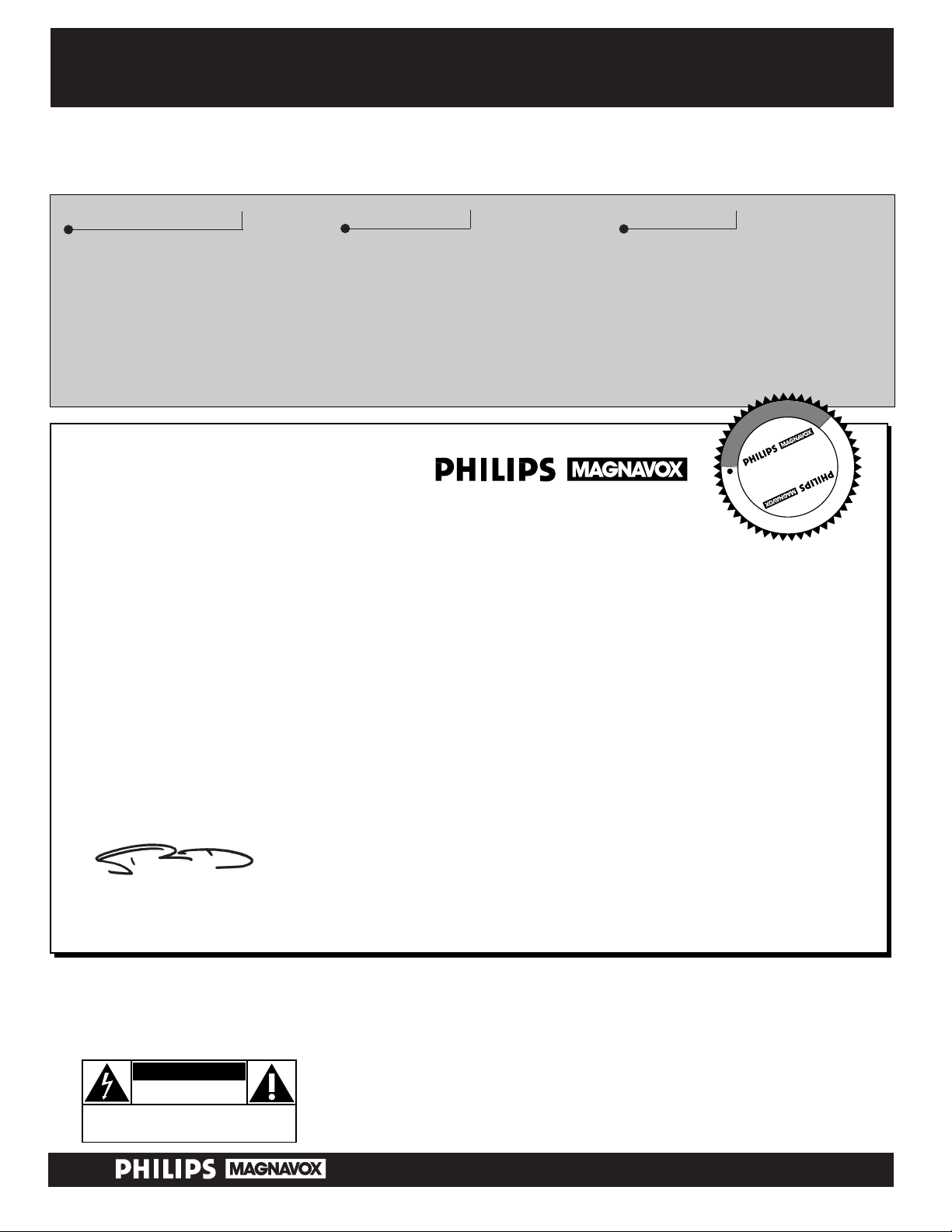
Once your PHILIPS MAGNAVOX purchase is registered, you’re eligible to receive all the privileges of
owning a PHILIPS MAGNAVOX product. So complete and return the Warranty Registration Card
enclosed with your purchase at once. And take advantage of these important benefits.
Return your Warranty Registration card today to ensure you receive
all the benefits you’re entitled to.
Congratulations
on your
purchase,
and welcome to the
“family!”
Dear PHILIPS MAGNAVOX product owner:
Thank you for your confidence in PHILIPS MAGNAVOX. You’ve selected one of the best-built, bestbacked products
available today. And we’ll do everything in our power to keep you happy with your purchase for many
years to come.
As a member of the PHILIPS MAGNAVOX “family,” you’re entitled to protection by one of the most
comprehensive warranties and outstanding service networks in the industry.
What’s more, your purchase guarantees you’ll receive all the information and special of fers for which
you qualify, plus easy access to accessories from our convenient home shopping network.
And most importantly you can count on our uncompromising commitment to your total satisfaction.
All of this is our way of saying welcome–and thanks for investing in a PHILIPS MAGNAVOX product.
Sincerely ,
Robert Minkhorst
President and Chief Executive Officer
Know these
safety
symbols
t This “bolt of lightning” indicates uninsulated material within your unit which may cause an
electrical shock. For the safety of everyone in your household, please do not remove the product
covering.
s The “exclamation point” calls attention to features for which you should read the enclosed lit-
erature closely to prevent operating and maintenance problems.
WARNING: TO PREVENT FIRE OR SHOCK HAZARD, DO NOT EXPOSE THIS EQUIPMENT
TO RAIN OR MOISTURE.
CAUTION: To prevent electric shock, match wide blade of plug to wide slot, and fully insert.
ATTENTION: Pour éviter les chocs électriques, introduire la lame la plus large de la fiche dans la
borne correspondante de la prise et pousser jusqu’au fond.
CAUTION
RISK OF ELECTRIC SHOCK
DO NOT OPEN
CAUTION: TO REDUCE THE RISK OF ELECTRIC SHOCK, DO NOT
REMOVE COVER (OR BACK). NO USER-SERVICEABLE PARTS
INSIDE. REFER SERVICING TO QUALIFIED SERVICE PERSONNEL.
Warranty
Verification
Registering your product within
10 days confirms your right to maximum protection under the
terms and conditions of your
PHILIPS MAGNAVOX warranty.
Owner
Confirmation
Your completed Warranty
Registration Card serves as
verification of ownership in the
event of product theft or loss.
Model
Registration
Returning your Warranty
Registration Card right away guarantees you’ll receive all the information and special offers which
you qualify for as the owner of your
model.
P.S. Remember, to get the most from your PHILIPS
MAGNAVOX product, you must return your
Warranty Registration Card within 10 days. So
please mail it to us right now!
R
E
G
I
S
T
R
A
T
I
O
N
N
E
E
D
E
D
W
I
T
H
I
N
1
0
D
A
Y
S
Hurry!
Visit our World Wide Web Site at http://www.philipsmagnavox.com
2
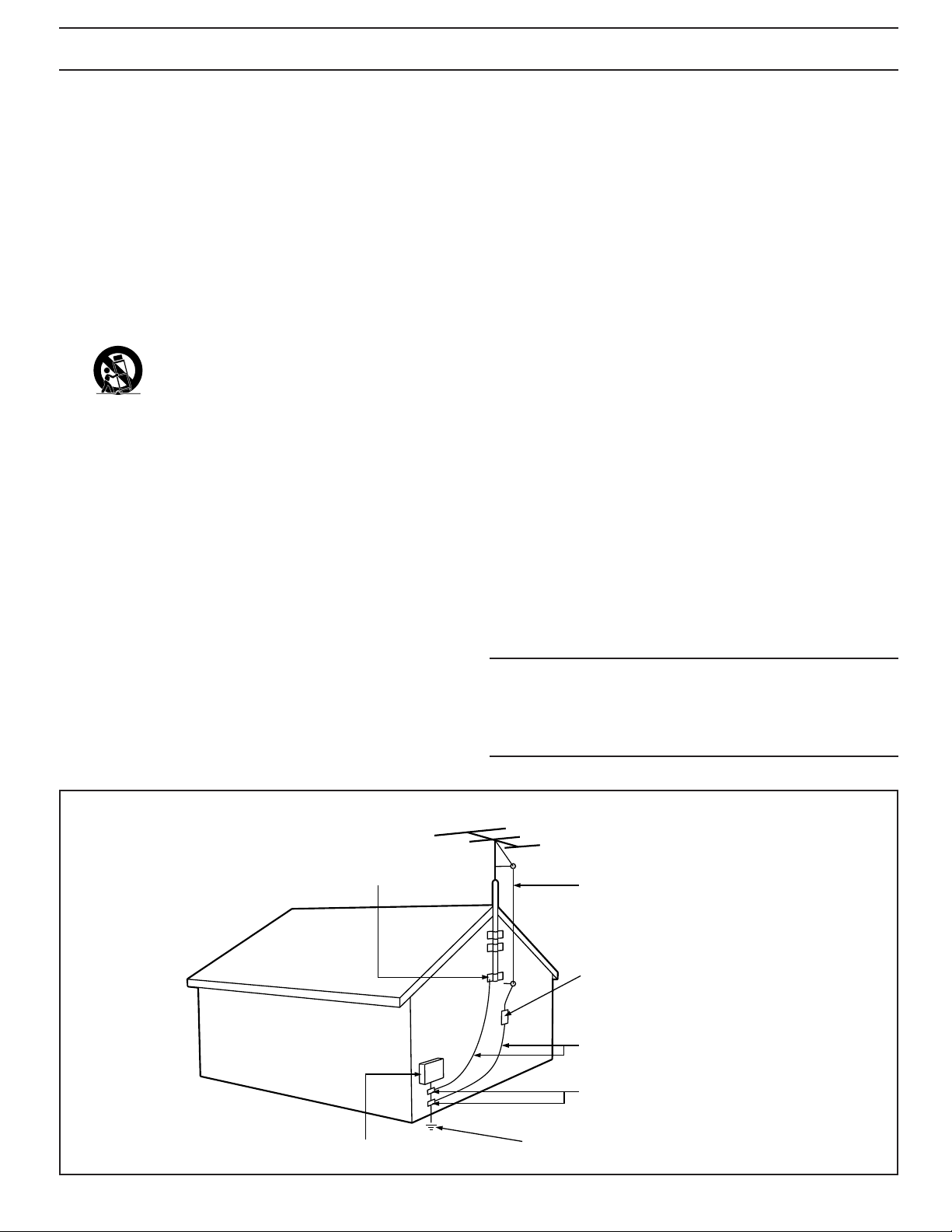
This product was designed and manufactured to meet strict quality and
safety standards. There are, however, some installation and operation
precautions which you should be particularly aware of.
1. Read Instructions - All the safety and operating instructions should
be read before the appliance is operated.
2. Retain Instructions - The safety and operating instructions should
be retained for future reference.
3. Heed Warnings - All warnings on the appliance and in the operating
instructions should be adhered to.
4. Follow Instructions - All operating and use instructions should be
followed.
5. Water and Moisture - The appliance should not be used near water
- for example, near a bathtub, washbowl, kitchen sink, laundry tub,
in a wet basement or near a swimming pool, etc.
6. Carts and Stands - The appliance should be used only with a cart or
stand that is recommended by the manufacturer.
6A. An appliance and cart combination should be moved
with care. Quick stops, excessive force, and uneven
surfaces may cause the appliance and cart combination
to overturn.
6B. Tilt/Stability - All televisions must comply with recommended inter-
national global safety standards for tilt and stability properties of its
cabinet design.
• Do not compromise these design standards by applying exces-
sive pull force to the front, or top, of the cabinet which could
ultimately overturn the product.
• Also, do not endanger yourself, or children, by placing elec-
tronic equipment/toys on the top of the cabinet. Such items
could unsuspectingly fall from the top of the set and cause
product damage and/or personal injury.
7. Wall or Ceiling Mounting - The appliance should be mounted to a
wall or ceiling only as recommended by the manufacturer.
8. Ventilation - The appliance should be situated so that its location or
position does not interfere with its proper ventilation. For example,
the appliance should not be situated on a bed, sofa, rug, or similar
surface that may block the ventilation openings; or, placed in a
built-in installation, such as a bookcase or cabinet that may impede
the flow of air through the ventilation openings.
9. Heat - The appliance should be situated away from heat sources
such as radiators, heat registers, stoves, or other appliances
(including amplifiers) that produce heat.
10. Power Sources - The appliance should be connected to a power
supply only of the type described in the operating instructions or as
marked on the appliance.
11. Power-Cord Protection - Power supply cords should be routed so
that they are not likely to be walked on or pinched by items placed
upon or against them, paying particular attention to cords and
plugs, convenience receptacles, and the point where they exit from
the appliance.
12. Cleaning - The appliance should be cleaned only as recommended
by the manufacturer.
13. Power Lines - An outdoor antenna should be located away from
power lines.
14. Outdoor Antenna Grounding - If an outside antenna is connected to
the receiver, be sure the antenna system is grounded so as to provide some protection against voltage surges and built up static
charges.
Section 810 of the National Electric Code, ANSI/NFPA No. 70-1984,
provides information with respect to proper grounding of the mats
and supporting structure grounding of the lead-in wire to an antenna discharge unit, size of grounding connectors, location of antenna-discharge unit, connection to grounding electrodes and requirements for the grounding electrode. See Fig. below.
15. Non-use Periods - The power cord of the appliance should be
unplugged from the outlet when left unused for a long period of
time.
16. Object and Liquid Entry - Care should be taken so that objects do
not fall and liquids are not spilled into the enclosure through openings.
17. Damage Requiring Service - The appliance should be serviced by
qualified service personnel when:
A. The power supply cord or the plug has been damaged; or
B. Objects have fallen, or liquid has been spilled into the appli-
ance; or
C. The appliance has been exposed to rain; or
D. The appliance does not appear to operate normally or exhibits
a marked change in performance; or
E. The appliance has been dropped, or the enclosure damaged.
18. Servicing - The user should not attempt to service the appliance
beyond that described in the operating instructions. All other servicing should be referred to qualified service personnel.
Note to the CATV system installer: This reminder is provided to call the
CATV system installer's attention to Article 820-40 of the NEC that provides guidelines for proper grounding and, in particular, specifies that the
cable ground shall be connected to the grounding system of the building,
as close to the point of cable entry as practical.
SAFETY INSTRUCTIONS - Read before operating equipment
ANTENNA LEAD IN WIRE
ANTENNA DISCHARGE UNIT
(NEC SECTION 810-20)
GROUNDING CONDUCTORS (NEC SECTION 810-21)
GROUND CLAMPS
POWER SERVICE GROUNDING ELECTRODE SYSTEM (NEC ART 250, PART H)
GROUND CLAMP
ELECTRIC SERVICE EQUIPMENT
EXAMPLE OF ANTENNA GROUNDING AS PER NATIONAL ELECTRICAL CODE (NEC)
Example of Antenna Grounding
as per NEC - National Electric Code
3
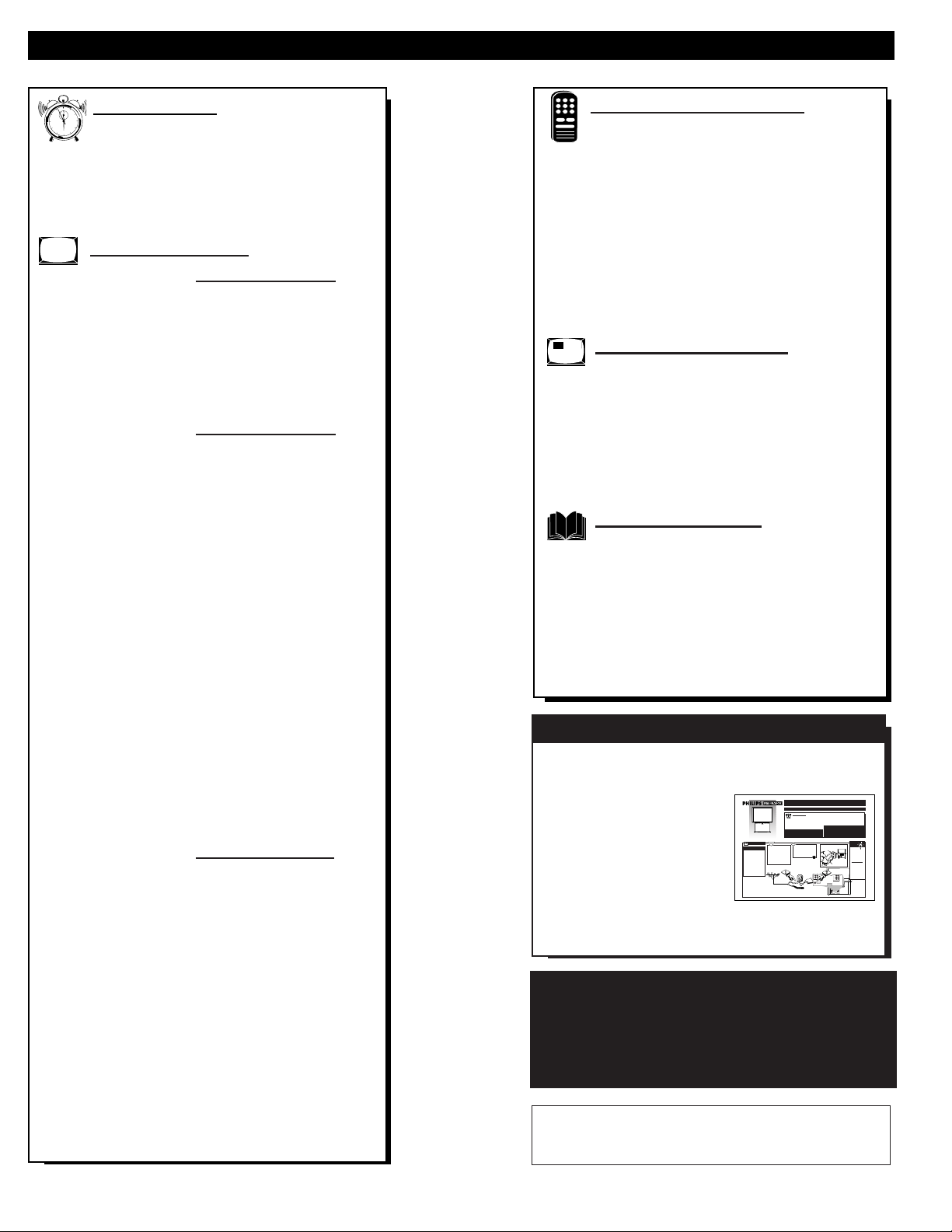
TABLE OF CONTENTS
Getting Started
Welcome/Product Registration...................2
Safety/Precautions .....................................................3
Table of Contents.......................................................4
Features and Model Information................................5
On-Screen Features
PICTURE MENU
✧Adjusting Color, Brightness, Sharpness,
Tint, and Picture Controls...................................6
✧Using the Clearview Control...............................7
✧Using the Flesh Correction Control ....................7
✧Adjusting the TV's Convergence Control...........8
FEATURES MENU
✧Selecting a Picture Source ..................................9
✧Setting the TV for Closed Captioning...............10
✧Setting the TV for Cable or Antenna Signals....11
✧Adding Channels in Memory (Automatically) .12
✧Adding Channels in Memory (Manually).........13
✧Setting the TV Clock.........................................14
✧Using the Time/Channel Reminder Control......14
✧Turn-On Timer..................................................15
✧Using the Sleep Timer Control .........................15
✧Using Parental Control/Content Advisory:
• Code Setup/Blocking Channels...............16-17
• Content Advisory - Movie Ratings .........18-19
• Parental Guidelines.......................................20
• Blocking Options/Review Settings...............21
✧Adjusting the Channel Display Control............22
✧Using the Language Control .............................22
SOUND MENU
✧Adjusting Bass, Treble, and Balance Sound
Controls.............................................................23
✧Setting the Bass Boost Control ........................23
✧Setting the TV for Stereo and SAP Programs ..24
✧Using the Sound Image Control........................25
✧Using the Volume Display Control...................25
✧Using the TV Speaker On/Off Control with
the Audio Output jacks .....................................26
✧Surround Sound Speaker Connections and
Variable Audio Output Control ........................27
✧Using the TV's Audio/Video Input and
Output Jacks ...............................................28-31
Remote Control Operation
Using the Smart Picture Control.................32
Using the Smart Sound Control...............................32
Using the Smart Surf Control and the Surf button...33
Setting the TV Remote to Work Optional Accessory
Devices:
• Direct Entry/Code Number Method ...............34-35
• Search and Identify Method ................................36
• Remote Control Direct Entry Code Lists .......37-38
Using the Remote's VCR buttons ............................39
Picture-In-Picture (PIP)
How to Use PIP (Connections) ............40-41
How to Use PIP with the TV Remote......................42
Selecting the Picture Source for PIP........................43
Adjusting Picture-in-Picture Color and Tint............44
More PIP Connections (Cable Converter)...............45
General Information
Tips if Something Isn’t Working...............46
TV Help Menu.........................................................47
Glossary of TV Terms .............................................48
Index ........................................................................49
Factory Service Locations..................................50-51
Warranty ..................................................................52
Copyright © 1999 Philips Consumer Electronics Company. All rights reserved.
12
1
2
3
4
5
6
7
8
9
10
11
Use the simple Set-Up Guide (supplied with
your TV information packet) for details on:
• Antenna Hook-ups
• First Time Set-Up
(Automatic Settings)
• Basic TV and Remote
Control Operation
• On-Screen Menu Use
SET-UP AND QUICK USE GUIDE
SET-U
P ANDQUICKUSEGUIDE
TABLEOF CONTENTS
Getting Started
Warning/Precautions..................................1
Hooking Up Your TV.................................................1
How to Use the First Time Set-Up ...........................2
Basic TV and Remote Control Operation.................3
How to Use the On-Screen Menu Controls...............4
1
2
1
2
3
4
5
6
7
8
9
1
0
1
1
• For details on product registration, warranty, and
service refer to the other literature included with your
TV information packet.
Please retain all these materials and keep them handy
for future reference.
A
combination (outdoor
or indoor) antenna
receives normal broadcast
channels 2-13 (VHF) and
14-69 (UHF). Your connection to such an antenna
is easy since there is only
one antenna plug (75Ωohm) on the back of your
TV - and that’s where the
antenna goes.
ANTENNA
OUTDOOR/INDOOR
Remember,
be sure to set the
TV for the type signal you've connected (see "SETUP"
on page 2 of this
Guide.)
To order any
optional accessory
contact your dealer
or call the toll-free
accessory ordering
number (1-800-851-
8885).
SMART
HELP
If your antenna has a
round cableconnector(75
ohm) on the end,then you're
ready to connect it to the TV.
If your antenna has flat twinlead wire (300 ohm),you first
need to attach the antenna wires
to the screws on a 300 to 75
ohm adapter.
Push the round endof the
adapter (or antenna) onto the
ANTENNA plug on the rear of
the TV. If the round end of the
antenna wire is threaded,screw
it down tight.
2
STOP
300 to 75Ω
Adapter
(483521827003)
Twin Lead
Wire
Back of TV
BEGIN
1
Note:For homes with separate UHF and VHF antennas you will need an optional combiner to connect to
the TV.
U/V Combiner
75-300 Ohm Adapter
Round Cable
75ΩOhm
Combination VHF/UHF Antenna
(Outdoor or Indoor)
Back of TV
Projection Television
and Remote Control
OR
WARNING:TO PREVENT FIRE OR SHOCK
HAZARD DO NOT EXPOSE THIS UNIT TO
RAIN OR EXCESSIVE MOISTURE.
NOTE:This owner's manual is used with several different
television models. Not all features (and drawings) discussed in this manual will necessarily match those found
with your television set. This is normal and does not
require you contacting your dealer or requesting service.
VOL
MENU
CH
STATUS/EXIT
4
NOTE: This owner's manual is used with several different television models. Not all features (and drawings)
discussed in this manual will necessarily match those
found with your television set. This is normal and does
not require you contacting your dealer or requesting service.
Because of continuous product improvements, the information mentioned in the documents accompanying your product
are subject to change without notice.
UHF
300
Ω
REAR SURROUND SPEAKERS
Y
P
B
P
R
+
+
–
–
L
R
S-VIDEO
FIXED
VIDEO
VIDEO OUT
L
VAR
AUDIO
R
V
V
H
F
V
L
R
AUX 1AUX 2
H
AUDIO OUT
INPUTS
F
ANT A/CABLE
75 V UHF/VHF
OR
ER
T
P
A
D
A
Ω
5-300
7
FIXED
VIDEO
VIDEO OUT
L
VAR
AUDIO
L
R
R
AUDIO OUT
AUX 1AUX 2
INPUTS
ANT A/CABLE
75 V UHF/VHF
REAR SURROUND SPEAKERS
Y
P
B
P
R
+
+
L
–
–
R
S-VIDEO
FIXED
VIDEO
VIDEO OUT
L
VAR
AUDIO
R
L
R
AUX 1AUX 2
AUDIO OUT
INPUTS
ANT A/CABLE
75 V UHF/VHF
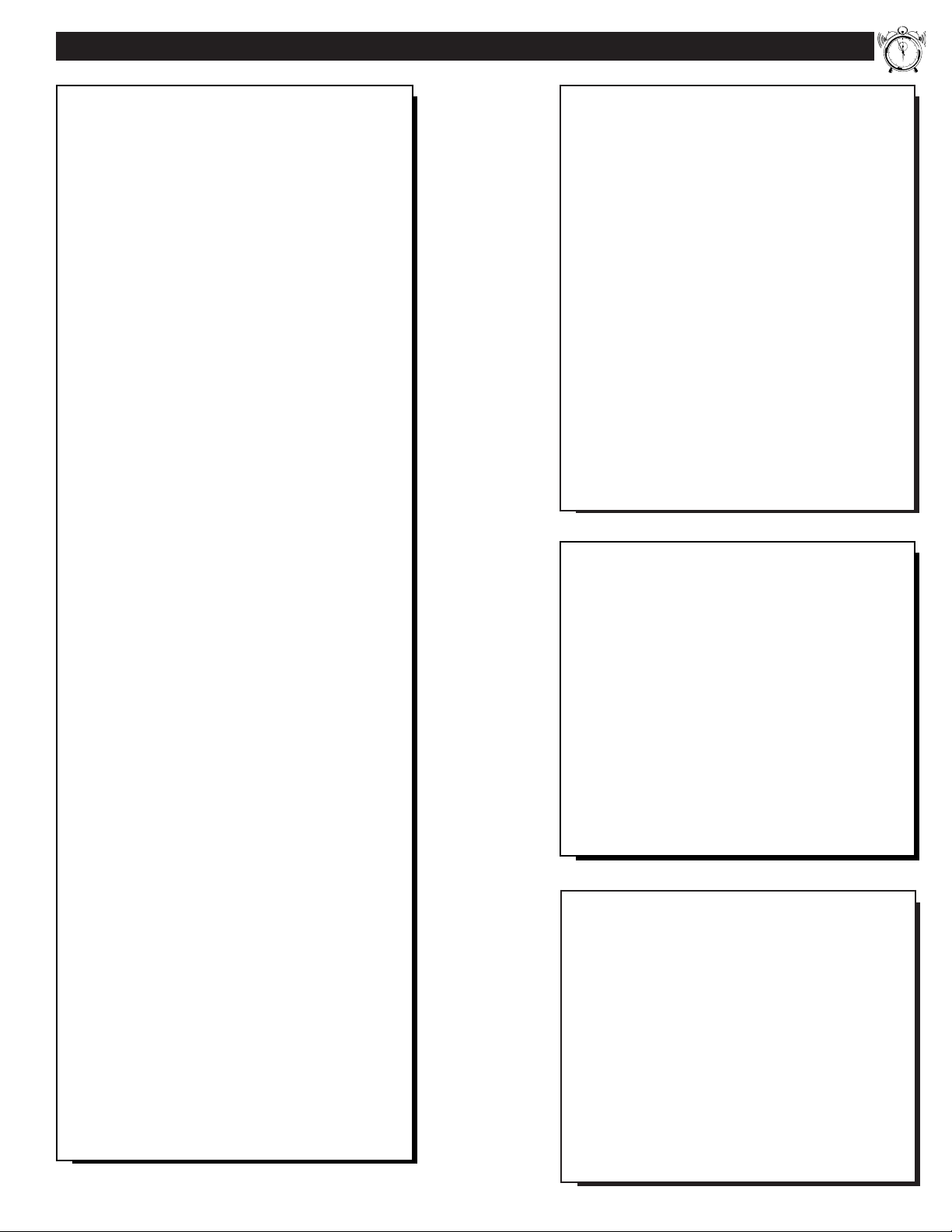
First Time Set Up - automatically sets the TV for
local channels and the correct picture signal (antenna
or cable). See your Set-up and Quick Use Guide for
details.
Infrared Remote Control - operates your TV set
and a variety of wireless remote control VCRs, Cable
TV Converters, and other accessory equipment.
Standard TV broadcast (VHF/UHF) or Cable TV
(CATV) channel capability.
Closed Captioning - allows the viewer to read TV
program dialogue or voice conversations as on-screen
text.
Automatic Programming of channels - for quick
and easy selection of favorite stations available in
your area.
Picture-In-Picture (PIP) - can show a TV program
and the direct video output from an accessory (VCR,
etc.) onto the TV screen at the same time.
Stereo TV - with a built-in audio amplifier and a
twin speaker system, reception of TV programs in
both broadcast stereo sound or (SAP) bilingual broadcast are available.
On-Screen Features - display helpful information
for the setting of TV controls (such as help messages,
operating tips and glossary).
Parental Controls - for “censoring” or blocking out
channels to keep children from watching undesirable
programming.
Audio/Video Jacks - for direct connections with
VCRs (and other accessories) for quality TV picture
and sound playback.Component video Input connectors are also available for high fidelity color and picture resolution when using digital video source material, such as DVD.
Surround Sound -this TV set contains external audio
speaker connections for a more dynamic sound effect.
Sleep-Timer - automatically turns the TV OFF at
preset time intervals.
Smart Button - for the control of TV Sound and
Picture levels. Use the Smart Button on the remote to
quickly adjust Smart Sound (to set TV Volume levels
during program changes or commercial breaks);
Smart Picture (for programmed video level adjustments on a variety of program sources); and Smart
Surf (for quick one button channel selection of up to
10 of your favorite channels).
FEATURES
As you unpack your TV please note that the fol-
lowing items have been included with your set:
• Owner's Manual
- Safety Tip Information
- Factory Service Center Locations
• Warranty Registration Card
• Remote Control Transmitter
• Batteries for Remote Control Use
Please take a few minutes to complete your regis-
tration card. The serial number for the TV is on
the back of the set.
Refer to the back of this manual for instructions
on the cleaning and care of the TV.
12
1
2
3
4
5
6
7
8
9
10
11
5
End-of-Life disposal
Your new projection television and its packaging
contain materials that can be recycled and reused.
Specialized companies can recycle your product
to increase the amount of reusable materials and
minimize the amounts which need to be properly
disposed.
Your product also uses batteries which should not
be thrown away when depleted, but should be
handed in and disposed of as small chemical
waste.
Please find out about the local regulations on how
to dispose of your old television, batteries, and
packaging materials whenever you replace existing equipment.
Digital Ready - Projection Television capable of
connecting to both the current analog television signals of today as well as interfacing with new upcoming digital source playback products and devices.
This TV includes multiple signal connectors
(Component Video, S-Video, Composite Video)
which give you a variety of equipment playback
options for digital set top boxes, satellite receivers,
cable boxes, and other digital devices.
While there may exist some digital devices with connections not available on this television, you should
be adequately prepared for the vast majority of products coming onto the digital consumer electronics’
market. Note: You should always use the connection
output on digital devices that gives the highest level
of picture quality possible. As listed above the
Component Video (or Y PB PR) input delivers the
best color and picture reproduction; followed by SVideo; and then Composite Video. In addition to the
above listed inputs, your television also includes the
standard 75ohm cable signal connector for use with
antennas or analog cable boxes.
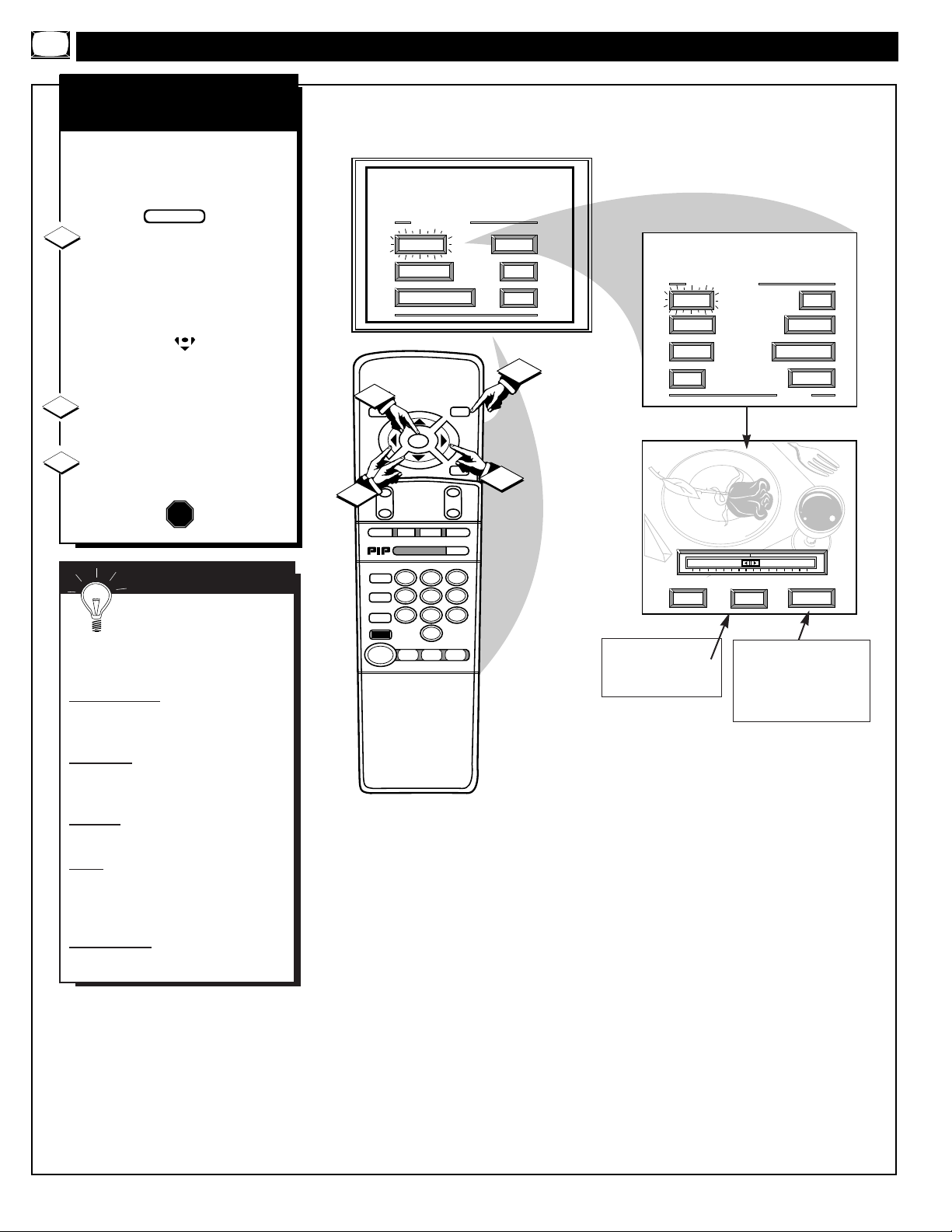
PICTURE MENU CONTROL ADJUSTMENTS
MAIN MENU
PICTURE
FEATURES
SOUND
HELP
EXIT
PICTURE MENU
SHARP
PICTURE
CLEARVIEW
EXIT
1 OF 2
COLOR TINT
MORE...
BRIGHT
HELP
EXIT
NEXT...
MIN
MAX
COLOR
STOP ■
REW
§§
FF
©©
PLAY
©
REC ●
STATUS
VOL
CH
1
2
3
4
5
6
7
8
9
0
ON/OFF
TV /VCR
VCR
ACC
TV
SWAP
FREEZE
POS
SIZE
ENTER
M
E
N
U
M
CLEAR
~
!
SURF
MUTE
PAUSE II
SLEEP
SMART
100+
POWER
M
O D E
1
1
2
3
1ST TIME SETUP
COLOR, BRIGHTNESS,
SHARPNESS, TINT, PICTURE
STOP
T
o adjust your TV color and
picture controls, select a TV
channel and follow the steps shown
below:
Select BRIGHTNESS, PIC-
TURE, COLOR, TINT, or
SHARPNESS picture control.
With the PICTURE MENU on
screen, move the RED highlight
with the MENU buttons. Then
press the MENU (M) button.
Press the (+) or (-) buttons to
adjust the selected control.
Press the STATUS button to
clear the screen.
1
2
3
SMART HELP
Remember. When the bar
scale is centered, control settings are at normal mid-range levels.
BRIGHTNESS Press (-) or (+) until
dark parts of the picture show good
detail.
PICTURE Press (-) or (+) until
whitest parts of the picture are as
bright as you prefer.
COLOR Press (-) or (+) to add or
eliminate color.
TINT Press (-) or (+) to obtain natural skin tones. (Also see Flesh
Correction on page 7 for more information).
SHARPNESS Press (-) or (+) to
improve detail in the picture.
BEGIN
Select and then press
MENU (M) button to
view an explanation of
the selected feature.
Select and then press MENU
(M) button to view additional
controls grouped under same
feature heading. For
Example: Tint, Brightness,
Picture, etc.
6
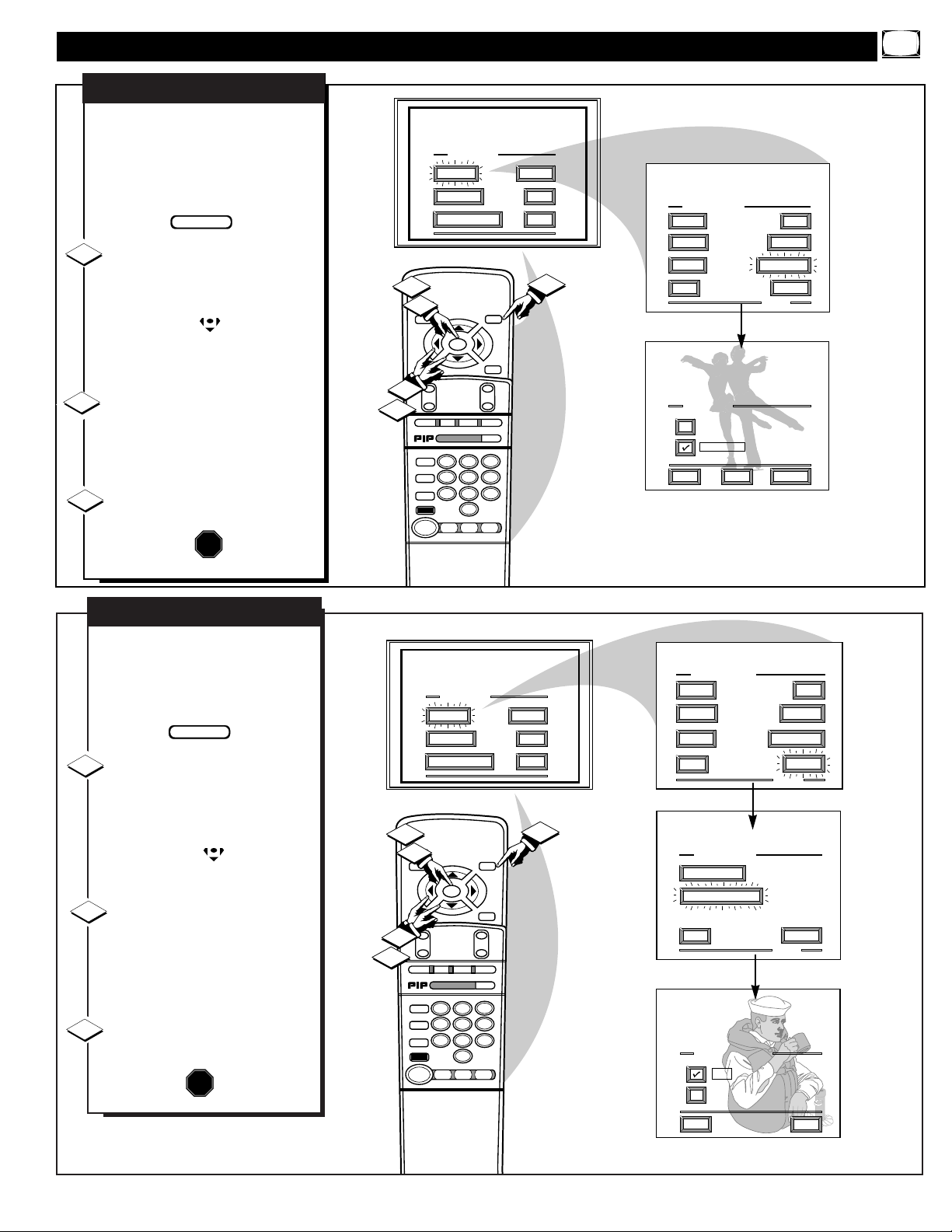
PICTURE MENU CONTROLS (CONTINUED)
MAIN MENU
PICTURE
FEATURES
SOUND
HELP
EXIT
SHARP
PICTURE
EXIT
1 OF 2
COLOR TINT
MORE...
BRIGHT
CLEARVIEW
PICTURE MENU
CLEARVIEW
EXIT
NEXT...
NORMAL
ENHANCED
HELP
STOP ■
REW
§§
FF
©©
PLAY
©
REC ●
STATUS
VOL
CH
1
2
3
4
5
6
7
8
9
0
ON/OFF
TV /VCR
VCR
ACC
TV
SWAP
FREEZE
POS
SIZE
ENTER
M
E
N
U
M
CLEAR
~
!
SURF
MUTE
PAUSE II
SLEEP
SMART
100+
POWER
M
O D E
1
1
3
2
2
1ST TIME SETUP
C
learview is a sharpness feature
which smoothes out background snow (or picture noise)
without losing picture image detail
or crispness.
Select CLEARVIEW control.
With the PICTURE MENU on
screen, move the RED highlight
with the MENU buttons. Then
press the MENU (M) button.
Press the MENU ▲▼ buttons
to move the RED highlight. Press
the MENU button to select (U) the
ENHANCED mode.
Press the STATUS button to
clear the screen.
CLEARVIEW
STOP
1
2
3
BEGIN
7
MAIN MENU
PICTURE
FEATURES
SOUND
HELP
EXIT
PICTURE MENU
EXIT
2 OF 2
MORE...
PICTURE MENU
SHARP
PICTURE
CLEARVIEW
EXIT
1 OF 2
COLOR TINT
MORE...
BRIGHT
FLESH CORRECTION
CONVERGENCE
FLESH CORRECTION
HELP
EXIT
ON
OFF
STOP ■
REW
§§
FF
©©
PLAY
©
REC ●
STATUS
VOL
CH
1
2
3
4
5
6
7
8
9
0
ON/OFF
TV /VCR
VCR
ACC
TV
SWAP
FREEZE
POS
SIZE
ENTER
M
E
N
U
M
CLEAR
~
!
SURF
MUTE
PAUSE II
SLEEP
SMART
100+
POWER
M
O D E
1
1
3
2
2
1ST TIME SETUP
U
se the Flesh Correction con-
trol to keep skin tone hues (or
facial tint) from varying from TV
channel to TV channel.
Select FLESH CORREC-
TION control.
With PICTURE MENU (2 of 2) on
screen, move the RED highlight
with the MENU buttons. Then
press the MENU (M) button.
Press the MENU ▲▼ buttons
to move the RED highlight. Press
the MENU button to turn (U) the
FLESH CORRECTION control
ON.
Press the STATUS button to
clear the screen.
FLESH CORRECTION
STOP
1
2
3
BEGIN
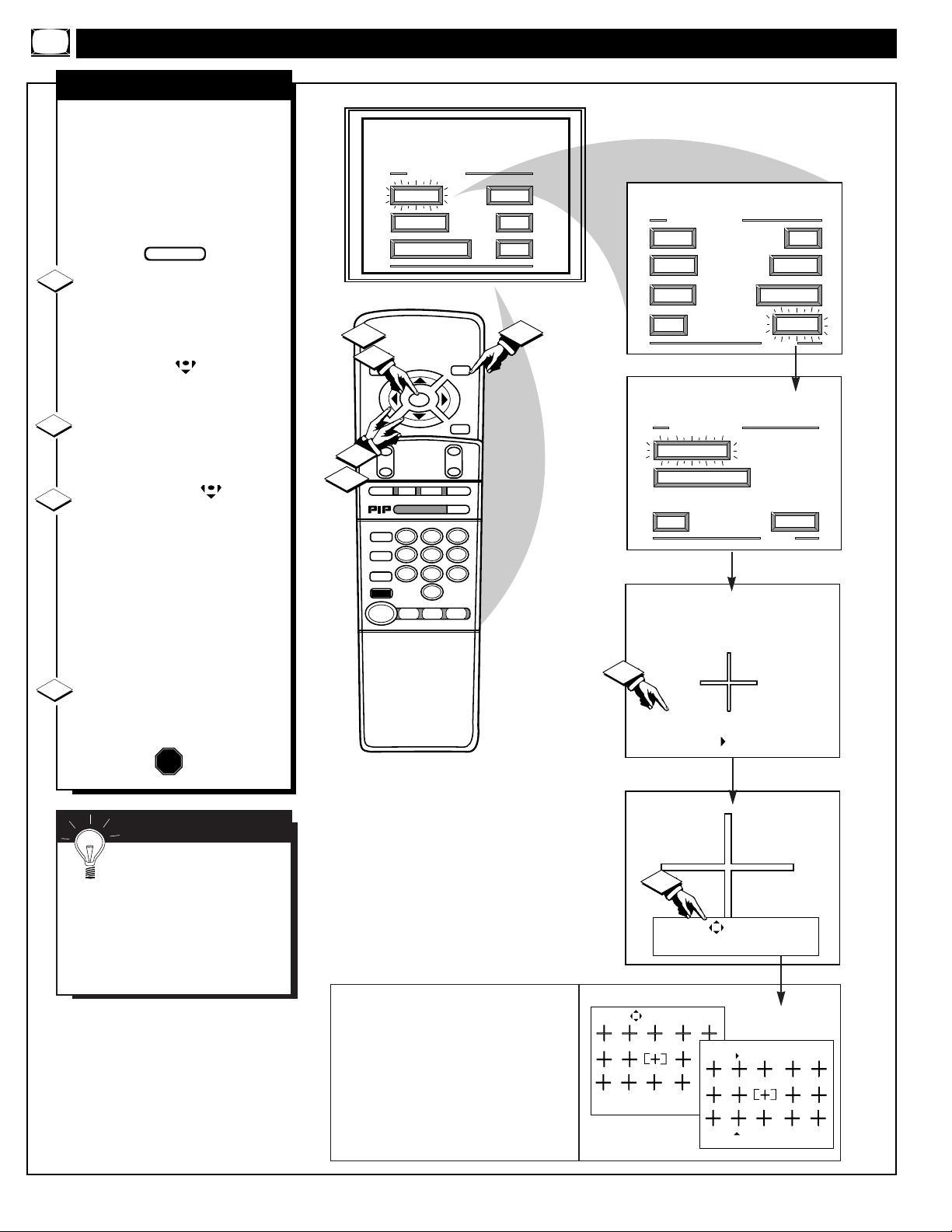
PICTURE MENU CONTROLS (CONTINUED)
MAIN MENU
PICTURE
FEATURES
SOUND
HELP
EXIT
PICTURE MENU
FLESH CORRECTION
EXIT
2 OF 2
MORE...
CONVERGENCE
PICTURE MENU
SHARP
PICTURE
CLEARVIEW
EXIT
1 OF 2
COLOR TINT
MORE...
BRIGHT
Use the keys to merge the
RED fringe into the WHITE
cross. Press "M" to Continue.
Press "M" to Continue
- or -
Press " " to Return
If there is RED or BLUE
fringe on the WHITE cross,
use this adjustment to
improve the picture.
2
3
STOP ■
REW
§§
FF
©©
PLAY
©
REC ●
STATUS
VOL
CH
1
2
3
4
5
6
7
8
9
0
ON/OFF
TV /VCR
VCR
ACC
TV
SWAP
FREEZE
POS
SIZE
ENTER
M
E
N
U
M
CLEAR
~
!
SURF
MUTE
PAUSE II
SLEEP
SMART
100+
POWER
M
O D E
1
1
4
2
3
1ST TIME SETUP
RED/BLUE CONVERGENCE
C
onvergence is the correct lining up of the red and blue
light paths on the TV screen.
NOTE: If no color fringing (see
Smart Help) shows, then no
Convergence adjustments are necessary for your TV.
Select CONVERGENCE con-
trol.
With PICTURE MENU (2 of 2) on
screen, move the RED highlight
with the MENU buttons. Then
press the MENU (M) button.
If there is RED or BLUE color
fringing on the White cross, press
the MENU button to continue.
Press the MENU buttons
to move the red or blue cross
directly over the white cross on the
TV screen.
The red or blue cross is properly
adjusted when it is completely
merged with the white cross. (No
color appears around the edge of
the white cross).
Press the STATUS button to
clear the screen when convergence
adjustments are complete.
1
2
3
STOP
SMART HELP
Remember. Convergence
has been set at the factory for
best viewing, but if one or more of
the (red or blue) colors appear
around the edges of objects (color
fringing) follow the steps given in
this section.
BEGIN
4
8
NOTE: Adjustments for “Multi-Point” onscreen color fringing can also be made as part
of the TV’s Convergence control system.
Follow the TV’s on-screen menu directions to
select individual screen areas that can be readjusted and set for varying red/blue color fringing conditions. These multi-point settings can
then be “Saved” to memory for the specific
areas of the TV screen (or Factory Settings for
convergence can be recalled and put back into
place for use).
Press "M" to Adjust or
Press "STATUS" to Continue
Use the keys to adjust
Press "M" to Save
Press " " to Undo
Press " " to
recall Factory Settings
MULTI-POINT CONVERGENCE
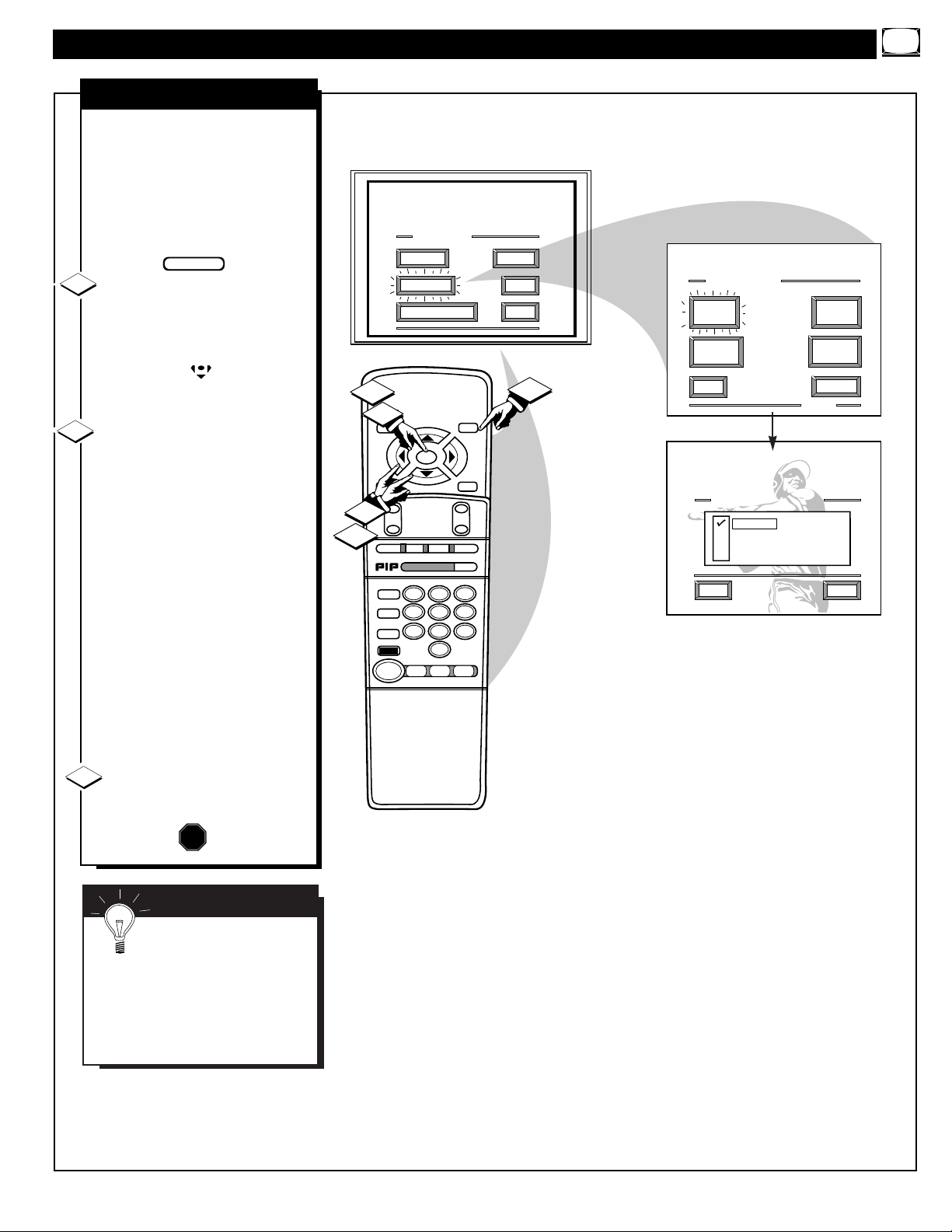
MAIN MENU
PICTURE
FEATURES
SOUND
HELP
EXIT
EXIT
1 OF 5
PICTURE
SOURCE
MORE...
CLOSED
CAPTIONS
FEATURE MENU
CHANNEL
MEMORY
CABLE
TUNING
STOP ■
REW
§§
FF
©©
PLAY
©
REC ●
STATUS
VOL
CH
1
2
3
4
5
6
7
8
9
0
ON/OFF
TV /VCR
VCR
ACC
TV
SWAP
FREEZE
POS
SIZE
ENTER
M
E
N
U
M
CLEAR
~
!
SURF
MUTE
PAUSE II
SLEEP
SMART
100+
POWER
M
O D E
1
1
3
2
2
1ST TIME SETUP
PICTURE SOURCE SELECT
HELP
EXIT
ANTENNA
AUX 1 VIDEO
AUX 1 Y P P
AUX 2 VIDEO
B
R
FEATURE MENU CONTROL ADJUSTMENTS
PICTURE SOURCE
T
he picture for the TV can come
through either the ANTENNA
plug or the AUDIO/VIDEO INput
jacks (on the rear of the TV). The
Picture Source control simply tells
the TV which one of these picture
sources it is to show on the TV
screen.
Select PICTURE SOURCE
SELECT control.
With the FEATURES MENU on
screen, move the RED highlight
with the MENU buttons. Then
press the MENU (M) button.
Press the MENU ▲▼ buttons
to move the RED highlight. Press
the MENU button to turn the desired
PICTURE SOURCE control ON
(U).
ANTENNA- for a picture signal
coming from the ANTENNA plug
on the TV.
AUX 1 VIDEO- for a picture signal coming from the AUX 1 Video
Input jack on the rear of the TV.
AUX 1 Y PB PR- for picture signals coming from the component
(Y PB PR) luminance and color
input jacks on the rear of the TV.
AUX 2 VIDEO- for a picture signal coming from the AUX 2 Video
Input jack on the rear of the TV.
Press the STATUS button to
clear the screen.
STOP
1
2
3
BEGIN
9
SMART HELP
Remember, the Auxiliary
Input modes (AUX 1
VIDEO, etc.) must have a compatible video signal source properly
connected (to the INPUT plug on
the rear of the TV), or the TV
screen will be blank.
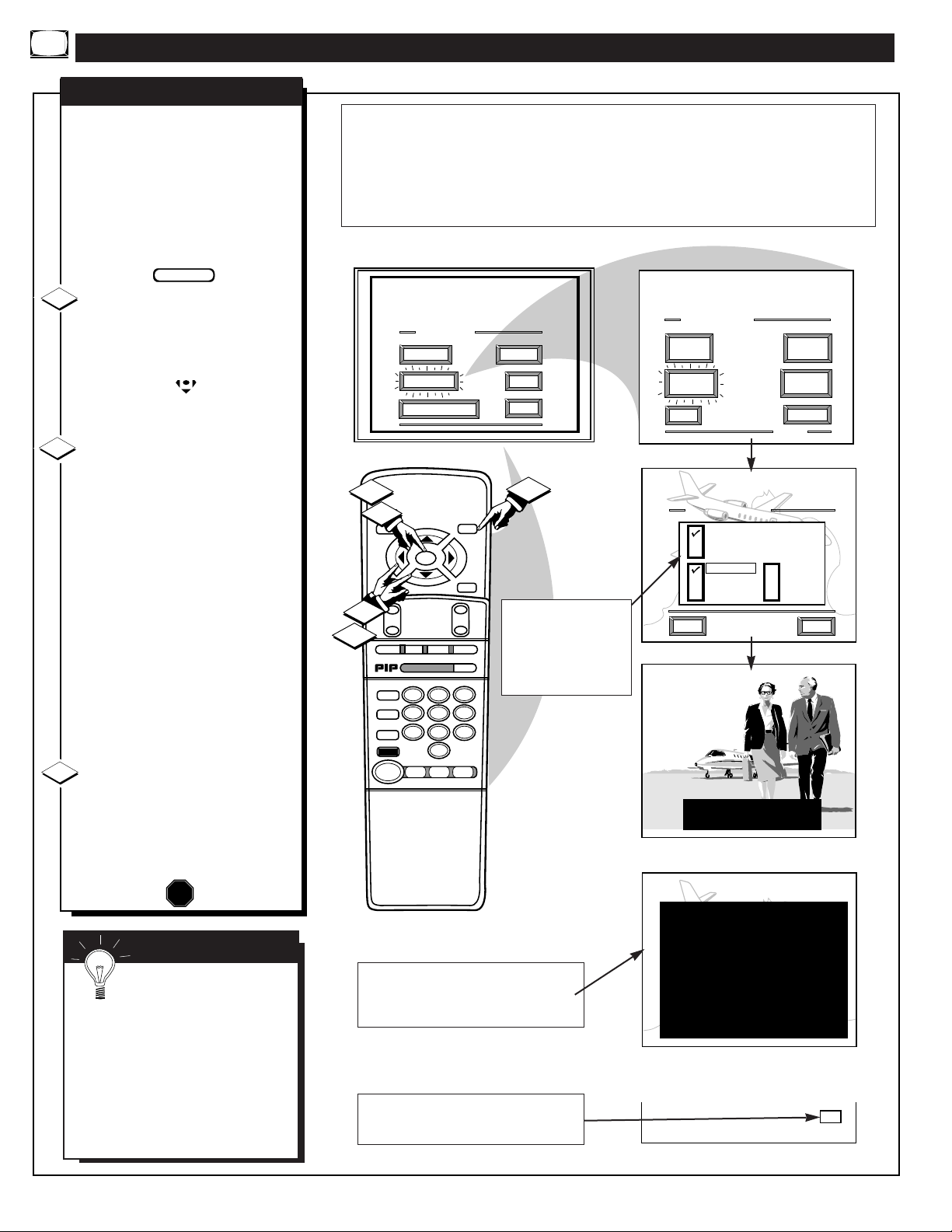
CLOSE CAPTION PROGRAMS ON WXYZ
ALL ITEMS ARE EASTERN STANDARD TIME (EST)
CHECK LOCAL LISTINGS
FOR TIMES IN YOUR AREA
6:00
12:00 N
6:00
10:00
9:00
1:30
MAIN MENU
PICTURE
FEATURES
SOUND
HELP
EXIT
EXIT
1 OF 5
PICTURE
SOURCE
MORE...
CLOSED
CAPTIONS
FEATURE MENU
CHANNEL
MEMORY
CABLE
TUNING
CLOSED CAPTION
HELP
EXIT
ALWAYS ON
ALWAYS OFF
ON DURING MUTE ONLY
CAPTION 1
CAPTION 2
CAPTION 3
CAPTION 4
TEXT 1
TEXT 2
TEXT 3
TEXT 4
STOP ■
REW
§§
FF
©©
PLAY
©
REC ●
LIGHT
STATUS
VOL
CH
1
2
3
4
5
6
7
8
9
0
ON/OFF
TV /VCR
VCR
ACC
TV
SWAP
FREEZE
POS
SIZE
ENTER
M
E
N
U
M
CLEAR
~
!
SURF
MUTE
PAUSE II
SLEEP
SMART
100+
POWER
M
O D E
1
1
3
2
2
JOHN: WHY DID THEY MOVE THE MEETING
UP TO THIS WEEK?
MARSHA: I DON'T KNOW, BUT THEY ARE
PUSHING TO CLOSE THE DEAL.
12:00
CC
1ST TIME SETUP
C
losed Captioning (CC) allows
you to read the voice content of
television programs on the TV
screen. Designed to help the hearing
impaired this feature uses on-screen
"text boxes" to show dialogue and
conversations while the TV program
is in progress.
Select CLOSED CAPTIONING
control.
With the FEATURES MENU on
screen, move the RED highlight
with the MENU buttons. Then
press the MENU (M) button.
Press the MENU ▲▼ buttons
to move the RED highlight. Press
the MENU button to select (U) the
desired Closed Caption mode - For
Example: "ALWAYS ON" and
"CAPTION 1".
CAPTION 1, 2, 3, 4:
dialogue (and descriptions)
for the action on the captioned
TV program shows on-screen.
(See Important Note on this
page.)
TEXT 1, 2, 3, 4:
often used for channel guide,
schedules, or bulletin board
information for CC programs.
After making your Caption mode
selection, press the STATUS button
to clear the TV screen. The selected
Closed Caption mode will be active.
To cancel, set the Closed Captioned
feature to OFF when finished viewing.
1
2
STOP
FEATURE MENU CONTROLS (CONTINUED)
NOTE: Not all TV programs and product commercials are made for broadcast
with Closed Caption (CC) information included. Neither are all Closed Caption
modes (CAPTION 1-4; or TEXT 1-4) necessarily being used by a broadcast station
during the transmission of a closed caption program. Usually "CAPTION 1" is the
most used mode to view captioned material. Refer to your area's TV program listings for the stations and times of Closed Caption shows.
3
CAPTION 1 mode
Example Screen Display
FULL SCREEN TEXT
will block TV screen from viewing
Closed Caption information will usually appear
in black and white (although some broadcasters
or networks may occasionally use color to highlight or draw attention to certain areas.)
CLOSED CAPTION
NOTE: The ON DURING
MUTE ONLY control can
be used to set the TV to
turn the Closed Caption
mode "ON" whenever the
MUTE button on the
remote is pressed.
SMART HELP
Remember. Broadcast
stations will often use
spelling abbreviations, symbols,
dropouts and other grammatical
shortcuts in order to keep pace
with the on-screen action. These
type factors vary upon the source
of the captioned text material and
do not indicate a need for service
on the part of the TV.
BEGIN
This symbol will appear on channels that contain Closed Captioning material whenever the
status display is shown.
10
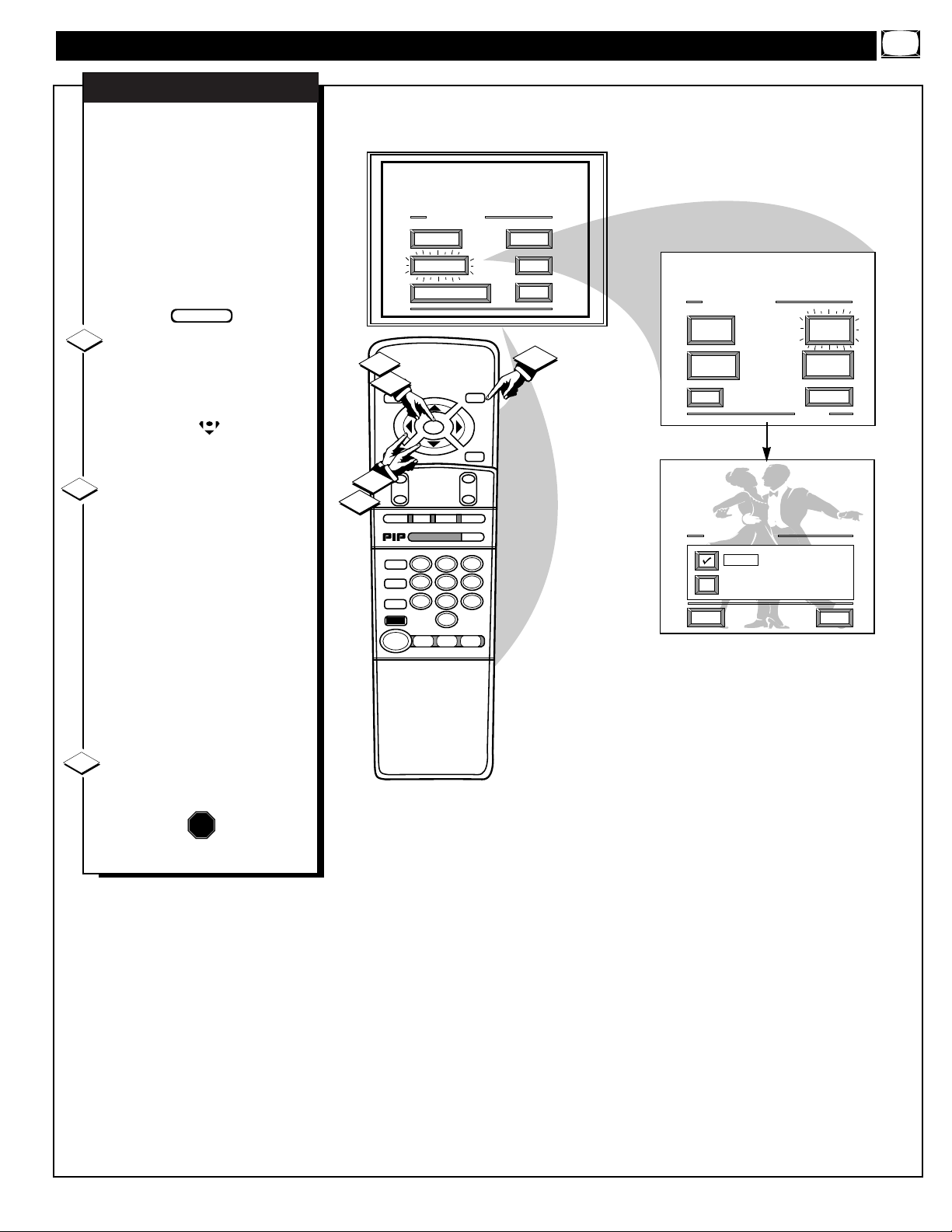
FEATURE MENU CONTROLS (CONTINUED)
MAIN MENU
PICTURE
FEATURES
SOUND
HELP
EXIT
EXIT
1 OF 5
PICTURE
SOURCE
MORE...
CLOSED
CAPTIONS
FEATURE MENU
CHANNEL
MEMORY
CABLE
TUNING
CABLE TUNING
HELP
EXIT
CABLE
NORMAL
STOP ■
REW
§§
FF
©©
PLAY
©
REC ●
STATUS
VOL
CH
1
2
3
4
5
6
7
8
9
0
ON/OFF
TV /VCR
VCR
ACC
TV
SWAP
FREEZE
POS
SIZE
ENTER
M
E
N
U
M
CLEAR
~
!
SURF
MUTE
PAUSE II
SLEEP
SMART
100+
POWER
M
O D E
2
1
1
3
2
1ST TIME SETUP
N
OTE: If you went through
First Time Setup (in your
Quick Use Guide), this task has
already been completed for you.
You need to make sure the TV is
set to pick up either Cable TV or
Antenna signals. In other words,
the TV needs to know if you connected a Cable TV signal or a normal antenna to its ANTENNA plug.
Select CABLE CHANNEL
TUNING control.
With the FEATURES MENU on
screen, move the RED highlight
with the MENU buttons.
Then press the MENU (M) button.
Press the MENU ▲▼ buttons
to move the RED highlight. Press
the MENU button to select (U) the
desired mode - For Example:
CABLE.
CABLE- If you DO have
Cable TV connected
to the TV. Channels
1-125 are available.
NORMAL- If you have an
Antenna connected
to the TV. Channels
2-69 are available.
Press the STATUS button to
clear the screen.
CABLE TUNING
STOP
1
2
3
BEGIN
11
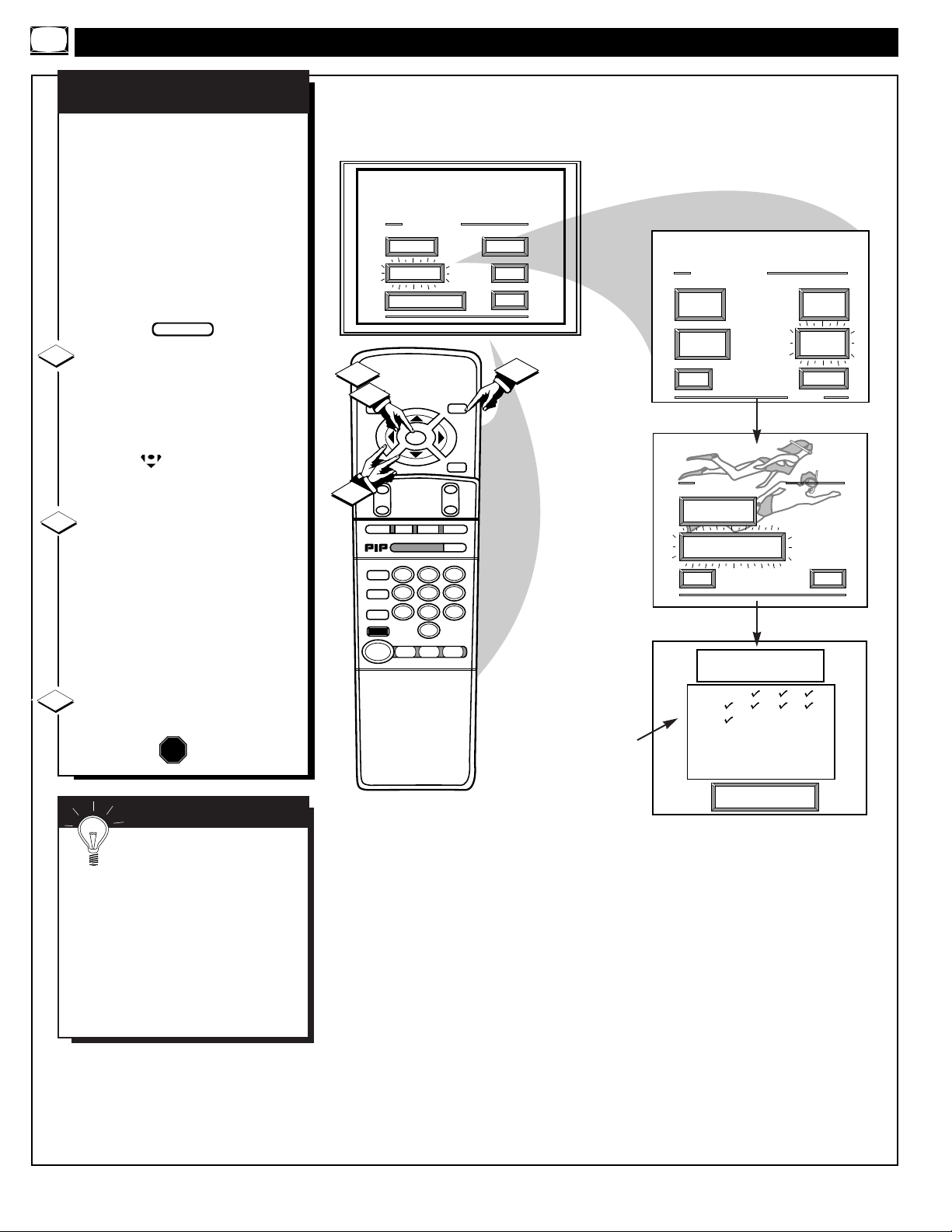
Press "M" to
Stop Auto-Program
EXIT
1 OF 5
PICTURE
SOURCE
MORE...
CLOSED
CAPTIONS
FEATURE MENU
CHANNEL
MEMORY
CABLE
TUNING
AUTO-PROGRAMMING
CHANNEL MEMORY
1 2 3 4
5 6 7 8
9 1O 11 12
13 14 15 16
17 18 19 20
21 22 23 24
MAIN MENU
PICTURE
FEATURES
SOUND
HELP
EXIT
EXIT
ADD/DELETE
CHANNELS
START
AUTO-PROGRAMMING
CHANNEL MEMORY
HELP
STOP ■
REW
§§
FF
©©
PLAY
©
REC ●
STATUS
VOL
CH
1
2
3
4
5
6
7
8
9
0
ON/OFF
TV /VCR
VCR
ACC
TV
SWAP
FREEZE
POS
SIZE
ENTER
M
E
N
U
M
CLEAR
~
!
SURF
MUTE
PAUSE II
SLEEP
SMART
100+
POWER
M
O D E
1
1
3
2
1ST TIME SETUP
N
OTE: If you went through First
Time Setup (in your Quick Use
Guide), this task has already been
completed for you.
Your TV can automatically set itself
for local area (or Cable TV) channels. This makes it easy for you to
select only the TV stations in your
area when the CHANNEL
▲▼
but-
tons are pressed.
Select CHANNEL MEMORY
(START AUTO-PROGRAM-
MING) control.
With the FEATURES MENU on
screen, move the RED highlight with
the MENU buttons. Then press
the MENU (M) button.
Press the MENU button to turn
AUTO-PROGRAMMING ON .
The TV shows which channel numbers are "SAVED" (U) as they are
added into memory.
"Auto-programming CHANNEL
MEMORY is finished" shows when
the TV is through adding channels.
Press the STATUS or Menu (M)
button to clear the screen.
CHANNEL MEMORY
AUTO-PROGRAMMING
STOP
1
2
3
FEATURE MENU CONTROLS (CONTINUED)
U Channel Numbers are
Saved in Memory
BEGIN
SMART HELP
Try it out. Press the
CHANNEL▲▼ buttons and
see which channels you can select.
Remember. An Antenna or Cable TV
signal must first be connected to your
TV so that channels can be saved.
If you want to delete any unwanted
channels from the TV's memory, see
"ADD/DELETE CHANNELS" on
the next page.
12
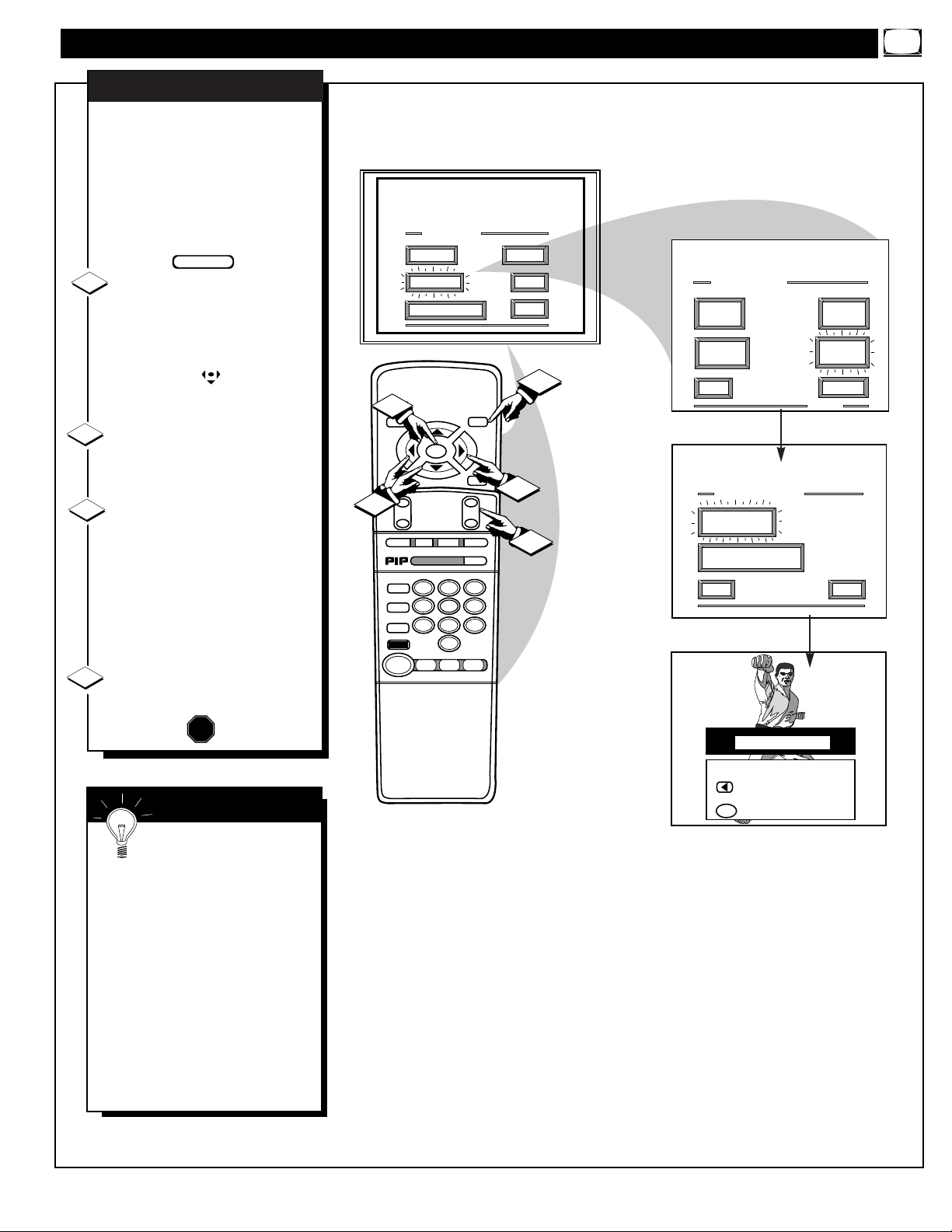
EXIT
1 OF 5
PICTURE
SOURCE
MORE...
CLOSED
CAPTIONS
FEATURE MENU
CHANNEL
MEMORY
CABLE
TUNING
MAIN MENU
PICTURE
FEATURES
SOUND
HELP
EXIT
EXIT
ADD/DELETE
CHANNELS
START
AUTO-PROGRAMMING
CHANNEL MEMORY
HELP
ADD/DELETE CHANNEL
Channel 19 Added
to DELETE CHANNEL
when FINISHED
CHOOSE CHANNEL
M
STOP ■
REW
§§
FF
©©
PLAY
©
REC ●
STATUS
VOL
CH
1
2
3
4
5
6
7
8
9
0
ON/OFF
TV /VCR
VCR
ACC
TV
SWAP
FREEZE
POS
SIZE
ENTER
M
E
N
U
M
CLEAR
~
!
SURF
MUTE
PAUSE II
SLEEP
SMART
100+
POWER
M
O D E
1
1
4
2
3
1ST TIME SETUP
FEATURE MENU CONTROLS (CONTINUED)
A
uto-Programming (see previous
page) adds all the channels it
can find (on your Antenna or Cable
TV system) into the TV's memory.
Add/Delete Channels makes it easy
for you to add other channels, or
drop unwanted channels, from the
list of channels in the TV's memory.
Select CHANNEL MEMORY
(ADD/DELETE CHANNELS)
control.
With the FEATURES MENU on
screen, move the RED highlight
with the MENU buttons. Then
press the MENU (M) button.
Press the CHANNEL ▲▼ or
number buttons
to select the chan-
nel you want to add or delete.
Press the MENU © button to
ADD the channel into the TV's
memory.
Press the MENU
§ button to
DELETE the channel from memory.
Repeat steps 2 and 3 for each chan-
nel you wish to add or delete.
Press the STATUS or MENU
button to clear the screen.
ADD/DELETE CHANNELS
STOP
1
2
3
4
SMART HELP
Remember. You can also
add the AUX 1 VIDEO,
AUX 2 VIDEO, or AUX 1 Y PB
PR, modes just like a channel.
Then by pressing the CHANNEL
▲▼ buttons the AUX(iliary)
mode can quickly be selected to
use the desired set of Input jacks
(see page 28).
Note: AUX(iliary) VIDEO modes
are located between the lowest
and highest channel numbers
within the ADD/DELETE CHANNEL control screen.
BEGIN
13
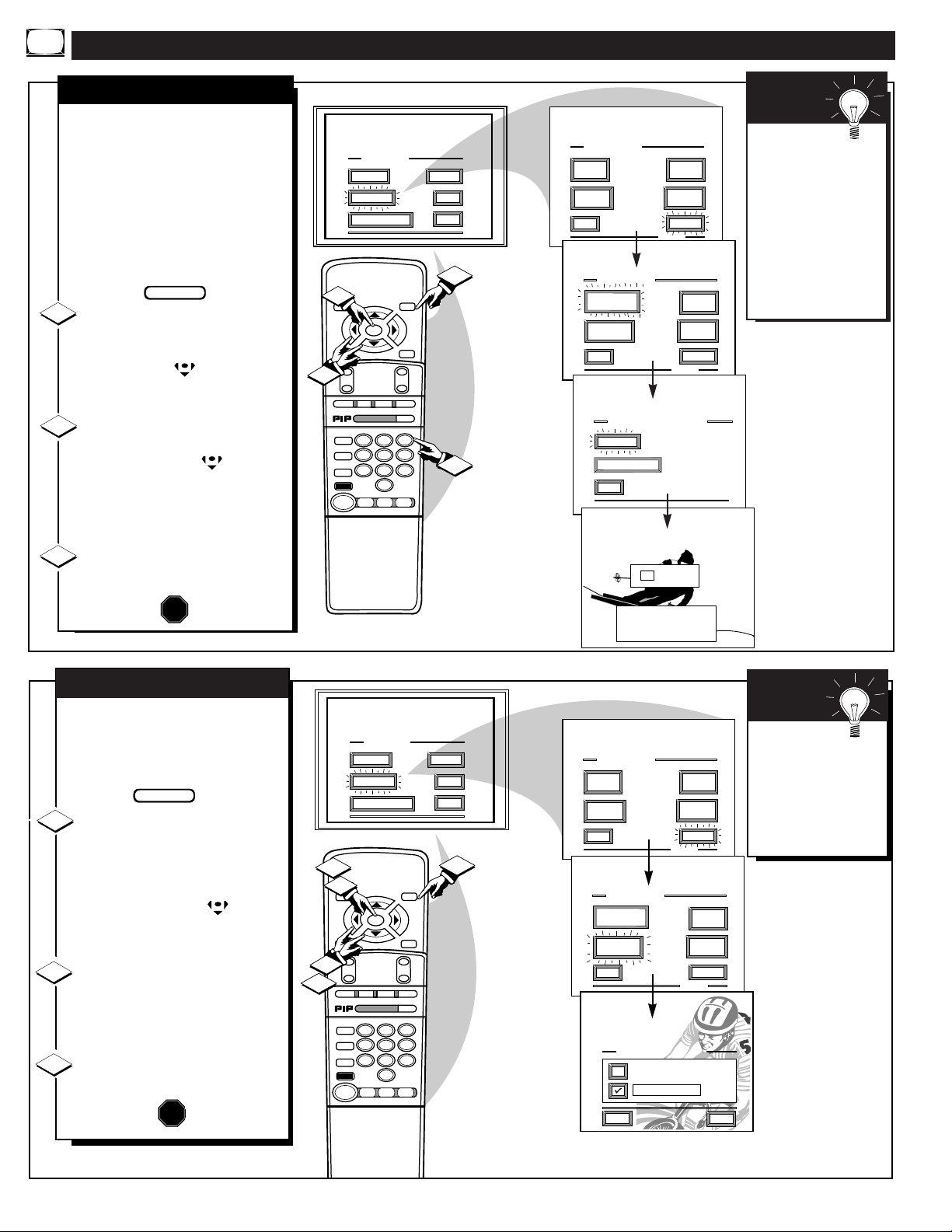
MAIN MENU
PICTURE
FEATURES
SOUND
HELP
EXIT
EXIT
1 OF 5
PICTURE
SOURCE
MORE...
CLOSED
CAPTIONS
FEATURE MENU
EXIT
2 OF 5
MORE...
HALF HOUR
REMINDER
FEATURE MENU
CHANNEL
MEMORY
CABLE
TUNING
CHANNEL
DISPLAY
SLEEP
TIMER
EXIT
SET CLOCK
SET CLOCK & ALARM TIMER
9 : 19 AM
SET CLOCK
PLEASE ENTER THE
CURRENT HOUR
STOP ■
REW
§§
FF
©©
PLAY
©
REC ●
STATUS
VOL
CH
1
2
3
4
5
6
7
8
9
0
ON/OFF
TV /VCR
VCR
ACC
TV
SWAP
FREEZE
POS
SIZE
ENTER
M
E
N
U
M
CLEAR
~
!
SURF
MUTE
PAUSE II
SLEEP
SMART
100+
POWER
M
O D E
1
1
3
2
1ST TIME SETUP
SET CLOCK &
ALARM TIMER
SET ALARM TIMER
SET CLOCK
N
OTE: If you went through
First Time Setup (in your
Quick Use Guide), this task has
already been completed for you.
Your TV comes with an on-screen
clock. During normal operation the
clock appears on the screen with
every channel change (and when
the STATUS button is pressed).
Select SET CLOCK control.
With FEATURES MENU (2 of 5)
on screen, move the RED highlight
with the MENU buttons. Then
press the MENU (M) button.
Press the remote's number
buttons to set the time clock.
The remote's MENU buttons
can also be used to set the hours,
minutes and AM/PM portions of
the clock.
Press the STATUS button to
set the clock in operation and clear
the screen.
STOP
1
2
3
BEGIN
FEATURE MENU CONTROLS (CONTINUED)
14
Remember,
be sure to press "0"
first and then the
hour number for
single digit entries.
TV Clock settings
may be lost when
the TV is unplugged
(or AC power to the
set is interrupted).
SMART
HELP
MAIN MENU
PICTURE
FEATURES
SOUND
HELP
EXIT
EXIT
1 OF 5
PICTURE
SOURCE
MORE...
CLOSED
CAPTIONS
FEATURE MENU
CHANNEL
MEMORY
CABLE
TUNING
EXIT
2 OF 5
MORE...
HALF HOUR
REMINDER
FEATURE MENU
CHANNEL
DISPLAY
SLEEP
TIMER
STOP ■
REW
§§
FF
©©
PLAY
©
REC ●
STATUS
VOL
CH
1
2
3
4
5
6
7
8
9
0
ON/OFF
TV /VCR
VCR
ACC
TV
SWAP
FREEZE
POS
SIZE
ENTER
M
E
N
U
M
CLEAR
~
!
SURF
MUTE
PAUSE II
SLEEP
SMART
100+
POWER
M
O D E
1
1
3
2
2
1ST TIME SETUP
SET CLOCK &
ALARM TIMER
HALF HOUR REMINDER
HELP
EXIT
OFF
EVERY HALF HOUR
W
ith the Half Hour Reminder
control the TV automatically
shows you the current time and
channel every thirty minutes.
Select HALF HOUR
REMINDER control.
With FEATURES MENU (2 of 5)
on screen, move the RED highlight with the MENU buttons.
Then press the MENU (M) button.
Press the MENU ▲▼ and
MENU (M) buttons to highlight
and select (U) the EVERY HALF
HOUR item.
Press the STATUS button to
clear the screen.
HALF HOUR REMINDER
STOP
1
2
3
BEGIN
Remember,
the Time and
Channel Reminders
will show on the
hour and the halfhour for several seconds.
SMART
HELP
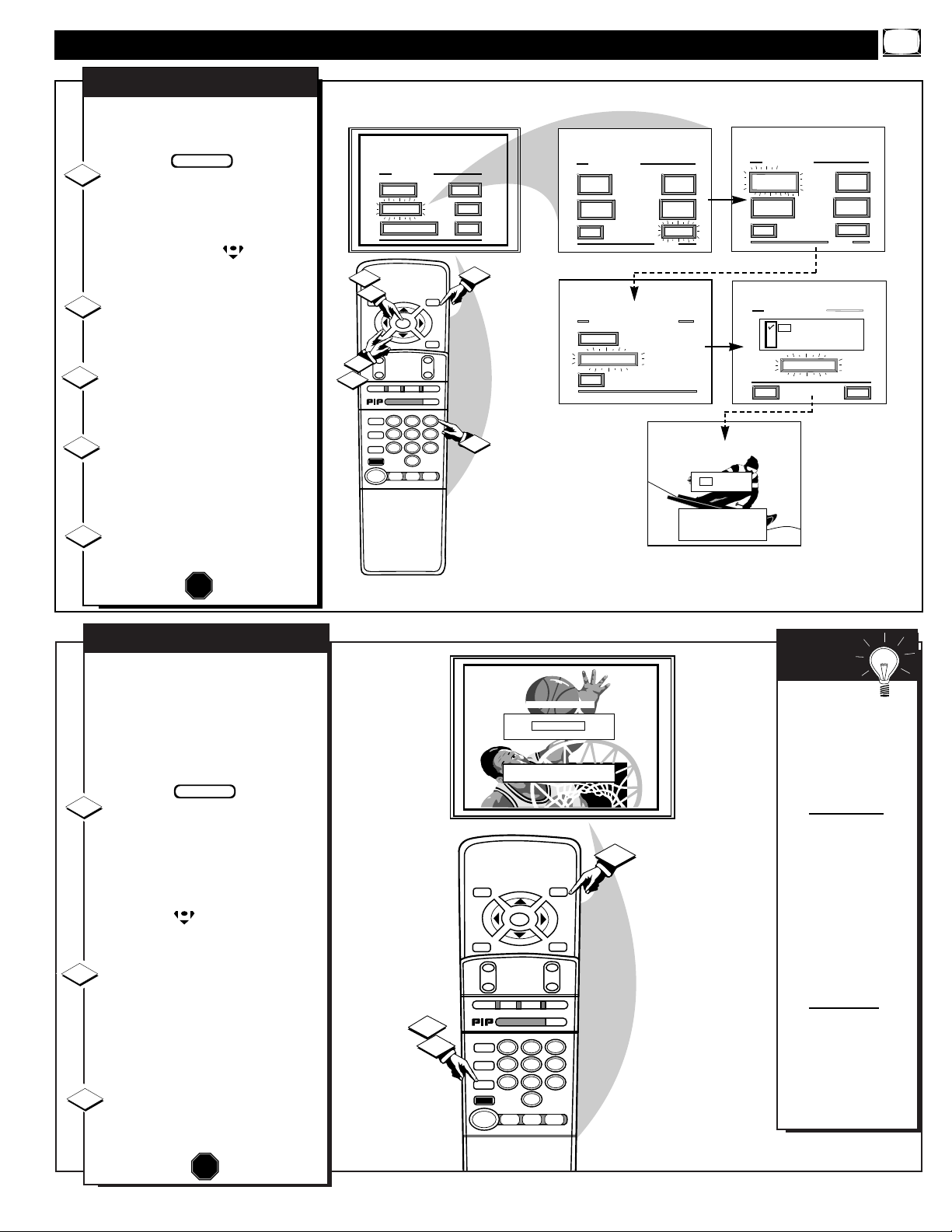
FEATURE MENU CONTROLS (CONTINUED)
MAIN MENU
PICTURE
FEATURES
SOUND
HELP
EXIT
EXIT
1 OF 5
PICTURE
SOURCE
MORE...
CLOSED
CAPTIONS
FEATURE MENU
CHANNEL
MEMORY
CABLE
TUNING
EXIT
2 OF 5
MORE...
HALF HOUR
REMINDER
FEATURE MENU
CHANNEL
DISPLAY
SLEEP
TIMER
7 : 30 AM
PLEASE ENTER THE
HOUR TO TURN ON
EXIT
SET CLOCK
HELP
EXIT
ON
OFF
STOP ■
REW
§§
FF
©©
PLAY
©
REC ●
STATUS
VOL
CH
1
2
3
4
5
6
7
8
9
0
ON/OFF
TV/VCR
VCR
ACC
TV
SWAP
FREEZE
POS
SIZE
ENTER
M
E
N
U
M
CLEAR
~
!
SURF
MUTE
PAUSE II
SLEEP
SMART
100+
POWER
M
O D E
1
1
5
4
2
2
1ST TIME SETUP
SET CLOCK &
ALARM TIMER
SET CLOCK & ALARM TIMER
SET ALARM TIMER
SET ALARM TIMER
SET ALARM TIME
SET ALARM TIME
J
ust like an alarm clock you can
set the TV to turn itself on at the
same time everyday.
Select SET ALARM TIMER
control.
With FEATURES MENU (2 of 5)
on screen, move the RED highlight
with the MENU (M) buttons.
Then press the MENU button.
Press the MENU ▲▼ and
MENU (M) buttons to highlight
and select "ON" (U).
Press the MENU ▲▼ and
then the MENU (M) buttons to
select "SET ALARM TIME".
Press the remote's number
buttons to set the "TURN ON"
time for the TV. (Press MENU ▲
▼ for AM or PM.)
Press the STATUS button to
set the "ALARM TIME" and clear
the screen.
SET ALARM TIMER
STOP
1
2
3
BEGIN
4
5
STOP ■
REW
§§
FF
©©
PLAY
©
REC ●
STATUS
VOL
CH
1
2
3
4
5
6
7
8
9
0
ON/OFF
TV /VCR
VCR
ACC
TV
SWAP
FREEZE
POS
SIZE
ENTER
M
E
N
U
M
CLEAR
~
!
SURF
MUTE
PAUSE II
SLEEP
SMART
100+
POWER
M
O D E
3
2
1
1 : 15
Press SLEEP to CHANGE
SET SLEEP TIMER
H
ave you ever fallen asleep in
front of the TV only to have it
wake you up at two in the morning
with a test pattern screeching in
your ears? Well, your TV can save
you all that trouble by automatically turning itself off.
Press the SLEEP button on the
remote control.
Note: you can also select the
SLEEP control with the TV’s onscreen FEATURES MENU (2 of 5).
Move the RED highlight with the
MENU (M) buttons. Then press
the MENU button.
Press the SLEEP button repeat-
edly to pick the amount of time (15
minutes to 2 hours ahead) before
the TV will turn itself off.
The (+), (-) buttons can also be used
to set the amount of time.
Press the STATUS or MENU
(M) button to clear the screen after
you have set the time for the TV to
turn off.
1
2
3
STOP
Remember,
to see how many
minutes are left
before the TV shuts
itself off, reselect
the SLEEP TIMER
control screen.
To stop a SLEEP
TIMER setting,
reset the timer back
to OFF. (Turning
the TV off and on,
or pressing a button
during the last
minute of a timer
setting, will also
cancel a setting.)
A few seconds
before the TV is to
shut off a message
will come on the
screen telling you
GOOD NIGHT.
SMART
HELP
BEGIN
SLEEP TIMER
15
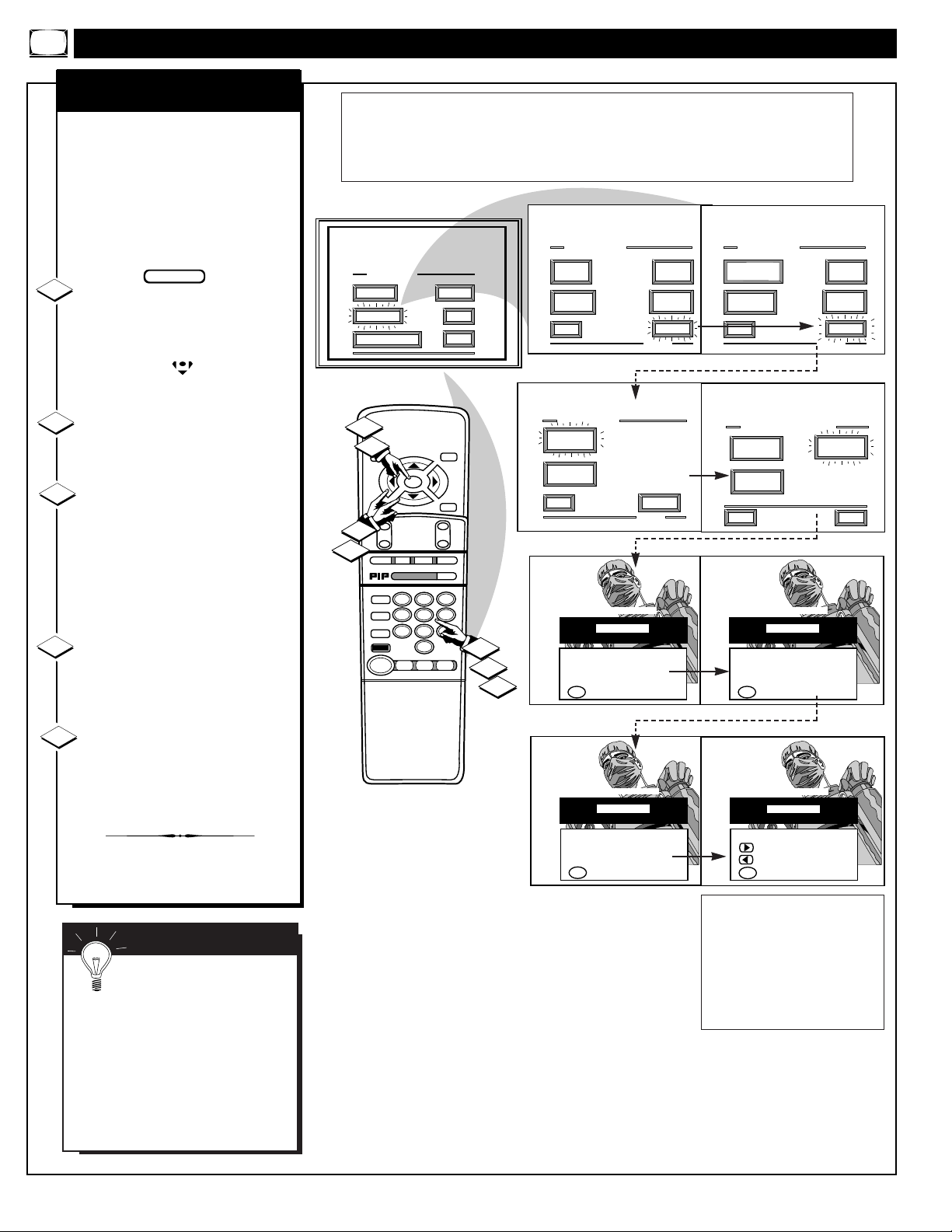
FEATURE MENU CONTROLS (CONTINUED)
MAIN MENU
PICTURE
FEATURES
SOUND
HELP
EXIT
EXIT
1 OF 3
PICTURE
SOURCE
MORE...
CLOSED
CAPTIONS
FEATURE MENU
CHANNEL
MEMORY
CABLE
TUNING
EXIT
2 OF 3
MORE...
HALF HOUR
REMINDER
FEATURE MENU
CHANNEL
DISPLAY
SLEEP
TIMER
ACCESS CODE SETUP
X X X X
to EXIT
First Enter Your
Current Access Code.
M
ACCESS CODE SETUP
to EXIT
TRY AGAIN. If You've
Forgotten Your Access
Code go to SETUP CODE
and see Owner's Manual.
M
X X X X
INCORRECT ACCESS CODE
ACCESS CODE SETUP
to EXIT
Access Code Changed.
M
X X X X
for CHANNEL BLOCKING
ACCESS CODE SETUP
to EXIT
Next Enter Your New
Access Code.
M
X X X X
STOP ■
REW
§§
FF
©©
PLAY
©
REC ●
STATUS
VOL
CH
1
2
3
4
5
6
7
8
9
0
ON/OFF
TV /VCR
VCR
ACC
TV
SWAP
FREEZE
POS
SIZE
ENTER
M
E
N
U
M
CLEAR
~
!
SURF
MUTE
PAUSE II
SLEEP
SMART
100+
POWER
M
O D E
1
2
1
2
5
3
4
1ST TIME SETUP
SET CLOCK &
ALARM TIMER
EXIT
3 OF 5
FEATURE MENU
LANGUAGE
SELECTION
MORE...
MORE...
PARENTAL
CONTROL
PARENTAL CONTROL
HELP
EXIT
CHANNEL
BLOCKING
SETUP
CODE
CONTENT
ADVISORY
for CONTENT ADVISORY
PARENTAL CONTROL
SETUP CODE NUMBER
P
arental Control allows parents
to block out, or "censor", any
channels they think children should
not watch. A channel placed under
Parental Control cannot be viewed
until a correct access code is used to
unlock the channel for viewing.
First let's set your Parental Code:
Select the PARENTAL CON-
TROL.
With FEATURES MENU (3 of 5)
on screen, move the RED highlight
with the MENU buttons. Then
press the MENU (M) button.
Press the MENU ▲▼ and
MENU (M) buttons to highlight
and select the SETUP CODE item.
Press 0, 7, 1, 1 on the remote.
"XXXX" shows on the ACCESS
CODE SETUP screen as you press
the number buttons.
"INCORRECT ACCESS CODE TRY AGAIN" will also show on the
screen.
Press 0, 7, 1, 1 on the remote
again.
"Next Enter Your New Access
Code" shows on the screen.
Enter a new four digit number
code using the remote.
"Access Code Changed" shows on
the screen to let you know the new
code has been set.
Continue to the next page to find
out how to "BLOCK" channels from
viewing.
1
2
3
4
5
BEGIN
• Press MENU © to go on and start
to "block" channels.
• Press MENU § to go to "Content
Advisory" (or TV and Movie Ratings
system of channel blocking).
• Press MENU to return to the Parental
Control Menu screen.
• Press STATUS to clear the screen.
SMART HELP
Note to Parents - it isn't
possible to unlock or defeat
your Censor Access Code without
changing to a new code number.
So if your Code number changes,
and you didn't change it yourself,
then you will know that someone
has altered the code and the
blanked out channel has been
viewed.
NOTE:Your TV left the factory with the Parental Code set to "0000". If you are using
your TV and the Parental Control for the first time, and don't want to SETUP a new
Access code number, you can use the "0000" number to block channels - see next page.
The "0711" Parental Code (shown on this page) is given as a default or way to reset the
Code when the current Access number is not known.
16

FEATURE MENU CONTROLS (CONTINUED)
MAIN MENU
PICTURE
FEATURES
SOUND
HELP
EXIT
STOP ■
REW
§§
FF
©©
PLAY
©
REC ●
STATUS
VOL
CH
1
2
3
4
5
6
7
8
9
0
ON/OFF
TV /VCR
VCR
ACC
TV
SWAP
FREEZE
POS
SIZE
ENTER
M
E
N
U
M
CLEAR
~
!
SURF
MUTE
PAUSE II
SLEEP
SMART
100+
POWER
M
O D E
EXIT
1 OF 3
PICTURE
SOURCE
MORE...
CLOSED
CAPTIONS
FEATURE MENU
CHANNEL
MEMORY
CABLE
TUNING
EXIT
2 OF 3
MORE...
HALF HOUR
REMINDER
FEATURE MENU
CHANNEL
DISPLAY
SLEEP
TIMER
1
2
1
2
Please enter Access Code
-ORSelect another Channel
for viewing.
CHANNEL 19
CHANNEL BLOCKING ACTIVE
X X X X
3
4
5
CHANNEL BLOCKING MEMORY
X X X X
to EXIT
To Block or Un-Block
Channels, First Enter
your Access Code.
M
CHANNEL BLOCKING MEMORY
Channel 19 blocked
to EXIT
SELECT CHANNEL
M
to ALLOW VIEWING
1ST TIME SETUP
SET CLOCK &
ALARM TIMER
EXIT
3 OF 5
FEATURE MENU
LANGUAGE
SELECTION
MORE...
MORE...
PARENTAL
CONTROL
PARENTAL CONTROL
HELP
EXIT
CHANNEL
BLOCKING
SETUP
CODE
CONTENT
ADVISORY
PARENTAL CONTROL
CHANNEL BLOCKING
A
fter you Setup your personal
Parental Access Code number
(see previous page), you are now
ready to select the channels you
want to block out or censor from
viewing.
Select the CHANNEL
BLOCKING control.
With FEATURES MENU (3 of 5)
on screen, move the RED highlight
with the MENU buttons. Then
press the MENU (M) button.
Press the MENU ▲▼ and
MENU (M) buttons to highlight
and select the CHANNEL
BLOCKING Menu item.
Enter the correct Parental
Code number (see previous page).
Press Channel ▲▼ or Channel
Number buttons to select the channel you want to block.
Press the MENU © button to
"BLOCK VIEWING" on the
selected channel.
Press the MENU § button to
"ALLOW VIEWING" on a
blocked channel.
Repeat steps 4 and 5 for any other
channels you wish to block out.
STOP
1
2
3
4
BEGIN
5
SMART HELP
Remember, to make TV
viewing easier all channels
(and Audio/Video Input jacks)
will be unblocked, once the correct Parental Code number has
been entered.
When the TV is turned OFF and
then back ON again, Parental
Control is back in place for all
channels.
Note: You can also block out the
use of the Audio/Video Input jacks
on the rear of the TV. This stops the
viewing of VCR programs which
can be shown through the A/V IN
jacks. Just select AUX 1 or AUX 2
VIDEO (located between the lowest
and highest channel numbers) on
the Channel Blocking screen, and
select "blocked".
BLOCKED CHANNEL SCREEN MESSAGE
(Appears when an attempt to select a blocked
channel is made and Parental Control is ON.)
17

FEATURE MENU CONTROLS (CONTINUED)
STOP ■
REW
§§
FF
©©
PLAY
©
REC ●
STATUS
VOL
CH
1
2
3
4
5
6
7
8
9
0
ON/OFF
TV /VCR
VCR
ACC
TV
SWAP
FREEZE
POS
SIZE
ENTER
M
E
N
U
M
CLEAR
~
!
SURF
MUTE
PAUSE II
SLEEP
SMART
100+
POWER
M
O D E
1
3
2
CONTENT ADVISORY ACCESS
X X X X
to EXIT
To Block or Un-Block
Programs, First Enter
your Access Code.
M
EXIT
CONTENT ADVISORY
REVIEW
SETTINGS
PARENTAL
GUIDELINES
PARENTAL CONTROL
HELP
EXIT
CHANNEL
BLOCKING
SETUP
CODE
CONTENT
ADVISORY
MOVIE
RATINGS
BLOCKING
OPTIONS
HELP
CONTENT ADVISORY
DISABLED
to EXIT
M
to ENTER ACCESS CODE
MOVIE
RATINGS
BLOCKED
PG
PG-13
R
NC-17
X
TV PARENTAL
GUIDELINES
BLOCKED
TV-Y
TV-Y7 FV
TV-G
TV-PG DLSV
TV-14 DLSV
TV-MA LSV
PARENTAL CONTROL
CONTENT ADVISORY
A
nother new area available to
parents for the censoring of
program material is through the
TV Guidelines and Movie Ratings
system. Program Content Advisory
data will soon be contained within
the broadcast signals of received
TV programs. When setup by the
parent or viewer, the TV can
respond to transmitted advisory
data by blocking out or denying
access to TV shows (based on
whether the program meets or
exceeds the limitations you select
as viewable). The TV program can
then only be viewed by entering the
correct and current Parental Code
Access number.
The Content Advisory system uses
both “Movie Ratings” and a
“Parental Guidelines” form of
censoring. Refer to the following
page sections for explanations on
the different Rating system levels
and their uses.
Select the CONTENT ADVI-
SORY Menu option
With PARENTAL CONTROL
Menu on screen, move the RED
highlight with the MENU but-
tons. Then press the MENU (M)
button.
A Parental Guideline/Movie Rating
status screen will appear with a
review of currently BLOCKED
Content Advisory categories.
Press the MENU © button to
select the ENTER ACCESS
CODE Menu item.
Enter the correct Parental
Code number (see note at the top
of this page).
“CONTENT ADVISORY” Menu
screen appears. Parental
Guidelines, Movie Ratings and
other blocking control items are
ready for selection and use.
STOP
BEGIN
18
Note: Please remember that a valid and current Access Code number will be
required in the setup and use of the TV’s “Content Advisory” system. Review the
previous SETUP CODE section on how to obtain a valid Parental Access Code
number before attempting to make adjustments within the Movie Ratings and
Parental Guidelines system.
1
2
3
NOTE: In normal Content Advisory system operation
the TV screen will display a message when programming is blocked by a Movie Rating, Parental
Guideline, or Blocking Option control feature.
Entering the correct ACCESS CODE number will
unblock all the blocked Content Advisory Rated channels until the TV is turned Off. The blocked Advisory
Ratings will be back in place when the TV is turned
back On again.
Please enter Access Code
-ORSelect another Channel
for viewing.
CHANNEL 8
BLOCKED BY CONTENT ADVISORY
TV GUIDELINES TV-14 D
X X X X

FEATURE MENU CONTROLS (CONTINUED)
STOP ■
REW
§§
FF
©©
PLAY
©
REC ●
STATUS
VOL
CH
1
2
3
4
5
6
7
8
9
0
ON/OFF
TV /VCR
VCR
ACC
TV
SWAP
FREEZE
POS
SIZE
ENTER
M
E
N
U
M
CLEAR
~
!
SURF
MUTE
PAUSE II
SLEEP
SMART
100+
POWER
M
O D E
1
2
2
EXIT
CONTENT ADVISORY
REVIEW
SETTINGS
PARENTAL
GUIDELINES
MOVIE
RATINGS
BLOCKING
OPTIONS
HELP
MOVIE BLOCKING
HELP
EXIT
G
PG
PG-13
R
NC-17
X
19
CONTENT ADVISORY
MOVIE RATINGS
M
ovie Ratings set viewing
access levels for TV programming according to current
Motion Picture Association of
America (MPAA) ratings. These
ratings are similar to the categories used with the rated movies
appearing in cinema theaters and
with video rental material.
Select the MOVIE RATINGS
Menu option.
With CONTENT ADVISORY
Menu on screen, move the RED
highlight with the MENU
buttons. Then press the MENU
(M) button.
Press the MENU ▲▼ and
MENU (M) buttons to highlight
and select (U) the desired MOVIE
BLOCKING level.
When in operation a “Blocked Movie Rating” TV screen appears
when movies are received which
include the same selected rating as
the Movie Blocking setting(s).
Only the correct Access Code
number, entered by the viewer,
will unblock or allow the viewing
of a block rated program.
• G - General Audience: Most parents would find this
program suitable for all ages. This type of programming
contains little or no violence, no strong language, and
little or no sexual dialogue or situations.
• PG - Parental Guidance:
This programming contains
material that parents may find unsuitable for younger
children. It may contain one or more of the following:
Moderate violence, some sexual situations, infrequent
coarse language, or some suggestive dialogue.
• PG-13:
This programming contains material that parents
may find unsuitable for children under the age of 13. It
contains one or more of the following: violence, sexual
situations, coarse language, or suggestive dialogue.
• R - Restricted:
This programming is specifically
designed for adults. Anyone under the age of 17 should
only view this programming with an accompanying parent
or adult guardian. It contains one or more of the following:
intense violence, intense sexual situations, strong coarse
language, or intensely suggestive dialogue.
• NC-17 - No one under 17 admitted:
This type of programming should be viewed by adults only. It contains
graphic violence, explicit sex, or crude indecent language.
• X - Mature audience only:
This type of programming
contains one or more of the following: very graphic
violence, very graphic and explicit or indecent sexual acts,
very coarse and intensely suggestive language.
STOP
BEGIN
1
2
SMART HELP
Note: When a Movie
Rating is selected (U) all
higher level ratings are automatically blocked (although each individual Movie Rating can be manually selected and turned On or Off
as desired). Programs with lower
than the selected rating level are
allowed for viewing or unblocked.

FEATURE MENU CONTROLS (CONTINUED)
STOP ■
REW
§§
FF
©©
PLAY
©
REC ●
STATUS
VOL
CH
1
2
3
4
5
6
7
8
9
0
ON/OFF
TV /VCR
VCR
ACC
TV
SWAP
FREEZE
POS
SIZE
ENTER
M
E
N
U
M
CLEAR
~
!
SURF
MUTE
PAUSE II
SLEEP
SMART
100+
POWER
M
O D E
1
3
2
EXIT
CONTENT ADVISORY
REVIEW
SETTINGS
PARENTAL
GUIDELINES
MOVIE
RATINGS
BLOCKING
OPTIONS
HELP
PARENTAL GUIDELINES
HELP
EXIT
To Select Rating
TV
Y
TVY7TV GTVPGTV14TV
MA
NOT BLOCKED
ALWAYS BLOCKED
(FV) FANTASY VIOLENCE
To Select Blocking
PARENTAL GUIDELINES
HELP
EXIT
To Select Rating
TV
Y
TVY7TV GTVPGTV14TV
MA
NOT BLOCKED
ALWAYS BLOCKED
(L) LANGUAGE
(V) VIOLENCE
(S) SEXUAL CONTENT
(D) SUGGESTIVE DIALOG
To Select Blocking
20
CONTENT ADVISORY
PARENTAL GUIDELINES
P
arental Guidelines can be
even more defined and specific
in the degree and extent of material parents may allow for TV program viewing. Sub-settings for
Language, Violence, and other
blocking factors can be manually
switched On or Off for use within
the major Parental Guideline categories (TV-Y7, TV-PG, etc.).
Select the PARENTAL
GUIDELINES Menu option.
With CONTENT ADVISORY
Menu on screen, move the RED
highlight with the MENU
buttons. Then press the MENU
(M) button.
Press the MENU § © to
highlight and select the desired
PARENTAL GUIDELINE rating
level (TV-Y, TV-Y7, etc.).
Press the MENU ▲▼ and
MENU (M) buttons to Block (U)
the selected Parental Guideline
category (or to set other individual
blocking feature items available
within that Guideline category (L,
V. S, D, etc.) as desired).
Note: Selecting “ALWAYS
BLOCKED” (or individually
adjusting the L, V, S, D settings)
for any one rating will set all other
higher level ratings to be automatically blocked as well.
• TV-Y - Appropriate for all children:
Designed for a
very young audience, including children ages 2-6. This type of
programming is not expected to frighten younger children.
• TV-Y7 -Appropriate for children seven and older:
It
may be more appropriate for children who have acquired the
development skills needed to distinguish between make-believe
and reality. This programming may include mild fantasy and
comic violence (FV).
• TV-G - General Audience:
This type of programming
contains little or no violence, no strong language, and little or
no sexual dialogue or situations.
• TV-PG - Parental Guidance suggested:
This type of
programming contains one or more of the following: Moderate
violence (V), some sexual situations (S), infrequent coarse language (L), or some suggestive dialogue (D).
• TV-14 - Unsuitable for children under 14:
This type of
programming contains one or more of the following: intense
violence (V), intense sexual situations (S), strong coarse language (L), or intensely suggestive dialogue (D).
• TV-MA - Mature audience only:
This type of programming contains one or more of the following: graphic violence
(V), explicit sexual situations (S), or crude indecent language
(L).
• (V) - Violence
• (S) - Sexual situations
• (L) - Language
• (D) - Inappropriate dialogue
• (FV) - Fantasy Violence may frighten children under
seven. Some cartoons may have this rating. Available in
the TV-Y7 category only.
STOP
BEGIN
1
2
SMART HELP
The TV-Y7; TV-PG;
TV-14; and TV-MA guidelines also include customized settings for various additional items
such as V (violence), S (sexual situations), L (coarse language), D
(suggestive dialogue), and FV
(fantasy violence). These additional settings are category specific and can be individually selected
for use as desired.
3

STOP ■
REW
§§
FF
©©
PLAY
©
REC ●
STATUS
VOL
CH
1
2
3
4
5
6
7
8
9
ON/OFF
TV /VCR
SWAP
FREEZE
POS
SIZE
ENTER
M
E
N
U
M
CLEAR
~
!
SURF
MUTE
PAUSE II
SLEEP
100+
1
EXIT
CONTENT ADVISORY
REVIEW
SETTINGS
PARENTAL
GUIDELINES
MOVIE
RATINGS
BLOCKING
OPTIONS
HELP
CONTENT ADVISORY
ENABLED
to EXIT
M
MOVIE
RATINGS
BLOCKED
PG
PG-13
R
NC-17
X
TV PARENTAL
GUIDELINES
BLOCKED
TV-Y
TV-Y7 FV
TV-G
TV-PG DLSV
TV-14 DLSV
TV-MA LSV
FEATURE MENU CONTROLS (CONTINUED)
STOP ■
REW
§§
FF
©©
PLAY
©
REC ●
STATUS
VOL
CH
1
2
3
4
5
6
7
8
9
0
ON/OFF
TV /VCR
VCR
ACC
TV
SWAP
FREEZE
POS
SIZE
ENTER
M
E
N
U
M
CLEAR
~
!
SURF
MUTE
PAUSE II
SLEEP
SMART
100+
POWER
M
O D E
1
2
2
EXIT
CONTENT ADVISORY
REVIEW
SETTINGS
PARENTAL
GUIDELINES
MOVIE
RATINGS
BLOCKING
OPTIONS
HELP
BLOCKING OPTIONS
HELP
EXIT
DISABLED
ENABLED
Blocking System:
Set To Block On:
CHANNEL CHANGE
UNRATED PROGRAMMING
NO RATING INFORMATION
21
CONTENT ADVISORY
REVIEW SETTINGS
U
se the Review Settings control
to quickly check the status for
Content Advisory system Parental
Guidelines and Movie Rating
“Blocked” program levels.
Select the REVIEW SET-
TINGS Menu option.
With CONTENT ADVISORY
Menu on screen, move the RED
highlight with the MENU
buttons. Then press the MENU
(M) button.
The TV screen will display the
current Parental Guideline and
Movie Ratings Blocked program
settings. Content Advisory system
status will also be shown (Enabled
-On, or Disabled - Off).
CONTENT ADVISORY
BLOCKING OPTIONS
T
he Content Advisory system
also has “Blocking
Option”controls which can be
used to deny viewing access for
channel programs and movies
even when they are “unrated”, or
contain “no rating” information
as broadcasted.
Select the BLOCKING
OPTIONS Menu control.
With CONTENT ADVISORY
Menu on screen, move the RED
highlight with the MENU
buttons. Then press the MENU
(M) button.
Press the MENU ▲▼ and
MENU (M) buttons to turn the
Blocking System On (highlight
and select U ENABLED). Then
use the remote Menu buttons to
select the desired programming
and information blocking options.
Please refer to Note shown with
this page section for details on
“unrated” and “no rating” program
control options.
STOP
BEGIN
1
2
Note: Remember that Content Advisory data or encoded
information is not available with all received TV programming (this also includes commercials, and other program
spot announcements). Broadcaster’s can decide not to
encode any kind of content advisory ratings with their
programming, or they can actually choose to encode pro-
grams to be “unrated.”
The TV Blocking Options allow the viewer to block any
program without content advisory data with the use of its
“NO RATING INFORMATION” control. And to block
programs that are encoded as “unrated” with its “UNRATED PROGRAMMING” control option.
Since the reception of Content Advisory data can take a
few seconds, you may want to use the “CHANNEL
CHANGE” option to be sure no viewing is allowed during
blocked program channel changes. This can eliminate the
display of a few seconds of undesirable video on the TV,
or receiving scenes from a Ratings blocked channel
source.
STOP
BEGIN
1

FEATURE MENU CONTROLS (CONTINUED)
MAIN MENU
PICTURE
FEATURES
SOUND
HELP
EXIT
EXIT
1 OF 5
PICTURE
SOURCE
MORE...
CLOSED
CAPTION
FEATURE MENU
CHANNEL
MEMORY
CABLE
TUNING
EXIT
2 OF 5
MORE...
HALF HOUR
REMINDER
FEATURE MENU
CHANNEL
DISPLAY
SLEEP
TIMER
CHANNEL DISPLAY
HELP
EXIT
LARGE
SMALL - Channel/Label
STOP ■
REW
§§
FF
©©
PLAY
©
REC ●
STATUS
VOL
CH
1
2
3
4
5
6
7
8
9
0
ON/OFF
TV /VCR
VCR
ACC
TV
SWAP
FREEZE
POS
SIZE
ENTER
M
E
N
U
M
CLEAR
~
!
SURF
MUTE
PAUSE II
SLEEP
SMART
100+
POWER
M
O D E
1
1
3
2
2
1ST TIME SETUP
SET CLOCK &
ALARM TIMER
W
ith the Channel Display con-
trol you can change the size
and location of the on screen
channel and clock information.
Select CHANNEL DISPLAY
control.
With FEATURES MENU (2 of 5)
on screen, move the RED highlight with the MENU buttons.
Then press the MENU (M) button.
Press the MENU ▲▼ and
MENU (M) buttons to highlight
and select (U) the LARGE or
SMALL display control.
Press the STATUS button to
clear the screen.
CHANNEL DISPLAY
1
2
3
STOP
Try it out.
Press the CHANNEL ▲▼ buttons
and you should see
the Display Size you
selected.
Remember. The
SMALL SIZE display shows only the
channel number, not
the time (or clock).
SMART
HELP
BEGIN
MAIN MENU
PICTURE
FEATURES
SOUND
HELP
EXIT
EXIT
1 OF 5
PICTURE
SOURCE
MORE...
CLOSED
CAPTIONS
FEATURE MENU
CHANNEL
MEMORY
CABLE
TUNING
EXIT
2 OF 5
MORE...
HALF HOUR
REMINDER
FEATURE MENU
CHANNEL
DISPLAY
SLEEP
TIMER
LANGUAGE SELECTION
HELP
EXIT
ENGLISH
ESPAÑOL
FRANCAIS
STOP ■
REW
§§
FF
©©
PLAY
©
REC ●
STATUS
VOL
CH
1
2
3
4
5
6
7
8
9
0
ON/OFF
TV/VCR
VCR
ACC
TV
SWAP
FREEZE
POS
SIZE
ENTER
M
E
N
U
M
CLEAR
~
!
SURF
MUTE
PAUSE II
SLEEP
SMART
100+
POWER
M
O D E
1
1
3
2
2
EXIT
3 OF 5
FEATURE MENU
LANGUAGE
SELECTION
MORE...
MORE...
PARENTAL
CONTROL
1ST TIME SETUP
SET CLOCK &
ALARM TIMER
N
ote: If you went through First
Time Setup, This task has
already been completed for you.
For our Spanish and French
speaking TV owners an on-screen
LANGUAGE option is present.
With the LANGUAGE control you
can set the TV’s on-screen features to be shown in either
English, Spanish or French.
Select the LANGUAGE DIS-
PLAY control.
With FEATURES MENU (3 of 5)
on screen, move the RED highlight with the MENU buttons.
Then press the MENU (M) button.
Press the MENU ▲▼ and
MENU (M) buttons to highlight
and select (U) English, Spanish
(ESPAÑOL), or French (FRANCAIS) on the display control.
Text for the on-screen Menu will
change to the selected language.
Press the STATUS button to
clear the screen.
LANGUAGE
1
2
3
STOP
Remember,
the Language control only makes the
TV’s on-screen
(MENU) items
appear in English,
Spanish, or French
text. It does not
change the other onscreen text features
such as Closed
Captioned (CC) TV
shows.
SMART
HELP
BEGIN
22

MAIN MENU
PICTURE
FEATURES
SOUND
HELP
EXIT
SOUND MENU
BASS BOOST
EXIT
1 OF 3
BASS TREBLE
MORE...
BALANCE
BASS BOOST
HELP
EXIT
NEXT...
ON
OFF
STOP ■
REW
§§
FF
©©
PLAY
©
REC ●
STATUS
VOL
CH
1
2
3
4
5
6
7
8
9
0
ON/OFF
TV /VCR
VCR
ACC
TV
SWAP
FREEZE
POS
SIZE
ENTER
M
E
N
U
M
CLEAR
~
!
SURF
MUTE
PAUSE II
SLEEP
SMART
100+
POWER
M
O D E
1
1
3
2
2
1ST TIME SETUP
INCREDIBLE STEREO
T
he BASS BOOST control
increases the low frequency
audio range of the TV. This creates
a deeper, fuller playback sound
which can be heard through the
TV's speakers.
Select BASS BOOST sound
control.
With the SOUND MENU on the
screen, move the RED highlight
with the MENU buttons. Then
press the MENU (M) button.
Press the MENU ▲▼ and
MENU (M) buttons to highlight
and turn ON (U) the BASS
BOOST control.
Press the STATUS button to
clear the screen.
BASS BOOST
1
2
3
STOP
MAIN MENU
PICTURE
FEATURES
SOUND
HELP
EXIT
SOUND MENU
BASS BOOST
EXIT
1 OF 3
BASS TREBLE
MORE...
BALANCE
HELP
EXIT
NEXT...
MIN
MAX
BASS
STOP ■
REW
§§
FF
©©
PLAY
©
REC ●
STATUS
VOL
CH
1
2
3
4
5
6
7
8
9
0
ON/OFF
TV /VCR
VCR
ACC
TV
SWAP
FREEZE
POS
SIZE
ENTER
M
E
N
U
M
CLEAR
~
!
SURF
MUTE
PAUSE II
SLEEP
SMART
100+
POWER
M
O D E
1
1
2
3
1ST TIME SETUP
INCREDIBLE STEREO
Y
our TV also has individual
sound adjustment controls. The
BASS (low frequency), TREBLE
(high frequency) , and Speaker
BALANCE may all be used to
adjust the sound playback of TV
programs.
Select BASS, or TREBLE, or
BALANCE sound control.
With the SOUND MENU on the
screen, move the RED highlight
with the MENU buttons. Then
press the MENU (M) button.
Press the (+) or (-) buttons to
adjust the sound control to levels
you prefer.
Press the STATUS button to
clear the screen.
BASS, TREBLE, BALANCE
1
2
3
STOP
BEGIN
BEGIN
Select and then press MENU
(M) button to view additional
controls grouped under same
feature heading. For
Example: Treble, Balance,
Bass Boost, Stereo, etc.
SOUND MENU CONTROL ADJUSTMENTS
23

STEREO
HELP
EXIT
NEXT...
MONO AT ALL TIMES
STEREO IF AVAILABLE
STOP ■
REW
§§
FF
©©
PLAY
©
REC ●
STATUS
VOL
CH
1
2
3
4
5
6
7
8
9
0
ON/OFF
TV /VCR
VCR
ACC
TV
SWAP
FREEZE
POS
SIZE
ENTER
M
E
N
U
M
CLEAR
~
!
SURF
MUTE
PAUSE II
SLEEP
SMART
100+
POWER
M
O D E
1
1
3
2
2
SOUND MENU
SECOND AUDIO PROGRAM
EXIT
2 OF 3
TV SPEAKERS
MORE...
DISPLAY VOLUME
STEREO
SOUND MENU
BASS BOOST
EXIT
1 OF 3
BASS TREBLE
MORE...
BALANCE
INCREDIBLE STEREO
STEREO
Y
our TV is able to receive
broadcast stereo TV programs.
The TV is equipped with an amplifier and twin speaker system
through which the stereo sound
can be heard.
Note: STEREO will appear on the
TV’s channel status screen to indicate when a stereo broadcast signal is available and received.
Select STEREO sound control.
With the SOUND MENU on the
screen, move the RED highlight
with the MENU (M) buttons.
Then press the MENU button.
Press the MENU ▲▼ and
MENU (M) buttons to highlight
and turn ON (U) the STEREO
mode.
Press the STATUS button to
clear the screen.
STOP
t
o
d
a
y
'
s
a
n
d
f
o
r
n
e
w
s
a
n
d
t
o
d
a
y
'
s
a
n
d
f
o
r
n
e
w
s
a
n
d
SECOND AUDIO PROGRAM
HELP
EXIT
NEXT...
NORMAL SOUND
SECOND PROGRAM SOUND
SECOND AUDIO PROGRAM
SOUND MENU
EXIT
2 OF 3
TV SPEAKERS
MORE...
DISPLAY VOLUME
STEREO
SOUND MENU
BASS BOOST
EXIT
1 OF 3
BASS TREBLE
MORE...
BALANCE
INCREDIBLE STEREO
SECOND PROGRAM SOUND CAN
ONLY BE SELECTED (
U) WHEN
SAP INFORMATION IS PRESENT
ON CURRENT CHANNEL.
1
2
3
SOUND MENU CONTROL (CONTINUED)
Remember.
If a stereo signal is
not available and
the TV is placed in
the STEREO mode,
sound coming from
the TV will remain
monaural (mono).
SMART
HELP
BEGIN
Second Audio Program (SAP) is
part of the stereo broadcast system. Sent as a third audio channel SAP can be heard apart from
the current TV program sound.
TV stations are free to use SAP
for any number of purposes, but
many experts believe it will be
used for foreign language translations of TV shows (or for weather and news bulletins.)
NOTE: If a SAP signal is not present with a selected program, the
SAP option can not be selected.
"This program does not contain
SAP information" will show on
the TV screen.
SECOND AUDIO PROGRAM
24

SOUND MENU CONTROLS (CONTINUED)
MAIN MENU
PICTURE
FEATURES
SOUND
HELP
EXIT
HELP
EXIT
NEXT...
MINIMUM
MAXIMUM
NO EXPANSION
STOP ■
REW
§§
FF
©©
PLAY
©
REC ●
STATUS
VOL
CH
1
2
3
4
5
6
7
8
9
0
ON/OFF
TV/VCR
VCR
ACC
TV
SWAP
FREEZE
POS
SIZE
ENTER
M
E
N
U
M
CLEAR
~
!
SURF
MUTE
PAUSE II
SLEEP
SMART
100+
POWER
M
O D E
1
1
3
2
2
1ST TIME SETUP
SOUND MENU
BASS BOOST
EXIT
1 OF 3
BASS TREBLE
MORE...
BALANCE
INCREDIBLE STEREO
INCREDIBLE STEREO
T
he Incredible Stereo control
can be used to add greater
depth and dimension to both
monaural (MONO) and STEREO
TV sound.
Select INCREDIBLE
STEREO control.
With the SOUND MENU on the
screen, move the RED highlight
with the MENU (M) buttons.
Then press the MENU button.
Press the MENU ▲▼ and
MENU (M) buttons to highlight
and turn ON (U) the INCREDIBLE STEREO mode.
For Example: “MAXIMUM”
spreads the Incredible Stereo effect
as wide as possible.
Press the STATUS button to
clear the screen.
INCREDIBLE STEREO
1
2
3
STOP
MAIN MENU
PICTURE
FEATURES
SOUND
HELP
EXIT
DISPLAY VOLUME
HELP
EXIT
NEVER
DURING ADJUSTMENT
STOP ■
REW
§§
FF
©©
PLAY
©
REC ●
STATUS
VOL
CH
1
2
3
4
5
6
7
8
9
0
ON/OFF
TV/VCR
VCR
ACC
TV
SWAP
FREEZE
POS
SIZE
ENTER
M
E
N
U
M
CLEAR
~
!
SURF
MUTE
PAUSE II
SLEEP
SMART
100+
POWER
M
O D E
1
1
3
2
2
1ST TIME SETUP
SOUND MENU
BASS BOOST
EXIT
1 OF 3
BASS TREBLE
MORE...
BALANCE
INCREDIBLE STEREO
SOUND MENU
SECOND AUDIO PROGRAM
EXIT
2 OF 3
TV SPEAKERS
MORE...
DISPLAY VOLUME
STEREO
U
se the DISPLAY VOLUME
control to see the TV's volume
level settings on the TV screen.
Once set, the Volume Display will
be seen each time the VOLUME
buttons (on the TV or remote) are
pressed.
Select DISPLAY VOLUME
control.
With SOUND MENU (2 of 3) on
screen, move the RED highlight
with the MENU buttons. Then
press the MENU (M) button.
Press the MENU ▲▼ and
MENU (M) buttons to highlight
and turn ON (U) the DISPLAY
VOLUME control.
Press the STATUS button to
clear the screen.
DISPLAY VOLUME
1
2
3
STOP
BEGIN
BEGIN
Remember,
"DURING
ADJUSTMENT"
means the volume
level will be on
screen whenever the
Volume buttons are
pressed.
SMART
HELP
Remember,
with the Incredible
Stereo control
turned ON even
monaural (mono)
audio source material can be heard
through rear
Surround Sound
speaker connections
(see page 27).
Note: The monaural
version of Surround
Sound may be louder at the rear set of
speakers than what
is normally heard
with true stereo signal Surround
Sound, but this is
normal.
SMART
HELP
25

SOUND MENU
SECOND AUDIO PROGRAM
EXIT
2 OF 3
TV SPEAKERS
MORE...
DISPLAY VOLUME
TV SPEAKERS
HELP
EXIT
NORMAL
TV SPEAKERS OFF
STOP ■
REW
§§
FF
©©
PLAY
©
REC ●
STATUS
VOL
CH
1
2
3
4
5
6
7
8
9
0
ON/OFF
TV /VCR
VCR
ACC
TV
SWAP
FREEZE
POS
SIZE
ENTER
M
E
N
U
M
CLEAR
~
!
SURF
MUTE
PAUSE II
SLEEP
SMART
100+
POWER
M
O D E
4
3
5
4
3
STEREO
VIDEO OUT
AUDIO OUT
L
R
FIXED
VAR
ANT/CABLE
75 V UHF/VHF
INPUTS
VIDEO
AUDIO
AUX 1 AUX 2
R
L
AUX/TV INPUT
PHONO INPUT
L
R
2
1
TV SPEAKERS
W
ould you like to hear TV pro-
grams through your audio hifi system? The TV's Variable Audio
Output jacks and TV Speaker
On/Off control work together to
offer you this TV sound option.
Connect the R(ight) and L(eft)
VARIABLE AUDIO OUT jacks
on the TV to the R and L Audio
Input jacks on your amplifier or
sound system.
Set the audio system's volume to
normal listening level.
Turn the TV and audio system
ON. You can now adjust the sound
level coming from the audio system with the Volume ▲▼ buttons
on the TV or remote.
To hear the TV sound from only
the audio system speakers, select
TV SPEAKERS control.
With SOUND MENU (2 of 3) on
screen, move the RED highlight
with the MENU buttons. Then
press the MENU (M) button.
Press the MENU ▲▼ and
MENU (M) buttons to highlight
and turn OFF (U) the TV SPEAKERS control.
You should now only hear TV
sound coming from the audio system speakers.
Press the STATUS button to
clear the screen.
STOP
1
2
3
4
5
BACK OF TV
AUDIO SYSTEM
AUDIO IN
(RED/WHITE)
SOUND MENU CONTROLS (CONTINUED)
BEGIN
VARIABLE
AUDIO
OUTPUT JACKS
SMART HELP
Remember, the audio sys-
tem may have to be in
AUX(iliary) mode to play sound
from the TV (Outputs).
Note: When the TV SPEAKER
control is set to "NORMAL" (for
TV speaker operation) make sure
the VARIABLE AUDIO OUTPUT
control (see next page) is also set
to "STEREO" in order for the TV's
AUDIO OUTPUT jacks to work
properly.
26
NOTE: The TV’s FIXED
AUDIO OUTPUT jacks can
also be used for the playback
of TV program sound with an
external audio amplifier, or
home theater hi-fi system.
Connection of the FIXED
AUDIO OUT(puts) is similar
to the Variable Audio Outputs
(as shown above). However,
specific sound level adjustments will be made with the
controls at the external amplifier or home sound system
(instead of through the TV’s
audio level controls.)
VIDEO OUT
AUDIO OUT
L
R
FIXED
VAR
ANT/CABLE
75 V UHF/VHF

SOUND MENU CONTROLS (CONTINUED)
REAR SURROUND SPEAKERS
VIDEO OUT
AUDIO OUT
+
–
+
–
R
L
L
R
FIXED
VAR
PIP
ANT A/CABLE
75 V UHF/VHF
Y
INPUTS
P
B
P
R
S-VIDEO
VIDEO
AUDIO
AUX 1 AUX 2
R
L
+
–
+
–
R
L
Y
P
B
PR
+
-
+-
1
REAR SURROUND SPEAKERS
SURROUND SOUND
B
y adding optional external
speakers to the TV's sound system, you can create the feeling of
reflected sound that surrounds you
at a movie theater or concert hall.
Connect both external speak-
ers to the speaker wire terminals
on the TV.
Recommended speakers: 8ohm, 15
watt minimum. Be sure the (+) and
(-) speaker wires are connected to
the correct R(ight) and L(eft)
speaker terminals on the TV.
Place the speakers so the view-
ing area is between the TV and the
rear surround speakers. (See overhead view drawing.)
Turn TV ON and place the
STEREO control to the "STEREO
IF AVAILABLE" (U) position.
After setup whenever a stereo sig-
nal is received the audio will be
heard in Surround Sound.
STOP
1
2
3
BACK OF TV
REAR SURROUND SOUND SPEAKERS
Note: The rear Surround Sound speakers will not
be heard at the same volume level as the front TV
speakers. It is intended for the rear speakers to give
a background noise effect which requires a lower
volume level than the TV's front speakers.
2
PRIMARY VIEWING AREA
TV
REAR SPEAKER
REAR SPEAKER
BEGIN
VARIABLE AUDIO OUTPUT
T
he TV's Variable Audio Output
jacks can also be used for
Surround Sound. Once they are
connected an external hi-fi system
its speakers can be used for the
playback of Surround Sound.
Connect the R(ight) and L(eft)
VARIABLE AUDIO OUT jacks
on the TV to the R and L Audio
Input jacks on your amplifier or
sound system.
Turn TV ON and place the
VARIABLE AUDIO OUTPUT on
screen control to the SURROUND
(U) position. (Select the Main Menu
Sound option, screen 3 of 3).
STOP
1
2
BEGIN
VIDEO OUT
AUDIO OUT
L
R
FIXED
VAR
ANT/CABLE
75 V UHF/VHF
INPUTS
VIDEO
AUDIO
AUX 1 AUX 2
R
L
SOUND MENU
EXIT
3 OF 3
VARIABLE AUDIO OUTPUT
MORE...
VARIABLE AUDIO OUTPUT
HELP
EXIT
STEREO
SURROUND
STOP ■
REW
§§
FF
©©
PLAY
©
REC ●
STATUS
VOL
CH
1
2
3
4
5
6
7
8
9
0
ON/OFF
TV/VCR
VCR
ACC
TV
SWAP
FREEZE
POS
SIZE
ENTER
M
E
N
U
M
CLEAR
~
!
SURF
MUTE
PAUSE II
SLEEP
SMART
100+
POWER
M
O D E
2
2
3
AUX/TV INPUT
PHONO INPUT
L
R
1
AUDIO SYSTEM SPEAKERS USED AS REAR
SURROUND SOUND SPEAKERS
BACK OF TV
REAR SURROUND SOUND
SPEAKER TERMINALS
VARIABLE AUDIO
OUTPUT JACKS
AUDIO
INPUT JACKS
Remember,
Surround Sound
will not work with
only one speaker
connected; or with
monaural audio
material (unless
Variable Audio
Surround control is
turned ON - see section below).
SMART
HELP
27

USING THE AUDIO/VIDEO INPUT JACKS
VIDEO OUT
AUDIO OUT
L
R
FIXED
VAR
ANT/CABLE
75 V UHF/VHF
INPUTS
VIDEO
AUDIO
AUX 1 AUX 2
R
L
EXIT
1 OF 3
PICTURE
SOURCE
MORE...
CLOSED
CAPTIONS
FEATURE MENU
CHANNEL
MEMORY
CABLE
TUNING
STOP ■
REW
§§
FF
©©
PLAY
©
REC ●
STATUS
VOL
CH
1
2
3
4
5
6
7
8
9
0
ON/OFF
TV /VCR
VCR
ACC
TV
SWAP
FREEZE
POS
SIZE
ENTER
M
E
N
U
M
CLEAR
~
!
SURF
MUTE
PAUSE II
SLEEP
SMART
100+
POWER
M
O D E
4
3
3
4
PICTURE SOURCE SELECT
HELP
EXIT
ANTENNA
AUX 1 VIDEO
AUX 2 VIDEO
AUX 1 Y P
B PR
ANTENNA
OUT
IN
OUT
IN
AUDIO R
L
VIDEO
IN
OUT
1
2
5
T
he TV's Audio/Video Input
jacks are for direct picture and
sound connections between the TV
and a VCR (or Video Disc Player,
etc.) that has Audio/Video Output
jacks.
To view the playback of a VCR
tape by using the Audio/Video
Input jacks on the TV:
Connect the VIDEO OUT jack
from the VCR to the AUX 1
VIDEO IN jack on the TV.
Connect the AUDIO OUT
jacks R(ight) and L(eft) from the
VCR to the AUX 1 AUDIO IN
jacks on the TV.
Select the "AUX 1 VIDEO"
PICTURE SOURCE SELECT
control on the TV.
With the FEATURES MENU on
screen, move the RED highlight
with the MENU (M) buttons.
Then press the MENU button.
Press the MENU ▲▼ and
MENU (M) buttons to highlight
and select (U) the AUX 1 VIDEO
mode.
Turn the VCR ON and press
PLAY to view the tape on the TV.
AUX 1 VIDEO INPUTS
1
2
3
4
STOP
BACK OF TV
VIDEO IN
(YELLOW)
AUDIO IN
(RED/WHITE)
VCR
PICTURE AND SOUND FROM
PLAYBACK OF VCR TAPE
BEGIN
SMART HELP
Remember, after it is
connected an easy way to
select the AUX 1 VIDEO mode is
to press the TV/VCR button on
the remote. AUX 2 VIDEO; AUX
1 Y PB PR; and the last channel
viewed can also be selected in this
way.
Also, if you have added AUX 1
VIDEO to the TV's channel memory (see page 13), you can just
press the CHANNEL ▲▼ buttons
to select the AUX 1 mode.
5
AUDIO/VIDEO
OUTPUT JACKS
ON VCR
28
If you have a single (monaural)
Audio Output VCR, "Y" connectors
are available to complete your connection. Contact your dealer, or our
Parts Information Center (1-800851-8885) to order any optional
accessories.
NOTE: Connections and use of the
TV's rear AUX 2 VIDEO Input jacks
are the same as for the AUX 1 jacks
(except "AUX 2" is selected as the
Picture Source in step 3).

STOP ■
REW
§§
FF
©©
PLAY
©
REC ●
STATUS
VOL
CH
1
2
3
4
5
6
7
8
9
0
ON/OFF
TV /VCR
VCR
ACC
TV
SWAP
FREEZE
POS
SIZE
ENTER
M
E
N
U
M
CLEAR
~
!
SURF
MUTE
PAUSE II
SLEEP
SMART
100+
POWER
M
O D E
EXIT
1 OF 3
PICTURE
SOURCE
MORE...
CLOSED
CAPTIONS
FEATURE MENU
CHANNEL
MEMORY
CABLE
TUNING
3
3
PICTURE SOURCE SELECT
HELP
EXIT
ANTENNA
AUX 1 S-VIDEO
AUX 2 VIDEO
AUX 1 Y P
B PR
VIDEO OUT
AUDIO OUT
L
R
FIXED
VAR
ANT /CABLE
75 V UHF/VHF
INPUTS
VIDEO
AUDIO
AUX 1 AUX 2
R
L
S-VIDEO
ANTENNA
OUT
IN
OUT
IN
AUDIO
R
L
VIDEO
IN
OUT
S-VIDEO
OUT
4
1
2
T
he S(uper)-Video connection on
the rear of the TV can give you
better picture detail and clarity, for
the playback of S-VHS VCR tapes or
Video Discs, than the normal antenna picture connections.
Note: The VCR (or Video Disc
Player) must have a S-VIDEO
OUT(put) jack in order for you to
complete the connections shown on
this page.
Connect the S-VIDEO (S-
VHS) OUT jack from the VCR to
the S-VIDEO AUX 1 IN(put) jack
on the TV.
The S-VIDEO connecting cable
will be supplied with the S-VHS
VCR (or Video Disc Player).
Connect the AUDIO OUT
jacks R(ight) and L(eft) from the
VCR to the AUDIO AUX 1
IN(put) jacks on the TV.
Select the "AUX 1 S-VIDEO"
PICTURE SOURCE control.
With the FEATURES MENU on
screen, move the RED highlight
with the MENU (M) buttons.
Then press the MENU button.
The "AUX 1 S VIDEO" picture
source option appears only when a
S-VIDEO cable has been connected
to the TV’s AUX 1 IN(puts).
Turn the VCR ON and place it
in the S-VIDEO (or S-VHS) playback mode. Insert S-VHS cassette
tape and playback in a normal manner.
AUX1 - S-VIDEO INPUTS
STOP
1
2
3
4
S-VHS VCR
AUDIO OUT
(RED/WHITE)
S-VIDEO OUT
BACK OF TV
PICTURE AND SOUND FROM PLAYBACK
OF S-VHS VCR TAPE PLAYBACK
BEGIN
S-VIDEO
CABLE
NOTE: A CD-i (Compact Disc Interactive)
player, Video Game, or other S-VIDEO accessory can be hooked up to the TV using this
type of connection. Please be aware that such
video sources, which show a constant nonmoving pattern on the TV screen, can cause
picture tube damage. When not in use turn
your video accessories OFF. Also, regularly
alternate the use of video sources with normal
TV viewing.
USING THE AUDIO/VIDEO INPUT JACKS (CONTINUED)
29
SMART HELP
Remember, after it is
connected an easy way to
select the AUX 1 S-VIDEO mode
is to press the TV/VCR button on
the remote.)
Also, if you have added AUX 1 to
the TV's channel memory, you
can just press the CHANNEL ▲▼
buttons to select the S-VIDEO
mode (when active).
NOTE: Connections and use of the
TV's AUX 2 S-VIDEO Input jacks are
the same as for the AUX 1 S-VIDEO
jacks (except "AUX 2 S-VIDEO" is
selected as the Picture Source in step 3).

USING THE AUDIO/VIDEO INPUT JACKS (CONTINUED)
STOP ■
REW
§§
FF
©©
PLAY
©
REC ●
STATUS
VOL
CH
1
2
3
4
5
6
7
8
9
0
ON/OFF
TV /VCR
VCR
ACC
TV
SWAP
FREEZE
POS
SIZE
ENTER
M
E
N
U
M
CLEAR
~
!
SURF
MUTE
PAUSE II
SLEEP
SMART
100+
POWER
M
O D E
VIDEO OUT
AUDIO OUT
L
R
FIXED
VAR
ANT/CABLE
75 V UHF/VHF
INPUTS
VIDEO
AUDIO
AUX 1 AUX 2
R
L
S-VIDEO
EXIT
1 OF 3
PICTURE
SOURCE
MORE...
CLOSED
CAPTIONS
FEATURE MENU
CHANNEL
MEMORY
CABLE
TUNING
1
3
3
EXIT
HELP
PICTURE SOURCE SELECT
ANTENNA
AUX 1 VIDEO
AUX 2 VIDEO
AUX 1 Y P
B PR
2
OUT
AUDIO
R
L
S-VIDEO
OUT
VIDEO OUT
Y
P
P
B
R
VIDEO 1
VIDEO 2
OUT
Y
P
B
P
R
5
4
C
omponent Video Inputs pro-
vide for the highest possible
color and picture resolution in the
playback of digital signal source
material such as with DVD players. The color difference signals
(PB, PR) and the luminance (Y) signal are connected and received
separately which permits for
improved color bandwidth information (not possible when using
composite video or S-Video connections).
Connect the Component (Y PB
PR) VIDEO OUT jacks from the
DVD player to the (Y PB PR)
VIDEO IN(put) jacks on the TV.
Connect the AUDIO OUT
jacks R(ight) and L(eft) from the
DVD player to the AUX 1 AUDIO
IN jacks on the TV.
Select the "AUX 1 Y PB PR"
PICTURE SOURCE control on
the TV.
With the FEATURES MENU on
screen, move the RED highlight
with the MENU (M) buttons.
Then press the MENU button.
Press the MENU ▲▼ and
MENU (M) buttons to highlight
and select (U) the AUX 1 Y PB PR
mode.
Turn the DVD player ON and
press PLAY to view the source
material playback on the TV.
COMPONENT VIDEO INPUTS
1
2
3
4
STOP
COMPONENT
VIDEO OUTPUTS
AUDIO OUT (L/R)
(RED/WHITE)
Optional Video/Audio Cables (with standard
RCA plug connectors) are available to complete your Component Input Jack connections. Contact your dealer, or our Parts
Information Center (1-800-851-8885) to order
any optional accessories.
DVD PLAYER
(equipped with Component Color
& Luminance Outputs)
PICTURE AND SOUND FROM PLAYBACK
OF DVD SOURCE MATERIAL
BEGIN
5
SMART HELP
The description for the com-
ponent video connectors may
differ depending on the DVD player or
accessory digital source equipment
used (e.g. Y PB PR; R-Y/B-Y/Y;
Cr/Cb/Y, etc.). Although abbreviations
and terms may vary, the letters “B”
and “R” stand for the blue and red
color component signal connectors and
“Y” indicates the luminance signal.
Refer to your DVD or digital accessory
Owner’s Manual for definitions and
connection details.
30
BACK OF TV

USING THE AUDIO/VIDEO OUTPUT JACKS
VIDEO OUT
AUDIO OUT
L
R
FIXED
VAR
ANT/CABLE
75 V UHF/VHF
INPUTS
VIDEO
AUDIO
AUX 1 AUX 2
R
L
EXIT
1 OF 3
PICTURE
SOURCE
CLOSED
CAPTIONS
FEATURE MENU
CHANNEL
MEMORY
CABLE
TUNING
STOP ■
REW
§§
FF
©©
PLAY
©
REC ●
STATUS
VOL
CH
1
2
3
4
5
6
7
8
9
0
ON/OFF
TV /VCR
VCR
ACC
TV
SWAP
FREEZE
POS
SIZE
ENTER
M
E
N
U
M
CLEAR
~
!
SURF
MUTE
PAUSE II
SLEEP
SMART
100+
POWER
M
O D E
3
3
PICTURE SOURCE SELECT
HELP
EXIT
ANTENNA
AUX 1 VIDEO
AUX 2 VIDEO
AUX 1 Y P
B PR
ANTENNA
OUT
IN
OUT
IN
AUDIO
R L
VIDEO
IN
OUT
1
2
4
AUDIO/VIDEO OUTPUTS
T
he Audio/Video Output jacks
on the TV can be used to
record TV programs on VCRs
which have Audio/Video Input
jacks.
To record TV programs by using
the Audio/Video jacks on the TV:
Connect the VIDEO OUT jack
from the TV to the VIDEO IN jack
on the VCR.
Connect the AUDIO OUT
jacks R(ight) and L(eft) from the
TV to the AUDIO IN jacks on the
VCR.
Select the "ANTENNA" PIC-
TURE SOURCE control on the
TV.
With the FEATURES MENU on
screen, move the RED highlight
with the MENU buttons.
Then press the MENU (M) button.
Select the channel on the TV that
you want to record.
Turn the VCR ON. Put a cas-
sette tape in the unit and place the
VCR in the RECORD mode.
STOP
1
2
3
4
BACK OF TV
VIDEO OUT
(YELLOW)
VCR
PICTURE AND SOUND BEING
RECORDED ON VCR.
AUDIO/VIDEO INPUT
JACKS ON VCR
AUDIO
OUT
(RED/
WHITE)
SMART HELP
Remember, if the VCR
has an INPUT SELECTOR
switch, place it in the LINE or
CAMERA position.
Unattended Timer Recordings
with a VCR are possible, but not
recommended with this connection since the TV must be left ON
for the VCR to record.
BEGIN
31

REMOTE CONTROL OPERATION
A
re you tired of the sound of
commercials following you
throughout the house? Smart Sound
allows you to preset a desired volume level that the TV sound will not
go above. This makes for an even,
more consistent sound by reducing
the “peaks” and “valleys” that can
occur during commercials.
Press the Smart button on the
remote.
With the SMART Menu on
screen, move the RED highlight
with the Menu buttons. Then
press the MENU (M) button to
select the highlighted Smart Sound
control.
Press the Menu ▲ or ▼ and
then the Menu (M) button to turn
the Smart Sound control ON (or
OFF.)
Press the STATUS button to
clear the screen when completed.
STOP
1
2
3
Remember,
Smart Sound works
for sound levels
coming from either
the Antenna/Cable
input on the rear of
the TV (RF audio);
or the Auxiliary
(VCR/AUX IN)
audio inputs.
When using a Cable
Converter Box with
the Smart Sound
Control ON, the
TV’s volume level
may take up to ten
seconds to gradually
increase to normal
listening levels
(when the TV’s first
turned on). This is
considered NORMAL with various
Cable Converter
Box use.
SMART
HELP
BEGIN
R
egardless of what type of pro-
gram your watching, your TV
has automatic video control settings
matched for your current program
source or content. The Smart Picture
feature quickly resets your TV's video
controls for a number of different
types of programs and viewing conditions you may have in your home.
Press the Smart button on the
remote.
Press the Menu (M) button to
select the Smart Picture feature
(highlighted in red).
Press the Menu (M) ▲ or ▼ but-
tons to choose any of the preset viewing categories (Example: Sports,
Movies, etc.). Then press the Menu
(M) button to select the highlighted
control.
Press STATUS button on the
remote control to clear the screen.
1
2
STOP
3
Remember,
with the Smart
Picture “ CUSTOM”
mode selected you
can set a number of
video controls to
your own preference.
Use the remote’s
SMART button to
reselect these personally adjusted Custom
settings contained
within the Smart
Picture feature.
The video control
settings for the
Smart Picture categories (except CUSTOM) are memorized into the TV at
the factory and can
only be reset by
field and service
technicians.
SMART
HELP
BEGIN
SMART SOUND
SMART PICTURE
4
4
32

REMOTE CONTROL OPERATION
STOP ■
REW
§§
FF
©©
PLAY
©
REC ●
STATUS
VOL
CH
1
2
3
4
5
6
7
8
9
0
ON/OFF
TV/VCR
VCR
ACC
TV
SWAP
FREEZE
POS
SIZE
ENTER
M
E
N
U
M
CLEAR
~
!
SURF
MUTE
PAUSE II
SLEEP
SMART
100+
POWER
M
O D E
1
SURF
3
4
3
8
10
14
18
6
M to DELETE
6 to List
SURF
3
8
10
14
18
M to ADD
6 to List
SURF
3
8
10
14
18
6
M to DELETE
3 to List
SURF
3
8
10
14
18
6
M to DELETE
6 to List
SURF
3
8
10
14
18
6
M to DELETE
10 to List
2
A
“list” or series of previously
viewed channels can be selected
with the SURF button on your remote
control. With this feature you can
easily switch between different TV
programs that currently interest you.
The Smart Surf control allows you to
set up to 10 channels in its quick
viewing “list”.
Press the Smart button on the
remote.
With the SMART Menu on
screen, move the RED highlight with
the Menu (M) buttons. Press the
MENU button to select the highlighted Smart Surf control.
Press the Menu ▲ or ▼, then the
Menu (M) button to select either
Smart Surf or 2-Channel Surf. (See
explanation of Surf options with the
illustration on this page.)
Press STATUS button on the
remote control to clear the screen.
1
2
3
BEGIN
2-CHANNEL SURF/SMART SURF
STOP
2 CHANNEL SURF- Current and
one previous channel in the ring.
SMART SURF - Current and up to
nine additional channels available in
the ring. Note: The Channel Surf
ring can be used with fewer than ten
channels. In this way, the number of
Surf channels can match or fit your
present viewing interests.
4
With the Smart Surf control
ON (see above), select a desired
channel for viewing. You can use
the number buttons on the remote (or
the Channel ▲▼ buttons).
Press the SURF button on the
remote. (Some channel numbers
may already appear within the Surf
channel list.)
Press the Menu button to "ADD"
the selected channel to the Surf list.
Select the next desired channel and
repeat steps 2 and 3. Continue until
all desired channels are on the Surf
list.
Press the SURF button on the
remote to quickly review current
action on channels contained within
the Surf list.
To Use 2-Channel
Surf:
With the 2-Channel
Surf control ON,
select the two desired
channels for viewing
with the number buttons on the remote
control.
Press the SURF button on the remote to
"toggle" between the
two selected channels.
SMART
HELP
HOW TO USE SMART SURF
1
2
3
BEGIN
STOP
4
Note: To Delete a channel from
the Surf list just press the SURF
button to select the desired channel. Then press the Menu button
and the channel will be immediately dropped from the on screen
Surf list.
33

CLEAR
CH
FF
©©
©
STOP
■
POWER
ENTER
STATUS
REW
§§
PLAY
MENU
1
2
3
4
5
6
7
8
9
0
100+
TV/VCR
SLEEP
SMART
POWER
VCR
ACC
TV
SIZE
FREEZE
SWAP
POS
ON/OFF
VOL
REC
●
MUTE
SURF
PAUSE II
M
~
!
M
O
D
E
7
8
9
0
SLEEP
SMART
ENTER
VCR
ACC
TV
POWER
1
2
SETTING THE TV REMOTE TO WORK ACCESSORY DEVICES
Y
our remote control is set to
work your TV and many
infrared remote (IR) control
VCRs, Cable TV Converter
Boxes, DVD players, Home
Satellite receivers, etc.
However, an easy one-time step
may be necessary before the
remote will work with your
accessory device.
To begin, try this initial check to
see if going on to the following
section is necessary.
Press the VCR or ACC(esso-
ry) System button on the TV
remote for the desired accessory
device category.
Note: The ACC(essory) system
button contains product codes
for Cable TV Converters, DVD
players, and Satellite receivers.
Point the TV remote toward
the desired accessory device and
press the POWER button.
Does the remote turn the
accessory device ON?
IF YES, and try other func-
tion buttons on the TV remote. If
they also work the accessory
device, then the remote is ready
and no further steps are needed.
If NO, continue...
1
2
3
STOP
VCR
SMART HELP
Remember, if more than
one number is listed, you
may have to try more than the first
three-digit code given in order to
locate your device's correct code.
BEGIN
34
First look up a THREE-DIGIT
remote code number for your
brand of Accessory Device before
going through the simple Direct
Access Method steps shown on
the following page.
Find your Three Digit Code
Number on pages 37-38.
1
CABLE CONVERTER
SATELLITE
RECEIVER
TV REMOTE
VCR/ACCESSORY
SYSTEM BUTTONS

STOP ■
REW
§§
FF
©©
PLAY
©
REC ●
STATUS
VOL
CH
1
2
3
4
5
6
7
8
9
0
ON/OFF
TV /VCR
VCR
ACC
TV
SWAP
FREEZE
POS
SIZE
ENTER
M
E
N
U
M
CLEAR
~
!
SURF
MUTE
PAUSE II
SLEEP
SMART
100+
POWER
M
O D E
CLEAR
CH
FF
©©
©
STOP
■
POWER
ENTER
STATUS
REW
§§
PLAY
MENU
1
2
3
4
5
6
7
8
9
0
100+
TV/VCR
SLEEP
SMART
POWER
VCR
ACC
TV
SIZE
FREEZE
SWAP
POS
ON/OFF
VOL
REC
●
MUTE
SURF
PAUSE II
M
~
!
M
O
D
E
3
2
4
1
SETTING THE TV REMOTE TO WORK ACCESSORY DEVICES (CONTIN-
N
ow that you have looked up
the three-digit Remote
Code Number for your brand of
accessory device (see page 37-
38), you are ready to follow the
simple steps shown below.
Please read through all the
steps before beginning.
Press and release the REC
(RECORD) button.
Within three seconds after
releasing the REC button, press
and release the correct VCR
or ACC(essory) System button.
Within thirty seconds after
releasing the VCR or ACC
System button, ENTER THE
THREE DIGIT CODE NUMBER for the desired device. The
remote is now ready to send
commands to the accessory.
Point the remote at the acces-
sory device. Press the POWER
button on the remote to turn the
device ON.
1
2
3
4
STOP
VCR
SMART HELP
Remember, if this does
not work the first time,
repeat steps using the same remote
code number.
If after a second try the remote
does not operate your accessory
device, and there are more code
numbers listed for your brand, use
the next listed code number.
If after repeated attempts the code
number method does not work
your accessory device, try the
"SEARCH METHOD" shown on
the following page.
BEGIN
35
DIRECT ACCESS METHOD
DVD
CABLE TV CONVERTER
SATELLITE RECEIVER

STOP ■
REW
§§
FF
©©
PLAY
©
REC ●
STATUS
VOL
CH
1
2
3
4
5
6
7
8
9
0
ON/OFF
TV /VCR
VCR
ACC
TV
SWAP
FREEZE
POS
SIZE
ENTER
M
E
N
U
M
CLEAR
~
!
SURF
MUTE
PAUSE II
SLEEP
SMART
100+
POWER
M
O D E
06
07
08
09
06
07
08
09
1
3
4
2
4
2
06
07
08
09
SETTING THE REMOTE TO WORK OTHER DEVICES - SEARCH
Y
our TV remote can be set to
work various accessory
devices (VCRs, Cable Converters,
Satellite Receivers) by what is
called the SEARCH method.
Note: The Search Method only
works with devices equipped with
Channel Display Indicators or
capability. If the "Direct Access"
code number method (shown in
the previous section) did not set
your remote to work your accessory device, then follow the easy
steps listed below.
Turn ON the desired device.
Press the correct VCR or ACC
system button on the remote.
Stand at least six feet away
from the front of the accessory
device. Point the remote toward
the unit. HOLD DOWN the
SURF and the desired System
(VCR or ACC) buttons at the
same time. KEEP HOLDING
BUTTONS DOWN.
Watch the Channel Indicator
on the unit. Channel Numbers will
SCAN UP when the unit has been
identified. This may take up to
two minutes.
Release the SURF and System
(VCR or ACC) buttons as soon
as channel numbers start to scan
up. The code has been identified
and the remote is ready to operate
with the accessory device.
STOP
1
2
3
4
VCR
Don't let the Accessory Device
scan up more than five channels
(in Search mode).
Six Feet
(minimum)
SMART HELP
Remember, a minute or two
can seem very long, but the
code should be located within two
minutes.
Don't let the accessory device scan up
more than five channels. The remote
may pass up the right code and another
two minute search cycle will have to
be repeated.
If no channel change happens within
two minutes, repeat steps 1-4. Should
a channel change still not occur, the
remote will not work with the desired
unit.
BEGIN
CABLE TV
CONVERTER
36
SEARCH METHOD
SATELLITE RECEIVER

REMOTE CONTROL DIRECT ENTRY CODES FOR ACCESSORY DEVICES
37
VCR BRAND REMOTE CODE NO.
Action . . . . . . . . . . . . . . . . . . . . . . . 317
Admiral . . . . . . . . . . . . . . . . . . . . . .048
Advantz . . . . . . . . . . . . . . . . . . . . . .356
Adventura . . . . . . . . . . . . . . . . . . . .000
Aiko . . . . . . . . . . . . . . . . . . . . . . . . .278
Aiwa . . . . . . . . .406, 307, 468, 000, 037
Akai . . . . .106, 053, 041, 049, 061, 156,
. . . . . . . . . . . . . . . . . . . . . . . . .242, 315
American High . . . . . . . . . . . . . . . . .035
Asha . . . . . . . . . . . . . . . . . . . . . . . . .240
Audiovox . . . . . . . . . . . . . . . . . . . . .037
Beaumark . . . . . . . . . . . . . . . . . . . . .240
Bell & Howell . . . . . . . . . . . . . . . . .104
Broksonic . . . .121, 184, 002, 209, 211,
. . . . . . . . . . . . . . . . . . . . .295, 361, 479
CCE . . . . . . . . . . . . . . . . . . . . .072, 278
Calix . . . . . . . . . . . . . . . . . . . . . . . . .037
Canon . . . . . . . . . . . . . . . . . . . .167, 035
Capehart . . . . . . . . . . . . . . . . . .020, 554
Carver . . . . . . . . . . . . . . . . . . . . . . .081
Cineral . . . . . . . . . . . . . . . . . . . . . . .278
Citizen . . . . . . . . . . . . . . . . . . .278, 037
Colt . . . . . . . . . . . . . . . . . . . . . . . . .072
Craig . . . . . . . .037, 072, 047, 240, 271
Curtis Mathes . . . . . .035, 041, 060, 162
Cybernex . . . . . . . . . . . . . . . . .051, 240
Daewoo . . . . . .278, 561, 020, 554, 017,
. . . . . . . . . . . . . . . . . . . . . . . . .045, 087
Daytron . . . . . . . . . . . . . . . . . .020, 554
Denon . . . . . . . . . . . . . . . . . . . . . . . .042
Dynatech . . . . . . . . . . . . . . . . . . . . .000
Electrohome . . . . . . . . . . . . . . . . . .037
Electrophonic . . . . . . . . . . . . . . . . . .037
Emerex . . . . . . . . . . . . . . . . . . . . . . .032
Emerson . . . . .184, 002, 209, 278, 036,
121, 211, 208, 294, 479, 561, 061, 088,
.212, 000, 037, 043, 068, 295, 361, 510
Fisher . . . . . . . . . . . .047, 104, 054, 066
Fuji . . . . . . . . . . . . . . . . . . . . . .033, 035
Fujitsu . . . . . . . . . . . . . . . . . . . . . . .000
Funai . . . . . . . . . . . . . . . . . . . . . . . .000
GE . . . . . .035, 060, 048, 065, 202, 240
Garrard . . . . . . . . . . . . . . . . . . . . . . .000
Go Video . . . . .279, 432, 526, 350, 232
GoldStar . . . . . .037, 018, 038, 471, 480
Gradiente . . . . . . . . . . . . .008, 000, 408
Grundig . . . . . . . . . . . . . . . . . . . . . .195
HI-Q . . . . . . . . . . . . . . . . . . . . . . . . .047
Harley Davidson . . . . . . . . . . . . . . .000
Harman/Kardon . . . . . . . .038, 075, 081
Harwood . . . . . . . . . . . . . . . . .068, 072
Headquarter . . . . . . . . . . . . . . . . . . .046
Hitachi . . . . . . .042, 166, 105, 065, 292,
. . . . . . . . . . . . . . . . .000, 041, 082, 235
JVC . . . . .067, 008, 206, 207, 041, 384
Jensen . . . . . . . . . . . . . . . . . . . . . . . .041
VCR BRAND REMOTE CODE NO.
KEC . . . . . . . . . . . . . . . . . . . . .037, 278
KLH . . . . . . . . . . . . . . . . . . . . . . . . .072
Kenwood . . . . . . . . .041, 067, 384, 038
Kodak . . . . . . . . . . . . . . . . . . . .035, 037
LXI . . . . . . . . . . . . . . . . . . . . . . . . . .037
Lloyd's . . . . . . . . . . . . . . . . . . .000, 208
Logik . . . . . . . . . . . . . . . . . . . . . . . .072
MEI . . . . . . . . . . . . . . . . . . . . . . . . .035
MGA . . . . . . . . . . . . . . . .043, 061, 240
MGN Technology . . . . . . . . . . . . . .240
MTC . . . . . . . . . . . . . . . . . . . . .000, 240
Magnasonic . . . . . . . . . . . . . . . . . . .278
Magnavox . . . .035, 081, 000, 039, 149
Magnin . . . . . . . . . . . . . . . . . . . . . . .240
Marantz . . . . . . . . . . . . . . . . . .081, 035
Marta . . . . . . . . . . . . . . . . . . . . . . . .037
Matsushita . . . . . . . . . . . . . . . .035, 162
Memorex . . . . .104, 047, 000, 037, 048,
. . . . .035, 046, 240, 307, 039, 162, 299
Minolta . . . . . . . . . . . . . . . . . . .105, 042
Mitsubishi . . . .043, 173, 061, 075, 214,
. . . . . . . . . . . . . . . . .242, 048, 067, 443
Motorola . . . . . . . . . . . . . . . . .035, 048
Multitech . . . . . . . . . . . . . . . . .000, 072
NAD . . . . . . . . . . . . . . . . . . . . .058, 104
NEC .038, 040, 041, 050, 067, 082, 104
Nikko . . . . . . . . . . . . . . . . . . . . . . . .037
Nikon . . . . . . . . . . . . . . . . . . . .034, 253
Noblex . . . . . . . . . . . . . . . . . . . . . . .240
Olympus . . . . . . . . . . . . . . . . . 035, 226
Optimus . 048, 058, 037, 104, 162, 432
Optonica . . . . . . . . . . . . . . . . . . . . . 062
Orion . . . . . . . . . . . .479, 002, 184, 295
Panasonic . . . . .
035, 226, 077, 162, 378,
. . . . . . . . . . . . . . . . . . . . . . .225, 227, 246
Penney . . . . . . 035, 240, 037, 042, 038,
. . . . . . . . . . . . . . . . . . . . . . . . .040, 054
Pentax . . . . . . . . . . . . . . .042, 065, 105
Philco . . . . . . . . . . . . . . . .035, 209, 479
Philips . . . . . . . . . . .081, 035, 062, 403
Pilot . . . . . . . . . . . . . . . . . . . . . . . . .037
Pioneer . . . . . . . . . . . . . . .058, 168, 067
Portland . . . . . . . . . . . . . . . . . . 020, 554
Profitronic . . . . . . . . . . . . . . . . . . . .240
Proscan . . . . . . . . . . . . . . . . . . .060, 202
Protec . . . . . . . . . . . . . . . . . . . . . . . .072
Pulsar . . . . . . . . . . . . . . . . . . . 039, 051
Quarter . . . . . . . . . . . . . . . . . . . . . . .046
Quartz . . . . . . . . . . . . . . . . . . .046, 155
Quasar . . . . . . . . . . . . . . .035, 162, 077
RCA . . . . . . . .060, 149, 202, 042, 105,
. . . . .035, 048, 065, 077, 106, 240, 277
Radio Shack . . . . . . . . . . . . . . . . . . .000
Radix . . . . . . . . . . . . . . . . . . . . . . . .037
Randex . . . . . . . . . . . . . . . . . . . . . . .037
VCR BRAND REMOTE CODE NO.
Realistic . . . . .000, 104, 047, 048, 037,
. . . . . . . . . . . . . . . . .035, 062, 046, 066
Ricoh . . . . . . . . . . . . . . . . . . . .034, 253
Runco . . . . . . . . . . . . . . . . . . . . . . . .039
STS . . . . . . . . . . . . . . . . . . . . . . . . .042
Salora . . . . . . . . . . . . . . . . . . . . . . . .075
Samsung . . . . . . . . . .045, 051, 053, 240
Sanky . . . . . . . . . . . . . . . . . . . .039, 048
Sansui . . . .041, 479, 000, 067, 082, 271
Sanyo . . . . . . . . . . . .047, 046, 104, 240
Scott .184, 211, 121, 043, 045, 210, 212
Sears . . . . . . . .054, 105, 037, 042, 000,
. . . . . . . . .035, 046, 047, 057, 066, 104
Semp . . . . . . . . . . . . . . . . . . . . . . . .045
Sharp . . . . . . . . . . . . . . . . . . . .048, 062
Shintom . . . . . . . . . . . . . . . . . . . . . .072
Shogun . . . . . . . . . . . . . . . . . . .051, 240
Singer . . . . . . . . . . . . . . . . . . . . . . . .072
Sony .033, 034, 032, 253, 000, 011, 035
Sunpak . . . . . . . . . . . . . . . . . . . . . . .253
Sylvania . . . . . . . . . .035, 081, 000, 043
Symphonic . . . . . . . . . . . . . . . . . . . .000
TMK . . . . . . . . . . . . . . . .036, 208, 240
Tandy . . . . . . . . . . . . . . . . . . .000, 104
Tatung . . . . . . . . . . . . . . . . . . . . . . .041
Teac . . . . . . . . . . . . . . . . . . . . .000, 041
Technics . . . . . . . . . . . . . .035, 162, 246
Teknika . . . . . . . . . .000, 035, 037, 052
Thomas . . . . . . . . . . . . . . . . . . . . . .000
Toshiba . . . . . .045, 057, 210, 212, 043,
. . . . . . . . . . . . . . . . . . . . . . . . .066, 366
Totevision . . . . . . . . . . . . . . . .037, 240
Unitech . . . . . . . . . . . . . . . . . . . . . . .240
Vector . . . . . . . . . . . . . . . . . . . . . . .045
Vector Research . . . . . . . . . . . .038, 040
Video Concepts . . . . 040, 045, 061, 221
Videosonic . . . . . . . . . . . . . . . . . . . .240
Wards . . .035, 060, 062, 000, 047, 212,
. . . . . . . . .240, 042, 048, 072, 081, 149
White Westinghouse . . . . . . . . . . . .278
XR-1000 . . . . . . . . . . . . .072, 000, 035
Yamaha . . . . . . . . . . . . . . . . . . . . . .038
Zenith . . . . . . . . . . . .039, 000, 033, 034
Continued on Next Page

REMOTE CONTROL DIRECT ENTRY CODES FOR ACCESSORY DEVICES
CABLE CONVERTER REMOTE CODE NO.
ABC . . . .003, 001, 007, 008, 011, 013,
. . . . . . . . . . . . . . . . .014, 017, 047, 206
ABC Cable . . . . . . . . . . . . . . . . . . . .033
Allegro . . . . . . . . . . . . . . . . . . .153, 315
Antronix . . . . . . . . . . . . . . . . . .022, 207
Archer . . . . . . .022, 039, 153, 207, 797
BBT . . . . . . . . . . . . . . . . . . . . . . . . .267
Belcor . . . . . . . . . . . . . . . . . . . . . . . .056
Bell & Howell . . . . . . . . . . . . . . . . .014
Cable Star . . . . . . . . . . . . . . . . . . . . .056
Cabletenna . . . . . . . . . . . . . . . . . . . .022
Cableview . . . . . . . . . . . . . . . . . . . .022
Century . . . . . . . . . . . . . . . . . . . . . .153
Citizen . . . . . . . . . . . . . . . . . . .153, 315
Colour Voice . . . . . . . . . . . . . .025, 031
Comband . . . . . . . . . . . . . . . . .232, 233
Comtec . . . . . . . . . . . . . . . . . . . . . . .274
Comtronics . . . . . . . . . . . . . . . .040, 060
Contec . . . . . . . . . . . . . . . . . . . . . . .019
Digi . . . . . . . . . . . . . . . . . . . . . . . . .637
Eastern . . . . . . . . . . . . . . . . . . .002, 274
Electricord . . . . . . . . . . . . . . . . . . . .078
Emerson . . . . . . . . . . . . . . . . . . . . .797
Everquest . . . . . . . . . . . . . . . . .015, 040
Focus . . . . . . . . . . . . . . . . . . . . . . . .400
GC Electronics . . . . . . . . . . . . .056, 207
GE . . . . . . . . . . . . . . . . . . . . . .232, 233
GMI . . . . . . . . . . . . . . . . . . . . . . . .057
Garrard . . . . . . . . . . . . . . . . . . . . . . .153
Gemini . . . . . . . . . . .015, 057, 070, 242
General Instrument .276, 476, 011, 810
GoldStar . . . . . . . . . . . . . . . . . .040, 144
Goodmind . . . . . . . . . . . . . . . . . . . .797
Hamlin . . .020, 009, 259, 034, 206, 273
Hitachi . . . . . . . . . . . . . . . . . . . . . . .011
Hytex . . . . . . . . . . . . . . . . . . . . . . . .007
Jasco . . . . . . . . . . . . . . . . .015, 153, 315
Jerrold . . . . . . .003, 012, 276, 014, 011,
. . . . . . . . .024, 476, 015, 047, 098, 810
Linsay . . . . . . . . . . . . . . . . . . . . . . .440
Macom . . . . . . . . . . . . . . . . . . . . . . .033
Magnavox . . . . . . . . . . . . . . . .027, 334
Memorex . . . . . . . . . . . . . . . . . . . . .000
Movie Time . . . . . . .063, 078, 156, 203
NSC . . . . . . . . . . . . .156, 063, 070, 203
Northcoast . . . . . . . . . . . . . . . . . . . .314
Novaplex . . . . . . . . . . . . . . . . . . . . .618
Oak . . . . . . . . . . . . . . . . .019, 007, 248
Optimus . . . . . . . . . . . . . . . . . . . . . .021
Panasonic . . . . . . . . . . . . .021, 107, 000
Panther . . . . . . . . . . . . . . . . . . . . . . .637
Paragon . . . . . . . . . . . . . . . . . . . . . .000
Philips . . . . . . .025, 030, 031, 242, 290,
. . . . . . . . .027, 028, 029, 153, 334, 652
Pioneer . . . . . . . . . . . .44, 023, 260, 533
Popular Mechanics . . . . . . . . . . . . . .400
CABLE CONVERTER REMOTE CODE NO.
Prelude . . . . . . . . . . . . . . . . . . . . . . .770
Pulsar . . . . . . . . . . . . . . . . . . . . . . . .000
Quasar . . . . . . . . . . . . . . . . . . . . . . .000
RCA . . . . . . . . . . . . . . . . . . . . . . . . .021
RK . . . . . . . . . . . . . . . . . . . . . . . . . .304
Radio Shack . . . . . . .015, 315, 797, 883
Realistic . . . . . . . . . . . . . . . . . . . . . .207
Recoton . . . . . . . . . . . . . . . . . . . . . .400
Regal . . . . . . . . . . . .273, 279, 020, 259
Regency . . . . . . . . . . . . . . . . . . . . . .002
Rembrandt . . . . . . . . . . . . . . . .011, 070
Runco . . . . . . . . . . . . . . . . . . . . . . . .000
SL Marx . . . . . . . . . . . . . . . . . . . . . .040
Samsung . . . . . . . . . . . . . . . . . .040, 144
Scientific Atlanta . . .008, 017, 006, 477
Seam . . . . . . . . . . . . . . . . . . . . . . . .510
Signal . . . . . . . . . . . . . . . . . . .015, 040
Signature . . . . . . . . . . . . . . . . . . . . .011
Sprucer . . . . . . . . . . . . . . . . . . .307, 021
Standard Components . . . . . . . . . . .096
StarSight . . . . . . . . . . . . . . . . .542, 422
Starcom . . . . . . . . . .003, 015, 047, 098
Stargate . . . . . . . . . .040, 015, 770, 797
Starquest . . . . . . . . . . . . . . . . . . . . .015
Sylvania . . . . . . . . . . . . . . . . . . . . . .001
TFC . . . . . . . . . . . . . . . . . . . . . . . . .310
TV86 . . . . . . . . . . . . . . . . . . . . . . . .063
Tandy . . . . . . . . . . . . . . . . . . . . . . . .258
Tatung . . . . . . . . . . . . . . . . . . . . . . . 097
Teknika . . . . . . . . . . . . . . . . . . . . . .146
TeleCaption . . . . . . . . . . . . . . . . . . .221
Teleview . . . . . . . . . . . . . . . . . . . . .040
Texscan . . . . . . . . . . . . . . . . . .096, 001
Timeless . . . . . . . . . . . . . . . . . .274, 418
Tocom . . . . . . . . . . . . . . .012, 013, 059
Toshiba . . . . . . . . . . . . . . . . . . . . . .000
Tusa . . . . . . . . . . . . . . . . . . . . . . . . .015
Uniden . . . . . . . . . . . . . . . . . . . . . . .225
Unika . . . . . . . . . . . . . . . .153, 207, 022
United Artists . . . . . . . . . . . . . . . . . .007
Universal . . . . .207, 022, 039, 056, 077,
. . . . . . . . . . . . . . . . .078, 153, 191, 322
Videoway . . . . . . . . . . . . . . . . . . . . .250
Vidtech . . . . . . . . . . . . . . . . . . . . . . .244
Viewstar . . . . .258, 027, 060, 063, 111,
. . . . . . . . . . . . . . . . . . . . . . . . .211, 289
Zenith . . . . . . . . . . . . . . . .000, 525, 054
Zentek . . . . . . . . . . . . . . . . . . . . . . .400
SATELLITE RECEIVER REMOTE CODE NO.
AlphaStar . . . . . . . . . . . . . . . . . . . . .772
Echostar . . . . . . . . . . . . . . . . . . . . . .775
Expressvu . . . . . . . . . . . . . . . . . . . . .775
General Instrument . . . . .361, 869, 627
HTS . . . . . . . . . . . . . . . . . . . . . . . . .775
Hitachi . . . . . . . . . . . . . . . . . . . . . . .819
Hughes Network Systems . . . . . . . .749
JVC . . . . . . . . . . . . . . . . . . . . . . . . .775
Jerrold . . . . . . . . . . . . . . . . . . .361, 627
Magnavox . . . . . . . . . . . . . . . .722, 724
Memorex . . . . . . . . . . . . . . . . . . . . .724
Next Level . . . . . . . . . . . . . . . . . . . .869
Panasonic . . . . . . . . . . . . . . . . . . . . .701
Philips . . . . . . . . . . . . . . .200, 722, 724
Primestar . . . . . . . . . . . . . . . . .627, 361
RCA . . . . . . . . . . . . . . . . .566, 143, 855
Sony . . . . . . . . . . . . . . . . . . . . . . . . .639
Star Choice . . . . . . . . . . . . . . . . . . . .869
Toshiba . . . . . . . . . . . . . . . . . . . . . .790
Uniden . . . . . . . . . . . . . . . . . . .724, 722
Zenith . . . . . . . . . . . . . . . . . . . . . . . .856
DVD BRAND REMOTE CODE NO.
Harman/Kardon . . . . . . . . . . . . . . . .818
JVC . . . . . . . . . . . . . . . . . . . . . . . . .814
Kenwood . . . . . . . . . . . . . . . . . . . . .807
Magnavox . . . . . . . . . . . . . . . . . . . .802
Mitsubishi . . . . . . . . . . . . . . . . . . . .803
Onkyo . . . . . . . . . . . . . . . . . . . . . . .802
Panasonic . . . . . . . . . . . . . . . .800, 801
Philips . . . . . . . . . . . . . . . . . . .802, 808
Pioneer . . . . . . . . . . . . . . . . . . .805, 815
Proscan . . . . . . . . . . . . . . . . . . . . . . .804
RCA . . . . . . . . . . . . . . . . . . . . . . . . .804
Samsung . . . . . . . . . . . . . . . . . . . . . .816
Sony . . . . . . . . . . . . . . . . . . . . . . . . .806
Technics . . . . . . . . . . . . . . . . . . . . . .800
Toshiba . . . . . . . . . . . . . . . . . . . . . .802
Yamaha . . . . . . . . . . . . . . . . . .800, 813
Zenith . . . . . . . . . . . . . . . . . . .822, 802
38

USING THE REMOTE'S VCR BUTTONS
W
hen using the TV remote
with a VCR, first make certain it is set to control your VCR
(by the REMOTE CODE or
SEARCH method - see earlier
sections).
Press the VCR System but-
ton on the remote.
Point the top of the remote
toward the front of the VCR
(remote sensor window) when
pressing buttons.
1
2
STOP ■
REW
§§
FF
©©
PLAY
©
REC ●
STATUS
VOL
CH
1
2
3
4
5
6
7
8
9
0
ON/OFF
TV /VCR
VCR
ACC
TV
SWAP
FREEZE
POS
SIZE
ENTER
M
E
N
U
M
CLEAR
~
!
SURF
MUTE
PAUSE II
SLEEP
SMART
100+
POWER
M
O D E
Play Button
Press to playback a tape. Hold down
after pressing the RECORD button to
start a recording.
Stop Button
Press to stop the tape.
Fast Forward Button
Press to rapidly advance the tape. For
some VCRs you may need to press
STOP first then FF. In Playback
mode hold button down to view the
picture moving rapidly in the forward
direction.
Channel Scan Buttons
Press to scan up or down through
VCR channel numbers.
Number Buttons
Press buttons for direct VCR channel
selections .
VCR System Button
Press to send remote commands to
the VCR.
Power Button
Press to turn the VCR ON and OFF.
Record Button
Hold the RECORD button down, and
then press the PLAY button to begin
a VCR recording.
Rewind Button
Press to rewind tapes. For some
VCRs you may need to press STOP
button first then REWIND. In playback mode. hold button down to view
picture moving rapidly in reverse.
Pause Button
Press to temporarily stop the tape during a playback or recording. Press
again to release Pause.
TV-VCR Button
Press to the VCR position ("VCR"
indicator on the VCR will light) to
view the playback of a tape. Press
again to place in the TV position
("VCR" indicator on the VCR will go
OFF) to view one program while
recording another program.
When used with the TV the TV/VCR
button works as a source button. Each
press cycles the TV between the
AUX(iliary) Input modes, Antenna
input, and the the last view channel. It
is a quick one-button way to select
these channels and modes (without
directly entering the TV's Menu system.)
SMART HELP
Remember, the VCR but-
tons on the remote will not
operate your VCR if those features are not already found on
your VCR remote control.
Note: All VCR functions (particularly Search, Rewind, Fast
Forward, etc.) will operate the
same as with the original VCR
remote control provided with the
VCR.
BEGIN
STOP
39

VIDEO OUT
AUDIO OUT
L
R
FIXED
VAR
ANT/CABLE
75 V UHF/VHF
INPUTS
VIDEO
AUDIO
AUX 1 AUX 2
R
L
ANTENNA
OUT
IN
OUT
IN
AUDIO R
L
VIDEO
IN
OUT
1
2
OR
HOW TO USE THE PICTURE-IN-PICTURE (PIP) FEATURE
P
icture in Picture (PIP) is the
showing of two pictures on the
TV screen at the same time. (One
main screen picture and one small
inset picture - or PIP).
Note: The PIP picture must be
supplied by a VCR (or other
accessory equipped with a VIDEO
OUTPUT jack).
To see how channels selected on a
VCR can be shown as PIP:
Connect the VIDEO OUT
jack on the VCR to the AUX 1
VIDEO IN jack (yellow) on the
TV.
Also connect the AUDIO OUT (R
and L) jacks from the VCR to the
AUX 1 AUDIO IN jacks (red and
white) on the TV.
Also be sure the normal antenna
connection between the VCR and
TV are in place.
Move to the next page after
the VCR to TV PIP connections
are completed.
2
1
PIP
MAIN
SCREEN
BACK OF TV
VIDEO OUT
(YELLOW)
ANT OUT
AUDIO OUT
(RED/WHITE)
OUTDOOR UHF/VHF
ANTENNA
ANT IN
CABLE TV
SIGNAL
VCR
SMART HELP
For other possible PIP
connections see page 45 for
the "More PIP Connections" section.
If you need any accessories or
parts to complete the described
PIP connections, contact your
dealer, or our Parts Information
Center at (1-800-851-8885) for
details.
BEGIN
40

CH
12:34
8
06
12:00
AM
VCR
06
12:00
AM
19
12:00
AM
4
3
STOP ■
REW
§§
FF
©©
PLAY
©
REC ●
STATUS
VOL
CH
1
2
3
4
5
6
7
8
9
0
ON/OFF
TV /VCR
VCR
ACC
TV
SWAP
FREEZE
POS
SIZE
ENTER
M
E
N
U
M
CLEAR
~
!
SURF
MUTE
PAUSE II
SLEEP
SMART
100+
POWER
M
O D E
5
3
PIP SOURCE SELECT
HELP
EXIT
ANTENNA
AUX 1 VIDEO
AUX 2 VIDEO
N
ow that you have completed
the required connections on
the previous page you are ready to
follow the simple steps shown
below.
Turn the VCR and TV ON.
Place the VCR in the TV mode -
Use the TV/VCR button on
the VCR (or on the TV remote
if it has been set to work with
your VCR - see page 34.)
Set the TV's PIP SOURCE
SELECT control to
AUX1 VIDEO
With FEATURES MENU (4
of 5) on screen, move the RED
highlight with the MENU (M)
buttons. Then press the
MENU button.
Press the MENU ▲▼ and
MENU (M) buttons to
highlight and select the
"AUX 1 VIDEO" (U) item.
Select the channel on the VCR
to view in the PIP window.
Select the channel on the TV to
view on the main screen.
Press the PIP ON/OFF button
on the remote.
The PIP window should show in
one of the corners of the TV
screen.
3
4
5
VCR IN “TV MODE”
(VCR Indicator Light will go out)
VCR - FOR PIP CHANNEL
TV - FOR MAIN SCREEN CHANNEL
TV
SELECTED
CHANNEL
VCR
SELECTED
CHANNEL
PIP INPUT CONTROL SET TO "VCR/AUX"
STOP
Be sure to point the remote at the
front of the VCR when pressing
VCR function buttons.
SMART HELP
Remember, if you see the
same picture on the main
screen and in the PIP window, you
need to be sure the TV's PIP
Picture Source control (page 43) is
set to "AUX 1 VIDEO".
No sound will be heard with the
PIP picture. See the next page on
how to "SWAP" the PIP picture
with the main screen picture so
that sound can be heard.
Also see the following page on
how to operate other PIP features
with the remote controls.
41

STOP ■
REW
§§
FF
©©
PLAY
©
REC ●
STATUS
VOL
CH
1
2
3
4
5
6
7
8
9
0
ON/OFF
TV /VCR
VCR
ACC
TV
SWAP
FREEZE
POS
SIZE
ENTER
M
E
N
U
M
CLEAR
~
!
SURF
MUTE
PAUSE II
SLEEP
SMART
100+
POWER
M
O D E
4
5
2
1
3
5. PIP SIZE (Large or Small)
4. PIP FREEZE
USING PIP WITH THE REMOTE CONTROL
B
y using the PIP buttons on the
remote the PIP picture can be
moved and swapped with the main
screen. The main screen picture
can also be frozen in the PIP window.
Press the PIP ON/OFF button
to show the PIP picture.
PIP appears in a corner of TV
screen. Press PIP ON/OFF again to
remove PIP from the main screen.
Press the PIP POSITION but-
ton to move the PIP picture (from
corner-to-corner on the TV
screen.)
This feature allows you to move
PIP and avoid blocking off any
main screen action.
With PIP on the TV screen,
press the SWAP button to swap
the main screen picture with the
PIP picture. See "Smart Help"
note on this page.
Press FREEZE to hold the cur-
rent MAIN screen picture in the
PIP window (Main picture is still
active).
If PIP is currently OFF, the PIP
window will automatically appear.
Press FRZ repeatedly to update
the frozen PIP with current pictures from the Main screen.
You cannot reposition a frozen
PIP picture.
Press the PIP ON/OFF button to
drop the frozen PIP picture from
the screen.
Press the PIP SIZE button to
change the size of the PIP win-
dow shown on the TV screen.
Press the PIP SIZE button again to
see and compare the large and
small size PIP windows.
You cannot change the size of a
frozen PIP picture.
1
2
3
1. PIP ON / OFF
2. PIP POSITION
3. PIP SWAP
4
5
STOP
Remember,
if the TV’s Main
screen picture is
being supplied by
an AUX VIDEO
connected VCR (or
other external
accessory source);
and then both the
TV and VCR are
turned OFF, a blank
screen will appear
when the TV is
turned back ON
again.
If this happens, just
press the CH(annel)
▲ or ▼ buttons to
select a TV station
for normal viewing.
SMART
HELP
BEGIN
42

SELECTING THE PICTURE SOURCE FOR PIP
MAIN MENU
PICTURE
FEATURES
SOUND
HELP
EXIT
EXIT
1 OF 5
PICTURE
SOURCE
MORE...
CLOSED
CAPTIONS
FEATURE MENU
CHANNEL
MEMORY
CABLE
TUNING
STOP ■
REW
§§
FF
©©
PLAY
©
REC ●
STATUS
VOL
CH
1
2
3
4
5
6
7
8
9
0
ON/OFF
TV /VCR
VCR
ACC
TV
SWAP
FREEZE
POS
SIZE
ENTER
M
E
N
U
M
CLEAR
~
!
SURF
MUTE
PAUSE II
SLEEP
SMART
100+
POWER
M
O D E
1
1
3
2
2
EXIT
3 OF 5
FEATURE MENU
LANGUAGE
SELECTION
MORE...
MORE...
PARENTAL
CONTROL
EXIT
4 OF 5
FEATURE MENU
PIP
SOURCE
MORE...
PIP
SIZE
PIP
POSITION
1ST TIME SETUP
PIP SOURCE SELECT
HELP
EXIT
ANTENNA
AUX 1 VIDEO
AUX 2 VIDEO
EXIT
MORE...
HALF HOUR
REMINDER
FEATURE MENU
CHANNEL
DISPLAY
SLEEP
TIMER
SET CLOCK &
ALARM TIMER
2 OF 5
T
he picture for the PIP window
can come through either the
ANT/CABLE or AUX VIDEO Inputs
(on the rear of the TV). PIP Picture
Source simply tells the TV which
one of these sources it is to show in
the PIP window.
Select PIP SOURCE control.
With FEATURES MENU (4 of 5)
on screen, move the RED highlight
with the MENU buttons. Then
press the MENU (M) button.
Press the MENU ▲▼ and
MENU (M) buttons to highlight
and select the desired (U) AUX
VIDEO or ANTENNA item.
ANTENNA- for a picture signal
coming from the ANTENNA plug
on the rear of the TV.
AUX 1 VIDEO- for a picture signal coming from the AUX 1 Video
Input jack on the rear of the TV.
AUX 2 VIDEO- for a picture signal coming from the AUX 2 Video
Input jack on the rear of the TV.
Press the STATUS button to
clear the screen.
PIP SOURCE
STOP
1
2
3
SMART HELP
Remember. The PIP
screen will be blank unless a
signal is connected to the selected
source (either ANT/CABLE or
AUX VIDEO Inputs) on the rear
of the TV.
Note: The Component Video
Inputs (AUX 1 Y PB PR) can not
be selected as a source for PIP.
BEGIN
43

ADJUSTING PICTURE-IN-PICTURE COLOR AND TINT
MAIN MENU
PICTURE
FEATURES
SOUND
HELP
EXIT
STOP ■
REW
§§
FF
©©
PLAY
©
REC ●
STATUS
VOL
CH
1
2
3
4
5
6
7
8
9
0
ON/OFF
TV /VCR
VCR
ACC
TV
SWAP
FREEZE
POS
SIZE
ENTER
M
E
N
U
M
CLEAR
~
!
SURF
MUTE
PAUSE II
SLEEP
SMART
100+
POWER
M
O D E
1
1
4
2
2
3
1ST TIME SETUP
RED
HELP
EXIT
GRN
PIP TINT
EXIT
1 OF 5
PICTURE
SOURCE
MORE...
CLOSED
CAPTIONS
FEATURE MENU
CHANNEL
MEMORY
CABLE
TUNING
EXIT
2 OF 5
MORE...
HALF HOUR
REMINDER
FEATURE MENU
CHANNEL
DISPLAY
SLEEP
TIMER
EXIT
3 OF 5
FEATURE MENU
MORE...
PARENTAL
CONTROL
ACCESSORY
RF SWITCH
EXIT
4 OF 5
FEATURE MENU
PIP
SOURCE
MORE...
PIP
SIZE
PIP
POSITION
EXIT
5 OF 5
FEATURE MENU
PIP
COLOR
MORE...
PIP
TINT
2
MIN
HELP
EXIT
MAX
PIP COLOR
SET CLOCK &
ALARM TIMER
T
he Picture-In-Picture (PIP)
Color and Tint controls are
used to make fine tune adjustments
to the color settings for PIP (when
it is shown on the TV screen).
Select PIP COLOR (or PIP
TINT) control.
With PICTURE MENU (5 of 5) on
screen, move the RED highlight
with the MENU buttons. Then
press the MENU (M) button.
Press the MENU ▲▼ buttons
to move the RED highlight. Press
the MENU button to turn the PIP
COLOR or TINT control ON.
The PIP automatically comes on to
show the PIP window on the TV
screen.
Press the (+) and (-) buttons to
adjust the PIP for Color (or Tint)
levels you prefer.
Press the STATUS button to
clear the screen.
PIP COLOR / PIP TINT
STOP
1
2
3
4
BEGIN
SMART HELP
Remember. Although
there are separate COLOR
and TINT controls for PIP, the
adjustment levels for these controls depend on the TV's main picture. For example: If the main
screen is showing a black and
white picture, PIP would also be
in black and white (even though
its source is in color).
44

REAR SURROUND SPEAKERS
VIDEO OUT
AUDIO OUT
+
–
+
–
R
L
L
R
FIXED
VAR
ANT A/CABLE
75 V UHF/VHF
Y
INPUTS
P
B
P
R
S-VIDEO
VIDEO
AUDIO
AUX 1 AUX 2
R
L
1
CABLE OUT
CABLE IN
ANTENNA
OUT
ANTENNA
IN
VIDEO AUDIO
IN
IN
OUT OUT
2
RL
VIDEO OUT
AUDIO OUT
L
R
FIXED
VAR
ANT/CABLE
75 V UHF/VHF
INPUTS
VIDEO
AUDIO
AUX 1 AUX 2
R
L
3
MORE PIP CONNECTIONS
T
he following example is for an
alternative PIP connection
hookup using an external Cable
Converter Box and a VCR (as the
picture source for the PIP window).
First use an optional signal
splitter and connect the original
cable TV signal to both the
CABLE IN on the Cable Converter
and the ANTENNA A plug on the
rear of the TV.
Connect the CABLE OUT on
the Converter to the ANT. IN on
the VCR.
Connect the VIDEO OUT
jack on the VCR to the VIDEO
IN jack on the TV.
Also connect the AUDIO OUT (R
and L) jacks from the VCR to the
AUDIO IN jacks on the TV.
SIGNAL
SPLITTER
CABLE TV CONVERTER
VCR
1
2
3
STOP
Remember
to use the Cable TV
Converter Box to
select channels for
PIP, the VCR must
be set to the same
channel as the channel selection switch
on the rear of the
Cable Converter
(either channel 3 or
4).
SMART
HELP
BEGIN
45
The ANTENNA signal input supplies the TV’s Main
screen picture, and the AUX 1 VIDEO Input connection from the VCR serves as the picture source for
PIP. Be sure to set the TV’s PIP SOURCE SELECT
control to the “AUX 1 VIDEO” mode in order to display the Audio/Video Input signals within the PIP
window.
Contact the Parts Information
Center 1 800 851-8885
to order any optional accessories
REAR OF TV
AUDIO VIDEO CABLES
(RCA Plug Cables - optional)

MAIN MENU
FEATURES
HELP
EXIT
HELP MENU
For Problems
Of TV Features
OPERATIONG TIPS
GLOSSARY
EXIT
SOUNDPICTURE
USING OPERATING TIPS
OPERATING TIPS
•
Use the ¶ and Ä keys on
your remote to scroll
through the different
help items.
• Use the "M" key on
your remote will go back
to the help menu.
STOP ■
REW
§§
FF
©©
PLAY
©
REC ●
STATUS
VOL
CH
1
2
3
4
5
6
7
8
9
0
ON/OFF
TV /VCR
VCR
ACC
TV
SWAP
FREEZE
POS
SIZE
ENTER
M
E
N
U
M
CLEAR
~
!
SURF
MUTE
PAUSE II
SLEEP
SMART
100+
POWER
M
O D E
2
1
2
1
1ST TIME SETUP
TV HELP MENU
T
he on screen HELP menu
offers both Operating Tips and
a list of Glossary definitions for
different features on your TV.
These items are given to provide
you with more information and
details on a select group of feature
operations.
Select "HELP" on the TV's
Main Menu.
Press the remote's Menu
buttons to move UP/DOWN and
from SIDE-TO-SIDE within the
list of on-screen features.
Press MENU (M) to select the
highlighted "HELP" item.
Press the MENU ▲▼ and
then the MENU (M) buttons to
select either the OPERATING
TIPS or GLOSSARY item.
FOLLOW THE ON SCREEN DIREC-
TIONS TO VIEW OPERATING TIPS
1
2
STOP
BEGIN
46

TIPS IF SOMETHING ISN'T WORKING
• Check the TV power cord. Unplug the TV, wait 1 minute, then reinsert plug into outlet
and push POWER button again.
• Check to be sure outlet is not on a wall switch.
• Check the VOLUME buttons.
• Check the MUTE button on the remote control.
• Check the TV SPEAKER ON/OFF control for the correct position.
• If attempting auxiliary equipment hook-ups, check audio jack connections and that the
auxiliary equipment is on and in the proper operating modes.
• Repeat channel selection.
• Add desired channel numbers (ADD/DELETE CHANNELS control) into TV memory.
• Check CABLE TUNING control for correct position.
P
lease make these simple
checks before calling for service. These tips can save you
time and money since charges for
TV installation and adjustment of
customer controls are not covered under your warranty.
No Power
No Picture
No Sound
Remote Does Not
Work
TV Displays Wrong
Channel or No
Channels Above 13
This TV is equipped with protective circuitry that shuts the TV off in case of moderate power surges. Should this occur turn the
TV back on by pressing the POWER button once or twice, or unplug and then replug the power cord at the AC outlet.
This feature is NOT designed to prevent damage due to high power surges such as those caused by lightning, which is not covered
by your warranty.
CAUTION: A video source (such as a video game, Compact Disc Interactive - CDI, or
TV information channel) which shows a constant non-moving pattern on the TV screen,
can cause picture tube damage. When your TV is continuously used with such a source
the pattern of the non-moving portion of the game (CDI, etc.) could leave an image permanently on the picture tube. When not in use, turn the video source OFF. Regularly
alternate the use of such video sources with normal TV viewing.
47
• Check antenna connections on the rear of the TV. Are they properly secured to the
antenna plug on the TV?
• Check the CABLE TUNING control for correct position.
• Check PICTURE SOURCE control for correct position ANTENNA; AUX 1/AUX2
VIDEO; or AUX Y PB PR position without a signal source connection will result in a
blank screen.
• Check the CLOSED CAPTIONS control. Some TEXT modes could block the screen.
• Check VCR-ACC-TV “System” buttons on the remote. Press the remote’s TV System
button to send commands to the TV; VCR System to send to VCR; etc.
• Check batteries. Replace with AA Heavy Duty (Zinc Chloride) or Alkaline batteries
if necessary.
• Clean the remote and the remote sensor window on the TV.
Cleaning and Care
• To avoid possible shock hazard be sure the TV is unplugged from the electrical outlet before cleaning.
• When cleaning the TV screen take care not to scratch or damage the screen surface (avoid wearing jewelry or using
anything abrasive- do not use household cleaners). Wipe the front screen with a clean cloth dampened with water. Use
even, easy, vertical strokes when cleaning.
• Specially designed screen cleaning kits are also available which contain anti-static cleaners and cloths designed to get
into the ridges of the TV screen. If interested, ask your dealer about an optional Projection TV Screen Cleaning Kit or
call our toll-free Accessory Parts ordering number 1-800-851-8885.
• Gently wipe the cabinet surfaces with a clean cloth or sponge dampened in a solution of cool clear water and a mild soap
or detergent. Use a clean dry cloth to dry the wiped surfaces.
• Occasionally vacuum the ventilation holes or slots in the cabinet back.
• Never use thinners, insecticide sprays, or other chemicals on or near the cabinet, as they might cause permanent marring
of the cabinet finish.

GLOSSARY TO TELEVISION TERMS
48
Audio/Video Inputs * Located on the rear of the TV these connectors (RCA phono type plug) are used for the input of audio and
video signals. Designed for use with VCRs (or other accessories) in
order to receive higher picture resolution and offer sound connection options.
Coaxial Cable * A single solid antenna wire normally matched
with a metal plug (F-type) end connector that screws (or pushes)
directly onto a 75 Ohm input found on the Television or VCR.
Display * An on screen message or graphics that help the user
operate and adjust TV feature controls. See On Screen Displays
(OSD).
Identify* Method by which a remote control searches and finds an
operating code for another product (such as a VCR or Cable
Converter). Once the code has been "identified" then the TV
remote can operate and send commands to the other product.
LED * Light Emitting Diode or indicator.
Menu * An on-screen listing of feature controls shown on the TV
screen that are made available for user adjustments.
Multichannel Television Sound (MTS) * The broadcast standard
that allows for stereo sound to be transmitted with the TV picture.
On Screen Displays (OSD) * Refers to the wording or messages
generated by the TV to help the user with specific feature controls
(color adjustment, programming, etc.).
Picture -In-Picture (PIP) * Term used when two pictures are
shown on the TV screen at the same time. The smaller PIP picture
is supplied by a VCR (or other tuner/video playback source). The
PIP picture can also be moved and swapped with the TV's main
screen picture.
Pre-Amplifier * The control center of a hi-fi system. Not only
amplifies source inputs, but also allows for source selection, volume, tone, balance and all other controls that affect the sound.
Programming * The procedure of adding or deleting channel numbers into the TV’s memory circuits. In this way the TV “remembers’’ only the locally available or desired channel numbers and
skips over any unwanted channel numbers.
PTV * Projection Television (Rear and/or Front projection design
systems are available.)
Remote Sensor Window * A window or opening found on the TV
control panel through which infrared remote control command signals are received.
RF * Radio Frequency or modulated signal design used as the carrier for television broadcasts.
Second Audio Program (SAP) * Another or additional audio
channel provided for in the Multichannel Television Sound (MTS)
broadcast standard. A monaural soundtrack included within the
recorded or video signal (usually containing a second language
translation for the displayed programming.)
Status * Allows the user to quickly confirm what channel number
is currently being viewed. Status can also be used to clear the TV
of on-screen displays or information (rather than waiting for the
displays to “time out” or automatically disappear from the screen).
S-Video Input * Allows direct connection of high-resolution video
sources, such as a Super VHS videocassette recorder, Laser Disc
player, etc. Provides improved picture resolution, sharpness, and
clarity.
Twin Lead Wire * The more commonly used name for the two
strand 300 Ohm antenna wire used with many indoor and outdoor
antenna systems. In many cases this type of antenna wire requires
an additional adapter (or balun) in order to connect to the 75 Ohm
Input terminals designed into the more recent Televisions and
VCRs.
Variable Audio Output * An adjustable audio output which
allows for volume variations at the source.

INDEX
Accessories/Optional..........................26-27, 28-31, 45 *Q/U-1
Adapter Connector..............................................40, 45, *Q/U-1
Add/Delete Channels ..........................................12-13, *Q/U-2
Audio Controls..................................................................23-26
Audio/Video Input ..................................28-30, 40, 45, *Q/U-2
Automatic Programming..........................................12, *Q/U-2
Battery Installation .........................................................*Q/U-3
Cable TV Connections/Settings ...............11, 40, 45, *Q/U-1, 2
Channel/Time Display........................................14, 22, *Q/U-3
Channel Memory.................................................12-13, *Q/U-2
Channel/Time Reminder.........................................................14
Clock Setting ..........................................................................14
Clock Timer............................................................................15
Closed Captioning ..................................................................10
Color Controls.............................................................6,*Q/U-4
Component Video Input .........................................................30
Content Advisory ..............................................................18-21
Controls/TV............................................................*Q/U-2, 3, 4
Controls/Remote ...................................32-39, 42, *Q/U-2, 3, 4
Convergence.............................................................................8
Exit .................................................................................*Q/U-4
Features.....................................................................................5
First Time Set Up ...........................................................*Q/U-2
Glossary/TV Terms ................................................................48
Help Menu............................................................47, *Q/U-2, 4
Inputs/Audio and Video ........................................28-30, 40, 45
Language Control.....................................................22, *Q/U-2
Menu...........................................................................*Q/U-2, 4
Minus(-)/Plus (+) Buttons...........................................*Q/U-3, 4
Parental Control.................................................................16-21
Picture-In-Picture (PIP).....................................................40-45
Power Light Indicator.....................................................*Q/U-3
Precautions/Safety......................................2, 3, 46, 52, *Q/U-1
Programming Channels............................................12, *Q/U-2
Remote Control.....................................32-39, 42, *Q/U-2, 3, 4
Remote with VCRs............................................................34-39
Requesting Service......................................................46, 50-51
RF Coaxial Cable ...............................................40, 45, *Q/U-1
Reminder/Time and Channel..................................................14
Safety/Precautions............................................2, 3, 46, *Q/U-1
Second Audio Program (SAP)................................................24
Sensor Remote................................................................*Q/U-3
Sleep Timer.............................................................................15
Smart Button......................................................................32-33
Smart Picture ..........................................................................32
Smart Sound............................................................................32
Smart Surf...............................................................................33
Sound Image...........................................................................25
Surf Button..............................................................................33
Status Button ..............................................................*Q/U-3, 4
Surround Sound......................................................................27
Speaker Terminals..................................................................27
Time/Channel Display........................................14, 22, *Q/U-3
Timer (Turn On).....................................................................15
TV/VCR Button........................................................39, *Q/U-3
VCR/TV Connections.............................28-31, 40, 45, *Q/U-1
Tips for Service...........................................................46, 50-51
TV Speaker Control................................................................26
Warranty.................................................................................52
* Information contained in Quick-Use (Q/U) Guide - page listed
49

EL4482-3 Rev. X
•
•
★ Miami/SE Florida
•
Chicago
Cleveland/
N Ohio
•
•
•
Tampa/W Florida
Ft. Myers/SW Florida
•
•
San Francisco/Metro Area
•
Detroit/Toledo
★ Pittsburgh/WV Area
•
•
•
Philadelphia/S New Jersey
•
See Reverse Side for More Details.
Atlanta/N Georgia
Houston/Galveston
Beaumont/Austin
San Antonio
★ Seattle/Tacoma Area
Knoxville/E Tennessee
•
Charlotte
Los Angeles★
★
Dallas
★ Columbus
★ Wash/Balt
★ Orlando
★ Indicates In-Home Service Only
1-800-242-9225
• Indicates In-Home/Carry-In Service
MAC2929 1/98
NOTE: If you reside in one of our Philips Factory Service Branch areas (see directory on back), you can contact the nearest Service Branch to
obtain efficient and expedient repair for your product. If your product is In-Warranty, you should have proof-of-purchase to ensure No Charge
Service. For Out-of-Warranty service, call the location nearest you.
NOTA: Si vous résidez dans une des régions desservies par une succursale de service après vente du fabricant Philips (voir liste ci-dessous), vous
pourrez contacter la branche de service après vente la plus près de chez vous pour obtenir un service après vente rapide et efficace. Si le produit
est sous garantie, il suffira de présenter une preuve d`achat pour bénéficier d'un service sans frais. Pour les produits non couverts par la garantie,
contactez le centre le plus près de chez vous.
NOTA: Si Ud. reside en una de nuestras zonas para sucursales Philips de servicio al de fábrica (ver directorio más abajo), Ud. puede comunicarse
con la sucursal de servicio más cercana para obtener una reparación oportuna y eficaz de su producto. Si su producto está todavía bajo garantía,
Ud. debe presentar comprobante de compra para no ocasionar ningunos cargos por servicio. Para servicio después del vencimiento de la garantía, llame al lugar más cercano de los abajo indicados.
Philips Consumer Electronics Company
Factory Service Center Locations
In Canada
How you can obtain efficient and expedient carry-in, mail-in, or in-home service for your product
Please contact Philips at 1-800-661-6162 (French speaking)
1-800-363-7278 (English speaking)
Au Canada
Comment obtenir le service après-vente pour les produits apportés ou envoyés par la poste à notre centre de service ou le service à domicile
Veuillez contacter philips á: 1-800-661-6162 (Francophone)
1-800-363-7278
En el Canadá
Cómo recibir servicio efficiente para su producto, en persona, por correo o a domicillo
Favor de comunicarse con Philips al: 1-800-661-6162 (francófono)
1-800-363-7278 (anglófono)
50

51
QUALITY SERVICE IS AS CLOSE AS YOUR TELEPHONE! SIMPLY LOOK OVER THE LIST BELOW FOR THE NUMBER OF A FACTORY SERVICE CENTER
NEAR YOU
. YOUR PRODUCT WILL RECEIVE EFFICIENT AND EXPEDIENT CARRY-IN, MAIL-IN, OR IN-HOME SERVICE, AND YOU WILL RECEIVE PEACE OF MIND,
KNOWING YOUR PRODUCT IS BEING GIVEN THE EXPERT ATTENTION OF PHILIPS’ FACTORY SERVICE. AND, IF THE PHONE NUMBER LISTED FOR YOUR AREA
IS LONG DISTANCE
, CALL 1-800-242-9225 FOR FACTORY SERVICE.
COMMENT OBTENIR NOTRE SERVICE APRÈS VENTE RAPIDE ET EFFICACE SOIT PAR COURRIER, À DOMICILE, OU EN SE PRÉSENTANT À UN CENTRE DE SERVICE PHILIPS. PLUS DE 600 CENTRES DE
RÉCEPTION DE PRODUITS À RÉPARER À TRAVERS LE PAYS: CONTACTER LE CENTRE DE SERVICE AUX CONSOMMATEURS LE PLUS PROCHE POUR SAVOIR L’EMPLACEMENT DE CES DÉPOTS DANS
UN RAYON DE 50 À 75 MILES (80 KM À 120 KM) DU CENTRE DE SERVICE LOCAL.
CÓMO OBTENER UN SERVICIO OPORTUNO Y EFICIENTE POR CORREO, EN CASA O EN PERSONA PARA SU PRODUCTO A TRAVÉS DE UN CENTRO PHILIPS DE SERVICIO. MAS DE 600 SITIOS POR
TODO EL PAIS PARA LA RECEPCION DE PRODUCTOS NECESITADOS DE REPARACIONES: COMUNICARSE CON EL CENTRO DE SERVICIO DE FABRICA MAS CERCANO PARA ESTOS LUGARES DENTRO
DE UN RADIO DE 80 A 120 KM (50 A 75 MILLAS) DEL CENTRO DE SERVICIO LOCAL.
GEORGIA
Philips Factory Service of Georgia
200 N. Cobb Pkwy., Suite 120
Marietta, GA 30062
(770) 795-0085
FLORIDA
Philips Factory Service of Florida
1911 US Highway 301 North
Tampa, FL 33619
(813) 621-8181
WESTERN U.S.A.
Philips Factory Service Western Region
681 East Brokaw Rd.
San Jose, CA 95112
(408) 436-8566
TEXAS
Philips Factory Service of Texas
1110 N. Post Oak Rd., Suite 100
Houston, TX 77055
(713) 682-3990
CENTRAL U.S.A.
Philips Factory Service Central US
950 Keynote Circle
Brooklyn Heights, OH 44131
(216) 741-3334
MICHIGAN
Philips Factory Service of Michigan
25173 Dequindre
Madison Heights, MI 48071
(248) 544-2110
DALLAS AREA
Philips Factory Service of Dallas
415 N. Main Street, #107
Euless, TX 76040
(713) 682-3990
ILLINOIS
Philips Factory Service of Illinois
1279 W. Hamilton Pkwy.
Itasca, IL 60143
(630) 775-0990
TENNESSEE
Philips Factory Service of East Tennessee
6700 D Papermill Rd.
Knoxville, TN 37919
(423) 584-6614
MID-ATLANTIC
Philips Factory Service Mid-Atlantic
352 Dunks Ferry Rd.
Bensalem, PA 19020
(215) 638-7500

PROJECTION TELEVISION
One Year Free Labor
One Year Free Service on Parts
Two Years Free Service on Cathode Ray Tube Parts / 30 days Free Service on Projection TV Screen
This product can be repaired in-home.
LIMITED WARRANTY
WHO IS COVERED?
You must have proof of purchase to receive warranty service. A sales
receipt or other document showing that you purchased the product is
considered proof of purchase.
WHAT IS COVERED?
Warranty coverage begins the day you buy your product. for one year
thereafter (30 days for the projection TV screen), all parts will be repaired
or replaced, and labor and transportation are free. From one to two years
from the day of purchase, you pay for the replacement or repair of all
parts except the cathode ray tube and the “Clear-Vu” lens, and for all
labor and transportation charges. After two years from the day of purchase, you pay for the replacement or repair of all parts except the
“Clear-Vu” lens (which is guaranteed against manufacturer’s defects for
the life of the product), and for all labor and transportation charges.
All parts, including repaired and replaced parts, are covered only for
the original warranty period. When the warranty on the product
expires, the warranty on all replaced and repaired parts also expires.
WHAT IS EXCLUDED?
Your warranty does not cover:
• labor charges for installation or setup of the product, adjustment of
customer controls on the product, and installation or repair of
antenna systems outside of the product.
• product repair and/or part replacement because of misuse, accident, unauthorized repair or other cause not within the control of
Philips Consumer Electronics Company.
• reception problems caused by signal conditions or cable or antenna
systems outside the unit.
• a product that requires modification or adaptation to enable it to
operate in any country other than the country for which it was
designed, manufactured, approved and/or authorized, or repair of
products damaged by these modifications.
• incidental or consequential damages resulting from the product.
(Some states do not allow the exclusion of incidental or consequential damages, so the above exclusion may not apply to you. This
includes, but is not limited to, prerecorded material, whether copyrighted or not copyrighted.)
• a product used for commercial or institutional purposes.
WHERE IS SERVICE AVAILABLE?
Warranty service is available in all countries where the product is officially distributed by Philips Consumer Electronics Company. In countries where Philips Consumer Electronics Company does not distribute
the product, the local Philips service organization will attempt to provide service (although there may be a delay if the appropriate spare
parts and technical manual(s) are not readily available).
MAKE SURE YOU KEEP...
Please keep your sales receipt or other document showing proof of
purchase. Attach it to this owner’s manual and keep both nearby. Also
keep the original box and packing material in case you need to return
your product.
BEFORE REQUESTING SERVICE...
Please check your owner’s manual before requesting service.
Adjustments of the controls discussed there may save you a service
call.
TO GET WARRANTY SERVICE...
Repair must be performed by an authorized service center or a factory
service center. If you do not live near a factory service center, contact your
dealer. If your dealer is an authorized service center, he will arrange
repair. If your dealer is not an authorized service center, he will direct
you to the authorized service center engaged by him to service the
products he sells.
(In U.S.A., Puerto Rico and U.S. Virgin Islands, all implied warranties,
including implied warranties of merchantability and fitness for a particular purpose, are limited in duration to the duration of this express warranty. But, because some states do not allow limitations on how long
an implied warranty may last, this limitation may not apply to you.)
(In Canada, this warranty is given in lieu of all other warranties. No
other warranties are expressed or implied, including any implied warranties of merchantability or fitness for a particular purpose. Philips is
not liable under any circumstances for any direct, indirect, special, incidental or consequential damages, howsoever incurred, even if notified
of the possibility of such damages.)
IF YOU HAVE QUESTIONS...
Please contact Philips at:
1-800-661-6162 (French Speaking)
1-800-363-7278 (English Speaking)
REMEMBER...
Please record the model and serial numbers found on the product
below. Also, please fill out and mail your warranty registration card
promptly. It will be easier for us to notify you if necessary.
MODEL # ________________________________________________
SERIAL # ________________________________________________
This warranty gives you specific legal rights. You may have other rights which vary from state/province to state/province.
Philips Service Company, P.O. Box 2976, Longview, TX 75606, (903) 242-4800
52
