Philips 9P5514C, 9P5511C User Manual

Instructions for use
9P5511C1
9P5514C1
Projection
Television
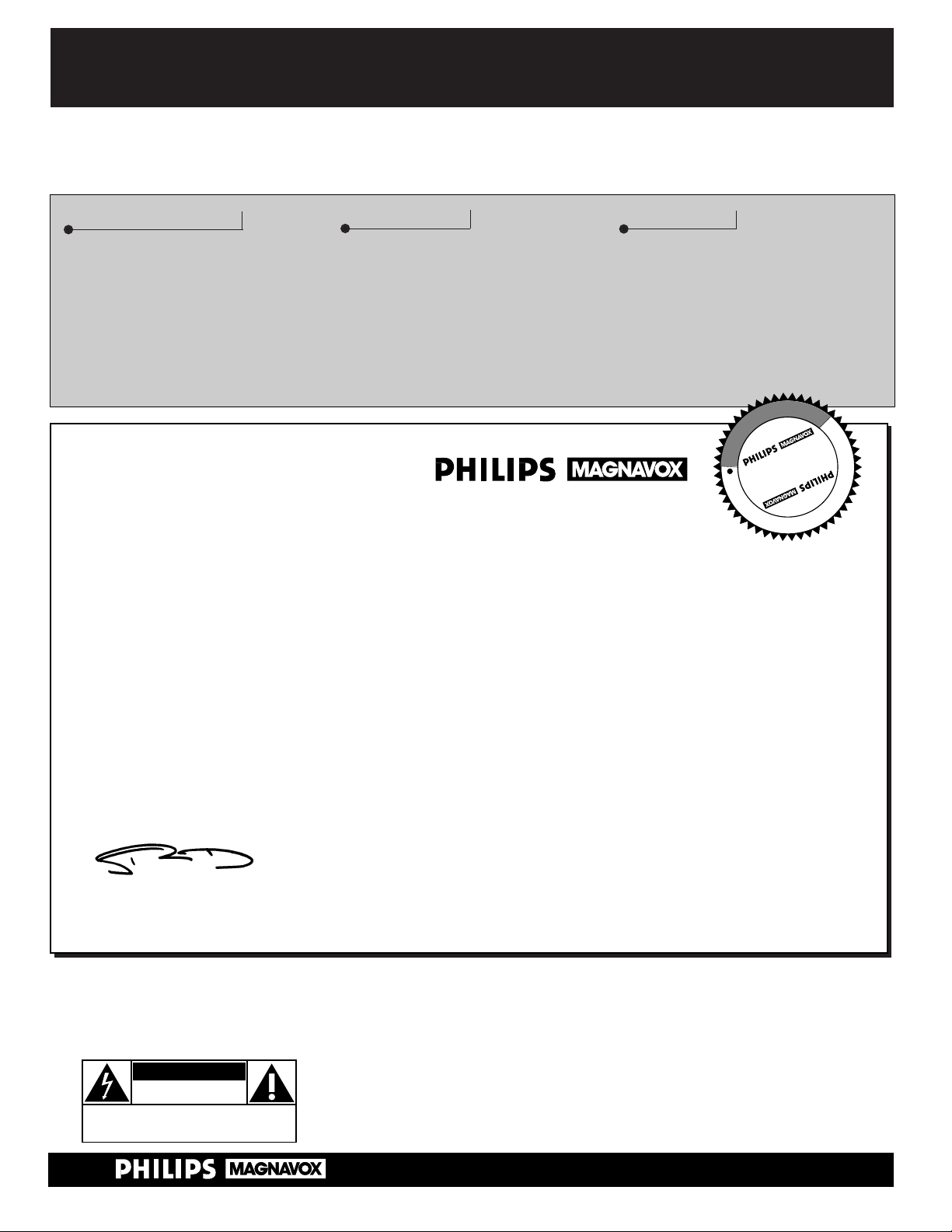
Once your PHILIPS MAGNAVOX purchase is registered, you’re eligible to receive all the privileges of
owning a PHILIPS MAGNAVOX product. So complete and return the Warranty Registration Card
enclosed with your purchase at once. And take advantage of these important benefits.
Return your Warranty Registration card today to ensure you receive
all the benefits you’re entitled to.
Congratulations
on your
purchase,
and welcome to the
“family!”
Dear PHILIPS MAGNAVOX product owner:
Thank you for your confidence in PHILIPS MAGNA VOX. You’ve selected one of the best-built, bestbacked products
available today . And we’ll do everything in our power to keep you happy with your purchase formany
years to come.
As a member of the PHILIPS MAGNA VOX “family,” you’re entitled to protection by one of the most
comprehensive warranties and outstanding service networks in the industry .
What’s more, your purchase guarantees you’ll receive all the information and special offers for which
you qualify, plus easy access to accessories from our convenient home shopping network.
And most importantly you can count on our uncompromising commitment to your total satisfaction.
All of this is our way of saying welcome–and thanks for investing in a PHILIPS MAGNA VOX product.
Sincerely,
Robert Minkhorst
President and Chief Executive Officer
Know these
safety
symbols
t This “bolt of lightning” indicates uninsulated material within your unit which may cause an
electrical shock. For the safety of everyone in your household, please do not remove the product
covering.
s The “exclamation point” calls attention to features for which you should read the enclosed lit-
erature closely to prevent operating and maintenance problems.
WARNING: TO PREVENT FIRE OR SHOCK HAZARD, DO NOT EXPOSE THIS EQUIPMENT
TO RAIN OR MOISTURE.
CAUTION: To prevent electric shock, match wide blade of plug to wide slot, and fully insert.
ATTENTION: Pour éviter les chocs électriques, introduire la lame la plus large de la fiche dans la
borne correspondante de la prise et pousser jusqu’au fond.
CAUTION
RISK OF ELECTRIC SHOCK
DO NOT OPEN
CAUTION: TO REDUCE THE RISK OF ELECTRIC SHOCK, DO NOT
REMOVE COVER (OR BACK). NO USER-SERVICEABLE PARTS
INSIDE. REFER SERVICING TO QUALIFIED SERVICE PERSONNEL.
Warranty
Verification
Registering your product within
10 days confirms your right to maximum protection under the
terms and conditions of your
PHILIPS MAGNAVOX warranty.
Owner
Confirmation
Your completed Warranty
Registration Card serves as
verification of ownership in the
event of product theft or loss.
Model
Registration
Returning your Warranty
Registration Card right away guarantees you’ll receive all the information and special offers which
you qualify for as the owner of your
model.
P.S. Remember, to get the most from your PHILIPS
MAGNAVOX product, you must return your
Warranty Registration Card within 10 days. So
please mail it to us right now!
R
E
G
I
S
T
R
A
T
I
O
N
N
E
E
D
E
D
W
I
T
H
I
N
1
0
D
A
Y
S
Hurry!
2
Visit our World Wide Web Site at http://www.philipsmagnavox.com
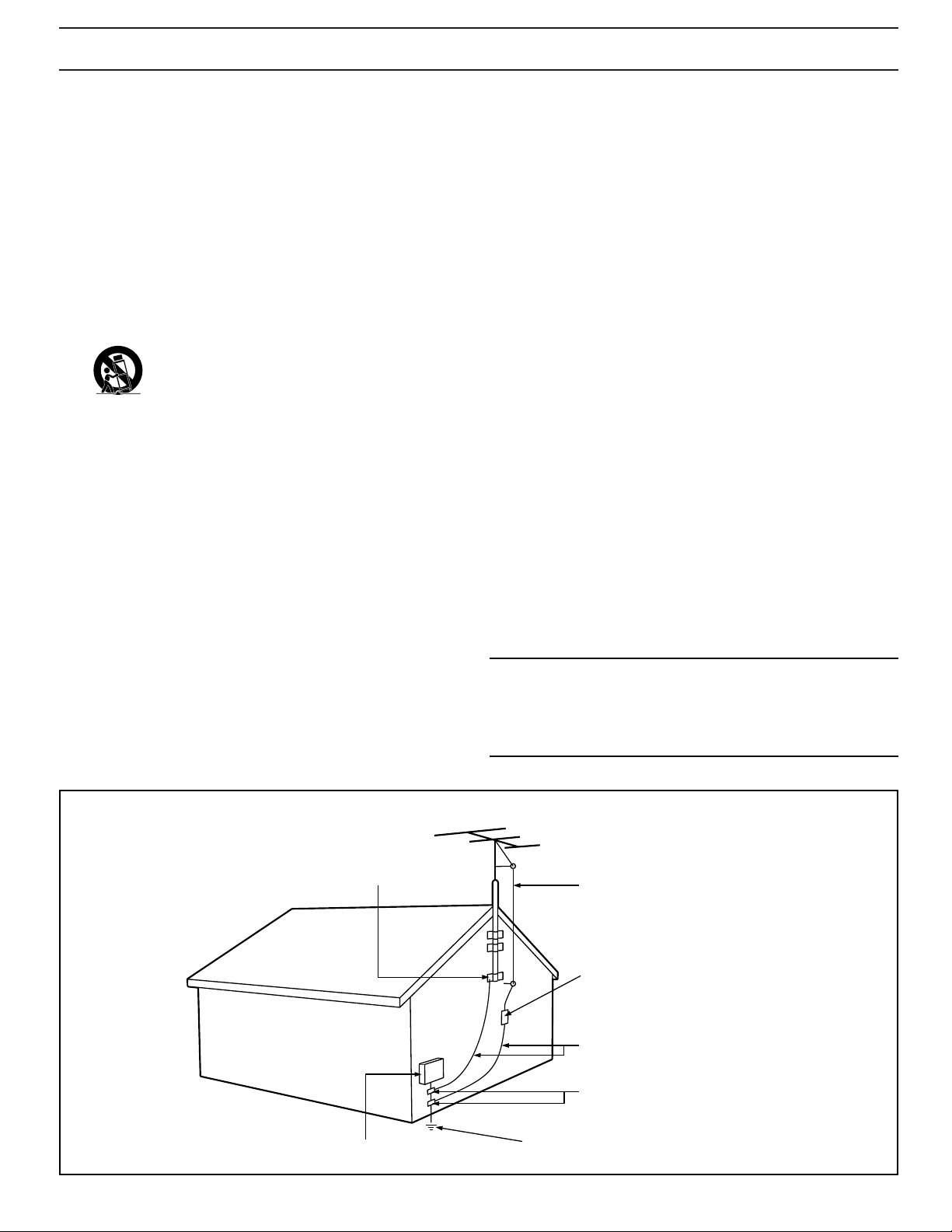
This product was designed and manufactured to meet strict quality and
safety standards. There are, however, some installation and operation
precautions which you should be particularly aware of.
1. Read Instructions - All the safety and operating instructions should
be read before the appliance is operated.
2. Retain Instructions - The safety and operating instructions should
be retained for future reference.
3. Heed Warnings - All warnings on the appliance and in the operating
instructions should be adhered to.
4. Follow Instructions - All operating and use instructions should be
followed.
5. Water and Moisture - The appliance should not be used near water
- for example, near a bathtub, washbowl, kitchen sink, laundry tub,
in a wet basement or near a swimming pool, etc.
6. Carts and Stands - The appliance should be used only with a cart or
stand that is recommended by the manufacturer.
6A. An appliance and cart combination should be moved
with care. Quick stops, excessive force, and uneven
surfaces may cause the appliance and cart combination
to overturn.
6B. Tilt/Stability - All televisions must comply with recommended inter-
national global safety standards for tilt and stability properties of its
cabinet design.
• Do not compromise these design standards by applying exces-
sive pull force to the front, or top, of the cabinet which could
ultimately overturn the product.
• Also, do not endanger yourself, or children, by placing elec-
tronic equipment/toys on the top of the cabinet. Such items
could unsuspectingly fall from the top of the set and cause
product damage and/or personal injury.
7. Wall or Ceiling Mounting - The appliance should be mounted to a
wall or ceiling only as recommended by the manufacturer.
8. Ventilation - The appliance should be situated so that its location or
position does not interfere with its proper ventilation. For example,
the appliance should not be situated on a bed, sofa, rug, or similar
surface that may block the ventilation openings; or, placed in a
built-in installation, such as a bookcase or cabinet that may impede
the flow of air through the ventilation openings.
9. Heat - The appliance should be situated away from heat sources
such as radiators, heat registers, stoves, or other appliances
(including amplifiers) that produce heat.
10. Power Sources - The appliance should be connected to a power
supply only of the type described in the operating instructions or as
marked on the appliance.
11. Power-Cord Protection - Power supply cords should be routed so
that they are not likely to be walked on or pinched by items placed
upon or against them, paying particular attention to cords and
plugs, convenience receptacles, and the point where they exit from
the appliance.
12. Cleaning - The appliance should be cleaned only as recommended
by the manufacturer.
13. Power Lines - An outdoor antenna should be located away from
power lines.
14. Outdoor Antenna Grounding - If an outside antenna is connected to
the receiver, be sure the antenna system is grounded so as to provide some protection against voltage surges and built up static
charges.
Section 810 of the National Electric Code, ANSI/NFPA No. 70-1984,
provides information with respect to proper grounding of the mats
and supporting structure grounding of the lead-in wire to an antenna discharge unit, size of grounding connectors, location of antenna-discharge unit, connection to grounding electrodes and requirements for the grounding electrode. See Fig. below.
15. Non-use Periods - The power cord of the appliance should be
unplugged from the outlet when left unused for a long period of
time.
16. Object and Liquid Entry - Care should be taken so that objects do
not fall and liquids are not spilled into the enclosure through openings.
17. Damage Requiring Service - The appliance should be serviced by
qualified service personnel when:
A. The power supply cord or the plug has been damaged; or
B. Objects have fallen, or liquid has been spilled into the appli-
ance; or
C. The appliance has been exposed to rain; or
D. The appliance does not appear to operate normally or exhibits
a marked change in performance; or
E. The appliance has been dropped, or the enclosure damaged.
18. Servicing - The user should not attempt to service the appliance
beyond that described in the operating instructions. All other servicing should be referred to qualified service personnel.
Note to the CATV system installer: This reminder is provided to call the
CATV system installer's attention to Article 820-40 of the NEC that provides guidelines for proper grounding and, in particular, specifies that the
cable ground shall be connected to the grounding system of the building,
as close to the point of cable entry as practical.
SAFETY INSTRUCTIONS - Read before operating equipment
Example of Antenna Grounding
as per NEC - National Electric Code
3
EXAMPLE OF ANTENNA GROUNDING AS PER NATIONAL ELECTRICAL CODE (NEC)
GROUND CLAMP
ELECTRIC SERVICE EQUIPMENT
ANTENNA LEAD IN WIRE
ANTENNA DISCHARGE UNIT
GROUNDING CONDUCTORS (NEC SECTION 810-21)
GROUND CLAMPS
POWER SERVICE GROUNDING ELECTRODE SYSTEM (NEC ART 250, PART H)
(NEC SECTION 810-20)
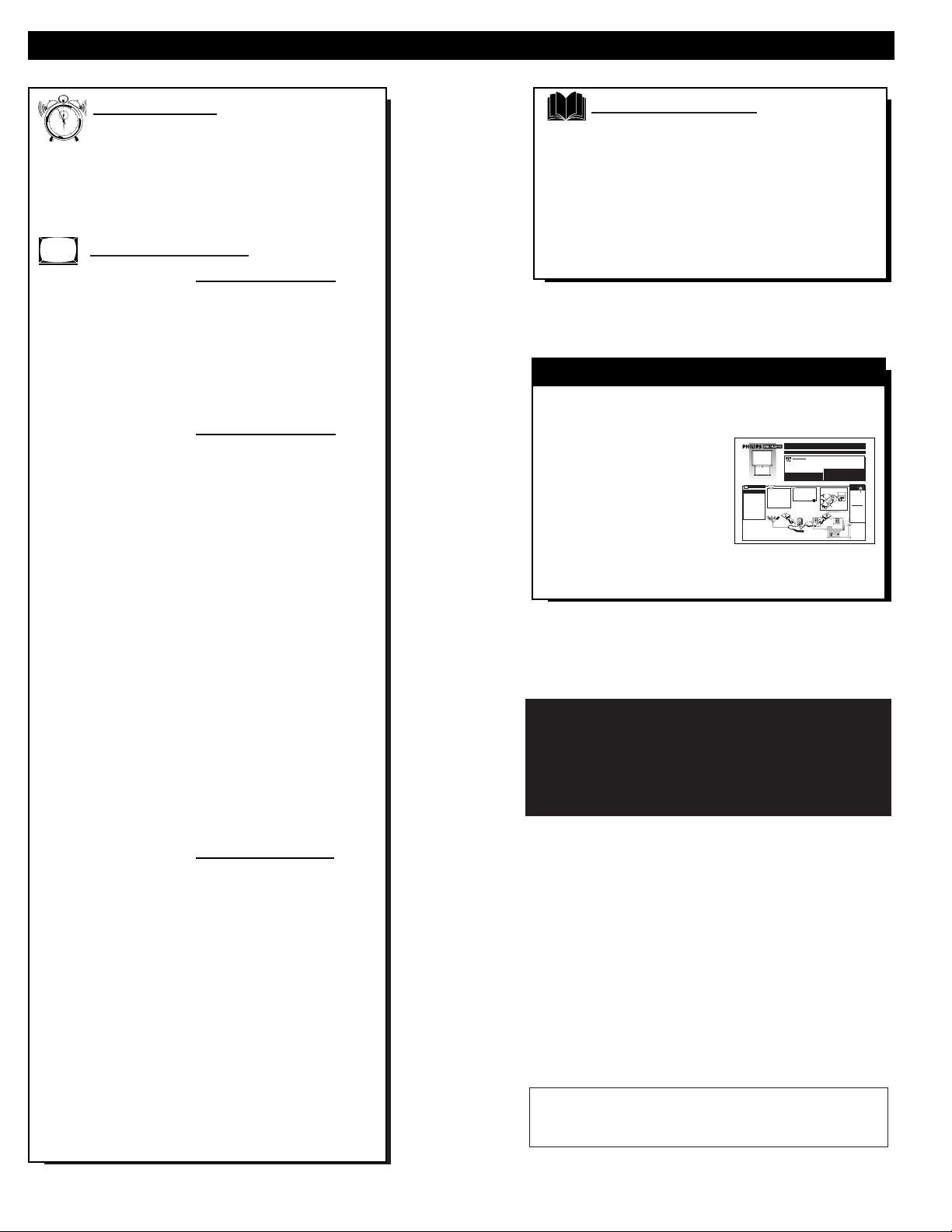
TABLE OF CONTENTS
Getting Started
Welcome/Product Registration ...................2
Safety/Precautions .....................................................3
Table of Contents.......................................................4
Features and Model Information................................5
On-Screen Features
PICTURE MENU
✧Adjusting Color, Brightness, Sharpness,
Tint, and Picture Controls...................................6
✧Using the Clearview Control...............................7
✧Using the Flesh Correction Control ....................7
✧Adjusting the TV's Convergence Control...........8
FEATURES MENU
✧Selecting a Picture Source ..................................9
✧Setting the TV for Closed Captioning...............10
✧Setting the TV for Cable or Antenna Signals....11
✧Adding Channels in Memory (Automatically) .12
✧Adding Channels in Memory (Manually).........13
✧Setting the TV Clock.........................................14
✧Using the Time/Channel Reminder Control......14
✧Turn-On Timer..................................................15
✧Using the Sleep Timer Control .........................15
✧Using Parental Control/Content Advisory:
• Code Setup/Blocking Channels...............16-17
• Content Advisory - Movie Ratings .........18-19
• Parental Guidelines.......................................20
• Blocking Options/Review Settings...............21
✧Adjusting the Channel Display Control............22
✧Using the Language Control .............................22
SOUND MENU
✧Adjusting Bass, Treble, and Balance Sound
Controls.............................................................23
✧Setting the Bass Boost Control ........................23
✧Setting the TV for Stereo and SAP Programs ..24
✧Using the Incredible Stereo Control .................25
✧Using the Volume Display Control...................25
✧Using the TV Speaker On/Off Control with
the Audio Output jacks .....................................26
✧Surround Sound Speaker Connections and
Variable Audio Output Control ........................27
✧Using the TV's Audio/Video Input and
Output Jacks ...............................................28-31
General Information
Tips if Something Isn’t Working.............................32
TV Help Menu.........................................................33
Glossary of TV Terms .............................................34
Index ........................................................................35
Factory Service Locations..................................36-37
Warranty ..................................................................40
Copyright © 1999 Philips Consumer Electronics Company. All rights reserved.
Use the simple Set-Up Guide (supplied with
your TV information packet) for details on:
• Antenna Hook-ups
• First Time Set-Up
(Automatic Settings)
• Basic TV and Remote
Control Operation
• On-Screen Menu Use
SET-UP AND QUICK USE GUIDE
1
2
1
2
3
4
5
6
7
8
9
1
0
1
1
2
STOP
BEGIN
1
OR
VOL
MENU
CH
STATUS/EXIT
4
NOTE: This owner's manual is used with several different television models. Not all features (and drawings)
discussed in this manual will necessarily match those
found with your television set. This is normal and does
not require you contacting your dealer or requesting service.
Because of continuous product improvements, the information mentioned in the documents accompanying your product
are subject to change without notice.
12
1
11
2
10
3
9
4
8
5
7
6
SET-U
P ANDQUICKUSEGUIDE
If your antenna has a
round cableconnector(75
ohm) on the end,then you're
ready to connect it to the TV.
If your antenna has flat twinlead wire (300 ohm),you first
need to attach the antenna wires
to the screws on a 300 to 75
ohm adapter.
Combination VHF/UHF Antenna
(Outdoor or Indoor)
Getting Started
Warning/Precautions..................................1
Hooking Up Your TV.................................................1
How to Use the First Time Set-Up ...........................2
Basic TV and Remote Control Operation.................3
How to Use the On-Screen Menu Controls...............4
WARNING:TO PREVENT FIRE OR SHOCK
HAZARD DO NOT EXPOSE THIS UNIT TO
RAIN OR EXCESSIVE MOISTURE.
Push the round endof the
adapter (or antenna) onto the
ANTENNA plug on the rear of
the TV. If the round end of the
antenna wire is threaded,screw
it down tight.
300 to 75Ω
Adapter
(483521827003)
Twin Lead
Wire
Round Cable
75ΩOhm
TABLEOF CONTENTS
• For details on product registration, warranty, and
service refer to the other literature included with your
TV information packet.
Please retain all these materials and keep them handy
for future reference.
NOTE:This owner's manual is used with several different
television models. Not all features (and drawings) discussed in this manual will necessarily match those found
with your television set. This is normal and does not
require you contacting your dealer or requesting service.
Note:For homes with separate UHF and VHF antennas you will need an optional combiner to connect to
the TV.
U/V Combiner
OR
5-300
7
FIXED
VIDEO OUT
VAR
L
R
AUDIO OUT
ANT A/CABLE
75 V UHF/VHF
SMART
HELP
Remember,
be sure to set the
TV for the type sig-
UHF
nal you've connect-
300
Ω
REAR SURROUND SPEAKERS
Y
P
B
P
R
+
+
–
–
L
R
S-VIDEO
FIXED
VIDEO
VIDEO OUT
L
VAR
AUDIO
ed (see "SETUP"
R
V
V
H
F
V
L
R
AUX 1AUX 2
H
AUDIO OUT
INPUTS
F
ANT A/CABLE
75 V UHF/VHF
on page 2 of this
Back of TV
R
Guide.)
E
T
P
A
D
A
Ω
To order any
75-300 Ohm Adapter
optional accessory
contact your dealer
or call the toll-free
Back of TV
accessory ordering
number (1-800-851-
VIDEO
8885).
L
AUDIO
R
AUX 1AUX 2
INPUTS
REAR SURROUND SPEAKERS
Y
P
B
P
R
+
+
L
–
–
R
S-VIDEO
FIXED
VIDEO
VIDEO OUT
L
VAR
AUDIO
R
L
R
AUX 1AUX 2
AUDIO OUT
INPUTS
ANT A/CABLE
75 V UHF/VHF
Projection Television
ANTENNA
OUTDOOR/INDOOR
combination (outdoor
A
or indoor) antenna
receives normal broadcast
channels 2-13 (VHF) and
14-69 (UHF). Your connection to such an antenna
is easy since there is only
one antenna plug (75Ω-
ohm) on the back of your
TV - and that’s where the
antenna goes.
and Remote Control
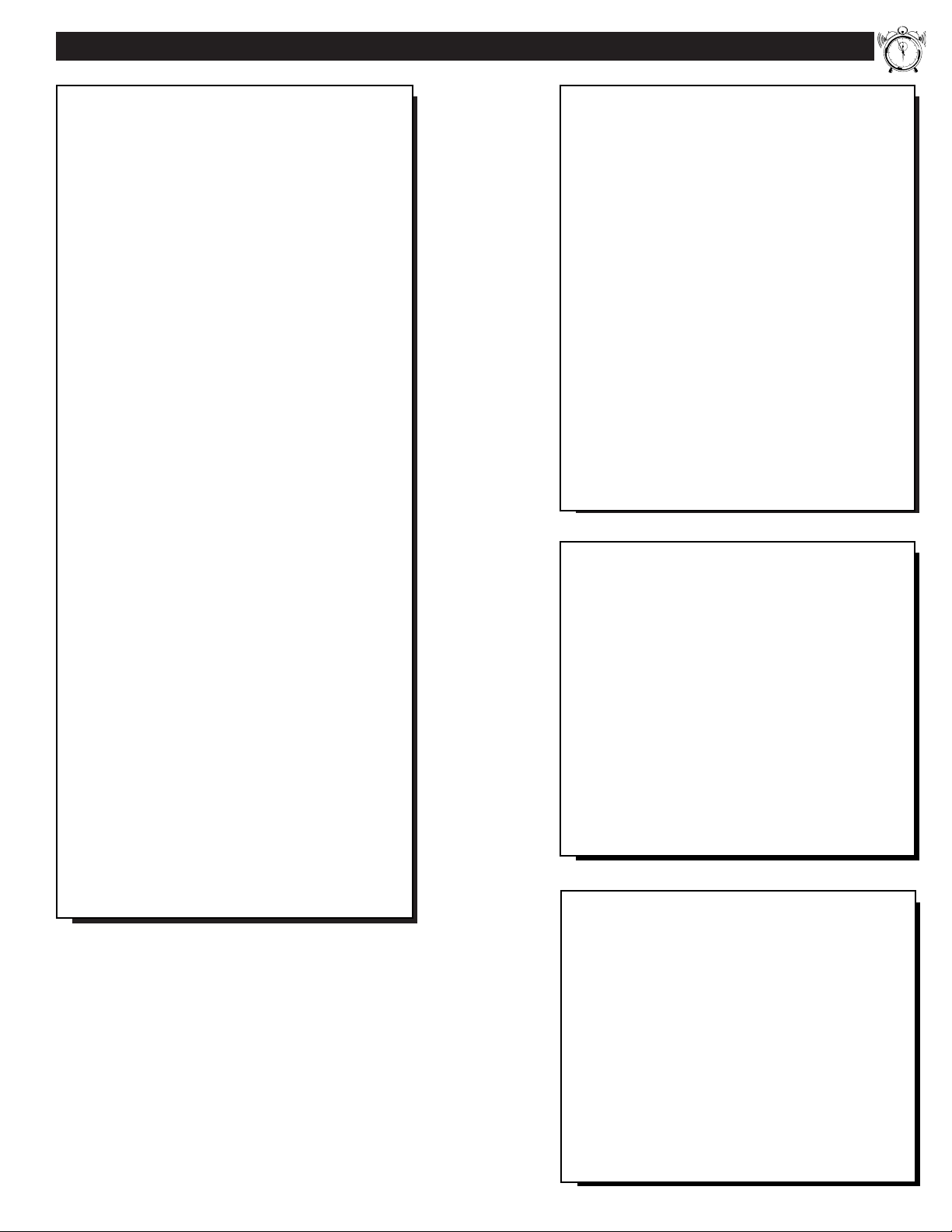
First Time Set Up - automatically sets the TV for
local channels and the correct picture signal (antenna
or cable). See your Set-up and Quick Use Guide for
details.
Infrared Remote Control - operates your TV set
and all on screen feature controls.
Standard TV broadcast (VHF/UHF) or Cable TV
(CATV) channel capability.
Closed Captioning - allows the viewer to read TV
program dialogue or voice conversations as on-screen
text.
Automatic Programming of channels - for quick
and easy selection of favorite stations available in
your area.
Stereo TV - with a built-in audio amplifier and a
twin speaker system, reception of TV programs in
both broadcast stereo sound or (SAP) bilingual broadcast are available.
On-Screen Features - display helpful information
for the setting of TV controls (such as help messages,
operating tips and glossary).
Parental Controls - for “censoring” or blocking out
channels to keep children from watching undesirable
programming.
Audio/Video Jacks - for direct connections with
VCRs (and other accessories) for quality TV picture
and sound playback.Component video Input connectors are also available for high fidelity color and picture resolution when using digital video source material, such as DVD.
Surround Sound -this TV set contains external audio
speaker connections for a more dynamic sound effect.
Sleep-Timer - automatically turns the TV OFF at
preset time intervals.
FEATURES
As you unpack your TV please note that the fol-
lowing items have been included with your set:
• Owner's Manual
- Safety Tip Information
- Factory Service Center Locations
• Warranty Registration Card
• Remote Control Transmitter
• Batteries for Remote Control Use
Please take a few minutes to complete your regis-
tration card. The serial number for the TV is on
the back of the set.
Refer to the back of this manual for instructions
on the cleaning and care of the TV.
5
End-of-Life disposal
Your new projection television and its packaging
contain materials that can be recycled and reused.
Specialized companies can recycle your product
to increase the amount of reusable materials and
minimize the amounts which need to be properly
disposed.
Your product also uses batteries which should not
be thrown away when depleted, but should be
handed in and disposed of as small chemical
waste.
Please find out about the local regulations on how
to dispose of your old television, batteries, and
packaging materials whenever you replace existing equipment.
Digital Ready - Projection Television capable of
connecting to both the current analog television signals of today as well as interfacing with new upcoming digital source playback products and devices.
This TV includes multiple signal connectors
(Component Video, S-Video, Composite Video)
which give you a variety of equipment playback
options for digital set top boxes, satellite receivers,
cable boxes, and other digital devices.
While there may exist some digital devices with connections not available on this television, you should
be adequately prepared for the vast majority of products coming onto the digital consumer electronics’
market. Note: You should always use the connection
output on digital devices that gives the highest level
of picture quality possible. As listed above the
Component Video (or Y P
B PR) input delivers the
best color and picture reproduction; followed by SVideo; and then Composite Video. In addition to the
above listed inputs, your television also includes the
standard 75ohm cable signal connector for use with
antennas or analog cable boxes.
12
1
11
2
10
3
9
4
8
5
7
6
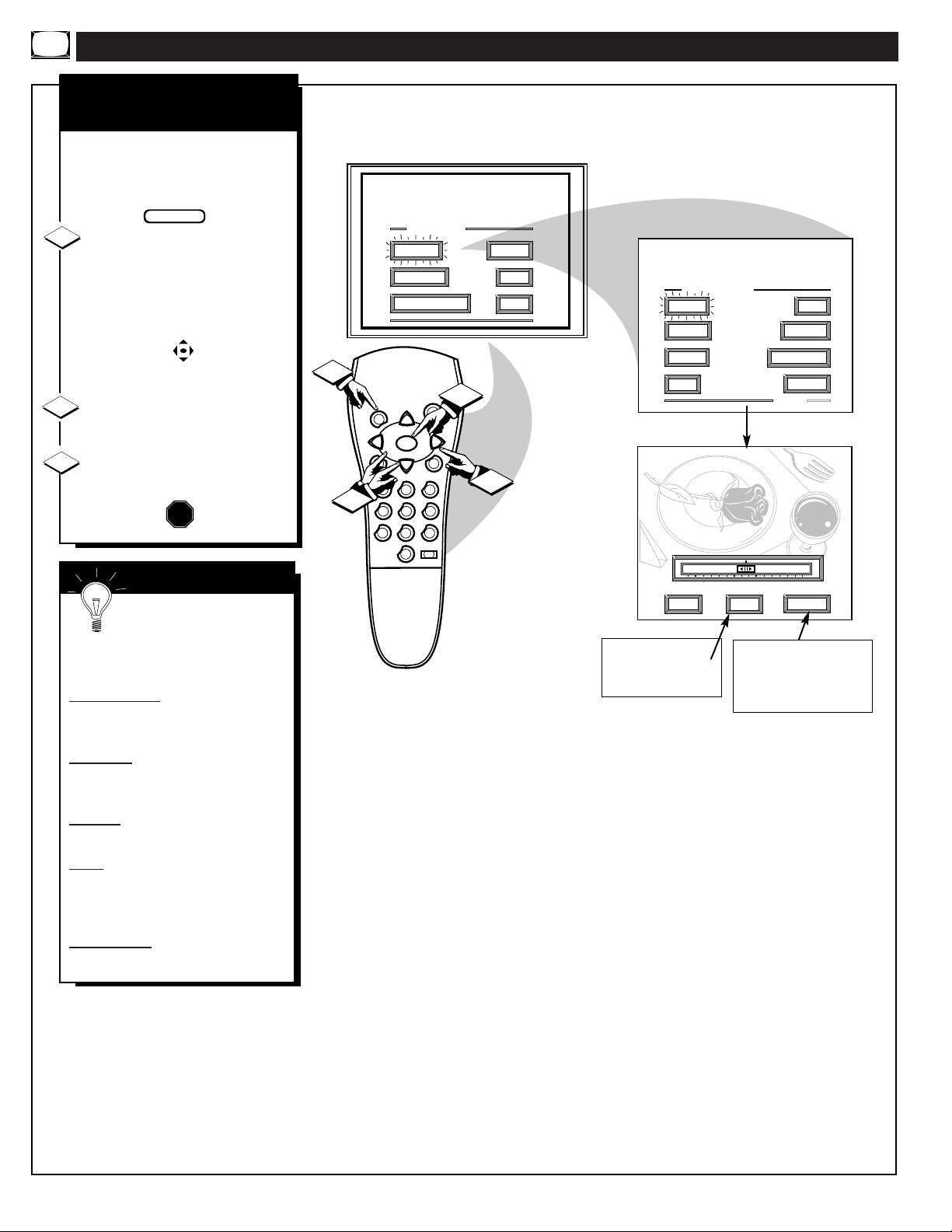
PICTURE MENU CONTROL ADJUSTMENTS
COLOR, BRIGHTNESS,
SHARPNESS, TINT, PICTURE
STOP
T
o adjust your TV color and
picture controls, select a TV
channel and follow the steps shown
below:
Select BRIGHTNESS, PIC-
TURE, COLOR, TINT, or
SHARPNESS picture control.
With the PICTURE MENU on
screen, move the RED highlight
with the MENU buttons. Then
press the MENU button.
Press the (+) or (-) buttons to
adjust the selected control.
Press the STATUS button to
clear the screen.
1
2
3
SMART HELP
Remember. When the bar
scale is centered, control settings are at normal mid-range levels.
BRIGHTNESS Press (-) or (+) until
dark parts of the picture show good
detail.
PICTURE Press (-) or (+) until
whitest parts of the picture are as
bright as you prefer.
COLOR Press (-) or (+) to add or
eliminate color.
TINT Press (-) or (+) to obtain natural skin tones. (Also see Flesh
Correction on page 7 for more information).
SHARPNESS Press (-) or (+) to
improve detail in the picture.
BEGIN
Select and then press
MENU button to view an
explanation of the selected feature.
Select and then press MENU
button to view additional controls grouped under same feature heading. For Example:
Tint, Brightness, Picture, etc.
6
3
1
MAIN MENU
PICTURE
FEATURES
1ST TIME SETUP
T
U
A
S
T
S
CH
N
E
U
M
VOL
-
CH
M
E
U
T
2
1
456
789
0
3
P
SLEEP
SOUND
HELP
EXIT
W
E
R
1
O
VOL
+
S
F
U
R
2
PICTURE MENU
COLOR TINT
BRIGHT
SHARP
EXIT
COLOR
MIN
PICTURE
CLEARVIEW
MORE...
1 OF 2
MAX
EXIT
HELP
NEXT...
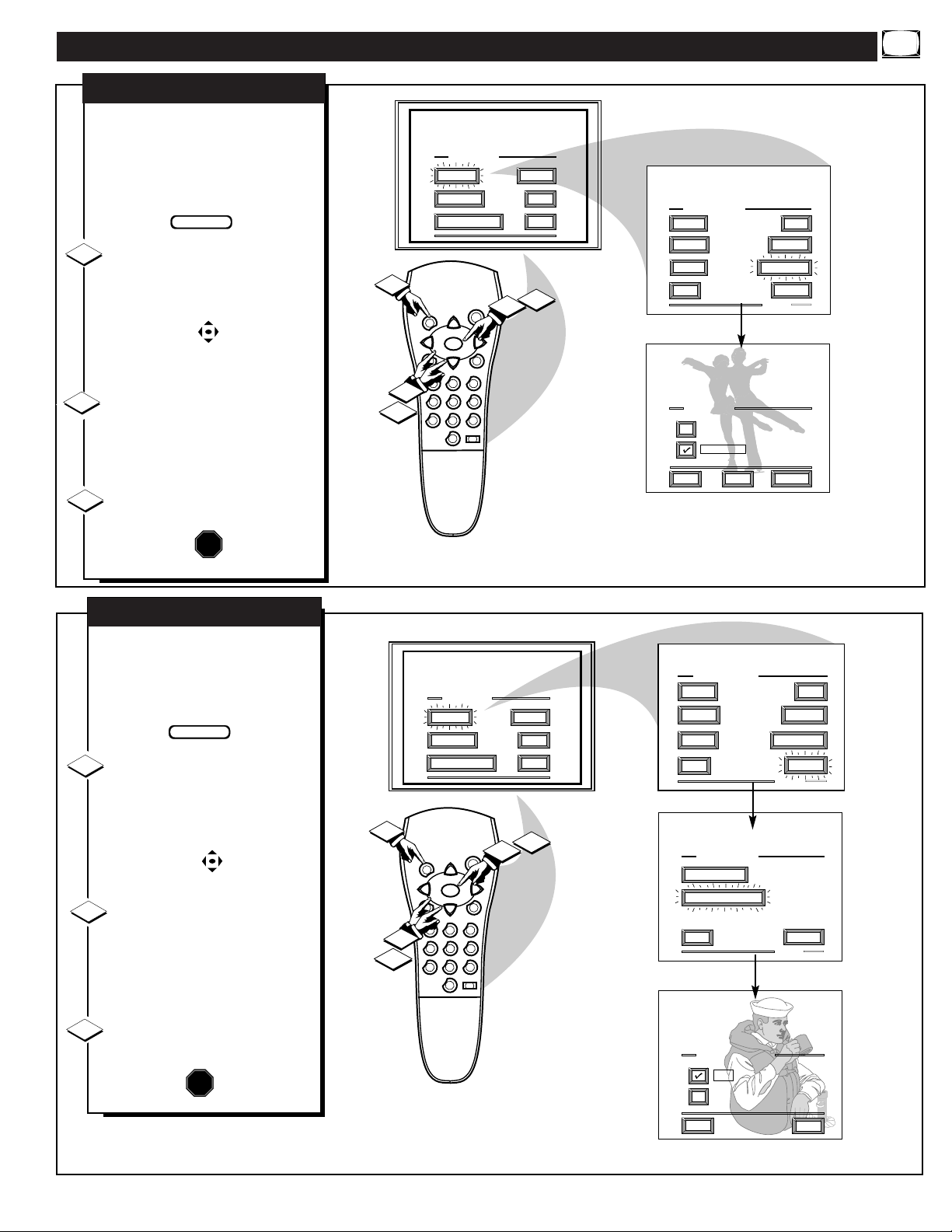
PICTURE MENU CONTROLS (CONTINUED)
C
learview is a sharpness feature
which smoothes out background snow (or picture noise)
without losing picture image detail
or crispness.
Select CLEARVIEW control.
With the PICTURE MENU on
screen, move the RED highlight
with the MENU buttons. Then
press the MENU button.
Press the MENU ▲▼ buttons
to move the RED highlight. Press
the MENU button to select (U) the
ENHANCED mode.
Press the STATUS button to
clear the screen.
CLEARVIEW
STOP
1
2
3
7
U
se the Flesh Correction con-
trol to keep skin tone hues (or
facial tint) from varying from TV
channel to TV channel.
Select FLESH CORREC-
TION control.
With PICTURE MENU (2 of 2) on
screen, move the RED highlight
with the MENU buttons. Then
press the MENU button.
Press the MENU ▲▼ buttons
to move the RED highlight. Press
the MENU button to turn (U) the
FLESH CORRECTION control
ON.
Press the STATUS button to
clear the screen.
FLESH CORRECTION
STOP
1
2
3
BEGIN
3
1
2
MAIN MENU
PICTURE
FEATURES
1ST TIME SETUP
T
U
A
S
T
S
N
E
U
M
VOL
-
CH
M
E
U
T
2
1
456
789
0
SOUND
HELP
EXIT
W
E
R
O
P
CH
S
F
U
R
3
SLEEP
2
1
VOL
+
PICTURE MENU
COLOR TINT
HELP
PICTURE
CLEARVIEW
MORE...
1 OF 2
NEXT...
BRIGHT
SHARP
EXIT
CLEARVIEW
NORMAL
ENHANCED
EXIT
BEGIN
3
1
2
MAIN MENU
PICTURE
FEATURES
1ST TIME SETUP
T
U
A
S
T
S
N
E
M
VOL
-
M
E
U
T
2
1
456
789
0
PICTURE MENU
COLOR TINT
SOUND
HELP
EXIT
W
E
R
O
P
CH
U
CH
S
F
U
R
3
SLEEP
2
1
VOL
+
BRIGHT
SHARP
EXIT
PICTURE MENU
CONVERGENCE
FLESH CORRECTION
EXIT
FLESH CORRECTION
ON
OFF
PICTURE
CLEARVIEW
MORE...
1 OF 2
MORE...
2 OF 2
EXIT
HELP
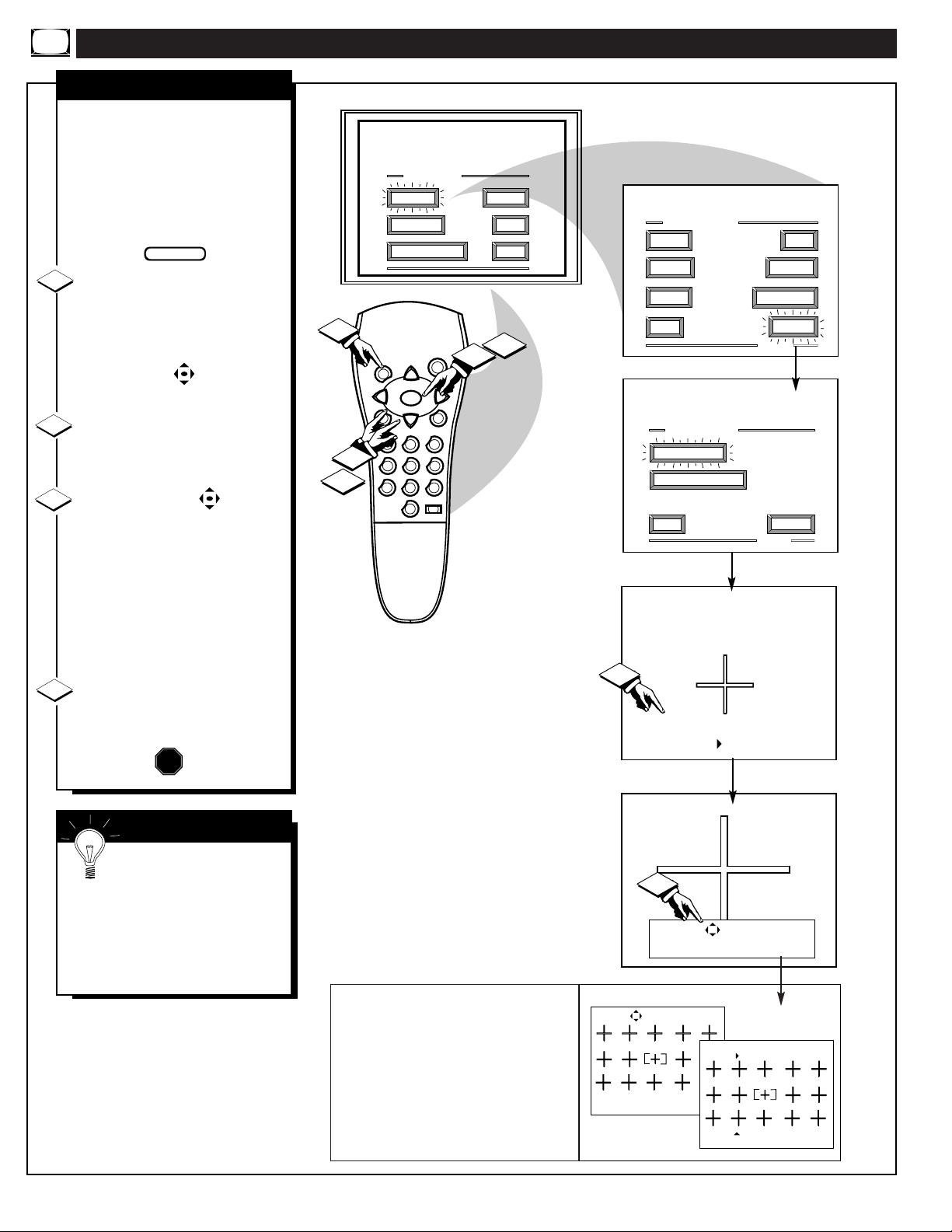
PICTURE MENU CONTROLS (CONTINUED)
RED/BLUE CONVERGENCE
C
onvergence is the correct lining up of the red and blue
light paths on the TV screen.
NOTE: If no color fringing (see
Smart Help) shows, then no
Convergence adjustments are necessary for your TV.
Select CONVERGENCE con-
trol.
With PICTURE MENU (2 of 2) on
screen, move the RED highlight
with the MENU buttons. Then
press the MENU button.
If there is RED or BLUE color
fringing on the White cross, press
the MENU button to continue.
Press the MENU buttons
to move the red or blue cross
directly over the white cross on the
TV screen.
The red or blue cross is properly
adjusted when it is completely
merged with the white cross. (No
color appears around the edge of
the white cross).
Press the STATUS button to
clear the screen when convergence
adjustments are complete.
1
2
3
STOP
SMART HELP
Remember. Convergence
has been set at the factory for
best viewing, but if one or more of
the (red or blue) colors appear
around the edges of objects (color
fringing) follow the steps given in
this section.
BEGIN
4
8
NOTE: Adjustments for “Multi-Point” onscreen color fringing can also be made as part
of the TV’s Convergence control system.
Follow the TV’s on-screen menu directions to
select individual screen areas that can be readjusted and set for varying red/blue color fringing conditions. These multi-point settings can
then be “Saved” to memory for the specific
areas of the TV screen (or Factory Settings for
convergence can be recalled and put back into
place for use).
Press "M" to Adjust or
Press "STATUS" to Continue
Use the keys to adjust
Press "M" to Save
Press " " to Undo
Press " " to
recall Factory Settings
MULTI-POINT CONVERGENCE
MAIN MENU
PICTURE
FEATURES
1ST TIME SETUP
SOUND
HELP
EXIT
PICTURE MENU
COLOR TINT
BRIGHT
SHARP
PICTURE
CLEARVIEW
4
1
3
T
U
A
S
T
S
CH
N
E
U
M
VOL
-
CH
M
E
U
T
2
1
456
789
0
3
SLEEP
EXIT
W
E
R
O
P
VOL
+
S
F
U
R
2
1
PICTURE MENU
CONVERGENCE
FLESH CORRECTION
EXIT
MORE...
1 OF 2
MORE...
2 OF 2
If there is RED or BLUE
fringe on the WHITE cross,
use this adjustment to
improve the picture.
2
Press "M" to Continue
- or -
Press " " to Return
3
Use the keys to merge the
RED fringe into the WHITE
cross. Press "M" to Continue.
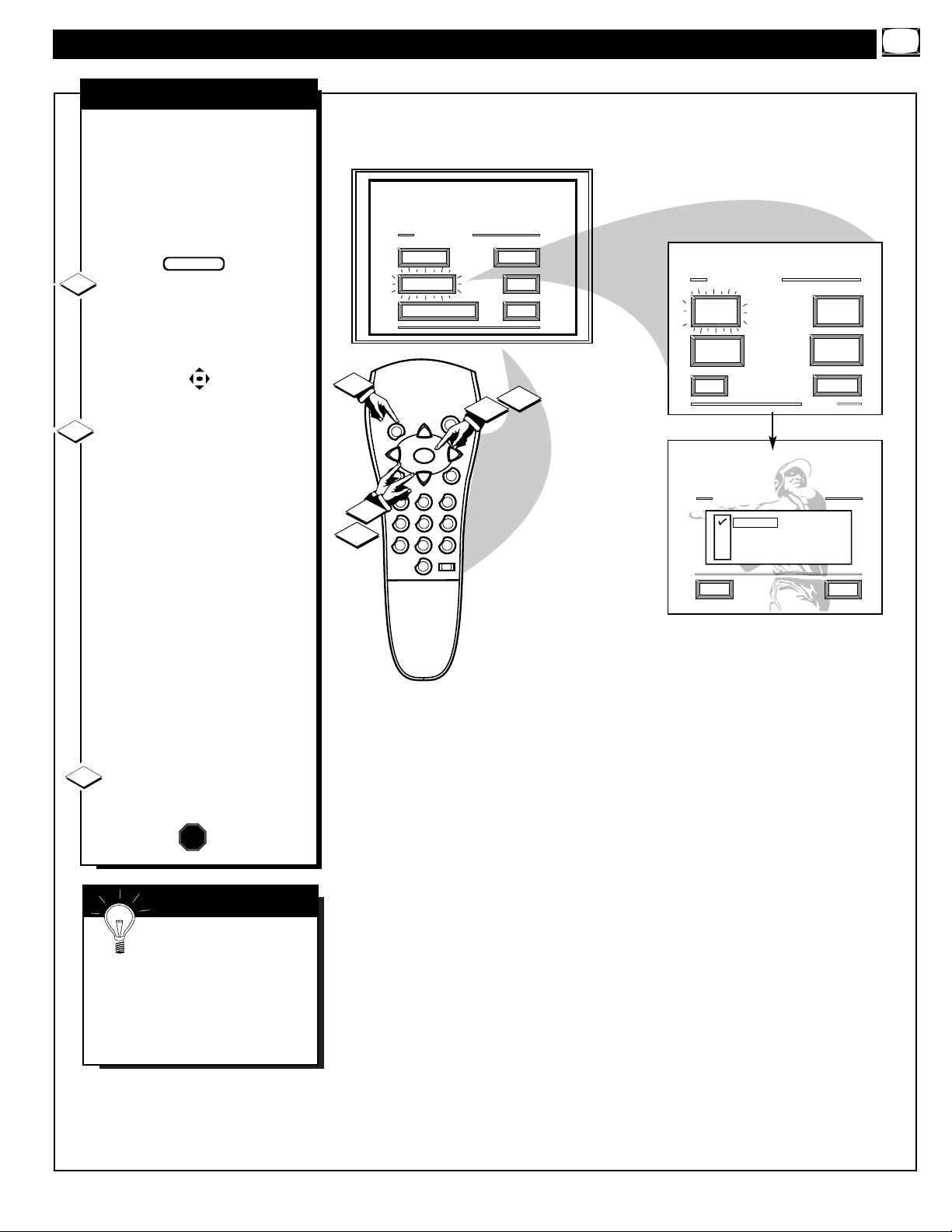
FEATURE MENU CONTROL ADJUSTMENTS
PICTURE SOURCE
T
he picture for the TV can come
through either the ANTENNA
plug or the AUDIO/VIDEO INput
jacks (on the rear of the TV). The
Picture Source control simply tells
the TV which one of these picture
sources it is to show on the TV
screen.
Select PICTURE SOURCE
SELECT control.
With the FEATURES MENU on
screen, move the RED highlight
with the MENU buttons. Then
press the MENU button.
Press the MENU ▲▼ buttons
to move the RED highlight. Press
the MENU button to turn the desired
PICTURE SOURCE control ON
(U).
ANTENNA- for a picture signal
coming from the ANTENNA plug
on the TV.
AUX 1 VIDEO- for a picture signal coming from the AUX 1 Video
Input jack on the rear of the TV.
AUX 1 Y PB PR- for picture signals coming from the component
(Y PB PR) luminance and color
input jacks on the rear of the TV.
AUX 2 VIDEO- for a picture signal coming from the AUX 2 Video
Input jack on the rear of the TV.
Press the STATUS button to
clear the screen.
STOP
1
2
3
9
SMART HELP
Remember, the Auxiliary
Input modes (AUX 1
VIDEO, etc.) must have a compatible video signal source properly
connected (to the INPUT plug on
the rear of the TV), or the TV
screen will be blank.
BEGIN
3
VOL
1
2
MAIN MENU
PICTURE
FEATURES
1ST TIME SETUP
T
U
A
S
T
S
CH
N
E
U
M
-
CH
M
E
U
T
2
1
456
789
3
0
SLEEP
SOUND
HELP
EXIT
W
E
R
O
P
VOL
+
S
F
U
R
2
1
FEATURE MENU
PICTURE
SOURCE
CLOSED
CAPTIONS
EXIT
PICTURE SOURCE SELECT
ANTENNA
AUX 1 VIDEO
AUX 1 Y P P
AUX 2 VIDEO
EXIT
CABLE
TUNING
CHANNEL
MEMORY
MORE...
1 OF 3
R
B
HELP
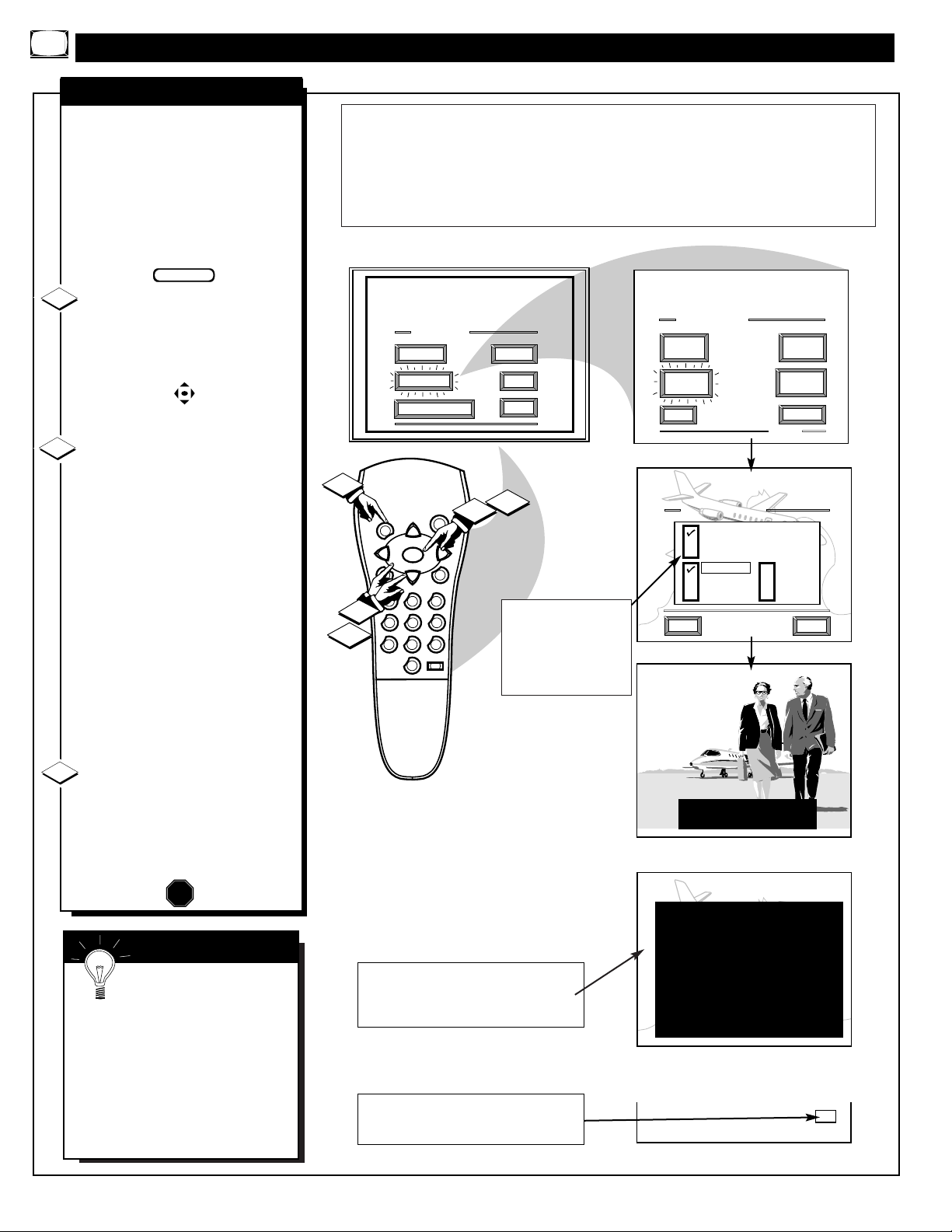
E
C
losed Captioning (CC) allows
you to read the voice content of
television programs on the TV
screen. Designed to help the hearing
impaired this feature uses on-screen
"text boxes" to show dialogue and
conversations while the TV program
is in progress.
Select CLOSED CAPTIONING
control.
With the FEATURES MENU on
screen, move the RED highlight
with the MENU buttons. Then
press the MENU button.
Press the MENU ▲▼ buttons
to move the RED highlight. Press
the MENU button to select (U) the
desired Closed Caption mode - For
Example: "ALWAYS ON" and
"CAPTION 1".
CAPTION 1, 2, 3, 4:
dialogue (and descriptions)
for the action on the captioned
TV program shows on-screen.
(See Important Note on this
page.)
TEXT 1, 2, 3, 4:
often used for channel guide,
schedules, or bulletin board
information for CC programs.
After making your Caption mode
selection, press the STATUS button
to clear the TV screen. The selected
Closed Caption mode will be active.
To cancel, set the Closed Captioned
feature to OFF when finished viewing.
1
2
STOP
FEATURE MENU CONTROLS (CONTINUED)
NOTE: Not all TV programs and product commercials are made for broadcast
with Closed Caption (CC) information included. Neither are all Closed Caption
modes (CAPTION 1-4; or TEXT 1-4) necessarily being used by a broadcast station
during the transmission of a closed caption program. Usually "CAPTION 1" is the
most used mode to view captioned material. Refer to your area's TV program listings for the stations and times of Closed Caption shows.
3
CAPTION 1 mode
Example Screen Display
FULL SCREEN TEXT
will block TV screen from viewing
Closed Caption information will usually appear
in black and white (although some broadcasters
or networks may occasionally use color to highlight or draw attention to certain areas.)
CLOSED CAPTION
NOTE: The ON DURING
MUTE ONLY
control can
be used to set the TV to
turn the Closed Caption
mode "ON" whenever the
MUTE button on the
remote is pressed.
SMART HELP
Remember. Broadcast
stations will often use
spelling abbreviations, symbols,
dropouts and other grammatical
shortcuts in order to keep pace
with the on-screen action. These
type factors vary upon the source
of the captioned text material and
do not indicate a need for service
on the part of the TV.
BEGIN
This symbol will appear on channels that contain Closed Captioning material whenever the
status display is shown.
10
MAIN MENU
PICTURE
FEATURES
1ST TIME SETUP
SOUND
HELP
EXIT
FEATURE MENU
PICTURE
SOURCE
CLOSED
CAPTIONS
EXIT
CABLE
TUNING
CHANNEL
MEMORY
MORE...
1 OF 3
3
S
VOL
-
M
1
1
456
789
2
W
E
R
O
T
A
T
U
P
U
S
CH
N
E
U
M
VOL
+
CH
S
E
T
F
U
R
2
3
0
SLEEP
2
1
CLOSED CAPTION
ALWAYS ON
ALWAYS OFF
ON DURING MUTE ONLY
CAPTION 1
CAPTION 2
CAPTION 3
CAPTION 4
EXIT
TEXT 1
TEXT 2
TEXT 3
TEXT 4
HELP
JOHN: WHY DID THEY MOVE THE MEETING
UP TO THIS WEEK?
MARSHA: I DON'T KNOW, BUT THEY ARE
PUSHING TO CLOSE THE DEAL.
CLOSE CAPTION PROGRAMS ON WXYZ
ALL ITEMS ARE EASTERN STANDARD TIME (EST)
CHECK LOCAL LISTINGS
FOR TIMES IN YOUR AREA
6:00
10:00
12:00 N
1:30
6:00
9:00
CC
12:00
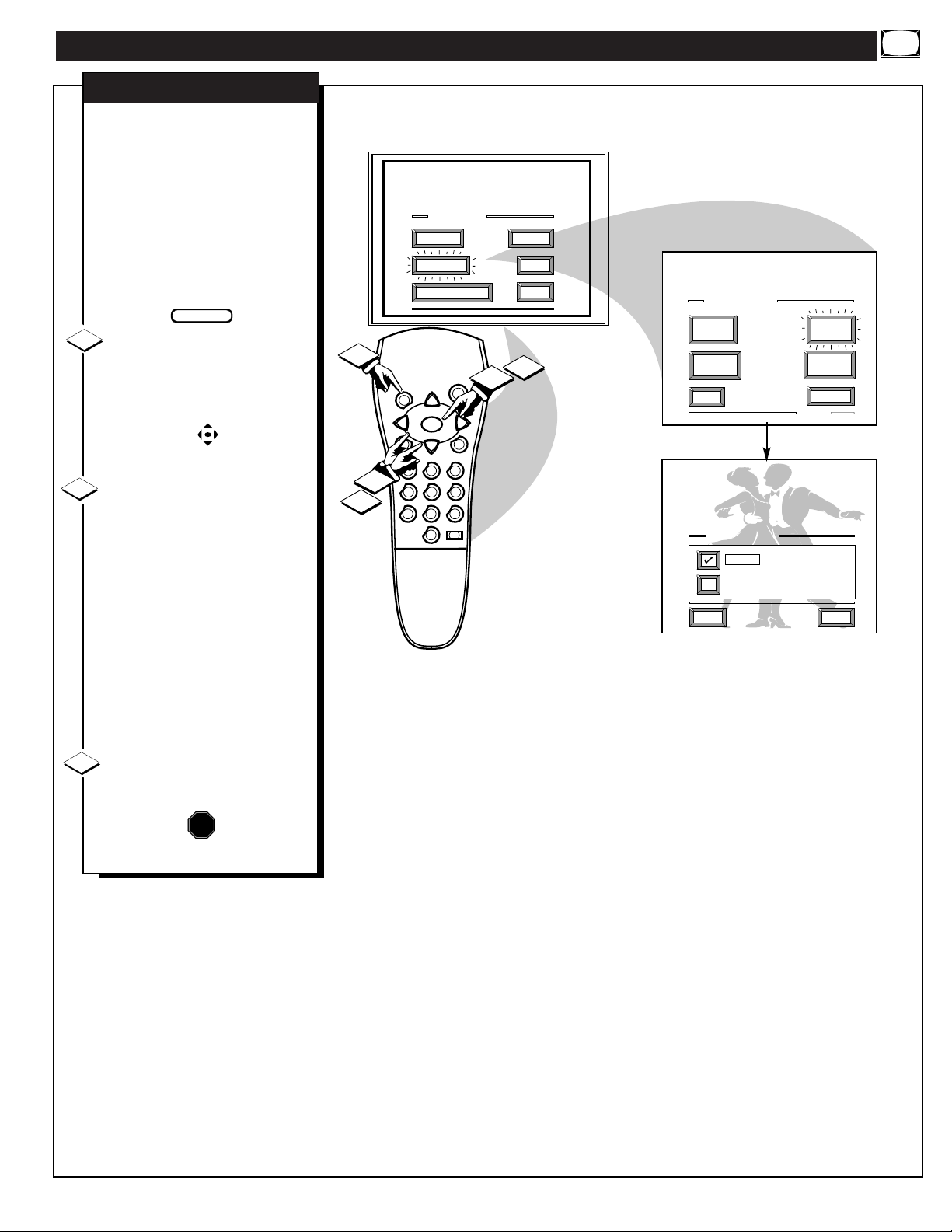
FEATURE MENU CONTROLS (CONTINUED)
N
OTE: If you went through
First Time Setup (in your
Quick Use Guide), this task has
already been completed for you.
You need to make sure the TV is
set to pick up either Cable TV or
Antenna signals. In other words,
the TV needs to know if you connected a Cable TV signal or a normal antenna to its ANTENNA plug.
Select CABLE CHANNEL
TUNING
control.
With the FEATURES MENU on
screen, move the RED highlight
with the MENU buttons.
Then press the MENU button.
Press the MENU ▲▼ buttons
to move the RED highlight. Press
the MENU button to select (U) the
desired mode - For Example:
CABLE.
CABLE- If you DO have
Cable TV connected
to the TV. Channels
1-125 are available.
NORMAL- If you have an
Antenna connected
to the TV. Channels
2-69 are available.
Press the STATUS button to
clear the screen.
CABLE TUNING
STOP
1
2
3
11
BEGIN
3
1
2
MAIN MENU
PICTURE
FEATURES
1ST TIME SETUP
T
U
A
S
T
S
N
E
U
M
VOL
-
CH
M
E
U
T
2
1
456
789
0
SOUND
HELP
EXIT
W
E
R
O
P
CH
VOL
+
S
F
U
R
3
SLEEP
2
1
FEATURE MENU
PICTURE
SOURCE
CLOSED
CAPTIONS
EXIT
CABLE TUNING
CABLE
NORMAL
EXIT
CABLE
TUNING
CHANNEL
MEMORY
MORE...
1 OF 3
HELP
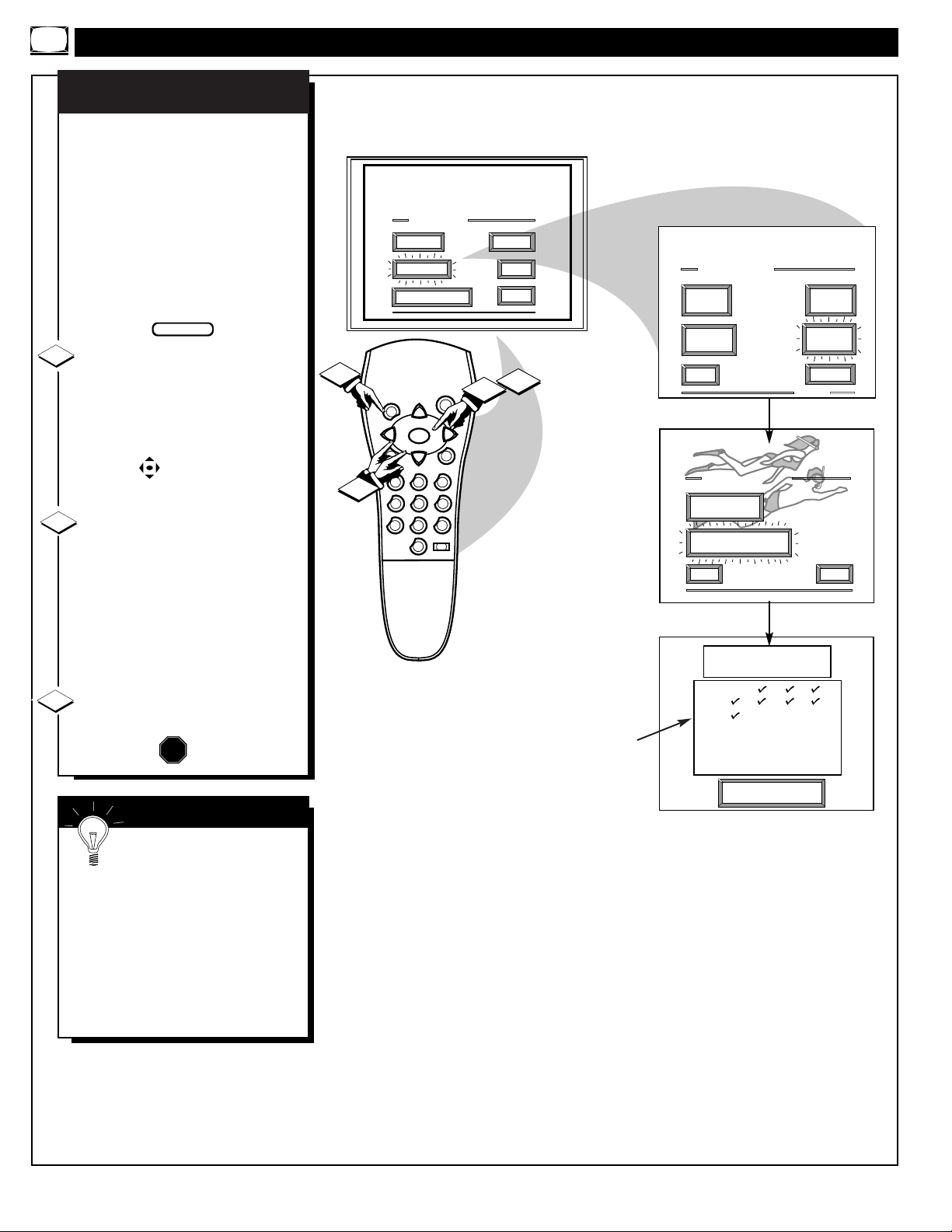
N
OTE: If you went through First
Time Setup (in your Quick Use
Guide), this task has already been
completed for you.
Your TV can automatically set itself
for local area (or Cable TV) channels. This makes it easy for you to
select only the TV stations in your
area when the CHANNEL
▲▼
but-
tons are pressed.
Select CHANNEL MEMORY
(START AUTO-PROGRAM-
MING) control.
With the FEATURES MENU on
screen, move the RED highlight with
the MENU buttons. Then press
the MENU button.
Press the MENU button to turn
AUTO-PROGRAMMING ON .
The TV shows which channel numbers are "SAVED" (U) as they are
added into memory.
"Auto-programming CHANNEL
MEMORY is finished" shows when
the TV is through adding channels.
Press the STATUS or Menu but-
ton to clear the screen.
CHANNEL MEMORY
AUTO-PROGRAMMING
STOP
1
2
3
FEATURE MENU CONTROLS (CONTINUED)
U Channel Numbers are
Saved in Memory
SMART HELP
Try it out. Press the
CHANNEL▲▼ buttons and
see which channels you can select.
Remember. An Antenna or Cable TV
signal must first be connected to your
TV so that channels can be saved.
If you want to delete any unwanted
channels from the TV's memory, see
"ADD/DELETE CHANNELS" on
the next page.
12
BEGIN
MAIN MENU
PICTURE
FEATURES
1ST TIME SETUP
3
W
E
O
A
T
S
VOL
-
M
U
1
1
456
789
T
T
P
U
S
CH
N
E
U
M
CH
S
E
U
R
2
3
0
SLEEP
SOUND
HELP
EXIT
R
VOL
+
F
2
1
FEATURE MENU
PICTURE
SOURCE
CLOSED
CAPTIONS
EXIT
CHANNEL MEMORY
ADD/DELETE
CHANNELS
START
AUTO-PROGRAMMING
EXIT
AUTO-PROGRAMMING
CHANNEL MEMORY
1 2 3 4
5 6 7 8
9 1O 11 12
13 14 15 16
17 18 19 20
21 22 23 24
Press "M" to
Stop Auto-Program
CABLE
TUNING
CHANNEL
MEMORY
MORE...
1 OF 3
HELP
