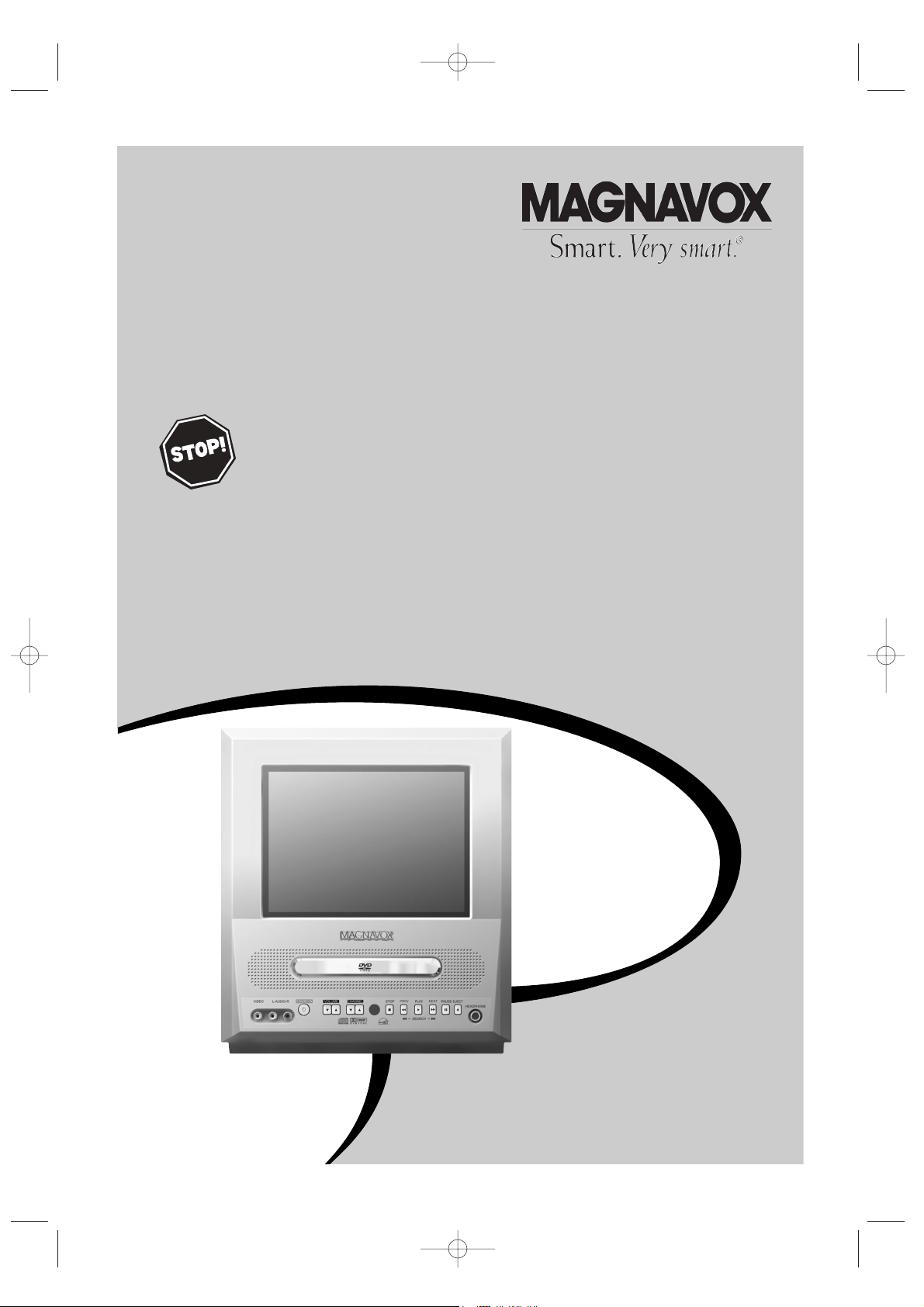
OWNER’
S MANUAL
NEED H
ELP?CALL US!
M
AGNAVOX REPRESENTATIVES ARE READY TO HELP YOU WITH ANY
QUESTIONS ABOUT YOUR NEW PRODUCT
.WECAN GUIDE YOU THROUGH
CONNECTIONS,F
IRST
-TIME SETUP
, AND ANY OF THE FEATURES.
W
EWANT YOU TO START ENJOYING YOUR NEW PRODUCT RIGHT AWAY.
C
ALL US BEFORE YOU CONSIDER RETURNING THE PRODUCT.
1-800-705-2000
OR VISIT US ON THE WEB AT WWW.MAGNAVOX.COM
IMPORTANT!
RETURN YOUR WARRANTY REGISTRATION CARD WITHIN 10 DAYS.
S
EE WHY INSIDE.
9MDPF20
COLOR TV WITH BUILT-IN
DVD PLAYER
TD007_9MDPF20_V3.QX33 04.2.18 1:51 AM Page 1
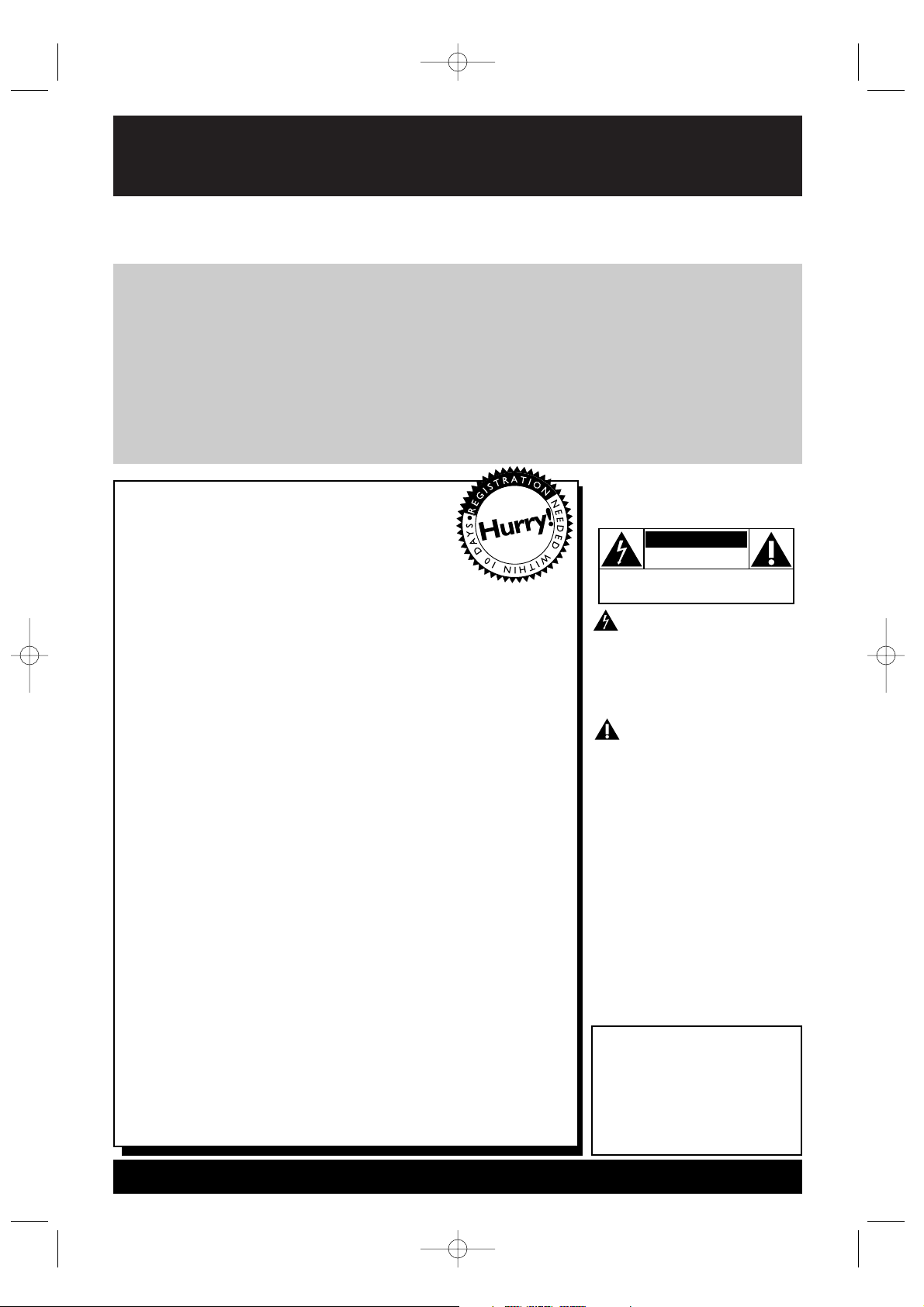
Once your MAGNAVOX purchase is registered, you’re eligible to receive all the privileges of owning a MAGNAVOX product. So complete and return the Warranty Registration Card enclosed with
your purchase at once. And take advantage of these important benefits.
Return your Warranty Registration card today to
ensure you receive all the
benefits
you’re entitled to.
For Customer Use
Enter below the Serial No.
which is located on the rear of
the cabinet. Retain this information for future reference.
Model No.________________
Serial No. ________________
Congratulations on your purchase,
and welcome to the “family!”
Dear MAGNAVOX product owner:
Thank you for your confidence in MAGNAVOX.You’ve selected
one of the best-built, best-backed products available today.And
we’ll do everything in our power to keep you happy with your
purchase for many years to come.
As a member of the MAGNAVOX “family,” you’re entitled to
protection by one of the most comprehensive warranties and
outstanding service networks in the industry.
What’s more, your purchase guarantees you’ll receive all the
information and special offers for which you qualify, plus easy
access to accessories from our convenient home shopping
network.
And most importantly you can count on our uncompromising
commitment to your total satisfaction.
All of this is our way of saying welcome-and thanks for investing
in a MAGNAVOX product.
P.S. Remember, to get the most from your
MAGNAVOX product, you must return your
Warranty Registration Card within 10 days. So
please mail it to us right now!
Know these
safetysymbols
This “bolt of lightning” indi-
cates uninsulated material
within your unit may cause an
electrical shock. For the safety
of everyone in your household,
please do not remove product
covering.
The “exclamation point”
calls attention to features
for which you should read the
enclosed literature closely to
prevent operating and maintenance problems.
WARNING: TO PREVENT
FIRE OR SHOCK HAZARD,
DO NOT EXPOSE THIS
EQUIPMENT TO RAIN OR
MOISTURE.
CAUTION: To prevent electric shock, match wide blade of
plug to wide slot, fully insert.
ATTENTION:Pour éviter les
choc électriques, introduire la
lame la plus large de la fiche
dans la borne correspondante
de la prise et pousser jusqu’au
fond.
CAUTION
RISK OF ELECTRIC SHOCK
DO NOT OPEN
CAUTION: TO REDUCE THE RISK OF ELECTRIC SHOCK, DO NOT
REMOVE COVER (OR BACK). NO USER-SERVICEABLE PARTS
INSIDE. REFER SERVICING TO QUALIFIED SERVICE PERSONNEL.
Warranty
Verification
Registering your product within
10days confirms your right to
maximum protection under the
terms and conditions of your
MAGNAVOX warranty.
Owner
Confirmation
Your completed Warranty
Registration Card serves as
verification of ownership in the
event of product theft or loss.
Model
Registration
Returning your Warranty
Registration Card right away
guarantees you’ll receive all
the information and special
offers which you qualify for as
the owner of your model.
Visit our World Wide Web Site at http://www.magnavox.com
TD007_9MDPF20_V3.QX33 04.2.18 1:51 AM Page 2
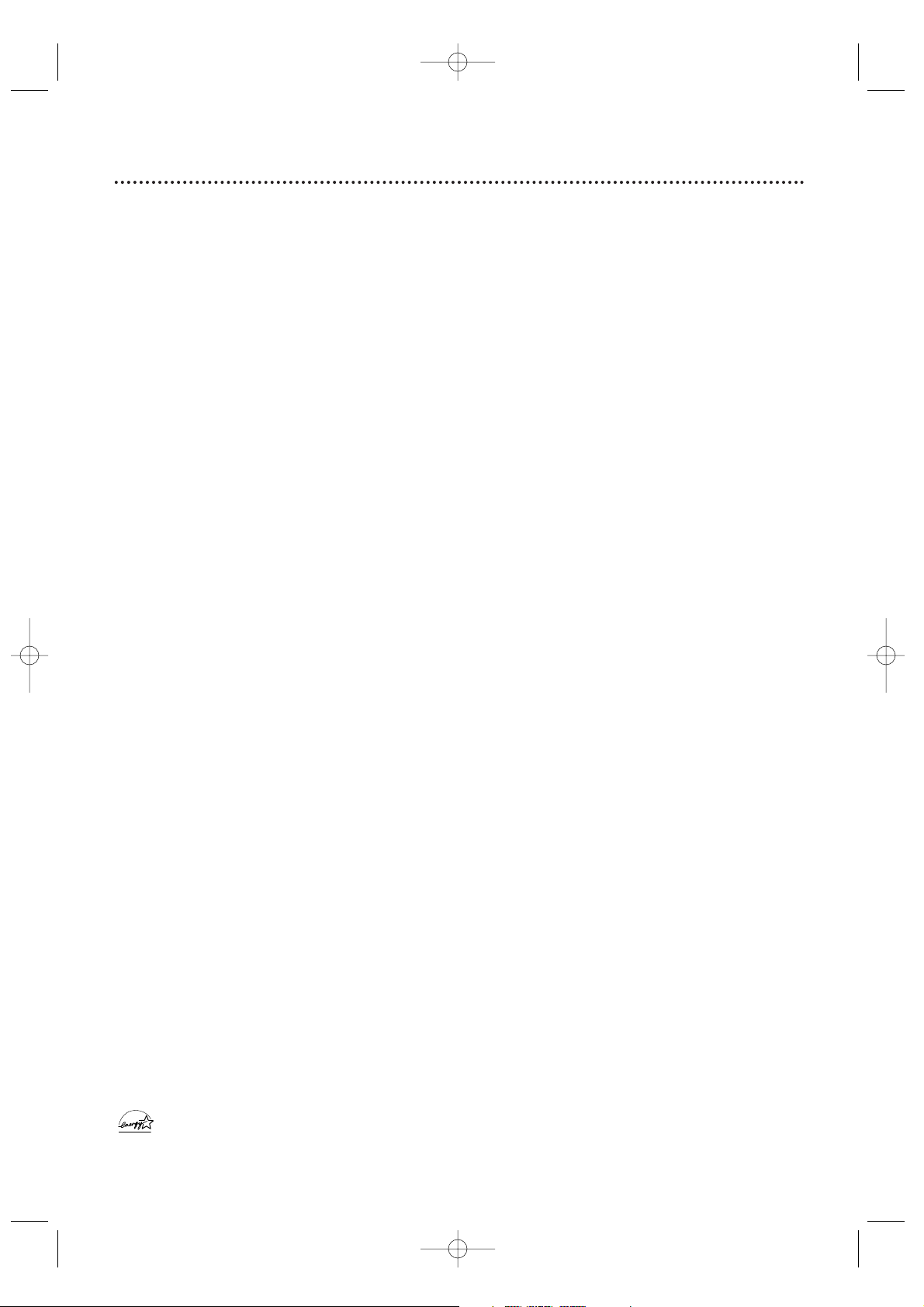
Safety Precautions
Warning:To prevent fire or shock hazard, do not expose this equipment to rain or moisture.
Federal Communications Commission (FCC) Warning: Any unauthorized changes or
modifications to this equipment void the user’s authority to operate it.
Laser Safety: This unit employs a laser. Only a qualified service person should remove the cover or
attempt to service this device, due to possible eye injury.
CAUTION: USE OF CONTROLS OR ADJUSTMENTS OR PERFORMANCE OF PROCEDURES OTHER
THAN THOSE SPECIFIED HEREIN MAY RESULT IN HAZARDOUS RADIATION EXPOSURE.
CAUTION:VISIBLE AND INVISIBLE LASER RADIATION WHEN OPEN AND INTERLOCK DEFEATED. DO
NOT STARE INTO BEAM.THE BEAM IS LOCATED INSIDE, NEAR THE DECK MECHANISM.
Special Information for Canadian Users: This Class B digital apparatus complies with Canadian
ICES-003. Cet appareil numérique de la classe B est conforme à la norme NMB-003 du Canada.
Radio/TV Interference: This equipment has been tested and found to comply with the limits for a
Class B digital device, pursuant to Part 15 of the FCC Rules.These limits are designed to provide reasonable
protection against harmful interference in a residential installation.This equipment generates, uses, and can
radiate radio frequency energy and, if not installed and used in accordance with the instructions, may cause
harmful interference to radio communications. However, there is no guarantee that interference will not occur
in a particular installation. If this equipment does cause harmful interference to radio or television reception,
which can be determined by turning the equipment off and on, the user is encouraged to try to correct the
interference by one or more of the following measures:
1) Reorient or relocate the receiving antenna.
2) Increase the separation between the equipment and the receiver.
3) Connect the equipment into an outlet on a circuit different from that to which the receiver is connected.
4) Consult the dealer or an experienced radio/TV technician for help.
Copyright Protection: Unauthorized copying, broadcasting, public performance and lending of Discs
are prohibited.This product incorporates copyright protection technology that is protected by method claims
of certain U.S. patents and other intellectual property rights owned by Macrovision Corporation and other
rights owners. Use of this copyright protection technology must be authorized by Macrovision Corporation
and is intended for home and other limited viewing uses only unless otherwise authorized by Macrovision
Corporation. Reverse engineering or disassembly is prohibited.
Note to the Cable TV System Installer: This reminder calls the Cable TV system installer’s
attention to Article 820-40 of the National Electrical Code, which provides guidelines for proper grounding –
in particular, specifying that the cable ground shall be connected to the grounding system of the building, as
close to the point of cable entry as possible.
Declaration of Conformity
Model Number: 9MDPF20
Trade Name: Magnavox
Responsible Party: Philips Consumer Electronics
P. O . Box 14810
Knoxville,TN 37914-1810
(865) 521-4316
Safety and General Information 3
As an E
NERGY STA R
®
Partner, Magnavox has determined that this product meets the E
NERGY STA R
®
guidelines for energy
efficiency. E
NERGY STA R
®
is a U.S. registered mark. Using products with the ENERGY STAR®label can save energy. Saving
energy reduces air pollution and lowers utility bills.
Manufactured under license from Dolby Laboratories. "Dolby" and the double-D symbol are trademarks of Dolby Laboratories.
Copyright 2003 Magnavox. All rights reserved.
TD007_9MDPF20_V3.QX33 04.2.18 1:51 AM Page 3
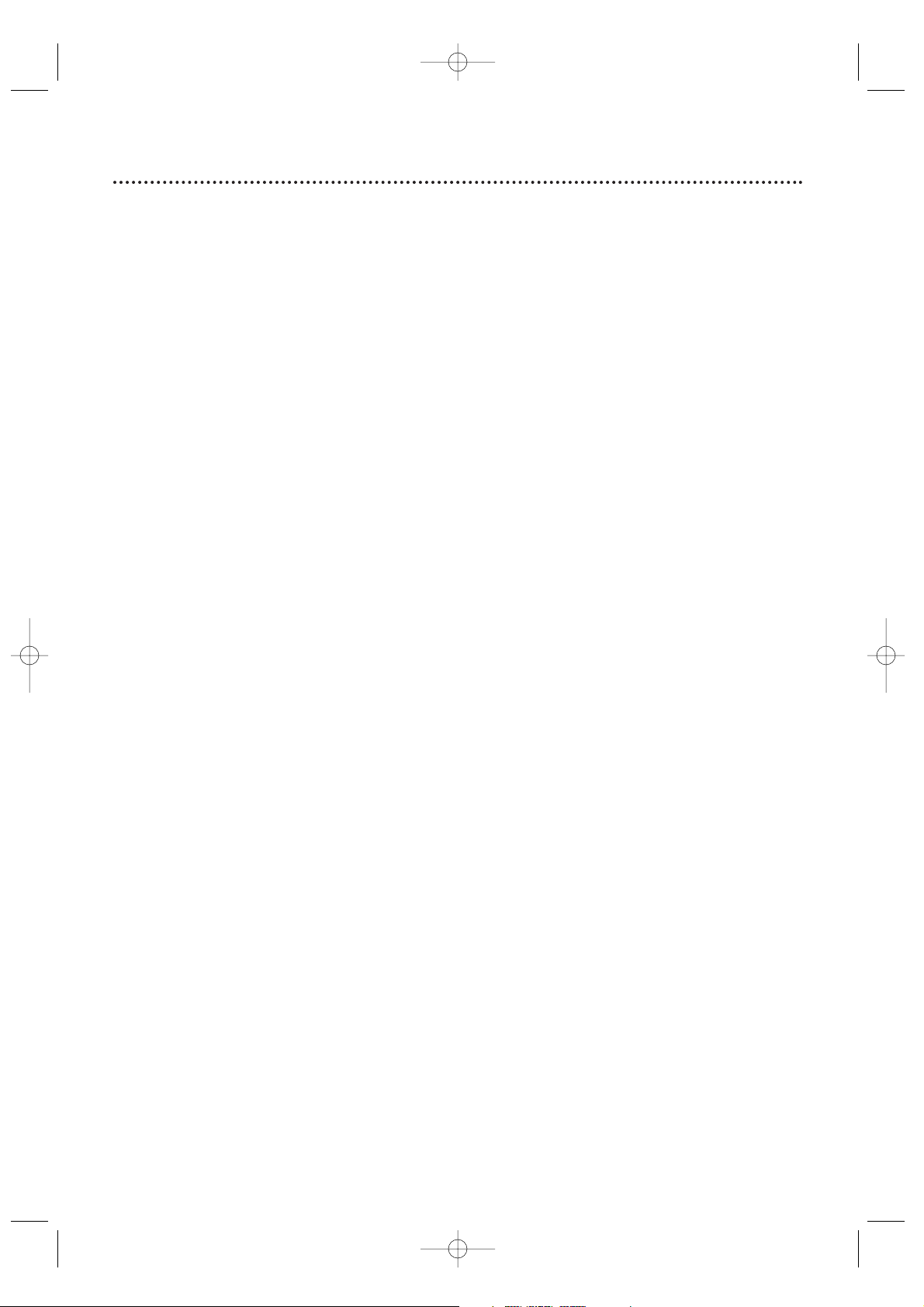
4 Table of Contents
General Information
Safety and General Information . . . . . . . . . . . . . . .3
Table of Contents . . . . . . . . . . . . . . . . . . . . . . . . .4
Introduction . . . . . . . . . . . . . . . . . . . . . . . . . . . . .5
Playable Discs . . . . . . . . . . . . . . . . . . . . . . . . . . . .6
Getting Started
Remote Control Setup . . . . . . . . . . . . . . . . . . . . .7
Hooking Up the TV/DVD . . . . . . . . . . . . . . . . .8-10
Optional Connections . . . . . . . . . . . . . . . . . . . . .11
First-Time Setup,Watching TV . . . . . . . . . . . . . .12
Playing a Disc . . . . . . . . . . . . . . . . . . . . . . . . . . .13
Remote Control Buttons . . . . . . . . . . . . . . . .14-15
Front Panel . . . . . . . . . . . . . . . . . . . . . . . . . . . . .16
Rear Panel . . . . . . . . . . . . . . . . . . . . . . . . . . . . . .17
TV Settings
Menu Language . . . . . . . . . . . . . . . . . . . . . . . . . .18
Resetting TV Channels . . . . . . . . . . . . . . . . . . . .19
Adding/Deleting Channels . . . . . . . . . . . . . . . . . .20
Additional TV Features
Picture Control . . . . . . . . . . . . . . . . . . . . . . . . . .21
Sleep Timer . . . . . . . . . . . . . . . . . . . . . . . . . . . . .22
Disc Features
Disc Menus,Title Menus . . . . . . . . . . . . . . . . . . .23
Fast Forward/Reverse Search . . . . . . . . . . . . . . .24
Title/Chapter Playback,Time Playback . . . . . . . . .25
Track Playback . . . . . . . . . . . . . . . . . . . . . . . . . . .26
Paused and Step-by-Step Play, Resume On . . . . .27
Repeat Play,A-B Repeat Play . . . . . . . . . . . . . . . .28
Marker . . . . . . . . . . . . . . . . . . . . . . . . . . . . . . . .29
Subtitle Language, Camera Angles . . . . . . . . . . . .30
Slow Motion, Zoom . . . . . . . . . . . . . . . . . . . . . .31
Parental Password . . . . . . . . . . . . . . . . . . . . .32-33
Parental Levels . . . . . . . . . . . . . . . . . . . . . . . .34-35
Audio Language, Stereo Sound Mode . . . . . . . . .36
Random Play, Programmed Play . . . . . . . . . . . . . .37
MP3/JPEG Playback . . . . . . . . . . . . . . . . . . . . . .38
MP3/JPEG Displays . . . . . . . . . . . . . . . . . . . . . . .39
DVD Setup Features
Audio Settings . . . . . . . . . . . . . . . . . . . . . . . . . . .40
On-Screen Displays . . . . . . . . . . . . . . . . . . . . . . .41
Language Settings . . . . . . . . . . . . . . . . . . . . . .42-44
Black Level,Virtual Surround . . . . . . . . . . . . . . . .45
Display Settings . . . . . . . . . . . . . . . . . . . . . . .46-47
Information You May Need
Helpful Hints . . . . . . . . . . . . . . . . . . . . . . . . . . . .48
Glossary/Specifications . . . . . . . . . . . . . . . . . . . .49
Limited Warranty . . . . . . . . . . . . . . . . . . . . . . . .50
Index . . . . . . . . . . . . . . . . . . . . . . . . . . . . . . . . . .52
TD007_9MDPF20_V3.QX33 04.2.18 1:51 AM Page 4
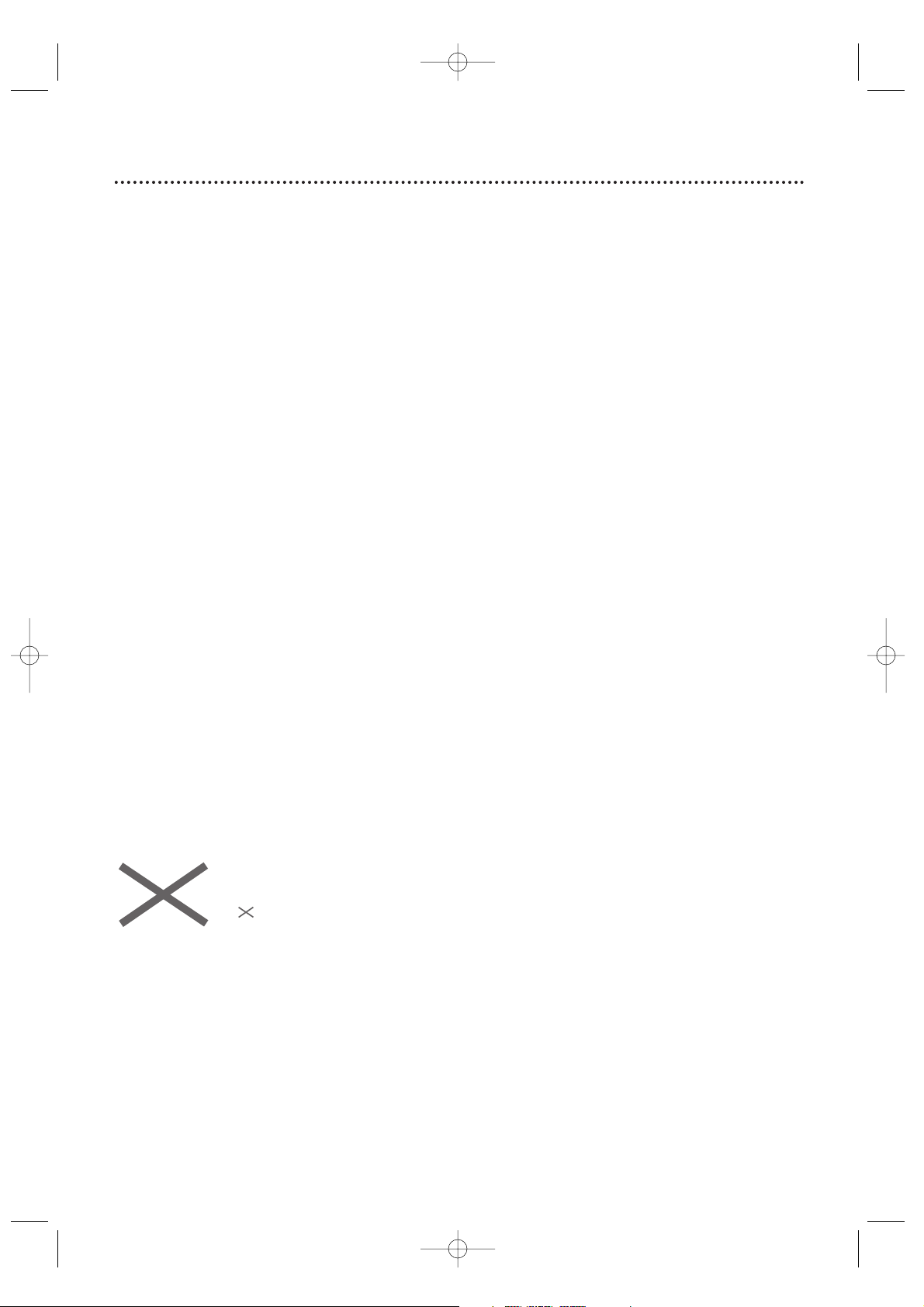
Introduction 5
• Setup menus in English, French, or
Spanish
• Auto Power Off
• Automatic Channel Setup
• Remote Control
• Sleep Timer
Welcome to your TV/DVD owner’s manual.
This manual describes the 9MDPF20 and explains how to use all its features.
Features - TV
• Audio Language choices*
• Camera Angles*
• Markers
• MP3 Playback
• Parental Control*
• Paused/Fast/Slow/Step-by-Step Playback
•Program Playback
• Random Play
• Repeat,A-B Repeat
• Resume On
• Specific Time/Title/Chapter/Track
Playback
• Subtitles*
• Zoom
* If available on the Disc
DVD Disc Menus...
Some explanations in this manual describe DVD Disc menus. DVD manufacturers set the
menus, which vary among DVDs.All DVDs do not have menus. If the DVD has a menu,
access it by pressing the DISC MENU button on the remote control.
Details are on page 23.
Setup Menus...
Some instructions explain how to use the setup menus of the TV/DVD.There are two
setup menus: one for the TV features while the unit is in TV mode, and one for the Disc
features while the unit is in DVD mode.Access the setup menus by pressing SETUP on
the remote control.
While in TV mode, you can select only the TV SETUP menu.
In DVD mode, you can select both the TV SETUP menu and the SETUP menu for the
unit’s DVD Player. Press the SETUP button once to select the TV SETUP menu. Press
SETUP twice to get to the DVD Player’s SETUP menu.
Even if you set a DVD feature in the unit’s SETUP menu, it will not be available if the current Disc does not include that feature.
Available Disc Features...
All features described in this manual are not available on every Disc. If
the feature is not available on the Disc, you cannot use the TV/DVD to
make it available.
An will appear in the top right corner of the TV screen if you try to
access a feature that is not currently available.
For example, some features are available only during play, while others
are available only if play is stopped. If you cannot access a feature, try
stopping or starting playback, then try the feature again.
Features - Discs
TD007_9MDPF20_V3.QX33 04.2.18 1:51 AM Page 5
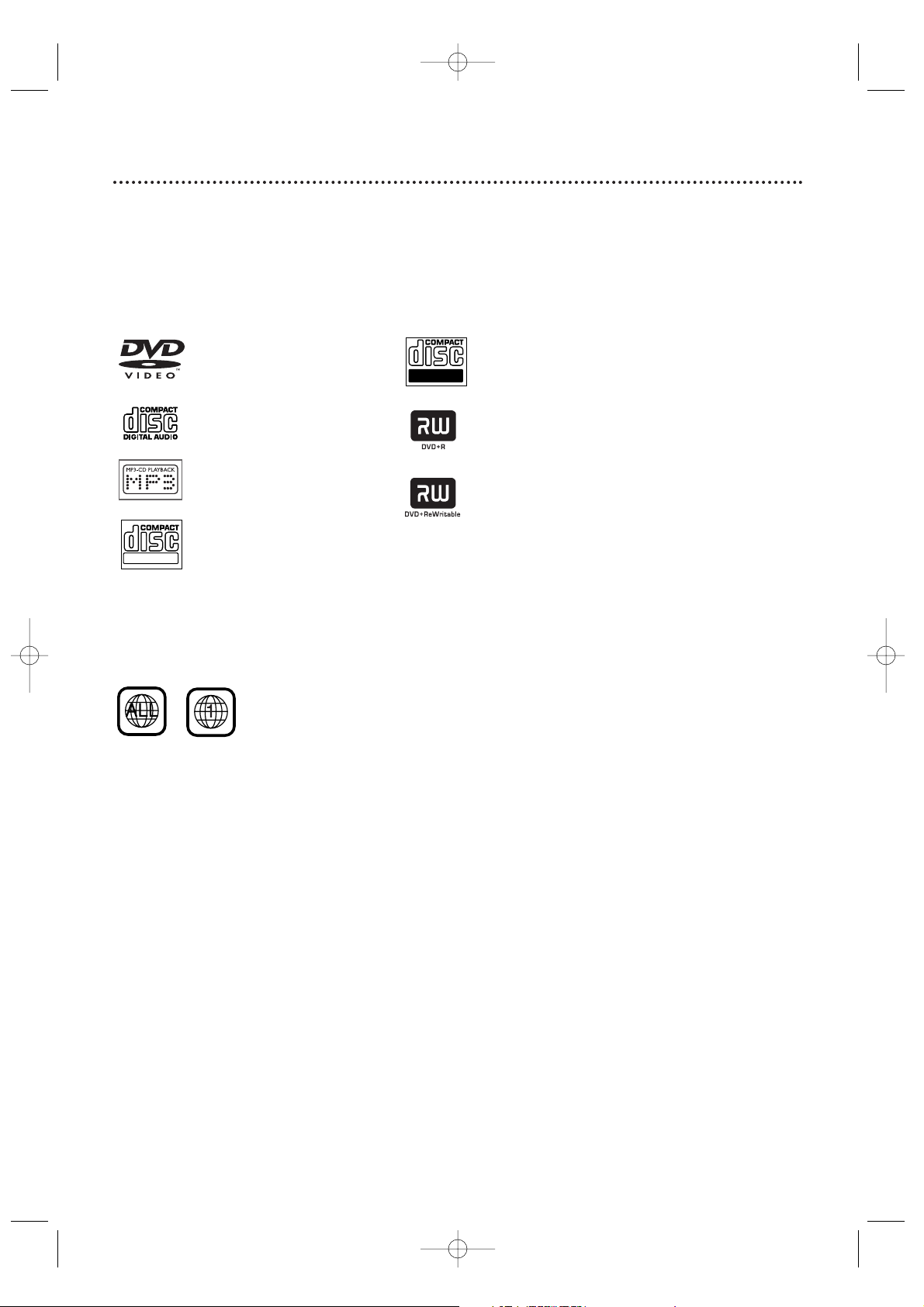
6 Playable Discs
Region Codes
This TV/DVD has a Region One (1) DVD Player. DVDs must be labeled for ALL regions or
for Region 1 in order to play on the unit.You cannot play DVDs that are labeled for other
regions. Look for the symbols below on your DVDs. If these region symbols do not
appear on your DVD, you cannot play the DVD in this TV/DVD.
The number inside the globe refers to a region of the world. Region 1 represents the
United States, Canada, upper regions of North America, Bermuda, the U.S.Virgin
Islands, and small regions near Australia.
A DVD labelled for a specific region can only play on DVD Players with the same
region code.
Color Systems
DVDs are recorded in different color systems throughout the world.The most common color systems are NTSC (which is used primarily in the United States and North
America), PAL, and SECAM.
The DVD Player of this unit uses NTSC, so DVDs you play must be recorded in the
NTSC system.You cannot play DVDs recorded in other formats.The color system of
the DVD may be listed on the DVD or on the Disc case.
Unacceptable Discs
If you insert an unacceptable type of disc, a Disc Error message may appear on the TV
screen.The following Discs will not play on this DVD Player.
• CD-ROM
• DVD-RAM
• DVD-ROM
• Super Audio CD (SACD) (The Audio
CD layer of a hybrid SACD may play.)
• Compact Disc-Interactive (CD-I)
• Video Single Disc (VSD)
• DVD-Audio
• Compact Disc-Graphic (CD-G) • Compact Disc-Video (CD-V)
Audio of the following discs might play, but video will not be accessible.
Playable Discs
The DVD Player of this TV/DVD will play many types of Discs, including Digital Video
Discs (DVDs) and Audio Compact Discs (CDs). It will play MP3 and JPEG files as well.
To play a DVD, make sure it meets the requirements for Region Codes and Color
Systems as described below. Discs that have the following logos will play on the DVD
Player of this TV/DVD. Finalize CD-R, CD-RW, DVD+R, and DVD+RW Discs before
playing them in the TV/DVD.
DVD: Prerecorded Digital
Video Discs
Audio CDs
MP3: Digital audio files
recorded on a CD-R or CDRW
CD-RW: Compact Disc
Rewritable. CD-RWs can be
recorded on multiple times.
CD-R: Compact Disc
Recordable. CD-Rs can be
recorded on only once.
DVD+R: DVD Recordable.
DVD+Rs can be recorded
on only once.
DVD+RW: DVD Rewritable.
DVD+RWs can be recorded
on multiple times.
TD007_9MDPF20_V3.QX33 04.2.18 1:51 AM Page 6
Recordable
ReWritable
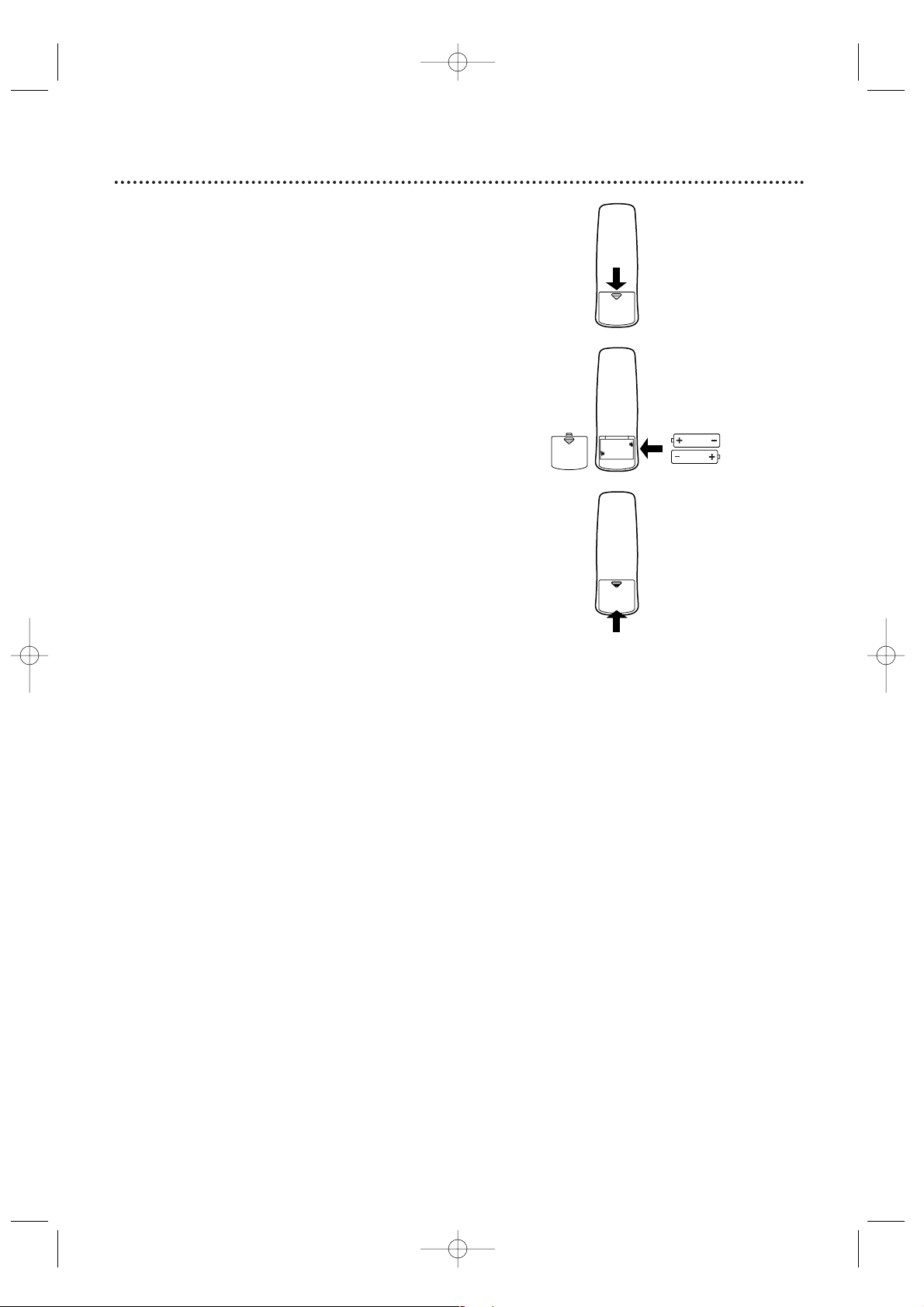
Remote Control Setup 7
Using the Remote Control
Point the remote control at the remote sensor on the front
of the TV/DVD. Details are on page 16.
Do not put objects between the remote and the TV/DVD.
Putting Batteries in the Remote Control
1
Remove the battery compartment lid on the
bottom of the remote control by sliding the lid down
and off, following the direction of the arrow on the
lid.
2
Place two AA batteries inside the battery
compartment with their +and –ends aligned as
indicated.
3
Replace the battery compartment lid.
1
2
3
Recycling Guidelines/Battery Safety
● Your new product and its packaging contain materials
that can be recycled and reused. Specialized companies can recycle your product to increase the amount
that needs to be properly disposed. Your product
uses batteries that should not be thrown away when
depleted but should be disposed of as small chemical
waste. Please find out about the local regulations on
disposal of your old product, batteries, and packaging
whenever you replace existing equipment.
● Battery Usage CAUTION - To prevent battery leak-
age that may result in bodily injury, property damage,
or damage to the unit:
• Install ALL batteries correctly, with the + and markings on the battery aligned as indicated on the
unit;
• Do not mix batteries, for example, old with new or
carbon with alkaline; and
• Remove batteries when the unit will not be used for
a long time.
TD007_9MDPF20_V3.QX33 04.2.18 1:51 AM Page 7
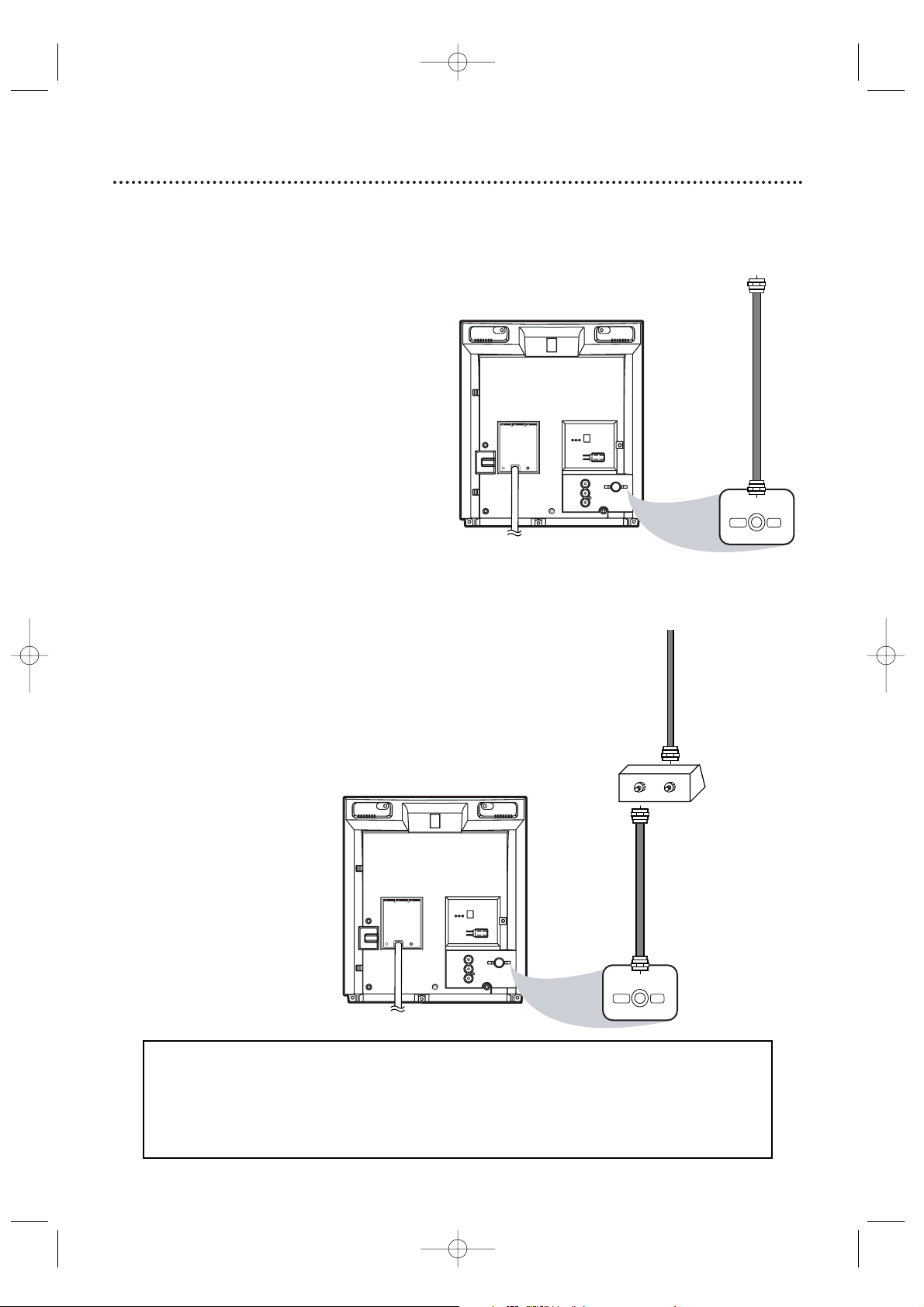
8 Hooking Up the TV/DVD
AUDIO OUT
DC 13.2V
L
R
COAXIAL
ANT.
ANT.
IN
OUT
AUDIO OUT
DC 13.2V
L
R
COAXIAL
ANT.
ANT.
Connect an RF
coaxial cable (not
supplied) to the
OUT Jack on the
Cable Box/
Satellite Receiver
and to the
ANT(enna) Jack
on the TV/DVD.
Connect a Cable TV
signal or an antenna to
the ANT(enna) Jack.
1
Hook up your TV/DVD using one
of the connections shown.
A
Hooking Up Your TV/DVD with a
Cable TV Signal or Outdoor
Antenna
Connect the Cable TV
or Satellite signal to the
IN Jack on the Cable
Box/Satellite Receiver.
B
Hooking Up Your TV/DVD with a
Cable Box/Satellite Receiver
To view any channel, set the TV/DVD to the
output channel (channel 03 or 04) of the Cable
Box/Satellite Receiver. Then, select channels at
the Cable Box/Satellite Receiver.
Your Cable Box/Satellite Receiver may have Audio and Video Out jacks instead of the single
Antenna Out jack (RF coaxial or 75 ohm) shown here.
If so, connect Audio and Video cables to the Audio/Video Out jacks of the Cable Box/Satellite
Receiver and to the AUDIO/VIDEO In jacks on the front of the TV/DVD.
Press SELECT on the remote to set the TV/DVD to AUX, not channel 3 or 4. Select channels
you want to watch at the Cable Box/Satellite Receiver as usual, leaving the TV/DVD on AUX.
TD007_9MDPF20_V3.QX33 04.2.18 1:51 AM Page 8
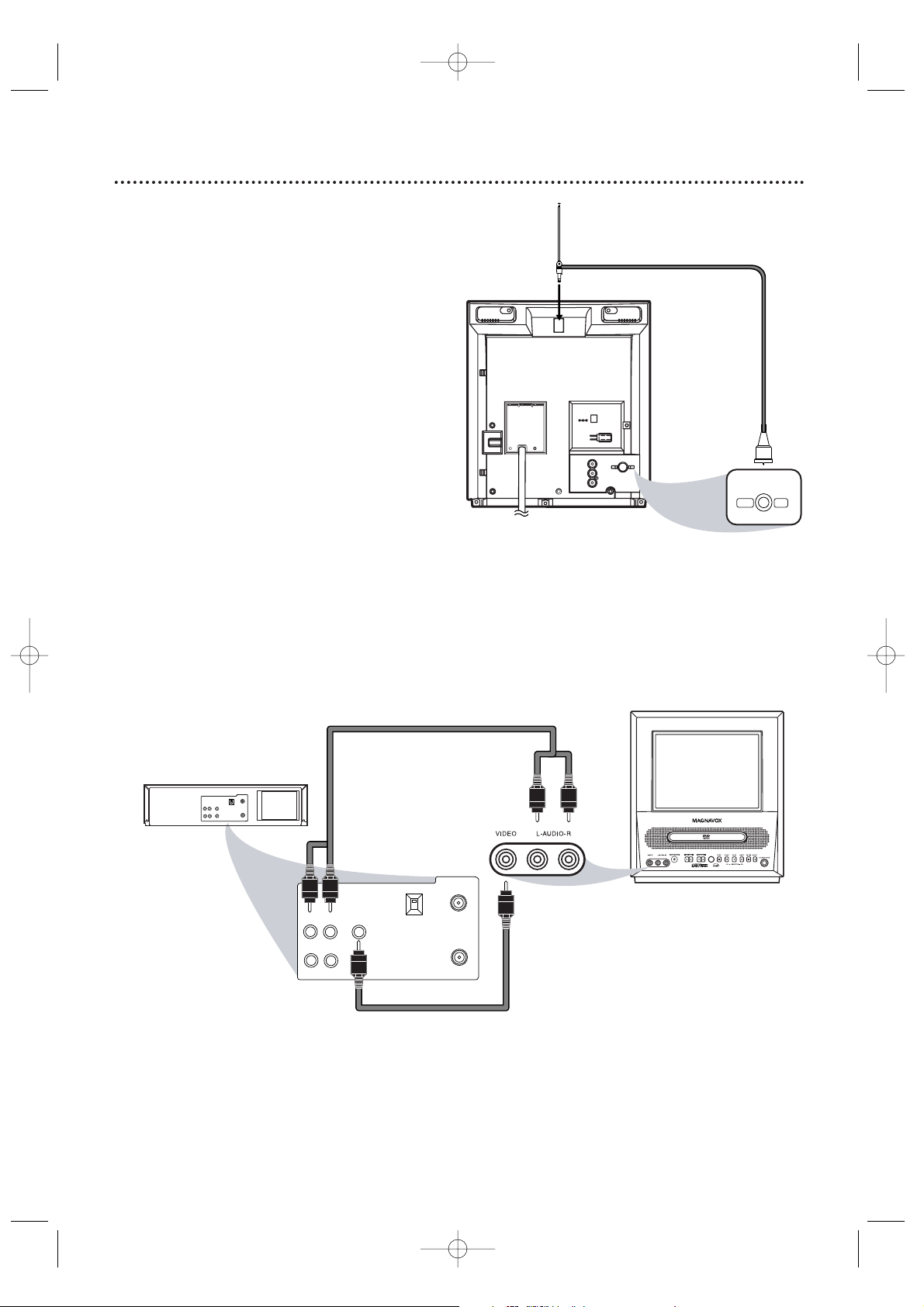
Hooking Up the TV/DVD (cont’d) 9
OUT
IN
VIDEO
IN
OUT
3CH
4CH
AUDIO
ANT.
OUT
IN
VIDEO
IN
OUT
3CH
4CH
ANT.
AUDIO
L R
L R
AUDIO/VIDEO In
Jacks on front of
TV/DVD
AUDIO/VIDEO OUT
Jacks on VCR
(example only)
Connect audio cables to the
AUDIO OUT Jacks on the
VCR and to the red and
white AUDIO In Jacks on
the front of the TV/DVD.
Connect a Video cable to the
VIDEO OUT Jack on the VCR and
to the yellow VIDEO In Jack on
the front of the TV/DVD.
2
When all other connections are
complete, plug in the TV/DVD’s
power cord.
3
Before you turn on the TV/DVD,
go to page 12.
AUDIO OUT
DC 13.2V
L
R
COAXIAL
ANT.
ANT.
Rod Antenna
(supplied)
D
Hooking Up Your TV/DVD to Another
Video Source
(VCR, DVD Player, Camcorder, etc.)
You may need this connection if you want to
play Discs or tapes on other equipment but
watch them on the TV/DVD. Press the SELECT
button on the remote to choose AUX at the
TV/DVD when viewing materials playing on
other equipment.
Audio and video cables are not supplied.
C
Hooking Up Your TV/DVD
with the supplied Rod Antenna
To install the supplied rod antenna, push the
stem of the antenna into the antenna hole at
the top on the rear of the TV/DVD. Connect
the antenna wire to the ANT(enna) Jack on the
rear of the TV/DVD as shown. Extend the
antenna and adjust its length, direction, and
angle for the clearest picture.
TD007_9MDPF20_V3.QX33 04.2.18 1:51 AM Page 9
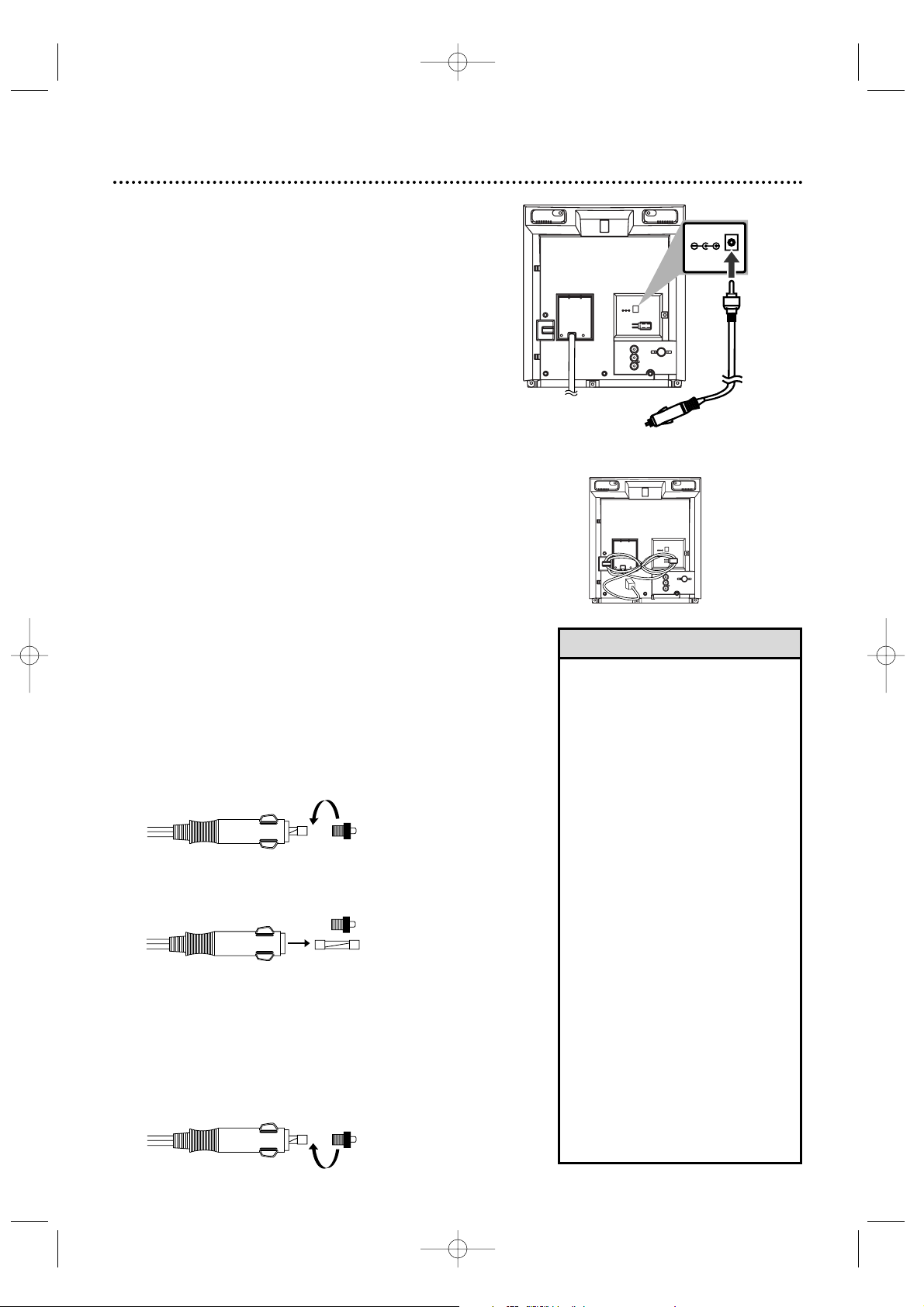
Fuse Replacement
If the TV/DVD does not have power when connected properly in your vehicle, replace the fuse in the car battery cord.
Use only a 6-amp, 250-volt, fast blow fuse, which is
available at an electronics retailer.
1
To r emove the old fuse, unscrew the red cap from the
end of the cord. Place your fingers on the grooved
part of the cap and turn the cap counter-clockwise.
2
When the cap is removed, the red cap and the silver
tip will be loose. The fuse will be loose inside the end
of the cord.
3
Remove the old fuse and insert a new fuse.
4
Replace the red cap and the silver tip. The fuse will
tighten into place as you screw on the cap, turning the
cap clockwise. (The end of the fuse will fit into the
silver tip, which is in the center of the red cap when
tightened.)
10
Hooking Up the TV/DVD
(cont’d)
AUDIO OUT
DC 13.2V
L
R
COAXIAL
ANT.
DC 13.2V
AUDIO OUT
DC 13.2V
L
R
COAXIAL
ANT.
Mobile Connections
Usually, the supplied rod antenna provides adequate reception. When you want to watch TV outdoors or in a vehicle,
try a mobile antenna (not supplied); or, try an indoor dipole
antenna (not supplied) for better reception.
1
Connect an antenna to the ANT(enna) jack as
shown at 1-C on page nine. If you do not use the
supplied rod antenna, refer to the instructions with
your other antenna to make a connection.
2
Make sure your vehicle has a 13.2-volt, negative
ground electrical system. Connect one end of the
car battery cord to the DC 13.2V jack on the
rear of the TV/DVD. Connect the other end of
the car battery cord to the cigarette lighter in
your vehicle.
Use only the supplied car battery cord. Using another cord could damage the TV/DVD. Make sure you
push the car battery cord’s plug completely into the
cigarette lighter.
Wind the unused AC power cord as shown at
right.
•Do not watch TV while driving.
Not only is it unsafe, but some states
have laws and fines against such
forms of distracted driving.
• Make sure the cigarette lighter is free
of ashes and other debris.
• Always unplug the car battery cord
from the cigarette lighter before you
unplug it from the TV/DVD.
•You must disconnect the car battery
cord from the TV/DVD before you can
use standard electrical (AC) power.
• If you use the TV/DVD with the vehicle’s engine off, recharge the vehicle’s
battery often. Unplug the car battery
cord from the cigarette lighter when
you finish using the TV/DVD.
• When you use the TV/DVD with a car
battery cord, noise may appear on the
TV/DVD screen.
• Do not use this TV/DVD in high temperature conditions. Details are on
page 49.
•To avoid possible theft, do not leave
this TV/DVD in a car.
• Do not leave the TV/DVD in direct
sunlight for long periods. Sunlight may
deform the cabinet.
Helpful Hints
Car Battery Cord
TD007_9MDPF20_V3.QX33 04.2.18 1:51 AM Page 10
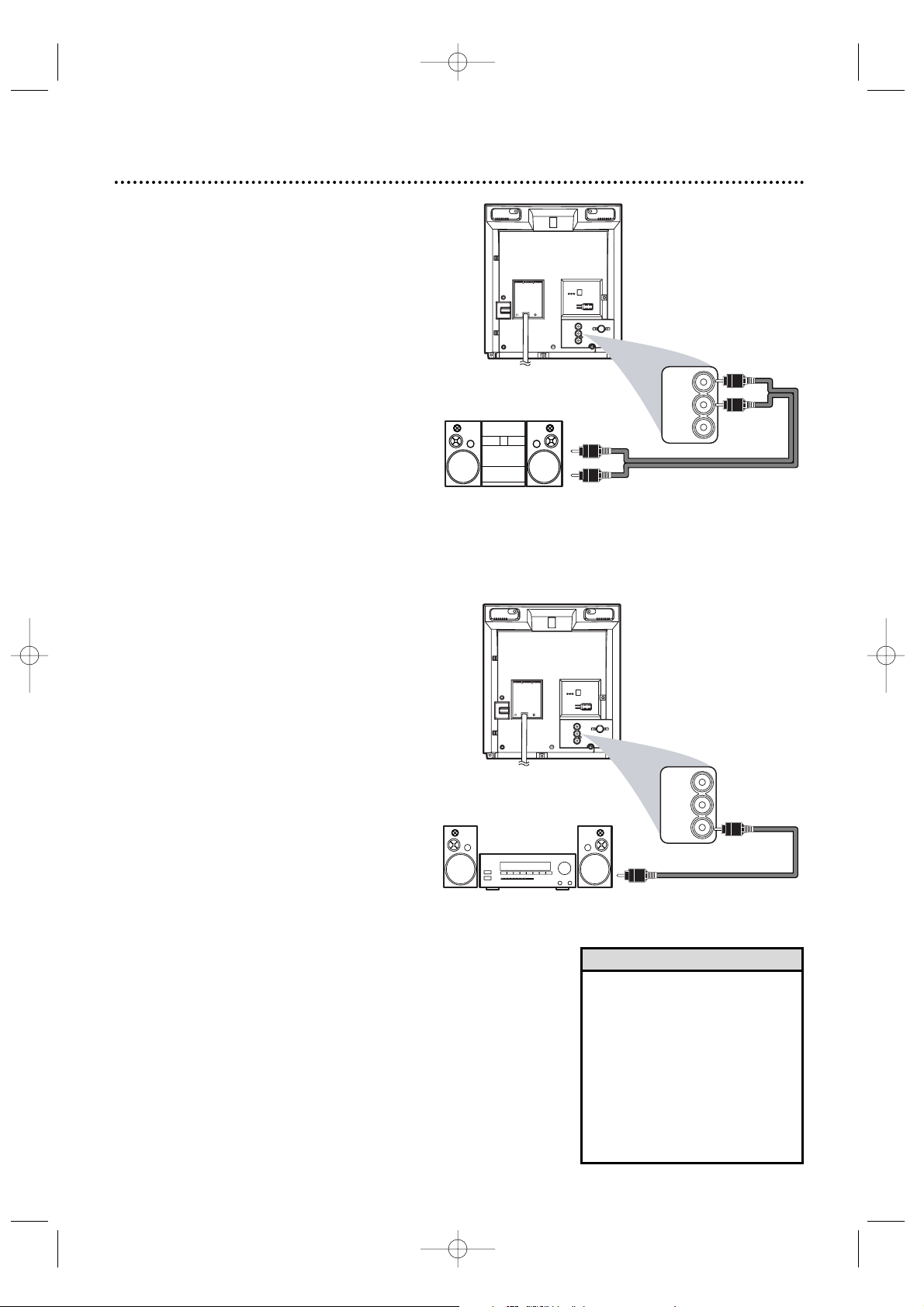
AUDIO OUT
DC 13.2V
L
R
COAXIAL
ANT.
AUDIO OUT
L
R
COAXIAL
Optional Connections 11
• You cannot use a Mini-Disc or
Digital Audio Tape deck to copy
5.1 channel Dolby Digital surround sound Discs.
• Discs recorded in Dolby Digital
should show this on the Disc or
case. If the Disc is not recorded
in 5.1 channel Dolby Digital sur-
round sound, you will not hear
multi-channel sound even if you
use the Digital Stereo hookup.
Helpful Hints
Analog Stereo Hookups
If you want to hear the TV/DVD sound through
a stereo instead, make this connection.
1
Complete the antenna/Cable TV
signal connections. Details are on
pages eight - nine.
2
Connect red and white audio
cables to the red and white AUDIO
OUT jacks on the back of the
TV/DVD and to the AUDIO IN
jacks on the stereo. Match the cable
colors to the jack colors.Audio cables
are not supplied. Use RCA-style cables.
3
Set your stereo to Auxiliary In or
to the correct “source.” See your
stereo owner’s manual for details.
AUDIO OUT
DC 13.2V
L
R
COAXIAL
ANT.
AUDIO OUT
L
R
COAXIAL
Digital Stereo Hookups
You can connect the TV/DVD to a Stereo that
has a Digital Coaxial In jack. Use this hookup if
you want to hear the TV/DVD sound through
the Stereo instead. Use these connections for
a Dolby Digital-compatible Stereo or for a
Receiver that has a Mini-Disc or Digital Audio
Ta pe deck.
1
Connect the antenna/Cable TV
signal. Details are on pages eight - nine.
2
Connect a digital audio coaxial
cable (not supplied) to the orange
COAXIAL jack on the TV/DVD.
Also connect the cable to the
Stereo’s COAXIAL DIGITAL
AUDIO IN jack.
3
If the Stereo is Dolby Digital-compatible, set DOLBY DIGITAL to
ON. If the Stereo is not Dolby Digital-
compatible or if you connected to a
Mini-Disc or Digital Audio Tape Deck,
set DOLBY DIGITAL to OFF. Details are
on page 40.
An incorrect setting causes noise distortion and damages speakers.
To see if your Stereo has Dolby Digital,
look for a Dolby Digital logo on your
Stereo. Or, refer to the Stereo owner’s
manual.
Audio cables
to red and
white AUDIO
OUT jacks on
TV/DVD
Audio cables to
Stereo’s AUDIO IN jacks
Digital Audio Coaxial cable
to orange
COAXIAL jack
on TV/DVD
To Stereo’s COAXIAL
DIGITAL AUDIO IN jack
TD007_9MDPF20_V3.QX33 04.2.18 1:51 AM Page 11
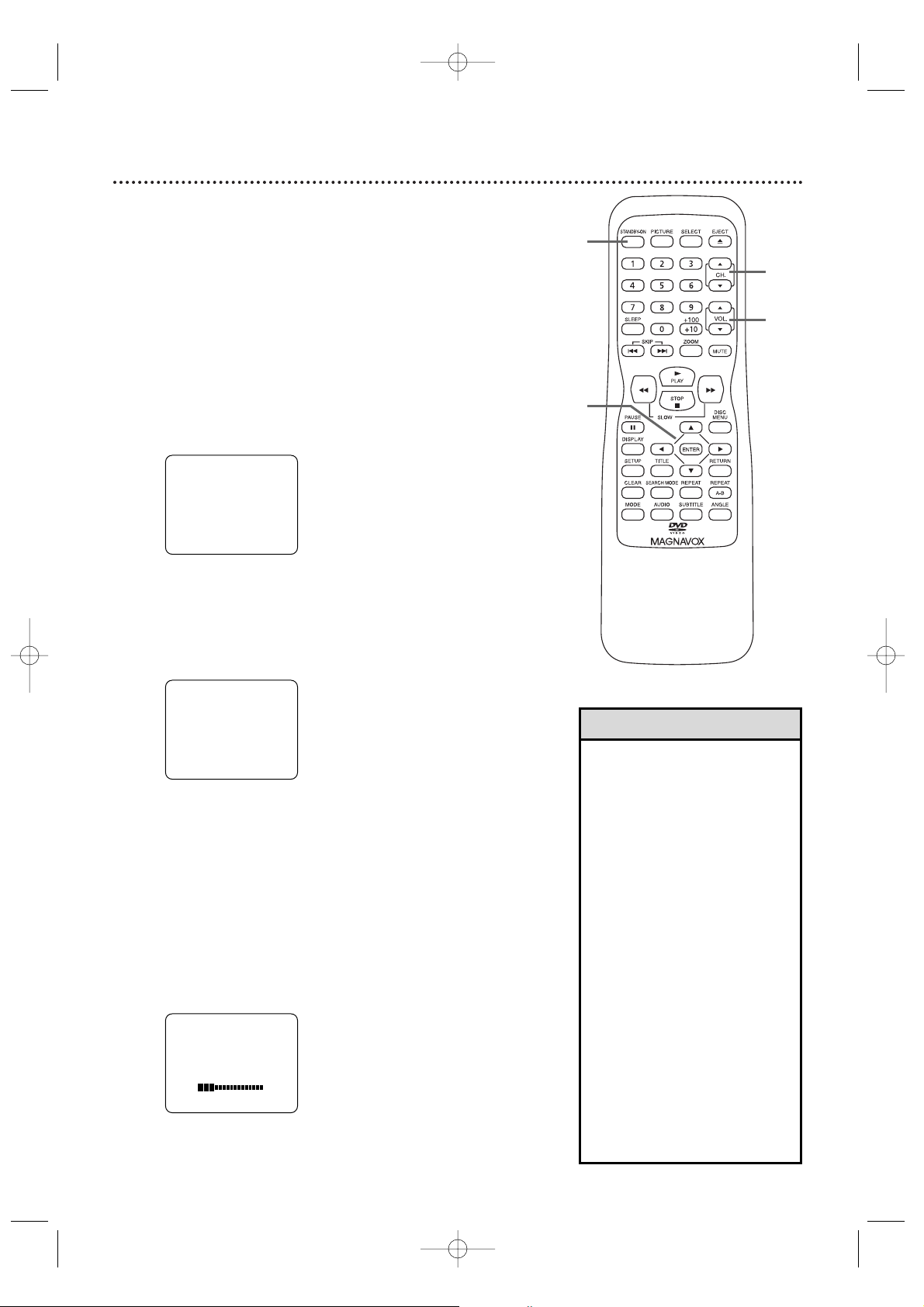
12 First-Time Setup, Watching TV
The TV/DVD can memorize available TV channels. If you are
using a Cable Box or Satellite Receiver, you do not need to
set channels at the TV/DVD. Set the TV/DVD to the output
channel of the Cable Box or Satellite Receiver (channel 03 or
04) or AUX. Then select channels at the Cable Box or
Satellite Receiver. Details are on page eight.
These SETUP screens will appear the first time you turn on
the TV/DVD.
1
Press STANDBY-ON to turn on the TV/DVD.
2
Press ENTER repeatedly to select ENGLISH,
ESPAÑOL, or FRANÇAIS. The selected language
will appear inside the [ ].
This will be the language of the TV/DVD setup menus.
3
Press ▲ or ▼ to select AUTO PRESET. Then
press ENTER. The TV/DVD scans and memorizes
active channels.
When scanning is complete, the TV/DVD will go to
the lowest available channel automatically.
4
To watch TV, press the CH. ▲ or ▼ buttons to
select memorized channels. Memorized channels are
those that appear automatically when you flip through
channels. If a channel is skipped, you still can use the
Number buttons to select it. This is a non-memorized
channel; it may have weak reception in your area.
Remember, if you are using a Cable Box/Satellite
Receiver, set the TV/DVD to channel 3 or 4 or AUX.
Change channels at the Cable Box/Satellite Receiver.
5
Press VOL. ▲ or ▼ to adjust the volume.
• If the power fails, you may need
to repeat this first-time setup.
•You may not see these menus
when you turn on the TV/DVD.
Set channels and the menu language later. Details are on
pages 18-19.
•To select Cable TV channels higher than 99, press the +100/+10
button, then press the Number
buttons for the last two digits.
For example, to select channel
125, press +100/+10, 2, 5.
Precede single-digit channel numbers with a zero (for example,
01 ... 09).
•Pressing CH. ▲ or ▼ in DVD
mode will return the unit to TV
mode.
• If you turn off the unit in DVD
mode, when you turn it on again,
it will be in TV mode.
•To remove the SET UP menu,
press SETUP on the remote.
Helpful Hints
2-3
1
4
5
TD007_9MDPF20_V3.QX33 04.2.18 1:51 AM Page 12
– SET UP –
B
LANGUAGE
[ENGLISH] ESP FRA
AUTO PRESET
– SET UP –
LANGUAGE
[ENGLISH] ESP FRA
B
AUTO PRESET
VOLUME 20
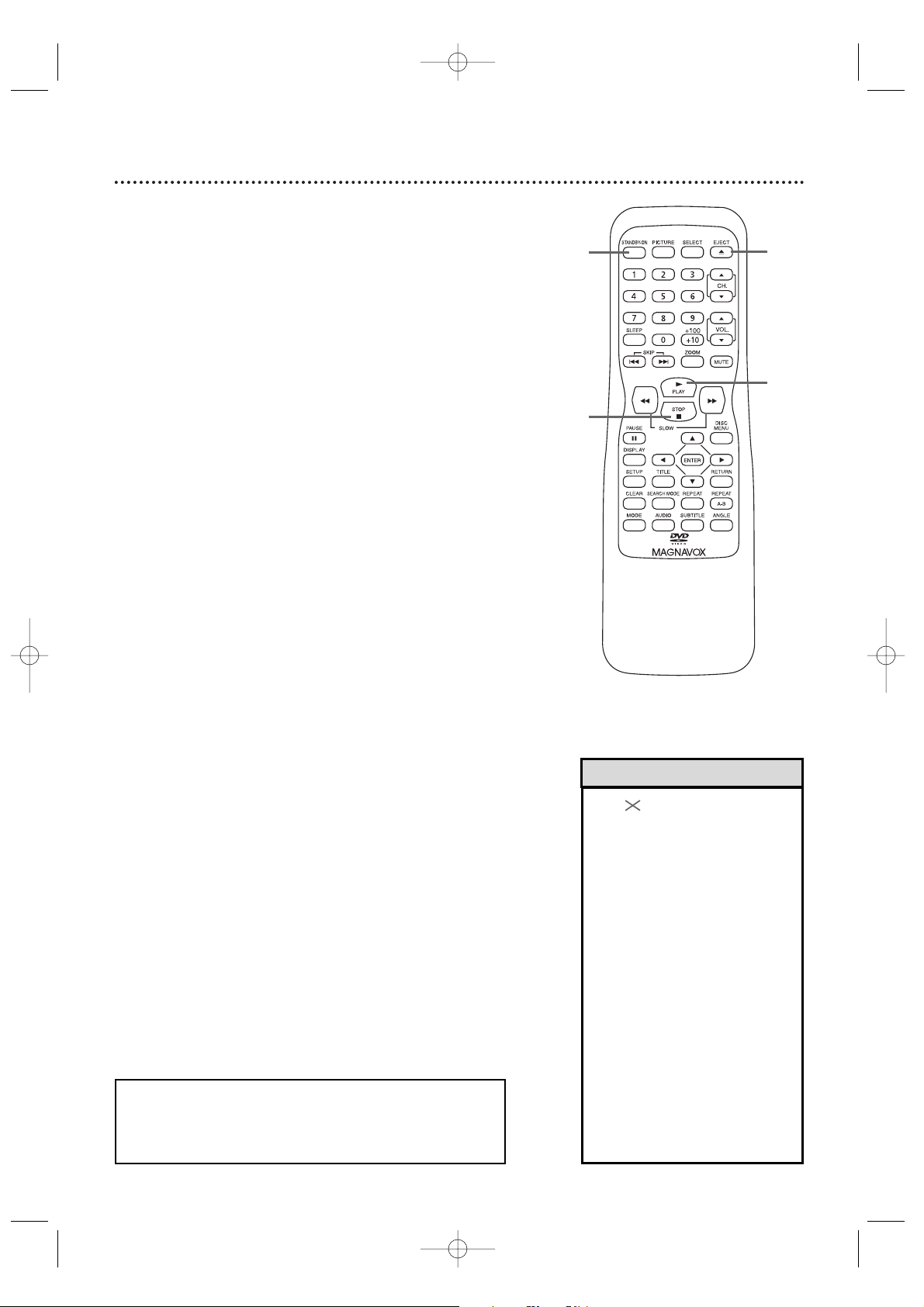
Playing a Disc 13
Before you begin, turn on the power of any equipment connected
to the TV/DVD. Make sure other equipment is set to the correct
channel. Details are on page 11.
1
Press STANDBY-ON to turn on the TV/DVD.
2
Press EJECT A to open the Disc tray.
3
Place a Disc into the tray. If the DVD is recorded
on only one side, place the Disc in the tray with the
label facing up and the shiny side facing down. Some
DVDs are recorded on both sides. Make sure the
label of the side you want to play is facing up.
4
Press PLAY B to close the tray. The tray will
close and play will begin. If a DVD menu appears
instead, see page 23. If play does not begin, press
PLAY B again.
To play MP3 and JPEG files, details are on page 38.
You also can close the tray by pressing EJECT A
again.
5
Press STOP C to stop playback.
Remember, only certain Discs will play.
See page six for details.
• An may appear on the screen
when you try to access a feature
that is not currently available.This
is not a problem with the TV/DVD.
• If a Disc is dirty or scratched, the
picture may be distorted or play
may stop. Remove the Disc and
try a different one.
•Press EJECT A or PLAY B when
the power is off. This turns on the
unit in DVD mode (instead of the
usual TV mode).
• If a Disc has multiple layers, the
picture may freeze occasionally.
This happens when the first layer
switches to the second layer. This
is not a malfunction.
Helpful Hints
1
2
4
5
TD007_9MDPF20_V3.QX33 04.2.18 1:51 AM Page 13
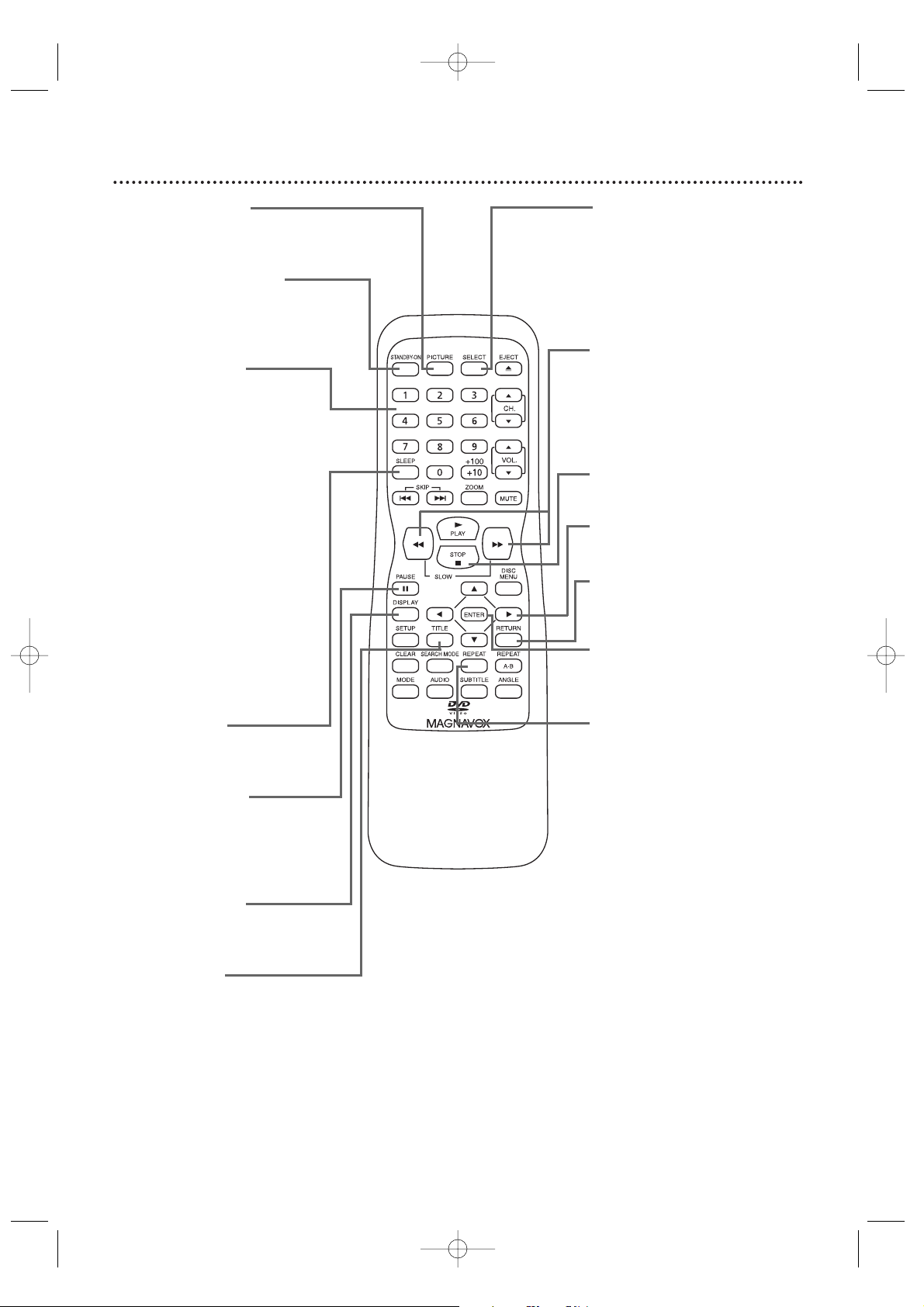
14 Remote Control Buttons
PICTURE Button
Press to access the picture
controls. Details are on page 21.
STANDBY-ON Button
(POWER)
Press to turn on or off the
TV/DVD.
Number Buttons
TV Mode: Press two digits to
access a specific channel. Press 0
before the number of a single
digit channel.
Details are on page 12.
+100/+10 button: To select
channels 100 or higher, press
+100/+10, then the Number
buttons of the last two digits of
the channel number.
DVD Mode: Use the Number
buttons to enter a Track or
Chapter number.
+100/+10 button: Press
before entering double-digit
numbers. For example, to select
Chapter 16, press +100/+10,
then 1,6.
SLEEP Button
Press to set the Sleep Timer.
Details are on page 22.
PAUSE k Button
Press to pause DVD playback.
Press repeatedly to advance the
picture one frame at a time.
Details are on page 27.
DISPLAY Button
Press to see the Disc status.
Details are on page 41.
TITLE Button
Press to access a DVD’s Title
menu if available. Details are on
page 23.
SELECT Button
Press to choose TV,AUX, or
DVD mode.
When you select DVD mode
using this button, press PLAY B
or EJECT A to start the DVD
features.
h and g Buttons
Press g to search forward
during Disc play. Press h to
search backward during Disc
play.
Details are on page 24.
STOP C Button
Press to stop Disc playback.
Arrow Buttons
Press to select menu items.
RETURN Button
Press to remove some menus
or displays.
ENTER Button
Press to adjust or accept a
menu setting.
REPEAT Button
Press to play a Disc,Title,
Chapter, or Track repeatedly.
Details are on page 28.
TD007_9MDPF20_V3.QX33 04.2.18 1:51 AM Page 14
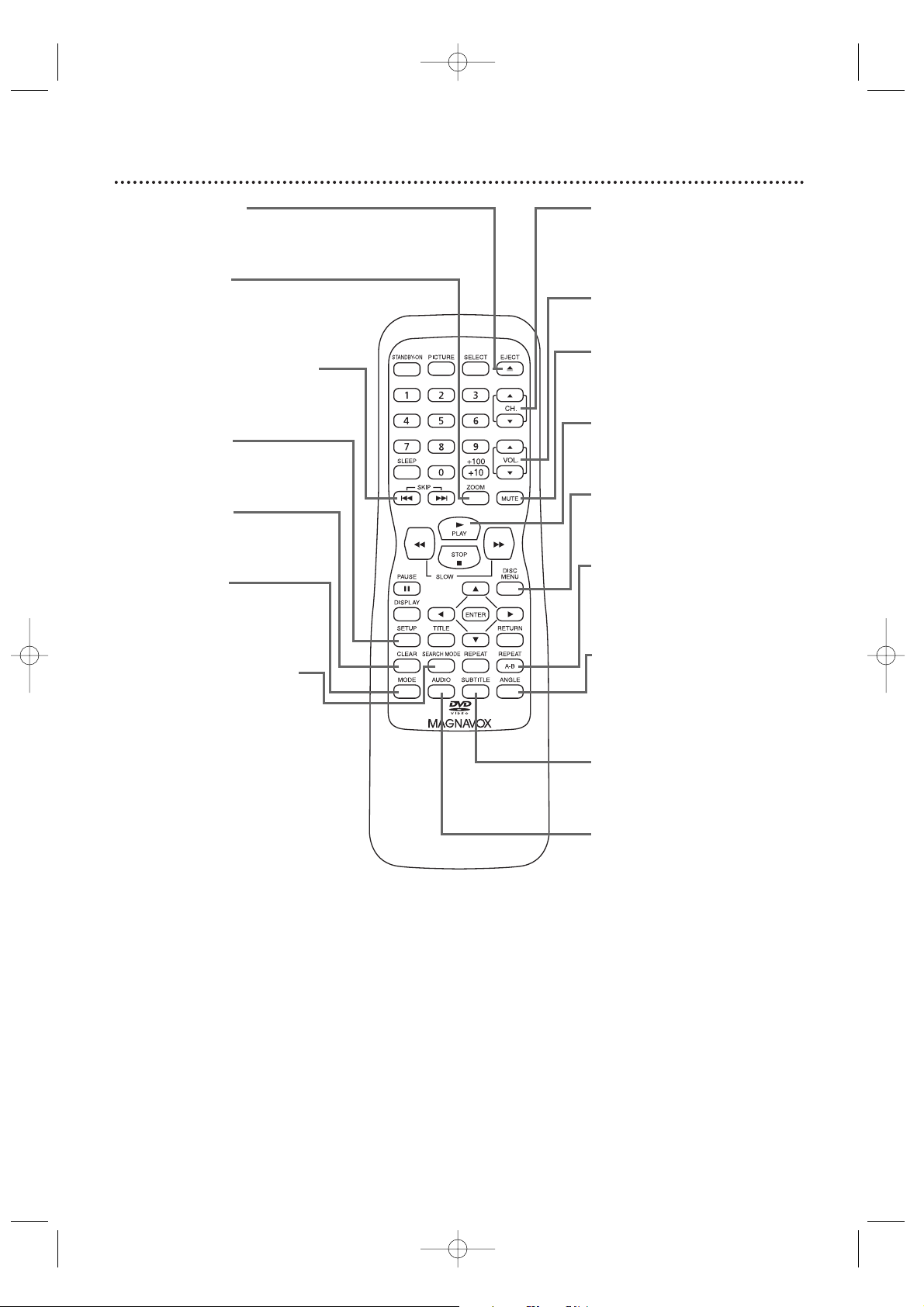
Remote Control Buttons (cont’d) 15
EJECT A Button
Press to open or close the Disc
tray.
ZOOM Button
Press to enlarge the picture
during DVD playback. Details are
on page 31.
SKIP H and G Buttons
Press to go to other Tracks or
Chapters. Details are on page 26.
SETUP Button
Press to access or remove the
TV/DVD’s menu.
CLEAR Button
Press to reset or erase a setting
or wrong information.
MODE Button
Press to play a Program or to
start Random play. Details are on
page 37.
SEARCH MODE Button
Press to find a specific time,
Chapter,Track, or Title on a
Disc. Details are on pages 25-26.
Press to set up Markers. Details
are on page 29.
CH. (channel) o/p Buttons
Press to select memorized TV
channels.
Details are on pages 19-20.
VOL. (volume) o/p Buttons
Press to adjust the volume.
MUTE Button
Press to mute or restore the
sound.
PLAY B Button
Press to play a Disc.
Details are on page 13.
DISC MENU Button
Press to access DVD Disc
menus. Details are on page 23.
REPEAT A-B Button
Press to set a section of a Disc
to play repeatedly. Details are on
page 28.
ANGLE Button
Press to change the camera
angle and watch a sequence
from a different perspective.
Details are on page 30.
SUBTITLE Button
Press to select a subtitle
language. Details are on page 30.
AUDIO Button
Press to select an audio
language or sound mode. Details
are on page 36.
TD007_9MDPF20_V3.QX33 04.2.18 1:51 AM Page 15
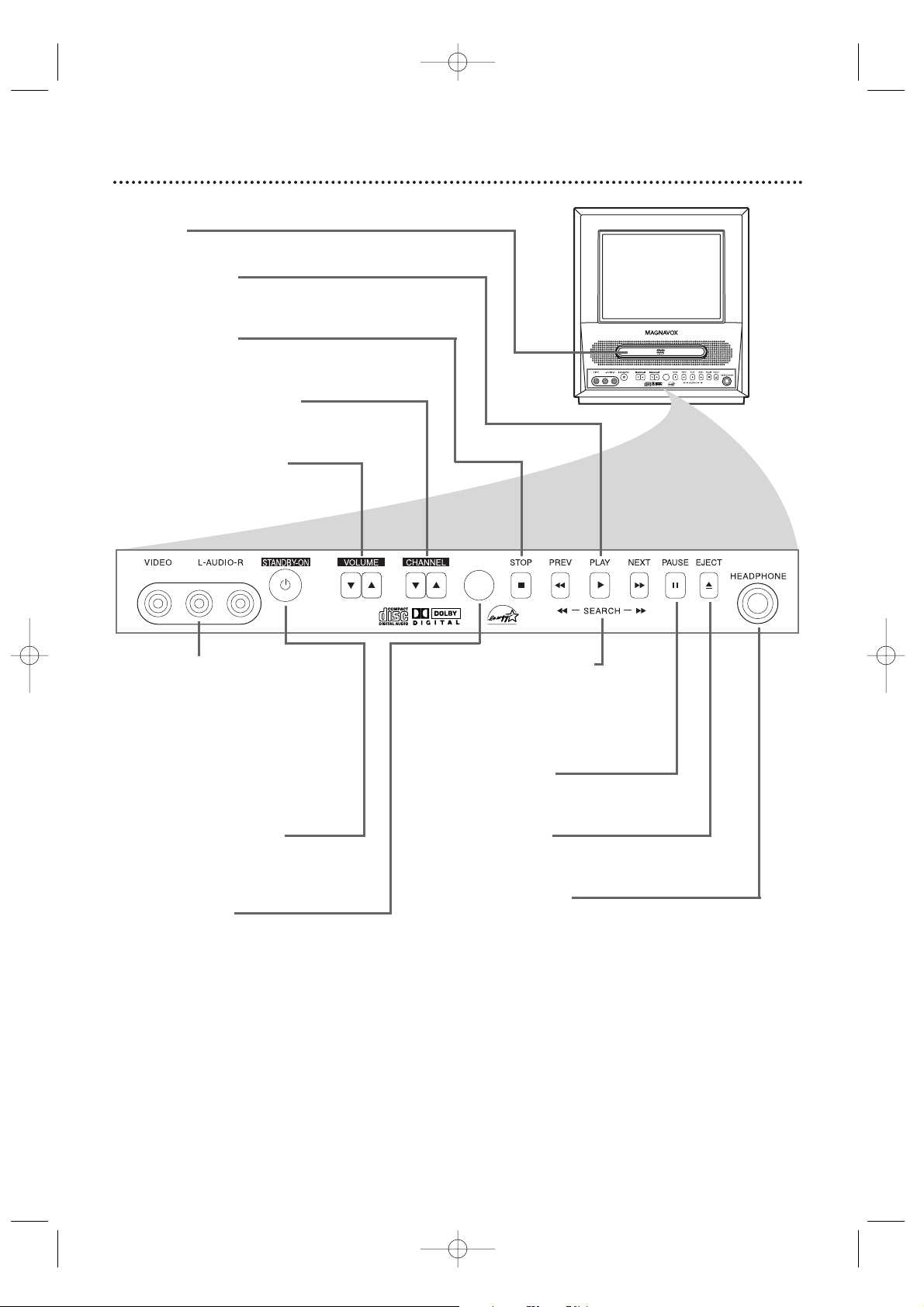
16 Front Panel
Disc tray
Insert a Disc here.
PLAY B Button
Press to start Disc playback.
Details are on page 13.
STOP C Button
Press to stop Disc playback.
Details are on page 13.
CHANNEL K/L Buttons
Press to select TV channels.
Details are on page 12.
VOLUME K/L Buttons
Press to adjust the volume.
VIDEO and AUDIO L/R
(left/right) In jacks
Use audio and video cables to
connect these jacks to the Audio
and Video Out jacks of a
Camcorder, DVD Player, etc.This
lets you watch materials playing on
the other equipment when you
choose AUX at the TV/DVD. Details
are on page nine.
STANDBY-ON Button
(POWER)
Press to turn the TV/DVD on or off.
Remote Sensor
Receives a signal from your remote
control so you can operate the
TV/DVD from a distance.
SEARCH/PREV/NEXT
h org Buttons
Press to go to a different Chapter or
Track. Or, press and hold for two
seconds for a forward or reverse
search.
PAUSE F Button
Press to pause Disc play.
Details are on page 27.
EJECT A Button
Press to open or close the disc tray.
Details are on page 13.
HEADPHONE jack
Connect headphones (not supplied)
here for personal listening.
TD007_9MDPF20_V3.QX33 04.2.18 1:51 AM Page 16

Rear Panel 17
Power Cord
Connect to a standard AC outlet (120V/60Hz).
AUDIO OUT L/R jacks
(Audio Out, left and right, white and red)
Connect these jacks to an analog Stereo.The Stereo will have
right and left Audio In jacks.This means it receives and sends
sound through two channels, the right and the left.These jacks
are usually red and white on the Stereo.
Details are on page 11.
COAXIAL Jack
(Digital Audio Out) (orange)
Connect this jack to a Digital Stereo using a digital audio coaxial
cable (not supplied). Use this connection if the Stereo has Dolby
Digital compatibility and has a Digital Coaxial Audio In jack.You
may also use this connection when connecting the TV/DVD to a
Mini-Disc or Digital Audio Tape deck. Details are on page 11.
ANT. Jack
(Antenna In)
Connect an antenna or Cable TV signal here. This brings TV
channels to the TV/DVD. If you do not connect an antenna or
Cable TV signal to the TV/DVD (or connect to a Cable
Box/Satellite Receiver through this jack), you will not receive any
TV channels. Details are on pages eight to nine.
DC 13.2V Jack
Connect the car battery cord here. Details are on page 10.
Antenna Hole
Connect the stem or base
of the supplied rod
antenna here. Details are
on page nine.
TD007_9MDPF20_V3.QX33 04.2.18 1:51 AM Page 17
DC 13.2V
AUDIO OUT
COAXIAL
L
R
ANT.

This affects the language of the TV/DVD’s setup menus and
on-screen display terms. It does not alter the language of TV
programming or Discs.
● Before you begin, press SELECT to put the TV/DVD
in TV mode.
1
Press SETUP.
2
Press ▲ or ▼ to select LANGUAGE.
3
Press ENTER to select ENGLISH, ESPAÑOL,
or FRANÇAIS.
The selected language will flash inside the [ ].
This will be the language of the TV/DVD setup menus.
4
Press SETUP to exit the menu.
18 Menu Language
• If you accidentally select Spanish
or French, press SETUP. Press ▲
or ▼ to select IDIOMA or LANGAGE. Press ENTER to select
ENGLISH. Then, press SETUP.
Helpful Hints
2-3
1,4
TD007_9MDPF20_V3.QX33 04.2.18 1:51 AM Page 18
– TV SET UP –
CHANNEL SET UP
B
LANGUAGE [ENGLISH]

The TV/DVD may memorize channels when you turn it on
the first time. You may reset channels with these steps.
● Before you begin, press SELECT to put the TV/DVD
in TV mode.
1
Press SETUP. Press ▲ or ▼ to select CHANNEL SET UP. Then, press ENTER.
2
Press ▲ or ▼ to select AUTO PRESET. Press
ENTER. The TV/DVD memorizes available channels.
When scanning is complete, the TV/DVD will go to
the lowest available channel automatically.
Resetting TV Channels 19
• The TV/DVD cannot change
channels at the Cable Box or
Satellite Receiver. Set the
TV/DVD to channel 3 or 4 or
AUX. Change channels at the
Cable Box/Satellite Receiver.
Details are on page eight.
• If the power fails, you may have
to reset the TV channels.
Helpful Hints
1-2
1
TD007_9MDPF20_V3.QX33 04.2.18 1:51 AM Page 19
– TV SET UP –
CHANNEL SET UP
B
LANGUAGE [ENGLISH]
– CHANNEL SET UP –
ADD / DELETE CH (TV)
B
AUTO PRESET

20 Adding/Deleting Channels
•To confirm that a channel has
been added or deleted, press the
CH. ▲ or ▼ buttons to see if
you can or cannot select the
channel. Only memorized/added
channels can be selected with
CH. ▲ or ▼. Use the Number
buttons to select deleted channels.
• If you connected an Antenna to
the TV/DVD, channels 2-69 will
be available to add or delete. If
you connected to Cable TV, channels 1-125 will be available.
Helpful Hints
You can delete TV channels you no longer receive or seldom
watch. Or, you can add more channels if the TV/DVD did not
memorize all your favorite channels.
● Before you begin, press SELECT to put the TV/DVD
in TV mode.
1
Press SETUP.
2
Press ▲ or ▼ to select CHANNEL SET UP.
Then, press ENTER.
3
Press ▲ or ▼ to select ADD/DELETE CH. (TV)
or (CATV) will appear beside ADD/DELETE CH. This
indicates whether you connected an Antenna (TV) or
a Cable TV signal (CATV) to the TV/DVD. Then,
press ENTER. The menu will disappear and a TV
channel will appear. The channel number will appear,
along with ADD/DELETE.
4
Press ▲ or ▼ until the channel you wish to add
or delete appears. You also can use the Number
buttons or the CH. ▲ or ▼ buttons to choose a
channel.
5
Press ENTER to add or delete the channel. To
add a channel, press ENTER so ADD and the channel
number appear in light blue (teal).To delete a channel,
press ENTER so DELETE and the channel number
appear in light red (purple).
To delete another channel, repeat steps 4-5.
6
Press SETUP when you are finished.
2-5
1,6
TD007_9MDPF20_V3.QX33 04.2.18 1:51 AM Page 20
– TV SET UP –
B
CHANNEL SET UP
LANGUAGE [ENGLISH]
– CHANNEL SET UP –
B
ADD / DELETE CH (TV)
AUTO PRESET
08
ADD / DELETE

Picture Control 21
1
Press PICTURE so the first picture control
appears.
2
Within five seconds, press K or L to select
BRIGHT, SHARPNESS,TINT, COLOR, or CONTRAST.
3
Within five seconds, press B or s to adjust
the item.
The TV/DVD’s picture controls – BRIGHT, SHARPNESS,
TINT, COLOR, and CONTRAST – are preset to factory
specifications. Although the factory settings are usually the
best, you may need to make some adjustments for a natural
looking image.
sB
BRIGHT to decrease to increase
brightness brightness
SHARPNESS to make soft to make clear
TINT to add purple to add green
COLOR to decrease to brighten
color color
CONTRAST to decrease to increase
contrast contrast
• Degaussing: Magnetism from
nearby appliances and speakers
might affect the color of the TV
picture.
If this happens, move the
TV/DVD away from the appliance. If the color is still not correct, disconnect the TV/DVD’s
power cord from the AC outlet,
then reconnect it after 30 minutes.
• The TV/DVD keeps the picture
settings after a power failure.
Helpful Hints
2-3
1
TD007_9MDPF20_V3.QX33 04.2.18 1:51 AM Page 21
SHARPNESS

Use the Sleep Timer to program the TV/DVD to shut off in a
certain amount of time.
1
Press SLEEP until your desired amount of
time appears on the screen with SLEEP.
Each press of SLEEP will increase the time by 30 minutes. You may set a Sleep Timer of 30, 60, 90, or 120
minutes.
After 10 seconds, the Sleep Timer information will
disappear from the screen.
The TV/DVD will turn itself off after the selected
amount of time has passed.
To Cancel the Sleep Timer
Press SLEEP until “SLEEP 0 MINUTE” appears.
22 Sleep Timer
•To see how much time remains
before the TV/DVD turns itself off,
press SLEEP once.The information
will disappear in 10 seconds.
•A power failure will cancel the
sleep timer.
Helpful Hints
1
TD007_9MDPF20_V3.QX33 04.2.18 1:51 AM Page 22
SLEEP 120 MINUTE

Title Menus
Some DVDs have a Title Menu, which lists the Titles available
on the Disc. Use the Title Menu to play a specific Title.
● Before you begin, press SELECT to put the
TV/DVD in DVD mode.
1
Press TITLE.
The Title Menu will appear.
If a Title menu is not available, the may appear on
the TV screen. If the DVD only has a main menu as
described above, it may appear when you press TITLE.
2
Press o, p, s, or B to select a Title, then
press ENTER. Play will begin at the Title you
selected.
• Menus vary among Discs. Follow
the information with the DVD.
• Not all DVDs have Title menus.
• Some DVDs may refer to
Chapters as “scenes.” Some
DVDs may refer to the Title
Menu as the “scene index.”
• The TITLE button may not be
active with all DVDs.
Helpful Hints
Disc Menus,Title Menus 23
Disc Menus
Some DVDs contain menus that describe the contents of the
Disc or allow you to customize Disc playback. For example,
the menu may offer choices for subtitle languages, special
features, or scene selection.
To use the DVD Disc menu and select features, follow these
steps.
● Before you begin, press SELECT to put the
TV/DVD in DVD mode.
1
Press DISC MENU. The DVD’s Disc menu will
appear.
2
Press o, p, s, or B to select an item, then
press ENTER. Continue this process to set up all
the features you want or to start Disc playback.
2
1
2
1
TD007_9MDPF20_V3.QX33 04.2.18 1:51 AM Page 23

24 Fast Forward/Reverse Search
● Before you begin, press SELECT to put the
TV/DVD in DVD mode.
1
During play, press g or h on the remote
control.
●
During DVD play, pressing g or h will forward
or reverse the picture at two, eight, 50, or 100 times
the normal playback speed.
An
h2,h8,h
50, or
h
100 will appear
briefly on the screen to indicate reverse searching.
Or,
g2,g8,g
50, or
g
100 will indicate
forward searching.
Sound will be mute during searching.
● During Audio CD playback, you may search only at
16 times the normal play speed. An h 16 or
g 16 will appear briefly on the screen. Sound
will be intermittent during searching.
● During MP3 playback, you can search at only eight
times the normal speed. An h 8 or g 8 will
appear briefly on the TV.
2
Press PLAY B to return to normal playback.
2
1
TD007_9MDPF20_V3.QX33 04.2.18 1:51 AM Page 24
Example:
E 2
Playing a DVD in
reverse at twice
the normal
playing speed.

Title/Chapter Playback,Time Playback 25
Title/Chapter Playback
1
During DVD play, press SEARCH MODE until
CH (for Chapter) or TT (for Title) appears on the TV
screen. The number of available Titles or Chapters
will appear at the right ( /4, for example).
2
Enter the Title or Chapter number using the
Number buttons. The selected Title or Chapter
will start to play.
2
1
Time Playback
1
During DVD or Audio CD playback, press
SEARCH MODE until the Time Search display
appears.
2
Within 30 seconds, use the Number buttons to
enter the elapsed playing time (of the current
Track or Title) at which you want play to
begin. Enter the time in hours, minutes, and sec-
onds. Within a few seconds, play will start at the
specified time.
● Example: 1 hour, 23 minutes, and 30 seconds
1 → 2 → 3 → 3 → 0
● Make sure the time you enter is within the total
time of the current Title or Track. If it is not, the time
space will clear and play will continue at its current
point. The total time available in the current Track or
Title will appear in the Time Search display.
● If you make a mistake entering the time, press
CLEAR to clear the time area. Enter the correct information.
• Title/Chapter playback is not
available with some DVDs.
Helpful Hint
2
1
TD007_9MDPF20_V3.QX33 04.2.18 1:51 AM Page 25
_/4
-:- -:- - TOTAL
1:29:00
12 / 174 / 4

26 Track Playback
There are three ways to play an Audio CD at a specific
Track. Use the Number buttons, the SEARCH MODE button, or SKIP j and i.
● Before you begin, press SELECT to put the
TV/DVD in DVD mode.
A
Using the Number Buttons
Press the Number buttons to enter a Track number.
Play will start at the selected Track.
For single-digit Tracks (1-9), press a single Number button.
For Tracks 10 and above, press the +100/+10 button so the
Search display (TR - - ) appears on the TV. Press the Number
button of the first digit, then press the Number button of the
second digit. For example, to play Track 26, press +100/+10,
then Number 2, then Number 6.
If you enter a Track number that is not available on the Disc,
play will not begin (or the current Track will continue to play).
B
Using SEARCH MODE
Press SEARCH MODE so the Track Search display (TR
_ _ /13, for example) appears. The total number of avail-
able Tracks appears at the right ( /10, for example). Within
30 seconds, press the Number buttons to select an
available Track number. Play will begin at the selected
Track. For a single-digit Track (1-9), enter a zero first. For
example, to play Track 5, press 0, 5. You do not have to use the
+100/+10 button in Search Mode.
C
Using SKIP j and i
During play, press SKIP i to skip the current Track
and move to the next Track.
During play, press SKIP j to return to the beginning of the current Track or press repeatedly to go to
previous Tracks.
• SKIP
H
and
G
are not
active when play is stopped.
•You cannot use SKIP Gto go
from the last Track on the Disc
to the first Track.
Helpful Hints
C
A-B
B
TD007_9MDPF20_V3.QX33 04.2.18 1:51 AM Page 26

Paused and Step-by-Step Play, Resume On 27
Paused and Step-by-Step Play
1
During play, press PAUSE F. Play will pause and
the sound will be mute.
2
When playing a DVD, press PAUSE F repeat-
edly to see the picture advance one frame (or
step) at a time. The sound will remain mute.
Pressing PAUSE repeatedly during Audio CD, MP3, or
JPEG playback will have no effect.
3
Press PLAY B to resume play.
Resume On
You may choose to resume play from the point at which play
stopped last.
1
Press STOP C during DVD or Audio CD play.
In a few seconds, the following Resume message will
appear on the TV screen. (The file list will appear
during MP3 or JPEG playback.)
2
Press PLAY B. In a few seconds, play will resume
from the point at which it stopped last. Opening the
disc tray or turning off the TV/DVD will cancel the
Resume feature. Play will start at the beginning the
next time you insert the Disc.
Or, to cancel Resume and start playing the Disc from
the beginning, press STOP C a second time while play is
stopped. The Stop symbol (C) will appear briefly on
the TV screen. Press PLAY B to start playing the Disc
from the beginning.
• Resume On is not available for
MP3 files.
Helpful Hint
1-2
3
1
2
TD007_9MDPF20_V3.QX33 04.2.18 1:51 AM Page 27
Resume ON
Press 'PLAY' to play from here.
To play the beginning,
press 'STOP' first and then 'PLAY'.

• Repeat play is not available with
some Discs.
• The entire A-B Repeat section
must be within a single Title or
Track. If you do not enter Point
B before the end of the Track or
Title is reached, the end of the
Track or Title will become Point B.
• Point B must be later on the
Disc than Point A.
Helpful Hints
A-B Repeat Play
You can play a section of an Audio CD or DVD repeatedly.
Follow these steps to set up the section that you want to
play over and over.
1
Press PLAY B to play the Disc to the point at
which you want repeated play to begin.
2
Press REPEAT A-B to set the starting point
(A). If you make a mistake, press CLEAR. This will
erase point A and let you start over. OFF will
appear briefly on the TV screen.
3
Play the Disc to the point at which you want
repeated play to end, then press REPEAT A-B
again. Within a few seconds, the section will begin
to play. The segment will play over and over until you
cancel the A-B Repeat feature.
4
To cancel A-B Repeat Play, press A-B REPEAT
so OFF appears on the TV screen. Regular
Disc play will resume.
1
2-4
28 Repeat Play,A-B Repeat Play
Repeat Play
1
During DVD or Audio CD play, press REPEAT
until the repeat mode you want appears on the
TV.
On a DVD, select CHAPTER,TITLE, or OFF.
On an Audio CD, select TRACK, ALL (all Tracks on
the Disc), or OFF.
With MP3 files you can select TRACK,ALL, or
GROUP (all Tracks in the current Folder). Selecting a
new Track, Chapter, or Title will cancel repeat play.
1
TD007_9MDPF20_V3.QX33 04.2.18 1:51 AM Page 28
CHAPTER
Example:
Repeat a DVD Chapter
TRACK
A –
Example:
Repeat an
Audio CD Track
A – B

Marker 29
Use Markers to remember your favorite places on an Audio
CD or DVD. To set the Markers, follow these steps.
● Before you begin, press SELECT to put the
TV/DVD in DVD mode.
1
Play the Disc to within 30 seconds prior to the point
at which you want to set the Marker. During play,
press SEARCH MODE until the Markers
appear at the top of the TV screen.
DVD example
2
Within 30 seconds, press s or B to select a
Marker (1-10). Make sure _ _ _ _ : _ _ : _ _
appears beneath the number.
3
Let the Disc play to the point at which you
want to set the Marker (up to 30 seconds
away).
When the Disc reaches the point you want to
remember, press ENTER. The Title number and
elapsed playing time (DVD) or Track number and its
elapsed playing time (Audio CD) will appear.
A checkmark will replace the Marker number. The
Marker display will disappear in about 30 seconds, or
press SEARCH MODE again to remove the Marker
display.
DVD example Audio CD example
4
To r eturn to a Marker during playback, press
SEARCH MODE until you see the Markers.
Press s or B to choose the Marker you want,
then press ENTER. Disc play will continue from
the marked point.
• Opening the disc tray or turning
off the TV/DVD will erase all the
Markers.
•To erase a single Marker, press
SEARCH MODE until you see
the Markers. Press sor Bto
select a Marker. Press CLEAR.
Press SEARCH MODE to remove
the display.
•To erase all the Markers, press
SEARCH MODE until you see
the Markers. Press Bto select
AC (All Clear), then press
ENTER. Press SEARCH MODE
or RETURN to remove the display.
Helpful Hints
2-4
1,4
TD007_9MDPF20_V3.QX33 04.2.18 1:51 AM Page 29

• With some DVDs, you must select a subtitle language in the Disc menu.
• If the desired language does not appear after pressing SUBTITLE several times, the Disc does not have subtitles
in that language.
• Opening the disc tray will cancel your subtitle setting.
• If the current portion of the Disc has multiple camera angles, will appear on the TV screen. ANGLE ICON must
be ON. Details are on pages 46-47.
Camera Angles
Some DVDs contain scenes recorded from different angles.
The camera angle will not change if the DVD does not contain sequences recorded from different camera angles.
1
During play, press ANGLE to select a different
angle. The number of available angles appears at the
right of the Angle display. In this example, eight angles
are available ( /8).
30 Subtitle Language, Camera Angles
Subtitle Language
The DVD Player allows you to select a language for subtitles
during play. You may select only the subtitles that are available on the Disc.
1
During play, press SUBTITLE to select a subtitle language. The number of available languages
appears at the right of the subtitle display. In the
example below, six languages are available ( /6).After
a few seconds, the subtitles will appear.
Or, press SUBTITLE to turn off subtitles.
1
1
Helpful Hints
TD007_9MDPF20_V3.QX33 04.2.18 1:51 AM Page 30
1. ENG/6
Example:
English as first of six
available subtitles
1 / 8
Example:
Angle 1 of eight
available angles

Slow Motion
1
Press PAUSE F during DVD playback.
2
Press D or h. Slow motion play will begin.
Press D or h repeatedly during slow motion play
to play the DVD forward or backward at 1/16, 1/8, or
1/2 the normal speed.
3
Press PLAY B to return to normal play.
Slow Motion, Zoom 31
3
2
1
Zoom
You can enlarge the DVD picture to 1.3, two, or four times
the regular size.
1
Press ZOOM during playback. The picture will
be 1.3 times as large as normal. Press ZOOM again
to increase the picture to twice the regular size.
Press ZOOM again to increase the picture to four
times the regular size.
2
Press o, p, s, or B to move the zoomed
image up, down, left, or right.
The gray box with an inner blue
box that shows during Zoomed
play is the position guide. To
remove it or show it, press
ENTER.The position of the blue
box inside the gray box indicates
the position of the zoomed image
within the overall picture
3
To r eturn the picture to its normal size, press
ZOOM repeatedly.
Zoom x2Zoom x1.3
Zoom x4
ZOOM 1 ZOOM 2 ZOOM 3
1,3
2
• The sound will be mute during
slow motion play.
Helpful Hint
TD007_9MDPF20_V3.QX33 04.2.18 1:51 AM Page 31
Example:
1/2
Playing a DVD forward
at half the normal speed.

32 Parental Password
The Parental feature prevents viewing of DVDs that exceed
your rating limits. This feature will not limit viewing if the DVD
is not rated or coded. Check your DVDs and settings before
letting children access the TV/DVD. Follow these steps to
change your password.
● Before you begin, press SELECT to put the
TV/DVD in DVD mode.
1
Press SETUP twice while play is stopped.
2
Press B to select CUSTOM at the top of the
menu, then press ENTER.
3
Press B to select (the lock), then press
ENTER.
The first time you set a password, this menu will appear.
Press the Number buttons to enter a four-digit
password. The password will appear on the screen.
Write it down so you don’t forget it.
Press ENTER. You are finished! Go to step 6.
If you have set a password before, this menu will appear.
Press the Number buttons to enter your current four-digit password. Asterisks (*) will appear
instead of your password. This protects its identity.
2-3
3
1
TD007_9MDPF20_V3.QX33 04.2.18 1:51 AM Page 32
QUICK SETUP
TV MODE
DOLBY DIGITAL
O K
LANGUAGE
AUDIO
SUBTITLE
DISC MENU
O K
PARENTAL
Please enter a 4-digit password.
O K
4:3 LETTER BOX
ON
ORIGINAL
OFF
ENGLISH
PARENTAL
Enter current password.
O K

4
Press p to select CHANGE, then press ENTER.
5
Press the Number buttons to enter a four-digit
password. The password numbers will appear on the
screen. Write down the password so you will not forget
it. Press ENTER. The previous menu will reappear.
6
Press SETUP to exit the menu.
• The default password is 4737. If
you forget your password, press
Number buttons 4, 7, 3, 7 at
step 3. You will be prompted to
enter a new four-digit password.
Use the Number buttons to
enter a new four-digit password,
then press ENTER. PARENTAL
LEVEL will reset to ALL. Press
SETUP to exit the menu. See
pages 34-35 to reset PARENTAL
LEVEL as you desire.
•A power failure will not erase
your password.
Helpful Hints
Parental Password (cont’d) 33
4-5
5
6
TD007_9MDPF20_V3.QX33 04.2.18 1:51 AM Page 33
PARENTAL LEVEL ALL
CHANGE
O K
PARENTAL

34 Parental Levels
Follow these steps to set the rating level for your DVDs.
DVDs whose ratings exceed the level you set will not play.
● Before you begin, press SELECT to put the
TV/DVD in DVD mode.
1
Press SETUP twice while play is stopped.
2
Press B to select CUSTOM at the top of the
menu, then press ENTER.
3
Press B to select (the lock), then press
ENTER.
4
Press the Number buttons to enter your fourdigit password.
5
Press o or p to select PARENTAL LEVEL,
then press ENTER.
• ALL - The Parental feature is
inactive; all discs can play.
•8 - Adult material
•7 - NC-17 - Not appropriate for
children under 17
•6 - R - Restricted; parental approval
required for viewers under
1
8.
•4 - PG13 - Unsuitable for children
under 13
•3 - PG - Parental Guidance
suggested.
•1- G - General Audience;
recommended for all ages.
RATING
EXPLANATIONS
2-3,
5
4
1
TD007_9MDPF20_V3.QX33 04.2.18 1:51 AM Page 34
O K
O K
O K
QUICK SETUP
TV MODE
DOLBY DIGITAL
LANGUAGE
AUDIO
SUBTITLE
DISC MENU
PARENTAL
Enter current password.
4:3 LETTER BOX
ON
ORIGINAL
OFF
ENGLISH
PARENTAL LEVEL ALL
CHANGE
O K
PARENTAL

6
Press o or p to select a level, then press
ENTER. The rating levels continue on two menu
screens. Press o or p repeatedly to move to the
next or previous screen to find the rating level you
want. After making your selection, the previous menu
will appear. The level you selected will appear beside
PARENTAL LEVEL.
7
Press SETUP to exit the menu.
• When you try to play a DVD
whose rating exceeds the level you
set, an on-screen message will indicate the DVD cannot play.
Remove the DVD, then set
PARENTAL LEVEL to ALL . Reload
the DVD and begin play. Some
DVDs may let you enter your fourdigit password to begin play.
Follow the on-screen messages as
prompted.
•You cannot use the default password (4737) to play a DVD.
Helpful Hints
Parental Levels (cont’d) 35
6
7
TD007_9MDPF20_V3.QX33 04.2.18 1:51 AM Page 35
O K
PARENTAL
PARENTAL LEVEL
ALL
8
7 [NC-17]
6 [R]
5
4 [PG13]
3 [PG]

36 Audio Language, Stereo Sound Mode
Audio Language
You can select a language for DVDs during playback if multiple languages are available.
1
During DVD play, press AUDIO repeatedly to
choose one of the available languages. The new
audio will be heard. The display will disappear after
about five seconds.
The Audio display may show if the DVD has Dolby
Digital or multi-channel (5.1 CH) sound or its sampling rate (48k, for example). The number of available
languages appears after the “ / ” at the right of the
display ( /3, for example).
Stereo Sound Mode
Adjust Stereo Sound to determine whether you will hear the
left channel, the right channel, or both channels (stereo) during Audio CD playback.
1
Press AUDIO during Audio CD playback to
choose STEREO, L-CH, or R-CH.
STEREO
Only the right channel is heard.
L-CH
R-CH
Only the left channel is heard.
Both right and left channels
are heard (stereo).
1
1
• If a language is not available after
pressing AUDIO several times, the
DVD does not have that language.
• Some DVDs only let you change
the language in the Disc menu.
• Audio languages may be abbreviated (such as ENG for English).
Or, three dashes (- - -) may
appear instead of an abbreviation.
•You cannot adjust Stereo Sound if
Virtual Surround is set to 1 or 2.
Details are on page 45.
Helpful Hints
TD007_9MDPF20_V3.QX33 04.2.18 1:51 AM Page 36
1. ENG Dolby D 5.1ch 48k/3
Example: English audio

Random Play, Programmed Play 37
Random Play
You may play the Tracks of an Audio CD in Random order
instead of the order in which they are recorded (1,2,3...).
You can also use this feature for JPEG and MP3 files.
● Before you begin, press SELECT to put the
TV/DVD in DVD mode.
1
While play is stopped, press MODE twice so the
RANDOM screen appears.
Example:Audio CD
2
While the RANDOM screen appears, press
PLAY B. The Tracks will play in random order. After
all the Tracks have played once, play will stop.
1
2
Programmed Play
You may determine the order in which Audio CD Tracks will
play. You also can program MP3 or JPEG files to play in a
special order.
To set a Program, follow these steps.
● Before you begin, press SELECT to put the
TV/DVD in DVD mode.
1
While play is stopped, press MODE.
The PROGRAM screen will appear.
Audio CD example
2
Press o or p to select a track you want to
play, then press ENTER. Press CLEAR to erase
the last Track in the Program if you make an error.
Additional Tracks may be on other screens. Press p
or o to see all the Tracks.
Repeat this step until you have selected all the Tracks
you wish to play in the Program.
A Program can have a maximum of 99 Tracks.
3
Press PLAY B. The Tracks will play once in the
order you set.Turning off the TV/DVD or opening the
disc tray will erase the Program.
You can start Program play only while in the Program
screen.
•You cannot use the Number buttons
or SEARCH MODE to select another
Tr ack while playing a Program. Use
SKIP
i
or jto select other
Tr acks within the Program.
•You cannot combine random play
with programmed play.
•You may play a Program or a Track
within a Program repeatedly. During
programmed play, press REPEAT so
ALL (all Tracks in the Program) or
TRACK appears.
•You cannot alter a Program during
play.
Helpful Hints
1
3
2
TD007_9MDPF20_V3.QX33 04.2.18 1:51 AM Page 37
RANDOM
CD [AUDIO]
TOTAL 0:45:55
RANDOM PROGRAM
- - no indication - -
PLAY
PROGRAM
O K
PLAY
CLEAR
CD [AUDIO]
1 3:30
2 4:30
3 5:00
4 3:10
5 5:10
6 1:30
7 2:30
1 3:30
TOTAL 0:00:00
1/11/2

38 MP3/JPEG Playback
The DVD Player will play MP3 or JPEG files that you record
and finalize on a CD-RW (Compact Disc-Rewritable) or
CD-R (Compact Disc-Recordable).
These Discs may contain pictures in a JPEG format or audio
Tracks in an MP3 format. For example, you may have photographic film developed by a retailer that places the pictures
on a CD-R for you. These pictures may be in JPEG format.
Or, you may copy or download MP3 music files from certain
legal Internet sites, then copy those files onto a CD-R or
CD-RW.
You cannot make or record such Discs using this TV/DVD.
See your computer manual for details on recording.
Keep these characteristics in mind when making Discs you
intend to play on the TV/DVD.
● Record MP3 Tracks at a sampling frequency of 44.1 kHz or
48 kHz. Use a bit rate between 112 kbps and 320 kbps.
● When recording JPEG Files, the size of the picture should
be between 32 x 32 and 6300 x 5100 dots.
● Before you begin, press SELECT to put the
TV/DVD in DVD mode.
1
When you put a CD-RW or CD-R with MP3 or JPEG
files in the Player, the File List may appear on the TV
screen, or play may begin immediately. To see the File
List during play, press SEARCH MODE. The current
Track will be highlighted.
Press o or p to select a Folder, MP3 Track, or
JPEG File.
2
If you choose a Track or File, press PLAY B or
ENTER.
Starting with the Track or File you selected, the
Tracks/Files will play in the order they were recorded,
i.e. 1,2,3.
If you select a Folder and press
ENTER
, the
Tracks or Files within that Folder will appear.
Press K or L to select the Track or File you
want, then press
PLAY B
or
ENTER
.
● Choose FIRST PLAY to start play from the first
individual File or Track listed.
● Press TITLE to return to the first item on the first
MP3 or JPEG screen. You also can press { to return
to previous screens.
● During JPEG playback, press MODE to select a
transition mode. For example, you can choose JPG1
(Cut in/Cut off) or JPG2 (Fade in/Fade out) by pressing ENTER. Press MODE again to remove the transition modes.
3
To stop play, press STOP C. The File List will
appear.
• JPEG images and MP3 Tracks are
known as Files. Groups of Files are
called Folders.
• JPEG Files have the icon.
•A maximum of 255 Folders can
be recognized. A maximum of
256 Files can be recognized.
• MP3 Files have the icon.
• During play, press the Number
buttons to select another Track. Or,
press SKIP
i
or
j
to
change Tracks.
• If a Track is not available, “X” will
appear on the TV screen. Play
may resume at an incorrect Track
or may continue with its current
Tra ck.
• Specific Time playback is not possible with MP3 Tracks.
Helpful Hints
3
2
1-2
TD007_9MDPF20_V3.QX33 04.2.18 1:51 AM Page 38
3

MP3/JPEG Displays 39
You can review MP3 and JPEG Track (File) information during playback.
1
Press
DISPLAY
until the current Track/File number,
total Tracks/Files available, and elapsed playing time of
the current Track (MP3 only) appear.
The following may appear to indicate Repeat play.
: The current Track/File will play repeatedly.
:Tracks/Files in the current Folder (Group) will
play repeatedly.
: All Tracks/Files will play repeatedly.
2
Press
DISPLAY
again to remove the display.
• During MP3 play, the icon
and the current Track
name will appear when you first
press DISPLAY.
• During JPEG play, the icon
and the current Track/File name
will appear when you first press
DISPLAY.
3
Helpful Hints
1-2
TD007_9MDPF20_V3.QX33 04.2.18 1:51 AM Page 39
T
G
A
2 / 25 0:01:15

• Dolby Digital sound must be
available on the DVD.
•You can adjust DOLBY DIGITAL
in the QUICK SETUP menu that
appears when you first press
SETUP twice. With QUICK
selected, press ENTER. Press
p
to select DOLBY DIGITAL. Press
ENTER to choose ON or OFF.
Press SETUP to exit the menu.
• When you play a Disc that has
copyright protection, downsampling will be at 48 kHz, even if
you set DOWN SAMPLING to
OFF.
Helpful Hints
40 Audio Settings
Change Audio settings based on other equipment you connected to the TV/DVD or according to your Disc sound features.
● Before you begin, press SELECT to put the
TV/DVD in DVD mode.
1
While play is stopped, press SETUP twice. The
QUICK SETUP screen will appear.
2
Press B to select CUSTOM at the top of the
menu, then press ENTER.
3
Press B to select AUDIO ( ), then press
ENTER.
4
Press ooor ppto select DRC, DOLBY DIGITAL, or DOWN SAMPLING, then follow step 5
accordingly.
5
● If you selected DRC, press ENTER repeatedly to turn
Dynamic Range Control (DRC) ON or OFF. Choosing
ON compresses the range of volume by suppressing
loud sounds and raising low sounds.
● If you selected DOLBY DIGITAL, press ENTER
repeatedly to select ON or OFF. Select ON if you
used the COAXIAL jack to connect the TV/DVD to a
stereo that is Dolby Digital compatible. Details are on
page 11. Otherwise, choose OFF.
● If you selected DOWN SAMPLING, press ENTER
repeatedly to choose ON or OFF. Choose ON to set
downsampling to 48 kHz. Choose OFF to set downsampling to 96 kHz.
6
Press SETUP to exit the menu.
2-5
1,6
TD007_9MDPF20_V3.QX33 04.2.18 1:51 AM Page 40
O K
O K
QUICK SETUP
TV MODE
DOLBY DIGITAL
LANGUAGE
AUDIO
SUBTITLE
DISC MENU
4:3 LETTER BOX
ON
ORIGINAL
OFF
ENGLISH
AUDIO
DRC
DOLBY DIGITAL
DOWN SAMPLING
O K
OFF
ON
ON
DRC Dolby Digital Down Sampling
O K
AUDIO
DRC
DOLBY DIGITAL
DOWN SAMPLING
OFF
ON
ON
O K
AUDIO
DRC
DOLBY DIGITAL
DOWN SAMPLING
OFF
ON
ON

On-Screen Displays 41
Audio CD Display
1
Press DISPLAY repeatedly to see the following
displays during Audio CD playback.
2
Press DISPLAY repeatedly
or press RETURN to
remove the display.
2
Press DISPLAY repeatedly or press RETURN
to remove the display.
BIT RATE: The amount of audio
and video data currently being read.
C
L0
Layer number, appears
only when playing a
two-layered Disc.
L0: Layer 0 is playing
L1: Layer 1 is playing
Current Repeat setting, if active
C: Chapter repeat
T: Title repeat
A B: A-B repeat
TR 4/12 0:03:21 - 0:02:15
TR (Track):
Current Track number
/ total Tracks
Elapsed playing time
of the current Track;
remaining playing time
of the current Track
ALL 4/12 0:13:45 - 0:45:40
ALL:
Current track number
/ total Tracks
Elapsed playing time
of the current Audio CD;
remaining playing time of
the current Audio CD
T
Current Repeat setting, if active
T: Track repeat
A: All Tracks repeat
A B: A-B repeat
DVD Display
1
Press DISPLAY repeatedly to see the following
displays during DVD playback.
CH 7/49 0:01:46 - 0:03:27
CH (Chapter):
Current Chapter number
/ total Chapters
Elapsed playing time
of the current Chapter;
remaining playing time
of the current Chapter
TT 1/2 0:00:00 - 1:23:45
TT (Title):
Current Title number
/ Total Titles
Elapsed playing time of the
current Title; remaining playing
time of the current Title
1-2
2
1-2
2
TD007_9MDPF20_V3.QX33 04.2.18 1:51 AM Page 41

42 Language Settings
You can use the LANGUAGE settings to select different languages for the Audio or Subtitles of DVDs, as well as languages for DVD Disc menus.
● Before you begin, press SELECT to put the
TV/DVD in DVD mode.
1
While play is stopped, press SETUP twice. The
QUICK SETUP screen appears.
2
Press B to select CUSTOM at the top of the
menu, then press ENTER.
3
The Language menu ( ) will be selected.
Press ENTER.
2-3
1
TD007_9MDPF20_V3.QX33 04.2.18 1:51 AM Page 42
O K
QUICK SETUP
TV MODE
DOLBY DIGITAL
4:3 LETTER BOX
ON
LANGUAGE
AUDIO
ORIGINAL
SUBTITLE
OFF
DISC MENU
ENGLISH
O K
LANGUAGE
AUDIO
ORIGINAL
SUBTITLE
OFF
DISC MENU
ENGLISH
O K

Language Settings (cont’d) 43
4
Press ooor ppto select AUDIO, SUBTITLE,
or
DISC MENU. Then, press ENTER. The language
options for the selected item will appear.
5
Press o or p to select a language, then press
ENTER. The language lists may continue on multiple
screens. Press o or p to move to the other screens.
● If you select OTHER, press four Number buttons to
enter the code for the language you desire. Use the
Language Codes on page 44. The language or language code you select will appear in the Language
menu beside AUDIO, SUBTITLE, or DISC MENU.
● Yo u can select other languages only if the language
is available on the Disc. If the language you select is
not recorded on the DVD, changing these settings will
have no effect.
6
Press SETUP to exit the menu.
• If the DVD’s default settings for
Audio and Subtitle are the same
language, the subtitles may not
show unless you turn them on.
• Use the AUDIO and SUBTITLE
buttons to select Audio and
Subtitles available on the DVD.
Details are on pages 30 and 36.
• If you set AUDIO to ORIGINAL,
the default setting of the DVD
Audio will play.
•You can access the TV SET UP
menu by pressing the SETUP
button while in DVD mode.You
cannot select CHANNEL SET UP
while in DVD mode.
TV SET UP menu details are on
pages 18-20.
Helpful Hints
4-5
6
TD007_9MDPF20_V3.QX33 04.2.18 1:51 AM Page 43
LANGUAGE
AUDIO
ORIGINAL
ENGLISH
FRENCH
SPANISH
GERMAN
O K
ITALIAN
SWEDISH
LANGUAGE
SUBTITLE
OFF
ENGLISH
FRENCH
SPANISH
GERMAN
O K
ITALIAN
SWEDISH
LANGUAGE
DISC MENU
ENGLISH
FRENCH
SPANISH
GERMAN
ITALIAN
O K
SWEDISH
DUTCH
AUDIO:
The DVD’s audio plays
in the selected language.
SUBTITLE:
Subtitles appear
in the chosen language.
DISC MENU:
A DVD’s Disc menu
appears in the
chosen language.
LANGUAGE
LANGUAGE CODE
Please enter a 4-digit language code.
O K

44 Language Settings (cont’d)
A-B
Abkhazian 4748
Afar 4747
Afrikaans 4752
Albanian 6563
Amharic 4759
Arabic 4764
Armenian 5471
Assamese 4765
Aymara 4771
Azerbaijani 4772
Bangla 4860
Bashkir 4847
Basque 5167
Bengali 4860
Bhutani 5072
Bihari 4854
Bislama 4855
Breton 4864
Bulgarian 4853
Burmese 5971
Byelorussian 4851
C-E
Cambodian 5759
Catalan 4947
Chinese 7254
Corsican 4961
Croatian 5464
Czech 4965
Danish 5047
Dutch 6058
English 5160
Esperanto 5161
Estonian 5166
F-H
Faroese 5261
Fiji 5256
Finnish 5255
French 5264
Frisian 5271
Gaelic (Scots) 5350
Galician 5358
Georgian 5747
German 5051
Greek 5158
Greenlandic 5758
Guarani 5360
Gujarati 5367
Hausa 5447
Hebrew 5569
Hindi 5455
Hungarian 5467
I-K
Icelandic 5565
Indonesian 5560
Interlingua 5547
Interlingue 5551
Inupiak 5557
Irish 5347
Italian 5566
Japanese 5647
Javanese 5669
Kannada 5760
Kashmiri 5765
Kazakh 5757
Kinyarwanda 6469
Kirghiz 5771
Kirundi 6460
Korean 5761
Kurdish 5767
L-N
Laothian 5861
Latin 5847
Latvian 5868
Lettish 5868
Lingala 5860
Lithuanian 5866
Macedonian 5957
Malagasy 5953
Malay 5965
Malayalam 5958
Maltese 5966
Maori 5955
Marathi 5964
Moldavian 5961
Mongolian 5960
Nauru 6047
Nepali 6051
Norwegian 6061
O-R
Occitan 6149
Oriya 6164
Oromo 6159
Panjabi 6247
Pashto 6265
Persian 5247
Polish 6258
Portuguese 6266
Pushto 6265
Quechua 6367
Rhaeto-Romance 6459
Romanian 6461
Russian 6467
S
Samoan 6559
Sangho 6553
Sanskrit 6547
Serbian 6564
Serbo-Croatian
6554
Sesotho 6566
Setswana 6660
Shona 6560
Sindhi 6550
Singhalese 6555
Siswat 6565
Slovak 6557
Slovenian 6558
Somali 6561
Spanish 5165
Sundanese 6567
Swahili 6569
Swedish 6568
T
Tagalog 6658
Tajik 6653
Tamil 6647
Tatar 6666
Telugu 6651
Thai 6654
Tibetan 4861
Tigrinya 6655
Tonga 6661
Tsonga 6665
Turkish 6664
Turkmen 6657
Tw i 6669
U-Z
Ukrainian 6757
Urdu 6764
Uzbek 6772
Vietnamese 6855
Volapuk 6861
Welsh 4971
Wolof 6961
Xhosa 7054
Yiddish 5655
Yoruba 7161
Zulu 7267
Language Codes
TD007_9MDPF20_V3.QX33 04.2.18 1:51 AM Page 44

Black Level,Virtual Surround 45
Black Level
Adjust Black Level to brighten the DVD picture during playback.
1
During DVD play, press MODE so the Black Level
icon shows in the top left corner of the TV screen.
2
Within 10 seconds, press ENTER repeatedly to
choose ON or OFF. ON brightens the dark parts
of the picture. OFF shows the original picture as
recorded.
ON
Virtual Surround
You can enjoy improved stereo sound when you play DVDs,
Audio CDs, or MP3 files recorded in Dolby Digital or Pulse
Code Modulation (PCM). Check the Disc case for details on
availability.
1
During Disc play, press MODE so the Virtual
Surround icon appears in the top left corner of the
TV screen.
2
While the Virtual Surround icon appears, press
ENTER to choose 1, 2, or OFF. The default set-
ting is OFF.
The icon will disappear after about 10 seconds.
• Virtual Surround is active only if
you set Stereo Sound Mode to
Stereo. Details are on page 36.
Helpful Hint
2
1
2
1
TD007_9MDPF20_V3.QX33 04.2.18 1:51 AM Page 45
OFF

• Selecting a different TV MODE
setting is only effective if it is
available on the DVD. Check the
DVD Disc menu or case for
details.
•You also can adjust TV MODE in
the QUICK SETUP menu that
appears when you first press the
SETUP button twice. With
QUICK selected, press ENTER.
Press oor pto select TV
MODE, then press ENTER. Press
o
or pto choose a setting,
then press ENTER. Press SETUP
to exit the menu.
Helpful Hints
46 Display Settings
Yo u can adjust TV Mode,Angle Icon, and Automatic Power
Off in the Display menu.
1
When play is stopped, press SETUP twice. The
QUICK SETUP screen will appear.
2
Press B to select CUSTOM at the top of the
menu, then press ENTER.
3
Press B to select (DISPLAY), then press
ENTER.
2-3
1
TD007_9MDPF20_V3.QX33 04.2.18 1:51 AM Page 46
O K
O K
O K
QUICK SETUP
TV MODE
DOLBY DIGITAL
LANGUAGE
AUDIO
SUBTITLE
DISC MENU
DISPLAY
TV MODE
ANGLE ICON
AUTO POWER OFF
4:3 LETTER BOX
ON
ORIGINAL
OFF
ENGLISH
4:3 LETTER BOX
ON
ON

Display Settings (cont’d) 47
4
Press o or p to select an item, then press
ENTER.
● If you selected TV MODE, press o or p to
select a setting, then press ENTER.
Choose 4:3 LETTER BOX if you want to see the
entire, widened picture with black bars at the top and
bottom of the screen. This looks like the picture you
see when watching movies in a theater. This setting is
possible only if the DVD was recorded in the letterbox or widescreen format.
Choose 4:3 PAN & SCAN for a full height picture,
with both sides trimmed. Some companies refer to
this as reformatting the picture to fit your TV screen
and may call it the regular or normal format.
● If you selected ANGLE ICON, press ENTER
repeatedly to turn ANGLE ICON ON or OFF. The
default setting is ON. Choose ON to see the Angle
icon when multiple camera angles are available during
DVD playback. Details are on page 30. Choose OFF
to disable the Angle icon.
● If you selected AUTO POWER OFF, press
ENTER repeatedly to set AUTO POWER OFF to
ON or OFF. The default setting is ON. Choose ON
if you want the TV/DVD to turn off when there is no
activity in DVD mode for 20 minutes.
TV MODE ANGLE ICON
AUTO POWER OFF
5
Press SETUP to exit the menus.
4
5
TD007_9MDPF20_V3.QX33 04.2.18 1:51 AM Page 47
O K
DISPLAY
TV MODE
4:3 LETTER BOX
4:3 PAN & SCAN
OFF
ON
ON
O K
DISPLAY
TV MODE
ANGLE ICON
AUTO POWER OFF
4:3 LETTERBOX
ON
ON
O K
DISPLAY
TV MODE
ANGLE ICON
AUTO POWER OFF
4:3 LETTERBOX
ON
ON

If you are having problems with your product, check this list of problems and possible solutions before requesting service.You may be able to solve the problem yourself.
Location
For safe operation and satisfactory performance of your TV/DVD, remember the following:
• Shield it from direct sunlight and keep it away from sources of intense heat.
•Avoid dusty or humid places.
•Avoid places with insufficient ventilation. Do not block the ventilation openings at the top and bottom of the
TV/DVD. Do not place the TV/DVD on a carpet, as this will block the ventilation openings.
•Avoid locations subject to strong vibrations.
• Do not place the TV/DVD near strong magnetic fields.
• Do not move the TV/DVD from a cold place to a hot place, or vice versa.
Electrical Shock and Fire Hazards
•Do not handle the power cord with wet hands.
• Do not pull the power cord when disconnecting the TV/DVD from the AC (alternating current) wall outlet.
Grasp it by the plug.
• If you spill water on the TV/DVD, unplug the power cord immediately and take the TV/DVD to an authorized
service center.
• Do not put your fingers or objects into the disc tray.
• Do not place anything on top of the TV/DVD.
Channel reception is poor.
• Check connections, then set up the channels again. Details are on pages 19-20.
TV/DVD has no power.
• Connect the power plug to an AC (alternating current) outlet completely.
Disc cannot play.
• Insert a playable Disc. Make sure the Disc is labelled for Region 1 or ALL regions and is NTSC compatible.
Details are on page six.
• Place the Disc correctly in the Disc tray. If the Disc is one-sided, place the Disc in the tray with the label facing up. If the Disc is two-sided, make sure the label of the side you want to play is facing up.
• Clean the Disc. Make sure the Disc is not scratched or warped.
• Cancel the Parental Controls, enter the password, or change the control level. Details are on pages 32-35.
TV/DVD does not have a picture.
• Adjust the antenna or check the Cable TV or satellite signal connection. If using a Cable Box/Satellite
Receiver, set the TV/DVD to channel 3 or 4 or AUX. Details are on pages eight-nine.
• Adjust the TV/DVD picture controls. Details are on page 21.
• Select an active channel. Details are on pages 19-20.
• Make sure the Disc is compatible with the DVD Player of the TV/DVD. Details are on page six.
TV/DVD has poor sound or no sound.
•Press VOL. K or L to adjust the volume. Press MUTE to restore the volume.
• Check the audio settings for DVD mode. Details are on page 40.
• Check the audio settings of the Disc. For example, you may have selected “soundtrack” playback or an
unavailable sound setting (such as Dolby Digital). Details are on pages 36 and 40. Tr y other sound options
provided in the DVD Disc menu.
You cannot choose a DVD feature, such as camera angle or audio or subtitle language.
• The feature must be recorded on the DVD. Not all DVDs contain multiple angles, subtitles, etc. Refer to the
Disc case to see what features are available. If the feature is not available, the may appear.
Remote control does not operate the TV/DVD.
• Aim the remote control directly at the remote sensor on the front of the TV/DVD. Details are on page 16.
• Remove all obstacles between the remote control and the TV/DVD.
• Inspect and replace the batteries in the remote control. Details are on page seven.
Number buttons will not select channels above 69.
• Enter channel numbers as a two-digit number. If you want to select channels 100 and above, press the
+100/+10 button, then the Number buttons for the last two digits. Details are on page 12.
• If you are using an antenna and do not have Cable TV/Satellite, only channels 2-69 will be available.
48 Helpful Hints
TD007_9MDPF20_V3.QX33 04.2.18 1:51 AM Page 48

Glossary / Specifications 49
Specifications
General TV
CRT : 9 inch in-line gun,
90˚ deflection tube
Color system : NTSC-M
Tuner channels: 2-69
Cable TV: 1-125
General DVD
Color System: NTSC
Frequency response
DVD (linear sound): 20 Hz to 22 kHz
(sample rate: 48 kHz)
20 Hz to 44 kHz
(sample rate: 96 kHz)
Audio CD: 20 Hz to 20 kHz
Signal-to-noise ratio
Audio CD: 100 dB (EIAJ)
Dynamic range
DVD (linear sound): 85 dB
Audio CD: 84 dB (EIAJ)
Total distortion factor
Audio CD: 0.07% (EIAJ)
Wow and flutter: Below the measurement
limitation (+/-0.001%
W PEAK) (EIAJ)
Electrical Specifications
Sound output: Two speakers, 1W, 8 ohm
Other Specifications
Terminals
Antenna In: 75 ohm unbalanced (F-type)
Video In: one RCA connector
Audio L/R In: two RCA connectors
Headphone: 1/8” stereo (3.5 mm)
Coaxial Digital
Audio Out: One pin jack,
500m Vpp (75 ohm)
Audio L/R Out : two RCA connectors
Operating
temperature: 41ºF to 104ºF
(5ºC to 40ºC)
Power requirements: AC 120V, 60Hz/ DC 13.2V
Power consumption
(Maximum): AC 55W/ DC 60W
Dimensions: Height: 12-1/4” (311 mm)
Width: 10-7/8” (276 mm)
Depth: 12-1/2” (318 mm)
Weight: 17.6 lbs (8.0 kg)
Glossary
AUDIO In/Out Jacks: jacks that send
(OUT) or receive (IN) sound to or from
other equipment that is connected to the
TV/DVD.
Automatic Channel Setup:
process in
which the TV/DVD memorizes all available TV
channels.Then, when you push the CH. ▲/▼
buttons, you only scan through channels you
receive.
Bands:
settings that allow you to tune chan-
nels.
• Antenna – VHF (very high frequency; chan-
nels 2-13) and UHF (ultra high frequency;
channels 14-69).
• Cable – standard channels can be received
without a Cable Box.
CO
AXIAL Digital Audio Out jack:
orange jack that sends digital audio to a
stereo, allowing you to adjust the volume at
the stereo.
Dolb
y Digital:A surround sound system
that provides 5.1 channel sound as used in
movie theaters. Sound is heard through multiple channels, not just the right and left as with
standard stereo.
VIDEO In Jack:
yellow jack on the front of
the TV/DVD that receives video from another
source (VCR, Camcorder, etc.).
TD007_9MDPF20_V3.QX33 04.2.18 1:51 AM Page 49

50 Limited Warranty
WHO IS COVERED?
You must have proof of purchase to receive warranty
service. A sales receipt or other document showing
that you purchased the product is considered proof
of purchase.
WHAT IS COVERED?
Warranty coverage begins the day you buy your
product. For 90 days thereafter, all parts will be
repaired or replaced and labor is free. From 90 days to
one year from the day of purchase, all parts will be
repaired or replaced, but you pay for all labor
charges. After one year from the day of purchase,
you pay for the replacement or repair of all parts, and
for all labor charges.
All parts, including repaired and replaced parts, are
covered only for the original warranty period. When
the warranty on the product expires, the warranty on
all replaced and repaired parts also expires.
WHAT IS EXCLUDED?
Your warranty does not cover:
• labor charges for installation or setup of the product, adjustment of customer controls on the product, and installation or repair of antenna systems
outside of the product.
•product repair and/or part replacement because of
misuse, accident, unauthorized repair or other
cause not within the control of Magnavox.
•reception problems caused by signal conditions or
cable or antenna systems outside the unit.
•a product that requires modification or adaptation
to enable it to operate in any country other than
the country for which it was designed, manufactured, approved and/or authorized, or repair of
products damaged by these modifications.
• incidental or consequential damages resulting from
the product. (Some states do not allow the exclusion of incidental or consequential damages, so the
above exclusion may not apply to you.This
includes, but is not limited to, prerecorded material, whether copyrighted or not copyrighted.)
• damage caused by the use of non-VHS tapes or
tapes that have not been tested and labeled for
use in two, four, six, and eight hour VHS recorders.
•a product that is used for commercial or institutional purposes.
WHERE IS SERVICE AVAILABLE?
Warranty service is available in all countries where
the product is officially distributed by Magnavox. In
countries where Magnavox does not distribute the
product, the local Magnavox service organization will
attempt to provide service (although there may be a
delay if the appropriate spare parts and technical
manual(s) are not readily available).
MAKE SURE YOU KEEP...
Please keep your sales receipt or other document
showing proof of purchase.Attach it to this owner’s
manual and keep both nearby. Also keep the original
box and packing material in case you need to return
your product.
BEFORE REQUESTING SERVICE...
Please check your owner’s manual before requesting
service. Adjustments of the controls discussed there
may save you a service call.
TO GET WARRANTY SERVICE IN U.S.A.,
PUERTO RICO, OR U.S. VIRGIN ISLANDS...
Ta ke the product to a Magnavox factory service center (see enclosed list) or authorized service center
for repair. When the product has been repaired, you
must pick up the unit at the center. Centers may keep
defective parts.
(In U.S.A., Puerto Rico, and U.S.Virgin Islands, all
implied warranties, including implied warranties of
merchantability and fitness for a particular purpose,
are limited in duration to the duration of this express
warranty. But, because some states do not allow limitations on how long an implied warranty may last, this
limitation may not apply to you.)
TO GET WARRANTY SERVICE IN CANADA...
Please contact Magnavox at:
1-800-705-2000.
(In Canada, this warranty is given in lieu of all other
warranties. No other warranties are expressed or
implied, including any implied warranties of merchantability or fitness for a particular purpose.
Magnavox is not liable under any circumstances for
any direct, indirect, special, incidental or consequential
damages, howsoever incurred, even if notified of the
possibility of such damages.)
REMEMBER...
Please record below the model and serial numbers
found on the product.Also, please fill out and mail
your warranty registration card promptly. It will be
easier for us to notify you if necessary.
MODEL # __________________________________
SERIAL # __________________________________
This warranty gives you specific legal rights.You may have
other rights which vary from state to state.
TV/DVD COMBINATION
90 Days Free Labor/One Year Parts Exchange
This product must be carried in for repair.
Magnavox, P.O. Box 520890, Miami, FL 33152 (402) 536-4171
EL6553E001 / 03-03
TD007_9MDPF20_V3.QX33 04.2.18 1:51 AM Page 50

TD007_9MDPF20_V3.QX33 04.2.18 1:51 AM Page 51

52 Index
a-b repeat . . . . . . . . . . . . . . . . . .28
angle button . . . . . . . . . . . . . .15, 30
ant(enna) jack . . . . . . . . . . .8-10, 17
arrow buttons . . . . . . . . . . . . . . .14
audio button . . . . . . . . . . . . .15, 36
audio cd . . . . . . . . . . . . . . . . . . . . .6
audio in/out jacks . . . . .9, 11, 16-17
audio settings . . . . . . . . . . . . . . . .40
auxiliary mode (aux) . . . . . . . . . .8-9
batteries . . . . . . . . . . . . . . . . . . . . .7
black level . . . . . . . . . . . . . . . . . .45
brightness . . . . . . . . . . . . . . . . . .21
camera angle . . . . . . . . . . . . . . . .30
channel
above 100 . . . . . . . . . . . . . . . .12
adding/deleting . . . . . . . . . . . .20
setup . . . . . . . . . . . . . . . . .12, 19
o/p buttons . . . . . . . . . . .15-16
chapters . . . . . . . . . . . . . . . . . . . .25
clear button . . . . . . . . . . . . . . . . .15
coaxial jack . . . . . . . . . . . . . . .11, 17
color . . . . . . . . . . . . . . . . . . . . . .21
connections . . . . . . . . . . . . . . .8-11
contents, table of . . . . . . . . . . . . . .4
contrast . . . . . . . . . . . . . . . . . . . .21
controls
remote . . . . . . . . . . . . . . . .14-15
tv/dvd . . . . . . . . . . . . . . . . . . .16
copyright protection . . . . . . . . . . .3
disc menu button . . . . . . . . . .15, 23
disc tray . . . . . . . . . . . . . . . . .13, 16
display button . . . . . . . . . . . . .14, 41
display settings . . . . . . . . . . . .46-47
eject A button . . . . . . . . . . . .15, 16
fast forward search . . . . . . . . . . .24
front panel . . . . . . . . . . . . . . . . . .16
glossary . . . . . . . . . . . . . . . . . . . .49
headphone jack . . . . . . . . . . . . . .16
helpful hints . . . . . . . . . . . . . . . . .48
hookups . . . . . . . . . . . . . . . . . .8-11
language (dvd) . . . . . . . . . .36, 42-44
language (setup menus) . . . . . . . .18
language settings . . . . . . . . . . .42-44
line input mode
(auxiliary) . . . . . . . . . . . . . . . . .8-9
menus . . . . . . . . . . . . . . . . .5, 18, 23
mode button . . . . . . . . . .15, 37, 45
mp3 display . . . . . . . . . . . . . . . . .39
mp3 playback . . . . . . . . . . . . . . . .38
mute button . . . . . . . . . . . . . . . .15
number buttons . . . . . . . . . . . . . .14
on-screen displays . . . . . . . . . . . .41
parental controls . . . . . . . . . .32-35
password . . . . . . . . . . . . . . . .32-33
pause k button . . . . .14, 16, 27, 31
picture controls . . . . . . . . . . . . . .21
picture button . . . . . . . . . . . .14, 21
play B button . . . . . . . . . .13, 15-16
playing discs . . . . . . . . . . . . . . . . .13
power cord . . . . . . . . . . . . . . .9, 17
programs . . . . . . . . . . . . . . . . . . .37
random playback . . . . . . . . . . . . .37
rear panel . . . . . . . . . . . . . . . . . .17
remote control
buttons . . . . . . . . . . . . . . .14-15
using . . . . . . . . . . . . . . . . . . . . .7
remote sensor . . . . . . . . . . . . . . .16
repeat button . . . . . . . . . . . . .14, 28
repeat a-b button . . . . . . . . . .15, 28
repeat play . . . . . . . . . . . . . . . . . .28
resuming play . . . . . . . . . . . . . . . .27
return button . . . . . . . . . . . . . . . .14
reverse h button . . . . . . . .14, 24
rf coaxial cable . . . . . . . . . . . . . . . .8
safety precautions . . . . . . . . . . . . .3
search mode button . .15, 25-26, 29
searching . . . . . . . . . . . . . . . . . . .24
select button . . . . . . . . . . . . . .9, 14
setup button . . . . . . . . . . . . . . . .15
sharpness . . . . . . . . . . . . . . . . . . .21
skip j and i buttons . .15, 26
sleep button . . . . . . . . . . . . . .14, 22
sleep timer . . . . . . . . . . . . . . . . . .22
slow motion . . . . . . . . . . . . . . . .31
specifications . . . . . . . . . . . . . . . .49
standby-on button . . . . . . .12-14, 16
status display . . . . . . . . . . . . . . . .41
still picture . . . . . . . . . . . . . . . . . .27
stop C button . . . . . . . . . . . .14, 16
subtitle button . . . . . . . . . . . .15, 30
table of contents . . . . . . . . . . . . . .4
tint . . . . . . . . . . . . . . . . . . . . . . . .21
title button . . . . . . . . . . . . . . .14, 23
titles . . . . . . . . . . . . . . . . . . . .23, 25
tracks . . . . . . . . . . . . . . . . . . . . . .26
video in/out jacks . . . . . . . . . . .9, 16
volume ▲/▼ buttons . . . . . . .15-16
warranty . . . . . . . . . . . . . . . . . . .50
zoom button . . . . . . . . . . . . .15, 31
IB8430E002
Printed In Malaysia
0EMN02201 / TD007UH * * * *
This owner’s manual is made of recycled paper.
TD007_9MDPF20_V3.QX33 04.2.18 1:51 AM Page 52
