Page 1
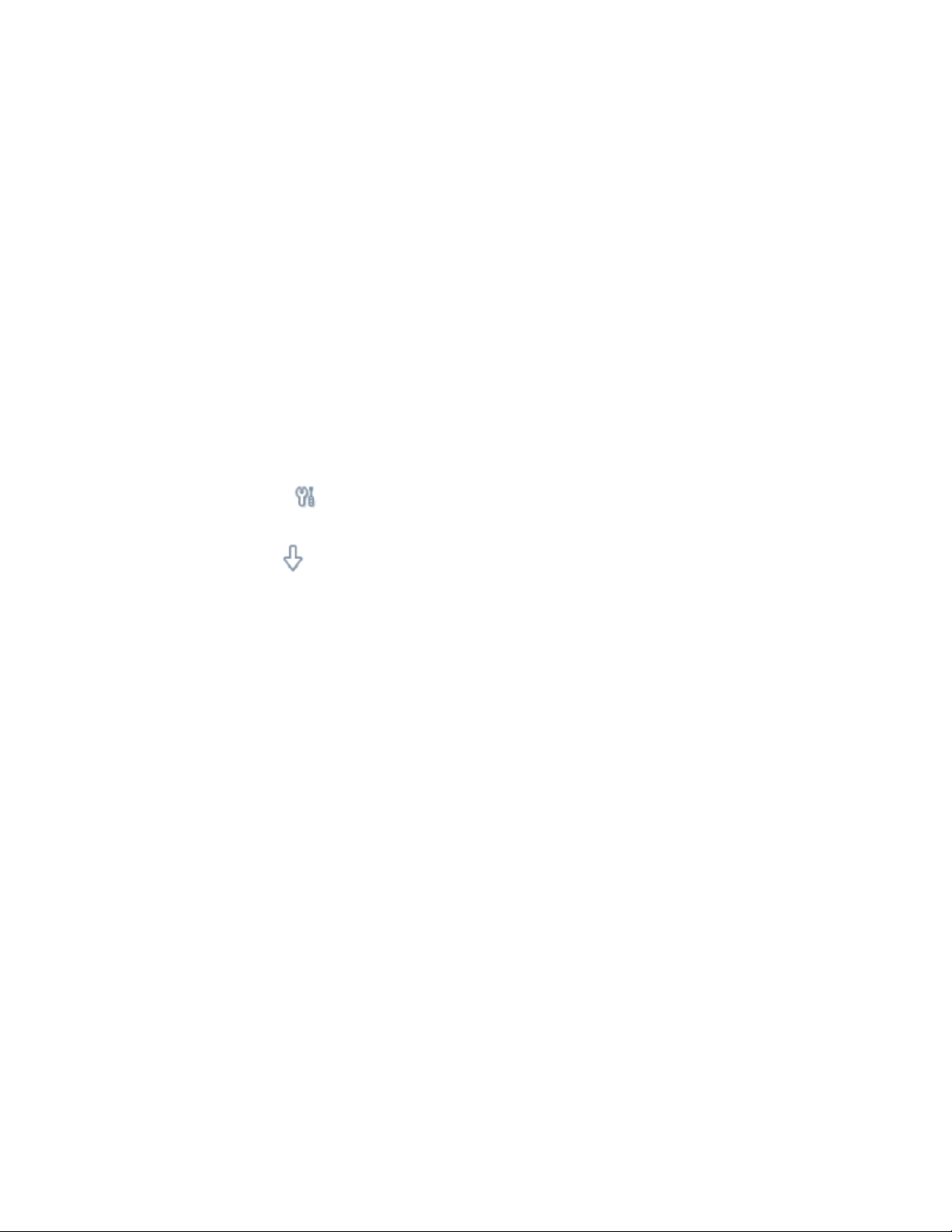
Software Upgrade
Important notice before updating:
1. The software update process will remove all photos currently stored on Photo
Frame. Please make sure all photos on Photo Frame are properly backed up
before updating.
2. Please use DC power NOT battery power to avoid a possible power loss that
could cause permanent damage to your Photo Frame.
3. It may take up to 1 minute before the updating process begin. The screen will
remain black during this period.
What is needed before software update:
1. Check your current Photo Frame software version.
‧ Make sure Photo Frame is ON .
‧ Press the
‧ General settings menu will appear.
‧ Use the
‧ Current Software version will appear on the right column.
‧ If the software version is earlier than the new software version, this
update is applicable to your Photo Frame.
2. Prepare a supported memory card:
‧ Our device support Secure Digital (SD), Memory Stick (MS), Compact
Flash (CF), or Multimedia Card (MMC) types of memory cards. Please
see below table for PART of its compatibility list:
key (the 3rd key from the left on the rear of Photo Frame).
key to highlight Status
Page 2

Type Brand Capaicity
128MB 128MB
256MB
CF
Sandisk
Lexar Media
Hagiwara
PQI
Phison
Renesas
Samsung 8GB
Sandisk
512MB
1GB
2GB
128MB
256MB
1GB
128MB
256MB
1GB
4GB
128MB
256MB
1GB
32MB
128MB
256MB
128MB
256MB
512MB
Type Brand Capaicity
PQI
KingMax
MMC
Renesas
Infineon
Samsung
Kingston
Memory Stick
Sony
256MB
512MB
128MB
256MB
512MB
64MB
128MB
256MB
512MB
64MB
128MB
256MB
512MB
512MB
1GB
128MB
256MB
512MB
SD
Panasonic
KingMax
1GB
2GB
128MB
256MB
512MB
128MB
256MB
512MB
128MB
256MB
512MB
Memory
Stick Pro
Sony
PQI
128MB
256MB
512MB
1GB
‧ If your memory card is not on the list, you better plug in your memory card
for a simple validation by yourself.
Page 3

3. PC with Internet access or downloaded Photo Frame software on PC.
Software update procedure:
1. After downloading, Unzip all the software file, and select correct software
update ZIP file.
2. Unzip all the software update files (6 files in total) onto the root directory of the
supported memory card.
3. Make sure Photo Frame is OFF and properly connected to DC power.
4. Insert the supported memory card into Photo Frame.
5. Power on Photo Frame; the software update will start automatically. During the
update, DO NOT remove the memory card or make new connections.
6. The Software update is complete when you see one of the following messages
on Photo Frame:
Photos stored on your memory card
Or if you memory card does not contain photos:
No photo on external memory
7. After software update is complete, remove the memory card.
8. Restart Photo Frame.
9. Congratulations! You have successfully updated your Photo Frame. You may
remove the software update files from the memory card now.
Troubleshooting:
In the event your software update is not successful, please make sure:
1. Your memory card is supported by current software.
2. All files are correctly unzipped to the root directory of the supported memory
card.
Note: If you have previously updated another Photo Frame with this memory
card, some files may have been changed by the update. Solution: Unzip the
files again from the PC to the supported memory card.
3. Make sure Photo Frame is properly powered during the entire update process.
