Philips 65PUG7906/78, 75PUG7906/78, 55PUG7906/78 instructions for use

7906 Series
User Manual
55PUG7906
65PUG7906
70PUG7906
75PUG7906
Register your product and get support at
www.philips.com/TVsupport

Contents
1 Home Screen 4
1.1 Home Screen and Channels
1.2 Open the Home Screen
1.3 Home Screen Update
4
4
4
2 Setting Up 6
2.1 Read Safety
2.2 TV Stand and Wall Mounting
2.3 Tips on Placement
2.4 Power Cable
2.5 Antenna Cable
6
6
6
6
7
3 Remote Control 8
3.1 Key Overview
3.2 Pair Your Remote Control to the TV
3.3 Voice Search
3.4 IR Sensor
3.5 Batteries
3.6 Cleaning
8
9
9
9
10
10
4 Switching On and Off 11
5 Channel Installation 12
5.1 First Time to Install Channels
5.2 Antenna
5.3 Cable Installation
5.4 Channel Installation Options
12
12
12
12
6 Channels 14
6.1 About Channels and Switch Channels
6.2 Channel Lists
6.3 Watching channels
6.4 Favorite Channels
14
14
15
15
7 Connect Devices 17
7.1 About Connections
7.2 Home Theater System - HTS
7.3 Video Device
7.4 Audio Device
7.5 USB Hard Drive
7.6 USB Flash Drive
7.7 Computer
17
18
18
18
19
20
20
8 Bluetooth 21
8.1 What You Need
8.2 Pairing a Device
8.3 Select a Device
8.4 Rename a Device
8.5 Remove a Device
21
21
21
21
21
9 Connect your Android TV 23
9.1 Network and Internet
9.2 Google Account
23
24
10 Apps 25
10.1 About Apps
10.2 Google Play
10.3 Start or Stop an App
25
25
26
10.4 Manage Apps
26
11 Sources 27
11.1 Switch to a device
27
12 Settings 28
12.1 TV Options
12.2 Picture Settings
12.3 Sound Settings
12.4 Power Settings
12.5 Advanced Options
12.6 Other settings
12.7 Reboot
12.8 Factory Reset
12.9 Clock and Language Settings
12.10 Accessibility Settings
28
28
29
30
30
31
32
32
32
33
13 Ambilight 34
13.1 Ambilight Style
13.2 Custom color
13.3 Brightness and Saturation
13.4 Wall Color Behind the TV
13.5 TV Switch Off
34
34
34
34
34
14 Videos, Photos, Music & Text 35
14.1 From a USB Connection
14.2 Play your Videos
14.3 View your Photos
14.4 Play your Music
14.5 View your Text
35
35
35
36
36
15 TV guide 37
15.1 TV Guide Data
15.2 Using the TV Guide
37
37
16 Recording and Time Shift 38
16.1 Record Options
16.2 Recording
16.3 Time Shift
38
38
39
17 Smartphones and Tablets 40
17.1 Google Cast
40
18 Netflix 41
19 Software 42
19.1 Update Software
19.2 Software Version
19.3 Open Source Licenses
42
42
42
20 Specifications 43
20.1 Environmental
20.2 Power
20.3 Operating System
20.4 Reception
20.5 Display Type
20.6 Display Input Resolution
20.7 Connectivity
20.8 Sound
43
43
43
43
43
43
44
44
2

20.9 Multimedia
44
21 Help and Support 45
21.1 Register your TV
21.2 Troubleshooting
21.3 Online Help
21.4 Support and Repair
45
45
47
47
22 Safety and Care 48
22.1 Safety
22.2 Screen Care
48
49
23 Terms of Use 50
24 Copyrights 51
24.1 HDMI
24.2 Dolby Vision and Dolby Atmos
24.3 DTS-HD
24.4 DTVi
24.5 Wi-Fi Alliance
24.6 Kensington
24.7 Other Trademarks
25 Disclaimer regarding services
51
51
51
51
51
51
51
53
and/or software offered by third
parties
Index 54
3

1
Home Screen
This channel contains your Recommended,
Subscriptions or Trending YouTube videos.
Customize channels
1.1
Home Screen and Channels
The Home launcher
To enjoy the benefits of your Android TV, connect the
TV to the Internet. Press Home on your remote
control to get your new Android Home screen. Like on
your Android smartphone or tablet, the Home screen
is the center of your TV. From here you can decide
what to watch by browsing entertainment options
from app and live TV. Your Home has channels to let
you discover great contents from your favorite apps.
You can also add additional channels or find new
apps to get more contents.
The Home screen is organized in channels. Apps may
populate their recommendation (if available)
according to their own choice as an individual
channels in the home screen.
Apps
Your favorite Apps are placed on the first row. This
row contains a number of pre-installed apps. The
order of these apps is according to business
agreements with content service providers. You can
also add more apps as favorite from the Apps page,
such as the Live TV and MMP (MultiMediaPlayer). The
Apps page can be opened by clicking the Apps icon
at the left end of the Apps row.
Live TV
The Live TV row shows the currently running
programs from the installed channels. It contains up
to 10 channels as the recommendation for you to
select the TV channels. The first channel on Live TV
row is the channel you are watching, and the
following channels will be the channels on your
favorites list*.
* Note: If there are still more spaces available on Live
TV row, it will include the channels from your DTV
(digital TV) source.
Play Next channel
You can always know what to watch next from Play
Next channel on the Home screen. Start watching
from where you left off and get notifications about
new episodes in the Play Next channel. Press and
hold Select on a movie or TV show to add it directly
to the Play Next channel.
Google Play Movies & TV channel
Rent movies or TV shows on this channel from
Google Play Movies & TV.
Click the Customize channels button to add and
remove channels from your Home screen.
See also www.support.google.com/androidtv
Accessing settings from Home
You can access the Settings menu via the icon at the
top right corner.
Accessing USB flash drive from Home
To view the files from the USB flash drive, you need
to add the MMP (MultiMediaPlayer) app to the Home
page first. Press Home, clicking the Apps icon at the
left end of the Apps row. You can add MMP apps
from the Apps page.
System bar on Home screen
The System bar on the top of Home screen contains
the following features.
- Search button: to trigger Google search with voice*
or text input. The search result and its order are
rendered according to business agreements with
content service providers.
- Notifications: to provide you the messages about
your Smart TV system.
- Input source: to launch the input source list and
switch to any of the connected devices.
- Settings: to access all setting menu and adjust the
TV settings.
- Clock: to indicate the system clock.
* Note: In order to take advantage of Google Assistant
in case of a remote control without a microphone,
please use the Android TV Remote Control app
available in the Google Play Store for Android and
Apple App store for iOS devices.
1.2
Open the Home Screen
To open the Home screen and open an item…
1 - Press Home.
2 - Select an item and press OK to open or start it.
3 - Press Back continuously or press Home to go
back to Home screen.
When opening the Home screen, the background
application/content playback will stop. You have to
select the application or content from the Home
screen to resume.
YouTube channel
4

1.3
Home Screen Update
You may receive the update notification from Google
and have a new version of Home launcher installed.
With the new Home launcher, you will have a new
look and features on your TV’s Home screen.
New highlights on your home screen
With multiple tabs like Home, Discover, Apps and
Search, you can discover movies and shows from
your services and popular apps. Sign in to your
Google Account to get personalized
recommendations from your streaming services
based on what you have watched and what interests
you.
New look, new navigation
Decide what to watch next with easy-to-use
navigation. Browse your personalized
recommendations, pick up where you left off, or
quickly find a certain app using the new tab system.
Discover personalized recommendations
Browse shows and movies that you will love on all
your favorite media services. Sign in to your Google
Account to get started.
Get recommendations across Google
Your services are saved to your Google Account so
you can get better recommendations across Google.
5

2
Setting Up
2.1
Read Safety
Read the safety instructions first before you use the
TV.
should only be performed by qualified personnel. The
TV wall mounting should meet safety standards
according to the TVs weight. Also read the safety
precautions before positioning the TV.
TP Vision Europe B.V. bears no responsibility for
improper mounting or any mounting that results in
accident or injury.
2.3
To read the safety instructions, go to Safety and Care
section on this Help manual for the information.
2.2
TV Stand and Wall Mounting
TV Stand
You can find the instructions for mounting the TV
stand in the Quick Start Guide that came with the TV.
In case you lose this guide, you can download it
from www.philips.com/TVsupport.
Use the model number of the TV to look for
the Quick Start Guide to download.
Wall Mounting
Your TV is also prepared for a VESA-compliant wall
mount bracket (sold separately).
Use the following VESA code when purchasing the
wall mount . . .
Tips on Placement
• Position the TV where light does not shine directly
on the screen.
• Dim lighting conditions in the room for best
Ambilight effect.
• The ideal distance to watch TV is 2 to 5 times its
diagonal screen size. When seated, your eyes should
be level with the center of the screen.
• When wall mounted, position the TV up to 6 inches
away from the wall.
Note:
Please keep the TV away from dust-producing
sources such as stoves. It is suggested to clean the
dust regularly to avoid getting dust into the TV.
• 50PUx7906
VESA MIS-F 200x300, M6 (Min.: 10mm, Max.: 16mm)
• 55PUx7906
VESA MIS-F 200x300, M6 (Min.: 10mm, Max.: 16mm)
• 65PUx7906
VESA MIS-F 300x300, M6 (Min.: 12mm, Max.:
20mm)
• 70PUx7906
VESA MIS-F 300x300, M8 (Min.: 12mm, Max.: 25mm)
• 75PUx7906
VESA MIS-F 300x300, M8 (Min.: 12mm, Max.: 25mm)
Caution
Wall mounting the TV requires special skills and
2.4
Power Cable
• Insert the power cable into the POWER connector
on the back of the TV.
• Make sure the power cable is securely inserted in
the connector.
• Make sure that the power plug, in the wall socket, is
accessible at all times.
• When you unplug the power cable, always pull the
plug, never pull the cable
6

Although this TV has a very low standby power
consumption, unplug the power cable to save energy
if you do not use the TV for a long period of time.
2.5
Antenna Cable
Insert the antenna plug firmly into
the Antenna socket at the back of the TV.
You can connect your own antenna or an antenna
signal from an antenna distribution system. Use an
IEC Coax 75 Ohm RF antenna connector.
Use this antenna connection for antenna digital or
analog input signals.
7

3
Remote Control
3.1
• To pair the remote control to the TV.
10 - Google Assistant™
To launch the Google Assistant™.
Key Overview
Top
1 - Power (Standby / On)
To switch the TV on or back to Standby.
2 - VOICE microphone
3 - Ambilight
To select one of the Ambilight style.
4 - Amazon Prime Video
To launch the Amazon Prime Video App.
5 - NETFLIX
To launch the Netflix App with the TV switched on or
from standby.
• If you have a Netflix subscription, you can enjoy
Netflix on this TV. Your TV must be connected to the
Internet.
• To open Netflix, press the NETFLIX key to open the
Netflix App. You can open Netflix immediately from a
TV in standby.
6 - INFO
Press to open the program information screen. Press
once to show brief channel information, press again
to show expanded screen with program title and
more information, press again to show full program
information. Keep pressing the key can switch to
different views of the information.
7 - Google Play
To launch the Google Play App.
Middle
1 - OK key
To confirm a selection or setting. To open the channel
list while watching TV.
2 - Back
• To return to previous menu or TV source.
• To go back to the previous App.
3 - Playback and Record
• Play, to playback.
• Pause, to pause playback
• Stop, to stop playback
• Rewind, to rewind
• Fast forward, to go fast forward
• Record, to start recording
4 - Color keys
Follow the on-screen instructions to select more
options or operations.
Press Blue key on Home screen to open the Help.
5 - Navigation keys
To navigate up, down, left or right.
6 - Home
To open the Home menu.
7 - TV GUIDE
To open or close the TV Guide.
8 - YouTube
To launch the YouTube App.
9 - SOURCES / PAIR
• To open or close the Sources menu.
8

Bottom
(within 3 feet) during pairing in order to ensure
success.
3 - If the TV does not launch the voice control
field when you press Google Assistant™, pairing was
unsuccessful.
4 - It is advisable to wait until the set has fully started
up and launched all background processes before
pairing mode is entered as the toast message
containing further instructions may appear too late,
thereby negatively impacting the pairing procedure.
Pairing again
If the pairing with the remote control was lost, you
can pair the TV with the remote control again. Press
the PAIR key until you see the light pulsing on the
remote for pairing.
1 - EXIT
To leave from current menu or App.
2 - Volume
Press + or - to adjust the volume level.
3 - Number keys
To select a channel directly.
4 - (Dot)
To enter digital sub-channels.
5 - Channel
Press + or - to switch to the next or previous
channel in the channel list.
6 - Mute
Press to mute the sound or to restore it.
7 - MENU
To open the TV Menu with typical TV functions.
3.2
Pair Your Remote Control to the TV
This remote control uses both Bluetooth and IR
(infrared) to send its commands to the TV.
• You can use this remote control via IR (infrared) for
most operations.
• To use advanced operation like voice search and
remote control keyboard, you need to pair (link) the
TV with the remote control.
When you start the initial TV installation, the TV
invites you to long press the PAIR key until you see
the light pulsing on the remote. By doing so, the
pairing will be done.
Unpair
Press and hold 0 and Mute key on the remote
control until you see the light pulsing on the remote.
3.3
Voice Search
You can search for videos, music or anything else on
the Internet by simply using your voice. You can
speak into the microphone on the remote control.
You need to pair the remote control to the TV before
use voice search.
To use Voice...
1 - Press Google Assistant™ on remote control, the
blue light on the remote control lights up and the
search field opens, the microphone is active.
2 - Speak out what you are looking for with clear
pronunciation. You can speak for 10 seconds before
the microphone switches off. It might take some time
for the results to appear.
3 - In the list of search results, you can select the
item you want.
3.4
IR Sensor
The TV can receive commands from a remote control
that uses IR (infrared) to send commands. If you use
such a remote control, always make sure you point
the remote control at the infrared sensor on the front
of the TV.
Note:
1 - Once the remote control has entered pairing
mode successfully, the blue LED indicator ring around
the microphone on the front side of the remote
control starts blinking.
2 - The remote control must be kept close to the TV
9

Warning
Do not put any objects in front of IR sensor of the TV
as it may block the IR signal.
3.5
Batteries
If the TV does not react on a key press on the remote
control, the batteries might be empty.
To replace the batteries, open the battery
compartment on the back-bottom of the remote
control.
1 - Slide the battery door in the direction shown by
the arrow.
2 - Replace the old batteries with 2 type AAA-1.5V
batteries. Make sure the + and the - ends of the
batteries line up correctly.
3 - Reposition the battery door and slide it back until
it clicks.
Remove the batteries if you are not using the remote
control for a long time.
Safely dispose of your old batteries according to the
end of use directions.
For more information, in Help, select Keywords and
look up End of use.
3.6
Cleaning
Your remote control is treated with a scratch-resistant
coating.
To clean the remote control, use a soft damp cloth.
Never use substances such as alcohol, chemicals or
household cleaners on the remote control.
10

4
Switching On and Off
Make sure the TV is connected to the mains AC
power. The indicator light at the bottom of the TV
lights up.
Switch on
Press Power on the remote control to turn the TV
on. You can also press the small joystick key on the
bottom of the TV to turn the TV on in case you can't
find the remote control or its batteries are dead.
Switch to standby
To turn the TV to standby, press Power on the
remote control. You can also press the small joystick
key on the bottom of the TV.
In standby mode, the TV is still connected to the
mains power but consumes very little energy.
To switch off the TV completely, disconnect the
power plug.
When disconnecting the power plug, always pull the
power plug, never the cord. Ensure that you have full
access to the power plug, power cord and outlet
socket at all times.
11

5
5.3
Channel Installation
5.1
First Time to Install Channels
Install channels during the first TV installation
On the first TV installation, you can follow on-screen
instructions to set the menu language, network
connection, sign in Google account, select your
country and complete other basic settings for the TV.
Moreover, you can also install channels during the
first TV installation.
To install channels during the first TV installation…
1 - The first TV installation starts from Welcome
screen with language setting options, follow onscreen instruction to complete multiple TV settings
until the channel installation part.
2 - Select Antenna or Cable to install channels.
Select Skip to skip the channel installation.
3 - Follow on-screen instructions to complete one of
the channel installation types as your selection. You
can install other types of channel installation later
on MENU > TV options > Settings > Channel.
For more details about Antenna or Cable channel
installation, please refer to respective installation
instruction sections.
Cable Installation
Please note that before installing channels, you
should first change the Channel Installation Mode to
the one you want to install. For the Cable channel
installation, you need to change Channel Installation
Mode to Cable first and then start the installation.
To install Cable channels…
1 - Press Home > Settings > Channel > Channel
Installation Mode and press OK.
2 - Select Cable and then go back to Channel.
3 - Select Channels > Channel Scan or Update
Scan , then press OK.
Alternatively, while watching a TV channel, you can
perform the channel scan by...
MENU > Navigation Keys up > Channels >
Channel
5.4
Channel Installation Options
Channel Skip
You can skip the channels you do not want to watch.
5.2
Antenna
Antenna Installation
Please note that before installing channels, you
should first change the Channel Installation Mode to
the one you want to install. For the Antenna channel
installation, you need to change Channel Installation
Mode to Antenna first and then start the installation.
To install Antenna channels…
1 - Press Home > Settings > Channel > Channel
Installation Mode and press OK.
2 - Select Antenna and then go back to Channel.
3 - Select Channels > Channel Scan and
press OK.
Alternatively, while watching a TV channel, you can
perform the channel scan by...
MENU > Navigation Keys up
> Channels > Channel
To set the skipped channels ...
1 - While watching TV, press MENU > TV
options > Settings > Channel > Channels and
press OK.
2 - Select Channel Skip* and press OK.
3 - Select the channels you want to skip and
press OK. The check mark is shown.
4 - Press Back, repeatedly if necessary, to close the
menu.
* Note: You cannot skip the current watching channel.
Channel Edit
You can edit the channels from the channel list.
To edit the channels ...
1 - While watching TV, press MENU > TV
options > Settings > Channel > Channels and
press OK.
2 - Select Channel Edit and press OK.
3 - Use the Navigation keys to select the channel
and press Yellow key for Select.
4 - Edit the channel number* and channel name.
5 - Press Back, repeatedly if necessary, to close the
menu.
12

* Note: Depending on your installation country or
operator setting, channel number editing is not
always available.
13
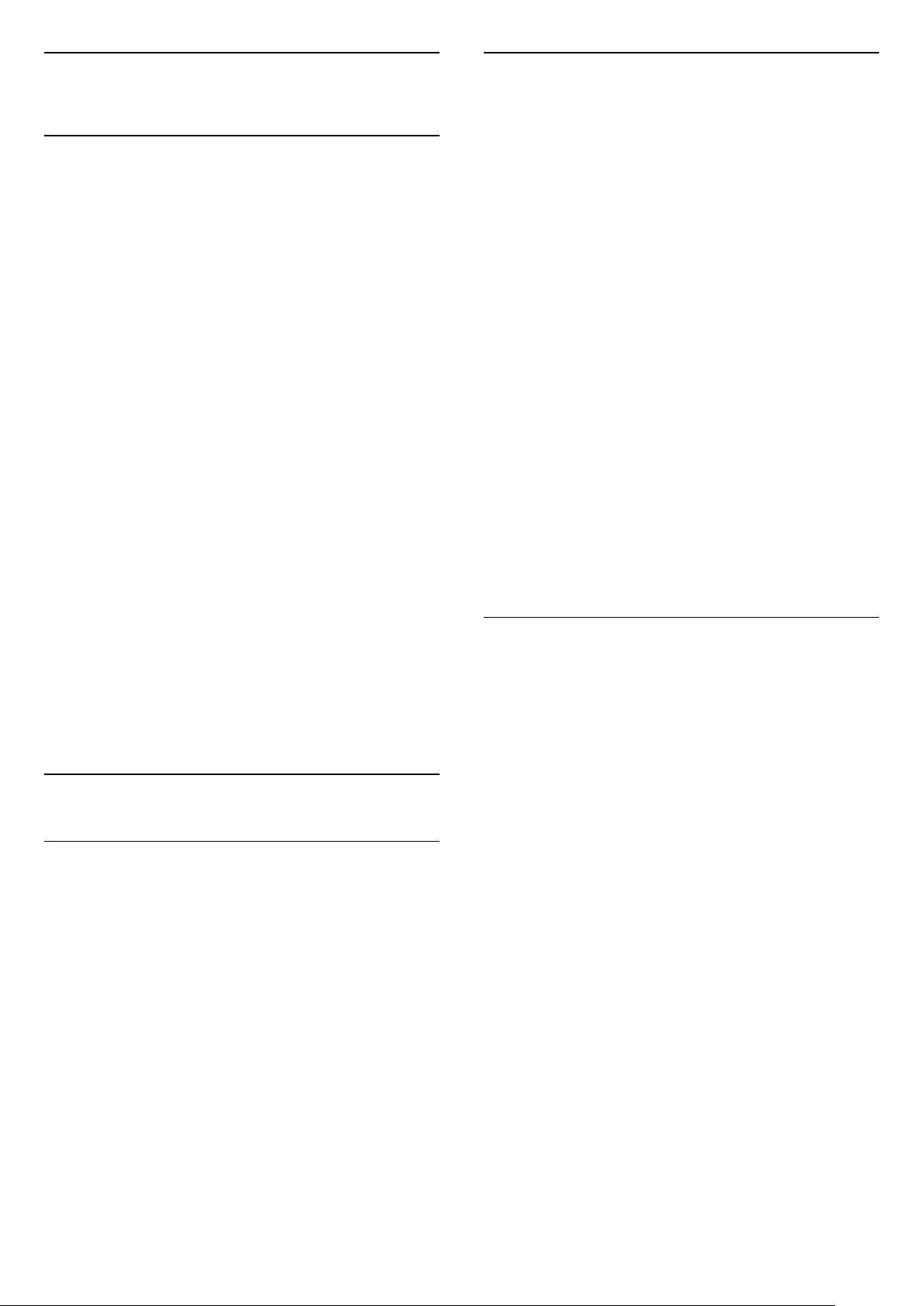
6
Open a Channel List
Channels
6.1
About Channels and Switch Channels
To watch TV channels
• Press SOURCES and select TV to watch channels.
• Alternatively, you can Press Home > Live TV and
press OK to watch TV channels. If Live TV is not on
your Apps row, you can press + icon on the end of the
row to add the app.
To change TV channels
• Press Channel + or Channel - to switch channels.
• If you know the channel number, type in the number
with the number keys. Press OK after you entered
the number to change channels.
To change to a channel from a channel list
• While watching a TV channel, press OK to open the
channel lists. The channel list only includes the
channels from current broadcast source.
• To view a different channel list from another
broadcast source, press MENU > Navigation Keys up
> Channels > Channel > Channel Installation Mode
and select other broadcast source you want to watch
channels and view the channel list.
• The channel list can have several pages with
channels. To view the next or previous page, follow
the on-screen instruction.
• To close the channel lists without changing
channels, press Back.
6.2
Channel Lists
About Channel Lists
After a channel installation, channels appear on the
channel list. The channels displayed in All Channel list
is listed based on TV source. Channels are shown with
their name if this information is available.
With a channel list selected, press Navigation keys
up or down to select a channel, then press OK to
watch the selected channel.
Next to the list with all channels, you can select a
filtered list or you can select one of the favorite lists
you created.
To open the current channel list…
1 - While watching TV, press OK to open the current
channel list.
2 - The channel list only includes the channels from
current broadcast source.
3 - To view a different channel list from another
broadcast source, press MENU > Navigation Keys up
> Channels > Channel > Channel Installation Mode
and select other broadcast source you want to watch
channels and view the channel list.
4 - Press Back to close the channel list.
To change the type of channel list…
1 - While watching TV, press OK to open the current
channel list.
2 - Press Yellow key for Select More and then select
Select Type (for example, Broadcast or Favorites) to
immediately change the channel list to your preferred
list.
3 - Press Back to close the channel list.
Search for a Channel
You can search for a channel to find it in a long list of
channels.
To search for a channel…
1 - Press OK to open the current channel list.
2 - Press Yellow key for Select More.
3 - Select Operation > Find and press OK to open
a text field. You can use the remote control keyboard
(if available) or the on-screen keyboard to enter text.
4 - Enter a number, a name or part of a name and
press OK. The TV will search for matching channel
names in the list you selected.
Search results are listed with current channel list type
you have selected (for example, Broadcast or
Favorites). The search will return the matching
channel name with the result arranged in alphabetical
order. The search results disappear once you select
another channel list or close the list with search
results.
The TV may not work properly with some digital
television operators that are non-compliant with the
full requirements of the standard.
14

Channel List Sorting
Program Restrictions
You can do channel list sorting with all channels. You
can set the channel list to show only TV channels or
only Radio stations. For Antenna channels you can
set the list to show the Free or the Scrambled
channels.
To set a filter on a list with all channels…
1 - Press OK to open the current channel list.
2 - Press Yellow key for Select More.
3 - Select Operation > Sort and press OK.
4 - Select the filter you want and press OK to
activate. The name of the filter appears as part of the
channel list name on top of the channel list.
5 - Press Back to close the channel list.
6.3
Watching channels
Tune to a Channel
To start watching TV channels, press SOURCES. The
TV tunes to the channel you last watched.
Alternatively, you can select Live TV from the Home
screen.
Change Channels
To switch channels, press Channel + or Channel -.
If you know the channel number, type in the number
with the number keys. Press OK after you entered
the number to change immediately.
You can also tune to channels from a Channel List
by pressing OK.
Parental Controls
Lock and Unlock a Channel
To prevent children from watching a channel, you can
lock a channel. To watch a locked channel, you must
enter the 4 digit PIN code first. You cannot lock
programs from connected devices.
To prevent children from watching a program that
may not be suitable for them, you can set a rating.
Digital channels can have their programs rated. When
the rating of a program is equal to or higher than the
rating you have set, the program will be locked. To
watch a locked program, you must enter the
PIN code first.
To set a rating…
1 - Press MENU > Settings > Channel > Parental
Controls and press OK.
2 - Enter your PIN code if necessary.
3 - Select Program Restrictions and press OK.
4 - Select On to set the rating.
5 - Select Ratings and press OK.
6 - Set the restrictions for your children.
7 - Press Back, repeatedly if necessary, to close the
menu.
To turn off the parental rating, select None. However,
in some countries you must set a rating.
For some broadcasters/operators, the TV only locks
programs with a higher rating. The parental rating is
set for all channels.
Inputs Blocked
To prevent from using connected devices, you can
lock an input source. To connect a locked input
source, you must enter the 4 digit PIN code first.
To lock or unlock an input source…
1 - Press MENU > Settings > Channel > Parental
Controls and press OK.
2 - Enter your PIN code if necessary.
3 - Select Input Blocked and press OK.
4 - Press Navigation keys up or down to select the
source you want to lock or unlock, and press OK.
5 - A locked source is marked with a lock icon.
6 - Press Back, repeatedly if necessary, to close the
menu.
Change PIN
To lock or unlock a channel…
1 - Press MENU > Settings > Channel > Parental
Controls and press OK.
2 - Enter your PIN code if necessary.
3 - Select Channels Blocked and press OK.
4 - Press Navigation keys up or down to select the
channel you want to lock or unlock, and press OK.
5 - A locked channel is marked with a lock icon.
6 - Press Back, repeatedly if necessary, to close the
menu.
Set new or reset PIN code. The PIN code is used to
lock or unlock channels or programs.
1 - Press MENU > Settings > Channel > Parental
Controls and press OK.
2 - Enter your PIN code if necessary.
3 - Select Change PIN and press OK.
4 - Enter the current PIN code and new PIN code.
5 - Press Back, repeatedly if necessary, to close the
menu.
15

6.4
Favorite Channels
About Favorite Channels
In a favorite channel list, you can collect the channels
you like.
You can create 4 different lists of favorite channels for
easy channel zapping.
With a Favorites List selected, press the Navigation
keys up or down to select a channel, then
press OK to watch the selected channel.
Edit a Favorites List
To add a channel to the favorite list…
1 - While watching TV, press OK to open the current
channel list.
2 - Press Navigation keys up or down to select a
channel.
3 - Press Blue key to add the channel to a favorites
list (default list is Favorites1). Press Blue key again will
remove the channel from the favorite list.
4 - Press Back to close the menu.
To create a favorite channels list…
1 - While watching TV, press OK to open the current
channel list.
2 - Press Yellow key for Select More.
3 - Select Select Type > Favorites and then press
Navigation keys up or down to select a list of
Favorites1 to Favorites4 that you want to add.
4 - Press Yellow key for Select More and then select
Select Type to change the channel list to your
preferred list.
5 - Press Blue key to add the channel to the favorites
list you just selected. Press Blue key again will
remove the channel from the favorite list.
6 - Press Back to close the menu.
To move or remove a channel from the favorites
list…
1 - Select a list of Favorites1 to Favorites4 you want
to edit.
2 - Press Yellow key for Select More.
3 - Select Operation > Move to move the channel
positions on the favorites channel list.
4 - Select Operation > Delete to remove the
channels from the favorites channel list.
5 - Press Back, repeatedly if necessary, to close the
menu.
16

7
HDMI ARC
Connect Devices
7.1
About Connections
Connectivity Guide
Always connect a device to the TV with the highest
quality connection available. Also, use good quality
cables to ensure a good transfer of picture and
sound.
When you connect a device, the TV recognizes its
type and gives each device a correct type name. You
can change the type name if you wish. If a correct
type name for a device is set, the TV automatically
switches to the ideal TV settings when you switch to
this device in the Sources menu.
Only HDMI 1 connection on the TV has HDMI
ARC (Audio Return Channel).
If the device, typically a Home Theater System (HTS),
also has the HDMI ARC connection, connect it to
HDMI 1 on this TV. With the HDMI ARC connection,
you do not need to connect the extra audio cable
that sends the sound of the TV picture to the HTS.
The HDMI ARC connection combines both signals.
HDMI CEC
Antenna port
If you have a Set-top box (a digital receiver) or
Recorder, connect the antenna cables to run the
antenna signal through the Set-top box and/or
Recorder first before it enters the TV. In this way, the
antenna and the Set-top box can send possible
additional channels to the Recorder to record.
HDMI ports
HDMI Quality
An HDMI connection has the best picture and sound
quality. One HDMI cable combines video and audio
signals. Use an HDMI cable for High Definition (HD)
TV signals.
For best signal quality transfer, use a High speed
HDMI cable and do not use an HDMI cable longer
than 5 m.
Connect HDMI CEC-compatible devices to your TV,
you can operate them with the TV remote control.
HDMI CEC (Consumer Electronic Control) must be
turned on on the TV and the connected device.
Turn on CEC
Allow the TV to control the HDMI device.
Home > Settings > Device Preferences > Inputs >
HDMI control.
Copy protection
HDMI ports support HDCP 2.2 (High-bandwidth
Digital Content Protection). HDCP is a copy protection
signal that prevents copying content from a DVD disc
or Blu-ray Disc. Also referred to as DRM (Digital
Rights Management).
Device Auto Power Off
Turn off the HDMI devices with the TV.
Home > Settings > Device Preferences > Inputs >
Device auto power off.
TV Auto Power On
Power on the TV with HDMI devices.
17
