Philips 70997-60-PU User Manual
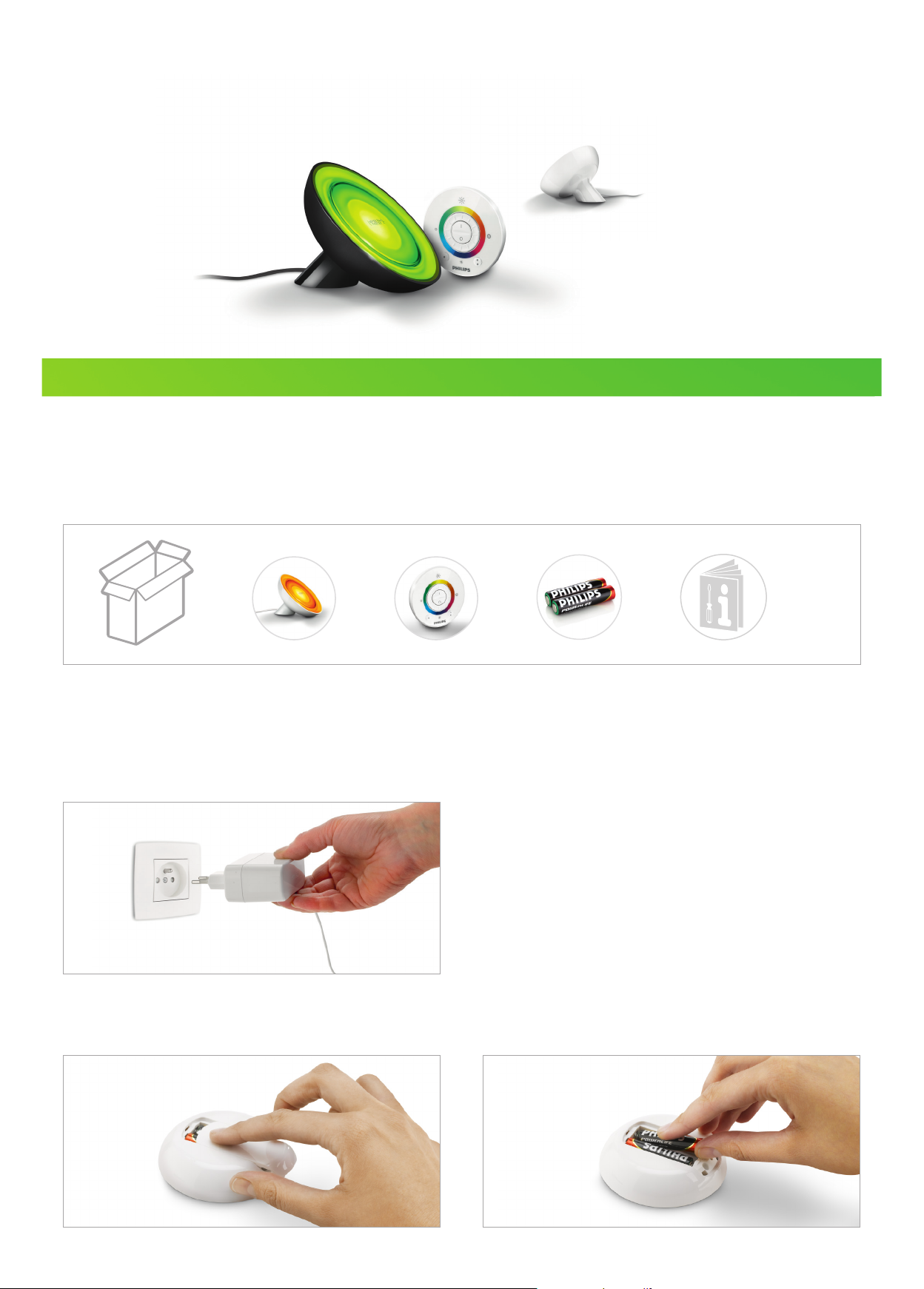
User Manual LivingColors Bloom
Getting started with your LivingColors
Unpacking and Installing
If you unpack a LivingColors, the product is already linked to the remote control. You only need to plug it into the power system,
put the batteries into the remote control and start the experience!
=
Step 1: Place your LivingColors in a selected location on a at and stable surface and direct it towards the wall
(the optimal distance is 50 cm).
Step 2: Plug your LivingColors into the power system.
Step 3: Insert the two AAA-batteries by sliding open the battery compar tment (+ and – as indicated) on the back
of the remote control.
+
++
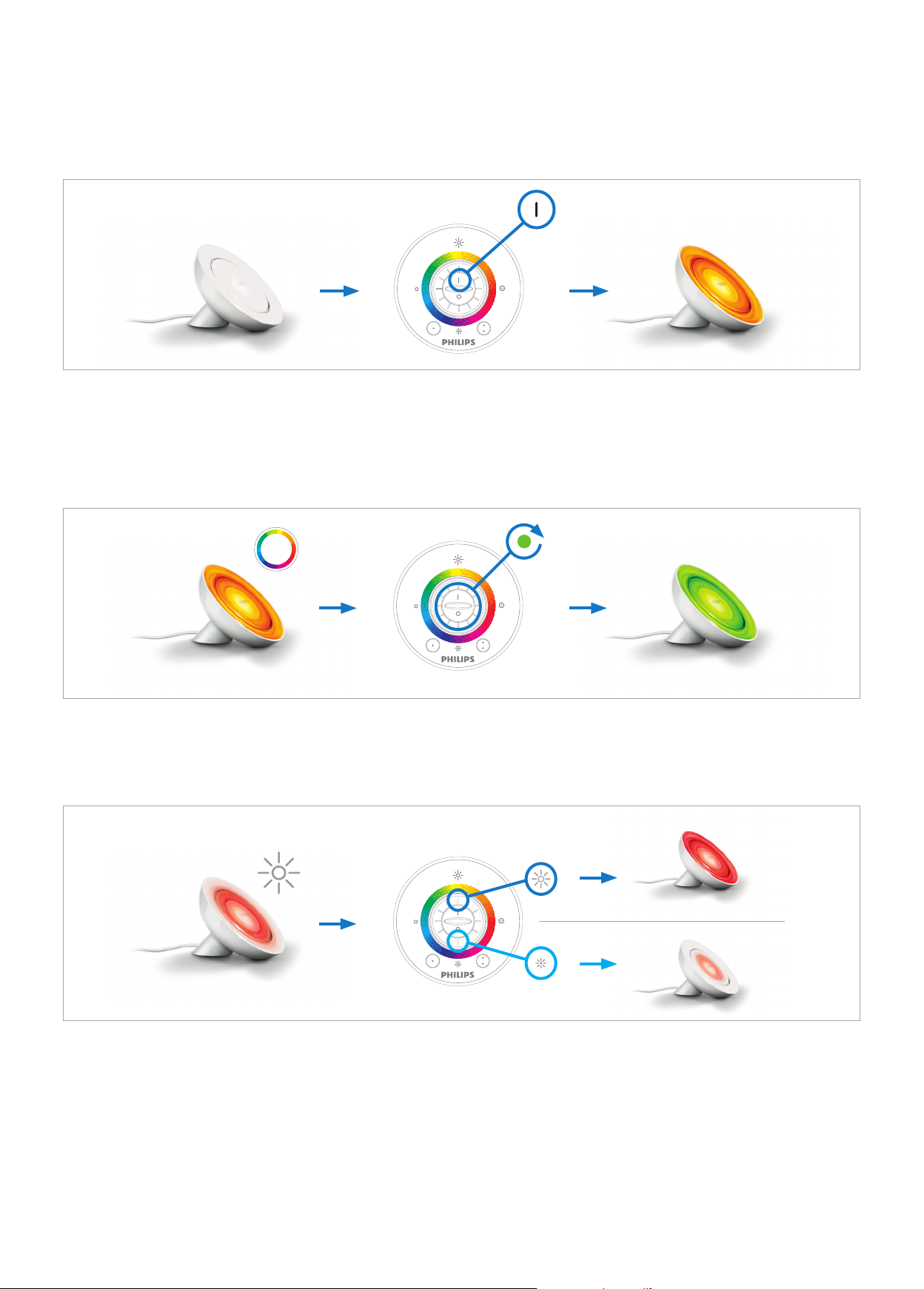
Basic functionality
Switch the LivingColors “On” or “Off”:
Your LivingColors can be switched “On” and “Off” by using the “I”- and “0”-button on the remote control.
If you switch the LivingColors “Off”, it will remember your last setting for the next time you use it.
Colour selection:
To let your LivingColors change to whatever colour you like, simply rotate the colour wheel (rotary wheel at the centre of the remote
control) until you have found the right colour. If you rotate the wheel quickly, the colours will change quickly. If you rotate slowly,
the colours will change slowly and you can really ne-tune them.
Dimming:
Increase or decrease the light intensity by pressing the colour wheel on the top and bottom position.
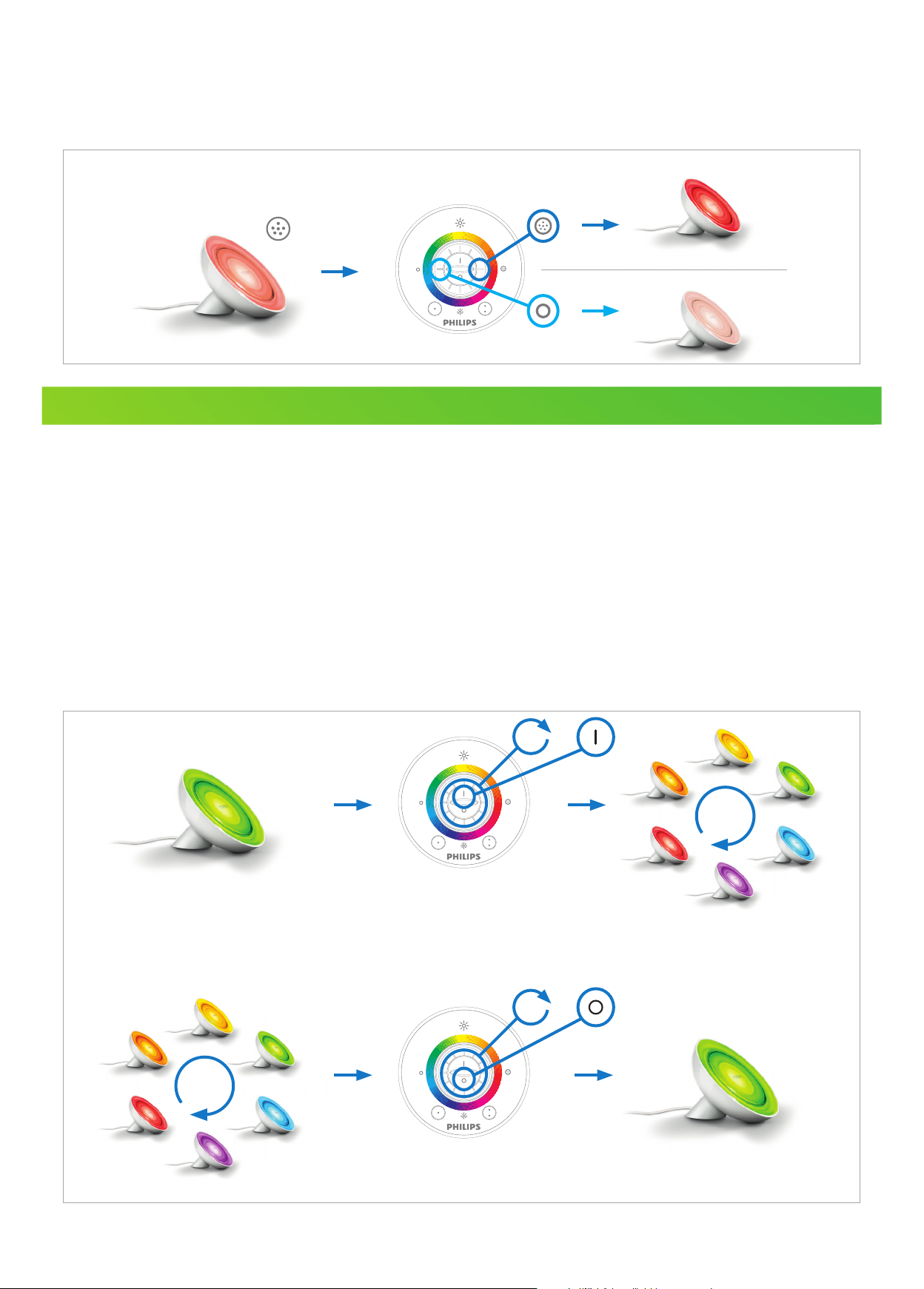
Colour intensity (saturation):
If you want to add more white to your current colour or make your colour intense (saturated) again, you can easily change the colour
intensity (saturation). Just press the colour wheel on the left (more white) or right (more colour) position. If you keep pressing on the left
position, you will ultimately reach white.
Discovering your LivingColors
Extended functionality
Automatic Colour Change Mode:
You can also let your LivingColors change colours automatically. You can even choose how fast you want it to go through the whole colour
spectrum.
Sweep your nger clockwise around the colour wheel (one full circle, 360) and briey press on “I” (“On”) to get into the Automatic
Colour Change Mode. The LivingColors will now start looping through the colours.
Change the speed of the Automatic Colour Change Mode stepwise (20 steps in total) by sweeping the colour wheel clockwise (to go
faster) or anticlockwise (to go slower) for 90° during the time that the Automatic Colour Change Mode is on.
While the Automatic Colour Change Mode is on, you can also adjust the saturation and brightness of the colours. To switch back to the
one colour mode, sweep your nger clockwise around the colour wheel and press “0” (“Off”). Alternatively, you can switch lights off “0”
and on “I” again.
360°
+
360°
+
