Page 1
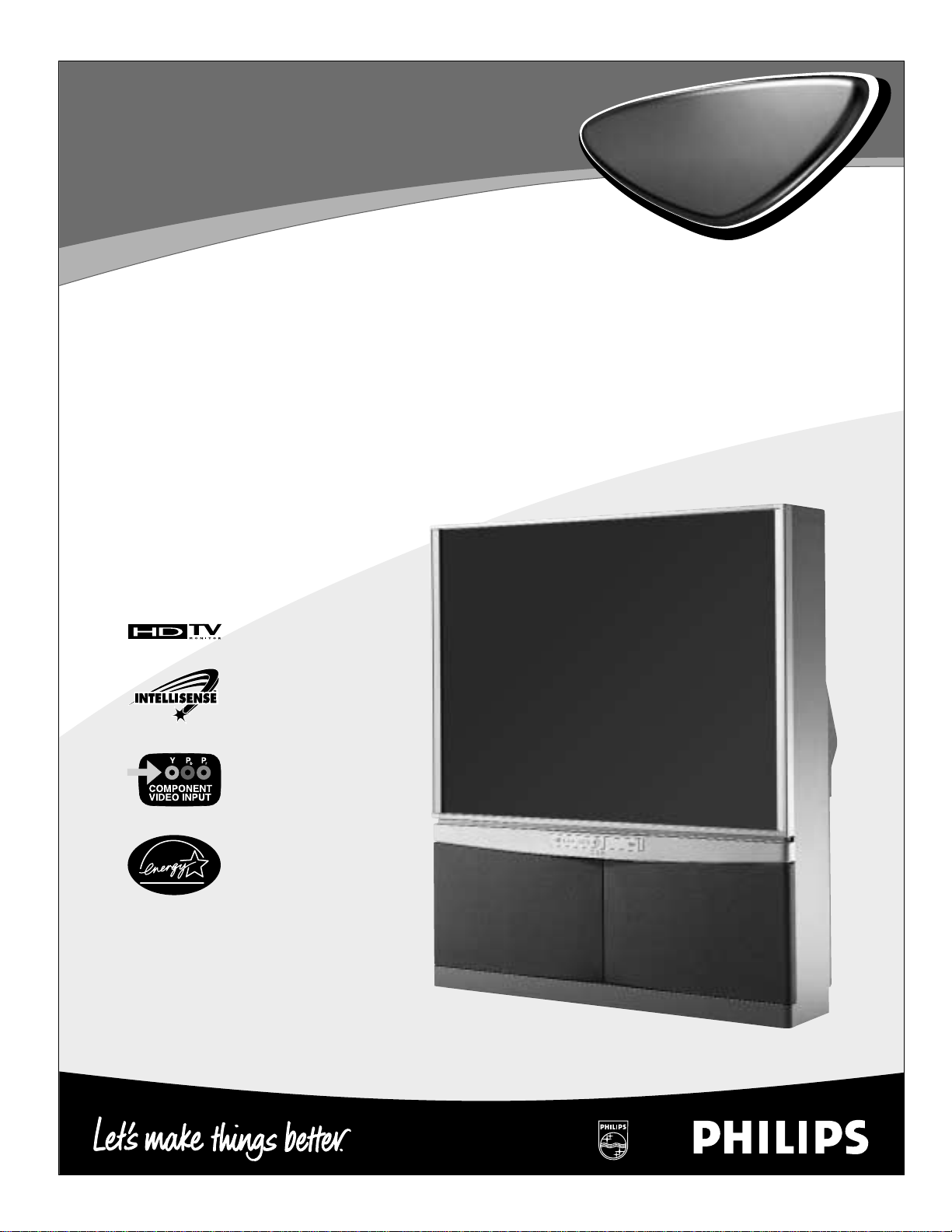
IB8304E002 H462942
Directions for Use
• 1080i/540p scan with line doubling
• 3D Y/C comb filter
• Auto IntelliSense™Focus
• First-surface mirror
• Component video inputs
• Front A/V convenience jacks
• Protective filter
• Dual-tuner
Picture-in-Picture
HDTV Monitor
HDTV Monitor
55PP9401
55PP9401
60PP9401
60PP9401
Page 2
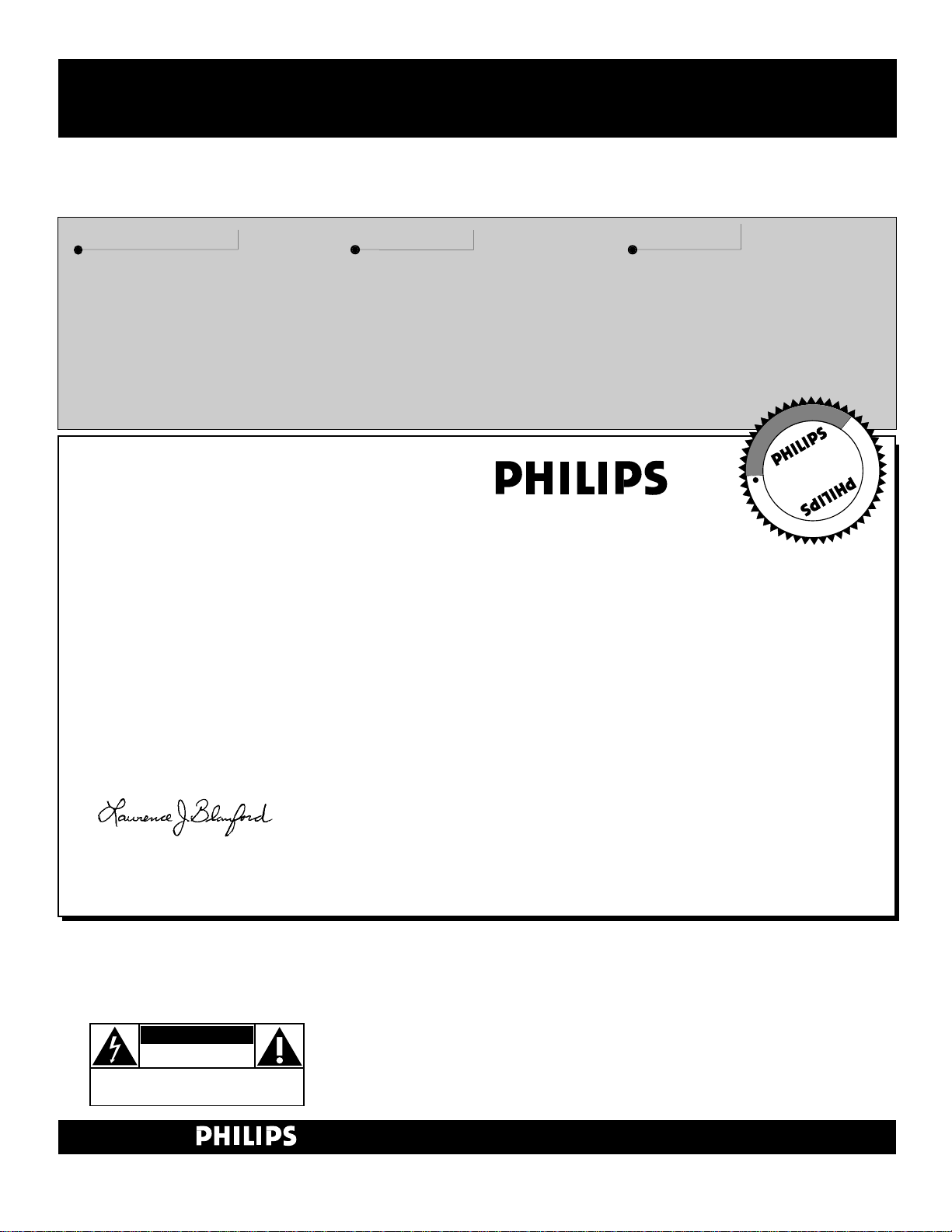
2
Once your PHILIPS purchase is registered, you’re eligible to receive all the privileges of owning a
PHILIPS product. So complete and return the Warranty Registration Card enclosed with your pur-
chase at once. And take advantage of these important benefits.
Return your Warranty Registration card today to ensure you
receive all the benefits you’re entitled to.
Congratulations
on your
purchase,
and welcome to the
“family!”
Dear PHILIPS product owner:
Thank you for your confidence in PHILIPS. You’ve selected one of the best-built, best-backed products available today. And we’ll do everything in our power to keep you happy with your purchase
for many years to come.
As a member of the PHILIPS “family,” you’re entitled to protection by one of the most comprehensive
warranties and outstanding service networks in the industry.
What’s more, your purchase guarantees you’ll receive all the information and special offers for which
you qualify, plus easy access to accessories from our convenient home shopping network.
And most importantly you can count on our uncompromising commitment to your total satisfaction.
All of this is our way of saying welcome–and thanks for investing in a PHILIPS product.
Sincerely,
Lawrence J. Blanford
President and Chief Executive Officer
Know these
safetysymbols
t This “bolt of lightning” indicates uninsulated material within your unit may cause an electri-
cal shock. For the safety of everyone in your household, please do not remove product covering.
s The “exclamation point” calls attention to features for which you should read the enclosed
literature closely to prevent operating and maintenance problems.
WARNING: TO PREVENT FIRE OR SHOCK HAZARD, DO NOT EXPOSE THIS EQUIPMENT
TO RAIN OR MOISTURE.
CAUTION: To prevent electric shock, match wide blade of plug to wide slot, and fully insert.
ATTENTION: Pour éviter les chocs électriques, introduire la lame la plus large de la fiche dans la
borne correspondante de la prise et pousser jusqu’au fond.
CAUTION
RISK OF ELECTRIC SHOCK
DO NOT OPEN
CAUTION: TO REDUCE THE RISK OF ELECTRIC SHOCK, DO NOT
REMOVE COVER (OR BACK). NO USER-SERVICEABLE PARTS
INSIDE. REFER SERVICING TO QUALIFIED SERVICE PERSONNEL.
Warranty
Verification
Registering your product within
10 days confirms your right to
maximum protection under the
terms and conditions of your
PHILIPS warranty.
Owner
Confirmation
Your completed Warranty
Registration Card serves as
verification of ownership in the
event of product theft or loss.
Model
Registration
Returning your Warranty
Registration Card right away guarantees you’ll receive all the information and special offers which
you qualify for as the owner of your
model.
P.S. Remember, to get the most from your PHILIPS
product, you must return your
Warranty Registration Card within 10 days. So
please mail it to us right now!
R
E
G
I
S
T
R
A
T
I
O
N
N
E
E
D
E
D
W
I
T
H
I
N
1
0
D
A
Y
S
Hurry!
Visit our World Wide Web Site at http://www.philips.com
Page 3
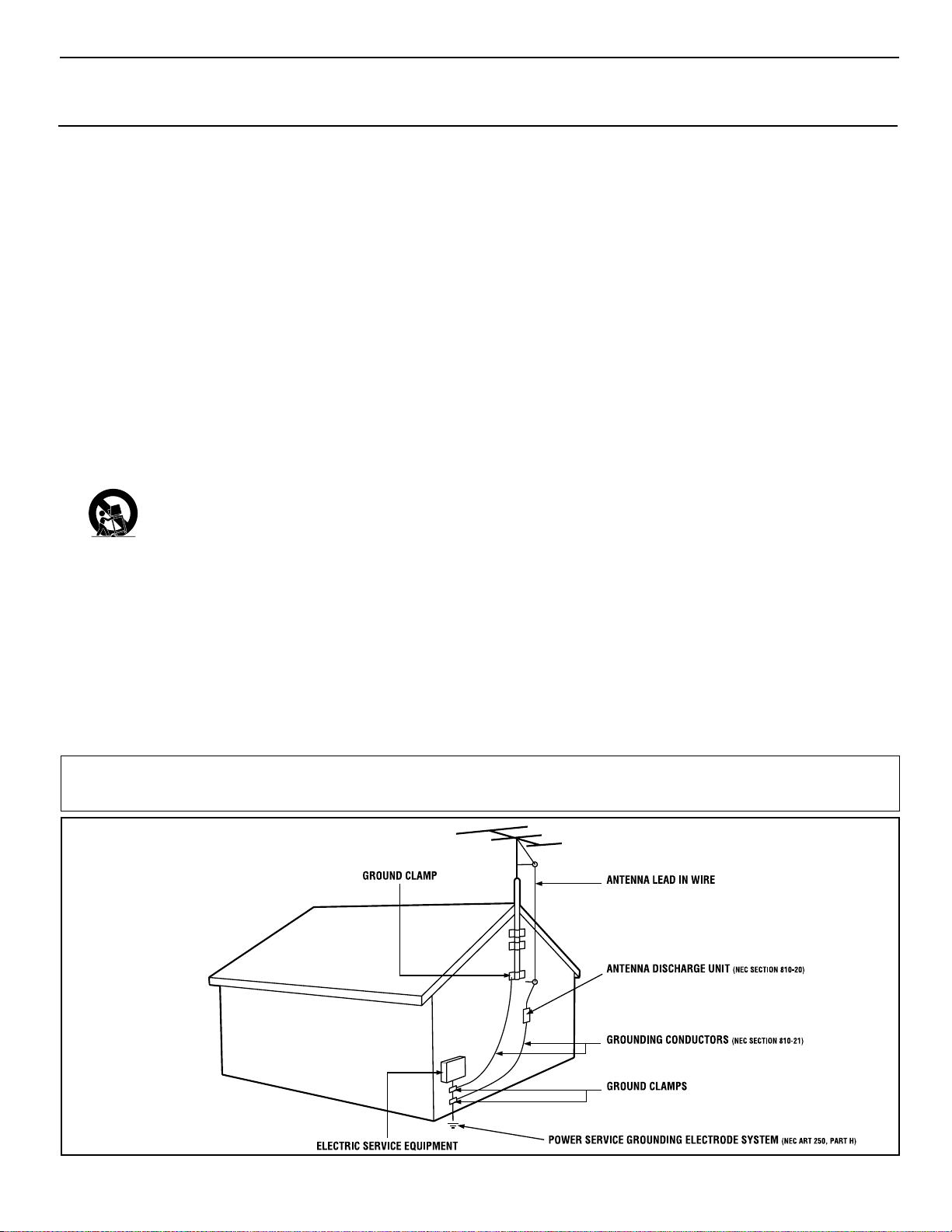
3
IMPORTANT SAFETY INSTRUCTIONS
Read before operating equipment
1. Read these instructions.
2. Keep these instructions.
3. Heed all warnings.
4. Follow all instructions.
5. Do not use this apparatus near water.
6. Clean only with a dry cloth.
7. Do not block any of the ventilation openings. Install in
accordance with the manufacturers instructions.
8. Do not install near any heat sources such as radiators, heat
registers, stoves, or other apparatus (including amplifiers)
that produce heat.
9. Do not defeat the safety purpose of the polarized or grounding-type plug. Apolarized plug has two blades with one
wider than the other. A grounding type plug has two blades
and third grounding prong. The wide blade or third prong
are provided for your safety. When the provided plug does
not fit into your outlet, consult an electrician for replacement
of the obsolete outlet.
10. Protect the power cord from being walked on or pinched
particularly at plugs, convenience receptacles, and the point
where they exit from the apparatus.
11. Only use attachments/accessories specified by the manufacturer.
12. Use only with a cart, stand, tripod, bracket, or table
specified by the manufacturer, or sold with the apparatus. When a cart is used, use caution when
moving the cart/apparatus combination to avoid
injury from tip-over.
13. Unplug this apparatus during lightning storms or when
unused for long periods of time.
14. Refer all servicing to qualified service personnel. Servicing
is required when the apparatus has been damaged in any
way, such as power-supply cord or plug is damaged, liquid
has been spilled or objects have fallen into apparatus, the
apparatus has been exposed to rain or moisture, does not
operate normally, or has been dropped.
15. This product may contain lead and mercury. Disposal of
these materials may be regulated due to environmental considerations. For disposal or recycling information, please
contact your local authorities or the Electronic Industries
Alliance: www.eiae.org
16. Damage Requiring Service - The appliance should be
serviced by qualified service personnel when:
A. The power supply cord or the plug has been damaged;
or
B. Objects have fallen, or liquid has been spilled into the
appliance; or
C. The appliance has been exposed to rain; or
D. The appliance does not appear to operate normally or
exhibits a marked change in performance; or
E. The appliance has been dropped, or the enclosure
damaged.
17. Tilt/Stability - All televisions must comply with recommended international global safety standards for tilt and stability
properties of its cabinet design.
• Do not compromise these design standards by applying
excessive pull force to the front, or top, of the cabinet which
could ultimately overturn the product.
• Also, do not endanger yourself, or children, by placing
electronic equipment/toys on the top of the cabinet. Such
items could unsuspectingly fall from the top of the set and
cause product damage and/or personal injury.
18. Wall or Ceiling Mounting - The appliance should be
mounted to a wall or ceiling only as recommended by the
manufacturer.
19. Power Lines - An outdoor antenna should be located away
from power lines.
20. Outdoor Antenna Grounding - If an outside antenna is
connected to the receiver, be sure the antenna system is
grounded so as to provide some protection against voltage
surges and built up static charges.
Section 810 of the National Electric Code, ANSI/NFPA No.
70-1984, provides information with respect to proper
grounding of the mast and supporting structure, grounding
of the lead-in wire to an antenna discharge unit, size of
grounding connectors, location of antenna-discharge unit,
connection to grounding electrodes and requirements for
the grounding electrode. See Figure below.
21. Object and Liquid Entry - Care should be taken so that
objects do not fall and liquids are not spilled into the enclosure through openings.
Example of Antenna Grounding
as per NEC - National Electric Code
Note to the CATV system installer: This reminder is provided to call the CATV system installer's attention to Article 820-40 of the NEC that provides
guidelines for proper grounding and, in particular, specifies that the cable ground shall be connected to the grounding system of the building, as close
to the point of cable entry as practical.
Rev. 8/13/01
Page 4
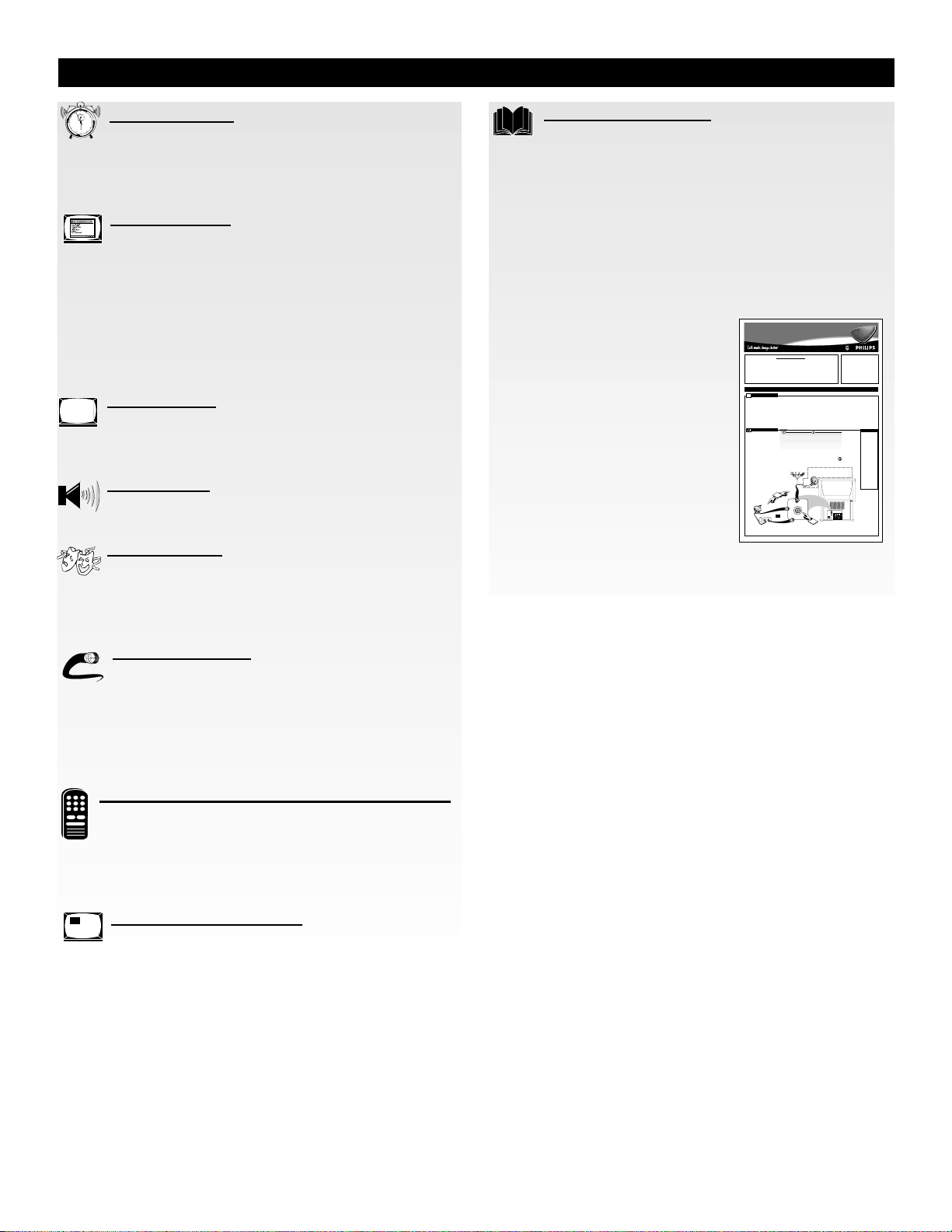
4
TABLE OF CONTENTS
Getting Started
Welcome/Registration of Your TV . . . . . . . . . . . . .2
Safety/Precautions . . . . . . . . . . . . . . . . . . . . . . . . . . . . . . .3
Table of Contents . . . . . . . . . . . . . . . . . . . . . . . . . . . . . . . .4
Features . . . . . . . . . . . . . . . . . . . . . . . . . . . . . . . . . . . . . . .5
Features Menu
Labeling Channels . . . . . . . . . . . . . . . . . . . . . . .6–7
Labeling Signal Source Inputs . . . . . . . . . . . . . . . . . . . .8–9
Using Family Favorites . . . . . . . . . . . . . . . . . . . . . . . . . .10
Using Favorite Channels/SURF . . . . . . . . . . . . . . . . . . . .11
Using AutoLock™to Block Picture and Sound . . . . . .12–15
Setting the Timer . . . . . . . . . . . . . . . . . . . . . . . . . . . .16–17
Using Closed Captioning . . . . . . . . . . . . . . . . . . . . . . . . .18
Selecting the Menu Background . . . . . . . . . . . . . . . . . . . .19
Picture Menu
Adjusting Picture, Brightness, Color,
Tint, and Sharpness . . . . . . . . . . . . . . . . . . . . . . . . . . . . .20
Using Advanced Picture Settings . . . . . . . . . . . . . . . . . . .21
Sound Menu
Adjusting Bass, Treble, and Balance . . . . . . . . . . .22
Using Advanced Sound Settings . . . . . . . . . . . . . . . . . . . .23
Theater Menu
Automatically Setting Picture
and Sound for a Particular Type of Program . . . . . . . . . .24
Creating 3D Surround Sound with SRS
(Sound Retrieval System) . . . . . . . . . . . . . . . . . . . . . . . . .25
Rear Panel Jacks
Taking Full Advantage of the Rear Panel Jacks . .26
Connecting a VCR or Laserdisc Player . . . . . . . .27
Connecting an S-Video VCR or Laserdisc Player . . . . . . .28
Connecting a Laserdisc/DVD Player
or HDTV Set-top Box . . . . . . . . . . . . . . . . . . . . . . . . . . .29
Connecting an External Audio Amplifier . . . . . . . . . . . . .30
Remote Control Use with Accessory Devices
Using the Direct Method . . . . . . . . . . . . . . . . . . . . .31
Using the Entry Code Method . . . . . . . . . . . . . . . . .32
Using the Search Method . . . . . . . . . . . . . . . . . . . . . . . . .33
Remote Control Entry Code List . . . . . . . . . . . . . . . .34–35
VCR-related Remote Control Buttons . . . . . . . . . . . . . . .36
Picture-in-Picture (PIP)
Using Picture-in-Picture . . . . . . . . . . . . . . . . . . . .37
Using Surf Mode PIP . . . . . . . . . . . . . . . . . . . . . . . . . . . .38
Using the PIP Remote Buttons . . . . . . . . . . . . . . . . . . . . .39
General Information
Troubleshooting Tips . . . . . . . . . . . . . . . . . . .40–41
Reception Difficulties . . . . . . . . . . . . . . . . . . . . . . . . . . .42
Care of the TV and Remote Control . . . . . . . . . . . . . . . . .43
Glossary of Television Terms . . . . . . . . . . . . . . . . . . . . . .44
Index . . . . . . . . . . . . . . . . . . . . . . . . . . . . . . . . . . . . . . . .45
Factory Service Locations . . . . . . . . . . . . . . . . . . . . .46–47
Warranty . . . . . . . . . . . . . . . . . . . . . . . . . . . . . . . . . . . . .48
1
2
1
2
3
4
5
6
7
8
9
1
0
1
1
Quick Use and Setup Guide
The simple Quick Use and
Setup Guide (supplied with
your TV) provides you with
information about:
• Connecting signals to the
TV
• Performing basic TV and
remote control operations
• Using the on-screen menu
• Using the TV’s Setup
controls.
Copyright © 2001 Philips Consumer Electronics Company. All rights reserved.
HDTV Monitor
Magnetic fields, such as those of
external speakers, may cause the
picture to distort if they are placed
too close to the television. Move
the magnetic field source away
from the TVuntil there is no picture distortion.
If the TVsignal is from a 75Ω
F-type coaxialcable/connector,
then you’re ready to connect it to the
antenna input on the back of the TV.
If you’re using a cable signal with a
convertor box, first connect the cable
TVsignal to the cable signal IN(put)
plug on the converter box. Then connect from the OUT(put) on the converter box to the ANT(enna) input on
the back of the TV.
300Ωto 75Ω
Adapter
(483521827003)
Ω
Coaxial
2
Note: A300Ωto 75 Ω Adaptermay be
equired if the UHF/VHFantenna you are
r
using has a “twin-lead wire” instead of the
single F-type 75Ωcoaxial cable/connector.
Back of TV
HDTV Monitor
55PP9401
55PP9401
60PP9401
60PP9401
WARNING: TO PREVENTFIRE OR
SHOCK HAZARD DO NOTEXPOSE
THIS UNITTO RAIN OR EXCESSIVE MOISTURE.
Quick Use and Setup Guide
Quick Use and Setup Guide
TABLEOF CONTENTS
Safety/Important Notice . . . . . . . . . . . . . . . . . . . . . . . .1
Selecting the Tuner Mode . . . . . . . . . . . . . . . . . . . . . .5
Best Viewing . . . . . . . . . . . . . . . . . . . . . . . . . . . . . . . .1
Using the Auto Program Control . . . . . . . . . . . . . . . . .5
Making a Basic Antenna or Cable TVHookup . . . . . . .1
Using the Channel Edit Control . . . . . . . . . . . . . . . . . .6
Making a Basic VCR Hookup . . . . . . . . . . . . . . . . . . .2
Using the Channel List Control . . . . . . . . . . . . . . . . . .6
Using the Front Panel Jacks . . . . . . . . . . . . . . . . . . . . .2
Setting the TV’s Clock . . . . . . . . . . . . . . . . . . . . . . . . .7
Performing Basic TVOperations . . . . . . . . . . . . . . . . .3
Using the Auto IntelliSense™Focus Control . . . . . . . .7
Learning Remote Control Buttons . . . . . . . . . . . . . . . .3
Using the Formats Control . . . . . . . . . . . . . . . . . . . . . .8
Using the On-screen Menu . . . . . . . . . . . . . . . . . . . . . .4
Learning More about the Rear Panel Jacks . . . . . . . . . .8
Setting the Language Control . . . . . . . . . . . . . . . . . . . .4
YOUR PROJECTIONTV (BASIC TV CONNECTIONS)
HOOKING UP
BESTVIEWING
To avoid cabinet warping, cabinet
he major benefit of this projection
color changes, and increased
T
television is its large viewing
chance of set failure, do not place
screen. To see this large screen at its
the TVwhere temperatures can
best, test various locations in the
become excessively hot, for exam-
room to find the optimum spot for
ple, in direct sunlight or near a
viewing.
heating appliance.
Be sure to allow a free flow of air to
and from the perforated back cover of
the set.
ANTENNA/CABLETV HOOKUP
he TVsignal coming into your
Connect thecoaxial cable/con-
T
home may be from a Cable TV
nectorto the ANT(enna) Ainput on the
back of the TV.
company or a combination UHF/VHF
If you’re using a cable converter box,
antenna. In either case, the basic con-
connect the OUT(put) plug from the
is very easy.
nection to the TV
converter to the ANT(enna) Ainput on
ACable TVsignal may use a cable
the back of the TV.
box or a direct connection and can
receive up to 125 channels.
AUHF/VHF antenna can receive
normal broadcast channels 2–13 for
VHF and 14–69 for UHF band signals.
Unless your TVis connected to a
Combination VHF/UHF
cable TVsystem or to a centralized
antenna system, a good outdoor color
TVantenna is recommended for best
performance. But if you are located in
an area with an exceptionally good
signal that is free from interference
and multiple image “ghosts,” an
indoor antenna may be sufficient.
Antenna
(Outdoor or Indoor)
Twin-lead
Wire
F-type
75
Cable/Connector
1
TVSignal from
F-type 75Ω
Cable Company
Coaxial
ANT A
Cable/Connector
Cable Converter Box
OR
O
U
T
I
N
F-type 75ΩCoaxial
Cable/Connector
EL6487E001 H462951
CHECK ITOUT
✔To set the TVto
select only the channel numbers in your
area see how to
“Program" or "Add"
channels in memory
on page 5 (Auto
Program section).
✔If you intend to
use separate UHF
and VHF antennas,
you will need an
optional combiner to
connect to the TV.
To order any optional accessory contact
your dealer or call
the toll-free accessory ordering number
(1-800-851-8885).
✔See page 8 for
more information on
the Rear Panel
jacks.
Page 5
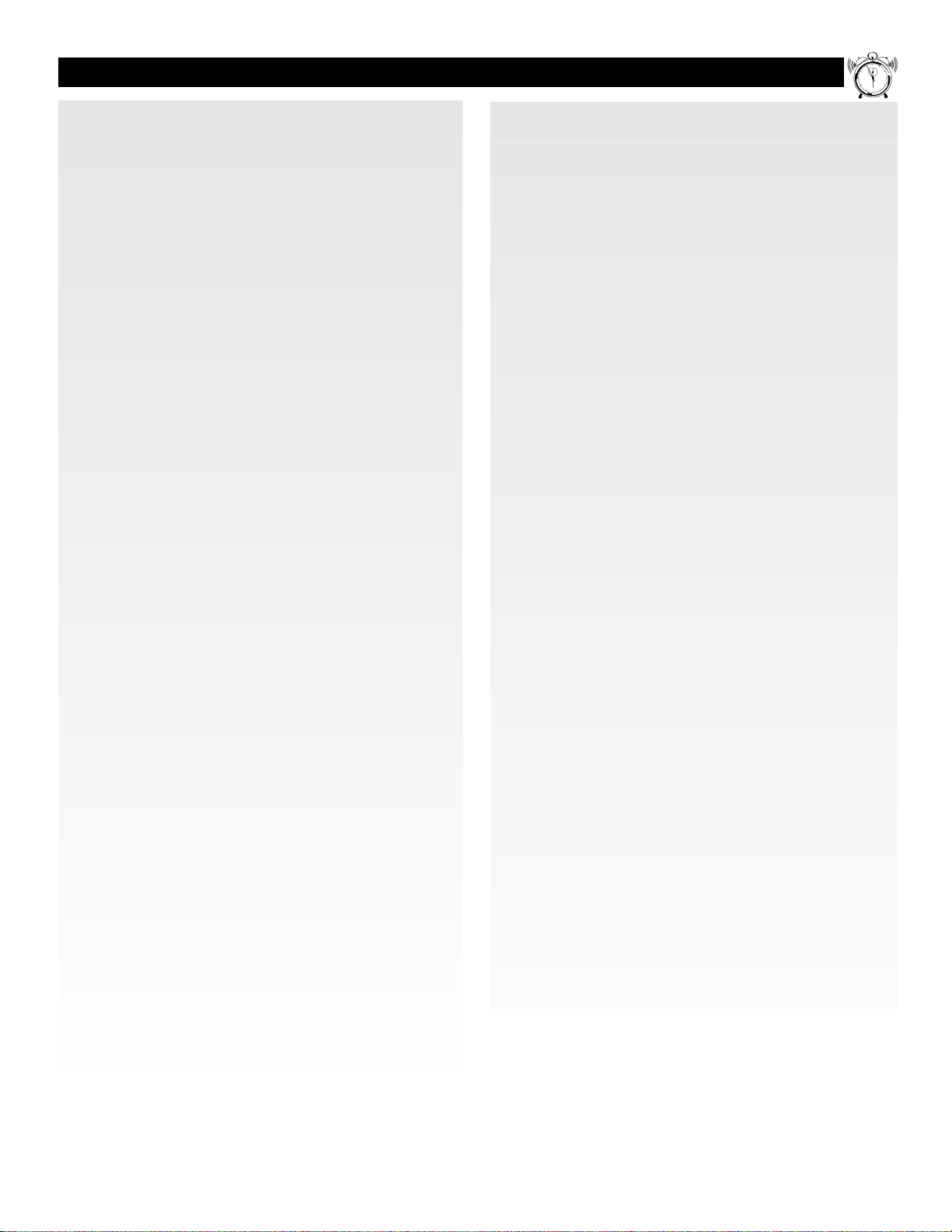
5
FEATURES
Dual Tuner Picture-in-Picture—allows you to enjoy the ben-
efits of Picture-in-Picture (PIP) without a VCR, if you choose.
Watch your favorite show on the main screen while displaying
other programs in PIP subpictures.
AutoLock
™
—allows you to block the viewing of channels or
programs to prevent children from viewing inappropriate
materials.
First-surface Mirror—eliminates light refraction, delivering
virtually all of the light created in the optics bed right to the
viewing screen. In concert with other advanced features in this
model, your picture displays a brilliance never before possible
on a screen with these dimensions.
3D Y/C Comb Filter—uses spatial and temporal filtering to
eliminate cross color luminance with improved diagonal resolution.
Dual Component Video Inputs—support advanced video
input (such as DVD) for superb color purity, crisp color detail,
and reduced color noise.
Auto IntelliSense
™
Focus—automatically adjusts picture
convergence at the push of a button. After reviewing a special
test pattern, optical sensors send position information to the
controller, which then corrects the pictures. Auto IntelliSense
Focus responds to the natural and man-made magnetic field
conditions where the projection TV is located, so you always
enjoy the best possible picture.
Illuminated Home Cinema Universal Remote Control
(Remote #RC2016)—controls all features and functions of this
television with direct menu access. It activates PIP and allows
you to change the channels and video input source, as well as
freeze, swap, and reposition the PIP subpicture. This remote
also controls all important operating features and functions of
virtually all infrared VCRs, DVDs, laserdisc players, satellite
receivers, and on/off and channel up/down on most cable converter/decoders.
Front A/V Jacks—allow quick and easy connection of external video sources (VCR, camcorder, or video games). Located
behind a cover, these inputs are inconspicuous.
Surf
™
—simplifies going from channel to channel by storing
up to 36 favorite stations in the “Favorite Channel” Surf memory. Press the SURF button to access the Favorite Channel
screen, which has 6 categories with 6 channels per category.
Add or delete channels from the Favorite Channel list through
the on-screen display.
SRS®3D Surround Sound—fills the room with the sound
and feel of a live performance. SRS retrieves the spatial information from mono, stereo, or surround encoded recordings
and restores the original three-dimensional sound field.
Auto Theater Picture and Sound—Select a Theater Mode to
automatically tailor the TV’s picture and sound to the type of
program you are watching.
24-Watt dbx
®
Hi-fi Stereo Sound Systemı—offers 12 watts
RMS per channel into 8 ohms, from 50 Hz to 20 kHz, with no
more than 0.5% total harmonic distortion.
Items Included with This TV
As you unpack your TV please note that the following items
have been included with your set:
• Owner's Manual
– Safety Tip Information
– Factory Service Center Locations
• Warranty Registration Card
• Remote Control Transmitter
• Batteries for Remote Control Use
Refer to the back of this manual for instructions for the care of
your TV and remote control.
End-of-life Disposal
Your new projection television and its packaging contain
materials that can be recycled and reused. Specialized companies can recycle your product to increase the amount of
reusable materials and minimize the amounts which need to be
properly disposed.
Your product also uses batteries which should not be thrown
away when depleted, but should be handed in and disposed of
as small chemical waste.
Please find out about the local regulations on how to dispose
of your old television, batteries, and packaging materials
whenever you replace existing equipment.
AutoLock™, ImageMax™, IntelliSense™, and Surf™are registered trademarks
of Philips Consumer Electronics Company. Copyright © 2001 All rights
reserved. dbx
®
is a registered trademark of dbx, Sunnyvale, CA. SRS®and the
SRS symbol are registered trademarks of SRS Labs, Inc., in the United States
and selected foreign countries. SRS technology is incorporated under license
from SRS Labs, Inc.
Digital-ready Projection TV
This Projection Television is capable of connecting to both the
current analog television signals of today as well as interfacing
with new, upcoming digital source playback products and
devices. This TV includes multiple signal connectors
(Component Video, S-Video, and Composite Video), which
give you a variety of equipment playback options for digital
set-top boxes, satellite receivers, cable boxes, and other digital
devices.
While there may exist some digital devices with connections
not available on this television, you should be adequately prepared for the vast majority of products coming onto the digital
consumer electronics market. NOTE: You should always use
the connection output on digital devices that gives the highest
level of picture quality possible. As listed above, the
Component Video (or Y Pb Pr) input delivers the best color
and picture reproduction, followed by S-Video, and then
Composite Video. In addition to these inputs, your television
also includes the standard 75-ohm cable signal connector for
use with antennas or analog cable boxes.
1
1
1
0
1
9
8
7
6
2
1
2
3
4
5
Page 6
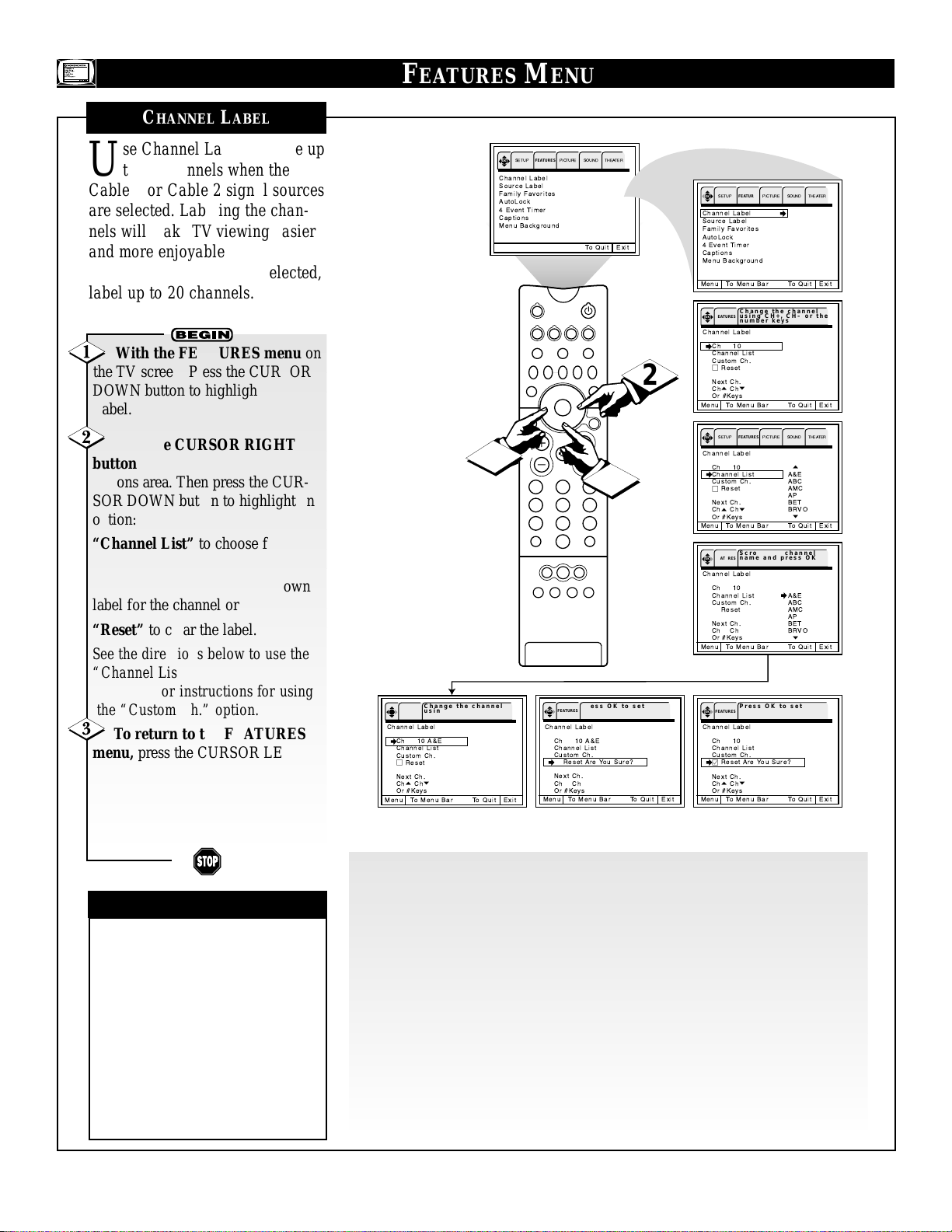
6
FEATURES M
ENU
CHANNEL LABEL
U
se Channel Label to name up
to 60 channels when the
Cable 1 or Cable 2 signal sources
are selected. Labeling the channels will make TV viewing easier
and more enjoyable. When the
Antenna signal source is selected,
label up to 20 channels.
With the FEATURES menu on
the TV screen, Press the CURSOR
DOWN button to highlight Channel
Label.
Press the CURSOR RIGHT
button to enter the Channel Label
options area. Then press the CURSOR DOWN button to highlight an
option:
“Channel List” to choose from a
list of prewritten channels names
“Custom Ch.” to create your own
label for the channel or
“Reset” to clear the label.
See the directions below to use the
“Channel List” option. Go to the
next page for instructions for using
the “Custom Ch.” option.
To return to the FEATURES
menu, press the CURSOR LEFT
button. To go to the Menu Bar,
press the MENU/SELECT button.
To clear the screen, press the STATUS/EXIT button.
✔If ANT(enna) A and ANT(enna)
B are in the same
ANTENNA/CABLE mode (see the
“Tuner Mode” section on page 5 of
the Quick Use and Setup Guide that
came with your set ), the Channel
Labels for both antenna inputs will
be the same.
✔Channel Labels will be displayed
only when the channel is displayed
as the main picture.
CHECK IT OUT
Use Channel List to choose from a list of prewritten channel names:
Press the CH(annel) +, – buttons or the number buttons to select the desired station.
With “Channel List” highlighted, press the CURSOR RIGHT button to enter the
list.
Press the CURSOR DOWN or Up buttons to scroll through the list of names.
With the name you want to label the channel highlighted, press the OK button.
The OK button is in the center of the CURSOR button ring.
Press the CH(annel) +, – or the NUMBER buttons to select another channel to
label.
To return to the FEATURES menu, press the CURSOR LEFT button. To go to
the Menu Bar, press the MENU/SELECT button. To clear the screen, press the
STATUS/EXIT button.
OK
Channel Label
Source Label
Family Favorites
AutoLock
4 Event Timer
Captions
Menu Background
3
Change the channel
OK FEATURES
using CH+, CH- or the
number keys
Channel Label
Ch 10 A&E
Channel List
Custom Ch.
□
Reset
Next Ch.
p
Cho Ch
Or #Keys
Menu To Menu Bar To Quit Exit
SETUP
FEATURES
PICTURE SOUND THEATER
To Quit Exit
SOURCE
VCR
DVD
ACC
LIGHT
FORMAT
SOURCE FREEZE
+
–
PIP ON/OFF
MENU/
SELECT
CH
213
1
HELP
SWAP PIP CH
PIP POSITION
STATUS/
EXIT
VOL
TV
546
879
A/CH
AV1 AV2 AV3 AV4
SURF
0
TUNER A
TUNER B FRONT
Press OK to set
OK FEATURES
Channel Label
Ch 10 A&E
Channel List
Custom Ch.
□
Reset Are You Sure?
Next Ch.
p
Cho Ch
Or #Keys
Menu To Menu Bar To Quit Exit
2
OK
SETUP
FEATURES
PICTURE SOUND THEATER
Channel Label
Source Label
Family Favorites
AutoLock
4 Event Timer
Captions
Menu Background
Menu To Menu Bar To Quit Exit
Change the channel
OK FEATURES
using CH+, CH– or the
number keys
Channel Label
Ch 10
Channel List
Custom Ch.
□
Reset
Next Ch.
p
Cho Ch
Or #Keys
Menu To Menu Bar To Quit Exit
OK
SETUP
FEATURES
PICTURE SOUND THEATER
Channel Label
Ch 10
Channel List A&E
Custom Ch. ABC
□
Reset AMC
Next Ch. BET
p
Cho Ch
Or #Keys
Menu To Menu Bar To Quit Exit
Scroll to a channel
OK FEATURES
name and press OK
Channel Label
Ch 10
Channel List A&E
Custom Ch. ABC
□
Reset AMC
Next Ch. BET
p
Cho Ch
Or #Keys
Menu To Menu Bar To Quit Exit
Press OK to set
OK FEATURES
Channel Label
Ch 10
Channel List
Custom Ch.
Reset Are You Sure?
Next Ch.
p
Cho Ch
Or #Keys
Menu To Menu Bar To Quit Exit
o
AP
BRVO
p
o
AP
BRVO
p
Page 7
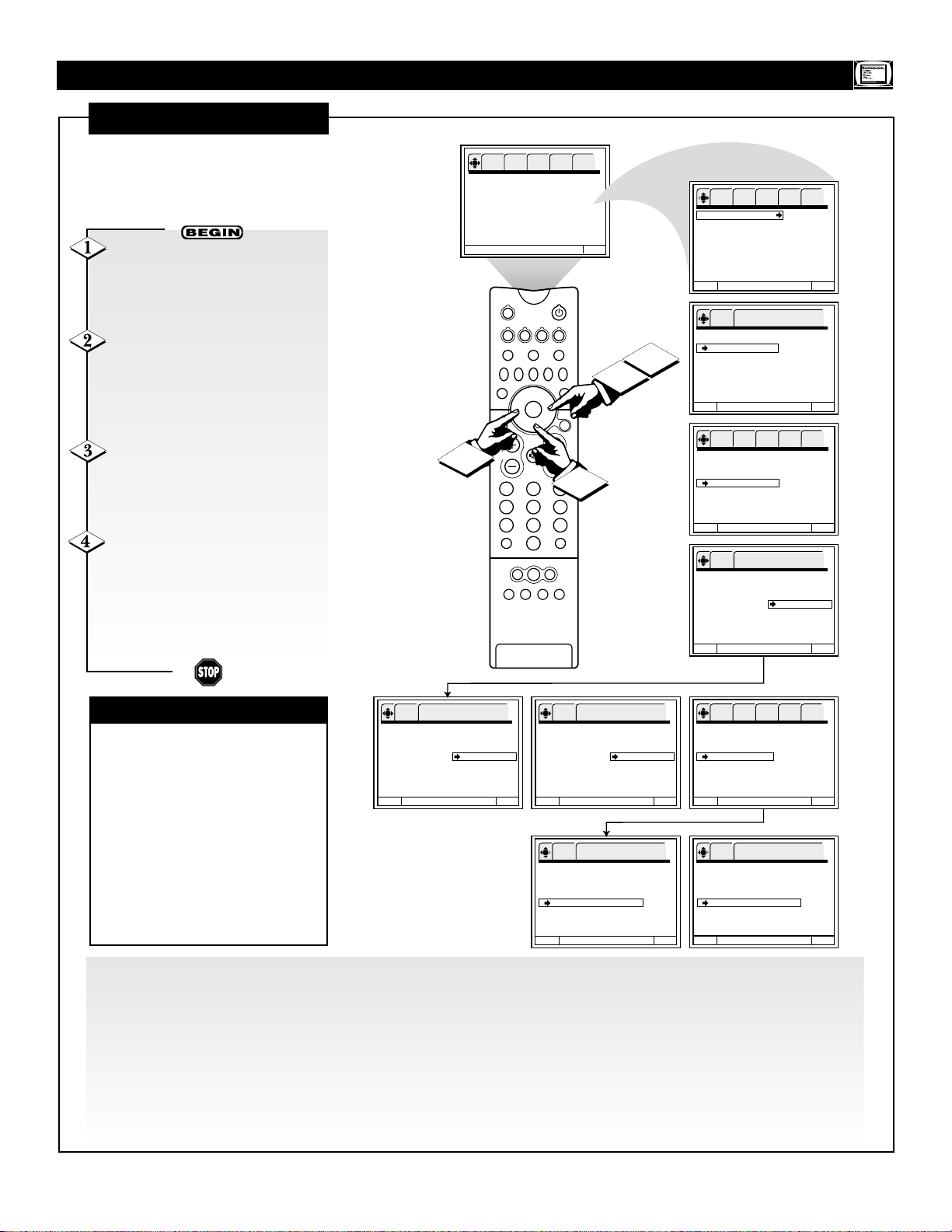
7
FEATURES MENU
CHANNEL LABEL (CONTINUED)
T
his page contains instructions
for using the Channel Label
Custom Ch option.
✔If ANT(enna) A and ANT(enna)
B are in the same ANTENNA/
CABLE mode (see the “Tuner
Mode” section on page 5 of the
Quick Use and Setup Guide that
came with your set ), the Channel
Labels for both antenna inputs will
be the same.
✔Channel Labels will be displayed
only when the channel is displayed
as the main picture.
CHECK IT OUT
Use “Custom Ch.” to create your own label for a channel.
Press the CH(annel) +, – buttons to select the desired station.
Press the CURSOR UP or DOWN button to select a letter.
Press the CURSOR LEFT or RIGHT button to change character position. The symbol (*) represents a blank space.
Press the OK button. The OK button is in the center of the CURSOR button ring.
Press the CH(annel) +, – or NUMBER buttons to select another channel to label.
To return to the FEATURES menu, press the CURSOR LEFT button. To go to the Menu Bar, press the
MENU/SELECT button. To clear the screen, press the STATUS/EXIT button.
With the FEATURES menu on
the TV screen, Press the CURSOR
DOWN button to highlight Channel
Label.
Press the CURSOR RIGHT
button to enter the Channel Label
options area. Then press the CURSOR DOWN button until the
“Custom Ch” option is highlighted.
Press the CURSOR RIGHT
button again to highlight ****
(Custom). Follow the steps below to
label the channel.
To return to the FEATURES
menu, press the CURSOR LEFT
button. To go to the Menu Bar,
press the MENU/SELECT button.
To clear the screen, press the STATUS/EXIT button.
OK SETUP FEATURES PICTURE SOUND THEATER
Channel Label
Source Label
Family Favorites
AutoLock
4 Event Timer
Captions
Menu Background
SOURCE
VCR
DVD
TV
LIGHT
FORMAT
SOURCE FREEZE
+
–
4
HELP
SWAP PIP CH
PIP POSITION
STATUS/
EXIT
VOL
213
546
879
A/CH
0
TUNER A
TUNER B FRONT
AV1 AV2 AV3 AV4
To Quit Exit
ACC
PIP ON/OFF
MENU/
SELECT
CH
1
SURF
2
3
OK SETUP FEATURES PICTURE SOUND THEATER
Channel Label
Source Label
Family Favorites
AutoLock
4 Event Timer
Captions
Menu Background
Menu To Menu Bar To Quit Exit
Change the channel
OK FEATURES
using CH+, CH– or the
number keys
Channel Label
Ch 10
Channel List
Custom Ch.
□
Reset
Next Ch.
Cho Chp
Or #Keys
Menu To Menu Bar To Quit Exit
OK SETUP FEATURES PICTURE SOUND THEATER
Channel Label
Ch 10
Channel List
Custom Ch. **** (Custom)
□
Reset
Next Ch.
Cho Chp
Or #Keys
Menu To Menu Bar To Quit Exit
o
To change letter
p
OK FEATURES
Channel Label
Ch 10
Channel List
Custom Ch. **** (Custom)
□
Reset
Next Ch.
Cho Chp
Or #Keys
Menu To Menu Bar To Quit Exit
o
To change letter
p
OK FEATURES
Channel Label
Ch 10
Channel List
Custom Ch. H*** (Custom)
□
Reset
Next Ch.
Cho Chp
Or #Keys
Menu To Menu Bar To Quit Exit
o
To change letter
p
OK FEATURES
Channel Label
Ch 10
Channel List
Custom Ch. HOME (Custom)
□
Reset
Next Ch.
Cho Chp
Or #Keys
Menu To Menu Bar To Quit Exit
OK SETUP FEATURES PICTURE SOUND THEATER
Channel Label
Ch 10 HOME
Channel List
Custom Ch. HOME (Custom)
□
Reset
Next Ch.
Cho Chp
Or #Keys
Menu To Menu Bar To Quit Exit
Press OK to set
OK FEATURES
Channel Label
Ch 10 HOME
Channel List
Custom Ch. HOME
□
Reset Are You Sure?
Next Ch.
Cho Chp
Or #Keys
Menu To Menu Bar To Quit Exit
Press OK to set
OK FEATURES
Channel Label
Ch 10
Channel List
Custom Ch.
Reset Are You Sure?
Next Ch.
Cho Chp
Or #Keys
Menu To Menu Bar To Quit Exit
Page 8
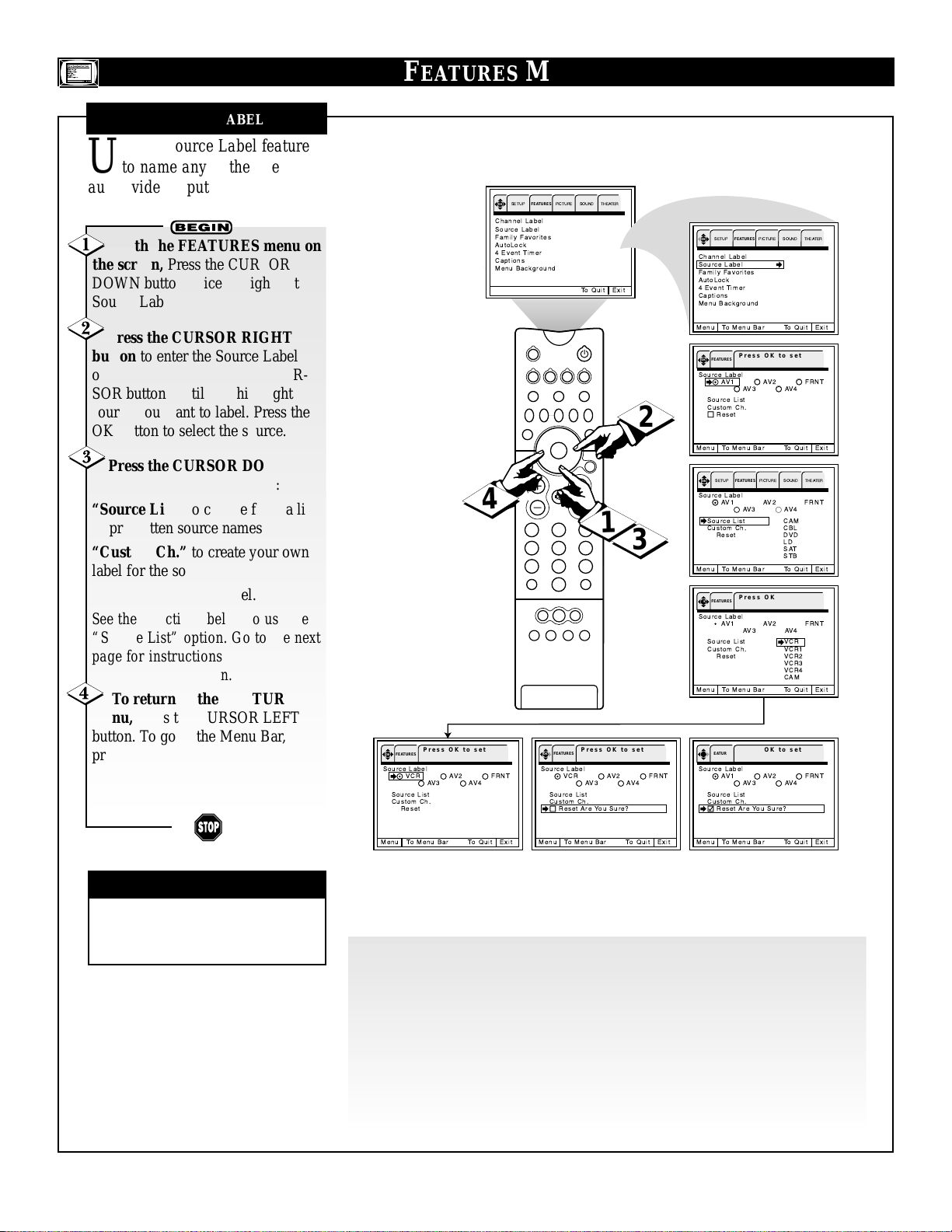
8
FEATURES M
ENU
SOURCE LABEL
U
se the Source Label feature
to name any of the five
audio/video inputs.
With the FEATURES menu on
the screen, Press the CURSOR
DOWN button twice to highlight
Source Label.
Press the CURSOR RIGHT
button to enter the Source Label
options area. Then press the CURSOR buttons until you highlight the
source you want to label. Press the
OK button to select the source.
Press the CURSOR DOWN
button to highlight an option:
“Source List” to choose from a list
of prewritten source names
“Custom Ch.” to create your own
label for the source or
“Reset” to clear the label.
See the directions below to use the
“Source List” option. Go to the next
page for instructions for using the
“Custom Ch” option.
To return to the FEATURES
menu, press the CURSOR LEFT
button. To go to the Menu Bar,
press the MENU/SELECT button.
To clear the screen, press the STATUS/EXIT button.
✔ The Source Label will be dis-
played only when A/V input is displayed as a main picture.
CHECK IT OUT
Use “Source List” to choose from a list of prewritten source names:
With “Source List” highlighted, press the CURSOR RIGHT button to enter the
list.
Press the CURSOR DOWN or UPbuttons to scroll through the list of names.
With the name you want to label the source highlighted, press the OK button
The OK button is in the center of the CURSOR button ring.
To return to the FEATURES menu, press the CURSOR LEFT button. To go to
the Menu Bar, press the MENU/SELECT button. To clear the screen, press the
STATUS/EXIT button.
OK
Channel Label
Source Label
Family Favorites
AutoLock
4 Event Timer
Captions
Menu Background
4
Press OK to set
OK FEATURES
Source Label
AV2
FRNT
AV4
VCR
Source List
Custom Ch.
□
Reset
AV3
SETUP
FEATURES
SOURCE
TV
HELP
SWAP PIP CH
PIP POSITION
STATUS/
EXIT
VOL
A/CH
TUNER A
AV1 AV2 AV3 AV4
PICTURE SOUND THEATER
To Quit Exit
VCR
DVD
ACC
LIGHT
FORMAT
SOURCE FREEZE
+
–
PIP ON/OFF
MENU/
SELECT
CH
213
546
879
SURF
0
TUNER B FRONT
Press OK to set
OK FEATURES
Source Label
VCR
AV3
Source List
Custom Ch.
□
Reset Are You Sure?
1
AV2
OK
SETUP
FEATURES
PICTURE SOUND THEATER
Channel Label
Source Label
Family Favorites
AutoLock
4 Event Timer
Captions
Menu Background
Menu To Menu Bar To Quit Exit
Press OK to set
OK FEATURES
Source Label
AV1
AV3
Source List
Custom Ch.
□
2
Reset
Menu To Menu Bar To Quit Exit
OK
SETUP
FEATURES
Source Label
AV1
AV3
Source List CAM
Custom Ch. CBL
□
Reset DVD
3
Menu To Menu Bar To Quit Exit
FRNT
AV4
Press OK to set
OK FEATURES
Source Label
AV1
AV3
Source List VCR
Custom Ch. VCR1
□
Reset VCR2
Menu To Menu Bar To Quit Exit
Press OK to set
OK FEATURES
Source Label
AV1
AV3
Source List
Custom Ch.
Reset Are You Sure?
AV2
AV4
PICTURE SOUND THEATER
AV2
AV4
o
LD
SAT
STB
p
AV2
AV4
o
VCR3
VCR4
CAM
p
AV2
AV4
FRNT
FRNT
FRNT
FRNT
Menu To Menu Bar To Quit Exit
Menu To Menu Bar To Quit Exit
Menu To Menu Bar To Quit Exit
Page 9
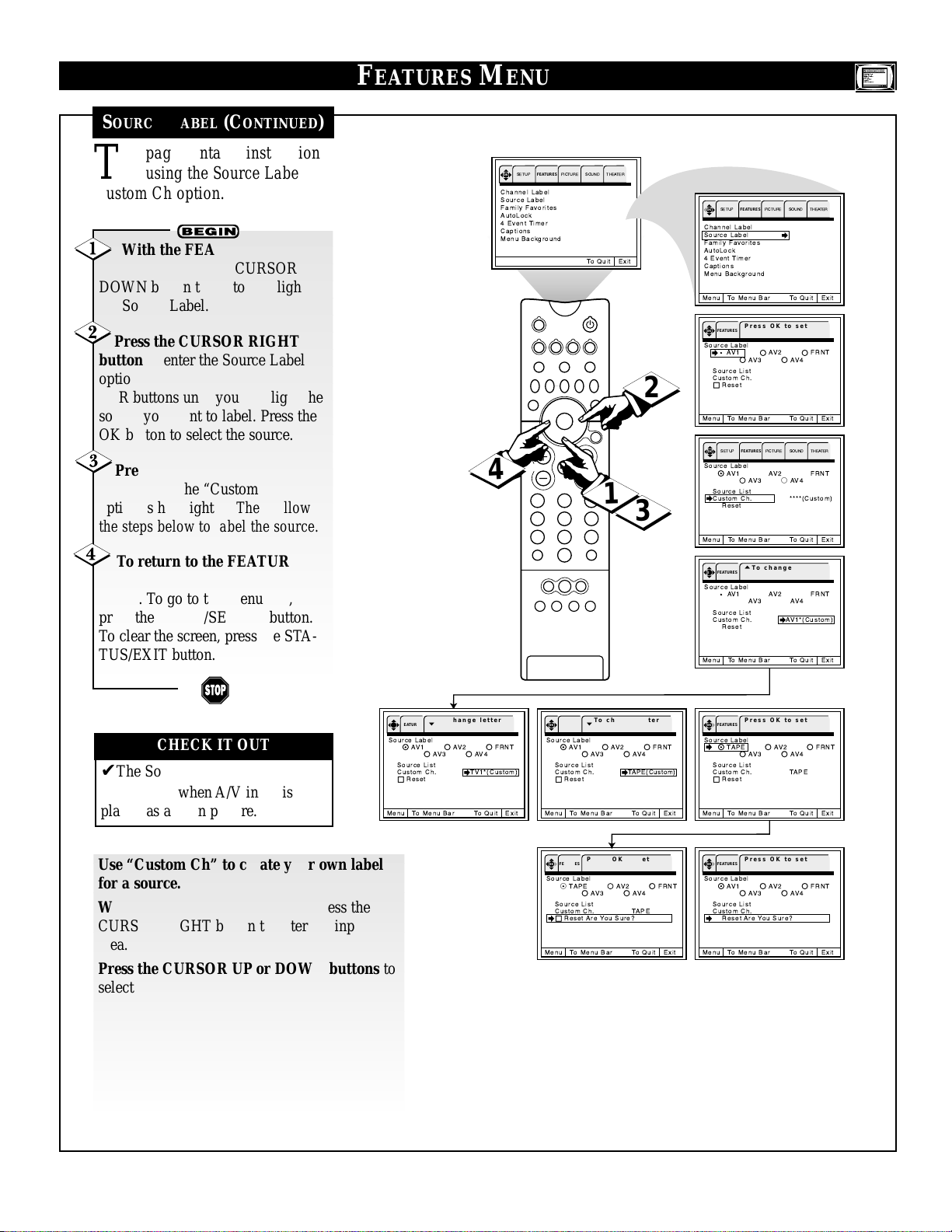
9
FEATURES MENU
SOURCE LABEL (CONTINUED)
T
his page contains instructions
for using the Source Label
Custom Ch option.
With the FEATURES menu on
the screen, Press the CURSOR
DOWN button twice to highlight
the Source Label.
Press the CURSOR RIGHT
button to enter the Source Label
options area. Then press the CURSOR buttons until you highlight the
source you want to label. Press the
OK button to select the source.
Press the CURSOR DOWN
button until the “Custom Ch”
option is highlighted. Then follow
the steps below to label the source.
To return to the FEATURES
menu, press the CURSOR LEFT
button. To go to the Menu Bar,
press the MENU/SELECT button.
To clear the screen, press the STATUS/EXIT button.
✔The Source Label will be dis-
played only when A/V input is displayed as a main picture.
CHECK IT OUT
Use “Custom Ch” to create your own label
for a source.
With “Custom Ch” highlighted, press the
CURSOR RIGHT button to enter the input
area.
Press the CURSOR UP or DOWN buttons to
select letters. Press the CURSOR RIGHT or
LEFT buttons to change position. The symbol
(*) represents a blank space.
To return to the FEATURES menu, press the
CURSOR LEFT button. To go to the Menu Bar,
press the MENU/SELECT button. To clear the
screen, press the STATUS/EXIT button.
OK
SETUP
FEATURES
Channel Label
Source Label
Family Favorites
AutoLock
4 Event Timer
Captions
Menu Background
SOURCE
TV
HELP
SWAP PIP CH
PIP POSITION
STATUS/
EXIT
VOL
4
A/CH
AV1 AV2 AV3 AV4
PICTURE SOUND THEATER
To Quit Exit
VCR
DVD
ACC
LIGHT
FORMAT
SOURCE FREEZE
+
–
PIP ON/OFF
213
546
879
SURF
0
TUNER A
TUNER B FRONT
OK
SETUP
FEATURES
PICTURE SOUND THEATER
Channel Label
Source Label
Family Favorites
AutoLock
4 Event Timer
Captions
Menu Background
Menu To Menu Bar To Quit Exit
Press OK to set
OK FEATURES
Source Label
AV1
AV3
Source List
Custom Ch.
□
2
MENU/
SELECT
CH
1
Reset
Menu To Menu Bar To Quit Exit
OK
SETUP
FEATURES
Source Label
AV1
AV3
Source List
Custom Ch. ****(Custom)
□
Reset
AV2
AV4
PICTURE SOUND THEATER
AV2
AV4
FRNT
FRNT
3
Menu To Menu Bar To Quit Exit
o
To change letter
OK FEATURES
p
Source Label
Menu To Menu Bar To Quit Exit
AV1
AV3
Source List
Custom Ch. AV1*(Custom)
□
Reset
AV2
FRNT
AV4
Menu To Menu Bar To Quit Exit
o
To change letter
OK FEATURES
p
Source Label
AV1
AV3
Source List
Custom Ch. TV1*(Custom)
□
Reset
AV2
AV4
FRNT
o
To change letter
OK FEATURES
p
Source Label
Source List
Custom Ch. TAPE(Custom)
□
Menu To Menu Bar To Quit Exit
OK FEATURES
Source Label
Source List
Custom Ch. TAPE
□
Menu To Menu Bar To Quit Exit
AV1
AV2
AV3
Reset
Press OK to set
TAPE
AV3
Reset Are You Sure?
AV2
Press OK to set
OK FEATURES
Source Label
FRNT
AV4
FRNT
AV4
Source List
Custom Ch. TAPE
□
Menu To Menu Bar To Quit Exit
OK FEATURES
Source Label
Source List
Custom Ch.
Menu To Menu Bar To Quit Exit
TAPE
Reset
AV1
Reset Are You Sure?
AV2
AV3
Press OK to set
AV2
AV3
FRNT
AV4
FRNT
AV4
Page 10
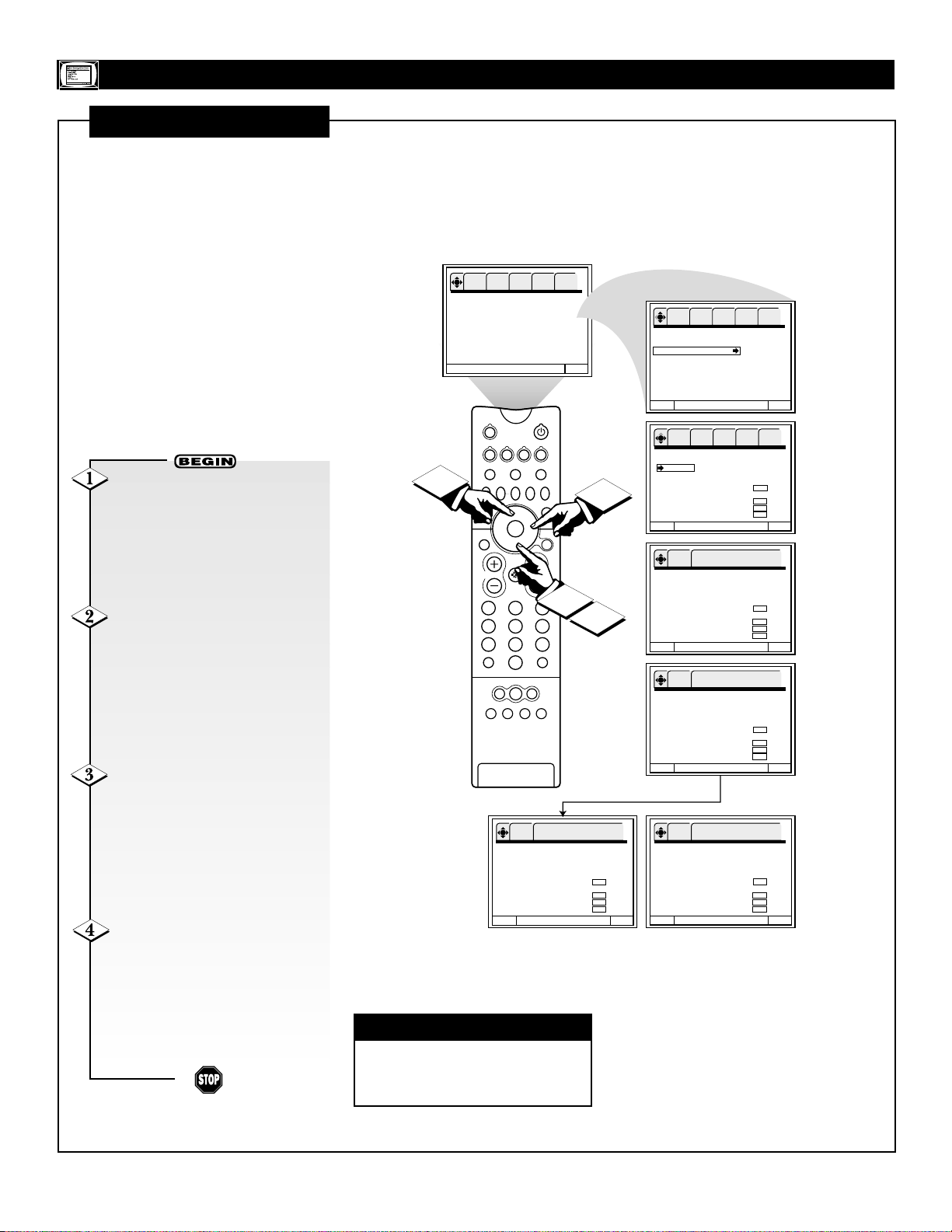
10
FEATURES MENU
FAMILY FAVORITES
T
he Family Favorites feature
allows you to group your
favorite channels into six personalized categories that you can
rename. Thirty-six channels can
be stored in Family Favorites.
Channels stored using Auto
Program (see page 5 in the Quick
Use and Setup Guide) automatically appear in Family Favorites.
(See the next page for information
on using the SURF button.
Pressing SURF will display the
“Set Favorite Ch.” screen.)
With the FEATURES menu on
the TV screen, Press the CURSOR
DOWN button repeatedly until
Family favorites is highlighted.
Then press the CURSOR RIGHT
button to enter the Family Favorites
options area.
To rename a category, press the
CURSOR RIGHT or LEFT buttons
to highlight a category you want to
rename. Press the CURSOR UP or
DOWN button to change a letter.
Press the CURSOR RIGHT button
to highlight the next character to
change.
To enter a channel into a cate-
gory, press the CURSOR DOWN,
UP, LEFT, or RIGHT button to go
to an empty location. Then press the
CH(annel) +, – or NUMBER buttons to select the desired channel.
Repeat until the category has been
set with your favorite channels.
Press the CURSOR UP and
then the CURSOR LEFT button
until you return to the FEATURES
menu. To go to the Menu Bar, press
the MENU/SELECT button. To
clear the screen, press the STATUS/EXIT button.
✔ Family Favorites cannot be
accessed when ANT(enna) B is the
main channel.
CHECK IT OUT
OK SETUP FEATURES PICTURE SOUND THEATER
Channel Label
Source Label
Family Favorites
AutoLock
4 Event Timer
Captions
Menu Background
To Quit Exit
SOURCE
VCR
DVD
TV
HELP
4
SWAP PIP CH
PIP POSITION
STATUS/
EXIT
VOL
A/CH
AV1 AV2 AV3 AV4
ACC
LIGHT
FORMAT
SOURCE FREEZE
+
PIP ON/OFF
MENU/
SELECT
CH
1
213
546
879
SURF
0
TUNER A
TUNER B FRONT
Select channel using
OK FEATURES
CH up/down or number
key
Family Favorites Ch 12
MY-CH SPORTS NEWS
3 14 33
6 15 45
8 21
11 28
12 30
13 32
Menu To Menu Bar To Quit Exit
3
2
OK SETUP FEATURES PICTURE SOUND THEATER
Channel Label
Source Label
Family Favorites
AutoLock
4 Event Timer
Captions
Menu Background
Menu To Menu Bar To Quit Exit
OK SETUP FEATURES PICTURE SOUND THEATER
Family Favorites Ch 12
MOVIES SPORTS NEWS
3 14 33
6 15 45
8 21
11 28
12 30
13 32
Menu To Menu Bar To Quit Exit
Up/Down to change
OK FEATURES
letters
Family Favorites Ch 12
MOVIES SPORTS NEWS
3 14 33
6 15 45
8 21
11 28
12 30
13 32
Menu To Menu Bar To Quit Exit
Up/Down to change
OK FEATURES
letters
Family Favorites Ch 12
MY-CH* SPORTS NEWS
3 14 33
6 15 45
8 21
11 28
12 30
13 32
Menu To Menu Bar To Quit Exit
Select channel using
OK FEATURES
CH up/down or number
key
Family Favorites Ch 12
MY-CH SPORTS NEWS
3 14 33
6 15 45
3 21
11 28
12 30
13 32
Menu To Menu Bar To Quit Exit
4
Page 11
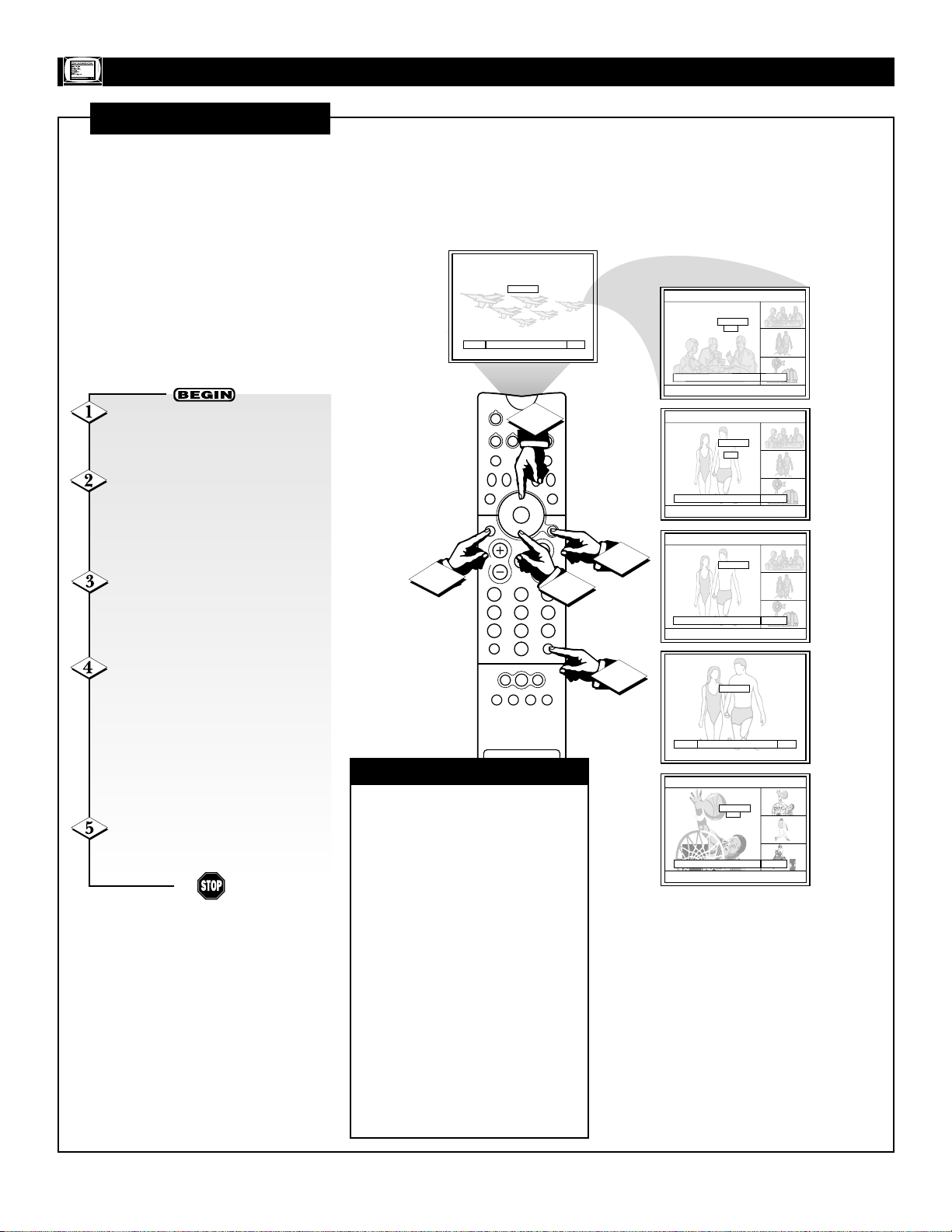
11
FEATURES MENU
FAVORITE CHANNELS/SURF
U
sing the Family Favorites
menu, you can group your
favorite channels into personalized categories (see the previous
page). Pressing the SURF button
on your remote allows you to
quickly access the category lists
on screen. From the screen, you
can go to a favorite channel or
preview groups of your favorite
channels as subpictures.
Press the SURF button on the
remote control. The Set Favorite Ch.
screen will be displayed.
Press the MENU/SELECT but-
ton and the category will be dis-
played as subpictures at the right
edge of the screen. This is useful for
previewing a category.
Press the CURSOR DOWN or
UP buttons to highlight a favorite
channel. The TV will automatically
tune to that channel.
Press the CURSOR UP button
until the Favorite Channel category
name (MOVIES, SPORTS, NEWS,
etc.) is highlighted. Press the CURSOR RIGHT button to change to
another category. Then Surf the category and/or tune to channels as
described above.
Press the STATUS/EXIT but-
ton to clear the screen.
✔ If a category has some blank
channels entries, these channels
will appear as black subpictures.
✔ Each category contains two
groups of three channels. Pressing
the MENU/SELECT button will
display one group per category,
depending on which group you
select.
✔
When you activate any of the
AutoLock TV, Movies, or Canadian
ratings to block programs, the option
of viewing Favorite Channels as subpictures will be unavailable. When
you deactivate the blocks, the subpictures option will be available again.
(See pages 12–15 for information on
using the AutoLock feature.)
CHECK IT OUT
Set Favorite Ch. Ch. 7
MOVIES
3
6
8
11
12
Menu To Surf To Quit Exit
13
Set Favorite Ch. 3
MOVIES
3
6
6
8
11
12
13
18
To Quit Exit
SOURCE
4
VCR
DVD
ACC
LIGHT
FORMAT
SOURCE FREEZE
+
PIP ON/OFF
213
546
879
SURF
0
TUNER A
TUNER B FRONT
MENU/
SELECT
CH
3
5
TV
HELP
SWAP PIP CH
PIP POSITION
STATUS/
EXIT
VOL
A/CH
AV1 AV2 AV3 AV4
2
1
Set Favorite Ch. 3
MOVIES
3
6
6
8
11
12
13
8
To Quit Exit
Set Favorite Ch. 3
MOVIES
3
6
6
8
11
12
13
8
To Quit Exit
Set Favorite Ch. Ch. 6
SPORTS
14
15
21
28
30
32
Menu To Surf To Quit Exit
Set Favorite Ch. 14
SPORTS
14
15
21
28
30
32
To Quit Exit
15
21
Page 12
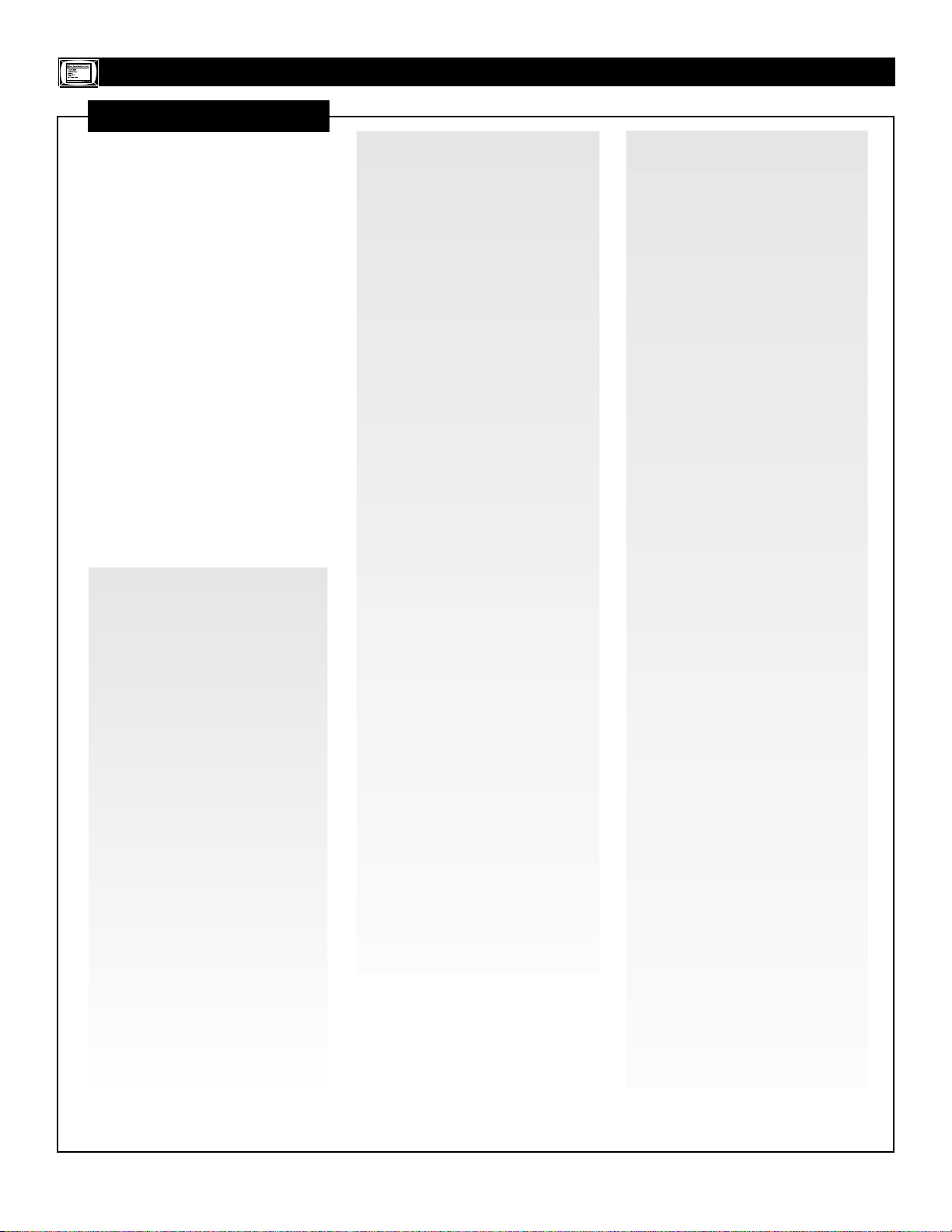
12
FEATURES M
ENU
AUTOLOCK
A
utoLock allows you to block
the picture and sound of a
selected channel or video input.
This feature also enables you to
block the viewing of programs
based on their ratings—Movie or
TV. The information to the right
and on the next page explains
what the ratings mean.
To enter the AutoLock settings
areas, you must input a four-digit
Access Code number. The factory
preset code number is 0711,
which you can change.
To familiarize yourself with the
AutoLock options, read the information below. See the directions
for making AutoLock settings on
pages 14 and 15.
Functions of the AutoLock
options when turned on:
“Channel” blocks the picture and
sound of a chosen channel.
“Video Lock” blocks the picture
and sound of all video inputs. To
lock the video inputs, you must be
tuned to one of the video inputs.
“Quick Lock” blocks the picture
and sound for channels 3 and 4 on
both ANT(enna) A and B and all
video inputs.
“Front Panel Lock” deactivates all
buttons on the TV’s front panel
except the POWER button.
“Movie Ratings” blocks programs
according to movie ratings.
“TV Ratings” blocks programs
according to TV ratings.
“Canadian (Eng[lish])” blocks
various types of movies and TV
programs used in Canada that you
feel may be inappropriate due to its
content. “Canadian Ratings (Frn
[French])” blocks Canadian French
programs according to various program ratings that you feel may be
inappropriate due to its content.
TV-Y—Appropriate for all children: This
type of programming is designed for a very
young audience, including children ages
2–6. Programming with these ratings is not
expected to frighten younger children.
TV-Y7—Appropriate for children seven
and older: This programming may frighten
children under the age of 7. Such programming may be more appropriate for children
who have acquired the development skills
needed to distinguish between make-believe
and reality. These shows may include mild
fantasy and comedic violence (FV).
TV-G—General Audience:This type of
programming contains little or no violence,
no strong language, and little or no sexual
dialogue or situations.
TV-PG —Parental Guidance suggested:
This type of programming contains one or
more of the following: moderate violence
(V), some sexual situations (S), infrequent
coarse language (L), and some suggestive
dialogue (D).
TV-14—Unsuitable for children under
14: This type of programming contains one
or more of the following: intense violence
(V); intense sexual situations (S); strong,
coarse language (L); or intensely suggestive
dialogue (D).
TV-MA—Mature audiences only: This
type of programming contains one or more
of the following: graphic violence (V);
explicit sexual situations (S); or crude, indecent language (L).
• (FV)—Fantasy Violence: This type of
content may frighten children under
seven. Some cartoons may have this rating. This rating is available only in the
TV-Y7 category.
• (V)—Violence
• (S)—Sexual situations
• (L)—Language
• (D)—Inappropriate dialogue
TV PARENTAL
GUIDELINES
(TV BROADCASTERS)
See the next page for information on
the Canadian ratings.
G—General Audience: Most parents
would find this program suitable for all
ages. This type of programming contains
little or no violence, no strong language,
and little or no sexual dialogue or situations.
PG—Parental Guidance Suggested:
This programming contains material that
parents may find unsuitable for younger
children. It may contain one or more of
the following: moderate violence, some
sexual situations, infrequent coarse language, or some suggestive dialogue.
PG-13—Parents Strongly Cautioned:
This programming contains material that
parents my find unsuitable for children
under the age of 13. It contains one or
more of the following: violence, sexual situations, coarse language, or suggestive
dialogue.
R—Restricted: This programming is
specifically designed for adults. Anyone
under the age of 17 should view this programming only with an accompanying parent or guardian. It contains one or more of
the following: intense violence; intense
sexual situations; strong, coarse language;
or intensely suggestive dialogue.
NC-17—No one under the age of 17 will
be admitted: This type of programming
should be viewed only by adults. It contains graphic violence; explicit sex; or
crude, indecent language.
X—Adults Only: This type of programming contains one or more of the following: very graphic violence, very graphic
and explicit or indecent sexual acts, or
very coarse and intensely suggestive language.
NR—(Not Rated) (and [NA] [Not
Applicable]): This programming contains
no rating. It has not been rated or ratings
do not apply.
MOVIE RATINGS
(M
OTIONPICTURE
A
SSOCIATION OFAMERICA
)
Page 13
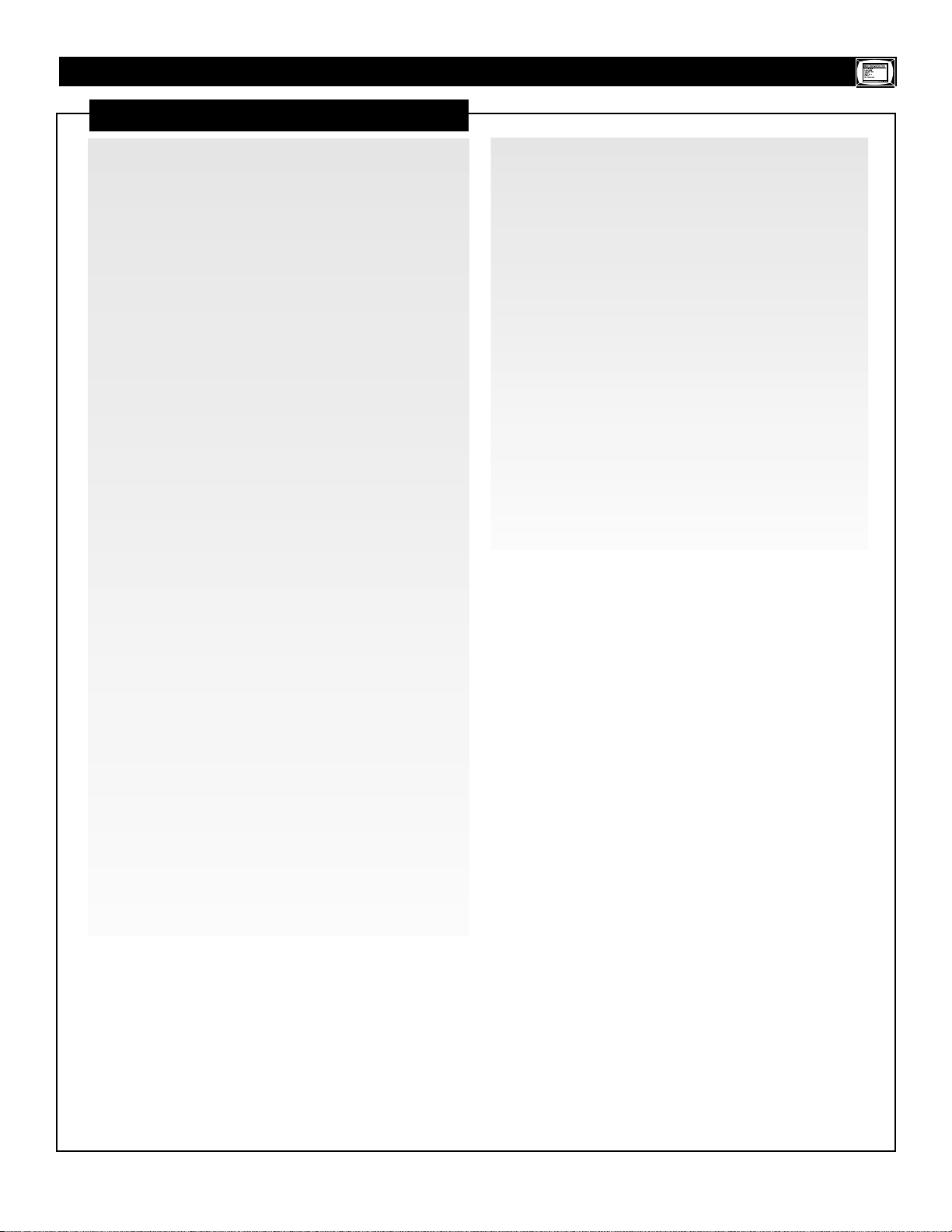
13
FEATURES MENU
AUTOLOCK (CONTINUED)
C—Programming intended for children under age 8: Violence
Guidelines: Careful attention is paid to themes which could threaten children’s sense of security and well-being. There will be no
realistic scenes of violence. Depictions of aggressive behavior will
be infrequent and limited to portrayals that are clearly imaginary,
comedic, or unrealistic in nature. Other Content Guidelines: There
will be no offensive language, nudity, or sexual content.
C8+—Programming generally considered acceptable for children 8 years and over to watch on their own: Violence
Guidelines: Violence will not be portrayed as the preferred,
acceptable, or only way to resolve conflict; or encourage children
to imitate dangerous acts which they may see on television. Any
realistic depictions of violence will be infrequent, discreet, of low
intensity, and will show the consequences of the acts. Other
Content Guidelines: There will be no profanity, nudity, or sexual
content.
G—General Audience: Violence Guidelines: Will contain very little
violence, either physical or verbal or emotional. Will be sensitive to
themes which could frighten a younger child, will not depict realistic
scenes of violence which minimize or gloss over the effects of violent acts. Other Content Guidelines: There may be some inoffensive
slang, not profanity, and no nudity.
PG—Parental Guidance: Programming intended for a general audience but which may not be suitable for younger children. Parents
may consider some content inappropriate for unsupervised viewing
by children ages 8–13. Violence Guidelines: Depictions of conflict
and/or aggression will be limited and moderate; may include physical, fantasy, or supernatural violence. Other Content Guidelines:
May contain infrequent mild profanity, or mildly suggestive language. Could also contain brief scenes of nudity.
14+—Programming contains themes or content which may not
be suitable for viewers under the age of 14: Parents are strongly
cautioned to exercise discretion in permitting viewing by preteens
and early teens. Violence Guidelines: May contain intense scenes of
violence. Could deal with mature themes and societal issues in a
realistic fashion. Other Content Guidelines: May contain scenes of
nudity and/or sexual activity. There could be frequent use of profanity.
Adult: Violence Guidelines: May contain violence integral to the
development of the plot, character, or theme intended for adult audiences. Other Content Guidelines: May contain graphic language and
explicit portrayals of nudity and/or sex.
CANADIAN RATINGS
(ENGLISH)
G (General)—Programming intended for audiences of all ages.
Contains no violence, or the violent content is minimal or is
depicted appropriately with humor or caricature or in an unrealistic manner.
8 ans + (8 + General)—Not recommended for young children:
Programming intended for a broad audience but contains light or
occasional violence that could disturb young children. Viewing
with an adult is therefore recommended for young children
(under the age of 8) who cannot differentiate between real and
imaginary portrayals.
13 ans +—Programming may not be suitable for children under
the age of 13: Contains either a few violent scenes or one or more
sufficiently violent scenes to affect them. Viewing with an adult is
therefore strongly recommended for children under 13.
16 ans +—Programming is not suitable for children under the
age of 16: Contains frequent scenes of violence or intense violence.
18 ans +—Programming restricted to adults: Contains constant
violence or scenes of extreme violence.
CANADIAN RATINGS
(FRENCH)
Page 14
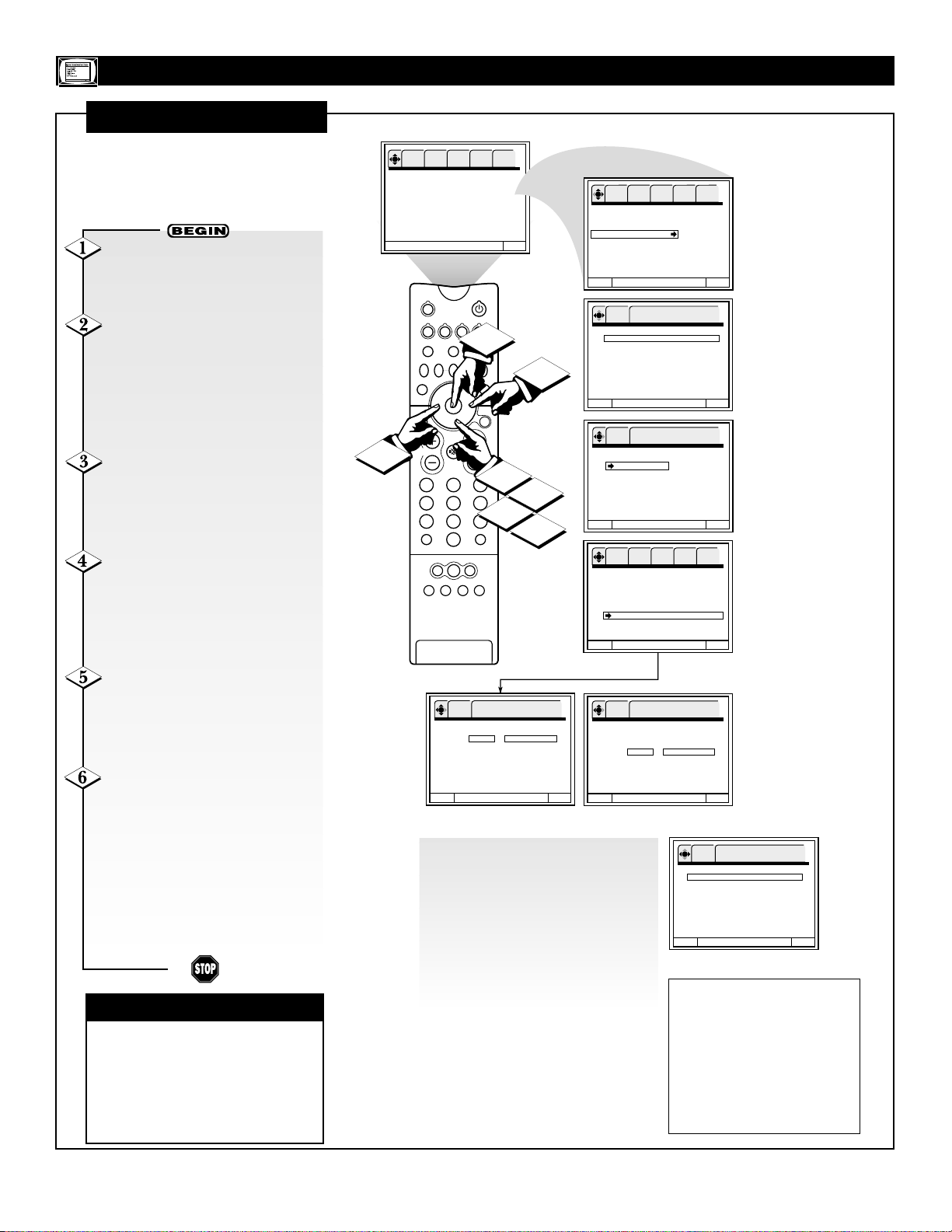
14
AUTOLOCK (CONTINUED)
T
he steps below tell you how to
select the general lock and
Movie Ratings lock options.
FEATURES MENU
✔All ratings higher than the rating
you choose to BLOCK will automatically be blocked. For example,
select PG-13 and all movies rated
PG-13 and higher (R, NC-17, and
X) will also be blocked.
CHECK IT OUT
With the FEATURES menu on
the TV screen, Press the CURSOR
DOWN button repeatedly until
AutoLock is highlighted.
Press the CURSOR RIGHT
button to enter the AutoLock
options area. Then press the NUMBER buttons to enter the factory
preset Access Code, 0711. To
change the Access Code, see the
information below, right.
Press the CURSOR DOWN
button to highlight an option. (See
the option descriptions on page 12.)
Then press the OK button (center of
ring) to select.
To set AutoLock according to
Moving Ratings, press the CUR-
SOR DOWN button until Movie
Ratings is highlighted. Then press
the CURSOR RIGHT button to
enter the settings area.
Press the CURSOR DOWN
and UP button to highlight an
option. Then press the OK button
(center of ring) to either BLOCK or
allow viewing (VIEW).
To return to the main
AutoLock options area, press the
CURSOR LEFT button. To go to
the Menu Bar, press
MENU/SELECT. To clear the
screen, press the STATUS/EXIT
button.
To set TV Ratings or Canadian
Ratings, go to the next page .
To change the Access Code—highlight “Change Access Code?”
Then press the NUMBER buttons to
input the desired code. NOTE: If
you forget your Access Code, use
the factory code 7777 to erase your
number. This will reset the Access
Code number to the factory preset
Access Code, 0711.
NOTES
• If ANT(enna) A and
ANT(enna) B are in
the same signal
source mode when a
channel is blocked,
the blocking will
affect both antenna
inputs.
• “Child Locked” will
be displayed when
someone attempts to
watch a blocked
channel or video
source. You must go
to the AutoLock settings area and deselect the lock before
the channel or video
source will be viewable. “Rating
Blocked” will be displayed when anyone
attempts to watch a
program blocked by
a Movie Rating setting. You must go to
the Movie Ratings
settings area and
change the setting to
VIEW to allow
viewing.
NOTE: Parents, if you find
that your Access Code has
been changed, and you did
not change it, then you will
know that someone has
altered the code and perhaps
viewed programming you
intended to be blocked.
OK SETUP FEATURES PICTURE SOUND THEATER
Channel Label
Source Label
Family Favorites
AutoLock
4 Event Timer
Captions
Menu Background
SOURCE
VCR
DVD
TV
HELP
FORMAT
SOURCE FREEZE
SWAP PIP CH
+
PIP POSITION
STATUS/
EXIT
VOL
6
213
546
879
A/CH
0
TUNER A
TUNER B FRONT
AV1 AV2 AV3 AV4
OK FEATURES
Movie Ratings
Menu To Menu Bar To Quit Exit
To Quit Exit
ACC
LIGHT
5
PIP ON/OFF
MENU/
SELECT
CH
2
1
3
4
SURF
Press OK to set
VIEW G
VIEW PG
VIEW PG-13
VIEW R
VIEW NC-17
VIEW X
VIEW Not Rated (NR)
5
OK SETUP FEATURES PICTURE SOUND THEATER
Channel Label
Source Label
Family Favorites
AutoLock
4 Event Timer
Captions
Menu Background
Menu To Menu Bar To Quit Exit
Use number buttons to
OK FEATURES
enter secret code
AutoLock
**** Enter Access Code
□
Channel 10
□
Video Lock
□
Quick Lock
□
Front Panel Lock
Movie Ratings
TV Ratings
Canadian Ratings (Eng)
Canadian Ratings (Frn))
Menu To Menu Bar To Quit Exit
Press OK to set
OK FEATURES
AutoLock
---- Change Access Code?
Channel 10
□
Video Lock
□
Quick Lock
□
Front Panel Lock
Movie Ratings
TV Ratings
Canadian Ratings (Eng)
Canadian Ratings (Fr n )
Menu To Menu Bar To Quit Exit
OK SETUP FEATURES PICTURE SOUND THEATER
AutoLock
---- Change Access Code?
Channel 10
□
Video Lock
□
Quick Lock
□
Front Panel Lock
Movie Ratings
TV Ratings
Canadian Ratings (Eng)
Canadian Ratings (Frn)
Menu To Menu Bar To Quit Exit
Press OK to set
OK FEATURES
Movie Ratings
VIEW G
VIEW PG
BLOCK PG-13
BLOCK R
BLOCK NC-17
BLOCK X
VIEW Not Rated (NR)
Menu To Menu Bar To Quit Exit
OK FEATURES
AutoLock
**** Change Access Code?
□
Channel 10
□
Video Lock
□
Quick Lock
□
Front Panel Lock
Movie Ratings
TV Ratings
Canadian Ratings (Eng)
Canadian Ratings (Frn))
Menu To Menu Bar To Quit Exit
Use number buttons to
enter secret code
Page 15
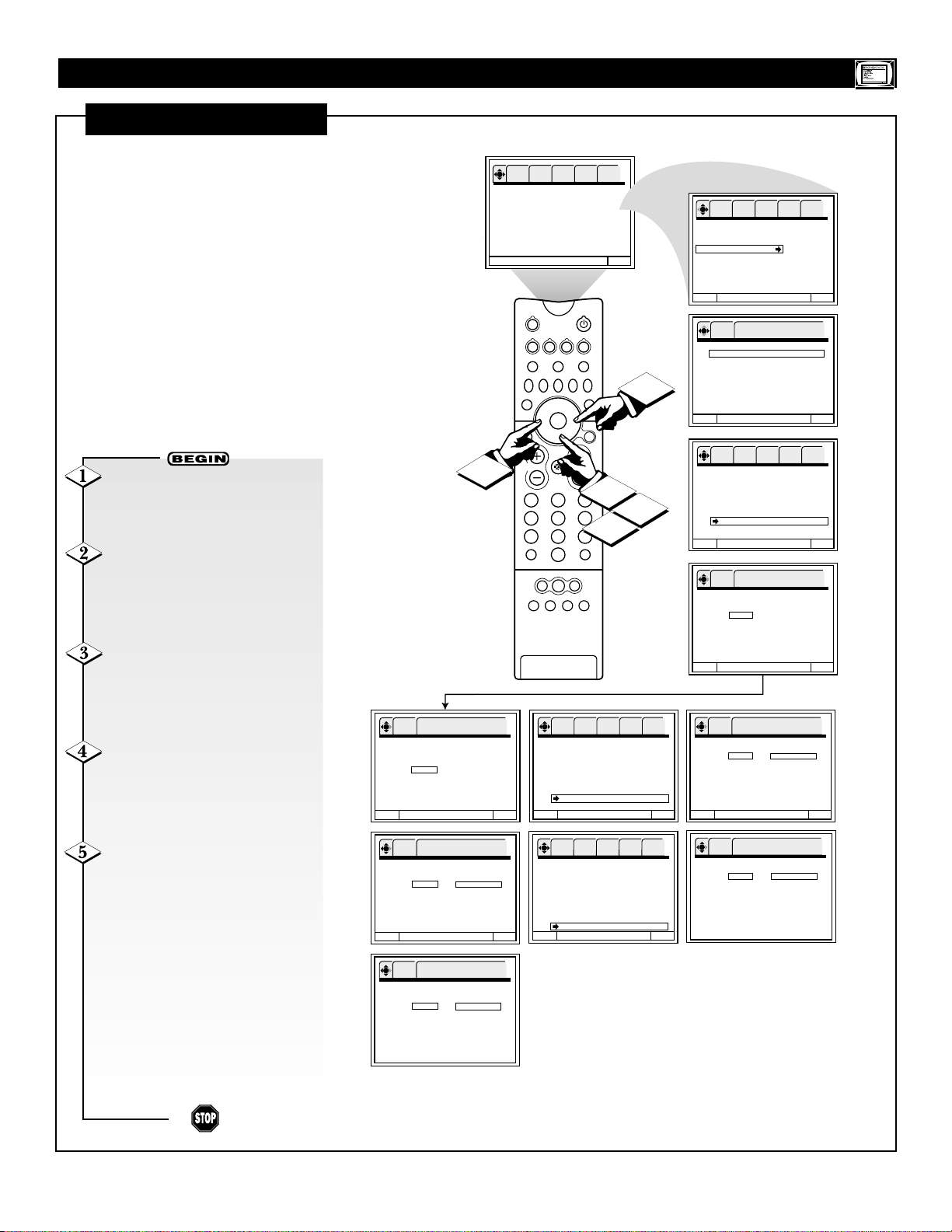
15
AUTO
LOCK (CONTINUED)
U
se the TV Ratings lock to
prevent the viewing of any
program that you feel may be
inappropriate because of its content. With the Canadian Ratings
(Eng [English]) lock, you can
block various types of movies and
television programs used in
Canada that you deem in appropriate. Likewise, prevent the viewing of Canadian French programs
according to various program ratings using the Canadian (Frn
[French]) options.
FEATURES MENU
With the FEATURES menu on
the TV screen, Press the CURSOR
DOWN button repeatedly until
AutoLock is highlighted.
Press the CURSOR RIGHT
button to enter the AutoLock
options area. Then press the NUMBER buttons to enter the Access
Code (see pages 12 and 14).
Press the CURSOR DOWN
button until TV Ratings is high-
lighted. Then press the CURSOR
RIGHT button to enter the settings
area.
Press the CURSOR DOWN
and UP buttons to move among the
rating options. Then press the OK
button (center of ring) to either
BLOCK or allow viewing (VIEW).
To return to the main
AutoLock options area, press the
CURSOR LEFT button. To go to
the Menu Bar, press
MENU/SELECT. To clear the
screen, press the STATUS/EXIT
button.
Block programming according to
Canadian Ratings (English or
French) similarly to the steps just
given above. Enter either of the
Canadian settings areas and select
BLOCK as desired.
NOTE: When anyone attempts to watch a rated program
blocked by the TV Ratings or Canadian Ratings settings,
“Rating Blocked” will be displayed. You must go to the
appropriate settings area and change the setting to allow
viewing.
OK SETUP FEATURES PICTURE SOUND THEATER
Channel Label
Source Label
Family Favorites
AutoLock
4 Event Timer
Captions
Menu Background
SOURCE
TV
HELP
SWAP PIP CH
PIP POSITION
STATUS/
EXIT
OK SETUP FEATURES PICTURE SOUND THEATER
Channel Label
Source Label
Family Favorites
AutoLock
To Quit Exit
VCR
DVD
ACC
LIGHT
FORMAT
SOURCE FREEZE
+
PIP ON/OFF
MENU/
SELECT
2
4 Event Timer
Captions
Menu Background
Menu To Menu Bar To Quit Exit
Use number buttons to
OK FEATURES
enter secret code
AutoLock
**** Enter Access Code
□
Channel 10
□
Video Lock
□
Quick Lock
□
Front Panel Lock
Movie Ratings
TV Ratings
Canadian Ratings (Eng)
Canadian Ratings (Frn)
Menu To Menu Bar To Quit Exit
5
Press OK to set
OK FEATURES
TV Ratings
Rating Status D L S V FV
TV-Y VIEW
TV-Y7 BLOCK B
TV-G BLOCK
TV-PG BLOCK B B B B
TV-14 BLOCK B B B B
TV-MA BLOCK B B B
Menu To Menu Bar To Quit Exit
OK FEATURES
Canadian Ratings (Eng)
Menu To Menu Bar To Quit Exit
OK FEATURES
Canadian Ratings (Frn)
Menu To Menu Bar To Quit Exit
Rating Content
Press OK to set
VIEW C
BLOCK C8+
BLOCK G
BLOCK PG
BLOCK 14+
BLOCK 18+
Press OK to set
VIEW G
BLOCK 8 ans +
BLOCK 13 ans +
BLOCK 16 ans +
BLOCK 18 ans +
VOL
CH
1
213
546
879
A/CH
0
TUNER A
TUNER B FRONT
AV1 AV2 AV3 AV4
OK SETUP FEATURES PICTURE SOUND THEATER
AutoLock
---- Change Access Code?
Menu To Menu Bar To Quit Exit
OK SETUP FEATURES PICTURE SOUND THEATER
AutoLock
---- Change Access Code?
Menu To Menu Bar To Quit Exit
4
SURF
Channel 10
□
Video Lock
□
Quick Lock
□
Front Panel Lock
Movie Ratings
TV Ratings
Canadian Ratings (Eng)
Canadian Ratings (Frn)
Channel 10
□
Video Lock
□
Quick Lock
□
Front Panel Lock
Movie Ratings
TV Ratings
Canadian Ratings (Eng)
Canadian Ratings (Fr n )
3
OK SETUP FEATURES PICTURE SOUND THEATER
AutoLock
---- Change Access Code?
Channel 10
□
Video Lock
□
Quick Lock
□
Front Panel Lock
Movie Ratings
TV Ratings
Canadian Ratings (Eng)
Canadian Ratings (Frn)
Menu To Menu Bar To Quit Exit
Press OK to set
OK FEATURES
TV Ratings
Rating Status D L S V FV
TV-Y VIEW
TV-Y7 VIEW V
TV-G VIEW
TV-PG VIEW V V V V
TV-14 VIEW V V V V
TV-MA VIEW V V V
Menu To Menu Bar To Quit Exit
OK FEATURES
Canadian Ratings (Eng)
Menu To Menu Bar To Quit Exit
OK FEATURES
Canadian Ratings (Frn)
Menu To Menu Bar To Quit Exit
Rating Content
Press OK to set
VIEW C
VIEW C8+
VIEW G
VIEW PG
VIEW 14+
VIEW 18+
Press OK to set
VIEW G
VIEW 8 ans +
VIEW 13 ans +
VIEW 16 ans +
VIEW 18 ans +
Page 16

16
FEATURES
MENU
4 EVENT TIMER
U
se the 4 Event Timer feature
to automatically turn the TV
on and off, one time only, every
day, or once a week. You can program the timer for up to four different on/off occurrences (events).
NOTE: You must first set the
clock before you can use the 4
Event Timer. (See the “Clock Set”
section on page 7 in the Quick
Use and Setup Guide that came
with your set.)
With the FEATURES menu on
the screen, Press the CURSOR
DOWN button repeatedly until 4
Event Timer is highlighted. Then
press the CURSOR RIGHT button
to enter the 4 Event Timer options
area.
Press the CURSOR RIGHT
button to highlight a Program.
Then press the OK button to select
the program.
Press the CURSOR LEFT,
DOWN, and RIGHT buttons until
the On Timer input area is highlighted. Then press the CURSOR
UP or DOWN button to input the
time. Press the CURSOR RIGHT
button to change position. Repeat
this same process to set the Off
Timer.
Press the CURSOR LEFT,
DOWN, and RIGHT buttons until
the Day of the Week input area is
highlighted. Then press the CURSOR UP or DOWN buttons to select
the day. (If you set the timer to turn
on Daily, you do not need to set the
Day of the Week.)
Continue to the next page to finish
setting the 4 Event Timer.
OK SETUP FEATURES PICTURE SOUND THEATER
Channel Label
Source Label
Family Favorites
AutoLock
4 Event Timer
Captions
Menu Background
SOURCE
SWAP PIP CH
PIP POSITION
STATUS/
EXIT
VOL
3
4
VCR
DVD
TV
HELP
FORMAT
SOURCE FREEZE
+
213
546
879
A/CH
0
TUNER A
TUNER B FRONT
AV1 AV2 AV3 AV4
To Quit Exit
ACC
LIGHT
PIP ON/OFF
MENU/
SELECT
CH
1
SURF
2
OK SETUP FEATURES PICTURE SOUND THEATER
Channel Label
Source Label
Family Favorites
AutoLock
4 Event Timer
Captions
Menu Background
Menu To Menu Bar To Quit Exit
Press OK to set
OK FEATURES
4 Event Timer
1234
——:—— Am TV On
——:—— Am TV Off
Sun (Day Of Week)
—— Channel
Once
Daily
Weekly
Off
Menu To Menu Bar To Quit Exit
Press OK to set
OK FEATURES
4 Event Timer
1234
08:00 Am TV On
——:—— Am TV Off
Sun (Day Of Week)
—— Channel
Once
Daily
Weekly
Off
Menu To Menu Bar To Quit Exit
Press OK to set
OK FEATURES
4 Event Timer
1234
08:00 Am TV On
09:30 Am TV Off
Sun (Day Of Week)
—— Channel
Once
Daily
Weekly
Off
Menu To Menu Bar To Quit Exit
Press OK to set
OK FEATURES
4 Event Timer
1234
08:00 Am TV On
09:30 Am TV Off
Mon (Day Of Week)
—— Channel
Once
Daily
Weekly
Off
Menu To Menu Bar To Quit Exit
Page 17

17
FEATURES M
ENU
4 EVENT TIMER (CONTINUED)
Press the CURSOR LEFT,
DOWN, and RIGHT until the
Channel input area is highlighted.
Then press the CURSOR UP or
DOWN buttons or the CH(annel) +,
– buttons to set the channel. This is
the channel the TV will tune to
when the set automatically turns on.
Press the CURSOR LEFT,
DOWN, and RIGHT buttons until
Once, Daily, or Weekly is highlighted. Then press the OK button to
select the option.
“Once” will turn the TV on/off one
time only.
“Daily” will turn the TV on/off at
the same time every day.
“Weekly” will turn the TV on/off at
the same time every week.
“Off” disables the 4 Event Timer
feature.
To return to the FEATURES
menu, press the CURSOR LEFT
button. To go to the Menu Bar,
press the MENU/SELECT button.
To clear the screen, press the STATUS/EXIT button.
✔ The Off Timer will activate only
if the TV was turned on or tuned
with the On Timer and no channel
selection was made after this time.
If you change the channel after the
On Timer has been activated, the
Off Timer will deactivate.
✔ If no remote control button is
pressed after the On Timer is activated, the TV will automatically
turn off after three hours.
✔ Do not use your TV as a deter-
rent when away from home by
using the On and Off timers. For
safety, the TV should be turned off
when you are away from home.
CHECK IT OUT
Menu To Menu Bar To Quit Exit
5
6
7
OK FEATURES
4 Event Timer
1234
08:00 Am TV On
09:30 Am TV Off
Mon (Day Of Week)
10 Channel
Once
Daily
Weekly
Off
SOURCE
TV
HELP
SWAP PIP CH
PIP POSITION
STATUS/
EXIT
VOL
A/CH
TUNER A
AV1 AV2 AV3 AV4
Press OK to set
VCR
DVD
ACC
LIGHT
FORMAT
SOURCE FREEZE
+
PIP ON/OFF
SELECT
213
546
879
SURF
0
TUNER B FRONT
Press OK to set
OK FEATURES
4 Event Timer
1234
08:00 Am TV On
09:30 Am TV Off
Mon (Day Of Week)
10 Channel
Once
Daily
Weekly
Off
Menu To Menu Bar To Quit Exit
MENU/
CH
Page 18

18
FEATURES MENU
CAPTIONS
C
losed Captions are the dia-
logue, narration, and/or
sound effects of a television program or home video that are displayed on the TV screen. Your
local TV program guide denotes
these programs as or .
With the FEATURES menu on
the screen, Press the CURSOR
DOWN button repeatedly until
Captions is highlighted. Then press
the CURSOR RIGHT button to
enter the Captions options area.
See the descriptions of the
options below on this page. Press
the CURSOR DOWN, RIGHT, or
LEFT button to highlight an option.
Then press the OK button to select.
To return to the FEATURES
menu, press the CURSOR LEFT
button. To go to the Menu Bar,
press the MENU/SELECT button.
To clear the screen, press the STATUS/EXIT button.
✔ Closed Captioning will not work
when viewing a 480P, 720P, or
1080i input via the Component
YPbPr inputs.
CHECK IT OUT
Captions options and their functions when selected:
“Display” “Off” “On” “Mute”
“Off” turns Closed Captioning off. “On” turns Closed Captioning on. “Mute” turns the Closed Captioning when you
press the MUTE button on the remote control.
“Mode”
“C.C.” displays Closed Captioning for the program you are viewing.
“Text” displays additional information such as news reports or a TV program guide. This information covers the entire
screen and viewing the TV program is not possible. Text may not be available with every program that features Closed
Captioning.
“Channel”
“1” is used for the primary language (usually English).
“2” is used for a second language (may vary by region).
CC
OK
SETUP
FEATURES
PICTURE SOUND THEATER
Channel Label
Source Label
Family Favorites
AutoLock
4 Event Timer
Captions
Menu Background
To Quit Exit
SOURCE
VCR
DVD
FORMAT
+
ACC
LIGHT
SOURCE FREEZE
PIP ON/OFF
MENU/
SELECT
HELP
SWAP PIP CH
PIP POSITION
STATUS/
EXIT
TV
OK
SETUP
FEATURES
PICTURE SOUND THEATER
Channel Label
Source Label
Family Favorites
AutoLock
4 Event Timer
Captions
Menu Background
Menu To Menu Bar To Quit Exit
Press OK to select
OK FEATURES
Captions
Display
Off On Mute
Mode
C.C. Text
Channel
12
Menu To Menu Bar To Quit Exit
3
VOL
A/CH
TUNER A
AV1 AV2 AV3 AV4
CH
1
213
546
879
SURF
0
TUNER B FRONT
2
Page 19

19
FEATURES MENU
MENU BACKGROUND
T
his feature allows you to
choose from two different
menu backgrounds.
With the FEATURES menu on
the screen, Press the CURSOR
DOWN button repeatedly until
Menu Background is highlighted.
Then press the CURSOR RIGHT
button to enter the Menu
Background options area.
Press the CURSOR DOWN or
UP button to highlight Gray or
Shaded. Then press the OK button
to select the option.
“Gray” displays gray background
and does not allow a picture to be
seen behind the menu screen.
“Shaded” displays a light background.
To return to the FEATURES
menu, press the CURSOR LEFT
button. To go to the Menu Bar,
press the MENU/SELECT button.
To clear the screen, press the STATUS/EXIT button.
OK
SETUP
FEATURES
PICTURE SOUND THEATER
Channel Label
Source Label
Family Favorites
AutoLock
4 Event Timer
Captions
Menu Background
To Quit Exit
SOURCE
VCR
DVD
ACC
LIGHT
FORMAT
SOURCE FREEZE
+
PIP ON/OFF
213
546
879
SURF
0
TUNER A
TUNER B FRONT
MENU/
SELECT
CH
3
TV
HELP
SWAP PIP CH
PIP POSITION
STATUS/
EXIT
VOL
A/CH
AV1 AV2 AV3 AV4
1
2
OK
SETUP
FEATURES
PICTURE SOUND THEATER
Channel Label
Source Label
Family Favorites
AutoLock
4 Event Timer
Captions
Menu Background Gray
Menu To Menu Bar To Quit Exit
Press OK to select
OK FEATURES
Channel Label
Source Label
Family Favorites
AutoLock
4 Event Timer
Captions
Menu Background Gray
Menu To Menu Bar To Quit Exit
Press OK to select
OK FEATURES
Channel Label
Source Label
Family Favorites
AutoLock
4 Event Timer
Captions
Menu Background Gray
Menu To Menu Bar To Quit Exit
Shaded
Shaded
Shaded
Page 20

20
PICTURE MENU
PICTURE SETTINGS
U
se the Picture menu to adjust
picture settings and improve
picture quality.
With the PICTURE menu on
the screen, press the CURSOR
DOWN button until the control you
want to adjust is highlighted.
Press the CURSOR LEFT or
RIGHT button to adjust the con-
trol. The following are descriptions
of the PICTURE menu controls:
“Picture” changes the contrast
between black and white levels in
the picture. This adjustment will
affect the picture only when
Advanced Settings/Image Max is
off (see the next page).
“Brightness” adjusts the overall
picture brightness.
“Color” adjusts the level of color in
the picture.
“Tint” adjusts flesh tones so they
appear natural.
“Sharpness” adjusts the amount of
detail in the picture.
To return to the Menu Bar,
press the MENU/SELECT button.
To clear the screen, press the STATUS/EXIT button.
NOTE: If you decide you want to
return the picture adjustments to the
factory preset conditions, go back to
the PICTURE menu. Then highlight
“Reset” and press the OK button to
return to factory presets.
See the next page for Advanced
Settings.
✔ It may be necessary to adjust
Tint to obtain optimum picture
quality when using the Component
Video Input (YPbPr) jacks.
CHECK IT OUT
OK SETUP
FEATURES PICTURE SOUND THEATER
Language
Tuner Mode
Auto Program
Channel Edit
Channel List
Intellisense
Formats
To Quit Exit
SOURCE
VCR
DVD
ACC
LIGHT
FORMAT
SOURCE FREEZE
+
PIP ON/OFF
MENU/
SELECT
CH
1
213
546
879
SURF
0
TUNER A
TUNER B FRONT
Tint
Menu To Menu Bar To Quit Exit
Press OK to set
OK PICTURE
Picture 75%
Brightness 50%
Color 40%
Tint
Sharpness 78%
Reset
Advanced
Settings
Menu To Menu Bar To Quit Exit
Are You Sure?
2
TV
HELP
SWAP PIP CH
PIP POSITION
STATUS/
EXIT
VOL
A/CH
AV1 AV2 AV3 AV4
OK
SETUP FEATURES
Picture 100%
Brightness 50%
Color 50%
Tint
Sharpness 50%
Reset
Advanced
Settings
Menu To Menu Bar To Quit Exit
3
Picture 75%
Menu To Menu Bar To Quit Exit
Brightness 50%
Menu To Menu Bar To Quit Exit
Color 40%
Menu To Menu Bar To Quit Exit
Sharpness 78%
Menu To Menu Bar To Quit Exit
OK PICTURE
Picture 100%
Brightness 50%
Color 50%
Tint
Sharpness 50%
Reset
Advanced
Settings
Menu To Menu Bar To Quit Exit
PICTURE
SOUND THEATER
Press OK to set
Are You Sure?
Page 21

21
PICTURE MENU
ADVANCED SETTINGS
Y
our TV has ImageMax™, a
control that will automatically
adjust the picture settings to produce the highest quality picture
possible. When you select
ImageMax in the Advanced settings, Auto Color and DNR
(Dynamic Noise Reduction) will
automatically be set to “on.”
With the PICTURE menu on
the screen, press the CURSOR
DOWN button until Advanced
Settings is highlighted. Then press
the CURSOR RIGHT button to
enter the Advanced Settings options
area.
Press the CURSOR DOWN or
up button to highlight an option.
Then press the OK button to select
the option. When an Advanced
Settings option has a “
✔” in the
box, it is on. When a Color
Temperature setting has a “•” in the
circle it is on. See the descriptions
of the options to the right in making
your selections.
To return to the PICTURE
menu, press the CURSOR LEFT
button. To go to the Menu Bar,
press the MENU/SELECT button.
To clear the screen, press the STATUS/EXIT button.
Functions of the PICTURE menu Advanced Settings and Color
Temperature options when turned on:
“ImageMax”
• Automatically monitors and adjusts contrast, depending on room lighting to
produce a more natural picture. The ImageMax sensor is located in the TV’s
Front Panel
• Automatically monitors and adjusts color levels and maintains natural flesh
tones.
• Automatically compensates for weak or strong TV signals to produce a
clear picture.
Turn ImageMax off to control other preference settings.
“Auto Color” automatically monitors and adjusts the color to maintain con-
stant color levels even after a program or channel changes. It also maintains
natural flesh tones while preserving the fidelity of background colors. Auto
Color will automatically set to “on” and cannot be turned off when ImageMax
is on. Auto Color does not operate with a Component YPbPr input signal.
“DNR (Dynamic Noise Reduction)” automatically reduces conspicuous
noise in the picture without degrading picture quality. DNR will automatically
be set to “on” and cannot be turned off when ImageMax is on.
“Color Temperature” Options:
“Cool” provides less intense colors with more blue.
“Warm” provides hotter colors with more red.
“Normal” provides standard colors.
OK SETUP
FEATURES PICTURE SOUND THEATER
Language
Tuner Mode
Auto Program
Channel Edit
Channel List
Intellisense
Formats
To Quit Exit
SOURCE
VCR
DVD
ACC
LIGHT
FORMAT
SOURCE FREEZE
+
PIP ON/OFF
213
546
879
SURF
0
TUNER A
TUNER B FRONT
MENU/
SELECT
CH
1
2
3
TV
HELP
SWAP PIP CH
PIP POSITION
STATUS/
EXIT
VOL
A/CH
AV1 AV2 AV3 AV4
OK
SETUP FEATURES
PICTURE
SOUND THEATER
Picture 75%
Brightness 50%
Color 40%
Tint
Sharpness 78%
Reset
Advanced
Settings
Menu To Menu Bar To Quit Exit
OK
SETUP FEATURES
PICTURE
SOUND THEATER
Picture 75%
Brightness 50%
Color 40%
Tint
Sharpness 78%
Reset
Advanced
Settings
Menu To Menu Bar To Quit Exit
Press OK to set
OK PICTURE
Advanced Settings
Image Max
Auto Color
DNR
Color Temperature
Cool
Warm
Normal
Menu To Menu Bar To Quit Exit
Page 22

22
SOUND MENU
SOUND SETTINGS
U
se the SOUND menu to
adjust the TV to your preference and to improve the sound
quality.
With the SOUND menu on the
screen, press the CURSOR DOWN
button until the control you want to
adjust is highlighted.
Press the CURSOR LEFT or
RIGHT button to adjust the con-
trol. The following are descriptions
of the SOUND menu controls:
“Bass” controls the low-frequency
sound to all speakers.
“Treble” controls the high-frequency sound to all speakers.
“Balance” controls the left-to-right
balance of the TV’s internal speakers and the AUDIO TO HI-FI output
on the back of the TV.
To return to the Menu Bar,
press the MENU/SELECT button.
To clear the screen, press the STATUS/EXIT button.
NOTE: If you decide you want to
return the Sound adjustments to the
factory preset conditions, go back to
the SOUND menu. Then highlight
“Reset” and press the OK button to
return to factory presets.
See the next page for Advanced
Settings.
OK SETUP FEATURES PICTURE SOUND THEATER
Language
Tuner Mode
Auto Program
Channel Edit
Channel List
Intellisense
Formats
To Quit Exit
SOURCE
VCR
DVD
ACC
LIGHT
FORMAT
SOURCE FREEZE
+
PIP ON/OFF
213
546
879
SURF
0
TUNER A
TUNER B FRONT
MENU/
SELECT
CH
1
2
TV
HELP
SWAP PIP CH
PIP POSITION
STATUS/
EXIT
VOL
A/CH
AV1 AV2 AV3 AV4
OK SETUP FEATURES PICTURE SOUND THEA TER
Bass 50%
Treble 50%
Balance
Reset
Advanced
Settings
Menu To Menu Bar To Quit Exit
OK SETUP FEATURES PICTURE SOUND THEATER
Bass 40%
Treble 50%
Balance
Reset
Advanced
Settings
3
Menu To Menu Bar To Quit Exit
OK PICTURE
Bass 40%
Treble 50%
Balance
Reset □ Are You Sure?
Advanced
Settings
Menu To Menu Bar To Quit Exit
OK PICTURE
Bass 50%
Treble 50%
Balance
Reset Are You Sure?
Advanced
Settings
Menu To Menu Bar To Quit Exit
Press OK to set
Press OK to set
Page 23

23
SOUND MENU
ADVANCED SETTINGS
U
se the Advanced Settings to
improve the sound performance of your TV, depending on
listening conditions.
With the SOUND menu on the
screen, press the CURSOR DOWN
button until Advanced Settings is
highlighted. Then press the CURSOR RIGHT button to enter the
Advanced Settings options area.
Press the CURSOR DOWN or
up button to highlight an option.
Then press the OK button to select
the option. A“•” in a circle or a
“
✔” in a square means that a set-
ting is on. See the descriptions of
the options below in making your
selections.
To return to the SOUND menu,
press the CURSOR LEFT button.
To go to the Menu Bar, press the
MENU/SELECT button. To clear
the screen, press the STATUS/EXIT
button.
Functions of the SOUND menu Advanced Settings when turned on:
“Stereo” allows stereo sound.
“Mono” allows monaural sound.
“Second Audio Program” allows for an additional audio channel that may be
provided during a broadcast. Such an audio channel usually carries a second language translation for the displayed program).
“Speakers” can be used when first setting up external speakers or if you prefer to
use only speakers from a separate stereo system.
“Auto Noise Cancel” eliminates the noise between stations. If a channel is tuned
and is noisy, this option will automatically eliminate the audio for that channel.
“Loudness” improves the quality of both low- and high-frequency sounds when
listening at low volume levels.
“AVL (Audio Volume Leveler)” automatically adjusts volume so that each channel has the same average volume level.
OK SETUP FEATURES PICTURE SOUND THEATER
Language
Tuner Mode
Auto Program
Channel Edit
Channel List
Intellisense
Formats
SOURCE
DVD
TV
HELP
FORMAT
SWAP PIP CH
+
PIP POSITION
STATUS/
EXIT
VOL
3
213
546
879
A/CH
0
TUNER A
TUNER B FRONT
AV1 AV2 AV3 AV4
VCR
LIGHT
SOURCE FREEZE
1
To Quit Exit
ACC
PIP ON/OFF
MENU/
SELECT
CH
2
SURF
OK SETUP FEATURES PICTURE SOUND THEATER
Bass 40%
Treble 50%
Balance
Reset
Advanced
Settings
Menu To Menu Bar To Quit Exit
OK SETUP FEATURES PICTURE SOUND THEATER
Bass 50%
Treble 50%
Balance
Reset
Advanced
Settings
Menu To Menu Bar To Quit Exit
Press OK to set
OK SOUND
Advanced Settings
Stereo
Mono
Second Audio Program
Speakers
□
Auto Noise Cancel
□
Loudness
□
AVL
Menu To Menu Bar To Quit Exit
Page 24

24
□
□
THEATER M
ENU
THEATER
MODES
S
elect a Theater Mode to auto-
matically tailor the TV’s picture and sound to the type of program you are watching. This will
enable you to enjoy a true home
theater experience.
With the THEATER menu on
the screen, press the CURSOR
DOWN button until the mode you
want to select is highlighted.
Press the OK button to select
the mode. See the information
about mode settings below. These
settings were made at the factory.
NOTE: You can customize each of
the modes to your preferences. This
may further increase the TV’s performance and your viewing pleasure. If you select “Reset,” however,
all modes will return to the factory
settings. The reset process takes
about two seconds.
To return to the THEATER
menu, press the CURSOR LEFT
button. To go to the Menu Bar,
press the MENU/SELECT button.
To clear the screen, press the STATUS/EXIT button.
See the next page for the SRS (3D
sound) settings.
The Theater Modes and their automatic settings are as follows:
“TV”
Picture—75%, Color Temperature—Warm, Loudness—On, AVL—On, SRS—Off.
“Movies”
Picture—60%, Color Temperature—Normal, Bass—63%, Sharpness—40%, Loudness—Off, AVL—Off, SRS—On.
“Music”
Picture—75%, Color Temperature—Cool, Loudness—Off, AVL—Off, SRS—On.
“Sports”
Picture—100%, Color Temperature—Cool, Bass—63%, Loudness—Off, AVL—Off, SRS—On.
OK SETUP FEATURES PICTURE SOUND THEATER
Language
Tuner Mode
Auto Program
Channel Edit
Channel List
Intellisense
Formats
SOURCE
VCR
DVD
TV
HELP
FORMAT
SOURCE FREEZE
SWAP PIP CH
+
PIP POSITION
STATUS/
EXIT
VOL
3
213
546
879
A/CH
0
TUNER A
TUNER B FRONT
AV1 AV2 AV3 AV4
To Quit Exit
ACC
LIGHT
PIP ON/OFF
MENU/
SELECT
CH
1
SURF
2
OK SETUP FEATURES PICTURE SOUND THEATER
Theater Modes
SRS
Menu To Menu Bar To Quit Exit
OK SETUP FEATURES PICTURE SOUND THEATER
Theater Modes
SRS
Menu To Menu Bar To Quit Exit
OK THEATER
Theater Modes
SRS
Menu To Menu Bar To Quit Exit
OK THEATER
Theater Modes
SRS
Menu To Menu Bar To Quit Exit
OK THEATER
Theater Modes
SRS
Menu To Menu Bar To Quit Exit
OK THEATER
Theater Modes
SRS
TV
Movies
Music
Sports
□
Reset
Press OK to set
TV
Movies
Music
Sports
□
Reset
Press OK to set
TV
Movies
Music
Sports
□
Reset
Press OK to set
TV
Movies
Music
Sports
□
Reset
Are You Sure?
Press OK to set
TV
Movies
Music
Sports
Reset
Are You Sure?
Menu To Menu Bar To Quit Exit
Page 25

25
THEATER MENU
SRS (3D SOUND)
C
hoose the SRS option to
reproduce the “live” sound
you would hear in concert halls,
sports stadiums, movie theaters,
and the like, with only two speakers.
With the THEATER menu on
the screen, press the CURSOR
DOWN button until SRS is highlighted. Then press the CURSOR
RIGHT button to enter the Surround
options area.
Press the CURSOR DOWN or
UP button to highlight an option.
Then press the OK button to select
the option.
“SRS*” delivers an exciting and
realistic 3D sound experience from
just two external speakers (or) the
two internal speakers of your TV. If
your TV is connected to an external
audio system, SRS will also create
an incredible 3D sound experience
from two speakers and even
enhance a complete multispeaker
surround sound system.
SRS “Off” allows for normal stereo
and mono broadcasts.
To return to the THEATER
menu, press the CURSOR LEFT
button. To go to the Menu Bar,
press the MENU/SELECT button.
To clear the screen, press the STATUS/EXIT button.
*SRS and the symbol are registered trademarks of SRS Labs, Inc., in the United States and selected foreign countries. SRS technology is
incorporated under license from SRS Labs, Inc.
OK
SETUP FEATURES PICTURE SOUND
Theater Modes
SRS
Menu To Menu Bar To Quit Exit
SOURCE
VCR
DVD
TV
HELP
FORMAT
SOURCE FREEZE
SWAP PIP CH
+
PIP POSITION
STATUS/
EXIT
VOL
3
213
546
879
A/CH
0
TUNER A
TUNER B FRONT
AV1 AV2 AV3 AV4
On
Off
ACC
LIGHT
PIP ON/OFF
SURF
THEATER
Turns off all
OK THEATER
surround modes.
Theater Modes
SRS
Menu To Menu Bar To Quit Exit
MENU/
SELECT
CH
On
Off
1
2
Page 26

26
REAR PANEL JACKS
TYPICAL FULL-FEATURE SETUP
T
his section will help you use the
Rear Panel jacks. The illustration
shows full use of the connection
options. See the tips here for guidance.
Tips on Rear Panel Connections
•S-Video connections are provided for
high performance laserdisc players, VCRs,
and such that have this feature. Use these
connections in place of the standard video
connection if your device has this feature.
•If your device has only one audio output
(mono sound), connect it to the left audio
jack on the television.
•Refer to the operating guide of your other
electronic equipment for additional information on connecting your hookup cables.
•A single VCR can be used for VCR #1 and
VCR #2, but note that a VCR cannot record
its own video or line output. Refer to your
VCR operating guide for more information
on line input–output connections.
•You may use either VIDEO or S-VIDEO
output (but not both at the same time) to
connect to the AV 1, AV 2, or Front input.
You may use VIDEO or COMPONENT:
Y-PbPr output (but not both at the same
time) to the connect to the AV 3 or AV 4
input.
•Connect only one accessory device (VCR,
DVD player, camcorder, etc.) to each input
jack.
•COMPONENT Y-PbPr connections are
provided for high performance accessory
devices, such as DVD players. Use these
connections in place of the standard video
connection if your device has this feature.
•When using the Y-PbPr input jacks, con-
nect your accessory device’s audio output to
the TV’s AV 3 or AV 4 Left and Right Audio
input jacks.
•Your accessory device’s outputs may be
labeled Y, B-Y, and R-Y. In this case, connect the device’s B-Y output to the TV’s Pb
input and the device’s R-Y output to the
TV’s Pr input.
•Your accessory device’s outputs may be
labeled Y-CbCr. In this case, connect the
accessory device’s Cb output to the TV’s Pb
input and the device’s Cr output to the TV’s
Pr input.
•It may be necessary to adjust Tint to
obtain optimum picture quality when using
the Y-PbPr inputs.
•To ensure no copyright infringement, the
MONITOR OUT output will be abnormal
when using the Y-PbPr jacks.
Outside Antenna or Cable
TV Coaxial Cable
Two-way Signal
Splitter
Cable TV Box
VCR #1
DVD Player
VCR #2
Optional
S-VIDEO
Cable
Optional
S-VIDEO
Cable
HDTV
Set-top Box
Laserdisc
Player, VCR,
Camcorder,
etc.
Optional
S-VIDEO
Cable
Stereo System
Amplifier
✔ Connect only one accessory
device to each input jack.
✔ Follow connections that pertain
to your personal entertainment system.
CHECK IT OUT
TV’s Rear Panel
Page 27

27
REAR PANEL JACKS
VCR OR LASERDISC
F
ollow the steps shown here to
connect a stereo VCR or
stereo laserdisc player.
Connect the cable from the
VIDEO OUT of the VCR or the
laserdisc player to the TV’s AV
(VIDEO) jack.
Connect the cable from the
AUDIO OUT R of the VCR or the
laserdisc player to the AV
(AUDIO/R) jack.
Connect the cable from the
AUDIO OUT L of the VCR or the
laserdisc player to the AV
(AUDIO/L) jack.
Press the SOURCE button
until you access the input source to
which you have connected the VCR
or laserdisc player.
Press the SOURCE button
until you return to the previous
channel. Or press the A/CH button
to return to the previous channel.
TV’s Rear Panel
VCR or Laserdisc
Player
Back of VCR
or Laserdisc
Player
✔ Completely insert the connec-
tion cord plugs when hooking up
the Rear Panel jacks. The picture
and sound that are played back will
be abnormal if the connection is
loose.
✔A single VCR can be used for
VCR #1 and VCR #2. Note, however, that a VCR cannot record its
own video or line output. (See the
setup on page 26.) Refer to your
VCR operating guide for more
information on the line input–output connections.
CHECK IT OUT
NOTE: If your VCR
or laserdisc player is
monaural (mono),
connect its audio
output jack to the
TV’s AUDIO/L jack.
V L R
OUTPUT
5
4
SOURCE
DVD
TV
HELP
SWAP PIP CH
–
PIP POSITION
STATUS/
EXIT
VOL
A/CH
TUNER A
AV1 AV2 AV3 AV4
1
3
2
VCR
ACC
LIGHT
FORMAT
SOURCE FREEZE
+
PIP ON/OFF
MENU/
SELECT
CH
213
546
879
SURF
0
TUNER B FRONT
Page 28

28
REAR PANEL JACKS
S-VIDEO VCR OR LASERDISC
F
ollow the steps shown here to
connect an S-VIDEO VCR or
laserdisc player.
Connect the cable from the
S-VIDEO OUT of the VCR or the
laserdisc player to the TV’s AV
(VIDEO) jack.
Connect the cable from the
AUDIO OUT R of the VCR or the
laserdisc player to the AV
(AUDIO/R) jack.
Connect the cable from the
AUDIO OUT L of the VCR or the
laserdisc player to the AV
(AUDIO/L) jack.
Press the SOURCE button
until you access the input source to
which you have connected the VCR
or laserdisc player.
Press the SOURCE button
until you return to the previous
channel. Or press the A/CH button
to return to the previous channel.
✔ Completely insert the connec-
tion cord plugs when hooking up
the Rear Panel jacks. The picture
and sound that are played back will
be abnormal if the connection is
loose.
✔A single VCR can be used for
VCR #1 and VCR #2. Note, however, that a VCR cannot record its
own video or line output. (See the
setup on page 26.) Refer to your
VCR operating guide for more
information on the line input–output connections.
CHECK IT OUT
TV’s Rear Panel
VCR or Laserdisc
Player
Back of VCR
or Laserdisc
Player
See tips on
page 26.
NOTE: A CD-i (Compact Disc Interactive)
player, Video Game, or other S-VIDEO accessory can be hooked up to the TV using this
type of connection. Please be aware that such
video sources, which show a constant nonmoving pattern on the TV screen, can cause
picture tube damage. When not in use turn
your video accessories OFF. Also, regularly
alternate the use of video sources with normal
TV viewing.
1
V L R
S-VIDEO
OUTPUT
5
4
2
SOURCE
TV
HELP
SWAP PIP CH
–
PIP POSITION
STATUS/
EXIT
VOL
A/CH
TUNER A
AV1 AV2 AV3 AV4
3
VCR
DVD
ACC
LIGHT
FORMAT
SOURCE FREEZE
+
PIP ON/OFF
MENU/
SELECT
CH
213
546
879
SURF
0
TUNER B FRONT
Page 29

29
REAR PANEL JACKS
LASERDISC/DVD OR
HDTV
T
hese instructions show you
how to connect a
laserdisc/DVD player or HDTV
set-top box to the AV 3 or AV 4
jacks. (This example uses AV 3.)
Connect the cable from the Y
OUT of the laserdisc/DVD player
or HDTV set-top box to the TV’s
AV 3 (Y) jack.
Connect the cable from the
C
B/PB OUT or B-Y OUT of the
laserdisc/DVD player or HDTV set-
top box to the AV 3 (Pb) jack.
Connect the cable from the
C
R/PR OUT or R-Y OUT of the
laserdisc/DVD player or HDTV set-
top box to the AV 3 (Pr) jack.
Connect the cable from the
AUDIO OUT R of the
laserdisc/DVD player or HDTV
set-top box to the AV 3 (AUDIO/R)
jack.
Connect the cable from the
AUDIO OUT Lof the
laserdisc/DVD player or HDTV
set-top box to the AV 3 (AUDIO/L)
jack.
Press the SOURCE button
until you access the input source to
which you have connected the
laserdisc/DVD player or HDTV set-
top box.
Press the SOURCE button to
return until you return to the previ-
ous channel. Or press the A/CH button to return to the previous channel.
✔You may also use standard video
signal for A V 3 and AV 4.
✔ Completely insert the connec-
tion cord plugs when connecting to
the Rear Panel jacks. The picture
and sound that are played back will
be abnormal if the connection is
loose.
CHECK IT OUT
TV’s Rear Panel
DVD Player
Back of
HDTV
Set-top Box
Or
Back of
DVD Player
Optional video/audio cables (with standard
phono plug connectors) are available to
complete your component video input jack
connections. Contact your dealer, or our
Parts Information Center (1-800-851-8885)
to order any optional accessories.
HDTV Set-top Box
OUTPUT
L R Y PB PR
7
6
SOURCE
VCR
DVD
TV
HELP
FORMAT
SOURCE FREEZE
SWAP PIP CH
+
–
PIP POSITION
STATUS/
EXIT
VOL
213
546
879
A/CH
0
TUNER A
TUNER B FRONT
AV1 AV2 AV3 AV4
OUTPUT
VIDEO AUDIO
PR/CR PB/CB Y L R
2
ACC
LIGHT
PIP ON/OFF
SURF
MENU/
SELECT
CH
3
1
4
5
Page 30

30
REAR PANEL JACKS
EXTERNAL AUDIO SOURCES
T
o control the audio level of an
external audio amplifier with
the remote control, connect the
system as shown here.
Connect the cable from the
INPUT R of the external stereo system amplifier to the AUDIO TO
HI-FI R jack.
Connect the cable from the
INPUT L of the external stereo system amplifier to the AUDIO TO
HI-FI L jack.
✔ To prevent damage to the speak-
er as well as distorted sound, set the
volume control of the audio ampli-
fier lower and adjust the sound
using the remote control of the TV
set.
CHECK IT OUT
TV’s Rear Panel
Stereo System Amplifier
Page 31

31
Press one of the “MODE” but-
tons on the remote control to
place the remote in the mode you
choose. The mode buttons are TV,
DVD, VCR, and ACC(essory).
Example: If using a VCR, press the
VCR MODE button.
Point the remote control at the
device you wish to control and
press the POWER button.
Does the remote turn the device
ON?
If YES, stop and try other function
buttons on the remote. If they also
work the device, then the remote is
ready and no further steps are needed.
If NO, first look up a four-digit
remote control Entry Code number for your brand of device before
going through the simple steps on
the following page.
You will find a list of four-digit
Entry Codes on pages 34 and 35.
REMOTE CONTROL AND ACCESSORY DEVICES
Y
our remote control is set to work
your TV and many infrared
remote (IR) control VCRs, DVD players, laserdisc players, cable boxes,
and home satellite receivers.
However, an easy one-time step may
be necessary before the remote will
work your accessory device.
Try this initial check to see if going
on to the following section is necessary.
✔ If you are setting up a laserdisc
player, use the DVD MODE button.
✔
If more than one Entry Code num-
ber is listed, you may have to try more
than the first four-digit code given to
find the one that will work your accessory device.
CHECK IT OUT
DIRECT METHOD
Accessory Device
SOURCE
SWAP PIP CH
PIP POSITION
STATUS/
EXIT
DVD
TV
HELP
TV
SWAP PIP CH SOURCE
PIP POSITION
SOURCE
TV
HELP
ACC
VCR
FORMAT
–
A
T
S
VCR
–
DVD
FORMAT
+
ACC
LIGHT
SOURCE FREEZE
PIP ON/OFF
MENU/
SELECT
1
2
LIGHT
FREEZE
+
PIP ON/OFF
MENU/
/
S
U
T
IT
EX
SELECT
H
L
O
V
C
3
3
2
21
1
4
4
6
6
5
5
9
9
8
87
7
A/CH
TUNER A
SURF
F
R
SU
0
0
FRONT
TUNER B
AV4
AV3
AV2
AV1
Page 32

32
REMOTE CONTROL AND ACCESSORY DEVICES
ENTRY
CODE METHOD
N
ow that you have looked up the
four-digit Entry Code number for
your brand of device, you are ready
to follow the four simple steps below.
Please read through steps 1–4 before
you begin.
Press and HOLD one of the
MODE buttons on the remote
control to place the remote in the
mode you choose. The mode buttons are TV, DVD, VCR, and
ACC(essory). Example: If using a
VCR, press the VCR MODE button.
While still holding down the
desired MODE button, Press the
MENU/SELECT button
Within 30 seconds after releas-
ing the MODE and
MENU/SELECT buttons, use the
NUMBER buttons on the remote
control to enter the four-digit
Entry Code number for the desired
device. The remote is now ready to
send commands to the accessory
device.
Point the remote at the device.
Press the POWER button on the
remote to turn the device ON.
If this doesn’t work the first time,
repeat the steps using the same remote
Entry Code number.
After a second try and the remote does
not operate your device, see if there is
another four-digit code number (pages
34–35) listed for your device and
repeat the steps above using the new
number.
If after repeated attempts the Entry
Code number method does not work
your device, try the Search Method
on the next page.
✔
If more than one Entry Code num-
ber is listed, you may have to try more
than the first four-digit code given to
find the one that will work your accessory device.
CHECK IT OUT
SOURCE
DVD
TV
HELP
TV
SWAP PIP CH SOURCE
PIP POSITION
VCR
FORMAT
SOURCE
TV
HELP
SWAP PIP CH
PIP POSITION
STATUS/
EXIT
VOL
VCR
DVD
ACC
LIGHT
FORMAT
SOURCE FREEZE
+
–
PIP ON/OFF
SELECT
MENU/
2
1
CH
2
213
546
879
A/CH
0
TUNER A
TUNER B FRONT
AV1 AV2 AV3 AV4
SURF
3
4
ACC
LIGHT
FREEZE
+
–
PIP ON/OFF
MENU/
/
S
TU
TA
S
XIT
E
SELECT
H
L
O
V
C
3
3
2
21
1
4
4
6
6
5
5
9
9
8
87
7
A/CH
TUNER A
SURF
F
R
SU
0
0
FRONT
TUNER B
AV4
AV3
AV2
AV1
Page 33

33
REMOTE C
ONTROL AND A
CCESSORY DEVICES
SEARCH METHOD
Y
our TV remote can be pro-
grammed to work various external devices such as VCRs, cable
boxes, satellite receivers, and
laserdisc or DVD players. This section explains how to use the Search
Method to program your TV remote
control.
If the “Entry Code” method shown
on the previous page did not set your
remote to work your accessory
device, then follow the easy steps listed below.
Please read steps 1–5 before beginning.
Turn the desired accessory
device ON.
Press and HOLD one of the
“MODE” buttons on the remote
control to place the remote in the
mode you choose. The mode buttons are TV, DVD, VCR, and
ACC(essory). Example: If using a
VCR, press the VCR MODE button.
Point the remote at the device
you wish to control. Stand at least
six feet away from the front of the
device. Make sure the remote is in
the line of sight with the device’s
remote sensor window.
While continuing to hold the
correct MODE button, press and
HOLD the SURF button. KEEP
HOLDING THE BUTTONS
DOWN. Watch the channel number
indicator on the accessory device.
Channel numbers will start to scan
up when the device’s code is found.
This can take some minutes.
Release the SURF and MODE
buttons when you see the channels
start to scroll. The remote should
now operate the accessory device.
✔
For laserdisc or DVD players,
insert a disc and press PLAY on the
device. The remote control will send
the command “Next Track.” When the
laserdisc or DVD receives this command, it will go to the next track. This
action indicates that the TV remote
has found the correct code to work the
accessory device.
CHECK IT OUT
1
06
06
07
08
06
07
09
08
09
07
08
09
3
SOURCE
DVD
TV
HELP
SWAP PIP CH
–
PIP POSITION
STATUS/
EXIT
VOL
A/CH
TUNER A
AV1 AV2 AV3 AV4
VCR
ACC
LIGHT
FORMAT
SOURCE FREEZE
+
PIP ON/OFF
MENU/
SELECT
CH
213
546
879
SURF
0
TUNER B FRONT
5
5
4
2
4
5
Page 34

34
REMOTE CONTROL AND ACCESSORY DEVICES
REMOTE CONTROL ENTRY CODE LIST FOR ACCESSORY DEVICES
Cable Converter Remote Code No.
ABC . . . . . . . . . . . . . .0030, 0028, 0034, 0035,
. . . . . . . . . . . . . . . . . .0038,0040,0041,0044
Allegro . . . . . . . . . . . . . . . . . . . . . .0180,0342
Americast . . . . . . . . . . . . . . . . . . . . . . . .0926
Antronix . . . . . . . . . . . . . . . . . . . . . . . . .0049
Archer . . . . . . . . . . . . . . . . .0049, 0180, 0824
Belcor . . . . . . . . . . . . . . . . . . . . . . . . . . .0083
Bell & Howell . . . . . . . . . . . . . . . . . . . . .0041
Bell South . . . . . . . . . . . . . . . . . . . . . . . .0926
Cable Star . . . . . . . . . . . . . . . . . . . . . . . .0083
Cabletenna . . . . . . . . . . . . . . . . . . . . . . .0049
Cableview . . . . . . . . . . . . . . . . . . . . . . . .0049
Century . . . . . . . . . . . . . . . . . . . . . . . . . .0180
Citizen . . . . . . . . . . . . . . . . . . . . . .0180, 0342
Colour Voice . . . . . . . . . . . . . . . . . . . . . .0052
Comtronics . . . . . . . . . . . . . . . . . . . . . . .0067
Contec . . . . . . . . . . . . . . . . . . . . . . . . . .0046
Digi . . . . . . . . . . . . . . . . . . . . . . . . . . . . .0664
Eastern . . . . . . . . . . . . . . . . . . . . . . . . . .0029
Emerson . . . . . . . . . . . . . . . . . . . . . . . . .0824
Everquest . . . . . . . . . . . . . . . . . . . .0042,0067
Focus . . . . . . . . . . . . . . . . . . . . . . . . . . . .0427
GC Electronics . . . . . . . . . . . . . . . . . . . .0083
Garrard . . . . . . . . . . . . . . . . . . . . . . . . . .0180
Gemini . . . . . . . . . . . . . . . . . . . . . .0042, 0824
General Instrument . . .0303,0503,0038,0837
GoldStar . . . . . . . . . . . . . . . . . . . . .0067, 0171
Goodmind . . . . . . . . . . . . . . . . . . . . . . . .0824
Hamlin . . . . . . . . . . . . .0047,0036, 0286, 0061
Hitachi . . . . . . . . . . . . . . . . . . . . . . . . . . .0038
Hytex . . . . . . . . . . . . . . . . . . . . . . . . . . .0034
Jasco . . . . . . . . . . . . . . . . . . .0042, 0180, 0342
Jerrold . . . . . . . .0030, 0039, 0303,0041,0503,
. . . . . . . . . . . . . . . . . . . . . . .0038,0042,0837
Linsay . . . . . . . . . . . . . . . . . . . . . . . . . . .0467
Memorex . . . . . . . . . . . . . . . . . . . . . . . . .0027
Motorola . . . . . . . . . . . . . . . . . . . . . . . . .1133
Movie Time . . . . . . . . . . . . . . . . . . . . . . .0090
NSC . . . . . . . . . . . . . . . . . . . . . . . . . . . .0090
Novaplex . . . . . . . . . . . . . . . . . . . . . . . . .0645
Oak . . . . . . . . . . . . . . . . . . . . . . . .0046, 0034
Optimus . . . . . . . . . . . . . . . . . . . . . . . . .0048
Panasonic . . . . . . . . . . . . . . .0048, 0134, 0027
Panther . . . . . . . . . . . . . . . . . . . . . . . . . .0664
Paragon . . . . . . . . . . . . . . . . . . . . . . . . . .0027
Philips . . . . . . . . . . . . .0052, 0180, 0332, 0344
Pioneer . . . . . . . . . . . . . . . . .0171, 0560, 0904
Popular Mechanics . . . . . . . . . . . . . . . . . .0427
Pulsar . . . . . . . . . . . . . . . . . . . . . . . . . . .0027
Quasar . . . . . . . . . . . . . . . . . . . . . . . . . .0027
RCA . . . . . . . . . . . . . . . . . . . . . . . . . . . .0048
Radio Shack . . . . . . . . .0042, 0910, 0342,0824
Recoton . . . . . . . . . . . . . . . . . . . . . . . . . .0427
Regal . . . . . . . . . . . . . . . . . . . . . . .0047, 0286
Regency . . . . . . . . . . . . . . . . . . . . . . . . . .0029
Rembrandt . . . . . . . . . . . . . . . . . . . . . . . .0038
Runco . . . . . . . . . . . . . . . . . . . . . . . . . . .0027
SL Marx . . . . . . . . . . . . . . . . . . . . . . . . . .0067
Samsung . . . . . . . . . . . . . . . . . . . . .0067,0171
Scientific Atlanta . . . . . .0035, 0044, 0504, 0904
Signal . . . . . . . . . . . . . . . . . . . . . . .0042, 0067
Signature . . . . . . . . . . . . . . . . . . . . . . . . .0038
Sprucer . . . . . . . . . . . . . . . . . . . . . . . . . .0048
Starcom . . . . . . . . . . . . . . . . . . . . .0030,0042
Stargate . . . . . . . . . . . . . . . . .0067, 0042, 0824
Starquest . . . . . . . . . . . . . . . . . . . . . . . . .0042
Sylvania . . . . . . . . . . . . . . . . . . . . . . . . . .0028
TV86 . . . . . . . . . . . . . . . . . . . . . . . . . . . .0090
Tandy . . . . . . . . . . . . . . . . . . . . . . . . . . . .0285
Teleview . . . . . . . . . . . . . . . . . . . . . . . . . .0067
Texscan . . . . . . . . . . . . . . . . . . . . . . . . . .0028
Tocom . . . . . . . . . . . . . . . . . . . . . .0039, 0040
Toshiba . . . . . . . . . . . . . . . . . . . . . . . . . .0027
Tusa . . . . . . . . . . . . . . . . . . . . . . . . . . . . .0042
Unika . . . . . . . . . . . . . . . . . . . . . . .0180,0049
United Artists . . . . . . . . . . . . . . . . . . . . .0034
Universal . . . . . . . . . . .0049,0083,0180,0218
Viewstar . . . . . . . . . . . . . . . . . . . . .0285, 0090
Zenith . . . . . . . . . . . . . . . . . .0027, 0552, 0926
Zentek . . . . . . . . . . . . . . . . . . . . . . . . . . .0427
Laserdisc Remote Code No.
Aiwa . . . . . . . . . . . . . . . . . . . . . . . . . . . .0230
Carver . . . . . . . . . . . . . . . . .0221,0091,0350
Denon . . . . . . . . . . . . . . . . . . . . . .0199, 0086
Disco Vision . . . . . . . . . . . . . . . . . . . . . . .0050
Funai . . . . . . . . . . . . . . . . . . . . . . . . . . . .0230
Harman/Kardon . . . . . . . . . . . . . . . . . . . .0221
Hitachi . . . . . . . . . . . . . . . . . . . . . . . . . . .0050
Magnavox . . . . . . . . . . . . . . . . . . . .0221, 0244
Marantz . . . . . . . . . . . . . . . . . . . . .0221, 0091
Mitsubishi . . . . . . . . . . . . . . . . . . . . . . . .0086
NAD . . . . . . . . . . . . . . . . . . . . . . . . . . . .0086
Optimus . . . . . . . . . . . . . . . . . . . . . . . . .0086
Panasonic . . . . . . . . . . . . . . . . . . . . . . . . .0231
Philips . . . . . . . . . . . . . . . . . . . . . . .0221, 0091
Pioneer . . . . . . . . . . . . . . . . . . . . . .0086, 0050
Polk Audio . . . . . . . . . . . . . . . . . . . . . . . .0221
Quasar . . . . . . . . . . . . . . . . . . . . . . . . . .0231
Realistic . . . . . . . . . . . . . . . . . . . . . . . . . .0230
Samsung . . . . . . . . . . . . . . . . . . . . . . . . . .0350
Sega . . . . . . . . . . . . . . . . . . . . . . . . . . . . .0050
Sony . . . . . . . . . . . . . . . . . . . . . . . .0228, 0220
Technics . . . . . . . . . . . . . . . . . . . . . . . . . .0231
Theta Digital . . . . . . . . . . . . . . . . . . . . . .0221
Yamaha . . . . . . . . . . . . . . . . . . . . . . . . . .0244
Satellite Remote Code No.
AlphaStar . . . . . . . . . . . . . . . . . . . . . . . . .0799
Chaparral . . . . . . . . . . . . . . . . . . . .0080,0243
Echostar . . . . . . .1032, 0307, 0802, 0186, 0296
Expressvu . . . . . . . . . . . . . . . . . . . . . . . .0802
General Instrument . . . . . . . .0388, 0896, 0654
HTS . . . . . . . . . . . . . . . . . . . . . . . . . . . . .0802
Hitachi . . . . . . . . . . . . . . . . . . . . . . . . . . .0846
Homecable . . . . . . . . . . . . . . . . . . . . . . .0265
Hughes Network Systems . . . . . . . . . . . .0776
IQ . . . . . . . . . . . . . . . . . . . . . . . . . . . . . .0237
IQ Prism . . . . . . . . . . . . . . . . . . . . . . . . .0237
JVC . . . . . . . . . . . . . . . . . . . . . . . . . . . . .0802
Janeil . . . . . . . . . . . . . . . . . . . . . . . . . . . .0179
Jerrold . . . . . . . . . . . . . . . . . . . . . .0388, 0654
Legend . . . . . . . . . . . . . . . . . . . . . . . . . . .0296
Magnavox . . . . . . . . . . . . . . . . . . . .0749, 0751
Memorex . . . . . . . . . . . . . . . . . . . .0296, 0751
Next Level . . . . . . . . . . . . . . . . . . . . . . . .0896
Panasonic . . . . . . . . . . . . . . . . . . . .0179, 0728
Philips . . . . . . . . . . . . . . . . . .1103, 0749, 0751
Primestar . . . . . . . . . . . . . . . . . . . .0654,0388
RCA . . . . . . . . . . . . . . .0593, 0170, 0419,0882
Radio Shack . . . . . . . . . . . . . . . . . . . . . . .0896
Realistic . . . . . . . . . . . . . . . . . . . . . . . . . .0079
STS . . . . . . . . . . . . . . . . . . . . . . . . . . . . .0237
Sony . . . . . . . . . . . . . . . . . . . . . . . . . . . . 0666
Star Choice . . . . . . . . . . . . . . . . . . . . . . .0896
Star Trak . . . . . . . . . . . . . . . . . . . . . . . . .0207
Toshiba . . . . . . . . . . . . . . . . .0109, 0776, 0817
Uniden . . . . . . . . . . . . .0265, 0079, 0101, 0751
. . . . . . . . . . . . . . . . . . . . . . . . . . .0103,0749
Zenith . . . . . . . . . . . . . . . . . . . . . . . . . . .0883
VCR Remote Code No.
Admiral . . . . . . . . . . . . . . . . . . . . .0075, 0236
Adventura . . . . . . . . . . . . . . . . . . . . . . . .0027
Aiko . . . . . . . . . . . . . . . . . . . . . . . . . . . . .0305
Aiwa . . . . . . . . . . . . . . . . . . . . . . . .0027, 0064
Akai . . . . . . . . . . . . . . . . . . . . . . . . . . . . .0068
America Action . . . . . . . . . . . . . . . . . . . .0305
American High . . . . . . . . . . . . . . . . . . . . .0062
Asha . . . . . . . . . . . . . . . . . . . . . . . . . . . .0267
Audiovox . . . . . . . . . . . . . . . . . . . . . . . . .0064
Beaumark . . . . . . . . . . . . . . . . . . . . . . . .0267
Bell & Howell . . . . . . . . . . . . . . . . . . . . .0131
Broksonic . . . . . .0148, 0211, 0029,0236,0506
CCE . . . . . . . . . . . . . . . . . . . . . . . .0099,0305
Calix . . . . . . . . . . . . . . . . . . . . . . . . . . . .0064
Canon . . . . . . . . . . . . . . . . . . . . . . . . . . .0062
Carver . . . . . . . . . . . . . . . . . . . . . . . . . . .0108
Cineral . . . . . . . . . . . . . . . . . . . . . . . . . .0305
Citizen . . . . . . . . . . . . . . . . . . . . . .0305, 0064
Colt . . . . . . . . . . . . . . . . . . . . . . . . . . . . .0099
Page 35

35
REMOTE CONTROL AND
ACCESSORY DEVICES
REMOTE C
ONTROL ENTR Y CODE LIST FOR ACCESSORY DEVICES
VCR Remote Code No.
Craig . . . . . . . . . .0064, 0099, 0074, 0267,0298
Curtis Mathes . . .0062, 0068, 0087, 0189, 0787
Cybernex . . . . . . . . . . . . . . . . . . . . . . . . .0267
Daewoo . . . . . . . . . . . . . . . . . . . . .0305,0072
Denon . . . . . . . . . . . . . . . . . . . . . . . . . . .0069
Dynatech . . . . . . . . . . . . . . . . . . . . . . . . .0027
Electrohome . . . . . . . . . . . . . . . . . . . . . .0064
Electrophonic . . . . . . . . . . . . . . . . . . . . .0064
Emerex . . . . . . . . . . . . . . . . . . . . . . . . . .0059
Emerson . . . . . .0211,0029,0236, 0305, 0148,
. . . . . . . . . . . . . . . . . .0506,0027,0064,0070
Fisher . . . . . . . . . . . . . . . . . . . . . . .0074, 0131
Fuji . . . . . . . . . . . . . . . . . . . . . . . . .0060, 0062
Funai . . . . . . . . . . . . . . . . . . . . . . . . . . . .0027
GE . . . . . . . . . . .0062, 0087, 0075,0267,0787
Garrard . . . . . . . . . . . . . . . . . . . . . . . . . .0027
Go Video . . . . . . . . . . . . . . . . . . . .0459, 0553
GoldStar . . . . . . . . . . . . . . . . . . . . .0064, 0065
Gradiente . . . . . . . . . . . . . . . . . . . . . . . .0027
HI-Q . . . . . . . . . . . . . . . . . . . . . . . . . . . .0074
Harley Davidson . . . . . . . . . . . . . . . . . . .0027
Harman/Kardon . . . . . . . . . . . . . . .0065, 0108
Harwood . . . . . . . . . . . . . . . . . . . . . . . . .0099
Headquarter . . . . . . . . . . . . . . . . . . . . . .0073
Hitachi . . . . . . . . . . . . . . . . .0069, 0027, 0068
Hughes Network Systems . . . . . . . . . . . .0069
JVC . . . . . . . . . . . . . . . . . . . . . . . . .0094, 0068
Jensen . . . . . . . . . . . . . . . . . . . . . . . . . . .0068
KEC . . . . . . . . . . . . . . . . . . . . . . . .0064, 0305
KLH . . . . . . . . . . . . . . . . . . . . . . . . . . . . .0099
Kenwood . . . . . . . . . . . . . . . .0068, 0094, 0065
Kodak . . . . . . . . . . . . . . . . . . . . . . .0062, 0064
LXI . . . . . . . . . . . . . . . . . . . . . . . . . . . . .0064
Lloyd's . . . . . . . . . . . . . . . . . . . . . . . . . . .0027
Logik . . . . . . . . . . . . . . . . . . . . . . . . . . . .0099
MEI . . . . . . . . . . . . . . . . . . . . . . . . . . . . .0062
MGA . . . . . . . . . . . . . . . . . . . . . . .0070, 0267
MGN Technology . . . . . . . . . . . . . . . . . . .0267
MTC . . . . . . . . . . . . . . . . . . . . . . . .0027, 0267
Magnasonic . . . . . . . . . . . . . . . . . . . . . . .0305
Magnavox . . . . . .0062, 0108, 0027, 0066, 0176
Magnin . . . . . . . . . . . . . . . . . . . . . . . . . . .0267
Marantz . . . . . . . . . . . . . . . . . . . . .0108, 0062
Marta . . . . . . . . . . . . . . . . . . . . . . . . . . . .0064
Matsushita . . . . . . . . . . . . . . . . . . .0062, 0189
Memorex . . . . . .0131, 0074, 0506, 0027, 0064,
. . . . . . . . . . . . . .0075,0062,0073,0267,1064,
. . . . . . . . . . . . . .0066,0189,0236,1189, 1289
Minolta . . . . . . . . . . . . . . . . . . . . . . . . . .0069
Mitsubishi . . . . . . . . . . . . . . .0070, 0075, 0094
Motorola . . . . . . . . . . . . . . . . . . . .0062, 0075
Multitech . . . . . . . . . . . . . . . . . . . .0027, 0099
NEC . . . . . . . . . . . . . . .0065, 0068, 0094,0131
Nikko . . . . . . . . . . . . . . . . . . . . . . . . . . .0064
Noblex . . . . . . . . . . . . . . . . . . . . . . . . . .0267
Olympus . . . . . . . . . . . . . . . . . . . . . . . . .0062
Optimus . . . . . . .0189, 1089, 1189, 0075, 1289,
. . . . . . . . . . . . . . . . . .0064,1075,0131,0459
Orion . . . . . . . . . . . . . .0506, 0029, 0211, 0236
Panasonic . . . . . .0062, 0189, 1189, 1289,0252,
. . . . . . . . . . . . . . . . . . . . . . . . . . .0643,1089
Penney . . . . . . . .0062, 0267, 0064,0069,0065
Pentax . . . . . . . . . . . . . . . . . . . . . . . . . . .0069
Philco . . . . . . . . . . . . . . . . . .0062, 0236, 0506
Philips . . . . . . . . .0108,0062, 0645, 1108, 1208
Pilot . . . . . . . . . . . . . . . . . . . . . . . . . . . . .0064
Pioneer . . . . . . . . . . . . . . . . . . . . . . . . . .0094
Polk Audio . . . . . . . . . . . . . . . . . . . . . . . .0108
Profitronic . . . . . . . . . . . . . . . . . . . . . . . .0267
Proscan . . . . . . . . . . . . . . . . . . . . .0087, 0787
Protec . . . . . . . . . . . . . . . . . . . . . . . . . . .0099
Pulsar . . . . . . . . . . . . . . . . . . . . . . . . . . .0066
Quarter . . . . . . . . . . . . . . . . . . . . . . . . . .0073
Quartz . . . . . . . . . . . . . . . . . . . . . . . . . . .0073
Quasar . . . . . . . . . . . . . . . . .0062, 0189, 1189
RCA . . . . . . . . .0087, 0176,0069,0062,0075,
. . . . . . . . . . . . . . . . . . . . . . . . . . .0267,0787
Radio Shack . . . . . . . . . . . . . . . . . .0027, 1064
Radix . . . . . . . . . . . . . . . . . . . . . . . . . . . .0064
Randex . . . . . . . . . . . . . . . . . . . . . . . . . .0064
Realistic . . . . . . .0027, 0131, 0074,0075,0064,
. . . . . . . . . . . . . . . . . . . . . . . . . . .0062,0073
ReplayTV . . . . . . . . . . . . . . . . . . . .0641, 0643
Runco . . . . . . . . . . . . . . . . . . . . . . . . . . .0066
STS . . . . . . . . . . . . . . . . . . . . . . . . . . . . .0069
Samsung . . . . . . . . . . . . . . . . . . . . .0072,0267
Sanky . . . . . . . . . . . . . . . . . . . . . . .0066,0075
Sansui . . . . . . . . .0068, 0506, 0027, 0094,0236,
. . . . . . . . . . . . . . . . . . . . . . . . . . . . . . . .0298
Sanyo . . . . . . . . . . . . . .0074, 0073, 0131, 0267
Scott . . . . . . . . . . . . . .0211, 0148, 0070, 0072
Sears . . . . . . . . .0064, 0069, 0027, 0062,0073,
. . . . . . . . . . . . . . . . . . . . . . . . . . .0074,0131
Semp . . . . . . . . . . . . . . . . . . . . . . . . . . . .0072
Sharp . . . . . . . . . . . . . . . . . . . . . . . . . . . .0075
Shintom . . . . . . . . . . . . . . . . . . . . . . . . . .0099
Shogun . . . . . . . . . . . . . . . . . . . . . . . . . . .0267
Singer . . . . . . . . . . . . . . . . . . . . . . . . . . .0099
Sony . . . . . . . . . .0060, 0059, 0027, 0062, 1059
Sylvania . . . . . . . . . . . .0062, 0108, 0027,0070
Symphonic . . . . . . . . . . . . . . . . . . . . . . . .0027
TMK . . . . . . . . . . . . . . . . . . . . . . . . . . . .0267
Tatung . . . . . . . . . . . . . . . . . . . . . . . . . . .0068
Teac . . . . . . . . . . . . . . . . . . . . . . . .0027, 0068
Technics . . . . . . . . . . . . . . . . . . . . .0062,0189
Teknika . . . . . . . . . . . . . . . . .0027, 0062, 0064
Thomas . . . . . . . . . . . . . . . . . . . . . . . . . .0027
Tivo . . . . . . . . . . . . . . . . . . . . . . . . . . . . .0645
Toshiba . . . . . . . . . . . . . . . . . . . . . .0072, 0070
Totevision . . . . . . . . . . . . . . . . . . . .0064, 0267
Unitech . . . . . . . . . . . . . . . . . . . . . . . . . .0267
Vector . . . . . . . . . . . . . . . . . . . . . . . . . . .0072
Vector Research . . . . . . . . . . . . . . . . . . .0065
Video Concepts . . . . . . . . . . . . . . . . . . . .0072
Videosonic . . . . . . . . . . . . . . . . . . . . . . . .0267
Wards . . . . . . . .0062, 0087, 0027, 0074, 0267,
. . . . . . . . . . . . .0069,0075,0099,0108, 0176,
. . . . . . . . . . . . . . . . . . . . . . . . . . . . . . . .0787
White Westinghouse . . . . . . .0099, 0305, 0236
XR-1000 . . . . . . . . . . . . . . . .0099, 0027, 0062
Yamaha . . . . . . . . . . . . . . . . . . . . . . . . . .0065
Zenith . . . . . . . . .0066, 0027, 0060, 0236, 0506
DVD Remote Code No.
Aiwa . . . . . . . . . . . . . . . . . . . . . . . . . . . .0668
Apex . . . . . . . . . . . . . . . . . . . . . . . . . . . .0699
B & K . . . . . . . . . . . . . . . . . . . . . . .0682, 0689
Denon . . . . . . . . . . . . . . . . . . . . . .0517, 0661
Fisher . . . . . . . . . . . . . . . . . . . . . . . . . . .0697
GE . . . . . . . . . . . . . . . . . . . . . . . . . . . . . .0549
Harman/Kardon . . . . . . . . . . . . . . . . . . . .0609
Hitachi . . . . . . . . . . . . . . . . . . . . . . . . . . .0691
Hiteker . . . . . . . . . . . . . . . . . . . . . . . . . .0699
JVC . . . . . . . . . . . . . . . . . . . . . . . . .0650, 0585
Kenwood . . . . . . . . . . . . . . . . . . . .0709, 0561
Magnavox . . . . . . . . . . . . . . . . . . . .0530, 0702
Marantz . . . . . . . . . . . . . . . . . . . . . . . . . .0566
Mitsubishi . . . . . . . . . . . . . . . . . . . . . . . .0548
Onkyo . . . . . . . . . . . . . . . . . . . . . .0654, 0530
Optimus . . . . . . . . . . . . . . . . . . . . . . . . .0598
Oritron . . . . . . . . . . . . . . . . . . . . . . . . . .0678
Panasonic . . . . . . . . . . . . . . . . . . . .0517, 0659
Philips . . . . . . . . . . . . . . . . . . . . . . .0566, 0530
Pioneer . . . . . . . . . . . . . . . . .0598, 0552, 0659
Proscan . . . . . . . . . . . . . . . . . . . . . . . . . .0549
RCA . . . . . . . . . . . . . . . . . . . . . . . . . . . .0549
Samsung . . . . . . . . . . . . . . . . . . . . . . . . . .0600
Sharp . . . . . . . . . . . . . . . . . . . . . . . . . . . .0657
Sherwood . . . . . . . . . . . . . . . . . . . . . . . .0660
Sony . . . . . . . . . . . . . . . . . . . . . . . . . . . .0560
Technics . . . . . . . . . . . . . . . . . . . . . . . . . .0517
Theta Digital . . . . . . . . . . . . . . . . . . . . . .0598
Toshiba . . . . . . . . . . . . . . . . . . . . . . . . . .0530
Yamaha . . . . . . . . . . . . . . . . . . . . . .0517,0572
Zenith . . . . . . . . . . . . . . . . . . . . . .0618, 0530
Page 36

36
REMOTE CONTROL AND ACCESSORY DEVICES
VCR-RELATED BUTTONS
SOURCE Button
Press to toggle between VCR and TV
mode.
POWER Button
Press to turn the VCR ON and OFF.
MENU Button
Press to access the VCR menu.
CHANNEL +, – Buttons
Press to scan up or down through the
VCR channel numbers.
NUMBER Buttons
Press buttons for direct VCR channel
selections.
VCR TIMER Button
Press to setup a timer recording.
PAUSE Button II
Press to temporarily stop the tape during a playback or recording. Press
again to release Pause.
PLAY Button
Press to begin playback of a video
tape.
FAST FORWARD Button
Press to rapidly advance the tape. For
some VCR’s you may need to press
the STOP button first, then the FAST
FORWARD button. In playback mode
hold the button down to view the picture moving rapidly in the forward
direction.
VCR MODE Button
Press once to set remote to send commands to the VCR.
RECORD Button
Hold the RECORD down to begin a
VCR recording.
With some VCR models you may need to press the PLAY
button with the RECORD button to
begin recording.
STOP Button ■
Press to stop the motion of a tape in
playback, rewind, fast forward, etc.
REWIND Button
Press to rewind tapes. For some
VCR’s the STOP button may have to
be pressed first, then REWIND. In
playback mode hold down the button
to view picture moving rapidly in
reverse.
W
hen using the TV remote with a
VCR, first make certain it is set
to control your VCR (by the Entry
Code or Search method).
✔
The VCR buttons on the remote
will not operate your VCR if those
features are not found on your VCR
remote control.
✔
All VCR functions (particularly
Search, Rewind, Fast Forward, etc.)
will operate the same as with the
original VCR remote control provided with the VCR.
CHECK IT OUT
Press the VCR MODE button
on the remote.
Point the top of the remote
toward the front of the VCR
(remote sensor window) when
pressing the buttons.
SOURCE
TV
HELP
SWAP PIP CH
PIP POSITION
STATUS/
EXIT
VOL
A/CH
INTELLISENSE
DVD
VCR
ACC
LIGHT
SOURCE FREEZE
PIP ON/OFF
MENU/
SELECT
–
FORMAT
+
CH
213
546
879
0
QTR
SURF
TUNER A
TUNER B FRONT
AV1 AV2 AV3 AV4
Page 37

37
PICTURE-IN-PICTURE (PIP)
P
icture-in-Picture (PIP) is the
showing of more than one
picture on the TV screen at the
same time. (You see one main
screen picture and a single subpicture or multiple subpictures.)
Your TV applies dual-tuner technology designed for improved
viewing enjoyment. This dual
tuner feature allows you to view
antenna/cable inputs on both the
main picture and subpicture at the
same time. You also have separate
tuning control for each. The dual
tuner can operate with only one
input (ANT[enna] A only) or two
inputs (ANT[enna] A and
ANT[enna] B).
The ANT(enna) A input can be
viewed as both the main picture
and the subpicture simultaneously. ANT(enna) B can be viewed
only as a main picture.
See pages 26–30 for information
on connecting accessory devices.
Also see the Quick Use and Setup
Guide that came with your TV.
After making the connections, you
can view the video from accessory
device sources in the PIP window.
Press the PIP ON/OFF button
on the remote. A subpicture will
appear in one of the two different
modes—Single or Surf. The mode
that appears is dependent on the last
mode viewed.
Press the PIP ON/OFF button
to change to the next PIP mode.
Press the PIP ON/OFF button a
third time to return to the regular
screen.
See the next page for more
information on Surf Mode PIP.
HOW PIPWORKS
Main Picture
PIP Subpicture
Single Mode PIP
Surf Mode PIP
Regular Picture
Regular Picture
✔
When you activate any of the
AutoLock TV, Movies, or Canadian
ratings to block programs, Surf Mode
PIP will be unavailable. When you
deactivate the blocks, Surf Mode PIP
will be available again. (See pages
12–15 for information on using the
AutoLock feature.)
CHECK IT OUT
TUNER A 10
SOURCE
HELP
SWAP PIP CH
PIP POSITION
STATUS/
EXIT
VOL
A/CH
2
3
4
VCR
DVD
TV
FORMAT
SOURCE FREEZE
+
–
213
546
879
0
TUNER A
TUNER B FRONT
AV1 AV2 AV3 AV4
ACC
LIGHT
PIP ON/OFF
SURF
TUNER A 10
TUNER A 8
TUNER A 10
MENU/
SELECT
CH
1
2
3
Page 38

38
PICTURE-IN-PICTURE (PIP)
S
urf mode PIP automatically
scans all active channel numbers (those set in memory) and
displays them as “frozen” PIP
subpictures along the right edge
of the screen. With Surf Mode
PIP, you can see what’s on other
channels while you view a program on the main screen.
Press the PIP ON/OFF button
and PIP will appear in one of the two
modes, depending on the last
selection of the PIP mode. If
necessary, press the PIP ON/OFF
button again to show the Surf Mode
PIP screen.
Press the PIP ON/OFF button
to remove PIP from the TV screen.
SURF MODE PIP
Surf Mode PIP
✔
When you activate any of the
AutoLock TV, Movies, or Canadian
ratings to block programs, Surf Mode
PIP will be unavailable. When you
deactivate the blocks, Surf Mode PIP
will be available again. (See pages
12–15 for information on using the
AutoLock feature.)
✔
If you don’t press any buttons
when in Surf Mode PIP, auto-scanning will continuously scan channels
in memory.
✔ If you tune to a channel while
using Surf Mode PIP, the PIP subpictures will be removed from the
screen.
✔ Surf Mode PIP operates only
when you select ANT(enna) A as
the main channel.
CHECK IT OUT
Surf Mode PIP
scans all active
channels in the
TV’s memory and
then displays them
as frozen, rotating
subpictures.
SOURCE
VCR
DVD
TV
HELP
SWAP PIP CH
PIP POSITION
STATUS/
EXIT
ACC
LIGHT
FORMAT
SOURCE FREEZE
+
–
PIP ON/OFF
MENU/
SELECT
2
3
4
VOL
A/CH
TUNER A
TUNER B FRONT
AV1 AV2 AV3 AV4
CH
1
213
546
879
SURF
0
2
Page 39

39
PICTURE-IN-PICTURE (PIP)
F
ollow the steps below for
practice using the PIP but-
tons on your TV’s remote control.
Press the PIP ON/OFF button
and PIP will appear in one of the
two modes, depending on the last
selection of the PIP mode. If
necessary, press the PIPON/OFF
button again to show the Single
Mode PIP screen.
Press the PIP CH(annel) +, –
buttons to change channels in the
PIP subpicture.
Press the PIP SWAP button to
switch the main and PIP subpicture.
Press the PIP FREEZE button
to stop motion in the PIP subpicture.
This feature is especially useful in
getting on-screen phone numbers,
addresses, or other information.
Press the PIP FREEZE button again
to resume the action in the PIP
subpicture.
Press the PIP SOURCE button
to change the video source that
appears in the PIP subpicture.
(Remember that ANT[enna] B
cannot be displayed as the PIP
subpicture.) Choose an input to
which you have connected an
accessory VCR, DVD, or other
video source.
Press the PIP POSITION
button to move the PIP subpicture.
Each press moves the subpicture to
a different corner of the screen.
Press the PIP ON/OFF button
twice to remove the PIP subpicture.
PIP REMOTE BUTTONS
Regular Picture
✔ The PIP SWAP button will work
only when the TV is in Single
Mode PIP, not Surf Mode PIP.
✔ The PIP SWAP button will not
work if the ANT(enna) B input is
set as the main channel. (ANT B
cannot be displayed as a subpicture.)
✔A pattern burn may develop if
the PIP subpicture is left in the
same corner permanently. If you
use the PIP feature often, occasionally MOVE the PIP subpicture
using the PIP POSITION button.
CHECK IT OUT
Single Mode PIP
PIP CH(annel) +, – changes
channels in the PIP subpicture.
PIP SWAP switches the main
and PIP subpicture.
PIP FREEZE stops motion in
the PIP subpicture.
The FREEZE
feature is especially useful in
getting on-screen
phone numbers,
addresses, or
other information.
PIP SOURCE changes the video
source in the PIP subpicture.
PIP POSITION moves the PIP
subpicture to a different corner of
the TV screen.
TUNER A 10
TUNER A 10
TUNER A 7
TUNER A 10
TUNER A 8
TUNER A 7
TUNER A 10
Hot Springs Clay Mask
C/O John Doe
Run-Spa Retreat
P.O. Box 55512
Any Town, USA 98765
Check or
Money Order Only
1-800-555-1212
TUNER A 7
A/V: 2
A/V: 2
A/V: 2
A/V: 2
SOURCE
2
VCR
DVD
TV
3
6
HELP
SWAP PIP CH
–
PIP POSITION
STATUS/
EXIT
VOL
A/CH
TUNER A
AV1 AV2 AV3 AV4
FORMAT
SOURCE FREEZE
+
213
546
879
0
TUNER B FRONT
TUNER A 7
ACC
LIGHT
PIP ON/OFF
MENU/
SELECT
CH
SURF
A/V: 2
5
4
1
7
Page 40

40
TROUBLESHOOTING TIPS
• Be sure the external connection is correct.
• Be sure the TV is switched ON.
• Be sure the power cord is plugged in.
• Try another channel (station trouble).
• Check the antenna connections (back of TV).
• Check the antenna for a broken lead-in wire.
• Check the outside antenna.
P
lease make these simple checks before calling for service. Because charges for TV installation and adjustment of customer controls are not covered under your warranty, these tips can save you time and money.
CAUTION: A video source (such as a video game, compact disc interactive [CDI], or TV information channel) that shows a
constant nonmoving pattern on the TV screen can cause picture tube damage. When your TV is continuously used with such a
source, the pattern of the nonmoving portion of the game (or other source) can leave a permanent image on the picture tube.
When you’re not using the video source, turn it OFF. Also, regularly alternate the use of such video sources with normal TV
viewing.
No Picture,
No Sound
Sound OK,
Picture Poor
• Be sure the external connection is correct.
• Try another channel (station trouble).
• Check the antenna connections (back of TV).
• Check the antenna for a broken lead-in wire.
• Check the outside antenna.
• Check for local interference.
• Adjust the Contrast control.
• Adjust the Brightness control.
• Be sure the external connection is correct.
• Try another channel (station trouble).
• Check the antenna connections (back of TV).
• Check the antenna for a broken lead-in wire.
• Check the outside antenna.
• Check for local interference.
• Adjust the Volume control.
Picture OK,
Sound Poor
• Be sure the external connection is correct.
• Try another channel (station trouble).
• Check the antenna connections (back of TV).
• Check the antenna for a broken lead-in wire.
• Check the outside antenna.
• Check for local interference.
Picture Blurred
• Try another channel (station trouble).
• Check the antenna connections (back of TV).
• Check the antenna for a broken lead-in wire.
• Check the outside antenna.
• Check for local interference.
Lines or Streaks
in Picture
• Try another channel (station trouble).
• Check the antenna connections (back of TV).
• Check the antenna for a broken lead-in wire.
• Check the outside antenna.
• Check for local interference.
Poor Reception
on Some
Channels
• Try another channel (station trouble).
• Check for local interference.
Picture Rolls
Vertically
Page 41

41
TROUBLESHOOTING
TIPS
• Be sure the external connection is correct.
• Try another channel (station trouble).
• Check the antenna connections (back of TV).
• Check the antenna for a broken lead-in wire.
• Check the outside antenna.
• Adjust the Color control.
No Color
Poor Color
• Be sure the external connection is correct.
• Try another channel (station trouble).
• Check the antenna connections (back of TV).
• Check the antenna for a broken lead-in wire.
• Check the outside antenna.
• Adjust the Color control.
• Adjust the Tint control.
Power Surge Protection
Philips Projection Television incorporates advanced power surge protection technology designed to protect against component or
circuit damage due to external or internal voltage power surges.
If your television should appear to have a loss of power, please follow this procedure:
1. Press the power switch (ON/OFF switch) once.
2. If there is still no power, wait 30 seconds and press the power switch again.
3. If there is still no power, unplug the power cord from the wall. Wait 30 seconds and plug the power cord back in. Press the
power switch again.
This protective technology should provide for years of lasting entertainment from your Philips Projection Television.
Page 42

42
Ignition Noise
Black spots or horizontal streaks may appear; picture may flutter or drift. This is usually
caused by interference from automobile ignition systems, neon lamps, electrical drills, and
other electrical appliances.
NOTE: The TV set can generate sound distortion in external devices such as radios. Please separate radio equipment from the TV
set to a considerable distance.
RECEPTION DIFFICULTIES
Ghosts
Ghosts are caused by the television signal following two paths. One is the direct path,
and the other is reflected from tall buildings, hills or other objects. Changing the direction or position of the antenna may improve reception. Ghosting may also be caused by
defects in the antenna system, such as unshielded leads. Or it may be caused by connecting several sets to the same antenna without using multiple antenna couplers.
Snow
If your receiver is located in the fringe area of a television station where the signal is
weak, your picture may be marred by the appearance of small dots. When the signal is
extremely weak, it may be necessary to install a special antenna to improve the picture.
Radio Frequency Interference
This form of interference produces moving ripples or diagonal streaks, and in some
cases, causes loss of contrast in the picture.
Page 43

43
C
ARE OF THE TV AND REMOTE CONTROL
Do
Dust the screen and cabinet with a soft cloth.
Clean the screen with a soft cloth moistened in warm water and dry with a soft cloth. Amild soap may be used if the screen
is extremely dirty.
Place your television away from extreme heat, humidity, and extremely dusty places.
Remove the plug from the wall outlet if your television will not be used for a long period of time; when you go on vacation,
for instance.
Do Not
Do not clean your screen or cabinet with strong cleaners, polishes, or a chemically treated cloth.
Do not place rubber or vinyl products or cellophane tape on your television.
Do not touch the screen too often.
Do not subject the remote control to shocks such as dropping it on the floor and so forth. Physical damage to the precision parts
may result.
Do not place the remote control in a high-humidity place or somewhere it can get wet. Do not leave it on or near a heater.
Excessive heat or moisture may cause the unit to cease operation.
Do not replace run-down batteries with used ones—replace the run-down ones with two new “AA”-size batteries. (When the batteries run down, remote control operation will become erratic or possibly stop altogether.)
Do not allow the TV screen to be exposed to prolonged direct sunlight or heat. Such exposure may cause the screen to permanently warp, resulting in a distorted picture.
Page 44

44
GLOSSARY OF TELEVISION TERMS
Aspect Ratio * The proportions of a rectangular display screen. NTSC
television has a 4:3 ratio; HDTV is 16:9.
Audio/Video Inputs * Located on the front and rear of the TV, these
jacks (phono-type) are used for the input of audio and video signals.
Designed for use with VCRs (or other accessories) in order to receive
higher picture resolution and offer sound connection options.
Closed Captioning * The broadcast standard feature that allows you to
read the voice content of television programs on the TV screen.
Designed to help the hearing impaired, Closed Captioning uses onscreen text boxes to show dialogue and conversations while a TV program is in progress.
Coaxial Cable * A single solid antenna wire normally matched with a
metal plug (F-type) end connector that screws (or pushes) directly onto
a 75-ohm input found on the television or VCR.
Display * On-screen messages or graphics that help the user operate
and adjust TV feature controls.
HDTV * High Definition Television, which offers approximately twice
the vertical/horizontal resolution of NTSC video, and sound quality
approaching that of compact disc. (Usually taken to mean a picture of
1920 x 1080 pixels in a 16:9 aspect ratio.)
Identify* Method by which a remote control searches and finds an
operating code for another product (such as a VCR or Cable Converter).
Once the code has been “identified” then the TV remote can operate
and send commands to the other product.
LED * Light Emitting Diode or indicator.
Menu * An on-screen listing of feature controls shown on the TV
screen that are made available for user adjustments.
Multichannel Television Sound (MTS) * The broadcast standard that
allows for stereo sound to be transmitted with the TV picture.
NTSC * National Television Standards Committee format devised for
TV broadcasting signals in the 1940s (525 lines; 30Hz.)
On-screen Displays (OSD) * Refers to the wording or messages gener-
ated by the TV to help the user with specific feature controls (color
adjustment, programming, etc.).
Picture -in-Picture (PIP) * Picture-in-Picture (PIP) is the showing of
more than one picture on the TV screen at the same time. You see one
main screen picture and a single subpicture or multiple subpictures.
Programming * The procedure of adding or deleting channel numbers
into the TV’s memory circuits. In this way the TV “remembers’’ only
the locally available or desired channel numbers and skips over any
unwanted channel numbers.
PTV * Projection Television. (Rear- and/or front-projection design systems are available.
Remote Sensor Window * A window or opening found on the TV control panel through which infrared remote control command signals are
received.
RF * Radio Frequency or modulated signal design used as the carrier
for television broadcasts.
Second Audio Program (SAP) * Another or additional audio channel
provided for in the Multichannel Television Sound (MTS) broadcast
standard. Amonaural soundtrack included within the recorded or video
signal (usually containing a second language translation for the displayed programming.)
Status * Allows the user to quickly confirm what channel number is
currently being viewed. Status can also be used to clear the TV of onscreen displays or information (rather than waiting for the displays to
“time out” or automatically disappear from the screen).
S-Video Input * Allows direct connection of high-resolution video
sources, such as a Super VHS videocassette recorder, laserdisc player,
etc. Provides improved picture resolution, sharpness, and clarity.
Twin-lead Wire * The more commonly used name for the two strand
300-ohm antenna wire used with many indoor and outdoor antenna systems. In many cases this type of antenna wire requires an additional
adapter (or balun) in order to connect to the 75-ohm input terminals
designed into the more recent televisions and VCRs.
Page 45

45
INDEX
*Q/U indicates page number reference in the separate Quick Use and Setup Guide.
**SRS and the symbol are registered trademarks of SRS Labs, Inc., in the United States and selected foreign countries. SRS technology is incorporated under license from SRS Labs,
Inc.
3D Sound . . . . . . . . . . . . . . . . . . . . . . . . . . . . . . . . . . . . . . .25
4 Event Timer . . . . . . . . . . . . . . . . . . . . . . . . . . . . . . . . .16–17
Access Code Number . . . . . . . . . . . . . . . . . . . . . . . .12, 14–15
Add/Delete Channels . . . . . . . . . . . . . . . . . . . .*Q/U-5, *Q/U-6
Antenna/Cable Connections . . . . . . . . . . . . . . . . . .26, *Q/U-1,
. . . . . . . . . . . . . . . . . . . . . . . . . . . . . . . . . . . .*Q/U-2, *Q/U-8
Audio/Video Input Connections . . . . . .26–30, *Q/U-2, *Q/U-8
Auto Color . . . . . . . . . . . . . . . . . . . . . . . . . . . . . . . . . . . . . .21
Auto IntelliSense Focus . . . . . . . . . . . . . . . . . . . . . . . . .*Q/U-7
AutoLock . . . . . . . . . . . . . . . . . . . . . . . . . . . . . . . . . . . .12–15
Auto Noise Cancel Control . . . . . . . . . . . . . . . . . . . . . . . . . .23
Auto Program . . . . . . . . . . . . . . . . . . . . . . . . . . . . . . . . . .*Q-5
AVL (Audio Volume Leveler) Control . . . . . . . . . . . . . . . . . .23
Balance Control . . . . . . . . . . . . . . . . . . . . . . . . . . . . . . . . . .22
Bass Control . . . . . . . . . . . . . . . . . . . . . . . . . . . . . . . . . . . . .22
Battery Installation . . . . . . . . . . . . . . . . . . . . . . . . .43, *Q/U-3
Best Viewing . . . . . . . . . . . . . . . . . . . . . . . . . . . . . . . . .*Q/U-1
Brightness Control . . . . . . . . . . . . . . . . . . . . . . . . . . . . . . . .20
Canadian Ratings . . . . . . . . . . . . . . . . . . . . . . . . . . . . . . .12–15
Care of the TV and Remote Control . . . . . . . . . . . . . . . . . . .43
Channel Block . . . . . . . . . . . . . . . . . . . . . . . . . . . . . . . . .12, 14
Channel Label Control . . . . . . . . . . . . . . . . . . . . . . . . . . . .6–7
Channel List Control . . . . . . . . . . . . . . . . . . . . . . . . . . .*Q/U-6
Channel/Time Display (STATUS/EXIT button) . . . . . . .*Q/U-3
Clock Set . . . . . . . . . . . . . . . . . . . . . . . . . . . . . . . . . . . .*Q/U-7
Closed Captioning Options . . . . . . . . . . . . . . . . . . . . . . . . . .18
Color Control . . . . . . . . . . . . . . . . . . . . . . . . . . . . . . . . . . . .20
Color Temperature Control . . . . . . . . . . . . . . . . . . . . . . . . . .21
Convergence Control (Auto IntelliSense Focus) . . . . . . .*Q/U-7
DNR (Dynamic Noise Reduction) . . . . . . . . . . . . . . . . . . . . .21
Exit (STATUS/EXIT button) . . . . . . . . . . . . . . . . . . . . .*Q/U-3
Factory Service Locations . . . . . . . . . . . . . . . . . . . . . . . .46–47
Family Favorites Feature . . . . . . . . . . . . . . . . . . . . . . . . . . . .10
Favorite Channels/SURF . . . . . . . . . . . . . . . . . . . . . . . . . . . .11
Features List . . . . . . . . . . . . . . . . . . . . . . . . . . . . . . . . . . . . . .5
Freeze Control (PIP) . . . . . . . . . . . . . . . . . . . . . . . . . . . . . . .39
Front Panel Jacks . . . . . . . . . . . . . . . . . . . . . . . . . . .*Q-2, *Q-3
Front Panel Lock . . . . . . . . . . . . . . . . . . . . . . . . . . . . . . .12, 14
Glossary of Television Terms . . . . . . . . . . . . . . . . . . . . . . . .44
ImageMax . . . . . . . . . . . . . . . . . . . . . . . . . . . . . . . . . . . . . . .21
ImageMax Sensor . . . . . . . . . . . . . . . . . . . . . . . . . . . . .*Q/U-3
Jack Descriptions . . . . . . . . . . . . . . . . . . . . . . . . . . . . . .*Q/U-8
Language Control . . . . . . . . . . . . . . . . . . . . . . . . . . . . .*Q/U-4
Loudness Control . . . . . . . . . . . . . . . . . . . . . . . . . . . . . . . . .23
Menu . . . . . . . . . . . . . . . . . . . . . . . . . . . . . . . . . . . . . . .*Q/U-4
Menu Background Control . . . . . . . . . . . . . . . . . . . . . . . . . .19
Movie Ratings . . . . . . . . . . . . . . . . . . . . . . . . . . . . . . . . .12–14
Movies Theater Mode . . . . . . . . . . . . . . . . . . . . . . . . . . . . . .24
Music Theater Mode . . . . . . . . . . . . . . . . . . . . . . . . . . . . . . .24
News Theater Mode . . . . . . . . . . . . . . . . . . . . . . . . . . . . . . .24
Parental Guidelines (TV Broadcasters) . . . . . . . . . . . . . . . . .12
Picture Control . . . . . . . . . . . . . . . . . . . . . . . . . . . . . . . . . . .20
Picture-in-Picture (PIP) . . . . . . . . . . . . . . . . . . . . . . . . . .37–39
Picture-in-Picture (PIP) Remote Buttons . . . . . . . . . . . . . . . .39
Picture-in-Picture (PIP) Single Mode . . . . . . . . . . . . . . . . . . .37
Picture-in-Picture (PIP) Surf Mode . . . . . . . . . . . . . . . . . . . .38
Picture Settings . . . . . . . . . . . . . . . . . . . . . . . . . . . . . . . .20–21
Power Surge Protection . . . . . . . . . . . . . . . . . . . . . . . . . . . . .41
Quick Lock . . . . . . . . . . . . . . . . . . . . . . . . . . . . . . . . . . .12, 14
Reception Difficulties . . . . . . . . . . . . . . . . . . . . . . . . . . . . . .42
Registration Information . . . . . . . . . . . . . . . . . . . . . . . . . . . . .2
Remote Control . . . . . . . . . . . . . . . . . .31–36, *Q/U-3, *Q/U-4
Remote Control and Accessory Devices . . . . . . . . . . . . . .31–36
Remote Control Entry Code List . . . . . . . . . . . . . . . . . . .34–35
Safety/Precautions . . . . . . . . . . . .2, 3, 40, 43, *Q/U-1, *Q/U-3
SAP (Second Audio Program) . . . . . . . . . . . . . . . . . . . . . . . .23
Screen Formats . . . . . . . . . . . . . . . . . . . . . . . . . . . . . . .*Q/U-8
Sharpness Control . . . . . . . . . . . . . . . . . . . . . . . . . . . . . . . . .20
Source Label Control . . . . . . . . . . . . . . . . . . . . . . . . . . . . . .8–9
Sound Settings . . . . . . . . . . . . . . . . . . . . . . . . . . . . . . . . .22–23
Speakers Control . . . . . . . . . . . . . . . . . . . . . . . . . . . . . . . . . .23
Sports Theater Mode . . . . . . . . . . . . . . . . . . . . . . . . . . . . . . .24
SRS (Sound Retrieval System)** . . . . . . . . . . . . . . . . . . . . .25
Theater Modes . . . . . . . . . . . . . . . . . . . . . . . . . . . . . . . . . . .24
Tint Control . . . . . . . . . . . . . . . . . . . . . . . . . . . . . . . . . . . . . .20
Treble Control . . . . . . . . . . . . . . . . . . . . . . . . . . . . . . . . . . . .22
Troubleshooting Tips . . . . . . . . . . . . . . . . . . . . . . . . . . . .40–41
Tuner Mode . . . . . . . . . . . . . . . . . . . . . . . . . . . . . . . . . . . .*Q-5
TV Ratings . . . . . . . . . . . . . . . . . . . . . . . . . . . . . . . . . . .12–15
VCR Remote Control Buttons . . . . . . . . . . . . . . . . . . . . . . . .36
VCR/TV Connections . . . . . . . . . . . . .26–28, *Q/U-2, *Q/U-8
Video Lock . . . . . . . . . . . . . . . . . . . . . . . . . . . . . . . . . . .12, 14
Warranty . . . . . . . . . . . . . . . . . . . . . . . . . . . . . . . . . . . . . . . .48
Page 46

46
FACTORY SERVICE LOCATIONS
EL4482-3 Rev. CC
3135 015 07541
•
•
★ Miami/SE Florida
•
Chicago
Cleveland/
N Ohio
•
•
Tampa/W Florida
★ Ft. Myers/SW Florida
•
•
San Francisco/Metro Area
•
Detroit/Toledo
★ Pittsburgh/WV Area
•
•
•
Philadelphia/S New Jersey
•
Atlanta/N Georgia
Houston
Knoxville/E Tennessee
Charlotte
Los Angeles★
• Dallas
★ Columbus
★ Wash/Balt
★ Orlando
★ Indicates In-Home Service Only
• Indicates In-Home/Carry-In Service
★
MAC2929 Rev. BB - 1/1/2001
NOTE: If you reside in one of our Philips Factor y Ser vice Branch areas (see director y on back), you can contact the nearest Service Branch to
obtain efficient and expedient repair for your product. If your product is In-Warranty, you should have proof-of-purchase to ensure No Charge
Service. For Out-of-Warranty service, call the location nearest you.
NOTA: Si vous résidez dans une des régions desservies par une succursale de service après vente du fabricant Philips (voir liste ci-dessous),
vous pourrez contacter la branche de service après vente la plus près de chez vous pour obtenir un service après vente rapide et efficace. Si le
produit est sous garantie, il suffira de présenter une preuve d`achat pour bénéficier d'un service sans frais. Pour les produits non couverts par la
garantie, contactez le centre le plus près de chez vous.
NOTA: Si Ud. reside en una de nuestras zonas para sucursales Philips de servicio al de fábrica (ver directorio más abajo), Ud. puede comunicarse
con la sucursal de servicio más cercana para obtener una reparación oportuna y eficaz de su producto. Si su producto está todavía bajo garantía, Ud. debe presentar comprobante de compra para no ocasionar ningunos cargos por servicio. Para servicio después del vencimiento de la
garantía, llame al lugar más cercano de los abajo indicados.
In Canada
How you can obtain efficient and expedient carry-in, mail-in, or in-home service for your product
Please contact Philips at 1-800-661-6162 (French speaking)
1-800-363-7278 (English speaking)
Au Canada
Comment obtenir le service après-vente pour les produits apportés ou envoyés par la poste à notre centre de service ou le service à domicile
Veuillez contacter philips á: 1-800-661-6162 (Francophone)
1-800-363-7278
En el Canadá
Cómo recibir servicio efficiente para su producto, en persona, por correo o a domicillo
Favor de comunicarse con Philips al: 1-800-661-6162 (francófono)
1-800-363-7278 (anglófono)
Page 47

47
MAC2929 1/1/2001
QUALITY SERVICE IS AS CLOSE AS YOUR TELEPHONE! SIMPLY LOOK OVER THE LIST BELOW FOR THE NUMBER OF A FACTORY SERVICE CENTER
NEAR YOU
. YOUR PRODUCT WILL RECEIVE EFFICIENT AND EXPEDIENT CARRY-IN, MAIL-IN, OR IN-HOME SERVICE, AND YOU WILL RECEIVE PEACE OF MIND,
KNOWING YOUR PRODUCT IS BEING GIVEN THE EXPERT ATTENTION OF PHILIPS’ FACTORY SERVICE.
COMMENT OBTENIR NOTRE SERVICE APRÈS VENTE RAPIDE ET EFFICACE SOIT PAR COURRIER, À DOMICILE, OU EN SE PRÉSENTANT À UN CENTRE DE SERVICE PHILIPS. PLUS DE 600 CENTRES
DE RÉCEPTION DE PRODUITS À RÉPARER À TRAVERS LE PAYS: CONTACTER LE CENTRE DE SERVICE AUX CONSOMMATEURS LE PLUS PROCHE POUR SAVOIR L’EMPLACEMENT DE CES DÉPÔTS
DANS UN RAYON DE 50 À 75 MILES (80 KM À 120 KM) DU CENTRE DE SERVICE LOCAL.
CÓMO OBTENER UN SERVICIO OPORTUNO Y EFICIENTE POR CORREO, EN CASA O EN PERSONA PARA SU PRODUCTO A TRAVÉS DE UN CENTRO PHILIPS DE SERVICIO. MAS DE 600 SITIOS POR
TODO EL PAIS PARA LA RECEPCION DE PRODUCTOS NECESITADOS DE REPARACIONES: COMUNICARSE CON EL CENTRO DE SERVICIO DE FABRICA MAS CERCANO PARA ESTOS LUGARES DENTRO
DE UN RADIO DE 80 A 120 KM (50 A 75 MILLAS) DEL CENTRO DE SERVICIO LOCAL.
ATLANTA
Philips Factory Service
200 N. Cobb Pkwy., Suite 120
Marietta, GA 30062
800-273-1501
TAMPA
Philips Factory Service
1911 US Highway 301 North
Tampa, FL 33619
800-442-2027
SAN FRANCISCO
Philips Factory Service
681 East Brokaw Rd.
San Jose, CA 95112
800-300-9013
HOUSTON
Philips Factory Service
1110 N. Post Oak Rd., Suite 100
Houston, TX 77055
800-952-3254
CLEVELAND
Philips Factory Service
950 Keynote Circle
Brooklyn Heights, OH 44131
800-331-7037
DETROIT
Philips Factory Service
25173 Dequindre
Madison Heights, MI 48071
800-438-1398
DALLAS
Philips Factory Service
415 N. Main Street, #107
Euless, TX 76040
800-952-3254
CHICAGO
Philips Factory Service
1279 W. Hamilton Pkwy.
Itasca, IL 60143
800-531-2922
KNOXVILLE
Philips Factory Service
6700 D Papermill Rd.
Knoxville, TN 37919
800-821-1767
PHILADELPHIA
Philips Factory Service
352 Dunks Ferry Rd.
Bensalem, PA 19020
800-847-9320
FACTORY SERVICE LOCATIONS
Page 48

48
PROJECTION TELEVISION
One Year Free Labor
One Year Free Service on Parts
Two Years Free Service on Cathode Ray Tube Parts / 30 days Free Service on Projection TV Screen
This product can be repaired in-home.
WHO IS COVERED?
You must have proof of purchase to receive warranty service. A sales
receipt or other document showing that you purchased the product is
considered proof of purchase.
WHAT IS COVERED?
Warranty coverage begins the day you buy your product. for one year
thereafter (30 days for the projection TV screen), all parts will be
repaired or replaced, and labor and transportation are free. From one to
two years from the day of purchase, you pay for the replacement or
repair of all parts except the cathode ray tube and the “Clear-Vu” lens,
and for all labor and transportation charges. After two years from the
day of purchase, you pay for the replacement or repair of all parts except
the “Clear-Vu” lens (which is guaranteed against manufacturer’s defects
for the life of the product), and for all labor and transportation charges.
All parts, including repaired and replaced parts, are covered only for
the original warranty period. When the warranty on the product
expires, the warranty on all replaced and repaired parts also expires.
WHAT IS EXCLUDED?
Your warranty does not cover:
• labor charges for installation or setup of the product, adjustment of
customer controls on the product, and installation or repair of
antenna systems outside of the product.
• product repair and/or part replacement because of misuse, acci-
dent, unauthorized repair or other cause not within the control of
Philips Consumer Electronics Company.
• reception problems caused by signal conditions or cable or antenna
systems outside the unit.
• a product that requires modification or adaptation to enable it to
operate in any country other than the country for which it was
designed, manufactured, approved and/or authorized, or repair of
products damaged by these modifications.
• incidental or consequential damages resulting from the product.
(Some states do not allow the exclusion of incidental or consequential damages, so the above exclusion may not apply to you. This
includes, but is not limited to, prerecorded material, whether copyrighted or not copyrighted.)
• a product used for commercial or institutional purposes.
WHERE IS SERVICE AVAILABLE?
Warranty service is available in all countries where the product is officially distributed by Philips Consumer Electronics Company. In countries where Philips Consumer Electronics Company does not distribute
the product, the local Philips service organization will attempt to provide service (although there may be a delay if the appropriate spare
parts and technical manual(s) are not readily available).
MAKE SURE YOU KEEP...
Please keep your sales receipt or other document showing proof of
purchase. Attach it to this owner’s manual and keep both nearby.
Also keep the original box and packing material in case you need to
return your product.
BEFORE REQUESTING SERVICE...
Please check your owner’s manual before requesting service.
Adjustments of the controls discussed there may save you a service
call.
TO GET WARRANTY SERVICE...
Repair must be performed by an authorized service center or a factory
service center. If you do not live near a factory service center, contact
your dealer. If your dealer is an authorized service center, he will
arrange repair. If your dealer is not an authorized service center, he
will direct you to the authorized service center engaged by him to
service the products he sells.
(In U.S.A., Puerto Rico and U.S. Virgin Islands, all implied warranties,
including implied warranties of merchantability and fitness for a particular purpose, are limited in duration to the duration of this express
warranty. But, because some states do not allow limitations on how
long an implied warranty may last, this limitation may not apply to
you.)
(In Canada, this warranty is given in lieu of all other warranties. No
other warranties are expressed or implied, including any implied warranties of merchantability or fitness for a particular purpose. Philips is
not liable under any circumstances for any direct, indirect, special, incidental or consequential damages, howsoever incurred, even if notified
of the possibility of such damages.)
IF YOU HAVE QUESTIONS...
Please contact Philips at:
1-800-661-6162 (French Speaking)
1-800-363-7278 (English Speaking)
REMEMBER...
Please record the model and serial numbers found on the product
below. Also, please fill out and mail your warranty registration card
promptly. It will be easier for us to notify you if necessary.
MODEL # ________________________________________________
SERIAL # ________________________________________________
This warranty gives you specific legal rights. You may have other rights which vary from state/province to state/province.
Philips Service Company, P.O. Box 2976, Longview, Texas 75606, (903) 242-4800
LIMITED WARRANTY
