Philips 60PL9220D-37 User Manual
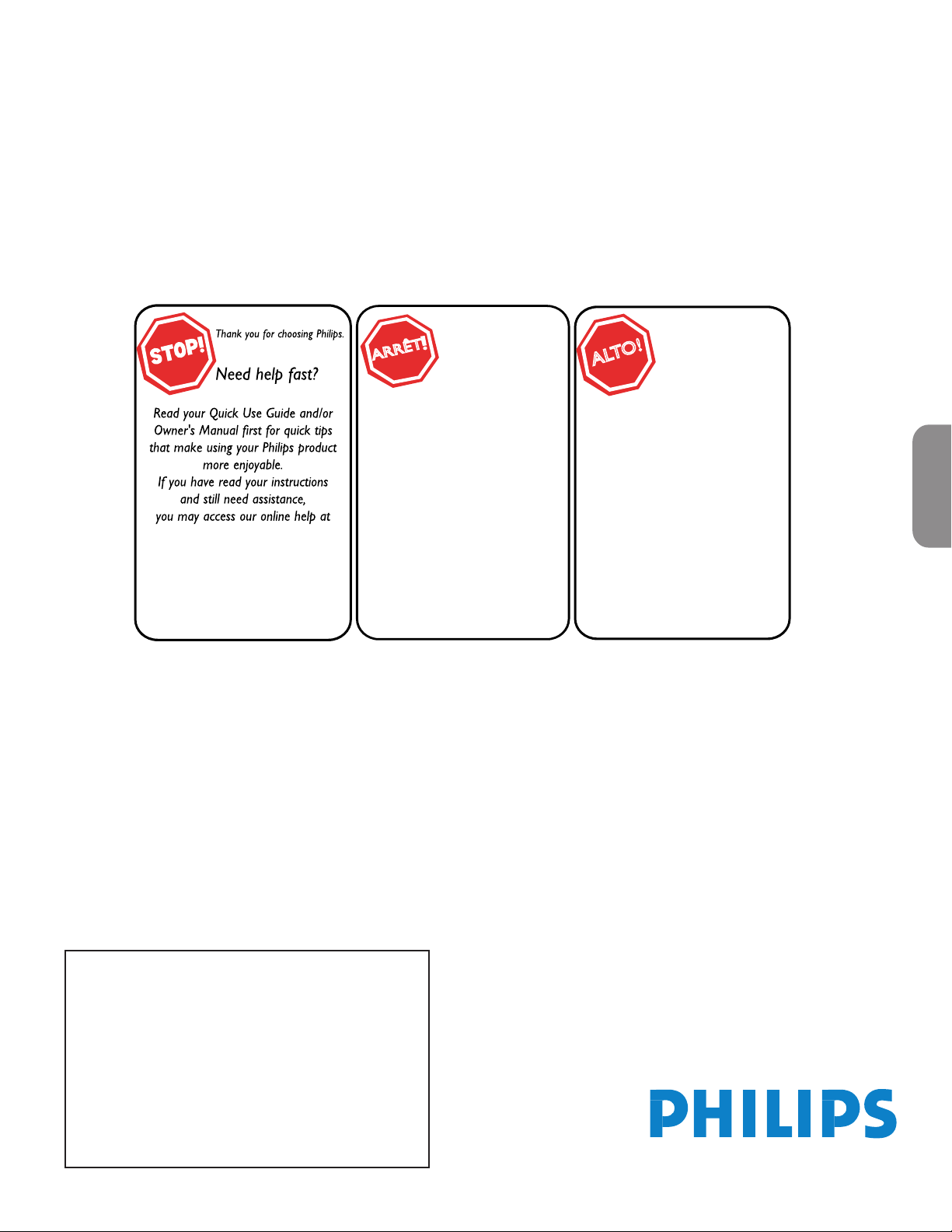
User Manual
www.philips.com/usasupport
or call
1-888-PHILIPS (744-5477)
while with your product
(and Model / Serial number)
Philips vous remercie de
votre conance.
Besoin d'une aide
rapide?
Les Guide d'utilisation rapide et
Manuel de l'utilisateur regorgent
d'astuces destinées à simplier
l'utilisation de votre produit Philips.
Toutefois, si vous ne parvenez
pas à résoudre votre problème,
vous pouvez accéder à
notre aide en ligne à l'adresse
www.philips.com/usasupport
ou formez le
1-800-661-6162 (Francophone)
1-888-PHILIPS (744-5477)
(English speaking)
Veillez à avoir votre produit à
portée de main
(et model / serial nombre)
ARRÊT
Gracias por escoger Philips
Necesita ayuda
inmediata?
Lea primero la Guía de uso rápido o el
Manual del usuario, en donde encon-
trará
consejos que le ayudarán a disfrutar
plenamente de su producto Philips.
Si después de leerlo aún necesita ayuda,
consulte nuestro servicio de
asistencia en línea en
www.philips.com/usasupport
o llame al teléfono
1-888-PHILIPS (744-5477)
y tenga a mano el producto
(y número de modelo / serie)
ALTO
!
50PL9200D
Manuel de l’utilisateur
Guía del usuario
60PL9200D
60PL9220D
English
Quick Use Guide Inside!
Guide d’usage Rapide Incluse!
Guía de Uso Rápido Incluida!
For Customer Use /
AE: Enter below the Serial No. which is located on the rear
of the cabinet. Retain this information for future reference.
FR: Entrez ci-dessous le numéro de série qui se trouve à
l’arrière du boîtier du dispositif. Conservez ces informations
pour référence ultérieure.
ES: Escriba a continuación el Nº de serie, el cual se
encuentra en la parte posterior del gabinete. Guarde esta
información para referencia futura.
Model / Modèle / Modelo : ____________________________
Serial / Série / Serie: _________________________________
Para Uso del Cliente
À l’usage du client /
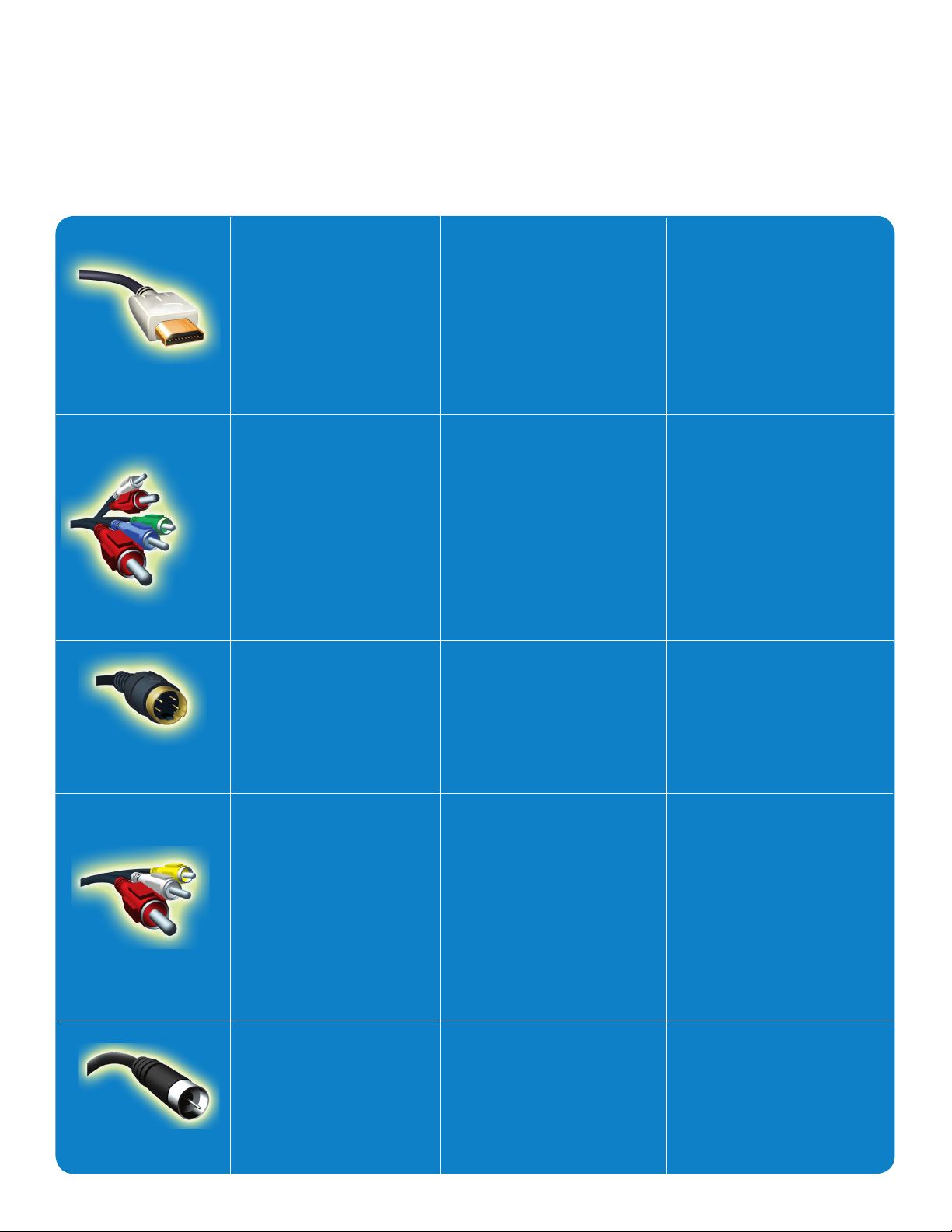
How to make the optimal connection
(only RF cable is provided, for the rest of the cables, please consult your consumer electronics dealer for availability)
Comment réaliser une bonne connexion
(seulement le câble RF est inclus, pour le reste des câbles, de faveur consultez avec son distributeur d’appareils électroniques)
Cómo realizar la mejor conexión
(solo el cable RF está incluído, para el resto de los cables, favor consulte con su distribuidor de aparatos electrónicos)
Best
HDMI
High-Definition Multimedia Interface provides an uncompressed,
all-digital audio/video connection. HDMI provides the ultimate
connection (Please use a certified
HDMI cable).
Better
Component Video
input
Provides superior picture quality
by separating the green, blue and
red luminance signals. Typically
used with red/white audio cables.
Good
S-Video
Supplies a better picture than
RF and Composite connections.
Used with red/white audio
cables.
Supérieure
HDMI
L’interface HDMI (High-Definition
Multimedia Interface) propose une
connexion décompressée audio/vidéo entièrement numérique.
HDMI propose l’ultime connexion
(Veuillez utiliser un câble HDMI
certifié).
Excellente
Entrée vidéo composant
Fournit une qualité d’image
supérieure en séparant les signaux
de luminance vert, bleu et rouge.
Utilisée généralement avec les câbles
audio rouge/blanc.
Remarque: l’entrée vidéo composant
aparaît sur le tableau de connexions
comme YPbPr.
Bonne
S-Vidéo
Fournit une meilleure image que
les connexions RF et composite.
Utilisée avec les câbles audio rouge/
blanc.
La mejor
HDMI
La interfaz multimedia de alta
definición (HDMI, por sus siglas en
inglés) proporciona una conexión de
audio/video completamente digital
sin comprimir. La HDMI propor
ciona la mejor conexión (Sírvase
utilizar un cable HDMI certificado).
-
Mejor
Entrada de video
componente
Proporciona calidad de imagen
superior al separar las señales de
luminancia verde, azul y roja. Se usa
normalmente con cables de audio
rojo/blanco.
Nota: La entrada de video componente se muestra en el panel de
conexión como YPbPr.
Buena
S-Video
Brinda una mejor imagen que las
conexiones RF y compuestas. Se
usa con cables de audio rojo/blanco.
Basic
Composite Audio/
Video
Separate video (yellow) and audio
(red/white) cables that provide a
basic connection from the cable
box and other devices.
Note: The color of audio inputs
may differ, e.g. red/white or
red/black.
RF
Provides a basic connection for
antenna or cable. Provides both
audio and video.
De base
Audio/Vidéo
Composite
Câbles vidéo (jaune) et audio (rouge/
blanc) séparés fournissant une con
nexion de base à partir du boîtier de
connexion et autres dispositifs.
Remarque: La couleur des entrées
audio peut varier, par ex. rouge/blanc
ou rouge/noir.
RF
Fournit une connexion de base pour
l’antenne ou le service et la vidéo.
-
Básica
Audio/Video
Compuesto
Cables de video (amarillo) y audio
(rojo/blanco), que proporcionan una
conexión básica de la caja de cable y
otros dispositivos.
Nota: El color de las entradas de audio puede diferir, por ej., rojo/blanco
o rojo/negro.
RF
Proporciona una conexión de
antena o cable básica. Suministra
audio y video.
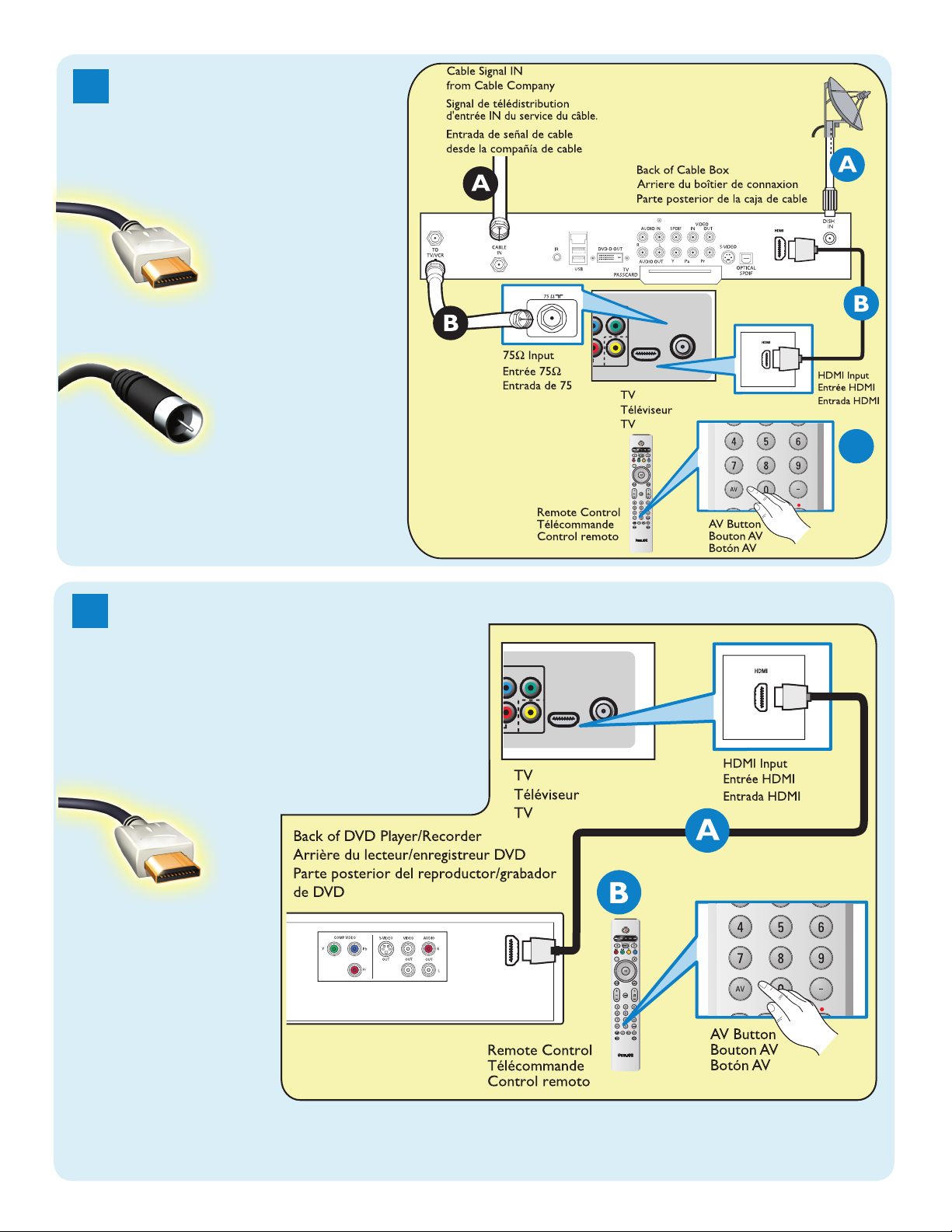
AE: Set-Top Box to TV
CABLE/
ANTENNA
HDMI
Y
Pb
VIDEO
R
C
CABLE/
ANTENNA
HDMI
Y
Pb
VIDEO
R
1
FR: Boîtier de décodage
vers téléviseur
ES: De la caja superior
o caja de cable al TV
HDMI
OR/OU/O
RF
Details refer to page 22.
/Détails, consultez la page 22.
/Para detalles, consulte la pag. 22.
AE: DVD Player/Recorder to TV
2
FR: Lecteur DVD/Enregistreur
DVD vers téléviseur
ES: Del reproductor o grabador
de DVD
HDMI
Details refer to page 22.
/Détails, consultez la page 22.
/Para detalles, consulte la pag. 22.
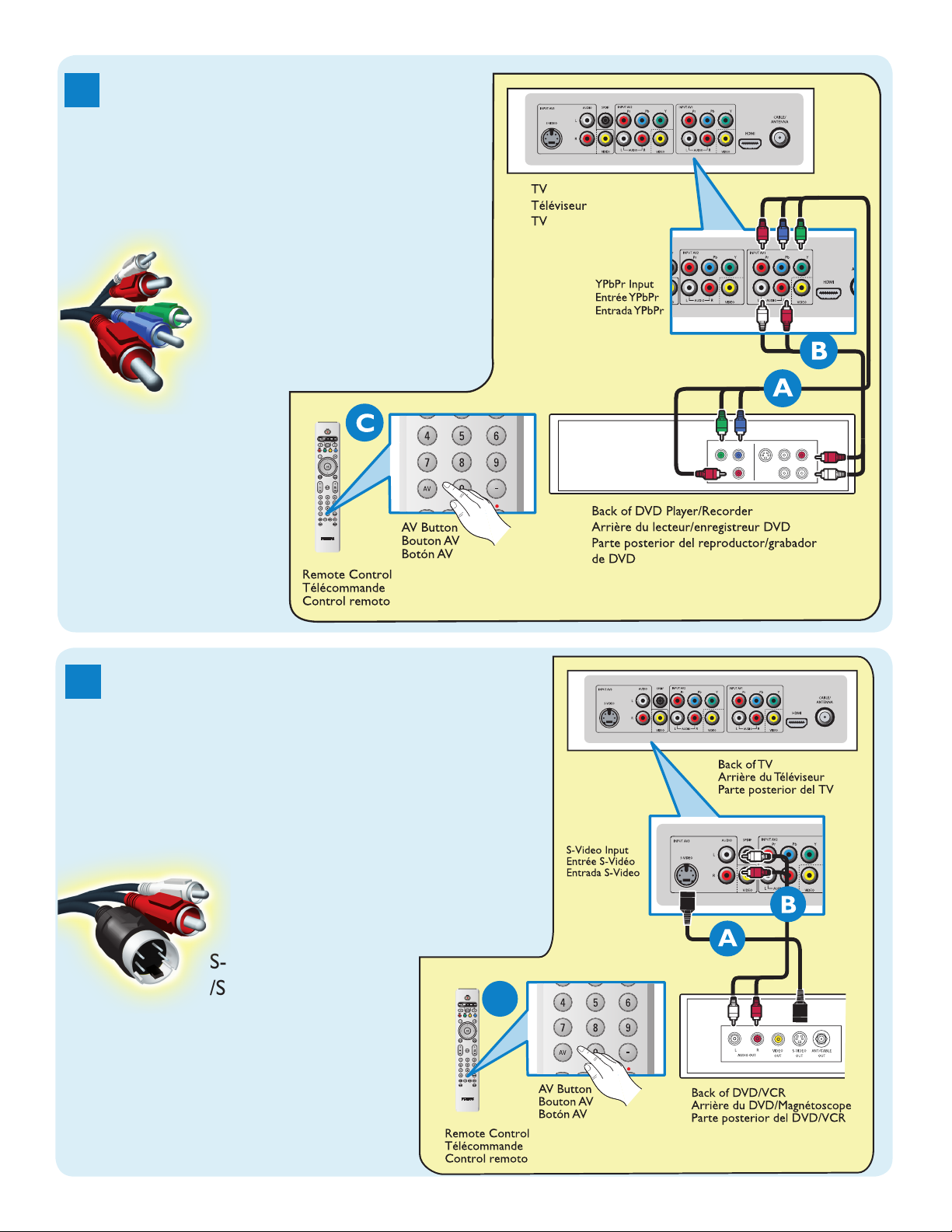
S-VIDEO
OUT
OUT
OUT
L
R
AUDI
O
VIDE
O
COMP VIDE
O
Y
Pb
Pr
C
AE: DVD Player or Recorder to TV
3
FR: Lecteur DVD ou Enregistreur
vers téléviseur
ES: Del reproductor o
grabador de DVD al TV
Component Video Input
/Entrée vidéo composant
/Entrada de video
componente
Details refer to page 22.
/Détails, consultez la page 22.
/Para detalles, consulte la pag. 22.
AE: DVD Player/Recorder/VCR
4
to TV
FR: Lecteur DVD/Enregistreur
DVD/Magnétoscope vers
téléviseur
ES: Del reproductor/grabador de
DVD/VCR al TV
S-Video
/S-Vidéo
/S-Video
Details refer to page 23.
/Détails, consultez la page 23.
/Para detalles, consulte la pag. 23.
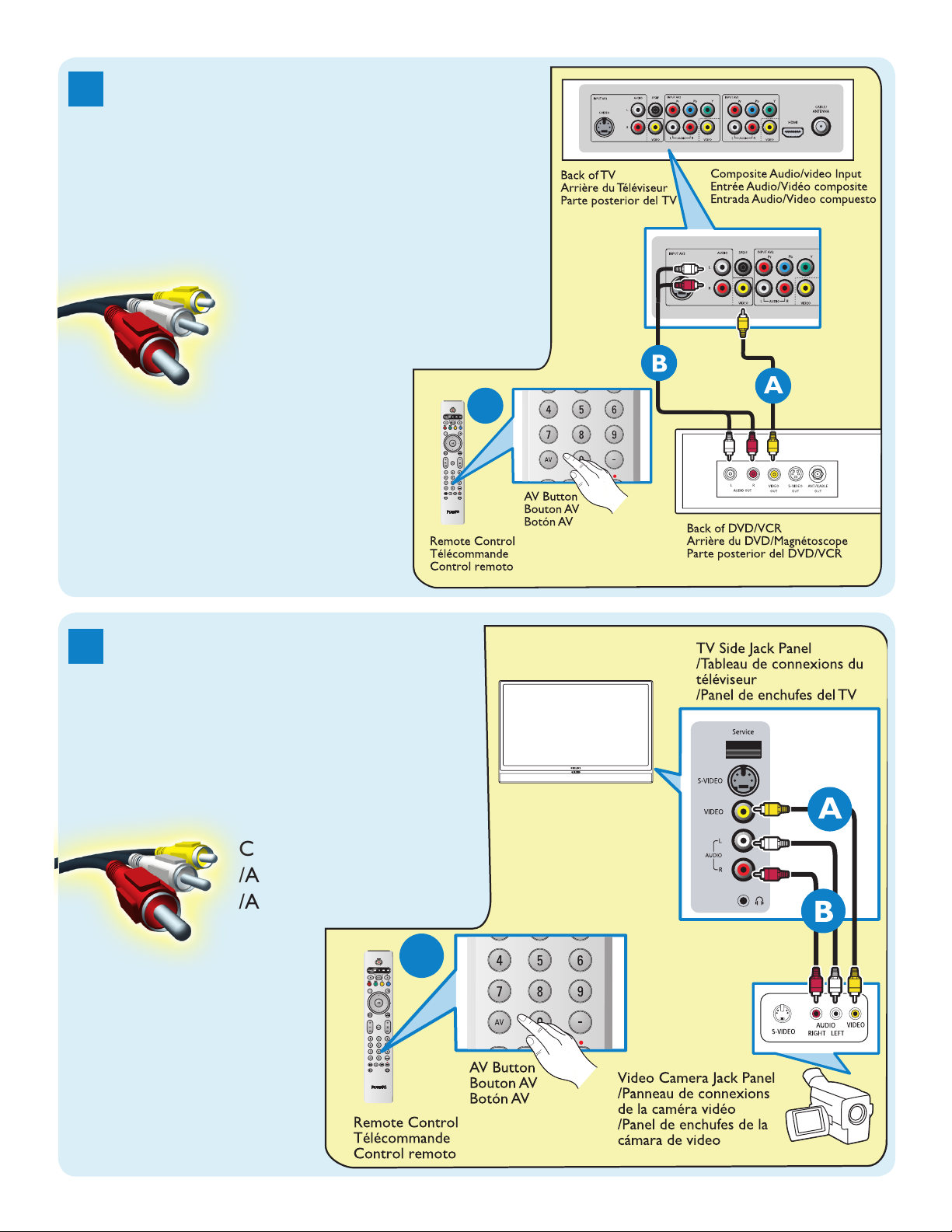
AE: DVD Player/Recorder/VCR
C
C
5
to TV
FR: Lecteur DVD/Enregistreur
DVD/Magnétoscope vers
téléviseur
ES: Del reproductor/grabador de
DVD/VCR al TV
Composite Audio-video
/Audio-Vidéo composite
/Audio-Video compuesto
Details refer to page 23.
/Détails, consultez la page 23.
/Para detalles, consulte la pag. 23.
AE: Video Camera /Games
6
Console to TV
FR: Caméra vidéo/Console de
jeux vers téléviseur
ES: De la cámara de video/
Consola de juegos al TV
Composite Audio-video
/Audio-Vidéo composite
/Audio-Video compuesto
Details refer to page 23.
/Détails, consultez la page 23.
/Para detalles, consulte la pag. 23.
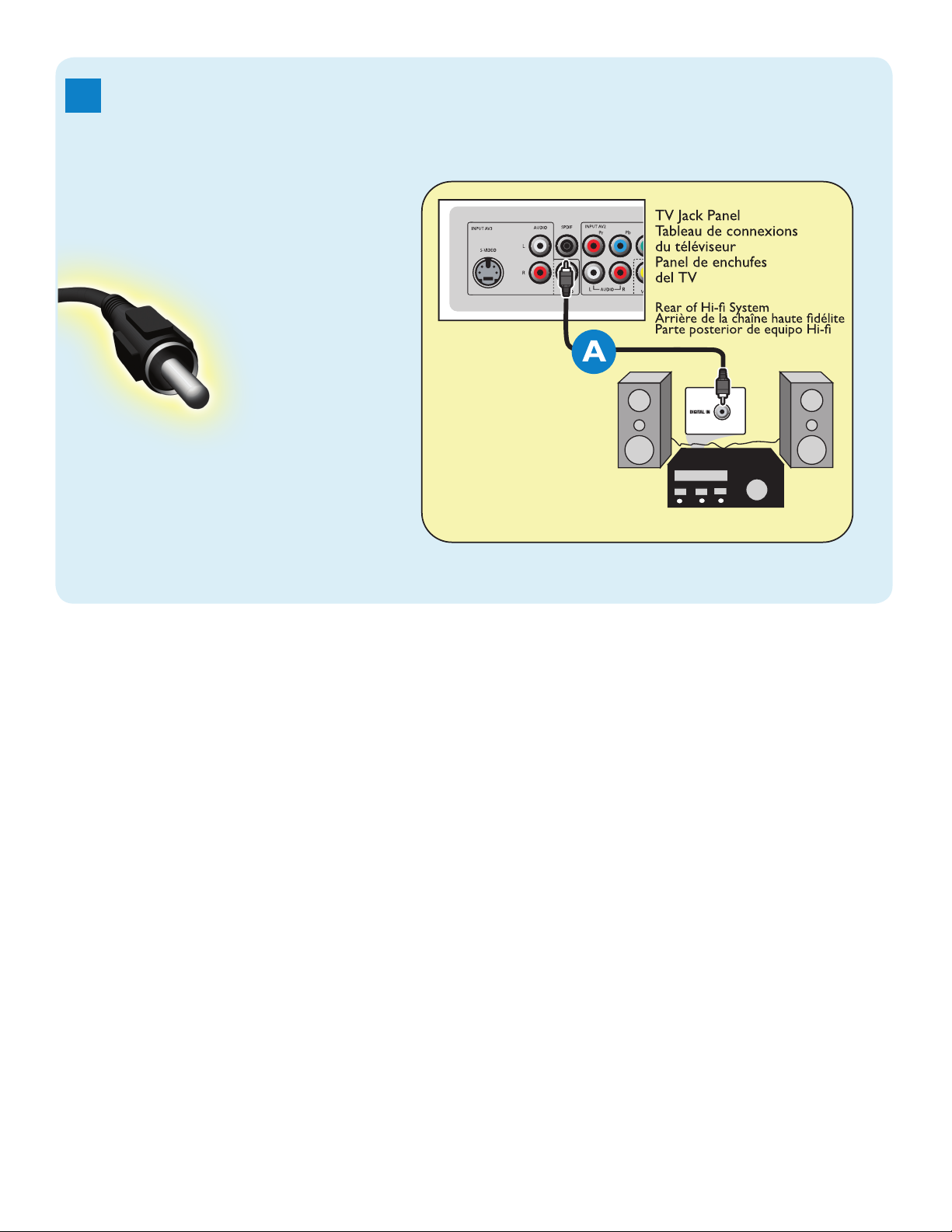
AE: Audio to Hi-fi System (Digital)
7
FR: Audio vers chaîne haute fidélité (Numérique)
ES: Audio al sistema Hi-fi (Digital)
SPDIF
Details refer to page 24.
/Détails, consultez la page 24.
/Para detalles, consulte la pag. 24.
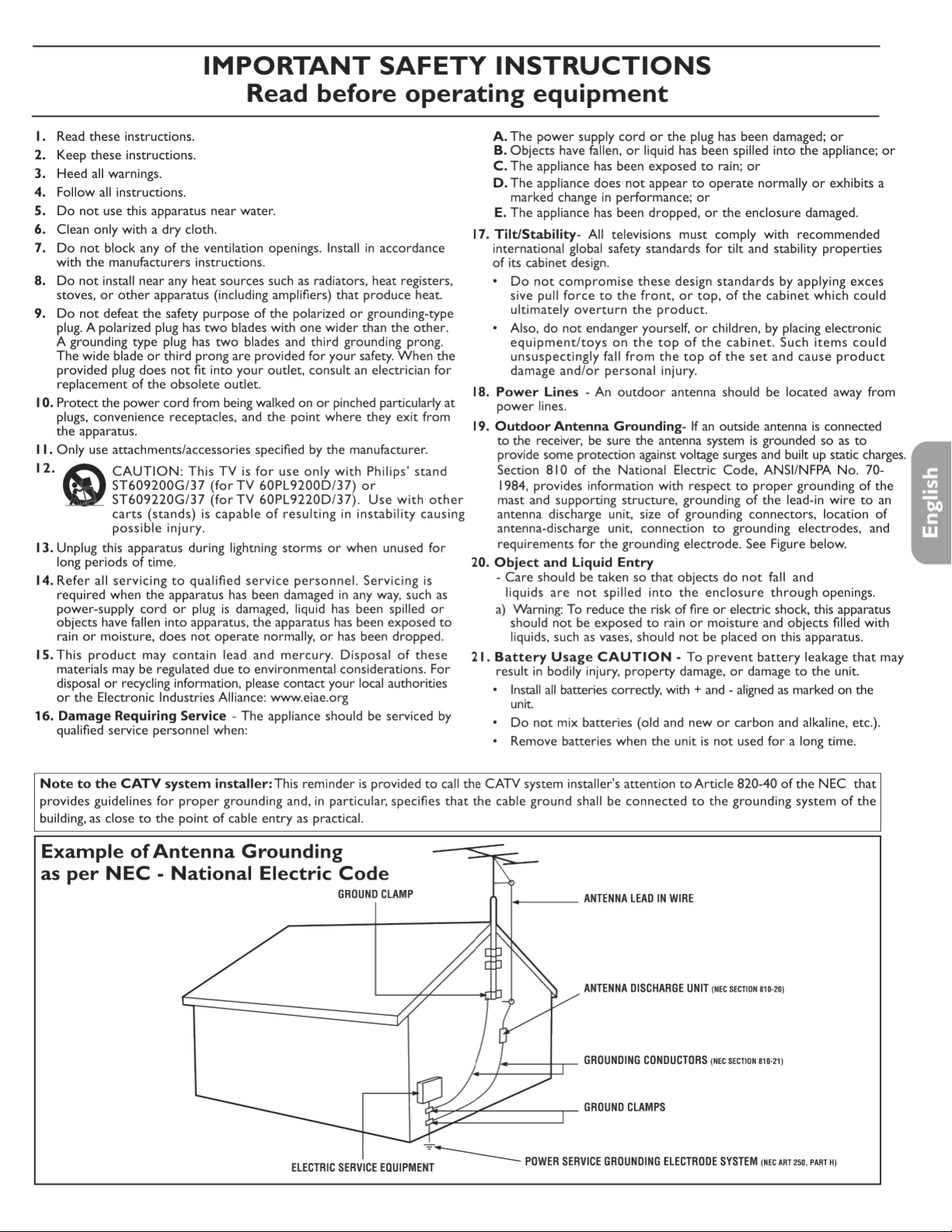
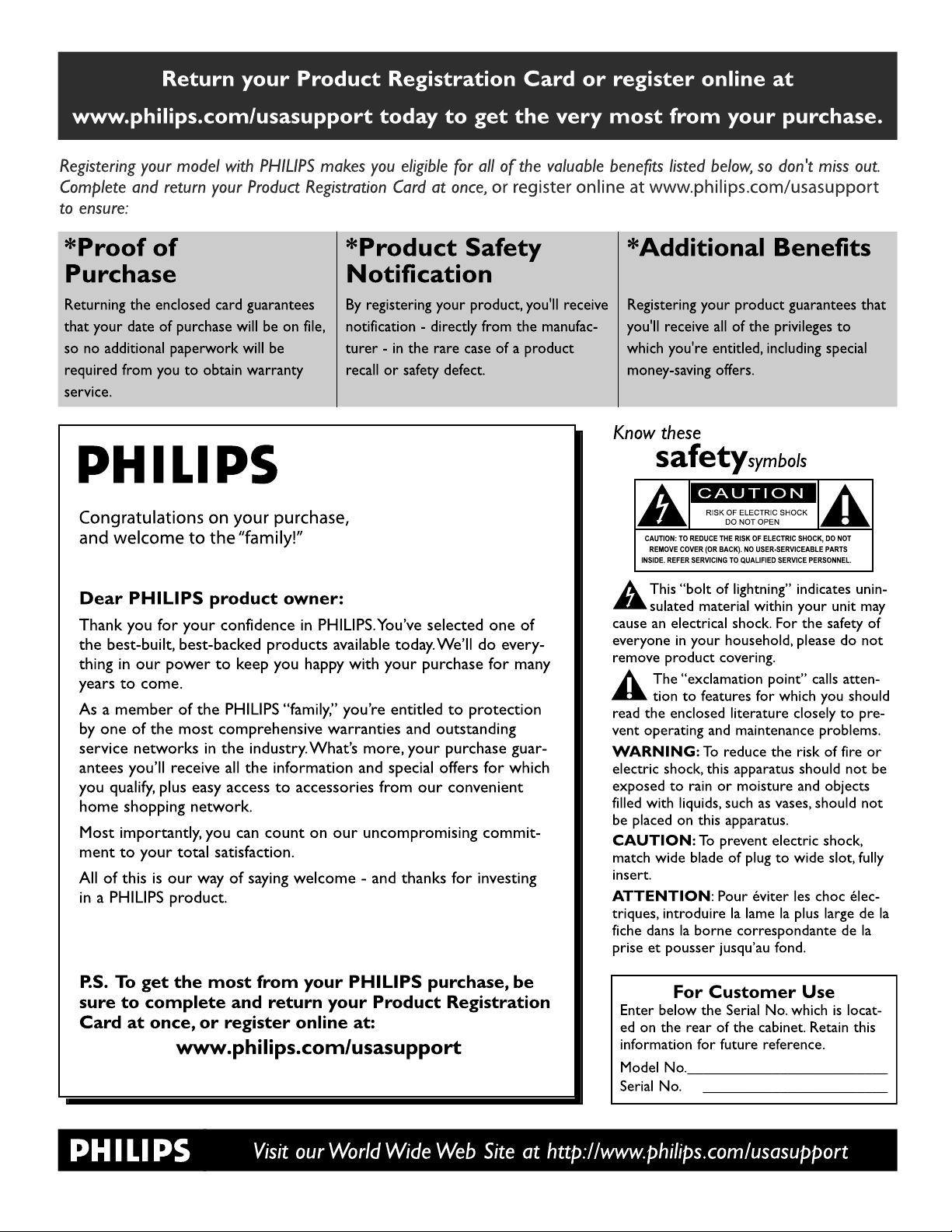
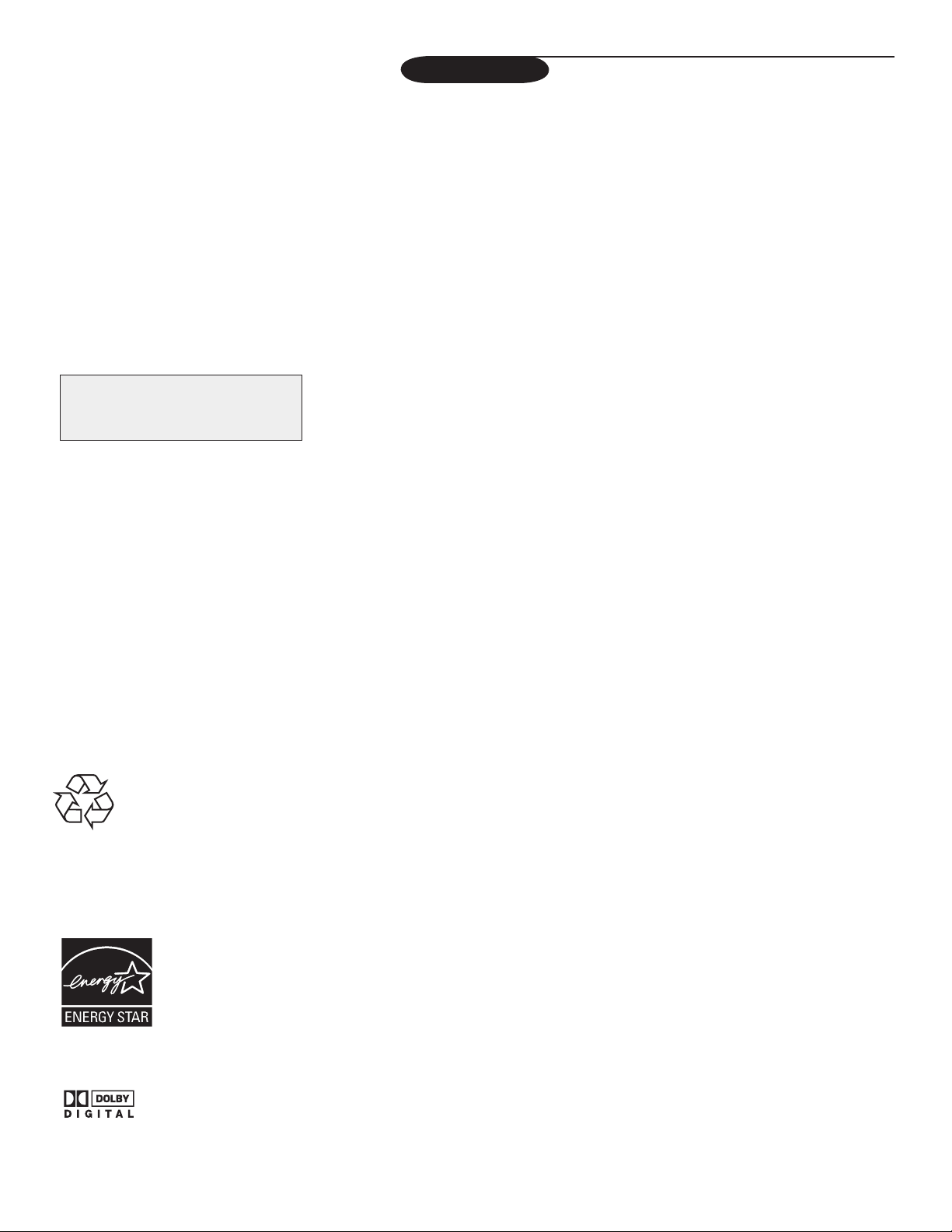
Care of the screen
See Care and Cleaning, p. 30.
R End of life directives
Philips is paying a lot of attention to produce
environmentally-friendly products in green
focal areas. Your new TV contains materials
which can be recycled and reused. At the
end of its life specialized companies can
dismantle the discarded TV to concentrate
the reusable materials and to minimize the
amount of materials to be disposed off.
Please ensure you dispose off your old TV
according to local regulations.
Recycling
The materials used in your set are either
reusable or can be recycled.
To minimise environmental waste,specialist
companies collect used
appliances and dismantle them after
retrieving any materials that can be used
again (ask your dealer for further details).
Contents
A Guide to Digital TV. . . . . . . . . . . . . . . . . . . . . . . . . . . . . . . . . . . . 2
Preparation . . . . . . . . . . . . . . . . . . . . . . . . . . . . . . . . . . . . . . . . . . . .
Use of the remote control . . . . . . . . . . . . . . . . . . . . . . . . . . . . . . . .
Control Buttons on the TV . . . . . . . . . . . . . . . . . . . . . . . . . . . . . . .
My Content . . . . . . . . . . . . . . . . . . . . . . . . . . . . . . . . . . . . . . . . . . . .
Installation. . . . . . . . . . . . . . . . . . . . . . . . . . . . . . . . . . . . . . . . . . . . . 7
Select the menu language . . . . . . . . . . . . . . . . . . . . . . . . . . . . . . . . . . . . . . . . . . . . 7
Store TV channels . . . . . . . . . . . . . . . . . . . . . . . . . . . . . . . . . . . . . . . . . . . . . . . . . .
Weak channel installation . . . . . . . . . . . . . . . . . . . . . . . . . . . . . . . . . . . . . . . . . . .
Software upgrade
. . . . . . . . . . . . . . . . . . . . . . . . . . . . . . . . . . . . . . . . . . . . . . . . . . 8
To use the menus . . . . . . . . . . . . . . . . . . . . . . . . . . . . . . . . . . . . . . . 9
Introduction . . . . . . . . . . . . . . . . . . . . . . . . . . . . . . . . . . . . . . . . . . . . . . . . . . . . . . 9
How to navigate through the Settings menus
. . . . . . . . . . . . . . . . . . . . . . . . . . . . 9
Demo . . . . . . . . . . . . . . . . . . . . . . . . . . . . . . . . . . . . . . . . . . . . . . . . . 9
Setup menu. . . . . . . . . . . . . . . . . . . . . . . . . . . . . . . . . . . . . . . . . . . 10
Preferences . . . . . . . . . . . . . . . . . . . . . . . . . . . . . . . . . . . . . . . . . . . . . . . . . . . . . . 10
Source
. . . . . . . . . . . . . . . . . . . . . . . . . . . . . . . . . . . . . . . . . . . . . . . . . . . . . . . . . . 13
Clock . . . . . . . . . . . . . . . . . . . . . . . . . . . . . . . . . . . . . . . . . . . . . . . . . . . . . . . . . . 13
TV menu . . . . . . . . . . . . . . . . . . . . . . . . . . . . . . . . . . . . . . . . . . . . . 14
Picture menu . . . . . . . . . . . . . . . . . . . . . . . . . . . . . . . . . . . . . . . . . . . . . . . . . . . . 14
Sound menu . . . . . . . . . . . . . . . . . . . . . . . . . . . . . . . . . . . . . . . . . . . . . . . . . . . . .
Features menu . . . . . . . . . . . . . . . . . . . . . . . . . . . . . . . . . . . . . . . . . . . . . . . . . . .
Channels menu
PiP (Picture-in-Picture) . . . . . . . . . . . . . . . . . . . . . . . . . . . . . . . . . . . . . . . . . . . . .
Picture Formats . . . . . . . . . . . . . . . . . . . . . . . . . . . . . . . . . . . . . . . . . . . . . . . . . .
. . . . . . . . . . . . . . . . . . . . . . . . . . . . . . . . . . . . . . . . . . . . . . . . . . . 17
Connect Accessory Devices . . . . . . . . . . . . . . . . . . . . . . . . . . . . . . 22
Set-Top Box to TV . . . . . . . . . . . . . . . . . . . . . . . . . . . . . . . . . . . . . . . . . . . . . . . . 22
DVD Player/Recorder to TV . . . . . . . . . . . . . . . . . . . . . . . . . . . . . . . . . . . . . . . .
DVD Player/Recorder/VCR to TV . . . . . . . . . . . . . . . . . . . . . . . . . . . . . . . . . . . .
Video Camera/Games Console to TV . . . . . . . . . . . . . . . . . . . . . . . . . . . . . . . . .
Audio to Hi-fi System (Digital)
. . . . . . . . . . . . . . . . . . . . . . . . . . . . . . . . . . . . . . . 24
To select connected devices and audio and video functions . . . . 24
Multimedia Browser . . . . . . . . . . . . . . . . . . . . . . . . . . . . . . . . . . . . 25
Troubleshooting Tips . . . . . . . . . . . . . . . . . . . . . . . . . . . . . . . . . . . 27
Glossary . . . . . . . . . . . . . . . . . . . . . . . . . . . . . . . . . . . . . . . . . . . . . . 29
Care and Cleaning . . . . . . . . . . . . . . . . . . . . . . . . . . . . . . . . . . . . . 30
Specifications . . . . . . . . . . . . . . . . . . . . . . . . . . . . . . . . . . . . . . . . . 31
Annex 1 - Philips TV software upgrade with portable memory. 32
Philips Limited Warranty. . . . . . . . . . . . . . . . . . . . . . . . . . . . . . . . 34
2
5
6
6
15
16
20
21
22
23
23
7
8
As an Energy Star® Partner, Philips
Consumer Electronics has determined this
product meets the Energy Star® guidelines
for energy efficiency. Energy Star® is a
U.S. registered mark. Using products with
Energy Star® label can save energy. Saving
energy reduces air pollution and lowers
utility bills.
Manufactured under license from Dolby Laboratories.
‘Dolby’ and the double-D symbol are trademarks of Dolby Laboratories.
DLP® and the DLP logo are registered trademarks of Texas Instruments.
Active Control, Auto Picture, Auto Sound are trademarks of Philips Consumer Electronics Company. © 2001 Philips Consumer Electronics.
1
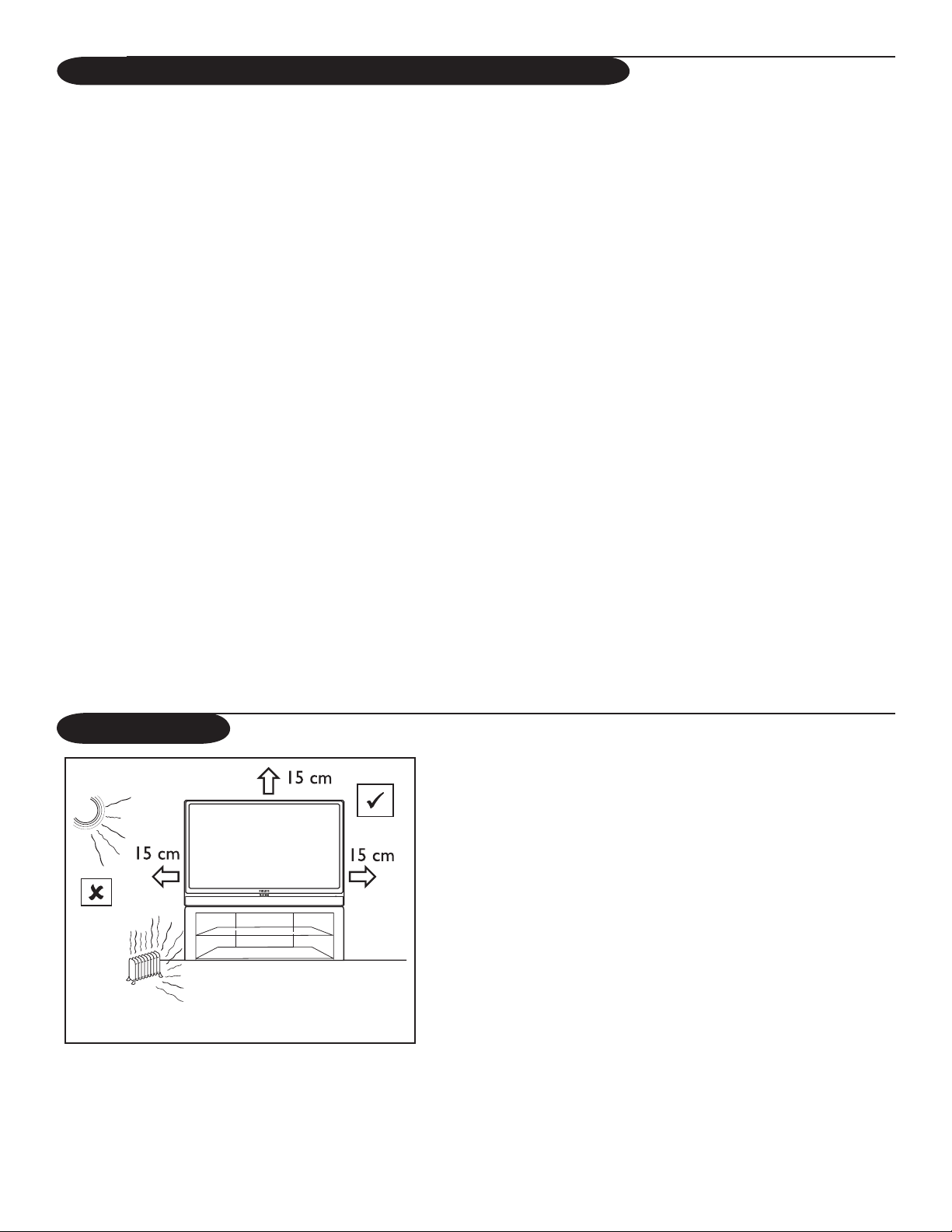
Guide to Digital Light Processing® and Digital TV
What is Digital Light Processing® (DLP)?
Digital Light Processing® is the world’s only all-digital display chip and a key ingredient in the best digital projectors available
today. DLP® technology uses an optical semiconductor to recreate source material with fidelity analog systems cannot match.
What is Digital Television (DTV)?
Digital Television (DTV) is a relatively new type of broadcasting that promises to transform television viewing into a whole new
experience. Digital technology is used to capture images and sound to deliver a better picture quality. DTV technology is also
capable of multicasting and interactive capabilities.
There are many levels of digital television quality. The most common are:
Standard Definition TV (SDTV)
SDTV is the basic level of quality display and resolution for both analog and digital. Transmission of SDTV can be in the
traditional (4:3) or widescreen (16:9) format.
Enhanced Definition TV (EDTV)
EDTV is better in picture quality than analog television. The formats for EDTV are 480p widescreen (16:9) or traditional (4:3).
EDTV is in the middle range quality between SDTV and HDTV.
High Definition TV (HDTV)
HDTV has the highest quality for digital broadcast formats. Its resolution is widescreen format (16:9). Combined with digitally
enhanced sound technology, HDTV sets new standards for sound and picture quality in television.
DTV is by far a more flexible and efficient technology than the analog broadcast system. Analog broadcasts can only provide
one program at a time. Digital television can broadcast a high definition program or more than one standard definition
program at the same time.
Preparation
Do not insert the power plug in a wall socket
before all connections are made.
The major benefit of this DLP® projection television is its large viewing
screen. To see the large screen at its best, test various locations in the
room to find the optimal spot for viewing.
Be sure to allow a minimum of 15 cm of space around the TV.
To avoid cabinet warping, cabinet colour changes, and increased chance of
set failure, do not place the TV where temperatures can become excessively
hot – for example, in direct sunlight or near a heating appliance.
Magnetic fields, such as those of external speakers, may cause the picture
to distort if the speakers are placed too close to the television. Move the
magnetic field source away from the TV until there is no picture distortion.
2
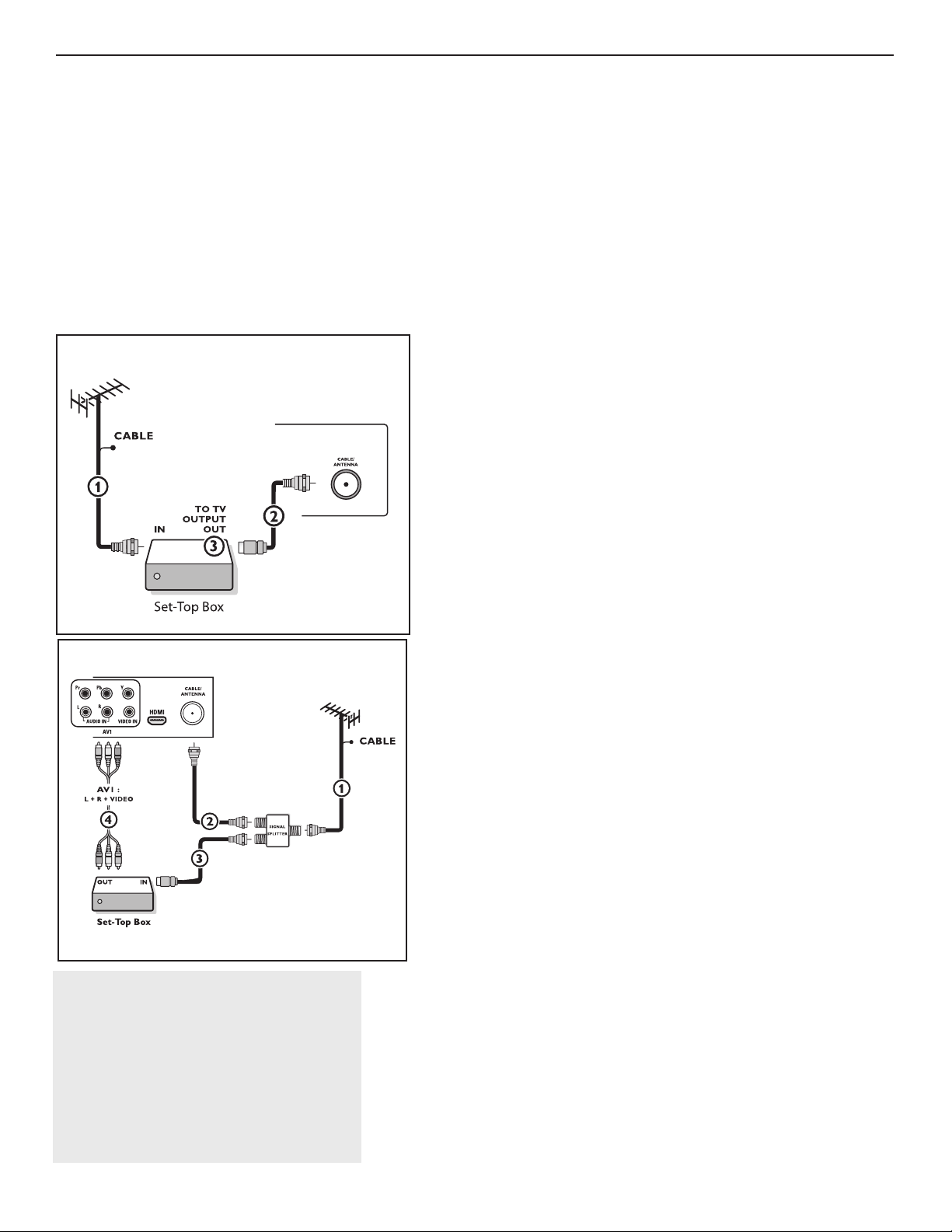
C
ABL
E
&
Connections to the TV
Your integrated digital TV automatically decodes and displays the four basic DTV
picture resolution standards.
- SDTV (Standard Definition TV) are broadcast as 480i (480-line interlaced) or 480p
(480-line progressive scan) video.
- HDTV (High-Definition TV) are broadcast either in the 1080i or 720p formats,
always with a widescreen picture.
Note: Progressive scan video (p) is more like that you see in a movie theater. Images are
much more distinct and free of flicker, and motion is smoother.
Next to analog NTSC broadcast reception, your TV has an integrated High Definition
TV tuner which receives, decodes and displays terrestrial ATSC and unscrambled
cable (QAM) signals.
HDTV quality is only reproduced when a broadcaster or cable provider broadcasts
HDTV signals.
Note: Ask your broadcaster or cable box provider to transmit/enable HD content to your
home.
There are 2 ways to get HDTV content:
- via cable,
- via antenna.
Note: This drawing is used wherever you can connect cable or antenna.
Via Cable
Connect the cable TV signal to the CABLE/ANTENNA jack at the bottom of
the TV. See page 7 for details on using "Autoprogram" to store channels in the TV’s
memory.
Note: this connection will supply stereo sound to the TV if it is being broadcast by the station
you are watching.
é
Watching Cable TV programs that
don’t require the cable box
Since you’ve connected the cable TV signal
directly to the TV’s tuner, you can also watch the
unscrambled programs by simply tuning to the
desired channel. You must first use Autoprogram,
however, to store channels in the TV’s memory.
See page 7.
Note: This connection will supply stereo sound to the
TV if it is being broadcast by the station you are
watching.
& Cable box with RF IN/OUT
• Connect the incoming cable TV signal to the cable
cable box.
• Connect a coaxial cable (not supplied) from the TO TV
cable box to the CABLE/ANTENNA
Note: Your cable box may have a different label for the TO TV jack, such as
OUTPUT or OUT.
• Set the OUTPUT CH switch
correct for your cable box), then tune the TV to the corresponding channel.
Once tuned, change channels at the cable box, not the TV.
Note: This connection will not supply stereo sound to the TV. The reason is that the RF
output on a cable box - labeled TO TV,
a stereo signal to the tuner (VHF/UHF) input on a TV.
jack 2 at the bottom of the TV.
3 of the cable box to CH 3 or 4 (whichever is
OUT or OUTPUT for example - will not send
IN jack 1 on the back of the
jack on the back of the
é Cable box with A/V outputs
• Connect the incoming cable TV signal 1 to a signal splitter (not supplied). The
signal splitter enables you to avoid having to use the TO TV jack on the back of
the cable box. This jack will not supply stereo sound to the TV.
Note: Your cable box may have a different label for the TO TV jack, such as
OUTPUT or OUT.
• Connect a coaxial cable (not supplied) to a connector on the signal splitter and to
the CABLE/ANTENNA jack 2 on the TV.
• Connect another coaxial cable (not supplied) to a connector on the signal splitter
and to the cable
• Connect A/V cables (not supplied) to the
on the back of the cable box and to the AV2 video (labeled
AUDIO (labeled
• To view programs from your cable box, first press the AV button on the remote
control.
• Press the cursor down or up buttons until the AV2 signal source is selected.
• Press the
current for the viewing of cable TV programs through your cable box.
Note: If your cable box Audio/Video outputs will not supply video and stereo audio to the
TV, you will need to make the connection shown above in the example “Cable box with
RF IN/OUT
IN jack 3 on the back of the cable box.
VIDEO and AUDIO L and R outputs
VIDEO) and
L and R) jacks 4 on the back of the TV.
OK button to confirm your selection. The AV2 input source becomes
”.
3
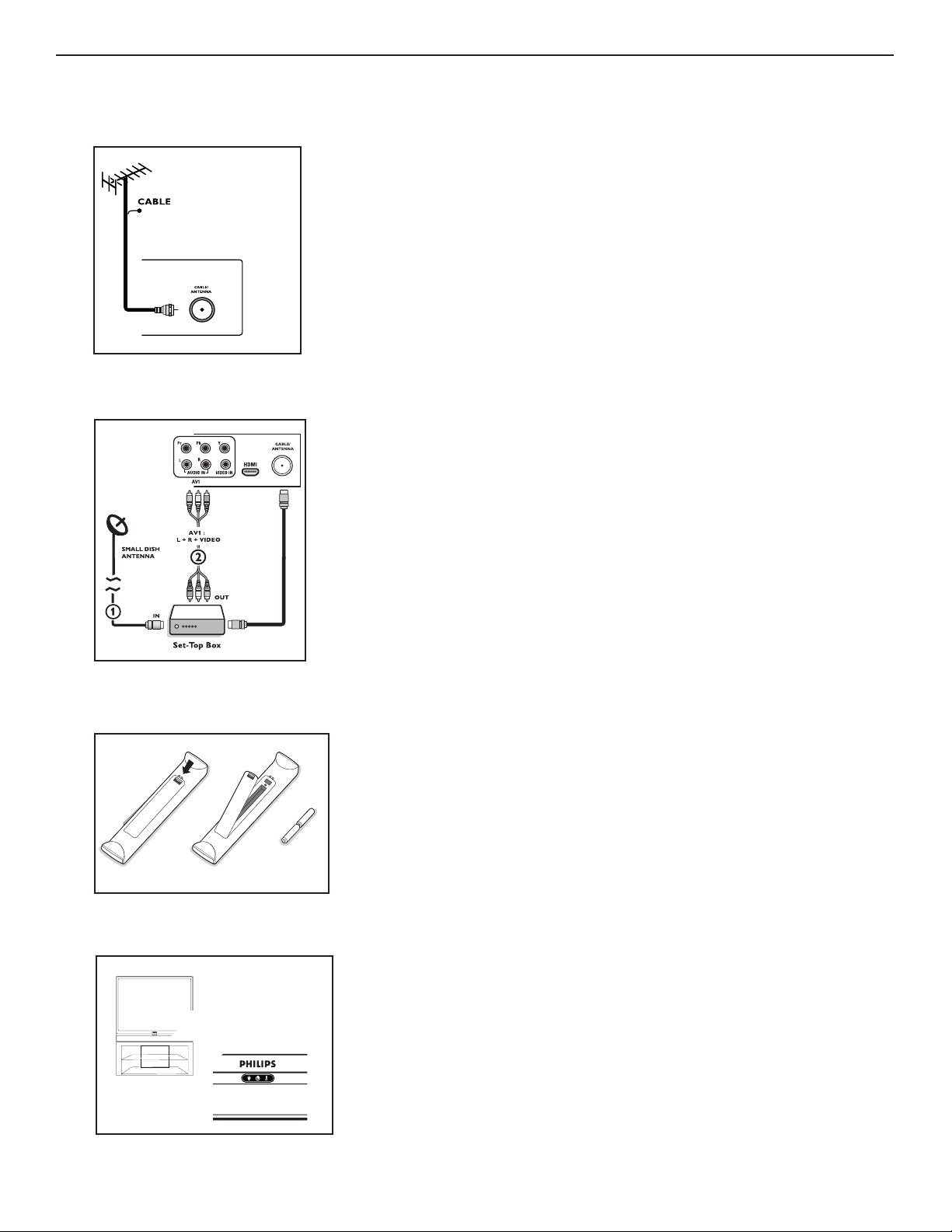
Cable box with S-Video, component video (YPbPr)
or HDMI connectors
See Connect Accessory Devices, p. 22-23.
Via Antenna
Via antenna you can watch whatever DTV programs being broadcast in your area for
free.
If you’re not sure what HDTV programming is available in your area, contact your
local content provider or your local electronics store retailer.
Broadcasters are in the middle of a transition from analog to digital TV. This means
that a given broadcaster will have two channels on the air, one analog and one digital.
Connect the incoming antenna signal to the CABLE/ANTENNA jack at the bottom
of the TV. See page 7 for details on using Autoprogram to store channels in the TV’s
memory.
Note: This connection will supply stereo sound to the TV if it is being broadcast by the station
you are watching.
Direct Broadcast Satellite (DBS)
Satellite systems offer many of the same premium channels as cable systems, and
often at a lower price. To get these channels, you’ll need to install a small dish antenna
outside.
There are 2 main DBS systems: DirecTV & DishNetwork. These systems require
separate, proprietary set top receiver boxes to decode their signals and send them
to your digital TV set. These boxes may include a digital TV tuner for off-air DTV
broadcasts.
Satellite broadcasters also provide major local channels, depending on the market in
which you live.
DBS also provides service in areas not covered by cable because they are in rural
areas or other areas not passed by a cable line.
DBS also allows you to watch pay-per-view events.
Setting up the TV
Connect all your accessory devices. See p. 22-24.
Refer to the bottom of the set for the correct operation voltage. Insert the power
cord in the wall socket.
Consult your local dealer if your mains supply is different. To prevent damaging the
power cord which could cause a fire or electric shock, do not place the TV on the
cord.
Setting up the remote control
Insert the 2 batteries supplied. Be sure the (+) and (-) ends of the batteries line up
correctly (inside of case is marked.)
The batteries supplied do not contain the heavy metals mercury and cadmium. Please check
on how to dispose of exhausted batteries according to local regulations.
Turn the TV on
From main supply:
Ensure that the main supply is turned on.
A blue indicator light on the front of the TV lights up.
When the TV is turned on by the main supply, the blue indicator light will blink for
45 seconds. This is the lamp's start-up period. When the light goes off, press the
POWER button on the remote control or power switch
. to turn on the TV.
From standby:
Press the POWER button on the remote control.
4

Use of the remote control
Note: For most buttons pressing a button once will activate the function. Pressing a second time will de-activate it.
When a button enables multiple options, a small list will be shown. Press repeatedly to select the next item in the list. The list will be removed automatically
after 6 seconds or press
POWER button
Press to turn on/off the TV from or to
standby mode.
Note: When the TV is turned on by the
main supply, the blue indicator light will
blink for 45 seconds. This is the lamp’s
start-up period. When the light goes off,
press the POWER button on the remote
control or power switch
TV.
button
Multimedia browser functional buttons
(p.25).
DEMO button
Demo menu on/off (p. 9).
CLOCK button
On/off and Time display (for max. 10
minutes)
When functions attached to the color
buttons, the color buttons are shown
on screen.
button
No function.
• (cursor) buttons
Press the cursor buttons up/down,
left/right to navigate through the menus.
MENU button
Settings menu on/off (p.9).
VOL +/– button
Press + or - to adjust the volume.
0 to 9 (NUMERIC) buttons
To select TV channels or enter values in
the on-screen menu. For single channel
entries, press the numbered button
for the channel you desire. The TV
will pause for a second or two before
changing to the chosen channel.
– button
To enter values for minor channels e.g.
36.4
AV button
Press this button repeatedly to select
AV1, AV2, AV3,
when in TV mode, according to where
you connected the accessory devices
(p. 22-24).
*INFO
Display information: Press to display
(when available) information about the
selected TV channel and program or
accessory device.
OK to remove immediately.
. to turn on the
(Color) buttons
HDMI, SIDE or TV
* The quality and accuracy of the
information on the information
banner are transmitted from broadcasters. You may see a difference in
broadcast time if the broadcaster is
from a different time zone area.
DVD/R CBL TV VCR AUX
Press the SELECT button repeatedly to
select one of the mode. If no action
is taken within 60 seconds, the remote
control returns to TV mode. After a
mode is selected, it will remain for 60
seconds before it return to TV mode
again. Recommendation:
TV for TV
DVD/R for DVD Recorder
CBL for Integrated receiver decoder
VCR for Philips VCR
AUX for Analog audio tuners
∆ Æ ¢ and ∫ button
Functional buttons for audio/video (p.24)
and Multimedia browser (p. 26).
PIP button
PiP (Picture-in-Picture) functional buttons
(p.20).
OK - to activate a setting
- to display the list of channels stored
(according to the selection made in
the Installation mode: Antenna or
Cable (p. 7).
MY CONTENT
"My Content" menu
CH/PAGE +/– Channel selection button
- To browse through the TV channels or
sources stored in the preferred channel
list (p. 19).
- To select between Antenna or Cable TV
channels, first make your selection in the
Settings menu (p. 7).
Note: You don’t have to start the installation
again once you have searched for and stored
the available TV channels.
MUTE button
To turn on/off sound.
ACTIVE CTRL (CONTROL) button
Press this button turn on/off
Active Control function.
CC (CLOSED CAPTION)
Press to display the transmitted closed
caption text on the screen.
A/CH
Press to alternate between the currently
viewed channel and the previously view
channel.
· button
Audio/video functional button (p. 24).
button
on/off (p. 6).
button
FORMAT
Press this button to display a list of
available display formats (depending on
the receiving signal). Refer to the section
on "Picture format"(p. 21)
.
ed
5
