Philips 32PFL4765/F8, 43PFL5765/F8, 50PFL5765/F8, 55PFL5765/F8, 65PFL5765/F8 user manual
...
Televisions
32PFL4765/F8
43PFL5765/F8
50PFL5765/F8
55PFL5765/F8
6
5PFL5765/F8
75PFL4864/F8
User Interface may vary.
(es) La Interfaz del usuario puede variar.
Register your product and get support at
www.philips.com/welcome
EN
User manual
Manual del usuario
ES
LEA CUIDADOSAMENTE ESTE INSTRUCTIVO ANTES DE USAR SU APARATO
EN For further assistance, call the customer support service in
your country.
• To obtain assistance, contact Philips customer care center;
Mexico city and metropolitan area; 58 87
Interi
or de la republica; (800) 839 19
ES Para obtener más información, llame al centro de atención
a clientes de su país.
• Para obtener asistencia, póngase en contacto con el
CENTRO DE INFORMACION AL CLIENTE,
CDMX y Area metropolitana;
Interior de la republica;
(55)
89
58 87 97 36(55)
(800) 839 19 89
97 36




PARA SU USO EN MEXICO:
La operación de este equipo está sujeta a las siguientes dos
condiciones;
1. Es posible qué éste equipo ó dispositivo no cause interferencia
prejudicial.
2. Este equipo ó dispositivo debe aceptar cualquier interferencia,
incluyendo la que pueda causar su operación no deseada.





32PFL4765/F8
43PFL5765/F8
32’’(81.28cm)
43’’(109.22cm)
50PFL5765/F8
55PFL5765/F8
65PFL5765/F8
75PFL4864/F8 75”(190.50cm) 189.30cm
IMPORTADOR: COMERCIALIZADORA
MEXICO AMERICANA S. De R.L. De C.V.
AV. NEXTENGO No.78, COL. SANTA CRUZ
ACAYUCAN, AZCAPOTZALCO, CD DE
MEXICO, MEXICO CP. 02770
GARANTIA INCLUIDA EN EL INSTRUCTIVO DE USO HECHO EN: MEXICO
80.01cm
107.9cm
120V~60Hz 45W
120V~60Hz 95W
120V~60Hz 120W
120V~60Hz 135W
120V~60Hz 140W
120V~60Hz 340W

Copyright
© 2020 Roku, Inc. All rights reserved. ROKU, the ROKU Logo, and “NOW THIS IS TV” are trademarks and/or
registered trademarks of Roku, Inc. Material in this User Manual is the property of Roku, Inc., and is protected under US
and International copyright and/or other intellectual property laws. Reproduction or transmission of the materials, in
whole or in part, in any manner, electronic, print, or otherwise, without the prior written consent of Roku, Inc., is a
violation of Roku, Inc.’s, rights under the aforementioned laws.
No part of this publication may be stored, reproduced, transmitted or distributed, in whole or in part, in any manner,
electronic or otherwise, whether or not for a charge or other or no consideration, without the prior written permission
of Roku, Inc.
Requests for permission to store, reproduce, transmit or distribute materials shall be made to both of the following
address:
Roku, Inc.
150 Winchester Circle
Los Gatos, CA 95032
Product name: Roku TV™
Document name: Roku TV™ User Guide
Document revision: 9.2.3 – Mexico, Spanish
Publication date: 20 April 2020

Contents
Welcome ...................................................................................................................................................1
The new standard in Smart TVs .................................................................................................................................. 1
Get the most out of your new TV ............................................................................................................................... 1
Connections and setup .................................................................................................................... 5
Connecting an antenna, cable, or satellite box ...................................................................................................5
Connecting external equipment with a composite AV video cable ....................................................... 6
Connecting external equipment with an HDMI® cable .................................................................................. 6
Connecting headphones or analog sound bar .................................................................................................... 7
Connecting an AV receiver or digital sound bar ............................................................................................... 7
Preparing for Internet connectivity .......................................................................................................................... 7
AC power .............................................................................................................................................................................. 8
Roku remote batteries .................................................................................................................................................... 8
Roku TV remote ................................................................................................................................................................. 8
Panel buttons ..................................................................................................................................................................... 12
Single button ................................................................................................................................................................. 12
Three buttons ................................................................................................................................................................ 13
Game-pad style joystick .......................................................................................................................................... 13
Four buttons .................................................................................................................................................................. 13
Five buttons (with mute) ........................................................................................................................................ 14
Five buttons (without mute) ................................................................................................................................. 14
Seven buttons ............................................................................................................................................................... 15
Guided Setup ....................................................................................................................................... 16
Starting Guided Setup ................................................................................................................................................... 16
Completing Guided Setup ........................................................................................................................................... 17
Network connection .................................................................................................................................................. 19
Activation ....................................................................................................................................................................... 24
Connect your devices .............................................................................................................................................. 25
Home screen ...................................................................................................................................................................... 28
Personalize your Home screen ............................................................................................................................ 29
Benefits of connecting .................................................................................................................... 31
Connecting brings out your TV’s full potential! ................................................................................................ 31
What is streaming? ......................................................................................................................................................... 32
What if I didn’t connect my TV? .............................................................................................................................. 33
iii

Setting up Antenna TV .................................................................................................................. 35
How do I set up the TV tuner? ................................................................................................................................. 36
Using your TV .................................................................................................................................... 40
Status indicator ............................................................................................................................................................... 40
Standby mode energy savings.................................................................................................................................. 41
Watching Antenna TV channels ............................................................................................................................... 41
Changing channels...................................................................................................................................................... 41
Favorite Channels ....................................................................................................................................................... 42
Viewing program information ............................................................................................................................. 44
Adjusting settings while watching a show .................................................................................................... 45
Pausing Live TV................................................................................................................................................................ 45
Requirements ............................................................................................................................................................... 45
Enabling Live TV Pause .......................................................................................................................................... 46
Using Live TV Pause ................................................................................................................................................ 46
Notes about Live TV Pause .................................................................................................................................. 48
Switching TV inputs ...................................................................................................................................................... 48
Auto-detecting devices .......................................................................................................................................... 48
Adjusting audio/video settings .......................................................................................................................... 48
Playing content from USB storage devices ...................................................................................................... 49
Auto player launch.................................................................................................................................................... 49
Playing content from local network media servers ...................................................................................... 50
Setting up a payment method ................................................................................................................................ 50
Using your TV in a hotel or dorm room ................................................................................................................ 51
About using your TV on a restricted public network ............................................................................... 51
Getting your Roku TV on line on a restricted public network ............................................................. 51
Roku voice remotes (select models only) .......................................................................................................... 54
Re-pairing your Roku voice remote .................................................................................................................. 54
Checking the Roku voice remote battery level........................................................................................... 55
Adjusting TV settings ..................................................................................................................... 56
Settings menu ................................................................................................................................................................... 56
Options menu .................................................................................................................................................................... 57
Options menu settings ............................................................................................................................................ 58
Picture settings................................................................................................................................................................ 60
Picture settings [Config. de imagen] menu options ............................................................................... 60
Sound settings .................................................................................................................................................................. 63
Volume modes [Modos de volume] (select models only) ................................................................... 64
Sound settings – Dolby® Audio Processing (select models only) ..................................................... 65
Sound settings – DTS® TruSurround / DTS® Studio Sound (select models only) ....................66
Sound settings – Sonic Emotion Premium (select models only) ..................................................... 67
Sonic Emotion settings ............................................................................................................................................ 68
Expert Picture Settings (4K models only)..........................................................................................................69
Changing privacy settings ..........................................................................................................................................69
Advertising.....................................................................................................................................................................69
iv
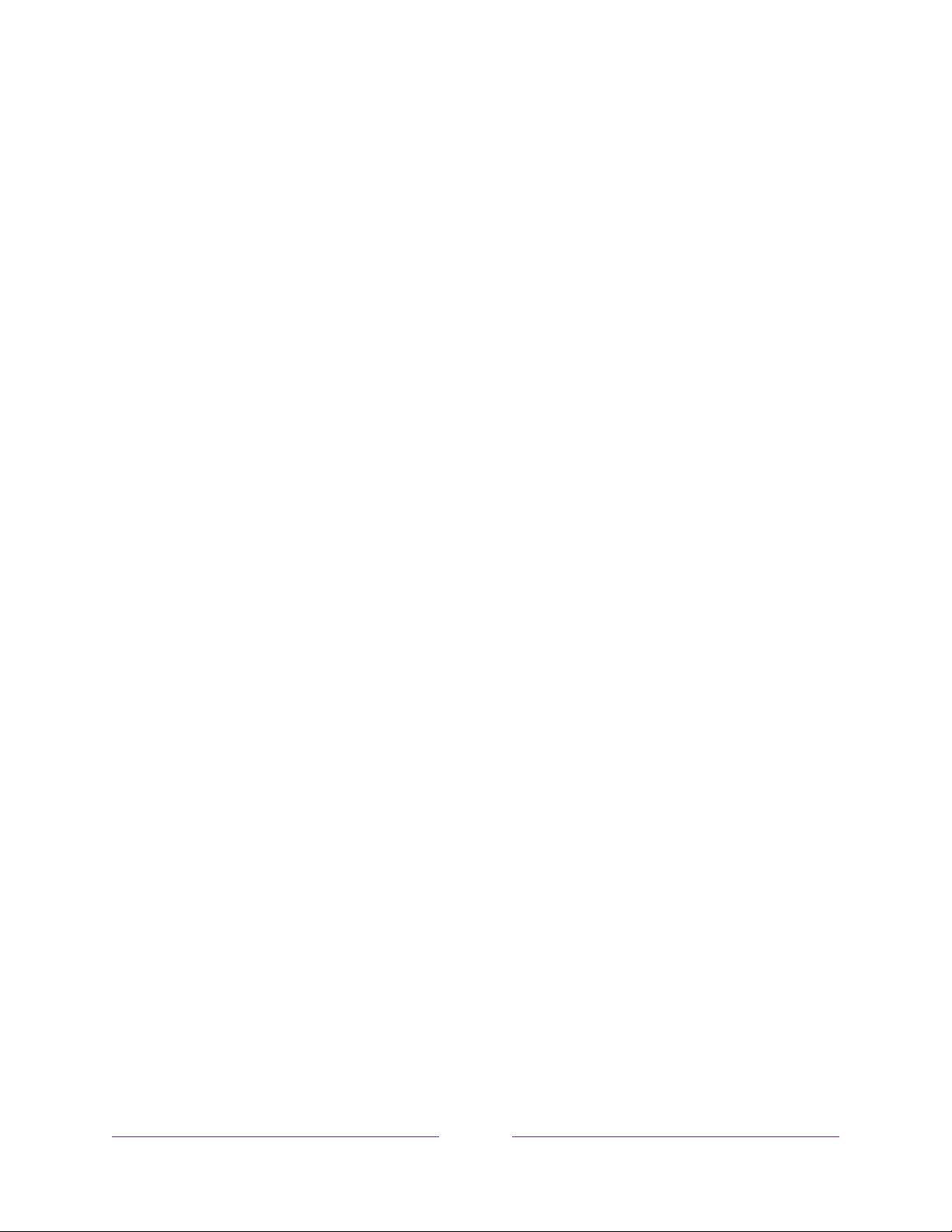
Microphone ................................................................................................................................................................... 70
Searching for something to watch........................................................................................... 72
How do I search? ............................................................................................................................................................. 72
Keyboard search using the remote ................................................................................................................... 72
Searching from the Roku mobile app .............................................................................................................. 73
I found a show, now what? ........................................................................................................................................ 73
Recent Searches .............................................................................................................................................................. 74
Using the Roku Channel Store ................................................................................................... 75
Customizing your TV ...................................................................................................................... 77
Add TV inputs ................................................................................................................................................................... 77
Add streaming channels .............................................................................................................................................. 77
Rename inputs .................................................................................................................................................................. 78
Remove unwanted tiles................................................................................................................................................ 79
Rearrange tiles ................................................................................................................................................................. 80
Change themes ................................................................................................................................................................. 81
Change screensaver ....................................................................................................................................................... 81
Edit Antenna TV channel lineup .............................................................................................................................. 82
Change menu volume ................................................................................................................................................... 83
Configure power settings .......................................................................................................................................... 84
Power on settings ..................................................................................................................................................... 84
Auto power savings ................................................................................................................................................. 84
Standby LED On/Off ................................................................................................................................................ 85
Fast TV start ................................................................................................................................................................. 85
Changing caption settings.......................................................................................................................................... 86
Customize the Home screen ..................................................................................................................................... 88
Configure parental controls ....................................................................................................................................... 88
Creating a parental control PIN .......................................................................................................................... 88
Blocking Broadcast TV shows ............................................................................................................................. 89
What happens when a TV show is blocked? ............................................................................................... 95
Changing the parental control PIN ....................................................................................................................96
Resetting parental controls ................................................................................................................................... 97
More settings ..................................................................................................................................... 98
Guest Mode ........................................................................................................................................................................ 98
Network settings .............................................................................................................................................................99
Time settings .................................................................................................................................................................. 100
Scan again for Antenna TV channels ................................................................................................................... 101
HDMI® mode (4K models only) ............................................................................................................................... 101
Control by mobile apps.............................................................................................................................................. 102
Home theater configuration .................................................................................................................................... 103
Turning off the TV speakers for home theater use ................................................................................. 103
Setting up a digital audio connection ............................................................................................................ 104
v

Turning off the TV screen while listening to music ................................................................................ 105
Controlling other devices through CEC ........................................................................................................ 105
Restart the TV ................................................................................................................................................................. 108
Reset the TV .................................................................................................................................................................... 108
Reset audio/video settings ................................................................................................................................. 108
Factory reset everything ...................................................................................................................................... 108
What if I can’t access the Factory Reset option? .................................................................................... 109
Network connection reset .................................................................................................................................... 110
Roku account PIN .......................................................................................................................................................... 110
Update the TV ................................................................................................................................................................... 111
Checking for updates on a connected TV ..................................................................................................... 112
Getting updates on a non-connected TV ...................................................................................................... 112
Other devices ..................................................................................................................................... 115
Mirror your phone or tablet ....................................................................................................................................... 115
Roku mobile app............................................................................................................................................................. 116
Private Listening on the Roku mobile app ................................................................................................... 116
Universal remotes ........................................................................................................................................................... 117
FAQ ........................................................................................................................................................ 118
vi

1
Welcome
Congratulations on the purchase of your new Roku TV! Discover the joy of endless
entertainment. After it’s set up, you’ll be able to access a world of streaming content
channels that may include paid subscription channels like Netflix or free channels like
YouTube, Crackle, CNET and literally thousands more.
Important:
content and features. This edition of the User Guide describes Roku TV version 9.2. To
determine the current version of your Roku TV, go to Settings [Configuración] >
System [Sistema] > About [Acerca de] after you complete Guided Setup.
Your TV receives automatic updates from time to time, enabling new
The new standard in Smart TVs
Welcome to TV like you’ve most likely never seen before—a home screen that you can
personalize with your favorite devices and streaming channels. Choose from hundreds
of thousands of streaming movies and TV episodes, plus music, sports, kids, family,
international and much more. You should never run out of things to watch.
A paid subscription or other payments may be required for some channel
Note:
content. Channel availability is subject to change and varies by country.
Get the most out of your new TV
Follow these steps to get the most out of your new TV.
• Connect to the Internet
• It’s easy, and it will unlock a world of entertainment. All you need is a
network connection. There are hundreds of free streaming channels, paid

2
subscription services, and convenient ways to rent or buy a favorite film or
show with.
• Pick your favorite streaming channels
• Find the entertainment you love. From the latest blockbuster movies to
your favorite TV shows, with tons of live sports, a broad selection of music
streaming channels, popular programming in a dozen international
languages, 24x7 live news and so much more, your new Roku TV has your
sweet spot. A paid subscription or other payments may be required for
some channels.
• Personalize your Home screen
• Put your favorite streaming channels, and TV inputs front-and-center on the
Home screen. No more flipping through inputs or wading through
complicated menus. You can even customize the names of each input and
move tiles around so your most-often used devices and streaming channels
are only a click away.
• Search for your favorite movie, TV show, or actor
• Once you’re connected to the internet, you can easily search across top
streaming channels and Antenna TV channels. Search by movie or TV show
title, actor or director—all from one place. Search by typing words or
phrases using the on-screen keyboard or on your mobile device. Some
channels and content require payment.
• Pause live TV
• Pause, resume, fast forward, and rewind TV shows. Simply connect your
own USB drive with 16GB or bigger capacity to the TV and pause live TV for
up to 90 minutes.
Note:
Live TV Pause is available on digital TV shows received on the
Antenna TV input, and only when the TV is linked to a valid Roku account.
• Control your TV with voice commands
• Use your Roku Voice Remote (select models) or the free Roku mobile app
to control your Roku TV. Use conversational voice commands to search for
programs by title, actor, director, or genre. Also, use voice commands to
launch streaming channels, or switch inputs. Additionally, use voice
commands to turn the display off (for enjoying streaming music), turn

3
closed captions on or off, and to replay the last few seconds of a movie or
TV show.
• Set sleep timers with your voice. For example, say “Turn the TV off in 30
minutes”, or “Go to sleep at 11 p.m.”
•
Only on 4K TVs
, say “Show me 4K movies” to see a list of 4K movies
available across participating streaming channels.
• Use voice commands to control the Roku Media Player. If you use the Roku
Media Player to play your personal music, movies, and photos, you can use
voice command to find and play your stored files. Say commands like, “play
classic rock on Roku Media Player,” “skip ahead 20 seconds,” or “play the
next song.”
• Send your personal media to the big screen
• Send personal photos, videos, and music from your compatible smartphone
or tablet to the TV screen in just a few taps. Plus, with certain channels, you
can send movies, shows, sport highlights, and more directly to your TV.
• Take charge with a smartphone or tablet
• Control your TV with the included remote or from your compatible
®
smartphone or tablet with the free mobile app for iOS
*
mobile devices
. Browse channels and listen to audio from Antenna TV and
and Android™
streaming channels.
• Mirror your compatible smartphone or tablet on your TV. Share videos,
photos, web pages, and more from compatible devices.
• Connect your Roku TV to networks found in hotels and college dorms
• You can temporarily link the TV to your smartphone or table to agree to
any terms, enter codes, or provide required information before you can get
Internet access.
Note:
Using your Roku TV on a restricted public network requires wireless
availability and use of your network-connected smartphone, tablet, or
computer to authenticate access to your account. You must use your Roku
TV remote to initiate the connection process. Streaming content might be
*
IOS® is a trademark or registered trademark of Cisco in the U.S. and other countries and is used under license.
Android™ is a trademark of Google Inc.

4
limited due to your geographic location or because of restrictions imposed
by the network host.
Go to support.roku.com for device compatibility information.
Let’s get started.

5
Connections and setup
Refer to your TV’s Quick Start Guide or other provided documentation to for modelspecific information about attaching the base or a wall mount and making
connections to AC power and to your other audio/video devices. The following
information applies to all Roku TV models.
Connecting an antenna, cable, or satellite box
If you are using an antenna, CATV cable without a set-top box, or a cable or satellite
box that has only an antenna output, connect a 75-ohm coaxial cable (not provided)
from the device to the ANT/CABLE input on the TV.
If you are using an antenna with a 300 ohm twin-lead cable, you need to use a
Tip:
300-to-75 ohm adapter (not provided) to adapt the twin-lead cable to a connection
that is compatible with the TV’s antenna input.
If you receive your TV stations through a set top box from a cable or satellite TV
Tip:
provider, connect it to the TV using the best connection method available. From most
to least desirable:
• HDMI
• AV input – analog SD video
• Antenna input – analog SD video using NTSC
®
input – Digital HD and SD video

6
Connecting external equipment with a composite AV video cable
If the best connection available on your device is AV or composite video output,
connect it to the TV using a composite AV cable (not provided). Composite AV
cables typically have three RCA-type plugs on each end, color coded as follows:
• Yellow – Video
• Red – Audio, right channel
• White or black – Audio, left channel
Connect each plug to the corresponding connector on the device and on the TV.
Note:
breakout cable (included) to adapt this input to the three RCA-type plugs on your
composite cable.
Select models have an AV Input that looks like a headphone jack. Use the
Connecting external equipment with an HDMI® cable
If possible, connect your devices using HDMI® cables (not provided). They help to
provide the best video quality and also carry audio signals, so that only one cable is
needed. For better picture quality, we recommend that you use cables designated as
®
High Speed HDMI
You might need to configure the device to send its signal through its HDMI®
Tip:
connector.
The connector labeled HDMI (ARC) or HDMI IN (ARC) has the additional ability to use
the audio return channel to send digital audio to a receiver or sound bar, as explained
Cables.
in Connecting an AV receiver or digital sound bar
.

7
Connecting headphones or analog sound bar
You can connect headphones or an analog sound bar (not provided) to the TV’s
headphone jack.
Inserting a plug in the headphone jack disables the sound from the TV’s built-in
Tip:
speakers.
Warning:
Loud noise can damage your hearing. When using headphones, use the
lowest volume setting on your headphones that still lets you hear the sound.
Select models also have an audio line out connection that is not affected by TV
volume or mute settings and does not disable the TV speakers. Use this connection
when you want to use your amplifier or sound bar to control the TV volume. To turn
off the TV’s built-in speakers, in the Home screen menu, navigate to Settings
[Configuración] > Audio [Audio] > TV speakers [Altavoces de TV] and change the
setting.
Connecting an AV receiver or digital sound bar
You can enjoy Dolby Audio™ multichannel sound from your TV if you connect a digital
amplifier or sound bar (not provided) in either of two ways:
• Digital optical audio out (S/PDIF) – Connect a TOSLINK optical cable (not
provided) from the TV to the Optical input on your receiver or sound bar.
®
• HDMI
connector to the HDMI
uses the Audio Return Channel (ARC) feature of the HDMI
output sound from the TV to a compatible device. To use this feature, you
must configure the TV to enable HDMI
ARC.
ARC – Connect an HDMI® cable (not provided) from the HDMI (ARC)
®
input on your receiver or sound bar. This connection
®
specification to
®
ARC, as explained in Enable HDMI®
Preparing for Internet connectivity
If you want to watch streaming content and take advantage of the cool features of
your Roku TV, connect it to the Internet through a wireless modem/router or a
wireless access point (not provided). The TV has a built-in wireless LAN adapter.

8
Note:
the use of a USB network adapter.
Select 4K models have wired in addition to wireless network connectivity. To use the
wired network connection, connect an RJ-45 Ethernet cable (not provided) from the
jack on the back of your TV to your network router or switch. The wired connection
supports both 10 Base-T and 100 Base-T Ethernet.
The TV supports only its internal wireless network adapter—it does not support
AC power
Plug your TV into a power outlet. You can tell that the TV has power because the
status indicator lights up when the TV is off.
The topic Status indicator
with the TV.
explains how the status indicator shows what is happening
Roku remote batteries
Open the back of your Roku remote and insert the included batteries, observing the
proper orientation as indicated in the battery compartment. Reattach the back cover.
Roku TV remote
Use the following information to identify the buttons on your Roku remote.

9
Note:
Certain remote buttons and features vary by model. Your remote might not
have all buttons or features listed.
If your remote has a microphone button just below the purple pad, then you have
a Roku Voice Remote.
BUTTON FUNCTION DESCRIPTION
POWER
BACK
Turns TV on and off.
• Menu: Goes back to previous menu/screen.
• Home screen tile: Moves highlight back to the Home
screen option.
• Watching Antenna TV or a TV input: Returns to
Home screen.
• Playing streaming content: Stops playing stream
and returns to the previous menu or screen.
• Browsing streaming content: Goes to the previous
level in the content tree.
HOME
PAD
Immediately returns to the Home screen.
• LEFT/RIGHT/UP/DOWN moves the highlight in the
corresponding direction.
• OK selects the highlighted option.
While watching TV:
• UP/DOWN changes channel.
• LEFT displays the channel list.
• LEFT/RIGHT while in the channel list, switches
between All Channels and Favorite Channels.
• OK while in the channel list selects the highlighted
channel.
While watching live TV: displays the program
information banner.

BUTTON FUNCTION DESCRIPTION
or
VOICE SEARCH
and VOICE
COMMANDS
GAME MODE
Only on select models with Roku voice remotes
and say
• The name of a movie, TV show, actor, director, or
game name.
• Search for special genres “free” and “4K”.
• Use your voice to start streaming, change a channel,
and more.
For more information, go to:
go.roku.com/voicesearch
Select models
Game mode or Not available at this time [No está
disponible en este momento] . Subsequent presses
toggle Game mode. When On [Activado], the TV
performs less image processing and has less input lag,
producing a better experience with action games.
. Displays a banner showing the current
, hold
Available only for HDMI and AV inputs.
Select models.
certain game consoles connected to an HDMI input and
automatically switches to the best settings for action
games. When ALLM is active, the manual Game mode
[Modo de juego] setting is unavailable.
Auto Low Latency Mode (ALLM) detects
REPLAY
SLEEP
Select models
feature and Antenna TV channels: if Live TV Pause is
enabled, jumps back a few seconds with each press and
resumes playing.
Broadcast TV: If Live TV Pause is disabled, jumps to
previous channel.
When using an on-screen keyboard: Backspaces in the
text you are entering.
Select models
sleep time, if any, or Sleep timer is off [El apagado
programado está desactivado]. Subsequent presses
cycle among the preset sleep time intervals. Once set,
the sleep timer remains in effect regardless of what you
are watching.
. Streaming programs that support this
. Displays a banner showing the remaining
10

BUTTON FUNCTION DESCRIPTION
or
MEDIA PLAYBACK
CONTROLS
Rewind, pause, play, and fast forward streaming content
and Antenna TV channels (if Live TV Pause is enabled).
Press REWIND or FAST FORWARD
one, two, or
three times to control the speed of the operation.
REWIND and FAST FORWARD also jump
backward and forward one screen at a time when
viewing long lists, such as when you are browsing
Antenna TV shows in the channel list.
OPTIONS
FACTORY
ASSIGNED
CHANNEL
SHORTCUT
Displays additional options when available. On-screen
hints let you know when this button is active.
Dedicated buttons show the logo of a preset streaming
content provider. Dedicated content providers vary by
model and region. Pressing a button:
• Displays the streaming channel’s main page if you
have already added the channel to your Home
screen.
• Displays the streaming channel’s sign-up page if
you have not already added the channel.
VOLUME/MUTE
Located on the right edge of the remote.
Increases/decreases volume and mutes the TV sound.
Note:
If the TV is muted, pressing VOLUME UP unmutes.
Pressing VOLUME DOWN does not unmute the sound.
11

Panel buttons
Your TV has a set of panel buttons that perform simple control functions. The TV
panel buttons are not a substitute for the remote, as they do not give you access to
all TV functions.
Depending on model, your TV model has one of several different panel button
designs. Choose the one that applies to your TV from the following list:
• Single button
• Three buttons
• Game-pad style joystick
• Four buttons
• Five buttons (with mute)
• Five buttons (without mute)
• Seven buttons
Single button
If your TV has this style of panel button, you can perform the following functions:
• Turn TV on: short press.
• Display the Input List: short press when TV is on.
• Select the next input in the Input List: short press while the TV is showing the
Input List.
• Dismiss the Input List without changing inputs: no press.
• Turn TV off: long press.
Short press = less than two seconds
Long press = more than two seconds
No press: = no press within two seconds
12

Three buttons
If your TV has this style of panel buttons, you can perform the following functions:
• Turn TV on: middle button, short or long press.
• Volume up: right button when Input List is not active.
• Volume down: left button when Input List is not active.
• Display Input List: middle button, short press when TV is on.
• Highlight next input in the Input List: right button when Input List is active.
• Highlight previous input in the Input List: left button when Input List is active.
• Select highlighted item in the Input List: middle button, short press, or no
press.
• Turn TV off: middle button, long press.
Short press = less than two seconds
Long press = more than two seconds
No press: = no press within four seconds
Game-pad style joystick
If your TV has this style of panel button, you can perform the following
functions:
• Press in: Toggle between power ON and Standby.
• Press up or down: Increase/decrease the volume.
• Press left or right: Switch inputs. Each press moves the highlight up or down
one item. Pausing for a few moments selects the highlighted item.
Four buttons
If your TV has this style of panel buttons, you can perform the following functions:
• Power: Turns the power on and off.
• Input: Selects among TV inputs. Each press moves down one item. Pausing for
a few moments selects the highlighted item.
• Volume +: Increases the volume.
• Volume –: Decreases the volume.
13

Five buttons (with mute)
If your TV has this style of panel buttons, you can perform the following functions.
Note that the order of the buttons might vary from model to model. Examine the
panel button labels to determine your TV model’s layout.
• Power: Turns the power on and off.
• Input: Selects among TV inputs. Each press moves down one item. Pausing for
a few moments selects the highlighted item.
• Volume +: Increases the volume.
• Volume –: Decreases the volume.
• Mute: Mutes and unmutes the sound.
Five buttons (without mute)
If your TV has this style of panel buttons, you can perform the following functions.
Note that the order of the buttons might vary from model to model. Examine the
panel button labels to determine your TV model’s layout.
• Power: Turns the power on and off.
• Input +: Selects the next TV input. Each press moves down one item. Pausing
for a few moments selects the highlighted item.
• Input -: Selects the previous TV input. Each press moves up one item. Pausing
for a few moments selects the highlighted item.
• Volume +: Increases the volume.
• Volume –: Decreases the volume.
14

Seven buttons
If your TV has this style of panel buttons, you can perform the following functions.
Note that the order of the buttons might vary from model to model. Examine the
panel button labels to determine your TV model’s layout.
• Input: Selects among TV inputs. Each press moves
down one item. Pressing Channel + or Channel – moves
the highlight up or down. Pausing for a few moments
selects the highlighted item.
• Channel +: Moves the highlighted item up in the current
menu.
• Channel –: Moves the highlighted item down in the
current menu.
• Volume +: Increases the volume.
• Volume –: Decreases the volume.
• Mute: Mutes and unmutes the sound.
• Power: Turns the power on and off.
15

Guided Setup
With the preliminaries out of the way, it’s time to turn on your TV. As the TV starts for
the first time, it leads you through Guided Setup, which configures the TV before you
start to use it.
During Guided Setup, you’ll:
• Answer a few questions
• Provide network connection information
• Get a software update
• Link your TV to your Roku account.
• Connect devices such as a DVD player, game console, or cable box.
Starting Guided Setup
To start Guided Setup, press the POWER button on the remote to turn on your TV.
Note:
need to run Guided Setup again, you’ll have to perform a factory reset, as explained in
Factory reset everything
When you first turn on your TV, it will take a few seconds to get itself ready. You’ll
notice the following things happening:
Guided Setup normally runs only once, the first time you turn on your TV. If you
.
1. The status indicator blinks every time the TV is busy doing something; in this
case it’s powering up and getting ready for you.
2. The power-on screen appears and the status indicator blinks slowly for a few
more seconds. The power-on screen shows a brand logo while the TV starts up.
3. After a few seconds, Guided Setup starts.
16

Completing Guided Setup
Follow these steps to complete Guided Setup. At this point, you should be seeing the
Language [Idioma] screen.
Only on models that have a Roku voice remote
1.
get started screen appears, Guided Setup starts the pairing process for the
voice remote. (You’ll know if you have this type of remote because it will have
microphone or search button just below the down arrow on the purple pad.) If
the voice remote does not pair automatically, follow the instructions on the
screen to complete the pairing process.
2. Press the DOWN arrow on the remote to highlight your preferred language,
and then press OK or the RIGHT arrow.
: A few moments after the Let’s
17

3.
Some models have a country selection screen
ahead to the next step. If you see this screen, select your country.
: If you don’t see this screen, skip
0
Note:
If you enabled the Audio Guide, choosing any country other than United
States disables it.
4. Press OK or the RIGHT arrow on the remote to go to the next screen:
5. Press OK to select Set up for home use [Configurar para uso en el hogar]. This
is the right choice for enjoying your TV at home. It provides energy saving
options as well as access to all features of the TV.
18

Note:
Store mode configures the TV for retail display and is not recommended
for any other use. In store mode, some features of the TV are missing or
limited. To switch from one mode to the other, you have to perform a factory
reset as explained in Factory reset everything
, and then repeat Guided Setup.
Network connection
After you select Set up for home use [Configurar para uso en el hogar], the TV
prompts you to make a network connection. If your TV has both wired and
wireless connections, you’ll see the following screen.
Only models that display the Connect to the Internet [Conectar a Internet]
6.
screen:
• Wireless connection [Conexión inalámbrica] – Highlight Set up new
• Wired connection [Conexión por cable] – Highlight Connect to wired
Make a selection:
wireless connection [Configurar nueva conexión inalámbrica] and press
OK. The TV prompts you through wireless setup. Skip ahead to the next
step for help with the process.
network [Conectar a la red con cables] and press OK. The TV immediately
19

attempts to connect to your wired network, your local network, and then
the Internet. Go to Step 9 to continue with Guided Setup.
• Connect to the Internet later [Conectar a Internet más tarde] – If you don’t
want to connect to the Internet right now, you can skip this step and use
the TV to watch Antenna TV channels, and to play games and watch DVDs
through the devices you connect to it. When you’re ready to connect, it’s
easy. We’ll show you how in Benefits of connecting
Note:
If you decide not to connect, Guided Setup skips ahead to setting up
the devices that you’ve connected to your TV. Jump ahead to
.
Connect your
devices to complete Guided Setup.
7.
On models that have wireless only, or models with both wired and wireless and
you’ve selected Wireless [Inalámbrico]:
within range and displays them in order, with the strongest signals first. In
addition to your own wireless signal, the TV might pick up signals from your
neighbors.
The TV scans for the wireless networks
Press the UP or DOWN arrows to highlight the name of your wireless network,
and then press OK to select it.
Note:
Some networks, such as those often found in dorm rooms, hotels, and
other public places, require you to read and agree to terms, enter a code, or
provide identifying information before letting you connect to the Internet. If
your Roku TV detects that you are connecting to such a network, it prompts
20

you through the connection process using your compatible smartphone or
tablet to provide the needed information. For more information, see
TV in a hotel or dorm room.
Using your
Other options
• Connect to the Internet later [Conectar a Internet más tarde] – If you don’t
want to connect to the Internet right now, you can skip this step and use
the TV to watch Antenna TV channels, and to play games and watch DVDs
through the devices you connect to it. When you’re ready to connect, it’s
easy. We’ll show you how in Benefits of connecting
Note:
If you decide not to connect, Guided Setup skips ahead to setting up
the devices that you’ve connected to your TV. Jump ahead to
.
Connect your
devices to continue.
• Scan again / Scan again to see all networks [Volver a escanear / Escanear
para ver todas las redes] – The name of this option depends on the number
of wireless networks within range.
o Scan again [Volver a escanear] appears if the list already shows all
available wireless networks within range. If you don’t see your wireless
network name in the list, you might need to adjust the location of your
wireless router or the TV, turn on your router, or make other changes.
When everything is ready, select Scan again [Volver a escanear] to see
if your network name now appears in the list.
o Scan again to see all networks[Escanear para ver todas las redes]
appears if there are more wireless networks than the strongest ones it
initially listed. If you don’t see your wireless network name in the list, this
option displays the complete list. If you still don’t see your network
name, you might have your router configured to provide wireless service
as a “private network.”
Note:
Highlighting either of these options displays an informational panel
with the unique media access control (MAC) address of your Roku TV.
You will need the MAC address if your wireless router is configured to
use MAC address filtering.
21

• Private network [Red privada] – If your wireless network name is hidden, it
won’t appear in the list. Select Private network [Red privada] to display an
on-screen keyboard, and use it to enter your network name. Unless you
changed the factory-set network name, you can find the name (also called
SSID) on a label on the router.
Wireless networks that are password-protected display a “padlock”
Tip:
icon adjacent to the name. This icon enables you to know that you are
going to be prompted to enter a password after you select that network.
8.
Only if you select a password protected wireless network
keyboard appears. Use the keyboard to enter the network password.
: An on-screen
After you submit your wireless network password, the TV displays progress
messages as it connects to your wireless network, your local network, and the
Internet.
22

9.
Only if your TV cannot get the correct time zone and current time from your
network service provider
zone, and then press OK.
Your TV needs to know the local time zone so that it can correctly display
Tip:
information about the program you are currently watching.
: Use the UP and DOWN arrows to highlight your time
As soon as the TV is able to connect to the Internet, it downloads and installs
its first software update, and then restarts.
Your TV automatically checks for updates periodically. These updates
Tip:
provide new features and improve your overall experience with the TV. After
an update, you might notice that some Options have moved, and that there are
new options or features. This User Guide describes version 8.2. To determine
your current Roku TV software version, go to Settings [Configuración] >
System [Sistema] > About [Acerca de] after you complete Guided Setup. You
can download an updated User Guide that matches your Roku TV software
version from the Roku TV web site.
23

Activation
After the TV restarts, it displays the [Activar su TV screen:
10. Using a compatible computer, tablet, or smartphone with an Internet
connection, go to the web address displayed on the screen and enter the code
that appears on your screen.
Why do I need a Roku account?
You need a Roku account for several reasons:
• It links you, your Roku TV, and your other Roku streaming devices to the Roku
Channel Store and billing service.
• Streaming content providers know that it’s OK to send content you request to
your Roku TV.
• Roku can automatically send updates to your device.
You need a Roku account to activate your device and access entertainment across
thousands of streaming channels. Linking to a Roku account also activates several
advanced features on your TV, such as Guest Mode, the Roku Mobile App, and Live TV
Pause, to name a few. Roku accounts are free, and while a valid credit card number is
not required to create your account, providing your credit card information makes
renting and purchasing entertainment from the Roku Channel Store fast and
convenient.
24

After you log in or create your Roku account, the link page suggests that you
select some streaming channels. After you confirm your selections, the TV gets
an acknowledgement, and then adds your preexisting and newly-selected
streaming channels to your Roku TV. This process is automatic and takes a few
moments—a little longer if you already have a lot of streaming channels to add.
Streaming channels from all Roku streaming devices associated with your
Tip:
account are synchronized periodically, so that all of your Roku streaming
devices have the same set of streaming channels (subject to compatibility with
the device).
Connect your devices
Next, Guided Setup helps you set up the external devices that you want to use
with it, such as a cable box, Blu-ray™ player, or game console.
25

11. Press OK or the RIGHT arrow to proceed:
12. Connect all the devices you plan to use with your TV, turn them all on, and then
select Everything is plugged in and turned on [Todo está conectado y
activado]. The TV now takes you step by step through each of its inputs and
asks what kind of device you have connected. On each input that has a
connected and active device, you can see its picture and hear its sound.
13. Press the UP or DOWN arrows to highlight the label you want to associate with
the input. If you are not using the input, select Nothing [Nada], and the input
won’t appear on the Home screen.
26

14. While setting up your devices, rather than using the predefined names and
icons, you can set a custom name and icon. To do so, scroll up or down to
highlight Set custom name & icon [Nombre personalizado... (
UI
)], and then press OK. Follow the instructions on the screen to enter a name
and select an icon for the input. See Rename inputs
15. Repeat the previous step for each input.
You’re done with Guided Setup.
for more information.
abbrev. to fit
Note:
Some Roku TVs, depending on where you live and other factors, show you an
introductory video filled with some great hints and tips. If you’re not interested in
viewing this video, press on the remote to return to the Roku TV Home screen.
Whenever you press on the remote, the Home screen greets you.
From here, you can explore everything your TV has to offer. Press the arrow keys to
move around, and press OK to select a highlighted item. We’ve designed the TV to
encourage you to explore, and you can probably figure out most of the capabilities
and settings on your own. If you have any questions or difficulties, you can find
answers and solutions in this guide.
27

Home screen
The following illustrations show typical Home screens, which vary depending on
location, connected mode, selected theme, number of TV inputs enabled, and
streaming channels and apps added.
Note:
A paid subscription or other payments may be required for some channel
content. Channel availability is subject to change and varies by country. Not all
®
content is available in countries or regions where Roku
products are sold.
Typical connected Home screen, Mexico
1. Home screen menu—shows options available to you when you are on the Home screen.
2. Highlighted option—press OK on the remote to select.
3. TV input tiles—select an input to watch the connected device.
4. Streaming channel and app tiles—select a tile to go to the indicated streaming channel or
application.
5. Direct access tiles – shortcuts to often used features.
6. Options hint—press on the remote for options when this symbol is present.
7. Next screen hint—press the RIGHT arrow on the remote to see the next screen.
28

Typical non-connected Home screen
1. Home screen menu—shows options available to you when you are on the Home screen.
2. Highlighted option—press OK on the remote to select.
3. TV input tiles—select an input to watch the connected device.
4. Direct access tiles – shortcuts to often used features.
5. Options hint—press on the remote for options when this symbol is present.
6. Next screen hint—press the RIGHT arrow on the remote to see the next screen.
Personalize your Home screen
There are many things you can do to personalize your Home screen and make it just
right for you and your family:
Only in connected mode
•
Channels [Canales de transmission] menu option to browse the Roku Channel
Store.
•
Only in connected mode
[Configuración] > Themes [Temas] to find and pick one to suit your mood.
• Customize the Home screen
that appear at the bottom of your Home screen grid.
• Remove a tile by highlighting it and pressing . Then highlight Remove input
[Eliminar entrada] or Remove channel [Eliminar canal] and press OK.
: Add streaming channels by using the Streaming
: Change the screen theme by going to Settings
. Hide or show the newly-introduced shortcut tiles
29

• Move a tile by highlighting it and pressing . Then highlight Move input [Mover
entrada] or Move channel [Mover canal] and press OK. Use the arrows to
move the tile, and then press OK to lock it in its new location. Move the
shortcut tiles within the shortcut area only. Shortcuts are designed to always
appear at the very bottom of the grid, so you can access them quickly by
pressing UP once when you’re at the top of the grid.
• Rename a TV input tile by highlighting it and pressing . Then highlight
Rename input [Renombrar entrada] and press OK. Highlight a new name in
the list, and then press OK to assign that name to the tile.
Rather than using the predefined names and icons, you can set a custom name
and icon. To do so, scroll up or down to highlight Set custom name & icon
[Nombre personalizado... (
instructions on the screen to enter a name and select an icon for the input.
abbrev. to fit UI
)], and then press OK. Follow the
30

Benefits of connecting
Connecting brings out your TV’s full potential!
Make any night a movie night
Thousands of movies to choose from, across all major streaming movie channels*.
You’ll never run out of something new to watch.
Get in the groove
Stream endless hours of music from free and subscription-based channels. With
almost instant access to thousands of music artists, your favorite beats are just as
close as your remote.
Explore your passions
In addition to popular streaming channels, your Roku TV also offers hundreds of
streaming channels to fuel your passions—including fitness, cooking, religion,
outdoors, International programming and much more.
Enjoy FREE trials of popular channels
Your Roku TV comes loaded with special offers, including free trials (if eligible) from
popular streaming channels. REMEMBER THAT YOU MUST CANCEL BEFORE THE
FREE TRIAL ENDS TO AVOID SUBSCRIPTION FEES.
Take advantage of awesome features
Powerful, voice-enabled search helps you use Spanish language voice commands to
find movies and TV shows by title, actor, director name across multiple streaming
channels.
* A paid subscription or other payments may be required for some channels. Channel availability is subject to change
and varies by country. Not all content is available in countries or regions where Roku® products are sold.
31

Automatic account linking keeps track of supported streaming subscriptions on other
Roku devices, so that you won’t have to re-enter your user name and password when
*
adding the same channel on your newly-activated Roku TV.
Live TV Pause lets you connect a USB drive (not provided) and pause live TV for up
to 90 minutes. After pausing, you can play, fast-forward, rewind, and pause again to
any point within the rolling 90 minute window.
Mobile Private Listening on the Roku mobile app lets you listen to streaming
programs and “over-the-air” TV shows from the Antenna TV input on headphones
®
(not provided) plugged into your IOS
or Android™ mobile device.
What is streaming?
Streaming is viewing or listening to video or audio content that is sent over the
Internet, or located on a network-connected media server or on a USB device
plugged into the TV’s USB port.
With streaming, you can buy or rent most programs on demand, when it’s convenient
for you. When streaming, you can play, pause, rewind, and fast forward most of what
you are watching. You can also replay the last few seconds again, or turn on closed
captions, if available.
Some content cannot be paused or skipped. For example, if you are viewing live
Tip:
programming or a program that is supported by ads, you might not be allowed to
skip the ads.
Your Roku TV lets you choose from thousands of streaming channels that offer a
huge selection of entertainment:
• Thousands of movies and TV episodes
• Unlimited music, live and on-demand
• Tons of live and on-demand sports
• Programming for kids and family
• International programming in 22 languages
• 24x7 news and in-depth news commentary
*
Not all streaming channels currently support automatic account linking.
32

Many streaming channels are free. Some streaming channels let you purchase or rent
the latest movie releases or popular TV series. Some channels charge a monthly
subscription fee and others are available at no additional cost if you subscribe to a
companion service through your cable or satellite provider.
If you have an existing subscription to a service like Netflix, you can just sign in with
your existing user name and password.
To play streaming content, you add streaming channels to your Home screen. Use the
Streaming Channels [Canales de transmission] option on the Home screen menu to
go to the Channel Store, and then select the streaming channel you want to add. The
channel remains on your Home screen unless you remove it, and you can watch it at
any time.
For more information on using the Roku Channel Store feature, see
Channel Store.
Note:
A paid subscription or other payments may be required for some channels.
Using the Roku
Channel availability is subject to change and varies by country. Not all content is
®
available in countries or regions where Roku
products are sold.
What if I didn’t connect my TV?
What if you went through Guided Setup and chose Connect to the Internet later
[Conectar a Internet más tarde]? No worries. Your Roku TV makes it easy to connect
whenever you want. As you move around the Home screen, you’ll see several places
where you can start the connection process. For example:
• Now and then you’ll see a message appear on the panel to the right of the
Home screen offering a Connect Now Conéctese ahora] option. Simply
highlight and select the Connect Now [Conéctese ahora] option to get started.
• Use the Connect and activate now [Conéctese y actívelo ahora] option in the
Settings [Configuración] menu. From the Home screen menu, select Settings
[Configuración], then Network [Red], and then Connect and activate now
[Conéctese y actívelo ahora].
• If you want to start over from the beginning, use the Settings [Configuración]
menu to do a Factory reset [Restablecimiento de fábrica], and then go
33

through Guided Setup again. This time, choose your home network when
prompted.
34

Setting up Antenna TV
In addition to the other entertainment possibilities of your Roku TV, you may also
want to watch broadcast channels from an antenna or cable TV service connected to
the ANT input. On your Roku TV, you watch broadcast TV in much the same way you
watch other entertainment choices. You select a tile—in this case, the Antenna TV [TV
por antenna] tile—from the Home screen.
The first time you select the Antenna TV [TV por antenna] tile, you have to set up the
TV tuner. Setting up the TV tuner scans for active channels and adds them to your
Antenna TV channel list.
Why do I have to set up the TV tuner?
Not everyone needs to use the TV tuner. For example, you might have a set top box provided
by a cable or satellite company that receives all of your channels. Most of these set top boxes
use an HDMI
More and more people are watching only streaming TV and do not have a TV antenna or
cable/satellite service. If you don’t need the TV tuner, you can bypass setting it up and instead
remove it from the Home screen as explained in Remove unwanted tiles
When you set up Antenna TV, the TV scans the signals on its antenna input for channels with a
good signal, and adds those to the channel list, skipping dead channels and channels with a
very weak signal.
The TV lets you add two analog channels, even if they have no signal, for the purpose of using
an older set top box, VCR, or game console that can only output a signal on analog channel 3
or 4. Typically, you’ll only need one of these channels, but both are provided to make setup
simpler. You can hide the one you don’t want as explained in Edit Antenna TV channel lineup
®
connection.
.
.
35

How do I set up the TV tuner?
1. Make sure your antenna (not provided) or TV cable is connected to the TV’s
ANT/CABLE input.
2. On the Home screen, select the Antenna TV [TV por antenna] tile.
3. Read the simple on-screen instructions, and then select Start finding channels
[Comenzar a buscar canals].
4. If prompted, select your time zone. You’ll only need to do this if the TV can’t
figure out your time zone from your Internet connection.
36

Why does the TV need my time zone?
The TV needs to know your time zone so that it can correctly display time information
about the program you are currently watching.
5. When prompted, select whether to add analog channels 3 and 4. These
channels enable you to connect older set top boxes, VCRs, or game consoles.
6. Wait while your TV scans for Antenna TV stations…
37

… and then cable TV channels.
Scanning for channels can take several minutes.
If you use a set-top box to receive cable TV channels (and don’t have your
Tip:
cable connected directly to the TV’s ANT input), you can save time by skipping
the cable TV portion of the channel scan.
7. When the channel scans finish, the TV shows the number of channels it added.
8.
Only in connected mode
topic Pausing Live TV
, you have the option of setting up Live TV Pause. The
explains how to set up and use this feature. If you don’t
38

want to set up Live TV Pause, or if this option is not available to you, select
Done to start watching Live TV.
Repeat the channel scan from time to time to make sure you are receiving all
Tip:
of the latest channels. Broadcasters add and remove channels, move channels to
different parts of the spectrum, and change the power levels of their channels
periodically. Your antenna reception and picture quality depend on the position of
your antenna and on your location relative to the antennas of broadcasters in your
area.
Note:
You’ll have to repeat the channel scan if you remove and re-add the
Antenna TV [TV por antenna] tile from the Home screen or perform a factory
reset. To repeat the channel scan, go to Settings [Configuración] > TV inputs
[Entradas de TV] > Antenna TV [TV por antenna] > Scan for channels [Escanear
canales] > Start finding channels [Comenzar a buscar canals].
Now, you’re ready to watch Antenna TV! While you’re watching, try the following tips:
• Press the UP and DOWN arrows to change channels.
• Press the LEFT arrow to display the channel list, and then use the UP and
DOWN arrows to select a channel to watch. Or press REWIND
FORWARD to jump through the channel list a page at a time.
• Press OK to display information about the current program.
• Press to see options for picture and sound settings.
•
Only on models that have a Roku voice remote, using Spanish language
or FAST
, hold
down or , and then say the name of a movie, TV show, actor, director, or
the name of a genre like “comedies or “musicals.” The TV displays the result
and the streaming channels that offer the requested content.
Note:
search. For more information, see Roku mobile app
If you do not have a Roku voice remote, you can use the Roku mobile app to
.
39

Using your TV
This section provides information on using the day-to-day features of your TV.
Status indicator
Your TV has a single status indicator. It goes on and off and blinks in different ways
depending on the status of the TV, as shown in the following table:
TV CONDITION STATUS INDICATOR MEANING
On (screen is active) Off Screen is communicating that TV is on.
Screensaver (screen is active) Off Screen is communicating that TV is on.
Off (no power) Off TV is not connected to power.
Off (standby) On TV is connected to power and is ready
to use.
Starting up from off state Slow pulsing blink until
startup completes
On (receiving update from
USB)
Remote command received Dims on/off once TV has received your command.
Network connection lost Two short blinks, pause,
Powering down to standby
mode
Slow pulsing blink until
update completes
repeat
Slow pulsing blink until the TV
reaches standby.
TV is doing something.
TV is doing something.
TV was connected and paired with a
Roku account and now has no network
connection.
TV is doing something.
40

Standby mode energy savings
When you turn off your TV, it remains in a higher power mode for a few minutes, after
which it goes into a very low power standby mode. If you turn on the TV again before
it has entered the very low power mode, it turns on immediately. After the TV goes
into the lower power standby mode, it takes a few seconds longer to start up.
Only in connected mode
TV]. When this option is enabled, your TV starts up almost immediately regardless of
how long it has been turned off, but uses somewhat more power in standby mode.
For more information, see Fast TV start
, you can optionally enable Fast TV start [Inicio rápido de
.
Watching Antenna TV channels
Select the Antenna TV [TV por antenna] tile in the Home screen. Your TV remembers
the last channel you watched and starts with that channel playing.
Changing channels
To change channels, you can do any of the following:
• Press the UP arrow to change to the next higher channel.
• Press the DOWN arrow to change to the next lower channel.
• Press the LEFT arrow to display the channel list, and then press the arrow keys
to select the channel or show you want to watch. Press REWIND
FORWARD to move through the list one page at a time. When you’ve
highlighted the channel or show you want to watch, press OK. (If you decide
you don’t want to change channels, press BACK ).
Only if Live TV Pause is not enabled
•
Press again to return to the channel you were watching before you pressed .
Note:
If the button is not available on your remote, you can use this feature in
the Roku mobile app. For more information, see
, press to jump to the previous channel.
Getting and using the Roku
and FAST
mobile app.
41

Favorite Channels
You can quickly change from surfing among all channels or only your favorite
channels. First, you have to mark one or more channels as your favorites.
Mark your favorite channels
You can make any channel a favorite whenever you’re watching Antenna TV channels.
1. Press the LEFT arrow to display the channel list. Notice that the words All
channels [Todos los canales] appear at the top of the channel list.
2. Scroll up or down to highlight a channel that you want to make a favorite.
3. Press . At this point, you’ll see two options:
• Add to favorites [Agregar a Favoritos]
• Back [Volver]
4. With [Agregar a Favoritos] highlighted, press OK. A symbol appears
adjacent to the channel to indicate that it is now a favorite.
5. Repeat these steps to add more favorite channels.
Surf only your favorite channels
After you’ve marked one or more channels as favorites, you can switch to your
favorite channels whenever you’re watching Antenna TV channels.
1. Press the LEFT arrow to display the channel list.
2. Press the LEFT or RIGHT arrow once to switch to Favorites [Favoritos]. Notice
that the word Favorites [Favoritos] appears at the top of the channel list.
3. Highlight a channel and press OK to select one of the channels in the Favorites
[Favoritos] channel list, or wait a few moments until the channel list
disappears.
4. Press the UP or DOWN arrow to change to the previous or next favorite
channel. Each channel you select in this way is a favorite channel. Your channel
surfing is limited to favorite channels only.
Your favorite channel list remains in effect even if you turn off or unplug your TV, until
you switch back to all channels.
42

Note that when you press OK to view the program information banner while watching
a show, a symbol appears below the channel number.
Surf all channels again
You can switch back to all channels whenever you’re watching Antenna TV channels.
1. Press the LEFT arrow to display the channel list.
2. Press the LEFT or RIGHT arrow once to switch to All channels [Todos los
canales]. Notice that the words All channels [Todos los canales] appear at the
top of the channel list.
3. Highlight a channel and press OK to select one of the channels in the All
channels [Todos los canales] list, or wait a few moments until the channel list
disappears.
4. Press the UP or DOWN arrow to change to the previous or next channel
among all your available channels. You can surf among all channels in your
channel list.
Remove a channel from your favorites
You can remove a channel from your favorites whenever you’re watching the Antenna
TV input.
1. Press the LEFT arrow to display either channel list—All channels [Todos los
canales] or Favorites [Favoritos].
2. Scroll up or down to highlight a favorite channel that you want to remove from
your favorites.
3. Press on your remote. At this point, you’ll see two options:
• Remove from favorites [Eliminar de Favoritos]
• Back [Volver]
4. With Remove from favorites [Eliminar de Favoritos] highlighted, press OK.
The symbol adjacent to the channel disappears.
5. Repeat these steps to remove other channels from Favorites.
43

Viewing program information
To view information about the current program, press OK. The TV displays a banner
at the bottom of the screen with as much information as is available in the program
data stream. The following illustration shows the information that is available:
Program information banner
Program information might include any or all of the following, depending on availability within
the broadcast information:
• Channel number
• Channel call sign
• Favorite channel icon
• Signal strength
• Program title and episode name/number
• Start time, end time, and graph of program length showing current position
• Content rating
• Video resolution (480i, 480p, 720p, 1080i, 1080p, 4K)
• Frame rate (24Hz, 30Hz, 60Hz for television sources, 60Hz, 70Hz, 72Hz, 75Hz for computer
sources)
• Audio format (Mono, Stereo, Dolby Audio™ logo)
• Audio features (SAP/MTS)
• Only on select 4K models: HDR or Dolby Vision™* logo (HDMI® and streaming sources)
• Closed captioning [Subtítulos] (CC)
• Current time
*
The Dolby Vision™ logo appears only on Dolby Vision™-certified models when displaying Dolby Vision™ content.
44

• Program description. If the entire description does not fit, press OK to expand the size of the
banner and see the entire description.
Tip:
If you’ve set up Live TV Pause and you’re watching Antenna TV, you’ll also see a
progress bar showing the current playback position within the rolling 90-minute
pause time. For more information, see Pausing Live TV
.
Adjusting settings while watching a show
Press to display the Options [Opciones] menu (except when you are viewing the
program information banner). Press the UP and DOWN arrows to highlight an option,
and then press the LEFT and RIGHT arrows to change the setting. The topic
TV settings explains each of the settings in detail.
Adjusting
Pausing Live TV
Live TV Pause gives your Roku TV the ability to pause, play, fast forward, and rewind
digital Antenna TV. You can pause Antenna TV for up to 90 minutes.
Requirements
To use this feature, you need to:
1. Connect your TV to the Internet. If you didn’t connect during Guided Setup, see
What if I didn’t connect my TV?
2. Provide your own dedicated USB flash drive (thumb drive) with the following
minimum specifications.
• 16 GB
• 15 Mbps read/write speed
• USB 2.0 compliant
A USB flash drive (thumb drive) meeting the minimum requirements is highly
recommended over an externally-powered hard disk drive. Note that you can
use any larger size drive—there is no limit to the maximum size—but using a
larger drive does not extend the 90 minute pause time.
.
45

Important:
After warning you and giving you a chance to cancel Live TV Pause
setup, all existing content on your USB drive is erased when you enable this
feature.
3. Connect your USB drive to the TV’s USB port.
Important:
Some TV models have more than one USB port. You can connect
your Live TV Pause USB drive to any port, but make sure that nothing is
connected to other USB ports while enabling Live TV Pause. Reconnect other
USB devices after you have finished enabling Live TV Pause.
4. Enable Live TV Pause, as explained in the following topic.
Enabling Live TV Pause
You can start setting up Live TV Pause in any of the following ways:
• After completing a channel scan, select Set up Live TV Pause [Configurar
Pausa de TV en vivo] from the available options.
• Press Play/Pause on the Roku remote while watching a digital Antenna TV
channel.
• Highlight the Antenna TV tile on the Home screen, press on the remote, and
then select Set up Live TV Pause [Configurar Pausa de TV en vivo].
After starting setup of Live TV Pause in any of these ways, the TV prompts you
through the steps needed to enable this feature. Setup takes only a few moments.
Note:
Use of a USB hub is not supported.
Using Live TV Pause
If you have used the Roku remote to watch streaming channels, using Live TV Pause
should be very familiar to you.
• While watching a digital Antenna TV channel, press PLAY/PAUSE to pause or
play the content. After the TV program has been paused for 90 minutes, the
TV resumes playing.
• After watching a channel for a while, press REWIND
point where you first started watching the channel, up to 90 minutes.
46
to jump back up to the

• After pausing or rewinding, press FAST FORWARD to jump ahead up to the
point where you are once again watching the live TV program.
• Press FAST FORWARD or REWIND
repeatedly to cycle through 1x, 2x,
and 3x skip speeds. Press REPLAY to play back the last several seconds of
the program.
• When the program is paused, press the LEFT and RIGHT arrows to move
forward and backward through the program approximately 10 seconds per
press. Small frames appear across the screen to identify your location in the
program.
Note:
app. For more information, see Getting and using the Roku mobile app
If the button is not available on your remote, you can use the Roku mobile
.
Whenever you use any of the Live TV Pause features, the TV momentarily displays a
progress bar:
1. Time at current playback position.
2. Current playback position
3. Extent of pause time, representing the amount of time this channel has been buffered, up to 90
minutes.
4. 90 minute mark, representing the maximum extent of pause time.
5. Current time.
47

The progress bar also displays tick marks at each half hour point, to help you locate
the boundaries where one show ends and a new one begins.
Notes about Live TV Pause
• You can use Live TV Pause only with digital broadcast and cable channels
received through the TV’s ANT input (ATSC and Clear QAM channels).
• Changing channels erases and restarts the Live TV Pause buffer.
• Returning to the Home screen, selecting another input, or turning off the TV
erases and resets the Live TV Pause buffer.
• Disconnecting the USB drive erases the Live TV Pause buffer.
Switching TV inputs
Switch TV inputs to access the device connected to that input, for example, a
Blu-ray™ player. Switching inputs is as simple as highlighting the input’s tile in the
Home screen, and pressing OK. The video signal on the input, if any, plays on the
screen.
To learn how to add, remove, rename, and rearrange the tiles on your Home
Tip:
screen, see Customizing your TV
.
Auto-detecting devices
Your TV automatically detects when you connect a new device to an HDMI® input and
turn on its power. The input is automatically added to the Home screen if it isn’t
already present.
Adjusting audio/video settings
While watching video content on any input, press to display the Options
[Opciones] menu. Press the UP and DOWN arrows to highlight an option, and then
press the LEFT and RIGHT arrows to change the setting. To learn about each of the
audio and video settings, see Adjusting TV settings
48
.

Playing content from USB storage devices
Only in connected mode
, your Home screen has the Roku Media Player [Reproductor
de medios Roku] tile. Otherwise, the Home screen has the USB Media Player
[Reproductor de medios USB] tile. You can play personal music, video, and photo
files from a personal USB flash drive or hard disk connected to the TV’s USB port.
To use this feature, make sure your media files are compatible with the Roku/USB
Media Player. To see the latest list of supported formats, view Help [Ayuda] in the
Media Player
*
. The Roku/USB Media Player displays supported file types only, and
hides file types it knows it cannot play.
For more information about playing back your personal videos, music, and photos, go
to the following link on the Roku web site:
go.roku.com/rokumediaplayer
Auto player launch
Only in connected mode
Player when you connect a USB drive with a recognizable file system (such as
, you can set your TV to automatically open the Roku Media
FAT16/32, NTFS, HFS+ or EXT2/3). To configure this setting, from the Home screen,
navigate to Settings [Configuración] > System [Sistema] > USB media. At this point,
the following options are available:
• Auto-launch [Inicio automático] – Choose Prompt [Indicación], On
[Activado], or Off [Apagado], as desired.
o Prompt [Indicación]
“prompting someone to do something”?)
(wondering if this is the correct translation for
] – (default) Display a prompt each
time a recognized USB drive is connected. The prompt provides options to
launch the Roku Media Player as well as to change future auto-play
behavior.
o On [Activado] – Always launch the Roku Media Player whenever you
connect a recognized USB drive.
*
There are many variants of each supported media format. Some variants may not play at all or may have issues or
inconsistencies during playback.
49

o Off [Apagado] – Never launch the Roku Media Player automatically.
• Launch channel [Iniciar canal] – Choose the app you want to use to play back
media files.
Playing content from local network media servers
Only in connected mode
a media server on your local network. Media servers include personal computers
running media server software such as Plex or Windows Media Player, network file
storage systems that have built-in media server software, and other devices that
implement the specifications of the Digital Living Network Alliance. Some servers do
not fully implement the DLNA specification but are UPNP (Universal Plug and Play)
compatible. The Roku Media Player will connect to them as well.
Some media servers can convert files into Roku compatible formats. DRM-protected
content is not supported.
, your TV can play personal video, music, and photo files from
Setting up a payment method
For Movie Store, TV Store, and other channels that allow you to pay through your
linked Roku account, you can enter a payment method directly on your TV. Entering a
payment method on your TV means that you don’t need to go to a computer or
mobile device to set up a payment method.
To add a payment method:
1. From the Home screen menu, navigate to Settings [Configuración] > Payment
method [Método de pago] > Add payment method [Agregar método de
pago].
2. Use the on-screen number pad to enter your credit/debit card number,
expiration date, CVV number, and postal code.
3. Select Save Card [Guardar tarjeta], and then press OK.
To manage your saved payment method and to see other payment methods, log into
your account at go.roku.com/pay
.
50

Using your TV in a hotel or dorm room
Hotels, school dorms, conference facilities, and similar locations with public wireless
Internet access often require you to interact with a web page to authenticate your
access. These types or networks are called
select a network of this type, the TV automatically detects that additional information
is needed and prompts you through using another wireless device to supply the
requested information.
restricted public networks
. When you
About using your TV on a restricted public network
Here are some points to keep in mind when using your TV on a restricted public
network:
• Using your Roku TV on a hotel or dorm room network requires wireless
availability and a network-connected smartphone, tablet, or computer to
authenticate access to your wireless access point.
• You will need your Roku TV remote.
• Some content might be limited or unavailable if you try to connect outside
your home country due to geo-filtering.
Getting your Roku TV on line on a restricted public network
1. Either during Guided Setup or after using the Settings [Configuración] >
Network [Red] menu to set up a new connection, the TV automatically detects
51

that you are connecting to a restricted network and displays the following
prompt:
Your TV can connect to a restricted network only if Enable ‘Device
Tip:
connect’ [Habilite ‘Conectar dispositivo’] is selected in Settings
[Configuración] > System [Sistema] > Advanced system settings
[Configuración avanzada]. (Device connect [Conectar dispositivo’] is enabled
by default, but if you have disabled it, the TV cannot complete the connection.)
Note:
Device connect [Conectar dispositivo’] is not present if the TV is in non-
connected mode.
52

2. After selecting the correct network, highlight I am at a hotel or college dorm
[Estoy en un hotel o una residencia], and then press OK. The TV prompts you
to use your smartphone, tablet, or laptop to complete the connection.
3. Use a phone, tablet, or wireless-enabled computer to detect wireless networks.
In most cases, you can simply open the device’s Wi-Fi Settings or Network
Settings screen to start scanning.
Note:
which you are connecting the TV.
4. Connect to the network named on your TV screen. The actual network name
varies.
Note:
The phone, tablet, or computer must be on the same wireless network to
The previous step connects your smartphone, tablet, or computer
directly to the TV. No connection charges apply and the connection does not
impact your device’s data plan.
5. The wireless connection process prompts you for a password. Enter the
password as shown on the TV screen. The actual password varies.
6. Start the web browser on your smartphone, tablet, or computer. When you
attempt to open any web page, the restricted connection will prompt you for
whatever information it needs. In most cases, you must agree to terms and
conditions, provide identifying information, or enter a password, PIN, or room
53

number to proceed. The information requested depends on the organization
that controls the wireless connection.
7. After you enter the requested information, the TV automatically proceeds to
complete its connection and resumes normal operation.
8. If the TV prompts you to link to your Roku account, use your smartphone,
tablet, or computer to complete the pairing operation and activate your Roku
TV.
Roku voice remotes (select models only)
Only on TVs with the Roku voice remotes
most out of your TV when it includes a Roku Voice Remote.
: The following topics explain how to get the
Re-pairing your Roku voice remote
Roku voice remotes operate with wireless radio-frequency signals and must be paired
with your TV. You initially paired the remote when you set up your TV during Guided
Setup. But if your remote loses its pairing with the TV for some reason, you can easily
re-pair it using either of the following methods:
1. Remove the battery cover from the back of the remote.
2. Press and hold down the pairing button for 3 seconds or longer, until the
adjacent LED lights up.
3. Do one of the following:
• Turn on the TV using the power button on the TV side or back panel.
Pairing occurs as the TV starts up.
• Use the Roku mobile app or a different remote to navigate to Settings >
Remotes & devices > Pair new device > Remote.
If the remote fails to pair with the TV, try installing new batteries. Also, it’s helpful
Tip:
to hold the remote within two to three feet of the TV to ensure successful pairing.
54

Checking the Roku voice remote battery level
You can check the condition of the batteries in your Roku voice remote at any time
by navigating to Settings > Remotes & devices, and then pressing OK to select your
remote below My paired devices. With your remote selected, navigate right to About
> Remote to view its Battery level. The resulting screen displays not only the battery
level, but also other information that can be useful when you need technical support
with your remote.
When you first turn on the TV, a battery level indicator appears in the upper right
Tip:
corner of the screen for a few seconds.
55

Adjusting TV settings
You can adjust most picture and sound settings while you are watching a program by
pressing to open the Options [Opciones] menu. There are some additional picture
and sound settings in the Settings [Configuración] menu.
In most cases, the changes you make apply only to the input you are using. Antenna
®
TV, the separate HDMI
TV remembers when you return to that input. The TV also separately remembers the
settings you specify while viewing streaming content.
inputs, and the AV input each have their own settings that the
Settings menu
Use the Settings [Configuración] menu to adjust overall TV settings. Press to go to
the Home screen, and then navigate to Settings [Configuración] > TV picture
settings [Config. de imagen de TV].
You can adjust the following overall TV picture settings from the Settings
[Configuración] screen:
• TV brightness [Brillo de TV] – Provide a better viewing experience in darker or
brighter rooms. Increases or decreases the TV’s general brightness across all
TV inputs.
Note:
can access in the Options [Opciones] menu while watching a program.
• HDR notification [Notificación de HDR] –
whether the TV displays a notification in the upper right corner of the screen
for a few seconds when HDR or Dolby Vision content begins to play.
This setting is identical to the TV brightness [Brillo de TV] setting you
On select models only
: Controls
o On [Activado] – The TV displays a notification when HDR or Dolby
Vision content begins to play.
o Off [Apagado] – The TV does not display a notification when HDR or
Dolby Vision content begins to play.
56

Note:
This setting does not affect the HDR or Dolby Vision notification that
always appears in the program information banner. Press OK while watching a
show to open the program information banner.
• Settings per input [Configuración por entrada] – Lists each TV input. Select an
input, and then press to display the Options [Opciones] menu where you
can adjust the input’s settings while watching a live picture and listening to the
sound from that input.
Tip:
You don’t have to go to the Settings [Configuración] menu first—you can
display an input’s Options [Opciones] menu and adjust its settings whenever
you are watching the input by pressing
.
Options menu
The Options [Opciones] menu for each TV input provides many settings for
controlling the appearance of the picture and the quality of the audio. To view the
Options [Opciones] menu, press whenever you are watching a TV input or
streaming a video (except when you are viewing the program information banner).
The Options [Opciones] menu is a panel that appears over the left side of the screen:
Typical Options [Opciones] menu
To adjust the settings on the Options [Opciones] menu, press the UP or DOWN
arrow to highlight a setting, and then press the LEFT or RIGHT arrow to change the
57

setting. You’ll see the changes you make right away in picture appearance or audio
quality.
When you highlight a setting, the header text explains the effect of its current
Tip:
value. When you begin to adjust a setting, the other options are hidden so you can
see more of the screen. Even though the other settings are hidden, you can move the
highlight up or down to adjust the other settings. As soon as you press the UP or
DOWN arrow, the other settings become visible again.
Note:
Some streaming channels assign the button to a different function,
meaning it will not open the Options [Opciones] menu. In these cases, use a
different channel, such as The Roku Channel, to configure options. The selected
settings remain active for all streaming channels.
Options menu settings
• Sleep timer [Apagado program.] – Sets a timer that turns off the TV after the
specific amount of time.
watching the current input.
• TV brightness [Brillo de TV] – Affects the overall brightness of the picture.
This setting applies across the entire TV; that is, to all TV inputs and is identical
to the TV brightness [Brillo de TV] setting under Settings [Configuración] >
TV picture settings [Config. de imagen de TV].
• Picture size [Tamaño de imagen] – Adjusts the aspect ratio of the picture,
enabling you to view a picture in its original format, or zoom or stretch it to fill
This setting remains in effect even if you stop
the screen. The Auto [Automático] setting has been found to produce the best
picture in most cases.
• Picture mode [Modo de imagen] – Provides picture presets for various viewing
preferences.
• Sound mode [Modo de sonido] – Adjusts the sound quality output from the TV
speakers.
does not affect the sound quality for headphones, HDMI (ARC), or SPDIF
(TOSLINK) connectors.
This setting applies to the currently-selected input only.
This setting applies across the entire TV; that is, to all TV inputs.
58
It

• Closed captioning [Subtítulos] – Controls when you see captions.
This setting
is only offered for Antenna TV, the AV input, and streaming videos. Any set
value remains in effect across only these inputs.
o Antenna TV [TV por antenna] – Set captions to off, always on, on only
when the TV sound is muted, or on only during instant replay (when Live
TV Pause has been enabled).
o AV input – Set captions to off, always on, or on only when the TV sound
is muted.
o Streaming video channel – For streaming content that provides closed
captions, set captions to off, always on, on only when the TV sound is
muted, or on only during instant replay (for streaming content that
supports instant replay).
Note that some streaming channels have other
methods for turning captions on and off. In these cases, the Closed
captioning [Subtítulos] option does not appear on the Options
[Opciones] menu.
Note:
feature in the Roku mobile app. For more information, see
If the button is not available on your remote, you can use this
Getting and
using the Roku mobile app.
• Captioning track [Pista de subtitulado] – Selects which caption track to
display when Closed Captioning is on.
inputs that provide captions.
• SAP – Selects whether to play a secondary audio program or multichannel
television sound, and which choice to play.
TV on digital channels.
• Picture settings [Config. de imagen] – Shows the Picture settings
• Audio settings –
Tip:
To dismiss the Options [Opciones] menu, just wait a few seconds without
Only on select models
pressing any buttons. Or press
again to dismiss the menu immediately.
This setting remains in effect on all
This setting applies only to Antenna
menu.
: Shows the Sound settings menu.
59

Picture settings
The Picture settings [Config. de imagen] menu for each TV input provides settings
for fine tuning the appearance of the picture. All of the settings in this menu apply
only to the currently-selected input.
To use the Picture settings [Config. de imagen] menu, first press to display the
Options [Opciones] menu. Then select Picture settings [Config. de imagen].
Typical Picture settings [Config. de imagen] menu
Picture settings [Config. de imagen] menu options
Note: Picture settings vary by brand and model. Not all settings are available on all
TVs. Names of certain settings also vary by brand and might differ from the names
listed here.
• Picture mode [Modo de imagen] – Provides picture presets for various viewing
preferences. This setting duplicates the one on the Options [Opciones] menu.
When you change the Picture mode [Modo de imagen], other picture settings
adjust accordingly. For example, setting the Picture mode [Modo de imagen]
to Vivid [Vivido] sets Brightness [Brillo], Contrast [Contraste], Sharpness
[Nitidez], and other values to produce a very vibrant picture. Setting Picture
mode [Modo de imagen] to Movie [Película] changes the settings to produce
a picture suitable for enjoying movies in a darkened room. If you make changes
to the individual picture settings—for example, Contrast [Contraste], or
60

Sharpness [Nitidez]—these settings are saved for the current input
current picture mode. In this way, you can set HDMI 1 input’s Movie [Película]
picture mode to use different settings than the HDMI 2 input’s Movie [Película]
picture mode and Antenna TV’s Movie [Película] picture mode. Use Reset
picture settings [Restablecer config. de imagen], described below, to return
the input’s selected picture mode to its original values.
• Local dimming [Oscurecimiento local] –
amount of dimming multiple “local” areas of the screen’s backlight intensity.
This setting can make dark areas darker without affecting the brightness of
light areas.
• Dynamic contrast [Contraste dinámico
Automatically adjusts the backlight level to achieve the optimum contrast and
prevent excessive differences between light and dark areas of the screen.
• Micro contrast [Microcontraste] –
contrast.
Only on select models
Only on select models
] –
Only on select models
: Improves image
and
the
: Sets the
:
• Backlight [Luz de fondo] - Adjusts the overall light intensity of the screen.
• Brightness [Brillo] – Adjusts the dark level of the picture.
• Contrast [Contraste] [Nitidez]– Adjusts the white level of the picture.
• Sharpness [Nitidez]– Adjusts the sharpness of edges in the picture.
• Color – Adjusts the saturation of colors in the picture. A setting of 0 removes
all color and displays a black and white picture.
• Tint [Tono] – Adjusts the color balance from green to red to obtain accurate
colors in the picture.
• Color temperature [Temp. de color] – Adjusts the color tones in the picture
from Normal to slightly more bluish (Cool [Fría]) to slightly more reddish
(Warm [Cálida
• Frame rate conversion [
]).
(This is not a UI term – translate as appropriate)
] –
Only on select models: Each TV brand uses a different name for this option.
Adjusts the amount of motion processing applied to the video signal. A higher
61

setting results in more smoothing, but can cause undesirable picture artifacts in
certain types of content
. Each Picture mode [Modo de imagen] has a different
default setting.
• Film mode [
models:
this feature reduces “judder” that is often present when 24 frame-per-second
movies are upscaled to 60Hz TV standards. Film mode is On [Activado] by
default in Movie [Película] and HDR Dark [HDR Brillow bajo] picture modes,
and Off [Apagado] by default in other picture modes.
• Blur reduction [
select 120Hz models:
Reduces blur, especially for fast-moving images such as sports.
• Black frame insertion [
on select models that also have the local dimming feature.
a different name for this option.
rate of the screen. Enabling this feature inserts black frames between picture
(This is not a UI term – translate as appropriate)
Each TV brand uses a different name for this option.
(This is not a UI term – translate as appropriate)
Each TV brand uses a different name for this option.
(This is not a UI term – translate as appropriate)
Reduces motion blur caused by the refresh
] –
Only on select
When enabled,
] –
Only on
Each TV brand uses
] –
Only
frames in a way that improves the clarity of fast moving objects. It provides an
improved viewing experience for video games and sporting events, but
reduces the brightness of the picture. You can choose settings of Low [Bajo
Medium [Media], High [Alto
quality.
• Game mode [Modo de juego] –
whether Game mode is enabled. When On [Activado], the TV performs less
image processing and has less input lag. When Off [Apagado], the TV
performs more image processing and has more input lag, which is less
desirable for action games.
Only on select models:
game consoles are connected to an HDMI input, and automatically configures
the best settings for action games. When ALLM is active, the manual Game
mode [Modo de juego
Auto Low Latency Mode (ALLM) detects when certain
] setting is not available.
], or Off [Apagado] to achieve the desired picture
Only on HDMI® and AV inputs:
Controls
],
62

• Reset picture settings [Restablecer config. de imagen] – Returns all picture
settings for the input’s currently-selected Picture mode [Modo de imagen] to
their original values.
Tip:
To dismiss the Picture settings [Config. de imagen] menu, just wait a few
seconds without pressing any buttons. Or press
again to dismiss the menu
immediately.
Sound settings
Select TV brands and models have various sound settings available in the Options
[Opciones] menu. Variations include:
• No sound settings
• Volume modes
• Dolby® Audio Processing
• DTS® TruSurround
• DTS® Studio Sound
• Sonic Emotion™ Premium
63

Volume modes [Modos de volume] (select models only)
To access Volume modes, first press to display the Options [Opciones] menu, then
*
select Sound settings [Config. de sonido]
.
Sound settings [Config. de sonido] menu for models with Volume modes [Modos de volume]
Tip:
Some streaming channels assign the button to a different function, meaning
it will not open the Options [Opciones] menu. In these cases, use a different
channel, such as The Roku Channel, to set the Volume mode. The selected mode
remains active for all streaming channels.
Sound settings menu - Volume modes [Modos de volume]
• Off [Apagado] – Volume modes are inactive and content volume is
unmodified.
• Leveling [Nivelación de volume] – Provides a consistent volume level across
different types of content, so that you need not change the volume every time
you switch channels or when a commercial comes on.
• Night [Modo nocturno
loud sounds, such as explosions, are decreased, making it easier to hear your
TV at night without disturbing others.
] – Soft sounds, such as whispers, are increased while
*
On some models the Volume modes [Modos de volume] option is in the Options menu rather than in
Sound settings [Config. de sonido].
64

Sound settings – Dolby® Audio Processing (select models only)
Each TV input has separate settings for fine tuning sound quality. All of the settings in
this menu apply only to the currently-selected input. To access the DAP settings, first
press to display the Options [Opciones] menu, then select Sound settings [Config.
de sonido].
Sound settings menu for models with Dolby® Audio Processing
Tip:
Some streaming channels assign the button to a different function, meaning
it will not open the Options [Opciones] menu. In these cases, use a different
®
channel, such as The Roku Channel, to configure Dolby
Audio Processing. The
selected settings remain active for all streaming channels.
Sound settings menu– Dolby® Audio Processing
• Sound mode [Modo de sonido] – Select from among various preset sound
modes to improve speech, make music sound its best, boost bass or treble, or
simulate a theater. Use Reset audio settings [Restablecer config. de audio],
described below, to return the input’s current settings to their original values.
• Virtual surround [Sonido envolvente virtual] (select models only) – Options
vary by TV model. Simulates surround sound that otherwise would require
installation of a surround sound audio system. Sometimes, the effect interferes
with dialog clarity. Use the Dialog enhancer option to compensate.
• Dialog enhancer [Potenciador de diálogo] – Improves the clarity of speech
when on.
65

• Reset audio settings [Restablecer config. de audio] – Returns Virtual
surround [Sonido envolvente virtual] and Dialog enhancer [Potenciador de
diálogo] settings to their default settings for the selected Sound mode [Modo
de sonido].
Sound settings – DTS® TruSurround / DTS® Studio Sound (select models only)
This topic describes the Sound settings [Config. de sonido] menu for TV models with
DTS TruSurround. Each TV input has separate settings for fine tuning sound quality.
All of the settings in this menu apply only to the currently-selected input. To use the
Sound settings [Config. de sonido] menu, first press to display the Options
[Opciones] menu. Then select Sound settings [Config. de sonido].
Sound settings [Config. de sonido] menu for models with DTS® TruSurround/Studio Sound
Sound settings menu options – DTS® TruSurround / DTS® Studio Sound
• Sound mode [Modo de sonido] – Select from among various preset sound
modes to improve speech, make music sound its best, boost bass or treble, or
simulate a theater. Use Reset audio settings [Restablecer config. de audio],
described below, to return the input’s current settings to their original values.
• DTS TruSurround [
otherwise would require installation of a surround sound audio system.
(Do not translate)
] – Simulates surround sound that
66

Sometimes, the effect interferes with dialog clarity. Use the Dialog Clarity
option to compensate.
• Dialog Clarity [
On [Activado]. Choose among Low [Bajo
settings to improve the clarity of dialog when you are using the TruSurround
feature.
• TruVolume [
programs.
• Reset audio settings [Restablecer config. de audio] – Returns DTS
TruSurround, Dialog Clarity, and TruVolume settings, to their default settings
for the selected Sound mode [Modo de sonido].
(Do not translate)
(Do not translate)
] – Available only when DTS TruSurround is
], Medium [Media], and High [Alto]
] – Minimizes annoying volume fluctuations in
Sound settings – Sonic Emotion Premium (select models only)
This topic describes the Sound settings [Config. de sonido] menu for TV models with
Sonic Emotion Premium. Sonic Emotion Premium is an audio technology that enables
your TV to produce a more immersive sound experience. Each TV input has separate
settings for fine tuning sound quality. All of the settings in this menu apply only to the
currently-selected input. To use the Sound settings [Config. de sonido] menu, first
press to display the Options [Opciones] menu. Then select Sound settings [Config.
de sonido].
Sound settings [Config. de sonido] menu for models with Sonic Emotion Premium
67

Sound settings menu options – Sonic Emotion Premium
• Sound mode [Modo de sonido] – Select from among various preset audio
modes to improve speech, make music sound its best, boost bass or treble, or
simulate a theater. Use Reset audio settings [Restablecer config. de audio],
described below, to return the input’s current settings to their original values.
• Sonic Emotion Premium [
Sonic Emotion audio settings, as described in Sonic Emotion
• Reset audio settings [Restablecer config. de audio] – Returns Sonic emotion
[
(Do not translate)
mode [Modo de sonido].
] settings to their default settings for the selected Sound
(Do not translate)
] – Displays a menu with individual
.
Sonic Emotion settings
When you turn on Sonic Emotion [
[Config. de sonido] menu, these additional settings become available:
(Do not translate)
] from the Sound settings
• Dialog Enhancement [Mejora de diálogo] – Enhances your ability to hear and
understand dialog in the program.
• Bass Enhancement [Mejora de bajos] – Enhances the low frequency sound
component in the program.
68

• Absolute 3D Sound [Sonido Absolute 3D] – Simulates sound from multiple
speakers that would otherwise require installation of a surround sound audio
system.
Expert Picture Settings (4K models only)
4K (UHD) TV models have additional picture settings for demanding home theater
enthusiasts. Expert Picture Settings include gamma, noise reduction, 11-point white
balance adjustment, and extended color space management.
You can access Expert Picture Settings only by using the Roku Mobile App on an iOS
or Android™ mobile device. For more information, go to the following link on the Roku
web site:
go.roku.com/expertpicturesettings
®
Changing privacy settings
Note:
Advertising
Only in connected mode,
your TV usage. You can change the privacy settings on your TV in two ways:
resetting the advertising identifier and limiting ad tracking.
Reset the advertising identifier
Privacy settings are not present on TVs operating in non-connected mode.
by default your TV uses an advertising identifier to track
Resetting the advertising identifier clears the prior usage history that your TV stores,
and then begins tracking again. From that point forward, your new usage patterns
affect the advertisements you see on your TV.
1. From the Home screen menu, navigate to Settings [Configuración] > Privacy
[Privacidad] > Publicidad.
2. Highlight Reset advertising identifier [Restablecer el ident. de anuncios].
Press to view more information about this option. When you finish reading
the information, press OK to close the More Information window.
69

3. Press OK to reset the advertising identifier, and then press OK again to dismiss
the verification message.
Limit ad tracking
You can limit Roku’s tracking of your usage behavior by limiting ad tracking. When
you do, your TV will display ads that are not personalized based on your TV’s
advertising identifier.
1. From the Home screen menu, navigate to Settings [Configuración] > Privacy
[Privacidad] > Publicidad.
2. Highlight Limit ad tracking [Límite de seguimiento de anuncios]. Press to
view more information about this option. When you finish reading the
information, press OK to close the More Information window.
3. Press OK to select the Limit ad tracking [Límite de seguimiento de anuncios]
check box.
Note:
If you perform a factory reset and then reconnect your TV, ad tracking is
restored until you repeat these steps.
Microphone
Your Roku TV does not have a built-in microphone. However streaming channel
providers can use the microphone on the Roku voice remotes (only on select models)
or on your mobile device when the Roku mobile app is running. You can control
whether streaming channels have permission to use the microphone.
These settings affect only streaming channel access to the microphone.
Note:
Channel microphone access
You can control which streaming channels have permission to use the microphone,
giving you control over how the microphone is used by each streaming channel. The
default setting is Prompt [Indicación], so channels will not be able to turn on the
microphone without your permission.
To change microphone access settings:
70

1. From the Home screen menu, navigate to Settings [Configuración] > Privacy
[Privacidad] > Microphone.
2. Select Channel microphone access [Acceso de micrófono].
3. Choose one of the following settings:
• Prompt [Indicación] – Display a notification the first time a streaming
channel requests the use of the microphone. When such a notification
appears, you can choose either Allow microphone access [Permitir] or
Deny microphone access [Denegar] on a per-channel basis. If you choose
to allow microphone access, you’ll be prompted to confirm your choice by
entering a numeric code that appears on the screen.
• Always allow [Permitir siempre] – Do not prompt, but always allow any
streaming channel to use the microphone.
• Never allow [No permitir nunca] – Do not prompt, but never allow any
streaming channel to use the microphone.
Channel permissions
After granting or denying microphone access on a per-channel basis, you can reset
channel permissions to enable them to follow the system-wide setting you specify
under Channel microphone access
To reset channel permissions:
1. From the Home screen menu, navigate to Settings [Configuración] > Privacy
[Privacidad] > Microphone [Micrófono].
2. Select Channel permissions [Permisos de canales].
3. Highlight Reset channel permissions [Restablecer los permisos del canal], or
highlight a specific listed channel, and then press OK to deny microphone
access to all or to a specific channel.
.
71

Searching for something to watch
Searching for movies and shows across multiple streaming channels is one of the
unique features of your Roku TV. Within a single search operation, you can search by:
• Movie name
• TV show name
• Actor name
• Streaming channel name
• Interactive game name
Note:
Roku Search doesn’t search across all streaming channels, but searches across lots of
popular streaming channels. The actual channels it searches vary by locale.
Roku Search is not available if your TV is operating in non-connected mode.
How do I search?
You can search by using an on-screen keyboard that you navigate using the arrow
keys on your remote or the on-screen keyboard in the Roku mobile app.
Keyboard search using the remote
1. Select Search [Buscar] on the Home screen.
2. Use the arrow keys to navigate the on-screen keyboard, entering a few
characters of the search term.
With each additional character you enter, you narrow down the search, making
the search results more relevant. You’ll often see the results you are seeking
after entering only a few letters.
72

3. When you see the show you are searching for, press the RIGHT arrow to
highlight it. Continue pressing the RIGHT arrow to see more details about how
to watch the show.
Searching from the Roku mobile app
Use the free Roku mobile app on your compatible smartphone or tablet to make
searching even faster. Use your mobile device’s keypad to type more quickly and
easily than with the on-screen keyboard on your TV.
When you use the Roku mobile app to search, search results are shown on your
mobile device instead of on the TV screen. When you make a selection from the
search results, the TV starts playing the selected program.
For more information, see Roku mobile app
.
I found a show, now what?
Now that you’ve highlighted the show, movie, actor, game, or streaming channel you
were looking for, press the RIGHT arrow.
If your search result was an actor, director, or other item that does not represent a
single item of content, you’ll see another list to narrow down your search. Continue
highlighting results and pressing the RIGHT arrow until you find a single, viewable
content item.
73

• The streaming channel logo appears to the left of each result.
HD
•
means that the content is available in high-definition.
If your search result was a game or a streaming channel, you’ll see detailed
information, images, and available actions, such as a list of streaming channels and the
cost of getting the item or channel.
Some channels may require a paid subscription.
Note:
Recent Searches
The next time you use Roku Search, the Search [Buscar] screen displays a list of
recent search selections in place of the search instructions.
Using the recent search selections list makes it easy to quickly get to a previously
found item, for example, to find another movie with the same actor, or another TV
show in the same series.
74

Using the Roku Channel Store
Only in connected mode
option takes you to the Roku Channel store, where you can add new subscription
based and free streaming channels to your TV.
To make it easier to find what you want, the streaming channels in the Roku Channel
Store are categorized by topic. Press the UP and DOWN arrows to highlight the
category you want, and then press the RIGHT arrow to move the highlight into the
grid of streaming channel tiles.
When you find a streaming channel you want to add or learn more about, highlight it
and press OK to display more details.
• If the streaming channel you are adding is free, you can select Go to channel
[Ir a canal] to start watching it immediately.
• If there is a one-time or recurring fee associated with using the streaming
channel, you must agree to the terms and conditions, accept the fee, and—if
you created one when you activated your Roku TV, enter your Roku PIN code
to authorize the charges.
, the Streaming Channels [Canales de transmission] menu
• If you already have a subscription to the streaming channel—for example, you
already subscribe to Netflix or you receive HBO through your cable TV
provider—you must complete a different, simple authorization step to add the
streaming channel.
You need only complete the authorization or activation step one time, when you
initially add the streaming channel. After that, you simply select the streaming channel
tile from your Home screen to start watching. (Channel and content availability are
subject to change. Charges may apply to your selection.)
New streaming channels are added continuously to the Roku Channel Store, so
Tip:
be sure to check back every now and then for new options.
75

Note:
If you don’t remember your PIN, or if you want to change whether you need to
use a PIN to make purchases on your Roku account, see Roku account PIN
.
76

Customizing your TV
There are several things you can do to personalize your TV.
Add TV inputs
As you use your TV, you might find that you need to add a TV input tile that you did
not add during Guided Setup. To add a TV input:
1. From the Home screen menu, navigate to Settings [Configuración] > TV
inputs [Entradas de TV]. Notice that the list of inputs is divided into two
sections: Inputs being used [Entradas en uso
no en uso].
2. Press the UP or DOWN arrows to highlight an input in the Inputs not used
[Entradas no en uso] section of the list.
3. Press the RIGHT arrow to move the highlight to Set up input.
4. Press OK to add the input.
5. Press to return to the Home screen. Notice that the input has been added to
the top of the Home screen. If you want to move the input tile to a different
position in the grid, see Rearrange tiles
.
] and Inputs not used [Entradas
Add streaming channels
You can add streaming channels by searching in the Roku Channel Store. New
streaming channels are added to the bottom of the Home screen. If you want to move
the channel tile to a different position in the grid, see Rearrange tiles
77
.

Rename inputs
Rather than trying to remember that your Blu-ray™ player is connected to HDMI 1 and
your game console is connected to HDMI 3, you can rename the TV inputs to match
the connected device.
Note:
To rename an input, you can either:
Rather than using the predefined names and icons, you can set a custom name and
icon. To do so, scroll up or down to highlight Set custom name & icon [Nombre
personalizado...], and then press OK. Follow the instructions on the screen to enter a
name and select an icon for the input.
Renaming an input also changes the icon associated with it.
• Highlight the input tile in the Home screen, and then press to display a list of
options. From the list of options, select Rename input [Renombrar entrada].
Then select a new name and icon.
or
• From the Home screen, navigate to Settings [Configuración] > TV inputs
[Entradas de TV]. On the TV inputs [Entradas de TV] screen, select the input
you want to rename, select Rename [Renombrar], and then choose a new
name and icon from the provided list.
Press to return to the Home screen. The new name and icon are now in effect.
78

Remove unwanted tiles
It’s easy to remove unused TV inputs and unwanted channel or app tiles. For example,
if you never use the HDMI 3 input, or if you don’t like the weather app you added from
the Roku Channel Store, you can remove them from your Home screen.
Note:
You also can remove the Antenna TV [TV por antenna] tile if you never use the
TV tuner. But be aware that removing the Antenna TV tile also deletes the channel
list. You’ll have to set up the TV tuner again next time you want to view Antenna TV.
.
Instructions for setting up the TV tuner can be found in Setting up Antenna TV
• To remove any tile, highlight the input tile in the Home screen, and then press
to display a list of options. From the list of options, select Remove input
[Eliminar entrada]. In the screen that follows, confirm you want to remove the
input.
• Alternatively, to remove a TV input tile from the Home screen, navigate to
Settings [Configuración] > TV inputs [Entradas de TV]. On the TV inputs
[Entradas de TV] screen, select the input you want to remove, and then select
Remove [Eliminar] > Confirm [Confirmar]. Then press to return to the
Home screen.
79

Rearrange tiles
When you add a TV input tile, it’s added at the top of your Home screen. When you
add a new streaming channel, it’s added at the bottom of your Home screen.
You can easily rearrange the order of the tiles on the Home screen to suit your
viewing preferences. For example, you might want Antenna TV [TV por antenna] to
be the first tile in your Home screen. But if you mostly watch one streaming channel,
you might want its tile to be the first one on your Home screen.
1. From the Home screen, highlight one of the tiles you want to move.
2. Press to display a list of options for the type of tile you selected.
3. Select Move input [Mover entrada] or Move channel [Mover canal]. The list of
options disappears and the highlighted tile shows arrows indicating how it can
be moved.
Note:
A paid subscription or other payments may be required for some
channels. Channel availability is subject to change and varies by country. Not all
®
content is available in countries or regions where Roku
4. Use the arrow keys to move the highlighted tile to its new position. As you
move the tile, it pushes other tiles out of its way.
5. Press OK to lock the tile into its new position.
80
products are sold.

6. Repeat these steps to move other tiles until you have arranged your Home
screen to your liking.
Change themes
Only in connected mode
The theme establishes the look and feel of the TV through colors, designs, and fonts.
Some themes require payment.
To change the theme, from the Home screen menu navigate to Settings
[Configuración] > Theme [Tema] > Change theme [Buscar temas]. In the Themes
[Temas] screen, choose from the following options:
• In the My Themes [Mis temas] section, highlight one of your themes, and then
press OK to switch to that theme.
• In the All Themes [Todos los temas] section, highlight a new theme, and then
press OK to preview and add it.
To change enable or disable Featured themes [Temas destacados], from the Home
screen menu, navigate to Settings [Configuración] > Theme [Tema] > Custom
settings [Configuración personalizada], and then, press OK to set or clear the check
box next to Enable featured themes [Activar temas destacados]. When Featured
, another way to customize your TV is to change its theme.
themes [Temas destacados] is enabled, the TV automatically switches to featured
themes—like certain holiday-inspired themes —for a limited time whenever Roku
makes them available, and then switches back to your selected theme when the
featured theme expires. When off, the TV uses your selected theme.
Change screensaver
Only in connected mode
inactivity.
To change the screensaver, from the Home screen menu, navigate to Settings
[Configuración] > Screensaver [Salvapantalla] > Change screensaver [Buscar
salvapantallas]. In the Screensavers [Salvapantallas] screen, choose from the
following options:
, you can change what your TV displays after a period of
81

• In the My Screensavers [Mis salvapantallas] section, highlight one of your
screensavers, and then press OK to switch to that preview, change settings,
rate, and select that screensaver.
• In the All Screensavers [Todos los salvapantallas] section, highlight a new
screensaver, and then press OK to add it.
To disable your screensaver, or to change the inactive time before it starts, from the
Home screen menu, navigate to Settings [Configuración] > Screensaver
[Salvapantalla] > Change wait time [Cambiar el tiempo de espera]. Select the
desired option, and then press OK.
Edit Antenna TV channel lineup
When you set up the TV tuner as described in Setting up Antenna TV, the TV adds all
the channels with good signals that it can detect in your area. It’s likely that you now
have more channels than you want in your channel list.
To edit the channel lineup, from the Home screen, navigate to Settings
[Configuración] > TV inputs [Entradas de TV] > Antenna TV [TV por antenna] > Edit
channel lineup [Editar la lista de canales]. You’ll see a screen listing all of your
channels. Adjacent to the list of channels is a miniature TV screen playing the
highlighted channel’s picture and sound.
Highlight each channel you want to hide, and then press OK to hide the channel.
82

Tip:
If you need to see or hear the highlighted channel, wait a couple of seconds for
the TV to start playing the channel’s picture and sound. Also note that if you’ve
enabled parental controls and the program on the current channel is blocked, you
won’t see a picture or hear sound while editing the channel lineup.
Repeating the tuner channel scan unhides all hidden channels.
Note:
Change menu volume
Menu sounds are the noises the TV makes to let you know it received your command.
You can change the volume of these menu sounds or turn them off.
To adjust the menu volume, in the Home screen menu, navigate to Settings
[Configuración] > Audio [Audio] > Menu volume [Volumen del menu]. Navigate to
the right and then change the setting to Low [Bajo
Off [Apagado].
], Medium [Media], High [Alto], or
83

Configure power settings
Power settings let you configure features related to how your TV’s power settings
work.
Power on settings
Power on settings tell the TV what to do when you turn on the power. To configure
the power on settings, from the Home screen, navigate to Settings [Configuración] >
System [Sistema] > Power [Energía] > Power on [Encendido]. Highlight the
preferred power on location in the list, and then press OK.
Auto power savings
To help you save energy, your TV can automatically turn itself off after a period of
inactivity or a period during which no signal has been detected. It is factoryconfigured to do both of these things, but you can change these settings if needed.
To configure automatic power off, from the Home screen menu navigate to Settings
[Configuración] > System [Sistema] > Power [Energía] > Auto power savings
[Ahorro de energía]. In the Power settings [Configuración de energía] screen,
highlight the following options and press OK to turn them on or off:
84

• Reduce power after 15 minutes [Reducir energía después de 15 min.] – If no
video or audio activity and no user interaction occur for 15 minutes, the TV
automatically turns off the screen and sound.
• Turn off after 4 hours [Apagar después de 4 horas] – If no video or audio
activity and no user interaction occur for 4 hours, the TV goes into standby
mode.
Standby LED On/Off
Normally, the status indicator is lit whenever the TV is in standby mode. If you prefer
the status indicator to not be lit in standby mode, you can turn it off. To do so, from
the Home screen, navigate to Settings [Configuración] > System [Sistema] > Power
[Energía] > Standby LED [LED de espera], and then select Off [Apagado].
After making this change, the status indicator still performs all other indication
functions.
Fast TV start
Only in connected mode on TV models
de TV]. As you might expect, Fast TV start [Inicio rápido de TV] lets you start
watching your TV almost instantly after turning it on. But it also enables other
convenient features, such as listening to certain music channels with the TV screen
off.
Be aware that enabling Fast TV start makes your TV use somewhat more power when
it is powered off to standby mode.
, you can enable Fast TV start [Inicio rápido
85
