Philips 55PFL5705D/F7E, 55PFL5705D/F7B Firmware Upgrade Instruction
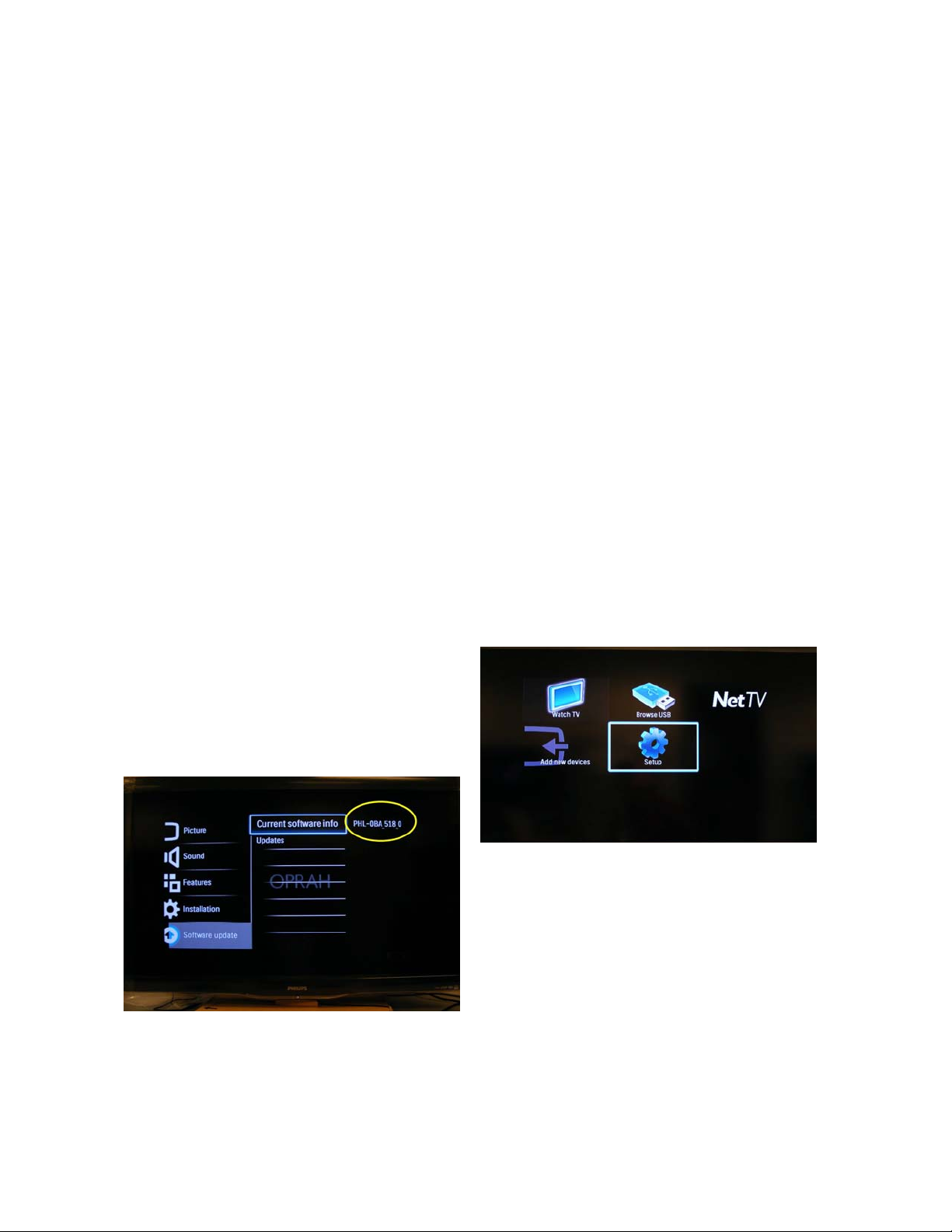
Philips Software Upgrade with Portable Memory
Introduction
Philips offers software upgrade capability for your TV using USB portable memory. After you
have completed the software upgrade, your TV will typically perform better. What improvements are made depends on the software you are using as well as the software your TV
contained before the upgrade. You can execute the software upgrade procedure yourself.
Be aware that the content of this document is addressing technical and software skilled
users.
Preparing a portable memory for software upgrade.
For the procedure you will require:
> Apersonal computer with web browsing capability
> An archive utility that supports the ZIP-format (e.g. WinZip for windows or Stufflt for
Mac OS).
> Apreferably empty USB memory stick.
Note: Only FAT/DOS formatted portable memory is supported.
Check your current software version:
Press the Menu button on your remote and
select Setup.
Select Software update\Current software info to
view your TV software version.
If the version displayed is the same as the
version on the website, stop here. You do not
need to update your software. If the version
number is smaller than the one on the website,
proceed to Software installation instructions.
Continued on the next page
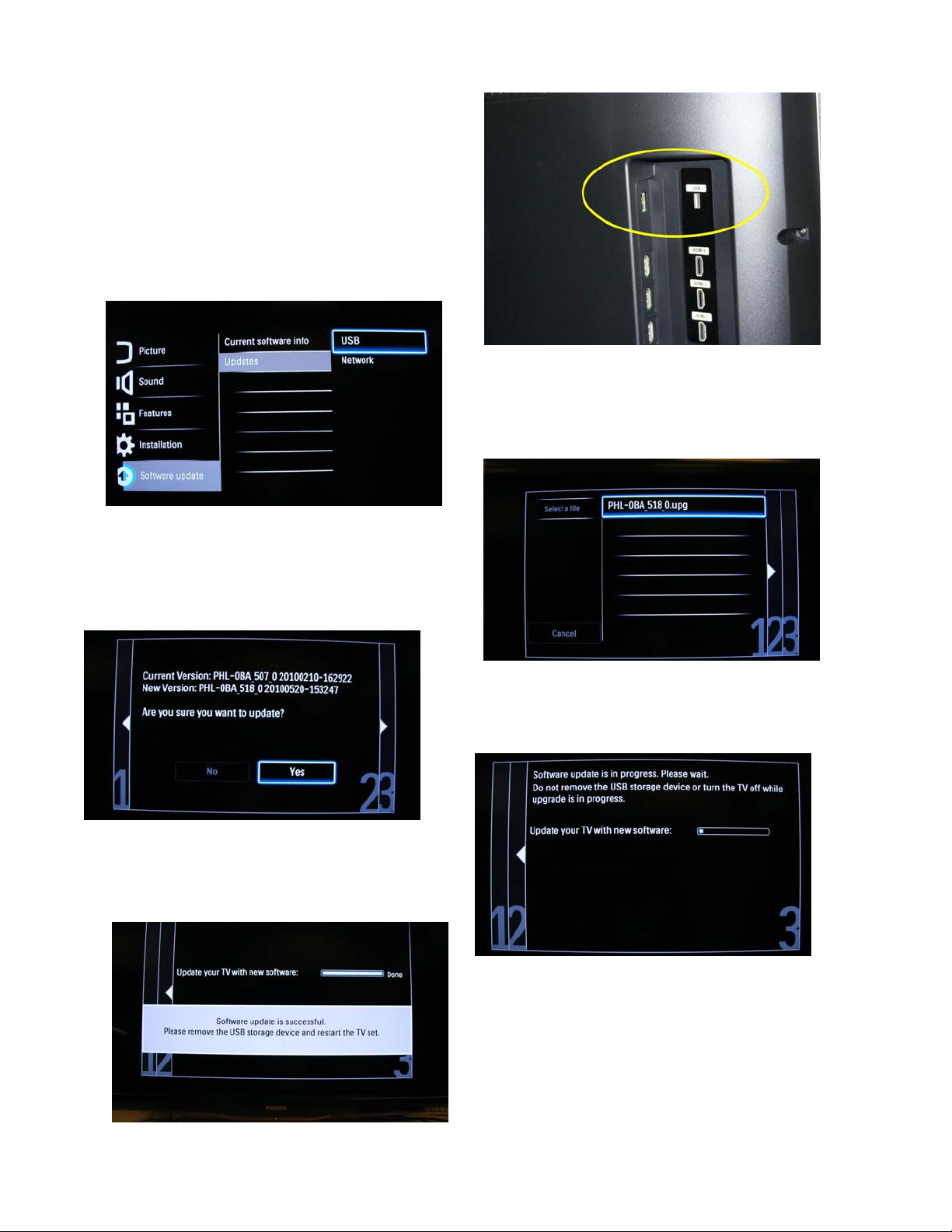
Software installation instructions:
Download the software file and extract the
*.upg file. Copy the *.upg file to the root
directory of a USB drive. An example of
the root directory is E:\.
Insert the USB drive into the USB port on
your TV.
Select the file that matches the version
number on the website.
Select Software update\Updates\USB. Press the
OK button.
Do not turn the set off while the upgrade is
in progress. The upgrade may take several
minutes.
Select Yes to start the update.
When the software upgrade is complete, remove
the USB drive. Turn the set off and back and
on.
