Page 1

RF Coaxial
Cable
75Ω (Ohm)
Cable TV
Company
Cable TV Signal
300Ω (Ohm) to
75Ω (Ohm)
Adapter
Twin–lead Wire
Back of TV
RF Coaxial Cable
75Ω (Ohm)
Outdoor or Indoor Antenna
(Combination VHF/UHF)
Receives normal broadcast channels
2–13 (VHF) and 14–69 (UHF).
OR
OR
(The Two-way Signal Splitter
has a single 75-ohm input and
branches to twin 75-ohm outputs.
RF coaxial connecting cables will
be needed for use with the Twoway Signal Splitter.)
ANT(enna)
“A” Input
PIPANT(enna)
“B” Input
RF
Coaxial
Cables
1
TABLE OF CONTENTS
Getting Started
Warning/Important Notice . . . . . . . . . .1
Basic TV Connections . . . . . . . . . . .1–2
Television and Remote Control Operation . . .2–3
On-screen Menu Controls . . . . . . . . . . . . . . . . .4
How to Use the Installation Features . . . . . . .5–7
Connection Options for Accessory Devices . .7–8
Projection
Television
Projection
Television
Setup and Quick Use Guide
BASIC TV CONNECTIONS
Setup and Quick Use Guide
NOTE: This owner's manual is used with several different television models. Not all features (and drawings) discussed in this manual will necessarily match those found
with your television set. This is normal and does not
require that you contact your dealer or request service.
WARNING: TO PREVENT FIRE OR SHOCK HAZARD DO NOT EXPOSE THIS UNIT TO RAIN OR
EXCESSIVE MOISTURE.
ANTENNA OR
CABLE TV
Connect two lengths of
RF coaxial cable to the two
output plugs on the two-way
signal splitter. The two lengths
of RF coaxial cable must have
F-type connectors (screw-on or
push type) on their ends.
Connect one of the RF
coaxial cables coming from
two-way signal splitter to the
PIP ANT(enna) “B” input on
the back of the TV and the
other RF coaxial cable to the
ANT(enna) “A” input on the
back of the TV.
Y
our TV has two separate
ANT(enna)/cable inputs
on the back of the set. These
two signal inputs offer convenient hookup options for both
normal TV program viewing
and Picture-In-Picture (PIP)
features.
The ANT(enna) “A” input is
intended for use and viewing
on the TV’s main screen. Your
home’s primary antenna or
cable TV signal should be connected to this input for normal
TV setup, use, and feature
operation.
The PIP ANT(enna) “B”
input is a second, or auxiliary,
signal source included for your
TV’s Picture-In-Picture (PIP)
feature. For many homes, the
use of a single existing antenna or cable TV source for both
ANT(enna)“A” and PIP
ANT(enna) “B” will be the
preferred method of connection
(see illustration to the right).
This type of connection
(optional signal splitter
required) will work properly
for the TV’s main on-screen
features, as well as retain all
the features designed for PIP.
For more details on PIP, refer
to pages 49–52 in the
Directions for Use manual that
came with your set.
ANTENNA A AND B INPUTS
NOTE: Proper operation of your TV is not dependent upon the connection of the PIPANT(enna) “B” input. The main purpose of the
input is to provide an easily connected, dedicated picture source for the PIP feature. You can, however, use the PIPANT(enna) “B” input to
connect and display other signal sources such as an outdoor or indoor antenna or a video game player.
Although the PIPANT(enna) “B” input can be used and swapped as the source for the TV’s main picture, certain setup features (such
as AutoChron) are based only on your TV’s detecting a signal at the ANT(enna) “A” input. To ensure that all features are operating properly, you may not want to rely solely on the PIPANT(enna) “B” input as your TV’s main screen signal source.
IMPORTANT
AutoChron, AutoPicture, AutoSound, and Incredible Surround are trademarks of Philips Consumer Electronics Company. Copyright © 2001 Philips
Consumer Electronics Company. All rights reserved.
Connect a cable TV
signal to a 75-ohm two-way
signal splitter (an optional
accessory).
Or
Connect an outdoor or
indoor antenna signal to the
75-ohm two-way signal splitter. If your antenna has flat
twin-lead wire (300 ohm), you
must first attach the antenna
wires to the screws on a 300to 75-ohm adapter before connecting to the two-way signal
splitter.
3135 035 20252
See the next page for details
on connecting a cable converter box.
SMART
HELP
Contact your dealer,
or our Parts Information
Center at 1-800-851-8885 to
order the following accessories: two-way signal splitter, RF coaxial cable, 300ohm to 75-ohm adapter,
combination VHF/UHF
antenna.
You can treat the
output connection of a satellite receiver as you would a
standard antenna or cable TV
signal, except the satellite
signal should not be split as
shown in the illustration to
the right. The satellite signal
should go directly into the
ANT(enna) “A” input connection on the back of the
TV. Then, if you would like,
use the PIPANT(enna) “B”
input connection for either
an outdoor/indoor antenna or
cable TV signal. Refer to the
owner’s manual for the satellite box to get further information on connections.
Run Auto Program to store
in the TV’s memory only the
channels with active broadcast stations. See page 5 for
details.
SMART
HELP
12
1
11
2
10
3
9
4
8
5
7
6
1
2
PIPANT "B" 75
Ω
3
ANT"A" 75
Ω
VIDEO
MONO/L
AUDIO
PIPANT"B"75
Ω
ANT"A"75
Ω
AV2INAV1INMONITOROUT
VIDEO
Y
S-VIDEO
MONO/L
V
Pb
AUDIO
R
Pr
AV2 INAV1 INMONITOROUT
Y
S-VIDEO
Pb
R
Pr
V
Page 2

2
TELEVISION AND REMOTE CONTROL OPERATION
BASIC TV CONNECTIONS
T
ELEVISION
Press the
POWER /STANDBY button
to turn the TV on. Allow about
10 seconds for the TV to power
on.
Pressing both the VOL(ume)
UP and DOWN buttons at the
same time will display the on-
screen menu. After you are in
the menu, use these buttons to
make adjustments or selections.
Press the SOURCE
SELECT button to choose
from among the signal source
inputs you have connected to
the television.
Press the CH(annel) Scan
(+, –) buttons to select TV chan-
nels. Use these buttons to make
adjustments or selections in the
on-screen menu.
NOTE: Press three number
buttons on the remote control
for channels 100 or above. For
example: Press 1 then 2 then 5
for channel 125.
Remote Sensor Window
REMOTE
Press the Backlight
button to light the
remote’s buttons to
make them easier
to read in dark
room conditions.
Open the remote control
VCR button area with the
pull tabs located on both
sides of the hinged door.
Battery Usage CAUTION—To prevent battery leakage which
may result in bodily injury or damage to the unit:
• Install ALL batteries correctly, + and – as marked on the unit.
• Do not mix batteries: (OLD and NEW or CARBON and
ALKALINE, etc.)
• Remove batteries when the unit is not used for a long time.
T
o load the supplied batter-
ies into the remote:
1. Remove the battery com-
partment lid on the back of
the remote.
2. Place the batteries (2-AA)
in the remote. Be sure the
(+) and (–) ends of the batteries line up correctly (the
inside of the case is marked).
3. Reattach the battery lid.
Press the TV system
button on the remote to be
sure the remote sends its commands to the TV.
Point the remote control
toward the remote sensor window on the TV when operating
the TV with the remote.
You can press any
of the buttons on the
front of the TV to turn the
TV on, but you must press
the Power/Standby button to
turn the set off.
SMART
HELP
CABLE BOX • VCR • TV
P
resented here is a connec-
tion involving a cable box,
a VCR, and your TV. This
setup allows you to view cable
channels other than premium
or scrambled ones on the PIP
(Picture-in-Picture) screen.
See pages 49–52 in your
Directions for Use manual for
details on the PIP feature.
Refer to the owner’s manual
for your VCR for further information on connections.
Connect a cable TV
signal to a two-way signal
splitter.
Use an RF coaxial cable
to connect the two-way signal
splitter to the PIP ANT “B”
input on the back of the TV.
Use a second RF coaxial
cable to connect the two-way
signal splitter to the IN(put) on
the cable box.
VCR
Cable TV
Signal
Cable Box
ANT(enna) “A”
Input
Back of TV
Use a third RF coaxial
cable to connect the OUT(put)
on the cable box to the
ANT(enna) IN(put) on the
VCR.
Use a fourth RF coaxial
cable to connect the OUT(put)
on the VCR to the ANT(enna)
“A” input on the back of the TV.
Two-way
Signal
Splitter
PIPANT(enna) “B”
Input
Press the VOL(ume) UP
or DOWN buttons to increase
or decrease the sound level.
I
f you use a cable converter
box in your home, follow the
steps to the right for an alternative ANT(enna) “A” and
PIP ANT(enna) “B” input
hookup. NOTE: The Cable TV
signal will be split before connection to the cable box (an
optional two-way 75-ohm signal splitter will be required).
CABLE BOX
CABLE CONVERTER BOXES
Connect your cable
TV signal to the single 75-ohm
input plug on a two-way signal
splitter (optional).
Connect one end of the
RF coaxial cable to each
of the output plugs on the
75-ohm signal splitter. The two
lengths of RF coaxial cable
must have F-type connectors
(screw-on or push type) on
their ends.
Connect one of the sig-
nal splitter outputs to the
input terminal on the cable box.
Then route another connec-
tion from the cable box output
terminal to the ANT(enna) “A”
input on the back of the TV.
NOTES:
• The signal routed to the
TV’s PIPANT(enna) “B”
input will allow you to
select and view cable
channels at the TV (except
for the scrambled premium/movie channels).
• For PIPANT(enna) “B,”
you will select channels by
pressing the PIP CH(annel)
DN/UP buttons.
Two-way
Signal Splitter
Cable Box
Cable TV or
Satellite
Company
Connect the remaining
signal splitter output from
the two-way signal splitter to
the PIP ANT(enna) “B” input
on the back of the TV.
NOTES:
• The signal routed to the TV’s ANT(enna) “A” input will allow for
premium/movie channels to be viewable on the TV.
• For the ANT(enna) “A” input, you will select channels through the
cable box.
• You must set your TV channel to the same output channel (usually
CH 3 or 4) as the cable box before it is possible to use the cable
box to change channels on the TV.
Connect to ANT(enna)
“A” Input
Connect to PIPANT(enna)
“B” Input
Power Standby Button
2
1
IN
3
OUT
4
1
3
PIPANT "B"75
Ω
2
4
5
VOL
MENU
CH
1
TV
VCR
ACC
POWER
TV
OK
SWAP PIP CH
ACC
VCR
SOURCE FREEZE
UP
UP
UP
PICTURE
DN
DN
DN
SOUND
STATUS/
EXIT
MENU/
MUTE
VOL
SELECT
CH
2
213
1
5
546
4
7
TV/VCR
A/CH
A/CH
3
6
9
8
879
SURF
CC
0
0
PIP
POSITION
Page 3

3
TELEVISION AND REMOTE CONTROL OPERATION
PIP ON/OFF
213
546
879
0
TV
SWAP PIP CH
DN
UP
SOURCE FREEZE
SOUND
MUTE
SURF
A/CH
POWER
PICTURE
STATUS/
EXIT
SURF
ITR/
RECORD
HOME
VIDEO
HOME
MOVIES
PERSONAL
SLEEP
REC •
PIPPOSITION
VCR
ACC
MENU/
SELECT
VOL
CH
TV/VCR
CC
CLEAR
PROG.LISTINC.SURAV
REMOTE
Power Button
Press to turn the TV on or off.
Picture Button
Press to select an AutoPicture control. Choose from
four factory-set controls—Movies, Sports, Weak
Signal, and Multimedia—and a PERSONAL control
that you set according to your own preferences
through the on-screen Picture menu. The four factoryset controls will tailor the TV picture so as to enhance
the particular type of program you are watching or
improve the picture of a program that has a weak signal.
Menu Button
Press to display the on-screen menu. Amenu is nothing more than an on-screen list of features. Each
menu item can be adjusted or set by viewing the
screen and pressing buttons.
Channel Scan Buttons
Press to scan up (+) or down (–) through programmed
channel numbers.
Mute Button
Press to turn the TV sound off. Press again to return
the sound to its previous level.
Surf Button
Press to select previously viewed channels. With the
TV’s Channel Surf control on, you can place up to 10
channels in memory. Then by pressing the Surf button,
you can quickly view the select channels. See page 40
in the Directions for Use manual that came with the
TV to learn how to select a series of channels using the
Surf button.
Sleep Button
Press to set the TV to automatically turn itself off after
a period of time. Choose 15, 30, 45, 60, 90, 120, 180,
or 240 minutes before the TV will automatically turn
off.
Program List Button
Press to display a list of channel numbers and their
names. See the “Tuner Mode,” “Auto Program,”
“Channel Edit,” and “Name” sections on pages 5–7 in
this guide for setup. Each channel will appear as a
selectable menu item. The current channel will be
highlighted by default. Five channels will be listed on
screen at one time. Press the top or bottom part of the
Cursor Ring to scroll the list and and highlight a channel. Press the right side of the Cursor Ring to tune to
the highlighted channel. Channels marked “Skipped”
in the “Channel Edit” control will not appear in the
list. Any channel that is being blocked by AutoLock
will appear with a padlock icon to indicate that the
channel is not viewable.
Closed Captioning Button
Press to select Closed Captioning options within the
menu. See page 30 in the Directions for Use manual
that came with your TV for details.
Incredible Surround Button
Press to set various factory surround-sound listening
modes.
Back Light Button
Press to light the remote buttons.
PIP On/Off Button
Press to turn the Picture-in-Picture
(PIP) feature on or off or reduce the
size of the PIP window. PIP is the
showing of two pictures on the TV
at the same time—one main screen
picture and one small picture, or
PIP.
PIP Position Button
Press to move the PIP picture to
any of the four corners of the TV
screen.
VCR • DVD Buttons
While in VCR mode, press to control VCR functions.
While in ACC mode, press to control DVD functions.
The TV remote first must be set up to work the VCR
or DVD. See pages 44–48 in the Directions for Use
manual that came with your TV.
TV • VCR • ACC Mode Buttons
Press to send remote signals to either the TV or
accessory VCRs, cable TV converters, satellite
receivers, DVDs, or laser disc players. (See pages
44–48 in the Directions for Use manual that came
with your set for details about setting your TV remote
to work accessory devices. The capability of your TV
remote to work the different functions of accessory
devices may vary based on the accessory device.)
PIP Buttons
Press to operate the Picture-in-Picture (PIP) features.
(See pages 49–52 in the Directions for Use manual
that came with your TV.)
Sound Button
Press to select an AutoSound control. Choose from
three factory-set controls—Voice, Music, and
Theatre—and a Personal control that you set according to your own preferences through the on-screen
Sound menu. The three factory-set controls will tailor
the TV sound so as to enhance the type of program
you are watching.
Cursor Ring
Press this ring to move up, down, left, or right
through the list of on-screen controls. Press the center
of the Cursor Ring to display the Program List feature screen. Program List can also be shown by pressing the Program List button (see the description
below and to the right).
Status/Exit Button
Press to see the current channel number on the TV
screen. Also press to clear the TV screen after control
adjustments.
Volume Buttons
Press to adjust the TV sound level up (+) or down
(–).
Number Buttons
Press to select TV channels. When selecting singledigit channels, press the number of the desired channel. The TV will pause for a few seconds and then
tune to the selected channel.
A/CH Button
Press to toggle between the currently viewed and the
previously viewed channels.
Rec • Clear Button
With the TV remote in VCR mode, press this button
and the VCR play button at the same time to record a
videotape. With the TV remote in VCR or ACC
mode, press this button to remove incorrect information you have input in an on-screen menu.
A/V Button
Press to select a signal source for viewing.
Timer Button
Press to access the on-screen Timer menu, where you
can set the time for the TV’s clock or set the TV’s
Timer feature and use the TV like an alarm clock.
The TV’s TV• VCR • ACC Mode buttons control
how the other buttons on the remote are used.
Examples:
With the TV Mode button pressed:
Use the Menu/Select button and Cursor Ring buttons to choose, set, or adjust on-screen TV features.
With the VCR Mode button pressed:
Use the Power, Channel Scan (+, –), dedicated
VCR buttons, and others to send VCR commands
or make menu selections.
With the ACC Mode button pressed:
Use the Power, Channel Scan (+, –), Cursor
Ring, and other buttons to work cable TV converters, digital video disc players, laser disc players, and home satellite dish systems.
TV
VCR
ACC
Page 4
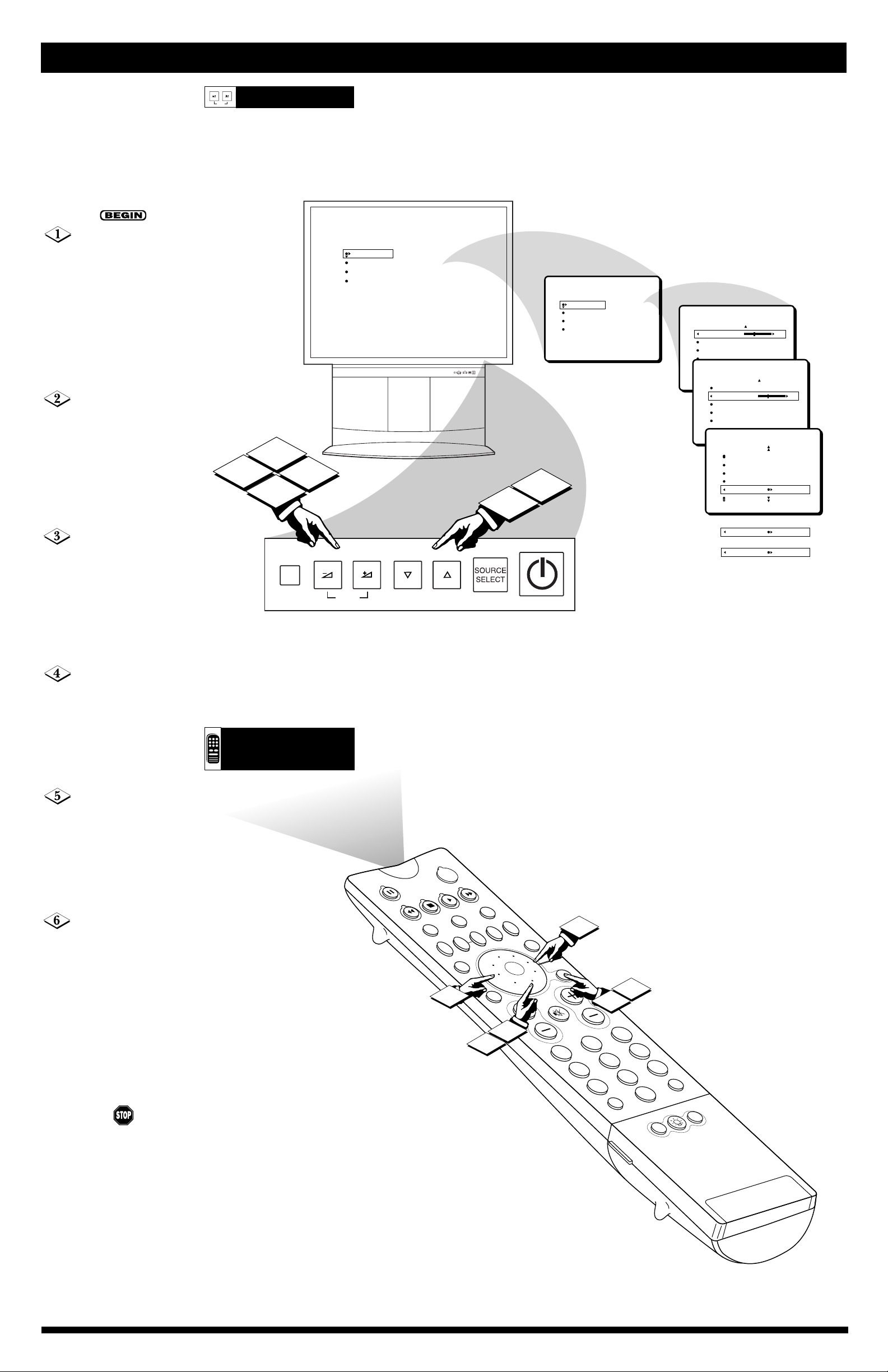
4
ON-SCREEN MENU CONTROLS
A
menu is nothing more
than an on-screen list
of features. You can choose,
set, or adjust your TV’s
menu features by viewing
your options on the TV
screen and pressing buttons
on the TV or remote
control.
Press the VOL(ume)
UP and DOWN buttons
on the TV at the same time.
The main menu items (PICTURE, SOUND, FEATURES, INSTALL)will
appear on the screen.
Or
Press the
MENU/SELECT button
on the remote.
Press the CH(annel)
DOWN or UP buttons on
the TV to move down or up
to highlight a main menu
item.
Or
Press the CURSOR RING
DOWN or UP on the
remote.
Press the VOL(ume)
UP button on the TV to
enter the item’s control
options menu (PICTURE
menu control options, for
example).
Or
Press the CURSOR RING
RIGHT on the remote.
Press the CH(annel)
DOWN or UP buttons on
the TV to cycle through the
PICTURE control options.
Or
Press the CURSOR RING
DOWN or UP on the
remote.
Press the VOL(ume)
DOWN or UP button on
the TV to adjust or set a
control.
Or
Press the CURSOR RING
LEFT or RIGHT on the
remote.
Press the VOL(ume)
UP and DOWN buttons
on the TV at the same if
you want to back out of the
menu screens.
Or
Press the
MENU/SELECT button
on the remote. Also, by
pressing the STATUS/EXIT
button on the remote, you
can remove the menu from
the screen.
TV BUTTONS
REMOTE
CONTROL
VOL
CH
MENU
6
3
1
5
VOL
MENU
PICTURE
SOUND
FEATURES
INSTALL
BRIGHTNESS
COLOR
PICTURE
SHARPNESS
TINT
CH
2
4
PICTURE
SOUND
FEATURES
INSTALL
BRIGHTNESS
COLOR
PICTURE
SHARPNESS
TINT
PICTURE
BRIGHTNESS 30
COLOR
PICTURE
SHARPNESS
STORE
PICTURE
BRIGHTNESS
COLOR 30
PICTURE
SHARPNESS
TINT
PICTURE
COLOR
PICTURE
SHARPNESS
TINT
COLOR TEMP NORMAL
COLOR TEMP WARM
COLOR TEMP COOL
OR
OR
POWER
TV
OK
SWAP PIP CH
SOUND
5
VCR
DN
DN
DN
ACC
SOURCE FREEZE
UP
UP
UP
STATUS/
EXIT
4
2
PICTURE
VOL
MUTE
MENU/
SELECT
3
6
CH
1
3
2
213
1
5
546
4
8
879
7
TV/VCR
A/CH
A/CH
6
0
0
POSITION
9
SURF
CC
PIP
Page 5

5
PIP
213
546
879
0
OK
SWAP PIP CH
DN
UP
SOURCE FREEZE
SOUND
MUTE
CC
A/CH
POWER
PICTURE
STATUS/
EXIT
POSITION
TV
DN
UP
213
546
879
0
SURF
A/CH
TV/VCR
VOL
CH
MENU/
SELECT
VCR
ACC
PICTURE
SOUND
FEATURES
INSTALL
LANGUAGE
TUNER MODE A
TUNER MODE B
AUTO PROGRAM
CHANNEL EDIT
LANGUAGE
TUNER MODE A
TUNER MODE B
AUTO PROGRAM
CHANNEL EDIT
INSTALL
INSTALL
LANGUAGE
TUNER MODE A
TUNER MODE B
AUTO PROGRAM
CHANNEL EDIT
ENGLISH
FRANCAIS
ESPANOL
˜
2
5
6
5
1
4
3
HOW TO USE THE INSTALLATION FEATURES
Press the
MENU/SELECT button on
the remote control to show the
on-screen menu.
Press the CURSOR
RING DOWN repeatedly until
INSTALL is highlighted.
Press the CURSOR
RING RIGHT again to high-
light the LANGUAGE control
options.
Press the CURSOR
RING DOWN to select
FRANCAIS (French) or
ESPAÑOL (Spanish) as the onscreen menu language.
Press the CURSOR
RING RIGHT to enter
INSTALL menu.
AUTO PROGRAM
Press the
MENU/SELECT button on
the remote control to show the
on-screen menu.
Press the CURSOR
RING DOWN repeatedly until
INSTALL is highlighted.
Press the CURSOR
RING RIGHT to enter the
INSTALL menu.
Press the
MENU/SELECT button on
the remote control to show the
on-screen menu.
Press the CURSOR
RING DOWN repeatedly until
INSTALL is highlighted.
Press the CURSOR
RING DOWN until the dot
and triangle are to the left of
the option that matches your
signal connection. If you want
the TV to determine the type of
signal, select AUTO.
Press the CURSOR
RING RIGHT to enter the
INSTALL menu.
Press the CURSOR
RING DOWN repeatedly until
the AUTO PROGRAM control
is highlighted.
Press the CURSOR
RING RIGHT to start the
Auto Program scanning of
channels.
Press the CURSOR
RING DOWN until TUNER
MODE A or TUNER MODE B
is highlighted.
Press the
STATUS/EXIT button to clear
the menu from the screen.
Press the
STATUS/EXIT button to clear
the menu from the screen.
Press the
STATUS/EXIT button to
clear the menu from the screen.
T
he LANGUAGE control
enables you to set the TV’s
on-screen menu to be shown in
English, French, or Spanish.
Follow the steps in this section
to set the LANGUAGE control.
LANGUAGE
T
UNERMODE
Y
our TV is equipped with two
tuners—the ANT[enna]
“A” input and the PIP
ANT[enna] “B” input on the
back of the TV. You can make
TUNER-A your main signal
source and TUNER-B your PIP
signal source. Set the TUNER
MODE A and TUNER MODE
B controls according to the type
of signal you have connected,
ANTENNA or CABLE. Or
select AUTO and the TV will
automatically detect the type of
signal.
T
he AUTO PROGRAM fea-
ture will scan for all avail-
able channels from regular
antenna or cable signals.
AUTO PROGRAM will store
only active broadcast stations
in the TV’s memory. After you
run AUTO PROGRAM, you
can use the CH(annel) Scan
(+,–) buttons to quickly and
easily select stations. You can
also press the PROG. LIST
button to see a list of the available channels.
The LANGUAGE
control makes only
the TV’s on-screen menu
items appear in English,
French, or Spanish text. The
control does not change the
language of Closed
Captioning (CC) text that may
be included with programs.
SMART
HELP
Press the CURSOR
RING RIGHT to highlight the
tuner options area.
After you’ve run
AUTO PROGRAM,
check the results. Press the
CH(annel) Scan (+,–) buttons
to cycle through your available channels. Or press the
PROG. LIST button to show
a list of the channels.
SMART
HELP
The picture may
be better if you
select the option that matches
your signal source (ANTENNA or CABLE) rather than
AUTO.
After making the selection,
use the NUMBER buttons on
the remote to enter the channel you want to watch. When
you select CABLE, channels
1–125 are available. When
you select ANTENNA, channels 2–69 are available.
SMART
HELP
7
TV/VCR
879
A/CH
879
A/CH
0
0
4
POSITION
PIP
6
TV
OK
SWAP PIP CH
VCR
DN
DN
STATUS/
EXIT
VOL
MUTE
213
213
546
546
2
SURF
CC
SOUND
CH
ACC
SOURCE FREEZE
UP
UP
PICTURE
MENU/
SELECT
3
1
PICTURE
SOUND
FEATURES
INSTALL
POWER
5
LANGUAGE
TUNER MODE A
TUNER MODE B
AUTO PROGRAM
CHANNEL EDIT
INSTALL
LANGUAGE
TUNER MODE A
TUNER MODE B
AUTO PROGRAM
CHANNEL EDIT
INSTALL
LANGUAGE
TUNER MODE A
TUNER MODE B
AUTO PROGRAM
CHANNEL EDIT
INSTALL
LANGUAGE
TUNER MODE A
TUNER MODE B
AUTO PROGRAM
CHANNEL EDIT
AUTO
CABLE
ANTENNA
6
4
TV/VCR
879
A/CH
879
A/CH
0
0
POSITION
PIP
STATUS/
EXIT
VOL
MUTE
213
2
213
546
546
SURF
CC
PICTURE
SOUND
FEATURES
INSTALL
SOUND
CH
SWAP PIP CH
DN
DN
SELECT
LANGUAGE
TUNER MODE A
TUNER MODE B
AUTO PROGRAM
CHANNEL EDIT
POWER
TV
OK
VCR
ACC
SOURCE FREEZE
UP
UP
PICTURE
MENU/
3
INSTALL
LANGUAGE
TUNER MODE A
TUNER MODE B
AUTO PROGRAM
CHANNEL EDIT
INSTALL
LANGUAGE
TUNER MODE A
TUNER MODE B
AUTO PROGRAM
CHANNEL EDIT
SEARCH
INSTALL
LANGUAGE
TUNER MODE A
TUNER MODE B
AUTO PROGRAM
CHANNEL EDIT
CABLE TUN-A
PLEASE WAIT
CHANNEL 12
5
1
Page 6

PIP
213
546
879
0
OK
SWAP PIP CH
DN
UP
SOURCE FREEZE
SOUND
MUTE
CC
A/CH
POWER
PICTURE
STATUS/
EXIT
POSITION
TV
DN
UP
213
546
879
0
SURF
A/CH
TV/VCR
VOL
CH
MENU/
SELECT
VCR
ACC
PICTURE
SOUND
FEATURES
INSTALL
LANGUAGE
TUNER MODE A
TUNER MODE B
AUTO PROGRAM
CHANNEL EDIT
LANGUAGE
TUNER MODE A
TUNER MODE B
AUTO PROGRAM
CHANNEL EDIT
INSTALL
INSTALL
LANGUAGE
TUNER MODE A
TUNER MODE B
AUTO PROGRAM
CHANNEL EDIT
INSTALL
LANGUAGE
TUNER MODE A
TUNER MODE B
AUTO PROGRAM
CHANNEL EDIT
11
12
13
14
15 SKIPPED
1
2
5
8
6
3
5
7
2
4
8
HOW TO USE THE INSTALLATION FEATURES
Press the
MENU/SELECT button on
the remote control to show the
on-screen menu.
Press the CURSOR
RING DOWN repeatedly until
INSTALL is highlighted.
Press the CURSOR
RING DOWN repeatedly until
the CHANNEL EDIT control
is highlighted.
Press the CURSOR
RING RIGHT to access the
CHANNEL EDIT menu.
Press the CURSOR
RING RIGHT to enter the
INSTALL menu.
AutoChron
Press the
MENU/SELECT button on
the remote to show the onscreen menu.
Press the CURSOR RING
DOWN repeatedly until the
AutoChron control is highlighted.
Press the CURSOR
RING UP or DOWN to cycle
through the list of available
channels. Or press the number
buttons on your remote to select
a specific channel (for example,
press 0 and then 2 to select
channel 2).
With the channel you
want to edit selected, press the
CURSOR RING RIGHT to
mark the channel as SKIPPED.
Then the channel you’ve
marked SKIPPED will not
appear when you are changing
from channel to channel while
watching TV.
NOTE: When you want to add
a channel that has been marked
SKIPPED, press the CURSOR
RING UP or DOWN to highlight the channel, then press
the CURSOR RING RIGHT to
remove the word SKIPPED.
Press the CURSOR
RING RIGHT to enter the
AutoChron SET TIME area.
If necessary, press the
CURSOR RING UP or
DOWN to highlight your cor-
rect time zone.
CHANNEL EDIT
Press the number buttons
on your remote to enter the
channel number for your PBS
station (02, 15, or 121, for
example). Wait until the TV
completes its search. If the time
was not found, you will need to
locate the correct channel number for your PBS station and
input that number.
A
utoChron will set your
TV’s clock automatically;
however, you must ensure that
a cable TV or antenna signal
is present, because the time is
received from a broadcast signal.
AutoChron also gives you the
option of setting the clock
manually (details are provided
below).
Press the CURSOR
RING RIGHT to enter the
INSTALL menu.
Press the CURSOR
RING RIGHT again to select
AUTO. Within a few seconds,
a menu containing time zone
options will appear.
With your correct time
zone highlighted, press the
CURSOR RING RIGHT.
Within a few seconds, you will
be given the option of Daylight
Savings Time.
C
HANNEL EDIT makes it
easy for you to add or
delete channels from the list of
channels stored in the TV’s
memory.
Press the CURSOR
RING DOWN repeatedly until
INSTALL is highlighted.
If necessary, press the
CURSOR RING DOWN to
highlight NO for Daylight
Savings Time.
6
Press the CURSOR
RING RIGHT to activate your
selection.
10
11
When finished, press the
STATUS/EXIT button to
remove the menu from the
screen.
12
Use the number buttons
on your remote control to input
the time. Or press the CURSOR
RING UP or DOWN to select the
digits for the time.
If you should need to change a
number you have input, you can
cursor left or right to the digit
input slot to make the correction.
After you have input the
time, press the CURSOR
RING RIGHT to enter the
AM/PM area.
Press the CURSOR
RING RIGHT to enter the
MANUAL time input area.
Press the CURSOR
RING UP or DOWN to select
AM or PM.
Press the CURSOR
RING DOWN to highlight
MANUAL.
First, follow steps 1–5
in “Setting Time
Automatically” above.
Press the
STATUS/EXIT button to
remove the menu from the
screen.
SETTING TIME AUTOMATICALLY
SETTING TIME MANUALLY
SMART
HELP
You can also use
the CLOCK button on
your remote control to enter
the TIMER mode and set the
TVÕs clock manually. See
page 13 in the Directions for
Use manual that came with
your TV for more details.
SMART
HELP
The channels
available for you to
edit are the ones that the
AUTO PROGRAM feature
found through a search of the
antenna or cable TV signals
you have connected to your
TV. Channels not found during the search are marked
SKIPPED.
Press the
STATUS/EXIT button to
remove the menu from the
screen.
PICTURE
SOUND
FEATURES
INSTALL
BRIGHTNESS
COLOR
PICTURE
SHARPNESS
STORE
PICTURE
SOUND
FEATURES
INSTALL
INSTALL
LANGUAGE
LANGUAGE
TUNER MODE A
TUNER MODE A
TUNER MODE B
TUNER MODE B
AUTO PROGRAM
AUTO PROGRAM
CHANNEL EDIT
CHANNEL EDIT
INSTALL
TUNER MODE A
TUNER MODE B
AUTO PROGRAM
CHANNEL EDIT
AutoChron
INSTALL
TUNER MODE A
TUNER MODE B
AUTO PROGRAM
CHANNEL EDIT
AutoChron
SET TIME
AUTO
MANUAL
INSTALL
SET TIME
AUTO
MANUAL
INSTALL
TUNER MODE A
TUNER MODE B
AUTO PROGRAM
CHANNEL EDIT
AutoChron
TUNER MODE A
TUNER MODE B
AUTO PROGRAM
CHANNEL EDIT
AutoChron
SEARCH FOR
TIME
ENTER CHANNEL
10 PBS
TIME ZONE?
CENTRAL
MOUNTAIN
PACIFIC
INSTALL
TUNER MODE A
TUNER MODE B
AUTO PROGRAM
CHANNEL EDIT
AutoChron
INSTALL
OR
TUNER MODE A
TUNER MODE B
AUTO PROGRAM
CHANNEL EDIT
AutoChron
SEARCH FOR
TIME
PLEASE WAIT
2 PBS
DAYLIGHT
SAVING TIME?
YES
NO
INSTALL
TUNER MODE A
TUNER MODE B
AUTO PROGRAM
CHANNEL EDIT
AutoChron
SEARCH FOR
TIME
TIME FOUND
PRESS EXIT TO END
12:42 PM
INSTALL
TUNER MODE A
TUNER MODE B
AUTO PROGRAM
CHANNEL EDIT
AutoChron
SET TIME
AUTO
MANUAL
INSTALL
TUNER MODE A
TUNER MODE B
AUTO PROGRAM
CHANNEL EDIT
AutoChron
A
INSTALL
TUNER MODE A
TUNER MODE B
AUTO PROGRAM
CHANNEL EDIT
AutoChron
INSTALL
TUNER MODE A
TUNER MODE B
AUTO PROGRAM
CHANNEL EDIT
AutoChron
SET TIME
AUTO
MANUAL
ENTER TIME
--:--
INSTALL
TUNER MODE A
TUNER MODE B
AUTO PROGRAM
CHANNEL EDIT
AutoChron
ENTER TIME
11:00 AM
A/CH
REC •
CLEAR
0
SLEEP
CC
SURF
PROG.LISTINC.SURAV
PIPPOSITION
SEARCH FOR
TIME
TIME NOT FOUND
RE-ENTER CHANNEL
2 PBS
FEATURES
TIMER
TIME _ _:_ _
START TIME
STOP TIME
CHANNEL
TUNER MODE
FEATURES
TIMER
TIME _ _:_ _
START TIME
STOP TIME
CHANNEL
ACTIVATE
FEATURES
TIMER
TIME 11:00 AM
START TIME
STOP TIME
CHANNEL
ACTIVATE
Page 7

T
he TV’s audio/video (AV)
inputs are for direct picture
and sound connections between
the TV and an accessory device
that has AV outputs, such as a
VCR. The illustration to the
right shows a connection being
made to the AV1 IN(puts) on
the back of the TV. Following
are the steps for making the
connections and viewing the
AV1 input source. This information is presented as an example
of how you may choose to connect an accessory device to an
AV input.
7
CONNECTION OPTIONS FOR ACCESSORY DEVICES
Back of TV
Back of VCR
VCR Equipped
with Video
and Audio
Outputs
• ANT(enna) “A” input and
PIPANT(enna) “B”
input—for TV broadcast sig-
nals (see page 1, “Antenna A
and B Inputs”; page 2,
“Cable Box”; and page 5,
“Tuner Mode”)
• AV1 IN(puts)—composite
video and audio (see the “AV
Inputs” section below)
• AV2 IN(puts)—composite
video and audio (see the “AV
Inputs” section below)
• TV’s side inputs (identified
on screen as AV 3)—
S-Video, composite video,
and audio (see the illustration
and information to the right)
• Super Video (S-Video)
inputs—available on the
back and side of the TV (see
the illustration and information to the right and the
“S-Video” section on the
next page)
• Headphone input—one of
the TV’s side inputs (see the
information and illustration
to the right)
• Component Video inputs
(identified on screen as
CVI)—labeled Y, Pb, Pr; pro-
vide optimal picture quality
(Y = luminance, Pb = blue
color component, Pr = red
color component) (see the
“Component Video” section
on the next page).
HOW TO USE THE INSTALLATION FEATURES
NAME
Press the
MENU/SELECT button on
the remote control to show
the on-screen menu.
Press the CURSOR
RING DOWN repeatedly until
INSTALL is highlighted.
Press the CURSOR
RING DOWN repeatedly until
the NAME control is highlighted.
Press the CURSOR
RING RIGHT to enter the
INSTALL menu.
Press the CURSOR
RING RIGHT to highlight the
NAME options area.
If you want to create your
own personal name for the channel or edit a name you chose
previously, press the CURSOR
RING RIGHT to choose the
PERSONAL option. Then press
the CURSOR RING UP or
DOWN to select the first character of the name. You can input
up to four more characters in
creating the name. Press the
MENU/SELECT button after
you finish.
Or
If you want to choose from
among the preset list of name
options, press the CURSOR
RING UP or DOWN to highlight the choice you would like
to select for the channel name.
Then press the CURSOR RING
RIGHT to activate your name
choice.
NOTE: Using the PERSONAL
feature, you can input up to five
characters.
T
he channel NAME feature
allows you to list the
“call” letters of your favorite
stations beside their channel
numbers when they appear on
the screen. The TV has in memory a list of the 50 most popular channel names (ABC, NBC,
or FOX, for example). You also
can enter a custom name (up
to five characters).
Press the STATUS/EXIT
button to clear the menu from
the screen.
SUMMAR Y
AV INPUTS
Use a video cable to
connect from the VIDEO OUT
on the back of the VCR to the
AV1 IN(put) for VIDEO on the
back of the TV.
Use audio cables to con-
nect from the AUDIO OUT
L(eft) and R(ight) on the back
of the VCR to the AV1
IN(puts) for AUDIO on the
back of the TV.
Turn the TV and VCR on.
Press the AV button on
the remote control or the
Source Select button on the TV
until you access the AV 1
source. Then play the video
source you have connected.
The five characters
that the channel
NAME feature to input can
be letters, a dash character,
or the numbers 0 through 9.
If you begin inputting a
PERSONAL name and then
decide you would rather
have one of the preset ones,
you can reset the NAME
options area: With the
NAME options area highlighted, press the
MENU/SELECT button.
Then you can press the
CURSOR RING RIGHT to
highlight the NAME options
area again and choose a preset name for the channel.
SMART
HELP
The TV’s Side Inputs (AV3)
The side of the TV has inputs
for S-Video, composite video,
and Audio. These inputs are
convenient for camcorder playback. Use the S-Video for
S-VHS playback. The TV recognizes these side inputs on
screen as AV 3. Also included
in the side panel is an input for
headphones.
SWAP PIP CH
DN
DN
SELECT
2
6
TV
OK
5
VCR
8
ACC
SOURCE FREEZE
UP
UP
PICTURE
MENU/
3
1
TV/VCR
A/CH
A/CH
POSITION
7
VOL
213
213
546
546
2
879
879
4
0
0
SURF
CC
PIP
SOUND
STATUS/
EXIT
MUTE
CH
PICTURE
SOUND
FEATURES
INSTALL
POWER
LANGUAGE
TUNER MODE A
TUNER MODE B
INSTALL
AUTO PROGRAM
LANGUAGE
CHANNEL EDIT
TUNER MODE A
TUNER MODE B
AUTO PROGRAM
CHANNEL EDIT
5
6
6
INSTALL
INSTALL
TUNER MODE B
AUTO PROGRAM
CHANNEL EDIT
AutoChron
NAME
PERSONAL
INSTALL
NAME
TUNER MODE B
AUTO PROGRAM
CHANNEL EDIT
AutoChron
NAME
TUNER MODE B
AUTO PROGRAM
CHANNEL EDIT
AutoChron
NAME
PERSONAL
VH
WGN
WOR
WTHR
WPIX
OR
M_
MY_
MYF_
MYFA_
MYFAV
POWER
PIP ANT"B" 75
Ω
VCR
UP
MUTE
ACC
SOURCE FREEZE
PICTURE
MENU/
SELECT
1
ANT "A"75
Ω
VIDEO
CH
MONO/L
2
AUDIO
R
AV2 INAV1 INMONITOR OUT
Y
Pb
Pr
S-VIDEO
V
TV
SWAP PIP CH
SOUND
STATUS/
EXIT
VOL
DN
213
546
879
TV/VCR
A/CH
SURF
REC •
CLEAR
ITR/
HOME
RECORD
VIDEO
4
SURF
0
PIP ON/OFF
SLEEP
CC
PROG.LISTINC.SURAV
HOME
PERSONAL
MOVIES
PIPPOSITION
R L
AUDIO OUT
VIDEO
S-VIDEO
ANT/CABLE
OUT
OUT
OUT
3
Page 8

8
CONNECTION OPTIONS FOR ACCESSORY DEVICES
Back of TV
Back of Accessory Device
S-Video Cable
(Not supplied)
DVD, satellite receiver,
video game player, or
other accessory device
equipped with an SVIDEO OUT(put)
DVD, satellite receiver,
video game player, or
other accessory device
equipped with Component
Video OUT(puts)
Back of TV
T
he S(uper)-Video con-
nection on the back and
side panels of your TV can
provide you with better picture detail and clarity for
the playback of accessory
devices such as DVDs,
satellite receivers, VCRs,
and video game players than
the AV (composite video) or
antenna connections.
Following are the steps for
making the connections and
viewing the S-Video input
source. Your TV will identify
this connection on screen as
AV 2.
NOTE: The accessory
device must have an
S-VIDEO OUT(put) jack for
you to perform the connection described here.
C
omponent Video inputs
provide the highest possible color and picture resolution in the playback of
digital signal source material, such as the kind available from DVD players. The
color difference signals (Pb,
Pr) and the luminance (Y)
signal are connected and
received separately, allowing for improved color
bandwidth information not
possible through AV (composite video) or S-Video
connections. Following are
the steps for making
Component Video input connections and viewing the
video source on TV.
S-VIDEO
Use an S-Video cable
to connect the S-VIDEO
OUT(put) of the DVD or other
accessory device to the
S-VIDEO input on the back of
the TV.
Use audio cables to con-
nect the L(eft) and R(ight)
AUDIO OUT(puts) on the
accessory device to the L(eft)
and R(ight) AV2 IN(puts) for
AUDIO on the back of the TV.
Turn the TV and acces-
sory device on.
Press the AV button on
the remote control or the
Source Select button on the TV
until you access the AV 2
source. Then play the video
source you have connected.
COMPONENT
VIDEO
Use component video
cables to connect the
Component Video Inputs (Y,
Pb, Pr) on the back of the
DVD or other accessory device
to the Y, Pb, Pr inputs on the
back of theTV.
Use audio cables to con-
nect the L(eft) and R(ight)
AUDIO OUT(puts) on the
back of the accessory device to
the L(eft) and R(ight) AV1
IN(puts) for AUDIO on the
back of the TV.
Turn the TV and acces-
sory device on.
Press the AV button on
the remote control or the
Source Select button on the TV
until you access the CVI
source. Then play the video
source you have connected.
Back of Accessory Device
To get an S-Video
cable, contact your dealer, or
our Parts Information Center
at 1-800-851-8885.
SMART
HELP
The three
Component Video Input
names may vary by accessory device. Examples: Y, Pb,
Pr; Y, B-Y, R-Y; Y, Cr, Cb.
The b stands for blue, the r
for red, and the Y for the
luminance signal. The
owner’s manual for the
accessory device may provide more information concerning CVI connections.
If you need cables to make
Component Video connections, contact your dealer, or
our Parts Information Center
at 1-800-851-8885.
SMART
HELP
POWER
TV
SWAP PIP CH
DN
SOUND
STATUS/
EXIT
VOL
TV/VCR
A/CH
SURF
REC •
CLEAR
ITR/
RECORD
4
ACC
VCR
SOURCE FREEZE
UP
PICTURE
MENU/
SELECT
MUTE
CH
213
546
879
SURF
0
PIP ON/OFF
SLEEP
CC
PROG.LISTINC.SURAV
HOME
HOME
PERSONAL
VIDEO
MOVIES
PIPPOSITION
PIP ANT "B" 75
ANT "A" 75
3
Ω
Ω
MONO/L
VIDEO
AUDIO
R
L R
AUDIO OUT
2
VIDEO
AV2 INAV1 INMONITOR OUT
Y
Pb
Pr
S-VIDEO
1
V
S-VIDEO
ANT/CABLE
OUT
OUT
OUT
PIP ANT "B" 75
Ω
POWER
1
ANT "A" 75
Ω
Y
VIDEO
MONO/L
AUDIO
COMP VIDEO
R
Y
Pb
Pr
S-VIDEO
Pb
OUT
Pr
VIDEO
OUT
TV
SWAP PIP CH
SOUND
STATUS/
EXIT
VOL
DN
ACC
VCR
SOURCE FREEZE
UP
PICTURE
MENU/
SELECT
MUTE
CH
213
546
879
TV/VCR
A/CH
SURF
REC •
CLEAR
ITR/
HOME
RECORD
VIDEO
4
SURF
0
PIP ON/OFF
SLEEP
CC
PROG.LISTINC.SURAV
HOME
PERSONAL
MOVIES
PIPPOSITION
3
2
AV2 INAV1 INMONITOROUT
S-VIDEO
V
AUDIO
R
OUT
L
