Philips 55P824199 User Manual
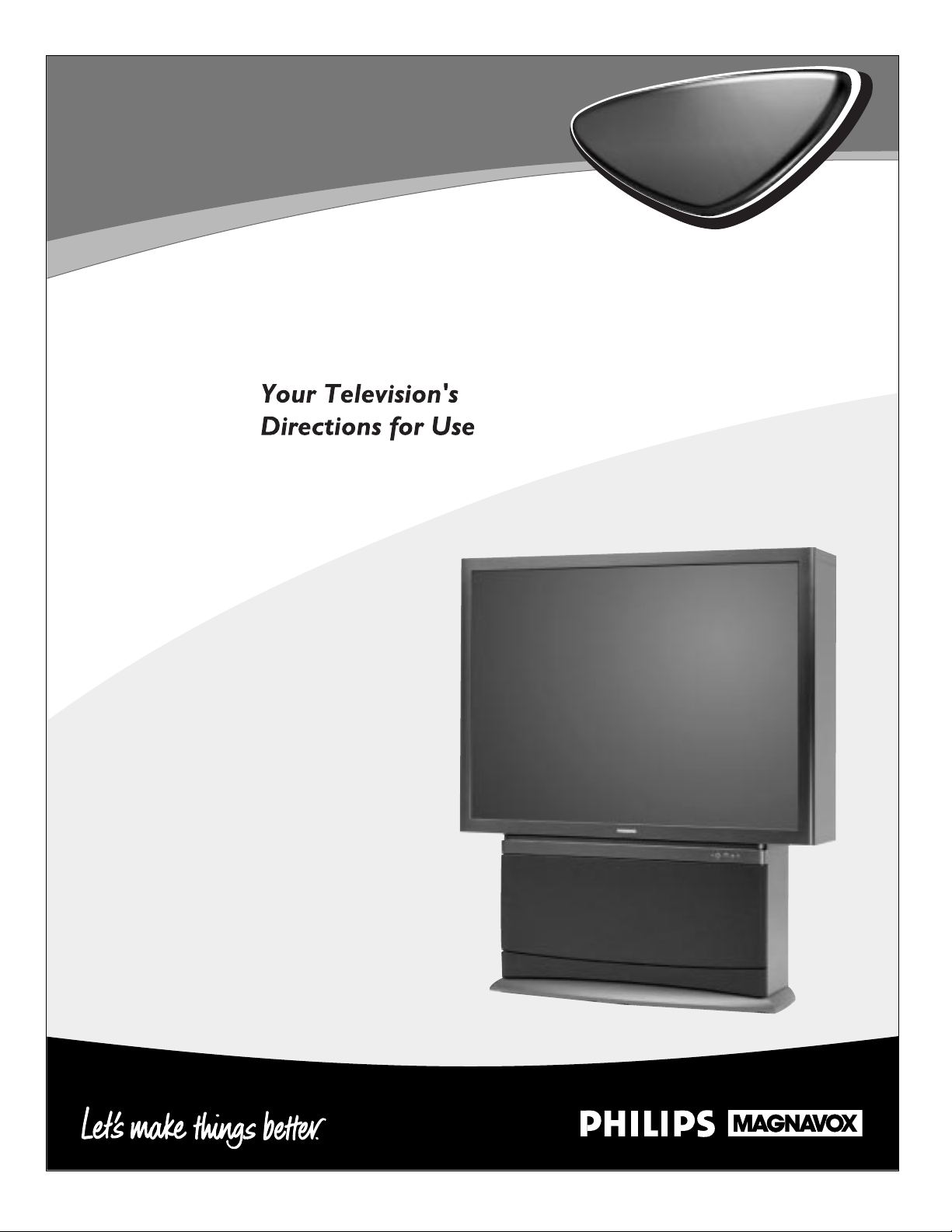
3135 035 20203
55P8241
60P8241
55P8288
60P8288
Projection
Projection
Television
Television
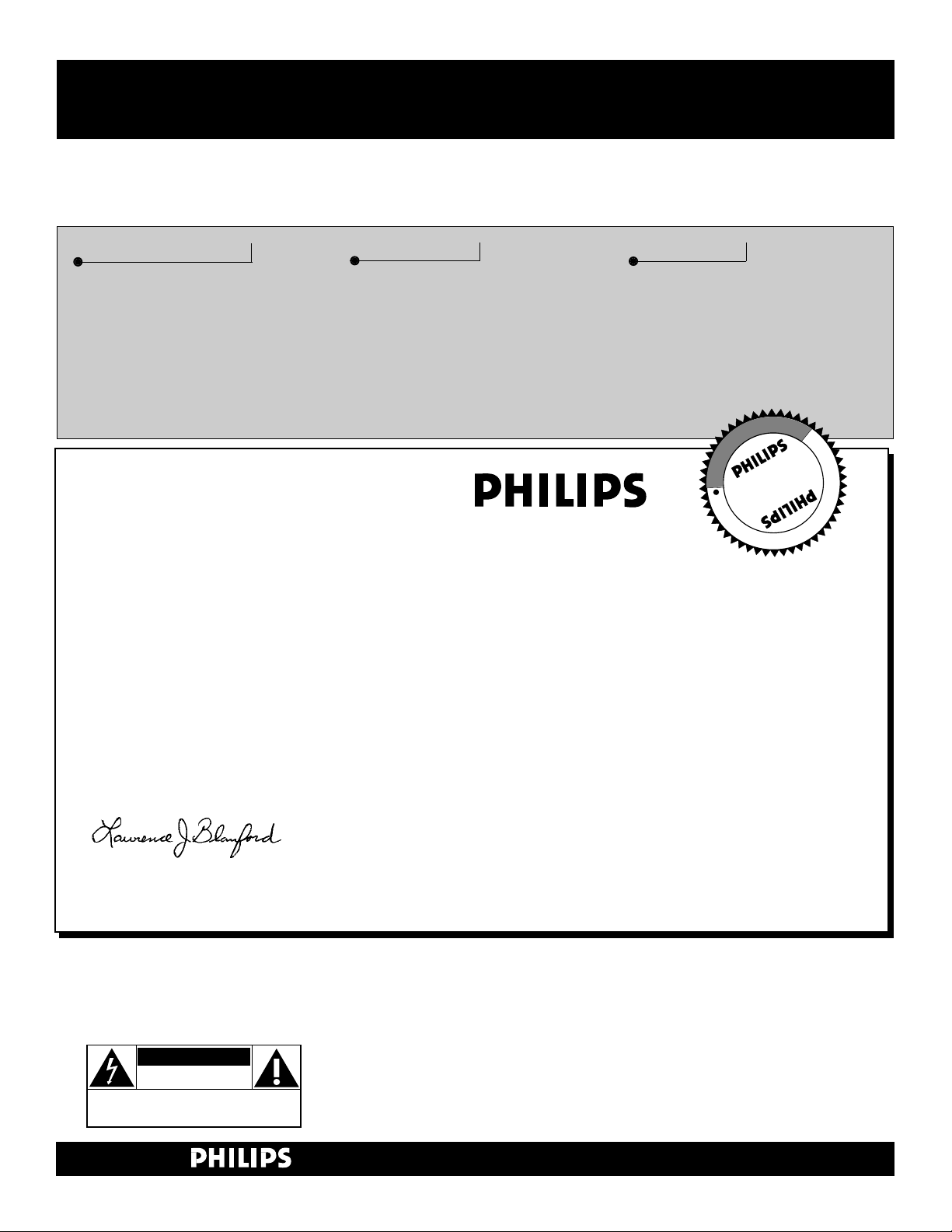
2
Once your PHILIPS purchase is registered, you’re eligible to receive all the privileges of owning a
PHILIPS product. So complete and return the Warranty Registration Card enclosed with your pur-
chase at once. And take advantage of these important benefits.
Return your Warranty Registration card today to ensure you
receive all the benefits you’re entitled to.
Congratulations
on your
purchase,
and welcome to the
“family!”
Dear PHILIPS product owner:
Thank you for your confidence in PHILIPS. You’ve selected one of the best-built, best-backed products available today. And we’ll do everything in our power to keep you happy with your purchase
for many years to come.
As a member of the PHILIPS “family,” you’re entitled to protection by one of the most comprehensive
warranties and outstanding service networks in the industry.
What’s more, your purchase guarantees you’ll receive all the information and special offers for which
you qualify, plus easy access to accessories from our convenient home shopping network.
And most importantly you can count on our uncompromising commitment to your total satisfaction.
All of this is our way of saying welcome–and thanks for investing in a PHILIPS product.
Sincerely,
Lawrence J. Blanford
President and Chief Executive Officer
Know these
safety
symbols
t This “bolt of lightning” indicates uninsulated material within your unit may cause an electri-
cal shock. For the safety of everyone in your household, please do not remove product covering.
s The “exclamation point” calls attention to features for which you should read the enclosed
literature closely to prevent operating and maintenance problems.
WARNING: TO PREVENT FIRE OR SHOCK HAZARD, DO NOT EXPOSE THIS EQUIPMENT
TO RAIN OR MOISTURE.
CAUTION: To prevent electric shock, match wide blade of plug to wide slot, and fully insert.
ATTENTION: Pour éviter les chocs électriques, introduire la lame la plus large de la fiche dans la
borne correspondante de la prise et pousser jusqu’au fond.
CAUTION
RISK OF ELECTRIC SHOCK
DO NOT OPEN
CAUTION: TO REDUCE THE RISK OF ELECTRIC SHOCK, DO NOT
REMOVE COVER (OR BACK). NO USER-SERVICEABLE PARTS
INSIDE. REFER SERVICING TO QUALIFIED SERVICE PERSONNEL.
Warranty
Verification
Registering your product within
10 days confirms your right to maximum protection under the
terms and conditions of your
PHILIPS warranty.
Owner
Confirmation
Your completed Warranty
Registration Card serves as
verification of ownership in the
event of product theft or loss.
Model
Registration
Returning your Warranty
Registration Card right away guarantees you’ll receive all the information and special offers which
you qualify for as the owner of your
model.
P.S. Remember, to get the most from your PHILIPS
product, you must return your
Warranty Registration Card within 10 days. So
please mail it to us right now!
R
E
G
I
S
T
R
A
T
I
O
N
N
E
E
D
E
D
W
I
T
H
I
N
1
0
D
A
Y
S
Hurry!
Visit our World Wide Web Site at http://www.philips.com
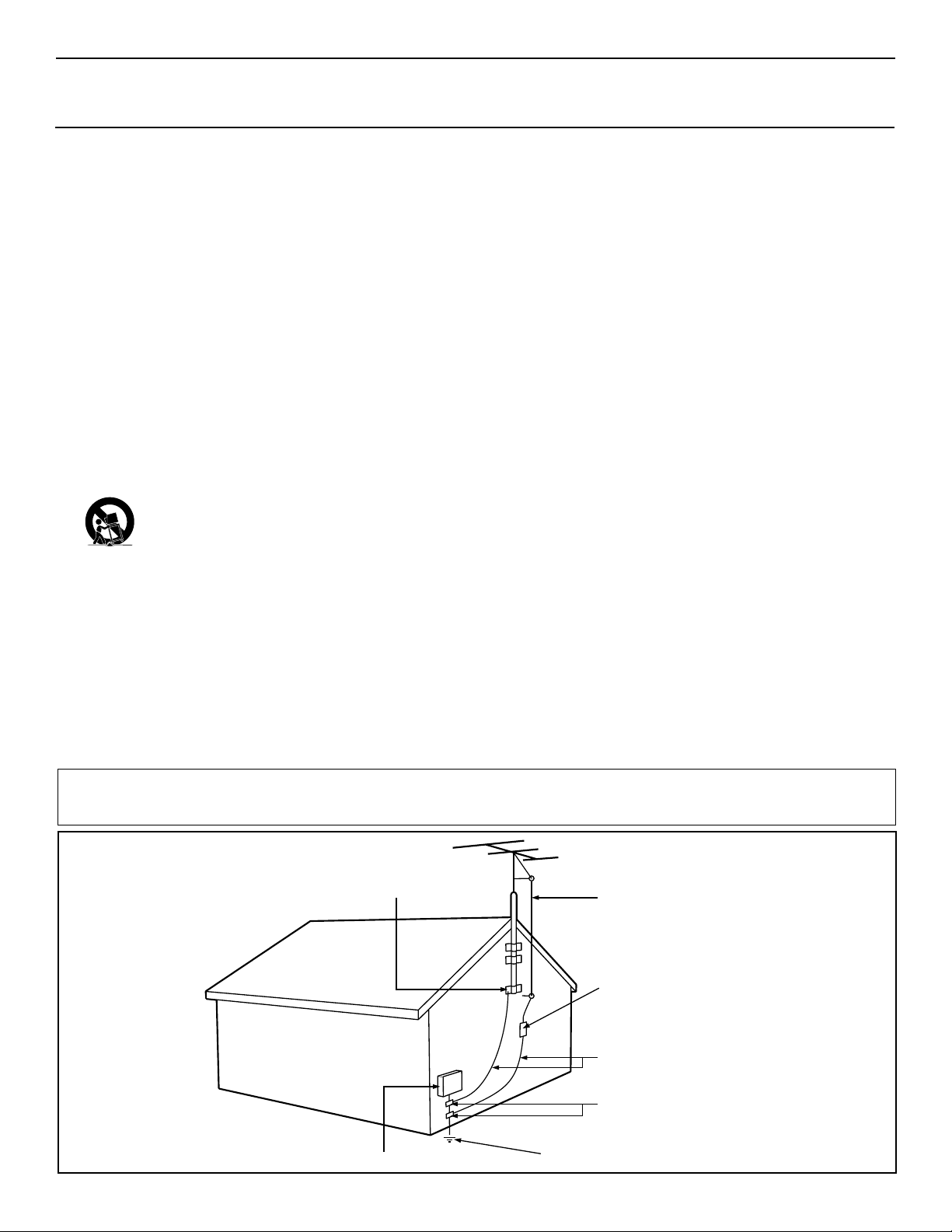
3
IMPORTANT SAFETY INSTRUCTIONS
Read before operating equipment
1. Read these instructions.
2. Keep these instructions.
3. Heed all warnings.
4. Follow all instructions.
5. Do not use this apparatus near water.
6. Clean only with a dry cloth.
7. Do not block any of the ventilation openings. Install in
accordance with the manufacturers instructions.
8. Do not install near any heat sources such as radiators, heat
registers, stoves, or other apparatus (including amplifiers)
that produce heat.
9. Do not defeat the safety purpose of the polarized or grounding-type plug. Apolarized plug has two blades with one
wider than the other. A grounding type plug has two blades
and third grounding prong. The wide blade or third prong
are provided for your safety. When the provided plug does
not fit into your outlet, consult an electrician for replacement
of the obsolete outlet.
10. Protect the power cord from being walked on or pinched
particularly at plugs, convenience receptacles, and the point
where they exit from the apparatus.
11. Only use attachments/accessories specified by the manufacturer.
12. Use only with a cart, stand, tripod, bracket, or table
specified by the manufacturer, or sold with the apparatus. When a cart is used, use caution when
moving the cart/apparatus combination to avoid
injury from tip-over.
13. Unplug this apparatus during lightning storms or when
unused for long periods of time.
14. Refer all servicing to qualified service personnel. Servicing
is required when the apparatus has been damaged in any
way, such as power-supply cord or plug is damaged, liquid
has been spilled or objects have fallen into apparatus, the
apparatus has been exposed to rain or moisture, does not
operate normally, or has been dropped.
15. This product may contain lead and mercury. Disposal of
these materials may be regulated due to environmental considerations. For disposal or recycling information, please
contact your local authorities or the Electronic Industries
Alliance: www.eiae.org
16. Damage Requiring Service - The appliance should be
serviced by qualified service personnel when:
A. The power supply cord or the plug has been damaged;
or
B. Objects have fallen, or liquid has been spilled into the
appliance; or
C. The appliance has been exposed to rain; or
D. The appliance does not appear to operate normally or
exhibits a marked change in performance; or
E. The appliance has been dropped, or the enclosure
damaged.
17. Tilt/Stability - All televisions must comply with recommended international global safety standards for tilt and stability
properties of its cabinet design.
• Do not compromise these design standards by applying
excessive pull force to the front, or top, of the cabinet which
could ultimately overturn the product.
• Also, do not endanger yourself, or children, by placing
electronic equipment/toys on the top of the cabinet. Such
items could unsuspectingly fall from the top of the set and
cause product damage and/or personal injury.
18. Wall or Ceiling Mounting - The appliance should be
mounted to a wall or ceiling only as recommended by the
manufacturer.
19. Power Lines - An outdoor antenna should be located away
from power lines.
20. Outdoor Antenna Grounding - If an outside antenna is
connected to the receiver, be sure the antenna system is
grounded so as to provide some protection against voltage
surges and built up static charges.
Section 810 of the National Electric Code, ANSI/NFPA No.
70-1984, provides information with respect to proper
grounding of the mast and supporting structure grounding of
the lead-in wire to an antenna discharge unit, size of
grounding connectors, location of antenna-discharge unit,
connection to grounding electrodes and requirements for
the grounding electrode. See Figure below.
21 Object and Liquid Entry - Care should be taken so that
objects do not fall and liquids are not spilled into the enclosure through openings.
Example of Antenna Grounding
as per NEC - National Electric Code
Note to the CATV system installer: This reminder is provided to call the CATV system installer's attention to Article 820-40 of the NEC that provides
guidelines for proper grounding and, in particular, specifies that the cable ground shall be connected to the grounding system of the building, as close
to the point of cable entry as practical.
Rev. 3/9/01
GROUND CLAMP
ELECTRIC SERVICE EQUIPMENT
POWER SERVICE GROUNDING ELECTRODE SYSTEM (NEC ART 250, PART H)
ANTENNA LEAD IN WIRE
ANTENNA DISCHARGE UNIT
GROUNDING CONDUCTORS (NEC SECTION 810-21)
GROUND CLAMPS
(NEC SECTION 810-20)
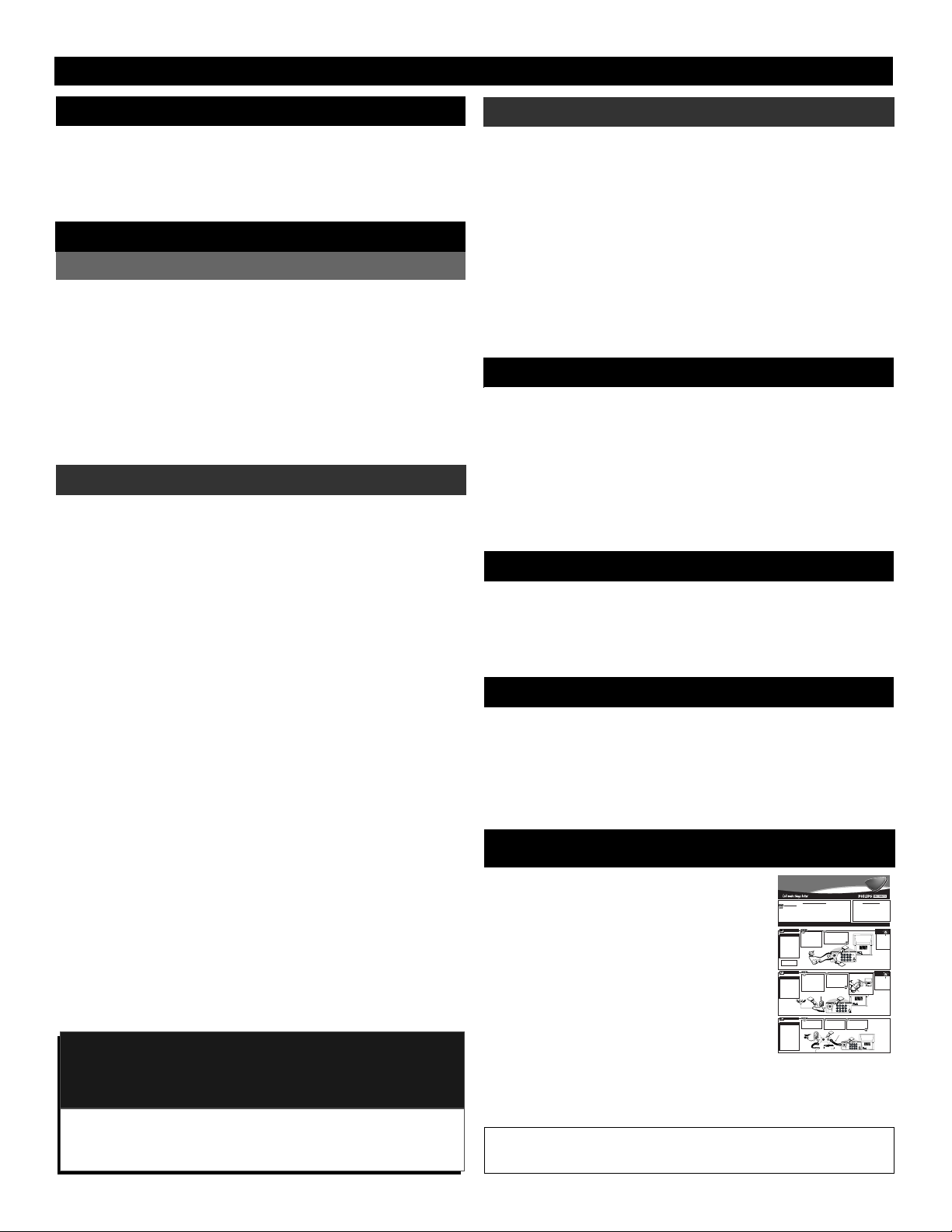
4
TABLE OF CONTENTS
GETTING STARTED
PICTURE MENU
FEATURES MENU
SOUND MENU
Adjusting the Picture . . . . . . . . . . . . . . . . . . . . . .6
Turning on the Dynamic Noise
Reduction (DNR) Control . . . . . . . . . . . . . . . . . .7
Turning on the ImageMax Control . . . . . . . . . . . .8
The Convergence Control:
•Converge Red/Blue . . . . . . . . . . . . . . . . . . . .9
•Converge Multipoint Red/Blue . . . . . . . .10–11
•Undo Multipoint . . . . . . . . . . . . . . . . . . . . .12
Welcome/Product Registration . . . . . . . . . . . . . . . .2
Safety Precautions . . . . . . . . . . . . . . . . . . . . . . . . .3
Table of Contents . . . . . . . . . . . . . . . . . . . . . . . . .4
Features . . . . . . . . . . . . . . . . . . . . . . . . . . . . . . . . .5
The Timer Control:
•Setting the Clock . . . . . . . . . . . . . . . . . . . . .13
•Setting the Start Time . . . . . . . . . . . . . . . . .14
•Setting the Stop Time . . . . . . . . . . . . . . . . .15
•Selecting the Channel . . . . . . . . . . . . . . . . .16
•Setting the Activate Control . . . . . . . . . . . .17
•Constantly Displaying
the Time on Screen . . . . . . . . . . . . . . . . . .18
The AutoLock Control:
•Understanding AutoLock . . . . . . . . . . . . . . .19
•Setting up the Access Code . . . . . . . . . . . . .20
•Blocking Channels . . . . . . . . . . . . . . . . . . .21
•Blocking by Movie Rating . . . . . . . . . . . . .22
•Blocking by TV Rating . . . . . . . . . . . . . . . .23
•Turning the Blocking Control
on or off . . . . . . . . . . . . . . . . . . . . . . . . . .24
•Blocking Unrated Broadcasts . . . . . . . . . . .25
•Blocking Broadcasts
That Have No Rating . . . . . . . . . . . . . . . .26
•Reviewing Your Settings . . . . . . . . . . . . . . .27
•Clearing All Blocked Channels . . . . . . . . . .28
Using the Closed Captioning Control . . . . . . . . .29
Adjusting the Treble, Bass,
and Balance . . . . . . . . . . . . . . . . . . . . . . . . . . .30
Using the AVL (Audio Volume Leveler)
Control . . . . . . . . . . . . . . . . . . . . . . . . . . . . . . .31
Using Incredible Surround . . . . . . . . . . . . . . . . .32
Setting the TV for Stereo and SAP . . . . . . . . . . .33
Setting the Audio Out Control . . . . . . . . . . . . . . .34
Using the TV Speaker Control
and Audio Outputs . . . . . . . . . . . . . . . . . . . . . .35
Using the Bass Boost Control . . . . . . . . . . . . . . .36
REMOTE CONTROL
AutoLock, ImageMax, Incredible Surround, SmartPicture, and SmartSound are trademarks
of Philips Consumer Electronics Company. Copyright © 2001 Philips Consumer
Electronics Company. All rights reserved.
Using SmartPicture . . . . . . . . . . . . . . . . . . . . . . .37
Using SmartSound . . . . . . . . . . . . . . . . . . . . . . .38
Using Surf and Alternate Channel . . . . . . . . . . . .39
Using the Sleep Timer Control . . . . . . . . . . . . . .40
Using the Volume and AV Buttons . . . . . . . . . . .41
Setting the TV Remote to Work
Accessory Devices . . . . . . . . . . . . . . . . . . .42–46
NOTE: This owner's manual is used with several different television models. Not all features (and illustrations) discussed herein will necessarily match your television set. This is normal and
does not require that you contact your dealer or request service.
Because of continuous product improvements, the information
mentioned in the documents accompanying your product are
subject to change without notice.
THE PICTURE-IN-PICTURE (PIP) FEATURE
Using PIP (Basic Connections) . . . . . . . . . . . . . .47
Using the PIP Remote Control Buttons . . . . . . . .48
Adjusting the PIP Color and Tint Controls . . . . .49
More PIP Connections . . . . . . . . . . . . . . . . . . . .50
GENERAL INFORMATION
Helpful Hints . . . . . . . . . . . . . . . . . . . . . . . . . . .51
Glossary of Television Terms . . . . . . . . . . . . . . .52
Index . . . . . . . . . . . . . . . . . . . . . . . . . . . . . . . . . .53
Limited Warranty . . . . . . . . . . . . . . . . . . . . . . . . 54
ON-SCREEN FEATURES
Refer to the simple Quick Use and Setup Guide
(supplied with your TV) for details on the following:
• Basic TV Connections
• Television and Remote Operation
• On-screen Menu Controls
• How to Use the Installation Features
• Connection Options for Accessory Devices
QUICK USE AND SETUP GUIDE
OR
OR
Quick Use and Setup Guide
Quick Use and Setup Guide
CONTENTS
TABLEOF
2
1
Setting the Tuner Mode Control . . . . . . . . . . . . . . . .3
1
1
1
Getting Started
2
0
1
3
9
4
8
5
7
Running Auto Program . . . . . . . . . . . . . . . . . . . . . . .3
6
Warning/Important Notice . . . . . . . . . . . . .1
Editing Channels . . . . . . . . . . . . . . . . . . . . . . . . . . .4
Making Basic Antenna/Cable Hookups . . . .1
Using AutoChron to Set the TV’s Clock . . . . . . . . . .4
Using the TVButtons . . . . . . . . . . . . . . . . . . . . . . . .2
Naming Channels . . . . . . . . . . . . . . . . . . . . . . . . . . .4
Using the Remote Control Buttons . . . . . . . . . . . . . .2
Setting the TV’s on-screen menu language . . . . . . . .3
AutoChron, SmartPicture, and SmartSound are trademarks of Philips Consumer Electronics Company. Copyright ©2001 Philips Consumer Electronics
Company. All rights reserved.
HOOKINGUP YOUR TV(BASIC TV C
CABLETV
If yourCable TVsignal
Connect the cable TVcable to the
comes from a single round
ANTENNAIN 75Ωplug on the TV.
CABLEINPUT/CONVERTER
cable(75 ohm), then you're
If you have a cable converterbox,
our Cable TVinput into
ready to connect to the TV.
connect the OUT(put) plug from the
Y
your home may be a
If you have a cable converter
converter to the ANTENNAIN 75Ω
box, connect the cable TVsignal
single (75 ohm) cable or a
(ohm) plug on the TV.
to the cable signal IN(put) plug
converter box installation.
on the converter.
In either case, the connection to the TVis very easy.
Cable TVCompany
ANTENNA
combination antenna
receives normal broad-
TVTO VCR
BASICCONNECTION
ollow the steps to the
right to connect a
ANTENNA IN 75Ω
ANTENNA IN 75Ω
Cable TVSignal Input
OUT
IN
Round Cable
Cable TVConverter
75Ω(Ohm)
Box Connection
Push the round endof the
If yourantenna has a
adapter (or antenna) onto the
round cable(75 ohm) on the
ANTENNAIN 75Ωplug on the
end, then you're ready to connect it
back of the TV. If the round
to the TV.
end of the antenna wire is
If yourantenna has flat, twin-
threaded, screw it down finger
lead wire (300 ohm), you first need
tight.
to attach the antenna wires to the
screws on a 300- to 75-ohm
adapter.
300Ω(Ohm) to
75Ω(Ohm) Adapter
1
ANTENNA IN 75Ω
ANTENNA IN 75Ω
Twin–Lead
Combination VHF/UHF
Wire
Antenna
MONO/L
(Outdoor or Indoor)
Round Cable
75Ω(Ohm)
Connect the OUTTO
Connect youranten-
TVplug on the VCR to the
na orcable TVsignal to the
ANTENNAIN 75Ωplug on
INFROMANT(enna) plug on
the TV(connecting cable sup-
the VCR.
plied with the VCR).
300Ω(Ohm) to
75Ω(Ohm) Adapter
Outdoor
VHF/UHF
1
Antenna
OR
OUT TO TV
IN FROM ANT.
Cable TVsignal
VCR
Just put the threaded end
of the cable signal to the
TV’s antenna plug and
screw it down tightly.
NOTE:The connecting cable
for the converter is supplied
by the cable TVcompany.
COMBINATIONUHF/VHF
A
cast channels (VHF 2–13
and UHF 14–69). Your
connection is easy because
there is only one ANTENNA
IN 75Ω(ohm) plug on the
back of your TV, and that’s
where the antenna goes.
F
basic antenna or cable TV
signal to a VCR, and then
the VCR to the TV. For
information on other
hookups (possible when
cable/descrambler boxes
are included), refer to the
owner’s manuals for the
VCR and the cable converter.
MONITOR OUT AV1 IN AV2 IN
VIDEO
AUDIO
R
75Ω(Ohm) Supplied with VCR
MONITOR OUT AV1 IN AV2 IN
VIDEO
MONO/L
AUDIO
R
2
2
Y
Pb
Pr
1
Y
Pb
Pr
Round Cable
ANTENNA IN 75Ω
IMPORTANT
NOTE: This owner's manual is used with several
different television models. Not all features (and
drawings) discussed in this manual will necessarily match those found with yourtelevision set.
This is normal and does not require you contacting yourdealeror requesting service.
WARNING: TO PREVENTFIRE OR SHOCK
HAZARD DO NOTEXPOSE THIS UNITTO
RAIN OR EXCESSIVE MOISTURE.
ONNECTIONS)
MONITOR OUTAV1 IN AV2 IN
ANTENNA IN 75Ω
Y
VIDEO
Pb
S-VIDEO
MONO/L
AUDIO
Pr
R
S-VIDEO
Back of TV
NOTE:For homes with separate UHF and
VHF antennas, you will need an optional combiner to connect to the TV.
U/V
Combiner
Back of TV
300- to 75-Ohm Adapter
MONITOR OUTAV1 IN AV2 IN
ANTENNA IN 75Ω
Y
VIDEO
Pb
S-VIDEO
MONO/L
AUDIO
Pr
R
S-VIDEO
Back of TV
Referto the owner's
manual included with your
VCR for other possible connections and TV/VCR operating details.
2
MONITOR OUT AV1 IN AV2 IN
Y
VIDEO
Pb
S-VIDEO
MONO/L
AUDIO
MONITOR OUTAV1 IN AV2 IN
ANTENNA IN 75Ω
Pr
Y
VIDEO
Pb
MONO/L
AUDIO
Pr
R
R
Back of TV
Projection
Projection
Television
Television
SMART
HELP
Use the
Auto Program feature to store in the
TV’s memory only
the channels with
active broadcast stations. See page page
3 for details.
SMART
HELP
To get optional
accessories to make the
connections shown
here, contact your deal-
MONITOR OUTAV1 INAV2 IN
ANTENNA IN 75Ω
Y
VIDEO
Pb
S-VIDEO
MONO/L
er, or our Parts
AUDIO
Pr
R
Information Center at
1-800-851-8885.
S-VIDEO

5
FEATURES
Your new projection television and its packaging contain materials that can be recycled and reused. Specialized companies can
recycle your product to increase the amount of reusable materials and minimize the amounts that need to be properly disposed. The
batteries used by your product should not be thrown away when depleted but should be handed in and disposed of as small chemical waste. Please find out about the local regulations concerning how to dispose of your old television, batteries, and packaging
materials whenever it is time to replace them.
End-of-Life Disposal
This Projection Television is capable of connecting
to both the current analog television signals of today
as well as interfacing with new, upcoming digital
source playback products and devices. This TV
includes multiple signal connectors (Component
Video, S-Video, and Composite Video), which give
you a variety of equipment playback options for digital set-top boxes, satellite receivers, cable boxes,
and other digital devices.
While there may exist some digital devices with
connections not available on this television, you
should be adequately prepared for the vast majority
of products coming onto the digital consumer electronics’ market. NOTE: You should always use the
connection output on digital devices that gives the
highest level of picture quality possible. As listed
above, the Component Video (or Y P
B PR) input
delivers the best color and picture reproduction, followed by S-Video, and then Composite Video. In
addition to these inputs, your television also
includes the standard 75-ohm cable signal connector
for use with antennas or analog cable boxes.
Digital-Ready Projection TV
Items Included with This TV
As you unpack your TV, please note that this
Directions for Use manual contains the following:
• Safety Tip Information
• Factory Service Center Locations.
Also included with your set are the following:
• Warranty Registration Card
• Remote Control Transmitter
• Batteries for Remote Control Use.
Please take a few minutes to complete your registration card. The serial number for the TV is on
the back of the set.
Refer to the back of this manual for instructions
in the cleaning and care of the TV.
Audio/Video Jack Panel allows direct connections with VCRs, DVDs, or
other accessory devices, providing quality TV picture and sound playback.
Audio Volume Leveler (AVL) Control keeps the TV sound at an even level.
Peaks and valleys that occur during program changes or commercial breaks
are reduced, making for a more consistent, comfortable sound.
AutoChron automatically sets the right time of day and maintains it with digital precision through brownouts, power failures, and even Daylight Savings
Time adjustments.
AutoLock allows you to block the viewing of certain channels or programs
with certain ratings if you do not want your children to view inappropriate
materials.
Auto Program scans for all available channels from regular antenna or cable
signals and stores only active broadcast stations in the TV’s memory.
Channel Edit allows you to add or delete channels from the list stored in the
TV’s memory. Channel Edit makes it easy to limit or expand the number of
channels that are available to you when you press the Channel Scan (+,–) buttons on your remote control.
Closed Captioning allows the viewer to read TV program dialogue or voice
conversations as on-screen text.
Dynamic Noise Reduction (DNR) can help eliminate broadcast signal noise
(“speckles” in the picture).
ImageMax helps you sharpen the picture quality by making dark portions of
the picture darker and lighter portions brighter.
Infrared Remote Control works your TV and other remote-controlled
devices, such as VCRs, DVD players, cable converters, and satellite receivers.
On-screen Menu shows helpful messages and instructions for adjusting or
setting TV feature controls (can be viewed in English, French, or Spanish).
Sleep Timer automatically turns the TV off after a set amount of time of your
choice.
SmartPicture allows you to push a button and adapt your television’s picture
to various types of programming, such as sports, movies, and multimedia
(games), as well as to the occurrence of a weak broadcast signal.
SmartSound allows you to select from three factory-set controls and a personal control that you set according to your own preferences through the onscreen Sound menu. The three factory-set controls (Voice, Music, and
Theatre) enable you to tailor the TV sound to enhance the particular programming you are watching.
Standard Broadcast (VHF/UHF) or Cable TV (CATV) channel capability
allows for viewing by antenna or cable.
Stereo capability, including a built-in audio amplifier and twin-speaker system, allows for the reception of TV programs broadcast in stereo sound.
Surf Button allows you to easily switch among only the channels that are of
interest to you (the ones that you have programmed into the TV’s Surf control
through the on-screen menu).
Timer allows you to set your TV to turn itself on and off once or daily like an
alarm clock.
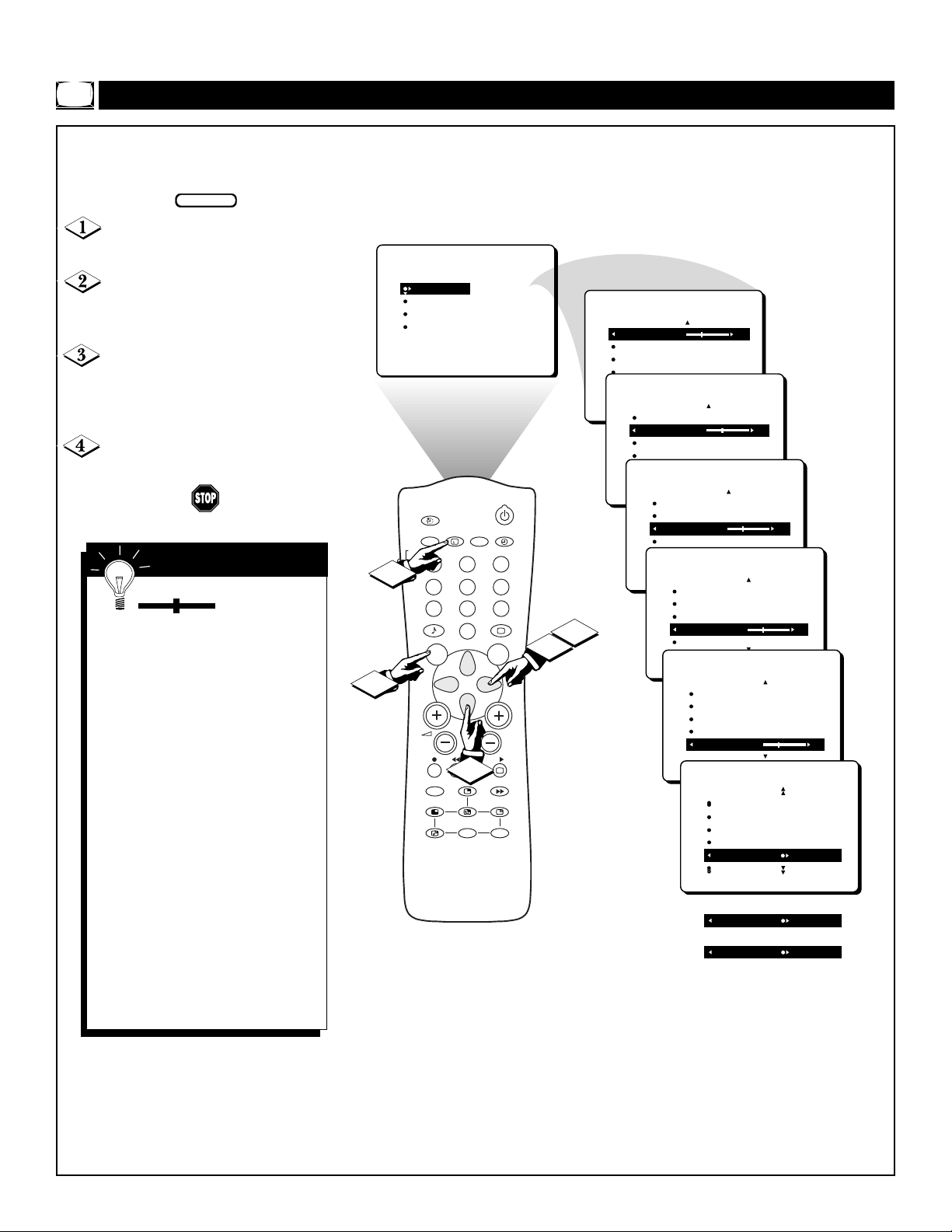
6
ADJUSTING THE PICTURE
T
o adjust your TV picture controls,
select a channel and follow these
steps.
Press the MENU button on the
remote control to show the on-screen
menu. PICTURE will be highlighted.
Press the CURSOR RIGHT button.
BRIGHTNESS will be highlighted and
an adjustment bar will be shown to the
right.
Press the CURSOR RIGHT or
LEFT button to adjust the BRIGHT-
NESS level of the picture. Or press the
CURSOR DOWN button to select
another picture control to adjust.
Press the i+ button to remove the
menu from the screen.
Picture Menu • Adjusting the Picture
When the bar scale
is centered, the
control settings are at normal, midrange levels. Picture adjustment controls are described here.
BRIGHTNESS—adds or subtracts
light from the darkest part of the
picture.
COLOR—adds or eliminates color.
PICTURE—improves the detail of
the lightest parts of the picture.
SHARPNESS—improves the detail
in the picture.
TINT—adjusts the picture to obtain
natural skin tones.
COLOR TEMP—offers NOR-
MAL, COOL, or WARM picture
preferences.
NORMAL—keeps whites, white.
COOL—makes whites, bluish.
WARM—makes whites, reddish.
SMART HELP
BEGIN
PICTURE
SOUND
FEATURES
INSTALL
AV
TV
VCR
1
4
ACC
4
7
SMART
MENU SURF
1
INCR. SURR.
BRIGHTNESS
COLOR
PICTURE
SHARPNESS
TINT
+
i
SAP
23
5
89
SMART
0
3
PIP
A/CH
PIP CH
DN
UP
PICTURE
BRIGHTNESS 30
COLOR
PICTURE
SHARPNESS
STORE
PICTURE
6
3
2
CH
BRIGHTNESS
COLOR 30
PICTURE
SHARPNESS
STORE
PICTURE
BRIGHTNESS
COLOR
PICTURE 30
SHARPNESS
STORE
PICTURE
BRIGHTNESS
COLOR
PICTURE
SHARPNESS 30
TINT
PICTURE
BRIGHTNESS
COLOR
PICTURE
SHARPNESS
TINT 0
PICTURE
COLOR
PICTURE
SHARPNESS
TINT
COLOR TEMP NORMAL
OR
COLOR TEMP WARM
OR
COLOR TEMP COOL
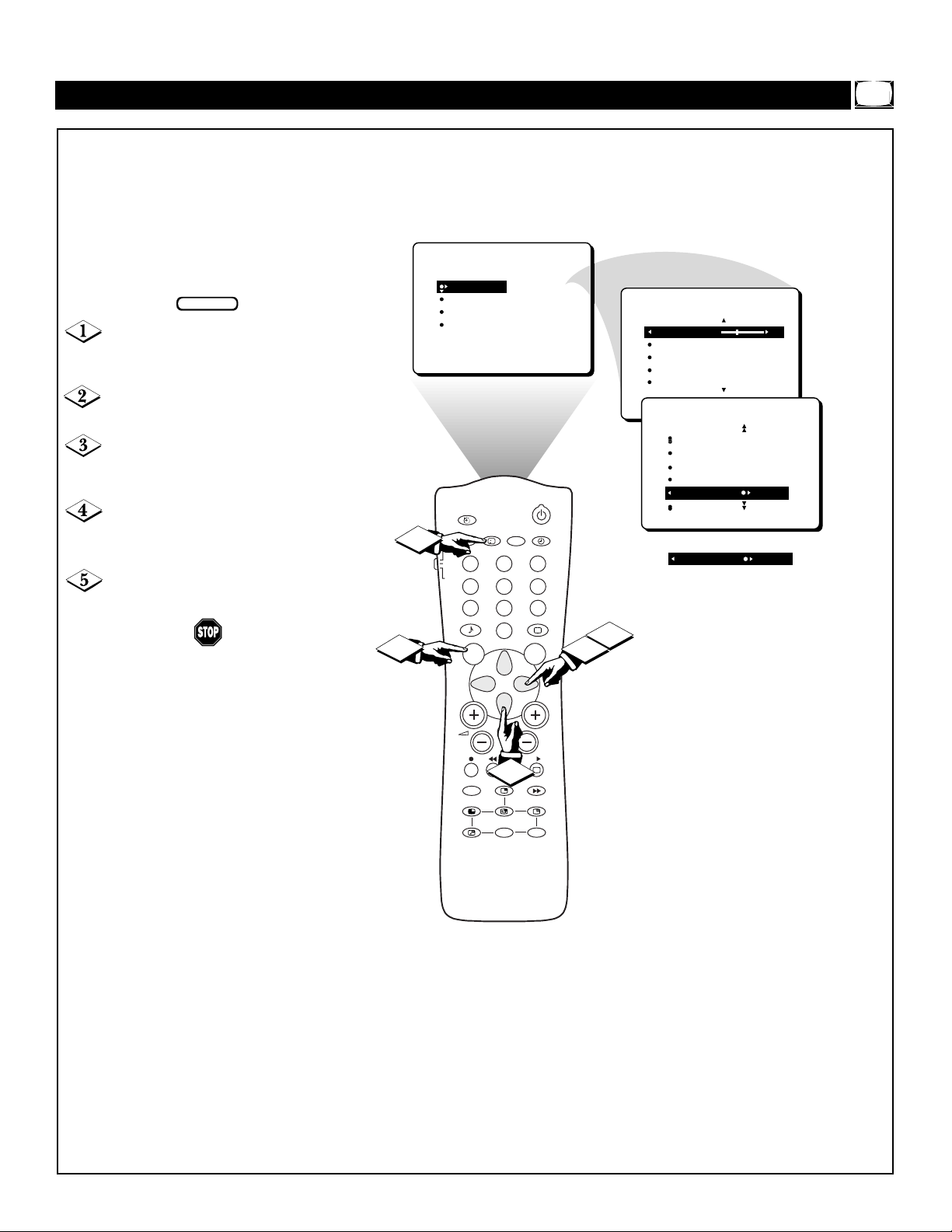
Picture Menu • The Dynamic Noise Reduction Control
7
TURNING ON THE DYNAMIC NOISE REDUCTION (DNR) CONTROL
B
ecause of poor cable reception or
other difficulties, the picture can
sometimes appear slightly “speckled”
(an indication of signal noise in the
picture). The DNR (Dynamic Noise
Reduction) control can help eliminate
this type of interference and improve
the quality of the picture.
Press the MENU button on the
remote to show the on-screen menu.
PICTURE will be highlighted.
Press the CURSOR RIGHT but-
ton to enter the PICTURE menu.
Press the CURSOR DOWN but-
ton repeatedly until the DNR control
is highlighted.
Press the CURSOR RIGHT or
LEFT button to switch DNR ON or
OFF.
Press the i+ button to remove the
menu from the screen.
BEGIN
PICTURE
SOUND
FEATURES
INSTALL
5
1
AV
TV
VCR
1
ACC
4
7
SMART
MENU SURF
BRIGHTNESS
COLOR
PICTURE
SHARPNESS
TINT
+
i
SAP
23
5
89
SMART
0
PICTURE
BRIGHTNESS 30
COLOR
PICTURE
SHARPNESS
TINT
PICTURE
PICTURE
SHARPNESS
TINT
COLOR TEMP
ON
DNR
OR
DNR OFF
6
4
2
INCR. SURR.
CH
3
PIP
A/CH
PIP CH
DN
UP
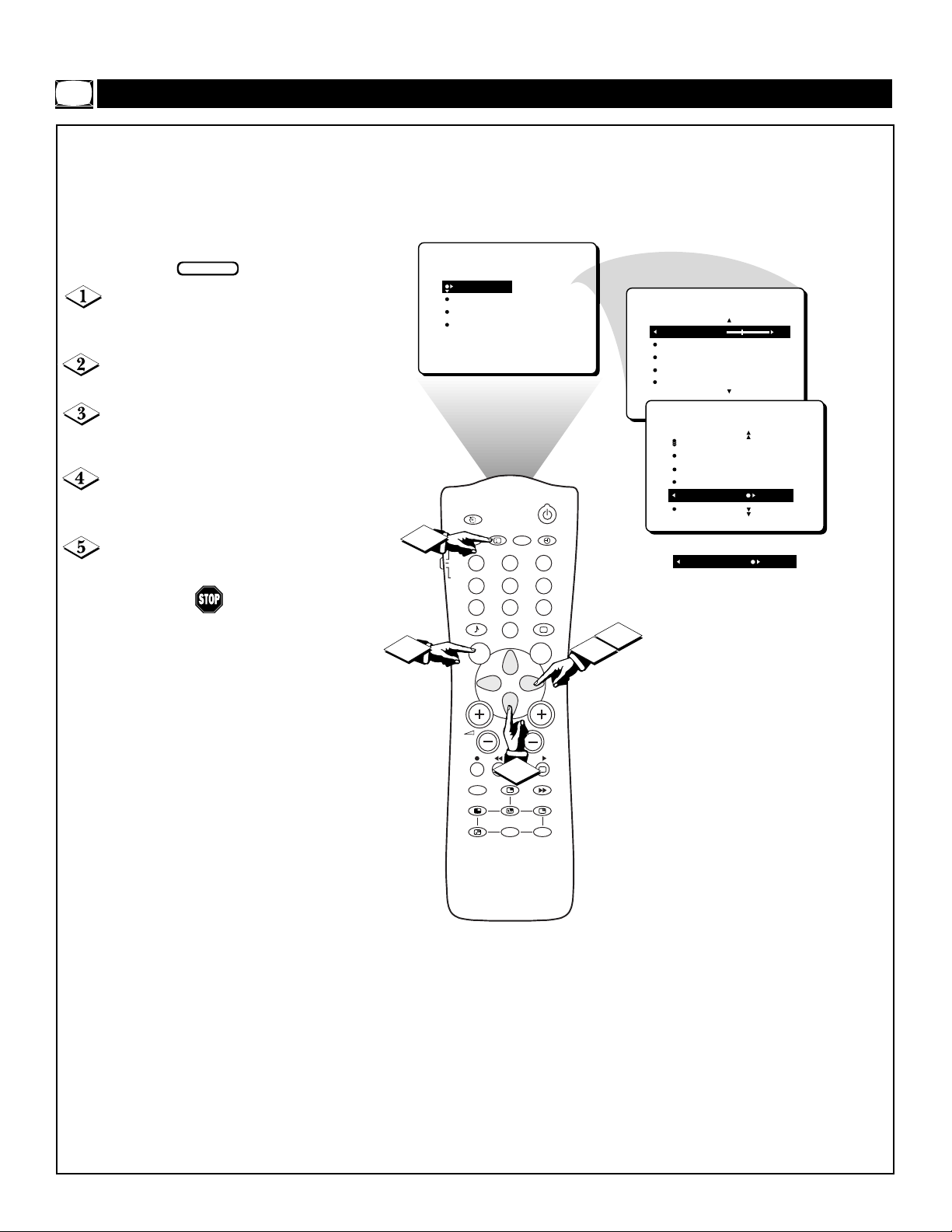
Picture Menu • The ImageMax Control
8
TURNING ON THE IMAGEMAX CONTROL
I
mageMax helps you sharpen the
picture quality by making dark portions of the picture darker and light
portions of the picture brighter.
Follow these steps to turn ImageMax
on.
Press the MENU button on the
remote control to show the on-screen
menu. PICTURE will be highlighted.
Press the CURSOR RIGHT but-
ton to enter the PICTURE menu.
Press the CURSOR DOWN but-
ton repeatedly until the IMAGEMAX
control is highlighted.
Press the CURSOR RIGHT or
LEFT button to switch between ON
and OFF.
Press the i+ button to remove the
menu from the screen.
BEGIN
PICTURE
SOUND
FEATURES
INSTALL
BRIGHTNESS
COLOR
PICTURE
SHARPNESS
TINT
PICTURE
BRIGHTNESS 30
COLOR
PICTURE
SHARPNESS
TINT
PICTURE
SHARPNESS
TINT
COLOR TEMP
ON
DNR
IMAGEMAX ON
+
AV
i
5
TV
VCR
ACC
SMART
1
INCR. SURR.
SAP
1
23
4
5
89
7
MENU SURF
SMART
0
3
PIP
PIP CH
UP
OR
IMAGEMAX OFF
6
4
2
CH
A/CH
DN

Picture Menu • The Convergence Control
9
CONVERGE RED/BLUE
T
he influence of magnetic fields
and changes in the position of the
TV may cause screen colors not to
line up properly. The result on your
TV screen will be red or blue colors
appearing around the edges of
images.
If various images on the entire picture
have red outlines, adjust the CONVERGE RED control. Then if any red
outlines remain, adjust the MULTIPOINT RED control.
If various images on the entire picture
have blue outlines, adjust the CONVERGE BLUE control. Then if any
blue outlines remain, adjust the MULTIPOINT BLUE control.
Use the UNDO MULTIPOINT control
if you want to restore the picture
screen to the way it was before you
made Multipoint adjustments.
NOTE: After turning the TV set on,
allow it to warm up for 15 minutes
before adjusting the Convergence
controls.
Press the MENU button on the
remote to show the on-screen menu.
PICTURE will be highlighted.
Press the CURSOR RIGHT button to enter the PICTURE menu.
Press the CURSOR DOWN button repeatedly until CONVER-
GENCE is selected.
Press the CURSOR RIGHT but-
ton to enter the CONVERGENCE
menu.
Press the CURSOR RIGHT but-
ton to enter CONVERGE RED mode.
Press the CURSOR LEFT,
RIGHT, UP, or DOWN button to
adjust the cross image until the color
outline around it is gone.
Press the i+ button to exit the
menu from the screen.
SMART HELP
You can adjust the CON-
VERGE BLUE control the
same way you would the CONVERGE RED control.
BEGIN
PICTURE
1
TINT
COLOR TEMP
DNR
IMAGEMAX
CONVERGENCE
7
TV
VCR
ACC
AV
1
4
SMART
MENU SURF
i
7
CONVERGE RED
CONVERGE BLUE
MULTIPOINT RED
MULTIPOINT BLUE
SAVE MULTIPOINT
+
SAP
23
6
5
89
SMART
0
2
PICTURE
CONVERGENCE
CONVERGE RED
CONVERGE BLUE
MULTIPOINT RED
MULTIPOINT BLUE
SAVE MULTIPOINT
CONVERGE RED
CONVERGE RED
4
5
6
CH
INCR. SURR.
3
PIP
A/CH
CONVERGE BLUE
CONVERGE BLUE
PICTURE
CONVERGENCE
CONVERGE RED
CONVERGE BLUE
MULTIPOINT RED
MULTIPOINT BLUE
SAVE MULTIPOINT
PIP CH
DN
UP
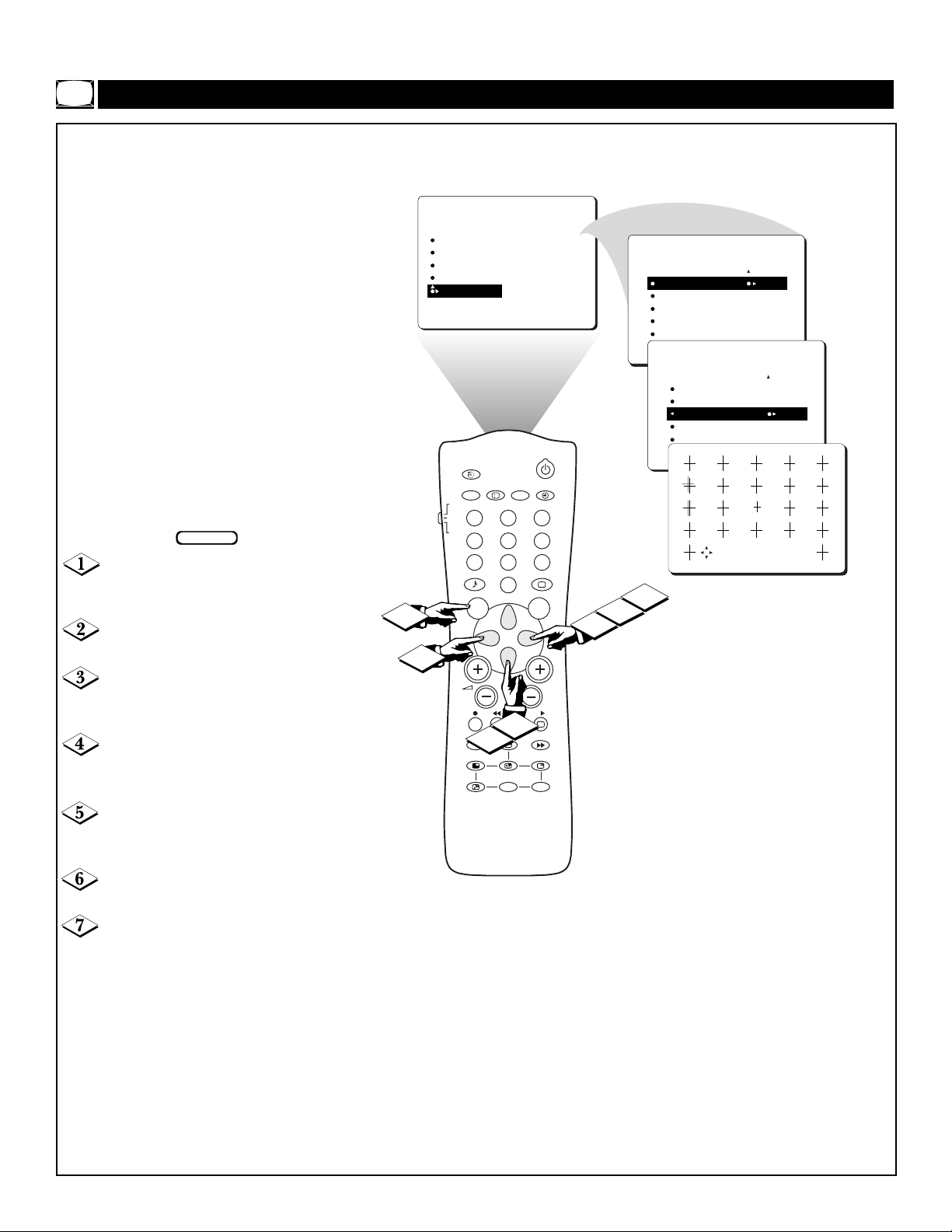
10
CONVERGE MULTIPOINT RED/BLUE
I
f various images on the entire pic-
ture have red outlines, adjust the
CONVERGE RED control. Then if
any red outlines remain, adjust the
MULTIPOINT RED control.
Likewise, if various images on the
entire picture have blue outlines,
adjust the CONVERGE BLUE control. Then if any blue outlines remain,
adjust the MULTIPOINT BLUE control.
Use the UNDO MULTIPOINT control
if you want to restore the picture
screen to the way it was before you
made Multipoint adjustments.
NOTE: After turning the TV set on,
allow it to warm up for 15 minutes
before adjusting the Convergence
controls.
Press the MENU button on the
remote to show the on-screen menu.
PICTURE will be highlighted.
Press the CURSOR RIGHT but-
ton to enter the PICTURE menu.
Press the CURSOR DOWN but-
ton repeatedly until CONVER-
GENCE is selected.
Press the CURSOR RIGHT but-
ton to enter the CONVERGENCE
menu.
Press the CURSOR DOWN but-
ton repeatedly until MULTIPOINT
RED is selected.
Press the CURSOR RIGHT but-
ton to enter NAVIGATE mode.
Press the CURSOR LEFT,
RIGHT, UP, or DOWN button to
move to a cross image that has a color
outline.
Go to step 8 on the next page.
Picture Menu • The Convergence Control
BEGIN
PICTURE
TINT
COLOR TEMP
DNR
IMAGEMAX
CONVERGENCE
AV
TV
VCR
1
ACC
4
7
SMART
MENU SURF
1
7
INCR. SURR.
+
i
23
5
89
0
3
PIP
5
UP
CONVERGE RED
CONVERGE BLUE
MULTIPOINT RED
MULTIPOINT BLUE
SAVE MULTIPOINT
SAP
6
SMART
CH
A/CH
PIP CH
DN
PICTURE
CONVERGENCE
CONVERGE RED
CONVERGE BLUE
MULTIPOINT RED
MULTIPOINT BLUE
SAVE MULTIPOINT
PICTURE
CONVERGENCE
CONVERGE RED
CONVERGE BLUE
MULTIPOINT RED
MULTIPOINT BLUE
▲
▲
SAVE MULTIPOINT
NOTE: T o display three cross images hidden
by the on-screen text, simply navigate to the
6
4
2
bottom row and the cross images will be
shown.
É
• NAVIGATE I+: ADJUST
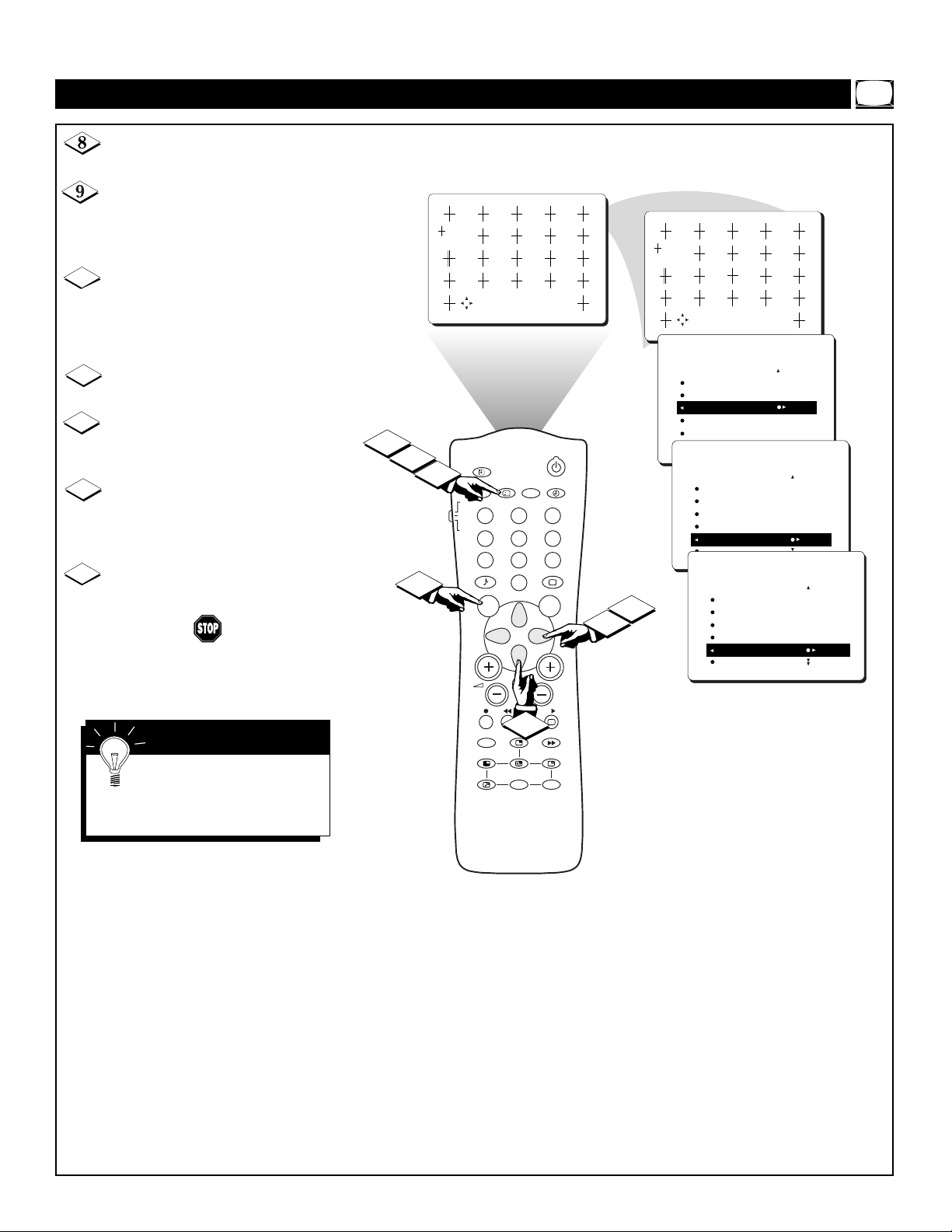
11
CONVERGE MULTIPOINT RED/BLUE
Press the i+ button to enter the
ADJUST mode.
Press the CURSOR LEFT,
RIGHT, UP, or DOWN button to
adjust the cross image until the color
outline is gone.
Press the i+ button to return to
NAVIGATE mode.
Repeat steps 7–10 until all misaligned crosses have been adjusted.
Press the MENU button to return
to the CONVERGENCE menu.
Press the CURSOR DOWN but-
ton repeatedly until SAVE MULTI-
POINT is selected.
Press the CURSOR RIGHT but-
ton to activate the storing of the
Multipoint adjustments you have
made.
Press the i+ button to remove the
menu from the screen.
10
11
12
13
14
Picture Menu • The Convergence Control
You can adjust the MULTI-
POINT BLUE control in the
way you would adjust the MULTIPOINT RED control.
SMART HELP
14
10
11
• ADJUST
I+: NAVIGATE
• NAVIGATE I+: ADJUST
PICTURE
CONVERGENCE
CONVERGE RED
CONVERGE BLUE
MULTIPOINT RED
MULTIPOINT BLUE
SAVE MULTIPOINT
PICTURE
8
+
AV
i
TV
VCR
ACC
SMART
SAP
1
23
4
5
89
7
0
MENU SURF
6
SMART
13
9
CONVERGENCE
CONVERGE RED
CONVERGE BLUE
MULTIPOINT RED
MULTIPOINT BLUE
SAVE MULTIPOINT
PICTURE
CONVERGENCE
CONVERGE RED
CONVERGE BLUE
MULTIPOINT RED
MULTIPOINT BLUE
SAVE MULTIPOINT STORED
INCR. SURR.
12
PIP
UP
PIP CH
CH
A/CH
DN
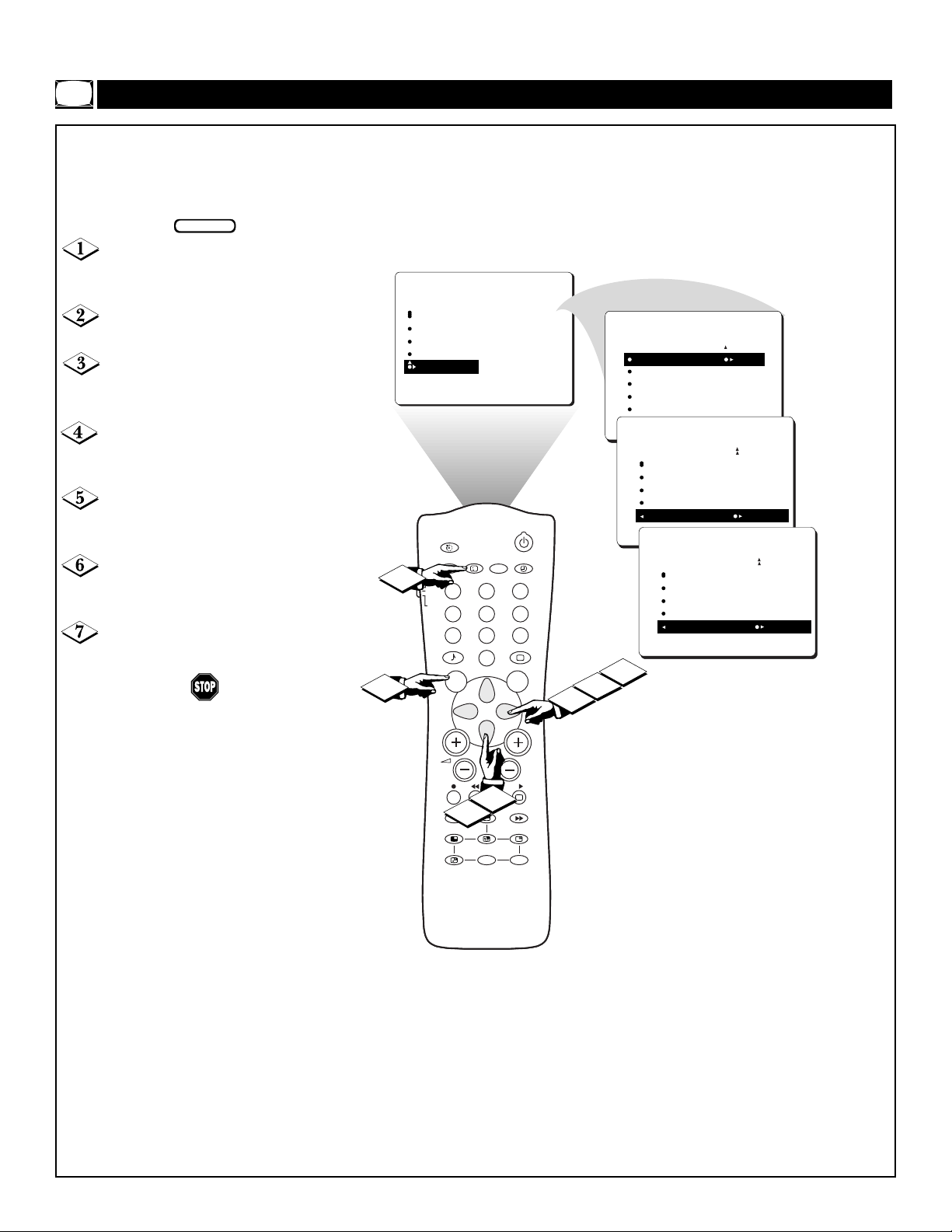
12
UNDO MULTIPOINT
T
he UNDO MULTIPOINT control
allows you to restore the TV’s picture screen to the way it was before
you made Multipoint adjustments.
Press the MENU button to show
the on-screen menu. PICTURE will
be highlighted.
Press the CURSOR RIGHT but-
ton to enter the PICTURE menu.
Press the CURSOR DOWN button repeatedly until CONVER-
GENCE is selected.
Press the CURSOR RIGHT but-
ton to enter the CONVERGENCE
menu.
Press the CURSOR DOWN but-
ton repeatedly until UNDO MULTI-
POINT is selected.
Press the CURSOR RIGHT but-
ton to activate the restoring of the
previous picture screen.
Press the i+ button to remove the
menu from the screen.
BEGIN
Picture Menu • The Convergence Control
PICTURE
TINT
COLOR TEMP
DNR
IMAGEMAX
CONVERGENCE
AV
AV
AV
TV
TV
TV
7
VCR
VCR
VCR
1
1
1
ACC
ACC
ACC
4
4
4
SMART
SMART
SMART
MENU SURF
MENU SURF
1
MENU SURF
7
7
7
CONVERGE RED
CONVERGE BLUE
MULTIPOINT RED
MULTIPOINT BLUE
SAVE MULTIPOINT
+
+
+
i
i
i
SAP
SAP
SAP
23
23
23
5
5
5
89
89
89
SMART
SMART
SMART
0
0
0
6
6
6
2
PICTURE
CONVERGENCE
CONVERGE RED
CONVERGE BLUE
MULTIPOINT RED
MULTIPOINT BLUE
SAVE MULTIPOINT
PICTURE
CONVERGENCE
CONVERGE BLUE
MULTIPOINT RED
MULTIPOINT BLUE
SAVE MULTIPOINT
UNDO MULTIPOINT
PICTURE
CONVERGENCE
CONVERGE BLUE
MULTIPOINT RED
MULTIPOINT BLUE
SAVE MULTIPOINT
UNDO MULTIPOINT RESTORED
6
4
INCR. SURR.
INCR. SURR.
INCR. SURR.
CH
CH
CH
3
PIP
PIP
PIP
A/CH
A/CH
5
A/CH
PIP CH
PIP CH
PIP CH
DN
DN
UP
UP
DN
UP
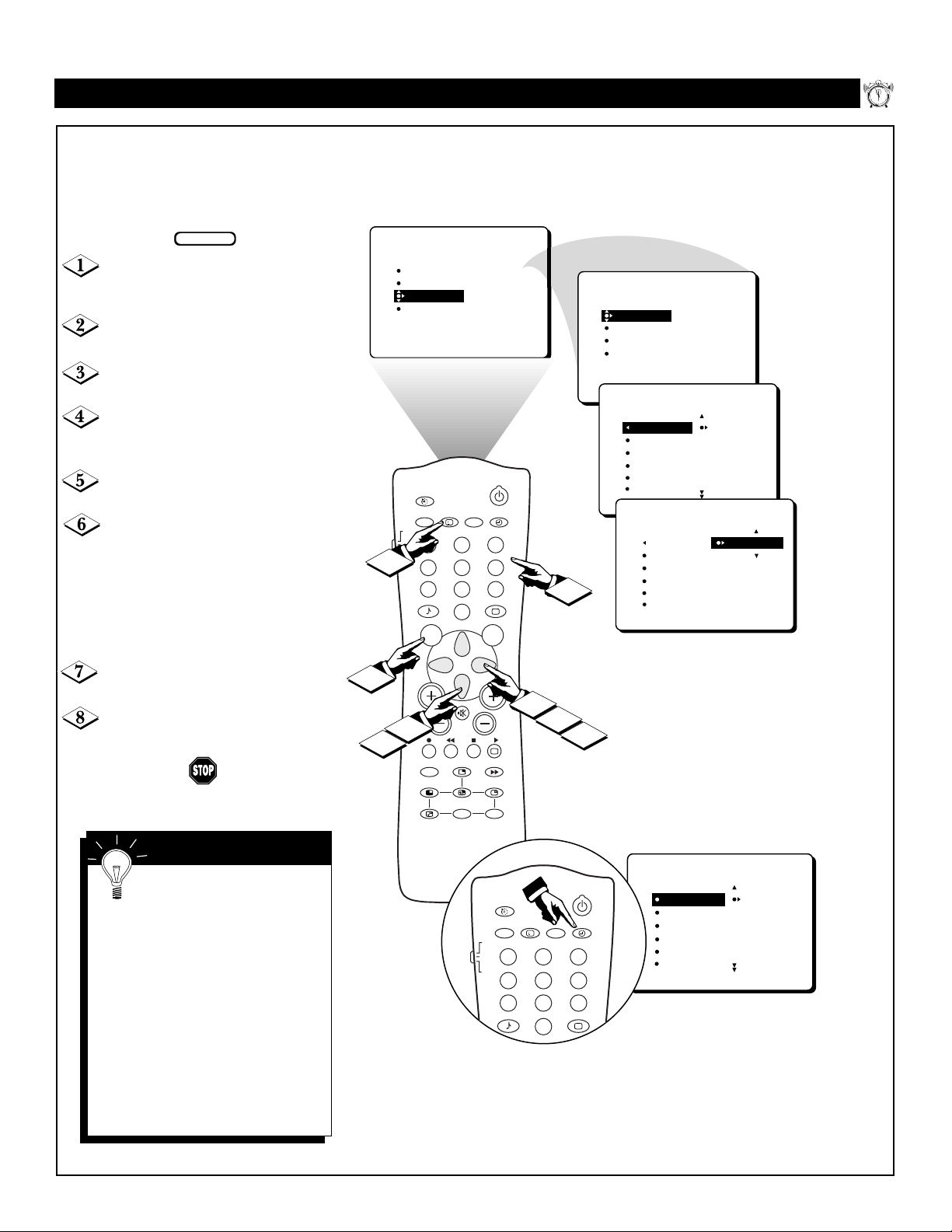
13
SETTING THE CLOCK
TIME _ _:_ _
START TIME
STOP TIME
CHANNEL
ACTIVATE
TIMER
FEATURES
AV
SAP
TV
VCR
ACC
SMART
SMART
1
23
4
5
6
7
89
0
i
+
Y
our television comes with an on-
screen clock. During normal opera-
tion, the clock appears on the screen
when the i+ button is pressed or if the
TIMER DISPLAY control is turned ON.
Press the MENU button on the
remote control to show the on-screen
menu.
Press the CURSOR DOWN button
twice to highlight FEATURES.
Press the CURSOR RIGHT button
to enter the FEATURES menu.
Press the CURSOR RIGHT button
again to shift the display left and highlight the TIME control.
Press the CURSOR RIGHT button
again to highlight the time indicator area.
Press the NUMBER buttons to
enter the correct time. If you make a
mistake entering the time, use the CURSOR LEFT or RIGHT button to move
among the input slots to make corrections. NOTE: You may also use the
CURSOR UP or DOWN button to cycle
through digits to input the time.
Press the CURSOR UP or DOWN
button to select AM or PM.
Press the i+ button to remove the
menu from the screen.
Features Menu • The TimerControl
SMART HELP
• For single-digit entries, be
sure to press 0 first and then the
hour number.
• If you’d like, set the clock automatically using the AutoChron feature
(page 4, Setup and Quick Use
Guide).
• Clock settings may be lost when the
TV is unplugged or when AC power
to the set is interrupted.
•
The TIME (Clock) feature can be
accessed directly by pressing the
CLOCK button on the remote control and following steps 5Ð10 to
complete the task.
BEGIN
12
1
11
10
9
8
5
7
6
2
3
4
PICTURE
SOUND
FEATURES
INSTALL
TV
VCR
ACC
8
AV
1
4
7
SMART
MENU SURF
TIMER
AUTOLOCK
PIP
CLOSED CAP
+
i
SAP
23
6
5
89
SMART
0
FEATURES
TIMER
TIMER
AUTOLOCK
PIP
CLOSED CAP
FEATURES
FEATURES
TIMER
TIME _ _:_ _
START TIME
STOP TIME
CHANNEL
ACTIVATE
FEATURES
TIMER
6
TIME
START TIME
STOP TIME
CHANNEL
ACTIVATE
TIME 8:00 PM
START TIME
STOP TIME
CHANNEL
ACTIVATE
1
3
CH
2
7
PIP
INCR. SURR.
A/CH
4
5
PIP CH
DN
UP
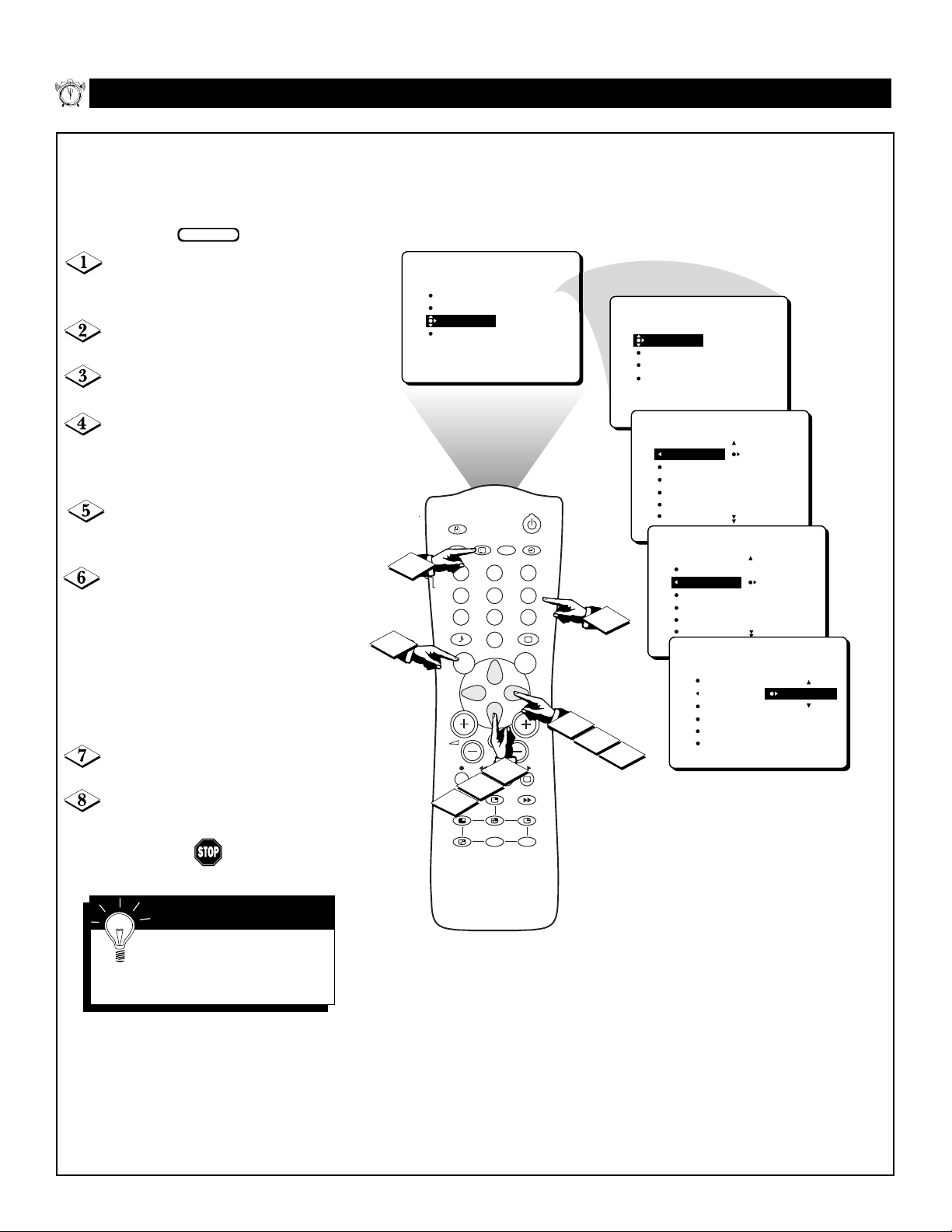
14
SETTING THE START TIME
Y
ou can set the TV to turn itself on
at a specific time, just as you
would an alarm clock. Follow these
steps to set the Start Time.
Press the MENU button on the
remote control to show the on-screen
menu.
Press the CURSOR DOWN but-
ton twice to highlight FEATURES.
Press the CURSOR RIGHT but-
ton to enter the FEATURES menu.
Press the CURSOR RIGHT button again. Then press the CURSOR
DOWN button once to highlight the
START TIME control.
Press the CURSOR RIGHT
button again to highlight the time
indicator area.
Press the NUMBER buttons to
enter the correct time. If you make a
mistake entering the time, use the
CURSOR LEFT or RIGHT button to
move among the time input slots to
make corrections. NOTE: You can
also use the CURSOR UP or DOWN
button to cycle through digits to input
the time.
Press the CURSOR UP or DOWN
button to select AM or PM.
Press the i+ button to remove the
menu from the screen.
Features Menu • The TimerControl
SMART HELP
You can set STOP TIME
similarly to the way you set
START TIME. Instructions are on
the next page.
12
1
11
2
10
3
9
4
8
5
7
6
BEGIN
PICTURE
SOUND
FEATURES
INSTALL
TIMER
AUTOLOCK
PIP
CLOSED CAP
FEATURES
TIMER
AUTOLOCK
PIP
CLOSED CAP
TIME
START TIME
STOP TIME
CHANNEL
ACTIVATE
FEATURES
TIMER
TIME 8:01 PM
START TIME
STOP TIME
CHANNEL
ACTIVATE
+
AV
i
TV
8
VCR
ACC
SMART
1
SAP
1
23
4
5
89
7
MENU SURF
SMART
0
6
6
HOME
3
CH
4
FEATURES
TIMER
TIME
START TIME _ _:_ _
STOP TIME
CHANNEL
ACTIVATE
FEATURES
TIMER
TIME
START TIME 8:00 AM
STOP TIME
CHANNEL
ACTIVATE
5
2
PIP
INCR. SURR.
4
A/CH
7
PIP CH
DN
UP
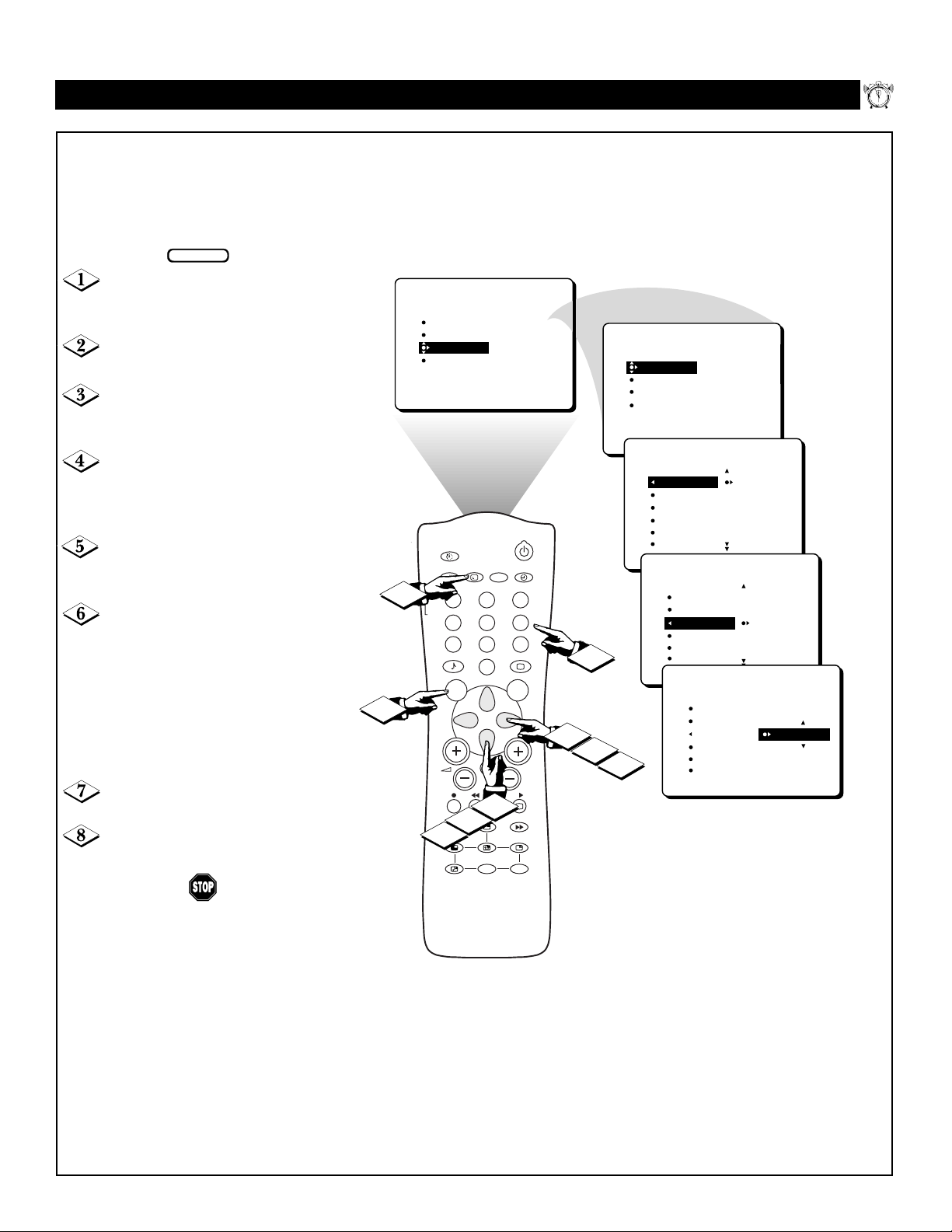
15
SETTING THE STOP TIME
U
se the START TIME control to
set the TV to turn itself on at a
specific time (see the previous page).
The following steps will guide you in
setting the TV to turn itself off.
Press the MENU button on the
remote control to show the on-screen
menu.
Press the CURSOR DOWN but-
ton twice to highlight FEATURES.
Press the CURSOR RIGHT
button to enter the FEATURES
menu.
Press the CURSOR RIGHT
button again. Then press the CURSOR DOWN button twice to high-
light the STOP TIME control.
Press the CURSOR RIGHT
button to highlight the time indicator
area.
Press the NUMBER buttons to
enter the correct time. If you make a
mistake entering the time, use the
CURSOR LEFT or RIGHT button to
move among the input slots to make
corrections. NOTE: You can also use
the CURSOR UP or DOWN button
to cycle through digits to input the
time.
Press the CURSOR UP or DOWN
button to select AM or PM.
Press the i+ button to remove the
menu from the screen.
Features Menu • The TimerControl
BEGIN
+
i
SAP
23
5
89
0
2
PIP
4
PIP CH
UP
TIMER
AUTOLOCK
PIP
CLOSED CAP
6
SMART
A/CH
DN
6
3
CH
PICTURE
SOUND
FEATURES
INSTALL
AV
TV
VCR
8
1
ACC
4
7
SMART
MENU SURF
1
INCR. SURR.
7
12
1
11
2
10
3
9
4
8
5
7
6
FEATURES
TIMER
AUTOLOCK
PIP
CLOSED CAP
FEATURES
TIMER
FEATURES
4
5
TIME
START TIME
STOP TIME
CHANNEL
ACTIVATE
TIME 8:02 PM
START TIME
STOP TIME
CHANNEL
ACTIVATE
TIMER
TIME
START TIME
STOP TIME _ _:_ _
CHANNEL
ACTIVATE
FEATURES
TIMER
TIME
START TIME
STOP TIME 9:30 AM
CHANNEL
ACTIVATE
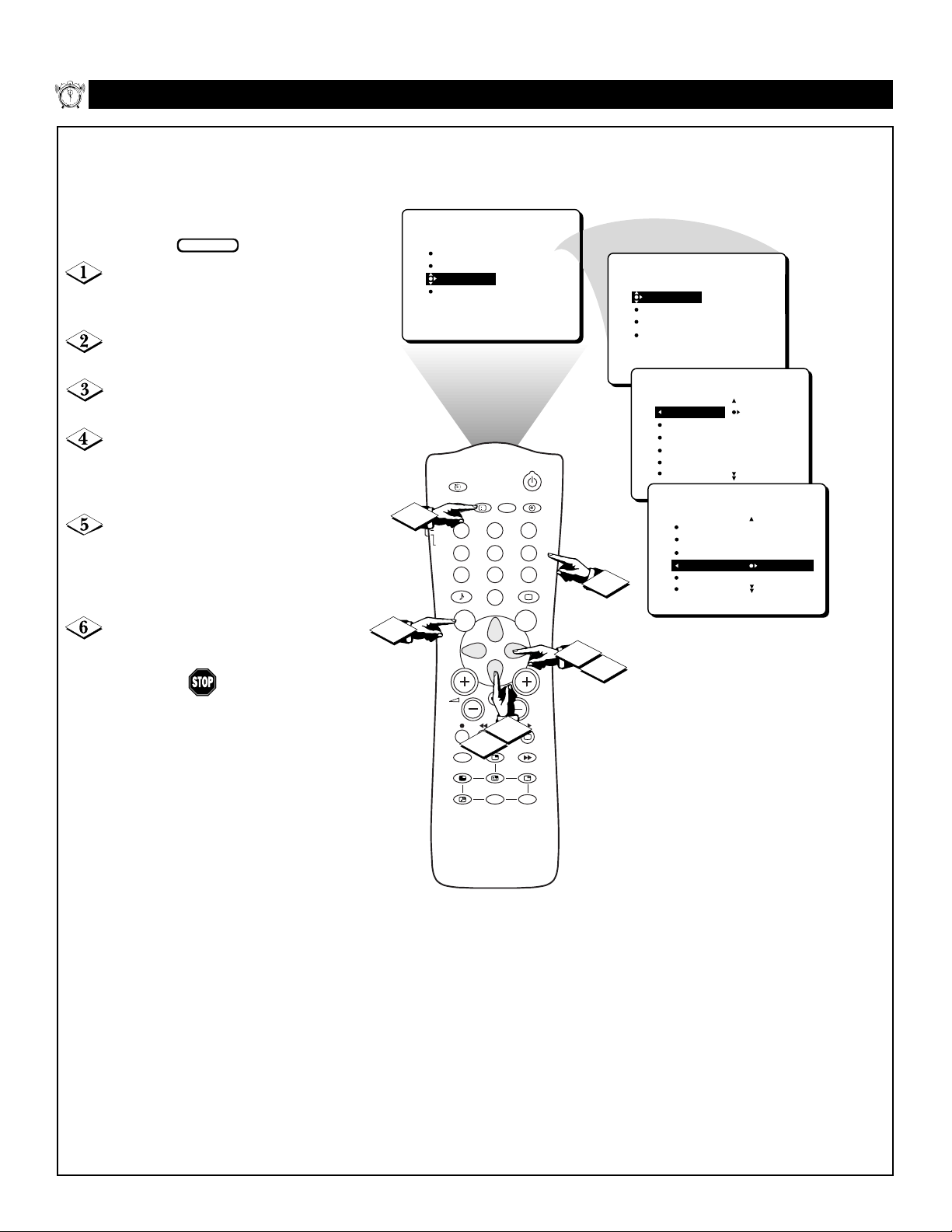
16
SELECTING THE CHANNEL
Y
ou can select a specific channel
that the television will tune to
when the timer turns the set on.
Follow these steps to select the channel.
Press the MENU button on the
remote control to show the on-screen
menu.
Press the CURSOR DOWN but-
ton twice to highlight FEATURES.
Press the CURSOR RIGHT but-
ton to enter the FEATURES menu.
Press the CURSOR RIGHT button. Then press the CURSOR
DOWN button repeatedly until the
CHANNEL control is highlighted.
Press the NUMBER buttons to
enter the desired start-up channel. Or
press the CURSOR RIGHT button
repeatedly to enter the start-up channel
you want.
Press the i+ button to remove the
menu from the screen.
Features Menu • The TimerControl
12
1
11
2
10
3
9
4
8
5
7
6
BEGIN
PICTURE
SOUND
FEATURES
INSTALL
AV
TV
6
VCR
1
ACC
4
7
SMART
MENU SURF
1
TIMER
AUTOLOCK
PIP
CLOSED CAP
+
i
SAP
23
6
5
89
SMART
0
FEATURES
5
3
4
CH
TIMER
AUTOLOCK
PIP
CLOSED CAP
FEATURES
TIMER
FEATURES
TIME
START TIME
STOP TIME
CHANNEL
ACTIVATE
TIME 8:03 PM
START TIME
STOP TIME
CHANNEL
ACTIVATE
TIMER
TIME
START TIME
STOP TIME
CHANNEL 12
ACTIVATE
INCR. SURR.
2
PIP
A/CH
4
PIP CH
DN
UP
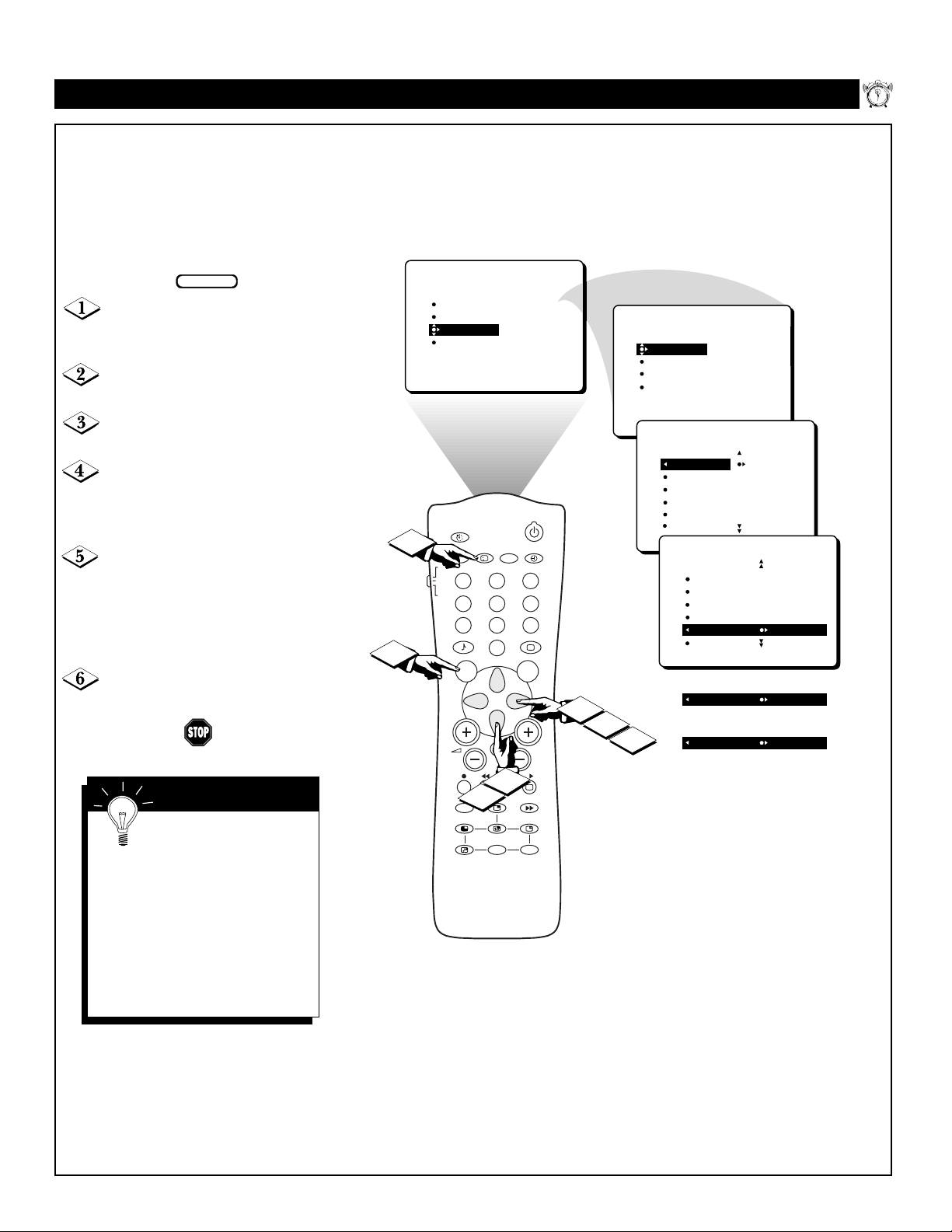
17
SETTING THE ACTIVATE CONTROL
A
fter you have set the Time, Start
Time, Stop Time, and Start
Channel, you must activate the Timer
for it to operate. Your options are to
set the Timer to work ONCE or
DAILY. Set ACTIVATE to OFF if you
don’t want to use the Timer.
Press the MENU button on the
remote control to show the on-screen
menu.
Press the CURSOR DOWN but-
ton twice to highlight FEATURES.
Press the CURSOR RIGHT but-
ton to enter the FEATURES menu.
Press the CURSOR RIGHT button again. Then press the CURSOR
DOWN button repeatedly until the
ACTIVATE control is highlighted.
Press the CURSOR RIGHT button again to set ACTIVATE to
ONCE, press the CURSOR RIGHT
button again for DAILY, or press the
CURSOR RIGHT button again to
toggle ACTIVATE to OFF.
Press the i+ button to remove the
menu from the screen.
Features Menu • The TimerControl
SMART HELP
Before you set the
TIMER controls, you must
set the TV’s clock manually within the Timer menu (see page 13)
or by using the AutoChron feature
described on page 4 of the Setup
and Quick Use Guide.
Try it! After following the steps
on pages 13–18, use your TV to
wake you up like a clock radio.
BEGIN
12
1
11
2
10
3
9
4
8
5
7
6
PICTURE
SOUND
FEATURES
INSTALL
6
AV
TV
VCR
1
ACC
4
7
SMART
1
MENU SURF
TIMER
AUTOLOCK
PIP
CLOSED CAP
+
i
SAP
23
6
5
89
SMART
0
FEATURES
TIMER
AUTOLOCK
PIP
CLOSED CAP
FEATURES
TIMER
3
4
CH
5
TIME
START TIME
STOP TIME
CHANNEL
ACTIVATE
TIME 8:05 PM
START TIME
STOP TIME
CHANNEL
ACTIVATE
FEATURES
TIMER
TIME
START TIME
STOP TIME
CHANNEL
ACTIVATE OFF
OR
ACTIVATE ONCE
OR
ACTIVATE DAILY
INCR. SURR.
2
PIP
4
A/CH
PIP CH
DN
UP
