Philips 51PP9910/17 User Manual
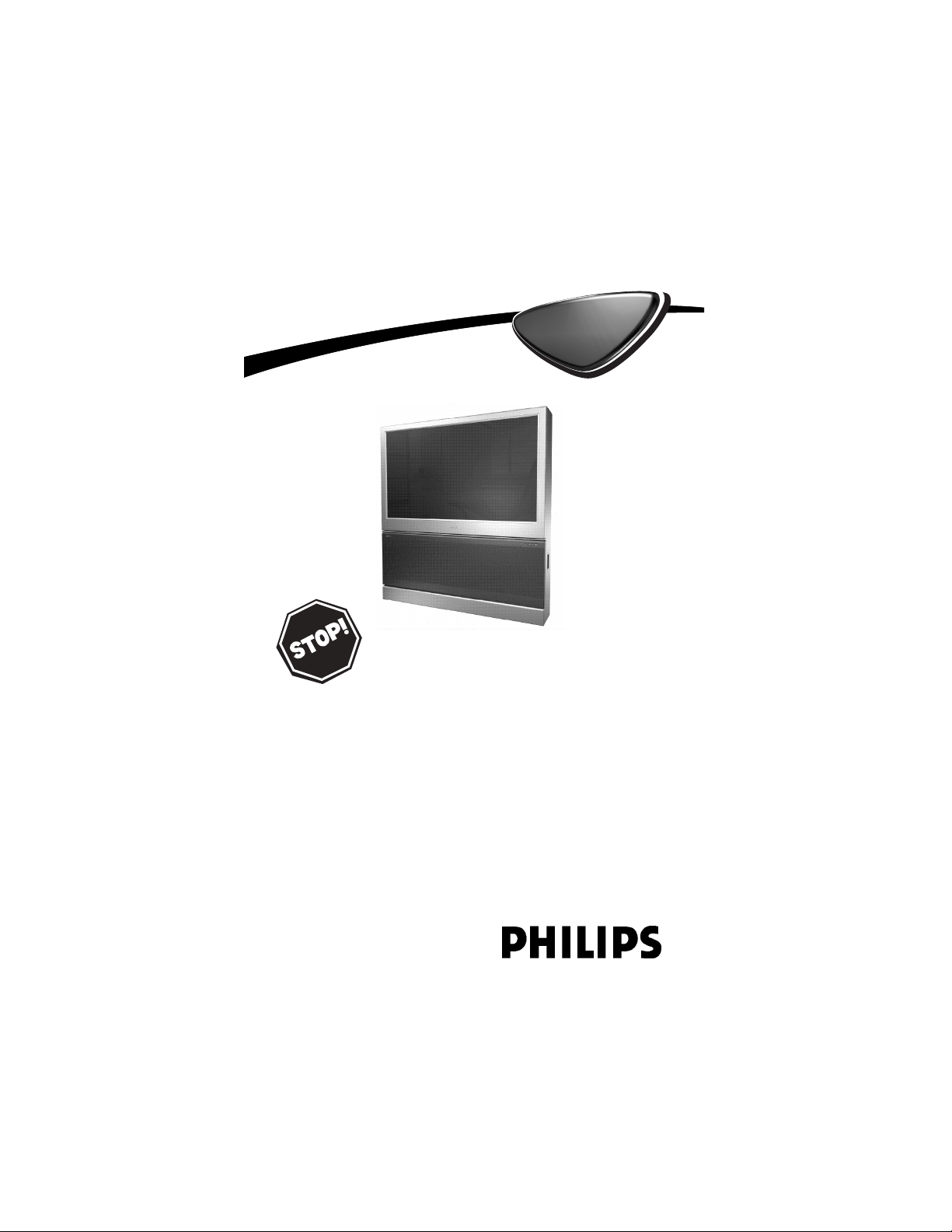
User Manual
SET-UP AND BASIC GUIDE
51PP9910
55PP9910
HDTV
HDTV
Thank you for choosing Philips.
Need help fast?
Read your User Manual first for quick tips that
make using your Philips product more enjoyable.
If you have read your instructions and still need
assistance you may access our online help at
www.p4c.philips.com
or
call 1-800-531-0039
while with your product.
3135 035 22222
3/24/04
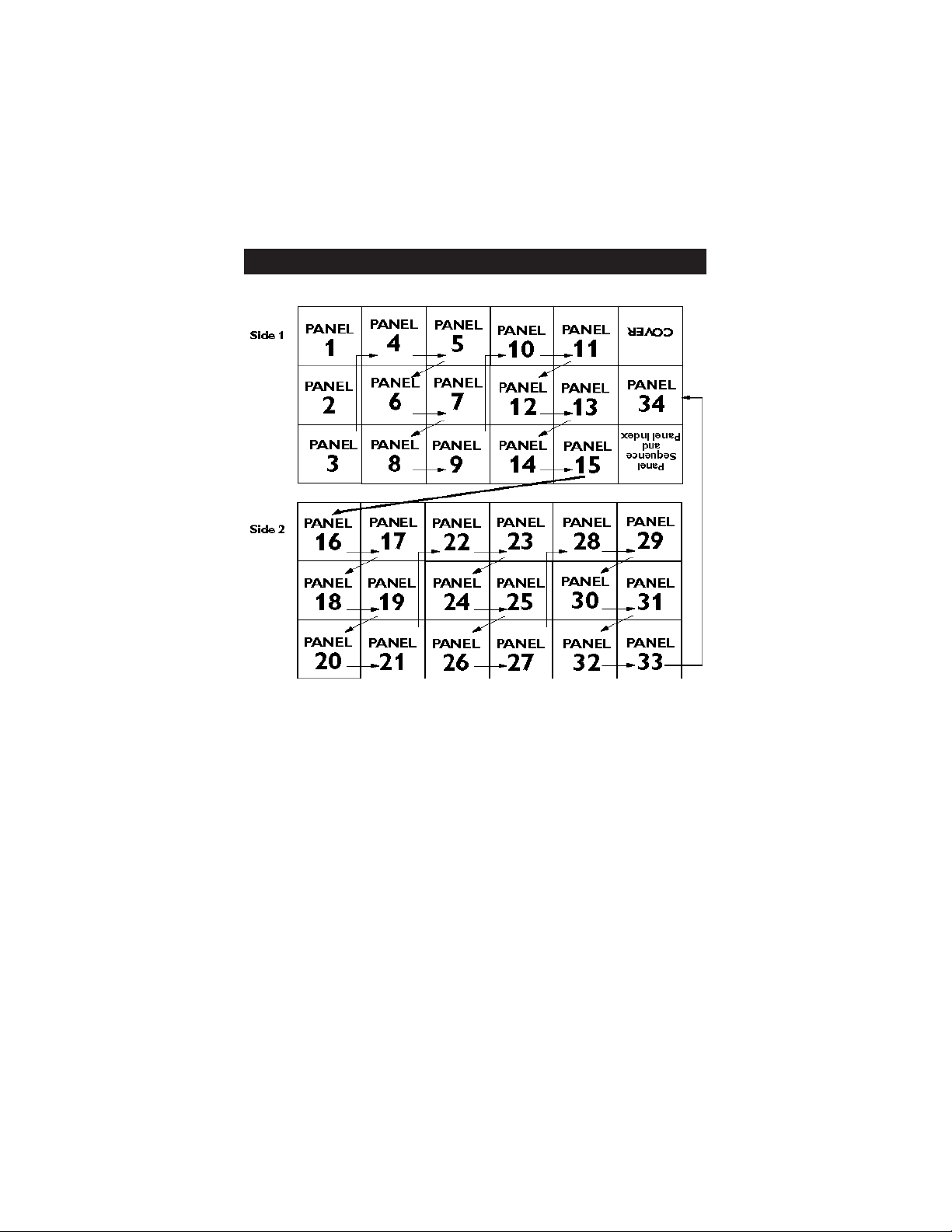
PANEL INDEX
1-2-3 HDTV
1 Getting Connected . . . . . . . . .1
2 Basic Use . . . . . . . . . . . . . . . . .5
3 Basic Installation . . . . . . . . . .10
HDTV Boot Camp
Analog versus Digital . . . . . . . .13
Connections . . . . . . . . . . . .14-15
Rear Jack Panel . . . . . . . . . . . . .16
Connecting Your Device
AV1 . . . . . . . . . . . . . . . . . . . . .17
AV2 . . . . . . . . . . . . . . . . . . . . .18
SIDE . . . . . . . . . . . . . . . . . . . . .19
AV3 . . . . . . . . . . . . . . . . . . . . .20
AV4 . . . . . . . . . . . . . . . . . . . . .21
AV5 . . . . . . . . . . . . . . . . . . . . .22
Audio System . . . . . . . . . . . . . . . .23
Troubleshooting . . . . . . . . . . .24-25
HD Compatibility Information . . .26
Glossary . . . . . . . . . . . . . . . . .27-28
Warranty . . . . . . . . . . . . . . . . . . .32
SUBJECT Panel # SUBJECT Panel #
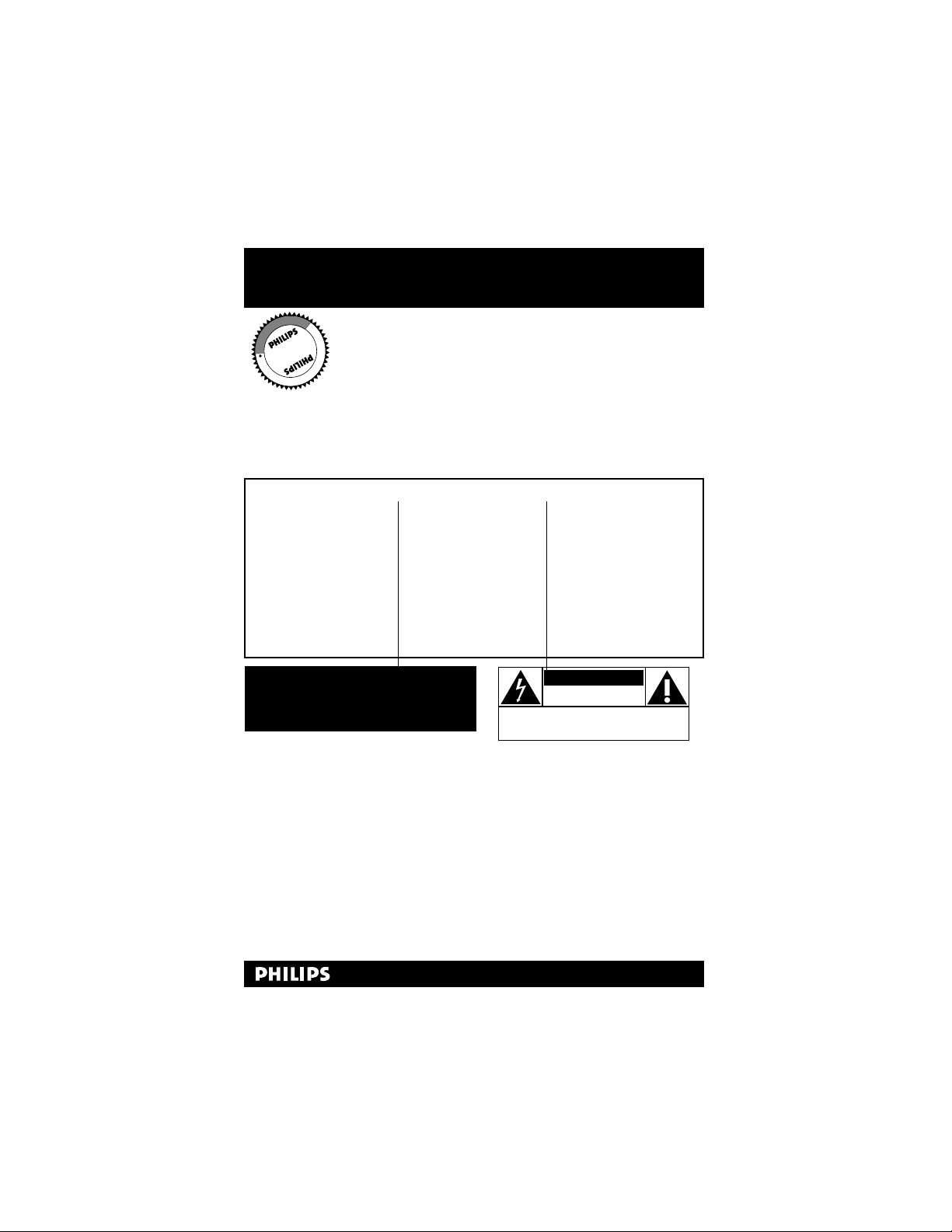
3
Once your PHILIPS purchase is registered, you’re eligible to receive all
the privileges of owning a PHILIPS product. So complete and return
the Warranty Registration Card enclosed with your purchase at once.
And take advantage of these important benefits.
Return your Warranty Registration Card today
to ensure you receive all the benefits you’re
entitled to.
Congratulations on your purchase, and welcome to the
“family!” To get the most from your PHILIPS product, you
must return your Warranty Registration Card within 10
days. So please mail it to us right now!
Know these
safetysymbols
t This “bolt of lightning” indicates uninsulated material within your unit may cause
an electrical shock. For the safety of everyone in your household, please do not remove
product covering.
s The “exclamation point” calls attention to features for which you should read the
enclosed literature closely to prevent operating and maintenance problems.
WARNING: TO PREVENT FIRE OR SHOCK HAZARD, DO NOT EXPOSE THIS
EQUIPMENT TO RAIN OR MOISTURE.
CAUTION: To prevent electric shock, match wide blade of plug to wide slot, and fully
insert.
ATTENTION: Pour éviter les chocs électriques, introduire la lame la plus large de la
fiche dans la borne correspondante de la prise et pousser jusqu’au fond.
CAUTION
RISK OF ELECTRIC SHOCK
DO NOT OPEN
CAUTION: TO REDUCE THE RISK OF ELECTRIC SHOCK, DO NOT
REMOVE COVER (OR BACK). NO USER-SERVICEABLE PARTS
INSIDE. REFER SERVICING TO QUALIFIED SERVICE PERSONNEL.
Warranty
Verification
Registering your product within 10 days confirms your right to
maximum protection
under the terms and
conditions of your
PHILIPS warranty.
Owner
Confirmation
Your completed
Warranty Registration
Card serves as verification of ownership in
the event of product
theft or loss.
Model
Registration
Returning your
Warranty Registration
Card right away guarantees you’ll receive all
the information and
special offers which
you qualify for as the
owner of your model.
R
E
G
I
S
T
R
A
T
I
O
N
N
E
E
D
E
D
W
I
T
H
I
N
1
0
D
A
Y
S
Hurry!
Visit our World Wide Web Site at http://www.philips.com
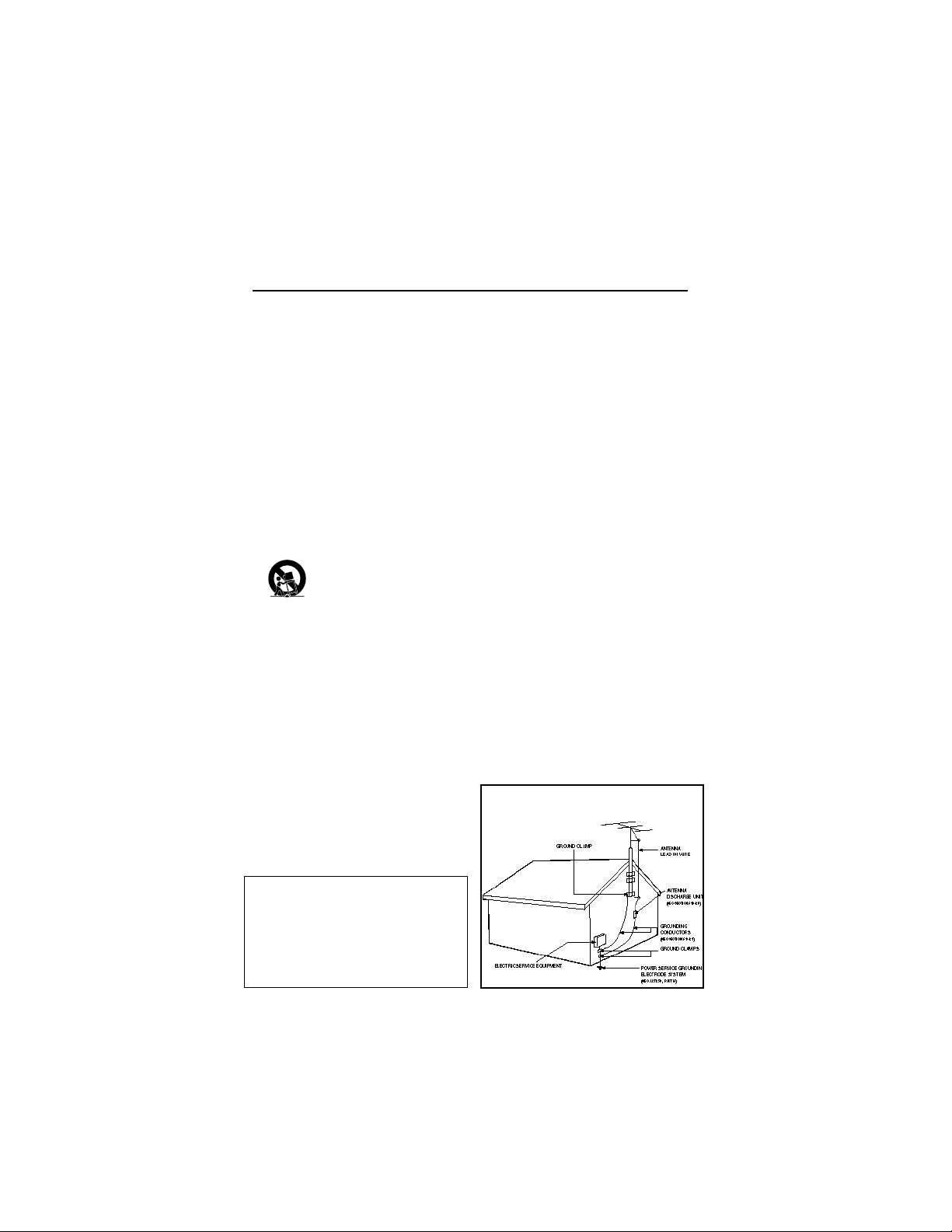
IMPORTANT SAFETY INSTRUCTIONS
Read before operating equipment
1. Read these instructions.
2. Keep these instructions.
3. Heed all warnings.
4. Follow all instructions.
5. Do not use this apparatus near water.
6. Clean only with a dry cloth.
7. Do not block any of the ventilation openings. Install in accor-
dance with the manufacturers instructions.
8. Do not install near any heat sources such as radiators, heat reg-
isters, stoves, or other apparatus (including amplifiers) that produce heat.
9. Do not defeat the safety purpose of the polarized or grounding-
type plug. A polarized plug has two blades with one wider than
the other. A grounding type plug has two blades and third
grounding prong. The wide blade or third prong are provided for
your safety. When the provided plug does not fit into your outlet, consult an electrician for replacement of the obsolete outlet.
10. Protect the power cord from being walked on or pinched partic-
ularly at plugs, convenience receptacles, and the point where they
exit from the apparatus.
11. Only use attachments/accessories specified by the manufacturer.
12. Use only with a cart, stand, tripod, bracket, or table
specified by the manufacturer, or sold with the
apparatus. When a cart is used, use caution when
moving the cart/apparatus combination to avoid injury from tipover.
13. Unplug this apparatus during lightning storms or when unused
for long periods of time.
14. Refer all servicing to qualified service personnel. Servicing is
required when the apparatus has been damaged in any way,
such as power-supply cord or plug is damaged, liquid has been
spilled or objects have fallen into apparatus, the apparatus has
been exposed to rain or moisture, does not operate normally, or
has been dropped.
15. This product may contain lead and mercury. Disposal of these
materials may be regulated due to environmental considerations.
For disposal or recycling information, please contact your local
authorities or the Electronic Industries Alliance: www.eiae.org
16. Damage Requiring Service - The appliance should be
serviced by qualified service personnel when:
A. The power supply cord or the plug has been damaged; or
B. Objects have fallen, or liquid has been spilled into the
appliance; or
C. The appliance has been exposed to rain; or
D. The appliance does not appear to operate normally or
exhibits a marked change in performance; or
E. The appliance has been dropped, or the enclosure dam-
aged.
17. Tilt/Stability - All televisions must comply with recommend-
ed international global safety standards for tilt and stability properties of its cabinet design.
• Do not compromise these design standards by applying excessive pull force to the front, or top, of the cabinet which could
ultimately overturn the product.
• Also, do not endanger yourself, or children, by placing electronic
equipment/toys on the top of the cabinet. Such items could
unsuspectingly fall from the top of the set and cause product
damage and/or personal injury.
18. Wall or Ceiling Mounting - The appliance should be
mounted to a wall or ceiling only as recommended by the manufacturer.
19. Power Lines - An outdoor antenna should be located away
from power lines.
20. Outdoor Antenna Grounding - If an outside antenna
is connected to the receiver, be sure the antenna system is
grounded so as to provide some protection against voltage surges
and built up static charges.
Section 810 of the National Electric Code, ANSI/NFPA No. 701984, provides information with respect to proper grounding of
the mast and supporting structure, grounding of the lead-in wire
to an antenna discharge unit, size of grounding connectors, location of antenna-discharge unit, connection to grounding electrodes, and requirements for the grounding electrode. See Figure
below.
21. Object and Liquid Entry - Care should be taken so that
objects do not fall and liquids are not spilled into the enclosure
through openings.comply with recommended international global
safety standards for tilt and stability properties of its cabinet
design.
22. Battery Usage CAUTION - To prevent battery leakage
that may result in bodily injury, proper ty damage, or damage to
the unit:
• Install all batteries correctly, with + and - aligned as marked
on the unit.
• Do not mix batteries (old and new or carbon and alkaline,
etc.).
• Remove batteries when the unit is not used for a long
time.
Note to the CATV system installer: This
reminder is provided to call the CATV system
installer's attention to Article 820-40 of the
NEC that provides guidelines for proper
grounding and, in particular, specifies that the
cable ground shall be connected to the
grounding system of the building, as close to
the point of cable entry as practical.
Example of Antenna Grounding
as per NEC - National Electric Code
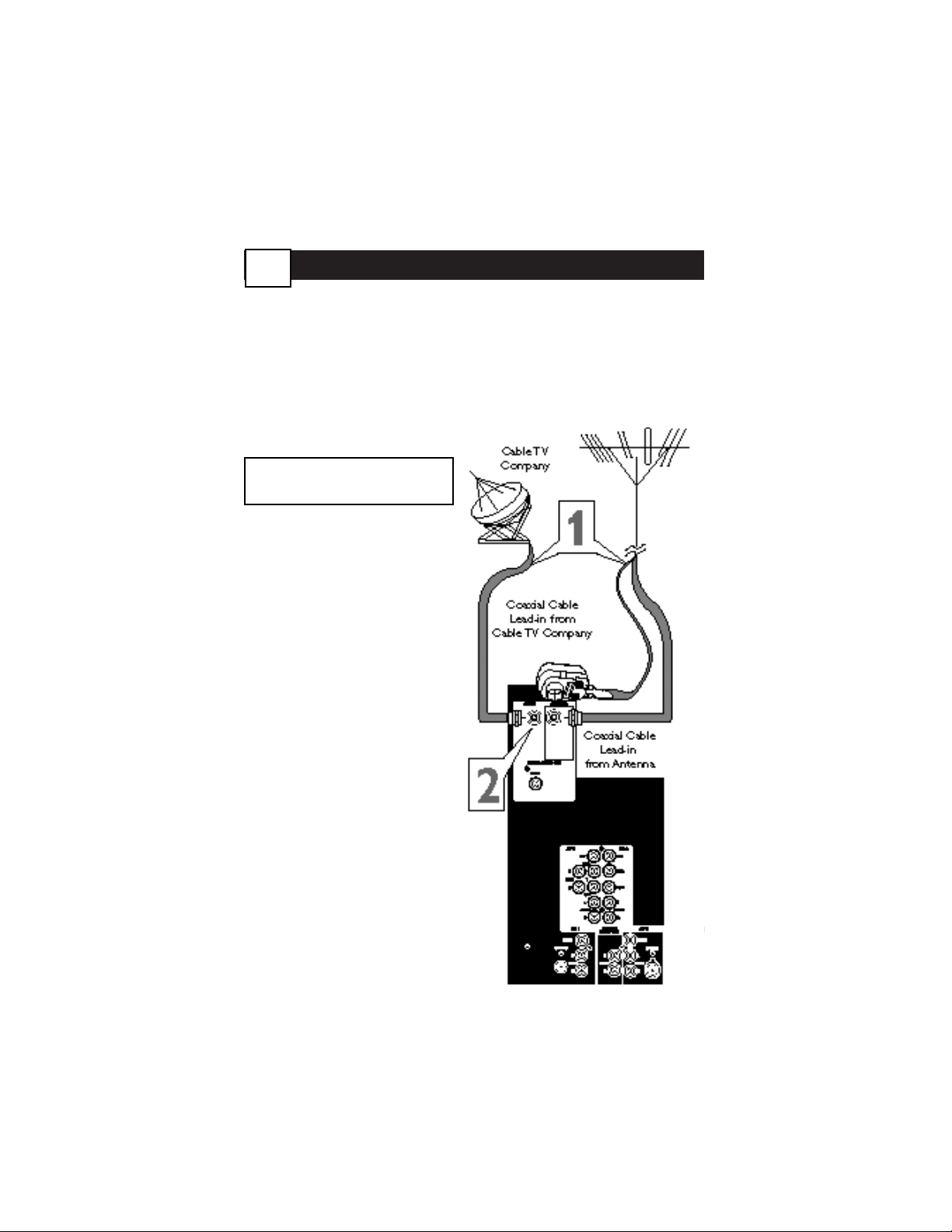
1-2-3 HDTV - 1 Getting Connected
W
elcome to HDTV. You are about to experience the latest improvement in TV pro-
gramming since the inception of color from black and white.
To begin, you will need to select one of the following connections. Depending on the type of
signal source you have. If you are connecting a cable or antenna directly from the wall to
your TV, select connection A. If you are connecting a cable box with RF (coaxial) cable output to your TV, select connection B. If you are connecting a cable box or receiver with AV
outputs, select connection C. If you are connecting an HDTV cable box, select connection D.
Y
our home’s signal input might come
from a single (75 ohm) round cable,
a Converter Box, or from an antenna. In
either case the connection to the TV is
very easy.
1
If your Cable TV signal or
Antenna signal is a round
cable (75 ohm) then you're
ready to connect to the TV.
If your antenna has flat
twin-lead wire (300 ohm),
you first need to attach the
antenna wires to the screws on
a 300 to 75 ohm adapter.
2
Connect the Cable TV cable
or Antenna cable (or 300 to 75
ohm adapter) to the 75Ω plug on
the TV.
1
A
Cable/Antenna
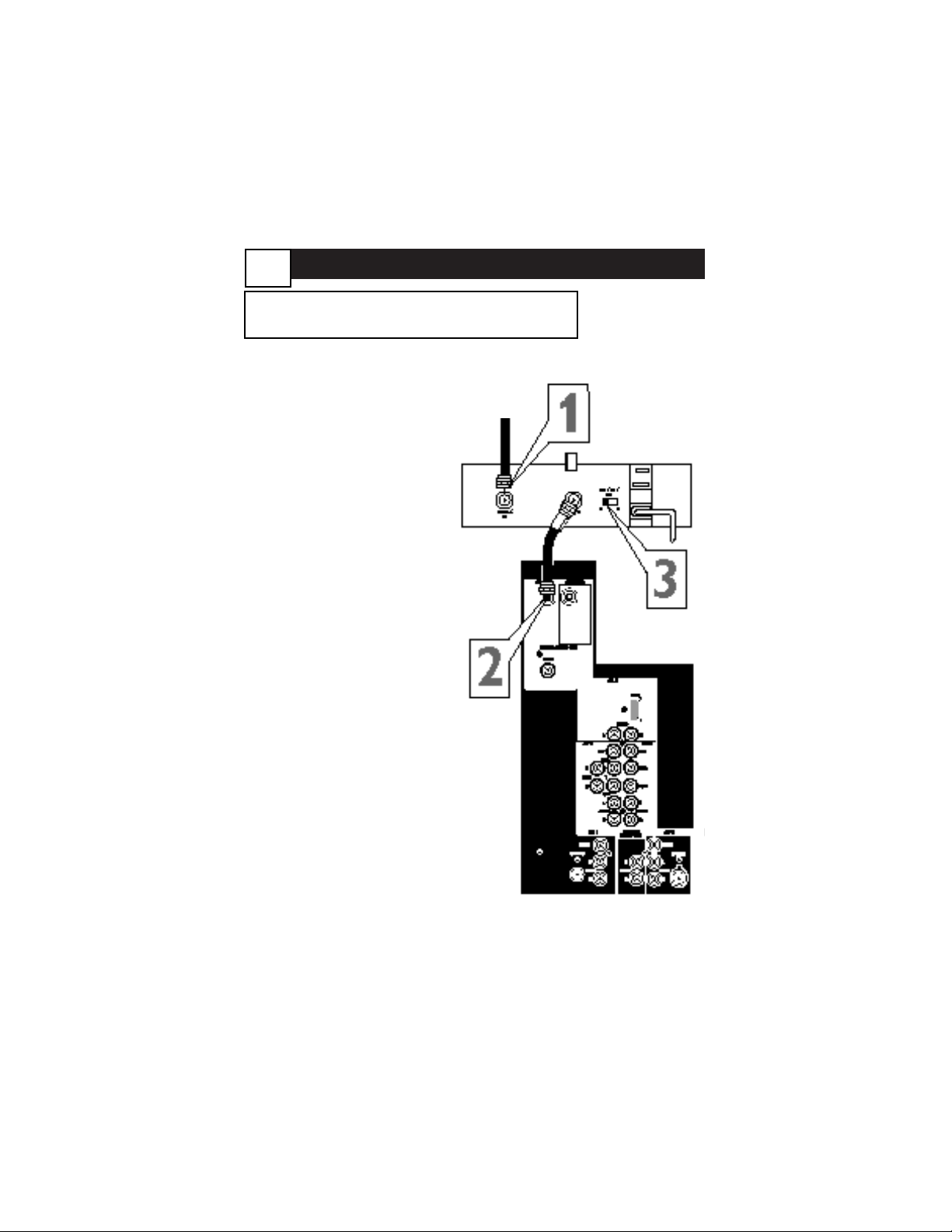
1-2-3 HDTV - 1 Getting Connected
B
Cable Box with RF Output
Back of Cable
Box
(example only)
1
Connect the incoming cable
TV signal to the CABLE IN
jack on the back of the cable
box.
2
Connect a coaxial cable
(not supplied) to the TO
TV jack on the back of the
cable box and to the
CABLE jack on the back of
the TV.
3
Set the Output Channel
switch on the back of the
cable box to CH 3 or 4
(whichever is correct for
your cable box), then tune
the TV to the corresponding channel. Once tuned,
change channels at the cable
box, not the TV.
NOTE: This connection will not
supply stereo sound to the TV.
The reason is that the RF output
on a cable box—labeled “TO TV,”
“OUT,” or “OUTPUT,” for example—will not send a stereo signal
to the tuner (VHF/UHF) input on a
TV.
Incoming
Cable TV
Signal
2
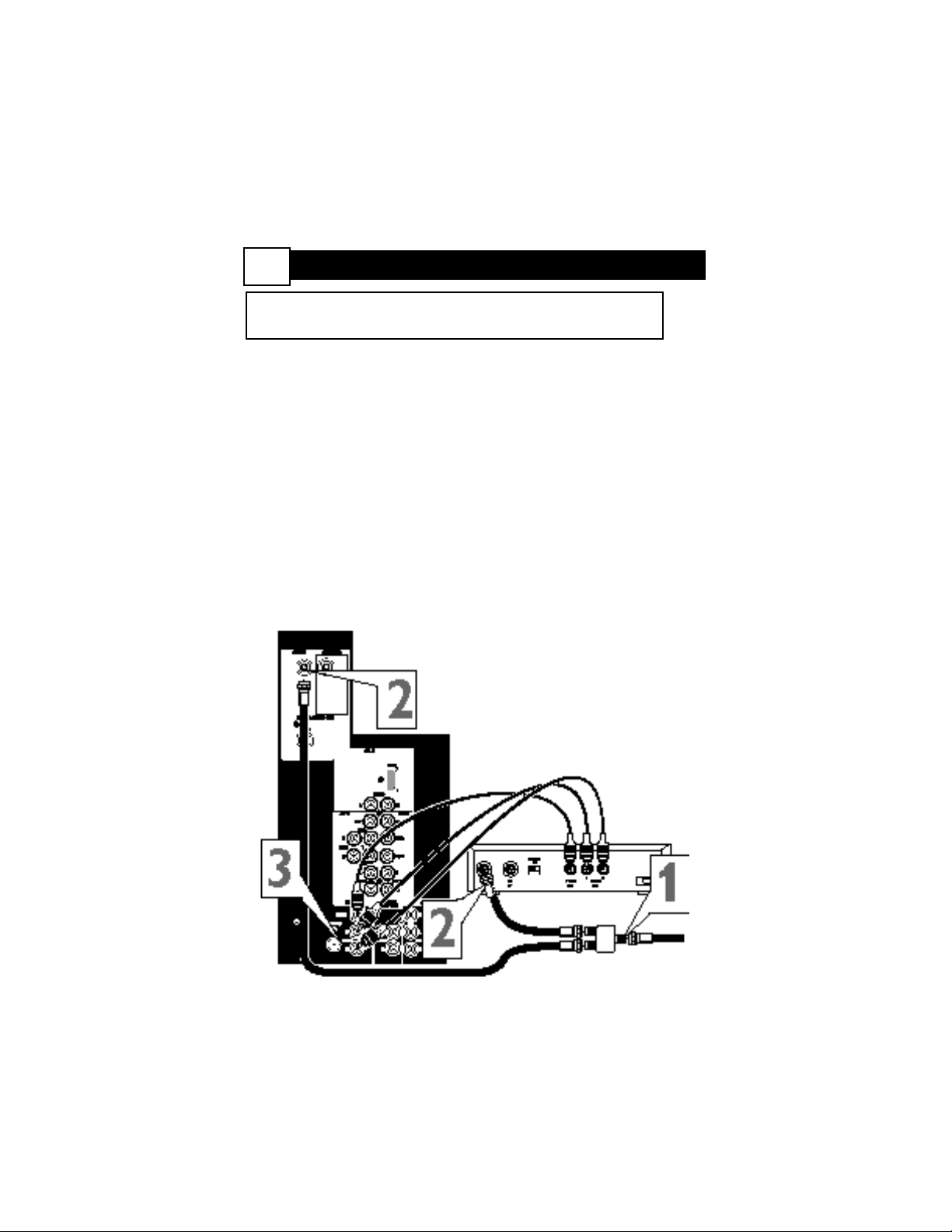
1
Connect the incoming cable TV signal to a signal splitter (not supplied).
The signal splitter enables you to avoid having to use the
TO TV jack on the back of the cable box. This jack will not supply
stereo sound to the TV.
2
Connect a coaxial cable to a connector on the signal splitter and to the CABLE jack on the TV and connect a coaxial cable to a connector on the signal splitter and to the
CABLE IN jack on the back of the cable box.
3
Connect A/V cables to the VIDEO and AUDIO L and R outputs
on the back of the cable box and to the AV1 video (labeled
VIDEO) and audio (labeled L and R) jacks on the back of the TV.
1-2-3 HDTV - 1 Getting Connected
C
Analog Cable Box with AV Output
3
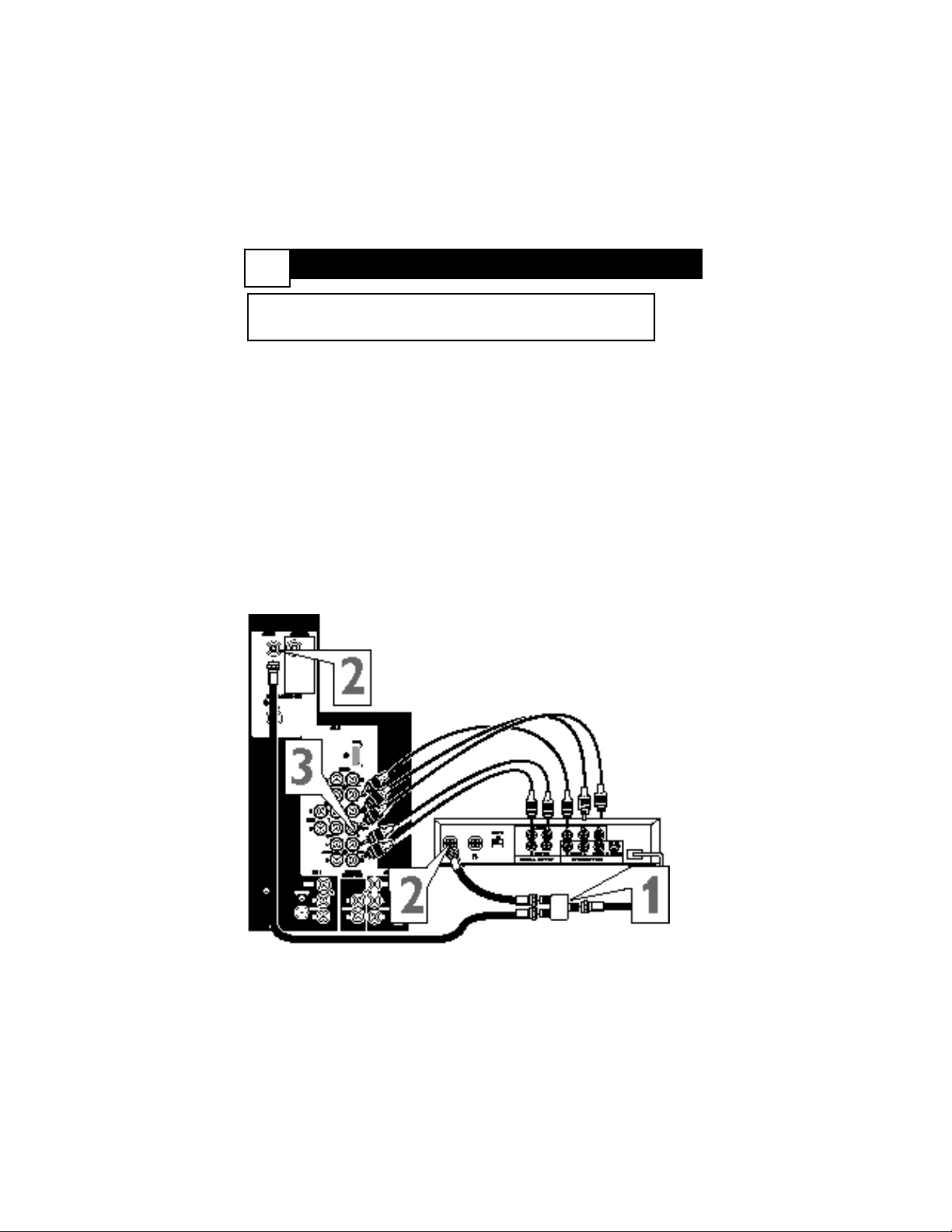
1
Connect the incoming cable TV signal to a signal splitter (not supplied).
The signal splitter enables you to avoid having to use the TO TV
jack on the back of the cable box. This jack will not supply stereo
sound to the TV.
2
Connect a coaxial cable to a connector on the signal splitter and to the CABLE jack on the TV and connect a coaxial cable to a connector on the signal splitter and to the
CABLE IN jack on the back of the cable box.
3
Connect the YPbPr (component) VIDEO OUT jacks from the
Cable Box to the AV 4 YPbPr (component video) jacks on the rear
of the TV. Connect the AUDIO OUT L(eft) and R(ight) jacks from
the Cable Box to the AV 4 AUDIO jacks on the rear of the TV.
1-2-3 HDTV - 1 Getting Connected
D
Digital Cable Box with AV Output
4
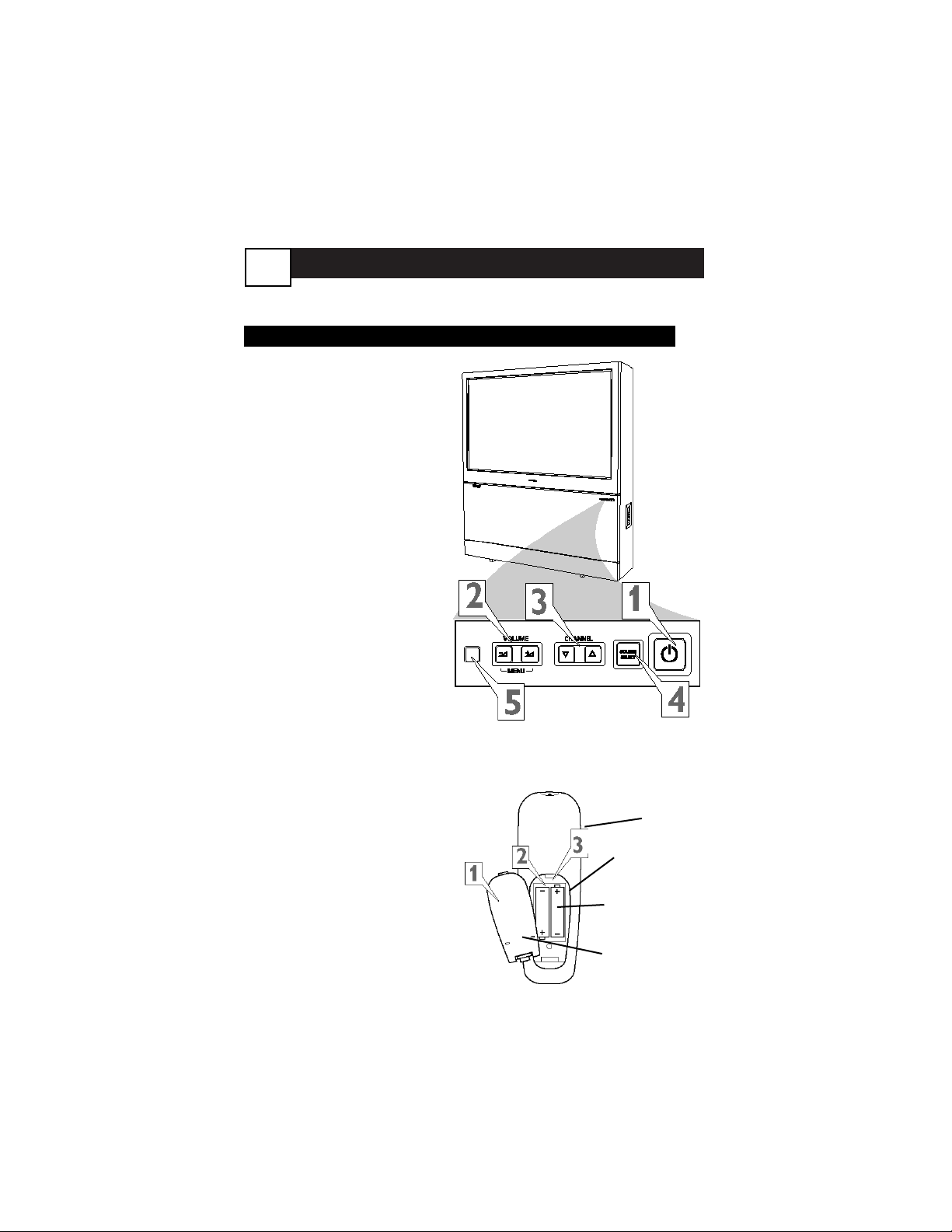
1-2-3 HDTV - 2 Basic Use
TV and Remote
TV BUTTONS
1
Press the POWER button
to turn the TV ON.
Note: You can also press any
button on the front of the TV
to turn the TV ON.
2
Press the VOLUME + but-
ton to increase the sound
level, or the VOLUME –
button to lower the sound
level.
Pressing both buttons at
the same time will display
the on-screen menu. Once in
the menu, use these buttons
to make adjustments or selections.
3
Press the CHANNEL UP 5 or
DOWN ∞ button to select TV chan-
nels.
4
Press SOURCE SELECT
then use the CHANNEL UP
and DOWN button to select
an AV SOURCE. Press VOLUME + to confirm.
5
Point the remote control
toward the remote sensor
window on the TV when operating the TV with the remote.
REMOTE CONTROL
T
o load the supplied batteries
into the remote:
1
Remove the battery compartment lid on the back of
the remote.
2
Place the batteries (2-AA)
in the remote. Be sure the
(+) and (-) ends of the batteries line up correctly (inside of
case is marked.)
3
Reattach the battery lid.
Battery Compartment
2-AA Batteries
Battery Lid
Back of Remote
5
N
ow that your set is connected, take a few minutes to familiarize yourself with
some basic controls.
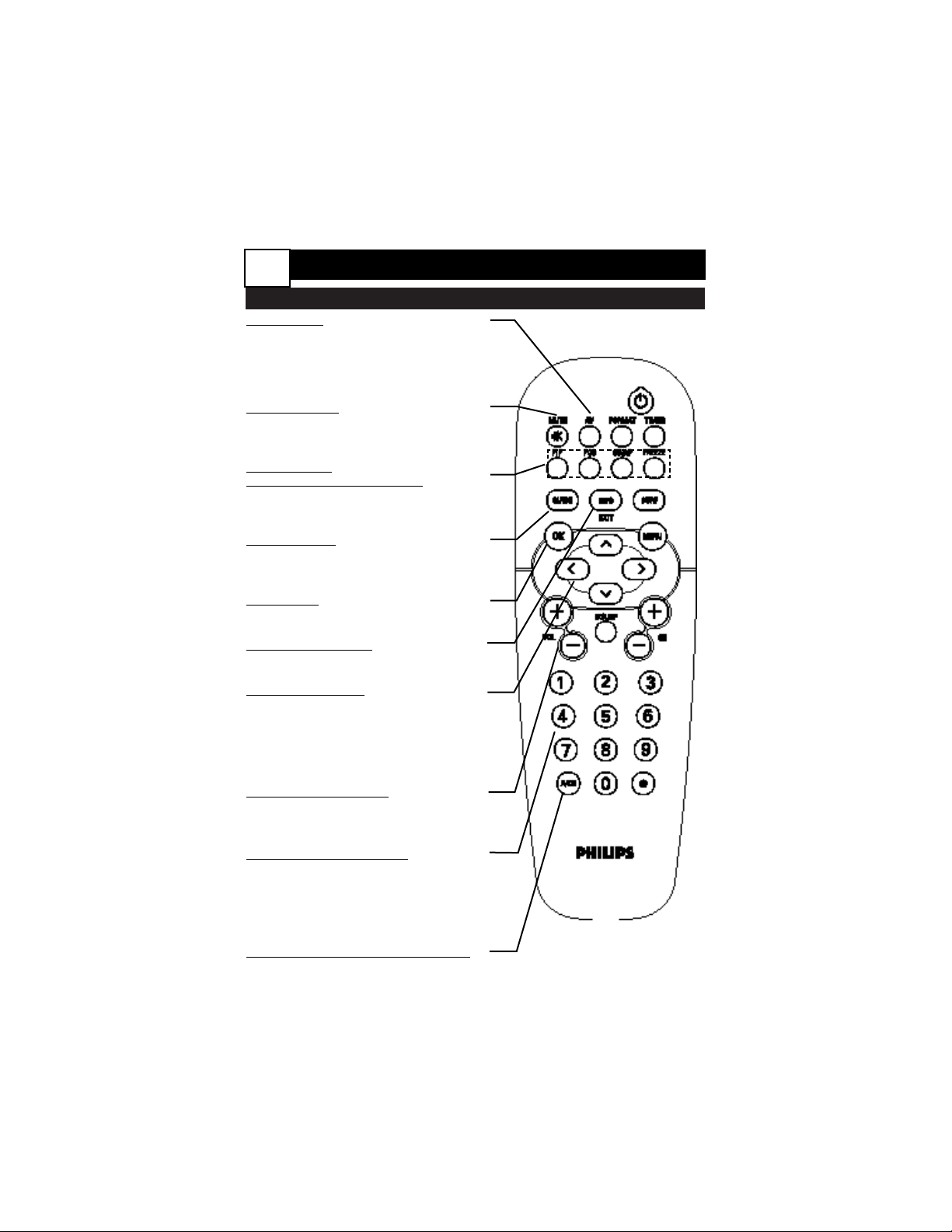
REMOTE CONTROL BUTTON DESCRIPTIONS
AV Buttons
Press to access the AV Source menu. Then
use Cursor Buttons to select the different
signal sources connected to the TV:
Antenna, Cable AV1, AV2, AV3, AV4, AV5,
Side.
MUTE Button
Press to turn the TV sound off. To restore
the sound to its previous level, press the
button again.
PIP buttons:
PIP, POS, SWAP, FREEZE
Press to operate the Picture-in-Picture (PIP)
features. See page 4 of the Advanced
Instructions
Guide Button
Press to open the guide feature of your TV.
For Digital programs, the guide provides
information about the broadcast.
OK Button
Press to toggle between locked and
unlocked in the AutoLock menu.
INFO/EXIT Button
Press to display the INFO screen. Also can
be used to exit the On Screen Menu.
CURSOR Buttons
Up/Down: allows you to select the next or
previous menu item in the menu. Up/Down
also can be used for quick tuning to major
channels without going through subchannels.Left/Right: allows you to access the
submenus and adjust the settings.
Volume + or - Button
Press the VOL + button to increase the
TV’s sound level. Press the VOL – button
to decrease the TV’s sound level.
NUMBERED (0-9) Buttons
Press the numbered buttons to select TV channels or to enter certain values within the onscreen menu. For single channel entries, press
the numbered button for the channel you
desire. The TV will pause for a second or two
before changing to the chosen channel.
A/CH Button (Alternate Channel)
Press to toggle between the last viewed channel
and the channel presently being viewed.
1-2-3 HDTV - 2 Basic Use
6
