
User Manual
SET-UP AND BASIC GUIDE
51PP9910
55PP9910
HDTV
HDTV
Thank you for choosing Philips.
Need help fast?
Read your User Manual first for quick tips that
make using your Philips product more enjoyable.
If you have read your instructions and still need
assistance you may access our online help at
www.p4c.philips.com
or
call 1-800-531-0039
while with your product.
3135 035 22222
3/24/04

PANEL INDEX
1-2-3 HDTV
1 Getting Connected . . . . . . . . .1
2 Basic Use . . . . . . . . . . . . . . . . .5
3 Basic Installation . . . . . . . . . .10
HDTV Boot Camp
Analog versus Digital . . . . . . . .13
Connections . . . . . . . . . . . .14-15
Rear Jack Panel . . . . . . . . . . . . .16
Connecting Your Device
AV1 . . . . . . . . . . . . . . . . . . . . .17
AV2 . . . . . . . . . . . . . . . . . . . . .18
SIDE . . . . . . . . . . . . . . . . . . . . .19
AV3 . . . . . . . . . . . . . . . . . . . . .20
AV4 . . . . . . . . . . . . . . . . . . . . .21
AV5 . . . . . . . . . . . . . . . . . . . . .22
Audio System . . . . . . . . . . . . . . . .23
Troubleshooting . . . . . . . . . . .24-25
HD Compatibility Information . . .26
Glossary . . . . . . . . . . . . . . . . .27-28
Warranty . . . . . . . . . . . . . . . . . . .32
SUBJECT Panel # SUBJECT Panel #

3
Once your PHILIPS purchase is registered, you’re eligible to receive all
the privileges of owning a PHILIPS product. So complete and return
the Warranty Registration Card enclosed with your purchase at once.
And take advantage of these important benefits.
Return your Warranty Registration Card today
to ensure you receive all the benefits you’re
entitled to.
Congratulations on your purchase, and welcome to the
“family!” To get the most from your PHILIPS product, you
must return your Warranty Registration Card within 10
days. So please mail it to us right now!
Know these
safetysymbols
t This “bolt of lightning” indicates uninsulated material within your unit may cause
an electrical shock. For the safety of everyone in your household, please do not remove
product covering.
s The “exclamation point” calls attention to features for which you should read the
enclosed literature closely to prevent operating and maintenance problems.
WARNING: TO PREVENT FIRE OR SHOCK HAZARD, DO NOT EXPOSE THIS
EQUIPMENT TO RAIN OR MOISTURE.
CAUTION: To prevent electric shock, match wide blade of plug to wide slot, and fully
insert.
ATTENTION: Pour éviter les chocs électriques, introduire la lame la plus large de la
fiche dans la borne correspondante de la prise et pousser jusqu’au fond.
CAUTION
RISK OF ELECTRIC SHOCK
DO NOT OPEN
CAUTION: TO REDUCE THE RISK OF ELECTRIC SHOCK, DO NOT
REMOVE COVER (OR BACK). NO USER-SERVICEABLE PARTS
INSIDE. REFER SERVICING TO QUALIFIED SERVICE PERSONNEL.
Warranty
Verification
Registering your product within 10 days confirms your right to
maximum protection
under the terms and
conditions of your
PHILIPS warranty.
Owner
Confirmation
Your completed
Warranty Registration
Card serves as verification of ownership in
the event of product
theft or loss.
Model
Registration
Returning your
Warranty Registration
Card right away guarantees you’ll receive all
the information and
special offers which
you qualify for as the
owner of your model.
R
E
G
I
S
T
R
A
T
I
O
N
N
E
E
D
E
D
W
I
T
H
I
N
1
0
D
A
Y
S
Hurry!
Visit our World Wide Web Site at http://www.philips.com

IMPORTANT SAFETY INSTRUCTIONS
Read before operating equipment
1. Read these instructions.
2. Keep these instructions.
3. Heed all warnings.
4. Follow all instructions.
5. Do not use this apparatus near water.
6. Clean only with a dry cloth.
7. Do not block any of the ventilation openings. Install in accor-
dance with the manufacturers instructions.
8. Do not install near any heat sources such as radiators, heat reg-
isters, stoves, or other apparatus (including amplifiers) that produce heat.
9. Do not defeat the safety purpose of the polarized or grounding-
type plug. A polarized plug has two blades with one wider than
the other. A grounding type plug has two blades and third
grounding prong. The wide blade or third prong are provided for
your safety. When the provided plug does not fit into your outlet, consult an electrician for replacement of the obsolete outlet.
10. Protect the power cord from being walked on or pinched partic-
ularly at plugs, convenience receptacles, and the point where they
exit from the apparatus.
11. Only use attachments/accessories specified by the manufacturer.
12. Use only with a cart, stand, tripod, bracket, or table
specified by the manufacturer, or sold with the
apparatus. When a cart is used, use caution when
moving the cart/apparatus combination to avoid injury from tipover.
13. Unplug this apparatus during lightning storms or when unused
for long periods of time.
14. Refer all servicing to qualified service personnel. Servicing is
required when the apparatus has been damaged in any way,
such as power-supply cord or plug is damaged, liquid has been
spilled or objects have fallen into apparatus, the apparatus has
been exposed to rain or moisture, does not operate normally, or
has been dropped.
15. This product may contain lead and mercury. Disposal of these
materials may be regulated due to environmental considerations.
For disposal or recycling information, please contact your local
authorities or the Electronic Industries Alliance: www.eiae.org
16. Damage Requiring Service - The appliance should be
serviced by qualified service personnel when:
A. The power supply cord or the plug has been damaged; or
B. Objects have fallen, or liquid has been spilled into the
appliance; or
C. The appliance has been exposed to rain; or
D. The appliance does not appear to operate normally or
exhibits a marked change in performance; or
E. The appliance has been dropped, or the enclosure dam-
aged.
17. Tilt/Stability - All televisions must comply with recommend-
ed international global safety standards for tilt and stability properties of its cabinet design.
• Do not compromise these design standards by applying excessive pull force to the front, or top, of the cabinet which could
ultimately overturn the product.
• Also, do not endanger yourself, or children, by placing electronic
equipment/toys on the top of the cabinet. Such items could
unsuspectingly fall from the top of the set and cause product
damage and/or personal injury.
18. Wall or Ceiling Mounting - The appliance should be
mounted to a wall or ceiling only as recommended by the manufacturer.
19. Power Lines - An outdoor antenna should be located away
from power lines.
20. Outdoor Antenna Grounding - If an outside antenna
is connected to the receiver, be sure the antenna system is
grounded so as to provide some protection against voltage surges
and built up static charges.
Section 810 of the National Electric Code, ANSI/NFPA No. 701984, provides information with respect to proper grounding of
the mast and supporting structure, grounding of the lead-in wire
to an antenna discharge unit, size of grounding connectors, location of antenna-discharge unit, connection to grounding electrodes, and requirements for the grounding electrode. See Figure
below.
21. Object and Liquid Entry - Care should be taken so that
objects do not fall and liquids are not spilled into the enclosure
through openings.comply with recommended international global
safety standards for tilt and stability properties of its cabinet
design.
22. Battery Usage CAUTION - To prevent battery leakage
that may result in bodily injury, proper ty damage, or damage to
the unit:
• Install all batteries correctly, with + and - aligned as marked
on the unit.
• Do not mix batteries (old and new or carbon and alkaline,
etc.).
• Remove batteries when the unit is not used for a long
time.
Note to the CATV system installer: This
reminder is provided to call the CATV system
installer's attention to Article 820-40 of the
NEC that provides guidelines for proper
grounding and, in particular, specifies that the
cable ground shall be connected to the
grounding system of the building, as close to
the point of cable entry as practical.
Example of Antenna Grounding
as per NEC - National Electric Code

1-2-3 HDTV - 1 Getting Connected
W
elcome to HDTV. You are about to experience the latest improvement in TV pro-
gramming since the inception of color from black and white.
To begin, you will need to select one of the following connections. Depending on the type of
signal source you have. If you are connecting a cable or antenna directly from the wall to
your TV, select connection A. If you are connecting a cable box with RF (coaxial) cable output to your TV, select connection B. If you are connecting a cable box or receiver with AV
outputs, select connection C. If you are connecting an HDTV cable box, select connection D.
Y
our home’s signal input might come
from a single (75 ohm) round cable,
a Converter Box, or from an antenna. In
either case the connection to the TV is
very easy.
1
If your Cable TV signal or
Antenna signal is a round
cable (75 ohm) then you're
ready to connect to the TV.
If your antenna has flat
twin-lead wire (300 ohm),
you first need to attach the
antenna wires to the screws on
a 300 to 75 ohm adapter.
2
Connect the Cable TV cable
or Antenna cable (or 300 to 75
ohm adapter) to the 75Ω plug on
the TV.
1
A
Cable/Antenna

1-2-3 HDTV - 1 Getting Connected
B
Cable Box with RF Output
Back of Cable
Box
(example only)
1
Connect the incoming cable
TV signal to the CABLE IN
jack on the back of the cable
box.
2
Connect a coaxial cable
(not supplied) to the TO
TV jack on the back of the
cable box and to the
CABLE jack on the back of
the TV.
3
Set the Output Channel
switch on the back of the
cable box to CH 3 or 4
(whichever is correct for
your cable box), then tune
the TV to the corresponding channel. Once tuned,
change channels at the cable
box, not the TV.
NOTE: This connection will not
supply stereo sound to the TV.
The reason is that the RF output
on a cable box—labeled “TO TV,”
“OUT,” or “OUTPUT,” for example—will not send a stereo signal
to the tuner (VHF/UHF) input on a
TV.
Incoming
Cable TV
Signal
2

1
Connect the incoming cable TV signal to a signal splitter (not supplied).
The signal splitter enables you to avoid having to use the
TO TV jack on the back of the cable box. This jack will not supply
stereo sound to the TV.
2
Connect a coaxial cable to a connector on the signal splitter and to the CABLE jack on the TV and connect a coaxial cable to a connector on the signal splitter and to the
CABLE IN jack on the back of the cable box.
3
Connect A/V cables to the VIDEO and AUDIO L and R outputs
on the back of the cable box and to the AV1 video (labeled
VIDEO) and audio (labeled L and R) jacks on the back of the TV.
1-2-3 HDTV - 1 Getting Connected
C
Analog Cable Box with AV Output
3

1
Connect the incoming cable TV signal to a signal splitter (not supplied).
The signal splitter enables you to avoid having to use the TO TV
jack on the back of the cable box. This jack will not supply stereo
sound to the TV.
2
Connect a coaxial cable to a connector on the signal splitter and to the CABLE jack on the TV and connect a coaxial cable to a connector on the signal splitter and to the
CABLE IN jack on the back of the cable box.
3
Connect the YPbPr (component) VIDEO OUT jacks from the
Cable Box to the AV 4 YPbPr (component video) jacks on the rear
of the TV. Connect the AUDIO OUT L(eft) and R(ight) jacks from
the Cable Box to the AV 4 AUDIO jacks on the rear of the TV.
1-2-3 HDTV - 1 Getting Connected
D
Digital Cable Box with AV Output
4

1-2-3 HDTV - 2 Basic Use
TV and Remote
TV BUTTONS
1
Press the POWER button
to turn the TV ON.
Note: You can also press any
button on the front of the TV
to turn the TV ON.
2
Press the VOLUME + but-
ton to increase the sound
level, or the VOLUME –
button to lower the sound
level.
Pressing both buttons at
the same time will display
the on-screen menu. Once in
the menu, use these buttons
to make adjustments or selections.
3
Press the CHANNEL UP 5 or
DOWN ∞ button to select TV chan-
nels.
4
Press SOURCE SELECT
then use the CHANNEL UP
and DOWN button to select
an AV SOURCE. Press VOLUME + to confirm.
5
Point the remote control
toward the remote sensor
window on the TV when operating the TV with the remote.
REMOTE CONTROL
T
o load the supplied batteries
into the remote:
1
Remove the battery compartment lid on the back of
the remote.
2
Place the batteries (2-AA)
in the remote. Be sure the
(+) and (-) ends of the batteries line up correctly (inside of
case is marked.)
3
Reattach the battery lid.
Battery Compartment
2-AA Batteries
Battery Lid
Back of Remote
5
N
ow that your set is connected, take a few minutes to familiarize yourself with
some basic controls.
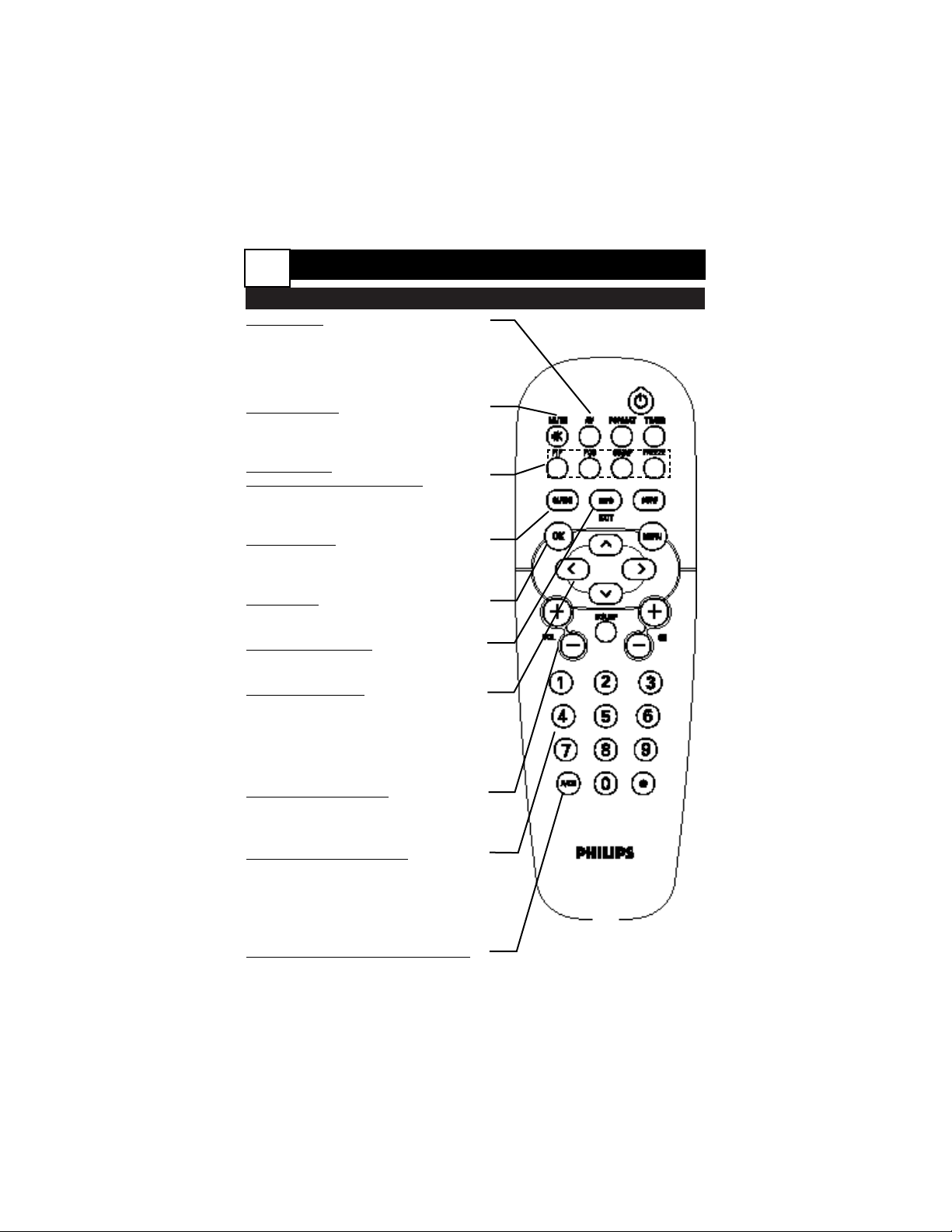
REMOTE CONTROL BUTTON DESCRIPTIONS
AV Buttons
Press to access the AV Source menu. Then
use Cursor Buttons to select the different
signal sources connected to the TV:
Antenna, Cable AV1, AV2, AV3, AV4, AV5,
Side.
MUTE Button
Press to turn the TV sound off. To restore
the sound to its previous level, press the
button again.
PIP buttons:
PIP, POS, SWAP, FREEZE
Press to operate the Picture-in-Picture (PIP)
features. See page 4 of the Advanced
Instructions
Guide Button
Press to open the guide feature of your TV.
For Digital programs, the guide provides
information about the broadcast.
OK Button
Press to toggle between locked and
unlocked in the AutoLock menu.
INFO/EXIT Button
Press to display the INFO screen. Also can
be used to exit the On Screen Menu.
CURSOR Buttons
Up/Down: allows you to select the next or
previous menu item in the menu. Up/Down
also can be used for quick tuning to major
channels without going through subchannels.Left/Right: allows you to access the
submenus and adjust the settings.
Volume + or - Button
Press the VOL + button to increase the
TV’s sound level. Press the VOL – button
to decrease the TV’s sound level.
NUMBERED (0-9) Buttons
Press the numbered buttons to select TV channels or to enter certain values within the onscreen menu. For single channel entries, press
the numbered button for the channel you
desire. The TV will pause for a second or two
before changing to the chosen channel.
A/CH Button (Alternate Channel)
Press to toggle between the last viewed channel
and the channel presently being viewed.
1-2-3 HDTV - 2 Basic Use
6

POWER Button
Press to turn the TV On or Off.
Please note that due to the nature of
DTV, the set will take longer to fully
power-up than you are used to.
FORMAT Button
Press to select a picture format
mode for a video source connected
to the ANTENNA/CABLE or AV
input. Each press of the button
selects a different mode: Native
(16:9), 4:3, Panoramic, Zoom.
TIMER Button
Press to access the TIMER menu.
SURF Button
Press to select previously entered
channels. With the TV’s Surf control, you can place up to 10 favorite
channels in memory. Then by pressing the Surf button, you can quickly
view the selected channels.
MENU Button
Press to activate the On Screen
Menu. While navigating the menu,
press to back up a level.
CH(annel) + or - Buttons
Press to select channels in ascending or
descending order.
DSURF Button
Press this button to activate DSURF.
While in DSURF mode, the TV only
tunes to Digital channels and subchannels.
Subchannel Direct Access Button
Press the button in conjuction with the
numbered buttons (0-9) to directly
access digital channels (for example
9.1).
REMOTE CONTROL BUTTON DESCRIPTIONS
1-2-3 HDTV - 2 Basic Use
7
HELPFUL HINTS
• Press CURSOR UP and
DOWN to surf through the
major channels, bypassing all
minor channels and subchannels.
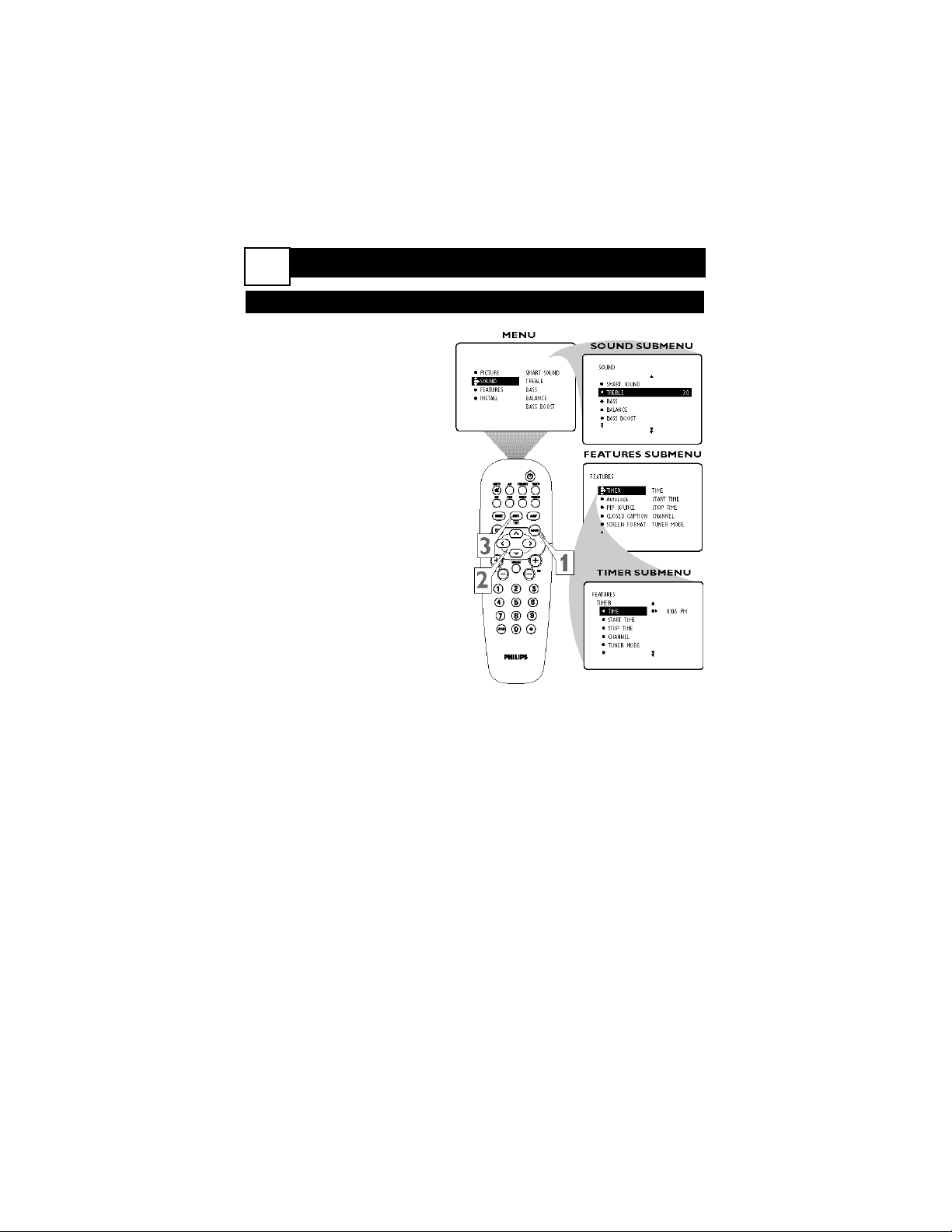
A
menu is simply a list of options.
You can adjust or set your TV’s
onscreen menu options by pressing
buttons on the remote control. The
following steps will familiarize you
with how to use the remote control
with the onscreen menu.
1
Press the MENU button to
bring the menu to the screen.
2
Press the CURSORDOWN or UP button to
highlight a menu option. Press
the CURSOR RING RIGHT to
enter the submenu for the
option.
Within the submenu, press
the CURSOR BUTTON
DOWN or UP to highlight an
option.
Based on the submenu you
are in, you can press the
CURSOR RIGHT button or
LEFT to make an adjustment,
select a setting, or enter a list
or another submenu.
To go from a submenu to
the previous menu, highlight
the option at the top of the
screen and press the CURSOR UP BUTTON. You can
also press MENU to return to
the previous menu.
3
Press INFO/EXIT to exit the
menu.
HOW TO USE THE ON-SCREEN MENU
1-2-3 HDTV - 2 Basic Use
8

1-2-3 HDTV - 2 Basic Use
COMMON INFORMATION AND CHANNEL SCREEN
Y
our Philips DTV can display chan-
nel information in one of two ways.
The amount of information displayed in each will depend on the
whether the channel is digital or
analog, the broadcaster, and your
preference. You can select a large or
small channel banner.
T
he banner can only display the
program name, time and a brief
description if the broadcaster is sending the information.
Small Banner
Analog
Small Banner
Digital
Channel
Channel Type
Channel Type
Channel and Name
Available
Subchannels
Channel and Name
Current date and time
Program
name
Program
time
Signal Strength
Available
Subchannels
Program information
Signal Type
Large Banner
Digital
9
HELPFUL HINTS
• The large channel banner
displays the same information shown when you press
the INFO BUTTON.

T
he menu LANGUAGE control
enables you to set the TV’s
onscreen menu and onscreen displays
to be shown in English, French, or
Spanish. Follow the steps in this section to set the control.
1
Press the MENU button.
The onscreen menu appears.
2
Press the CURSOR
DOWN button repeatedly
until INSTALL is highlighted.
Then press the CURSOR
RIGHT button to enter the
INSTALL submenu.
3
Press the CURSOR
DOWN button and then
CURSOR RIGHT button
to highlight the menu LANGUAGE options list.
4
Press the CURSOR
DOWN or UP button to
select your menu language.
Immediately, the onscreen displays appear in the language
that you choose.
5
Press the INFO/EXIT button to exit the menus.
1-2-3 HDTV - 3 Basic Installation
LANGUAGE
N
ow that you are familiar with the basic operation of your TV, follow the next
steps to correctly install the correct menu language, tuner mode, and Channel
list.
10
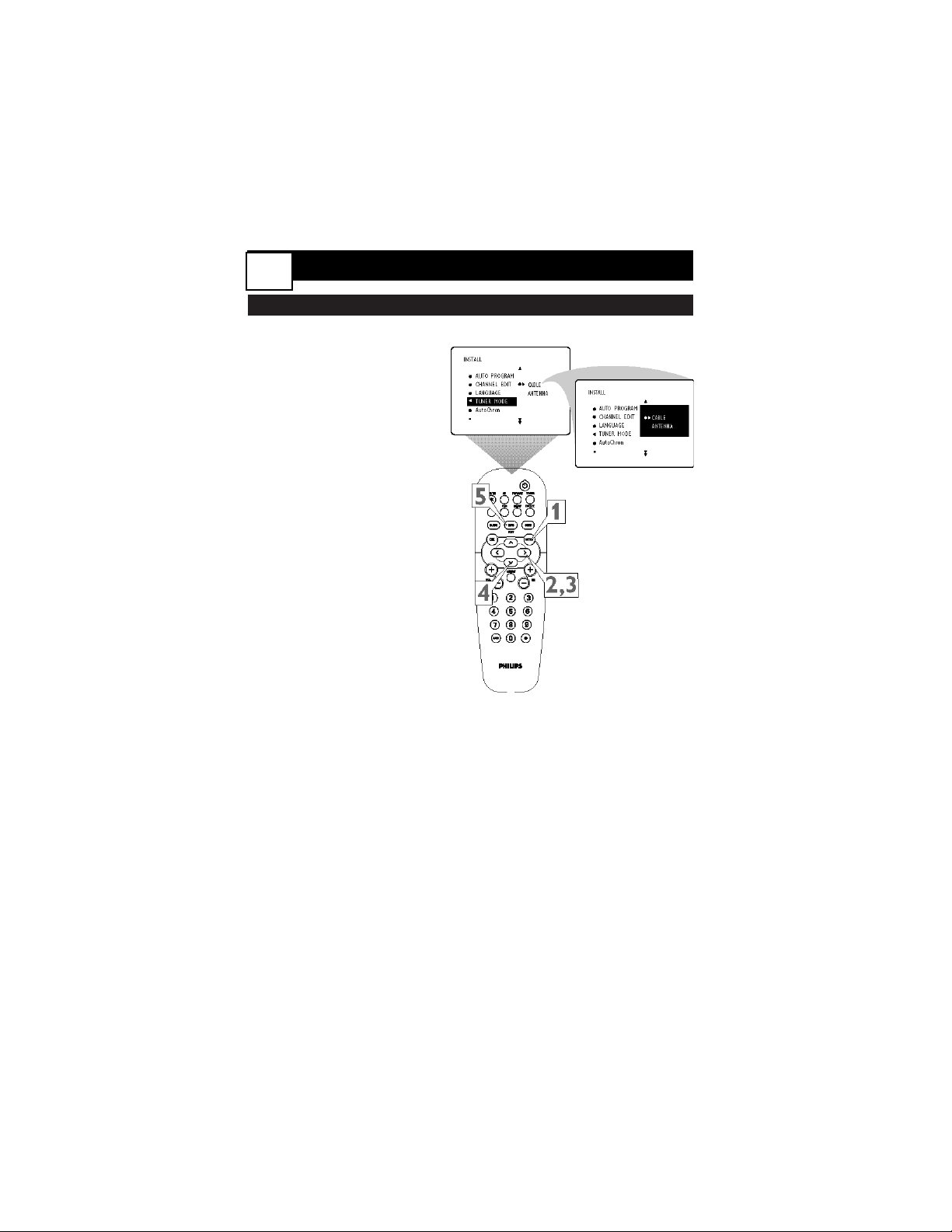
TUNER MODE CONTROL
S
et the TUNER MODE control
according to the type of signal
you have connected to the TV—
ANTENNA or CABLE.
1
Press the MENU button.
The onscreen menu
appears. Press the CURSOR
DOWN button repeatedly
until INSTALL is highlighted.
2
Press the CURSOR
RIGHT button to enter
the INSTALL submenu.
Then press the CURSOR
DOWN button until
TUNER MODE is highlighted.
3
Press the CURSOR
RIGHT button to high-
light the TUNER MODE
options list.
4
Press the CURSOR
DOWN or UP button
repeatedly until you select
the option that matches
your signal connection,
CABLE or ANTENNA.
5
Press the INFO/EXIT
button to exit the menu.
6
Proceed to the section
on “Auto Program.”
1-2-3 HDTV - 3 Basic Installation
11

AUTO PROGRAM
T
he AUTO PROGRAM feature will
scan for channels with active
broadcast signals and store those
channels in the TV’s memory. It will
tune up to 69 analog and 69 digital
channels for antenna, and up to 135
analog and 135 digital channels for
cable. First it will search and store all
analog channels, then search and
store digital channels. After you run
AUTO PROGRAM, you can use the
CH(annel) +/– buttons to quickly and
easily select stations.
1
Press the MENU button.
The onscreen menu appears.
Then press the CURSOR
DOWN button repeatedly
until INSTALL is highlighted.
2
Press the CURSOR
RIGHT button to enter the
INSTALL submenu. Then
press CURSOR RIGHT button
again. Autoprogramming
begins immediately.
3
When the programming is
done, press the INFO/
EXIT button to exit the
menu.
HELPFUL HINTS
• Due to the nature of Digital
Television signals, programming may take more time
than you are accustomed to.
(Up to 30 minutes)
1-2-3 HDTV - 3 Basic Installation
12

HDTV BOOT CAMP
Analog
Digital
Channels
Whether you use a high-tech, multifunction remote control or a dial, analog channels are what we’ve been
watching for many years. What you see
is what you get.
Channels
With Digital TV, each channel can have
up to 999 subchannels. Broadcasters
can use these to send a variety of information.
Subchannels are represented in
this format:10.2. In this example
“10” is the major channel and “2”
is the subchannel. You may also
see this written as 10-2.
Signal Strength
If the signal from the broadcaster or
cable provider is weak or suffers interference, your picture and sound quality
will diminish. You can improve the picture by adjusting the antenna or removing sources of interference.
Signal Strength
Signal strength for digital signals is only
an issue at a critical point. With digital
TV you either have a crystal clear picture or none at all. This means that
under normal circumstances, you will
not have to adjust your antenna. If a
signal is so weak that it does not produce a picture you can adjust your
antenna to see if it helps. However,
you will either have clear picture and
sound or none at all.
Important: Even if they register as strong
signals, your DTV treats scrambled signals
as if they are weak signals. No amount of
antenna fine tuning will resolve a scrambled
signal.
Channel Tuning and
Autoprogramming
Analog channels only carry a small
amount of information and are almost
instantaneously tuned by a TV.
Likewise, it takes only long enough to
surf through the channels for the TV to
autoprogram analog channels.
Channel Tuning and
Autoprogramming
Digital channels carry a great deal more
information. In addition they may have
up to 999 subchannels. This means it
takes longer for a TV to tune to a digital channel. You may notice a slight
delay as you surf digital channels
This also effects autoprogramming
which may take up to 30 minutes
depending on the number of digital
channels available.
13
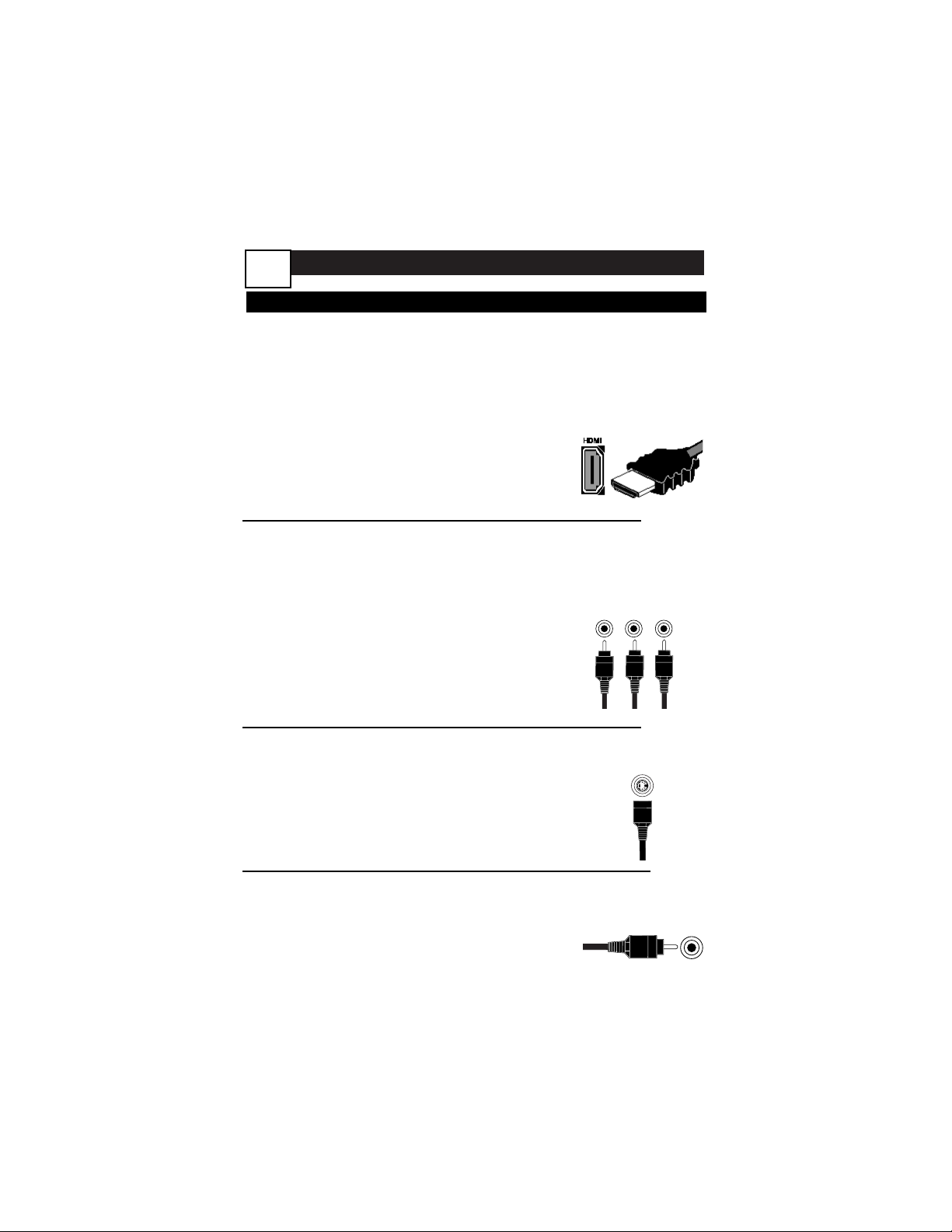
HDTV BOOT CAMP
This page contains descriptions and illustrations of jacks, cables, and connectors
you might use in making connections. The cables and connectors are not supplied
with your TV, but you can purchase them at your electronics dealer. Or, you can
order them by calling our Customer Care Center at 1-800-531-0039.
Video (Composite) Jack
Cable Used: Video with
RCA-type Phono Plugs
S-VIDEO Jack
Cable Used: S-Video
Component Video
Jacks
Cables Used:
Component Video with
RCA-type Phono Plugs
HDMI Jack
Cables Used: HDMI
HDMI Input Jack
Cable used: HDMI
This jack works with HDMI (High Definition Multimedia
Interface) digital signals. Allows encrypted transmissions
of uncompressed, high definition digital content. It supports both digital video and digital audio signals.
Component Video Input Jacks (Red, Blue, Green)
Cables used: component video with RCA-type
phono plugs
Allow you to connect accessory devices such as DVD
players. Separating the video into three signals, these
inputs provide excellent quality. Be sure to connect the
left and right audio cables, because the Y, Pb, Pr jacks
receive only the picture signal.
S-Video Input Jacks
Cable used: S-Video
Provide a higher quality picture than the Video (composite) jacks because the color part of the picture is separated from the black and white portion. Be sure to connect the left and right audio cables, because the S-Video
jacks receive only the picture signal.
Video (“CVBS” or “composite”) Input Jacks (Yellow)
Cable used: Video with RCA-type phono plugs
Provide better picture performance than the antenna RF
input for analog channels. Be sure to connect the audio
cables, because the video jacks receive only the picture
signal.
Connections and Jacks
14
Red Blue Green
Yellow
Pr Pb Y
G
S-VIDEO

HDTV BOOT CAMP
Connections and Jacks
TUNER
Antenna RF Jack
Cable Used: RF
Coaxial (75Ω)
Tuner (RF) Input Jack
Cables used: RF coaxial cable (75Ω)
Allows you to connect an antenna, cable TV, or components having RF outputs to the antenna input on the TV.
Signal Splitter
Cables Used: RF
Coaxial (75Ω)
Analog and Digital Audio Jacks (Red and
White, Orange)
Cables used:Audio with RCA-type phono
plugs for analog and Coaxial Digtial
SPDIF for digital.
Provide sound for the video inputs. If your accessory device has only one output for audio, connect
it to the left (color coded white) audio jack on the
TV.
Audio Jacks
Cables Used:
Audio with
RCA-type
Phono Plugs
Signal Splitter
Allows you to route an antenna or cable TV
signal to two inputs.
300- to 75-ohm
Twin-lead Adapter
300- to 75-ohm Twin-lead Adapter
Accepts twin-lead wires from an antenna and allows connection to the antenna input on the TV. If your antenna is
already equipped with an RF coaxial cable you will not
need this adapter.
15
Audio Jacks
Cables Used:
Coaxial Digital
Audio (SPDIF)
Red White
Orange
TUNER
RL
COAX
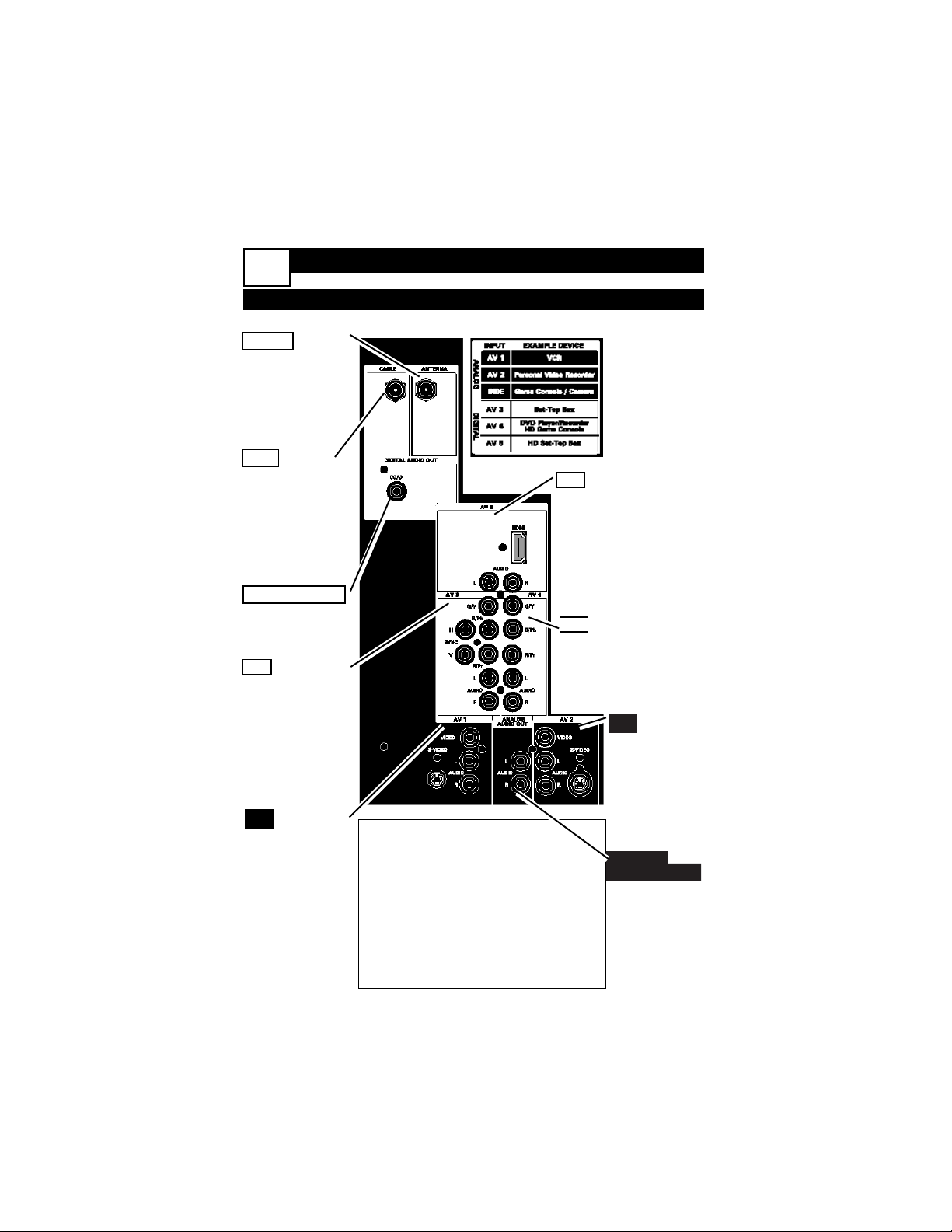
Input Signal Compatibility:
AV1 . . . . NTSC (480i)
AV2 . . . . NTSC (480i)
AV3 . . . . 480i, 480p, 720p, 1080i
AV4 . . . . 480i, 480p, 720p, 1080i
AV5 . . . . HDMI (DVI with a converter)
Antenna/ NTSC, ATSC, QAM
Cable . . . (480i, 480p, 720p, 1080i)
HDTV BOOT CAMP
Connections
16
AV5 This includes an
HDMI jack to connect
an HDMI device. You
can also use a DVI to
HDMI converter
along with the
left/right audio jacks
to connect a DVI
device..
AV4 This includes com-
ponent video (Y, Pb,
Pr or RGB) and audio
jacks. Use this to
connect an HD settop box.
AV2 This
includes an SVideo, Video,
and audio
jacks. Use this
to connect a
Personal
Video
Recorder.
ANALOG
AUDIO OUT
Connect an
analog audio
device to
these jacks.
Antenna Connect
an antenna to
this jack. The
TV can receive
Digital and
Analog broadcast signals.
Cable Connect
the Coaxial
cable to this
jack. The TV
can receive
Digital and
Analog cable
signals.
Digital Audio Out
Connect a digital audio device
to this Jack.
AV3 This includes
component
video (Y, Pb,
Pr or RGB),
HV Sync, and,
audio jacks.
Use this to
connect a
DVD player.
AV1 This includes
an S-Video,
Video, and
audio jacks.
Use this to
connect a
VCR.

AV1
U
se AVI for any device which uses a
composite video or S-Video connec-
tion.
Optimized for: VCR
Other Options: Cable Box, DVD, etc...
Refer to the directions-for-use manual for
your device for further information on
connections.
1
Connect the VIDEO OUT
jack or S-Video jack on the rear
of the device to the INPUT AV1
VIDEO or S-VIDEO jack on the
rear of the TV.
2
Connect the audio output
R(ight) and L(eft) jacks on
the rear of the device to the AV
1 AUDIO jacks on the rear of
the TV.
NOTE: If the device is a mono
(nonstereo) unit, connect only
the left audio cable, which usually
has a white connector. You will
also need to select MONO in
AUDIO menu, see panel 12 in
the Advanced Instructions.
3
Press the AV button on
the remote control to open
the AV Source menu. Then
press the CURSOR UP or
DOWN button to select the
AV1 source for the viewing of
materials from your device.
Press CURSOR RIGHT button
to confirm.
ANALOG
CONNECTING YOUR DEVICES
17

CONNECTING YOUR DEVICES
AV2
U
se AV2 for any device which uses a
composite video or S-Video connec-
tion.
Optimized for: Personal Video
Recorder
Other Options: VCR, DVD, etc....
Refer to the directions-for-use manual for
your device for further information on
connections.
1
Connect the VIDEO OUT
jack or S-Video jack on the rear
of the device to the INPUT AV2
VIDEO or S-VIDEO jack on the
rear of the TV.
2
Connect the audio output
R(ight) and L(eft) jacks on
the rear of the device to the AV
2 AUDIO jacks on the rear of
the TV.
NOTE: If the device is a mono
(nonstereo) unit, connect only
the left audio cable, which usually
has a white connector. You will
also need to select MONO in
AUDIO menu, see panel 12 in
the Advanced Instructions.
3
Press the AV button on the
remote control to open the
AV Source menu. Then press
the CURSOR UP or DOWN
button to select the AV2 source
for the viewing of materials
from your device. Press CURSOR RIGHT button to confirm.
ANALOG
18

CONNECTING YOUR DEVICES
Side AV
U
se Side AV for any device which uses
a composite video or S-Video connec-
tion.
Optimized for: Game Console
Other Options: VCR, Cable Box,
Camcorder, etc...
Refer to the directions-for-use manual for
your device for further information on
connections.
1
Connect the S-VIDEO or
VIDEO OUT jack on the rear
of the device to the S-VIDEO or
VIDEO jack on the side panel of
the TV.
2
Connect the audio output
R(ight) and L(eft) jacks on
the rear of the device to the
AUDIO jacks on the side panel
of the TV.
NOTE: If the device is a mono
(nonstereo) unit, connect only
the left audio cable, which usually
has a white connector. You will
also need to select MONO in
AUDIO menu, see panel 12 in
the Advanced Instructions.
3
Press the AV button on the
remote control to open the
AV Source menu. Then press
the CURSOR UP or DOWN
button to select the SIDE source
for the viewing of materials from
your device. Press CURSOR
RIGHT button to confirm.
ANALOG
19
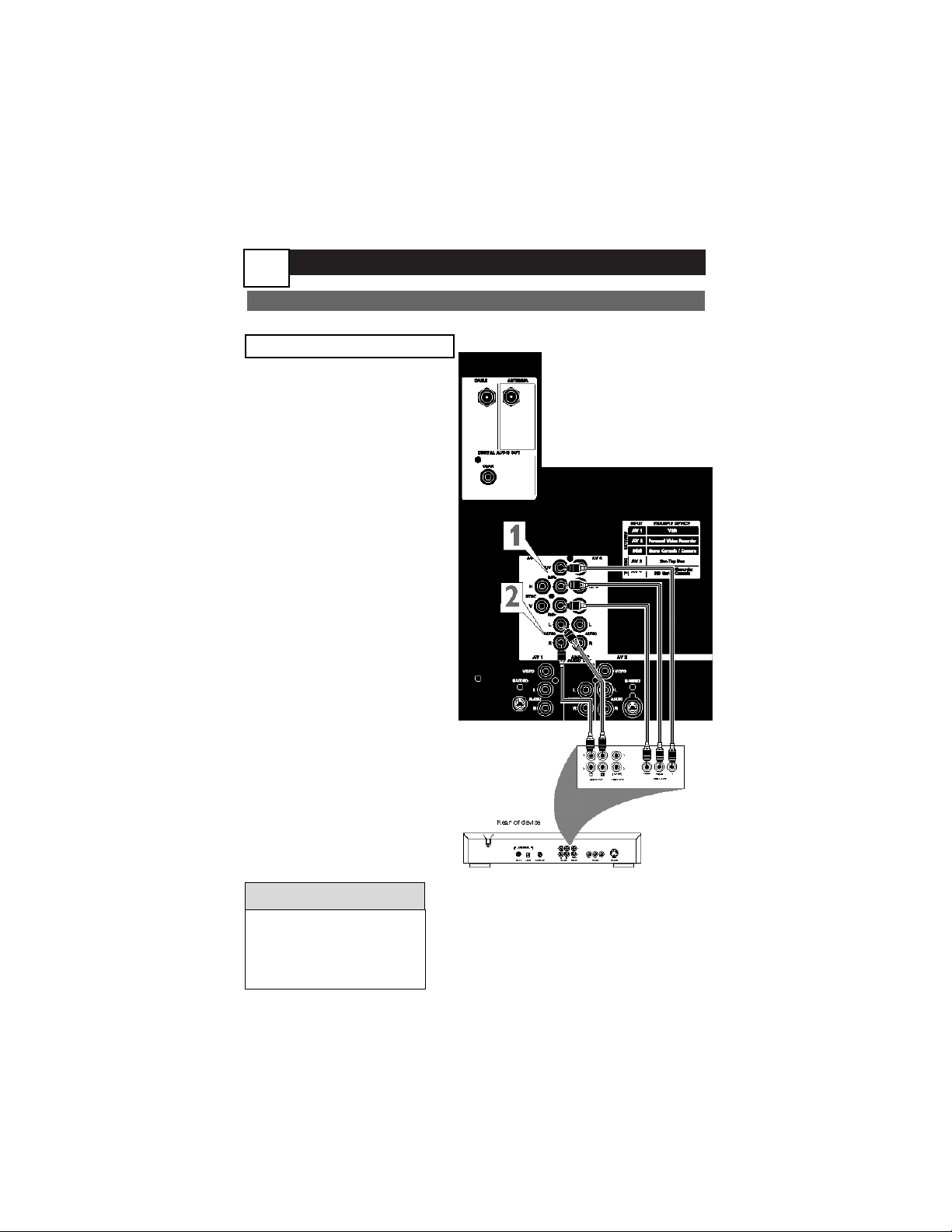
CONNECTING YOUR DEVICES
AV3
U
se AV3 to connect any device which
uses component video cables. This
input can process standard, enhanced,
and high definition signals.
Refer to the directions-for-use manual for
your device. for further information on
connections.
Optimized for: Set-top Box
Other options: DVD, Progressive
scan DVD, etc...
1
Connect the YPbPr or
RGB(component) VIDEO
OUT jacks from the device to
the AV 3 YPbPr (component
video) jacks on the rear of the
TV.
2
Connect the AUDIO OUT
L(eft) and R(ight) jacks from
the device to the AV 3 AUDIO
jacks on the rear of the TV.
3
Press the AV button on the
remote control to open the
AV Source menu. Then press
the CURSOR UP or DOWN
button to select the AV3 source
for the viewing of materials from
your device. Press CURSOR
RIGHT button to confirm.
ANALOG/DIGITAL
HELPFUL HINTS
•
If you are using a RGB
device with H,V sync use
AV3. It is the only AV
with H,V Sync jacks.
20

CONNECTING YOUR DEVICES
AV4
U
se AV4 to connect any device which
uses component video cables. This
input can process standard, enhanced,
and high definition signals.
Refer to the directions-for-use manual
for your device. for further information
on connections.
Optimized for: DVD PLAYER
Other options: HD Set-Top Box
Progressive scan DVD,etc...
1
Connect the YPbPr (component) VIDEO OUT jacks
from the device to the AV 4
YPbPr (component video)
jacks on the rear of the TV.
2
Connect the AUDIO OUT
L(eft) and R(ight) jacks
from the device to the AV 4
AUDIO jacks on the rear of
the TV.
3
Press the AV button on the
remote control to open the
AV Source menu. Then press
the CURSOR UP or DOWN
button to select the AV4
source for the viewing of materials from your device. Press
CURSOR RIGHT button to
confirm.
ANALOG/DIGITAL
21

CONNECTING YOUR DEVICES
AV5
T
o connect an HDMI device or a DVI
device with a converter use AV5.
Refer to the directions-for-use manual for
your HDMI device for further information on connections.
Optimized for: HD Set-Top box
Other options: Digital DVD.
1
Connect the HDMI OUT
jack from the device to the AV
5 HDMI jack on the rear of the
TV.
2
Press the AV button on the
remote control to open the
AV Source menu. Then press
the CURSOR UP or DOWN
button to select the AV5 source
for the viewing of materials from
your device. Press CURSOR
RIGHT button to confirm.
DIGITAL
HELPFUL HINTS
•
You can also connect a
DVI device by using a DVI
to HDMI converter cable
and connecting the AV 5
left/right audio jacks.
22

CONNECTING YOUR DEVICES
AUDIO SYSTEM
Y
ou can use your TV’s AUDIO OUT-
PUT jacks to connect to an external
audio hi-fi system. Follow the simple steps
below.
Analog Audio
1
Connect the L(eft) and
R(ight) ANALOG AUDIO
OUT jacks on the rear of the
TV to the L(eft) and R(ight)
AUX/TV INPUT jacks on the
rear of the hi-fi system.
Digital Audio
1
Connect the DIGITAL
AUDIO OUT
COAX (or
SPDIF) jack on the rear of
the TV to the DIGITAL
INPUT (coax) jack on the rear
of the hi-fi system.
ANALOG/DIGITAL
23

Check This List of Symptoms and Possible Solutions Before Requesting Service
You may be able to solve the problem yourself. Charges for TV
installation and adjustment of customer controls are not covered
under your warranty.
If you need to call a customer service representative, please know the model
number and serial number of your product before you call. This information is
displayed on the back of the product. Also, please take a moment to identify
the problem you are having, and be prepared to explain this to the representative. If you believe the representative will need to help you with operations,
please stay near the product. Our representative will be happy to assist you.
To reach our Customer Care Center, call 1-800-531-0039.
Difficulties and Possible Solutions.
The TV remote control does not work
• Check that the batteries are installed correctly.
• If the batteries are dead, replace them with two “AA” size heavy duty (zinc chlo-
ride) or alkaline batteries.
• Be no farther than 30 feet from the TV when using the remote control and point
the remote toward the remote-sensor window on the TV.
• Clean the remote control and the remote-sensor window on the TV.
• Check the TV power cord. Unplug the TV, wait 10 seconds, then reinsert the
plug into the outlet and push the remote power or TV power/standby button
again.
• If you have your TV plugged into an AC power strip, ensure that the fuse on the
power strip is not blown.
• Check to see if the TV is on a wall switch.
The TV has no power
• Check the TV’s power cord. Unplug the TV, wait 10 seconds, then reinsert the
plug into the outlet and push the remote-control power or TV power/standby
button again.
• Check that the outlet is not on a wall switch.
• If you are using an AC power strip, be sure the fuse on the power strip is not
blown.
You cannot get a picture
• Be sure that you have made signal connections correctly and securely.
• Check the Tuner Mode control for the correct tuner setting.
• Try running the Auto Program feature.
• Ensure that you have selected the correct picture signal source using the AV
(remote) or Source Select (TV) buttons.
• If you are attempting to view a picture from a progressive-scan-capable DVD
player to the HD inputs, ensure that you have switched the DVD player to pro-
gressive-scan mode.
• If you are using an HD receiver, ensure that its output is set correctly (HD or
TROUBLESHOOTING
24

TROUBLESHOOTING, CONTINUED
SD) based on the connection to the TV you have made.
You cannot tune to a particular channel
• Use the number buttons on the remote instead of the CH +/– buttons.
• If necessary, select the Tuner Mode and run Auto Program to store channels to
the set’s memory.
• Make sure DSURF is not active.
You see scrolling images
• Check to ensure that you have made connections correctly.
• If you have connected digital equipment to the HD inputs, check/change the color-
space setting on the equipment or TV.
• If the picture has red or blue fringes, you may need to adjust the convergence.
You are not able to get sound
• Check the Volume buttons on the remote control or on the TV.
• Check the Mute button on the remote.
• Check the Audio Out and Speaker controls.
• If you have connected auxiliary sound equipment, check to ensure that you have
made the audio connections correctly.
TV displays wrong channel or no channels above 13
• Try selecting the channel again.
• Add the desired channel numbers into the TV using the Channel Edit control.
• Check to ensure that the Tuner Mode is properly set and run Auto Program.
If nothing above solves your problem, unplug the TV for 60 seconds to completely
reset it.
25

COMPATIBILITY INFORMATION FOR HD INPUTS
Y
our set’s HD inputs (HD INPUT-AV 3, HD
INPUT-AV 4 and HD INPUT-AV 5) are
designed to accept high-definition signal standards 480p, 480i, 720p and 1080i as specified by the Electronic Industries Association.
Output standards may vary by manufacturer.
Refer to the directions-for-use manual for the
digital source equipment before connecting.
Your TV’s HD input jacks are compatible
with some digital equipment having RGB outputs with “sync on green” or RGB with “separate H and V sync.” As with HD component
video signals, output standards may vary by
manufacturer. Refer to the directions-for-use
manual for the receiver before connecting.
• No industry standards have
been established for HD television RGB signal systems, timing,
synchronization, and signal
strengths. The HD INPUT-AV
3 or 4 RGB inputs on your
Philips TV will not be compatible with all digital equipment
that offers RGB outputs. If the
digital equipment you want to
connect offers both component video and RGB, component video is the suggested
type of connection to use.
• Your TV’s onscreen INSTALL
submenu provides the option
of switching the AV3 or 4 signal source between YPbPr and
RGB color-space settings. The
option is available only when
you have selected the AV3 or
4 signal source (using the AV
button on the remote or the
Source Select button on the
TV). The default setting for
AV3 and 4 is YPbPr.
HELPFUL HINTS
HD INPUT-AV 3 and 4
When the Inputs Are Used with
Component Video Signals
Y INPUT: 1.0 Vp-p (includes sync), 75
ohms
Pr INPUT: 700m Vp-p, 75 ohms
Pb INPUT: 700m Vp-p, 75 ohms
NOTES:
The Pb INPUT jack can also receive signals from outputs labeled Cb or B-Y.
The Pr INPUT jack can also receive signals from outputs labeled Cr or R-Y.
When the Inputs Are Used with
RGB Video Signals
G/Y: 1.0 Vp-p, 75 ohms (compatible
with sync on green)
R/Pr: 700 mVp-p, 75 ohms
B/Pb: 700 mVp-p, 75 ohms
H: 3 Vp-p ± 1.0 V, 1 kohm (when using
separate H and V sync)
V: 3 Vp-p ± 1.0 V, 1 kohm (when using
separate H and V sync).
HD INPUT-AV 5
This input accepts an HDMI connector.
Audio jacks are provided for connecting
a DVI device using a DVI to HDMI converter cable.
26

Closed Captioning • The broadcast
standard feature that allows you to
read the voice content of television
programs on the TV screen. Designed
to help the hearing impaired, Closed
Captioning uses onscreen text boxes
to show dialogue and conversations
while a TV program is in progress.
Coaxial Cable • A single solid wire
normally matched with a metal plug (Ftype) end connector that screws (or
pushes) directly onto a 75-ohm input
found on the television or VCR.
Comb Filter • TV filter that removes
distortion, resulting in a sharper and
purer color display.
Component Video Inputs • Inputs
that allow the separate reception of
blue, red, and luminance signals. These
inputs provide the highest possible
color and picture resolution in the
playback of digital signal-source material. Component video inputs allow for
improved bandwidth information not
possible through composite video or SVideo connections.
Composite Video Input • An input
in which all the components required
for displaying the onscreen image are
combined in one signal.
Convergence • The technique used
in color TV for bringing the red, green,
and blue color beams together so that
they hit the same part of the picture
tube screen at the same time. This
avoids color fringes around images in
the picture.
HDMI • Stands for High Definition
Multimedia Interface. It is a digial connection that can carry digital HD video
as well digital multichannel audio. By
elimating the conversion to analog signals it delivers a perfect picture and
sound quality.
High-definition Television (HDTV)
• HDTV is high-resolution digital television. It has lifelike pictures, and with it
films retain their original width,
enhancing the home theater experience.
Incredible Surround™ • False
acoustic management of the audio signal that produces a dramatic expansion
of the wall of sound that surrounds the
listener and heightens overall viewing
pleasure.
Integrated HDTV Tuner • A built
in tuner that receives and displays terrestrial ATSC and unscrambled cable
(64/256 QAM) signals. It eliminates the
need for an additional HD settop box.
Interlaced • A picture-scanning tech-
nique that improves the appearance of
onscreen motion. It also helps smooth
jagged lines that are sometimes seen
on curved and angled surfaces in the
picture.
NTSC • National Television Standards
Committee format devised in the
1940s for TV broadcast analog video
signals
(525 lines: 30 Hz).
Onscreen Displays (OSD) • The
wording or messages generated by the
television (or VCR) to help you with
specific feature controls (color adjustment or programming, for example).
Picture-in-Picture • The showing of
two pictures on the TV screen at the
same time (one main screen picture
and one small picture, or PIP).
Progressive Scan • A picture-scan-
GLOSSARY
27

GLOSSARY
28
ning technique that doubles the number of picture lines, eliminating the
flicker and providing a jitter-free
picture.
PTV • Projection Television. (Rear-
and/or front-projection design systems
are available.)
QAM • Also known as “Cable in the
clear,” QAM is an unscrambled digital
cable signal.
RGB • Red, green, and blue signal.
These are the primary colors of light
that are used to produce a picture in
television. By mixing levels or R, G, and
B, all colors (chrominance and luminance) are reproduced.
RF • Radio Frequency or modulated
signal design used as the carrier for television broadcasts.
Second Audio Program (SAP) •
An additional audio channel provided
for in the Multichannel Television
Sound (MTS) broadcast standard. A
monaural soundtrack included within
the recorded or video signal (usually
containing a second language translation for the displayed programming).
SPDIF • (Sony/Philips Digital
Interface) is a standard audio transfer
file format that elimates the conversion to and from an analog format,
which could degrade the signal quality.
S-Video Input • Signal input that
allows direct connection of high-resolution video sources, such as a satellite
receiver, DVD player, S (Super)-VHS
videocassette recorder, or video
games. Provides improved picture resolution, sharpness, and clarity.
Twin–lead Wire • The more com-
monly used name for the two-strand,
300-ohm antenna wire used with many
indoor and outdoor antenna systems.
In many cases, this type of antenna
wire requires an additional adapter (or
balun) to connect to the 75-ohm input
terminals designed into the more
recent TVs and VCRs.
480p • Digital picture format with 704
x 480 pixels, sent at 60 complete
frames per second. This is the output
format of progressive-scan DVD players.
1080i • Digital high-definition picture
format with 1920 x 1080 pixels, sent at
60 interlaced frames per second (30
complete frames per second).

One (1) Year Labor & One (1) Year Parts & Two (2) Years Display Repair
PHILIPS LIMITED WARRANTY
PHILIPS CONSUMER ELECTRONICS
warrants this product against defect in material
or workmanship, subject to any conditions set
forth as follows:
PROOF OF PURCHASE:
You must have proof of the date of purchase to
receive warranted repair on the product. A sales
receipt or other document showing the product
and the date that you purchased the product as
well as the authorized retail included, is considered such proof.
COVERAGE:
(If this product is determined to be defective)
LABOR: For a period of one (1) year from the
date of purchase, Philips will repair or replace
the product, at its option, at no charge, or pay
the labor charges to any Philips authorized repair
facility. After the period of one (1) year, Philips
will no longer be responsible for charges
incurred.
PARTS: For a period of one (1) year from the
date of purchase, Philips will supply, at no
charge, new or rebuilt replacement parts in
exchange for defective parts. Philips authorized
service centers will provide removal and installation of the parts for one (1) year. (PTV screens
carry a thirty (30) day replacement warranty)
DISPLAY: For a period of two (2) years from the
date of purchase, Philips will supply, at no
charge, a new or rebuilt active display device in
exchange for the defective display. Philips
authorized service centers will provide removal
and installation of the parts under the specified
labor warranty.
EXCLUDED FROM WARRANTY
COVERAGE
Your warranty does not cover:
• Labor charges for installation or setup of the
product, adjustment of customer controls on
the product, and installation or repair of
antenna systems outside of the product.
• Product repair and/or part replacement
because of improper installation, connections
to improper voltage supply, abuse, neglect,
misuse, accident, unauthorized repair or
other cause not within the control of Philips.
• A product that requires modification or
adaptation to enable it to operate in any
country other than the country for which it
was designed, manufactured, approved
and/or authorized, or repair of products
damaged by these modifications.
• Philips is not responsible for damage occurring to product during shipping when
improperly packaged or cost associated with
packaging
• Product lost in shipment and no signature
verification of receipt can be provided. .
• A product used for commercial or institutional purposes (including but not limited to
rental purposes).
• Products sold AS IS or RENEWED.
TO OBTAIN WARRANTY SERVICE IN
THE U.S.A., PUERTO RICO, OR U.S.
VIRGIN ISLANDS…
Contact Philips Customer Care Center at:
1-800-531-0039
TO OBTAIN WARRANTY SERVICE ON
YOUR PRODUCT IN CANADA…
1-800-661-6162 (French Speaking)
1-800-531-0039 (English or Spanish
Speaking)
REPAIR OR REPLACEMENT AS PROVIDED
UNDER THIS WARRANTY IS THE EXCLUSIVE
REMEDY FOR THE CONSUMER. PHILIPS
SHALL NOT BE LIABLE FOR ANY INCIDENTAL OR CONSEQUENTIAL DAMAGES FOR
BREACH OF ANY EXPRESS OR IMPLIED
WARRANTY ON THIS PRODUCT. EXCEPT
TO THE EXTENT PROHIBITED BY APPLICABLE LAW, ANY IMPLIED WARRANTY OF
MERCHANTABILITY OR FITNESS FOR A PARTICULAR PURPOSE ON THIS PRODUCT IS
LIMITED IN DURATION TO THE DURATION
OF THIS WARRANTY.
Some states do not allow the exclusions or limitation of incidental or consequential damages, or
allow limitations on how long an implied warranty lasts, so the above limitations or exclusions
may not apply to you. In addition, if you enter
into a service contract agreement with the
PHILIPS partnership within ninety (90) days of
the date of sale, the limitation on how long an
implied warranty lasts does not apply.
Philips, P.O. Box 520890, Miami, FL 33152 (402) 536-4171
EL6586E001 / 01-04
This warranty gives you specific legal rights. You may have other rights which vary
from state/province to state/province.
