Page 1
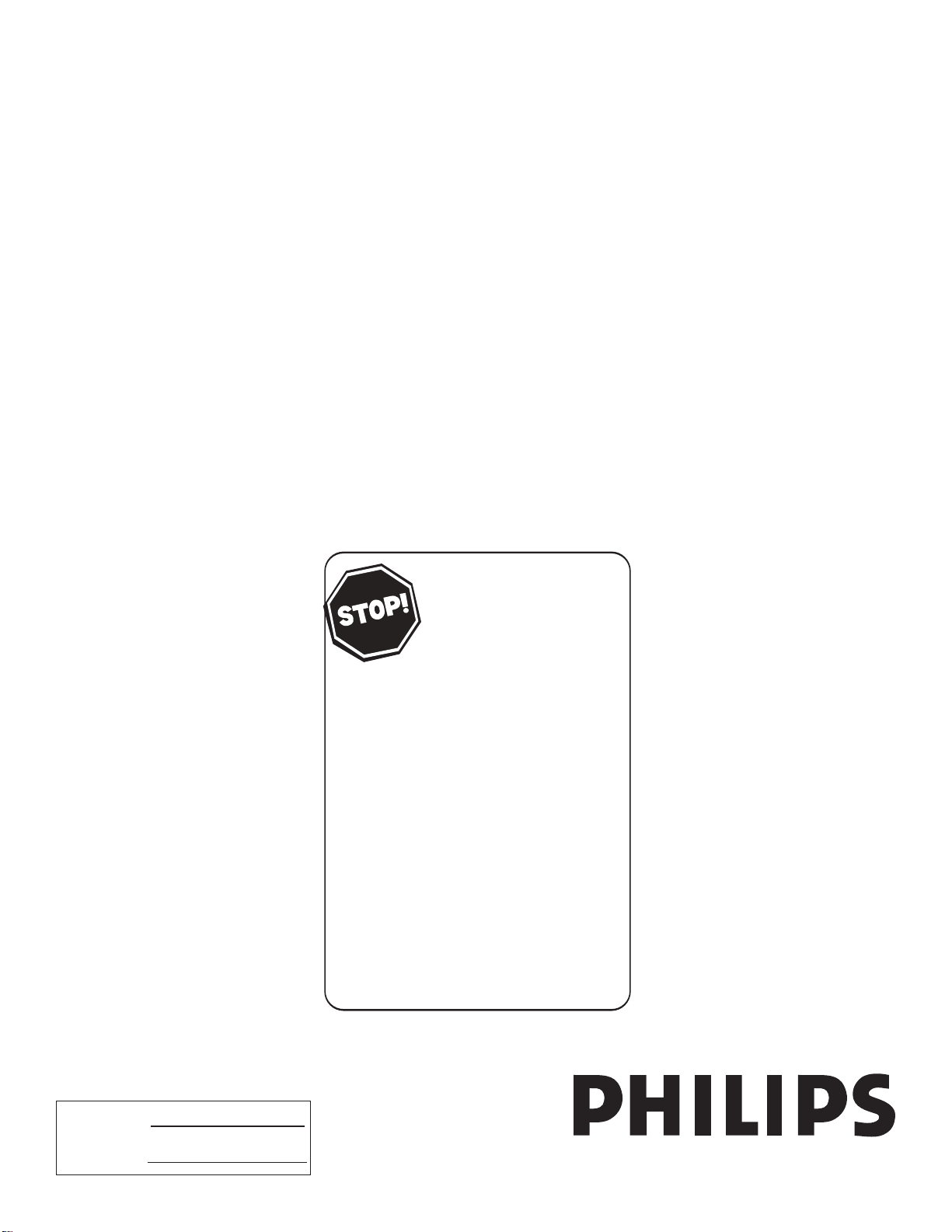
User Manual
Read your User Manual and/or
Quick-Use Guide first for quick tips
that make using your Philips product
more enjoyable.
If you have read your instructions
and still need assistance
you may access our online help at
Thank you for choosing Philips.
Need help fast?
www.usasupport.philips.com
or call
1-888-PHILIPS (1-888-744-5477)
while with your product.
51PP9100D
60PP9100D
Model No.:
Serial No.:
3139 125 34902-English
Page 2

Return your Product Registration Card today
to get the very most from your purchase.
Registering your model with PHILIPS makes you eligible for all of the valuable benefits listed below, so don't miss out.
Complete and return your Product Registration Card at once to ensure:
*Proof of
Purchase
Returning the enclosed card guarantees
that your date of purchase will be on file,
so no additional paperwork will be
required from you to obtain warranty
service.
*Product Safety
Notification
By registering your product, you'll receive
notification - directly from the manufacturer - in the rare case of a product
recall or safety defect.
Congratulations on your purchase,
and welcome to the “family!”
Dear PHILIPS product owner:
Thank you for your confidence in PHILIPS.You’ve selected one of the
best-built, best-backed products available today.We’ll do everything
in our power to keep you happy with your purchase for many years
to come.
As a member of the PHILIPS “family,” you’re entitled to protection
by one of the most comprehensive warranties and outstanding
service networks in the industry. What’s more, your purchase
guarantees you’ll receive all the information and special offers for
which you qualify, plus easy access to accessories from our
convenient home shopping network.
Most importantly, you can count on our uncompromising commitment
to your total satisfaction.
All of this is our way of saying welcome - and thanks for investing in
a PHILIPS product.
*Additional Benefits
of Product Ownership
Registering your product guarantees that
you'll receive all of the privileges to
which you're entitled, including special
money-saving offers.
Know these
safetysymbols
This “bolt of lightning” indicates
uninsulated material within your unit
t
may cause an electrical shock. For the safety
of everyone in your household,please do not
remove product covering.
The “exclamation point” calls attention
to features for which you should read
s
the enclosed literature closely to prevent
operating and maintenance problems.
WARNING: To reduce the risk of fire or
electric shock, this apparatus should not be
exposed to rain or moisture and objects
filled with liquids, such as vases, should not be
placed on this apparatus.
CAUTION: To prevent electric shock,
match wide blade of plug to wide slot, fully
insert.
ATTENTION: Pour éviter les choc
électriques, introduire la lame la plus large de
la fiche dans la borne correspondante de la
prise et pousser jusqu’au fond.
P.S. To get the most from your PHILIPS purchase, be
sure to complete and return your Product Registration
Card at once.
Visit our World Wide Web Site at http://www.usasupport.philips.com
2
For Customer Use
Enter below the Serial No.which is located
on the rear of the cabinet. Retain this
information for future reference.
Model No.__________________________
Serial No. ________________________
Page 3
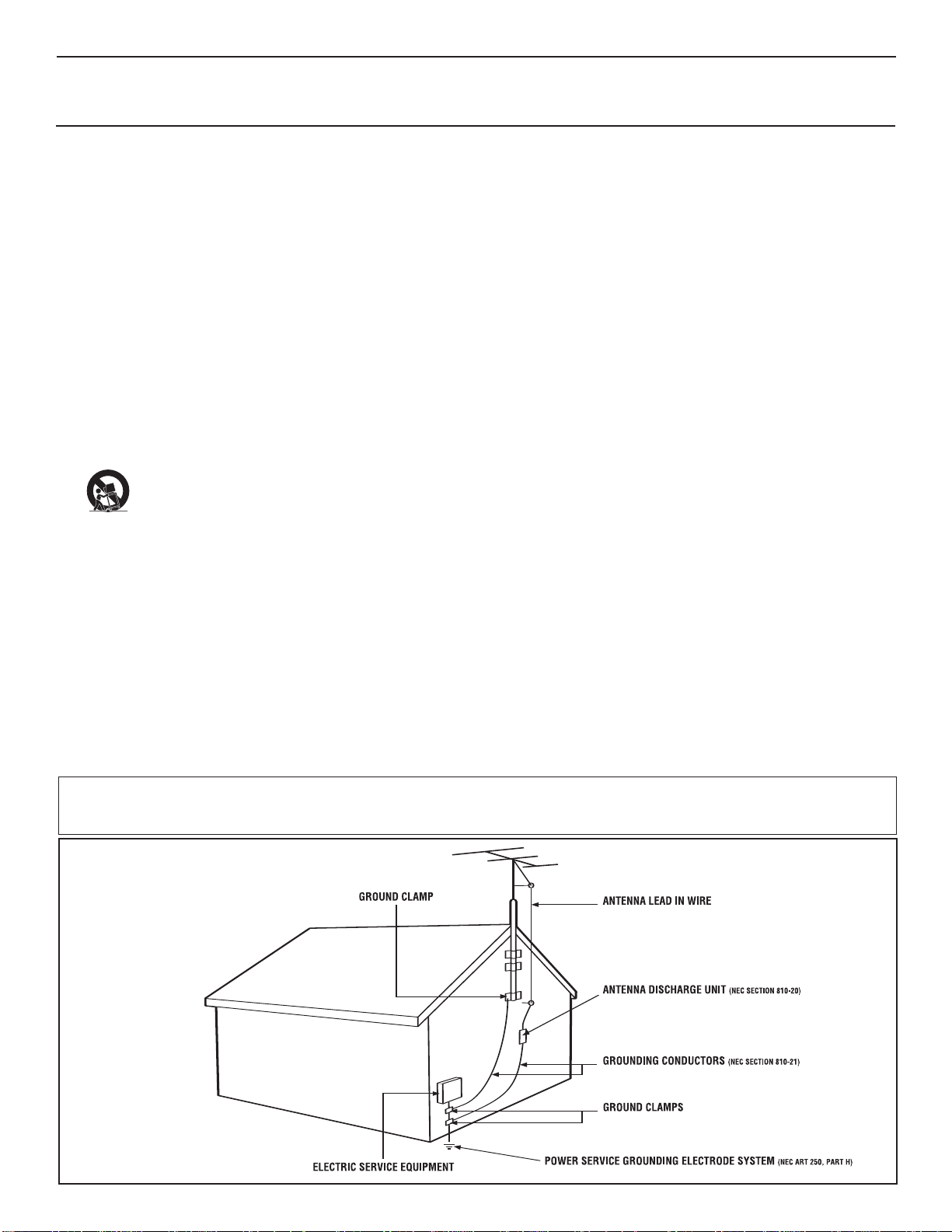
IMPORTANT SAFETY INSTRUCTIONS
Read before operating equipment
1. Read these instructions.
2. Keep these instructions.
3. Heed all warnings.
4. Follow all instructions.
5. Do not use this apparatus near water.
6. Clean only with a dry cloth.
7. Do not block any of the ventilation openings. Install in accordance
with the manufacturers instructions.
8. Do not install near any heat sources such as radiators, heat registers,
stoves, or other apparatus (including amplifiers) that produce heat.
9. Do not defeat the safety purpose of the polarized or grounding-type
plug. Apolarized plug has two blades with one wider than the other.
A grounding type plug has two blades and third grounding prong.
The wide blade or third prong are provided for your safety. When the
provided plug does not fit into your outlet, consult an electrician for
replacement of the obsolete outlet.
10. Protect the power cord from being walked on or pinched particularly at
plugs, convenience receptacles, and the point where they exit from
the apparatus.
11. Only use attachments/accessories specified by the manufacturer.
12. Use only with a cart, stand, tripod, bracket, or table
specified by the manufacturer, or sold with the apparatus.
When a cart is used, use caution when moving the
cart/apparatus combination to avoid injury from tip-over.
13. Unplug this apparatus during lightning storms or when unused for
long periods of time.
14. Refer all servicing to qualified service personnel. Servicing is
required when the apparatus has been damaged in any way, such as
power-supply cord or plug is damaged, liquid has been spilled or
objects have fallen into apparatus, the apparatus has been exposed to
rain or moisture, does not operate normally, or has been dropped.
15. This product may contain lead and mercury. Disposal of these
materials may be regulated due to environmental considerations. For
disposal or recycling information, please contact your local authorities
or the Electronic Industries Alliance: www.eiae.org
16. Damage Requiring Service - The appliance should be serviced by
qualified service personnel when:
A. The power supply cord or the plug has been damaged; or
B. Objects have fallen, or liquid has been spilled into the appliance;
Note to the CATV system installer: This reminder is provided to call the CATV system installer's attention to Article 820-40 of the NEC that
provides guidelines for proper grounding and, in particular, specifies that the cable ground shall be connected to the grounding system of the
building, as close to the point of cable entry as practical.
or
C. The appliance has been exposed to rain; or
D. The appliance does not appear to operate normally or exhibits a
marked change in performance; or
E. The appliance has been dropped, or the enclosure damaged.
17. Tilt/Stability - All televisions must comply with recommended
international global safety standards for tilt and stability properties
of its cabinet design.
• Do not compromise these design standards by applying exces
sive pull force to the front, or top, of the cabinet which could
ultimately overturn the product.
• Also, do not endanger yourself, or children, by placing electronic
equipment/toys on the top of the cabinet. Such items could
unsuspectingly fall from the top of the set and cause product
damage and/or personal injury.
18. Wall or Ceiling Mounting - The appliance should be mounted to a
wall or ceiling only as recommended by the manufacturer.
19. Power Lines - An outdoor antenna should be located away from
power lines.
20. Outdoor Antenna Grounding - If an outside antenna is connected to
the receiver, be sure the antenna system is grounded so as to provide
some protection against voltage surges and built up static charges.
Section 810 of the National Electric Code, ANSI/NFPA No. 701984, provides information with respect to proper grounding of the
mast and supporting structure, grounding of the lead-in wire to an
antenna discharge unit, size of grounding connectors, location of
antenna-discharge unit, connection to grounding electrodes, and
requirements for the grounding electrode. See Figure below.
21. Object and Liquid Entry - Care should be taken so that objects do
not fall and liquids are not spilled into the enclosure through
openings.
a) Warning: To reduce the risk of fire or electric shock, this apparatus
should not be exposed to rain or moisture and objects filled with
liquids, such as vases, should not be placed on this apparatus.
22. Battery Usage CAUTION - To prevent battery leakage that may
result in bodily injury, property damage, or damage to the unit.
• Install all batteries correctly, with + and - aligned as marked on the
unit.
• Do not mix batteries (old and new or carbon and alkaline, etc.).
• Remove batteries when the unit is not used for a long time.
Example of Antenna Grounding
as per NEC - National Electric Code
3
Page 4

CONTENTS
TV
SWAP PIP CH
DN
UP
FREEZE
S
OUND
POWER
PICTURE
STATUS/
E
T
V
CR
A
CC
MENU/
SELECT
ACTIVE
CONTROL
INTRODUCTION
Welcome/Registration of Your TV . . . . . . . . . . . . . . . . . . . . .2
Safety/Precautions . . . . . . . . . . . . . . . . . . . . . . . . . . . . . . .2–3
Features . . . . . . . . . . . . . . . . . . . . . . . . . . . . . . . . . . . . . . . . . .5
USING THE REMOTE CONTROL
Remote Control Buttons . . . . . . . . . . . . . . . . . . . . . . . .6
Operating the Television and Remote Control . . . . . . . . . . . .7
USING THE INSTALLATION MENU
How to use Language Control . . . . . . . . . . . . . . . . . .8
Programming Part 1 - How to use the Tuner Mode Control .9
Programming Part 2 - Automatic Program . . . . . . . . . . . . . .10
Channel Edit (Add or Delete Channels) . . . . . . . . . . . . . . . .11
Name . . . . . . . . . . . . . . . . . . . . . . . . . . . . . . . . . . . . . . . . . . .12
Auto Chron™ (Synchronisation of time) . . . . . . . . . . . . . . .13
Weak Digital Signal . . . . . . . . . . . . . . . . . . . . . . . . . . . . . . .14
Infomation Banner - Channel Banner Size . . . . . . . . . . . . .14
Emergency Alert . . . . . . . . . . . . . . . . . . . . . . . . . . . . . . . . . .15
Factory Channel Reset . . . . . . . . . . . . . . . . . . . . . . . . . . . . .15
USING THE PICTURE MENU CONTROL
Adjusting the Picture Control . . . . . . . . . . . . . . . . .16
GENERAL INFORMATION
Troubleshooting . . . . . . . . . . . . . . . . . . . . . . . . . . . . . . . .32-33
Care and Cleaning . . . . . . . . . . . . . . . . . . . . . . . . . . . . . . . .34
Model Specifications . . . . . . . . . . . . . . . . . . . . . . . . . . . . . .35
Glossary of Television Terms . . . . . . . . . . . . . . . . . . . . . . . .36
Index . . . . . . . . . . . . . . . . . . . . . . . . . . . . . . . . . . . . . . . . . . .37
Limited Warranty . . . . . . . . . . . . . . . . . . . . . . . . . . . . . . . . .38
ADJUSTING THE MANUAL CONVERGE
CONTROLS
Converge Red/Blue . . . . . . . . . . . . . . . . . . . . . . . . . . . . . . . .17
Multipoint Red/Blue . . . . . . . . . . . . . . . . . . . . . . . . . . . . . . .18
USING THE SOUND MENU CONTROL
Sound Menu Controls . . . . . . . . . . . . . . . . . . . . . . .19
USING THE FEATURES MENU
How to use the Timer Menu Controls . . . . . . . . . .20
Understanding AutoLock™ . . . . . . . . . . . . . . . . . . . . . . . . .21
Block Channels Part 1 - Setting up the Access Code . . . . . .22
Block Channels Part 2 . . . . . . . . . . . . . . . . . . . . . . . . . . . . .23
Block/Clear All Channels at the same time . . . . . . . . . . . . .24
Movie Ratings . . . . . . . . . . . . . . . . . . . . . . . . . . . . . . . . . . . .25
TV Ratings . . . . . . . . . . . . . . . . . . . . . . . . . . . . . . . . . . . . . .26
Blocking Options . . . . . . . . . . . . . . . . . . . . . . . . . . . . . . . . .27
How to use the Format Control . . . . . . . . . . . . . . . . . . . . . .28
Close Captioning - Analog . . . . . . . . . . . . . . . . . . . . . . . . . .29
Close Captioning Services-Digital . . . . . . . . . . . . . . . . . . . .30
Caption Option and Size-Digital . . . . . . . . . . . . . . . . . . . . .30
Auto Picture . . . . . . . . . . . . . . . . . . . . . . . . . . . . . . . . . . . . .31
Auto Sound . . . . . . . . . . . . . . . . . . . . . . . . . . . . . . . . . . . . . .31
Items Included with This TV
As you unpack your TV, please note that this Directions for Use
manual contains safety-tip information and Factory Service
Center locations, as well as a Warranty Registration Card, and
remote control.
Please take a few minutes to complete your registration card. The
serial number for the TV is on the rear of the set.
Refer to the back of this manual for instructions in the cleaning
and care of the TV.
4
Page 5
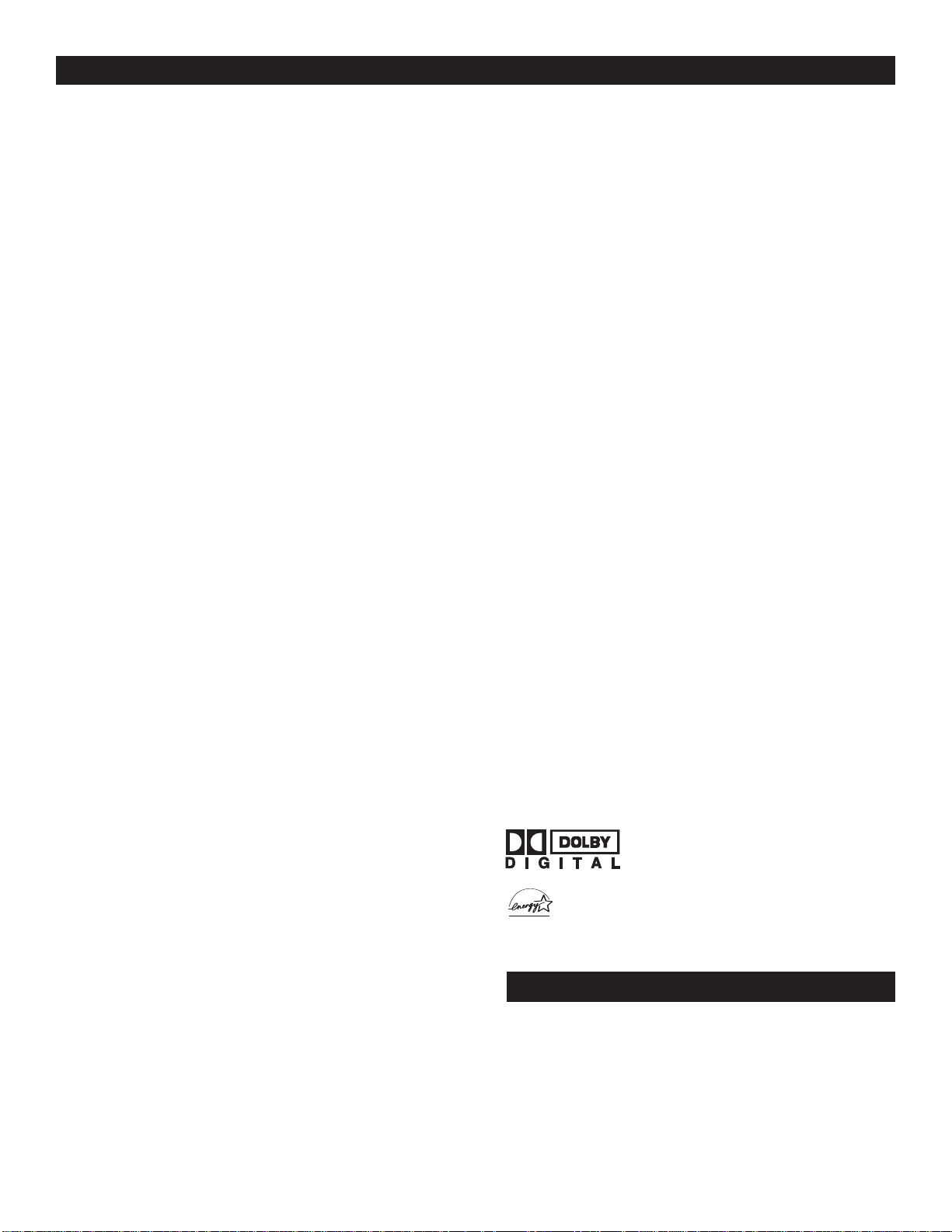
FEATURES
* Manufactured under license from Dolby
Laboratories. “Dolby” and the double-D symbol £
are trademarks of Dolby Laboratories.
Alternate Channel (A/CH) button allows you to switch back and
forth between the currently viewed channel and the previously
viewed channel.
Automatic PhosphorAging Compensation (APAC) Because both
analog sources (cable TV and DVD) and digital sources (HD and
progressive scan DVD) have different aspect ratios (4:3, 16:9, 21:9,
etc.) the picture on a digital television may have black bars on the
sides or top and bottom. Once black bars are detected in either the
4:3 or 16:9 viewing mode, APAC automatically shifts the television
picture, pixel-by-pixel, just enough to blur image retention.
Because APAC works in both the analog and digital modes, you
have excellent protection.
Audio/video jacks allow direct connections with VCRs and other
accessories for quality TV picture and sound playback. Component
video input jacks are provided for high-fidelity color and picture
resolution when using digital video source material, such as a DVD.
Audio Volume Leveler (AVL) control keeps the TV’s sound at an
even level. Peaks and valleys that occur during program changes or
commercial breaks are reduced, making for a more consistent, comfortable sound.
AutoChron automatically sets the right time of day and maintains
it with digital precision through brownouts, power failures, and even
Daylight Savings Time adjustments.
Incredible Surround enhances stereo programs by making the
sound broader and fuller.
Onscreen menu shows the TV controls and allows you adjust or set
those controls (can be viewed in American English, French, or
Spanish).
Standard broadcast (VHF/UHF) or cable TV (CATV) channel
capability, as well as advanced capability for high-definition video.
Three-line comb filter provides improved chroma/luminance
separation to the picture. Offering vertical-edge enhancement and
virtually no “dot crawl,” this filter easily supports the demands of
DVD players and other advanced high-resolution video sources.
AutoLock protects young children from objectionable programming
with V-chip technology.
Auto Picture allows you to push a button and adapt your TV’s
picture to various types of programs, such as sports, movies, and
multimedia (games).
Auto Sound allows you to select from three factory-set controls and
a personal control that you set according to your own preferences
through the onscreen Sound submenu. The three factory-set
controls—Voice, Music, and Theatre—enable you to tailor the TV
sound to enhance the particular programming you are watching.
Channel Edit allows you to add or remove channels from the list of
channels stored in the TV’s memory. Channel Edit makes it easy to
limit or expand the number of channels that are available to you
when you press the CH +/– buttons on your remote control.
Closed Captioning allows you to read TV program dialog or voice
conversations as onscreen text.
Auto Contrast helps you sharpen the picture quality by making the
contrast between the dark and bright picture areas more noticeable
as the image on screen changes.
High-definition component video inputs allow you to connect
High-definition signals to the TV (HD INPUT-AV 4 only). The
result is superb color purity, crisp color detail, and reduced color
noise. Your set provides separate HD inputs for YPbPr/RGB, as well
as horizontal and vertical sync.
Hi-fi stereo system, including a built-in audio amplifier and a twin
speaker system. The system enables you to hear stereo sound or
Second Audio Program (SAP) bilingual broadcasts when they are
available.
As an Energy Star® Partner, Philips has determined this product
meets the Energy Star® guidelines for energy efficiency. Energy
Star® is a U.S. registered mark. Using products with the Energy
Star® label can save energy. Saving energy reduces air pollution and lowers
utility bills.
End-of-life Disposal
Your new projection television and its packaging contain materials
that can be recycled and reused. Specialized companies can recycle
your product to increase the amount of reusable materials and
minimize the amounts that need to be properly disposed. The
batteries used by your product should not be thrown away when
depleted but should be handed in and disposed of as small chemical
waste. Please find out about the local regulations concerning how to
dispose of your old television, batteries, and packaging materials
whenever it is time to replace them.
5
Page 6

Using the Remote Control
TV
SWA
P PIP CH
DN
UP
FREEZE
SOUND
POWER
PICTURE
VCR
ACC
ACTIVE
CONTROL
REMOTE CONTROL BUTTONS
Number Buttons – Press to
select TV channels. When
selecting single-digit channels,
press the number of the
desired channel. The TV will
pause for a few seconds and
then tune to the selected
channel.
Volume (+) or (–) – Press to
adjust the TV sound level.
MENU – Press to display the
onscreen menu. Press to
return to a higher menu level.
Exit/Info – Pressing the button
once shows the current channel
number, name (if set), time (if
set), and sound setting
(stereo, mono, SAP, or mute).
Pressing the button twice
shows the current AutoLock
settings. Pressing the button
once when an onscreen display
is showing removes the
onscreen display.
Program Guide Button - In
digital mode, press to display
the current program information.
Press the ˙button to access the
program information on t he
next time slot. The quality and
accuracy of the infomation on
the program guide and the
information banner are
transmitted from the broadcasters.
You may see a difference in
broadcast time if the broadcaster
is from a different time zone
area.
Auto Picture – Press to select
an Auto Picture control.
Choose from four factory-set
controls—Movies, Sports,
Weak Signal, and
Multimedia—and a
PERSONAL control that you
set according to your own
preferences through the
onscreen Picture menu. The
four factory-set controls will
enhance the TV picture
according to the particular
type of program you are
watching. It may also be used
to enhance pictures with weak
signals.
2
2
Power
button – Press to turn the
TV ON and OFF.
FORMA T button – Press to toggle
the different screen format options.
AV (Source) button – Press
to select the different signal sources
connected to the AV inputs on the
TV.
Channel (+) or (–) buttons – Press
to access the next or previous
channel.
˝
Cursor Buttons (Left
˙
˙
, Up
˚
˚
, Down
¸
¸
) - Press
˝
, Right
these buttons to highlight, select
and adjust items on the TV’s
onscreen menu. Also press the
Up or Down cursor to adjust the
picture format for 16:9 and 16:9
Zoom in digital mode.
OK button –
Press to activate
selection when programming
remote control.
A/D button –
Press to select
Analog or Digital mode.
Auto
Sound button – Press to
select an Auto Sound control.
Choose from three factory-set
controls (VOICE, MUSIC, and
THEATRE) and a PERSONAL to
tailor the TV sound to enhance the
particular type of program you are
watching.
Mute – Press to turn the TV
sound off. To restore the sound to
its previous level, press the
button again.
A/CH – Press to alternate
between the currently viewed
channel and the previously
viewed channel.
6
Page 7

OPERATING THE TELEVISION AND REMOTE CONTROL
TV
SWA
P PIP CH
DN
UP
FREEZE
SOUND
POWER
PICTURE
VCR
ACC
ACTIVE
CONTROL
TELEVISION
USING THE TV BUTTONS
hould your remote contr ol be lost or br oken, you can still change
S
some of the basic picture and sound settings with the buttons on
the TV. Follow the steps below to familiarize yourself with the
functions of the TV buttons.
Press POWER/ST ANDBYto turn the TV on (or off). Allow
about 10 seconds for the TV to power on.
1
Press the VOLUME + or– buttons to decrease or increase
the sound level.
2
Press the VOLUME + and – buttons simultaneously to
display the onscreen menu. After the menu appears, use
these buttons to enter submenus and make selections or
adjustments. (Use the CHANNEL buttons to move up and
down in the menu or submenus.) Press both VOLUME
buttons simultaneously to back out of the onscreen menus.
Press SOURCE SELECT to choose from among the signal
inputs you have connected to the TV.
3
Press the CHANNEL buttons to select TV channels.
4
Using the Remote Control
Remote Sensor
Window
Power Standby
Button
HELPFUL HINT
You can press any of the buttons on the front of the TV
to turn the TV on, but you must press thePower/Standby
button to turn the set off.
REMOTE CONTROL
INSTALLING BATTERIES
o load batteries into the remote, follow these steps.
T
Gently press the tab on the battery cover on the back of
the remote and lift the battery cover off the remote.
1
Place the two “AA” size batteries in the remote’s
battery case. Ensure that the (+) and (–) ends of the batteries
2
line up correctly with the (+) and (–) inside the case.
Press the battery cover back into place.
3
Note: When operating the remote control, point the remote toward
the remote sensor window on the TV.
BATTERY USAGE CAUTION
To prevent battery leakage that may
result in injury to you or damage to the
remote control:
• Install ALL batteries correctly, + and –,
as marked on the unit.
• Do not mix batteries (OLD and NEW or
CARBON and ALKALINE, etc.)
• Remove batteries when the remote
control is not used for a long time.
Do not take apart, heat, or put batteries
in fire.
HELPFUL HINTS
• Be sure to point the remote toward the
sensor window on the TV.
• Be within about 30 feet (10 meters) of
the TV.
• Avoid dropping the remote on hard
surfaces.
• Do not use harsh chemicals to clean the
remote. Use only a soft, lightly moistened cloth.
7
Page 8

Using the Installation Menu
HOW TO USE LANGUAGE CONTROL
or French and Spanish speaking TV owners an
onscreen Language option is present. With the
F
Language control you can set the TV’s on-screen
menu to be shown in English, French, or Spanish.
Press the MENU button on the remote control
to show the on screen menu.
1
Press the CURSOR UP
buttons to scroll though the onscreen menu until
2
the word Install is highlighted.
or DOWN
x
x
y
y
Press the CURSOR RIGHT
the Install menu features.
3
Press the CURSOR UP
buttons to scroll through the Install features until
4
the word Language is highlighted.
Press the CURSOR RIGHT
English, Français (French) or Español (Spanish).
5
For Analog Mode:
Use the CURSOR RIGHT
the Language Control option, then press CURSOR
x
x
UP
or DOWN
Spanish.
When finished, press the EXIT/INFO button
to remove the menu from the TV’s screen.
6
To switch between Digital and Analog Channels,
use the A/D button on the Remote Control.
7
y
y
to select English, French or
button to display
q
q
or DOWN
x
x
button to select
q
q
q
q
button to highlight
y
y
HELPFUL HINT
The Language control only makes the TV’s on-screen
Menu items appear in English, Spanish, or French
text.
It does not change the other on-screen text features
such as Closed Caption (CC) TV shows.
8
Page 9

PROGRAMMING PART 1 - HOW TO USE THE TUNER MODE CONTROL
he TUNER MODE control allows you to change
the TV’s input signal to ANTENNA or CABLE,
T
mode. It’s important for the TV to know which type of
signal to look for (Cable TV or Antenna).
Press the MENU button on the remote control to
show the onscreen menu.
1
x
Press the CURSOR UP
scroll though the onscreen menu until the word Install
2
is highlighted.
Press the CURSOR RIGHT
the Install menu features.
3
Press the CURSOR UP
scroll through the Install features until the word Tuner
4
Mode is highlighted.
For Digital mode:
Press the CURSOR RIGHT
5
sub-menu for the selection of Antenna or cable tuner
mode. Press the CURSOR UP
button to select Antenna or Cable.
x
or DOWN
x
x
or DOWN
q
q
q
q
y
y
buttons to
button to display
y
y
buttons to
button once to enter
x
x
or DOWN
y
y
Using the Installation Menu
For Analog Mode:
Use the CURSOR RIGHT
Tuner Mode options, the press CURSOR UP
DOWN
When finished, press the EXIT/INFO button to
remove the menu from the TV’s screen.
6
To switch between Digital and Analog Channels, use
the A/D button on the Remote Control.
7
to select Cable or Antenna.
y
y
button to highlight the
q
q
HELPFUL HINT
Analog
When CABLE is selected, channels 1-125 are available.
When ANTENNAis selected, channels 2-69 are available.
Digital
When CABLE is selected, channels 1-135 are available.
When ANTENNAis selected, channels 2-69 are available.
x
x
or
9
Page 10

Using the Installation Menu
PROGRAMMING PART 2 - AUTOMATIC PROGRAM
our TV can automatically set itself for local
area (or Cable TV) channels. This makes it
Y
easy for you to select only the TV stations in your
area when the CHANNEL
pressed.
Make sure the antenna or cable signal connection
has been completed before
1
PROGRAM
Press the MENU button on the remote control to
show the onscreen menu.
2
is activated.
(+), (–) buttons are
AUTO
Press the CURSOR UP
to scroll though the onscreen menu until the word
3
Install is highlighted.
Press the CURSOR RIGHT
the Install menu features.
4
Press the CURSOR UP
to scroll through the Install features until the word
5
Auto Program is highlighted.
Press the CURSOR RIGHT
auto programming.
6
When finished, press the EXIT/INFO button to
remove the menu from the TV’s screen.
7
To switch between Digital and Analog Channels,
use the A/D button on the Remote Control.
8
* Digital installation may take 20 to 40 minutes depending
on the no. of channels available.
or DOWN
x
x
q
q
or DOWN
x
x
buttons
y
y
button to display
buttons
y
y
button to start
q
q
HELPFUL HINT
Analog
When CABLE is selected, channels 1-125 are available.
When ANTENNAis selected, channels 2-69 are available.
Digital
When CABLE is selected, channels 1-135 are available.
When ANTENNAis selected, channels 2-69 are available.
10
Page 11
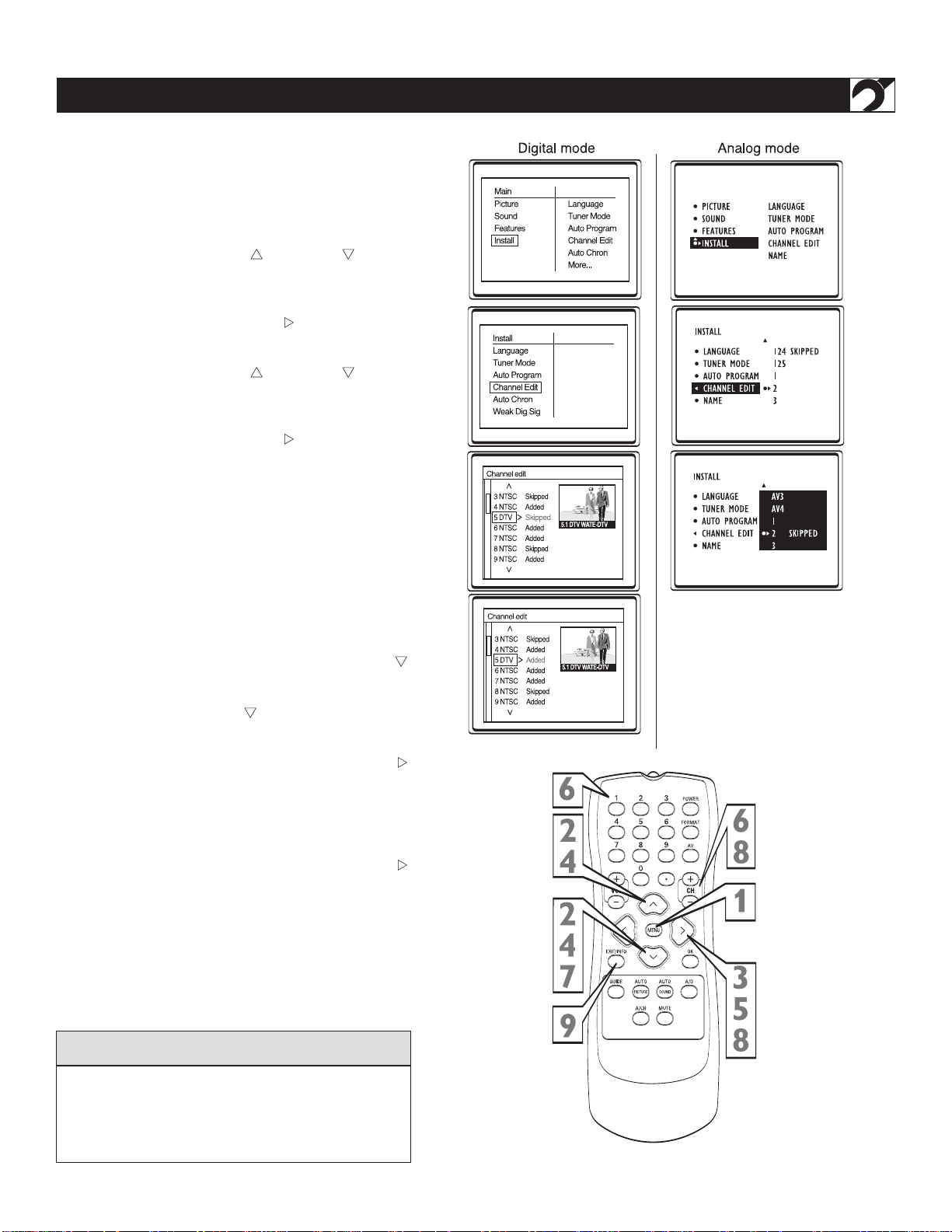
CHANNEL EDIT (ADD OR DELETE CHANNELS)
hannel Edit makes it easy for you to ADD or
C
DELETE channels from the list of channels stor ed in
the TV’s memory.
Press the MENU button on the remote control to
show the onscreen menu.
1
x
Press the CURSOR UP
to scroll though the onscreen menu until the word
2
Install is highlighted.
x
or DOWN
y
y
Using the Installation Menu
buttons
Press the CURSOR RIGHT
the Install menu features.
3
x
y
y
x
Press the CURSOR UP
to scroll through the Install features until the word
4
Channel Edit is highlighted.
Press the CURSOR RIGHT
the Channel Edit options.
5
With the Channel Edit options displayed, and
Channel highlighted; you can use the cursor buttons to
6
scroll through all available channels that you wish to add
or delete (Skipped) from the TV’ s memory.
In analogue mode, you can also use the NUM-BERED
buttons to go directly to a specific numbered channel
that you want to add or skip. Or, you can also use the
CH+ or CH- to quickly scan through the channels that
have not been skipped.
In digital mode, using the CURSOR DOWN
button, scroll the menu to highlight the channel
7
you wish to add or skipped. In analog mode, using
the CURSOR DOWN
to highlight the word SKIPPED.
In digital mode, now use the CURSOR RIGHT
button to toggle between Added or Skipped. If
8
Skipped is selected the channels is skipped when
scrolli ng channels with the CH+ or CH- buttons. If
Added is selected the channels is not skipped when
scrolling channels with the CH+ or CH- buttons. In
analog mode, now use the CURSOR RIGHT
button to toggle between On or Off. If ON is
selected the channels is skipped when scrolling
channels with the CH+ or CH- buttons. If OFF is
selected the channels is not skipped when scrolling
channels with the CH+ or CH- buttons.
button to display
q
q
or DOWN
q
q
button to display
button, scroll the menu
y
y
buttons
y
y
q
q
q
q
When finished, press the EXIT/INFO button to
remove the menu from the TV’s screen.
9
HELPFUL HINT
Skipped channel members will be displayed
“SKIPPED” in red.
To switch between Digital and Analog Channels, use
the A/D button on the Remote Control.
11
Page 12
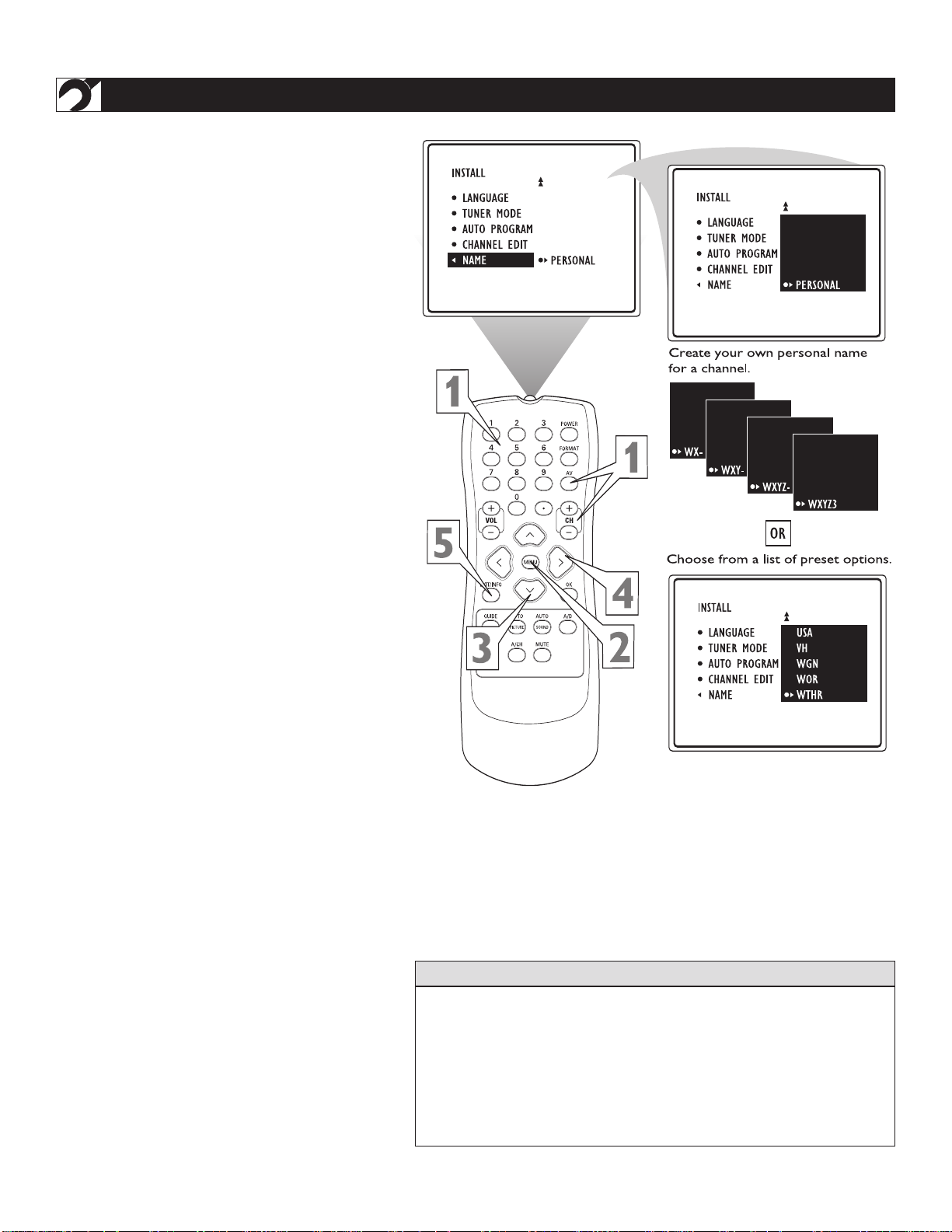
Using the Installation Menu
he channel NAME feature allows you to list the
T
“call” letters of your favorite stations beside
their channel numbers when they appear on the
screen. The TV has in memory a list of the 50 most
popular channel names (NBC, ABC, or FOX, for
example). You also can enter a custom name (up to
five characters).
Press the NUMBER buttons, the CH(annel)
+/– buttons, or the AV button to select a TV
1
channel or input source to which you want to
assign a name or whose name you want to modify.
Press the MENU button. The onscreen menu
appears. Then press the CURSOR BUTTON
2
DOWN repeatedly until INSTALL is highlighted. Press the CURSOR BUTTON RIGHT to
enter the INSTALL submenu.
Press the CURSOR BUTTON DOWN
repeatedly until the NAME control is
3
highlighted. Then press the CURSOR
BUTTON RIGHT to highlight the NAME
options area.
At this point you can choose between options of
creating a personal name for the channel or
selecting a preset one from a list.
NAME
To create your own personal name for the
channel or change a personal name you cre-
4
ated previously ,press the CURSOR BUTTON
RIGHT. Then press the CURSOR BUTTON
UP or DOWN to select the first character of the
name. You can input up to five characters for
the name. When finished, press the MENU button.
Or
To choose from the list of preset names, press
the CURSOR BUTTON UP or DOWN to
highlight your choice for the channel name.
Press the CURSOR BUTTON RIGHT to select
the name. Then press the MENU button.
Press the EXIT/INFO button to exit the
menu. When you press the EXIT/INFO button
5
when no onscreen display is present or change
to the channel you’ve named, the name will
appear on screen next to the channel number or
signal source name.
HELPFUL HINT
• The five PERSONAL name characters you can input may be letters, a dash,
or the numbers 0 through 9.
• If you begin inputting a personal name or changing an existing one and
decide you’d rather select a name from the preset list, press the MENU
button. This will return you to the INSTALL submenu, with NAME
highlighted. Simply press the CURSOR BUTTON RIGHT to highlight the
NAME options area again and choose a preset name as explained in step 4
to the left.
12
Page 13

AUTO CHRON (SYNCHRONISATION OF TIME)
This menu is present only for digital signals.
Auto Chron™ sets the clock of the TV automatically or
manually. For automatic selection, there will be queries
for Time Zone, Day Light saving and channel to seek
clock. For manual selection, you need to key in the time.
Press the MENU button on the remote control to show
the onscreen menu.
1
Press the CURSOR UP
scroll though the onscreen menu until the word Install is
2
highlighted.
Press the CURSOR RIGHT
Install menu features.
3
Press the CURSOR UP
scroll through the Install features until the word Auto
4
Chron is highlighted.
Press the CURSOR RIGHT
Auto Chron options- Auto and Manual.
5
or DOWN
x
x
q
q
x
x
or DOWN
q
q
buttons to
y
y
button to display the
y
y
buttons to
button to display the
Using the Installation Menu
ForAutomatic selection
With the Auto Chron™ options displayed, and Auto
highlighted; you can set the clock of the TV automatically.
q
Using the CURSOR RIGHT
Time Zone option. Press the CURSOR UP
6
DOWN
Press the CURSOR RIGHT
Daylight Saving Timeoption. Press the CURSOR UP
7
x
x
Press the CURSOR RIGHT
Search forTime, EnterChannel option. Use the NUM-
8
BERED buttons to enter the channel you want to seek
the time.
When finished, press the EXIT/INFO button to
remove the menu from the TV’ s screen.
9
For Manual selection
With the Auto Chron options displayed, and Manual
highlighted; you can set the clock of the TV manually.
Use the NUMBERED buttons to set the time.
y
y
button to select the time zone.
or DOWN
y
y
button to select YES or NO.
q
button, enter the
q
q
button to display the
button to display the
q
q
x
x
or
6
p
Press the CURSOR LEFT
select AM or PM.
7
When finished, press the EXIT/INFO button to
remove the menu from the TV’ s screen.
8
p
or RIGHT
q
q
button to
HELPFUL HINT
To switch between Digital and Analog Channels, use
the A/D button on the Remote Control.
13
Page 14

Using the Installation Menu
WEAK DIGITAL SIGNAL
This menu is present only for digital mode.
Weak Digital Signal feature makes it easy for you to
ADD or DELETE channels with weak digital signal
from the list of channels stored in the TV’s memory.
Press the MENU button on the remote control to
show the onscreen menu.
1
Press the CURSOR DOWN
though the onscreen menu until the word Install is
2
highlighted.
Press the CURSOR RIGHT
the Install menu features.
3
Press the CURSOR DOWN
through the Install features until the word Weak Dig
4
Sig is highlighted.
Press the CURSOR RIGHT
the Weak Digital Signal options.
5
Using the CURSOR UP
scroll the menu to highlight the channel you wish to add
6
or skip.
No w u se t h e CURSOR RIGHT
between Added orSkipped. If Skipped is selected the
7
channels is skipped when scrolling channels with the
CH+ or CH- buttons. If Added is selected the channel is
not skipped when scrolling channels with the CH+ or
CH- buttons.
When finished, press the EXIT/INFO button to
remove the menu from the TV’s screen.
8
x
x
buttons to scroll
y
y
q
q
button to display
y
y
buttons to scroll
q
q
button to display
y
or DOWN
y
q
q
button to toggle
button, to
INFORMATION BANNER - CHANNEL BANNER SIZE
This menu is present only for digital mode. PRESS
the INFO button to display channel number,
channel name, sound mode, CC and rating. The
quality and accuracy of info on the banner are
transmitted from the broadcaster. You may see a
difference in broadcast time if the broadcaster is
from a different time zone.
Channel Banner Size feature allows you to select a small
or large information banner.
Press the MENU button on the remote control to
show the onscreen menu.
1
Press the CURSOR DOWN
through the onscreen menu until the word Install is
2
highlighted.
Press the CURSOR RIGHT
the Install menu features.
3
Press the CURSOR DOWN
through the Install features until the word CH
4
Banner Size is highlighted.
Press the CURSOR RIGHT
Small or Large.
5
Press EXIT/INFO button to exit menu.
button to scroll
y
y
button to display
q
q
button to scroll
y
y
q
q
button to select
6
14
Page 15

This menu is present only for digital mode.
mergency Alert allows you to display or discard
E
emergency alert for Low or Medium priority.
Press the MENU button on the remote control to
show the onscreen menu.
1
Press the CURSOR DOWN
through the onscreen menu until the word Install is
2
highlighted.
Press the CURSOR RIGHT
the Install menu features.
3
Press the CURSOR DOWN
through the Install features until the word Emerg
4
Alert is highlighted.
y
y
button to scroll
q
q
button to display
button to scroll
y
y
Using the Installation Menu
EMERGENCY ALERT
Press the CURSOR RIGHT
the Emergency Alert options.
5
Using the CURSOR UP
to scroll the menu to highlight the Low or Medium
6
priority
Now use the CURSOR RIGHT
toggle between Present or Discard. If Present is
7
selected, the TV will display the alert of that
priority. If Discard is selected, the TV will not
display the alert of that priority.
When finished, press the EXIT/INFO button to
remove the menu from the TV’s screen.
8
* Emergency Alert may not be visible if no broadcast
is received.broadcast is received.
button to display
q
q
x
x
or DOWN
y
y
q
q
button to
button,
FACTORY CHANNEL RESET
This menu is present only for digital mode.
actory Channel Reset feature allows you to erase the
contents of the master, user and favorite channel
F
lists. This restores the TV to the initial state prior to the
first Auto Program operation.
Press the MENU button on the remote control to
show the onscreen menu.
1
Press the CURSOR DOWN
through the onscreen menu until the word Install is
2
highlighted.
button to scroll
y
y
Press the CURSOR RIGHT
the Install menu features.
3
Press the CURSOR DOWN
through the Install features until the word Fact CH
4
Reset is highlighted.
q
CURSOR RIGHT
instruction in the menu to reset the TV.
5
When finished, press the EXIT/INFO button to
remove the menu from the TV’s screen.
6
q
button to display
q
q
y
y
button to scroll
button to follow the
15
Page 16

Using the Onscreen Submenus: Picture
ADJUSTING THE PICTURE CONTROLS
o adjust your TV picture controls, select
T
a channel and follow these steps. See
descriptions of the picture-adjustment options
below.
Press the MENU/SELECT button on the
remote control to show the onscreen menu.
1
Press the CURSOR BUTTON RIGHT.
BRIGHTNESS will be highlighted and an
2
adjustment bar will be shown to the right.
Press the CURSOR RIGHT or LEFT to
adjust the BRIGHTNESS level of the
3
picture. Or press the CURSOR BUTTON
DOWN to select another picture control
to adjust.
Press the EXIT/INFO button to exit the
menu.
4
To switch between Digital and Analog
Channels, use the A/D button on the
5
Remote Control.
Picture-adjustment Options
Remember, when the bar scale is centered
, the control settings are at
midrange levels. Picture adjustments are
described as follows:
BRIGHTNESS adds or subtracts light from
the darkest part of the picture.
COLOR adds or eliminates color.
PICTURE improves the detail of the lightest
parts of the picture.
SHARPNESS improves the detail in the
picture.
TINT adjusts the picture to obtain natural
skin tones.
COLOR TEMP offers NORMAL, COOL,
or WARM picture preferences.
NORMAL keeps whites, white.
WARM makes whites, reddish.
COOL makes whites, bluish.
*SMART CONTRAST sharpen the picture
quality by making dark portions of the
picture darker and light portions of the
picture more noticeable.
Note* : Applicable to Analog mode only.
16
Page 17

ADJUSTING THE MANUAL CONVERGE CONTROLS
More...
Picture
Color
Picture
Sharpness
Tint
Color T emp
Manual Converge
NAME
AUTO PROGRAMA
neercS
ecnaraeppanoitcA
suoiraV
segami
tuohguorht
eritneeht
evaherutcip
.seniltuoder
ehttsujdA
EGREVNOC
.lortnocDER
derynafinehT
,niamerseniltuo
ehttsujda
TNIOPITLUM
.lortnocDER
suoiraV
segami
tuohguorht
eritneeht
evaherutcip
.seniltuoeulb
ehttsujdA
EGREVNOC
.lortnocEULB
eulbynafinehT
,niamerseniltuo
ehttsujda
TNIOPITLUM
.lortnocEULB
CONVERGE RED/BLUE
onvergence is the correct lining up of the red and
C
blue light paths on the TV screen. If the paths don’t
line up, color fringes will appear around objects on
screen. If no color fringes show, then no convergence
adjustments are necessary. NOTE: Allow the TV to
warm up 20 minutes before adjusting convergence. See
the chart to the right for guidance as to which convergence controls to use.
Press the MENU button. The menu appears.
Press the CURSOR BUTTON RIGHT to enter
1
the PICTURE submenu. Then press the CURSOR
BUTTON DOWN until MANUAL CONVERGE
is highlighted.
Press the CURSOR BUTTON RIGHT to enter
the MANUAL CONVERGE submenu. If you
2
want to adjust the Red Convergence, press the
CURSOR BUTTON RIGHT to enter the adjust
mode. If you want to adjust the Blue Convergence,
press the CURSOR BUTTON DOWN to highlight CONVERGE BLUE, then press the CURSOR
BUTTON RIGHT to enter adjust mode.
Adjusting the Manual Converge Controls
In adjust mode, press the CURSOR BUTTON
RIGHT , LEFT, UP, or DOWN to adjust the cross
3
hair until the color outline around it is gone. (The
adjustment is automatically saved in the TV’s
memory.) T o return to the MANUAL CONVERGE
menu, press the MENU button. To exit the
onscreen display, press the EXIT/INFO button.
17
Page 18

Adjusting the Manual Converge Controls
ADJUSTING THE MANUAL CONVERGE CONTROLS
MULTIPOINT RED/BLUE
he Multipoint Red/Blue Convergence controls enable you to
T
adjust the convergence at specific points on the TV screen.
NOTE: The onscreen display will leave the screen after 20
seconds of inactivity. If this happens, simply press the MENU
button to bring the MANUAL CONVERGE submenu back.
Press the MENU button. The menu appears. Press the
CURSOR BUTTON RIGHT to enter the PICTURE
1
menu. Then press the CURSOR BUTTON DOWN until
MANUAL CONVERGE is highlighted.
Press the CURSOR BUTTON RIGHT to enter the
MANUAL CONVERGE submenu. Press the CURSOR
2
BUTTON DOWN until MULTIPOINT RED or MULTIPOINT BLUE is highlighted. Then press the CURSOR
BUTTON LEFT or RIGHT to enter Navigate mode.
Press the CURSOR BUTTON LEFT, RIGHT, UP, or
DOWN to move to a cross hair that has a color outline.
3
Then press the EXIT/INFO button to enter adjust mode.
Press the CURSOR BUTTON LEFT, RIGHT, UP, or
DOWN to adjust the cross hair image until the color
4
outline is gone.Then press the EXIT button to return to
NAVIGATE mode. Repeat steps 3 and 4 until all
misaligned cross images have been adjusted.
After making your adjustments, you must store them in
the TV’s memory using SAVE MULTIPOINT.
5
NOTE: If you are not satisfied with the adjustments you
just made and want to start over, you can use the UNDO
MULTIPOINT control. This control allows you to undo the
adjustments, but it will work only if you use it before
saving.
To save your multipoint adjustments, press the MENU
button. This returns you to the MANUAL CONVERGE
menu. Press the CURSOR BUTTON DOWN until SAVE
MULTIPOINT is highlighted. Then press the CURSOR
BUTTON LEFT or RIGHT to store your adjustments in
the TV’s memory.
OR
To undo the multipoint adjustments you just made,
press the MENU button.
CONVERGE menu. Press the CURSOR BUTTON
DOWN until UNDO MULTIPOINT is highlighted. Press
the CURSOR BUTTON LEFT or RIGHT to undo the
adjustments. Press the CURSOR BUTTON UP until
MUL TIPOINTRED or MULTIPOINT BLUE is highlighted.
Press the CURSOR BUTTON LEFT or RIGHT to enter
Navigate mode. Then Follow steps 3–5 above to make your
adjustments again.
OR
To restore the TV’s convergence to factory settings,
press the MENU button.
CONVERGE menu. Press the CURSOR BUTTON
DOWN until RESTORE FACTORY is highlighted. Then
press the CURSOR BUTTON LEFT or RIGHT to restore
the TV’s convergence to factory settings.
Press the EXIT/INFO button to exit the submenu.
This returns you to the MANUAL
This returns you to the MANUAL
6
HELPFUL HINT
If you should experience a power outage
before saving your multipoint-convergence
settings, your settings will be lost.
18
Page 19

SOUND MENU CONTROLS
* Manufactured under license from Dolby Laboratories. “Dolby” and
the double-D symbol £ are trademarks of Dolby Laboratories.
o adjust your TV sound, select and use the
Sound Menu Controls listed below:
T
q
qorp
Treble: Press the CURSOR
adjust the control. The control will enhance the high
1
frequency sounds.
p
Using the Sound Menu Control
buttons to
Bass: Press the CURSOR
adjust the control. The control will enhance the low
2
frequency sounds.
Balance: Press the CURSOR
adjust the level of sound coming from the left and
3
right speakers.
AVL: (Auto Volume Leveler) Press the CURSOR
q
qorp
4
On, AVL will level out the sound being heard when
sudden changes in volume occur during commercial
breaks or channel changes.
Incr. Surround: Press the CURSOR
buttons to select between Dolby Virtual or Stereo
5
settings (If Stereo), or select Spatial or Mono (If
Mono).
For Analog Mode Only:
SAP: Press the CURSOR
toggle this control to On or Off. SAP is short for
6
Secondary Audio Programming and is sent as a third
audio channel, a SAP signal can be heard apart from
the current TV program sound.Note: If SAP is not
present on a selected show No SAP will appear on
the screen.
buttons to turn the control On or Off. When
p
or
q
q
q
qorp
q
qorp
p
p
p
p
buttons to
buttons to
q
qorp
p
buttons to
q
qorp
Stereo: Press the CURSOR
select between Stereo or Mono settings. Note: If
7
Stereo is not present on a selected show and the TV
is placed in the Stereo mode, the sound coming from
the TV will remain in the Mono mode.
Alt Audio Program: Press the CURSOR
select the appropriate language.
8
For Digital Mode Only:
Bass Boost: Press the CURSOR
to toggle this control to On or Off. The Bass Boost
9
control allows you to increase the low-frequency
range of the TV’s sound. This creates a deeper,
fuller sound.
p
buttons to
q
qorp
p
HELPFUL HINT
To switch between Digital and Analog channels, use
the A/D button on the Remote Control.
to
q
q
buttons
19
Page 20

Using the Features Menu
TREBLE 30
BASS
BALANCE
AVL
INCR. SURROUND
SOUND
TREBLE
BASS 30
AVL
BALANCE
INCR. SURROUND
SOUND
HOW TO USE THE TIMER MENU CONTROLS
our television comes with an onscreen clock.
Y
The TV can also be set to turn on or off at a
specific time and tune to a specific channel when it
powers itself on.
Press the MENU button on the remote control to
display the onscreen menu.
1
Press the CURSOR DOWN
Features is highlighted.
2
Press the CURSOR RIGHT
the Features menu.
3
Press the CURSOR RIGHT
the Timer menu.
4
x
Press the CURSOR UP
to highlight one of the Timer controls. These
5
controls are Time, Start T ime, Stop T ime, Channel,
Activate, and Display.
Press the CURSOR RIGHT
the menu for the selected item. Make adjustments
6
to the selected items by following the steps below.
Time: Enter the current time using the Numbered
buttons. For Digital mode, use the CURSOR
RIGHT
toggle the AM and PM setting. For Analog mode,
use the CURSOR UP
button to toggle the AM and PM setting.
Start Time: Use the numbered buttons to enter the
time you want the TV to turn itself On. For Digital
mode, use the CURSOR RIGHT
LEFT
setting. For Analog mode, use the CURSOR UP
x
x
or CURSOR DOWN
AM and PM setting.
Stop Time: For Digital mode, use the numbered
buttons to enter the time you want the TV to turn
itself Off. For Analog mode, use the CURSOR
RIGHT
toggle the AM and PM setting.
Channel: Use the NUMBERED buttons or the CH
+ or CH- buttons to enter the desired startup channel.
Activate: Set the timer to turn itself On or Off
Once or Daily. Press the CURSOR RIGHT
CURSOR LEFT
or Off.
Display: Press the CURSOR RIGHT
CURSOR LEFT
On or Off. If On is selected, the time will be
displayed all the time when the TV is on. When
Off is selected, the time will only appear when the
EXIT/INFO button is pressed.
Press the EXIT/INFO button to remove the
onscreen menu from the TV screen.
7
or CURSOR LEFT
q
q
p
p
buttons to toggle the AM and PM
q
q
or CURSOR LEFT
x
or DOWN
x
x
or CURSOR DOWN
y
y
buttons to toggle the
buttons to select Once, Daily,
p
p
buttons to toggle between
p
p
button until
y
y
q
q
button to display
button to display
q
q
y
y
buttons
button to display
q
q
buttons to
p
p
or CURSOR
q
q
p
p
buttons to
y
y
q
q
or
q
q
or
HELPFUL HINTS
Remember, be sure to press
“0” and then the hour number
for single digit entries.
The TV’s clock settings may
be lost when the TV is
unplugged or when AC power
to the set is interrupted.
20
Page 21

UNDERSTANDING AUTOLOCK
he AutoLock™ feature can help
T
parents control what their children
watch on TV. AutoLock™ does this by
using the content advisories sent by
broadcasters or other program providers.
After you program AutoLock™, it can
respond to the content advisories and
block programs that contain content that
you may consider objectionable —
offensive language, violence, or sexual
situations. You can also use AutoLock™
to block channels that you don’t want
your children to watch.
In this section, you’ll learn how to block
channels and programming that is not
rated, is unrated, or has no rating. You
will also find out how to turn these blocking
features on or off. Following on this page
are brief explanations of AutoLock™
terms and program ratings.
Terms
BLOCKING control — can be thought
of as the “master switch” for AutoLock™.
This control affects the settings you
have chosen for blocking programs
according to movie ratings or TV ratings,
or for blocking programs that have no
rating or are unrated. When the BLOCKING control is OFF, the blocking or censoring of programs is disabled. When the
BLOCKING control is ON, blocking
will occur according to the settings you
have chosen.
BLOCK UNRATED control — if set to
ON, blocks all unrated programs.
Unrated programming consists of the
kind of shows that the MPAA (Motion
Picture Association of America) or the
TV broadcasters have chosen not to rate.
NO RATING control—if set to ON,
blocks all programming with no content
advisory data.
Programming that has No Rating is not
encoded with any rating information
from the MPAA or the Parental
Guidelines. Any programming could fall
into this category.
BLOCK CHANNEL control—enables
you to block individual channels that you
don’t want children to see.
MOVIE RATINGS
(M
OTIONPICTUREASSOCIATION OFAMERICA
G (General Audience)—all ages
admitted. Most parents will find
programs that are rated G to be suitable
for children of all ages. Such programs
have little or no violence, no strong
language, and little or no sexual dialog
or sexual situations.
PG (Parental Guidance Suggested)
—
contain material that parents may find
unsuitable for younger children. Pro gr ams
that are rated PG have one or more of the
following: moderate violence, some
sexual situations, infrequent coarse
language, or some suggestive dialog.
PG-13 (Parents Strongly Cautioned) —
contain material that parents may find
unsuitable for children under the age of
13. Programs that are rated PG-13 have
one or more of the following: violence,
sexual situations, coarse language, or
suggestive dialog.
R (Restricted)—specifically designed
for adults. Anyone under the age of 17
should view programs that are rated R
only with an accompanying parent or
adult guardian. Such programs have one
or more of the following: intense
violence; intense sexual situations;
strong, coarse language; or intensely suggestive dialogue.
NC-17 (No one under the age of 17 will
be admitted)—should be viewed by
adults only. Programs that are rated
NC-17 have graphic violence; explicit
sex; or crude, indecent language.
X (Adults Only)—contain one or more
of the following: very graphic violence,
very graphic and explicit or indecent
sexual acts, or very coarse and intensely
suggestive language.
)
Using the Features Menu
TV PARENTAL GUIDELINES
(TV BROADCASTERS)
TV-Y (All Children)—designed to
be appropriate for all children,
especially ones ages 2–6. Prog rams rat ed
TV-Y are not expected to frighten
younger children.
TV-Y7 (Directed to Older
Children)—designed for children
ages 7 and older. Programs rated TV-Y7
may be more appropriate for children
who have acquired the development
skills needed to distinguish between
make-believe and reality. Such programs
may include mild fantasy and comic
violence (FV).
TV-G (General Audience)—most
parents will consider programs that
are rated TV-G to be suitable for children
of all ages. Such programs have little or
no violence, no strong language, and
little or no sexual dialogue or sexual
situations.
TV-PG (Parental Guidance
Suggested)—contain material that
parents may find unsuitable for
younger children. This type of programming has one or more of the following:
moderate violence (V), some sexual situations (S), infrequent coarse language
(L), or some suggestive dialogue (D).
TV-14 (Parents Strongly
Cautioned—contain material that
many parents will find unsuitable for
children under 14 years of age. Such programs have one or more of the following:
intense violence (V); intense sexual situations (S); strong, coarse language (L);
or intensely suggestive dialogue (D).
TV-MA (Mature Audience
Only)—specifically designed to be
viewed by adults and therefore may be
unsuitable for children under 17. Such
programs have one or more of the following: graphic violence (V); explicit
sexual situations (S); or crude, indecent
language (L).
21
Page 22

Using the Features Menu
BLOCK CHANNELS PART 1 - SETTING UP AN ACCESS CODE
ver the next few panels you’ll learn
O
how to block channels and get a
better understanding of the rating terms
for certain programming. First, let’s start
by learning how to set a personal access
code:
Press the MENU button on the remote
to display the onscreen menu.
1
Press the
y
y
2
highlighted.
Press the CURSOR RIGHT
to display the Features menu options.
3
Press the CURSOR UP
y
y
4
are highlighted.
Press the CURSOR RIGHT
The screen will read, “Access Code - -
5
- - .”
Using the NUMBERED buttons,
enter 0, 7, 1, 1. “XXXX” appears on
6
the Access Code screen as you press the
numbered buttons. “Incorrect Code”
will appear on the screen, and you will
need to enter 0, 7, 1, 1 again.
For analog mode: The screen will ask
you to enter a “New Code.” Enter a
7
“new” 4 digit code using the
NUMBERED buttons. The screen will
then ask you to CONFIRM the code
you just entered. Enter your new code
again. “XXXX” will appear when you
enter your new code and then display
the AutoLock™ menu options.
CURSOR UP
buttons
buttons until the words AutoLock
until the word Features is
x
x
x
x
or DOWN
button
q
q
or DOWN
q
q
button.
HELPFUL HINTS
• An Xappears on screen to confirm the receipt of
each digit by the TV as you input your
AutoLock™ access code.
• Parents, it isn’t possible for your child to
unblock a channel without knowing your access
code or changing it to a new one. If you discover
that your access code has been changed, you can
assume that blocked channels may have been
viewed.
22
Page 23

BLOCK CHANNELS PART 2
fter your personal access code has been set (see
previous page), you are now ready to select the
A
channels you want to block out or censor.
Once you’ve entered your access code and the
AutoLock™ features are displayed on the screen:
Using the Features Menu
Press the CURSOR UP
until the words Block Channel are high lighted.
1
For digital mode:
Press the CURSOR RIGHT
2
Channel Blocking menu. Press OK to lock or
unlock the channel.
For analog mode:
Press the CURSOR RIGHT
the channel. A padlock symbol will appear on the
right of the channel number. If you decide not to
block the channel, press the CURSOR RIGHT
button again to remove the block (The padlock
symbol disappears).
Repeat steps 1-2 to block another channel.
or DOWN
x
x
button to enter the
q
q
button to block
q
q
y
y
buttons
3
When finished, press the EXIT/INFO button to
remove the menu from the screen.
4
NOTE: If you ever forget your code, the 0, 7, 1, 1 code
is the factory default and can be used to enter and create
a new access code. Enter the above number twice.
q
q
HELPFUL HINT
Use the A/D button on the Remote Control to switch
between Digital and Analog channels.
23
Page 24

Using the Features Menu
BLOCK/CLEAR ALL CHANNELS AT THE SAME TIME
fter blocking specific channels there may come
a time when you want to block or clear all the
A
channels at the same time.
Once you’ve entered your access code and the
AutoLock™ features are displayed on the screen:
For digital mode:
Press the CURSOR DOWN
1
Block channel. Press the CURSOR RIGHT
button to enter the Channel blocking menu.
For analog mode:
Press the CURSOR DOWN
ALL.
For digital mode:
If All ch. is locked, press the OK button to clear
2
all blocked channels. All channels will be viewable.
If All ch. is unlocked, pr ess the OK buttonto lock
all channels. When this is done, ALL available
channels will be blocked from viewing.
button to select
y
y
button to select
y
y
q
q
For analog mode:
q
If press the CURSOR RIGHT
all blocked channels. All channels will be viewable.
When finished, press the EXIT/INFO button to
remove the menu from the screen.
3
NOTE: If you ever forget your code, the 0, 7, 1, 1 code
is the factory default and can be used to enter and create
a new access code. Enter the above number twice.
q
button to clear
HELPFUL HINT
Use the A/D button on the Remote Control to switch
between Digital and Analog channels.
24
Page 25

MOVIE RATINGS
he AutoLock™ feature can block programming
based on the Movie Industry ratings.
T
Once you’ve entered your access code and the
AutoLock™ features are displayed on the screen:
For digital mode:
Press the CURSOR DOWN
1
the words Block by Rating.
For analog mode:
Press the CURSOR DOWN
the words Movie Rating.
Press the CURSOR RIGHT
the Movie Rating options (G, PG, PG-13, R, NC17,
2
or X).
For digital mode:
x
Press the CURSOR UP
3
highlight any of the Movie Rating options. When
highlighted, all these options can be turned On
(which will allow blocking) or Off (which will allow
viewing).
Use the OK button on the remote to turn the rating
option On or Off.
x
button to highlight
y
y
y
y
button to highlight
q
q
button to display
y
or DOWN
y
buttons to
Using the Features Menu
For analog mode:
q
Use the CURSOR RIGHT
to turn the rating option On or Off.
q
button on the remote
HELPFUL HINT
Use the A/D button on the Remote Control to switch
between Digital and Analog channels.
When a rating level is chosen to be blocked, any higher
level rating will also be blocked from viewing. (i.e.: If
“R” is selected to be blocked, NC-17 and X will
automatically be blocked.)
NOTE: If you ever forget your code, the 0, 7, 1, 1 code is
the factory default and can be used to enter and create a
new access code.
25
Page 26

Using the Features Menu
he AutoLock™ feature can block programming
based on the TV Industry ratings.
T
Once you’ve entered your access code and the
AutoLock™ features are displayed on the screen:
For digital mode:
Press the CURSOR DOWN
1
UP
or DOWN
x
x
Block by Rating.
For analog mode:
Press the CURSOR DOWN
2
UP
or DOWN
x
x
TV Rating.
Press the
the TV Rating options (TV-Y, TV-Y7, TV-G, TV-PG,
TV-14, or TV-MA).
NOTE: Some TV RATING options also have sub-ratings.
The ratings of TV-Y7, TV-PG, TV-14, TV-MA can be
customized to block V (violence), FV (fantasy violence), S
(sexual situations), L (coarse language), or D (suggestive
dialogue).
CURSOR RIGHT
button to highlight the words
y
y
button to highlight the words
y
y
Press the
Press the
button
q
q
CURSOR
CURSOR
to display
TV RATINGS
For digital mode:
x
Press the
3
to highlight any of the TV Rating options. When
highlighted, all these options can be turned On (which
will allow blocking) or Off (which will allow viewing).
Press the
On or Off. The sub-ratings TV-Y7, TV-PG, TV-14 or
TV-MA can remain On when these ratings are Off.
For analog mode:
Press the
remote to turn the TV-Y or TV-G rating On or Off. Or,
press the
sub-menus for the TV-Y7, TV-PG, TV-14 or TV-MA
ratings.
If the TV-Y7, TV-PG, TV-14 or TV-MA sub-menu is
accessed, press the
4
buttons
L, D, or FV).
Press the CURSOR RIGHT
remote to turn the option ON or OFF.
5
CURSOR UP
OK button
CURSOR RIGHT
CURSOR RIGHT
to select one of the options (Block All, V, S,
x
or DOWN
on the remote to turn the rating
q
q
button
q
q
button
x
CURSOR
x
or DOWN
q
q
button on the
y
y
buttons
on the
to enter the
y
y
HELPFUL HINT
Use the A/D button on the Remote Control to switch
between Digital and Analog channels.
26
Page 27

BLOCKING OPTIONS
utoLock offers the viewer other blocking
features as well. With these Blocking Options,
A
the censoring can be turned ON or OFF.
Once you’ve entered your access code and the
AutoLock™ features are displayed on the screen:
For digital mode:
Press the CURSOR DOWN
1
the words Block by Rating. Press the CURSOR
RIGHT
the CURSOR RIGHT
options.
For analog mode:
Press the CURSOR DOWN
the words Block Options.
For digital mode:
Press the CURSOR DOWN
2
the words Not Rated or press the
CURSOR RIGHT
Missing Rating.
button to display blocking option. Press
q
q
q
q
q
q
button to highlight the words
button to highlight
y
y
button to display blocking
y
y
button to highlight
y
y
button to highlight
Using the Features Menu
For analog mode:
Press the CURSOR RIGHT
Block Options submenu.
Blocking: Might be called the “master switch” for
AutoLock™. When On, ALL blocking/censoring
will take place. When Off, ALL blocking is disabled.
Unrated: ALL unrated programs based on the
Movie Ratings or Parental (TV) Guidelines can be
blocked if this feature is set to On.
No Rating: ALL programming with NO content
advisory data can be blocked if set to On.
For digital mode:
Press the OK button to turn On or Off the desired
3
feature.
For analog mode:
Press the CURSOR UP
to highlight the desired feature. When highlighted,
each feature can be turned On or Off using the
CURSOR RIGHT
button on the remote.
q
q
button to enter the
q
q
or DOWN
x
x
or CURSOR LEFT
buttons
y
y
p
p
HELPFUL HINT
Use the A/D button on the Remote Control to switch
between Digital and Analog channels.
27
Page 28

Using the Features Menu
HOW TO USE THE FORMAT CONTROL
any times while watching movies from a
DVD player the image is shown in “letter
M
box” format. This is the format that is shown in
movie theaters. when shown on a TV screen, the
image will have areas of black on top and bottom
of the screen. For format
after the desired format has been selected you can
shift or “nudge” the picture by pressing the cursor
to move the picture up or down.
Press the FORMAT button to select one of the
toggle the screen format options.
1
For Digital Mode:
While in the 16:9 Zoom and 16:9 format
2
options, you can press the CURSOR UP
DOWN
down.
For Analog Mode:
You can change the screen format press the
CURSOR LEFT
button to “nudge” the picture up or
y
y
16:9 Zoom and 16:9,
p
p
or RIGHT
q
q
or
x
x
.
WARNING
To prevent uneven picture-tube aging, do not leave
nonmoving images or border bars on the screen for an
extended period.
HELPFUL HINT
The TV’s Picture-format options are available only
with video sources connected to the ANTENNA,
AV1, CVI, AV2, AV3 (side panel) inputs on the TV.
The picture formats of video sources connected to
the HD inputs are controlled through the HD set-top
box or progressive-scan-capable DVD player
providing the video source.
28
Page 29

CLOSE CAPTIONING - ANALOG
losed Captioning (CC) allows you to read the
voice content of television programs on the TV
C
screen. Designed to help the hearing impaired, this
feature uses onscreen “text boxes” to show
dialogue and conversations while the TV program
is in progress.
Press the MENU button on the remote control to
show the onscreen menu.
1
Press the CURSOR BUTTON
FEATURES.
2
Press the CURSOR BUTTON
FEATURES submenu.
3
Press the CURSOR BUTTON
the CLOSED CAP control is highlighted.
4
Press the CURSOR BUTTON
will shift to the left and CAPTION MODE will be
5
highlighted. Then press the CURSOR BUTTON
again to highlight the CAPTION MODEs area.
q
q
twice to highlight
y
y
to enter the
q
q
repeatedly until
y
y
. The submenu
q
q
Using the Features Menu
Press the CURSOR BUTTON
a CAPTION MODE.
6
NOTES:
•CC1 mode is the usual setting. CC2, CC3, and
CC4 may not be supported by broadcast stations.
•The CC MUTE option turns the Closed Captioning
mode on whenever the MUTE button on the
remote control is pushed. Select CC MUTE in the
onscreen submenu to turn this feature on.
Press the CURSOR BUTTON
CLOSED CAP submenu. Then press the CURSOR
7
BUTTON
Press the CURSOR BUTTON
onscreen display of Closed Captioning on or off.
8
Closed Captioning will be shown only if the TV
station broadcasting on the channel has the feature
available.
Press the EXIT/INFO button to exit the menu.
y
y
to highlight CC DISPLAY.
x
xory
p
p
to return to the
q
q
9
to select
y
to turn the
29
Page 30

Using the Features Menu
More...
Picture
Color
Picture
Sharpness
Tint
Color T emp
Manual Converge
Timer
Auto Lock
Closed Caption
Caption Option
Caption Size
More...
Timer
Auto Lock
Closed Caption
Caption Option
Caption Size
Caption Style
More...
NAME
AUTO PROGRAMA
More...
Picture
Color
Picture
Sharpness
Tint
Color Temp
Manual Converge
Timer
Auto Lock
Closed Caption
Caption Option
Caption Size
More...
Timer
Auto Lock
Closed Caption
Caption Option
Caption Size
Caption Style
More...
NAME
AUTO PROGRAMA
CLOSE CAPTIONING SERVICES-DIGITAL
hen in digital mode, you can assign display
W
options to your closed captioning options.
Press the MENU button on the remote to display
the onscreen menu.
1
Press the
word Features is highlighted.
2
Press the CURSOR RIGHT
the Features menu options.
3
Press the CURSOR DOWN
words Close Caption are highlighted and press the
4
CURSOR RIGHT
Caption services-Digital menu options.
CURSOR DOWN
button to enter Closed
q
q
button
y
y
button to display
q
q
button until the
y
y
until the
Press the CURSOR DOWN
the display options that you want – Off, Always on
5
or On when muted.
Press the CURSOR RIGHT
the service you want to assign the display option
6
that you selected in step 5 and press OK button to
confirm. Repeat steps 5-6 to assign display options
to more service.
When finished, press the EXIT/INFO button to
remove the menu from the TV’s screen
7
button to highlight
y
y
button to highlight
q
q
.
CAPTION OPTION AND SIZE -DIGITAL
aption Option allows you to select the default
option or options that you have assigned to
C
your Close captioning service.
Press the MENU button on the remote to display
the onscreen menu.
1
y
Press the
word Features is highlighted.
2
Press the CURSOR RIGHT
Use Options or Use Defaults.
3
Press the
the words Caption Size and
4
RIGHT
menu.
Press the
the words Close Caption display size options –
5
Default, Small or Large.
The text size will be simulated at the right hand
corner of the menu to help you make your choice.
When finished, press the EXIT/INFO button to
remove the menu from the TV’s screen
6
CURSOR DOWN
CURSOR DOWN
q
q
button to enter Caption Size options
CURSOR DOWN
y
button
q
q
button to select
y
y
button
to highlight
press the CURSOR
y
y
button
to highlight
.
until the
HELPFUL HINT
This option will change only
CS1 -CS6.
30
Page 31

TV
SWAP PIP CH
DN
UP
FREEZE
SOUND
POWER
PICTURE
VCR
ACC
ACTIVE
CONTROL
AUTO PICTURE
TV
SWAP PIP CH
DN
U
P
FREEZE
SOUND
P
OWER
PICTURE
VCR
ACC
ACTIVE
CONTROL
ou can use an Auto Picture option to automatically tailor the
Y
TV’s picture for certain types of input signals. The factory has
set the MOVIES, SPORTS, WEAK SIGNAL, and MULTIMEDIA
options. The settings for the PERSONAL option are the ones you
select through the onscreen PICTURE submenu.
Press the AUTO PICTURE button on the remote control.
The current Auto Picture setting will be displayed on the
1
screen.
Press the AUTO PICTURE button repeatedly to select
either Personal, Movies, Sports, Weak Signal, or Multimedia
2
picture settings.
HELPFUL HINT
If you select a Auto Picture setting option other than PERSONAL,
then the BRIGHTNESS, COLOR, PICTURE, and SHARPNESS
settings specific to that option will also be written to the
PICTURE submenu items. At that point, the PERSONAL Auto
Picture option settings will not be changed. Only when you go
into the PICTURE submenu and change the settings will those
settings be reflected in the PERSONAL Auto Picture option.
Using the Remote Control
AUTO SOUND
ou can use the Auto Sound options to automatically tailor the
Y
TV’s sound for the type of program you are watching. The
factory has set the VOICE, MUSIC, and THEATRE options. The
settings for the PERSONAL option are the ones you select through
the onscreen SOUND submenu. See descriptions of the options
below, right.
Press the AUTO SOUND button on the remote control.
The current Auto Sound setting will appear in the middle of
1
the screen.
Press the AUTO SOUND button repeatedly to toggle
between the four settings. (Personal, Voice, Music, or
2
Theatre).
HELPFUL HINTS
If you select an Auto Sound option other than PERSONAL, then
the TREBLE and BASS settings specific to that option will also
be written to the SOUND submenu items. At that point, the
PERSONAL Auto Sound option settings will not be changed.
Only when you go into the
TREBLE
and BASS settings will those settings be reflected in the
PERSONAL Auto Sound option.
SOUND submenu and change the
31
Page 32

General Information:Troubleshooting
TROUBLESHOOTING
Check This List of Symptoms and Possible Solutions Before Requesting Service
You may be able to solve the problem yourself. Charges for TV installation and adjustment of customer controls are not
covered under your warranty.
If you need to call a customer service representative, please know the model number and serial number of your product before you call.
This information is displayed on the back of the product. Also, please take a moment to identify the problem you are having, and be
prepared to explain this to the representative. If you believe the representative will need to help you with operations, please stay near
the product. Our representative will be happy to assist you. To reach our Customer Care Center, call 1-800-531-0039.
Difficulties and Possible Solutions
The TV remote control does not work
• Check that the batteries are installed correctly. See page 7.
• If the batteries are dead, replace them with two “AA” size heavy duty (zinc chloride) or alkaline batteries. See page 7.
• Be no farther than 30 feet from the TV when using the remote control and point the remote toward the remote-sensor window on the
TV. See page 7 for the location of the remote-sensor window.
• Clean the remote control and the remote-sensor window on the TV. See page 7 for the location of the remote-sensor window.
• Check the TV power cord. Unplug the TV, wait 10 seconds, then reinsert the plug into the outlet and push the remote power or TV
power/standby button again. To locate the TV power/standby button, see page 7.
• If you have your TV plugged into an AC power strip, ensure that the fuse on the power strip is not blown.
• Check to see if the TV is on a wall switch.
The TV has no power
• Check the TV’s power cord. Unplug the TV, wait 10 seconds, then reinsert the plug into the outlet and push the remote-control power
or TV power/standby button again. The location of the TV power/standby button is illustrated on page 7.
• Check that the outlet is not on a wall switch.
• If you are using an AC power strip, be sure the fuse on the power strip is not blown.
You cannot get a picture
• Be sure that you have made signal connections correctly and securely. See Connection Guide.
• Check the Tuner Mode control for the correct tuner setting. See page 9.
• Try running the Auto Program feature. See page 10.
• Ensure that you have selected the correct picture signal source using the AV (remote) or Source Select (TV) buttons. See page 6.
• If you are attempting to view a picture from a progressive-scan-capable DVD player connected to the HD INPUT-AV 4 jacks, ensure
that you have switched the DVD player to progressive-scan mode. See Connection Guide, as well as the DVD player’s directions-
for-use manual.
• If you are using an HD receiver, ensure that its output is set correctly (HD or SD) based on the connection to the TV you have made.
See Connection Guide. Also, refer to the directions-for-use manual that came with the HD receiver.
Picture is fuzzy or out of focus
Check the set’s convergence and adjust if necessary. See page 16.
You cannot see a picture when you play a VCR tape
Press the AV button on the remote control or the Source Select button on the TV until you have selected the source to which
you connected the VCR. See page 6 (AV button) or page 6 (Source Select button).
You cannot tune to a particular channel
• Use the number buttons on the remote instead of the CH +/– buttons. See page 6 (remote-control buttons).
• If necessary, select the Tuner Mode and run Auto Program to store channels to the set’s memory. See page 9-10.
You see scrolling images
Check to ensure that you have made connections correctly. See pages Connection Guide.
32
Page 33

General Information:Troubleshooting
TROUBLESHOOTING (CONTINUED)
Difficulties and Possible Solutions.
The picture has no color or colors are not correct
• Check to ensure that you have made connections correctly. See pages Connection Guide.
• If the picture has red or blue fringes, you may need to adjust the convergence. See page 16.
You are not able to get sound
• Check the Volume buttons on the remote control or on the TV. See pages 7 (TV buttons) and 6 (remote-control buttons).
• Check the Mute button on the remote. See page 6 for the location of the Mute button.
• Check the Audio Out and Speaker controls.
• If you have connected auxiliary sound equipment, check to ensure that you have made the audio connections correctly. See
Connection Guide.
TV displays wrong channel or no channels above 13
• Try selecting the channel again.
• Add the desired channel numbers into the TV using the Channel Edit control. See page 11.
• Check to ensure that the Tuner Mode is properly set and run Auto Program. See page 9.
33
Page 34

General Information: Care and Cleaning
CARE AND CLEANING
WARNING Concerning Stationary Images on
the TV Screen:
Do not leave picture border bars or stationary
images on screen for extended periods of time.
This can cause uneven picture-tube aging.
Normal use of the TV should involve the showing of pictures that
contain constantly moving and changing images that fill the
screen. Be careful not to leave nonmoving images on screen for
extended periods of time, or to display the same images on screen
too frequently, because subtle ghost images can be left on the
picture tubes. Avoid showing pictures with border bars or the
same stationary images more than 15 percent of your total
viewing in any one week. Sources of stationary images may be
broadcast channels, cable channels, satellite channels, digital
television boxes, DVD discs, laser discs, video games, CD-i
discs, videotapes, and others. Here are some examples of
stationary images (this is not an all-inclusive list; you may
encounter others in your viewing):
• Border bars—solid bars shown when viewing a standard (4:3)
picture and some widescreen movies on your widescreen
(16:9) TV
• DVD menus—listings of DVD disc content
• Video-game images and scoreboards
• Television station logos—present a problem if they are bright
and stationary; moving or low-contrast graphics are less likely
to cause uneven aging of the picture tube
• Stock-market tickers—presented at the bottom of the TV
screen
• Shopping channel logos and pricing displays—bright and
shown constantly or repeatedly in the same location on the TV
screen.
All picture tubes age with use, with their light output diminishing
over time. But by maintaining normal use—mixing television
picture types—you will create conditions in the tubes age at an
even rate. The result will be a TV picture that is evenly bright
over the entire screen.
PLACEMENT OF THE TV
• To avoid cabinet warping, cabinet color changes, and increased
chance of set failure, do not place the TV where temperatures
can become excessively hot; for example, in direct sunlight or
near a heating appliance.
• Be sure to allow a free flow of air to and from the perforated
back cover of the set.
CLEANING
• To avoid possible shock hazard, be sure the TV is unplugged
from the electrical outlet before cleaning.
• Regularly dust the TV with a dry, non-scratching duster to keep
the TV clean.
• When cleaning the TV, take care not to scratch or damage the
screen surface. Avoid wearing jewelry or using anything
abrasive. Do not use household cleaners. Wipe the front screen
with a clean cloth dampened with water. Use even, easy,
vertical strokes when cleaning.
Specially designed screen-cleaning kits are also available.
These kits contain anti-static cleaners and cloths designed to
get into the ridges of the TV screen. Purchase the kits at stores
that sell electronics. Or call our Customer Care Center at
1-800-531-0039.
• Gently wipe the cabinet surfaces with a clean cloth or sponge
dampened in a solution of cool, clear water and a mild soap or
detergent. Use a clean, dry cloth to dry the wiped surfaces.
• Occasionally vacuum the ventilation holes or slots in the back
cover of the set.
• Never use thinners, insecticide sprays, or other chemicals on or
near the cabinet, as they might cause permanent marring of the
cabinet finish.
34
Page 35

MODEL SPECIFICATIONS
Appendix B
Product Type
Rear-projection HDTV
Television System
NTSC standard,ATSC and QAM
Channel Coverage
VHF: 2–13
UHF: 14–69
Cable TV: Midband
Superband
Hyperband
Ultraband
Power Source
AC 110V ±10%, 60 Hz
Power Consumption
255 W (average), standby <1W
Audio Power
51PP9100D - 2 x 5 W (51”
60PP9100D - 2 x 10 W (60”)
100 Hz–10 kHz at 5% THD
(flat response), 8-ohm load
Speaker Type
4 x 6 oval
Video/Audio Terminals
INPUT-AV 1
VIDEO (composite): 1 Vp-p,75 ohms
AUDIO: 500 mVrms, 30 kohm
COMPONENT VIDEO INPUTS (YPbPr)
Y INPUT: 1.0Vp-p (includes sync), 75 ohms
Pb INPUT: 700mVp-p, 75 ohms
Pr INPUT: 700mVp-p, 75 ohms
(The Pb INPUT jack can also receive signals from outputs
labeled Cb or B-Y.The Pr INPUT jack can also receive signals from outputs labeled Cr or R-Y.)
S-VIDEO INPUT (INPUT-AV2)
Y-INPUT: 1 Vp-p (includes sync), 75 ohms
C-INPUT: 300 mVp-p, 75 ohms
INPUT-AV 2
VIDEO (composite): 1 Vp-p,75 ohms
AUDIO: 500 mVrms, 30 kohm
HD/CVI
Component Video YPrPb/RGB
AUDIO: 500 mVrms, 30 kohm
HDMI
SPDIF Out
Side Panel (AV3)
VIDEO (composite): 1 Vp-p,75 ohms
AUDIO: 500 mVrms, 30 kohm
Picture Visible Area
51PP9100D: 51 inches
60PP9100D: 50 inches
Product dimensions (W x H x D)
51PP9100D:
60PP9100D: 56.5 inches (W) x 59.25 inches (H) x 27 inches (D)
Product weight (does not include packaging)
51PP9100D:
60PP9100D: 183 lb
Supplied Accessories
Remote control.
Design and specifications are subject to change without notice.
35
Page 36

General Information: Index
GLOSSARY OF TELEVISION TERMS
Alternate Channel • The feature that allows you to toggle
between the last two channels viewed by pressing the A/CH
button on the remote control.
Audio/Video Inputs • Jacks (standard RCA), located on the rear
of the TV, used for the input of audio and video signals. These
jacks are designed for use with VCRs (or other accessories) to
receive higher picture resolution and offer sound-connection
options.
Auto Program • The feature that, when activated, scans for all
available channels from regular antenna or cable signals and
stores only active broadcast stations in the TV’s memory.
Channel Edit • The feature that allows you to add or delete
channels from the list of channels stored in the TV’s memory.
Channel Edit makes it easy to limit or expand the number of
channels that are available to you when you press the CH +/–
buttons on your remote control.
Closed Captioning • The broadcast standard feature that allows
you to read the voice content of television programs on the TV
screen. Designed to help the hearing impaired, Closed Captioning
uses onscreen text boxes to show dialogue and conversations
while a TV program is in progress.
Coaxial Cable • A single solid wire normally matched with a
metal plug (F-type) end connector that screws (or pushes)
directly onto a 75-ohm input found on the television or VCR.
Comb Filter • TV filter that removes distortion, resulting in a
sharper and purer color display. The comb filter addresses the
annoying cross-color distortion that may occur in TV broadcasts
when, for example, the presenter wears a striped or checked
jacket.
Component Video Inputs • Inputs that allow the separate
reception of blue, red, and luminance signals. These inputs
provide the highest possible color and picture resolution in the
playback of digital signal-source material, such as the kind
available from DVD players. Component video inputs allow for
improved bandwidth information not possible through composite
video or S-Video connections.
Composite Video Input •An input in which all the components
required for displaying the onscreen image are combined in one
signal.
Convergence • The technique used in color TV for bringing the
red, green, and blue color beams together so that they hit the same
part of the picture tube screen at the same time. This avoids color
fringes around images in the picture.
High-definition Television (HDTV) • High-resolution digital
television. HDTV is high-resolution digital television. It has
lifelike pictures, and with it films retain their original width,
enhancing the home theater experience.
Incredible Surround™ • False acoustic management of the
audio signal that produces a dramatic expansion of the wall of
sound that surrounds the listener and heightens overall viewing
pleasure.
Interlaced • A picture-scanning technique that improves the
appearance of onscreen motion. It also helps smooth jagged lines
that are sometimes seen on curved and angled surfaces in the
picture.
Menu • An onscreen list of feature controls available for you to
adjust or set.
NTSC • National Television Standards Committee format devised
in the 1940s for TV broadcast analog video signals (525 lines: 30
Hz).
Onscreen Displays (OSD) • The wording or messages generated
by the television (or VCR) to help you with specific feature
controls (color adjustment or programming, for example).
Progressive Scan •A picture-scanning technique that doubles the
number of picture lines, eliminating the flicker and providing
a jitter-free picture.
PTV • Projection Television. (Rear- and/or front-projection
design systems are available.)
Remote-control SensorWindow • The window or opening found
on the television control panel through which infrared remotecontrol command signals are received.
RF • Radio Frequency or modulated signal design used as the
carrier for television broadcasts.
Second Audio Program (SAP) • An additional audio channel
provided for in the Multichannel Television Sound (MTS)
broadcast standard. A monaural soundtrack included within the
recorded or video signal (usually containing a second language
translation for the displayed programming).
S-Video Input • Signal input that allows direct connection of
high-resolution video sources, such as a satellite receiver, DVD
player, S (Super)-VHS videocassette recorder, or video games.
Provides improved picture resolution, sharpness, and clarity.
480p • Digital picture format with 704 x 480 pixels, sent at 60
complete frames per second. This is the output format of
progressive-scan DVD players.
1080i • Digital high-definition picture format with 1920 x 1080
pixels, sent at 60 interlaced frames per second (30 complete frames
per second).
Tint • TV function that allows you to change the general color
balance between cool and warm. Adjust tint according to your
personal preference.
36
Page 37

INDEX
General Information: Glossary of Television Terms
A
Alternate Channel (A/CH), 6
Audio/Video Inputs, 35
AutoChron 13
AutoLock Control
Access code, 22
Blocking channels, 23
Clear All, 24
Movie ratings, 25
No rating broadcasts, 27
On/off control, 27
Setup Code, 22
TV ratings, 26
Understanding AutoLock, 21
Auto Picture, 31
Auto Program, 10
Auto Sound, 31
AV Button, 6
AVL Control, 19
B
Balance Control, 19
Bass Control, 19
Brightness Control, 16
Buttons (TV), 7
Buttons (Remote), 6
C
Channel Edit Control, 11
Cleaning (TV/Screen), 34
Clock (See Timer Control)
Closed Captioning Control, 29-30
Color Control, 16
Color Temp Control, 16
Convergence Controls
Red/blue, 17
Restore factory, 18
Multipoint red/blue, 18
Save multipoint settings, 18
Undo multipoint, 18
G
Glossary, 36
H
High-definition Television (Definition),
L
Language Control
(See Menu Language Control)
M
Menu, 36
Menu Language Control, 8
Movie Ratings, 25
Mute Button, 6
N
Name Control, 12
NTSC, 36
O
Onscreen Displays (Definition), 36
P
Picture Button (see Auto Picture)
Picture Control, 16
R
Registration/Welcome, 2
Remote Control
Battery installation/caution, 7
Button descriptions, 6
Sensor Window, 7
Usage, 7
RF (Definition), 36
S
Safety/Precautions, 2, 3
Sharpness Control, 16
Smart Contrast Control, 16
Source Select Button, 6
Specifications, 35
Stationary Images/Warning, 34
Stereo/Mono Control, 19
T
Timer Control,
Activate, 20
36
Channel, 20
Clock, 20
Start time, 20
Stop time, 20
Time display, 20
Tint Control, 16
Treble Control, 19
Troubleshooting, 32-33
Tuner Mode, 9
V
Volume Control, 6,7
W
Warranty, 38
37
Page 38

PHILIPS LIMITED WARRANTY
90 Days Labor & One (1) Year Parts & One (1) Years Display
PHILIPS CONSUMER ELECTRONICS warrants this
product against defect in material or workmanship, subject to any
conditions set forth as follows:
PROOF OF PURCHASE: You must have proof of the date of
purchase to receive warranted repair on the product. A sales
receipt or other document showing the product and the date
that you purchased the product as well as the authorized retailer
included, is considered such proof.
COVERAGE:
(If the product is determined to be defective)
LABOR: For a period of ninety (90) days from the date of
purchase, Philips will repair or replace the product, at its option,
at no charge, or pay the labor charges to any Philips authorized
repair facility.After the period of ninety (90) days, Philips will no
longer be responsible for charges incurred.
PARTS: For a period of one (1) year from the date of purchase,
Philips will supply at no charge, new or rebuilt replacement parts
in exchange for defective parts. Philips authorized service centers
will provide removal and installation of the part under the
specified labor warranty.
DISPLAY:For a period of one (1) years from the date of purchase,
Philips will supply, at no charge, a new or rebuilt active display
device in exchange for the defective display. Philips authorized
service centers will provide removal and installation of the parts
under the specified labor warranty.
TO OBTAIN WARRANTY SERVICE IN THE U.S.A.,
PUERTO RICO, OR U.S.VIRGIN ISLANDS…
Contact Philips Customer Care Center at:
1-888-PHILIPS (1-888-744-5477)
TO OBTAIN WARRANTY SERVICE IN CANADA…
1-800-661-6162 (French Speaking)
1-888-PHILIPS (1-888-744-5477) - (English or Spanish
Speaking)
REPAIR OR REPLACEMENT AS PROVIDED UNDER THIS
WARRANTY IS THE EXCLUSIVE REMEDY FOR THE
CONSUMER. PHILIPS SHALL NOT BE LIABLE FOR ANY
INCIDENTAL OR CONSEQUENTIAL DAMAGES FOR
BREACH OF ANY EXPRESS OR IMPLIED WARRANTY ON
THIS PRODUCT. EXCEPT TO THE EXTENT PROHIBITED BY
APPLICABLE LAW, ANY IMPLIED WARRANTY OF
MERCHANTABILITY OR FITNESS FOR A PARTICULAR
PURPOSE ON THIS PRODUCT IS LIMITED IN DURATION TO
THE DURATION OF THIS WARRANTY.
Some states do not allow the exclusions or limitation of incidental or consequential damages, or allow limitations on how long an
implied warranty lasts, so the above limitations or exclusions may
not apply to you. In addition, if you enter into a service contract
agreement with the PHILIPS partnership within ninety (90) days
of the date of sale, the limitation on how long an implied warranty
lasts does not apply.
EXCLUDED FROM WARRANTY COVERAGE
Your warranty does not cover:
• Labor charges for installation or setup of the product,
adjustment of customer controls on the product,and installation
or repair of antenna systems outside of the product.
• Product repair and/or part replacement because of improper
installation, connections to improper voltage supply, abuse,
neglect, misuse, accident, unauthorized repair or other cause
not within the control of Philips.
• A product that requires modification or adaptation to enable
it to operate in any country other than the country for which
it was designed, manufactured, approved and/or authorized, or
repair of products damaged by these modifications.
• Damage occurring to product during shipping when improperly
packaged or cost associated with packaging.
• Product lost in shipment and no signature verification of
receipt can be provided.
• A product used for commercial or institutional purposes
(including but not limited to rental purposes).
• Products sold AS IS or RENEWED.
This warranty gives you specific legal rights. You may have other rights which vary from state/province to state/province.
Philips, P.O. Box 671539, Marietta, GA. 30006-0026
38
(Warranty:4835 710 27400)
Page 39

The making of unauthorized copies of copies of copy-protected material,
including computer programme, files, broadcasts and sound recordings,
may be an infrigement of copyrights and constitute a criminal offence.
This equipment should not be used for such purposes.
Specifications are subject to change without notice.
Trademarks are the property of Koninklijke Philips Electronics N.V. or their respective owners.
2005 © Koninklijke Philips Electronics N.V.All rights reserved.
www.philips.com
3139 125 34902
