Page 1
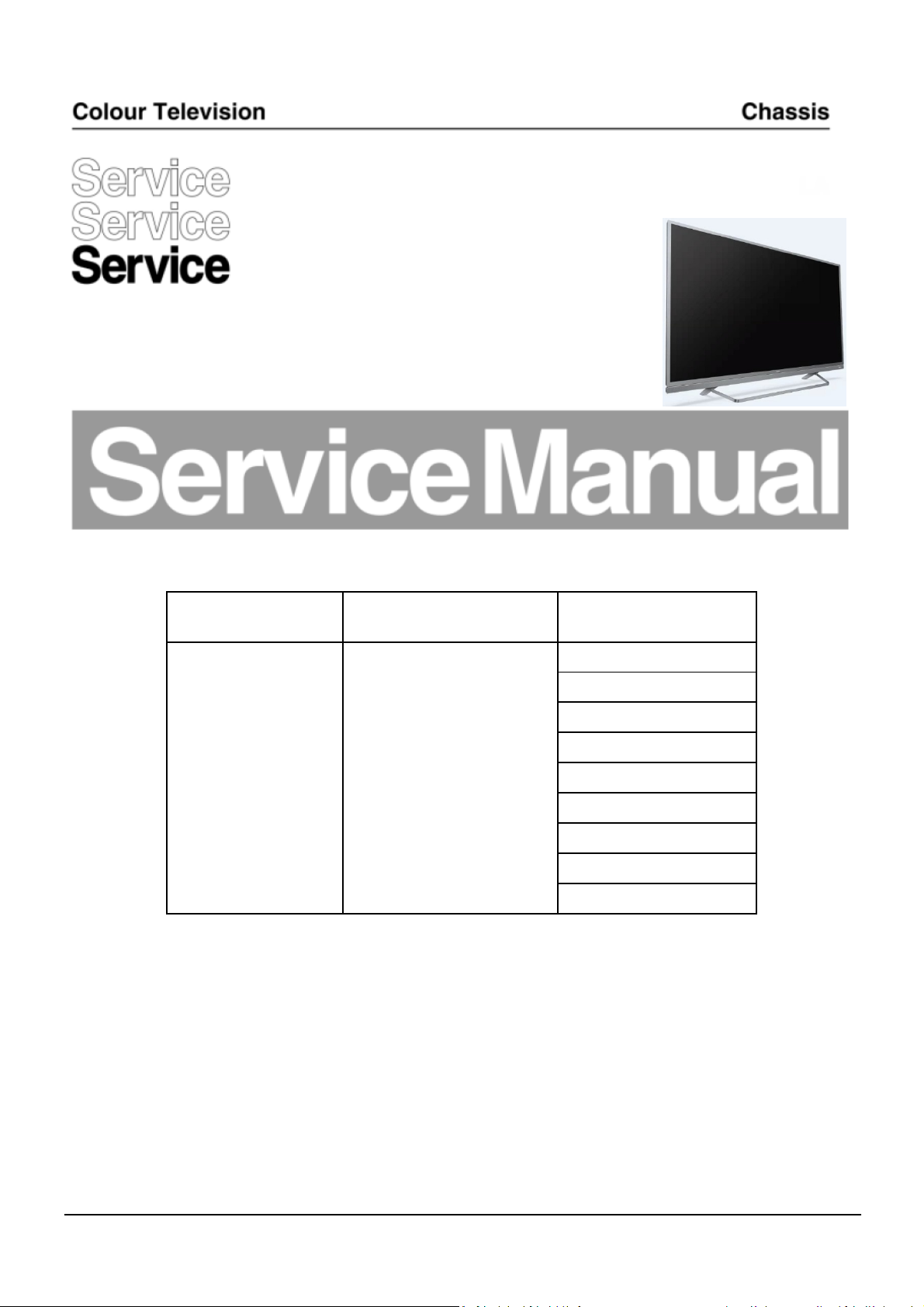
TPM18.1A
AP
Chassis name Platform Model name
50PUT7303/56
50PUT7303/79
50PUT7303/98
55PUT7303/56
TPM18.1A LA MTK5596+NT333
55PUT7303/79
55PUT7303/98
65PUT7303/56
65PUT7303/79
65PUT7303/98
Published by Liqin/SC 1821 Quality Subject to modification 3122 785 20770
© TP Vision Netherlands B.V.
2018
All rights reserved. Specifications are subject to change without notice. Trademarks are the
property of Koninklijke Philips Electronics N.V. or their respective owners.
TP Vision Netherlands B.V. reserves the right to change products at any time without being obliged to adjust
earlier supplies accordingly.
PHILIPS and the PHILIPS’ Shield Emblem are used under license from Koninklijke Philips Electronics N.V.
2018-May-25
Page 2
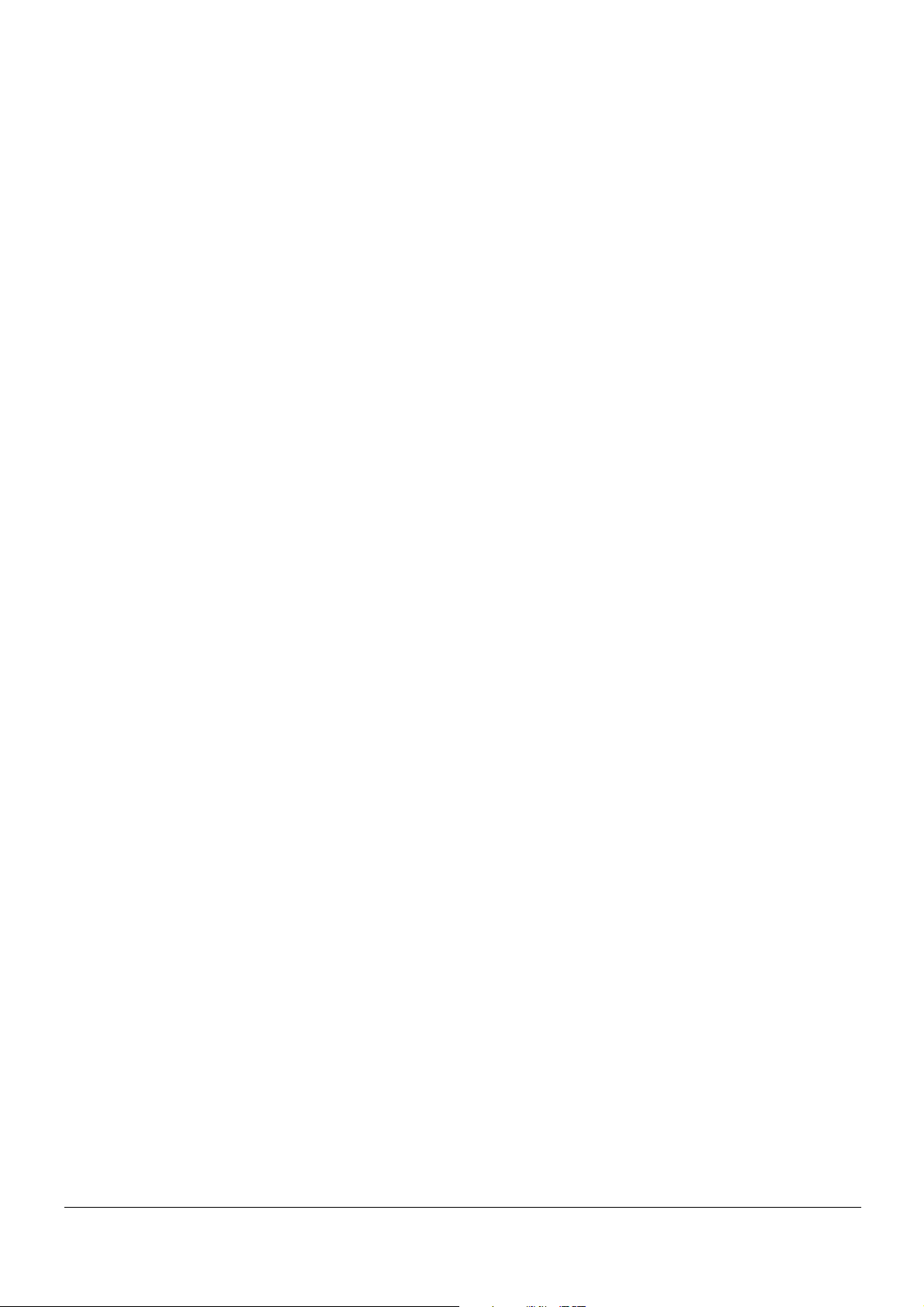
1. Product information……….…………………………………………………………………………………3
Precautions, Notes, and Abbreviation List…………….………………………………………………5
2.
3. Mechanical Instructions………………….…………………………………………………………………11
Cable dressing (50" 7303 series)…………….……………………………………………………………11
Cable dressing (55” 7303 series)……………………………………………………………………………12
Cable dressing (65" 7303 series)…………….……………………………………………………………13
Assembly/Panel Removal ……………………………………………………………………………………14
4. Service Modes…………….……………….……………….……………………………………………..18
5. Software upgrading, Error Code and Set Option Code………...………………………………..22
6. Trouble Shooting……………………………………………...……………………………………………..28
7. Electrical Diagram…..………………….………………………………………………………………31
8. IC Data Sheet……...…………………………………………………………………………….…..35
9. Circuit Diagrams……………...………………………………………………………………………….40
9.1 715G9309 PSU……………………………………………………………………..……………………40
9.2 715G9325 PSU……………………………………………………………………..……………………44
9.3 715G8579 SSB………………………………………………………………………..…………………49
9.4 715G8623 IR/LED Panel………………………………………………………………………71
9.5 715G8555 Keyboard control panel………………………………..………………………………. 72
9.6 715G7004 AMBI Panel………………………………………………..………………………………74
9.7 715G7006 AMBI Panel…………………………………………………………..………………………76
9.8 715G7007 AMBI Panel…………………………………………………………………………..……. 78
9.9 715G7008 AMBI Panel………………………………………………..………………………………80
9.10 715G7865 AMBI Panel………………………………………………..………………………………84
10. Styling Sheets……………...………………………………………………………………………….86
10.1
10.2
7303 series 50/55.………………………………………………………………………………. 86
7303 series 65”…….………………………………………………………………………………. 87
Published by Liqin/SC 1821 Quality Subject to modification 3122 785 20770
© TP Vision Netherlands B.V.
2018
All rights reserved. Specifications are subject to change without notice. Trademarks are the
property of Koninklijke Philips Electronics N.V. or their respective owners.
TP Vision Netherlands B.V. reserves the right to change products at any time without being obliged to adjust
earlier supplies accordingly.
PHILIPS and the PHILIPS’ Shield Emblem are used under license from Koninklijke Philips Electronics N.V.
2018-May-25
Page 3
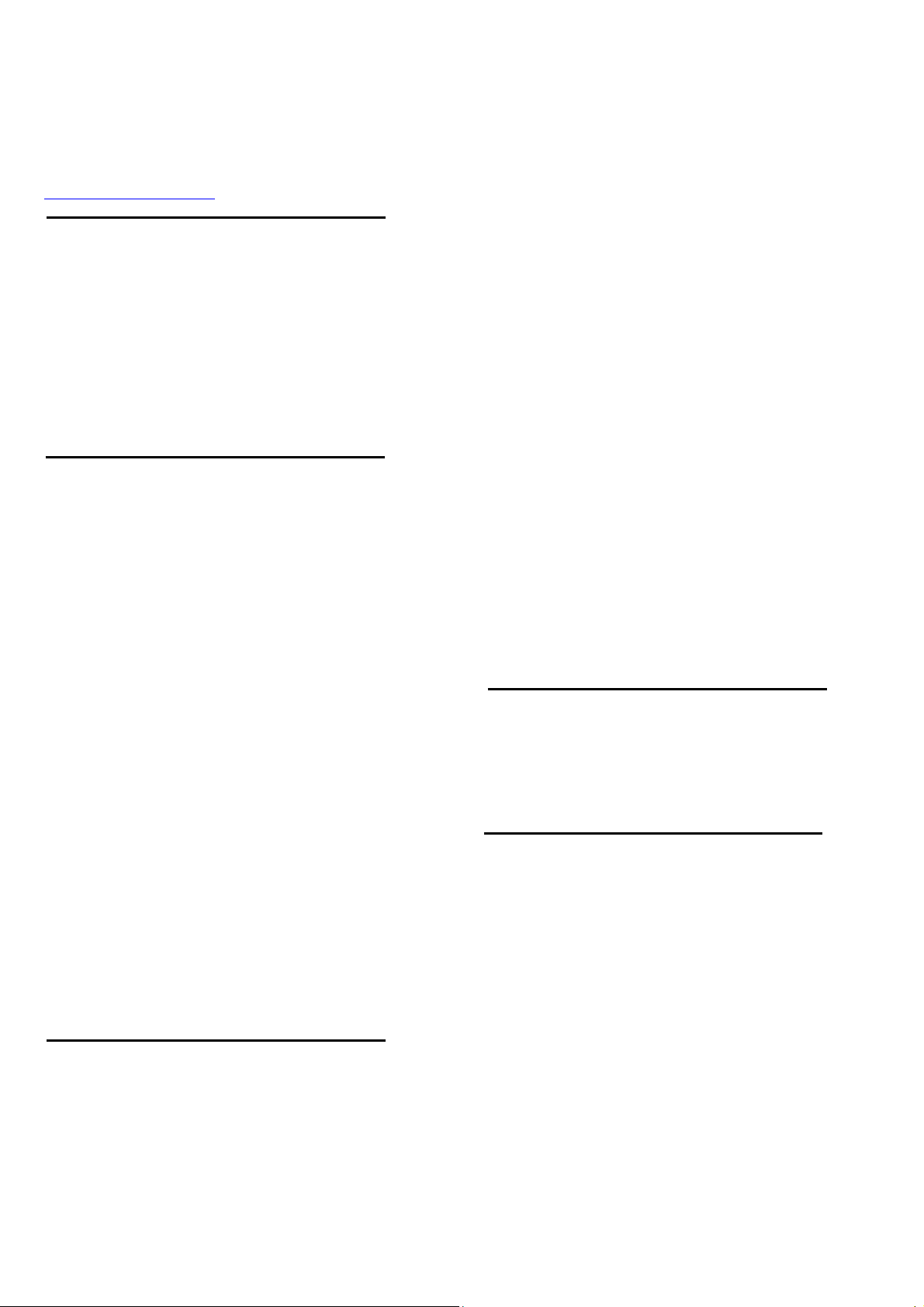
1. Product information
Product information is subject to change without notice.
For detailed product information, please visit
www.philips.com/support
Display Type
Diagonal screen size
108 cm / 43 inch
126 cm / 50 inch
139 cm / 55 inch
164 cm / 65 inch
Display resolution
3840 x 2160
Display Input Resolution
Video formats
Resolution – Refresh rate
480i – 60 Hz
480p– 60 Hz
576i – 50 Hz
576p– 50 Hz
720p– 50 Hz, 60 Hz
1080i– 50 Hz, 60 Hz
1080p– 24 Hz, 25 Hz, 30 Hz
2160p– 24 Hz, 25 Hz, 30 Hz, 50 Hz, 60 Hz
Computer formats
Resolutions (amongst others)
640 x 480p – 60Hz
800 x 600p – 60Hz
1024 x 768p – 60Hz
1280 x 768p – 60Hz
1360 x 765p – 60Hz
1360 x 768p – 60Hz
1280 x 1024p – 60Hz
1920 x 1080p – 60Hz
3840 x 2160p –24 Hz, 25 Hz, 30 Hz, 50 Hz, 60 Hz
Connectivity
Common
TV Side
Common Interface slot: CI+/CAM
USB 1 – USB 2.0
USB 2 – USB 3.0
Headphones – Stereo mini-jack 3.5mm
HDMI 1 in – ARC – MHL – Ultra HD – HDR
HDMI 2 in – ARC –Ultra HD – HDR
TV Bottom
Audio out – Optical Toslink
Network LAN – RJ45
YPbPr, L/R
HDMI 4 in – ARC
HDMI 3 in - ARC
Antenna(75 ohm)
OLED973 Series
TV Bottom
Common Interface slot: CI+/CAM
USB 1 – USB 2.0
USB 2 – USB 3.0
Headphones – Stereo mini-jack 3.5mm
HDMI 1 in – ARC – MHL – Ultra HD – HDR
HDMI 2 in – ARC –Ultra HD – HDR
Audio out – Optical Toslink
Network LAN – RJ45
YPbPr, L/R
HDMI 4 in – ARC
HDMI 3 in - ARC
Antenna(75 ohm)
Satellite tuner
Sound
Output power (RMS): 20W
Dolby Audio
DTS Premium Sound ™
Multimedia
Connections
USB 2.0 / USB 3.0
Ethernet LAN RJ-45
Wi-Fi 802.11a/b/g/n/ac (built-in)
BT 4.2 (* Your TV doesn't support Bluetooth
subwoofer/speakers/headphones)
Supported USB file systems
FAT 16, FAT 32, NTFS
Playback formats
Video Codecs : AVI,MKV,H264/MPEG-4 AVC,MPEG-1,
MPEG-2, MPEG-4,WMV9/VC1,HEVC
Audio Codecs : AAC,MP3,WAV,WMA(v2 up to
v9.2),WMA-PRO(v9 and v10)
Subtitles :
– Formats : SRT,SUB,TXT,SMI
Page 4
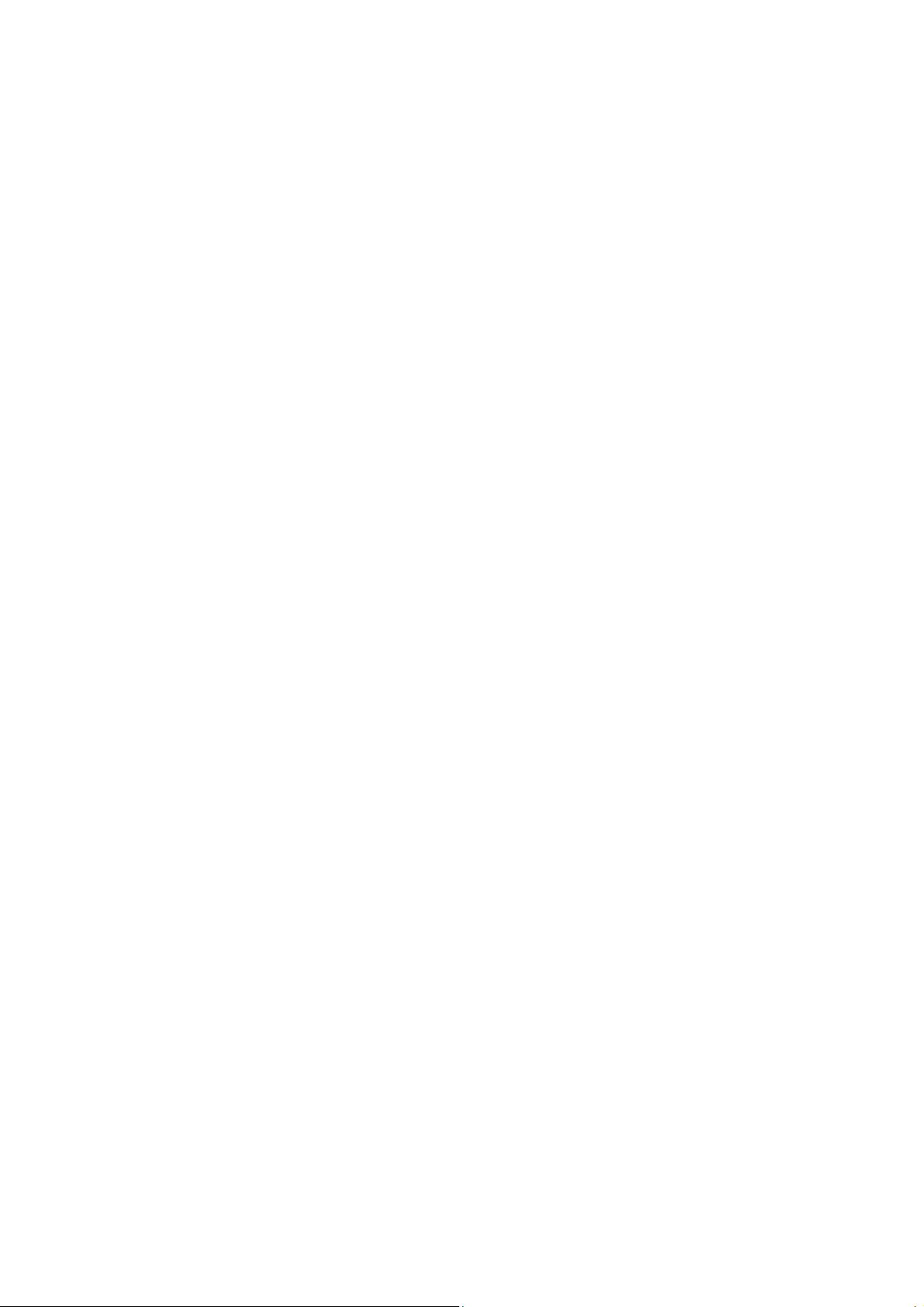
– Character encodings : UTF-8,Central Europe and
Eastern Europe (Windows-1250), Cyrillic
(Windows-1251),Greek (Windows-1253),Turkish
(Windows-1254),Western Europe (Windows-1252)
Image Codecs : JPEGGIF, PNG, BMP
Limitations :
– Maximum supported total bit rate for a media file is
30Mbps.
– Maximum supported video bit rate for a media file is
20Mbps.
– MPEG-4 AVC(H.264) is supported up to High Profile @
L5.1.
– H.265(HEVC) is supported upto Main / Main 10 Profile
up to Level 5.1
Supported media server software(DMS)
– You can use any DLNA V1.5 certified media server
software(DMS class)
– You can use the Philips TV Remote app (iOS and
Android) on mobile devices.
Performance may vary, depending on the capabilities of the
mobile device and the software used.
Page 5

2. Precautions, Notes, and Abbreviation List
tools. This will prevent any short circuits and the danger
of a circuit becoming unstable.
2.1 Safety Instructions
Safety regulations require the following during a repair:
Connect the set to the Mains/AC Power via an isolation
transformer (> 800 VA).
!
Replace safety components, indicated by the symbol
!
only by components identical to the original ones. Any
other component substitution (other than original type)
may increase risk of fire or electrical shock hazard.
Safety regulations require that after a repair, the set must
be returned in its original condition. Pay in particular
attention to the following points:
Route the wire trees correctly and fix them with the
mounted cable clamps.
Check the insulation of the Mains/AC Power lead for
external damage.
Check the strain relief of the Mains/AC Power cord for
proper function.
Check the electrical DC resistance between the
Mains/AC Power plug and the secondary side (only for
sets that have a Mains/AC Power isolated power supply):
1. Unplug the Mains/AC Power cord and connect a wire
between the two pins of the Mains/AC Power plug.
2. Set the Mains/AC Power switch to the “on” position
(keep the Mains/AC Power cord unplugged!).
3. Measure the resistance value between the pins of the
Mains/AC Power plug and the metal shielding of the
tuner or the aerial connection on the set. The reading
should be between 4.5 M and 12 M.
4. Switch “off” the set, and remove the wire between the
two pins of the Mains/AC Power plug.
Check the cabinet for defects, to prevent touching of any
inner parts by the customer.
2.2 Warnings
All ICs and many other semiconductors are susceptible
to electrostatic discharges (ESD ). Careless handling
during repair can reduce life drastically. Make sure that,
during repair, you are connected with the same potential
as the mass of the set by a wristband with resistance.
Keep components and tools also at this same potential.
Be careful during measurements in the high voltage
section.
Never replace modules or other components while the
unit is switched “on”.
When you align the set, use plastic rather than metal
2.3 Notes
2.3.1 General
Measure the voltages and waveforms with regard to the
chassis (= tuner) ground ( ), or hot ground ( ),
,
depending on the tested area of circuitry. The voltages
and waveforms shown in the diagrams are indicative.
Measure them in the Service Default Mode with a colour
bar signal and stereo sound (L: 3 kHz, R: 1 kHz unless
stated otherwise) and picture carrier at 475.25 MHz for
PAL, or 61.25 MHz for NTSC (channel 3).
Where necessary, measure the waveforms and voltages
with ( ) and without ( ) aerial signal. Measure the
voltages in the power supply section both in normal
operation ( ) and in stand-by ( ). These values are
indicated by means of the appropriate symbols.
2.3.2 Schematic Notes
All resistor values are in ohms, and the value multiplier is
often used to indicate the decimal point location (e.g. 2K2
indicates 2.2 k).
Resistor values with no multiplier may be indicated with
either an “E” or an “R” (e.g. 220E or 220R indicates 220
).
All capacitor values are given in micro-farads (µ = x10
nano-farads (n = x10
-9
), or pico-farads (p = x10
Capacitor values may also use the value multiplier as the
decimal point indication (e.g. 2p2 indicates 2.2 pF).
An “asterisk” (*) indicates component usage varies. Refer
to the diversity tables for the correct values.
The correct component values are listed on the Philips
Spare Parts Web Portal.
2.3.3 Spare parts
For the latest spare part overview, consult your Philips
Spare Part web portal.
2.3.4 BGA (Ball Grid Array) ICs
Introduction
For more information on how to handle BGA devices, visit
this URL: http://www.atyourservice-magazine.com.
“Magazine”, then go to “Repair downloads”. Here you will
find Information on how to deal with BGA-ICs.
BGA Temperature Profiles
For BGA-ICs, you must use the correct temperature-profile.
Where applicable and available, this profile is added to the
-12
).
Select
-6
),
Page 6

IC Data Sheet information section in this manual.
2.3.5 Lead-free Soldering
Due to lead-free technology some rules have to be
respected by the workshop during a repair:
Use only lead-free soldering tin. If lead-free solder paste
is required, please contact the manufacturer of your
soldering equipment. In general, use of solder paste
within workshops should be avoided because paste is
not easy to store and to handle.
Use only adequate solder tools applicable for lead-free
soldering tin. The solder tool must be able:
– To reach a solder-tip temperature of at least 400°C.
– To stabilize the adjusted temperature at the solder-tip.
– To exchange solder-tips for different applications.
Adjust your solder tool so that a temperature of around
360°C - 380°C is reached and stabilized at the solder
joint. Heating time of the solder-joint should not exceed ~
4 sec. Avoid temperatures above 400°C, otherwise
wear-out of tips will increase drastically and flux-fluid will
be destroyed. To avoid wear-out of tips, switch “off”
unused equipment or reduce heat.
Mix of lead-free soldering tin/parts with leaded soldering
tin/parts is possible but PHILIPS recommends strongly to
avoid mixed regimes. If this cannot be avoided, carefully
clear the solder-joint from old tin and re-solder with new
tin.
For the third digit, the numbers 1...9 and the characters
A...Z can be used, so in total: 9 plus 26= 35 different
B.O.M.s can be indicated by the third digit of the serial
number.
Identification: The bottom line of a type plate gives a
14-digit serial number. Digits 1 and 2 refer to the production
centre (e.g. SN is Lysomice, RJ is Kobierzyce), digit 3 refers
to the B.O.M. code, digit 4 refers to the Service version
change code, digits 5 and 6 refer to the production year,
and digits 7 and 8 refer to production week (in example
below it is 2010 week 10 / 2010 week 17). The 6 last digits
contain the serial number.
2.3.6 Alternative BOM identification
It should be noted that on the European Service website,
“Alternative BOM” is referred to as “Design variant”.
The third digit in the serial number (example:
AG2B0335000001) indicates the number of the alternative
B.O.M. (Bill Of Materials) that has been used for producing
the specific TV set. In general, it is possible that the same
TV model on the market is produced with e.g. two different
types of displays, coming from two different suppliers. This
will then result in sets which have the same CTN
(Commercial Type Number; e.g. 28PW9515/12) but which
have a different B.O.M. number.
By looking at the third digit of the serial number, one can
identify which B.O.M. is used for the TV set he is working
with. If the third digit of the serial number contains the
number “1” (example: AG1B033500001), then the TV set
has been manufactured according to B.O.M. number 1. If
the third digit is a “2” (example: AG2B0335000001), then
the set has been produced according to B.O.M. no. 2. This
is important for ordering the correct spare parts!
Figure 3-1 Serial number (example)
2.3.7 Board Level Repair (BLR) or Component Level
Repair (CLR)
If a board is defective, consult your repair procedure to
decide if the board has to be exchanged or if it should be
repaired on component level.
If your repair procedure says the board should be
exchanged completely, do not solder on the defective board.
Otherwise, it cannot be returned to the O.E.M. supplier for
back charging!
2.3.8 Practical Service Precautions
It makes sense to avoid exposure to electrical shock.
While some sources are expected to have a possible
dangerous impact, others of quite high potential are of
limited current and are sometimes held in less regard.
Page 7
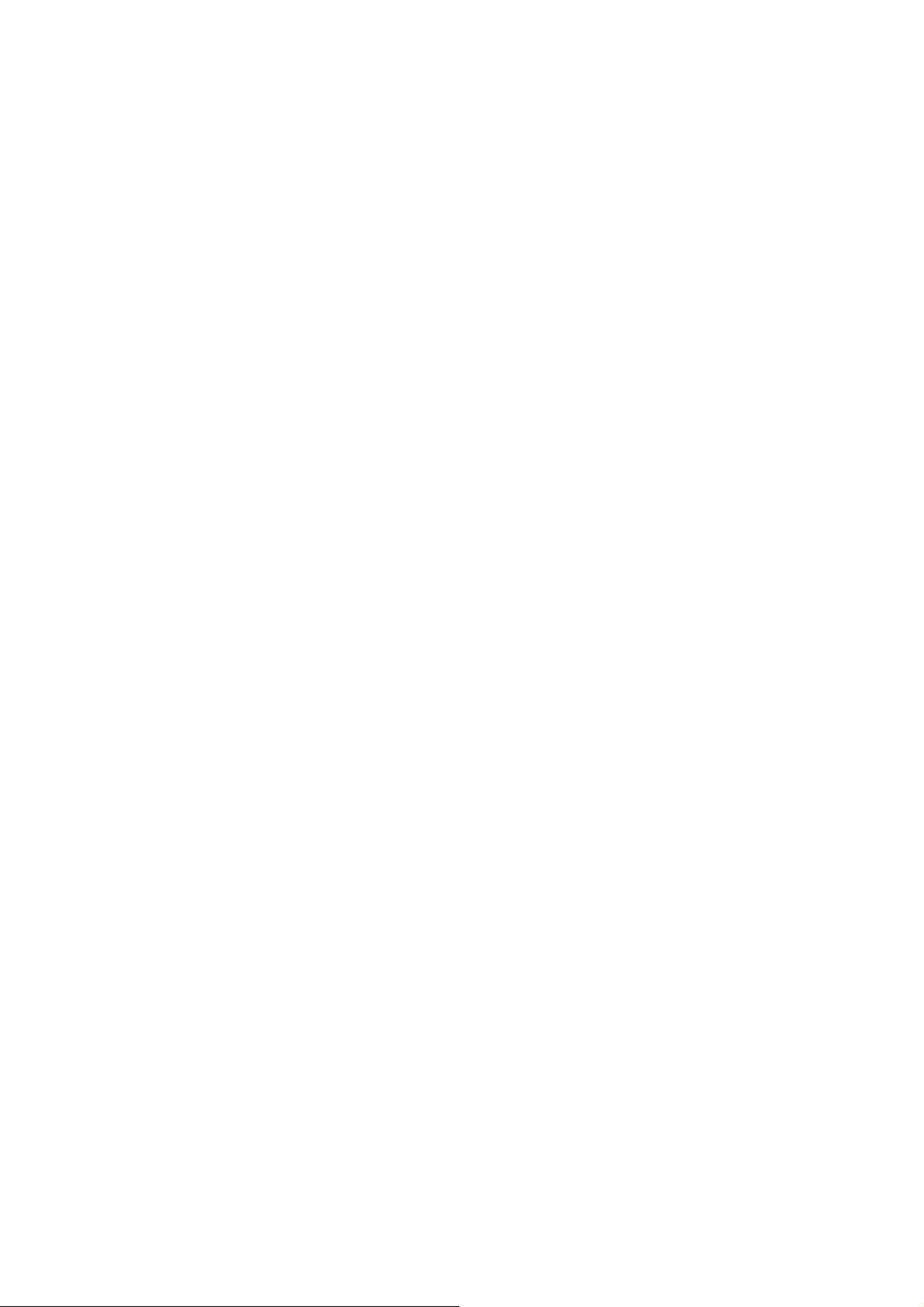
Always respect voltages. While some may not be
dangerous in themselves, they can cause unexpected
reactions that are best avoided. Before reaching into a
powered TV set, it is best to test the high voltage
insulation. It is easy to do, and is a good service
precaution.
2.4 Abbreviation List
0/6/12 SCART switch control signal on A/V board.
0 = loop through (AUX to TV),6 = play 16 :
9 format, 12 = play 4 : 3 format
DNR Digital Noise Reduction: noise reduction
feature of the set
AARA Automatic Aspect Ratio Adaptation:
algorithm that adapts aspect ratio to
remove horizontal black bars; keeps the
original aspect ratio
ACI Automatic Channel Installation: algorithm
that installs TV channels directly from a
cable network by means of a predefined
TXT page
ADC Analogue to Digital Converter
AFC Automatic Frequency Control: control
signal used to tune to the correct
frequency
AGC Automatic Gain Control: algorithm that
ontrols the video input of the feature box
AM Amplitude Modulation
AP Asia Pacific
AR Aspect Ratio: 4 by 3 or 16 by 9
ASF Auto Screen Fit: algorithm that adapts
aspect ratio to remove horizontal black
bars without discarding video information
ATSC Advanced Television Systems Committee,
the digital TV standard in the USA
ATV See Auto TV
Auto TV A hardware and software control system
that measures picture content, and adapts
image parameters in a dynamic way
AV External Audio Video
AVC Audio Video Controller
AVIP Audio Video Input Processor
B/G Monochrome TV system. Sound carrier
distance is 5.5 MHz
BDS Business Display Solutions (iTV)
BLR Board-Level Repair
BTSC Broadcast Television Standard Committee.
Multiplex FM stereo sound system,
originating from the USA and used e.g. in
LATAM and AP-NTSC countries
B-TXT Blue TeleteXT
C Centre channel (audio)
CEC Consumer Electronics Control bus: remote
control bus on HDMI connections
CL Constant Level: audio output to connect
with an external amplifier
CLR Component Level Repair
ComPair Computer aided rePair
CP Connected Planet / Copy Protection
CSM Customer Service Mode
CTI Color Transient Improvement: manipulates
steepness of chroma transients
CVBS Composite Video Blanking and
Synchronization
DAC Digital to Analogue Converter
DBE Dynamic Bass Enhancement: extra low
frequency amplification
DCM Data Communication Module. Also
referred to as System Card or Smartcard
(for iTV).
DDC See “E-DDC”
D/K Monochrome TV system. Sound carrier
distance is 6.5 MHz
DFI Dynamic Frame Insertion
DFU Directions For Use: owner's manual
DMR Digital Media Reader: card reader
DMSD Digital Multi Standard Decoding
DNM Digital Natural Motion
DRAM Dynamic RAM
DRM Digital Rights Management
DSP Digital Signal Processing
DST Dealer Service Tool: special remote control
designed for service technicians
DTCP Digital Transmission Content Protection; A
protocol for protecting digital audio/video
content that is traversing a high speed
serial bus, such as IEEE-1394
DVB-C Digital Video Broadcast - Cable
DVB-T Digital Video Broadcast - Terrestrial
DVD Digital Versatile Disc
DVI(-d) Digital Visual Interface (d= digital only)
E-DDC Enhanced Display Data Channel (VESA
standard for communication channel and
display). Using E-DDC, the video source
can read the EDID information form the
display.
Page 8
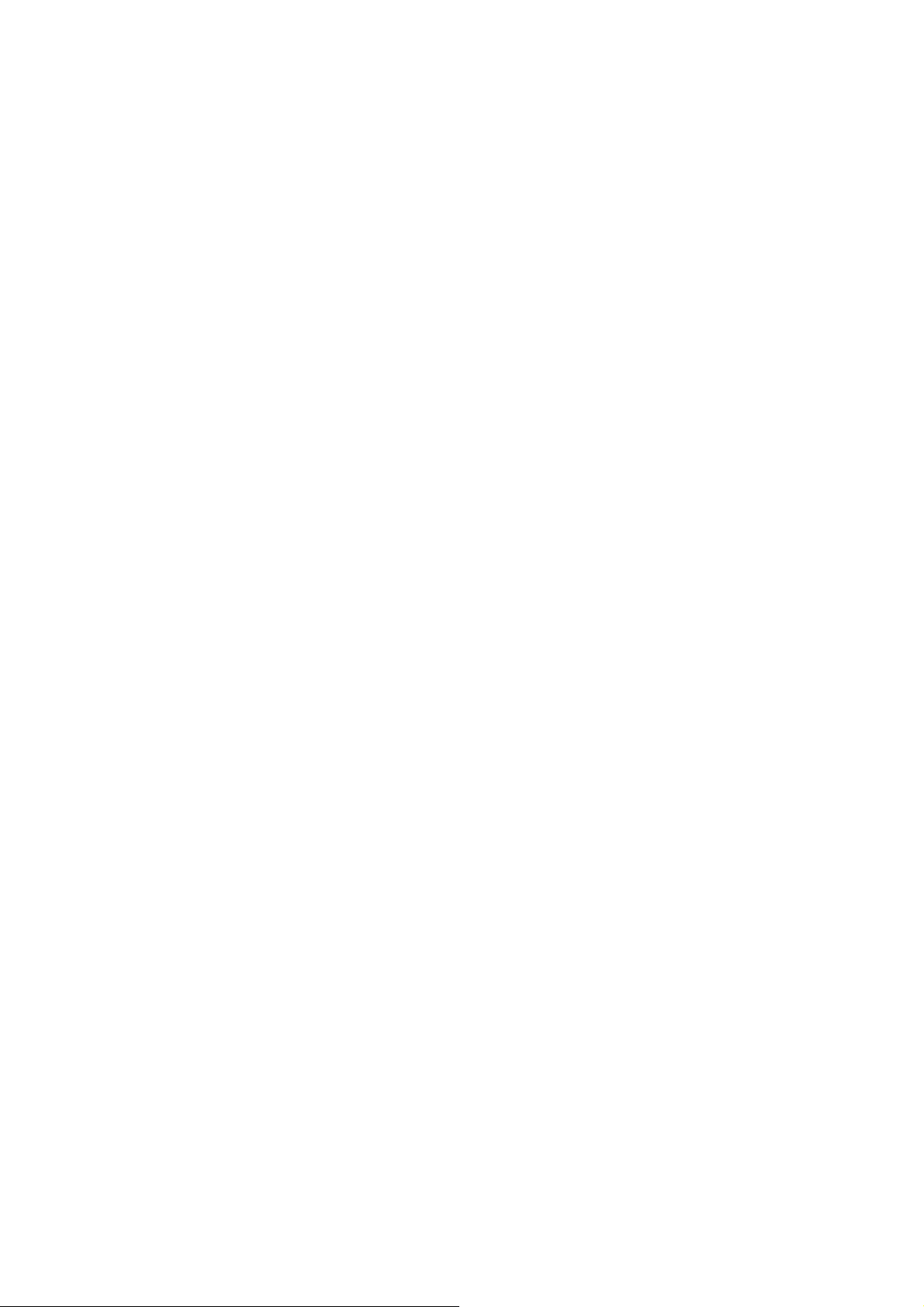
EDID Extended Display Identification Data
(VESA standard)
EEPROM Electrically Erasable and Programmable
Read Only Memory
EMI Electro Magnetic Interference
EPG Electronic Program Guide
EPLD Erasable Programmable Logic Device
EU Europe
EXT EXTernal (source), entering the set by
SCART or by cinches (jacks)
FDS Full Dual Screen (same as FDW)
FDW Full Dual Window (same as FDS)
FLASH FLASH memory
FM Field Memory or Frequency Modulation
FPGA Field-Programmable Gate Array
FTV Flat TeleVision
Gb/s Giga bits per second
G-TXT Green TeleteXT
H H_sync to the module
HD High Definition
HDD Hard Disk Drive
HDCP High-bandwidth Digital Content Protection:
A “key” encoded into the HDMI/DVI signal
that prevents video data piracy. If a source
is HDCP coded and connected via
HDMI/DVI without the proper HDCP
decoding, the picture is put into a “snow
vision” mode or changed to a low
resolution. For normal content distribution
the source and the display device must be
enabled for HDCP “software key”
decoding.
HDMI High Definition Multimedia Interface
HP HeadPhone
I Monochrome TV system. Sound carrier
distance is 6.0 MHz
2
C Inter IC bus
I
2
D Inter IC Data bus
I
2
S Inter IC Sound bus
I
IF Intermediate Frequency
IR Infra Red
IRQ Interrupt Request
ITU-656 The ITU Radio communication Sector
(ITU-R) is a standards body subcommittee
of the International Telecommunication
Union relating to radio communication.
ITU-656 (a.k.a. SDI), is a digitized video
format used for broadcast grade video.
Uncompressed digital component or digital
composite signals can be used. The SDI
signal is self-synchronizing, uses 8 bit or
10 bit data words, and has a maximum
data rate of 270 Mbit/s, with a minimum
bandwidth of 135 MHz.
iTV Institutional TeleVision; TV sets for hotels,
hospitals etc.
LS Last Status; The settings last chosen by
the customer and read and stored in RAM
or in the NVM. They are called at start-up
of the set to configure it according to the
customer's preferences
LATAM Latin America
LCD Liquid Crystal Display
LED Light Emitting Diode
L/L' Monochrome TV system. Sound carrier
distance is 6.5 MHz. L' is Band I, L is all
bands except for Band I
LPL LG.Philips LCD (supplier)
LS Loudspeaker
LVDS Low Voltage Differential Signalling
Mbps Mega bits per second
M/N Monochrome TV system. Sound carrier
distance is 4.5 MHz
MHEG Part of a set of international standards
related to the presentation of multimedia
information, standardised by the
Multimedia and Hypermedia Experts
Group. It is commonly used as a language
to describe interactive television services
MIPS Microprocessor without Interlocked
Pipeline-Stages; A RISC-based
microprocessor
MOP Matrix Output Processor
MOSFET Metal Oxide Silicon Field Effect Transistor,
switching device
MPEG Motion Pictures Experts Group
MPIF Multi Platform InterFace
MUTE MUTE Line
MTV Mainstream TV: TV-mode with Consumer
TV features enabled (iTV)
NC Not Connected
NICAM Near Instantaneous Compounded Audio
Multiplexing. This is a digital sound system,
mainly used in Europe.
NTC Negative Temperature Coefficient,
non-linear resistor
Page 9

NTSC National Television Standard Committee.
Color system mainly used in North
America and Japan. Color carrier NTSC
M/N= 3.579545 MHz, NTSC 4.43=
4.433619 MHz (this is a VCR norm, it is
not transmitted off-air)
NVM Non-Volatile Memory: IC containing TV
related data such as alignments
O/C Open Circuit
OSD On Screen Display
OAD Over the Air Download. Method of software
upgrade via RF transmission. Upgrade
software is broadcasted in TS with TV
channels.
OTC On screen display Teletext and Control;
also called Artistic (SAA5800)
P50 Project 50: communication protocol
between TV and peripherals
PAL Phase Alternating Line. Color system
mainly used in West Europe (colour carrier
= 4.433619 MHz) and South America
(colour carrier PAL M = 3.575612 MHz and
PAL N = 3.582056 MHz)
PCB Printed Circuit Board (same as “PWB”)
PCM Pulse Code Modulation
PDP Plasma Display Panel
PFC Power Factor Corrector (or
Pre-conditioner)
PIP Picture In Picture
PLL Phase Locked Loop. Used for e.g. FST
tuning systems. The customer can give
directly the desired frequency
POD Point Of Deployment: a removable CAM
module, implementing the CA system for a
host (e.g. a TV-set)
POR Power On Reset, signal to reset the uP
PSDL Power Supply for Direct view LED
backlight with 2D-dimming
PSL Power Supply with integrated LED drivers
PSLS Power Supply with integrated LED drivers
with added Scanning functionality
PTC Positive Temperature Coefficient,
non-linear resistor
PWB Printed Wiring Board (same as “PCB”)
PWM Pulse Width Modulation
QRC Quasi Resonant Converter
QTNR Quality Temporal Noise Reduction
QVCP Quality Video Composition Processor
RAM Random Access Memory
RGB Red, Green, and Blue. The primary color
signals for TV. By mixing levels of R, G,
and B, all colors (Y/C) are reproduced.
RC Remote Control
RC5 / RC6 Signal protocol from the remote control
receiver
RESET RESET signal
ROM Read Only Memory
RSDS Reduced Swing Differential Signalling data
interface
R-TXT Red TeleteXT
SAM Service Alignment Mode
S/C Short Circuit
SCART Syndicat des Constructeurs d'Appareils
Radiorécepteurs et Téléviseurs
2
SCL Serial Clock I
SCL-F CLock Signal on Fast I
C
2
C bus
SD Standard Definition
2
SDA Serial Data I
SDA-F DAta Signal on Fast I
C
2
C bus
SDI Serial Digital Interface, see “ITU-656”
SDRAM Synchronous DRAM
SECAM SEequence Couleur Avec Mémoire. Colour
system mainly used in France and East
Europe. Colour carriers = 4.406250 MHz
and 4.250000 MHz
SIF Sound Intermediate Frequency
SMPS Switched Mode Power Supply
SoC System on Chip
SOG Sync On Green
SOPS Self Oscillating Power Supply
SPI Serial Peripheral Interface bus; a 4-wire
synchronous serial data link standard
S/PDIF Sony Philips Digital InterFace
SRAM Static RAM
SRP Service Reference Protocol
SSB Small Signal Board
SSC Spread Spectrum Clocking, used to
reduce the effects of EMI
STB Set Top Box
STBY STand-BY
SVGA 800 × 600 (4:3)
SVHS Super Video Home System
SW Software
SWAN Spatial temporal Weighted Averaging
Noise reduction
SXGA 1280 × 1024
Page 10
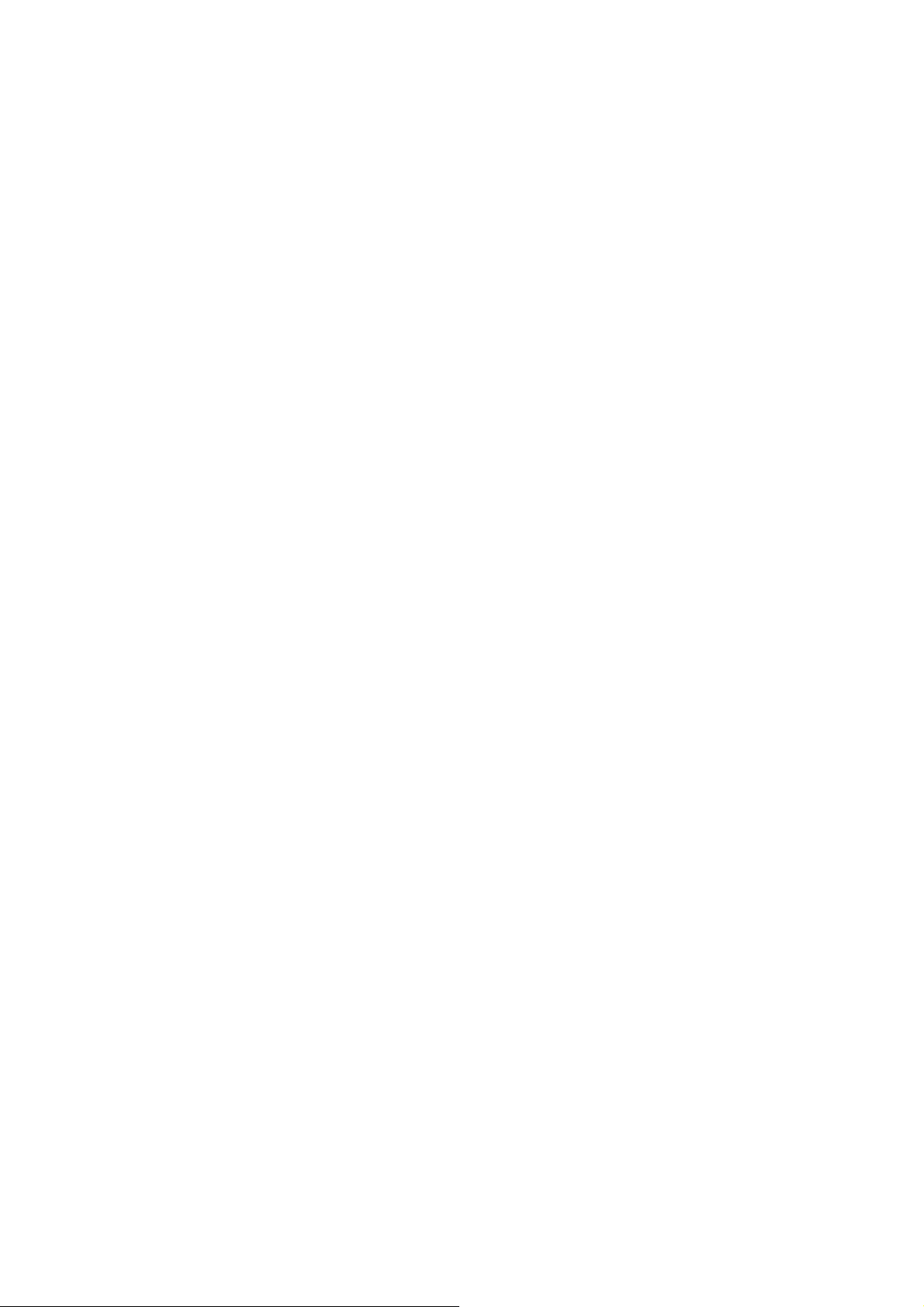
TFT Thin Film Transistor
THD Total Harmonic Distortion
TMDS Transmission Minimized Differential
Signalling
TS Transport Stream
TXT TeleteXT
TXT-DW Dual Window with TeleteXT
UI User Interface
uP Microprocessor
UXGA 1600 × 1200 (4:3)
V V-sync to the module
VESA Video Electronics Standards
Association
VGA 640 × 480 (4:3)
VL Variable Level out: processed audio output
toward external amplifier
VSB Vestigial Side Band; modulation method
WYSIWYR What You See Is What You Record: record
selection that follows main picture and
sound
WXGA 1280 × 768 (15:9)
XTAL Quartz crystal
XGA 1024 × 768 (4:3)
Y Luminance signal
Y/C Luminance (Y) and Chrominance (C)
signal
YPbPr Component video. Luminance and scaled
color difference signals (B-Y and R-Y)
YUV Component video
Page 11

3. Mechanical Instructions
3.1 Cable Dressing
CN9102
MAIN POWER SUPPLY
A
(1054)
CN8601
ECN1190
CN1190
CN1106
CN1162
ECN1161
SSB (1053)
CN1110
CN1108
CN601
B
ECN1110
ECN1108
IR/LED BOARD
J
Ambilight
(1061)
(1056)
EXA02
ECN601
LOUDSP EAKER
(1184)
Ambilight
(1061)
ECN601
Cable dressing (50" 7303 series)
EXA02
ECN1106
LOUDSP EAKER
(1184)
Ambilight
(1062)
EXA02
WIFI MODULE
W
(Wifi02)
Ambilight
(1061)
ECN02
KEY BOARD
E
(1057)
Back cover overview (50" 7303 series)
Page 12
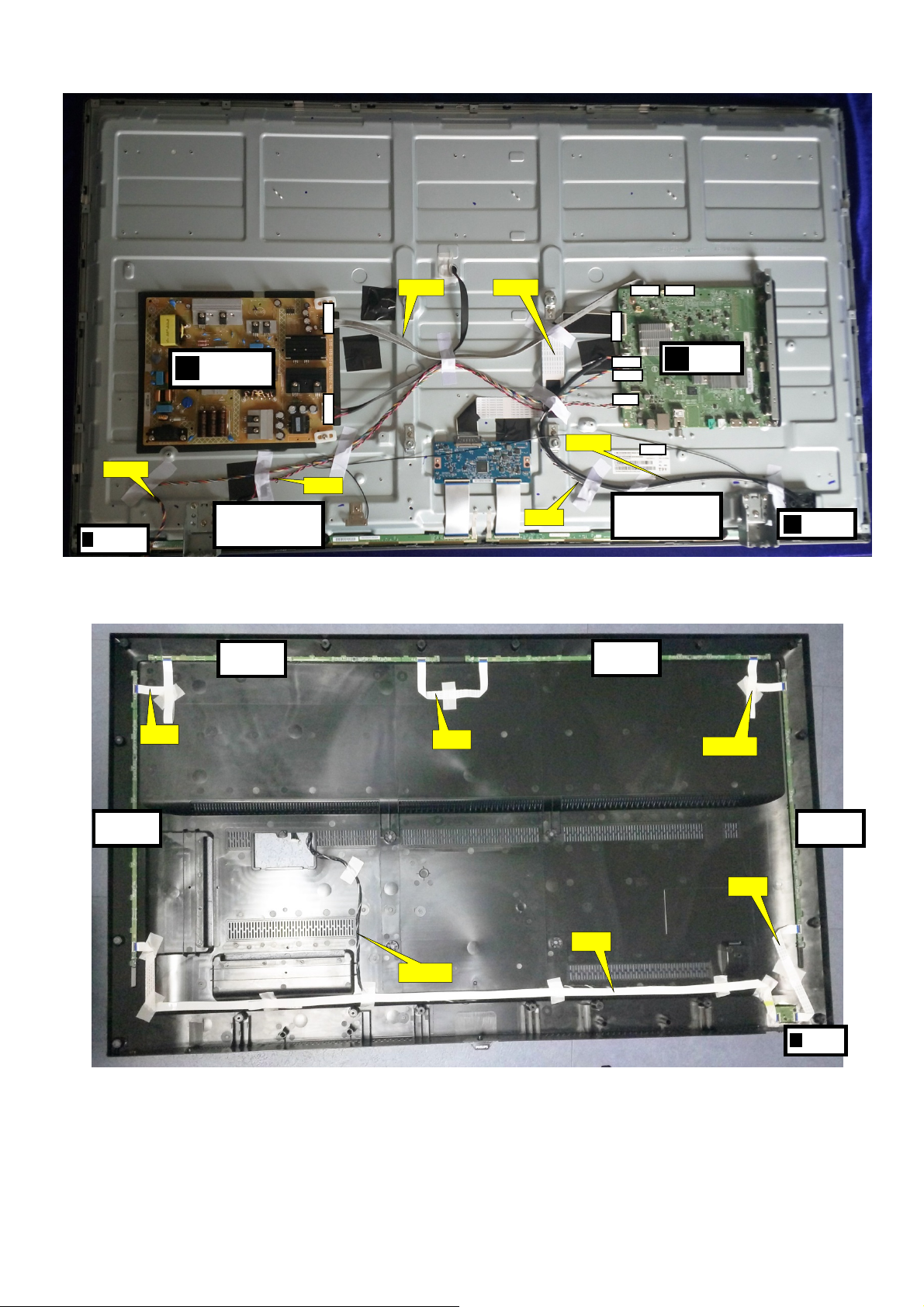
ECN1108
IR/LED BOARD
J
(1056)
MAIN POWER SUPPLY
A
(1054)
EXA02
ECN601
LOUDSPEAKER
(1184)
Ambilight
(1061)
ECN1190
CN8601CN9102
Cable dressing (55” 7303 series)
EXA02
ECN1161
ECN601
ECN1110
CN1190
CN1162
CN1110
CN1108
CN601
CN603
LOUDSPEAKER
(1184)
Ambilight
(1062)
CN1106
SSB (1053)
B
EXA02
WIFI MODULE
W
(Wifi02)
Ambilight
(1061)
ECN1106
Back cover overview (55” 7303 series)
ECN03
ECN02
Ambilight
(1061)
KEY BOARD
E
(1057)
Page 13
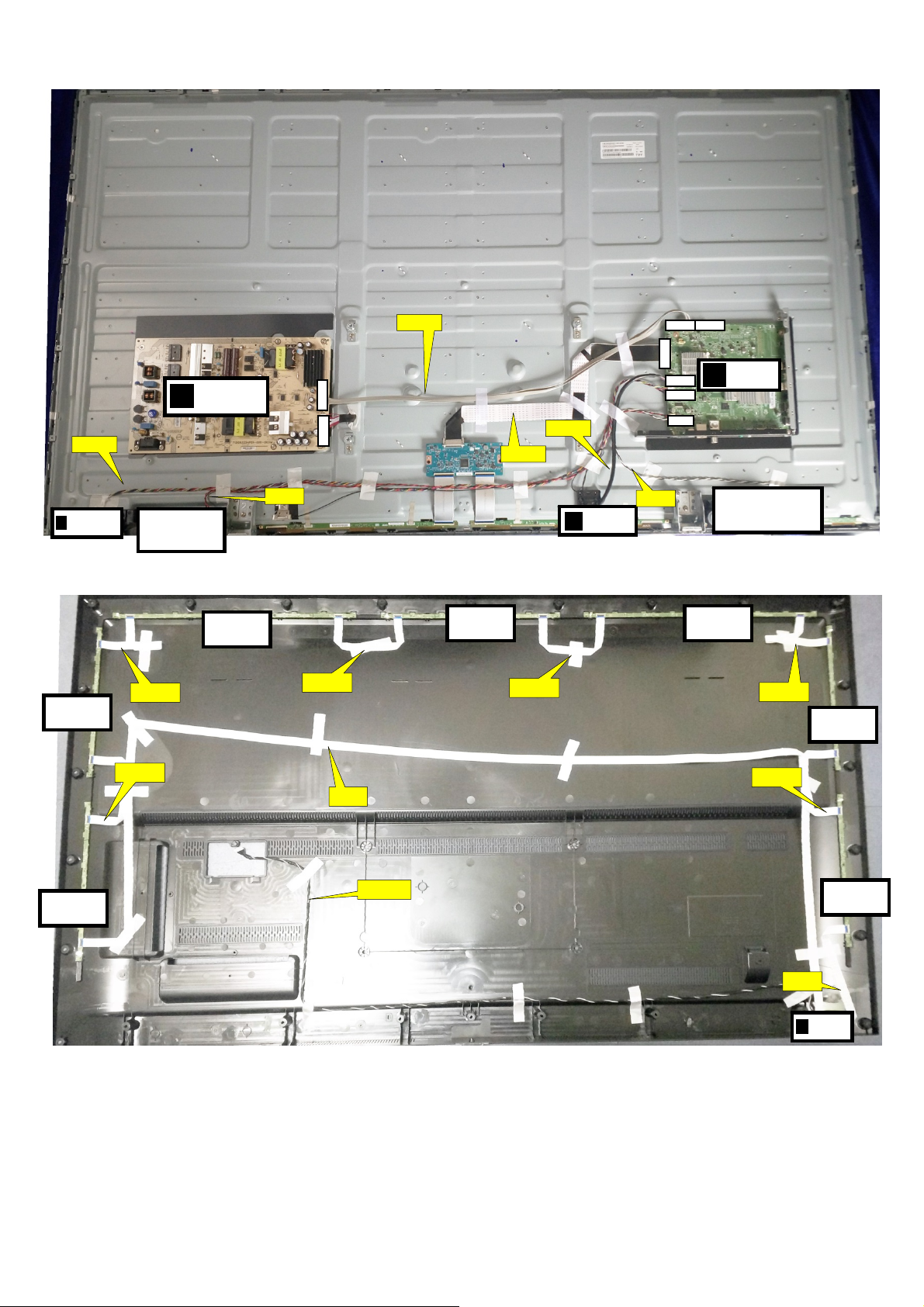
ECN1108
IR/LED BOARD
J
(1056)
Ambilight
(1061)
MAIN POWER SUPPLY
(1054)
LOUDSP EAKER
(1184)
EXA02-1
A
Ambilight
(1063)
ECN601
CN9102
CN8601
EXA02-1
ECN1190
ECN1110
ECN1161
Cable dressing (65" 7303 series)
Ambilight
(1062)
EXA02-1
WIFI MODULE
W
(Wifi02)
CN1161
ECN601
CN1190
CN1110
CN1108
CN601
CN1106
SSB (1053)
B
LOUDSPEAKER
Ambilight
(1063)
(1184)
EXA02-1
Ambilight
(1061)
EXA02-1
EXA02
Ambilight
(1061)
ECN1106
Back cover overview (65" 7303 series)
EXA02-1
ECN02
KEY BOARD
E
(1057)
Ambilight
(1061)
Page 14

3.2 Assembly/Panel Removal
3.2.1 Stand/Base removal
Common:
1. Remove the fixation screws [1] that secure the stand.
2. Take the stand bracket out from the set.
3.2.2 IR board Control Unit
Common:
1. Unplug the connector from the SSB.
2. Remove all the fixation screws [1] and connector from the IR board control unit.
3. Remove the IR lens, IR board from the DECO_REAR_COVER.
When defective, replace the whole unit.
Caution: be careful, as these are very fragile connectors!
Page 15

3.2.3 Rear Cover
Warning: Disconnect the mains power cord before removing the rear cover.
7303series:
1. Remove all fixation screws [2] and [3] that secure the Back cover assy.
2. Unplug the connector [2] that marked by red box below from SSB.
3. Gently lift the rear cover from the TV. Make sure that wires and cables are not damaged while lifting the rear cover from the set.
2
2
2
2
2 2 2
3
2
3
2
2
2
2
2
2
2
2
2
(7303 series)
2
Page 16
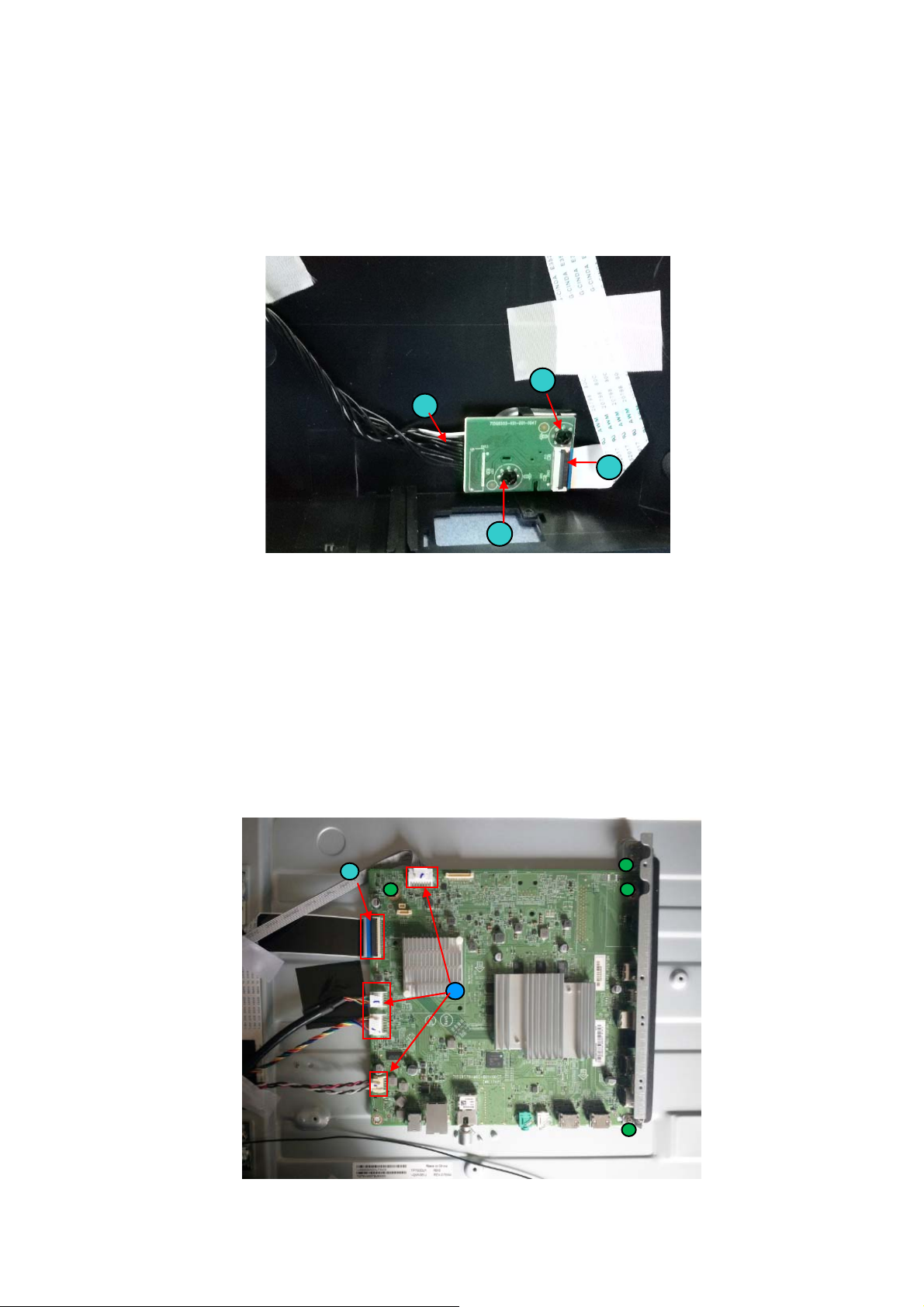
2.2.4 Keyboard Control Unit
Caution: be careful, the Keyboard is catch on the Back cover, please be careful to avoid damage the fragile connectors!
1. Remove all the fixation screws [1].
2. Release the connector [2] then take it out from back cover.
When defective, replace the whole unit.
1
2
2
1
3.2.5 Small Signal Board (SSB)
Caution: it is mandatory to remount all different screws at their original position during re-assembly. Failure to do so may result in damaging the
SSB.
1. Release the clips from the LVDS connector that connect with the SSB[1].
Caution: be careful, as these are very fragile connectors!
2. Unplug all other connectors [2] .
3. Remove all the fixation screws from the SSB [3].
4. The SSB can now be shifted from side connector cover, then lifted and taken out of the I/O bracket.
1
3
3
3
2
3
Page 17

3.2.6 Power Supply Unit (PSU)
Caution: it is mandatory to remount all different screws at their original position during re-assembly. Failure to do so may result in damaging the
PSU.
1. Gently unplug all connectors from the PSU.
2. Remove all fixation screws from the PSU.
3. The PSU can be taken out of the set now.
3.2.7 Speakers
1. Gently release the tapes that secure the speaker cables.
2. Unplug the speaker connector from the SSB.
3. Take the speakers out.
When defective, replace the both units.
3.2.8 WIFI module
1. Unplug the connector that marked by red box.
2. Remove fixation screw [3] that secure the WIFI module.
When defective, replace the whole unit.
3
3
3.2.9 LCD Panel
1. Remove the SSB as described earlier.
2. Remove the PSU as described earlier.
3. Remove the keyboard control panel as described earlier.
4. Remove the stand bracket/base as described earlier.
5. Remove the IR/LED as described earlier.
6. Remove the fixations screws that fix the metal clamps to the front bezel. Take out those clamps.
7. Remove all other metal parts not belonging to the panel.
8. Lift the LCD Panel from the bezel.
When defective, replace the whole unit.
3
Page 18
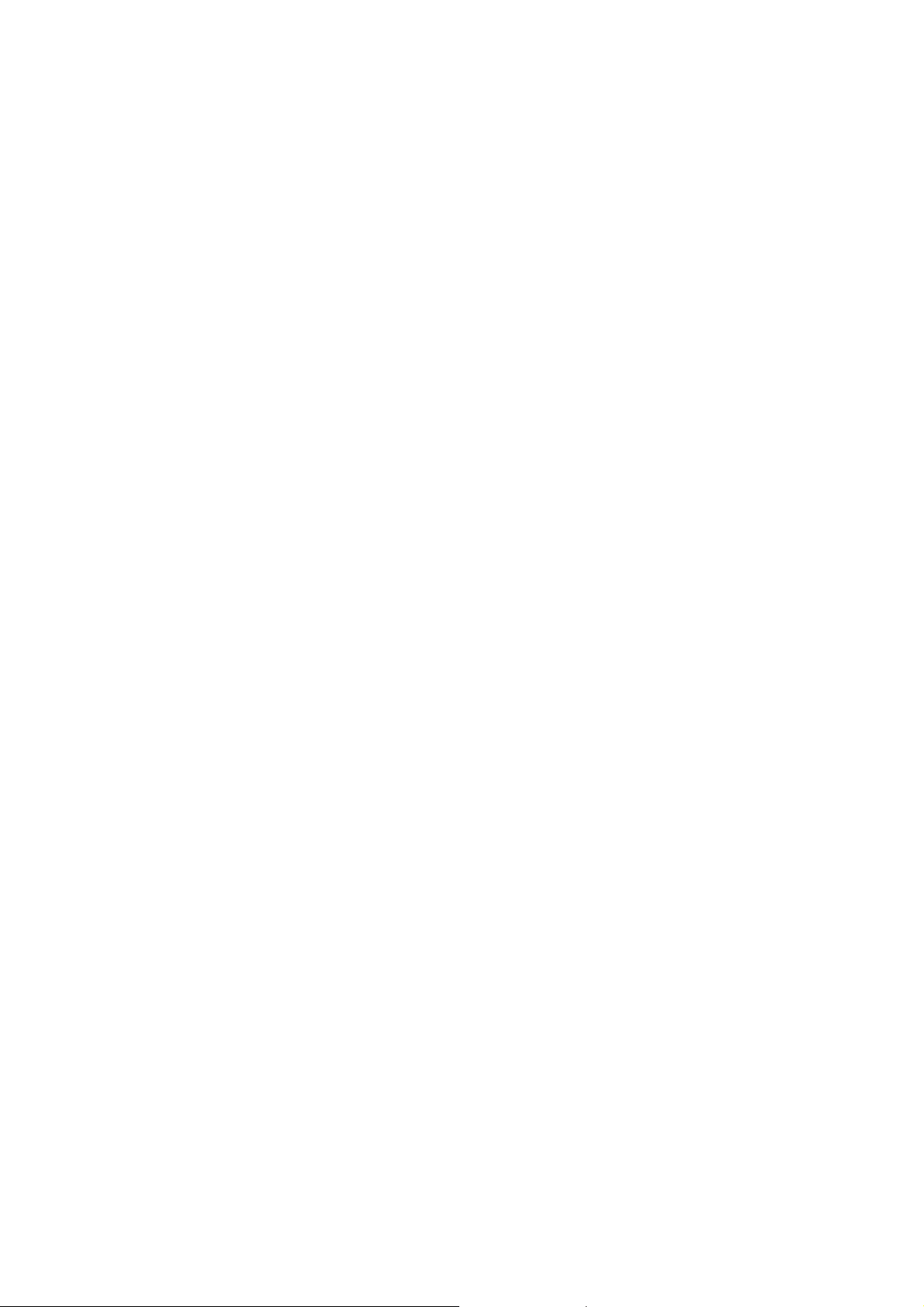
4. Service Modes
4.1 Service Modes
The Service Mode feature is split into following parts:
Service Alignment Mode (SAM).
Factory Mode.
Customer Service Mode (CSM).SAM and the Factory mode offer features, which can be used by the Service engineer to repair/align a TV set.
SAM and the Factory mode offer features, which can be used by the Service engineer to repair/align a TV set. Some features are:
Make alignments (e.g. White Tone), reset the error buffer (SAM and Factory Mode).
Display information (“SAM” indication in upper right corner of screen, error buffer, software version, operating hours,options and option codes,
sub menus).
The CSM is a Service Mode that can be enabled by the consumer. The CSM displays diagnosis information, which the customer can forward to the
dealer or call centre. In CSM mode, “CSM”, is displayed in the top right corner of the screen. The information provided in CSM and the purpose of
CSM is to:
Increase the home repair hit rate.
Decrease the number of nuisance calls.
Solved customers’ problem without home visit.
Note: For the new model range, a new remote control (RC) is used with some renamed buttons. This has an impact on the activation of the Service
modes. For instance the old “MENU” button is now called “HOME” (or is indicated by a “house” icon).
4.2 Service Alignment Mode (SAM)
Purpose
To modify the NVM.
To display/clear the error code buffer.
To perform alignments.
Specifications
Operation hours counter (maximum five digits displayed).
Software version, error codes, and option settings display.
Error buffer clearing.
Option settings.
Software alignments (White Tone).
NVM Editor.
Set screen mode to full screen (all content is visible).
How to Activate SAM
To activate SAM, use one of the following methods:
Press the following key sequence on the remote control transmitter: “062596”, directly followed by the “INFO/OK” button. Do not allow the
display to time out between entries while keying the sequence.
Or via ComPair.
After entering SAM, the following items are displayed,
with “SAM” in the upper right corner of the screen to indicate that the television is in Service Alignment Mode.
How to Navigate
In the SAM menu, select menu items with the UP/DOWN keys on the remote control transmitter. The selected item will be indicated. When not
all menu items fit on the screen, use the UP/DOWN keys to display the next/previous menu items.
Page 19
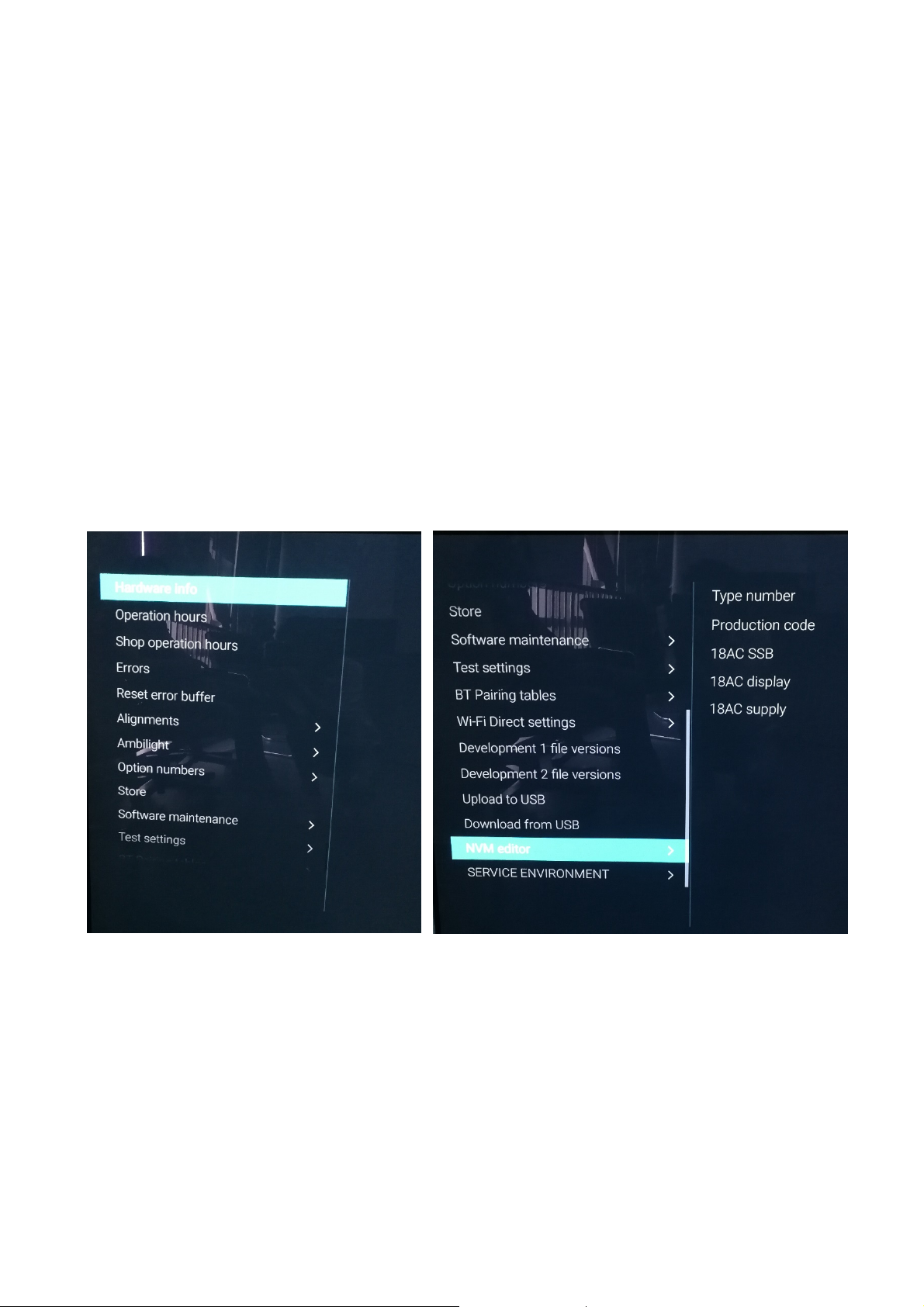
With the “LEFT/RIGHT” keys, it is possible to:
– (De) activate the selected menu item.
– (De) activate the selected sub menu.
– Change the value of the selected menu item.
When you press the MENU button once while in top level SAM, the set will switch to the normal user menu (with the SAM mode still active in the
background).
How to Store SAM Settings
To store the settings changed in SAM mode (except the RGB Align settings), leave the top level SAM menu by using the POWER button on the
remote control transmitter or the television set. The mentioned exceptions must be stored separately via the STORE button.
How to Exit SAM
Use one of the following methods:
Switch the set to STANDBY by pressing the mains button on the remote control transmitter or the television set.
Via a standard RC-transmitter, key in “00” sequence.
Note: When the TV is switched “off” by a power interrupt while in SAM, the TV will show up in “normal operation mode” as soon as the power is
supplied again. The error buffer will not be cleared.
SAM mode overview
Remark: Under main menu “NVM editor”, you can use the UP/DOWN keys to view and change the set Type number, the set Production code or
the 18AC of a part.(The NVM-editor still has the same function as before, alpha-numeric entry.)
4.3 Factory mode:
Purpose
To perform extended alignments.
Specifications
Displaying and or changing Panel ID information.
Displaying and or changing Tuner ID information.
Error buffer clearing.
Various software alignment settings.
Testpattern displaying.
Page 20

Public Broadcasting Service password Reset.
etc.
How to Activate the Factory mode
To activate the Factory mode, use the following method:
Press the following key sequence on the remote control transmitter: from the “menu/home” press “1999”, directly followed by the
“Back/Return” button. Do not allow the display to time out between entries while keying the sequence.
After entering the Factory mode, we can see many items displayed,use the UP/DOWN keys to display the next/previous menu items
Factory mode overview
How to Exit the Factory mode
Use one of the following methods:
Select EXIT_FACTORY from the menu and press the “OK” button.
Note: When the TV is switched “off” by a power interrupt, or normal switch to “stand-by” while in the factory mode, the TV will show up in “normal
operation mode” as soon as the power is supplied again. The error buffer will not be cleared.
4.4 Customer Service Mode (CSM)
Purpose
The Customer Service Mode shows error codes and information on the TVs operation settings.The call centre can instruct the customer (by
telephone) to enter CSM in order to identify the status of the set.This helps the call centre to diagnose problems and failures in the TV set before
making a service call.
The CSM is a read-only mode; therefore, modifications are not possible in this mode.
Specifications
Ignore “Service unfriendly modes”.
Page 21

Line number for every
line (to make CSM language independent).
Set the screen mode to full
screen (all contents on screen is visible).
After leaving the Customer Service Mode, the original settings are restored.
Possibility to use “CH+” or “CH-” for channel surfing, or enter the specific channel number on the RC.
How to Activate CSM
To activate CSM, press the following key sequence on a standard remote control transmitter: “123654” (do not allow the display to time out
between entries while keying the sequence). After entering the Customer Service Mode, the following items are displayed. use the Right/Left keys
to display the next/previous menu items
Note: Activation of the CSM is only possible if there is no (user) menu on the screen!
CSM Overview
How to Navigate
By means of the “CURSOR-DOWN/UP” knob (or the scroll wheel) on the RC-transmitter, can be navigated through the menus.
How to Exit CSM
To exit CSM, use one of the following methods.
Press the MENU/HOME button on the remote control transmitter.
Press the POWER button on the remote control transmitter.
Press the POWER button on the television set.
Page 22
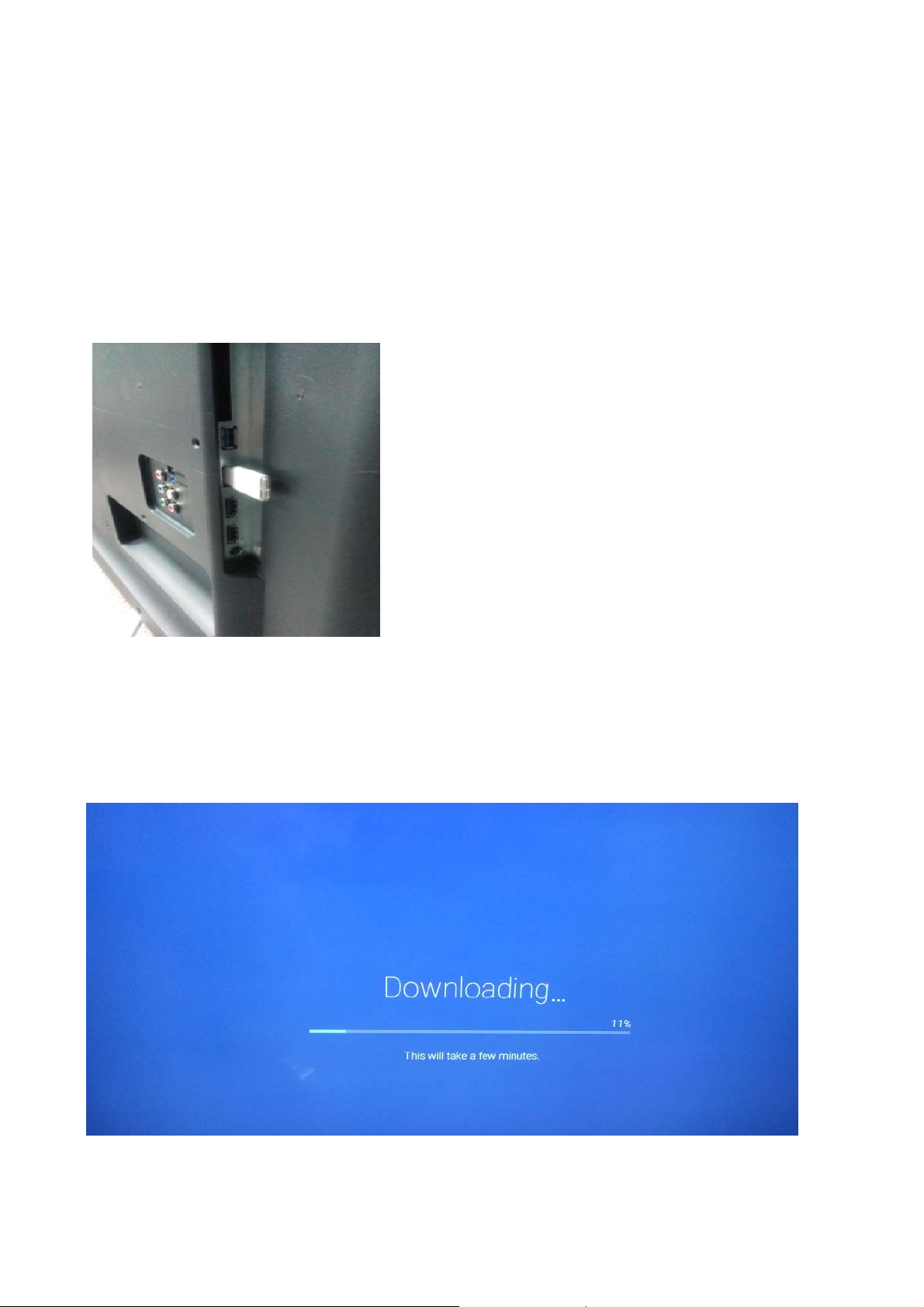
5. Software Upgrading, Error code and Panel Code
5.1 Software Upgrading
Step 1: Ready for F/W Upgrade
1. Rename the software as “autorun.upg”.
Prepare a USB memory (File format: FLAT, Size: 1G~8G).
2.
3. Copy the software to USB flash disk (root directory).
Note the version of this F/W before you change the software file name.
Step 2: F/W Upgrade
1. Plug the USB memory on the USB port on the side I/O port of TV (Please connect to USB 2.0 port, not recommend USB 3.0 port.).
2.
AC on (Power plug).
3. TV will take a few minutes the downloading to detect the software, and then upgrade automatically as detect the software
Page 23

4. Press OK to start software upgrade
5. Upgrade in progress
Page 24

Step 3: Check the SW version
1. After burning software, TV will restart.
2.
Press “123654”, enter Customer Service Mode to check if the software version is correct.
Caution: Please make sure that software upgrade is finished before unplug the USB and AC power!
5.2 Error Code
5.2.1 Introduction
Error codes are required to indicate failures in the TV set. In principle a unique error code is available for every:
• Activated (SW) protection.
• Failing I2C device.
• General I2C error.
The last five errors, stored in the NVM, are shown in the Service menu’s. This is called the error buffer.
The error code buffer contains all errors detected since the last time the buffer was erased. The buffer is written from left to right. When an error occurs that
is not yet in the error code buffer, it is displayed at the left side and all other errors shift one position to the right.
An error will be added to the buffer if this error differs from any error in the buffer. The last found error is displayed on the left.
An error with a designated error code never leads to a deadlock situation. It must always be diagnosable (e.g. error buffer via OSD or blinking LED).
In case a failure identified by an error code automatically results in other error codes (cause and effect), only the error code of the MAIN failure is displayed.
5.2.2 How to Read the Error Buffer
You can read the error buffer in below ways:
• On screen via the SAM/CSM (if you have a picture).
Example:
– ERROR: 000 000 000 000 000: No errors detected
– ERROR: 013 000 000 000 000: Error code 13 is the last and only detected error
– ERROR: 034 013 000 000 000: Error code 13 was detected first and error code 34 is the last detected (newest) error
• Via the blinking LED procedure (when you have no picture).
Page 25
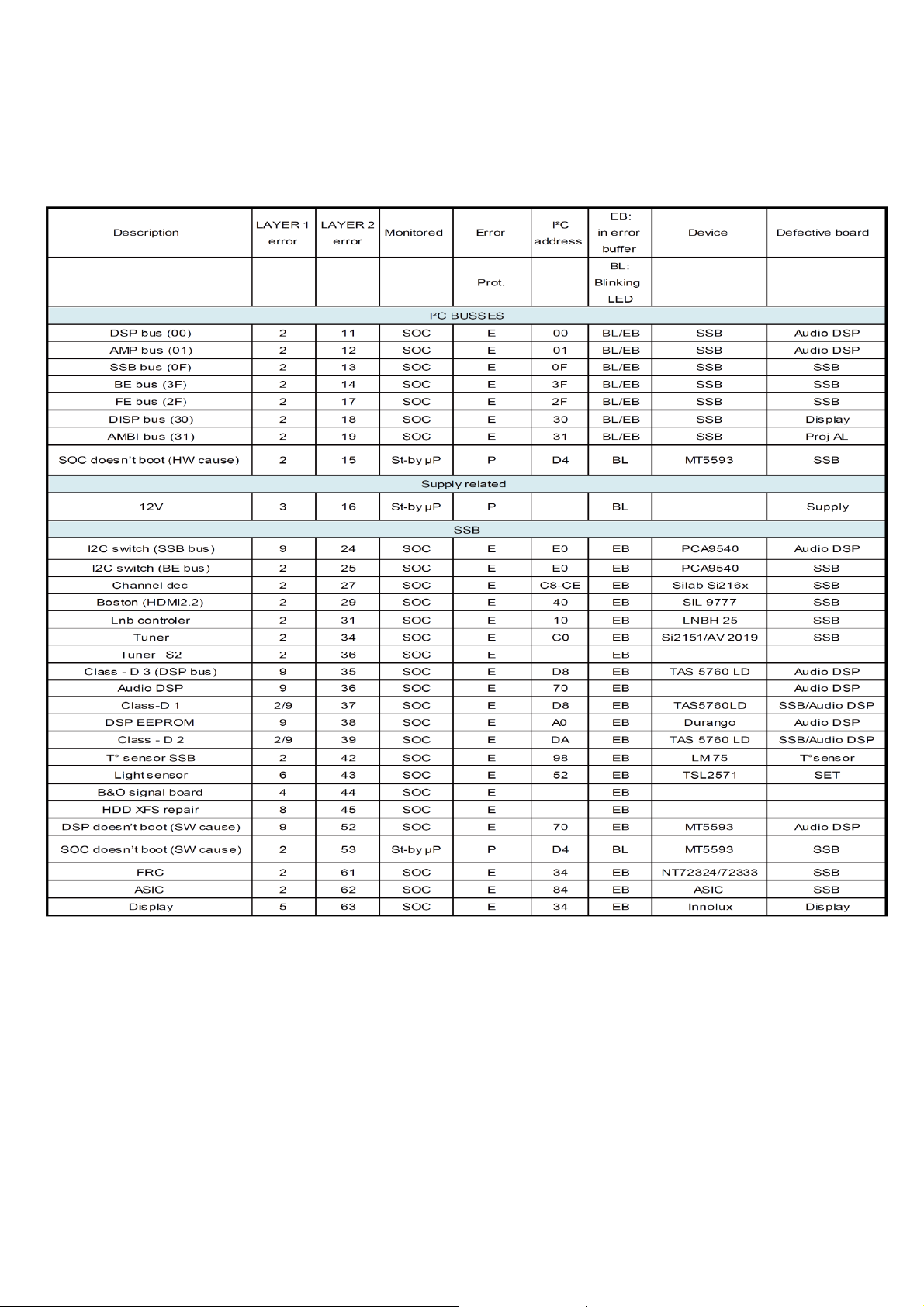
5.2.3 Error codes overview
In this chassis only “layer 2” error codes are available and point to problems on the SSB. They are triggered by LED blinking
when CSM is activated. Only the following layer 2 errors are defined:
5.2.4 How to Clear the Error Buffer
The error code buffer is cleared in the following cases:
• By using the CLEAR command in the SAM menu
• By using the CLEAR command in the Factory mode:
• By using the following key sequence on the remote control transmitter: “062599” directly followed by the OK button.
• If the contents of the error buffer have not changed for 50 hours, the error buffer resets automatically.
Note: If you exit SAM by disconnecting the mains from the television set, the error buffer is not reset.
Page 26

5.3 Set Option Code
For all models of TPM18.1E_LA chassis, a SET OPTION code is used instead of the DISPLAY OPTION code.
The Set Option Code feature allows using one single Set Option number to define all settings for a specific TV set type.
5.3.1 Where to find the Set Option Code
Refer to the stickers on the TV set. The Set Option Code (three digit decimal value), Set type and Production code can be read from two stickers matching
the TV set:
- Family sticker, stuck on the Back Cover:
- Set Option code sticker, in general, stuck on the Deco frame:
5.3.2 How to set the Set Option Code after SSB Replacement
1. Take note of the Set Option Code of the TV set. Set Option Code, Set type and Production code can be read from two stickers on the TV set.
2. Switch “ON” the TV set.
The modified TV set should start up with the default values.
3. Enter the Set Option Code.
Using a standard remote control, successively press:
“062598” + MEMU/HOME + “xxx”,
- with “xxx” is the three digit decimal value of a valid Set Option Code (See below table), corresponding with the modified TV set, and MEMU/HOME is the
Page 27

button with the home icon.
CTN_ALT BOM# Panel Type Panel ID
50PUT7303/56
50PUT7303/79
50PUT7303/98
55PUT7303/56
55PUT7303/79
55PUT7303/98
65PUT7303/56
65PUT7303/79
65PUT7303/98
Result:
After accepting the Set Option Code the TV set stores the following items in NVM:
- the TV Set type (Model Number),
- the related option codes, and the default White Point values.
Then the TV set switches to Stand-by to indicate the process is completed.
Note:
Entering a non existing Set Option Code has no effect.
4. Use remote control to switch “ON” the TV set.
5. Use SAM mode to check the Set type (Model number) in NVM and to manually correct if it is wrong.
6. Optionally, check other TV-related items present in NVM and manually adapt them via SAM:
- TV Production code (Serial number on stickers),
- 18 AC of replacement SSB (see bar code sticker on SSB),
- 18 AC of actual Power Supply Unit (see bar code sticker on PSU board),
- 18 AC of actual Display Panel.
Result:
After leaving the SAM mode, the TV set should switch to Standby. The NVM should contain the correct option codes, TV related items and default White
Point values.
TPT500U1-QVN03.U S7B0M 63
TPT500U1-QVN03.U S7B0M 63
TPT500U1-QVN03.U S7B0M 63
TPT550U1-QVN05.U S57B0F 32
TPT550U1-QVN05.U S57B0F 32
TPT550U1-QVN05.U S57B0F 32
TPT650UA-QVN06.U S300AL 33
TPT650UA-QVN06.U S300AL 33
TPT650UA-QVN06.U S300AL 33
Page 28

Trouble shooting
Picture-related
2016年12月10日
2016/4/8
Ask Photo
SW
issue
N
Intermittent
problem ?
Y
Y
SW latest ?
N
Update SW
N
Problem
solved ?
Y
Finish
Y
Picture ?
N
Backlight?
N
LED working ?
Y
Sound ?
SW+SSB
Y
N
PSU/SSB
Y
PSU+ Panel
Menu Smarkt
function?
N
SSB+LVDS+Panel
RAM
Y
Signal
issue
Page 29

Trouble shooting
Audio/Sound-
related
2016年12月10日
2016/4/8
HW
issue
SW
N
Intermittent
problem ?
Y
Y
SW latest ?
N
Update SW
N
Problem
solved ?
Y
Finish
Y
Sound ?
N
Mute ?
N
Extra device
connect?
N
Factory
setting
Sound back ? Setting issue
N
Y
Y
Check extra
device
Y
Setting
issue
SSB+SPK
Page 30

Trouble shooting system
N
Smart
function
issue ?
N
Intermittent
problem ?
Remark2:
Y
Y
2016年4月11日
2016/12/11
System related
Remark1:
Y
TV start
up ?
N
Network
connect ?
N
Connect network
Y
SW latest ?
N
Update SW
Problem
solved ?
Y
Y
N
SW issue
Commerce way
SCC
available ?
Y
Execute
SCC
Problem
solved ?
Y
N
N
SW update
available ?
Y
SW update
N
Problem
Y
solved ?
N
HW repair
Remark1 : What is System related issue ?
1.Permanent reboots
2.Intermittent reboots
3.No function, no standby LED (set dead)
4.No function, blinking LED
5.Set freezes, intermittently
6.Slow response to user interaction
7.Switches ON by itself
8.Switches Off by itself
9.Stuck in standby mode / unable to start up
10.Stuck on PHILIPS / ANDROID logo
11.CAM not recognized by TV
12.CAM authentication issue
13.Misc CAM issue
14.IP-EPG issues
15.BC-EPG issues
16.PVR issues w/ BC-EPG
17.PVR issues w/ IP-EPG
18.PVR issues / generic
19.EDFU-related issue
20.Features not available in UI / cannot be activated
Remark2 : How to judge intermittent issue ?
1.When the problem happened can be solved by:
1)AC off AC on
2)DC off DC on
3)RC switch different source
2.The problem intermittent happened
Finish
Page 31

7. Electrical Diagram
7.1 Block diagram
7.2 Power Supply
Power architecture of this platform.
Display power
CN8601
PFC
Platform power
DIM
ON/OFF
PS_ON
12V
12V_A
24V_A
3.5_STB
AC-input +
Main filter
AUDIO
AMP
CN1190
12V
Platform
MT5596
LVD S
12V
AC IN
Page 32

7.3 Power tree
Main_12V
U4309
RT6217
Q4304
SM3201
+3V5-SB
+12V
+3V5-SB
+3V5-SB
+12V
+12V
+12V
+12V
+12V
+12V
+12V
U4251
RT6217
U4308
G9661
U4304
RT9193-33GB
U1701
SY8368
U1708
RT7299
U707
G9661
U4301
RT7297
U751
MP8124DF
U4103
G5318RE1D
+5V-WIFI
+1V0-AVDD
+3V3-STANDBY
+5V_SW
+5V_SW
+5V_SW
+1V0-VCCK
DV12
+3V3/ +3V3-AVDD
TUNER_LNB
+0V9-NT
power for RC off
U4302
RT8079ZQW
U705
AZ1117-33
U4303
G9661
NT72334
NT72334
NT72334
+1V5-DDR
+3V3_TUNER
+1V8-EMMC-IO
600 mA
WiFi & BT/ VCC
MT5596/ AVDD1V0-STB
MT5596/ AVDD33-ETH-STB
MT5596/ AVDD33-STB
MT5596/ DDRV
DDR (X 5)/ VDD
TUNER/ TU3.3V
CI/ VCC
USB/ +5V-USB
T-CON/ Panel VCC
MT5596/ VCCK
MT5596/ AVDD10_DDR
DEMOD/ VDD-core
MT5593U+/ AVDD33-LVDS/
VCC-3V3
NT72333/ PWR-3.3V
MT5596/ eMMC 1.8V
Tuner/ VCC for LNB
(Satellite)
NT72333/ Core 0.9V
U4100
TPS563201
U4405
AOZ1360
AU_12V
Q4306
SM3201
+12V
+12V
+12V-AUDIO
+2V5-NT
AMBI-POWER
NT72333/ VDD2.5V
Ambilight
Page 33

7.4 Power layout SSB
L4304 +3.5V_SB
C4457 +12V AMBI
C777 TUNER LNB
C4344 +1.8V EMMC-IO
CM47 +1.5V DDR
L4101 +2.5V NT
C4309 +3.3V STANDBY
Power SSB Top View (For 715G8579M)
Page 34

C4259 +5V WIFI
Power SSB Bottom View (For 715G8579M)
Page 35

8. IC Data Sheets
8.1 MT5596UIIJ (IC U9400)
Page 36

8.2 NT72333TBG/BA (IC U3100)
Page 37

8.3 TAS5760LDDCAR (IC U5100--Audio)
Page 38

8.4 SI2169-D60-GMR (IC U201--DEMODULATOR)
Page 39

8.5 TDSY-G480D EUROPE (TU201)
Page 40

9. Circuit Diagrams
9.1 A 715G9309 PSU (For 50/55” 7303 Series)
9-1-1 AC input
12
F9901
FUSE
1 2
3 4
T5AH / 250V
CN9901
AC 2P
0.25mH
L9904
1
2
3
680V
4
RV9901
1
470NF 275V
C9901
C9911
220PF 250V
DSPL-501N-A21F
SG9901
1
4
2
3
L9902
17mH
C9902
470NF 275V
C9913
220PF 250V
EU & CN BD9901: 393G0050460607 / 393G0050460604 (
AP BD9901: 393G0050460602 / 393G0050460600 (
3
1
2
L9903
3
17mH
4
4
-
2
BD9901
GBJ1008-FUN
1
1 2
+
FB9901
BEAD
Vsin
)
)
FB9904
127R
1 2
GND
C9915
470pF 250V
HS9901
NC/HEAT SINK
1
2
3
4
Rsen-
1.5R
t
1 2
1 2
1.5R
NR9901
2
NR9903
1.5R
12
C9904
100PF 500V
C9903
100PF 500V
R9903
3
1
4
U9901
D12D1
NC
NC
CAP200DG-TL
NC5D26D27NC
8
750K +-5% 1/4W
R9904
750K +-5% 1/4W
R9905
NC/750K +-5% 1/4W
R9906
NC/ 750K +-5% 1/ 4W
t
t
D9901
PG4007
BR
SG9902
DSPL-501N-A21F
C9912
2
220PF 250V
C9914
220PF 250V
NR9902
GND1
GND2
1
GND
1
GND
GND3
1
GND
R9901
750K +-5% 1/4W
750K +-5% 1/4W
R9902
1
Page 41

9-1-2 PFC with LD7592S
EU & CN L9801:373G0174427H0000VP / EQ32
Vsin
Rsen-
PFC_VCC
R9819
0 OHM 5% 1/8W
C9808
+
10uF 50V
AP L9802:373G0174428H0000VP / EQ40
4
5
4
L9801
E1
240uH
1
3
GND
C9804
1uF 450V
R9803
33 OHM 1/4W
D9805
SS1060FL
GND
HVvcc
6
5
C9815
100N 50V
8
U9801
LD7592
OVP
OUT7VCC
GND
6
NC/170uH
L9802
1
D9804
SS1060FL
Q9803
MMBT2907A
GND
R9802
47OHM +-5% 1/8W
1
10KOHM
R9808
0R05
R9805
D9801
2
3
R9809
NC/0R05
R9899
2.7K 1%
C9805
NC/47PF
FMNS-1106S
Q9801
IPA60R190P6
C9817
100PF
C9806
10NF 1KV
GND
C9801
+
47UF 450V
GND
C9802
+
47UF 450V
GND
C9803
+
47UF 450V
GND
HS9801
HEAT SIN K
For Q9801
R9804
1.5M 1%
R9806
1.5M 1%
1
2
3
4
HV
GND
GND
INV1RAMP2COMP3CS
4
C9812
47N 50V
GND
10K 1/8W
R9814
C9813
0.47U F 50V
GND
GND
GND
EU & CN R9813:12K
AP R9813:22K
12K 1/8W 1%
C9810
470PF 50V
GND
R9813
R9801
18K 1%
R9818
NC/0R05
Q9802
MTN127KN3
R9811
1K OHM 1%
R9817
10K 1/4W
NC
C9814
ZD9801
100P 50V
1 2
R9816
100K 1/8W
PFC_VCC
GND
Page 42

9-1-3 LLC with SSC3S927
R9102
GND
10N 50V
C9104
D9102
1N4148W
GND
Q9105
BTC4672M3
2Kohm 1/4W +/ -1%
1 2
GND
R9103
36K 1/8W 1%
51K 1/8W 1%
220NF 50V
220P 50V
200R 1/8W 1%
100K 1/8W 1%
R9165
0R05 1/4W
R9168
C9102
2.2nF 50V
R9104
C9105
C9107
R9105
220nF50V
R9180
C9180
STB
R9106
Q9106
MMBT3906
0R05 1/4W
FB_LLC
C9106
0.47UF 50V
CL
120R 1/8W 1%
VCC1
HV
ADJ
PFC_VCC
100K 1%
R9166
BZT52-B16
C9101
1NF
ZD9152
NC
R9107
100K 1/8W 1%
R9113
C9121
10N 50V
R9112
100K 1%
Q9107
LMBT3904LT1G
R9101
3M 1%
C9118
0.47UF 50V
R9111
100K 1%
LLC_OVP
R9167
200K 1% 1/8W
R9122
Q9108
MMBT3906
100K 1/8W 1%
C9100
NC/1NF
GND
NC/10M
R9169
R9100
3M 1%
1
2
3
4
5
6
7
8
U9101
SSC3S927
VSEN
VCC
FB
ADJ
CSS
CL
RC
CD
SB9GND
BR
R9191
1KR
R9192
1KR
18
ST
C9114
17
NC
16
100N 50V
VGH
15
VS
14
VB
13
NC
12
REG
11
VGL
10
D9101
US1M_HF
10 OHM 1% 1/4W
R9118
10 OHM 1% 1/8W
R9120
2R2 +-5% 1/8W
R9115
D9104
SS1060FL
R9117
75 OHM 1% 1/8W
12
ZD9101
BZT52-B15G
D9103
SS1060FL
R9114
75 OHM 1% 1/8W
R9119
10K OHM
R9116
10K OHM
2
Q9101
IPA50R190CE
1
3
C9111
2
100PF
Q9102
IPA50R190CE
1
3
GND
12
12
REG
VCC1
+
C9116
100UF 50V
C9110
4N7 50V
C9115
2.2uF 25V
ZD9142
BZT52-B6V2
ZD9141
BZT52-B15
1 2
1 2
GND
REG
HOT COLD
C9120
R9147
10N 50V
47K 1/8W 1%
R9148
10K OHM
FB_LLC
REG
C9109
10N 50V
ADJ
HS9101
1
2
3
4
HOT
GND
T9101
!
2
3
13
14
POWER X'FMR
COLD
C9161
330PF 250V
12
8
11
6
10
7
9
5
HEAT SINK
T9101:380GL52P370H0000VP /12V & 24V
GND
T9101:380GL52P369H0000VP /12V & 36V
T9101:380GL52P368H0000VP /12V & 42V
C9199
100PF
C9113
100PF
C9112
27nF
R9108
D9105
0.05R 1%
FR107G-A0
12VS
R9164
C9156
0R05
R9163
4K7 1/8W 1%
1N 50V
C9155
47N 50V
GND
1.5K OHM
12
43
!
1 2
12
43
U9103
EL817M(X)
!
GND
R9162
U9104
EL817M(X)
ZD9153
BZT52-B13G
R9146
2Kohm 1/4W +/- 1%
DV5
R9161
4K7 1/8W 1%
C9157
1UF 50V
R9145
10K OHM
Q9142
MMBT3906
3
1
3
1
C9153
100N 50V
U9150
AS431AN-E1
R9143
10K OHM
Q9141
2N7002K
C9141
D9122
FCQS20A065
2
D9121
FCQS20A065
2
C9152
47N 50V
R9144
1K5 1% 1/8W
100N 50V
D9124
1
FMEN-2308
2
3
D9125
3
FMEN-2308
2
1
R9160
12K 1/8W 1%
C9148
100NF 50V
470uF 20% 25V
R9142
510K 1% 1/8W
+
12VS
C9126
12V/7A
R9156
R9157
10K 1/8W 1%
12VS
R9141
100 OHM 1%
36V
+
C9133
+
100u 100V
12VS
+
C9127
470uF 20% 25V
0R05 1/8W
R9153
5K1 1/8W 1%
R9158
2K49 1/8W 1%
R9159
200 OHM 1% 1/8W
PS_ON
C9134
100u 100V
+
C9128
470uF 20% 25V
+
Q9151
2N7002K
C9138
100u 100V
L9121
1.1uH
Boost_Vin
R9194
5K1 1/8W 1%
R9195
43K2 +-1% 1/8W
R9151
100 OHM 1%
C9151
R9152
100N 50V
510K 1% 1/8W
R9172
R9174
R9173
10K 1/4W
Q9131
MTE1K8N25KM3-0-T2-G
R9175
10K 1/4W
10K 1/4W
10K 1/4W
C9136
R9170
100N 50V
510K 1% 1/8W
+
C9130
47uF 50V
Boost 24V R9194:5.1K
Boost 30V R9194:33K
Boost 42V R9194:43.2K
DV5
R9171
100R 1%
R9176
10K 1/4W
C9131
100N 50V
R9177
10K 1/4W
C9132
100N 50V
R9178
10K 1/4W
DV5
C9124
100N 50V
BL_ON/OFF
+12V_A
+12V
+12V
R9179
10K 1/4W
C9135
100N 50V
+12V_A
C9125
100N 50V
HS9124
HEAT SINK
For D9124 & D9125
HS9121
HEAT SINK
For D9121 & D9122
CN9102
CONN
15
13
11
9
7
5
3
1
Boost_Vin
C9137
100N 50V
1
2
3
4
1
2
3
4
Α
16
14
12
10
8
6
4
2
DIM
PS_ON
+12V_A
+12V+12V
+12V
Page 43

9-1-4 Driver with PF7909S
Boost_Vin
L8601
33uH
3
C8611
1UF 50V
1
BL_ON/OFF
C8607
100N 50V
DIM
R8623
5K1 1/8W 1%
R8614
1K8 1% 1/8W
R8608
1K OHM 5% 1/8W
10N 50V
C8608
R8609
0 OHM +-5% 1/8W
0 OHM +-5% 1/8W
R8610
R8613
150K 1% 1/8W
+12V
VREF
C8610
1UF 50V
10 OHM 1/4W
LED_FB
14
13
12
11
10
C8609
1N 50V-NC
R8612
200KOHM 1/8W +/-5%
VREF
9
8
R8607
FB
GM
ADIM
VREF
FLAG
EN
DIM
FLAG
1UF 50V
U8601
PF7909S
DIMOUT
CN8601
CONN
12
11
D8601
3
FMEN-2308
2
R8617
510K 1% 1/8W
R8618
510K OHM 1% 1/4W
2.5V
R8619
62K 1/8W 1%
R8620
100R 1/8W 5%
R8622
100 OHM 1/4W
C8604
2.2NF 200V
R8619 / 62K / OVP 43V
R8619 / 33K / OVP 79V
-VLED
1
3 2
R8621
10K OHM +-5% 1/8W
1
R8603
C8612
C8615
100N 50V
DIMOUT
1
2
VCC
3
CS
4
OUT
5
GND
6
OVP
7
RT
R8611
180K 1% 1/8W
C8614
1NF 50V
LED_OVP
R8604
10R 1/8W 5 %
33R 1/8W 5%
D8602
SS1060FL
10K OHM +-5% 1/8W
R8606
1.5K 1/4W
C8613
1NF 500V
HS8601
1
2
3
4
HEAT SINK
R8605
12
Q8601
MTE011N10RFP-0-UB-S
R8601
0.03R
C8606
NC/47PF
R8615
LED_OVP
DIMOUT
R8616
NC/47K 1/4W
NC/47K 1/4W
LED_FB
C8601
+
100u 100V
Q8602
MTD030N10QJ3 100V
0.3125V
R8631
R8632
0.25R 1%
0.25R 1%
+
C8602
100u 100V
R8633
0.25R 1%
+
R8634
0.25R 1%
FB8601
BEAD
1 2
C8603
100u 100V
+VLED
-VLED
+VLED
10
9
8
7
6
5
4
3
2
1
Page 44

9.2 A 715G9325 PSU (For 65” 7303 Series)
9-2-1 AC input
!
F9902
NC
12
T5.0AL/250V
F9901
1 2
3 4
FUSE
T5.0AH/250V
CN9901
AC 2P
!
!
!
4
0.25mH
L9905
3
1
2
! !
R9910
NC
R9909
NC
!!
!
!
!
R9903
910K 1/4W
C9903
100PF 500V
C9904
100PF 500V
R9907
910K 1/4W
2
1
2
1
8
1
C9911
22PF 250V
!
C9912
22PF 250V
R9904
910K 1/4W
4
3
D12D1
NC
R9908
910K 1/4W
NC
U9901
NC5D26D27NC
CAP200DG-TL
C9901
470nF 275V
!
HS9901
393G0050460604
393G0050460600
12
NR9901
NC
t
RV9901
680V
12
NR9902
1.5R
t
t
NR9904
NC
1 2
!
1 2
DSPL-501N-A21F
!
t
NR9903
1.5R
SG9901
L9901
2
NC
1
L9903
1
3
4
4
12mH
SG9902
DSPL-501N-A21F
!
C9913
2
3
220PF 250V
!
C9914
220PF 250V
!
C9902
470nF 275V
!
L9902
2
NC
1
!
1 2
L9904
3
1
2
!
4
4
3
12mH
Vsin-
NC
1
2
3
4
NC
FB9902
4
4
1 2
NC
FB9901
Vsin-
2
BD9901
+
-
3
2
-
3
1
TS10P06G-05
BD9902
+
1
TS10P06G-05
Vsin
BR
GND1
GND
GND
GND
NC
C9921
Vsin-
FB9904
NC
1 2
!
C9915
NC
FB9916
!
NC
1 2
C9916
NC
3
2
1
GND2
GND
GND
GND
NC
3
2
1
NC
12
FB9917
127R
C9920
!
NC
!
C9917
1NF 2 50V
Page 45

9-2-2 PFC with LD7592
FB9801
Vsin
1 2
BEAD
C9806
1UF 450V
C9807
1UF 450V
Vsin-
+VCC2
C9808
+
22UF 50V
1
3
4
L9802
170uH
C9809
100NF 50V
HS9801
For Q9801
1
HEAT SIN K
C9803
+
68UF 450V
2
3
4
C9804
+
68UF 450V
Vbus
C9801 47PF
!
L9801
NC
4 6
5
E1
1
R9803
47OHM +-5% 1/8W
D9805
NC
1 2
LMBT2907ALT1G
D9804
1N4148W
1
Q9803
FB9802
BEAD
1 2
R9802
22OHM +-5% 1/8W
23
D9803
FMNS-1106S
2
1
3
R9805
10K OHM 5% 1/8W
C9802
NC
Q9801
IPA60R125P6
C9817
100PF
1 2
FB9803
BEAD
R9820
1.5M 1%
R9804
1.5M 1%
R9808+R9809
361G2SWJ82752T00YG
361G2SWJ17852T00YG
R9810+R9815 361G020J907BC000TZ
R9808
0.17R
R9809
0.17R
R9810
NC
R9815
NC
Q9801
IPA60R400CE
IPA60R190CE
Q9802
MTN127KN3
ZD9801
NC
C9814
100P 50V
1 2
R9817
R9816
100K OHM 5% 1/8W
10K OHM 5% 1/8W
+VCC2
R9813
8
10K 1/8W 1%
5
6
OVP
OUT7VCC
GND
INV1RAMP2COMP3CS
4
C9812
47N 50V
U9801
LD7592
R9814
10K OHM 5% 1/8W
Vsin-
C9811
NC
R9812
2K4 +/-1% 1/ 8W
C9813
0.47UF 50V
C9810
470P 50V
R9818
NC_0R 05 1/ 4W
R9806
1.1K 1%
R9811
18K 1/8W 1%
Page 46

9-2-3 LLC with SSC3S927
Vbus
R9103
36K 1/8W 1%
C9103
C9101
NC
NC
C9102
2N2 50V
+VCC2
ADJ
C9104
10N 50V
D9902
1N4148W
R9166
10K OHM 5% 1/8W
ZD9152
BZT52-B16
1 2
Q9105
BTC4672M3
R9168
3K 1/8W 5%
R9104
51K +-5% 1/8W
C9105
220N 50V
C9107
220P 50V
R9105
160R 1%
STB
R9103
68K
36K
FB_LLC
0.47UF 50 V
R9106
120 OHM
C9120
220N 50V
VCC1
Q9106
DTA144WN3/ S
23
R9102
0R05 1/4W
C9106
NC
1
R9167
100K OHM 5% 1/8W
Q9107
DTC144WN 3/S
C9117
R9101
3M 1%
C9100
NC
R9122
NC
C9118
0.47UF 50 V
R9111
10K OHM 5% 1/8W
DTA144WN3/S
1
1N4148W
C9109
R9100
3M 1%
Q9108
D9107
10N 50V
C9110
REG
23
1
2
3
4
5
6
7
8
4N7 50V
U9101
VSEN
VCC
FB
ADJ
CSS
CL
RC
CD
SB9GND
SSC3S927
ZD9142
BZT52-B6V2
1 2
VGH
REG
VGL
ST
NC
VS
VB
NC
C9108
REG
ADJ
BR
ZD9141
10N 50V
R9112
1KR
R9113
1KR
R9118
10R 1/8W 5 %
18
17
16
C9114
15
100N 50V
14
13
12
11
10
D9101
UF1010G
R9120
2R2 +-5% 1/8W
R9115
10 OHM 1/4W
REG
NC
C9115
2.2uF 25V
1 2
HOT COLD
LLC_OVP
R9146
R9148
0R05 1/4W
3K3 1/8W 5%
D9106
1N4148W
12
43
U9103
EL817M(X)
!
1N4148W
12
ZD9101
BZT52-B15
D9103
1N4148W
D9104
DV5
R9117
47OHM +-5% 1/8W
R9114
47OHM +-5% 1/8W
Q9142
BTB1424AM3
!
R9119
10K OHM 5% 1/8W
!
R9116
10K OHM 5% 1/8W
VCC1
R9144
1K5 1/8W 5%
R9143
10K OHM 5% 1/8W
Q9141
2N7002K
C9141
100N 50V
Q9101
TK13A 60D
C9111
NC
Q9102
TK13A 60D
R9142
510K +-5% 1/8W
C9119
NC
C9116
+
220UF 35V
FB_LLC
12VS
C9148
100N 50V
C9112
15nF
D9105
FR107G-A0
R9141
100R 1/8W 5%
C9113
100PF
R9109
4.7R 1%
R9108
4.7R 1%
R9164
1K 1/8W 1%
C9156
220N 50V
PS_ON
!
!
C9918NCC9919
NC
HOT
COLD
!
T9101
9
3
8
10
2
7
14
6
13
11
5
12
POWER X'FMR
12VS
R9163
0 OHM 1/8W
12
43
1N 50V
C9155
!
1 2
3
2
NC
1
D9123
D9122
3
FCQS20A065
2
1
D9121
3
FCQS20A065
2
1
HS9122
NC
For D9121 & D9122
R9162
2K2 1/8W 1%
U9104
EL817M(X)
ZD9153
BZT52-B15
HS9121
1
1
2
2
3
3
4
4
HEAT SINK
ΤSTB 12V->10.6V
R9157/9.1K R9154/120K R9158+R9159/2.4K R9107+R9110=12K
12VΤSTB 12V->9.1V
R9157/9.1K R9154/NC R9158+R9159/3.4K R9107+R9110=7.5K
C9152
R9161
4K7 1/8W 1%
C9157
NC
NC
C9153
100N 50V
U9150
TL431G-AE2-R
NC
C9121
R9160
12K 1/8W 1%
+
+12V
24VA
+
12VS
C9126
+
120uF 35V
470uF 20% 25V
R9157
9K1 1/8W 1%
R9107
0 OHM 1/8W
R9158
2K4 +/-1% 1/8W
R9159
1K 1/8W 1%
1.5A
C9122
NC
NC
8A
C9128
Q9181
+
R9154
NC
R9110
7K5 1/8W +/-1%
R9190NCR9191
+
NC
R9192NCR9193NCR9194
L9101
1.1uH
C9145
470uF 20% 25V
C9129
470uF 20% 25V
24VA
Q9151
2N7002K
NC
C9189
C9151
100N 50V
NC
R9181
NC
R9182
NC
+
R9151
100R 1/8W 5 %
R9152
510K +-5% 1/8W
R9195NCR9196
C9144
NC
NC
1 2
FB9101
NC
470uF 20% 25V
C9143
NC
DV5
DV5
+12V
8A
C9125
ON/OFF
3D
+24V_A
+12V
+12V
ON/OFF
3D
+24V_A
+12V
+12V
+
NC
NC
C9123
C9124
CN9102
CONN
Α
16
15
13
11
9
7
5
3
1
CN9101
NC
2
4
6
8
10
12
14
16
1 2
D9108
JUMPER
24V
ΘJUMPER
DIM
14
12
10
8
6
4
2
1
3
5
7
9
11
13
15
PS_ON
+24V_A
+12V
+12V
Α
DIM
PS_ON
+24V_A
+12V
+12V
+24V_A
Page 47

9-2-4 LLC SSC9522 with TPV101
FB8601
1 2
Vbus
BEAD
R8620
1M 1% 1/4W
R8601
1M 1% 1/4W
R8602
1M 1% 1/4W
R8605
1M 1% 1/4W
R8691
Q8611
MTN12 7KN 3
R8690
100K OHM 5% 1/8W
C8690
100P 50V
C8609
R8614
100N 50V
16K9 1/8W 1%
+VCC2
+
C8614
22UF 50V
C8629
4.7UF 16V
NC
LLC_VSEN
LED
R8619->180OHM
R8624->0OHM
D8608->1N4148
R8631->1.5K
R8639->100K
/ZD8607/ZD8606/ZD8605/ZD8609
6103/6.8B/6.8B/6.8B/30B->50.4V
7103/33B/33B/33B/15B->114V
R8689
10K OHM 5% 1/8W
100nF 50V
C8615
R8629
47K 1/8W 1%
C8601
NC_10NF 1KV
R8630
470OHM +-5% 1/8W
C8630
100N 50V
1 2
ZD8608
NC
C8619
1uF
R8624
NC
U8606
EL817M(X)
ZD8609
D8601
UF4007
U8601
LLC_VSEN
1
Vsen
NC
2
Vcc
NC
3
FB
VGH
4
GND
VS
5
Css
VB
6
OC
NC
7
RC
NC
8
Reg
VGL
RV9COM
SSC9522S
C8613
5PF
1uF
1uF
47P 50V
C8610
C8612
C8611
BZT52-B15
VS
R8618
470OHM +-5% 1/8W
R8619
2
NC
D8609
ZD8602
NC
1N4148W
150 OHM 1%
12
R8688
0R05 1/4W
C8623
NC
R8632
5K1 +-5% 1/8W
C8628
100N 50V
U8607
TL431G-AE2-R
ZD8603
NC
C8620
1N 50V
ZD8604
NC
1 2
R8687
0R05 1/4W
C8627
NC
R8639
51K 1/8W 1%
C8621
560P 50V
+12V
3
U8608
IN
GND
OUT
1
NC
D8608
R8631
2.2K 1/4W
1234
1 2
NC
BZT52-B30
C8631
OVP
MODEL/ZD8610/ZD8611/ZD8612
6103/20B/18B/18B->56V
7103/39B/39B/39B->117V
LLC_OVP
12
D8612
SCS160P
R8670
2K 1/8W 5%
Q8610
LMBT3904LT1G
HS8601
1
2
3
4
HEAT SINK
D8605
1N4148W
R8604
R8603
10R 1/8W 5%
10R 1/8W 5%
18
17
16
15
14
13
12
11
10
ZD8601
12
R8686
0R05 1/4W
1 2
R8606
47OHM +-5% 1/8W
D8607
1N4148W
R8615
10R 1/8W 5%
R8616
47OHM +-5% 1/8W
10K OHM 5% 1/8W
C8616
100PF
ZD8605
BZT52-B6V8
1 2
ZD8606
BZT52-B6V8
12
C8618
C8617
NC
27nF
VLED_S
ZD8607
BZT52-B6V8
1 2
R8627
51K 1/4W
R8638
51K 1/4W
R8640
12K 1/8W 5%
R8642
9K1 1/8W 1%
/R8642/R8640/R8627/R8638
6103/9.1K/12K/51K/51K->30.5~51.8V
7103/3.9K/5.6K/51K/51K->67.9~113.4V
VLED_S
1 2
1 2
1 2
NC
ZD8613
1 2
NC
ZD8614
R8671
1K OHM 5% 1/8W
Q8609
LMBT3906LT1G
C8645
100N 50V
1 2
NC
ZD8615
1 2
NC
ZD8616
1 2
+12V
1
R8680
1K OHM 5% 1/8W
23
VS
Q8601
TK13A60D
R8613
10K OHM 5% 1/8W
Q8602
TK13A60D
NC
R8617
C8649
NC
TPV101_COMP
ZD8610
BZT52-B20
ZD8611
BZT52-B18
ZD8612
BZT52-B18
R8682
0R05 1/4W
R8683
0R05 1/4W
R8684
0R05 1/4W
R8685
0R05 1/4W
R8679
100 OHM 1%
R8681
1K 1/8W 1%
C8646
LED_VCC
LED_VCC
5
4
14
13
3
2
14
13
T8601
POWER X'FMR
T8602
NC
R8625
NC
R8657
NC
9
8
10
7
6
11
1
12
9
8
10
7
6
11
5
12
-VLED-2
Q8606
NC
DIM
DIM
C8643
NC
-VLED-1
Q8603
NC
DIM
C8633
NC
DIM
HS8611
D8602
3
NC
2
D8603
1
FMXA-2202S
D8606
3
NC
2
D8611
1
FMXA-2202S
HS8612
1
2
3
4
NC
LED
WK27
6103->6503 35.4/38.4/41.4V 3.36A*1CH (1.3R*5)*3
6503->7303 35.4/38.4/41.4V 3.50A*1CH (1.3R*4+1.1*1)*3
WK28
6203->6703 35.4/38.4/41.4V 3.50A*1CH (1.3R*4+1.1*1)*3
WK31
6703->7803 77.0/85.4/93.8V 0.66A*2CH (1.2R*2+1.8R*1)
7103->8303 78.4/86.8/95.2V 0.63A*2CH (1.2R*2+1.8R*1)
7503->8503 78.4/86.8/95.2V 0.63A*2CH (1.2R*2+2.2R*1)
R8621
NC
R8623
NC
R8626
NC
LED_VCC
C8650
C8625
NC
NC
R8641
0R05 1/4W
3D_VCC
R8652
NC
R8656
NC
R8658
NC
LED_VCC
R8669
0R05 1/4W
3D_VCC
C8638
NC
1
2
3
4
HEAT SINK
+
+
+
C8606
C8605
C8607
100u 100V
100u 100V
FOR D8602 D8606
//
HS8602
1
U8602
NC
COMP
GM
ISET
COMP
GM
ISET
COMP
GM
ISET
COMP
GM
ISET
2
NC
TPV101_COMP
8
7
6
5
R8633
NC
TPV101_COMP
8
7
6
5
R8644
1.3R 1%
HS8604
1
2
NC
TPV101_COMP
8
7
6
5
R8661
1.3R 1%
TPV101_COMP
8
7
6
5
R8674
1.3R 1%
R8634
NC
R8645
1.3R 1%
TPV101AD
R8662
1.3R 1%
R8675
1.3R 1%
C8647
NC
1
DIM
2
SLP
3
VCC
LED4GND
C8626
NC
ON/OFF
U8603
TPV101AD
1
DIM
2
EN
3
VCC
LED4GND
C8634
100NF 50V
U8604
TPV101AD
1
DIM
2
EN
3
VCC
LED4GND
C8639
100NF 50V
ON/OFF
U8605
TPV101AD
1
DIM
2
EN
3
VCC
LED4GND
C8644
100NF 50V
C8648
NC
100u 100V
HS8605
NC
HS8603
NC
+
C8608
1
2
+
C8651
100u 100V
100u 100V
/ISET
1
2
R8636
R8635
NC
NC
R8647
R8646
1.3R 1%
1.3R 1%
R8663
R8664
1.3R 1%
1.3R 1%
R8676
R8677
1.3R 1%
1.3R 1%
+
C8652
100u 100V
R8607
120K
R8628
NC
R8637
NC
R8643
0 OHM 1/8W
R8648
1R1 1/4W
R8660
0 OHM +-5% 1/8W
R8665
1R1 1/4W
R8673
0 OHM 1/8W
R8678
1R1 1/4W
VLED_S
R8622
R8608
120K
C8624
NC
C8632
4.7uF 10V
3D_VCC
C8637
4.7uF 10V
C8642
4.7uF 10V
R8609
120K
LED_VCC
VLED
L8601
3UH
R8611
NC
R8610
R8612
+
NC
R8653
0 OHM 1/8W
C8603
100u 100V
VLED
R8622
0R05 1/4W
D8610
NC
NC
C8635
R8655
NC
1 2
ZD8620
NC
NC
C8640
C8604
NC
CN8601
1
2
3
4
5
6
7
8
9
10
11
12
C8622
NC
CONN
23
+12V
Q8604
NC
1
R8649
NC
R8650
NC
1
R8666
NC
ON/OFF
R8651
NC
Q8605
NC
R8654
NC
NC
C8636
23
+12V
Q8607
NC
R8659
NC
3D
R8668
NC
Q8608
NC
R8672
NC
NC
C8641
120K
-VLED-2
-VLED-1
0OHM
Page 48

9-2-5 JUMPER
1 2
1 2
J941
JUMPER
J961
JUMPER
CN9901
2.0MM RIVET
L9905
1.5MM RIVET
NR9902
1.7MM RIVET
J905
JUMPER
J925
JUMPER
J945
JUMPER
1 2
1 2
1 2
J966
JUMPER
L9903
1.5MM RIVET
J906
JUMPER
J926
JUMPER
JR901
0R05 1/4W
JR931
0R05 1/4W
1 2
1 2
L9903
1.5MM RIVET
RV9901
1.5MM RIVET
J927
JUMPER
J947
JUMPER
JR902
0R05 1/4W
JR917
0R05 1/4W
JR932
0R05 1/4W
1 2
1 2
J904
JUMPER
1 2
1 2
J922
JUMPER
1 2
J962
JUMPER
1 2
CN9901
2.0MM RIVET
L9905
1.5MM RIVET
NR9902
1.7MM RIVET
1 2
1 2
L9905
1.5MM RIVET
NR9903
1.7MM RIVET
J924
JUMPER
J964
JUMPER
1 2
1 2
L9905
1.5MM RIVET
NR9903
1.7MM RIVET
J908
JUMPER
J928
JUMPER
JR903
0R05 1/4W
JR933
0 OHM 1/8W
L9903
1.5MM RIVET
RV9901
1.5MM RIVET
1 2
1 2
J909
JUMPER
J929
JUMPER
JR904
0R05 1/4W
L9903
1.5MM RIVET
1 2
1 2
JR905
0R05 1/4W
JR920
0R05 1/4W
J910
JUMPER
J930
JUMPER
L9904
1.5 MM R I V E T
1 2
JR906
0R05 1/4W
J911
JUMPER
1 2
1 2
JR907
0R05 1/4W
JR922
0R05 1/4W
L9904
1.5MM RIVET
J912
JUMPER
J932
JUMPER
JR908
0R05 1/4W
JR923
0R05 1/4W
J913
JUMPER
1 2
J933
JUMPER
1 2
L9904
1.5MM RIVET
JR909
0R05 1/4W
JR924
0R05 1/4W
J914
JUMPER
1 2
J934
JUMPER
1 2
JR910
0R05 1/4W
JR925
0R05 1/4W
L9904
1.5 MM R IV E T
1 2
1 2
J915
JUMPER
J955
JUMPER
JR911
0R05 1/4W
JR926
0R05 1/4W
1 2
1 2
JR912
0R05 1/4W
JR927
0R05 1/4W
J916
JUMPER
J936
JUMPER
1 2
1 2
JR913
0R05 1/4W
JR928
0R05 1/4W
J917
JUMPER
J937
JUMPER
1 2
1 2
JR929
0R05 1/4W
J918
JUMPER
J958
JUMPER
JR930
0R05 1/4W
J919
J920
JUMPER
JUMPER
1 2
1 2
J959
J960
JUMPER
JUMPER
1 2
1 2
C9901
1.5MM RIVET
C9806
1.5MM RIVET
L9802
2.0MM RIVET
T8601
2.0MM RIVET
C9901
1.5MM RIVET
C9806
1.5MM RIVET
L9802
2.0MM RIVET
T8601
2.0MM RIVET
C9902
1.5MM RIVET
C9807
1.5MM RIVET
L9802
2.0MM RIVET
C9902
1.5MM RIVET
C9807
1.5MM RIVET
L9802
2.0MM RIVET
C9803
1.5MM RIVET
BD9901
1.7MM RIVET
C9804
1.5MM RIVET
BD9901
1.7MM RIVET
F9901
E715
CQ-203SF
F9901
PCB
CQ-203SF
BD9902
1.7MM RIVET
BD9902
1.7MM RIVET
0.018g-NC
0M1G3130 8120
0M1G1730 8120
0Q1G 340 8120 AC socket
0Q1G 340 8140 AC socket
P09G0003 1
P09T0001 1
009G6005 1
084G 34 14 FUSE HOLDER
Page 49

9.3 B 715G8579 SSB
9-3-1 SOC-EMMC
DEBUG
CN1020
45
NC/CONN 3P
1
2
add text
+3V3
+3V3
+3V3-STANDBY
I2C-SSB
R9411 2.2K 1/16W
R9405
R9414 2.2K 1/16W
R9416
Analog Power
+3V3-STANDBY
C9405
100NF 16V
2.2K 1/16W
2.2K 1/16W
C9402
NC/10UF 6. 3V X5R +-20%
AVDD1V0_STB
3
SDA-SSB
SCL-SSB
SDA-SET
SCL-SET
TP9441
TP9442
TP9443
TP9444
C9403
NC/100N16V
24MHz CRYSTAL
XTAL I
+3V3-STANDBY
R9423
0R05 OHM
+3V3-STANDBY
POR
R9431: NA
R9432: Mount
X9400
1243
24MHz
C9400
10PF 50V
R9412 10 OHM 1/16W
R9413 10 OHM 1/16W
R9415
R9417 10 OHM 1/16W
C9404
NC/100N16V
AVDD1V0_STB
C9407
100NF 16V
R9431 4.7K 1/16W
External ResetInternal POR
R9431: Mount
R9432: NA
C9401
10PF 50V
10 OHM 1/16W
R9432
NC/0R05 OH M
XTAL O
TP9475
TP9476
TP9477
TP9478
XTAL I
XTAL O
AVDD33_PDW_S TB
+V-EMMC-I O
AVDD33_RGB_STB
AVDD33_PLL_STB
AVDD10_PDW_S TB
AVDD10_ETH_STB
POR-SELECT
TP9445
MT5596 HEAT SINK
X90G201005300000BF
HS9400
1
2
HEAT SINK
U9400-7
AU36
OSDA0
AV37
OSCL0
AT37
OSDA1
AR36
OSCL1
H37
XTAL I
H38
XTAL O
R29
AVDD33_PDW _STB
AN38
VCC3IO_EMMC
R30
AVDD33_RGB_STB
M25
AVSS33_RGB
R28
AVDD33_PLL_STB
W38
AVDD10_PDW _STB
W37
AVDD10_ETH_STB
V36
POR_OPT
MT5596UGIJ
Updated on 2016/4/22
AG36
U0TX
AF37
U0RX
AP36
U1TX
AR37
U1RX
AJ38
POWE__B
AH38
POOE__B
AJ33
POCE1__B
AM35
POCE0__B
AK35
PDD7
AJ36
PDD6
AJ35
PDD5
AN37
PDD4
AM37
PDD3
AL37
PDD2
AM36
PDD1
AL34
PDD0
AH35
PARB__B
AJ37
PACLE
AL38
PAALE
AK36
EMMC_CLK
AN35
EMMC_RSTB
AK34
EMMC_DS
AE35
OPWRSB
R35
ORESETB
V32
OIRI
G20
FSRC_WR
AE37
STB_SCL
AE38
STB_SDA
R9406 10 OHM 1/16W
R9407 10 OHM 1/16W
R9408 10 OHM 1/16W
R9404 10 OHM 1/16W
EMMC-C MD
TP9400
TP9401
TP9402
EMMC-D7
EMMC-D6
EMMC-D5
EMMC-D4
EMMC-D3
EMMC-D2
TP9403
TP9404
TP9405
EMMC-D1
EMMC-D0
EMMC-CLK
EMMC-DS
I2C-signals double space
where possible GND shield
TP9465
TP9464
TP9472
TP9473
TP9474
R9474 22 OHM 1/16W
R9472 0R05 OHM
R9488 0R05 OHM
R9421 10 OHM 1/16W
R9422 10 OHM 1/16W
R9424 10 OHM 1/16W
R9426 10 OHM 1/16W
R9428 10 OHM 1/16W
SOC-TX-SERVICE
SOC-RX-SERVIC E
SOC-TX-BO
SOC-RX-BO
E2MC-CLK
EMMC-RESETn
E2MC-DS
STANDBY
SOC-RESET-IN n
RC-IR
SCL-BE
SDA-BE
Updated on 2016/3/9
TP9436
R9445 NC/ 10K+-5%1/16W
R9427
R9429
2K2 1/16W 5%
2K2 1/16W 5%
TP9437
TP9439
TP9440
TP9433
+3V3-STANDBY
+3V3-STANDBY
R9430
4.7K 1/16W
D9402
LBAV99WT1G
132
+3V3-STANDBY
D9403
LBAV99WT1G
CONN
CN1300
132
45
1
2
3
SOC-TX-SERVICE
SOC-RX-SERVICE
4.7K 1/16W
R9402 100OHM1/16W
R9403 100OHM1/16W
R9400
+3V3-STANDBY
R9401
4.7K 1/16W
TP9462
TP9463TP9438
Updated R/A on 2016/4/18
Only used on w/o back-IO product
For code downlo ad,debugging, factory alignme nt and compa ir mode.
R9409 4.7K 1/16W
R9410 4.7K 1/16W
+3V3
BO serial interface
Reset IC
+3V3-STANDBY
R9418
10K+-5%1/16W
C9406
100NF 16V
R9425
NC/100OH M1/16W
SW9400
U9401
1
GND
2
RESET(RESET)
RT9818C-29GVL
TP9480
+3V3-STANDBY
3
VDD
R9419
0R05 OHM
EMMC
NC/10K+-5%1/16W
E2MC -CMD
E2MC-D2
E2MC-D3
E2MC-D4
E2MC-D5
E2MC-D6
E2MC-D7
EMMC-RESETn
R9434
+V-EMMC-IO
R9471
4.7K 1/16W
C9419
NC/10UF 6. 3V X5R +-20%
TP9421
E2MC-D0
E2MC-D1
+V-EMMC-IO
+3V3-EMMC
C9423
1uF 10V
Updated on 2016/3/10
EMMC VCC/VCCQ Power
R9440 NC/10K+-5%1/ 16W
R9441 NC/10K+-5%1/ 16W
R9442 NC/10K+-5%1/ 16W
R9443 NC/10K+-5%1/ 16W
R9447 NC/10K+-5%1/ 16W
R9448 NC/10K+-5%1/ 16W
R9450 NC/10K+-5%1/ 16W
R9453 NC/10K+-5%1/ 16W
R9456 NC/10K+-5%1/ 16W
+V-EMMC-IO
U9403
THGBMHG7C2LBAIL
A3
DAT0
A4
DAT1
A5
DAT2
A6
VSS
A7
NC
B2
DAT3
B3
DAT4
B4
DAT5
B5
DAT6
B6
DAT7
C2
VDDI
C4
Vssq
C5
NC
C6
Vccq
D4
A1 index
E5
NC
E6
Vcc
E7
Vss
E8
NC
E9
NC
E10
NC
F5
Vcc
F10
NC
G3
NC
NCB1NCC1NC
N1
Updated 18AC on 2016/1/26
+3V3
R9444 0R05 OHM
+3V3
R9433 NC/0R 05 OH M
+1V8-EMMC-I O
R9435 0R05 OHM
+3V3-EMMC
+V-EMMC-IO
P10
NC
P7
NC
P6
Vssq
P5
Vccq
P4
Vssq
P3
Vccq
N5
Vssq
N4
Vccq
N2
Vssq
M6
E2MC-CLK
CLK
M5
CMD
Vccq
RSTN
E2MC -CMD
M4
K10
NC
K9
Vcc
K8
Vss
K7
NC
K6
NC
K5
EMMC-RESETn
J5
VSS
J10
Vcc
H10
Vss
H5
DS
G10
NC
G5
Vss
E2MC-DS
C9446
4.7PF 50V
R9468
C9424
NC/10PF 50V
NC/10K+-5%1/16W
Updated on 2016/3/9
TP9419
+3V3-EMMC
TP9420
Close to Main Chip
+3V3-EMMC
10UF 6.3V
+3V3-EMMC
+V-EMMC-I O
C9410
100NF 16V
C9413
100NF 16V
+V-EMMC-I O
C9416
C9420
1uF 10V
C9411
10UF 6.3V
C9417
10UF 6.3V
C9414
100NF 16V
C9421
100NF 16V
C9412
10UF 6.3V
C9415
100NF 16V
C9418
10UF 6.3V
C9422
100NF 16V
Place resistors close to eMMC
E2MC-D0
E2MC-D1
E2MC-D2
E2MC-D3
E2MC-D4
E2MC-D5
E2MC-D6
E2MC-D7
R9446 0R 05 OH M
R9449 0R 05 OH M
R9451 0R 05 OH M
R9454 0R 05 OH M
R9457 0R 05 OH M
R9458 0R 05 OH M
R9459 0R 05 OH M
R9460 0R 05 OH M
R9465 0R 05 OH M
EMMC-CMDE2MC -CMD
EMMC-D0
EMMC-D1
EMMC-D2
EMMC-D3
EMMC-D4
EMMC-D5
EMMC-D6
EMMC-D7
Updated on 2016/3/15
STRAPPING
resistors close to each other
and in logical way
ICE moce + 24M + ROM to eMMC boot from
eMMC pins (share pins w/s NA ND)
ICE mode + 24M + serial boot
ICE moce + 24M + ROM to 60bi t ECC Nand boot
ICE mode + 24M + serial boot (with GPIO)
+3V3-STAND BY
R9475 NC/4. 7K 1/ 16W
R9476 NC/4. 7K 1/ 16W
R9477 NC/4. 7K 1/ 16W
STRAPPING LED-PWM2LED-PWM1
LED-PWM0
TP9456
LED-PWM1
TP9457
LED-PWM2
LED-PWM0
0
0
0
R9467 10K+-5%1/16W
R9470 10K+-5%1/16W
R9473 10K+-5%1/16W
0
1
10
00
1
0
1
Page 50

9-3-2 SOC-DDR3-1-2
ARA0
ARA1
ARA2
ARA3
ARA4
ARA5
ARA6
ARA7
ARA8
ARA9
ARA10
ARA11
ARA12
ARA13
ARA14
ARBA0
ARBA1
ARBA2
ARCS
ARCSD
ARRAS
ARCAS
ARWE
ARODT
ARCKE
ARRESET#
ARCLK
ARCLK#
DDRVREF_A1
DDRVREF_A2
ARTN
1
MTP96
MTP97
RM158
47 OHM 1/16W
MEMTP
1
MEMTN
DDRV
U9400-1
AC10
AD10
AE10
AF10
AK16
AK17
AJ10
AJ11
AK10
AK11
AE4
AG6
AF7
AF4
AG5
AG7
AJ6
AJ5
AL4
AH4
AD7
AK6
AF6
AK5
AM4
AD5
AE3
AD6
AB5
AB4
AA5
AA6
AB7
AB6
AA7
AK4
Y4
Y5
V1
AJ2
W9
AB8
AM8
AC9
AJ8
AJ9
Y6
ARA0
ARA1
ARA2
ARA3
ARA4
ARA5
ARA6
ARA7
ARA8
ARA9
ARA10
ARA11
ARA12
ARA13
ARA14
ARBA0
ARBA1
ARBA2
ARCS
ARCSD
ARRAS
ARCAS
ARWE
ARODT
ARCKE
ARRESET#
ARCLK
ARCLK#
DDRVREF_A1
DDRVREF_A2
ARTN
MEMTP
MEMTN
DDRV
DDRV
DDRV
DDRV
DDRV
DDRV
DDRV
DDRV
DDRV
DDRV
DDRV
DDRV
DDRV
DDRV_CKA
MT5596UGIJ
ARDQM0
ARDQS0
ARDQS0#
ARDQ0
ARDQ1
ARDQ2
ARDQ3
ARDQ4
ARDQ5
ARDQ6
ARDQ7
ARDQM1
ARDQS1
ARDQS1#
ARDQ8
ARDQ9
ARDQ10
ARDQ11
ARDQ12
ARDQ13
ARDQ14
ARDQ15
ARDQM2
ARDQS2
ARDQS2#
ARDQ16
ARDQ17
ARDQ18
ARDQ19
ARDQ20
ARDQ21
ARDQ22
ARDQ23
ARDQM3
ARDQS3
ARDQS3#
ARDQ24
ARDQ25
ARDQ26
ARDQ27
ARDQ28
ARDQ29
ARDQ30
ARDQ31
AVDD33_DDR
AVDD10_DDR
AVDD10_DDR
AVSS_DDR
AVSS_DDR
AVSS_DDR
AD1
AC1
AC2
Y2
AG2
Y1
AG3
W1
AH3
W2
AH2
AC3
AD2
AE2
AF1
AB3
AG1
Y3
AF2
AB2
AF3
AB1
AN2
AM3
AN1
AK2
AT2
AK1
AU1
AJ1
AU2
AJ3
AR4
AM1
AP1
AP2
AR2
AL2
AT1
AK3
AP3
AL3
AR3
AM2
G1
AV20
AF15
G2
AU20
AF14
ARDQM0
ARDQS0
ARDQS0#
ARDQ0
ARDQ1
ARDQ2
ARDQ3
ARDQ4
ARDQ5
ARDQ6
ARDQ7
ARDQM1
ARDQS1
ARDQS1#
ARDQ8
ARDQ9
ARDQ10
ARDQ11
ARDQ12
ARDQ13
ARDQ14
ARDQ15
ARDQM2
ARDQS2
ARDQS2#
ARDQ16
ARDQ17
ARDQ18
ARDQ19
ARDQ20
ARDQ21
ARDQ22
ARDQ23
ARDQM3
ARDQS3
ARDQS3#
ARDQ24
ARDQ25
ARDQ26
ARDQ27
ARDQ28
ARDQ29
ARDQ30
ARDQ31
AVSS33_DDR
AVSS_DDR
AVSS_DDR
MT5596 DDR 32b #1
AVDD33_DDR
AVDD10_DDR
AVDD10_DDR
1
MTP197
1
MTP198
1
MTP199
1
MTP200
1
MTP201
1
MTP202
1
MTP203
1
MTP204
1
MTP205
1
MTP206
1
MTP207
1
MTP208
1
MTP209
1
MTP210
1
MTP211
MTP285
ARA0
ARA1
ARA2
ARA3
ARA4
ARA5
ARA6
ARA7
ARA8
ARA9
ARA10
ARA11
ARA12
ARA13
ARA14
ARBA0
ARBA1
ARBA2
ARCLK
ARCLK#
ARCKE
1
ARCS
ARRAS
ARCAS
ARWE
ARRESET#
A_ZQ1
RD1
240 OHM +-1% 1/16W
DDRV
VDDB2VDDD9VDDG7VDDK2VDDK8VDDN1VDDN9VDDR1VDD
R9
VDDQA1VDDQA8VDDQC1VDDQC9VDDQD2VDDQE9VDDQF1VDDQH2VDDQ
N3
A0
P7
A1
P3
A2
N2
A3
P8
A4
P2
A5
R8
A6
R2
A7
T8
A8
R3
A9
L7
A10/AP
R7
A11
N7
A12/BC
T3
A13
T7
A14
M7
NC_A15
M2
BA0
N8
BA1
M3
BA2
J7
CK
K7
CK
K9
CKE
L2
CS
J3
RAS
K3
CAS
L3
WE
T2
RST
L8
ZQ
VSSA9VSSB3VSSE1VSSG8VSSJ2VSSJ8VSSM1VSSM9VSSP1VSSP9VSST1VSST9VSSQB1VSSQB9VSSQD1VSSQD8VSSQE2VSSQE8VSSQF9VSSQG1VSSQ
VREF_D Q
VREF_C A
DQL0
DQL1
DQL2
DQL3
DQL4
DQL5
DQL6
DQL7
DQU0
DQU1
DQU2
DQU3
DQU4
DQU5
DQU6
DQU7
LDQS
LDQS
UDQS
UDQS
U9101
K4B4G1646E-BCMA
H9
H1
M8
E3
F7
F2
F8
H3
H8
G2
H7
D7
C3
C8
C2
A7
A2
B8
A3
F3
G3
C7
B7
E7
LDM
D3
UDM
K1
ODT
G9
CD60
100NF 16V
DDRVREF_A1
A_VREFC A1
ARDQ0
ARDQ1
ARDQ2
ARDQ3
ARDQ4
ARDQ5
ARDQ6
ARDQ7
ARDQ8
ARDQ9
ARDQ10
ARDQ11
ARDQ12
ARDQ13
ARDQ14
ARDQ15
ARDQS0
ARDQS0#
ARDQS1
ARDQS1#
ARDQM0
ARDQM1
ARODT
DDR3#1
DDRV
(356G0615004608)(356G0615004608)
U9102
K4B4G1646E-BCMA
N3
ARA0
ARA1
MTP226
1
1
MTP1
1
MTP2
1
MTP3
1
MTP4
1
MTP5
1
MTP6
1
MTP7
1
MTP8
1
MTP9
1
MTP10
1
MTP11
1
MTP12
1
MTP13
1
MTP14
1
MTP15
1
MTP16
1
MTP19
1
MTP20
1
1
1
1
MTP17
MTP18
MTP22
MTP21
MTP286
ARA2
ARA3
ARA4
ARA5
ARA6
ARA7
ARA8
ARA9
ARA10
ARA11
ARA12
ARA13
ARA14
ARBA0
ARBA1
ARBA2
ARCLK
ARCLK#
ARCKE
1
ARCSD
ARRAS
ARCAS
ARWE
ARRESET#
A_ZQ2
RD2
240 OHM +-1% 1/16W
A0
P7
A1
P3
A2
N2
A3
P8
A4
P2
A5
R8
A6
R2
A7
T8
A8
R3
A9
L7
A10/AP
R7
A11
N7
A12/BC
T3
A13
T7
A14
M7
NC_A15
M2
BA0
N8
BA1
M3
BA2
J7
CK
K7
CK
K9
CKE
L2
CS
J3
RAS
K3
CAS
L3
WE
T2
RST
L8
ZQ
VSSA9VSSB3VSSE1VSSG8VSSJ2VSSJ8VSSM1VSSM9VSSP1VSSP9VSST1VSST9VSSQB1VSSQB9VSSQD1VSSQD8VSSQE2VSSQE8VSSQF9VSSQG1VSSQ
R9
VDDB2VDDD9VDDG7VDDK2VDDK8VDDN1VDDN9VDDR1VDD
H9
VDDQA1VDDQA8VDDQC1VDDQC9VDDQD2VDDQE9VDDQF1VDDQH2VDDQ
VREF_D Q
VREF_CA
DQL0
DQL1
DQL2
DQL3
DQL4
DQL5
DQL6
DQL7
DQU0
DQU1
DQU2
DQU3
DQU4
DQU5
DQU6
DQU7
LDQS
LDQS
UDQS
UDQS
LDM
UDM
ODT
CD61
100NF 16V
H1
M8
E3
ARDQ16
F7
ARDQ17
F2
ARDQ18
F8
ARDQ19
H3
ARDQ20
H8
ARDQ21
G2
ARDQ22
H7
ARDQ23
D7
ARDQ24
C3
ARDQ25
C8
ARDQ26
C2
ARDQ27
A7
ARDQ28
A2
ARDQ29
B8
ARDQ30
A3
ARDQ31
F3
ARDQS2
G3
ARDQS2#
C7
ARDQS3
B7
ARDQS3#
E7
ARDQM2
D3
ARDQM3
K1
ARODT
G9
DDRVREF_A2
A_VREFC A2
1
1
1
1
1
1
1
1
1
1
1
1
1
1
1
1
1
1
1
1
1
1
MTP50
MTP51
MTP52
MTP53
MTP54
MTP55
MTP56
MTP57
MTP58
MTP59
MTP60
MTP61
MTP62
MTP63
MTP64
MTP65
MTP68
MTP69
MTP66
MTP67
MTP71
MTP70
MTP227
1
DDR3#2
+3V3 AVDD33_DDR
RM347
NC/0R05 OH M
DDRV
CD5
DDRV
CD18
RM192
0R05 OHM
100NF 16V
100NF 16V
AVSS33_DDR
CD6
100NF 16V
CD158
100NF 16V
+1V0-VCCK
RM193
CM61
1UF 10V
0R05 OHM
AVSS_DDR
Keep a trace from the GND of Cap to Main Chip
CD7
CD9
CD10
CD12
CD163
100NF 16V
100NF 16V
CD21
CD22
100NF 16V
100NF 16V
CD11
100NF 16V
100NF 16V
CD23
CD24
100NF 16V
100NF 16V
CM249
100NF 16V
100NF 16V
100NF 16V
CD25
CD165
CD159
100NF 16V
100NF 16V
100NF 16V
+1V0-V CCKAVDD10_DDR AVDD10_DDR
R9112
CM60
100NF 16V
R9115
0R05 OHM
R9116
0R05 OHM
0R05 OHM
AVSS_DDR
Reserved on bottom side.
CD168
CD148
CD167
100NF 16V
100NF 16V
100NF 16V
CM52
CD164
CD170
100NF 16V
100NF 16V
CM255
CM250
CD166
100NF 16V
100NF 16V
100NF 16V
100NF 16V
DRAM Decoupling: Place close to DRAM#1
+
10UF 6.3V
CD2
CD13
CD161
CD160
100NF 16V
100NF 16V
C9173
100NF 16V
NC/100UF 16V
Reserved for EMI on 2015/12/04
DRAM Decoupling: Place close to DRAM#2
CM70
1UF 10V
DDR3#1 Ref Volt. DDR3#2 Ref Volt.
1KOHM +-1% 1/16W
1KOHM +-1% 1/16W
RD16
RD20
DDRV
CD8
100NF 16V
A_VREFC A1
CD15
100NF 16V
1KOHM +-1% 1/16W
1KOHM +-1% 1/16W
RD18
RD22
DDRV
CD4
100NF 16V
A_VREFCA2
CD17
100NF 16V
Near DRAM Near DRAM
Differential Clock
NEAR Main Chip
ARCLK
ARCLK#
Close to DRAM
ARCLK
RD8
100R 1/16W 1%
ARCLK#
PU/PD resistors
ARRESET#
RM70
NC/4.7K 1/ 16W
CM269
NC/100N16V
DDRV
Page 51

9-3-3 SOC-DDR3-3-4
BRA0
BRA1
BRA2
BRA3
BRA4
BRA5
BRA6
BRA7
BRA8
BRA9
BRA10
BRA11
BRA12
BRA13
BRA14
BRBA0
BRBA1
BRBA2
BRCS
BRCSD
BRCAS
BRWE
BRODT
BRCKE
BRRESET#
BRCLK
BRCLK#
DDRVREF_B1
DDRVREF_B2
BRTN
DDRV
RM129
47 OHM 1/16W
AR12
AN14
AR15
AN17
AN16
AN10
AR13
AR17
AN18
AN13
AR10
AR18
AM19
AH10
AP15
AP13
AP14
AP18
AP16
AP17
AP11
AP12
AP10
AV11
AK12
AK13
AK14
AK15
AF13
AR9
AR7
AP7
AP9
AN9
AP6
AR6
AV2
AL9
AK7
AK8
AK9
AL6
AL7
AL8
AH9
U9400-2
BRA0
BRA1
BRA2
BRA3
BRA4
BRA5
BRA6
BRA7
BRA8
BRA9
BRA10
BRA11
BRA12
BRA13
BRA14
BRBA0
BRBA1
BRBA2
BRCS
BRCSD
BRRAS
BRCAS
BRWE
BRODT
BRCKE
BRRESET#
BRCLK
BRCLK#
DDRVREF_B1
DDRVREF_B2
BRTN
DDRV
DDRV
DDRV
DDRV
DDRV
DDRV
DDRV
DDRV
DDRV
DDRV
DDRV
DDRV_CKB
DDRV_CKB
DDRV_CKB
MT5596UGIJ
BRDQM0
BRDQS0
BRDQS0#
BRDQ0
BRDQ1
BRDQ2
BRDQ3
BRDQ4
BRDQ5
BRDQ6
BRDQ7
BRDQM1
BRDQS1
BRDQS1#
BRDQ8
BRDQ9
BRDQ10
BRDQ11
BRDQ12
BRDQ13
BRDQ14
BRDQ15
BRDQM2
BRDQS2
BRDQS2#
BRDQ16
BRDQ17
BRDQ18
BRDQ19
BRDQ20
BRDQ21
BRDQ22
BRDQ23
BRDQM3
BRDQS3
BRDQS3#
BRDQ24
BRDQ25
BRDQ26
BRDQ27
BRDQ28
BRDQ29
BRDQ30
BRDQ31
AU7
AU6
AT6
AU4
AT10
AU3
AU10
AT3
AU11
AV3
AT11
AV6
AT8
AU8
AT9
AU5
AU9
AR5
AV8
AV5
AV9
AT5
AT15
AV15
AU15
AT13
AU18
AU12
AT18
AT12
AT19
AV12
AU19
AR14
AU16
AT16
AV17
AT14
AV18
AU13
AU17
AU14
AT17
AV14
BRDQM0
BRDQS0
BRDQS0#
BRDQ0
BRDQ1
BRDQ2
BRDQ3
BRDQ4
BRDQ5
BRDQ6
BRDQ7
BRDQM1
BRDQS1#
BRDQ8
BRDQ9
BRDQ10
BRDQ11
BRDQ12
BRDQ13
BRDQ14
BRDQ15
BRDQM2
BRDQS2
BRDQS2#
BRDQ16
BRDQ17
BRDQ18
BRDQ19
BRDQ20
BRDQ21
BRDQ22
BRDQ23
BRDQM3
BRDQS3
BRDQS3#
BRDQ24
BRDQ25
BRDQ26
BRDQ27
BRDQ28
BRDQ29
BRDQ30
BRDQ31
1
MTP212
1
MTP213
1
MTP214
BRA0
1
BRA1
BRA2BRDQS1
BRA3
BRA4
BRA5
BRA6
BRA7
BRA8
BRA9
BRA10
BRA11
BRA12BRRAS
BRA13
BRA14
BRBA0
BRBA1
BRBA2
BRCLK
BRCLK#
BRCKE
BRCS
BRRAS
BRCAS
BRWE
BRRESET#
B_ZQ1
RD69
240 OHM +-1% 1/ 16 W
1
MTP215
1
MTP216
1
MTP217
1
MTP218
1
MTP219
1
MTP220
1
MTP221
1
MTP222
1
MTP223
MTP287
DDRV
VDDB2VDDD9VDDG7VDDK2VDDK8VDDN1VDDN9VDDR1VDD
R9
VDDQA1VDDQA8VDDQC1VDDQC9VDDQD2VDDQE9VDDQF1VDDQH2VDDQ
N3
A0
P7
A1
P3
A2
N2
A3
P8
A4
P2
A5
R8
A6
R2
A7
T8
A8
R3
A9
L7
A10/AP
R7
A11
N7
A12/BC
T3
A13
T7
A14
M7
NC_A15
M2
BA0
N8
BA1
M3
BA2
J7
CK
K7
CK
K9
CKE
L2
CS
J3
RAS
K3
CAS
L3
WE
T2
RST
L8
ZQ
VSSA9VSSB3VSSE1VSSG8VSSJ2VSSJ8VSSM1VSSM9VSSP1VSSP9VSST1VSST9VSSQB1VSSQB9VSSQD1VSSQD8VSSQE2VSSQE8VSSQF9VSSQG1VSSQ
(356G0615004608)
U9201
K4B4G1646E-BCMA
H9
VREF_DQ
VREF_CA
DQL0
DQL1
DQL2
DQL3
DQL4
DQL5
DQL6
DQL7
DQU0
DQU1
DQU2
DQU3
DQU4
DQU5
DQU6
DQU7
LDQS
LDQS
UDQS
UDQS
LDM
UDM
ODT
G9
DDRV
(356G0615004608)
U9202
VREF_D Q
VREF_C A
DQL0
DQL1
DQL2
DQL3
DQL4
DQL5
DQL6
DQL7
DQU0
DQU1
DQU2
DQU3
DQU4
DQU5
DQU6
DQU7
LDQS
LDQS
UDQS
UDQS
K4B4G1646E-BCMA
H9
H1
M8
E3
F7
F2
F8
H3
H8
G2
H7
D7
C3
C8
C2
A7
A2
B8
A3
F3
G3
C7
B7
E7
LDM
D3
UDM
K1
ODT
G9
BRDQ16
BRDQ17
BRDQ18
BRDQ19
BRDQ20
BRDQ21
BRDQ22
BRDQ23
BRDQ24
BRDQ25
BRDQ26
BRDQ27
BRDQ28
BRDQ29
BRDQ30
BRDQ31
BRDQS2
BRDQS2#
BRDQS3
BRDQS3#
BRDQM2
BRDQM3
BRODT
CD63
100NF 16V
DDRVREF_B2
B_VREFCA2
1
1
1
1
1
1
1
1
1
1
1
1
1
1
1
1
1
1
1
1
1
1
MTP14 8
MTP14 9
MTP15 0
MTP15 1
MTP15 2
MTP15 3
MTP15 4
MTP15 5
MTP15 6
MTP15 7
MTP15 8
MTP15 9
MTP16 0
MTP16 1
MTP16 2
MTP16 3
MTP16 6
MTP16 7
MTP16 4
MTP16 5
MTP16 9
MTP16 8
1
MTP229
VDDB2VDDD9VDDG7VDDK2VDDK8VDDN1VDDN9VDDR1VDD
R9
VDDQA1VDDQA8VDDQC1VDDQC9VDDQD2VDDQE9VDDQF1VDDQH2VDDQ
BRA0
CD62
H1
M8
E3
F7
F2
F8
H3
H8
G2
H7
D7
C3
C8
C2
A7
A2
B8
A3
F3
G3
C7
B7
E7
D3
K1
100NF 16V
BRDQ0
BRDQ1
BRDQ2
BRDQ3
BRDQ4
BRDQ5
BRDQ6
BRDQ7
BRDQ8
BRDQ9
BRDQ10
BRDQ11
BRDQ12
BRDQ13
BRDQ14
BRDQ15
BRDQS0
BRDQS0#
BRDQS1
BRDQS1#
BRDQM0
BRDQM1
BRODT
DDRVREF _B1
B_VREFCA1
MTP228
1
1
MTP99
1
MTP100
1
MTP101
1
MTP102
1
MTP103
1
MTP104
1
MTP105
1
MTP106
1
MTP107
1
MTP108
1
MTP109
1
MTP110
1
MTP111
1
MTP112
1
MTP113
1
MTP114
1
MTP117
1
MTP118
1
MTP115
1
MTP116
1
MTP120
1
MTP119
MTP288
BRA1
BRA2
BRA3
BRA4
BRA5
BRA6
BRA7
BRA8
BRA9
BRA10
BRA11
BRA12
BRA13
BRA14
BRBA0
BRBA1
BRBA2
BRCLK
BRCLK#
BRCKE
1
BRCSD
BRRAS
BRCAS
BRWE
BRRESET#
B_ZQ2
N3
A0
P7
A1
P3
A2
N2
A3
P8
A4
P2
A5
R8
A6
R2
A7
T8
A8
R3
A9
L7
A10/AP
R7
A11
N7
A12/BC
T3
A13
T7
A14
M7
NC_A15
M2
BA0
N8
BA1
M3
BA2
J7
CK
K7
CK
K9
CKE
L2
CS
J3
RAS
K3
CAS
L3
WE
T2
RST
L8
ZQ
RD70
240 OHM +-1% 1/ 16 W
VSSA9VSSB3VSSE1VSSG8VSSJ2VSSJ8VSSM1VSSM9VSSP1VSSP9VSST1VSST9VSSQB1VSSQB9VSSQD1VSSQD8VSSQE2VSSQE8VSSQF9VSSQG1VSSQ
DDRV
Provision
DDRV
CD26
NC/10UF 6. 3V X5R +-20%
CD53
100NF 16V
CM248
1UF 10% 16 V
CD162
NC/10UF 6. 3V X5R +-20%
CD118
CD127
CD172
100NF 16V
100NF 16V
100NF 16V
CD54
CD135
100NF 16V
DDRV
Provision
CM50
CD169
100NF 16V
100NF 16V
100NF 16V
CM198
CM236
10UF 6. 3V
CM230
100NF 16V
1UF 10% 16V
Updated on 2016/3/15
CD58
CD55
CD141
100NF 16V
100NF 16V
100NF 16V
CM233
CM234
NC/100N16V
NC/100N16V
10UF 6. 3V
CD116
CD171
100NF 16V
CM232
CM237
CM229
NC/100N16V
NC/100N16V
NC/100N16V
DRAM Decoupling: Place near DRAM#3
DDRV
CD49
CD50
CD56
CD57
CD128
CD130
100NF 16V
100NF 16V
CD129
CD139
CD125
100NF 16V
100NF 16V
CD48
CD134
100NF 16V
100NF 16V
100NF 16V
CD51
100NF 16V
100NF 16V
100NF 16V
100NF 16V
+
10UF 6. 3V
C9266
CD124
100NF 16V
100UF 16V
Reserved for EMI on 2015/12/04
DRAM Decoupling: Place near DRAM#4
DDR3#3MT5596 DDR 32b #2
Damping and Termination
for CLK
CM231
CM254
NC/100N16V
CD144
CM253
CM251
NC/100N16V
NC/100N16V
NC/100N16V
NC/100N16V
DDR3#3 Ref Volt. DDR3#4 Ref Volt.
1KOHM +-1% 1/16W
1KOHM +-1% 1/16W
RD60
RD67
DDRV
CM57
100NF 16V
B_VREFCA1
CD45
100NF 16V
Close to MainChip
BRCLK
BRCLK#
DDRV
RD61
1KOHM +-1% 1/16W
RD65
1KOHM +-1% 1/16W
Close to DRAM
RD71
100R 1/16W 1%
CM65
100NF 16V
B_VREFCA2
CD117
100NF 16V
BRCLK
BRCLK#
DDR3#4
PU/PD resistors
BRRESET#
NC/4.7K 1/ 16W
CM270
NC/100N16V
RM116
DDRV
Near DRAMNear DRAM
Page 52

9-3-4 SOC-DDR3-5
CRA0
CRA1
CRA2
CRA3
CRA4
CRA5
CRA6
CRA7
CRA8
CRA9
CRA10
CRA11
CRA12
CRA13
CRA14
CRBA0
CRBA1
CRBA2
CRCS
1
MTP29 0
CRCSD
CRRAS
CRCAS
CRWE
CRODT
CRCKE
CRRESET#
CRCLK
CRCLK#
DDRVREF_C1
CRTN
DDRV
RM339
47 OHM 1/1 6W
J5
U5
K7
J4
U4
K8
U9
H7
U8
H8
T6
U6
R4
H5
U7
K5
T4
P7
L5
L6
L8
P9
P8
L7
T7
H6
P4
P5
H1
G4
U10
AM5
AM6
AM7
AN4
AN5
AN6
AP4
AP5
N10
T10
P10
U9400-13
CRA0
CRA1
CRA2
CRA3
CRA4
CRA5
CRA6
CRA7
CRA8
CRA9
CRA10
CRA11
CRA12
CRA13
CRA14
CRBA0
CRBA1
CRBA2
CRCS
CRCSD
CRRAS
CRCAS
CRWE
CRODT
CRCKE
CRRESET#
CRCLK
CRCLK#
DDRVREF_C1
CRTN
DDRV
DDRV
DDRV
DDRV
DDRV
DDRV
DDRV
DDRV
DDRV
DDRV
DDRV
DDRV_CKC
MT5596UGIJ
CRDQM0
CRDQS0
CRDQS0#
CRDQ0
CRDQ1
CRDQ2
CRDQ3
CRDQ4
CRDQ5
CRDQ6
CRDQ7
CRDQM1
CRDQS1
CRDQS1#
CRDQ8
CRDQ9
CRDQ10
CRDQ11
CRDQ12
CRDQ13
CRDQ14
CRDQ15
N1
CRDQM0
CRDQS0
CRDQS0#
CRDQ0
CRDQ1
CRDQ2
CRDQ3
CRDQ4
CRDQ5
CRDQ6
CRDQ7
CRDQM1
CRDQS1
CRDQS1#
CRDQ8
CRDQ9
CRDQ10
CRDQ11
CRDQ12
CRDQ13
CRDQ14
CRDQ15
1
MTP273
1
MTP274
1
MTP275
CRA0
1
CRA1
CRA2
CRA3
CRA4
CRA5
CRA6
CRA7
CRA8
CRA9
CRA10
CRA11
CRA12
CRA13
CRA14
CRBA0
CRBA1
CRBA2
CRCLK
CRCLK#
CRCKE
CRCS
CRRAS
CRCAS
CRWE
CRRESET#
C_ZQ1
RD90
240 OHM +-1% 1/ 16W
1
MTP276
1
MTP277
1
MTP278
MTP289
DDRV
VDDB2VDDD9VDDG7VDDK2VDDK8VDDN1VDDN9VDDR1VDD
R9
VDDQA1VDDQA8VDDQC1VDDQC9VDDQD2VDDQE9VDDQF1VDDQH2VDDQ
N3
A0
P7
A1
P3
A2
N2
A3
P8
A4
P2
A5
R8
A6
R2
A7
T8
A8
R3
A9
L7
A10/AP
R7
A11
N7
A12/BC
T3
A13
T7
A14
M7
NC_A15
M2
BA0
N8
BA1
M3
BA2
J7
CK
K7
CK
K9
CKE
L2
CS
J3
RAS
K3
CAS
L3
WE
T2
RST
L8
ZQ
VSSA9VSSB3VSSE1VSSG8VSSJ2VSSJ8VSSM1VSSM9VSSP1VSSP9VSST1VSST9VSSQB1VSSQB9VSSQD1VSSQD8VSSQE2VSSQE8VSSQF9VSSQG1VSSQ
(356G0615004608)
U9301
K4B4G1646E-BCMA
H9
H1
VREF_DQ
M8
VREF_CA
E3
DQL0
F7
DQL1
F2
DQL2
F8
DQL3
H3
DQL4
H8
DQL5
G2
DQL6
H7
DQL7
D7
DQU0
C3
DQU1
C8
DQU2
C2
DQU3
A7
DQU4
A2
DQU5
B8
DQU6
A3
DQU7
F3
LDQS
G3
LDQS
C7
UDQS
B7
UDQS
E7
LDM
D3
UDM
K1
ODT
G9
CD64
100NF 16V
CRDQ0
CRDQ1
CRDQ2
CRDQ3
CRDQ4
CRDQ5
CRDQ6
CRDQ7
CRDQ8
CRDQ9
CRDQ10
CRDQ11
CRDQ12
CRDQ13
CRDQ14
CRDQ15
CRDQS0
CRDQS0#
CRDQS1
CRDQS1#
CRDQM0
CRDQM1
CRODT
DDRVREF_C1
C_VREFC A1
1
1
1
1
1
1
1
1
1
1
1
1
1
1
1
1
1
1
1
1
1
1
1
MTP230
MTP231
MTP232
MTP233
MTP234
MTP235
MTP236
MTP237
MTP238
MTP239
MTP240
MTP241
MTP242
MTP243
MTP244
MTP245
MTP282
MTP283
MTP280
MTP281
MTP246
MTP284
MTP279
N3
N2
K2
T2
J2
U2
H2
V2
H3
U1
M3
P2
P1
R3
K3
R2
K1
P3
L1
R1
L2
DDRV
MT5596 DDR 16b
DDR3#5
Differential Clock
+
CD20
CD19
CM252
100NF 16V
100NF 16V
CD143
CD146
CD152
100NF 16V
100NF 16V
100NF 16V
CM54
CD153
CD149
100NF 16V
100NF 16V
CD145
100NF 16V
100NF 16V
100NF 16V
10UF 6.3V
CM53
C9320
CM247
100NF 16V
100UF 16V
Reserved for EMI on 2015/12/04
DRAM Decoupling: Place close to DRAM#5
DDR3#5 Ref Volt.
DDRV
RD92
1KOHM +-1% 1/16W
RD93
1KOHM +-1% 1/16W
CM246
100NF 16V
C_VREFC A1
CD151
100NF 16V
Near DRAM
Close to MainChip
CRCLK
CRCLK#
PU/PD resistors
CRRESET#
CM271
NC/10 0N16V
RM330
NC/4.7K 1/16W
Close to DRAM
CRCLK
RD94
100R 1/16W 1%
CRCLK#
DDRV
Page 53

9-3-5 FE-TUNER-DEMOD-TPV
GND_Tuner
DIF(N)
DIF(P)
IF AGC
TUNER
1
2
TUNER_3V3
3
TUNER_SDA
SDA
4
TUNER_SCL
SCL
5
IF_N_TU
6
IF_P_TU
7
IF_AGC_T
Differential Pair
TU201
8
Ant. PWR
TH1
9
TH2
10
+B1(+3. 3V)
TH3
11
TH4
12
TH5
13
TH6
IF PATH
IF_P_TU
IF_N_TU
TUNER
NC/10PF 50V
NC/10PF 50V
C201
R214
0R05 1/10W
R226
0R05 1/10W
C202
C203
1uF 10V
C204
1uF 10V
R201
0R05 1/16W
R202
0R05 1/16W
R203
NC/1.8K 1/16W
R204
0R05 1/16W
R205
0R05 1/16W
Closed to Tuner
C224
1uF 10V
C225
1uF 10V
TU202
GND_Tuner
EXT IF AGC
TUNER
IF_AGC_T
C218
10NF 50V
GND_Tuner
Close to TUNER
12
13
14
15
GND_Tuner
R227
4K7 1/16W 5%
1
TH1
LNB A
TH2
2
TH3
NC
TH4
3
TU3.3V
4
NC
5
QP Output
6
IP Output
7
NC
8
AGC
9
X-OU T
10
SDA
11
SCL
R236
0R05 1/16W
GND_Tuner
Close to DeMOD
10K 1/16W 5%
C219
2.2nF 50V
GND_Tuner GND_Tuner
TUNER_LNB
+3V3_S2_TUNER
RF_AGC_S 2_TUNER
X-OU T
S2_SDA
S2_SCL
R225
10K 1/16W 5%
C217
47NF 16V
R229
C222
1NF
QP
IP
C207
NC/47NF 16V
T2_I F_A GC_ TUNE R
IF_AGC_S 2_TUNERRF_AGC_S 2_TUNER
R228
NC/0R05 1/16W
C212
0.1uF
GND_Tuner
GND_Tuner
R245
NC/0R05 1/16W
R209
0R05 OHM
GND_Tuner
C220
GND_Tuner
C221
1NF
CLK_IN_OUT
AGC-ANA-SOC
FB203
+3V3_TUNER
120R 3A
1 2
22UF 20% 6.3V
TUNER
TUNER_SDA
TUNER_SCL
updated on 2015/5/11
TUNER
S2_SDA
S2_SCL
updated on 2015/8/25
T/C/T2_TUNER_3V3
TUNER_3V3
TUNER I2C PULL UP
R210
100R 1/16W 5%
C208
NC/33PF 50V
R211
GND_Tuner
100R 1/16W 5%
C209
NC/33PF 50V
GND_Tuner
0R05 1/16W
R220
100R 1/16W 5%
C215
NC/33PF 50V
GND_Tuner
R217
100R 1/16W 5%
C216
NC/33PF 50V
GND_Tuner
TUNER
C210
100NF 16V
R223
C211
1UF 10V
Closed to Tuner
C205
NC/47PF 50V
R206
NC/1.8K 1/16W
C206
NC/47PF 50V
C227
NC/47PF 50V
R252
NC/1.8K 1/16W
C228
NC/47PF 50V
R224
0R05 1/16W
FB214
120R 3A
1 2
TU_FAT_IN2+
R207
0R05 1/16W
TC IF
TU_FAT_IN2-
R208
0R05 1/16W
Closed to MT5593
R240
0R05 1/16W
R248
0R05 1/16W
Closed to Demod
+3V3_TUNER
R212
NC/4K7 1/16W 5%
R221
NC/0R05 1/16W
R222
NC/0R05 1/16W
R218
4K7 1/16W 5%
+3V3_TUNER
T2_I F_P
T2 I F
T2_I F_N
+3V3_TUNER
R213
NC/4K7 1/ 16W 5%
R219
4K7 1/16W 5%
S2_TUN_SDA
S2_TUN_SCL
TU_FAT_IN2-
C213
NC/47PF 50V
R255
10K 1/16W 5%
1
POK
2
VEN
3
VIN
VPP4NC
C764
10UF 6.3V 20%
U707
G9661
+5V-SW
+3V3
C766 1UF 10% 16V
DEMOD POWE R
SDA-FE
SCL-FE
E-Pad
GND
ADJ
VO
Close to Main Chip
R215
0R05 1/16W
R216
0R05 1/16W
C214
NC/47PF 50 V
9
8
7
6
5
R230
5.6K 1%
R232
10K +-1% 1/ 16W
100NF 16V
IF_AGC_S2_TUNER
13V/18V_SW
DISEQC_OUT
C23410PF 50V
C23510PF 50V
TS_T2_VAL
TER- IFp -SOC
TER- IFp -SOC22
TER- IFn -SOC
TUNER_LNB16
AGC-ANA-SOC22
LNB_EN16
DISEQC_ OUT16
TUNER_LNB
AGC-ANA-SOC
SCL-FE
SCL-FE22
SDA-FE
SDA-FE22
DEMOD_RST
DEMOD_TSCLK
DEMOD_TSDATA0
DEMOD_TSDATA1
DEMOD_TSDATA2
DEMOD_TSDATA3
DEMOD_TSDATA4
DEMOD_TSDATA5
DEMOD_TSDATA6
DEMOD_TSDATA7
DEMOD_TSSYNC
DEMOD_TSVAL
LNB_LINEDROP
TUN_LNB
13V/18V_SW
LNB_EN
DISEQC_OUT
+3V3
DV12
C254
100NF 16V
C255
100NF 16V
TER- IFn -SOC22
DEMOD_RST19
DEMOD_TSCLK19
DEMOD_TSDATA019
DEMOD_TSDATA119
DEMOD_TSDATA219
DEMOD_TSDATA319
DEMOD_TSDATA419
DEMOD_TSDATA519
DEMOD_TSDATA619
DEMOD_TSDATA719
DEMOD_TSSYNC19
DEMOD_TSVAL19
LNB_LINEDROP16,19
TUN_LNB16,19
13V/18V_SW16
T2_IF _N
T2_IF _P
QP
IP
C240
NC/22PF 50V
C238
NC/22PF 50V
TER-I Fp-S OCTU_FAT_IN2+
TER-I Fn-S OC
U705
+5V-SW +3V3_TUNER
AZ1117CD-3.3
2
VI3VO
GND
DV12
C789
10UF 6.3V 20%
R231
4K7 1/16W 5%
C232100NF 16V
C233100NF 16V
SCL-FE
SDA-FE
U201
+1.2V_T2
+3.3V_T2
C231
C749
10uF 10V
1
TUNER VC C From +5V_SW
C258 100N F 16V
+1.2V_T2
48
49
EPad
1
MP_A
VDD_Vcore
2
MP_B
3
GPIO_0
4
DISEQC_CMD
5
DISEQC_IN
6
DISEQC_OUT
7
VDD_Vcore
8
GND
9
VDD_VIO
10
SCL_Host
11
SDA_Host
12
TS_VLD
TS_SYNC13TS_CLK14TS_D0/SER15TS_D116TS_D217TS_D318TS_D419VDD_Vcore20GND21VDD_VIO22TSD523TSD6
TS_T2_SYN C
CLK_IN_OUT
S2_TUN_SCL
S2_TUN_SDA
47
45
46
44
GND
SCL_T
SDA_T
SI2169-D60-GMR
TS_T2_CL K
TS_T2_DQ 0
TS_T2_DQ 1
TS_T2_DQ 2
43
NC
CLK_IN_OUT
TS_T2_DQ 3
100NF 16V
+3.3VA_T2
FB211
120R 3A
1 2
(205mA/20mil)
R4289
0R051/8W
10uF 10V
10uF 10V
C781
C780
C249
C251
100NF 16V
100NF 16V
40
38
39
41
42
TC_ADC_P
RC_ADC_N
+1.2V_T2
TS_T2_DQ 4
C236
S_ADC_QN
S_ADC_QP
XTAL_I/CLK_IN
TS_ERR/GPI O_1
+3.3V_T2
C237
100NF 16V
S_ADC_IN
VDD_Vcore
TS_T2_DQ 5
37
VDD_Vana
ADDR
XTAL_O
RESETB
24
TS_T2_DQ 6
36
S_ADC_IP
35
GND
34
33
32
31
30
MP_D
29
MP_C
28
27
GND
26
25
TSD7
C246NC/10PF 50V
C247NC/10PF 50V
+3.3VA _T2
+1.2V_T2
TS_T2_DQ7
TS_T2_DQ6
TS_T2_DQ5
TS_T2_DQ4
TS_T2_DQ3
TS_T2_DQ2
TS_T2_DQ1
TS_T2_DQ0
TS_T2_SYNC
TS_T2_VAL
TS_T2_CLK
+3V3
C250NC/10PF 50V
C245 100NF 16V
R238 4K7 1/ 16W 5%
C242 100NF 16V
R237 22R 1/ 16W 5%
C239 100N F 16V
LNB_EN
TS_T2_ DQ7
R233 22R 1/16W 5%
R234 22R 1/16W 5%
R235 22R 1/16W 5%
+3.3V_ T2
FB210
120R 3A
1 2
C260
10UF 6.3V 20%
+1.2V_ T2
FB212
120R 3A
1 2
C259
10UF 6.3V 20%
R242 51OHM 1/16W +/-5%
R244 51OHM 1/16W +/-5%
C248NC/10PF 50V
RP201
22R
1
8
2
7
3
6
4
5
1
8
2
7
3
6
4
5
RP202
22R
C244 NC/6.8PF 50V
1
2 4
3
C243 NC/6.8PF 50V
+3V3
DEMOD_RST
T2_I F_AG C_T UNE R
DEMOD_TSDATA7
DEMOD_TSDATA6
DEMOD_TSDATA5
DEMOD_TSDATA4
DEMOD_TSDATA3
DEMOD_TSDATA2
DEMOD_TSDATA1
DEMOD_TSDATA0
DEMOD_TSSYNC
DEMOD_TSVAL
DEMOD_TSCLK
X201
16MHZ
Close to U201
Page 54

9-3-6 BE-NT72333a-Vx1-INPUT
U9400-3
R3263
6.8K 1/16W
AV22
M28
AU22
MT5596UGIJ
AVDD10_LVDS_STB
AVDD33_LVDSA
REXT_VPLL
C3424
100NF 16V
+3V3
AVDD10_LVDS_STB
AVDD33_LVDSA
AVDD33_LVDSA
AE0P
AE0N
AE1P
AE1N
AE2P
AE2N
AECKP
AECKN
AE3P
AE3N
AE4P
AE4N
AO0P
AO0N
AO1P
AO1N
AO2P
AO2N
AOCKP
AOCKN
AO3P
AO3N
AO4P
AO4N
AU26
AV26
AR26
AT26
AR25
AT25
AU24
AV24
AR24
AT24
AR23
AT23
AU30
AV30
AR30
AT30
AR29
AT29
AU28
AV28
AR28
AT28
AR27
AT27
SOC-AE0p
SOC-AE0n
SOC-AE1p
SOC-AE1n
SOC-AE2p
SOC-AE2n
SOC-AECLKp
SOC-AECLKn
SOC-AE3p
SOC-AE3n
SOC-AE4p
SOC-AE4n
SOC-AO3p
SOC-AO3n
SOC-AO4p
SOC-AO4n
SPLASH-ON
SPLASH-ON 8,19
SCL-DISP
SCL-DISP 8,9
SDA-DISP
SDA-DISP 8,9
RXA0N
RXA0P
RXA1N
RXA1P
RXA2N
RXA2P
RXACKN
RXACKP
RXA3N
RXA3P
RXA4N
RXA4P
RXB0N
RXB0P
RXB1N
RXB1P
RXB2N
RXB2P
RXBCKN
RXBCKP
RXB3N
RXB3P
RXB4N
RXB4P
SCL-BE
SDA-BE
SOC-3D-LR
BE-RESETn
BE-PWR-EN
SOC-HTPDn
SOC-LOCKn
WIFI -RESETn
VRX_HTPD_BN
VRX_LOCK_BN
Y3
Y4
AA1
AA2
AA3
AA4
AB3
AB4
AD1
AC1
AF2
AE2
AD2
AC2
AD3
AC3
AF4
AE4
AD4
AC4
AD5
AC5
AF6
AE6
SCL-BE 2,8
SDA-BE 2,8
SOC-3D-LR 8,19
BE-RESETn 8,19
BE-PWR-EN 13,19
SOC-HTPDn 19
SOC-LOCKn 19
WIFI -RESETn 19,24
VRX_HTPD_BN19,24
VRX_LOCK_BN19,24
1
TP3708BEAD_PROBE_5X25_X_SML-OA
TP3707BEAD_PROBE_5X25_X_SML-OA
TP3710BEAD_PROBE_5X25_X_SML-OA
TP3709BEAD_PROBE_5X25_X_SML-OA
TP3712BEAD_PROBE_5X25_X_SML-OA
TP3711BEAD_PROBE_5X25_X_SML-OA
TP3714BEAD_PROBE_5X25_X_SML-OA
TP3713BEAD_PROBE_5X25_X_SML-OA
TP3716BEAD_PROBE_5X25_X_SML-OA
TP3715BEAD_PROBE_5X25_X_SML-OA
TP3718BEAD_PROBE_5X25_X_SML-OA
TP3717BEAD_PROBE_5X25_X_SML-OA
TP3720BEAD_PROBE_5X25_X_SML-OA
TP3719BEAD_PROBE_5X25_X_SML-OA
TP3722BEAD_PROBE_5X25_X_SML-OA
TP3721BEAD_PROBE_5X25_X_SML-OA
VRX_HTPD_ANSOC-HTPDn
VRX_LOCK_ANSOC-LOCKn
VRX_HTPD_BN
VRX_LOCK_BN
VB1_RX6P
C3003100NF 16V
VB1_RX6N
C3002100NF 16V
VB1_RX7P
C3005100NF 16V
VB1_RX7N
C3004100NF 16V
VB1_RX8P
C3007100NF 16V
VB1_RX8N
C3006100NF 16V
VB1_RX9P
C3009100NF 16V
VB1_RX9N
C3008100NF 16V
VB1_RX10P
C3011100NF 16V
VB1_RX10N
C3010100NF 16V
VB1_RX11P
C3013100NF 16V
VB1_RX11N
C3012100NF 16V
VB1_RX4P
C3023100NF 16V
VB1_RX4N
C3022100NF 16V
VB1_RX5P
C3025100NF 16V
VB1_RX5N
C3024100NF 16V
Vx1 to NT333
R5185
12K 1% 1/16W
VB1_RX4N
1
VB1_RX4P
1
VB1_RX5N
1
VB1_RX5P
1
VB1_RX6N
1
VB1_RX6P
1
VB1_RX7N
1
VB1_RX7P
1
VB1_RX8N
1
VB1_RX8P
1
VB1_RX9N
1
VB1_RX9P
1
VB1_RX10N
1
VB1_RX10P
1
VB1_RX11N
1
VB1_RX11P
R5184 100R 1/ 1 6W 1%
R5186 100R 1/ 1 6W 1%
R5182 100R 1/ 1 6W 1%
R5183 100R 1/ 1 6W 1%
U3100C
N1
VRX0N
N2
VRX0P
N3
VRX1N
N4
VRX1P
P3
VRX2N
P4
VRX2P
R1
VRX3N
R2
VRX3P
T3
VRX4N
T4
VRX4P
U1
VRX5N
U2
VRX5P
U3
VRX6N
U4
VRX6P
V3
VRX7N
V4
VRX7P
AA7
GPC_8/VRXHTP_A
AA6
GPC_9/VRXLOCK_A
AA9
GPC_10_VRXHTP_B
AA8
GPC_11_VRXLOCK_B
R5
VBORX_REXT
NT72333
+3V3
R333910K+-5%1/16W
SOC-HTPDn
SOC-LOCKn
R3338NC/27K
R3340NC/27K R333710K+-5%1/16W
AF10
AE10
AD10
AC10
AD11
AC11
AF12
AE12
AD12
AC12
AD13
AC13
AF14
AE14
AA14
AD6
AC6
AD7
AC7
AF8
AE8
AD8
AC8
AD9
AC9
U3100B
RXC0N
RXC0P
RXC1N
RXC1P
RXC2N
RXC2P
RXCCKN
RXCCKP
RXC3N
RXC3P
RXC4N
RXC4P
RXD0N
RXD0P
RXD1N
RXD1P
RXD2N
RXD2P
RXDCKN
RXDCKP
RXD3N
RXD3P
RXD4N
RXD4P
LVDSRX_TST
NT72333
+1V0-AVDD
AVDD10_LVDS_STB
C3425
C3426
100NF 16V
1uF 10V
Page 55

9-3-7 BE-NT72333b-GPIO
NT72333 GPIO
Prevision
R3191 N C / 0R 05 OH M
SCL-DI SP
R3192 NC/0R 05 OH M
SDA-DISP
+3V3-NT
+3V3-NT
+3V3-NT
FRC RE SET
+3V3-NT
C3102
100N16V
FRC 12MHz CRYSTAL
Layout: XTAL add GND
guard trace and
Keepout.
1
C3106
2 4
10PF 50V
4.7K 1/16W
10K+-5%1/16W
NC/10K+-5%1/ 16W
10K+-5%1/16W
R3126
10K+-5%1/16W
U3101
RT9818C-29GVL
3
X310 0
3
12MHZ
R3137
SCL-BE
SDA-BE
R3149
R3125
R3123
NC/10K+-5%1/ 16W
R3127
R3130
NC/10K+-5%1/ 16W
RESET(RESET)
GND
VDD
C3107
10PF 50V
+3V3-NT
To Flash
470 OHM 1/16W
2
1
R3175
100OHM1/16W
R3178
R3186
100OHM1/16W
From MT5593
TP3118
TP3119
1M 1/16W
R3131
4.7K 1/16W
NT-UAR T-TX
NT-UART-RX
NT-DSU-TX
NT-DSU-RX
SCL-DISP
SDA-DISP
SCL-BE
SDA-BE
NT-SPI-DI
NT-SPI-DO BS0
NT-SPI-CLK BS1
NT-SPI-CS BS2
BL-DIM1n
BL-I-CTRLn
NT-AMBI-SPI-SWITCH
7/29
NT-AMBI-SPI-MOSI
NT-AMBI-SPI-CLK
TP3142
TP3143
TP3144
TP3145
TP3146
TP3147
SI2C_ADDR_SEL
NT-FLASH-HIZn
I2C_LOOPTH
SI2C_ADDR_SEL
+3V3-NT
R3145
4.7K 1/16W
R3154
BE-RESETn
TP3677
SW3100
BE-RESETn
Add text
I2C_LOOPTH
M_SPI1_DI
M_SPI1_DO
M_SPI1_CLK
M_SPI1_CSN
SOC-3D-LR
NT-3D-IR
BE-RESETn
U3100E
J1
GPA_0/UART_TX
H4
GPA_1/UART_RX
H3
GPA_2/DSU_TX
G4
GPA_3/DSU_RX
R310547 OHM 1/16W
R310747 OHM 1/16W
R310947 OHM 1/16W
R310347 OHM 1/16W
R3108 47 OHM 1/16W
R3106 22 OHM 1/16W
R3104 22 OHM 1/16W
R3236 NC/0R05 OHM
R3237 NC/22 OHM 1/16W
R3151 22 OHM 1/16W
R3142 22 OHM 1/16W
R3136 22 OHM 1/16W
FLASH_HIZN: Dedicated GPIO which make SPI FLASH IF Hi-Z
H: GPIOA [12..9] Normal mode (Default)
L: GPIOA [12..9] HI-Z for SPI FLASH burn code by External
Flash Writer (For Factory update Flash application)
I2C_LOOPTH: Dedicated GPIO which make I2C Loopth
(GPIOA_6,7 Loopth to GPIOA_4,5: SoC I2C signal will Loopth
to Panel side)
H: I2C Loop through mode.
L: Normal mode. (Default)
SI2C ADDR(PU)
H: Address 0x34H(Default)
L: Address 0x30H
J4
TP3111
GPA_4/MI2C_SC L
J3
TP3112
GPA_5/MI2C_SD A
K4
TP3113
GPA_6/SI2C_SCL
L1
TP3114
GPA_7/SI2C_SDA
K3
GPA_8/I2C_THROUGH
AD17
GPA_9/M_SPI0_DI
AF17
GPA_10/M_SPI0_DO
AE17
GPA_11/M_SPI0_CK
AD16
GPA_12/M_SPI0_CS
G3
GPA_13/V_PWMOUT_0
G2
GPA_14/V_PWMOUT_1
G1
GPA_15/V_PWMOUT_2
F4
GPA_16/V_PWMOUT_3
F3
GPA_17/V_PWMOUT_4
E2
GPA_18/V_PWMOUT_5
E1
GPA_19/V_PWMOUT_6
D2
GPA_20/V_PWMOUT_7
D1
GPA_21/PWM_DIM_IN1
C2
GPA_22/LED_SPI 1_SDI
C1
GPA_23/LED_SPI 1_SDO
B2
GPA_24/LED_SPI 1_SCK
B1
GPA_25/LED_SPI 1_CS
H25
GPA_26/M_SPI1_DI
H24
GPA_27/M_SPI1_DO
H23
GPA_28/M_SPI1_CK
J24
GPA_29/M_SPI1_CS
M4
GPA_30/3D_LR _I
GPA_31/3D_LR _O1M3GPIOB31/(SELLVDS)
G8
SI2C_ADDR_SEL
NT72333
FRC FLASH
NT-SPI-CS BS2
NT-SPI-DI
NT-SPI-WP
NT-SPI-CS
NT-SPI-DI
NT-SPI-WP
FRC STRAPPING
MTEST pin need connect
to GND for normal mode.
U3100F
F12
MTEST
K25
XTAL_ OU T
XO
K26
XTAL_IN
XI
AD15
MRESET
C3108
100N16V
NT72333
NT-SPI-DO BS0
NT-SPI-CLK BS1
NT-SPI-CS BS2
GPIOB00
GPIOB01
GPIOB02
GPIOB03
GPIOB04
GPIOB05
GPIOB06
GPIOB07
GPIOB08
GPIOB09
GPIOB10
GPIOB11
GPIOB12
GPIOB13
GPIOB14
GPIOB15
GPIOB16
GPIOB17
GPIOB18
GPIOB19
GPIOB20
GPIOB21
GPIOB22
GPIOB23
GPIOB24
GPIOB25
GPIOB26
GPIOB27
GPIOB28
GPIOB29
GPIOB30
GPC_0/3D_LD _O2
GPC_1/2D_LR _O3
GPC_2/3D_EN
GPC_3/AGIN G_EN
GPC_4/BLU_2D LDIM_EN
GPC_5/PWR ON
GPC_6/SPI_ WP
GPC_7/BS3
FLASH_HIZN
+3V3-NT
R3128
TP3125
BS3
C26
E26
B26
E25
F26
C25
F25
D26
D25
B25
A25
F24
F23
G24
G23
H26
A2
F5
F6
F7
H5
H6
H7
J5
J6
J7
L5
L6
L7
M6
M7
L4
AB17
AB16
L2
L3
AC17
AA17
AC16
AF16
AC15
R3121 22 OHM 1/16W
Wide
R3147
10K+-5%1/16W
U3102
1
CS#
VCC
2
SO/SIO1
HOLD#
3
WP#
SCLK
GND4SI/SIO0
MX25L1606EM2I-12G
7/22
Narrow (not possible
with current solder
paste stencil)
U3103
1
CS#
2
SO/SIO1
HOLD#
3
WP#
GND4SI/SIO0
NC/MX25L1606EM1I-12G
+3V3-NT
R3129
10K+-5%1/16W
10K+-5%1/16W
TP3126
R3141
10K+-5%1/16W
R3118 22 OHM 1/16W
R3134 22 OH M 1/ 16W
R3111 22 OHM 1/16W
R3112 22 OHM 1/16W
R3115 22 OHM 1/16W
R3119 22 OHM 1/16W
R3135 33R 1/ 16 W 5%
R3140 33R 1/ 16 W 5%
R3120 22 OHM 1/16W
+3V3-NT
C3100
100N16V
8
7
NT-SPI-HOLD
6
NT-SPI-CLK BS1
5
NT-SPI-DO BS0
+3V3-NT
8
VCC
7
NT-SPI-HOLD
6
NT-SPI-CLK
SCLK
5
NT-SPI-DO
+3V3-NT
R3146
10K+-5%1/16W
TP3127
BS3
NT-FLASH-HIZn
C3104
NC/100N16V
R3148
10K+-5%1/16W
NT-SPI-CLK
NT-SPI-CS
NT-SPI-DO
NT-SPI-DI
NT-FLASH-HIZn
NT-3D-EN
NT-CTRL-DISP6
NT-BL-ONn
NT-CTRL-DISP1
NT-CTRL-DISP2
NT-CTRL-DISP4
NT-LCD-PWR-ON
NT-3D-LR
SOC_3D_EN
NT-SPI-WP
+3V3-NT
TP3693
TP3694
TP3695
TP3696
TP3697
R3139
10K+-5%1/16W
To Panel Tcon
To Panel Tcon
From MT5593 TCON control
TO FLASH
Programming
78
CN1042
1
2
NC/CONN
3
4
5
6
TP3698
Add text
NT-SPI-FLASH
11/25
SOC_3D_EN
+3V3-NT
R3138
NC/10K+-5%1/ 16W
BACKLI G HT DIM MING
BL-DIM1n
+3V3-NT
NC/10K+-5%1/16W
+12V-DI SP
R3152
NC/22K 1/16W
NC/LMUN5211T1G
R3153
C3103
NC/22K 1/ 16W
NC/1uF 10V
DEBUG
TP3700
SCL-BE
SDA-BE
TP3699
TP3702
SCL-DISP
SDA-DISP
TP3701
AM BI SPI SW ITCH
+3V3
C3121
100N16V
NT-AMBI-SPI-CLK
AMBI-SPI-CLK
NT-AMBI-SPI-SWI TCH
SOC-AMBI-SPI-CLK
R3231
R3238NC/4.7K 1/ 16W
22 OHM 1/16W
R3144
R3150
NC/4.7 K 1/ 16W
Q3105
R1
1
R2
R3197NC/47 OHM 1/16W
R3198NC/47 OHM 1/16W
R3232NC/47 OHM 1/16W
R3233NC/47 OHM 1/16W
NX3L4684TK
U3604
1
VCC
2
1Y1
3
1Z
4
1S
1Y05GND
32
E-PAD
2Y1
2Z
2S
2Y0
R3143
0R05 OHM
Q3103
NC/BTA1576S3
2 3
1
TP3138
TP3136
45
1
2
3
45
1
2
3
11
10
9
8
7
6
TP3134
TP3670
C3101NC/ 100N16V
CN1023
NC/CONN 3P
I2C-BE
Add text
CN1025
NC/CONN 3P
Add text
I2C-DISP
NT-AMBI-SPI-MOSI
AMBI-SPI-MOSI
NT-AMBI-SPI-SWITCH
SOC-AMBI-SPI-MOSI
R3230
22 OHM 1/16W
+3V3-DI SP
R3100
1K
R3101
NC/0R05 OHM
TP3135
32
R1
1
Q3100
LMUN5211T1G
R2
+3V3-DI SP
Prevision for SPI from SOC
BL-DIM1
NT-DSU-RX
NT-DSU-TX
NT-UART-RX
NT-U ART- TX
NT-DSU-TX
NT-DSU-RX
NT-U ART- TX
NT-UART-RX
SOC-AMBI-SPI-CLK
SOC-AMBI-SPI-MOSI
R3242
TP3133
TP3129
TP3130
TP3131
TP3132
R3241
NC/0R05 OHM
NC/0R05 OHM
R3116 4.7K 1/ 16W
+3V3-NT
R3117 4.7K 1/ 16W
R3114 4.7K 1/ 16W
R3113 4.7K 1/ 16W
Layout:
Place t ogether
1
2
3
4
5
1
2
3
1
2
3
AMBI-SPI-CLK
AMBI-SPI-MOSI
67
CN1014
NC/CONN
45
CN1012
CONN 3P
Add text
NT-DSU
45
CN1013
NC/CONN 3P
Add text
NT-UART
BL-I-CTRLn
BL-I-CTRLn15,19
NT-BL-ONn
NT-BL-ONn15
BL-DIM1
BL-DIM19,15
BL-DIM1n
BL-DIM1n19
NT-CTRL-DISP1
NT-CTRL-DISP19,18
NT-CTRL-DISP2
NT-CTRL-DISP29
NT-CTRL-DISP4
NT-CTRL-DISP49
NT-3D-LR
NT-3D-LR9
NT-CTRL-DISP6
NT-CTRL-DISP69,18
SCL-DISP
SCL-DISP9
SDA-DISP
SDA-DISP9
SCL-BE
SCL-BE2
SDA-BE
SDA-BE2
SOC-AMBI-SPI-CLK
SOC-AMBI-SPI-CLK19
SOC-AMBI-SPI-MOSI19
SOC-AMBI-SPI-MOSI
AMBI-SPI-CLK
AMBI-SPI-CLK23
AMBI-SPI-MOSI
AMBI-SPI-MOSI23
SOC-3D-LR
SOC-3D-LR19
NT-3D-IR
NT-3D-IR18,23
NT-LCD-PWR-ON
NT-LCD-PWR-ON9, 15,18
BE-RESETn
BE-RESETn7
BE-PWR-EN
BE-PWR-EN7,13
SOC_3D_EN
SOC_3D_E N7
NT-3D-EN
NT-3D-EN9
Page 56

9-3-8 BE-NT72333c-TX-VB1
NT 72333 V-B Y-1 OUTPUT
The CAP place near MainIC
NT-VB1-TX8n
+2V5-NT
NT-VB1-TX8p
NT-VB1-TX9n
NT-VB1-TX9p
NT-VB1-TX10n
NT-VB1-TX10p
NT-VB1-TX11n
NT-VB1-TX11p
NT-VB1-TX12n
R331915KOHM 1/16W
R331815KOHM 1/16W
R3326NC/39K 1/16W 5%
NT-VB1-TX12p
NT-VB1-TX13n
NT-VB1-TX13p
NT-VB1-TX14n
NT-VB1-TX14p
NT-VB1-TX15n
NT-VB1-TX15p
NT-LOCKn
NT-HTPDn
R3327NC/39K 1/16W 5%
C3308 100N16V
C3309 100N16V
C3320 100N16V
C3321 100N16V
C3322 100N16V
C3323 100N16V
C3324 100N16V
C3325 100N16V
C3326 100N16V
C3327 100N16V
C3328 100N16V
C3329 100N16V
C3330 100N16V
C3331 100N16V
C3332 100N16V
C3333 100N16V
R3219
12K +-1% 1/16W
V-BY-1 OUTPUT to Display
NT-VB1-TX15p
NT-VB1-TX15n
NT-VB1-TX14p
NT-VB1-TX14n
NT-VB1-TX13p
NT-VB1-TX13n
NT-VB1-TX12p
NT-VB1-TX12n
U3100D
D4
ML1OUT0_N
C4
ML1OUT0_P
B4
ML1OUT1_N
A4
ML1OUT1_P
D5
ML1OUT2_N
C5
ML1OUT2_P
D6
ML1OUT3_N
C6
ML1OUT3_P
B6
ML1OUT4_N
A6
ML1OUT4_P
D7
ML1OUT5_N
C7
ML1OUT5_P
D8
ML1OUT6_N
C8
ML1OUT6_P
B8
ML1OUT7_N
A8
ML1OUT7_P
D9
ML1OUT8_N_LANE0
C9
ML1OUT8_P_LANE0
D10
ML1OUT9_N_LANE1
C10
ML1OUT9_P_LANE1
B10
ML1OUT10_N_LANE2
A10
ML1OUT10_P_LANE2
D11
ML1OUT11_N_LANE3
C11
ML1OUT11_P_LANE3
D12
ML1OUT12_N_LANE4
C12
ML1OUT12_P_LANE4
B12
ML1OUT13_N_LANE5
A12
ML1OUT13_P_LANE5
D13
ML1OUT14_N_LANE6
C13
ML1OUT14_P_LANE6
D14
ML1OUT15_N_LANE7
C14
ML1OUT15_P_LANE7
F8
R3322100OHM1/16W
R3321100OHM1/16W
VBOTX_LOCKN
F9
VBOTX_HTPDN
F10
VBOTX_EXT_SWING
F11
VBOTX_TEST_OUT
NT72333
ML2OUT0_N
ML2OU T0_P
ML2OUT1_N
ML2OU T1_P
ML2OUT2_N
ML2OU T2_P
ML2OUT3_N
ML2OU T3_P
ML2OUT4_N
ML2OU T4_P
ML2OUT5_N
ML2OU T5_P
ML2OUT6_N
ML2OU T6_P
ML2OUT7_N
ML2OU T7_P
ML2OUT8_N
ML2OU T8_P
ML2OUT9_N
ML2OU T9_P
ML2OUT10_N
ML2OUT10_P
ML2OUT11_N
ML2OUT11_P
ML2OUT12_N
ML2OUT12_P
ML2OUT13_N
ML2OUT13_P
ML2OUT14_N
ML2OUT14_P
ML2OUT15_N
ML2OUT15_P
B14
A14
D15
C15
D16
C16
B16
A16
D17
C17
D18
C18
B18
A18
D19
C19
D20
C20
B20
A20
D21
C21
D22
C22
B22
A22
D23
C23
D24
C24
B24
A24
SCL
SDA
3D_EN
L/R SYNC_I
L/R SYNC_O
NT-CTRL-DISP1
NT-CTRL-DISP2
NT-CTRL-DISP4NT-CTRL-DISP4
NT-CTRL-DISP6
SCL-DISP
SDA-DISP
NT-3D-EN
NT-3D-LR
TCON -L R
BL-DIM1
R3305 N C/100OH M1/16W
R3306 N C/100OH M1/16W
R3308 N C/100OH M1/16W
R3309 N C/100OH M1/16W
R3310 NC/10OHM1/16W
R3311 NC/10OHM1/16W
R3312 N C/100OH M1/16W
R3313 N C/100OH M1/16W
R3314 N C/100OH M1/16W
R3315 N C/100OH M1/16W
C3334NC/100pF 50V
R33560R05 OHM
NT-VB1-TX11p
NT-VB1-TX11n
NT-VB1-TX10p
NT-VB1-TX10n
NT-VB1-TX9p
NT-VB1-TX9n
NT-VB1-TX8p
NT-VB1-TX8n
NT-LOCKn
NT-HTPDn
R3358NC/0R05 OHM
C3338NC/47pF 50V
C3335NC/1nF 50V
R3357NC/0R05 OHM
C3339NC/47pF 50V
C3337NC/1nF 50V
C3336NC/100pF 50V
TP-0.1X0.6
1
TP3814
1
TP3758
1
TP3773
1
TP3759
1
TP3760
1
TP3761
1
TP3762
1
TP3763
1
TP3764
1
TP3765
1
TP3766
1
TP3767
1
TP3768
1
TP3770
1
TP3769
1
TP3771
1
TP3772
TP3644
TP3645
TP3630
TP3631
TP3632
TP3633
TP3634
TP3635
TP3636
TP3637
TP3638
TP3639
R33520R05 OH M
C3341NC/1nF 50V
C3342NC/1nF 50V
C3340NC/1nF 50V
C3343NC/100pF 50V
+12V-DISP
TP3641
C3344
NC/ 100N16V
TP3640
CN1161
1
2
3
4
5
6
7
8
9
10
11
12
13
14
15
16
17
18
19
20
21
22
23
24
25
26
27
28
29
30
31
32
33
34
35
36
37
38
39
40
41
42
43
44
45
46
47
48
49
50
51
52
53
54
55
56
57
58
59
60
61
NT-CTRL-DISP18,18
NT-CTRL-DISP28
NT-CTRL-DISP48
NT-CTRL-DISP68,18
NT-LCD-PWR-ON8,15,18
TCON-PWR-EN7
BL-DIM1
BL-DIM18,15
NT-CTRL-DISP1
NT-CTRL-DISP2
NT-CTRL-DISP4
NT-CTRL-DISP6
NT-3D-LR
NT-3D-LR8
TCON -L R
TCON -L R19
NT-3D-EN
NT-3D-EN8
SDA-DISP
SDA-DISP8
SCL-DISP
SCL-DISP8
NT-LCD-PWR-ON
TCON-PWR-EN
+12V-DISP
R3330
47K 1/16W
R3333
10K+-5%1/16W
Q3304
AON4421
5
4
S
D6D7D
C3348
100N16V
8
D1D2D3G
R3331
47 OHM 1/16W
C3346
NC/100N16V
R3334
1.5K 1/8W
+12V-DI SP
12
LED3306
NC/GPTS060 33GC1-PB
+12V-DISP
R3329
NC/4.7K 1/16W
+12V
NT-LCD-PWR-ON
TCON-PWR-EN
F3300
1 2
T 8A 72V
C3345
22NF 25V
Q3301
LMUN5313DW1T1G
R3332
100K 1/16W
R33350R05 OHM
R3336NC/0R05 OHM
1
6
123 4
R1
R2
5
32
Q3302
LMUN5211T1G
Page 57

9-3-9 BE-NT72333d-POWER
NT72333 POWER
+1V1-NT
+1V8-NT
+1V1-NT
1 2
+1V8-N T
1 2
CS3400
CON2SIG0125
TP3401
C3400
C3401
22uF 6.3V
+1V8-N T
FB3601
1 2
30R
FB3603
1 2
30R
CS3301
CON2SIG0125
FB3602
1 2
30R
C3402
100NF 16V
+2V5-NT
FB3607
1 2
30R
TP3664
C3501
22uF 6.3V
SENSE+1V8-NT 13
TP3655
22uF 6.3V
C3507
C3506
SENSE+1V1-NT 13
C4861
100NF 16V
C3540
C3502
100NF 16V
C3535
22uF 6.3V
C3508
100NF 16V
C3520
C3503
TP3657
100NF 16V
22uF 6.3V
C4849
22uF 6.3V
22uF 6.3V
100NF 16V
C3536
100NF 16V
C3509
C4859
100NF 16V
C3541
C3522
185mA
C3504
110mA
C3510
10NF 50V
100NF 16V
10NF 50V
100NF 16V
100NF 16V
C3505
C3537
10NF 50V
100NF 16V
C4862
55mA
100NF 16V
55mA
C3511
U3100G
J9
CORE11V
J10
CORE11V
J11
CORE11V
J12
CORE11V
K9
CORE11V
C4846
22uF 6.3V
C4850
100NF 16V
C3543
10NF 50V
+1V8-NT
C3521
10NF 50V
C3515
10NF 50V
C3512
100NF 16V
100NF 16V
K10
CORE11V
K11
10NF 50V
CORE11V
K12
CORE11V
P21
CORE11V
P22
CORE11V
P23
CORE11V
P24
CORE11V
R21
CORE11V
R22
CORE11V
R23
CORE11V
R24
CORE11V
U15
CORE11V
U16
CORE11V
U17
CORE11V
K21
DDR_D LL_25V
L21
DDR_D LL_25V
K22
GND_DDR_APLL
L22
GND_DDR_APLL
Y23
DDR_MMULDO_18V
W23
VDD_CLK_18V
T12
GND_DDR_CLK
U12
GND_DDR_CLK
W21
DDR_MMU_18V
W22
DDR_MMU_18V
Y21
DDR_MMU_18V
Y22
DDR_MMU_18V
AA22
DDR_MMU_18V
AB22
DDR_MMU_18V
W20
DDR_VDDA_MMU_18V
Y20
DDR_VDDA_MMU_18V
T13
VDD_DDR_11V
U13
VDD_DDR_11V
AC23
MCM_D DR_ MMU_18 V
AD23
MCM_D DR_ MMU_18 V
AE23
MCM_D DR_ MMU_18 V
AC24
MCM_D DR_ MMU_18 V
AD24
MCM_D DR_ MMU_18 V
AE24
MCM_D DR_ MMU_18 V
W24
MCM_D DR_ MMU_18 V
W25
MCM_D DR_ MMU_18 V
W26
MCM_D DR_ MMU_18 V
Y24
MCM_D DR_ MMU_18 V
Y25
MCM_D DR_ MMU_18 V
Y26
MCM_D DR_ MMU_18 V
C3514
10NF 50V
NT72333
The POWER CAP NEAR Main IC
IO33V
IO33V
IO33V
IO33V_OUT
IO33V_OUT
DDR_MMU_18V_OUT
PWR_33V_25V_18V
VDD_MPLL_25V
VDD_MPLL_25V
MPLL_GND
MPLL_GND
EFUSE_25V
LVDSRX_25V
LVDSRX_25V
LVDSRX_25V
LVDSRX_25V
LVDSRX_GND
LVDSRX_GND
LVDSRX_GND
LVDSRX_GND
LVDSRX_GND
LVDSRX_GND
LVDSRX_GND
LVDSRX_GND
LVDSRX_GND
LVDSRX_GND
LVDSRX_GND
LVDSRX_GND
LVDSRX_GND
LVDSRX_GND
VBORX_11V
VBORX_11V
VBORX_VCO11V
TX_25V
TX_25V
TX_25V
TX_25V
TX_25V
TX_25V
TX_25V
TX_25V
TX_25V
VBORX_25V
VBORX_25V
VBORX_25V
VBORX_25V
TX_GND
TX_GND
TX_GND
TX_GND
TX_GND
TX_GND
TX_GND
TX_GND
TX_GND
TX_GND
TX_GND
TX_GND
TX_GND
TX_GND
TX_GND
TX_GND
TX_GND
TX_GND
TX_GND
TX_GND
TX_GND
TX_GND
TX_GND
TX_GND
VBORX_GND
VBORX_GND
VBORX_GND
VBORX_GND
VBORX_GND
VBORX_GND
VBORX_GND
VBORX_GND
VBORX_GND
VBORX_GND
VBORX_GND
L25
L26
L24
J2
AE16
L23
K23
G21
H21
G22
H22
AA15
V7
V8
W7
W8
Y5
AA5
AB5
AB6
AB7
AB8
AB9
AB10
AB11
AB12
AB13
AB14
AC14
AD14
W10
W11
V11
F13
F14
F15
F17
F18
F19
G17
G18
G19
R7
R8
T7
T8
C3
D3
E10
E11
E12
E13
E14
E15
E16
E17
E18
E19
E20
E21
E22
E23
E24
E3
E4
E5
E6
E7
E8
E9
M5
N5
P5
T5
U5
V5
W1
W2
W3
W4
W5
IO33V_OUT1
IO33V_OUT2
VDD_MMU_18V_OUT
0mA
TP3402TP
TP3403TP
TP3404TP
24mA
TP3649
C311710NF 50V
C3118100NF 16V
70mA for LVDS;
0mA for VB1
C3354
10NF 50V
C3218
10NF 50V
C3355
100NF 16V
C3349
C3217
C3356
100NF 16V
C3350
10NF 50V
TP3669
100NF 16V
C3429
100NF 16V
C3119
22uF 6.3V
C3216
22uF 6.3V
C3357
100NF 16V
C3351
100NF 16V
TP3652
+3V3-NT
C3432
22uF 6.3V
PWR_33V_25V_18V
+2V5-NT
C3120
100NF 16V
+2V5-NT
+2V5-NT
C3353
22uF 6.3V
+2V5-NT
C3352
22uF 6.3V
100NF 16V
1 2
CS3300
CON2SIG0125
+1V8-N T+3V3 -NT
R4801
0R05 1/16W
IO33V_OUT1
IO33V_OUT2
VDD_MMU_18V_OUT
C3431
100NF 16V
R4802
NC/0R 05 1/ 16W
C3433
100NF 16V
SENSE+2V5-NT 13
C3434
100NF 16V
NT72333 Heat Sink
HS3100
1
2
HEAT SINK
X90G202000200000HG
Page 58

9-3-10 BE-NT72333e-DDR
NT72333 DD R
U3100A
NT72333
NC
DDR_VREF
MCM_A_VREF
MCM_B_VREF
T14
U22
FRC_MMU_VREF
U26
FRC_DDRA_VREF
AF25
FRC_DDRB_VREF
+1V8-NT
FRC_MMU_VREF
+1V8-NT
FRC_DDRA_VREF
+1V8-NT
FRC_DDRB_VREF
R3506
1KOHM +-1% 1/16W
TP3660
R3511
1KOHM +-1% 1/16W
TP3661
R3513
1KOHM +-1% 1/16W
TP3662
R3507
1KOHM +-1% 1/16W
C3500
100NF 16V
C3516
100NF 16V
R3512
1KOHM +-1% 1/16W
C3517
100NF 16V
C3518
100NF 16V
R3514
1KOHM +-1% 1/16W
C3533
100NF 16V
C3534
100NF 16V
VREF voltage divider
Page 59

9-3-11 BE-NT72333f-GND
NT72333 GN D
F21
F22
G10
G11
G12
G13
G14
G15
J22
J23
K24
L10
L11
L12
L13
L14
L15
L16
L17
M10
M11
M12
M13
M14
M15
M16
M17
N10
N11
N12
N13
N14
N15
N16
N17
P10
P11
P12
P13
P14
P15
P16
P17
R10
R11
R12
R13
R14
R15
R16
R17
T10
T11
T15
T16
T17
G9
L9
M9
N6
N7
N9
P6
P7
P9
R6
R9
T6
T9
U3100H
GND
GND
GND
GND
GND
GND
GND
GND
GND
GND
GND
GND
GND
GND
GND
GND
GND
GND
GND
GND
GND
GND
GND
GND
GND
GND
GND
GND
GND
GND
GND
GND
GND
GND
GND
GND
GND
GND
GND
GND
GND
GND
GND
GND
GND
GND
GND
GND
GND
GND
GND
GND
GND
GND
GND
GND
GND
GND
GND
GND
GND
GND
GND
GND
GND
GND
GND
GND
GND
NT72333
GND
GND
GND
GND
GND
GND
GND
GND
GND
GND
GND
GND
GND
GND
GND
GND
GND
GND
GND
GND
GND
GND
GND
GND
GND
GND
GND
GND
GND
GND
GND
GND
GND
GND
GND
GND
GND
GND
GND
GND
GND
GND
GND
GND
GND
GND
GND
GND
GND
GND
GND
GND
GND
GND
GND
GND
GND
GND
GND
GND
GND
GND
GND
GND
GND
U6
U9
U10
U11
U20
U21
U23
U24
U25
V6
V9
V10
V20
V21
V22
V23
V24
V25
V26
W6
W9
Y6
Y7
Y8
Y9
Y10
Y11
Y12
Y13
Y14
Y15
Y16
Y17
Y18
Y19
AA10
AA11
AA12
AA13
AA16
AA20
AA21
AB15
AB20
AB21
AC20
AC21
AC22
AC25
AC26
AD20
AD21
AD22
AD25
AD26
AE20
AE21
AE22
AE25
AE26
AF20
AF21
AF22
AF23
AF24
Page 60

9-3-12 DCDC-Novatek-POWER
FRC_1.1V
+12V
12
FB4100
30R 1A
C4101
C4100
10uF 16V
BE-PWR-EN7
C4102
10uF 16V
10uF 16V
+5V-SW
100OHM1/16W
C4103
10uF 16V
R4110
1 OHM 5% 1/16W
R4111
TP4116
12K//200K = 11.32K
C4104
10uF 16V
R4109
NC/47K 1/ 16W
TP4117
R4135
100K 1/16W
R4112
100K 1/16W
+1V1-NT- OK
R4114
100K 1/16W
TP4118
100K 1/16W
TP4113
R4134
NC/200K 1%
NC/1 OH M 5% 1/ 16W
NC/LBC 847BWT1G
TP4109
TP4112
R4116
1
PGOOD
2
TRI P
3
EN
4
FB
RF5DL
R4139
47K 1/16W
0.72Vref
R4120
10K 1/16W 1%
R4100
TP4108
Q4102
U4103
G5318RE1D
TP4111
C4113
11
GND
10
BST
9
DH
8
LX
7
VCC
6
C4148
1nF 50V
R4115
5.6K 1%
R4102
NC/1 OH M 5% 1/ 16W
R4113
NC/100OH M1/16W
10UF 16V
TP4115
R4140
10K+-5%1/16W
C4149
470PF 50V
C4117
NC/10000pF 5 0V
C4109
100N16V
SENSE+1V1-NT 10
TP4110
R4117
10OHM1/16W
R4101
ZD4100
NC/LUDZS5.6B
1 2
TP4106
TP4107
NC/2. 2K 1/ 16W
C4106
10UF 16V
R4132
3R3 1/16W 5%
AON7932
1
2
3
C4110
220PF 50V
U4102
G1
D1
D1
D14S2
10
S1/D29D1
FRC_2.5V
+12V
12
FB4101
30R 1A
C4122
+3V3-N T
Novatek
1A DC/DC
12
FB4102
NC/30R 1A
10uF 16V
R4123
10K+-5%1/16W
C4116
C4130
NC/1nF 50V
NC/1nF 50V
TP4121
C4125
100NF 16V
TP4124
1UF 10% 16V
C4139
R4124
NC/27K 1/ 16W 5%
2.2nF 50V
1
EN
2
FB
3
PVCC
SS4GND
U4100
GND
VIN
BOOT
SW
RT7277GSP
C4123
C4124
10uF 16V
NC/10U F 16V
TP4122
TP4123
C4129
C4128
1nF 50V
TP4119
9
8
7
6
5
TP4126
RP4100
4
5
3
6
2
7
1
8
NC/22R
C4127
0.1uF 25V
0.765Vref
TP4120
TP4125
R4121
150K 1%
L4101
1.5uH
SENSE+2V5-NT 10
R4133
33K 1%
R4131
12K +-1% 1/16W
C4126
NC/100pF 50V
33K//150K = 27.05K
R4125
NC/150K 1/ 16W 5%
G2
S2
S2
C4118
22uF 6.3V
12K
8
7
6
5
TP4114
TP4105
9/25 update
C4119
22uF 6.3V
L4100
1uH
C4120
22uF 6.3V
C4111
TP4101
FRC_3.3V
+1V1-N T
TP4100
+
C4112
22uF 6.3V
+2V5-N T
+
C4121
NC/100U F 16V
C4114
C4146
22uF 6.3V
22uF 6.3V
NC/100U F 16V
FRC_1.8V
+2V5-N T
R4126
10K+-5%1/16W
TP4130
6
123 4
TP4129
+1V1-N T-OK
C4163
100NF 16V
15K//348K = 14.38K
C4131
+12V
5
TP4128
R4106
15K 1%
R4107
348K 1%
1nF 50V
Q4100
LMUN5313DW1T1G
R4103
10K+-5%1/16W
R4136
220K OHM
0.6Vref
U4101
1
2
R4108
NC/36K 1%
TP4127
C4108
100NF 16V
C4115
FB
EN
GND3IN
SY8104ADC
BS
LX
C4136
100NF 16V
+3V3
Q4101
AO3414
TP4103
12
ZD4101
UDZSN P5.6B
220pF 50V
R4104 0R 05 1/ 16W
R4105 30K OHM +-1% 1/16W
C4135
6
0.1uF 50V
5
4
10uF 16V
1.5A MAX
+3V3-NT
L4102
2.2uH
C4132
3.3A
FB4103
30R 1A
SENSE+1V8-NT 10
+12V
12
C4133
22uF 6.3V
C4134
22uF 6.3V
9/25 update
C4137
22uF 6.3V
+1V8-NT
Page 61

9-3-13 DCDC-SOC-VCCK-DVSS
U9400-11
AA15
AA16
AA17
AA18
AA19
AA20
AA21
AA22
AA23
AA24
AB14
AB15
AB16
AB17
AB18
AB19
AB20
AB21
AB22
AB23
AB24
AB36
AC14
AC15
AC16
AC17
AC18
AC19
AC36
AC4
AC7
AC8
AD15
AD16
AD17
AD18
AD19
AD4
AD9
AF35
AG4
AG8
AH5
AJ36
AK21
AK26
AK28
AL12
AL15
AM10
AM11
AM12
AM13
AM15
AM16
AM17
AM9
AN3
AN7
AN8
AP21
AP23
AP24
AP26
AP27
AP28
AP29
AP31
AP34
AR11
AR16
AR19
AA8
AE9
AF5
AF8
AF9
AJ7
AL5
AT4
AT7
B31
B33
B37
C17
C19
C20
E22
E26
F12
J31
F9
G5
J3
J6
K6
K9
DVSS
DVSS
DVSS
DVSS
DVSS
DVSS
DVSS
DVSS
DVSS
DVSS
DVSS
DVSS
DVSS
DVSS
DVSS
DVSS
DVSS
DVSS
DVSS
DVSS
DVSS
DVSS
DVSS
DVSS
DVSS
DVSS
DVSS
DVSS
DVSS
DVSS
DVSS
DVSS
DVSS
DVSS
DVSS
DVSS
DVSS
DVSS
DVSS
DVSS
DVSS
DVSS
DVSS
DVSS
DVSS
DVSS
DVSS
DVSS
DVSS
DVSS
DVSS
DVSS
DVSS
DVSS
DVSS
DVSS
DVSS
DVSS
DVSS
DVSS
DVSS
DVSS
DVSS
DVSS
DVSS
DVSS
DVSS
DVSS
DVSS
DVSS
DVSS
DVSS
DVSS
DVSS
DVSS
DVSS
DVSS
DVSS
DVSS
DVSS
DVSS
DVSS
DVSS
DVSS
DVSS
DVSS
DVSS
DVSS
DVSS
DVSS
DVSS
DVSS
DVSS
DVSS
DVSS
DVSS
DVSS
MT5593UGIJ
DVSS
DVSS
DVSS
DVSS
DVSS
DVSS
DVSS
DVSS
DVSS
DVSS
DVSS
DVSS
DVSS
DVSS
DVSS
DVSS
DVSS
DVSS
DVSS
DVSS
DVSS
DVSS
DVSS
DVSS
DVSS
DVSS
DVSS
DVSS
DVSS
DVSS
DVSS
DVSS
DVSS
DVSS
DVSS
DVSS
DVSS
DVSS
DVSS
DVSS
DVSS
DVSS
DVSS
DVSS
DVSS
DVSS
DVSS
DVSS
DVSS
DVSS
DVSS
DVSS
DVSS
DVSS
DVSS
DVSS
DVSS
DVSS
DVSS
DVSS
DVSS
DVSS
DVSS
DVSS
DVSS
DVSS
DVSS
DVSS
DVSS
DVSS
DVSS
DVSS
DVSS
DVSS
DVSS
DVSS
DVSS
DVSS
DVSS
DVSS
DVSS
DVSS
DVSS
DVSS
DVSS
DVSS
DVSS
DVSS
DVSS
DVSS
DVSS
DVSS
DVSS
DVSS
DVSS
DVSS
L31
L9
M20
M21
M22
M23
M31
N18
N19
N20
N21
N23
N9
P15
P16
P17
P18
P19
P20
P21
P22
P23
P24
P6
R15
R16
R17
R18
R19
R20
R21
R22
R23
R24
T15
T16
T17
T18
T19
T20
T21
T22
T23
T24
T3
T8
T9
U15
U16
U17
U18
U19
U20
U21
U22
U23
U24
U3
U32
V15
V16
V17
V18
V19
V20
V21
V22
V23
V24
W14
W15
W16
W17
W18
W19
W20
W21
W22
W23
W24
W3
W6
W8
Y14
Y15
Y16
Y17
Y18
Y19
Y20
Y21
Y22
Y23
Y24
Y7
Y8
TP4212
TP4211
TP-ARMPLL
TN-AR MPL L
U9400-12
AC25
VCCK
AC26
VCCK
AC27
VCCK
AD20
VCCK
AD21
VCCK
AD22
VCCK
AD23
VCCK
AD24
VCCK
AD25
VCCK
AD26
VCCK
AD27
VCCK
Y26
VCCK
Y27
VCCK
AE20
VCCK
AE21
VCCK
AE22
VCCK
AE23
VCCK
AE24
VCCK
AE25
VCCK
AE26
VCCK
AE27
VCCK
N14
TP_ARMPLL
M14
TN_ARMPLL
A1
NC
A38
NC
AV1
NC
AV38
NC
MT5593UGIJ
+1V0-VCCK
+
3V3 IO Pow er
4.7UF 10% 10V
AA25
VCCK
AA26
VCCK
AA27
VCCK
AB25
VCCK
AB26
VCCK
AB27
VCCK
AC20
VCCK
AC21
VCCK
AC22
VCCK
AC23
VCCK
AC24
VCCK
W27
VCCK
W26
VCCK
Y25
VCCK
W25
VCCK
V27
VCCK
V26
VCCK
V25
VCCK
U26
VCCK
F1
VCC3IO_A
AK38
VCC3IO_B
Core Power
1 2
C4200
NC/ 100U F 16V
C4207
C4201
10UF
Close to Main Chip
+1V0-VCCK+1V0-VCCK
CS4200
CON2SIG0125
C4202
100NF 16V
C4208
100NF 16V
+3V3-IO+3V3
C4203
100NF 16V
+3V3-IO
SENSE+1V0-VCCK 15
C4204
100NF 16V
C4209
NC/100N16V
C4205
100NF 16V
C4206
22uF 6.3V
Page 62

9-3-14 DCDC-SYSTEM-POWER1
DC POWER INPUT
+12V
+3V5-SB
+12V-AMBI +12V-AMBI
+12V +12V
+12V-AUDIO +12V-AU DIO
POWER-ON
BL-DIM1
FB4300
1 2
+12V
FB4301
1 2
30R 1A
+5V-SW
R4329
100OHM1/16W
NC/30R 1A
R4327
NC/27K 1/16W 5%
C4324
R4316100OHM1/16W
C4302NC/1nF 50V
TP4343
C4338
C4364
10UF 16V
TP4344
R4331
1nF 50V
C4325
10K+-5%1/16W
+1 V8 Fro m +3V3
+3V3
10K+-5%1/16W
C4356
10UF 6.3V X5R +-20%
+12V
R4374
FB4306
1 2
30R 1A
1
POK
2
VEN
3
VIN
VPP4NC
C4354
1uF 10V
+5V-SW
1 OHM 5% 1/16W
NC/10K+-5%1/ 16W
U4303
G9661
R4351
R4379
E-Pad
GND
ADJ
VO
C4348
10uF 16V
10K+-5%1/16W
C4342
22NF 25V
TP4345
100pF 50V
9
8
7
6
5
9/13
CN1190
2930
1 2
TP4301
3 4
5 6
7 8
9 10
11 12
TP4316
13 14
TP4306
TP4312
TP4309
15 16
17 18
19 20
21 22
23 24
25 26
27 28
TP4311
TP4319
TP4315
TP4317
TP4318
TP4308
C4306NC/ 1 nF 50V
C4339NC/ 1 nF 50V
C4381NC/ 1 nF 50V
To PSU
C4327
100NF 16V
C4383
NC/10uF 16V
10UF 16V
C4384
0.8Vref
TP4353
R4376
18K OHM
C4349
R4353
C4365
10UF 16V
R4334
6.8K 1/16W
10uF 16V
120K 1%
3.3nF 50V
TP4369
9
8
7
6
5
R4356
39K 1/16W 5%
R4364
U4301
GND
SS
EN
COMP
RT7297CHZSP
0.8Vref
R4350
0.8V
4.7K 1/16W 1%
R4375
4.7K 1/4W
C4350
10uF 16V
TP4366
R4354
100K 1/16W
TP4367
TP4368
R4361
100K 1/16W
TP4370
BOOT
VIN
SW
GND4FB
C4352
10uF 16V
1
2
3
TP4321
C4343
10UF 6.3V
1
PGOOD
2
TRIP
3
EN
4
FB
RF5DL
R4372
47K 1/16W
0.7Vref
R4365
12K +-1% 1/16W
TP4341
+1V8-EMMC-IO
C4379
10uF 16V
U4306
G5318RE1D
C4344
10UF 6.3V
C4353
C4372
GND
BST
DH
LX
VCC
C4391
1nF 50V
R4363
4K7 1/16W 1%
C4351
100N16V
TP4342
10uF 16V
10uF 16V
11
10
9
8
7
6
L4300
3.6uH
R4332
R4335
22K 1/16W
C4363
100N16V
TP4371
R4373
10K+-5%1/16W
C4392
470PF 50V
C4376
68K 1/16W 1%
R4336
1M 1%
R4358
10OHM1/16W
TP4373
SENSE+1V0-VCC K 14
TP4364
22uF 6.3V
C4328
TP4365
3R3 1/16W 5%
NT-LCD-PWR -ON
R4347NC/100OHM1/16W
+12V
BL-I-CTRL
R4308NC/100OHM1/16W
BL-ON
R4318100OHM1/16W
+3V3-AVDD
TP4320
22uF 6.3V
DRAM Power
DDR-PWR-EN
1
2
3
C4366
R4360
220pF 50V
+1V0-VC CK
+12V-AMBI
C4326
100UF 16V
9/13
FB4302
1 2
120R 3A
U4305
AON7932
G1
D1
D1
D14S2
10
C4371
100N16V
+12V
+12V
+
G2
S2
S2
S1/D29D1
TP4372
C4370
100N16V
+12V
FB4307 NC/120R/3000 mA
1 2
FB4308 NC/120R/3000 mA
1 2
FB4309 NC/120R/3000 mA
1 2
22K 1/16W
R4320
TP4330
4.7K 1/16W
STANDBY
R4324
47K 1/16W
AVDD3V3/DVDD3V3
+3V3
TP4314
C4330
C4361
1uF 10V
100NF 16V
10UF 6.3V X5R +-20%
+3V5-SB
+5V-SW
12
12
D4301
D4302
FB340M
FB340M
SUP-DDR
12
TP4356
120R 3A
FB4303
+3V5-SB
R4340
10K+-5%1/16W
TP4363
100N16V
C4340
C4341
10UF 16V
R4342
100OHM1/16W
+1V0-VCCK
L4302
1uH
To create VB1 return path
C4360
C4374
C4359
100N16V
100N16V
100N16V
8
7
6
5
C4385
TP4355
+3V5-SB
TP4313
Q4301
MMBT3904
NC/0R05 OHM
NC/10K+-5%1/16W
+3V5-SB
NC/22K 1/16W
TP4360
TP4354
R4338
TP4352
R4343
C4347
3.3nF 50V
R4348
R4352
15K 1%
1K 1/16W
100N16V
R4344
+3V5-SB
R4378
POWER-ON
C4301
TP4351
7K5 1/16W 5%
+12V-AUDIO
R4309
TP4331
+1V0-VCCK From +12V
Close to main chip
C4357
C4378
100NF 16V
22uF 6.3V
C4367
C4368
22uF 6.3V
22uF 6.3V
C4386
C4387
100N16V
C4388
100N16V
100N16V
C4323
1UF 10V
R4377
100K 1/16W 5%
9/3
TP4334
BL-I-CTRLn
+12V+12V-AU DIO
MMBT3906
TP4361
R4337 1 00K 1 / 16W
TP4350
C4346
10000pF 50V
180K
R4345
C4358
100NF 16V
+1V0-VCCK
TP4328
C4369
C4380
22uF 6.3V
D4300 NC/FB340M
1 2
1
5
VIN
VOUT
2
GND
4
EN3BP
U4304
C4345
RT9193-33GB
+3V3 +3V3
R4314
NC/4.7K 1/16W
NC/PDTC114EU
R4349
22K 1/16W
9/22 update
Q4303
R4355
22K 1/16W
TP4357
U4302
1
VIN
2
VIN
3
GND
4
GND
+
NC/100U F 16V
22NF 25V
R4315
NC/10K+-5%1/ 16W
R4323
TP4332
NC/0R05 OHM
TP4333
R4322
32
NC/0R05 OHM
R1
1
R2
Q4302
12V drop detect
TP4359
+3V3-STAN DBY
R4359
100K 1/16W
TP4358
15
17
16
13
14
EN
VIN
GND
BOOT
12
PGOOD
SW
11
SW
10
SW
9
SS/TR
AGND5FB6COMP7RT/SYNC
8
RT8079ZQW
TP4349
TUNER VCC From +12V
BL-I-CTRL
C4337
NC/10UF 6.3V X5R +-20%
C4332
100N16V
TP4347
12
FB4105
30R 1A
+3V3
TP4325
+12V
12
C4319
R4371
1K 1/16W
TP4329
NT-BL-ONn
SOC-BL-ONn
FB4106
NC/30R 1A
10UF 16V
TP4148
C4311
+3V3-STANDBY
12V-DETECT
L4301
1.5uH
C4321
1nF 50V
TP4335
TP4336
10UF 16V
TP4147
C4309
1UF 10V
NC/1nF 50V
C4390
C4318
R4319
0R05 OHM
R4325
NC/1K 1/16W
C4315
NC/10UF 16V
TP4146
1UF 10% 16V
+3V3
R4310
C4314
NC/4.7K 1/16W
C4316
10UF
TP4346
10UF
C4313
NC/1nF 50V
TP4149
100N16V
2.2nF 50V
R4312
10K+-5%1/16W
NC/PDTC114EU
TP4337
R4311
4.7K 1/16W
+3V3-AVDD
+5V-SW
C4336
10UF 6.3V
C4333
C4375
TP4142
R4366
NC/27K 1 / 16W 5%
U4307
1
EN
2
FB
3
PVCC
SS4GND
RT7277GSP
Q4300
R1
1
R2
10K+-5%1/16W
C4334
10UF
C4382
10UF
RP4372
5
6
7
8
NC/22R
GND
VIN
BOOT
SW
R4328
BL ON&Dimmng Control
+3V3
+5V-SW
R4307
R4306
NC/2.2K 1/16W
NC/10K+-5%1/16W
32
C4300
NC/10UF
1
2
3
C4331
1uF 10V
100K 1/16W
U4300
POK
VEN
VIN
VPP4NC
G9661
TP4338
TP4339
E-Pad
GND
BL-ON
+3V3
R4321
R4317
NC/220K OH M
1%
POWER-OK
R4326
100K 1/16W
1%
+1V0-AVDD From +3V3-AVDD
9
8
7
ADJ
6
VO
5
0.8Vref
TP4340
R4330
1.65K 1%
R4333
5.1K 1%
TP4323
C4329
C4373
10UF 6.3V
10UF 6.3V
+1V0-AVDD
POWER control
12V-DETECT17,19
POWER-OK19
NT-LCD-PWR -ON8,9,18
STANDBY2
DDR-PWR-EN19
POWER-ON18
BL-I-CTRLn
BL-I-CTRLn8,19
SOC-BL-ONn
SOC-BL-ONn7
NT-BL-ONn
NT-BL-ONn8
BL-DIM1
BL-DIM18,9
12V-DETECT
POWER-OK
NT-LCD-PWR -ON
STANDBY
DDR-PWR-EN
POWER-ON
Vout=0.8x(1+1.65/5.1)=1.0588V
+1V5-DDR Fro m +5V-SW/+3V3-SB
C4335
1uF 10V
C4362
100N16V
+
0.827Vref
FB4305 120R 3A
1 2
FB4304 120R 3A
1 2
C4377
NC/100UF 16V
240 OHM +-1% 1/16W
+1V5-DDR
TP4324
R4339
8.2K 1%
11/25
R4341
TP4348
R4346
10K 1/16W
3A DC/DC
Vout =0.827x (1+8.44K/10K) = 1.525V
DV12 From +12V
4
3
2
1
TP4143
L4103
1.5uH
TP4150
DV12
+
C4310
C4317
C4320
22uF 6.3V
NC/100U F 16V
C4389
22uF 6.3V
22uF 6.3V
22K//10K=6.875K
C4322
9
8
7
6
5
TP4145
C4312
0.1uF 25V
R4370
0.765Vref
NC/100pF 50V
R4368
22K 1/16W 1%
10K 1/16W 1%
TP4144
12K//1M=11.858K
R4369
R4367
1M 1%
12K +-1% 1/16W
Page 63

9-3-15 VCCK & DVSS
+12V
FB4400
1 2
120R 3A
C4400
10UF 16V
TP4414
R4402
C4411
R4400
NC/1 OHM 5% 1/16W
2.2K 1/16W
NC/10000pF 5 0V
TP4413
R4403
100OHM1/16W
ZD4400
LUDZS5. 6B
TP4412
1 2
C4401
10UF 16V
R4401
1 OHM 5% 1/16W
Q4400
MMBT3904
C4413
10UF 16V
R4416
10K+-5%1/16W
+3V5-SB
+5V-SW from +12V
TP4409
C4402
C4403
C4405
10UF 16V
R4405
C4404
10UF 16V
R4406
10K+-5%1/16W
470KOHM 5% 1/1 6W
C4420
NC/10U F 16V
R4412
20K 1/16W 1%
R4404
100K 1/16W
TP4415
100K 1/16W
TP4416
TP4411
R4409
10UF 16V
TP4410
10UF 16V
1
PGOOD
2
TRI P
3
EN
4
FB
RF5DL
R4414
NC/47K 1/ 16W
0.7Vref
R4413
2.7K 1%
C4412
U4401
GND
BST
DH
LX
VCC
G5318RE1D
C4421
NC/1nF 50V
R4411
15K 1%
8A DC/DC
10UF 16V
C4414
11
100N16V
TP4420
NC/10K+-5%1/ 16W
C4438
NC/470PF 50V
TP4419
R4407
10OHM1/16W
TP4407
R4408
3R3 1/16W 5%
TP4418
10
9
8
7
6
R4415
1
2
3
AON7932
C4415
220pF 50V
U4400
G1
D1
D1
D14S2
10
8
G2
7
S2
6
S2
5
S1/D29D1
TP4406
L4400
1uH
TP4400
C4416
C4417
22uF 6.3V
C4418
22uF 6.3V
Vout = 0. 7x (1+R1/ R2)= 0.7x (1+ 15/2. 379)= 5 . 11V
Wi-Fi Power Control
WIFI-PW R-EN
+5V-SW
+
C4419
22uF 6.3V
NC/100U F 16V
WIFI-PWR-EN :
Enable : High
Disable : Low
C4453
47N16V
R4435
22K 1/16W
TP4423
R4437
100K 1/16W
TP4422
9/22 update
Q4401
MMBT3904
TP443 5
R4436
47K 1/16W
TP4436
WIFI -PWR-EN
WIFI-OCP :
Disable : Low
C4435
10K+-5%1/16W
R4441
NC/4. 7K 1/ 16W
U4418
1
NC
2
EN
3
VIN
VOUT
NC4NC
TP4421
22uF 6.3V
TP4437
MMBT3904
R4431
120K 1%
R4432
NC/1M 1/16W
WIFI-OCP
TP443 8
RT9048GSP
FB4403
1 2
120R 3A
22uF 6.3V
C4460
100NF 16V
C4436
R4438
Q4402
Vout=0.5*(1+120/(22//270))=3.45
9
GND
8
GND
7
ADJ
6
5
R4440
NC/10K+-5%1/ 16W
R4439
10K+-5%1/16W
TP4439
WIFI-PWR-EN
R4425
4.7K 1/16W
Change to RT9048
updated on 2015/5/11
R4434
22K 1/16W
R4433
270K 1/16W
+3V3-WI FI
TP440 3
LNB POWER Control
LNB_EN6
LNB_LINEDROP19
13V/18V_SW6
TUNE R_LN B6
DISEQC_OUT6
TUN _LN B19
WiFi POWER Control
WIFI-OCP7
WIFI -PWR-EN19
LNB_EN
LNB_LINED ROP
13V/18V_SW
TUN ER_ LNB
DISEQC_OUT
TUN _LN B
WIFI-OCP
WIFI-PWR-EN
AMBILIGHT PROTECTION
+12V-AMBI
TP4441
C4457
1uF 25V
C4454
47NF 16V
+3V3
R4430
10K+-5%1/16W
F4400
C4457
C4459
C4458
R4430
C4456
C4455
R4429
U4404
U4405
C4454
R4428
TP4442
U4405
1
IN
2
IN
3
NC
4
GND
5
SS
EN6SET
AOZ1360DIL
C4456
100NF 16V
X
X
X
X
NA
NA
NA
NA
NA
NA
NA
NA
F4400
1 2
NC/T 2A 63V
GND
OUT
OUT
OUT
NC
LNB POWER SUPPLY
+12V
C776
C772
10UF 16V
100NF 16V
AMBI-POWER
3.3NF 50V
C758
+3V3
12
11
10
9
C4458
8
7
1uF 25V
R4428
47K 1/16W
+
C4459
NC/22uF 16V
+3V3
LINEDROP
LO : 13V/18V
HI : 14V/19V
R777 NC/10 K 1/ 16W 5%
R763 NC/10 K 1/ 16W 5%
R769 10K 1/16W 5%
60.4K 1%
R766
C759
220NF 16V
LNB_EN
LNB_LINED ROP
13V/18V_SW
R776 100K 1/16W 5%
R774 100K 1/16W 5%
R775 NC / 100K 1/ 16W 5%
U751
MP8124DF-LF-Z
8
AGND
PGND
11
BYPASS
SW
12
+12V
VDD
BST
10
COMP
VBOOST
2
EN
VOUT
1
LINEDR OP
TCAP
13V/18V14EXTM
EPAD
15
100K 1/16W 5%
D750
L752
FB340M
10uH
1 2
C755
10UF 10% 25V
4
3
5
C754
6
0.1uF 25V
7
9
C761
13
22NF 25V
DISEQC_OUT
R760
R768
33R 1/16W 5%
7/22
C783
C760
10UF 10% 25V
10UF 10% 25V
D752
FB340M
D751
FB340M
1 2
1 2
C777
100nF 50V
ESD & Surge
Protect
R772 2.2K 1/4W
R773 2.2K 1/4W
ZD751
1 2
1 2
NC/PJSD24CW
R4293
4.99K 1/16W 1 %
TUN ER_ LNB
R4292
34.8K 1/16W
ZD750
PJSD24CW
1 2
ZD4103
MM3Z3V6B
TUN _LN B
Add f or Unicable
NA
X
X
X
X
X
X
X
X
NA
NA
NA
NC for PUT6401 models
Page 64

9-3-16 AUDIO-1st-CLASS-D-AMP
+3V3-AUD IO1
Close to TAS5760LD
+3V3
+3V3
+3V3
R5119
R5117
10K+-5%1/16W
10K+-5%1/16W
R5137
R5136
NC/10K+-5%1/16W
NC/10K+-5%1/16W
+3V3-AUDIO1
C5120
TP5161
1UF16V
TP5162
C5121
100N16V
TP5163
R5149
0R05 OHM
TP5128
R5120
NC/10K+-5%1/16W
R5138
10K+-5%1/16W
MUTE CIRCUIT
+3V3
OPTICAL
TP5134
R5157
100K 1/16W
+3V3
10K+-5%1/16W
10K+-5%1/16W
10K+-5%1/16W
CN1302
7
R5160
TP5133
Q5100
MMBT3906
10K+-5%1/16W
9/22 update
9/22 update
Q5101
R5162
R5170
1
VIN
2
VCC
3
GND
TH14TH25TH36TH4
TP5118
MMBT3906
TP5129
R5168
10K+-5%1/16W
TP5130
C5155
10NF 50V
+3V3
R5177
1 OHM 5% 1/16W
TP5117
TP5116
100NF 16V
C5159
Updated on 2015/10/30
Change to 088G 359 9B AT for Customer Request to 7P
12V-DETECT
AUDIO-RESETn
SPDIF
+3V3
Use I2C net type
+3V3
NC/10K+-5%1/16W
R5158
9/22 update
AUDIO-PD
+3V3
R5118
NC/10K+-5%1/16W
C5123
100N16V
R5144
TP5164
C5146
NC/1uF 10V
AUDIO-PD1n
10K+-5%1/16W
Q5102
MMBT3904
R5171
10K+-5%1/16W
C5158
10PF 50V
SOC-I2S-SD0
SPDIF-OUT
+12V-AUDIO1
SDA-SSB
SCL-SSB
TP5167
R5141
0R05 OHM
TP5165
AUDIO-HP-L
1uF 10V
Close to TAS5760LD
AUDIO-PD2n
AUDIO-PD2n
+3V3
R5163
TP5131
TP5132
9/22 update
Q5103
MMBT3904
SPDIF-OUT 22
12
S7314
SPG_0001-0015
+12V-AUDIO
C5143
TP5170
TP5127
TP5166
R5145
12K +-1% 1/16W
18
R5122
1K 1/16W
R5150
TP5124
TP5123
SOC-I2S-MCLK
SOC-I2S-BCLK
SOC-I2S-LRCK
C5140
470PF 50V
TP5143
27K 1/16W 1%
R5110
NC/47K 1/16W
C5112
NC/1UF16V
C5116
1UF16V
R512747 OHM 1/16W
R513047 OHM 1/16W
R5151
C5150
12V-DETECT
12V-DETECT15,1 9
AUDIO-RESETn
LSPK1p
LSPK1n
7/22
RSPK1n
RSPK1p
12K +-1% 1/16W
TP5146
TP5147
TP5148
TP5149
R5146
AUDIO-RESETn18,19,25
AUDIO-HP-R22
AUDIO-HP-L22
SOC-I2S-MCLK18,22
SOC-I2S-BCLK18,22
SOC-I2S-LRCK18,22
SOC-I2S-SD018,22
SOC-I2S-SD118,22
SDA-SSB2,18
SCL-SSB2, 18
LSPK2p18
LSPK2n18
RSPK2p18
RSPK2n18
AMP-PD2n18
SPEAKER-DETECTn
TP5157
C5108
10UF 16V
C5114
1UF16V
C5137
100N16V
C5144
1uF 10V
HP-DETECTn
Use I2C net type
AUDIO-HP-R
HP-DETECTn19
HEADPH ONE
R5165
33 OHM 1/16W
R5169
33 OHM 1/16W
R5173
33 OHM 1/16W
R5176
33 OHM 1/16W
AUDIO-HP-R
AUDIO-HP-L
SOC-I2S-MCLK
SOC-I2S-BCLK
SOC-I2S-LRCK
SOC-I2S-SD0
SOC-I2S-SD1
SDA-SSB
SCL-SSB
LSPK2p
LSPK2n
RSPK2p
RSPK2n
AMP-PD2n
Close to TAS5760LD
(in the same or der)
TP5158
LSPK1p
LSPK1n
RSPK1p
RSPK1n
SOC-I2S-MCLK
SOC-I2S-BCLK
SOC-I2S-LRCK
SOC-I2S-SD0
SCL-SSB
SDA-SSB
AUDIO-PD1n
AUDIO-RESETn
+3V3
LSPK2p
LSPK2n
RSPK2p
RSPK2n
R5166
R5174
C5111
10NF 50V
C5115
10NF 50V
C5117
10NF 50V
C5138
NC/10000pF 50V
C5139
NC/10000pF 50V
C5142
NC/10000pF 50V
1K 1/16W
R5167
R5175
1K 1/16W
SPEAKER CONNECTOR
All speaker connectors use same footprint
C5106
10NF 50V
C5109
10NF 50V
C5110
10NF 50V
C5131
NC/10000pF 50V
C5133
NC/10000pF 50V
C5136
NC/10000pF 50V
SPEAKER-DETECTn
1K 1/16W
1K 1/16W
R5123 NC / 0R 05 OHM
R5125 NC / 0R 05 OHM
R5128 NC / 0R 05 OHM
R5131 NC / 0R 05 OHM
R5133 NC / 0R 05 OHM
R5135 NC / 0R 05 OHM
AMP-PD2n
HP-DETECTn
12
S7313
C5153
SPG_0001-0015
12
C5156
S7312
SPG_0001-0015
R51050R05 OHM
R51070R05 OHM
R51130R05 OHM
R51150R05 OHM
R5139
NC/0R05 OH M
R5140
NC/0R05 OH M
R5142
NC/0R05 OH M
R5143
NC/0R05 OH M
R5147
NC/0R05 OH M
R5148
NC/0R05 OHM
Close to SOC
R5180
100R 1/16W 5%
TP5113
100NF 16V
TP5114
100NF 16V
R5106
NC/0R05 OH M
R5108
NC/0R05 OH M
R5114
NC/0R05 OH M
R5116
NC/0R05 OH M
R5124 NC/ 0R 05 OH M
R5126 NC/ 0R 05 OH M
R5129 NC/ 0R 05 OH M
R5132 NC/ 0R 05 OH M
R5134 NC/ 0R 05 OH M
Place TP5119 close to CN1105
R5181
TP5103
TP5104
TP5100
TP5101
TP5102
+3V3
R5179
4K7 1/16W 5%
NC/47K 1/16W 5%
Updated on 2015/6/4
088G302C5B1ACL(low)
TP5105
TP5106
R5178
0R05 OHM
12
S7315
TP5107
TP5108
TP5109
TP5110
SPG_0001-0015
TP5115
3
4
2
5
1
PHONE JACK 5P
TP5111
TP5112
C5160
NC/10000pF 50V
1
2
3
4
1
2
3
4
5
6
7
8
9
10
11
1
2
3
4
1
2
3
4
5
6
TP5119
CN1301
56
12 13
56
78
CONN
CN1100
NC/CONN
CN1102
NC/CONN
CN1101
NC/CONN 6P
CN1105
+
C5118
1UF16V
+3V3-AUDIO1
C5152
470PF 50V
C5104
22K 1/16W
+
220UF 16V
C5124
220NF 25V
C5128
220NF 25V
C5129
220NF 25V
C5134
220NF 25V
C5147100N 16V
R5154
C5105
C51481UF16V
TP5141
+12V-AUDIO1
TP5120
Close to TAS5760LD
(in the same or der)
C5122
TP5150
TP5151
TP5152
TP5153
TP5140
R5159
3.9K 1/16W
100N16V
C5107
10UF 16V
C5113
1UF16V
L5100
10UH 20%
L5101
10UH 20%
L5102
10UH 20%
L5103
10UH 20%
9/3
43K 1/16W
68PF 50V
TP5138
R5152
C5151
TP5139
SPEAKER-DETECTn19
1UF16V
C5125
C5126
NC/1UF 16V
C5127
1UF16V
1UF16V
C5130
C5132
NC/1UF 16V
C5135
1UF16V
C5141
470PF 50V
R5153
27K 1/16W 1%
9/39/3
+
+
C5101
GVDD_REG
BSTRPBA+
SPK_OUTA+
SPK_OUTA-
SPK_OUTB+
DR_OUTB
E-PAD
49
C5149
1uF 10V
+12V-AUDIO1
GGND
PGND
BSTRPABSTRPB-
PGND
BSTRPB+
DR_INB-
DR_INB+
DR_UVP
DRGND
DRVDD
DR_CP
AVDD
PVDD
PVDD
PVDD
PVDD
220UF 16V
TP5121
+3V3
C5103
220UF 16V
48
47
46
45
44
43
42
41
40
39
TP5155
38
37
36
35
TP5156
34
33
32
31
30
29
28
27
26
25
TP5145
9/22
R5156
NC/150K 1/16W 5%
220UF 16V
R5111
47K 1/16W
TP5122
U5100
1
SFT_CLIP
2
TP5168
TP5169
1UF16V
TP5125
C5145
TP5126
TP5160
TP5144
TP5137
AVDD_REG
3
VCOM
4
AVSS
5
SPK_FAULT
6
SPK_SD
7
SDA/FREQ
8
SCL/PBTL
9
DVDD
10
SPK_GAIN0
11
SPK_GAIN1
SPK_MUTE12SPK_OUTB-
13
MCLK
14
SCLK
15
SDIN
16
LRCLK
17
DGND
18
DR_INA-
19
DR_INA+
20
DR_OUTA
21
DRGND
22
DR_MUTE
23
DRVSS
24
DR_CN
TAS5760LD
C5119
1UF16V
43K 1/16W
68PF 50V
Page 65

9-3-17 AUDIO-2nd-CLASS-D-AMP
+3V3-AUDIO2
+3V3
+3V3 +3V3
R5212
NC/10K+-5%1/16W
R5217
NC/10K+-5%1/16W
R5213
NC/10K+-5%1/16W
R5218
NC/10K+-5%1/16W
+3V3-AUDIO2
C5215
R5214
NC/10K+-5%1/16W
R5219
NC/10K+-5%1/16W
C5216
NC/1UF 16V
NC/100N16V
SOC-I2S-SD1
R5234
NC/0R05 OH M
AUDIO-PD2n
TP5279
AMP-PD2n
MUTE CIRCUIT
+3V3
R5296
R5306
NC/2.2K 1/ 16W
NC/2.2K 1/ 16W
R5295
R5307
NC/2.2K 1/ 16W
NC/2.2K 1/ 16W
+3V3
+3V3
R5316
R5317
NC/2.2K 1/ 16W
NC/2.2K 1/ 16W
R5315
R5318
NC/2.2K 1/ 16W
R5320
R5300
NC/2.2K 1/ 16W
+3V3
NC/2.2K 1/ 16W
SOC-I2S-MCLK
NC/2.2K 1/ 16W
SOC-I2S-BCLK
SOC-I2S-LRCK
SOC-I2S-SD1
+3V3
C5275
R5302 NC / 2. 2K 1/ 16W
R5301 NC / 2. 2K 1/ 16W
R5290 NC/47 OHM 1/16W
R5303 NC / 47 OH M 1/16W
R5304 NC / 47 OH M 1/16W
R5291 NC / 47 OH M 1/16W
R5299 NC / 2. 2K 1/ 16W
C5274
NC/100N16V
NC/2.2U F 16V
R5319 NC / 2. 2K 1/ 16W
+3V3
+3V3
TP5295
U5201
1
CSS
2
COPY/C
3
L
4
CLK1
5
CLK0
6
MCLK
7
Vio
8
DGND
9
FMT0
10
FMT1
11
SCLK
12
SYNC
13
SDATA
14
M/S
NC/DI T4096IPWR
+3V3
+3V3
R5211
NC/10K+-5%1/16W
Use I2C net type
R5220
NC/0R05 OH M
+3V3
R5227
NC/10K+-5%1/16W
C5238
NC/1uF 10V
+3V3
R5243
NC/100K 1/16W
R5251
NC/10K+-5%1/16W
MODE
U
V
BLS
BLSM
EMPH
AUDIO
MONO
MDAT
VDD
TX+
TX-
DGND
RST
+12V-AUDIO2
C5218
NC/100N16V
SDA-SSB
SCL-SSB
R5254
NC/10K+-5%1/16W
28
R5292 NC / 2. 2K 1/ 16W
27
R5293 NC / 2. 2K 1/ 16W
26
R5294 NC / 2. 2K 1/ 16W
25
R5314 NC / 2. 2K 1/ 16W
24
23
R5297 NC / 2. 2K 1/ 16W
22
R5298 NC / 2. 2K 1/ 16W
21
20
19
18
R5321 NC / 47 OH M 1/16W
17
16
15
R5305
NC/47 OHM 1/16W
AUDIO-RESET n
TP5286
TP5287
TP5288
TP5284
TP5283
TP5282
C5276
NC/100N16V
+12V-AUDIO
+3V3
+3V3
R5244
NC/100K 1/16W
TP5278
Q5201
NC/LBC847BW T1G
R5221
NC/10K+-5%1/16W
R5228
NC/10K+-5%1/16W
NC/10K+-5%1/16W
R5288
NC/100OHM1/16W
C5272
NC/100N16V
R5210
NC/1K 1/16W
+3V3
R5222
NC/10K+-5%1/16W
R5229
NC/10K+-5%1/16W
R5247
NC/10K+-5%1/16W
+3V3
+3V3
R5308
+3V3
R5309
C5273
NC/2.2U F 16V
TP5280
TP5281
R5255
NC/2.2K 1/ 16W
NC/2.2K 1/ 16W
TP5317
+5V-SW
R5206
NC/47K 1/16W
C5258
NC/1UF16V
TP5264
C5212
C5213
NC/1UF16V
NC/1UF 16V
R5215 NC / 47 OHM 1/16W
R5216 NC / 47 OHM 1/16W
SOC-I2S-MCLK
SOC-I2S-BCLK
SOC-I2S-LRCK
Q5200
NC/LBC847BW T1G
+3V3
+3V3
NC/2.2K 1/ 16W
R5310
R5312
NC/2.2K 1/ 16W
R5311
R5313
C5267
NC/2.2K 1/ 16W
NC/2.2K 1/ 16W
NC/100N16V
+
+
+
NC/220UF 16V
GVDD_REG
BSTRPBA+
SPK_OUTA+
SPK_OUTA-
SPK_OUTB+
DR_OUTB
E-PAD
49
C5243
NC/1uF 10V
C5203
GGND
PGND
BSTRPABSTRPB-
PGND
BSTRPB+
DR_INB-
DR_INB+
DR_UVP
DRGND
DRVDD
DR_CP
NC/220UF 16V
TP5227
AVDD
PVDD
PVDD
PVDD
PVDD
TP5277
+12V-AUDIO2
+
C5204
C5205
NC/220UF 16V
C5257
48
47
NC/1UF 16V
46
45
44
43
C5220
NC/220NF 25V
42
41
40
39
C5225
NC/220NF 25V
38
C5226
NC/220NF 25V
37
36
35
34
C5231
NC/220NF 25V
33
32
31
30
29
28
27
26
25
+3V3
R5248
NC/150K 1/16W 5%
NC/470PF 50V
TP5228
TP5265
TP5266
TP5267
TP5268
TP5269
TP5270
TP5271
TP5272
TP5273
C5236
NC/1UF 16V
C5201
NC/220UF 16V
R5207
NC/47K 1/16W
U5200
1
SFT_CLIP
2
AVDD_REG
3
VCOM
4
AVSS
5
SPK_FAULT
6
SPK_SD
7
SDA/FREQ
8
SCL/PBTL
9
DVDD
10
SPK_GAIN0
11
SPK_GAIN1
SPK_MUTE12SPK_OUTB-
13
MCLK
14
SCLK
15
SDIN
16
LRCLK
17
DGND
18
DR_INA-
19
DR_INA+
20
DR_OUTA
21
DRGND
22
DR_MUTE
23
DRVSS
24
DR_CN
NC/TAS5760LD
TP5276
AUDIO MODULE S PDIF OUTPUT
+3V3
TP5294
TP5291
C5269
NC/10PF 50V
R5282
NC/2K7
R5237
NC/0R05 OH M
NC/4.7K 1/ 16W
TP5293
NC/4.7K 1/ 16W
R5284
TP5292
R5283
Q5202
NC/LBC847BW T1G
R5285
NC/180R 1/ 16W 5%
TP5226
+3V3-AUDIO2
C5240N C/1UF16V
C5239NC/100N 16V
NC/22K 1/16W
R5239
C5247
C5268
NC/100N16V
R5286
NC/47 OHM 1/16W
+12V-AUDIO2
TP5275
TP5290
C5206
NC/10UF 16V
C5208
NC/1UF 16V
C5214
NC/100N16V
C5234
NC/100N16V
R5256
NC/3.9K 1/ 16W
C5270
NC/100N16V
NC/22pF 50V
C5271
TP5289
C5207
NC/10UF 16V
C5210
NC/1UF 16V
9/3
L5200
NC/10UH 20%
L5201
NC/10UH 20%
L5202
NC/10UH 20%
L5203
NC/10UH 20%
+3V3
TP5251
TP5252
RC-IR
POWER-ON
NT-LCD-PWR-ON
SOC-TX-BO
SOC-RX-BO
SOC-I2S-LRCK
SOC-I2S-BCLK
SOC-I2S-SD0
SOC-I2S-SD1
SOC-I2S-SD2
SOC-I2S-SD3
SOC-I2S-MCLK
AUDIO-MODULE-SPDIF
R5287
NC/120 OHM 1/16W
+3V3
R5224
R5223
NC/10K+-5%1/16W
NC/10K+-5%1/16W
R5230
R5231
NC/10K+-5%1/16W
NC/10K+-5%1/16W
R5235 NC /100OHM1/16W
1 2
FB5200 NC/220R
R5241 NC /100OHM1/16W
R5249 NC /100OHM1/16W
1 2
FB5202 NC/220R
1 2
FB5203 NC/220R
1 2
FB5204 NC/220R
1 2
FB5205 NC/220R
SOC-3D-IR
NT-3D-IR
NT-CTRL-DISP6
NT-CTRL-DISP1
SDA-SSB
SCL-SSB
AUDIO-RESETn
NT-LCD-PWR-ON8,9,15
AUDIO-RESETn17,19,25
SOC-I2S-MCLK17,22
SOC-I2S-BCLK17,22
SOC-I2S-LRCK17,22
SOC-I2S-SD017, 22
SOC-I2S-SD122
SOC-I2S-SD222
SOC-I2S-SD322
SDA-SSB2,17
SCL-SSB2, 17
LSPK2p17
LSPK2n17
RSPK2p17
RSPK2n17
AMP-PD2n17
AUDIO-PD2n17
RC-IR2,23, 25
POWER-ON15
SOC-3D-IR19,23
NT-3D-IR8, 23
NC/1UF 16V
C5217
C5221
NC/1UF 16V
C5223
NC/1UF 16V
NC/1UF 16V
C5227
C5230
NC/1UF16V
C5232
NC/1UF 16V
C5237NC/1nF 50V
C5241NC/1nF 50V
C5235NC/1nF 50V
NC/22 OHM 1/16W
R5265 NC / 0R 05 OH M
R5266 NC /100OHM1/16W
R5278 NC / 47 OH M 1/16W
R5276 NC / 47 OH M 1/16W
R5270 NC / 47 OH M 1/16W
NT-LCD-PWR-ON
AUDIO-RESETn
SOC-I2S-MCLK
SOC-I2S-BCLK
SOC-I2S-LRCK
SOC-I2S-SD0
SOC-I2S-SD1
SOC-I2S-SD2
SOC-I2S-SD3
SDA-SSB
SCL-SSB
LSPK2p
LSPK2n
RSPK2p
RSPK2n
AMP-PD2n
AUDIO-PD2n
RC-IR
POWER-ON
SOC-3D-IR
NT-3D-IR
R5242 NC / 47 OH M 1/16W
TP5233
TP5234
TP5235
TP5236
TP5237
TP5238
TP5239
C5242NC/1nF 50V
C5244NC/10PF 50V
C5259NC/10PF 50V
C5245
NC/47pF 50V
R9517
TP5240
TP5248
TP5249
AUDIO-MODULE-SPDIF
TP5229
TP5230
TP5231
C5248NC / 330pF 50V
C5249NC / 330pF 50V
C5246
NC/47pF 50V
R9516
NC/22 OHM 1/16W
R5267 NC / 0R 05 OH M
C5253N C / 100pF 50V
C5262N C/100N16V
SOC-TX-BO
SOC-TX-BO 2
SOC-RX-BO
SOC-RX-BO 2
NT-CTRL-DISP1
NT-CTRL-DISP1 8,9
NT-CTRL-DISP6
NT-CTRL-DISP6 8,9
AUDIO-MODULE-SPD IF 22
SPEAKER connection
LSPK2p
LSPK2n
connector on 1st
CLASS-D schematic
RSPK2n
RSPK2p
BO AUDIO connector
R5226 NC /100OHM1/16WR5225 NC /100OHM1/16W
R5233 NC /100OHM1/16WR5232 NC /100OHM1/16W
R5236 NC /100OHM1/16W
R5238 NC /100OHM1/16W
FB5206 NC/220R
FB5207 NC/220R
R5253 NC /100OHM1/16W
R5258 NC /100OHM1/16W
R5260 NC /100OHM1/16W
R5262 NC /100OHM1/16W
R5264 NC / 0R 05 OH MR5263 NC /100OHM1/16W
C5250NC / 330pF 50V
C5251NC / 330pF 50V
C5252NC/1nF 50V
R5259 NC/0R05 OHM
R5252 NC / 0R 05 OH M
R5246 NC / 0R 05 OH M
R5269 NC / 0R 05 OHMR5268 NC / 47 OH M 1/16W
R5271 NC / 0R 05 OHM
R5273 NC /100OHM1/16WR5272 NC /100OHM1/16W
C5254NC/10PF 50V
C5255NC/10PF 50V
C5264N C/100N16V
C5266N C / 1nF 50V
1 2
1 2
C5256N C / 10PF 50V
TP5217
TP5200
TP5201
TP5202
TP5203
TP5204
TP5205
TP5206
TP5207
TP5208
TP5209
TP5210
TP5211
TP5212
TP5218
TP5220
TP5222
TP5224
TP5213
TP5214
TP5215
CN1103
51
1
2
3
4
5
6
7
8
9
10
11
12
13
14
15
16
17
18
19
20
21
22
23
24
25
26
27
28
29
30
31
32
33
34
35
36
37
38
39
40
41
50
TP5225
F5200
1 2
TP5216
NC/T 2A 63V
1 2
TH5200 NC/PTCR
4849
42
43
44
45
46
47
+12V
t
+3V3
Page 66

9-3-18 SOC-GPIO & PCMCIA
I
CI_A0
CI_A1
CI_A2
CI_A3
CI_A4
CI_A5
CI_A6
CI_A7
CI_A8
CI_A9
CI_A10
CI_A11
CI_A12
CI_A13
CI_A14
CI_MCLKI
CI_MIVAL
CI_MISTRT
CI_MDI0
CI_MDI1
CI_MDI2
CI_MDI3
CI_MDI4
CI_MDI5
CI_MDI6
CI_MDI7
CI_D0
CI_D1
CI_D2
CI_D3
CI_D4
CI_D5
CI_D6
CI_D7
CI_MDO0
CI_MDO1
CI_MDO2
CI_MDO3
CI_MDO4
CI_MDO5
CI_MDO6
CI_MDO7
SOC-LOCKn
TP6106
SOC-HTPDn
TP6107
TCON-L R
R6160 NC/100OHM1/16W
12V-DETECT
CI-OCP
TP6108
CI-RESET
TP6109
CI-PWR-EN
TP6110
GFX-HTPDn
TP6111
SOC-3D-LR
R6153 NC/100OHM1/16W
SOC-3D-IR
R6154 NC/100OHM1/16W
EEPROM-WP
R6155 10OHM1/16W R6156 10OHM1/16W
AUDIO-RESETn
R6157 10OHM1/16W
HP-DETECTn
TP6112
LNB_LINEDROP
TP6115
KEYBOARD
AMBI-TEMP
TUN_LNB
+3V3
+3V3
+3V3
+3V3
YPBPR-DETECT
USB-RESETn
TP6114 R6173 10OHM1/16W
CAMERA-PWR-EN
TP6116
SCART-STATUS
R6163 10OHM1/16W
R6164 10OHM1/16W
R6165 10OHM1/16W
POWER-OK
R6167 6.8K 1/16W
R6174 6.8K 1/16W
R6176 6.8K 1/16W
R6179 6.8K 1/16W
Place resistors
close to SOC
E11
E12
D13
D12
D11
D10
F16
E15
E13
C10
E14
D15
F14
B10
D14
G16
D17
AK25
AL27
AM27
AN27
AN28
AM28
AL28
AR37
AU38
AN36
AM36
AK37
E10
P35
E33
M33
U37
N35
N34
C1
C2
B1
C3
B2
A2
A3
A4
A5
C9
C8
B6
B8
A8
A7
B7
C7
B5
C5
B4
F8
E5
D4
E6
D5
C4
B9
D3
F5
E4
B3
F4
E9
D6
C6
E8
D8
L34
L35
L33
J35
DIVERSITY-1
DIVERSITY-2
DIVERSITY-3
DIVERSITY-4
U9400-8
CI_A0
CI_A1
CI_A2
CI_A3
CI_A4
CI_A5
CI_A6
CI_A7
CI_A8
CI_A9
CI_A10
CI_A11
CI_A12
CI_A13
CI_A14
CI_MCLKI
CI_MIVAL
CI_MISTRT
CI_MDI0
CI_MDI1
CI_MDI2
CI_MDI3
CI_MDI4
CI_MDI5
CI_MDI6
CI_MDI7
CI_D0
CI_D1
CI_D2
CI_D3
CI_D4
CI_D5
CI_D6
CI_D7
CI_MDO0
CI_MDO1
CI_MDO2
CI_MDO3
CI_MDO4
CI_MDO5
CI_MDO6
CI_MDO7
GPIO42
GPIO43
GPIO44
GPIO45
GPIO46
GPIO47
GPIO48
GPIO49
GPIO50
GPIO51
GPIO52
GPIO53
GPIO54
GPIO55
GPIO56
GPIO57
GPIO58
GPIO59
GPIO60
GPIO61
GPIO62
GPIO63
GPIO64
GPIO65
GPIO66
ADIN0_SRV
ADIN1_SRV
ADIN2_SRV
ADIN3_SRV
ADIN4_SRV
ADIN5_SRV
ADIN6_SRV
ADIN7_SRV
ADIN8_SRV
ADIN9_SRV
MT5593UGIJ
GPIO0
DEMOD_RST
GPIO1
DEMOD_TSCLK
GPIO2
DEMOD_TSDATA0
GPIO3
DEMOD_TSDATA1
GPIO4
DEMOD_TSDATA2
GPIO5
DEMOD_TSDATA3
GPIO6
DEMOD_TSDATA4
GPIO7
DEMOD_TSDATA5
GPIO8
DEMOD_TSDATA6
GPIO9
DEMOD_TSDATA7
GPIO10
DEMOD_TSSYNC
GPIO11
DEMOD_TSVAL
GPIO12
GPIO13
GPIO14
GPIO15
CI_TSDATA0
GPIO16
CI_TSSYNC
GPIO17
GPIO18
GPIO19
PVR_TSCLK
GPIO20
GPIO21
PVR_TSSYNC
GPIO22
PVR_TSDATA0
PVR_TSDATA1
GPIO23
GPIO24
GPIO25
GPIO26
GPIO27
GPIO28
GPIO29
GPIO30
GPIO31
GPIO32
GPIO33
GPIO34
GPIO35
GPIO36
GPIO37
GPIO38
GPIO39
GPIO40
GPIO41
VCC3IO_SD
R6168 6.8K 1/16W
R6175 NC/10K+-5%1/16W
R6177 NC/10K+-5%1/16W
R6178 NC/10K+-5%1/16W
CI_INT
CI_TSCLK
CI_TSVAL
PVR_TSVAL
SPI_CLK1
SPI_CLK
SPI_DATA
SPI_CLE
OPWM0
OPWM1
OPWM2
OPWM3
OPWM4
OPWM5
OPWM6
OPWM7
OPWM8
SD_D0
SD_D1
SD_D2
SD_D3
SD_CMD
SD_CLK
LED_PWM0
LED_PWM1
LED_PWM2
LED_PWM3
OPCTRL0
OPCTRL1
OPCTRL2
OPCTRL3
OPCTRL4
OPCTRL5
OPCTRL6
OPCTRL7
OPCTRL8
OPCTRL9
OPCTRL10
OPCTRL11
OPCTRL12
OPCTRL13
OPCTRL14
OPCTRL15
OPCTRL16
OPCTRL17
OPCTRL18
OPCTRL19
OPCTRL20
E20
A14
D19
F22
G22
H22
H23
G23
F25
F23
D20
F20
A10
C14
C13
B13
A13
B12
D18
E17
F17
G17
C12
B11
A11
C11
AP38
AL30
AP37
AN35
AL36
AM35
AL34
AK35
AK34
D1
E2
E1
F2
D2
F3
D9
AA33
AA32
AF37
AG36
R34
R36
R33
W35
Y34
T35
N33
U35
R35
Y33
AC35
AB37
AC32
AG33
AE33
AD33
AD32
AC33
AD37
AD38
AD36
DEMOD_RST
DEMOD_TSCLK
DEMOD_TSDATA0
DEMOD_TSDATA1
DEMOD_TSDATA2
DEMOD_TSDATA3
DEMOD_TSDATA4
DEMOD_TSDATA5
DEMOD_TSDATA6
DEMOD_TSDATA7
DEMOD_TSSYNC
DEMOD_TSVAL
CI_INT
CI_TSCLK
CI_TSDATA0
CI_TSSYNC
CI_TSVAL
PVR_TSCLK
PVR_TSVAL
PVR_TSSYNC
PVR_TSDATA0
PVR_TSDATA1
SPI_CLK1
SPI_CLK
SPI_DATA
SPI_CLE
TP6143
TP6144
TP6148
TP6149
LED-PWM0
LED-PWM1
LED-PWM2
TP6132
TP6136
TP6137
R6146 NC/10OHM
R6147 10OHM
R6152 10OHM1/16W
R6182 10OHM1/16W
R6181 10OHM1/16W
Place close
to SOC
R6148 10OHM1/16W
R6149 10OHM1/16W
R6150 10OHM1/16W
TP6141
R6151 10OHM1/16W
TP6142
Place close
to SOC
R6169 10OHM1/16W
R6170 10OHM1/16W
R6171 10OHM1/16W
R6172 10OHM1/16W
R6159 10OHM1/16W
BL-I-CTRLn
BL-DIM1n
SOC-AMBI-SPI-MOSI
SOC-AMBI-SPI-CLK
TP6105
R6180
C6131
100N16V
WIFI-IRQn
WIFI -PWR-EN
LAN-PWR-EN
DDR-PWR-EN
MHL-PWR-EN
HDMI-ARC-SEL0
HDMI-ARC-SEL1
BT-IRQn
+3V3
R6183
100K 1/16W
NC/100N 16V
LED1
LED2
SPI_CLK1 CI_CD2#
SPI_CLE CI_IOWR#
CI_TSCLK C I _CE1#
CI_TSVAL C I_OE#
CI_TSSYNC CI_WE#
PVR_TSDATA0 CI_IREQ#
PVR_TSVAL CI_VS1#
R6184
100K 1/16W
AUDIO-MODULE-DETECT
AUDIO-MODULE-PAIRED
SPEAKER-DETECTn
100K 1/16W
+3V3
C6132
Place close
to SOC
TP6113R6158 10OHM1/16W
CI_CD1#SPI_CLK
CI_IORD#SPI_DATA
CI_REG#CI_INT
CI_WAIT#PVR_TSDATA1
PCMCIA Slot
CI_VCC
CI_D3
CI_D4
CI_D5
CI_D6
CI_D7
CI_CE1#
CI_A10
CI_OE#
CI_A11
CI_A9
CI_A8
CI_A13
CI_A14
CI_WE#
CI_IREQ#
CI_MIVAL_R
CI_MCLKI_R
CI_A12
CI_A7
CI_A6
CI_A5
CI_A4
CI_A3
CI_A2
CI_A1
CI_A0
CI_D0
CI_D1
CI_D2
1
2
3
4
5
6
7
8
9
10
11
12
13
14
15
16
17
18
19
20
21
22
23
24
25
26
27
28
29
30
31
32
33
34
CI_MDI5
CI_MDI4
CI_MIVAL
CI_MDI3
CI_MISTRT
CI_MDI0
CI_MDI1
CI_MDI2
CI_MDI6
CI_MDI7
CI_MCLKI
CN1303
GND
D3
D4
D5
D6
D7
CE1#
A10
OE#
A11
A9
A8
A13
A14
WE#
READY#:I REQ#
VCC
VPP1
A16
A15
A12
A7
A6
A5
A4
A3
A2
A1
A0
D0
D1
D2
WP#
GND
PCMCIA CAR
GND
CD1#
D11
D12
D13
D14
D15
CE2#
VS1#
IORD#
IOWR#
A17
A18
A19
A20
A21
VCC
PCMCIA
VPP2
A22
A23
A24
A25
VS2#
RESET
WAIT#
INPACK
REG#
BVD2#:SPKR
BVD1#:STSCHG
D8
D9
D10
CD2#
GND
69697070717172
72
R6101 47R 1/16W 5%
R6102 47R 1/16W 5%
R6103 47R 1/16W 5%
R6104 47R 1/16W 5%
R6105 47R 1/16W 5%
R6106 47R 1/16W 5%
R6107 47R 1/16W 5%
R6108 47R 1/16W 5%
R6109 47R 1/16W 5%
R6110 47R 1/16W 5%
R6111 47R 1/16W 5%
Closed to Main Chip
35
36
CI_CD1#
37
CI_MDO3_R
38
CI_MDO4_R
39
CI_MDO5_R
40
CI_MDO6_R
41
CI_MDO7_R
42
CI_CE2#
43
CI_VS1#
44
CI_IORD#
45
CI_IOWR#
46
CI_MISTRT_R
47
CI_MDI0_R
48
CI_MDI1_R
49
CI_MDI2_R
50
CI_MDI3_R
51
52
53
54
55
56
57
58
59
60
61
62
63
64
65
66
67
68
CI_MDI4_R
CI_MDI5_R
CI_MDI6_R
CI_MDI7_R
CI_MCLKO_R
CI-RESET
CI_WAIT#
CI_REG#
CI_MOVAL_R
CI_MOSTRT_R
CI_MDO0_R
CI_MDO1_R
CI_MDO2_R
CI_CD2#
CI_MDI5_R
CI_MDI4_R
CI_MIVAL_R
CI_MDI3_R
CI_MISTRT_R
CI_MDI0_R
CI_MDI1_R
CI_MDI2_R
CI_MDI6_R
CI_MDI7_R
CI_MCLKI_R
CI_VCC
CI_VCCCI_VCC
CI 3V3 PWR Cap.
C6101
NC/10PF 50V
CI_DVDD3V3
R6124
10K 1/16W 5%
C6104
100NF 16V
Closed to CI Conne ctor
+3V3
R6126
R6125
10K 1/16W 5%
10K 1/16W 5%
CI_CD2# CI _VS1#
C6105
100NF 16V
C6103
100NF 16V
CI_DVDD3V3
CI_VCCCI_DVDD3V3CI_DVDD3V3
10K 1/16W 5%
CI_WAIT#CI_CD1#
CI_VCC
10K 1/16W 5%
CI_IREQ#
CI_VCC
R6127
R6128
10K 1/16W 5%
CI_CE2#
R6129
Closed to CI SLOT
PVR_TSCLK
CI_TSDATA0
CI_MDO0
CI_MDO1
CI_MDO2
CI_MDO3
CI_MDO4
CI_MDO5
CI_MDO6
CI_MDO7
PVR_TSSY NC
C6102
NC/10PF 50V
R6112 47R 1/16W 5%
R6113 47R 1/16W 5%
R6114 47R 1/16W 5%
R6115 47R 1/16W 5%
R6116 47R 1/16W 5%
R6117 47R 1/16W 5%
R6118 47R 1/16W 5%
R6119 47R 1/16W 5%
R6120 47R 1/16W 5%
R6121 47R 1/16W 5%
R6122 47R 1/16W 5%
Closed to CI SLOT
CI_MOVAL_R
CI_MOSTRT_R
CI_MDO0_R
CI_MDO1_R
CI_MDO2_R
CI_MDO3_R
CI_MDO4_R
CI_MDO5_R
CI_MDO6_R
CI_MDO7_R
CI_MCLKO_R
Parallel TS from DEMOD
DEMOD_RST6
DEMOD_TSCLK6
DEMOD_TSSYNC6
DEMOD_TSVAL6
DEMOD_TSDATA06
DEMOD_TSDATA16
DEMOD_TSDATA26
DEMOD_TSDATA36
DEMOD_TSDATA46
DEMOD_TSDATA56
DEMOD_TSDATA66
DEMOD_TSDATA76
LNB_LINED ROP16
12V-DETECT15,17
AUDIO-RESETn17, 18,25
YPBPR-DETECT22
SCART-STATUS22
KEYBOARD23
POWER-OK15
WIFI-PWR-EN16
LAN-PWR-EN24
DDR-PWR-EN15
HDMI-ARC-SEL021
HDMI-ARC-SEL121
MHL-PW R-EN20
AMBI-TEMP23
SOC-AMBI-SPI-MOSI8
SOC-AMBI-SPI-CLK8
AUDIO-MODULE-DETECT22
AUDIO-MODULE-PAIR ED22
SPEAKER-DETECTn17
HP-DETECTn17
Closed to Main Chip
Place close
to SOC
CI Bus Power Control
+5V-SW: Trace width > 60 mil
+5V-SW
C6206
1UF 10% 16V
CI-PWR-EN CI-OCP
R6215
4.7K 1/16W
CI_PWR_EN :
Enable : High
Disable : Low
CLOSE TO CI CONN E CTOR
U6201
1
5
VOUT
VIN
2
GND
4
OCB3EN
APL3511CBI-TRG
+3V3
CI_OCP :
Disable : Low
R6220
4.7K 1/16W
FB6209
120R 3A
TP6200
1 2
R6216
10K+-5%1/16W
TP6202
Regulator for 300mA output Current
C6207
100N16V
C6209
10UF 10V
CI_VCC
LED-PWM02
LED-PWM12
LED-PWM22
LED123
LED223
TUN_ LNB16
EEPROM-WP2
SOC-LOCKn7
SOC-HTPDn7
SOC-3D-LR8
SOC-3D-IR18,23
BL-I-CTRLn8,15
BL-DIM1n8
BT-IRQn24
WIFI-IRQn24
TCON-L R
DEMOD_RST
DEMOD_TSCLK
DEMOD_TSSYNC
DEMOD_TSVAL
DEMOD_TSDATA0
DEMOD_TSDATA1
DEMOD_TSDATA2
DEMOD_TSDATA3
DEMOD_TSDATA4
DEMOD_TSDATA5
DEMOD_TSDATA6
DEMOD_TSDATA7
LED-PWM0
LED-PWM1
LED-PWM2
LED1
LED2
LNB_LINED ROP
TUN_ LNB
EEPROM-WP
SOC-LOCKn
SOC-HTPDn
SOC-3D-LR
SOC-3D-IR
BL-I-CTRLn
BL-DIM1n
WIFI-IRQn
12V-DETECT
AUDIO-RESETn
YPBPR-DETECT
SCART-STATUS
KEYBOARD
POWER-OK
WIFI-PWR-EN
LAN-PWR-EN
DDR-PWR-EN
HDMI-ARC-SEL0
HDMI-ARC-SEL1
MHL-PW R-EN
BT-IRQn
AMBI-TEMP
SOC-AMBI-SPI-MOSI
SOC-AMBI-SPI-CLK
AUDIO-MODULE-DETECT
AUDIO-MODULE-PAIRED
SPEAKER-DETECTn
HP-DETECTn
TCON- LR 9
tem number in function group 6 sub-group1
Page 67

9-3-19 HDMI-INPUTS
HDMI4 Connected to RX port 0
CN1308
20
SHLD0
1
TMDSD2+
SHLD2
SHLD3
SHLD1
HDMI 19P
DSHLD0
TMDSD 2-
TMDSD1+
DSHLD1
TMDSD 1-
TMDSD0+
DSHLD2
TMDSD 0-
TMDSC+
CSHLD0
TMDSC-
DDC_GND
2
3
4
5
6
7
8
9
10
11
12
13
CEC
14
NC
15
SCL
16
SDA
17
18
VCC5
19
HPD
22
23
21
7/22
0R05 OHM
0R05 OHM
OPWR0_5V
HPD0
R7144
0R05 OHM
R7161
R7162
R7157
1K 1/16W
TP7326
R7154
33R 1/16W 5%
HDMI0-HPD-CBU S
HDMI0-RX2P
HDMI0-RX2N
HDMI0-RX1P
HDMI0-RX1N
HDMI0-RX0P
HDMI0-RX0N
HDMI0-RXCP
HDMI0-RXCN
HDMI-CEC-IN
HDMI0-ARC
SCL0
SDA0
MHL-P WR -EN
CD-SENSE
OPWR0_5V
MHL-S ENSE
CD-SENSE
R7168
100K 1/16W
HDMI0-RX2P 21
HDMI0-RX2N 21
HDMI0-RX1P 21
HDMI0-RX1N 21
HDMI0-RX0P 21
HDMI0-RX0N 21
HDMI0-RXCP 21
HDMI0-RXCN 21
HDMI0-ARC 21
HDMI0-5V
R7155
330K +-5% 1/16W
EC SMD 220UF 20% 16V 6.3 * 7. 7
Q7101
AO3401A
13
ZD7100
BAT54
MMBT3904
R7105
820R
+5V-SW
TP7315
R7166
0R05 OHM
R7167
NC/0R 05 OH M
Q7100
R7141
47K 1/16W
TP7314
R7100
10K 1/16W 5%
R7101
100R 1/16W 5%
MMBT3904
D7105
LBAT54CWT1G
132
TP7312
220uF 16V
Q7105
C7109
+5V-SW
+
R7150
47K 1/16W
HDMI0-SCL
HDMI0-SDA
OPWR0_5V
TP7313
R7102
20K 1/16W 5%
R7103
47K 1/16W 5%
CD-SENSE
HDMI0-5V track minimum 0.5mm
U7122
1
EN
OC
2
GND
OUT
IN3OUT
G529A1TB1U
C7112
1uF 10V
+3V3-STANDBY
MHL-S ENSE
R7104
300K
CD-SENSE
C7111
100N16V
+3V3-STAN DBY
6
5
4
TP7325
R7151
10K+-5%1/16W
OPWR0_5V
C7105
10UF 16V
TP7311
R7156
10K+-5%1/16W
HDMI3 Connected to RX port 1
Located at right side IO (looking from backside TV)
CN1307
21
SHLD1
19
HPD1
HPD
SHLD3
SHLD2
SHLD0
HDMI 19P
VCC5
DDC_GND
TMDSCCSHLD0
TMDSC+
TMDSD0-
DSHLD2
TMDSD 0+
TMDSD1-
DSHLD1
TMDSD 1+
TMDSD2-
DSHLD0
TMDSD 2+
18
17
16
SDA
15
SCL
14
NC
13
CEC
12
11
10
9
8
7
6
5
4
3
2
1
23
22
20
TP7324
OPWR1_5V
SDA1
SCL1
HDMI1-ARC
HDMI1-ARC 21
HDMI-CEC-IN
HDMI1-RXCN
HDMI1-RXCN 21
HDMI1-RXCP
HDMI1-RXCP 21
HDMI1-RX0N
HDMI1-RX0N 21
HDMI1-RX0P
HDMI1-RX0P 21
HDMI1-RX1N
HDMI1-RX1N 21
HDMI1-RX1P
HDMI1-RX1P 21
HDMI1-RX2N
HDMI1-RX2N 21
HDMI1-RX2P
HDMI1-RX2P 21
PCB Layout for TMDS RX signals:
Differential impedance 100 Ohm
OPWR1_5V
HPD1
R7106
100K 1/16W
C7107
100N16V
1K 1/16W
MMBT3904
HDMI2 Connected to RX port 2
CN1306
20
SHELL1
1
D2+
2
D2 Shield
SHELL3
SHELL4
SHELL2
HDMI 19P
D1 Shield
D0 Shield
CK Shield
CE Remote
DDC CLK
DDC DATA
HP DET
3
D2-
4
D1+
5
6
D1-
7
D0+
8
9
D0-
10
CK+
11
12
CK-
13
14
NC
15
16
17
GND
18
+5V
19
22
23
21
OPWR2_5V
HPD2
HPD2
OPWR2_5V
100K 1/16W
TP7318
R7112
HDMI2-RX2P
HDMI2-RX2N
HDMI2-RX1P
HDMI2-RX1N
HDMI2-RX0P
HDMI2-RX0N
HDMI2-RXCP
HDMI2-RXCN
HDMI-CEC-IN
HDMI2-ARC
SCL2
R7158
1K 1/16W
C7106
100N16V
HDMI2-RX2P 21
HDMI2-RX2N 21
HDMI2-RX1P 21
HDMI2-RX1N 21
HDMI2-RX0P 21
HDMI2-RX0N 21
HDMI2-RXCP 21
HDMI2-RXCN 21
HDMI2-ARC 21
Q7103
MMBT3904
R7160
Q7102
HDMI2-5V
R7110
1K 1/16W
R7109
1K 1/16W
TP7317
R7113
1K 1/16W
R7146
47K 1/16W
SCL1
SDA1
4K7 1/16W 5%
R7107
1K 1/16W
R7111
4K7 1/16W 5%
TP7323TP
HDMI1-5V
R7108
R7149
47K 1/16W
HDMI2-HPD
HDMI1-5V
HDMI1-HPD
R7148
47K 1/16W
HDMI2-5V
R7147
47K 1/16W
HDMI2-SCL
HDMI2-SDASDA2
TP7321
TP7322
TP7319
TP7320
HDMI1-SCL
HDMI1-SDA
TP7330
TP7331
HDMI1 Connected to RX port 3
Located at bottom side IO left (look ing from backside TV)
CN1305
20
SHELL1
1
D2+
2
D2 Shield
SHELL3
SHELL4
SHELL2
HDMI 19P
D1 Shield
D0 Shield
CK Shield
CE Remote
DDC CLK
DDC DATA
HP DET
3
D2-
4
D1+
5
6
D1-
7
D0+
8
9
D0-
10
CK+
11
12
CK-
13
14
NC
15
16
17
GND
18
+5V
19
22
23
21
HPD3
OPWR3_5V
HPD3
HDMI3-RX2P
HDMI3-RX2N
HDMI3-RX1P
HDMI3-RX1N
HDMI3-RX0P
HDMI3-RX0N
HDMI3-RXCP
HDMI3-RXCN
HDMI-CEC-IN
HDMI3-ARC
SCL3
SDA3
R7159
1K 1/16W
TP7310
OPWR3_5V
100K 1/16W
R7116
HDMI3-RX2P 21
HDMI3-RX2N 21
HDMI3-RX1P 21
HDMI3-RX1N 21
HDMI3-RX0P 21
HDMI3-RX0N 21
HDMI3-RXCP 21
HDMI3-RXCN 21
HDMI3-ARC 21
HDMI3-5V
TP7307
C7110
100N16V
MMBT3904
Q7104
HDMI0-SCL
HDMI1-SCL
HDMI2-SCL
HDMI3-SCL
HDMI0-SDA
HDMI1-SDA
HDMI2-SDA
HDMI3-SDA
HDMI0-HPD-CBU S
HDMI1-HPD
HDMI2-HPD
HDMI3-HPD
MHL- PW R-E N
HDMI-CEC-IN
MHL- SEN SE
HDMI0-5V
HDMI1-5V
HDMI2-5V
HDMI3-5V
HDMI3-5V
R7152
47K 1/16W
R7114
1K 1/16W
4K7 1/16W 5%
R7117
1K 1/16W
R7115
HDMI0-SCL 21
HDMI1-SCL 21
HDMI2-SCL 21
HDMI3-SCL 21
HDMI0-SDA 21
HDMI1-SDA 21
HDMI2-SDA 21
HDMI3-SDA 21
HDMI0-HPD-CBUS 21
HDMI1-HPD 21
HDMI2-HPD 21
HDMI3-HPD 21
MHL-PWR-EN 19
HDMI-CEC-IN 21
MHL-S ENSE 21
HDMI0-5V 21
HDMI1-5V 21
HDMI2-5V 21
HDMI3-5V 21
R7153
47K 1/16W
TP7308
TP7309
HDMI3-HPD
HDMI3-HPD
HDMI3-SCL
HDMI3-SDA
HDMI0 ESD
U7120
1
CH1
2
CH2
3
VN
4
CH3
CH45NC
NC/AOZ8804DI
U7121
1
CH1
2
CH2
3
VN
4
CH3
CH45NC
NC/AOZ8804DI
U7119
1
CH1
2
CH2
3
VN
4
CH3
CH45NC
NC/AOZ8804DI
10
HDMI0-RX2P
NC
9
HDMI0-RX2N
NC
8
VN
7
HDMI0-RX1P
NC
6
HDMI0-RX1N
10
HDMI0-RX0P
NC
9
HDMI0-RX0N
NC
8
VN
7
HDMI0-RXCP
NC
6
HDMI0-RXCN
10
NC
9
NC
8
VN
7
NC
6
HDMI0-RX2P
HDMI0-RX2N
GND
HDMI0-RX1P
HDMI0-RX1N
HDMI0-RX0P
HDMI0-RX0N
GND
HDMI0-RXCP
HDMI0-RXCN
SCL0
SDA0 SDA0
GND
OPWR0_5V
HPD0 HPD0
GND
GND
SCL0
GND
OPWR0_5V
HDMI1 ESD
HDMI1-RX2P
HDMI1-RX2N
GND
HDMI1-RX1P
HDMI1-RX1N
HDMI1-RX0P
HDMI1-RX0N
GND
HDMI1-RXCP
HDMI1-RXCN
SCL1
SDA1
GND
HPD1
U7124
1
CH1
2
CH2
3
VN
4
CH3
CH45NC
NC/AOZ 8804DI
U7125
1
CH1
2
CH2
3
VN
4
CH3
CH45NC
NC/AOZ 8804DI
U7123
1
CH1
2
CH2
3
VN
4
CH3
CH45NC
NC/AOZ 8804DI
HDMI2 ESD
10
HDMI1-RX2P
NC
9
HDMI1-RX2N
NC
8
GND
VN
7
HDMI1-RX1P
NC
6
HDMI1-RX1N
10
HDMI1-RX0P
NC
9
HDMI1-RX0N
NC
8
GND
VN
7
HDMI1-RXCP
NC
6
HDMI1-RXCN
10
SCL1
NC
9
SDA1
NC
8
GND
VN
7
OPWR1_5VOPWR1_5V
NC
6
HPD1
U7114
1
CH1
2
CH2
3
VN
4
CH3
CH45NC
NC/AOZ 8804DI
U7115
1
CH1
2
CH2
3
VN
4
CH3
CH45NC
NC/AOZ 8804DI
U7113
1
CH1
2
CH2
3
VN
4
CH3
CH45NC
NC/AOZ 8804DI
10
HDMI2-RX2P
NC
9
HDMI2-RX2N
NC
8
VN
7
HDMI2-RX1P
NC
6
HDMI2-RX1N
10
HDMI2-RX0P
NC
9
HDMI2-RX0N
NC
8
VN
7
HDMI2-RXCP
NC
6
HDMI2-RXCN
10
NC
9
NC
8
VN
7
OPWR2_5V
NC
6
HDMI2-RX2P
HDMI2-RX2N
GND
HDMI2-RX1P
HDMI2-RX1N
HDMI2-RX0P
HDMI2-RX0N
GND
HDMI2-RXCP
HDMI2-RXCN
SCL2
SDA2
GND
OPWR2_5V
HPD2 HPD2
GND
GND
SCL2
SDA2
HDMI3 ESD
GND
U7117
1
CH1
2
CH2
3
VN
4
CH3
CH45NC
NC/AOZ 8804DI
U7118
1
CH1
2
CH2
3
VN
4
CH3
CH45NC
NC/AOZ 8804DI
U7116
1
CH1
2
CH2
3
VN
4
CH3
CH45NC
NC/AOZ 8804DI
10
HDMI3-RX2P
NC
9
HDMI3-RX2N
NC
8
VN
7
HDMI3-RX1P
NC
6
HDMI3-RX1N
10
HDMI3-RX0P
NC
9
HDMI3-RX0N
NC
8
VN
7
HDMI3-RXCP
NC
6
HDMI3-RXCN
10
NC
9
NC
8
VN
7
NC
6
HDMI3-RX2P
HDMI3-RX2N
GND
HDMI3-RX1P
HDMI3-RX1N
HDMI3-RX0P
HDMI3-RX0N
GND
HDMI3-RXCP
HDMI3-RXCN
SCL3
SDA3
GND
OPWR3_5V OPWR3_5V
HPD3
GND
GND
SCL3
SDA3
HPD3
GND
Page 68

9-3-20 HDMI-SOC-ARC
HDMI-CEC-IN CEC
HDMI-C EC-IN20
HDMI0-SCL20
HDMI1-SCL20
HDMI2-SCL20
HDMI3-SCL20
HDMI0-SDA20
HDMI1-SDA20
HDMI2-SDA20
HDMI3-SDA20
HDMI0-5V20
HDMI1-5V20
HDMI2-5V20
HDMI3-5V20
HDMI0-HPD-CBUS20
HDMI1-HPD20
HDMI2-HPD20
HDMI3-HPD20
MHL-SE NSE20
HDMI0-SCL
HDMI1-SCL
HDMI2-SCL
HDMI3-SCL
HDMI0-SDA
HDMI1-SDA
HDMI2-SDA
HDMI3-SDA
HDMI0-5V
HDMI1-5V
HDMI2-5V
HDMI3-5V
HDMI0-H PD-CBU S
HDMI1-HPD
HDMI2-HPD
HDMI3-HPD
MHL-SENSE
MHL-SENSE
R7214
NC/10K+-5 %1/16W
R7200
100OHM1/16W
+1V0-AVDD-HDMI
+1V0-AVDD-HDMI
+3V3-AVDD-HDMI
U9400-6
G24
HDMI_CEC
F26
HDMI_0_SCL
G30
HDMI_1_SCL
G31
HDMI_2_SCL
D34
HDMI_3_SCL
F27
HDMI_0_SDA
G28
HDMI_1_SDA
F33
HDMI_2_SDA
D33
HDMI_3_SDA
G26
HDMI_0_PWR5V
E30
HDMI_1_PWR5V
E31
HDMI_2_PWR5V
E34
HDMI_3_PWR5V
F28
HDMI_0_HPD_CBUS
F30
HDMI_1_HPD
F31
HDMI_2_HPD
F34
HDMI_3_HPD
F24
MHL_ SEN SE
B30
AVDD10_H DMI
A30
AVDD10_H DMI
P27
AVDD33_H DMI
P28
AVDD33_H DMI
MT5593UGIJ
HDMI_0_RX_0
HDMI_0_RX_0B
HDMI_0_RX_1
HDMI_0_RX_1B
HDMI_0_RX_2
HDMI_0_RX_2B
HDMI_0_RX_C
HDMI_0_RX_CB
HDMI_1_RX_0
HDMI_1_RX_0B
HDMI_1_RX_1
HDMI_1_RX_1B
HDMI_1_RX_2
HDMI_1_RX_2B
HDMI_1_RX_C
HDMI_1_RX_CB
HDMI_2_RX_0
HDMI_2_RX_0B
HDMI_2_RX_1
HDMI_2_RX_1B
HDMI_2_RX_2
HDMI_2_RX_2B
HDMI_2_RX_C
HDMI_2_RX_CB
HDMI_3_RX_0
HDMI_3_RX_0B
HDMI_3_RX_1
HDMI_3_RX_1B
HDMI_3_RX_2
HDMI_3_RX_2B
HDMI_3_RX_C
HDMI_3_RX_CB
A20
B20
A19
B19
A18
B18
A21
B21
C23
D23
C22
D22
A22
B22
A24
B24
A26
B26
C25
D25
C24
D24
C26
D26
C28
D28
A28
B28
C27
D27
C29
D29
HDMI0-RX0P 20
HDMI0-RX0N 20
HDMI0-RX1P 20
HDMI0-RX1N 20
HDMI0-RX2P 20
HDMI0-RX2N 20
HDMI0-RXCP 20
HDMI0-RXCN 20
HDMI1-RX0P 20
HDMI1-RX0N 20
HDMI1-RX1P 20
HDMI1-RX1N 20
HDMI1-RX2P 20
HDMI1-RX2N 20
HDMI1-RXCP 20
HDMI1-RXCN 20
HDMI2-RX0P 20
HDMI2-RX0N 20
HDMI2-RX1P 20
HDMI2-RX1N 20
HDMI2-RX2P 20
HDMI2-RX2N 20
HDMI2-RXCP 20
HDMI2-RXCN 20
HDMI3-RX0P 20
HDMI3-RX0N 20
HDMI3-RX1P 20
HDMI3-RX1N 20
HDMI3-RX2P 20
HDMI3-RX2N 20
HDMI3-RXCP 20
HDMI3-RXCN 20
Analog Power
+3V3-AVDD
+5V-SW
R7202
1K 1/16W 5%
C7211
NC/10NF 50V
+3V3-AVDD-HD MI
Q7106
AO3414
R7201
100K 1/16W 5%
TP7425
C7202
100N16V
+1V0-AVDD
+1V0-AVDD-HD MI
C7200
100N16V
C7201
NC/1uF 10 V
HDMI-ARC-SEL1
HDMI-ARC-SEL0
ARC
Schield ARC
HDMI-ARC-SEL1 19
HDMI-ARC-SEL0 19
ARC 22
Goes to Analog Video schema
Goes to PCMCIA schema
TP7428
TP7426
TP7429
HDMI1-ARC20
C7206
10PF 50V
TP7419
R7203
100R 1/16W 1%
ARC0
ARC3
R7212
100R 1/16W 1%
HDMI2-ARC20
C7207
10PF 50V
TP7420
TP7423
+3V3
ARC2
ARC1
HDMI-ARC-SEL0
HDMI-ARC-SEL1
TP7424
R7209
NC/10K+-5%1/ 16W
HDMI3-ARC20
C7208
10PF 50V
C7205
1uF 10V
TP7421
R7206
100R 1/16W 1%
TP7427
R7211
100R 1/16W 1%
HDMI0-ARC20
Each individual filter close to corresponding HDMI connector
HDMIx-ARC schield as much as possible with ground tracks
+5V-SW
16
15
14
13
12
11
10
9
U7201
VCC
Y2
Y1
Y0
Y3
S0
S1
S2
74HC4051PW
R7213
0R05 OHM
C7209
10PF 50V
1
Y4
2
Y6
3
Z
4
Y7
5
Y5
6
E
7
VEE
8
GND
Schield these nets in layout
ARC0
ARC1
ARC2
ARC3
TP7422
R7204
100R 1/16W 1%
1uF 10V
ARC-BUFF
TP7417
R7205
56R 1/16W 5%
HDMI-ARC-SEL0
HDMI-ARC-SEL1
TP7416
82R 1%
R7208
75 OHM +-1% 1/16W
R7215
NC/10K+-5%1/ 16W
R7207
L
L
H
+3V3C7204
SN74LVC1G125D CKR
R7216
NC/10K+-5%1/16W
5
VCC
4
NC/0R05 OHM
HDMI-ARC-SEL0HDMI-ARC-SEL1
C7210
100N16V
U7202
R7210
pin1 Lo w = enab le
1
OE
2
A
GND3Y
L
H
L
HH
ARC
Schield ARC
Output
HDMI0
HDMI1
HDMI2
HDMI3
Audi o Return Channel (ARC)
TP7418
Page 69

9-3-21 SCART-YPbPr-CVBS
CN1309
B
A
TP7506
ZD7500
3
NC/TVM1G5R5M100R
4
1 2
1
2
12
ZD7501
NC/TVM1G5R5M100R
CN1310
PHONE JACK 4P
DVI-AU DIO- IN (T O P )
CN1317
NC/AUDIO ANALOG IN JACK
DVI-AUDIO- IN (SIDE)
AUDIO - MO DU LE- SPDIF OU T (S IDE )
TP7534
TP7507
S7500
SPG_0001-0015
TP7524
1 2
TP7503
S7501
SPG_0001-0015
1 2
5
S7502
4
SPG_0001-0015
3
TP7504
1 2
2
TP7505
12
1
S7503
SPG_0001-0015
S7512
SPG_0001-0015
2
TP7532
1 2
3
TP7533
12
1
S7513
SPG_0001-0015
Place TP7537 close to CN1317
TP7537
+3V3
C7559
NC/10000pF 50V
R7535 2.2K 1/16W
R7539 2.2K 1/16W
45
add text
I2C-FE
R7570
0R05 OHM
CN1022
NC/CONN 3P
1
2
3
9/13
10NF 50V
C7500
C7505
10NF 50V
10NF 50V
C7511
C7512
10NF 50V
NC/10000pF 50V
C7556
C7557
NC/10000pF 50V
AUDIO-MODULE-PAIRED
SCL-FE
SDA-FE
C7502
1UF16V
C7503
1UF16V
1UF16V
C7508
1UF16V
C7513
TP7508
C7570NC/1UF16V
TP7509
SCART-CVBS-I N
NC/4. 7K 1/ 16W
C7501
R7500
NC/470PF 50V
R7503
NC/4. 7K 1/ 16W
Close to SoC
NC/4.7K 1/16W
R7504
R7514
C7571NC/1UF16V
NC/4.7K 1/16W
FB7318
1 2
AUDIO-MOD ULE-SPDI F
NC/30R
AUDIO-MODULE-DETECT
R7571
NC/0R05 OHM
ADCINP_DEMOD
ADCINN_DEMOD
NC/47pF 50V
IF_AGC_5593
C7525
C7529
47N16V
75OHM 1/16W
R7543
0R05 OHM
0R05 OHM
C7526
NC/47pF 50V
R7530
10K+-5%1/16W
R7501
R7502
C7504
NC/470PF 5 0V
NC/470PF 50V
C7506
R7505
30Kohm 1/16W +/ -5%
R7512
30Kohm 1/16W +/ -5%
C7514
NC/470PF 50V
R7524
R7527
C7534
47PF 50V
30Kohm 1/16W +/ -5%
30Kohm 1/16W +/ -5%
SCART-AUD IO-R
SCART-AUD IO-L
1UF16V
C7532
R7547
47N16V
100OHM1/16W
C7538
1. Add ground shielding
for all SCART and YPBPR
and DVI signals of Audio
& Video.
U9400-4
B36
YPBPR-AUDIO-R
YPBPR-AUDIO-L
DVI-AUDIO-R
DVI-AUDIO-L
+3V3-AVDD
VMID-AADC
C7515
100NF 16V
TER-I Fp-AN A
TER-I Fn-AN A
AGC-ANA
TP7502
R7537 10OHM1/16W
R7540 10OHM1/16W
SCART-CVBS
C7509
100NF 16V
TP7500
TP7501
RF_AGC
C7516
1uF 10V
D37
A37
C38
B38
B35
A36
C37
M26
D38
M24
F38
F37
L26
L27
B14
C15
E18
F18
J36
J38
K35
K34
H38
H37
MT5593UGIJ
U9400-5
MT5593UGIJ
AIN_R0
AIN_L0
AIN_R1
AIN_L1
AIN_R2
AIN_L2
AIN_R3
AIN_L3
AVDD33_AADC
VMID_AADC
AVSS33_CLN
ADCINP_DEMOD
ADCINN_DEMOD
LOUTP
LOUTN
IF_AGC
RF_AGC
OSCL2
OSDA2
CVBS_COM
CVBS3P
CVBS2P
CVBS1P
CVBS0P
SIF_COM
AVDD33_VI DEO_STB
AVDD33_XTAL_STB
AVDD33_DEMOD_STB
AR0_ADAC
AL0_ADAC
AR1_ADAC
AL1_ADAC
AR2_ADAC
AL2_ADAC
AVDD33_ADAC
ASPDIFO0
ASPDIFO1
AOSDATA4
AOSDATA3
AOSDATA2
AOSDATA1
AOSDATA0
HSYNC
VSYNC
VGA_SDA
VGA_SCL
VDACX_OUT
AVSS33_XTAL
AVSS33_DEMOD
ASPDIFI
AOBCK
AOLRCK
AOMCLK
COM
SOG
COM1
PB1P
PR1P
Y1P
SOY1
COM0
PB0P
PR0P
Y0P
SOY0
RP
GP
BP
D36
C35
D35
E36
C36
E35
M27
AR38
AB34
G27
AM31
AN30
AP36
AN33
AM33
AL31
AM30
AN31
R37
T36
N37
P37
R38
P36
P38
U36
T37
M38
M36
L38
M37
N36
K37
K36
J37
L36
L37
K33
M35
G37
G38
N25
N24
AUDIO-HP-R
AUDIO-HP-L
AUDIO-HTV-R
AUDIO-HTV-L
C7507
100NF 16V
R7511 47 OHM 1/16W
R7573 47 OHM 1/16W
R7513 47 OHM 1/16W
R7515 47 OHM 1/16W
R7516 47 OHM 1/16W
R7517 47 OHM 1/16W
R7518 47 OHM 1/16W
R7519 47 OHM 1/16W
R7520 47 OHM 1/16W
9/14
SCART-COM
SCART-G
SCART-R
SCART-B
SCART-FB
TUNER-BYPASS-OUT
+3V3-STANDBY
C7539
100NF 16V
+3V3-AVDD
C7510
10UF 6.3V X5R +-20%
C7517
C7521
18pF 50V
18pF 50V
R7572 10OHM1/16W
+3V3-STANDBY
C7536
C7535
100NF 16V
1uF 10V
IF_AGC_55936
SPDIF-OUT17
ADCINP_DEMOD6
ADCINN_D EMOD6
SCART-STATUS19
Close to connector
12
PR-IN-0
12
PB-IN-0
Y-IN-0
12
SOC-I2S-SD 318
ZD7510
NC/TVM1G5R5M100R
1 2
ZD7511
NC/TVM1G5R5M100R
1 2
ZD7512
NC/TVM1G5R5M100R
1 2
SOC-I2S-SD 0
SOC-I2S-SD 1
SOC-I2S-SD 2
SOC-I2S-SD3
SCL-FE
SDA-FE
YPBPR-DETECT
SOC-I2S-BCLK
SOC-I2S-LR CK
SOC-I2S-MCLK
AUDIO-HTV-L
AUDIO-HTV-R
SOC-I2S-BC LK
SOC-I2S-LRCK
SOC-I2S-MCLK
SOC-I2S-SD3
SOC-I2S-SD2
SOC-I2S-SD1
SOC-I2S-SD0
SPG_0001-0015
SPG_0001-0015
SPG_0001-0015
S7506
S7505
S7504
0R05 OHM
75OHM 1/16W
R7549
75OHM 1/16W
R7548
0R05 OHM
R7546
75OHM 1/16W
R7536
10OHM1/16W
TP7525
TP7526
TP7527
TP7528
TP7529
TP7530
TP7531
R7551
0R05 OHM
R7531
R7529
SOC-I2S-SD017,18
SOC-I2S-SD118
SOC-I2S-SD218
SCL-FE6
SDA-FE6
YPBPR-DETECT19
SOC-I2S-BCLK17, 18
SOC-I2S-LRCK17, 18
SOC-I2S-MCLK17,18
AUDIO-HTV-L25
AUDIO-HTV-R25
updated on 2015/5/11
AUDIO-MODULE-SPDIF
AUDIO-MODULE-DETECT
AUDIO-MODULE-PAIRED
SPDIF-OUT
ARC
C7524
C7518
TP7535
TP7536
C7519
18pF 50V
18pF 50V
C7522
C7523
18pF 50V
18pF 50V
R7544
75OHM 1/16W
C7558
18pF 50V
YPBPR-PR
YPBPR-PB
YPBPR-COM
YPBPR-Y
YPBPR-SOY
YPBPR-CVBS
33P50V
C7520
Close to SoC
C7542 10NF 50V
C7537 10NF 50V
C7533 10NF 50V
C7530 10NF 50V
C7528 1.5NF 50V
C7527 47NF 16V
R7507
R7521
47pF 50V
R7506
NC/10K+-5%1/ 16W
R7525
NC/100K 1/16W
100OHM1/16W
100OHM1/16W
100OHM1/16W
100OHM1/16W
100OHM1/16W
NC/10K+-5%1/ 16W
NC/100K 1/16W
R7550
R7545
R7541
R7533
R7528
AUDIO-MODULE-SPDIF 18
AUDIO-MODULE-DETECT 19
AUDIO-MODULE-PAIRED 19
+3V3
R7508
R7509
R7510
NC/10K+-5%1/ 16W
NC/10K+-5%1/ 16W
R7526
R7522
R7523
NC/100K 1/16W
NC/100K 1/16W
10PF 50V
C7541
10PF 50V
C7540
R75420R05 OHM
10PF 50V
C7531
NC/10K+-5%1/ 16W
NC/100K 1/16W
IF_AGC_5593
SPDIF-OUT
ADCINP_DEMOD
ADCINN_DEMOD
ARC
ARC21
SCART-STATUS
AUDIO-HP-R
AUDIO-HP-R17
AUDIO-HP-L
AUDIO-HP-L17
TP7515
RCA JACK
6
C
TP7513
NC/0R05 OHM
R7538
10K+-5%1/16W
R7534
7
4
5
1
2
3
CN1311
Q7500
MMBT3904
10K+-5%1/16W
R7532
+3V3-AVDD
B
A
YPBPR-DETECT
TP7510
TP7511
TP7512
SCART-AUDIO-R
SCART-AUDIO-L
12
9/13
C7545
R7552
NC/470PF 50V
NC/4.7K 1/16W
R7555
30Kohm 1/16W +/-5%
R7557
30Kohm 1/16W +/-5%
R7558
C7549
NC/470PF 50V
NC/4. 7K 1/ 16W
C7546
1UF16V
1UF16V
C7547
10000pF 50V
S7507
C7543
1 2
12
SCART-STATUS
S7509
C7551
10000pF 50V
R7560
51K 1/16W 5%
R7563
10K+-5%1/16W
R7565
SCART-FB
10OHM1/16W
R7566
75 OHM +-1% 1/16W
S7515
S7516
12
SPG_0001-0015
12
TP7516
TP7517
TP7518
SPG_0001-0015
TP7519
TP7523
NC/BZT52-B6V2S
SCART-AUDIO-R-IN
SCART-AUDIO-L-IN
SCART-FS-IN
SCART-FB-I N
SCART-CVBS-I N
12
S7514
SPG_0001-0015
ZD7507
NC/RLZ13B
ZD7505
1 2
12
NC/BZT52-B6V2S
ZD7506
ZD7508
NC/TVM1G5R5M100R
1 2
ZD7509
NC/TVM1G5R5M100R
1 2
CN1312
SCART 21P
2
4
6
8
10
12
14
16
18
20
TP7514
388G355HLB1EAT update 6/5
1
3
5
7
9
11
13
15
17
19
21
Close to connector Close to SoC
S7508
SPG_0001-0015
SPG_0001-0015
SPG_0001-0015
1 2
S7510
1 2
S7511
1 2
SCART-B-IN
SCART-G-IN
SCART-R-IN
TP7520
TP7521
TP7522
ZD7502
NC/TVM1G5R5M100R
1 2
ZD7503
NC/TVM1G5R5M100R
1 2
ZD7504
NC/TVM1G5R5M100R
1 2
R7553
0R05 OHM
R7561
0R05 OHM
R7568
0R05 OHM
R7556
R7564
R7567
R7554100OH M1/16W
C7548
10PF 50V
75OHM 1/16W
C7553
10PF 50V
75OHM 1/16W
C7554
10PF 50V
75OHM 1/16W
R7559 100OHM1/ 16W
R7562 100OHM1/ 16W
R7569100OHM1/16W
C7544 10000pF 50V
C7550 10000pF 50V
C7552 10000pF 50V
C7555 10000pF 50V
SCART-B
SCART-COM
SCART-G
SCART-R
Page 70

9-3-22 CTRL-CONNECTORS
AL+KEY
CN1106
1415
1
TP8400
2
TP8401
3
TP8402
TP8403
4
TP8404
5
TP8405
6
TP8406
7
TP8407
8
TP8408
9
TP8409
10
TP8410
11
12
13
COMM
TP8411
AMBI-POWER
NC/CONN
1112
CN1107
Ambilight SPI cotrol
LED1
LED2
STANDBY
AMBI-SPI-C LK8
AMBI-SPI-MOSI8
AMBI-TEMP19
KEYBOAR D19
NT-3D-IR8,18
SOC-3D-I R18, 19
SDA-SET2
SCL-SET2
AUDIO-RESETn17,18,19, 25
+3V3-STANDBY
R8401
6K8 1%
R8420 0R05 OHM
C8400
100PF 50V
1
2
3
4
5
6
7
8
9
10
AMBI-POWER
C8415
C8416
22uF 25V
100NF 16V
C8408
C8409
100PF 50V
R8418 47 OHM 1/16W
R8419 47 OHM 1/16W
R8410 100OHM1/16W
NC/100pF
C8407
100PF 50V
KEYBOAR D
AMBI-SPI-C LK
AMBI-SPI-MOSI
AMBI-TEMP
1uF 10V
C8411
Debug IR receiver
+3V3-STANDBY
R8001 NC/100OHM1/16W
RC-IR
R8002 NC/10OHM
RC-HTV
R8003 NC/10OHM1/16W
U8000
1
GND
2
Vs
3
OUT
4
GND
C8001
C8002
C8003
NC/1uF 10V
NC/10PF 50V
NC/TSOP75236TT
NC/100N16V
KEYBOARD
LED1 19
LED2 19
RC-HTV
RC-HTV25
RC-IR
RC-IR2,18,25
STANDBY 2,15
AMBI-SPI-C LK
AMBI-SPI-MOSI
AMBI-TEMP
NT-3D-IR
SOC-3D-IR
SDA-SET
SCL-SET
AUDIO-RESETn
RC-IR
RC-HTV
+3V3-S TAND BY
R8440
10K+-5%1/16W
R8406 100OHM1/16W
Wordmark Driver
R8413
NC/10K+-5%1/16W
R8415
NC/0R 05 OH M
R8417
NC/10K+-5%1/16W
LED2
LED1
+3V3-S TAND BY
R8414
NC/10K+-5%1/16W
NC/10K+-5%1/16W
Q8401
NC/LBC847BWT1G
R8416
Q8400
NC/LBC847BWT1G
R8404 100OHM1/16W
R8405 100OHM1/16W
R8411 NC/100OHM1/16W
10PF 50V
TO SENSO R BOARD (CIP)
LED1, LED2:
Enable: High
Disable: Lo w
LED2 is wordmark
TP8412
TP8413
TP8414
T 2A 63V
NC/10U F 16V
TP8416
TP8415
TP8417
TP8418
TP8419
TP8420
+3V3-STANDBY
100N 50V
100PF 50V
100PF 50V
C8403
C8404
C8405
C8402
KEYBOAR D
R8403
NC/10OHM
SCL-SET
R8407 10OHM1/16W
SDA-SET
C8401
NC/100pF 50V
R8408 10OHM1/16W
F8202
1 2
+12V
C8417
C8418
10PF 50V
10PF 50V
C8419
1
3
5
7
9
11
13
15
17
NT-3D-IR
R8409 NC/10OHM1/16W
SOC-3D-IR
R8412 NC/10OHM
CN1108
CONN
2
4
TP8421
6
8
10
12
14
16
18
TP8422
C8406
NC/100PF 50V
TH8205
PTCR
1 2
t
+3V3
Page 71

9-3-23 CTRL-ETHERNET-PHY
U9400-10
MT5593UGIJ
LAN-PWR-EN
R8257
4.7K 1/16W
C4462
47N16V
R8249
22K 1/16W
TP8221
R8252
100K 1/16W
TXVP_0
TXVN_0
RXVP_1
RXVN_1
PHYLED1
PHYLED0
REXT
AVDD33_ETH
TP8220
Q8203
MMBT3904
R8251
47K 1/16W
W37
W38
Y37
Y38
AA34
AB35
V38
P29
C8247
NC/0R05 OH M
R8211
TP8216
C8249
TP8217
100N16V
ETHERNET-TXp
ETHERNET-TXn
ETHERNET-RXp
ETHERNET-RXn
REXT
+3V5-SB
22uF 6.3V
+3V3-LAN
1
VIN
2
VIN
3
VOUT
VOUT4BP/ADJ
R8250
68K 1/16W 1%
R8253
NC/1M 1/16W
TP8219
C8248
22uF 6.3V
RT9187GSP
U8203
GND
GND
+3V3-LAN
EN
NC
FB8200
1 2
120R 3A
ETHERNET PHY
R8203
24K1/16W
LAN-PWR-EN
TP8218
9
R8254
8
7
NC/4. 7K 1/ 16W
6
5
R8256
22K 1/16W
R8255
470KOHM 5% 1/16W
+3V3-L AN
TP8222
RJ45 8P
TP8204
RJ45
C8204
388G342H8B2VGN
7/27
C8214NC/10000pF 50V
C8208NC/10000pF 50V
C8205
NC/10000pF 50V
C8218NC/10000pF 50V
C8235NC/10000pF 50V
7/22
C8206
NC/1uF 25V
1 2
ETHERNET-TXp
ETHERNET-TXn
ETHERNET-RXp
ETHERNET-RXn
C8200
100NF 16V
C8202
100NF 16V
C8201
10000pF 50V
C8203
10000pF 50V
NC/1uF 25V
SEPARATE GROUND
Replacement for ESD protection device IP4294CZ10-TBR
ETHERNET-TXp
TP8210
ETHERNET-TXn
TP8211
ETHERNET-RXp
TP8212
ETHERNET-RXn
TP8213
U8201
1
CH1
2
CH2
3
VN
4
CH3
CH45NC
NC/AOZ8804D I
10
ETHERNET-TXp
NC
9
ETHERNET-TXn
NC
8
VN
7
ETHERNET-RXp
NC
6
ETHERNET-RXn
9
1
P1
2
P2
3
P3
4
P4
5
P5
6
P6
7
P7 NC
8
P8
10
CS8201 CON2SIG050
C8207
NC/10000pF 50V
TH1
TH2
R8245
0R05 OHM
+3V3-USB Power
+3V3
Prevent USB leakage from WIFI module
+5V-SW
R8239
1K 1/16W
TP8455
R8238 NC/0R05 OHM
C8240
NC/10000pF 50V
910
CN1110
1
TP8446
2
TP8440
3
TP8441
4
TP8442
5
TP8443 TP8208
6
7
TP8444
8
WIFI-RESET
CONN
NC/0R05 OH M
For EMI reserve
TP8215
+3V3-USB
Q8201
AO3414
Use wide track 0.5mm for local +3V3 and +3V3-USB
Position FET close to Soc AVDD33_USB/AVDD33SS_USB pins
R8240
Also 100nF close to Soc pins
100K 1/16W
C8239
100NF 16V
Wi-Fi Control
R8209
USB_WIFI_Dn
USB_WIFI_Dp
10OHM1/16W
R8204
NC/10K+-5%1/16W
USB_WIFI_Dn
USB_WIFI_Dp
+3V3-WI FI
R8200 NC/2R 2 +-5% 1/16W
R8201 NC/2R 2 +-5% 1/16W
R8202 0R05 OHM
BT-IRQn
TP8209
R8210
R8207
10K+-5%1/16W
+3V3-WI FI
L8201
2
3
90OHM
WIFI-IRQn
R8206
NC/10K+-5%1/16W
1
USB-WIFI-Dn
4
USB-WIFI-Dp
USB-WIFI-Dn
USB-WIFI-Dp
+3V3-WI FI
TP8206
TP8207
R8208
10K+-5%1/16W
Optional circuit
for WIFI-RESET
TP6125
WIFI -RESETn7
Ethernet/BT control
Place onlocation with space
+3V3-WI FI
R8247
10K+-5%1/16W
TP6122
R8246
0R05 OHM
32
R1
1
Q8202
NC/LMUN 5211T1G
R2
LAN-PWR-EN19
WIFI-IRQn19
BT-IRQn19
R8248
0R05 OHM
WIFI-R ESET
C8241
10NF 50V
LAN-PWR-EN
WIFI-IRQn
BT-IRQn
TP6124
USB
U9400-9
MT5593UGIJ
USB_DP_P0
USB_DM_P0
USB_DP_P1
USB_DM_P1
USB_DP_P2
USB_DM_P2
USB_DP_P3
USB_DM_P3
SSUSB_TXP
SSUSB_TXN
SSUSB_RXP
SSUSB_RXN
SSUSB_VRT
AVDD33_USB
AVDD33_SSUSB
AVDD10_SSUSB
USB_VRT_P0
A16
B16
A17
B17
C31
D31
AA37
AA38
B34
A34
B32
A32
A35
N28
A33
A31
B15
5K1 1/16W 5%
+5V-SW
TP8461
TP8462
TP8463
TP8464
TP8465
TP8466
TP8467
TP8468
USB-SS-TXp
USB-SS-TXn
USB-SS-RXp
USB-SS-RXn
USB-SS-VRT
+3V3-USB
+3V3-USB
+1V0-USB-SS
USB-VRT-P0
R8219
+1V0-AVDD
+
C8210
NC/100UF 16V
USB-WIFI-Dp
USB-WIFI-Dn
+3V3-USB
+3V3-USB
C8225
100N16V
NEAR SOC
C8229
C8228
1uF 10V
100N16V
NEAR USB PORTS
C9445
NC/10UF 16V
EQUAL LENGTH and
DIFFERENTIAL
IMPEDANCE 90ohm
Near SOC
C8222
C8223
1uF 10V
NC/100N 16V
Near SOC
C8224
1uF 10V
USB-EXT0-Dp
USB-EXT0-Dn
USB-EXT1-Dp
USB-EXT1-Dn
USB-EXT2-Dp
USB-EXT2-Dn
R8217
5K1 1/16W 5%
USB PORT 0
+5V-SW
1 2
TH8201 PTCR
current 750mA
USB PORT 1
+5V-SW
1 2
TH8202 PTCR
current 750mA
+5V-SW
1 2
TH8204 NC/PTCR
EQUAL LENGTH and
EQUAL LENGTH and
DIFFERENTIAL
USB-EXT0-Dp
USB-EXT0-Dn
t
USB-EXT1-Dp
USB-EXT1-Dn
t
C8237
100N16V
R8225 NC/2R2 +-5% 1/16W
t
R8226 NC/2R2 +-5% 1/16W
IMPEDANCE 90ohm
TP8451
R8215 2R2 +-5% 1/16W
TP8452
R8216 2R2 +-5% 1/16W
C8236
100N16V
NC/10PF 50V
CU3/CU4 is reserved
for performance .
EQUAL LENGTH and
DIFFERENTIAL
IMPEDANCE 90ohm
TP8449
R8221 2R2 +-5% 1/ 16W
TP8450
R8222 2R2 +-5% 1/ 16W
C8220
NC/10PF 50V
CU3/CU4 is reserved
for performance .
C8212
USB-EXT1-Dp-R
USB-EXT1-Dn-R
C8221
NC/10PF 50V
USB-HTV-Dp-R
USB-HTV-Dn-R
USB-EXT0-Dp-R
USB-EXT0-Dn-R
C8211
NC/10PF 50V
TP8434
TP8435
TP8436
CN1315 update 2015/06/04
Was:388G352G6B1ACL(High)
Is: 088G352F6B3ACL(Low)
C8242
NC/100N16V
TP8456
TP8457
TP8458
TP8437
TP8438
TP8439
4
3
2
1
4
3
2
1
65
4
3
2
1234
1
65
USB CONN
1234
CN1315
65
NC/USB CONN
1234
CN1320
Reserve for HTV
USB CONN
CN1314
USB PORT 2
USB3.0
TP8445
TP8447
TP8448
10
11
DIFFERENTIAL
IMPEDANCE 90ohm
USB-EXT2-Dp-R
USB-EXT2-Dn-R
NC/10PF 50V
C8215
R8213 2R2 +-5% 1/16W
R8214 2R2 +-5% 1/16W
10UF 6.3V 20%
C8216
NC/10PF 50V
CN1316
5
RXN
1
VCC
2
D-
3
D+
4
GND
HAND1
HAND2
USB CONN 9P
CN1316 update 2015/06/04
Was: 388G352G911AXH(High)
Is: 388G352F911AXH(Low)
6
USB3.0
RXP
7
GND
USB2.0
8
TXN
9
TXP
C8213
USB-SS-RXn-R
USB-SS-RXp-R
USB-SS-TXn-R
USB-SS-TXp-R
C8209
10UF 6.3V 20%
TP8453
TP8454
USB-EXT2-Dp
USB-EXT2-Dn
C8238
100NF 16V
TH8203
1 2
PTCR
current 900mA
C8217
100NF 16V
C8219
100NF 16V
+5V-SW
t
R8218 0R05 OHM
R8220 0R05 OHM
0R05 OHM
R8223
R8224
0R05 OHM
USB-SS-RXn
USB-SS-RXp
USB-SS-TXn
USB-SS-TXp
USB-EXT2-Dn-R
USB-EXT2-Dp-R
USB-SS-RXn-R
USB-SS-RXp-R
USB-SS-TXn-R
USB-SS-TXp-R
U8251
1
CH1
NC
2
CH2
NC
VN3VN
NC/AOZ8802AD I
U8252
1
CH1
NC
2
CH2
NC
3
VN
VN
4
CH3
NC
CH45NC
NC/AOZ8804D I
6
USB-EXT2-Dn-R
5
USB-EXT2-Dp-R
4
10
USB-SS-RXn-R
9
USB-SS-RXp-R
8
7
USB-SS-TXn-R
6
USB-SS-TXp-R
Page 72

9.4 J 715G8623 IR/LED
9-4-1 IR
CN201
NC/CONN
10 11
NC/CONN
10 11
CN203
67
CONN
1
2
3
4
5
6
7
8
9
CN202
1
2
3
4
5
6
7
8
9
1
2
3
4
5
LED_R
RC-IR
LS_SCL
LS_SDA
LED_R
RC-IR
LS_SCL
LS_SDA
LED_R
RC-IR
3V3SB
DVD3V3
3V3SB
DVD3V3
3V3SB
ZD200 ZD201 near U212 pin
IR_power
RC-IR
ZD200
AZ5123-01H
ZD201
AZ5123-01H
12
1 2
U212
1
GND
2
VCC
3
Vout
4
GND
TSOP75436TR
Light Sensor
LS_SCL
LS_SDA
DVD3V3
R225 0R05 1/ 16 W
R222
R221
R226 NC/0R05 1/16W
10K 1/16W 5%
10K 1/16W 5%
DVD3V3
R223
R224
0R05 1/16W
NC/0R05 1/16W
C222 1uF 10V
C221 100N 1 6V
U221
JSA-1130
1
ADDR
INT
2
VDD
SDA
GND3SCL
6
5
4
R223
JSA-1130
NC 0x44
JSA-1130 0RNC0R
TSL25715
Digital Light Sensor
R225R224 R227R226
NCNC0R0R
0R0RNCNC0R
R227 NC/0R 05 1/16W
R228 0R05 1/16W
R229 0R05 1/16W
R228
NC
LS_SDA
LS_SCL
R229
0R0R
0R0R
NC
I2C ADDR
0x45NCNC
0x29
Standby LED
C211
1UF 6.3V
3V3SB
R211
100R 1/ 16W 5%
IR_power
C212
NC/1U F 6. 3V
IR Receiver
LED_R
1K 1/16W 5%
LED201
GPSS008RC4
Red
R202
3V3SB
R201
10K 1/16W 5%
12
Q201
BC847BW
ZD203 NC/AZ5123-01H
ZD202 NA/AZ5123-01H
1 2
1 2
ZD202 ZD203 near LED201
Page 73

9.5 E 715G8555 Keyboard control panel
9-5-1 Key
CONN TO SSB
CN01
1
2
3
4
5
6
7
8
9
10
1415
1
2
3
4
5
6
7
8
9
10
11
12
13
GND_AL
CONN 13P 1.25MM
KEY1
AMBI_SPI_CLK
AMBI_SPI_MOSI
+12V_AMBI
+12V_AMBI
AMBI_TEMP
+12V_AMBI
GND_AL
----><----|
GND_AL
GND_AL
GND_AL
1112
CN04
NC/C ON N 10P 1.25MM
Co-layot
JOYSTICK
100PF 50V
Joystick key define
Direction switch
Center
Right
C06
7
1 6
F5
F1
F3
SW01
F4
F2
8
TACT S W 6P
2
3 4
5
Left
Down
Up
2-5 short
1-5 short
4-5 short
3-5 short
6-5 short
No function
ResistanceKey function
Menu
0R
CH+ 1K2
CHVOLVOL+
2K2
6K8
15K
NA 3.135 to 3.465VNA NA
Voltage
0V
0.5V
0.81V
1.65V
2.27V
3.3V
Range
0.0 to 0.22 V
0.39 to 0.60 V
0.67 to 0.95 V
1.41 to 1.87 V
1.93 to 2.58 V
Joystick circuit diagram
R01
Right
----><----|
1K2 1/10W 1%
Center
------------
R02
47R 1/10W 1%
----><----|
Down
------
R03
R05
Up
------
15K 1/10W 1%
pin1
pin2
pin3
----><----|
F1
pin4 pin5
pin6
F2
F3
Left
------
----><----|
6K8 1/10W 1%
----><----|
R04
2K2 1/10W 1%
F4
F5
TO AMBI LIGHT
311GF050N26BDX
/311GF050N26BDJ
CONN 26P
CN03
2728
1
2
3
4
5
+12V_AMBI
6
7
8
9
10
11
12
13
14
15
16
17
18
19
20
R10 0R05 1/16W
21
22
R9 0R05 1/16W
23
24
R8 NC/ 0R 05 1/ 16W
25
26
+3V3_AMBI
GND_AL
C07
1uF 16V X5R
GND_AL
GND_AL
C08
1UF 10V
AMBI_TEMP
AMBI_SPI_CLK
AMBI_SPI_MOSI
C09
NC/100PF 50V
C10 NC/100PF 50V
C11 NC / 100PF 50V
CONN 26P
CN02
26
25
24
23
22
21
20
19
18
17
16
15
14
13
12
11
10
9
8
7
6
5
4
3
2
1
27 28
GND_AL
+12V_AMBI
C12
1uF 16V X5R
GND_AL
AMBI_TEMP
AMBI_SPI_CLK
AMBI_SPI_MOSI
+3V3_AMBI
311GF050N26BDX
/311GF050N26BDJ
Joystick diversity for AL
CN03
AL2
AL3/AL4 Y
N
C07
R9
N
N
Y
Y
R10
N
Y
Page 74

9.6 715G7004 AMBI Panel (For 65” 7303/ Series)
9-6-1 TLC5971
XA0 2
CONN
SD1
SD2
27 28
S012
0R05 1/16W
S013
NC/ 0R 05 1/ 16W
+12V
26
25
24
23
22
21
20
19
18
17
16
15
14
13
12
11
10
9
8
7
6
5
4
3
2
1
+3V3
SCKI
S006
0R05 1/16W
AMBI-TEMP
SCKI
SD1
R005
100OHM1/16W
R003
10K 1/16W 5%
R006
100OHM1/16W
R004
10K 1/16W 5%
+3V3
+3V3AL
S007
NC/ 0R 05 1/ 16W
SCKI-BUF
SCKI-BUF
C006
10PF 50V
SDI-BUF
C007
10PF 50V
XA0 5
NC/CONN
SD1
SD2
27 28
26
25
24
23
22
21
20
19
18
17
16
15
14
13
12
11
10
9
8
7
6
5
4
3
2
1
S014
NC/ 0R 05 1/ 16W
S015
0R05 1/16W
SDI-BUF
SCKI-BUF
+12V
AMBI-TEMP
SCKI
SD1
U002
R002
220R +-5% 1/16W
C005
100pF 50V
TLC5971RGER
T+
C002
100N16V
+3V3
12
R008
10K 1%
t
R007
3K3 1%
12
R009
NC/10K
R011
10K 1%
R010
18Kohm 1/16W +/-1%
C003 100N16V
R012
U001
1
A
2
B
GND3Y
LMV321IDCKR SC -70
27K 1/16W 5%
VCC
+3V3
5
4
S002 N C /0R 05 1/ 16W
D100
1 2
1PS76SB10
AMBI-TEMP
t
+3V3
XA0 4
CONN
2728
1
2
PWM2-B2
PWM2-G2
PWM2-R2
PWM2-B1
PWM2-G1
PWM2-R1
21
24
25
20
23
E-Pad
OUTB0
OUTB1
1
2
3
4
5
6
SDTI
SCKI
NC(1)
NC
SCKO
SDTO
OUTR122OUTG1
OUTR27OUTG28OUTB29OUTR310OUTG311OUTB3
OUTR019OUTG0
12
PWM2-B3
PWM2-G3
PWM2-R3
GND
IREF
VREG
VCC
18
17
NC
NC
R001 1. 2K OH M 1/16W 1%
16
15
14
13
S001
0R05 1/16W
S008
NC/ 0R 05 1/16W
C001
100N16V
+12V
+3V3
+3V3AL
C004
1uF 10V
3
4
5
6
7
8
9
10
11
12
13
14
15
16
17
18
19
20
21
22
23
24
25
26
+12V
AMBI-TEMP
SCKI
SD2
+3V3
Function
CounterCl ockwise
(XA02:IN, XA04:OUT)
Clockw ise
(XA02:OUT, XA04:IN)
Item
S012
YES
NO
S013
NO NO
YES
S014
YES
S015
YES
NO
PWM2-R1 3
PWM2-G1 3
PWM2-B1 3
PWM2-R2 3
PWM2-G2 3
PWM2-B2 3
PWM2-R3 3
PWM2-G3 3
PWM2-B3 3
3
2 4
1
X00 0
Test Pad
F011
SD2
F003
F009
SCKI
F008
F010
T+
F012 F013
F004
AMBI-TEMP
F005
F007
SD1
+3V3AL
F116
F006
+3V3
F014
F001
F002
+12V
F015
GND
Page 75

9-6-2 Ambilight 7-LED
PWM2-R1 2
PWM2-G1 2
PWM2-B1 2
PWM2-R2 2
PWM2-G2 2
PWM2-B2 2
PWM2-R3 2
PWM2-G3 2
PWM2-B3 2
PWM2-B1
PWM2-R1
PWM2-G1
PWM2-B2
PWM2-R2
PWM2-G2
R021 NC/560R
R022 NC/560R
R023 NC/560R
R024 NC/560R
R025 NC/560R
R026 NC/560R
R027 NC/560R
R028 NC/560R
180R
R017
1
8
2
7
3
6
4
5
R018 560R
1
8
2
7
3
6
4
5
R060 NC/180R
R061 NC/180R
R062 NC/180R
R063 NC/180R
22R
R014
1
8
2
7
3
6
4
5
R016 560R
1
8
2
7
3
6
4
5
R040 N C / 22R 1/ 16W 5%
R041 N C / 22R 1/ 16W 5%
R042 N C / 22R 1/ 16W 5%
R043 N C / 22R 1/ 16W 5%
D006
P5018/RSSGBB7-2K14
D003
P5018/RSSGBB7-2K14
6
5
4
Red BlueGreen
3
2
1
6
5
4
Red BlueGreen
3
2
1
D007
P5018/RSSGBB7-2K14
D004
P5018/RSSGBB7-2K14
6
5
4
Red BlueGreen
3
2
1
6
5
4
Red BlueGreen
3
2
1
D005
P5018/RSSGBB7-2K14
6
5
4
Red BlueGreen
3
2
1
+12V
+12V
C012
100N16V
C010
100N16V
C013
NC / 100N F 5 0V
C011
NC / 100N F 5 0V
+12V
C008
100N16V
C009
NC / 100N F 5 0V
PWM2-B3
PWM2-R3
PWM2-G3
R032 NC/560R
R029 NC/560R
R030 NC/560R
R031 NC/560R
R013
1
2
3
4
R015 560R
1
2
3
4
180R
8
7
6
5
8
7
6
5
R064 NC/180R
R065 NC/180R
R066 NC/180R
R067 NC/180R
D001
P5018/RSSGBB7-2K14
6
5
4
Red BlueGreen
3
2
1
D002
P5018/RSSGBB7-2K14
6
5
4
Red BlueGreen
3
2
1
Page 76

9.7 715G7006 AMBI Panel (For50/65” 7303 Series)
9-7-1 TLC5971
XA0 2
CONN
SD1
SD2
27 28
S012
NC/ 0R 05 1 / 16W
S013
0R05 1/16W
+12V
26
25
24
23
22
21
20
19
18
17
16
15
14
13
12
11
10
9
8
7
6
5
4
3
2
1
+3V3
SCKI
S006
0R05 1/16W
AMBI-TEMP
SCKI
SD1
R005
100OHM1/16W
R003
10K 1/16W 5%
R006
100OHM1/16W
R004
10K 1/16W 5%
+3V3
+3V3AL
S007
NC/ 0R 05 1/ 16W
SCKI-BUF
SCKI-BUF
C006
10PF 50V
SDI-BUF
C007
10PF 50V
XA0 5
NC/CONN
SD1
SD2
27 28
26
25
24
23
22
21
20
19
18
17
16
15
14
13
12
11
10
9
8
7
6
5
4
3
2
1
S014
0R05 1/16 W
S015
NC/ 0R 05 1/ 16W
SDI-BUF
SCKI-BUF
+12V
AMBI-TEMP
SCKI
SD1
U002
R002
220R +-5% 1/16W
C005
100pF 50V
TLC5971RGER
T+
C002
100N16V
12
R008
10K 1%
t
R007
3K3 1%
+3V3
12
R009
NC/10K
R011
10K 1%
R010
18Kohm 1/16W +/ -1%
1
2
1IN+
GND
1IN-3OUT
C003 100N16V
R012
27K 1/16W 5%
U001
VCC+
LMV321IDCKR
+3V3
5
4
S002 N C / 0R05 1/ 16W
D100
1 2
LBAT54HT1G
AMBI-TEMP
t
+3V3
XA0 4
CONN
2728
1
PWM2-B2
PWM2-G2
PWM2-R2
PWM2-B1
PWM2-G1
PWM2-R1
20
23
25
21
24
E-Pad
OUTB0
OUTB1
1
2
3
4
5
6
SDTI
SCKI
NC(1)
NC
SCKO
SDTO
OUTR122OUTG1
OUTR27OUTG28OUTB29OUTR310OUTG311OUTB3
OUTR019OUTG0
12
PWM2-B3
PWM2-G3
PWM2-R3
GND
IREF
VREG
VCC
18
17
NC
NC
R001 1.2K OH M 1/16W 1%
16
15
14
13
S001
0R05 1/16W
S008
NC/ 0R 05 1 / 16W
C001
100N16V
+12V
+3V3
+3V3AL
C004
1uF 10V
2
3
4
5
6
7
8
9
10
11
12
13
14
15
16
17
18
19
20
21
22
23
24
25
26
+12V
AMBI-TEMP
SCKI
SD2
+3V3
Function
CounterClockwise
(XA02:IN, XA04:OUT)
Cloc kw ise
(XA02:OUT, XA04:IN)
Item
S012
YES
NO
S013
NO NO
YES
S014
YES
S015
YES
NO
PWM2-R1 3
PWM2-G1 3
PWM2-B1 3
PWM2-R2 3
PWM2-G2 3
PWM2-B2 3
PWM2-R3 3
PWM2-G3 3
PWM2-B3 3
3
2 4
1
X000
Test Pad
F011
SD2
F003
F009
SCKI
F008
F010
T+
F012 F013
F004
AMBI-TEMP
F005
F007
SD1
+3V3AL
F116
F006
+3V3
F014
F001
F002
+12V
F015
GND
Page 77

9-7-2 Ambilight 9-LED
PWM2-R1 2
PWM2-G1 2
PWM2-B1 2
PWM2-R2 2
PWM2-G2 2
PWM2-B2 2
PWM2-R3 2
PWM2-G3 2
PWM2-B3 2
PWM2-B1
PWM2-R1
PWM2-G1
PWM2-B2
PWM2-R2
PWM2-G2
R024 NC/560R
R021 NC/560R
R022 NC/560R
R023 NC/560R
R028 NC/560R
R025 NC/560R
R026 NC/560R
R027 NC/560R
22R
R017
1
8
2
7
3
6
4
5
R018 560R
1
8
2
7
3
6
4
5
R040 NC/ 22R 1/ 16W 5%
R041 NC/ 22R 1/ 16W 5%
R042 NC/ 22R 1/ 16W 5%
R043 NC/ 22R 1/ 16W 5%
22R
R014
1
8
2
7
3
6
4
5
R016 560R
1
8
2
7
3
6
4
5
R044 NC/ 22R 1/ 16W 5%
R045 NC/ 22R 1/ 16W 5%
R046 NC/ 22R 1/ 16W 5%
R047 NC/ 22R 1/ 16W 5%
D007
P5018/RSSGBB7-2K14
D004
P5018/RSSGBB7-2K14
6
5
4
Red BlueGreen
3
2
1
6
5
4
Red BlueGreen
3
2
1
D008
P5018/RSSGBB7-2K14
D005
P5018/RSSGBB7-2K14
6
5
4
Red BlueGreen
3
2
1
6
5
4
Red BlueGreen
3
2
1
D009
P5018/RSSGBB7-2K14
D006
P5018/RSSGBB7-2K14
6
5
4
Red BlueGreen
3
2
1
6
5
4
Red BlueGreen
3
2
1
+12V
+12V
C012
100N16V
C010
100N16V
C013
NC/ 100N F 50V
C011
NC/ 100N F 50V
22R
R013
1
8
2
7
3
6
4
PWM2-B3
PWM2-R3
PWM2-G3
R032 NC/560R
R029 NC/560R
R030 NC/560R
R031 NC/560R
5
R015 560R
1
8
2
7
3
6
4
5
R048 NC/ 22R 1/ 16W 5%
R049 NC/ 22R 1/ 16W 5%
R050 NC/ 22R 1/ 16W 5%
R051 NC/ 22R 1/ 16W 5%
D001
P5018/RSSGBB7-2K14
6
5
4
Red BlueGreen
3
2
1
D002
P5018/RSSGBB7-2K14
6
5
4
Red BlueGreen
3
2
1
D003
P5018/RSSGBB7-2K14
6
5
4
Red BlueGreen
3
2
1
+12V
C008
100N16V
C009
NC/ 100N F 50V
Page 78

9.8 715G7007 AMBI Panel (For50/55” 7303 Series)
9-8-1 TLC5971
XA02
CONN
27 28
SD1
SD2
26
25
24
23
22
21
20
19
18
17
16
15
14
13
12
11
10
9
8
7
6
5
4
3
2
1
+3V3
S012
0R05 1/16W
S013
NC/ 0R 05 1/ 16W
SCKI
S006
0R05 1/16W
+12V
AMBI-TEMP
SCKI
SD1
R005
100OHM1/16W
R003
10K 1/16W 5%
R006
100OHM1/16W
R004
10K 1/16W 5%
+3V3
+3V3AL
S007
NC/ 0R05 1/ 16W
SCKI-BUF
SCKI-BUF
C006
10PF 50V
SDI-BUF
C007
10PF 50V
XA0 5
NC/CONN
+12V
26
25
24
23
22
21
20
19
18
17
16
15
14
13
12
11
10
9
8
7
6
5
4
3
2
1
27 28
SD1
S014
NC/ 0R 05 1/ 16W
SD2
S015
0R05 1/16W
SDI-BUF
SCKI-BUF
AMBI-TEMP
SCKI
SD1
U002
R002
220R +-5% 1/16W
C005
100pF 50V
TLC5971RGER
1
2
3
4
5
6
+3V3
SDTI
SCKI
NC(1)
NC
SCKO
SDTO
23
25
24
E-Pad
OUTB1
OUTR27OUTG28OUTB29OUTR310OUTG311OUTB3
20
21
OUTB0
OUTR019OUTG0
OUTR122OUTG1
12
PWM2-B4
PWM2-G4
PWM2-R4
PWM2-B3
PWM2-G3
PWM2-R3
PWM2-B2
PWM2-G2
PWM2-R2
PWM2-B1
PWM2-G1
PWM2-R1
GND
NC
IREF
VREG
NC
VCC
T+
C002
100N16V
18
17
R001 1.2K OH M 1/16W 1%
16
15
14
13
S001
NC/ 0R 05 1/ 16W
S008
0R05 1/16W
C001
100N16V
12
R008
10K 1%
t
R007
3K3 1%
+3V3
+12V
+3V3
12
t
R009
NC/10K
+3V3AL
R011
10K 1%
R010
18Kohm 1/16W +/-1%
C004
1uF 10V
C003 100N16V
R012
U001
1
A
2
B
GND3Y
LMV321IDCKR SC -70
27K 1/16W 5%
VCC
+3V3
5
4
S002 N C / 0R 05 1/16W
D100
1 2
1PS76SB10
XA04
CONN
2728
AMBI-TEMP
1
2
3
4
5
6
7
8
9
10
11
12
13
14
15
16
17
18
19
20
21
22
23
24
25
26
+12V
AMBI-TEMP
SCKI
SD2
+3V3
Function
CounterClockw ise
(XA02:IN, XA04:OUT)
Clockw is e
(XA02:OUT, XA04:IN)
Item
S012
YES
NO
S013
NO NO
YES
S014
YES
S015
YES
NO
PWM2-R1 3
PWM2-G1 3
PWM2-B1 3
PWM2-R2 3
PWM2-G2 3
PWM2-B2 3
PWM2-R3 3
PWM2-G3 3
PWM2-B3 3
PWM2-R4 3
PWM2-G4 3
PWM2-B4 3
3
2 4
1
X000
Test Pad
F011
SD2
F003
F009
SCKI
F008
F010
T+
F012 F013
F004
AMBI-TEMP
F005
F007
SD1
+3V3AL
F116
F006
+3V3
F014
F001
F002
+12V
F015
GND
Page 79

9-8-2 Ambilight 10-LED
PWM2-B1
PWM2-R1
PWM2-G1
R019
1
2
3
4
R020 560R
1
2
3
4
22R
+12V
8
7
6
5
8
7
6
5
D008
Red BlueGreen
P5018/RSSGBB7-2K14
6
5
4
3
2
1
D009
Red BlueGreen
P5018/RSSGBB7-2K14
6
5
4
3
2
1
D010
P5018/RSSGBB7-2K14
Red BlueGreen
6
5
4
3
2
1
C012
100N16V
C013
NC/ 100N F 50V
PWM2-R1 2
PWM2-G1 2
PWM2-B1 2
PWM2-R2 2
PWM2-G2 2
PWM2-B2 2
PWM2-R3 2
PWM2-G3 2
PWM2-B3 2
PWM2-R4 2
PWM2-G4 2
PWM2-B4 2
PWM2-B2
PWM2-R2
PWM2-G2
PWM2-B3
PWM2-R3
PWM2-G3
PWM2-B4
PWM2-R4
PWM2-G4
R017
1
2
3
4
R018 560R
1
2
3
4
R014
1
2
3
4
R016 560R
1
2
3
4
R013
1
2
3
4
R015 560R
1
2
3
4
180R
180R
22R
8
7
6
5
8
7
6
5
8
7
6
5
8
7
6
5
8
7
6
5
8
7
6
5
D006
P5018/RSSGBB7-2K14
D004
P5018/RSSGBB7-2K14
D001
P5018/RSSGBB7-2K14
+12V
D007
6
5
4
Red BlueGreen
3
2
1
P5018/RSSGBB7-2K14
D005
6
5
4
Red BlueGreen
3
2
1
P5018/RSSGBB7-2K14
D002
6
5
4
Red BlueGreen
3
2
1
P5018/RSSGBB7-2K14
6
5
4
Red BlueGreen
3
2
1
6
5
4
Red BlueGreen
3
2
1
D003
6
5
4
Red BlueGreen
3
2
1
P5018/RSSGBB7-2K14
6
5
4
Red BlueGreen
3
2
1
+12V
+12V
C014
100N16V
C010
100N16V
C008
100N16V
C015
NC/ 100N F 50V
C011
NC/ 100N F 50V
C009
NC/ 100N F 50V
Page 80

9.9 715G7008 AMBI Panel (For 65” 7303 Series)
9-9-1 TLC5971
XA02
CONN
27 28
SD1
SD2
26
25
24
23
22
21
20
19
18
17
16
15
14
13
12
11
10
9
8
7
6
5
4
3
2
1
+3V3
S012
NC/ 0R 05 1/ 16W
S013
0R05 1/16W
SCKI
S006
0R05 1/16W
+12V
AMBI-TEMP
SCKI
SD1
R005
100OHM1/16W
R003
10K 1/16W 5%
R006
100OHM1/16W
R004
10K 1/16W 5%
+3V3
+3V3AL
S007
NC/ 0R05 1/ 16W
SCKI-BUF
SCKI-BUF
C006
10PF 50V
SDI-BUF
C007
10PF 50V
XA0 5
NC/CONN
+12V
26
25
24
23
22
21
20
19
18
17
16
15
14
13
12
11
10
9
8
7
6
5
4
3
2
1
27 28
SD1
S014
0R05 1/16W
SD2
S015
NC/ 0R 05 1/ 16W
SDI-BUF
SCKI-BUF
AMBI-TEMP
SCKI
SD1
U002
R002
220R +-5% 1/16W
C005
100pF 50V
TLC5971RGER
1
2
3
4
5
6
+3V3
SDTI
SCKI
NC(1)
NC
SCKO
SDTO
23
25
24
E-Pad
OUTB1
OUTR27OUTG28OUTB29OUTR310OUTG311OUTB3
20
21
OUTB0
OUTR019OUTG0
OUTR122OUTG1
12
PWM2-B2
PWM2-G2
PWM2-R2
PWM2-B1
PWM2-G1
PWM2-R1
GND
NC
IREF
VREG
NC
VCC
T+
C002
100N16V
18
17
R001 1.2K OH M 1/16W 1%
16
15
14
13
S001
0R05 1/16W
S008
NC/ 0R 05 1/ 16W
C001
100N16V
12
R008
10K 1%
t
R007
3K3 1%
+3V3
+12V
+3V3
12
t
R009
NC/10K
+3V3AL
R011
10K 1%
R010
18Kohm 1/16W +/-1%
C004
1uF 10V
1
1IN+
2
GND
1IN-3OUT
C003 100N16V
R012
27K 1/16W 5%
U001
VCC+
LMV321IDCKR
5
4
+3V3
XA0 4
CONN
S002 N C / 0R 05 1/16W
D100
1 2
LBAT54HT1G
2728
1
2
3
4
5
6
7
8
9
10
11
12
13
14
15
16
17
18
19
20
21
22
23
24
25
26
AMBI-TEMP
+12V
AMBI-TEMP
SCKI
SD2
+3V3
Function
CounterClockw ise
(XA02:IN, XA04:OUT)
Clockw is e
(XA02:OUT, XA04:IN)
Item
S012 S013
NO NO
YES
YES
NO
S014
YES
S015
YES
NO
PWM2-R1 3
PWM2-G1 3
PWM2-B1 3
PWM2-R2 3
PWM2-G2 3
PWM2-B2 3
3
2 4
1
X000
Test Pad
F011
SD2
F003
F009
SCKI
F008
F010
T+
F012 F013
F004
AMBI-TEMP
F005
F007
SD1
+3V3AL
F116
F006
+3V3
F014
F001
F002
+12V
F015
GND
Page 81

9-9-2 TLC5971_2
XA0 2
CONN
26
25
24
23
22
21
20
19
18
17
16
15
14
13
12
11
10
9
8
7
6
5
4
3
2
1
27 28
+3V3 +3V3AL
SD1
S012
0R05 1/16W
SD2
S013
NC/ 0R 05 1/ 16W
+12V +12V
AMBI-TEMP AMBI-TEMP
SCKI
SD1
S006
0R05 1/16W
R005
100OHM1/16W
R003
10K 1/16W 5%
R006
100OHM1/16W
R004
10K 1/16W 5%
S007
NC/ 0R 05 1/ 16W
SCKI-BUF
SCKI-BUF
C006
10PF 50V
SDI-BUF
C007
10PF 50V
XA0 5
NC/CONN
SD1
SD2
27 28
26
25
24
23
22
21
20
19
18
17
16
15
14
13
12
11
10
9
8
7
6
5
4
3
2
1
S014
NC/ 0R 05 1/ 16W
S015
0R05 1/16W
SDI-BUFSCKI
SCKI-BUF
SCKI
SD1
U002
R002
220R +-5% 1/16W
C005
100pF 50V
TLC5971RGER
T+
C002
100N16V
+3V3
12
R008
10K 1%
t
R007
3K3 1%
12
R009
NC/10K
R011
10K 1%
R010
18Kohm 1/16W +/-1%
C003 100N16V
R012
U001
1
A
2
B
GND3Y
LMV321IDCKR SC -70
27K 1/16W 5%
VCC
+3V3
5
4
S002 N C /0R 05 1/ 16W
D100
1 2
1PS76SB10
AMBI-TEMP
t
+3V3+3V3
XA0 4
CONN
2728
1
2
PWM2-B2
PWM2-G2
PWM2-R2
PWM2-B1
PWM2-G1
PWM2-R1
21
24
25
20
23
E-Pad
OUTB0
OUTB1
1
2
3
4
5
6
SDTI
SCKI
NC(1)
NC
SCKO
SDTO
OUTR122OUTG1
OUTR27OUTG28OUTB29OUTR310OUTG311OUTB3
OUTR019OUTG0
12
PWM2-B3
PWM2-G3
PWM2-R3
GND
IREF
VREG
VCC
18
17
NC
NC
R001 1. 2K OH M 1/16W 1%
16
15
14
13
S001
0R05 1/16W
S008
NC/ 0R 05 1/16W
C001
100N16V
+12V
+3V3
+3V3AL
C004
1uF 10V
3
4
5
6
7
8
9
10
11
12
13
14
15
16
17
18
19
20
21
22
23
24
25
26
+12V
AMBI-TEMP
SCKI
SD2
+3V3
Function
CounterCl ockwise
(XA02:IN, XA04:OUT)
Clockw ise
(XA02:OUT, XA04:IN)
Item
YES
NO
S015S014S013S012
NONO
YES
NO
YESYES
PWM2-R1 3
PWM2-G1 3
PWM2-B1 3
PWM2-R2 3
PWM2-G2 3
PWM2-B2 3
PWM2-R3 3
PWM2-G3 3
PWM2-B3 3
3
2 4
1
X00 0
Test Pad
F011
SD2
F003
F009
F008
F010
F004
F012
F005
F007
F013
F116
F006
F014
F001
F002
+12VSD1T+SCKI
F015
GND+3V3+3V3ALAMBI-TEMP
Page 82

9-9-3 Ambilight 6-LED
PWM2-R1 2
PWM2-G1 2
PWM2-B1 2
PWM2-R2 2
PWM2-G2 2
PWM2-B2 2
PWM2-B1
PWM2-R1
PWM2-G1
PWM2-B2
PWM2-R2
PWM2-G2
R024 NC/560R
R021 NC/560R
R022 NC/560R
R023 NC/560R
R014
1
2
3
4
R016 560R
1
2
3
4
R013
1
2
3
4
R015 560R
1
2
3
4
22R
8
7
6
5
8
7
6
5
R040 NC/ 22R 1/ 16W 5%
R041 NC/ 22R 1/ 16W 5%
R042 NC/ 22R 1/ 16W 5%
R043 NC/ 22R 1/ 16W 5%
22R
8
7
6
5
8
7
6
5
D004
P5018/RSSGBB7-2K14
D001
P5018/RSSGBB7-2K14
Red BlueGreen
Red BlueGreen
+12V
6
5
4
3
2
1
6
5
4
3
2
1
D005
P5018/RSSGBB7-2K14
D002
P5018/RSSGBB7-2K14
Red BlueGreen
Red BlueGreen
6
5
4
3
2
1
6
5
4
3
2
1
D006
P5018/RSSGBB7-2K14
D003
P5018/RSSGBB7-2K14
Red BlueGreen
Red BlueGreen
6
5
4
3
2
1
6
5
4
3
2
1
+12V
C010
100N16V
C008
100N16V
C011
NC / 100NF 50V
C009
NC / 100NF 50V
R028 NC/560R
R025 NC/560R
R026 NC/560R
R027 NC/560R
R044 NC/ 22R 1/ 16W 5%
R045 NC/ 22R 1/ 16W 5%
R046 NC/ 22R 1/ 16W 5%
R047 NC/ 22R 1/ 16W 5%
Page 83

9-9-4 Ambilight 7-LED
PWM2-R1 2
PWM2-G1 2
PWM2-B1 2
PWM2-R2 2
PWM2-G2 2
PWM2-B2 2
PWM2-R3 2
PWM2-G3 2
PWM2-B3 2
PWM2-B1
PWM2-R1
PWM2-G1
PWM2-B2
PWM2-R2
PWM2-G2
R021 NC/560R
R022 NC/560R
R023 NC/560R
R024 NC/560R
R025 NC/560R
R026 NC/560R
R027 NC/560R
R028 NC/560R
180R
R017
1
8
2
7
3
6
4
5
R018 560R
1
8
2
7
3
6
4
5
R060 NC/180R
R061 NC/180R
R062 NC/180R
R063 NC/180R
22R
R014
1
8
2
7
3
6
4
5
R016 560R
1
8
2
7
3
6
4
5
R040 N C / 22R 1/ 16W 5%
R041 N C / 22R 1/ 16W 5%
R042 N C / 22R 1/ 16W 5%
R043 N C / 22R 1/ 16W 5%
D006
P5018/RSSGBB7-2K14
D003
P5018/RSSGBB7-2K14
Red BlueGreen
Red BlueGreen
6
5
4
3
2
1
6
5
4
3
2
1
D007
P5018/RSSGBB7-2K14
D004
P5018/RSSGBB7-2K14
Red BlueGreen
Red BlueGreen
6
5
4
3
2
1
6
5
4
3
2
1
D005
P5018/RSSGBB7-2K14
Red BlueGreen
6
5
4
3
2
1
+12V
+12V
C012
100N16V
C010
100N16V
C013
NC/ 100NF 50V
C011
NC/ 100NF 50V
+12V
C008
100N16V
C009
NC/ 100NF 50V
PWM2-B3
PWM2-R3
PWM2-G3
R032 NC/560R
R029 NC/560R
R030 NC/560R
R031 NC/560R
R013
1
2
3
4
R015 560R
1
2
3
4
180R
8
7
6
5
8
7
6
5
R064 NC/180R
R065 NC/180R
R066 NC/180R
R067 NC/180R
D001
P5018/RSSGBB7-2K14
6
5
4
Red BlueGree n
3
2
1
D002
P5018/RSSGBB7-2K14
6
5
4
Red BlueGree n
3
2
1
Page 84

9.10 715G7865 AMBI Panel (For 55” 7303 Series)
9-10-1TLC5971
XA02
CONN
27 28
SD1
SD2
26
25
24
23
22
21
20
19
18
17
16
15
14
13
12
11
10
9
8
7
6
5
4
3
2
1
+3V3
S012
NC/ 0R 05 1/ 16W
S013
0R05 1/16W
SCKI
S006
0R05 1/16W
+12V
AMBI-TEMP
SCKI
SD1
R005
100OHM1/16W
R003
10K 1/16W 5%
R006
100OHM1/16W
R004
10K 1/16W 5%
+3V3
+3V3AL
S007
NC/ 0R05 1/ 16W
SCKI-BUF
SCKI-BUF
C006
10PF 50V
SDI-BUF
C007
10PF 50V
XA0 5
NC/CONN
+12V
26
25
24
23
22
21
20
19
18
17
16
15
14
13
12
11
10
9
8
7
6
5
4
3
2
1
27 28
SD1
S014
0R05 1/16W
SD2
S015
NC/ 0R 05 1/ 16W
SDI-BUF
SCKI-BUF
AMBI-TEMP
SCKI
SD1
U002
R002
220R +-5% 1/16W
C005
100pF 50V
TLC5971RGER
1
2
3
4
5
6
+3V3
SDTI
SCKI
NC(1)
NC
SCKO
SDTO
23
25
24
E-Pad
OUTB1
OUTR27OUTG28OUTB29OUTR310OUTG311OUTB3
20
21
OUTB0
OUTR019OUTG0
OUTR122OUTG1
12
PWM2-B4
PWM2-G4
PWM2-R4
PWM2-B3
PWM2-G3
PWM2-R3
PWM2-B2
PWM2-G2
PWM2-R2
PWM2-B1
PWM2-G1
PWM2-R1
GND
NC
IREF
VREG
NC
VCC
T+
C002
100N16V
18
17
R001 1.2K OH M 1/16W 1%
16
15
14
13
S001
0R05 1/16W
S008
NC/ 0R 05 1/ 16W
C001
100N16V
12
R008
10K 1%
t
R007
3K3 1%
+3V3
+12V
+3V3
12
t
R009
NC/10K
+3V3AL
R011
10K 1%
R010
18Kohm 1/16W +/-1%
C004
1uF 10V
1
1IN+
2
GND
1IN-3OUT
C003 100N16V
R012
27K 1/16W 5%
U001
VCC+
LMV321IDCKR
+3V3
5
4
S002 N C / 0R 05 1/16W
D100
1 2
LBAT54HT1G
XA04
CONN
2728
AMBI-TEMP
1
2
3
4
5
6
7
8
9
10
11
12
13
14
15
16
17
18
19
20
21
22
23
24
25
26
+12V
AMBI-TEMP
SCKI
SD2
+3V3
Function
CounterClockw ise
(XA02:IN, XA04:OUT)
Clockw is e
(XA02:OUT, XA04:IN)
Item
S012
YES
NO
S013
NO NO
YES
S014
YES
S015
YES
NO
PWM2-R1 3
PWM2-G1 3
PWM2-B1 3
PWM2-R2 3
PWM2-G2 3
PWM2-B2 3
PWM2-R3 3
PWM2-G3 3
PWM2-B3 3
PWM2-R4 3
PWM2-G4 3
PWM2-B4 3
3
2 4
1
X000
Test Pad
F011
SD2
F003
F009
SCKI
F008
F010
T+
F012 F013
F004
AMBI-TEMP
F005
F007
SD1
+3V3AL
F116
F006
+3V3
F014
F001
F002
+12V
F015
GND
Page 85

9-10-2 Ambilight 11-LED
PWM2-R1 2
PWM2-G1 2
PWM2-B1 2
PWM2-R2 2
PWM2-G2 2
PWM2-B2 2
PWM2-R3 2
PWM2-G3 2
PWM2-B3 2
PWM2-R4 2
PWM2-G4 2
PWM2-B4 2
PWM2-B1
PWM2-R1
PWM2-G1
PWM2-B2
PWM2-R2
PWM2-G2
PWM2-B3
PWM2-R3
PWM2-G3
PWM2-B4
PWM2-R4
PWM2-G4
R021 NC/560R
R022 NC/560R
R023 NC/560R
R024 NC/560R
R025 NC/560R
R026 NC/560R
R027 NC/560R
R028 NC/560R
R029 NC/560R
R030 NC/560R
R031 NC/560R
R032 NC/560R
R033 NC/560R
R034 NC/560R
R035 NC/560R
R036 NC/560R
22R
R019
1
8
2
7
3
6
4
5
R020 560R
1
8
2
7
3
6
4
5
R040 NC / 2 2R 1/ 16W 5%
R041 NC / 2 2R 1/ 16W 5%
R042 NC / 2 2R 1/ 16W 5%
R043 NC / 2 2R 1/ 16W 5%
22R
R017
1
8
2
7
3
6
4
5
R018 560R
1
8
2
7
3
6
4
5
R060 NC / 2 2R 1/ 16W 5%
R061 NC / 2 2R 1/ 16W 5%
R062 NC / 2 2R 1/ 16W 5%
R063 NC / 2 2R 1/ 16W 5%
180R
R014
1
8
2
7
3
6
4
5
R016 560R
1
8
2
7
3
6
4
5
R064 NC/180R
R065 NC/180R
R066 NC/180R
R067 NC/180R
22R
R013
1
8
2
7
3
6
4
5
R015 560R
1
8
2
7
3
6
4
5
R044 NC / 2 2R 1/ 16W 5%
R045 NC / 2 2R 1/ 16W 5%
R046 NC / 2 2R 1/ 16W 5%
R047 NC / 2 2R 1/ 16W 5%
D009
P5018/RSSGBB7-2K14
D006
P5018/RSSGBB7-2K14
D004
P5018/RSSGBB7-2K14
D001
P5018/RSSGBB7-2K14
Red BlueGreen
Red BlueGreen
Red BlueGreen
Red BlueGreen
6
5
4
3
2
1
6
5
4
3
2
1
6
5
4
3
2
1
6
5
4
3
2
1
D010
P5018/RSSGBB7-2K14
D007
P5018/RSSGBB7-2K14
D005
P5018/RSSGBB7-2K14
D002
P5018/RSSGBB7-2K14
Red BlueGreen
Red BlueGreen
Red BlueGreen
Red BlueGreen
6
5
4
3
2
1
6
5
4
3
2
1
6
5
4
3
2
1
6
5
4
3
2
1
D011
P5018/RSSGBB7-2K14
D008
P5018/RSSGBB7-2K14
D003
P5018/RSSGBB7-2K14
Red BlueGreen
Red BlueGreen
Red BlueGreen
6
5
4
3
2
1
6
5
4
3
2
1
6
5
4
3
2
1
+12V
+12V
+12V
+12V
C012
100N16V
C014
100N16V
C010
100N16V
C008
100N16V
C013
NC/100N F 50V
C015
NC/100N F 50V
C011
NC/100N F 50V
C009
NC/100N F 50V
Page 86

10. Styling Sheet
10.1 7303 series 50/55”
0065
1053
Wifi02
HAND450
1184
1062
1061
0047
0040
0050
0063
1184
1057
1054
1050
3532
0036
1056
Page 87

10.2 7303 series 65"
0065
0030
1184
1061
1053
0067
WIFI02
HAND450
1063
1054
0040
1062
1056
1061
0063
1057
0036
1184
0050
1050
3532
Page 88

