Page 1

Colour Television Chassis
QM15.2A
LA
Contents Page Contents Page
1. Revision List 2
2. Technical Specs, Diversity, and Connections 2
3. Precautions, Notes, and Abbreviation List 5
4. Mechanical Instructions 9
Cable dressing (50" 6800 series) 9
Cable dressing (55" 6800 series) 10
Cable dressing (65" 6800 series) 10
5. Service Modes and Fault Finding 15
6. Alignments 21
7. Circuit Descriptions 23
8. IC Data Sheets 29
9. Block Diagrams
Block diagram 6800 series 33
10. Circuit Diagrams and PWB Layouts Drawing PWB
A 715G6973 PSU
A 715G6887 PSU 40 44-45
B 715G7030 SSB 46 61-62
J 715G7074 IR/LED Panel 63 64
E 715G7118 Keyboard control panel 65 66
AD 715G7700 LED Driver board 67 68-69
AL 715G7004 Ambilight 70 72
AL 715G6981 Ambilight 73 75
AL 715G7007 Ambilight 76 78
11. Styling Sheets
6800 series 50" 79
6800 series 55" 80
6800 series 65" 81
34 38-39
Published by XMM/SC 1602 Quality Printed in the Netherlands Subject to modification EN 3122 785 19944
2016-Jan-15
2015 ©
TP Vision Netherlands B.V.
All rights reserved. Specifications are subject to change without notice. Trademarks are the
property of Koninklijke Philips Electronics N.V. or their respective owners.
TP Vision Netherlands B.V. reserves the right to change products at any time without being obliged to adjust
earlier supplies accordingly.
PHILIPS and the PHILIPS’ Shield Emblem are used under license from Koninklijke Phili ps Electronics N.V.
Page 2
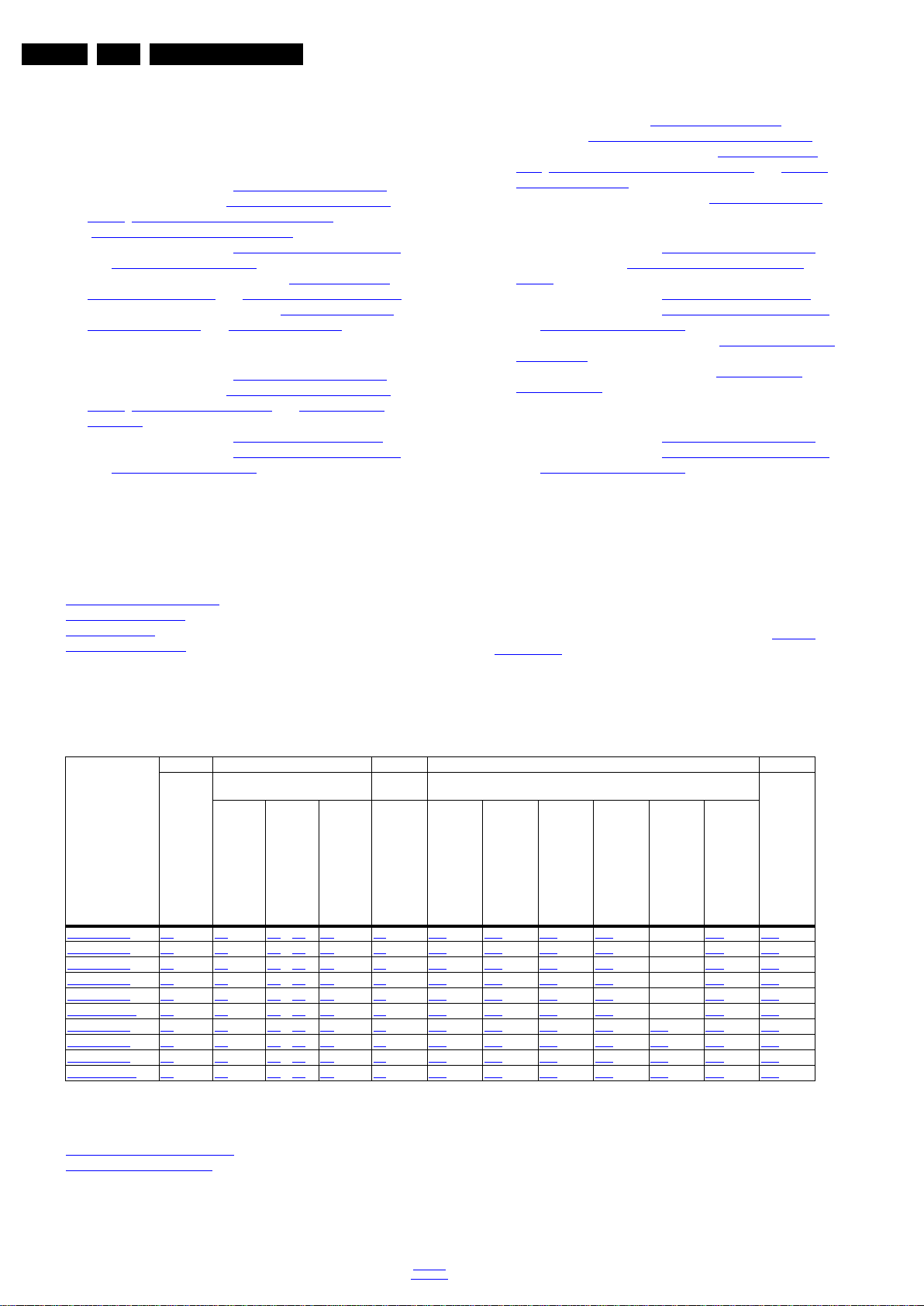
EN 2 QM15.2A LA1.
1. Revision List
Manual xxxx xxx xxxx.0
• First release.
Manual xxxx xxx xxxx. 1
• Chapter 2: Updated table 2.1 Technical Specifications
• Chapter 4: Added figure 4-1 Cable dressing (50" 5500
series), 4-1 Cable dressing (50" 6800 series) and
4-3 Cable dressing (55" 5500 series)
• Chapter 6: Updated table 6-2 White tone default settings
and 6-3 Display code overview
• Chapter 10: Added circuit diagrams 10.5 E 715G7088
Keyboard control panel and 10.7 AL 715G7004 Ambilight.
• Chapter 11: Added stytling sheets 11.1 5500 series 50"
11.1 6800 series 50"
and 11.3 5500 series 55".
Manual xxxx xxx xxxx. 2
• Chapter 2: Updated table 2.1 Technical Specifications
• Chapter 4: Added figure 4-3 Cable dressing (65" 6800
series), 4-6 Rear cover removal 3 and 4-7 Rear cover
removal 4.
• Chapter 5: Updated table 5-2 Factory mode overview
• Chapter 6: Updated table 6-2 White tone default settings
and 6-3 Display code overview
.
.
.
Revision List
.
.
.
• Chapter 7: Added table 7-2 Connector overview
added figure 7-3 Power Architecture (65" 6800 series)
and
.
• Chapter 10: Added circuit diagrams 10.2 A 715G6887
PSU, 10.6 AD 715G7700 LED Driver board and 10.9 AL
715G7007 Ambilight.
• Chapter 11: Added stytling sheets 11.3 6800 series 65"
.
Manual xxxx xxx xxxx. 3
• Chapter 2: Updated table 2.1 Technical Specifications
.
• Chapter 4: Deleted Cable dressing (50'' & 55'' 5500
series).
• Chapter 5: Updated table 5-2 Factory mode overview
• Chapter 6: Updated table 6-2 White tone default settings
and 6-3 Display code overview
.
.
• Chapter 10: Deleted circuit diagrams 715G7088 Keyboard
control panel.
• Chapter 11: Deleted stytling sheets 5500 series 50''
5500 series 55''
.
and
Manual xxxx xxx xxxx. 4
• Chapter 2: Updated table 2.1 Technical Specifications
• Chapter 6: Updated table 6-2 White tone default settings
and 6-3 Display code overview
.
.
2. Technical Specs, Diversity, and Connections
Index of this chapter:
2.1 Technical Specifications
2.2 Directions for Use
2.3 Connections
2.4 Chassis Overview
Notes:
• Figures can deviate due to the different set executions.
Table 2-1 Described Model Numbers and Diversity
24 910 11
Mechanics
CTN
50PUT6800/56 2-1 4-1 4-4 & 4-5 4-9 9.1 10.1 10.3 10.4 10.5 - 10.7 11.1
55PUT6800/56 2-1 4-2 4-4 & 4-5 4-9 9.1 10.1 10.3 10.4 10.5 - 10.8 11.2
55PUT6800/79 2-1 4-2 4-4 & 4-5 4-9 9.1 10.1 10.3 10.4 10.5 - 10.8 11.2
55PUT6800/81 2-1 4-2 4-4 & 4-5 4-9 9.1 10.1 10.3 10.4 10.5 - 10.8 11.2
55PUT6800/98 2-1 4-2 4-4 & 4-5 4-9 9.1 10.1 10.3 10.4 10.5 - 10.8 11.2
55PUT6800S/98 2-1 4-2 4-4 & 4-5 4-9 9.1 10.1 10.3 10.4 10.5 10.8 11.2
65PUT6800/56 2-1 4-3 4-6 & 4-7 4-9 9.1 10.2 10.3 10.4 10.5 10.6 10.9 11.3
65PUT6800/79 2-1 4-3 4-6 & 4-7 4-9 9.1 10.2 10.3 10.4 10.5 10.6 10.9 11.3
65PUT6800/98 2-1 4-3 4-6 & 4-7 4-9 9.1 10.2 10.3 10.4 10.5 10.6 10.9 11.3
65PUT6800S/98 2-1 4-3 4-6 & 4-7 4-9 9.1 10.2 10.3 10.4 10.5 10.6 10.9 11.3
Connection Overview
Wire Dressing
Rear Cover Removal
Block
Diagrams Schematics
SSB Removal
Block Diagram
• Specifications are indicative (subject to change).
2.1 Technical Specifications
For on-line product support please use the links in back to
div.table 2-1. Here is product information available, as well as
getting started, user manuals, frequently asked questions and
software & drivers.
Power Supply
SSB
J (IR/LED)
E (Keyboard/Leading Edge)
V (Converter board)
AL(Ambilight Board)
Styling
2.2 Directions for Use
Directions for use can be downloaded from the following
websites:
http://www.philips.com/support
http://www.p4c.philips.com
2016-Jan-15
back to
div.table
Page 3
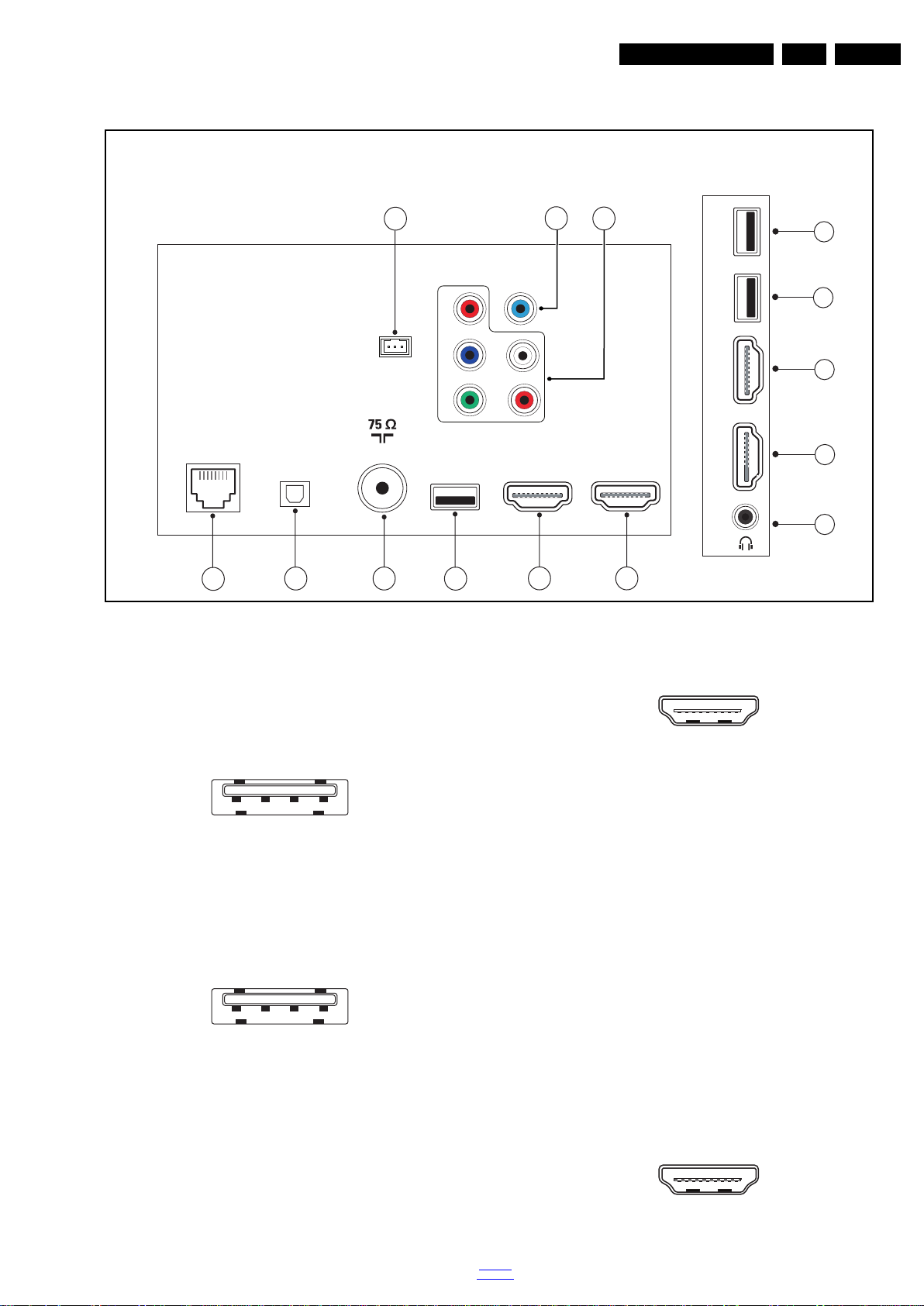
2.3 Connections
TV ANTENNA
SERV.U
AUDIO IN
DVI
HDMI
1
ARC
DIGITAL
AUDIO OUT
CVBS/Y
Pr
NETWORK
HDMI
2
ARC
USB1
USB
USB
HDMI
ARC
HDMI
ARC/MHL
4
3
2
3
Pb
R
L
19930_001.eps
1
2
4
5
8
11
13
Side ConnectorsRear Connectors
9
3
7
6
10
12
14
1 2 3 4
10000_022_090121.eps
090121
1 2 3 4
10000_022_090121.eps
090121
10000_017_090121.eps
090428
19
1
18 2
10000_017_090121.eps
090428
19
1
18 2
Technical Specs, Diversity, and Connections
EN 3QM15.2A LA 2.
Note: The following connector colour abbreviations are used
(acc. to DIN/IEC 757): Bk= Black, Bu= Blue, Gn= Green,
Gy= Grey, Rd= Red, Wh= White, Ye= Yellow.
2.3.1 Side Connections
1 - USB 3
1-+5V k
2 -Data (-) jk
3 -Data (+) jk
4 -Ground Gnd H
2 - USB 2
1-+5V k
2 -Data (-) jk
3 -Data (+) jk
4 -Ground Gnd H
Figure 2-2 USB (type A)
Figure 2-3 USB (type A)
Figure 2-1 Connection overview
3 - HDMI 4: Digital Video - In, Digital Audio with ARC/MHL In/Out
Figure 2-4 HDMI (type A) connector
1 -D2+ Data channel j
2 -Shield Gnd H
3 -D2- Data channel j
4 -D1+ Data channel j
5 -Shield Gnd H
6 -D1- Data channel j
7 -D0+ Data channel j
8 -Shield Gnd H
9 -D0- Data channel j
10 - CLK+ Data channel j
11 - Shield Gnd H
12 - CLK- Data channel j
13 - Easylink/CEC Control channel jk
14 - ARC Audio Return Channel k
15 - DDC_SCL DDC clock j
16 - DDC_SDA DDC data jk
17 - Ground Gnd H
18 - +5V j
19 - HPD Hot Plug Detect j
20 - Ground Gnd H
4 - HDMI 3: Digital Video - In, Digital Audio with ARC In/Out
back to
div.table
Figure 2-5 HDMI (type A) connector
2016-Jan-15
Page 4
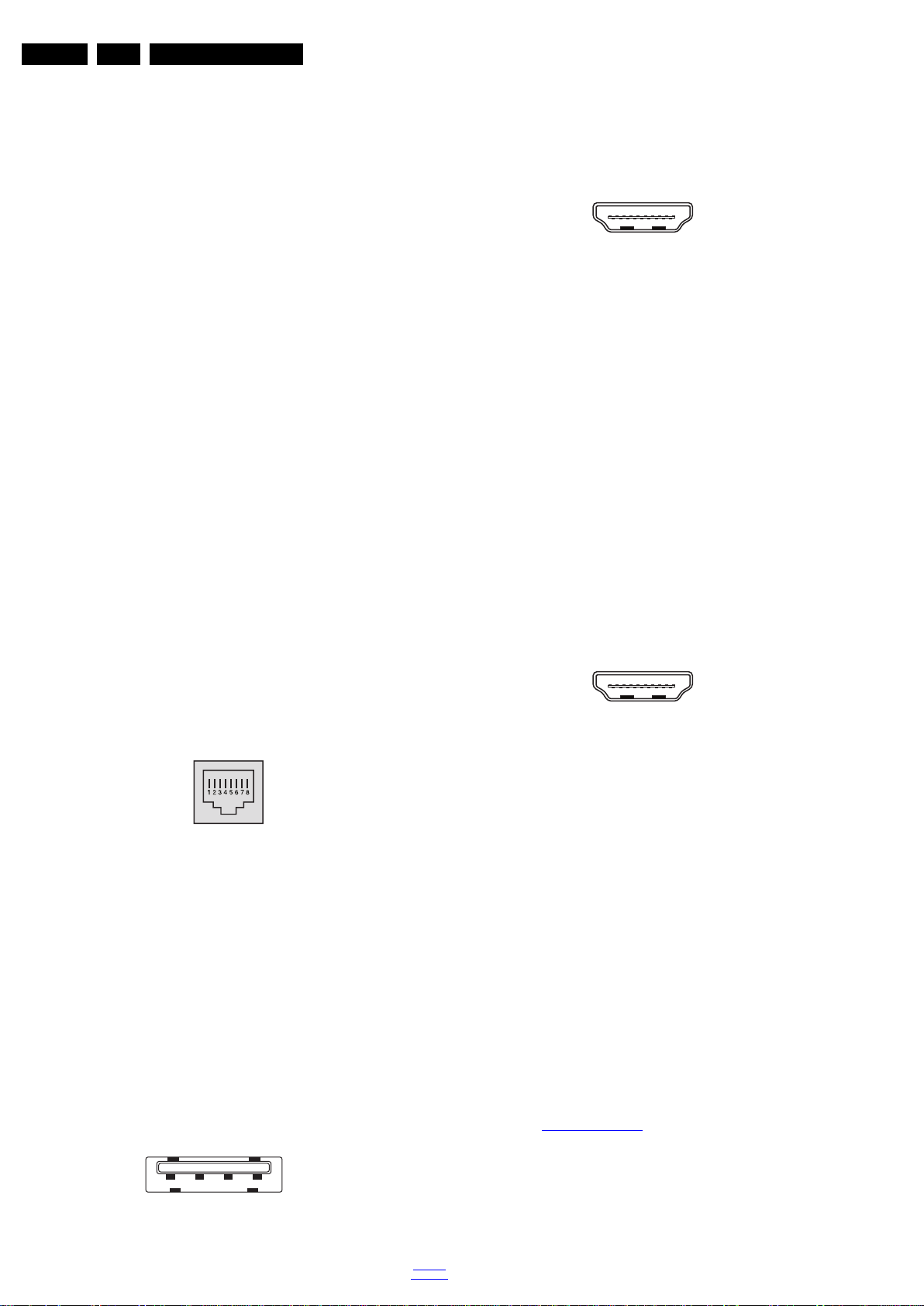
EN 4 QM15.2A LA2.
10000_025_090121.eps
120320
1 2 3 4
10000_022_090121.eps
090121
10000_017_090121.eps
090428
19
1
18 2
10000_017_090121.eps
090428
19
1
18 2
Technical Specs, Diversity, and Connections
1 -D2+ Data channel j
2-Shield Gnd H
3 -D2- Data channel j
4 -D1+ Data channel j
5-Shield Gnd H
6 -D1- Data channel j
7 -D0+ Data channel j
8-Shield Gnd H
9 -D0- Data channel j
10 - CLK+ Data channel j
11 - Shield Gnd H
12 - CLK- Data channel j
13 - Easylink/CEC Control channel jk
14 - ARC Audio Return Channel k
15 - DDC_SCL DDC clock j
16 - DDC_SDA DDC data jk
17 - Ground Gnd H
18 - +5V j
19 - HPD Hot Plug Detect j
20 - Ground Gnd H
5 - Head phone (Output)
Bk -Head phone 80 - 600 / 10 mW ot
2.3.2 Rear Connections
6 - Cinch: Video YPbPr - In, Audio - In
Gn - Video - Y 1 V
Bu -Video - Pb 0.7 V
Rd -Video - Pr 0.7 V
Wh -Audio - L 0.5 V
Rd -Audio - R 0.5 V
/ 75 W jq
PP
/ 75 W jq
PP
/ 75 W jq
PP
/ 10 kW jq
RMS
/ 10 kW jq
RMS
7 - Audio - In: Left / Right, DVI
Gn - Audio L/R in 0.5 V
/ 10 k jq
RMS
8 - Service / UART
1 -Ground Gnd H
2 -UART_TX Transmit k
3 -UART_RX Receive j
1-+5V k
2 -Data (-) jk
3 -Data (+) jk
4 -Ground Gnd H
13 - HDMI 1: Digital Video - In, Digital Audio with ARC In/Out
Figure 2-8 HDMI (type A) connector
1 -D2+ Data channel j
2 -Shield Gnd H
3 -D2- Data channel j
4 -D1+ Data channel j
5 -Shield Gnd H
6 -D1- Data channel j
7 -D0+ Data channel j
8 -Shield Gnd H
9 -D0- Data channel j
10 - CLK+ Data channel j
11 - Shield Gnd H
12 - CLK- Data channel j
13 - Easylink/CEC Control channel jk
14 - ARC Audio Return Channel k
15 - DDC_SCL DDC clock j
16 - DDC_SDA DDC data jk
17 - Ground Gnd H
18 - +5V j
19 - HPD Hot Plug Detect j
20 - Ground Gnd H
14 - HDMI 2: Digital Video - In, Digital Audio with ARC In/Out
9 - RJ45: Ethernet
Figure 2-6 Ethernet connector
1 -TD+ Transmit signal k
2 -TD- Transmit signal k
3 -RD+ Receive signal j
4 -CT Centre Tap: DC level fixation
5 -CT Centre Tap: DC level fixation
6 -RD- Receive signal j
7 -GND Gnd H
8 -GND Gnd H
10 - Cinch: Digital Audio- Out
Bk -Coaxial 0.4 - 0.6V
/ 75 kq
PP
11 - TV ANTENNA - In
Signal input from an antenna, cable or satellite.
12 - USB 1
Figure 2-9 HDMI (type A) connector
1 -D2+ Data channel j
2 -Shield Gnd H
3 -D2- Data channel j
4 -D1+ Data channel j
5 -Shield Gnd H
6 -D1- Data channel j
7 -D0+ Data channel j
8 -Shield Gnd H
9 -D0- Data channel j
10 - CLK+ Data channel j
11 - Shield Gnd H
12 - CLK- Data channel j
13 - Easylink/CEC Control channel jk
14 - ARC Audio Return Channel k
15 - DDC_SCL DDC clock j
16 - DDC_SDA DDC data jk
17 - Ground Gnd H
18 - +5V j
19 - HPD Hot Plug Detect j
20 - Ground Gnd
2.4 Chassis Overview
Refer to 9. Block Diagrams for PWB/CBA locations.
H
2016-Jan-15
Figure 2-7 USB (type A)
back to
div.table
Page 5
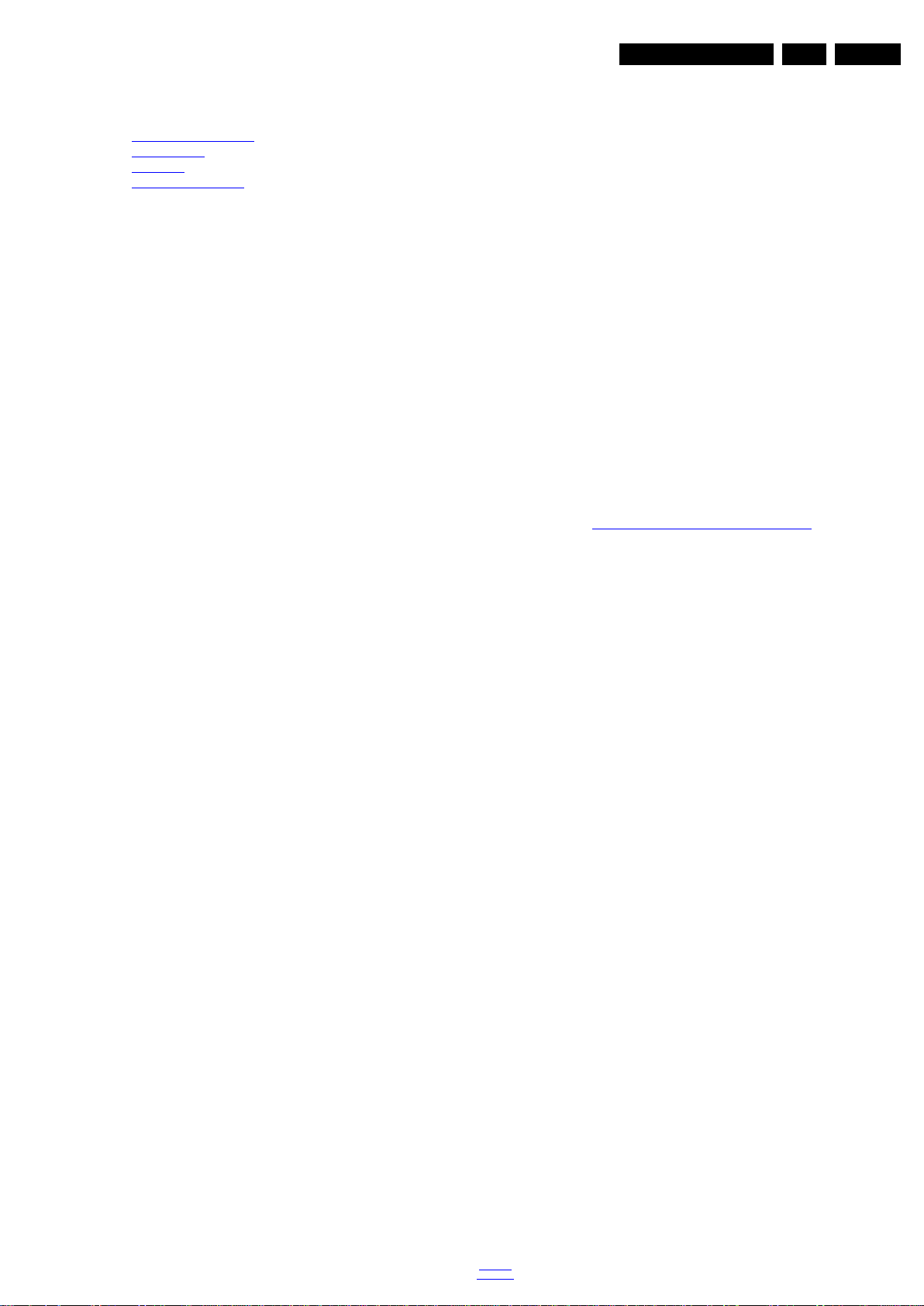
Precautions, Notes, and Abbreviation List
3. Precautions, Notes, and Abbreviation List
Index of this chapter:
3.1 Safety Instructions
3.2 Warnings
3.3 Notes
3.4 Abbreviation List
3.1 Safety Instructions
Safety regulations require the following during a repair:
• Connect the set to the Mains/AC Power via an isolation
transformer (> 800 VA).
• Replace safety components, indicated by the symbol h,
only by components identical to the original ones. Any
other component substitution (other than original type) may
increase risk of fire or electrical shock hazard.
Safety regulations require that after a repair, the set must be
returned in its original condition. Pay in particular attention to
the following points:
• Route the wire trees correctly and fix them with the
mounted cable clamps.
• Check the insulation of the Mains/AC Power lead for
external damage.
• Check the strain relief of the Mains/AC Power cord for
proper function.
• Check the electrical DC resistance between the Mains/AC
Power plug and the secondary side (only for sets that have
a Mains/AC Power isolated power supply):
1. Unplug the Mains/AC Power cord and connect a wire
between the two pins of the Mains/AC Power plug.
2. Set the Mains/AC Power switch to the “on” position
(keep the Mains/AC Power cord unplugged!).
3. Measure the resistance value between the pins of the
Mains/AC Power plug and the metal shielding of the
tuner or the aerial connection on the set. The reading
should be between 4.5 M and 12 M.
4. Switch “off” the set, and remove the wire between the
two pins of the Mains/AC Power plug.
• Check the cabinet for defects, to prevent touching of any
inner parts by the customer.
3.2 Warnings
• All ICs and many other semiconductors are susceptible to
electrostatic discharges (ESD w). Careless handling
during repair can reduce life drastically. Make sure that,
during repair, you are connected with the same potential as
the mass of the set by a wristband with resistance. Keep
components and tools also at this same potential.
• Be careful during measurements in the high voltage
section.
• Never replace modules or other components while the unit
is switched “on”.
• When you align the set, use plastic rather than metal tools.
This will prevent any short circuits and the danger of a
circuit becoming unstable.
3.3 Notes
3.3.1 General
• Measure the voltages and waveforms with regard to the
chassis (= tuner) ground (H), or hot ground (I), depending
on the tested area of circuitry. The voltages and waveforms
shown in the diagrams are indicative. Measure them in the
Service Default Mode with a colour bar signal and stereo
sound (L: 3 kHz, R: 1 kHz unless stated otherwise) and
picture carrier at 475.25 MHz for PAL, or 61.25 MHz for
NTSC (channel 3).
• Where necessary, measure the waveforms and voltages
with (D) and without (E) aerial signal. Measure the
voltages in the power supply section both in normal
operation (G) and in stand-by (F). These values are
indicated by means of the appropriate symbols.
3.3.2 Schematic Notes
• All resistor values are in ohms, and the value multiplier is
often used to indicate the decimal point location (e.g. 2K2
indicates 2.2 k).
• Resistor values with no multiplier may be indicated with
either an “E” or an “R” (e.g. 220E or 220R indicates 220 ).
• All capacitor values are given in micro-farads (10
nano-farads (n 10
• Capacitor values may also use the value multiplier as the
decimal point indication (e.g. 2p2 indicates 2.2 pF).
• An “asterisk” (*) indicates component usage varies. Refer
to the diversity tables for the correct values.
• The correct component values are listed on the Philips
Spare Parts Web Portal.
3.3.3 Spare Parts
For the latest spare part overview, consult your Philips Spare
Part web portal.
3.3.4 BGA (Ball Grid Array) ICs
Introduction
For more information on how to handle BGA devices, visit this
URL: http://www.atyourservice-magazine.com
“Magazine”, then go to “Repair downloads”. Here you will find
Information on how to deal with BGA-ICs.
BGA Temperature Profiles
For BGA-ICs, you must use the correct temperature-profile.
Where applicable and available, this profile is added to the IC
Data Sheet information section in this manual.
3.3.5 Lead-free Soldering
Due to lead-free technology some rules have to be respected
by the workshop during a repair:
• Use only lead-free soldering tin. If lead-free solder paste is
required, please contact the manufacturer of your soldering
equipment. In general, use of solder paste within
workshops should be avoided because paste is not easy to
store and to handle.
• Use only adequate solder tools applicable for lead-free
soldering tin. The solder tool must be able:
– To reach a solder-tip temperature of at least 400°C.
– To stabilize the adjusted temperature at the solder-tip.
– To exchange solder-tips for different applications.
• Adjust your solder tool so that a temperature of around
360°C - 380°C is reached and stabilized at the solder joint.
Heating time of the solder-joint should not exceed ~ 4 sec.
Avoid temperatures above 400°C, otherwise wear-out of
tips will increase drastically and flux-fluid will be destroyed.
To avoid wear-out of tips, switch “off” unused equipment or
reduce heat.
• Mix of lead-free soldering tin/parts with leaded soldering
tin/parts is possible but PHILIPS recommends strongly to
avoid mixed regimes. If this cannot be avoided, carefully
clear the solder-joint from old tin and re-solder with new tin.
3.3.6 Alternative BOM identification
It should be noted that on the European Service website,
“Alternative BOM” is referred to as “Design variant”.
The third digit in the serial number (example:
AG2B0335000001) indicates the number of the alternative
B.O.M. (Bill Of Materials) that has been used for producing the
specific TV set. In general, it is possible that the same TV
model on the market is produced with e.g. two different types
of displays, coming from two different suppliers. This will then
back to
div.table
-9
), or pico-farads (p 10
. Select
EN 5QM15.2A LA 3.
-6
),
-12
).
2016-Jan-15
Page 6
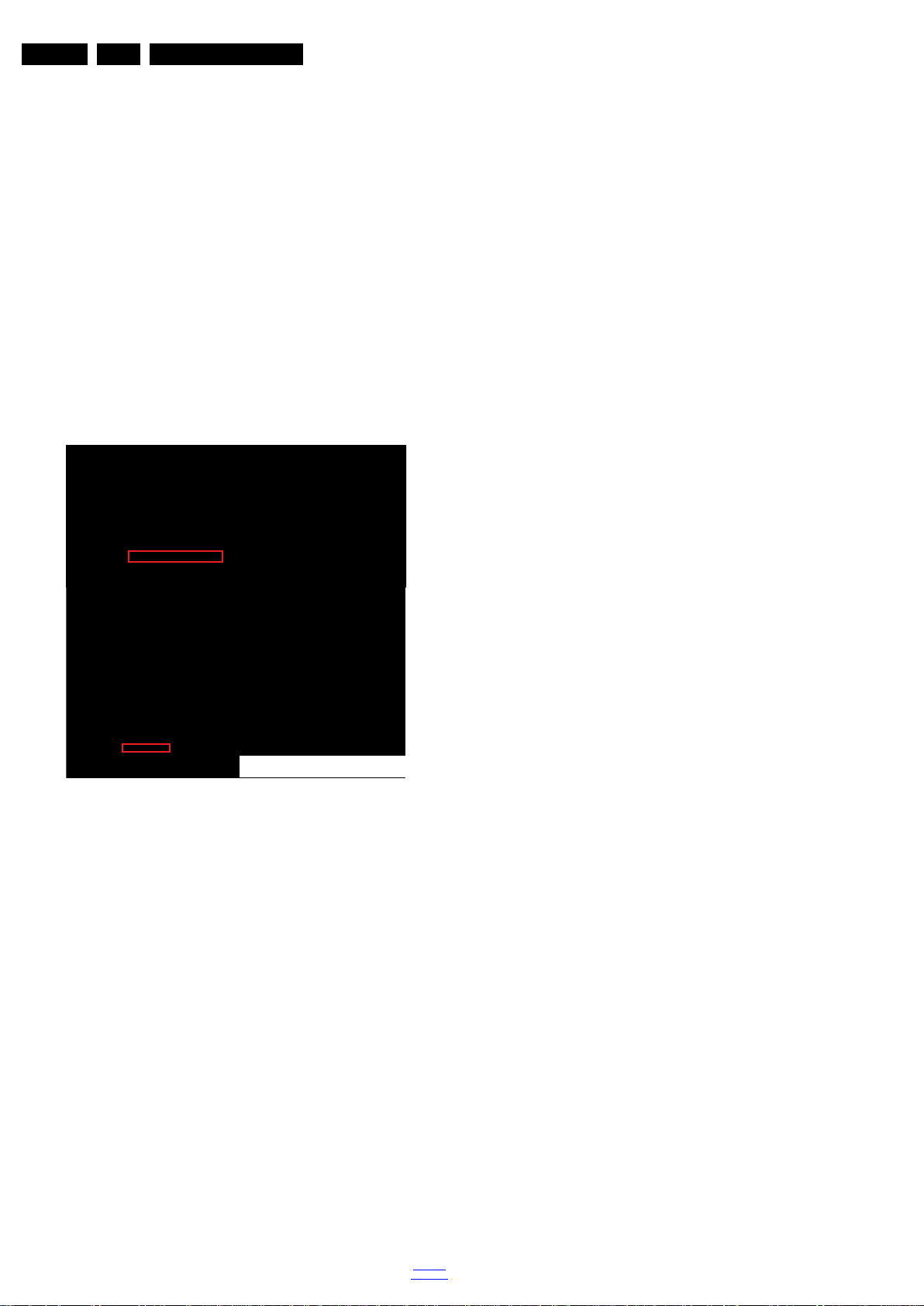
EN 6 QM15.2A LA3.
10000_053_110228.eps
110228
Precautions, Notes, and Abbreviation List
result in sets which have the same CTN (Commercial Type
Number; e.g. 28PW9515/12) but which have a different B.O.M.
number.
By looking at the third digit of the serial number, one can
identify which B.O.M. is used for the TV set he is working with.
If the third digit of the serial number contains the number “1”
(example: AG1B033500001), then the TV set has been
manufactured according to B.O.M. number 1. If the third digit is
a “2” (example: AG2B0335000001), then the set has been
produced according to B.O.M. no. 2. This is important for
ordering the correct spare parts!
For the third digit, the numbers 1...9 and the characters A...Z
can be used, so in total: 9 plus 26= 35 different B.O.M.s can be
indicated by the third digit of the serial number.
Identification: The bottom line of a type plate gives a 14-digit
serial number. Digits 1 and 2 refer to the production centre (e.g.
SN is Lysomice, RJ is Kobierzyce), digit 3 refers to the B.O.M.
code, digit 4 refers to the Service version change code, digits 5
and 6 refer to the production year, and digits 7 and 8 refer to
production week (in example below it is 2010 week 10 / 2010
week 17). The 6 last digits contain the serial number.
Figure 3-1 Serial number (example)
3.3.7 Board Level Repair (BLR) or Component Level Repair (CLR)
If a board is defective, consult your repair procedure to decide
if the board has to be exchanged or if it should be repaired on
component level.
If your repair procedure says the board should be exchanged
completely, do not solder on the defective board. Otherwise, it
cannot be returned to the O.E.M. supplier for back charging!
3.3.8 Practical Service Precautions
• It makes sense to avoid exposure to electrical shock.
While some sources are expected to have a possible
dangerous impact, others of quite high potential are of
limited current and are sometimes held in less regard.
• Always respect voltages. While some may not be
dangerous in themselves, they can cause unexpected
reactions that are best avoided. Before reaching into a
powered TV set, it is best to test the high voltage insulation.
It is easy to do, and is a good service precaution.
3.4 Abbreviation List
0/6/12 SCART switch control signal on A/V
board. 0 = loop through (AUX to TV),
6 = play 16 : 9 format, 12 = play 4 : 3
format
AARA Automatic Aspect Ratio Adaptation:
algorithm that adapts aspect ratio to
remove horizontal black bars; keeps
the original aspect ratio
ACI Automatic Channel Installation:
algorithm that installs TV channels
directly from a cable network by
means of a predefined TXT page
ADC Analogue to Digital Converter
AFC Automatic Frequency Control: control
signal used to tune to the correct
frequency
AGC Automatic Gain Control: algorithm that
controls the video input of the feature
box
AM Amplitude Modulation
AP Asia Pacific
AR Aspect Ratio: 4 by 3 or 16 by 9
ASF Auto Screen Fit: algorithm that adapts
aspect ratio to remove horizontal black
bars without discarding video
information
ATSC Advanced Television Systems
Committee, the digital TV standard in
the USA
ATV See Auto TV
Auto TV A hardware and software control
system that measures picture content,
and adapts image parameters in a
dynamic way
AV External Audio Video
AVC Audio Video Controller
AVIP Audio Video Input Processor
B/G Monochrome TV system. Sound
carrier distance is 5.5 MHz
BDS Business Display Solutions (iTV)
BLR Board-Level Repair
BTSC Broadcast Television Standard
Committee. Multiplex FM stereo sound
system, originating from the USA and
used e.g. in LATAM and AP-NTSC
countries
B-TXT Blue TeleteXT
C Centre channel (audio)
CEC Consumer Electronics Control bus:
remote control bus on HDMI
connections
CL Constant Level: audio output to
connect with an external amplifier
CLR Component Level Repair
ComPair Computer aided rePair
CP Connected Planet / Copy Protection
CSM Customer Service Mode
CTI Color Transient Improvement:
manipulates steepness of chroma
transients
CVBS Composite Video Blanking and
Synchronization
DAC Digital to Analogue Converter
DBE Dynamic Bass Enhancement: extra
low frequency amplification
DCM Data Communication Module. Also
referred to as System Card or
Smartcard (for iTV).
DDC See “E-DDC”
D/K Monochrome TV system. Sound
carrier distance is 6.5 MHz
DFI Dynamic Frame Insertion
DFU Directions For Use: owner's manual
DMR Digital Media Reader: card reader
DMSD Digital Multi Standard Decoding
DNM Digital Natural Motion
2016-Jan-15
back to
div.table
Page 7
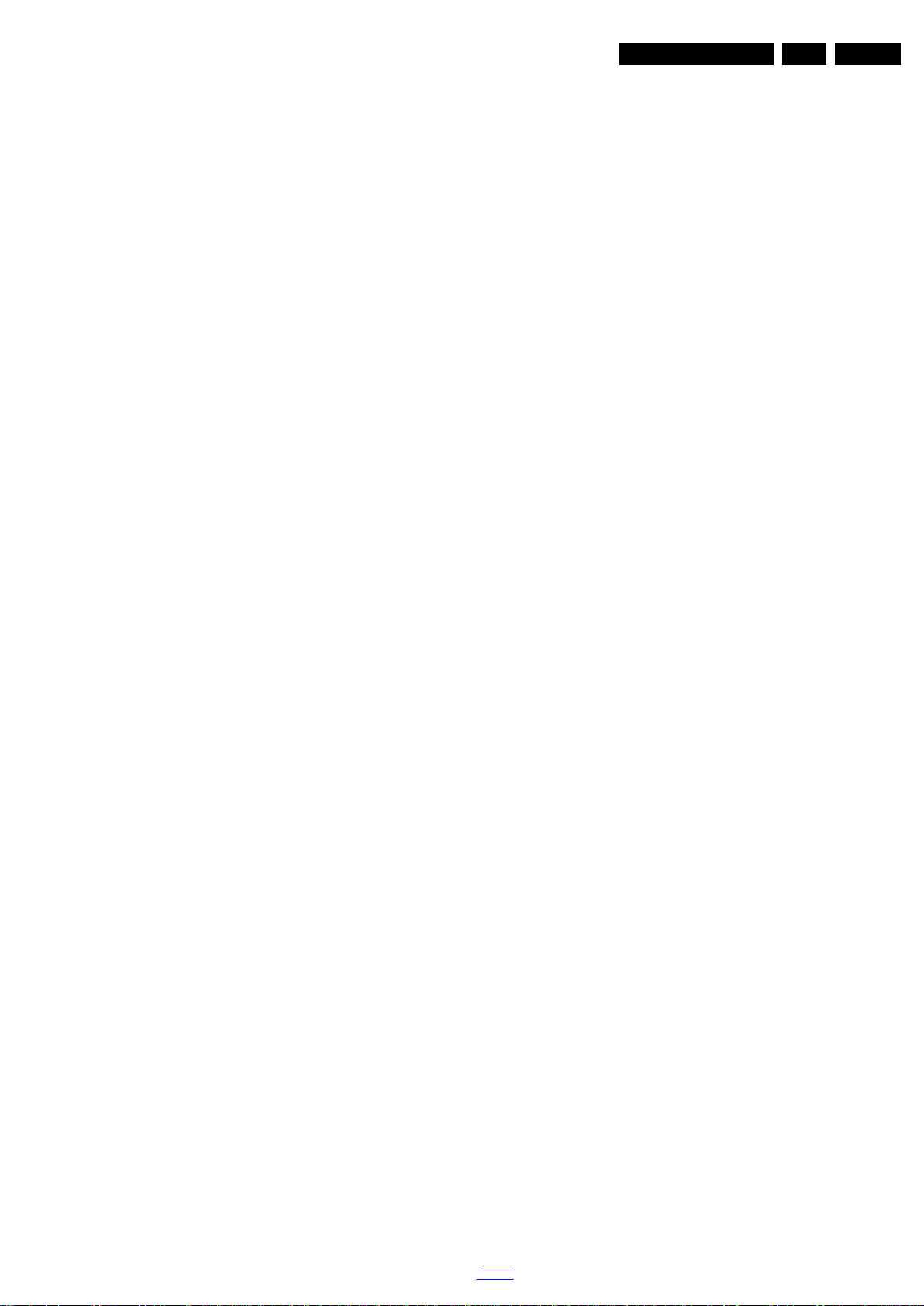
Precautions, Notes, and Abbreviation List
EN 7QM15.2A LA 3.
DNR Digital Noise Reduction: noise
reduction feature of the set
DRAM Dynamic RAM
DRM Digital Rights Management
DSP Digital Signal Processing
DST Dealer Service Tool: special remote
control designed for service
technicians
DTCP Digital Transmission Content
Protection; A protocol for protecting
digital audio/video content that is
traversing a high speed serial bus,
such as IEEE-1394
DVB-C Digital Video Broadcast - Cable
DVB-T Digital Video Broadcast - Terrestrial
DVD Digital Versatile Disc
DVI(-d) Digital Visual Interface (d= digital only)
E-DDC Enhanced Display Data Channel
(VESA standard for communication
channel and display). Using E-DDC,
the video source can read the EDID
information form the display.
EDID Extended Display Identification Data
(VESA standard)
EEPROM Electrically Erasable and
Programmable Read Only Memory
EMI Electro Magnetic Interference
EPG Electronic Program Guide
EPLD Erasable Programmable Logic Device
EU Europe
EXT EXTernal (source), entering the set by
SCART or by cinches (jacks)
FDS Full Dual Screen (same as FDW)
FDW Full Dual Window (same as FDS)
FLASH FLASH memory
FM Field Memory or Frequency
Modulation
FPGA Field-Programmable Gate Array
FTV Flat TeleVision
Gb/s Giga bits per second
G-TXT Green TeleteXT
H H_sync to the module
HD High Definition
HDD Hard Disk Drive
HDCP High-bandwidth Digital Content
Protection: A “key” encoded into the
HDMI/DVI signal that prevents video
data piracy. If a source is HDCP coded
and connected via HDMI/DVI without
the proper HDCP decoding, the
picture is put into a “snow vision” mode
or changed to a low resolution. For
normal content distribution the source
and the display device must be
enabled for HDCP “software key”
decoding.
HDMI High Definition Multimedia Interface
HP HeadPhone
I Monochrome TV system. Sound
2
C Inter IC bus
I
2
I
D Inter IC Data bus
2
S Inter IC Sound bus
I
carrier distance is 6.0 MHz
IF Intermediate Frequency
IR Infra Red
IRQ Interrupt Request
ITU-656 The ITU Radio communication Sector
(ITU-R) is a standards body
subcommittee of the International
Telecommunication Union relating to
radio communication. ITU-656 (a.k.a.
SDI), is a digitized video format used
for broadcast grade video.
Uncompressed digital component or
digital composite signals can be used.
back to
div.table
The SDI signal is self-synchronizing,
uses 8 bit or 10 bit data words, and has
a maximum data rate of 270 Mbit/s,
with a minimum bandwidth of 135
MHz.
iTV Institutional TeleVision; TV sets for
hotels, hospitals etc.
LS Last Status; The settings last chosen
by the customer and read and stored
in RAM or in the NVM. They are called
at start-up of the set to configure it
according to the customer's
preferences
LATAM Latin America
LCD Liquid Crystal Display
LED Light Emitting Diode
L/L' Monochrome TV system. Sound
carrier distance is 6.5 MHz. L' is Band
I, L is all bands except for Band I
LPL LG.Philips LCD (supplier)
LS Loudspeaker
LVDS Low Voltage Differential Signalling
Mbps Mega bits per second
M/N Monochrome TV system. Sound
carrier distance is 4.5 MHz
MHEG Part of a set of international standards
related to the presentation of
multimedia information, standardised
by the Multimedia and Hypermedia
Experts Group. It is commonly used as
a language to describe interactive
television services
MIPS Microprocessor without Interlocked
Pipeline-Stages; A RISC-based
microprocessor
MOP Matrix Output Processor
MOSFET Metal Oxide Silicon Field Effect
Transistor, switching device
MPEG Motion Pictures Experts Group
MPIF Multi Platform InterFace
MUTE MUTE Line
MTV Mainstream TV: TV-mode with
Consumer TV features enabled (iTV)
NC Not Connected
NICAM Near Instantaneous Compounded
Audio Multiplexing. This is a digital
sound system, mainly used in Europe.
NTC Negative Temperature Coefficient,
non-linear resistor
NTSC National Television Standard
Committee. Color system mainly used
in North America and Japan. Color
carrier NTSC M/N= 3.579545 MHz,
NTSC 4.43= 4.433619 MHz (this is a
VCR norm, it is not transmitted off-air)
NVM Non-Volatile Memory: IC containing
TV related data such as alignments
O/C Open Circuit
OSD On Screen Display
OAD Over the Air Download. Method of
software upgrade via RF transmission.
Upgrade software is broadcasted in
TS with TV channels.
OTC On screen display Teletext and
Control; also called Artistic (SAA5800)
P50 Project 50: communication protocol
between TV and peripherals
PAL Phase Alternating Line. Color system
mainly used in West Europe (colour
carrier = 4.433619 MHz) and South
America (colour carrier
PAL M = 3.575612 MHz and
PAL N = 3.582056 MHz)
PCB Printed Circuit Board (same as “PWB ”)
PCM Pulse Code Modulation
2016-Jan-15
Page 8
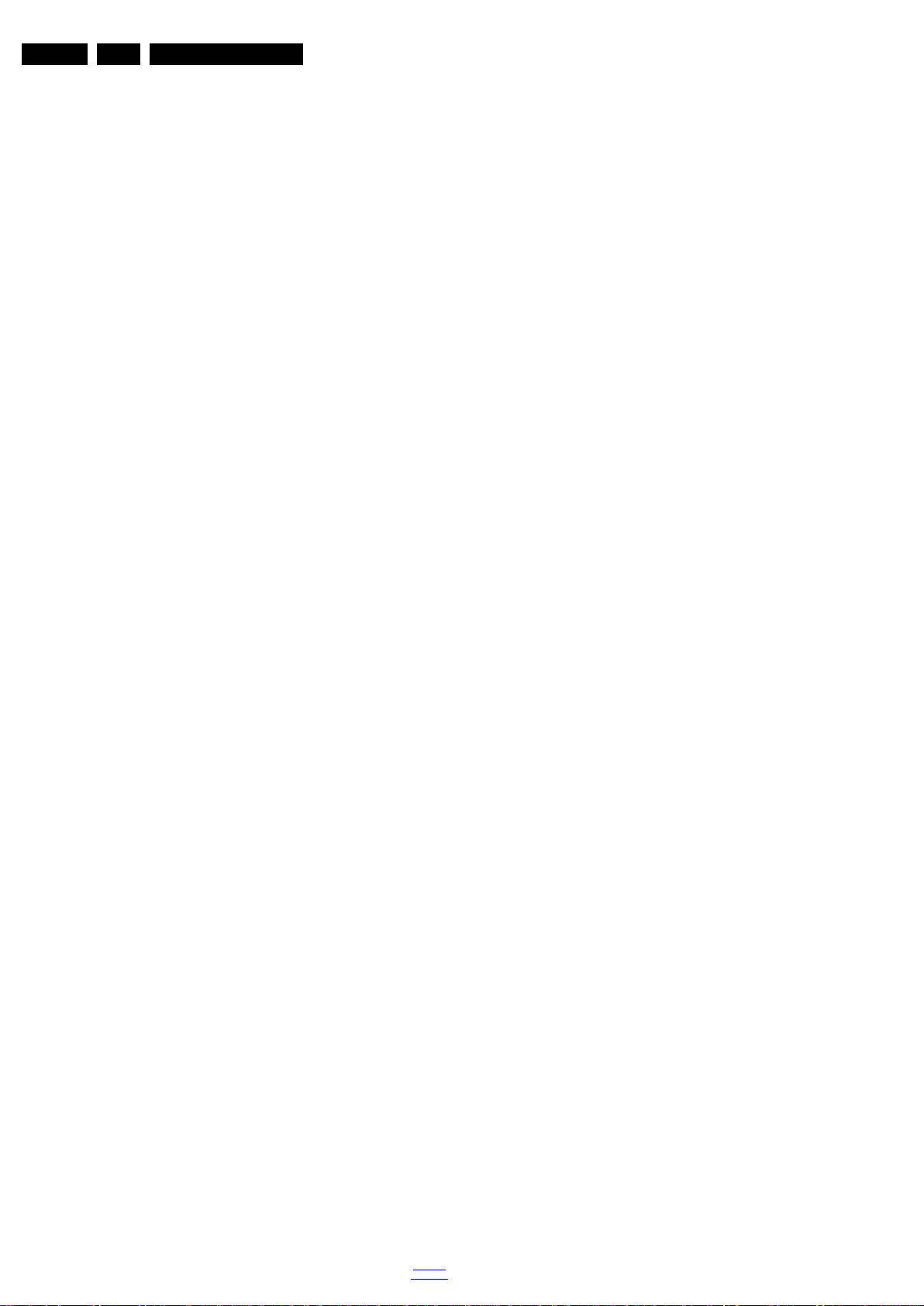
EN 8 QM15.2A LA3.
Precautions, Notes, and Abbreviation List
PDP Plasma Display Panel
PFC Power Factor Corrector (or
Pre-conditioner)
PIP Picture In Picture
PLL Phase Locked Loop. Used for e.g.
FST tuning systems. The customer
can give directly the desired frequency
POD Point Of Deployment: a removable
CAM module, implementing the CA
system for a host (e.g. a TV-set)
POR Power On Reset, signal to reset the uP
PSDL Power Supply for Direct view LED
backlight with 2D-dimming
PSL Power Supply with integrated LED
drivers
PSLS Power Supply with integrated LED
drivers with added Scanning
functionality
PTC Positive Temperature Coefficient,
non-linear resistor
PWB Printed Wiring Board (same as “PCB”)
PWM Pulse Width Modulation
QRC Quasi Resonant Converter
QTNR Quality Temporal Noise Reduction
QVCP Quality Video Composition Processor
RAM Random Access Memory
RGB Red, Green, and Blue. The primary
color signals for TV. By mixing levels
of R, G, and B, all colors (Y/C) are
reproduced.
RC Remote Control
RC5 / RC6 Signal protocol from the remote
control receiver
RESET RESET signal
ROM Read Only Memory
RSDS Reduced Swing Differential Signalling
data interface
R-TXT Red TeleteXT
SAM Service Alignment Mode
S/C Short Circuit
SCART Syndicat des Constructeurs
d'Appareils Radiorécepteurs et
SCL Serial Clock I
Téléviseurs
SCL-F CLock Signal on Fast I
SD Standard Definition
SDA Serial Data I
SDA-F DAta Signal on Fast I
2
C
2
C bus
2
C
2
C bus
SDI Serial Digital Interface, see “ITU-656”
SDRAM Synchronous DRAM
SECAM SEequence Couleur Avec Mémoire.
Colour system mainly used in France
and East Europe. Colour
carriers = 4.406250 MHz and
4.250000 MHz
SIF Sound Intermediate Frequency
SMPS Switched Mode Power Supply
SoC System on Chip
SOG Sync On Green
SOPS Self Oscillating Power Supply
SPI Serial Peripheral Interface bus; a
4-wire synchronous serial data link
standard
S/PDIF Sony Philips Digital InterFace
SRAM Static RAM
SRP Service Reference Protocol
SSB Small Signal Board
SSC Spread Spectrum Clocking, used to
reduce the effects of EMI
STB Set Top Box
STBY STand-BY
SVGA 800 × 600 (4:3)
SVHS Super Video Home System
SW Software
SWAN Spatial temporal Weighted Averaging
Noise reduction
SXGA 1280 × 1024
TFT Thin Film Transistor
THD Total Harmonic Distortion
TMDS Transmission Minimized Differential
Signalling
TS Transport Stream
TXT TeleteXT
TXT-DW Dual Window with TeleteXT
UI User Interface
uP Microprocessor
UXGA 1600 × 1200 (4:3)
V V-sync to the module
VESA Video Electronics Standards
Association
VGA 640 × 480 (4:3)
VL Variable Level out: processed audio
output toward external amplifier
VSB Vestigial Side Band; modulation
method
WYSIWYR What You See Is What You Record:
record selection that follows main
picture and sound
WXGA 1280 × 768 (15:9)
XTAL Quartz crystal
XGA 1024 × 768 (4:3)
Y Luminance signal
Y/C Luminance (Y) and Chrominance (C)
signal
YPbPr Component video. Luminance and
scaled color difference signals (B-Y
and R-Y)
YUV Component video
2016-Jan-15
back to
div.table
Page 9

4. Mechanical Instructions
19941_100.eps
CN700
CN8101
CN9101
CN402
MAIN POWER SUPPLY
(1054)
A
SSB
(1053)
B
ECN401
ECN601
ECN408
ECN601
LOUDSPEAKER
(1184)
LOUDSPEAKER
(1184)
IR/LED BOARD
(1056)
J
ECN402
ECN700
E
KEYBOARD CONTROL
(1057)
WIFI MODULE
W
WiFi01
CN408
CN601CN401
CN4250
ECN401
ECN408
ECN4250
ECN402
ECN4250
ECN700
ECN601
AmbiLight
AL
(1061)
CN01
CN02
AmbiLight
AL
(1061)
ECN01
ECN02
ECN02
Index of this chapter:
4.1 Cable Dressing
4.2 Service Positions
4.3 Assembly/Panel Removal
4.4 Set Re-assembly
4.1 Cable Dressing
Mechanical Instructions
Notes:
• Figures below can deviate slightly from the actual situation,
due to the different set executions.
EN 9QM15.2A LA 4.
Figure 4-1 Cable dressing (50" 6800 series)
back to
div.table
2016-Jan-15
Page 10

EN 10 QM15.2A LA4.
Mechanical Instructions
ECN02
AL
(1061)
AmbiLight
ECN02
ECN01
CN02
E
KEYBOARD CONTROL
(1057)
ECN402
CN01
ECN601
LOUDSPEAKER
(1184)
W
ECN4250
WIFI MODULE
WiFi01
CN8101
MAIN POWER SUPPLY
A
(1054)
ECN700
CN9101
ECN408
ECN401
IR/LED BOARD
J
(1056)
Figure 4-2 Cable dressing (55" 6800 series)
ECN700
ECN408
ECN4250
ECN601
ECN401
ECN601
CN408
CN601
CN401
CN4250
CN700
CN402
B
ECN402
SSB
(1053)
LOUDSPEAKER
(1184)
(1061)
AmbiLight
AL
19940_100.eps
2016-Jan-15
AL
(1061)
AmbiLight
EXA02
WIFI MODULE
EXA04
CN02
E
KEYBOARD CONTROL
(1057)
WiFi01
W
CN01
ECN4250
ECN9101
CN9201
MAIN POWER SUPPLY
A
(1054)
ECN402
LOUDSPEAKER
(1184)
ECN700
LED DRIVER
AD
(1055)
CN8602
CN8601
ECN9101
CN9101
ECN408
ECN601
IR/LED BOARD
J
(1056)
Figure 4-3 Cable dressing (65" 6800 series)
back to
div.table
ECN401
ECN700
ECN408
ECN601
ECN401
ECN4250
CN4250
CN700
CN408
CN601
CN401
ECN402
CN402
SSB
B
(1053)
ECN601
LOUDSPEAKER
(1184)
EXA02
AmbiLight
AL
19942_100.eps
(1061)
Page 11

4.2 Service Positions
19940_101.eps
5
19940_102.eps
M3 × 6
2
Outsouring
1
1
1
1
1
2
2
2
2
2
2
2
2
2
2
Q3 × 8
3
M3 × 6
4
3
4
4
3
2
2
2
2
2
2
2
2
2
2
For easy servicing of a TV set, the set should be put face down
on a soft flat surface, foam buffers or other specific workshop
tools. Ensure that a stable situation is created to perform
measurements and alignments. When using foam bars take
care that these always support the cabinet and never only the
display. Caution: Failure to follow these guidelines can
seriously damage the display!
Ensure that ESD safe measures are taken.
4.3 Assembly/Panel Removal
Instructions below apply to the 55PUT6800/98, but will be
similar for other 50", 55", 65" models.
4.3.1 Rear Cover
Mechanical Instructions
EN 11QM15.2A LA 4.
Refer to Figure 4-4
Warning: Disconnect the mains power cord before removing
the rear cover.
1. Remove fixation screws [1] that secure the base assy, pull
out the base assy from the set. Then remove the fixation
screws [2],[3],[4] that secure the rear cover &
service_cover. Refer to Figure 4-5
2. Gently lift the service_cover from the TV. Then unplug the
connector [5] that connect with SSB. Refer to Figure 4-4
details.
3. Gently lift the rear cover from the TV. Make sure that wires
and cables are not damaged while lifting the rear cover
from the set.
& Figure 4-5 for details.
for details.
for
Figure 4-4 Rear cover removal 1
Figure 4-5 Rear cover removal 2
back to
div.table
2016-Jan-15
Page 12
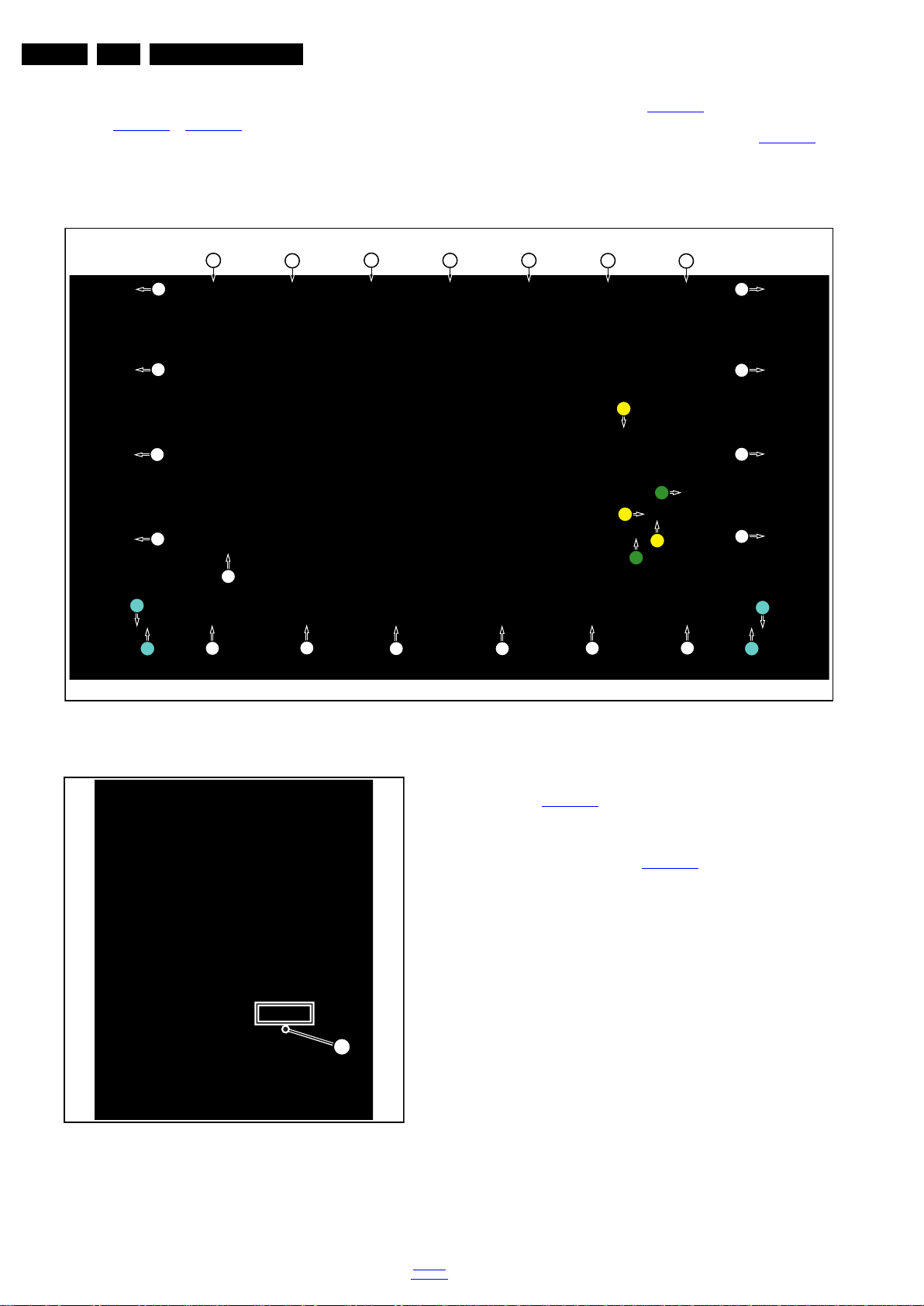
EN 12 QM15.2A LA4.
19942_102.eps
5
Mechanical Instructions
4.3.2 Rear Cover (for 65" 6800 series)
Refer to Figure 4-6
Warning: Disconnect the mains power cord before removing
the rear cover.
1. Remove fixation screws [1] that secure the stand assy_L &
stand assy_R, pull out them from the set. Then remove the
& Figure 4-7 for details.
2
2
2
2
2
2
2
fixation screws [2],[3],[4] that secure the rear cover &
service_cover. Refer to Figure 4-6
2. Gently lift the service_cover from the TV. Then unplug the
connector [5] that connect with SSB. Refer to Figure 4-7
details.
3. Gently lift the rear cover from the TV. Make sure that wires
and cables are not damaged while lifting the rear cover
from the set.
2
2 2
2
for details.
for
2
2
2
3
2
4
3
3
2
4
1
1
2
2
Figure 4-6 Rear cover removal 3
2
2
4.3.3 Keyboard Control unit & Ambilight control panel
Refer to Figure 4-8
1. Unplug the connector [1] and FFC connector [3] from the
keyboard control panel.
2. Remove the fixation screws [2] that secure the keyboard
control panel. Refer to Figure 4-8
3. Gently take the keyboard out.
4. Gently release the FFC connector [4] that connect with the
ambilight control panel.
5. Lift the ambilight control panel from the rear cover. Make
sure not damaging the ambilight control panel while lifting.
When defective, replace the whole unit.
2
for details.
2
for details.
1
1
19942_101.eps
2016-Jan-15
Figure 4-7 Rear cover removal 4
back to
div.table
Page 13
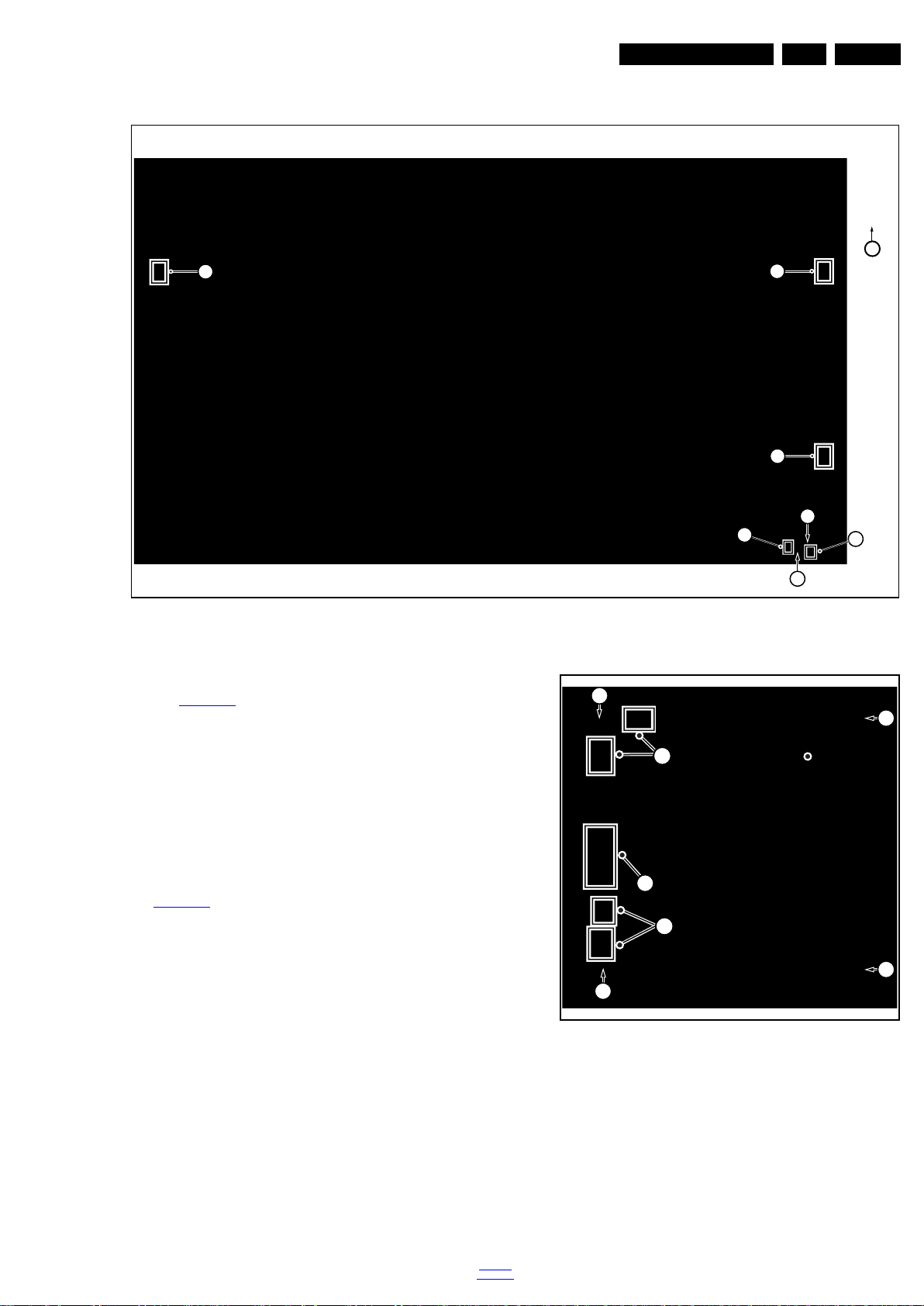
Mechanical Instructions
19940_104.eps
1
3
3
3
3
2
2
EN 13QM15.2A LA 4.
Q3 × 6
2
4
4
4
4.3.4 Small Signal Board (SSB)
Refer to Figure 4-9
Caution: it is mandatory to remount all different screws at their
original position during re-assembly. Failure to do so may result
in damaging the SSB.
1. Release the clips from the FFC connector [1] that connect
with the SSB.
Caution: be careful, as these are very fragile connectors!
Unplug the cable/flat foils connector.
2. Unplug all other connectors [2].
3. Remove all the fixation screws [3] from the SSB.
4. Take out the SSB with I/O bracket.
5. The SSB can now be shifted away from side connector
cover, then lifted and taken out of the I/O bracket. Refer to
Figure 4-9
for details.
for details.
Figure 4-8 Keyboard & Ambilight removal
2
1
3
2
19940_103.eps
Figure 4-9 SSB removal
4.3.5 Power Supply Unit (PSU)
Caution: it is mandatory to remount all different screws at their
original position during re-assembly. Failure to do so may result
in damaging the PSU.
1. Unplug all connectors from the PSU.
2. Remove all fixation screws from the PSU.
3. The PSU can be taken out of the set now.
back to
div.table
2016-Jan-15
Page 14
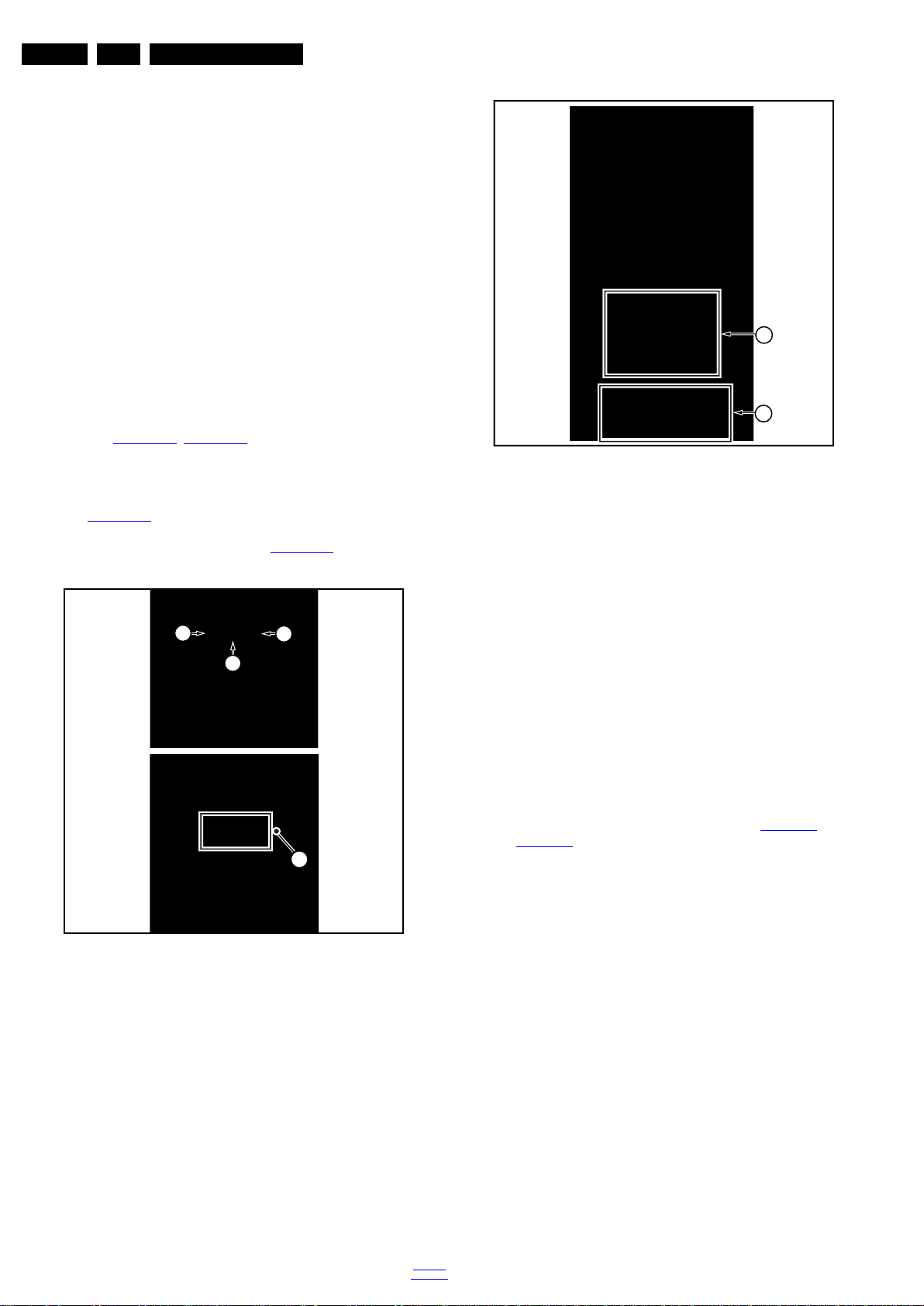
EN 14 QM15.2A LA4.
19850_103.eps
3
2
1
1
19850_104.eps
4
5
4.3.6 Speakers
1. Gently release the tapes that secure the speaker cables.
2. Unplug the speaker connector from the SSB.
3. Take the speakers out.
When defective, replace the both units.
4.3.7 Stand bracket
1. Remove all fixation screws of the bracket.
2. Lift the bracket form the set.
4.3.8 WIFI module
1. Unplug the connector from the SSB.
2. Remove fixation screw that secure the WIFI module,
getntly remove the module from the set.
When defective, replace the whole unit.
4.3.9 IR board Control Unit
Mechanical Instructions
Refer to Figure 4-10
1. Unplug the connector from the SSB.
Caution: be careful, as these are very fragile connectors!
2. Remove all the fixation screws [1],[2] from the IR board
control unit .Then unplug the connector [3]. Refer to
Figure 4-10
3. Remove the IR lens [4], IR board [5] from the
DECO_REAR_COVER. Refer to Figure 4-11
When defective, replace the whole unit.
, Figure 4-11 for details.
for details.
for details.
Figure 4-11 IR board Control Unit removal 2
4.3.10 LCD Panel
1. Remove the SSB as described earlier.
2. Remove the PSU as described earlier.
3. Remove the stand bracket as described earlier.
4. Remove the WIFI module as described earlier.
5. Remove the IR/LED as described earlier.
6. Remove the fixations screws that fix the metal clamps to
the front bezel. Take out those clamps.
7. Remove all other metal parts not belonging to the panel.
8. Lift the LCD Panel from the bezel.
When defective, replace the whole unit.
4.4 Set Re-assembly
To re-assemble the whole set, execute all processes in reverse
order.
Notes:
• While re-assembling, make sure that all cables are placed
and connected in their original position. See Figure 4-1
Figure 4-3
• Pay special attention not to damage the EMC foams on the
SSB shields. Ensure that EMC foams are mounted
correctly.
.
to
2016-Jan-15
Figure 4-10 IR board Control Unit removal 1
back to
div.table
Page 15
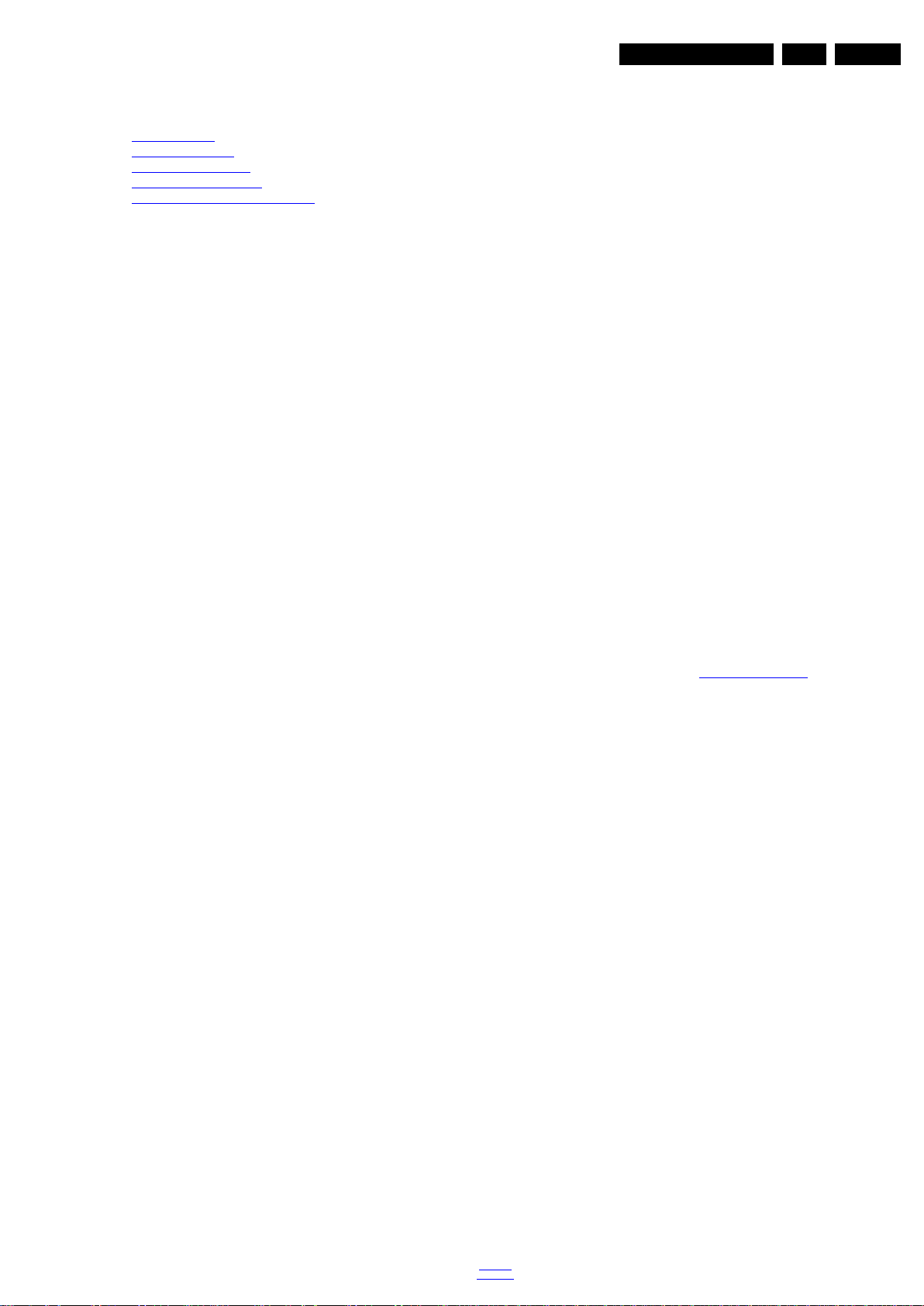
Service Modes and Fault Finding
5. Service Modes and Fault Finding
Index of this chapter:
5.1 Test Points
5.2 Service Modes
5.3 Stepwise Start-up
5.4 Software Upgrading
5.5 Fault Finding and Repair Tips
5.1 Test Points
As most signals are digital, it will be difficult to measure
waveforms with a standard oscilloscope.
Perform measurements under the following conditions:
• Service Default Mode.
• Video: Colour bar signal.
• Audio: 3 kHz left, 1 kHz right.
5.2 Service Modes
The Service Mode feature is split into five parts:
• Service Alignment Mode (SAM).
• Factory Mode.
• Customer Service Mode (CSM).
• Computer Aided Repair Mode (ComPair).
SAM and the Factory mode offer features, which can be used
by the Service engineer to repair/align a TV set. Some features
are:
• Make alignments (e.g. White Tone), reset the error buffer
(SAM and Factory Mode).
• Display information (“SAM” indication in upper right corner
of screen, error buffer, software version, operating hours,
options and option codes, sub menus).
The Factory mode offer features, which can be used by the
Service engineer to repair/align a TV set. Some features are:
• Make alignments (e.g. White Tone), reset the error buffer
(Factory Mode).
The CSM is a Service Mode that can be enabled by the
consumer. The CSM displays diagnosis information, which the
customer can forward to the dealer or call centre. In CSM
mode, “CSM”, is displayed in the top right corner of the screen.
The information provided in CSM and the purpose of CSM is to:
• Increase the home repair hit rate.
• Decrease the number of nuisance calls.
• Solved customers’ problem without home visit.
EN 15QM15.2A LA 5.
SAM in a decimal value. Every two soft-resets increase the
hour by + 1. Stand-by hours are not counted.
Software Identification, Version, and Cluster
The software ID and version will be shown in the main menu
display of CSM.
The screen will show: “AAAAB-X.YYY”, where:
• AAAA is the chassis name: QM152E x.yyy.
• B is the region indication: E = Europe, A = AP/China, U =
NAFTA, L = LATAM.
• X is the main version number: this is updated with a major
change of specification (incompatible with the previous
software version). Numbering will go from 1 - 99 and
AA - ZZ.
- If the main version number changes, the new version
number is written in the NVM.
- If the main version number changes, the default settings
are loaded.
YYY is the sub version number: this is updated with a minor
change (backwards compatible with the previous versions).
Numbering will go from 000 - 999.
- If the sub version number changes, the new version number
is written in the NVM.
- If the NVM is refreshed, the software identification, version,
and cluster will also be written to NVM.
Display Option Code Selection
When after an SSB or display exchange, the display option
code is not set properly, it will result in a TV with “no display”.
Therefore, it is required to set this display option code after
such a repair.
To do so, press the following key sequence on a standard RC
transmitter: “062598” directly followed by MENU and “xxx”,
where “xxx” is a 3 digit decimal value of the panel type: see
column “Display Code” in back to div.table 6-3
is accepted and stored in NVM, the set will switch to Stand-by,
to indicate that the process has been completed.
• During this algorithm, the NVM-content must be filtered,
because several items in the NVM are TV-related and not
SSB related (e.g. Model and Prod. S/N). Therefore,
“Model”
and “Prod. S/N” data is changed into “See Type Plate”. In
case a call centre or consumer reads “See Type Plate” in
CSM mode.
. When the value
ComPair Mode is used for communication between a computer
and a TV on I
engineer to quickly diagnose the TV set by reading out error
codes, read and write in NVMs, communicate with ICs and the
micro processor (PWM, registers, etc.), and by making use of
a fault finding database. It will also be possible to up and
download the software of the TV set via I
ComPair. To do this, ComPair has to be connected to the TV
set via the ComPair connector, which will be accessible
through the rear of the set (without removing the rear cover).
Note: For the new model range, a new remote control (RC) is
used with some renamed buttons. This has an impact on the
activation of the Service modes. For instance the old “MENU”
button is now called “HOME” (or is indicated by a “house” icon).
5.2.1 General
Next items are applicable to all Service Modes or are general.
Life Timer
During the life time cycle of the TV set, a timer is kept (called
“Op. Hour”). It counts the normal operation hours (not the
Stand-by hours). The actual value of the timer is displayed in
2
C /UART level and can be used by a Service
2
C with help of
5.2.2 Service Alignment Mode (SAM)
Purpose
• To modify the NVM.
• To display/clear the error code buffer.
• To perform alignments.
Specifications
• Operation hours counter (maximum five digits displayed).
• Software version, error codes, and option settings display.
• Error buffer clearing.
• Option settings.
• Software alignments (White Tone).
• NVM Editor.
• Set screen mode to full screen (all content is visible).
How to Activate SAM
To activate SAM, use one of the following methods:
• Press the following key sequence on the remote control
transmitter: “062596”, directly followed by the “INFO/OK”
button. Do not allow the display to time out between entries
while keying the sequence.
• Or via ComPair.
After entering SAM, the following items are displayed,
with “SAM” in the upper right corner of the screen to indicate
that the television is in Service Alignment Mode.
back to
div.table
2016-Jan-15
Page 16
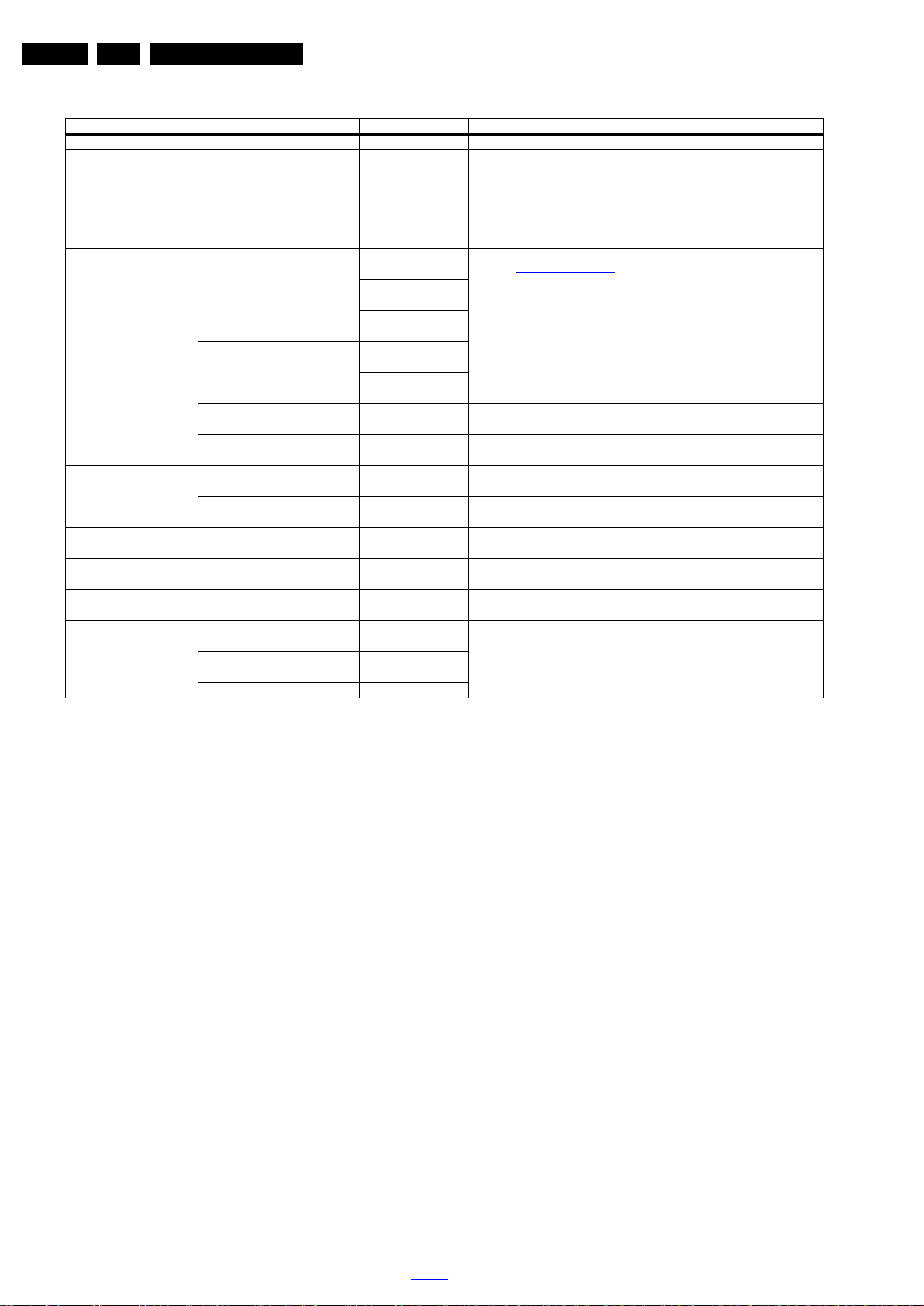
EN 16 QM15.2A LA5.
Service Modes and Fault Finding
Table 5-1 SAM mode overview
Main Menu Sub-menu 1 Sub-menu 2 Description
Hardware info The information of Hardware.
Operation hours This represents the life timer. The timer counts normal operation hours, but does not
Shop operation hours This represents the life timer. The timer counts normal shop operation hours, but do es
Errors Shows all errors detected since the last time the buffer was erased. Five errors
Reset error buffer Reset error buffer
Alignments Normal R Gain To align the White Tone. See
G Gain
B Gain
Warm R Gain
G Gain
B Gain
Cool R Gain
G Gain
B Gain
Ambilight Select module Ambilight select module
Brightness Brightness of Ambilight
Option numbers Group 1 Group 1 Option number
Group 2 Group 2 Option number
Store Store the Option number
Store Store
Software maintenance Software events Software events
Hardware events Hardware events
Test setting Digital info Test setting
BT Pairing tables Clear paired remote control Clear paired remote control
Wi-Fi Direct settings Reset Wi-Fi Direct group Reset Wi-Fi Direct group
Development 1 file versions Development 1 file versions
Development 2 file versions Development 2 file versions
Upload to USB To upload several settings from the TV to an USB stick
Download from USB To download several settings from the USB stick to the TV
NVM editor Type number NVM-editor will function as in the past: type number, production code, 18AC SSB,
Production code
18AC SSB
18AC display
18AC supply
count Stand-by hours.
not count Stand-by hours.
possible.
paragraph 6.3 Software Alignments in the Alignments section for a detailed description
18AC display, 18AC supply is a decimal value via digit entry
How to Navigate
• In the SAM menu, select menu items with the UP/DOWN
keys on the remote control transmitter. The selected item
will be indicated. When not all menu items fit on the screen,
use the UP/DOWN keys to display the next/previous menu
items.
• With the “LEFT/RIGHT” keys, it is possible to:
– (De) activate the selected menu item.
– (De) activate the selected sub menu.
– Change the value of the selected menu item.
• When you press the MENU button once while in top level
SAM, the set will switch to the normal user menu (with the
SAM mode still active in the background).
How to Store SAM Settings
To store the settings changed in SAM mode (except the
RGB Align settings), leave the top level SAM menu by using
the POWER button on the remote control transmitter or the
television set. The mentioned exceptions must be stored
separately via the STORE button.
How to Exit SAM
Use one of the following methods:
• Switch the set to STANDBY by pressing the mains button
on the remote control transmitter or the television set.
• Via a standard RC-transmitter, key in “00” sequence.
Note: When the TV is switched “off” by a power interrupt while
in SAM, the TV will show up in “normal operation mode” as
soon as the power is supplied again. The error buffer will not be
cleared.
5.2.3 Contents of the Factory mode:
Purpose
• To perform extended alignments.
Specifications
• Displaying and or changing Panel ID information.
• Various software alignment settings.
• Testpattern displaying.
• Public Broadcasting Service password Reset.
•etc.
How to Activate the Factory mode
To activate the Factory mode, use the following method:
• Press the following key sequence on the remote control
transmitter: from the “Menu/Home screen” press “1999”,
directly followed by the “Back” button. Do not allow the
display to time out between entries while keying the
sequence.
After entering the Factory mode, the following items are
displayed, the Default value just for reference.
2016-Jan-15
back to
div.table
Page 17
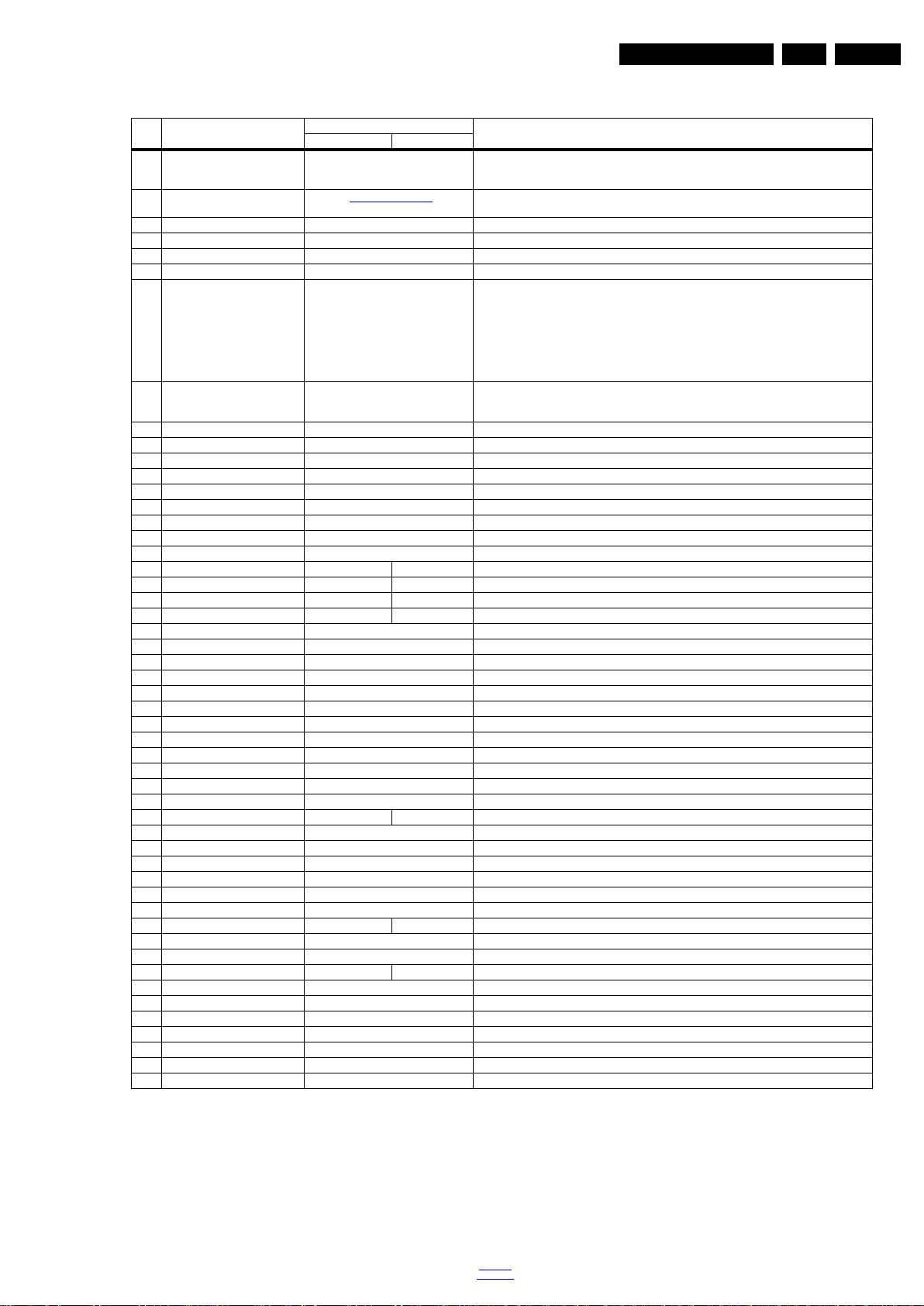
Service Modes and Fault Finding
EN 17QM15.2A LA 5.
Table 5-2 Factory mode overview
Default value
Item Item val ue
0 F/W VERSION Press OK Displays the software versions of the supplier, Flash PQ, Smart Picture, BL Dimming,
1 PANEL_ID See table back to div.table 6-3 Displays and changes the Panel ID with the left and r ight cur sor ; b e ca re ful ch an gi ng thi s, it can
2 DEMOD_TYPE 2 Choose demod type.
3 NVM ADDRESS 0 NVM address 0 to 8191, Use Item 6 to change and 7 to store the data to the correct NVM address
4 NVM VALUE 0 Displays the value at the NVM address of item 5
5 NVM STORE Press OK Use this option to save the data of item 6 to NVM address of item 5
6 COPY NVM to USB Press OK Use this to store the NVM data to the REPAIR folder of a FAT formatted USB memory stick. The
7 COPY NVM to TV Press OK Use this to store the NVM data from the USB memory stick to the TV. The TV will save the two
8 TV Settings KEY 1 TV Settings Key
9 TV Settings VALUE 0 TV Settings VALUE
10 TV Settings STORE Press OK TV Settings STORE
11 COPY TV Settings to USB Press OK COPY TV Settings to USB
12 COPY TV Settings to TV Press OK COPY TV Settings to TV
13 VIRGIN_MODE Off Use this to return the set to virgin mode. Depends whether the set has been used already.
14 ORT_MODE On ORT mode
15 DRM WARNING On Warning the data rights management
16 AGING MODE Off Use this for aging a new LCD panel
17 COLOR TEMP MODE Normal Cool Colour temperature mode
18 CLR_TEMP_R 127 103 Red colour temperature setting
19 CLR_TEMP_G 105 120 Green colour temperature setting
20 CLR_TEMP_B 95 127 Blue colour temperature setting
21 ADC_GAIN_R 255 Red ADC gain
22 ADC_GAIN_G 255 Green ADC gain
23 ADC_GAIN_B 255 Blue ADC gain
24 ADC_OFFSET_R 127 Red ADC offset
25 ADC_OFFSET_G 127 Green ADC offset
26 ADC_OFFSET_B 127 Blue ADC offset
27 AUD_GAIN_HDMI 0 HDMI audio gain
28 AUD_GAIN_ATV 12 Analogue TV audio gain
29 AUD_GAIN_DTV 0 Digital TV audio gain
30 AUD_GAIN_USB 0 USB audio gain
31 AUD_GAIN_SPDIF 0 SPDIF audio gain
32 AUD_GAIN_LINE_IN 0 LINE_IN audio gain
33 AQ INDEX 22(50”), 10(55’’) 23 Audio Quality index
34 COPY PQ to USB Press OK Saves the picture quality data to a file “pq.bin” to the root of a FAT formatted USB memory stick
35 COPY PQ to TV Press OK Loads the picture quality data from a file “pq.bin” in to the TV
36 COPY AQ to USB Press OK Loads the audio quality data from a file “AQ.bin” in to the USB
37 COPY AQ to TV Press OK Loads the audio quality data from a file “AQ.bin” in to the TV
38 COPY DB CHL to USB Press OK Copy the USB channel list to USB
39 COPY DB CHL to TV Press OK Copy the TV channel list to TV
40 LIGHT SENSOR TYPE 1 12 Light sensor type
41 TEMP SENSOR TYPE 0 Tempreture sensor
42 LED TYPE 0 The type of LED
43 AMBILIGHT TYPE VALUE 3 4 The type of Ambie nt light
44 3D 0 3D on/off
45 BLUETOOTH 1 BLUETOOTH
46 ARC TEST On ARC test
47 HDMI ARC OUTPUT ORDER EU HDMI ARC output order
48 UART ENABLE On Uart enable
49 RESET MAC ADDRESS Press OK Reset Mac address
50 EXIT_FACTORY Press OK Exits the Factory mode
Description50" & 55" 6800 65" 6800
Source Meter, the Picture Quality checksum, the Dimming library, the Source meter library, the
Flash AQ, MCU and OAD software versions.
result in not correct displaying the screen!
TV will write two files in the REPAIR folder of the memory stick. It will create this folder if it does
not exist. The items are “Channel list”, “Personal settings”, “Option codes”, “Display-related
alignments” and “History list”. In case the downl oad to the USB stick was not successful “Failure”
will appear. In this case, check if the USB stick is connected properly. Now the settings are stored
onto the USB stick and can be used to download onto another TV or other SSB. Uploading is of
course only possible if the software is r unning and if a pi cture is availabl e. This method i s created
to be able to save the customer’s TV settings and to store them into another SSB.
files which were created in item 8 to the NVM of the set. Use these options when r eplacing a SSB.
When “USB to TV Success” is displayed remove the power and restart the TV
back to
div.table
2016-Jan-15
Page 18

EN 18 QM15.2A LA5.
Service Modes and Fault Finding
How to Exit the Factory mode
Use one of the following methods:
• Select EXIT_FACTORY from the menu and press the “OK”
button.
Note: When the TV is switched “off” by a power interrupt, or
normal switch to “stand-by” while in the factory mode, the TV
will show up in “normal operation mode” as soon as the power
is supplied again. The error buffer will not be cleared.
5.2.4 Customer Service Mode (CSM)
Purpose
The Customer Service Mode shows error codes and
information on the TV’s operation settings.The call centre can
instruct the customer (by telephone) to enter CSM in order to
identify the status of the set.This helps the call centre to
diagnose problems and failures in the TV set before making a
service call.
The CSM is a read-only mode; therefore, modifications are not
possible in this mode.
Specifications
• Ignore “Service unfriendly modes”.
• Line number for every
line (to make CSM language independent).
• Set the screen mode to full
screen (all contents on screen is visible).
• After leaving the Customer Service Mode, the original
settings are restored.
• Possibility to use “CH+” or “CH-” for channel surfing, or
enter the specific channel number on the RC.
• 2.4 Strings database version Displays the version of
strings database.
• 2.10
Channel package version version of channel
package.
• 3.1 Signal Quality Analog/digital signal strength.
• 3.4 Ethernet MAC address A Media Access Control
address (MAC address) is a unique identifier assigned to
network interfaces for communications on the physical
network segment.
• 3.5 Wireless MAC address Wireless Media Access
Control address.
• 3.6 Netflix key Indicates the validity of the netflix key. In
case this key are not valid and the customer wants to make
use of the functionality, the SSB has to be replaced.
• 3.7 CI module Indicates the module of CI.
• 3.8 CI+ protected service The IC+ protectd service.
• 3.9 Event counter The counter of event.
How to Exit CSM
To exit CSM, use one of the following methods.
• Press the MENU/HOME button on the remote control
transmitter.
• Press the POWER button on the remote control
transmitter.
• Press the POWER button on the television set.
How to Activate CSM
To activate CSM, press the following key sequence on a
standard remote control transmitter: from the “Menu/Home
screen” press “123654”. (do not allow the display to time out
between entries while keying the sequence). After entering the
Customer Service Mode, the following items are displayed.
Note: Activation of the CSM is only possible if there is no (user)
menu on the screen!
Contents of CSM
• 1.1 Set Type This information is very helpful for a
helpdesk/workshop as reference for further diagnosis. In
this way, it is not necessary for the customer to look at the
rear of the TV-set. Note that if an NVM is replaced or is
initialized after corruption, this set type has to be re-written
to NVM.
• 1.2 Production code Displays the production
code (the serial number) of the TV. Note that if an NVM is
replaced or is initialized after corruption, this production
code has to be re-written to NVM.
• 1.4a Options 1 Gives the option codes of option group 1
as set in SAM.
• 1.4b Options 2 Gives the option codes of option group 2
as set in SAM.
• 1.5 18AC SSB Gives an identification of the SSB as stored
in NVM. Note that if an NVM is replaced or is initialized after
corruption, this identification number has to be re-written to
NVM. This identification number is the 12NC number of the
SSB.
• 1.6 18AC Display 18NC NVM read/write.
• 1.7 18AC Supply 18AC NVM read/write.
• 1.8 18AC sensor board 18AC NVM read/write.
• 2.1 Current Main SW Displays the built-in main software
version. In case of field problems related to software,
software can be upgraded. As this software is consumer
upgradeable, it will also be published on the internet.
• 2.2 Standby Software Displays the built-in stand-by
processor software version. Upgrading this software will be
possible via USB.
• 2.3 e-UM version eDFU (help) version.
2016-Jan-15
back to
div.table
Page 19
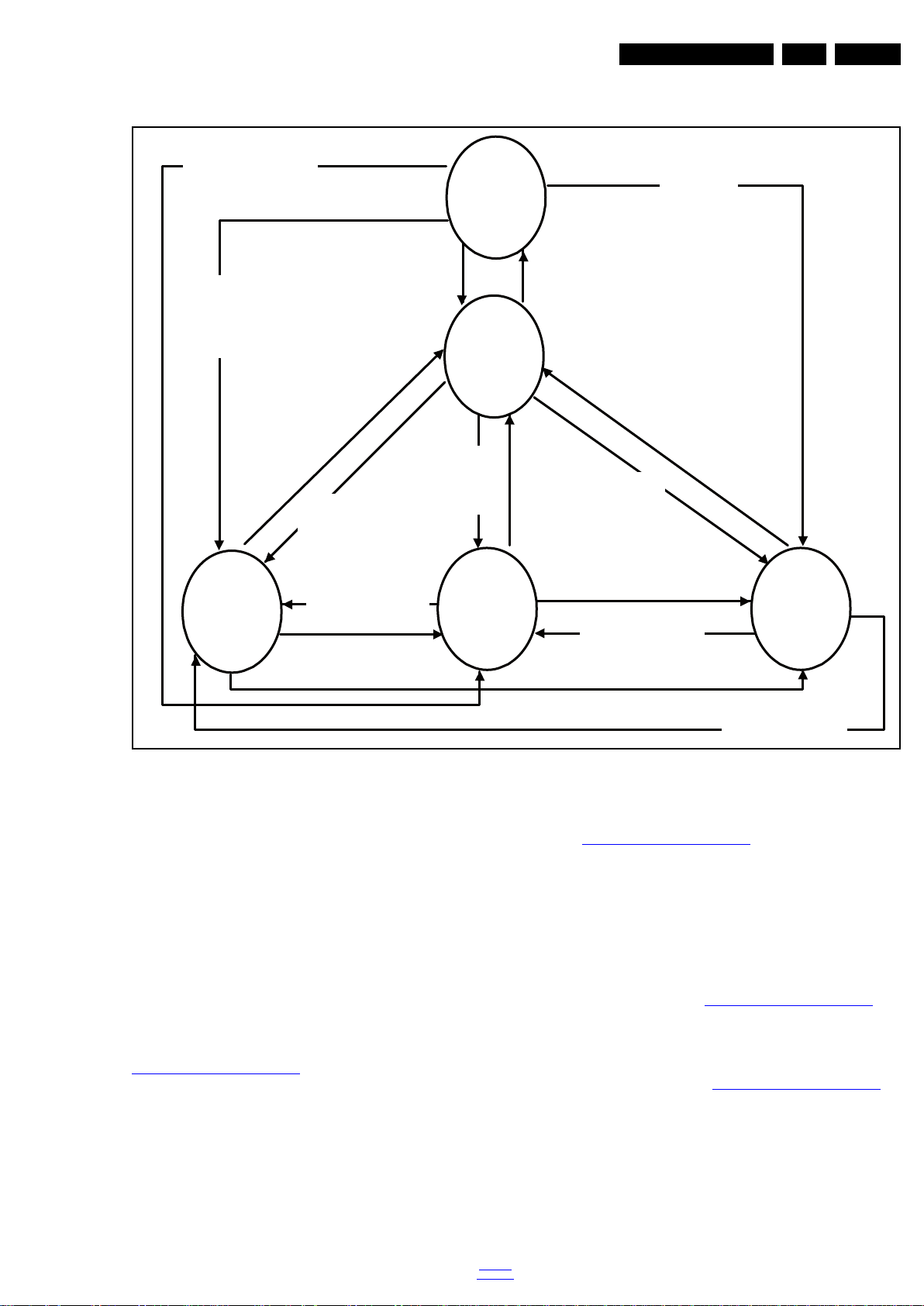
5.3 Stepwise Start-up
19080_206_110323.eps
120224
Power Off
Standby
Soft Mode
Power On
Semi-
Standby
Standby
Switch
Off(Mains
Power Plug)
Standby Soft Mode
Command Received,
previously in Standby
Soft Mode (Power tact
switch)
TV Wakeup
commands
Received
(TV Wakeup
keys)
Digital
background
tasks started
Digital
background
tasks completed
Swith On,
previously in
Standby/Semi-
Standby (Mains
Power Plug)
Standby
Soft Mode
Command
Received
(Power tact
switch)
Switch Off (Mains
Power Plug)
Switch Off
(Mains Power
Plug)
Swith On,
previously in
Standby Soft Mode
(Mains Power Plug)
Standby
commands
Received (RC
Standby key)
Standby Soft Mode
Command Received,
previously in Standby
Soft Mode (Power
tact switch)
TV Wakeup
commands
Received
(TV Wakeup
keys)
Switch On, previously
in Power On Mode
(Power tact switch)
Standby Soft Mode
Command Received,
(Power tact switch)
Switch Off (Mains
Power Plug)
Switch On,previously in
TV Operation Mode
(Mains Power Plug)
Service Modes and Fault Finding
EN 19QM15.2A LA 5.
5.4 Software Upgrading
5.4.1 Description
It is possible for the user to upgrade the main software via the
USB port. This allows replacement of a software image in a
stand alone set. A description on how to upgrade the main
software can be found in the DFU or on the Philips website.
5.4.2 Introduction
Philips continuously tries to improve its products, and it’s
recommend that the TV software is updated when updates are
available. Software update files can be obtained from the
dealer or can be downloaded from the following websites:
http://www.philips.com/support
Preparing a portable memory for software upgrade
The following requirements have to be met:
1. A personal computer connected to the internet.
2. An archive utility that supports the ZIP-format (e.g. WinZip
3. A FAT formatted USB memory stick (preferably empty).
Note:
1. Only FAT/DOS-formatted memory sticks are supported.
for Windows or Stufflt for Mac OS).
Figure 5-1 Stepwise Start-up
back to
div.table
2. Only use software update files that can be found on the
http://www.philips.com/support
5.4.3 Check the current TV software version
Before starting the software upgrade procedure, it is advised to
check that what the current TV software:
1. Press the “Home screen” + “1999” + “Back” button on the
remote control to enter the Factory mode.
2. Use the up/down cursor keys to select “SW Ver”.
If the current software version of the TV is the same as the
latest update file found on http://www.philips.com/support
not necessary to update the TV software.
5.4.4 Downlo ad the latest software
1. Open the internet page http://www.philips.com/support
2. Find information and software related to the TV.
3. Select the latest software update file and download it to the
PC.
4. Insert the USB memory stick into one of the USB ports of
the PC.
5. Decompress the downloaded ZIP file and copy it to the root
directory of the USB flash drive.
web site.
, it is
.
2016-Jan-15
Page 20

EN 20 QM15.2A LA5.
Service Modes and Fault Finding
5.4.5 Update the TV software
1. Turn the TV on and wait for it to boot completely.
2. Insert the USB memory stick that contains the software
update files in one of the TV’s USB ports.
3. The TV will detect the USB memory stick automatically.
Then a window jumps out as Figure 5-2
.
Note: If the USB flash drive is not detected after power up,
disconnect it and re-insert it. And no change the software
name.
4. Select [Confirm] and press OK to start software updates.
See Figure 5-2
.
5. Upgrading will now begins and the status of the updating
progress will be displayed. See Figure 5-3
6. When the TV software is updated. Remove your USB flash
drive, and the TV will turn on automatically.
Confirm
No
• FUS_clustername_version.zip: Contains the
“autorun.bin” which is needed to upgrade the TV main
software and the software download application.
• NVM_clustername_version.zip: Default NVM content.
Must be programmed via ComPair.
5.4.7 How to Copy NVM Data to/from USB
When copying data to and from a USB memory stick, the folder
“repair” is used. When inserting an empty USB memory stick,
and downloading data to the stick, the TV will create this folder.
When sending data from a USB memory stick to a TV, the
.
intended data must be available in the “repair” folder.
Note that when copying EDID data to the TV, all necessary
EDID files must be in this folder.
Service mode overview for your reference.
5.5 Fault Finding and Repair Tips
Note:
• It is assumed that the components are mounted correctly
with correct values and no bad solder joints.
• Before any fault finding actions, check if the correct options
are set.
5.5.1 No Picture via HDMI input
Check if HDCP key is valid. This can be done in CSM.
19452_200_130902.eps
130902
Figure 5-2 Update the TV software [1/2]
Confirm
No
19452_201_130902.eps
130902
Figure 5-3 Update the TV software [2/2]
Note:
• Do not remove the USB flash drive during the software
update.
• Do not turn off the power during the software update.
• If a power failure occurs during the update, do not remove
the USB flash drive from the TV. The TV will continue the
software update as soon as the power comes up again.
• If an error occurs during the update retry the procedure or
contact the dealer.
• We do not recommend downgrading to an older version.
• Once the upgrade is finished, use the PC to remove the TV
software from the USB portable memory.
5.5.2 TV Will Not Start-up from Stand-by
Possible Stand-by Controller failure. Re-flash the software.
5.5.3 Au dio Amplifier
The Class D-IC U601 has a powerpad for cooling. When the IC
is replaced it must be ensured that the powerpad is very well
pushed to the PWB while the solder is still liquid. This is needed
to insure that the cooling is guaranteed, otherwise the Class
D-IC could break down in short time.
5.5.4 Loudspeakers
Make sure that the volume is set to minimum during
disconnecting the speakers in the ON-state of the TV. The
audio amplifier can be damaged by disconnecting the speakers
during ON-state of the set!
5.5.5 Display option code
Attention: In case the SSB is replaced, always check the Panel
Code in CSM, even when picture is available. Performance
with the incorrect display option code can lead to unwanted
side-effects for certain conditions.
5.4.6 Content and Usage of the One-Zip Software File
Below you find a content explanation of the One-Zip file, and
instructions on how and when to use it. Only files that are
relevant for Service are mentioned here.
• EDID_clustername.zip: Contains the EDID content of the
different EDID NVMs. See ComPair for further instructions.
2016-Jan-15
back to
div.table
Page 21
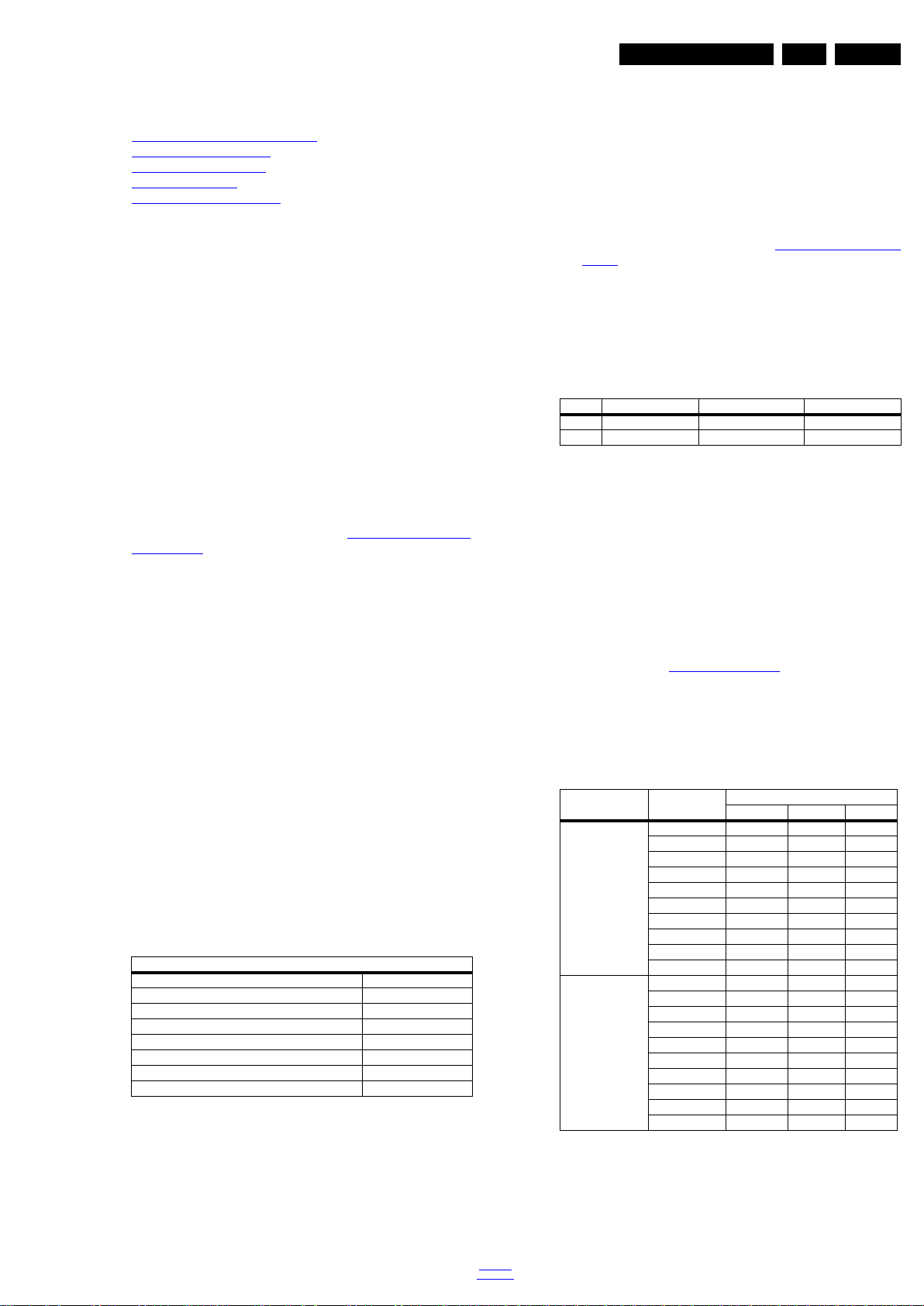
6. Alignments
Index of this chapter:
6.1 General Alignment Conditions
6.2 Hardware Alignments
6.3 Software Alignments
6.4 Option Settings
6.5 Reset of Repaired SSB
6.1 General Alignment Conditions
Perform all electrical adjustments under the following
conditions:
• Power supply voltage: 90 - 264 V
• Connect the set to the mains via an isolation transformer
with low internal resistance.
• Allow the set to warm up for approximately 15 minutes.
• Measure voltages and waveforms in relation to correct
ground (e.g. measure audio signals in relation to
AUDIO_GND).
Caution: It is not allowed to use heat sinks as ground.
• Test probe: R
> 10 MW, Ci < 20 pF.
i
• Use an isolated trimmer/screwdriver to perform
alignments.
, 50/ 60 ± 3 Hz.
AC
Alignments
In case you have a colour analyser:
• Measure with a calibrated (phosphor- independent) color
analyser (e.g. Minolta CA-210) in the centre of the screen.
Consequently, the measurement needs to be done in a
dark environment.
• Adjust the correct x, y coordinates (while holding one of the
White point registers R, G or B on max. value) by means of
decreasing the value of one or two other white points to the
correct x, y coordinates (see Table 6-1 White D alignment
values). Tolerance: dx: ± 0.003, dy: ± 0.003.
• Repeat this step for the other colour Temperatures that
need to be aligned.
• When finished return to the SAM root menu and press
STANDBY on the RC to store the aligned values to the
NVM.
Table 6-1 White D alignment values
Value Cool (11000 K) Normal (9000 K) Warm (6500 K)
x 0.276 0.287 0.313
y 0.282 0.296 0.329
EN 21QM15.2A LA 6.
6.2 Hardware Alignments
Not applicable.
6.3 Software Alignments
Put the set in SAM mode (see Chapter 5. Service Modes and
Fault Finding). The SAM menu will now appear on the screen.
Select RGB Align and go to one of the sub menus. The
alignments are explained below.
The following items can be aligned:
• White point.
To store the data:
• Press OK on the RC before the cursor is moved to the
left.
• Select “Store” and press OK on the RC.
• Switch the set to stand-by mode.
For the next alignments, supply the following test signals via a
video generator to the RF input:
• EU/AP-PAL models: a PAL B/G TV-signal with a signal
strength of at least 1 mV and a frequency of 475.25 MHz
• US/AP-NTSC models: an NTSC M/N TV-signal with a
signal strength of at least 1 mV and a frequency of
61.25 MHz (channel 3).
• LATAM models: an NTSC M TV-signal with a signal
strength of at least 1 mV and a frequency of
61.25 MHz (channel 3).
6.3.1 RGB Alignment
Before alignment, set the picture as follows:
Picture Setting
Dynamic backlight Off
Dynamic Contrast Off
Color Enhancement Off
Picture Format Unscaled
Light Sensor Off
Brightness 50
Color 0
Contrast 100
White Tone Alignment:
• Activate SAM.
• Select “RGB Align.” and choose a color temperature.
• Use a 100% white screen as input signal and set the
following values:
– “Red BL Offset” and “Green BL Offset” to “7” (if
present).
– All “White point” values initial to “128”.
If you do not have a colour analyser, you can use the default
values. This is the next best solution. The default values are
average values coming from production (statistics).
6.3.2 Display Adjustment
You can use the default values. The default values are average
values coming from production and just for reference.
• Enter SAM mode.
• Select a colour temperature (e.g. COOL, NORMAL, or
WARM).
• Set the RED, GREEN and BLUE default values according
to the values in back to div.table 6-2
.
• When finished press OK on the RC, then press STORE to
store the aligned values to the NVM.
• Restore the initial picture settings after the alignments.
Table 6-2 White tone default settings
Colour temperature
Picture mode Screen size
Normal (9000K) 50PUT6800/56 124 105 96
55PUT6800/56 126 106 94
55PUT6800/79 127 106 95
55PUT6800/81 126 103 98
55PUT6800/98 124 106 95
55PUT6800S/98 125 104 97
65PUT6800/56 115 125 123
65PUT6800/79 116 126 124
65PUT6800/98 117 127 123
65PUT6800S/98 118 125 122
Warm (6500K) 50PUT6800/56 127 89 56
55PUT6800/56 126 91 54
55PUT6800/79 127 90 53
55PUT6800/81 125 89 57
55PUT6800/98 127 88 55
55PUT6800S/98 126 93 54
65PUT6800/56 126 124 94
65PUT6800/79 125 125 94
65PUT6800/98 127 127 93
65PUT6800S/98 126 125 95
Red Green Blue
back to
div.table
2016-Jan-15
Page 22

EN 22 QM15.2A LA6.
Alignments
Colour temperature
Picture mode Screen size
Cool (11000K) 50PUT6800/56 126 116 118
55PUT6800/56 125 115 118
55PUT6800/79 125 113 116
55PUT6800/81 127 115 119
55PUT6800/98 125 114 118
55PUT6800S/98 126 113 117
65PUT6800/56 105 120 126
65PUT6800/79 102 118 125
65PUT6800/98 103 120 127
65PUT6800S/98 104 119 126
Red Green Blue
This group setting of colour temperature will be applied
automatically to the TV / YPbPr / HDMI / AV sources.
6.4 Option Settings
6.4.1 Introduction
The microprocessor communicates with a large number of I
ICs in the set. To ensure good communication and to make
digital diagnosis possible, the microprocessor has to know
which ICs to address. The presence / absence of these
MT5593UPIJ ICs is made known by the option codes.
Notes:
• After changing the option(s), save them by pressing the OK
button on the RC before the cursor is moved to the left,
select STORE and press OK on the RC.
• The new option setting is only active after the TV is
switched “off” / “stand-by” and “on” again with the mains
switch (the NVM is then read again).
6.4.2 Option Code Overview
Enter SAM mode to check the option codes. they could be
edited in the NVM.
After a repaired SSB has been mounted in the set (set repair
on board level), the type number (CTN) and production code of
the TV has to be set according to the type plate of the set. For
this, you can use the NVM editor in SAM. The loading of the
CTN and production code can also be done via ComPair
(Model number programming).
In case of a display replacement, reset the “Operation hours
display” to “0”, or to the operation hours of the replacement
display.
Remark:
- After the NVM has been replaced, go to SAM and scroll to the
<Reload MAC address> (see figure 1*).
- Select the item and press <OK> on the RC.
6.5.1 Reset of Repaire d SSB
Instruction
After NVM replacement, reload MAC address via SAM
menu.This ensures the correct MAC address to be available in
2
C
CSM for future repair actions.
Way of working:
• After the NVM has been replaced, go to SAM and scroll to
the <Reload MAC address> .
• Select the item and press <OK> on the RC.
Notes:
• Only applicable to all related models that are “Smart TV
level 0”enabled (only YouTube access). For models
without internet connection feature, no action is needed.
• HDCP keys are located in the NVM. If you are loading
NVM with the ComPair tool, there is warning message
displayed.
New NVM EEPROMs are shipped with pre-loaded HDCP keys.
6.5.2 SSB Identification
6.4.3 Display Cod e Overview
Press the following key sequence on a standard RC
transmitter: “062598” directly followed by MENU and “xxx”,
where “xxx” is a 3 digit decimal value of the panel type: see
column “Display Code” in back to div.table 6-3
the Display Code, restart the set immediately.
Table 6-3 Display code overview
CTN_ALT BOM# Panel Type Display Code
50PUT6800/56 TPT500UK-DJ2QS5.N SM1A 36
55PUT6800/56 TPT550J1-QVN03.U S100A 233
55PUT6800/79 TPT550J1-QVN03.U S100A 233
55PUT6800/81 TPT550J1-QVN03.U S100A 233
55PUT6800/98 TPT550J1-QVN03.U S100A 233
55PUT6800S/98 TPT550J1-QVN03.U S100A 233
65PUT6800/56 TPT650UA-DJ4QS5.N SM1A 31
65PUT6800/79 TPT650UA-DJ4QS5.N SM1A 31
65PUT6800/98 TPT650UA-DJ4QS5.N SM1A 31
65PUT6800S/98 TPT650UA-DJ4QS5.N SM1A 31
6.5 Reset of Repaired SSB
A very important issue towards a repaired SSB from a Service
repair shop (SSB repair on component level) implies the reset
of the NVM on the SSB.
A repaired SSB in Service should get the service Set type
“00PF0000000000” and Production code “00000000000000”.
Also the virgin bit is to be set. To set all this, you can use the
ComPair tool or use the “NVM editor” and “Dealer options”
items in SAM (do not forget to “store”).
. After resetting
SSB’s of this chassis are identified by a “715” code on the SSB.
715Axxxx-Nnn-MMM-OOOO
• 715 main category, Printed Wiring Board
• Axxxx sub category, sequential coding number
• Nnn Version code
• N Development number
• nn Production number
• MMM Mounting variation code
• OOOO Optional variation code
Make sure when replacing an SSB the SSB identification codes
match the replacement panel.
6.6 Cable position numbers
In this chassis, the cable position numbers can be defined via
the rule that the number is always starting with an “E” followed
by the connector number of the current sourcing board. The
order is always seen from where the power initiates from. So
from PSU to SSB, from SSB to IR/LED panel, from IR/LED
panel to keyboard control panel. For example, a cable from the
PSU connector CN902 to the SSB connector CN701, will have
the position number ECN902.
2016-Jan-15
back to
div.table
Page 23
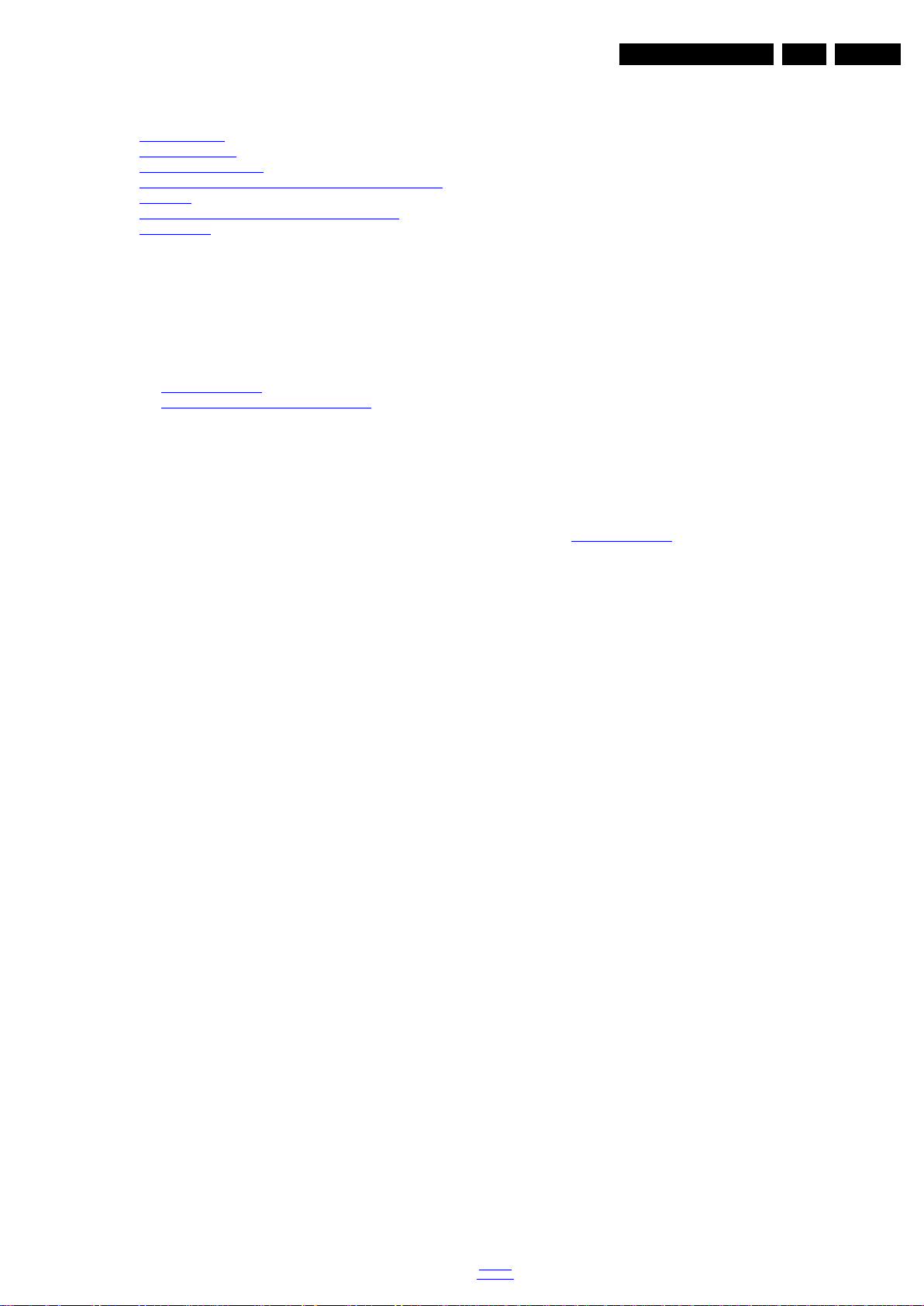
7. Circuit Descriptions
Index of this chapter:
7.1 Introduction
7.2 Power Supply
7.3 DC/DC Converters
7.4 Front-End Analogue and DVB-C, DVB-T2 reception
7.5 HDMI
7.6 Video and Audio Processing - MT5593UPIJ
7.7 Ambilight
Circuit Descriptions
7.1 Introduction
The QM15.2A LA is a new chassis launched in AP in 2015. The
whole range is covered by MT5593UPIJ. The major deltas
versus its predecessor support PAL/NTSC/SECAM, with
multi-media, Ambilight, WIFI/BT,USB3.0, Video out function.
The QM15.2A LA chassis comes with the following stylings:
• series xxPUT6800xx
EN 23QM15.2A LA 7.
Notes:
•Only new circuits (circuits that are not published recently)
are described.
• Figures can deviate slightly from the actual situation, due
to different set executions.
• For a good understanding of the following circuit
descriptions, please use the wiring, block (see chapter
9. Block Diagrams
10. Circuit Diagrams and PWB Layouts
you will find a separate drawing for clarification.
) and circuit diagrams (see chapter
).Where necessary,
7.1.1 Implementation
Key components of this chassis are:
• SCALER HSBGA-900
• TUNER EUROPE TDSY-G480D
• DEMODULATOR Si2168-C50-GMR QFN-48
• NAND FLASH THGBMBG6D1KBAIL 8GB FBGA153
• DRAM K4B2G1646Q-BCMA 2Gb FBGA-96
• DRAM NT5CB128M16FP-EK 2Gb FBGA-96
• DRAM NT5CB256M16CP-EK 4Gb FBGA-96
• DRAM K4B4G1646D-BCMA 4Gb FBGA-96
• AUDIO TAS5760LDDCAR 20W TSSOP-48
7.1.2 QM15.2A LA Architecture Overview
For details about the chassis block diagrams refer to chapter
9. Block Diagrams
.
back to
div.table
2016-Jan-15
Page 24
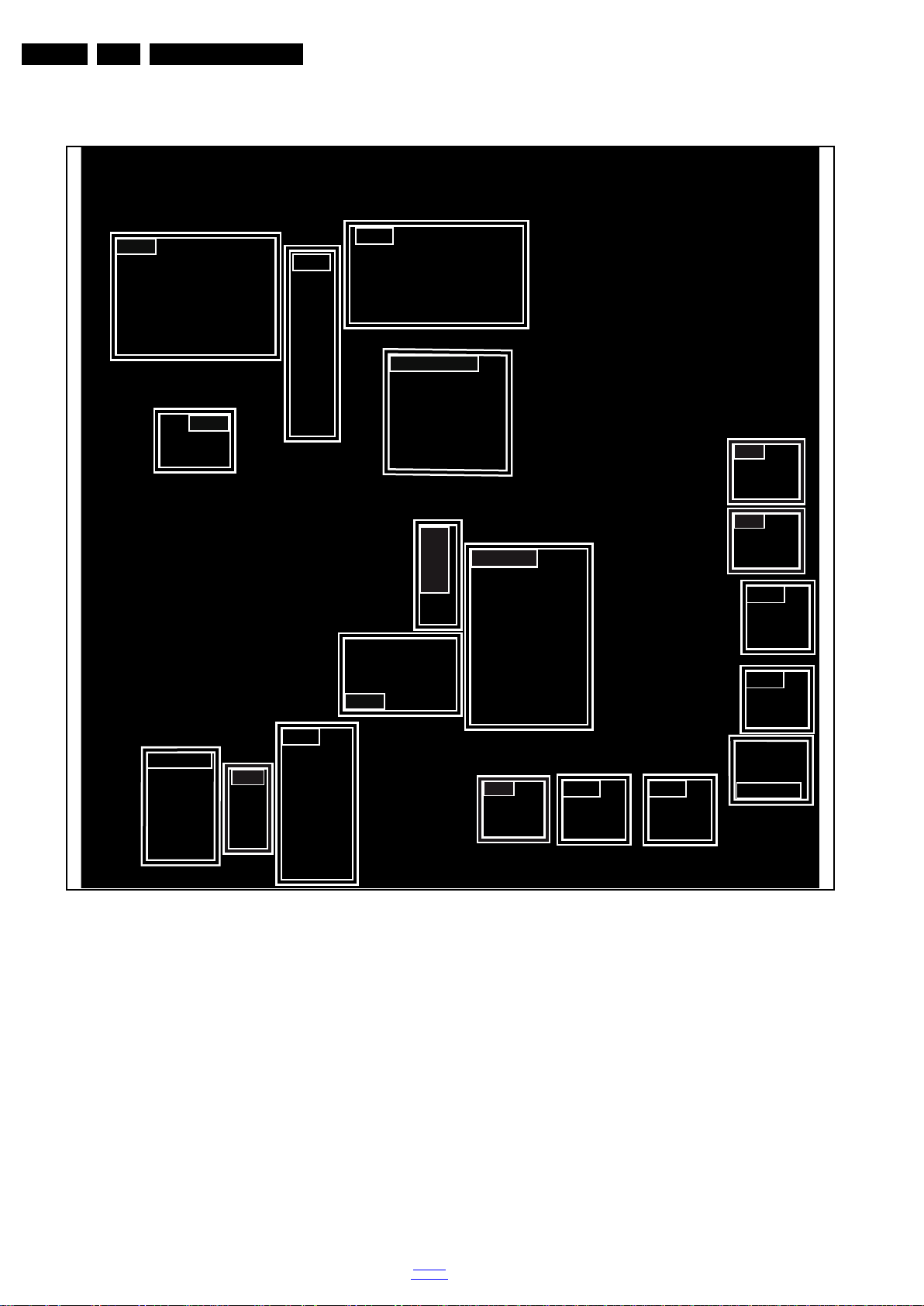
EN 24 QM15.2A LA7.
19940_200.eps
HDMI
Tuner
Headphone
USB
SPDIF
ANALOG I/O
HDMI
DC/DC
DC/DC
DDR
USB
HDMI
HDMI
NETWORK
USB
SERVICE
CONNECTOR
DC/DC
DDR
MT5593FPIJ/UPIJ
7.1.3 SSB Cell Layout
Circuit Descriptions
Figure 7-1 SSB layout cells (top view) (6800 series)
2016-Jan-15
back to
div.table
Page 25
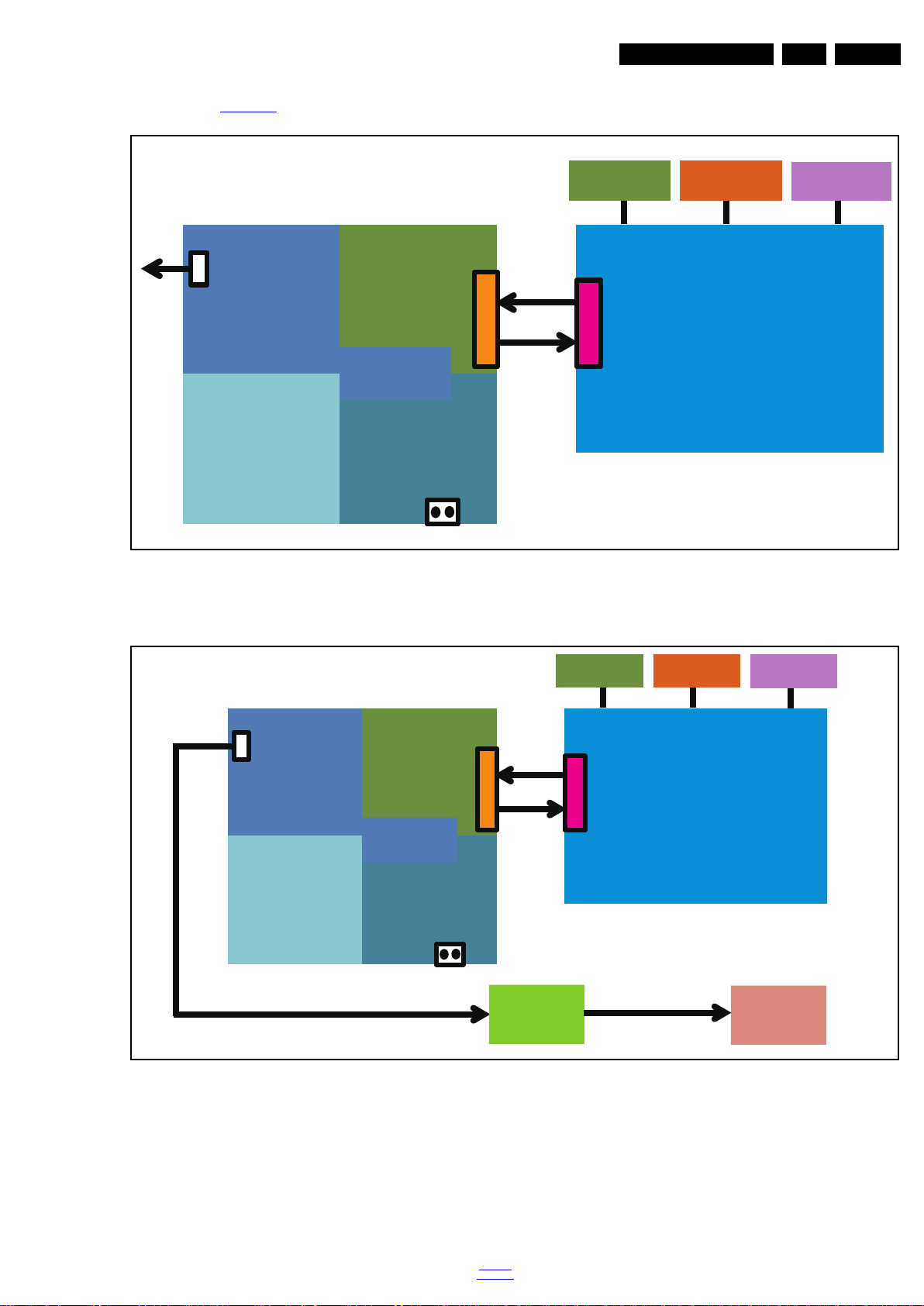
7.2 Power Supply
19940_201.eps
Platform
MT5593
AUDIO
AMP
LVDS
12V 12V
CN700
AC IN
DIM
BL-ON/OFF
12V
AC input +
Main filter
Display Power
Platfor m p ow er
PFC
Lower Stby
Power
CN8101
PS_ON
Ambilight
12V
19942_200.eps
Platform
MT5593
AUDIO
AMP
LVDS
12V 12V
CN700
AC IN
DIM
BL-ON/OFF
12V
AC input +
Main filter
Display Power
Platform p ower
PFC
Lower Stby
Power
CN9201
PS_ON
LED Driver
715G7700
UHD Panel
to panel
Ambilight
12V
12V_AL
Refer to figures Figure 7-2 for the power architecture of this
platform.
Circuit Descriptions
EN 25QM15.2A LA 7.
7.2.1 Power Supply Unit
All power supplies are a black box for Service. When defective,
a new board must be ordered and defective one must be
returned, unless the main fuse of the board is broken. Always
replace a defective fuse with one with the correct
specifications. This part is available in the regular market.
Figure 7-2 Power Architecture (6800 series)
Figure 7-3 Power Architecture (65" 6800 series)
back to
div.table
Consult the Philips Service web portal for the order codes of the
boards.
Important delta’s with the QM15.2A LA classis platform are:
• New power architecture for LED backlight
• “Boost” signal is now a PWM-signal + continuous variable.
2016-Jan-15
Page 26

EN 26 QM15.2A LA7.
Circuit Descriptions
The control signals are:
• Stand-by
• Lamp “on/off”
• DIM (PWM) (not for PSDL)
In this manual, no detailed information is available because of
design protection issues.
The output voltages to the chassis are:
• +3.65V output (standby mode)
• +12V output (on-mode)
• +3.65V output (on-mode)
• +3.6V output (standby mode) for 65’’
• +46.2V output (VLED) for 65’’
• +12V_audio (audio AMP power)
• Output to the display; in case of
- IPB: High voltage to the LCD panel
- PSL and PSLS (LED-driver outputs)
- PSDL (high frequent) AC-current.
7.2.2 Diversity
The diversity in power supply units is mainly determined by the
diversity in displays.
The following displays can be distinguished:
• CCFL/EEFL backlight: power board is conventional IPB
• LED backlight:
- side-view LED without scanning: PSL power board
- side-view LED with scanning: PSLS power board
- direct-view LED without 2D-dimming: PSL power board
- direct-view LED with 2D-dimming: PSDL power board.
PSL stands for Power Supply with integrated LED-drivers.
PSLS stands for a Power Supply with integrated LED-drivers
with added Scanning functionality (added microcontroller).
PSDL stands for a Power Supply for Direct-view LED backlight
with 2D-dimming.
7.2.3 Connector overview
Table 7-1 Connector overview
Connector
50" & 55"
no. CN8101 CN9101
Descr. to panel to SSB
Pin 12 16
1 +VLED DIM
2 n.c. BL_ON/OFF
3 -VLED 1 PS_ON
4 -VLED 1 3D_ON
5-VLED 1 GND
6n.c. GND
7n.c. GND
8-VLED 2 GND
9 -VLED 2 +12V_A
10 -VLED 2 +12V_A
11 n.c. +12V
12 +VLED +12V
13 - +12V
14 - +12V
15 - +3.5V
16 - +3.5V
Table 7-2 Connector overview
Connector
65"
Power board 715G6887 Driver board 715G7700
no. CN9201 CN9101 CN8602 CN8601
Descr. to Driver to SSB to panel to power
Pin14161210
1 GND DIM +VLED1 VIN
2 GND ON/OFF +VLED1 VIN
3 GND PS_ON -VLED 1 VIN
4 GND 3D -VLED 1 GND
5 +32V GND -VLED 1 GND
6 GND GND -VLED 1 GND
7 GND GND -VLED 2 +12V
8 GND GND -VLED 2 BL_ON
9 GND +12V_A -VLED 2 DIM
10 GND +12V_A -VLED 2 ADIM/3D
11 +12V +12V +VLED 2 12 3D +12V +VLED 2 13 DIM +12V - 14 ON/OFF +12V - 15 - +5V - 16 - +5V - -
2016-Jan-15
7.3 DC/DC Converters
The on-board DC/DC converters deliver the following voltages
(depending on set execution):
• +STB_PWR, permanent voltage for the Stand-by Power
system and WIFI
• +3V3SB,voltage for scaler, EMMC, IR/LED reciver, Key
board
• +12V, input from the power supply for the panel common
(active mode)
• +12V, input from the power supply for LNB supply
• LDO_PWR, DVDD3V3, voltage for EMMC when TV on
• DDRV, VCCK, voltage for DDR
• AVDD3V3, AVDD1V0, supply voltage for scaler MT5593
• +5V_SW, USB port supply voltage
• +3V3_TUNER, supply voltage for tuner
• +5V_SW, input intermediate supply voltage for USB Power
• PVDD from the power +12V_AU for the AUDIO AMP
• DV12, +3.3V_T2, +3.3VA_T2 voltage for Demodulator IC
channel decoder
• Wi-Fi_VCC,voltage for WIFI
back to
div.table
Page 27

Figures gives a graphical representation of the DC/DC
U601 TAS5760
U402/U403/U404/U405
DDRV 1.5V
3V3SB
WI-FI Vcc 3.3V/1.2A
Vcck 1.0V
MT5593
+5V_SW
CN159(CI_Vcc)
CN501(MHL)
USB2.0 CN1101/CN1103
USB3.0 CN1102
MT5593
AVDD1V0
U201
DV12
1.8V/250mA
LDO_POWER
TU201
+3V3_Tuner
+12V_AU
STB_PWR(3.7V)
+12V
+5V_SW(5.2V)
STB_PWR
19930_202.eps
DC/DC U4251
AP7362
DC/DC U704
RT7299B
SY8368
DC/DC U708
U102
APL3511CBI
U501 G529A
U710 RT8079
D705
D704
D703
U705
LDO
UP0113
U705
LDO
UP0113
U705
U701
LDO UP0113
3.3V
LDO AZ1084
3.3V
500mA
AVDD3V3
1A
AVDD3V3
G9661
U711
U707
G9661
U703
UP0126
PGOOD
converters with its current consumptions:
Circuit Descriptions
EN 27QM15.2A LA 7.
Figure 7-4 DC/DC converters (6800 series)
back to
div.table
2016-Jan-15
Page 28

EN 28 QM15.2A LA7.
IF
TS DATA
RF_AGC
MT5593
Demod
Si2168-C50
IF_AGC
TDSY-G480D
I2C
I
2
C
I2C
19930_204.eps
19930_205.eps
HDMI4
MT5593
HDMI2
CN504
CN501
RX
RX
I2C
I
2
C
HDMI3
CN502
RX
I
2
C
CN505
RX
I2C
HDMI1
Circuit Descriptions
7.4 Front-End Analogue and DVB-C, DVB-T2 reception
7.4.1 Fron t-End Analogue and DVB-C Part
The Front-End for the analogue tuner consist of the following
key components:
• SCALER MT5593UPIJ HSBGA-900
• TUNER EUROPE TDSY-G480D
Below find a block diagram of the front-end application for
analogue part.
TDSY-G480D
I2C
IF_AGC
RF_AGC
Figure 7-5 Front-End analogue block diagram
I2C
IF
MT5593
19930_203.eps
7.5 HDMI
Refer to figures 7-7 HDMI input configuration.
Figure 7-7 HDMI input configuration
The HDMI connector has the following specifications:
• +5V detection mechanism
• Stable clock detection mechanism
• MHL 2.0 function only for HDMI4
• Audio return channel(ARC)
• HPD control
• CEC control
7.4.2 Front-End DVB-T2 reception DTV Part
The Front-End for the analogue tuner consist of the following
key components:
• SCALER MT5593UPIJ HSBGA-900
• TUNER EUROPE TDSY-G480D
• DEMODULATOR Si2168-C50-GMR QFN-48
Below find a block diagram of the front-end application for DTV
part.
Figure 7-6 Front-End DVB-T2 DTV block diagram
7.6 Video and Audio Processing - MT5593UPIJ
The MT5593UPIJ is the main audio and video processor (or
System-on-Chip) for this platform. It has the following features:
• Worldwide multi-standard analog TV demodulator
• ATSC/DVB-T/DVB-C/DTMB demodulators
• True 120Hz Full HD MJC
• Powerful CPU core
• 3D graphic support OpenGL ES 1.1/2.0
• A transport de-multiplexer
• A muti-standard video decoder
• Rich format audio codec
• One HDMI 2.0 receiver with 3D support
• MHL 2.0 & Standby Charging
• 2D/3D converter
• Ethernet MAC+PHY
• Local dimming (LED backlight)
The MT5593UPIJ combines DTV front-end video processing
functions, such as NTSC/PAL/SECAM Video Decoder,
MPEG1/2/4/H.264/VC1/RM/AVS/ and h.264/HEVC decode,
The MT5593UPIJ also supports MediaTek MDDi
de-interlace solution which can reach very smooth picture
quality for motions. A 3D comb filter added to the TV decoder
recovers great details for still pictures. The special color
processing technology provides a natural, deep colors and true
studio quality video. Moreover, the MT5593UPIJ family has
built-in high resolution and highquality audio codec. The
MT5593UPIJ family supports ATSC, DVB-T,and DVB-C,
DTMB demodulation functions.
TM
2016-Jan-15
7.7 Ambilight
• The power supply voltage 12V
• Ambilight will adjust the TV lights around according to the
back to
div.table
picture and change color and brightness in order to create
a sense of the effect of be personally on the scene
Page 29

IC Data Sheets
19930_300.eps
Block diagram
MT5593FPIJ/UPIJ
8. IC Data Sheets
This chapter shows the internal block diagrams and pin
configurations of ICs that are drawn as “black boxes” in the
electrical diagrams (with the exception of “memory” and “logic”
ICs).
8.1 Diagram 10-3-3 Peripheral B03, MT5593UPIJ (IC U401)
EN 29QM15.2A LA 8.
Figure 8-1 Internal block diagram
back to
div.table
2016-Jan-15
Page 30

EN 30 QM15.2A LA8.
19930_301.eps
Pinning Information
MT5593FPIJ/UPIJ
900 1 2 3 4 5 6 7 8 9 10 11 12 13 14 15 16 17 18 19 20 21 22 23 24 25 26 27 28 29 30 31 32 33 34 35 36 37 38
A
NC
CI_A5 CI_A6 CI_A7
CI_A12CI_MDI1CI_MD
I0 CI_INT
SPI_D
ATA
CI_TS
VAL
D_TSC
LK
USB_D
P_P0
USB_D
P_P1
0_RX_20_RX_10_RX_
0
0_RX_
C
1_RX_
2
1_RX_
C
2_RX_
0
3_RX_
1
10_HD
MI
10_SS
USB
SSUSB
_RXN
33_SS
USB
SSUSB
_TXN
SSUSB
_VRT
AIN_R3AIN_R
1
NC
A
B CI_A2 CI_A4
GPIO47CI_MDI7CI_MDI4CI_MI
VAL
CI_MD
I2
CI_MIS
TRT
CI_MDO6CI_MD
O5
SPI_CL
K
PVR_T
SCLK
CI_TSS
YNC
IF_AG
C
USB_V
RT_P0
USB_D
M_P0
USB_D
M_P1
0_RX_2B0_RX_
1B
0_RX_
0B
0_RX_CB1_RX_
2B
1_RX_
CB
2_RX_
0B
3_RX_
1B
10_HD
MI DVSS
SSUSB
_RXP DVSS
SSUSB
_TXP
AIN_L2AIN_R
0DVSS
AIN_R
2BB
C
CI_A0 CI_A1
CI_MDO2CI_MDI6GPIO64CI_MDI3CI_A14CI_A1
3 CI_D6
SPI_CLESPI_CL
K1
DATA
0
CI_TS
CLK
RF_AG
CDVSS DVSS
1_RX_11_RX_
0
2_RX_22_RX_
1
2_RX_
C
3_RX_
2
3_RX_
0
3_RX_
C
USB_D
P_P2
AL0_A
DAC
AR2_A
DAC
AIN_L3AIN_L
1
C
D
SD_D0
SD_CMDGPIO4
2CI_D2
CI_MDO1GPIO63GPIO66VCC3I
O_SD
CI_MDI5CI_MC
LKI
CI_A11CI_A10CI_MDO7CI_MDO3GPIO44PVR_T
SVAL
D_TSD
ATA0
D_TSS
YNC
1_RX_
1B
1_RX_
0B
2_RX_2B2_RX_1B2_RX_
CB
3_RX_
2B
3_RX_0B3_RX_
CB
USB_D
M_P2
HDMI_
3_SDA
HDMI_
3_SCL
AR1_A
DAC
AR0_A
DAC
AIN_L0VMID_
AADC DD
E
SD_D2
GPIO4
6CI_D1
CI_MDO0GPIO65GPIO62GPIO6
1CI_A8 CI_A9CI_D5CI_D7CI_D4
PVR_T
SSYNC
DEMO
SSVDSSVD
TSR_D
1_PWR
5V
2_PWR
5V
ADIN3
_SRV
3_PWR
5V
AL2_A
DAC
AL1_A
DAC XTALI
XTAL
OEE
F
VCC3I
O_A
SD_CLGPIO48GPIO4
5 CI_D0 DVSS DVSS
CI_MD
O4 CI_D3
SDAT
A0
D_TSV
AL
D_TSD
ATA1
D_TSD
ATA7
MHL_S
ENSE
D_TSD
ATA6
HDMI_
0_SCL
HDMI_
0_SDA
0_HPD
_CBUS
HDMI_
1_HPD
HDMI_
2_HPD
HDMI_
2_SDA
HDMI_
3_HPD
N_DE
MOD
P_DEM
OD
F
G
A
33_DD
R
AVSS_
DDR
NC NC
DVSS
GPIO4
3
SDAT
A1
FSRC_
WR
D_TSD
ATA2
D_TSD
ATA5
HDMI_
CEC
0_PWR
5V
ASPDI
FO1
HDMI_
1_SDA
HDMI_
1_SCL
HDMI_
2_SCL
33_XT
AL_ST
33_DE
MOD_ GG
H
NC NC NC NC NC NC NC
D_TSD
ATA3
D_TSD
ATA4
SIF_COMCVBS0
PHH
J
NC
DVSS
NC NC
DVSS DVSS
ADIN6
_SRV
CVBS_
COM PR0P
CVBS3
P
J
K
NC NC NC NC
DVSS
NC NC
DVSS DDRV
X_OU
T
CVBS1PCVBS2
PPB0PCOM0
K
L
NC NC NC NC NC NC
DVSS DDRV
LOUTP
LOUT
N
33_LV
DSADVSS
ADIN4
_SRV
ADIN0
_SRV
ADIN2
_SRV Y0 P SOY0 PR1P
L
M
NC
TN_AR
SSVDSSVDSSVDSSVDLLPM
AVSS3
3_CLN
AVSS3
3_RGB
33_AA
DC
33_AD
AC
33_LV
DSBDVSS
ADIN5
_SRV
ORESE
TB
33_VI
DEO_S PB1P Y1P COM1
M
N
NC NC NC
DVSS DDRV
TP_AR
MPLL
DVSS DVSS DVSS DVSS DVSS
3_DEM
OD
3_XTA
L
33_US
B
OPCTR
L6
ADIN9
_SRV
ADIN8
_SRV SOY1 RP NN
P
NC NC NC NC NC
DVSS
NC NC NC NC
DVSS DVSS DVSS DVSS DVSS DVSS DVSS DVSS DVSS DVSS
33_HDMI33_HDMI33_ET
H
ADIN1
_SRV COM GP SOG
P
R
NC NC NC NC
DVSS DVSS DVSS DVSS DVSS DVSS DVSS DVSS DVSS DVSS
OPCTRL2OPCTRL0OPCTRL8OPCTR
L1
HSYN
CBPRR
T
NC
DVSS
NC NC NC
DVSS DVSS DDRV
DVSS DVSS DVSS DVSS DVSS DVSS DVSS DVSS DVSS DVSS
OPCTR
L5
VSYN
C
VGA_S
CL TT
U
NC NC
DVSS
NC NC NC NC NC NC
DDRV
DVSS DVSS DVSS DVSS DVSS DVSS DVSS DVSS DVSS DVSS VCCK
DVSS CPC0
POR_OPTOPCTRL7VGA_S
DA
ADIN7
_SRV
33_RG
B_STB
U
V
REF_A
1
NC
DVSS DVSS DVSS DVSS DVSS DVSS DVSS DVSS DVSS DVSS VCCK VCCK VCCK
CPC1 CPC2
10_LD
O
10_EL
DO REXT VV
W
ARDQ4ARDQ
CVSSVDSSVDSSVDSSVDSSVDSSVDSSVDSSVDSSVDSSVDSSVDNTRASSVDSSVDSSVD6 CK VCCK VCCK
OPCTR
L3
TXVP_0TXVN
_0
W
Y
ARDQ2ARDQ0ARDQ11ARCLK0ARCL
K0#
DDRV
_CKA DVSS DVSS ARTP
DVSS DVSS DVSS DVSS DVSS DVSS DVSS DVSS DVSS DVSS DVSS VCCK VCCK VCCK
OPCTRL9OPCTR
L4 OIRI
33_PL
L_STB
RXVP_1RXVN
_1
Y
AA
ARRAS#ARCAS#ARCK
KCCVKCCVKCCVSSVDSSVDSSVDSSVDSSVDSSVDSSVDSSVDSSVDSSVDSSVDE
LED_P
WM1
LED_P
WM0
PHYLE
D1
33_RE
G_STB
USB_D
P_P3
USB_D
M_P3
AA
AB
ARDQ15ARDQ13ARDQ9ARCS
D# ARCS#
ARODTARWE
#DDRV
DVSS DVSS DVSS DVSS DVSS DVSS DVSS DVSS DVSS DVSS DVSS VCCK VCCK VCCK
ASPDI
FO0
PHYLE
D0 DVSS
OPCTR
L11
OPWR
SB
AB
AC
ARDQS0ARDQ
S0#
ARDQ
M1 DVSS
DVSS DVSS DDRV DDRV
DVSS DVSS DVSS DVSS DVSS DVSS VCCK VCCK VCCK VCCK V
CCK VCCK VCCK VCCK
OPCTR
L12
OPCTR
L17
OPCTR
L10 DVSS
STB_SCLSTB_S
DA
AC
AD
ARDQM0ARDQ
S1DVSS
ARBA0ARBA
2ARA10 DVSS DDRV
DVSS DVSS DVSS DVSS DVSS VCCK VCCK VCCK VCCK VCCK VCCK VCCK V
CCK
OPCTR
L16
OPCTR
L15
OPCTR
L20
OPCTR
L18
OPCTR
L19 AAD
AE
ARDQ
S1#
ARBA
1ARA0 DVSS
MEMT
P
AVSS_
DDR
10_DD
R VCCKVCCKVCCKVCCKVCCKVCCKVCCKVCCK
OPCTR
L14 PAALE U0TX U0RX
AE
AF
ARDQ8ARDQ12ARDQ
14 ARA3 DVSS ARA12 ARA2 DVSS DVSS
MEMTNAVSS_
DDR
10_DD
R PDD2 PDD1
POCE1
__B
LED_P
WM2
POCE0
__B AAF
AG
ARDQ10ARDQ1ARDQ
3 DVSS ARA4 ARA1 ARA5 DVSS
OPCTR
L13
LED_P
WM3 PACLE
POWE
__B AAG
AH
ARDQ7ARDQ
5ARA9DVSS DDRV DDRV PDD3 PDD4
PARB_
_B
POOE_
_B
AH
AJ
ARDQ
20
REF_A
2
ARDQ
22 ARA7 ARA6 DVSS
DDRV
_CKB DDRV DDRV DDRV
NC
PDD7 PDD6 PDD5 DVSS PDD0
O_EM
MC AAJ
AK
ARDQ18ARDQ16ARDQ
27
ARRES
ET# ARA13 ARA11 DDRV DDRV DDRV DDRV DDRV DDRV DDRV DDRV DDRV DDRV DDRV
TN_HP
CPLL
TP_HP
CPLL DVSS
GPIO4
9DVSS DVSS
EMMC_R
STB
GPIO60VCC3I
O_B
AK
AL
ARDQ25ARDQ
29 ARA8 DVSS DDRV DDRV DDRV DDRV DVSS DVSS BRTP BRTN
TCON12GPIO50GPIO55OPWM1AOSD
ATA2
6
EMMC
_CLK
AL
AM
ARDQM3ARDQ31ARDQ
S2 ARA14 DDRV DDRV DDRV DDRV DVSS DVSS DVSS DVSS DVSS DVSS DVSS DVSS
TCON1 TCON3 TCON4 TCON8
TCON1
0
GPIO51GPIO54AOSD
ATA1
AOBCKAOSD
ATA3 5
GPIO59
U1RX U1TX AAM
AN
ARDQ
S2#
ARDQ
M2 DVSS
BRCK
E BRA10 BRBA1 BRA2 BRA7 BRA6 BRA14
TCON2 TCON9
TCON1
1
GPIO52GPIO53AOLRCKAOSD
ATA0
AOSD
ATA4
GPIO58
OSCL1 OSDA1
AN
AP
ARDQS3ARDQ
S3#
ARD
Q
2
8 DDRV DDRV
BRCL
K0
BRCAS
#
BRODTBRWE
# BRBA0 BRBA2 BRA3 BRA5 BRA1 BRA9 BRA11 BRA8 DVSS DVSS DVSS DVSS DVSS DVSS
DVSS
AOMCLKOPWM2OPWM
0AAP
AR
ARDQ24ARDQ30ARDQ23BRDQ11BRCL
K0#
BRRAS
#
BRCS#
BRCSD
#DVSS BRA0 BRA12
BRDQ
M3 BRA4 DVSS BRA13
BRRES
ET# DVSS BE4N BE3NBE2NBE1NBO4NBO3NBO2NBO1NAE4N AE3NAE2NAE1NAO4NAO3N AO2N AO1N
GPIO56ASPDI
FI AAR
AT
ARDQ26ARDQ17BRDQ
4DVSS
BRDQ15BRDQ
S0# DVSS
BRDQS1BRDQ8BRDQ1BRDQ7BRDQ20BRDQ16BRDQ25BRDQM2BRDQ
S3#
BRDQ30BRDQ19BRDQ
21
BE4P BE3PBE2PBE1PBO4PBO3P BO2P BO1P AE4P AE3PAE2PAE1P
AT
AU
ARDQ19ARDQ21BRDQ2BRDQ0BRDQ9BRDQS0BRDQM0BRDQ
S1#
BRDQ10BRDQ
3
BRDQ5BRDQ18BRDQ27BRDQ29BRDQ
S2#
BRDQS3BRDQ28BRDQ17BRDQ23AVSS_
DDR
10_LV
DS
BECK
NBE0N
BOCK
NBO0N
AECK
NAE0N
AOCK
NAO0N
GPIO5
7AAU
AV
NC
REF_B
1
BRDQ6BRDQ13BRDQM1BRDQ12BRDQ
14
REF_B
2
BRDQ22BRDQ31BRDQS2BRDQ24BRDQ
26
10_DD
R
REXT_
VPLL
BOCK
P
BO0P
AOCK
PAO0PNCAV
1 2 3 4 5 6 7 8 9 10 11 12 13 14 15 16 17 18 19 20 21 22 23 24 25 26 27 28 29 30 31 32 33 34 35 36 37 38
SD_D3K
DDRV
DDRV
DDRV
DVSS
DVSS
DDRV
DDRV
DDRV
AE0P
AECKP
BE0P
BECKP
AVDD
AVDD
DEMO
HDMI_ HDMI_
HDMI_
HDMI_
HDMI_ HDMI_
HDMI_
HDMI_
SD_D1
DDRV
AVDD
AVDD
AVDD
HDMI_
HDMI_
HDMI_
AVDD
AVDD
ADCIN
ADCIN
AVDD
HDMI_
HDMI_
DVSS
HDMI_HDMI_
HDMI_
HDMI_
HDMI_
HDMI_ HDMI_HDMI_
HDMI_
HDMI_
HDMI_
HDMI_
HDMI_
HDMI_HDMI_
HDMI_
HDMI_ HDMI_
HDMI_
HDMI_
HDMI_
HDMI_
CI_A3
CI_TS
DEMODEMO
OSCL2
OSDA2
PVR_T
DEMO
PVR_T
DEMO DEMO
DEMO
DEMO
DEMO
DEMO DEMO
HDMI_
HDMI_
VDAC
AVDD
OSCL0
OSDA0
AO1P
AO2P
AO3PAO4P
AVDD
AVDD
DVSS
VCC3I
AVDD
AVDD
AVDD
AVDD
AVDD
AVDD
AVSS3
AVSS3
AVDD
AVDD
AVDD
AVDD
AVDD
AVDD
AVDD
TCON0 TCON5 TCON6 TCON7
DVS
DVSS
VDD
IC Data Sheets
Figure 8-2 Pin configuration
2016-Jan-15
back to
div.table
Page 31

IC Data Sheets
19820_300.eps
Block diagram
Pinning information
+
+
S
+
-
+
-
TAS5760LD
TAS5760LD
8.2 Diagram 10-3-8 Speaker/Headphone B08, TAS5760LDDCAR (IC U601)
DDVAGER_ANADDVRDDDVD GVDD_REGPVDD
EN 31QM15.2A LA 8.
FT_CLIP
MCLK
SCLK
LRCK
SDIN
DR_INA+
DR_INA-
DR_INB+
DR_INB-
Internal
Voltage
Supplies
DRVDD
Digital
Serial
Audio
Port
Boost
&
Volume
Control
Clock Monitoring
DirectPathTM Ground
Centered Headphone /
Line Driver
DR_OUTA DR_OUTB
SPK_SLEEP/ADR
Digital
Clipper
Charge Pump Internal Control Registers and State Machines
DRVSS DR_CP
SFT_CLIP
ANA_REG
VCOM
ANA_REF
SPK_FAULT
SPK_SD
FREQ/SDA
PBTL/SCL
DVDD
SPK_GAIN0
SPK_GAIN1
MCLK
SCLK
SDIN
LRCK
DGND
DR_INA-
DR_INA+
DR_OUTA
DRGND
DR_MUTE
DRVSS
DR_CN
Internal Reference
Regulators
Digital to
PWM
Conversion
Analog
Gain
DRVDD
DR_CN
1
2
3
4
5
6
7
8
9
10
11
12
13
14
15
16
17
18
19
20
21
22
23
24
Closed Loop Class D Amplifier
Soft
Clipper
PBTL/
SCL
SPK_GAIN0
SPK_GAIN1
PowerPAD
Gate
Drives
Gate
Drives
48
47
46
45
44
43
42
41
40
39
38
37
36
35
34
33
32
31
30
29
28
27
26
25
Internal Gate
Drive Regulator
Full Bridge
Power Stage
A
Full Bridge
Power Stage
B
SPK_FAULT
SPK_SD
GVDD_REG
GGND
AVDD
PVDD
PVDD
BSTRPA+
SPK_OUTA
PGND
SPK_OUTABSTRPABSTRPBSPK_OUTBPGND
SPK_OUTB
BSTRPB+
PVDD
PVDD
DR_INBDR_INB+
DR_OUTB
DR_UVE
DRGND
DRVDD
DR_CP
Over-
Current
Protection
Die
Temp. Monitor
SPK_SLEEP/
ADR
FREQ/
SDA
SPK_OUTA
SPK_OUTA
SPK_OUTB
SPK_OUTB
Figure 8-3 Internal block diagram and pin configuration
back to
div.table
2016-Jan-15
Page 32

EN 32 QM15.2A LA8.
Personal Notes:
10000_012_090121.eps
IC Data Sheets
2016-Jan-15
back to
div.table
Page 33

9. Block Diagrams
19940_400.eps
ADAC
32
32
GLUE
GLUE
GLUE
GLUE
GLUE
A
A
MT5593H
2x DDR 3
2x DDR 3
eMMC
TS
input
USB 3.0
USB 2. 0
USB 2. 0
USB 2. 0
Ethernet
HD M I Rx
LVDS/Vx1
Transmitter
SPI
ADAC
Analog
I/O
YPbPr
Audio L/R
Wi-Fi/BT
IF
Optical
HDMI Port 1 + MHL 2.0
DVB
-
T/C
Demodulator
Hybrid
Tuner
Audio
AMP
SPDIF
HDMI ARC
AL-SPI-OUT
UART
I2S
Analog L/R
UHD Panel
(for 6800)
(for 5500/6200)
FHD Panel
9.1 Block diagram 6800 series
Block Diagrams
EN 33QM15.2A LA 9.
L
2016-Jan-15
back to
div.table
Page 34

Circuit Diagrams and PWB Layouts
19930_500.eps
AC Input
A01 A01
2015-05-12
715G6973
AC Input
CN9901
NC/CONN
1
2
CN9902
AC SOKET
12
F9901
1 2
3 4
RV9901
680V
FB9902
BEAD
12
FB9901
BEAD
12
C9901
470NF 275V
C9902
470NF 275V
L9901
12mH
1
2
4
3
R-
-
+
BD9901
GBJ1008-FUC
2
1
3
4
BO
C9911
47pF 250V
N
Vsin
C9916
1.5NF 250V
U9901
CAP004DG-TL
NC
1
D12D1
3
NC
4
NC5D26D27NC
8
C9907
47PF
R9901
510k 1/2W
R9902
510k 1/2W
GND4
GND
1
CN9903
NC / CONN
L1N
2
GND2
GND
1
GND1
GND
1
T5AH/250V
NC
NC
C9913
220PF 250V
FB9903
BEAD
1 2
C9912
47pF 250V
t
NR9903
1R
12
C9914
220PF 250V
t
NR9902
1R
1 2
L9902
12mH
1
2
4
3
SG9901
NC/DSPL-501N-A21F
SG9902
NC/DSPL-501N-A21F
F9902
R9903
NC/510K 1/4W
R9904
NC/510K 1/4W
R9905
NC/510K 1/4W
F9903
R9906
NC/ 510K 1/ 4W
R9907
NC/ 510K 1/ 4W
R9908
NC/ 510K 1/ 4W
t
NR9901
1R
12
HS9901
HEAT SINK
1
2
3
4
10. Circuit Diagrams and PWB Layouts
10.1 A 715G6973 PSU
10-1-1 AC Input
EN 34QM15.2A LA 10.
2016-Jan-15
back to
div.table
Page 35

10-1-2 PFC
19930_501.eps
PFC
A02 A02
2015-05-12
715G6973
PFC
-
+
BD9801
KBP208G-C
2
1
3
4
Q9801
TK18A60V
R9816
10K 1/8W 1%
C9815
NC/47PF
D9802
SS1060
12
R9815
33R 1%
C9813
3.3nF 50V
R9813
NC / 24K 1/ 8W 1%
ZD9801
BZT52-B3V6
12
R9817
10K 1/8W 1%
R9812
47R 1%
C9812
47PF 50V
HS9801
HEAT SINK
1
2
3
4
R-
+VCC2
+
C9810
10UF 50V
C9811
100N 50V
C9805
1NF 50V
R9808
16K +-1% 1/8W
R9807
470K 1%
C9807
0.47uF 50V
R9809
27K 1/8W 1%
C9806
1uF
R9810
22K 1/8W 1%
C9808
10N 50V
R9811
33K 1/8W 1%
C9809
10N 50V
R9818
10K 1/8W 1%
C9818
47PF
C9817
100N 50V
FB9904
BEAD
12
L9801
220uH
6
4
C9816
1NF
C9814
47PF
D9801
FMNS-1106S
+
C9801
82uF 450V
+
C9802
82uF 450V
Vbus
R9803
1MOHM +-1% 1/4W
R9805
680K OHM +-1% 1/4W
R9806
100K 1%
R9804
680K OHM +-1% 1/4W
FB_PFC
FB_PFC
+VCC2
U9801
SSC-2005S
FB
1
COMP
2
RT
3
RDLY4CS
5
GND
6
OUT
7
VCC
8
R9819
NC/0R05
Q9802
AO3160
R9814
10R 1/ 8W 5%
Vsin
C9803
1UF 450V
C9804
1UF 450V
R-
R9801
0.1R 3W
R9802
0.1R 3W
Circuit Diagrams and PWB Layouts
EN 35QM15.2A LA 10.
2016-Jan-15
back to
div.table
Page 36

10-1-3 Main power
19930_502.eps
Main power
A03 A03
2015-05-12
715G6973
Main power
C9303
0.1uF 50V
R9122
1K5 +-1% 1/8W
R9109
10K 1/8W 1%
R9146
0R05
12VS
R9123
4.7K 1/8W
C9118
NC/1uF
U9103
AS431AN-E1
+VCC1
R9131
3K
D9108
1N4148
Q9106
BTC4672M3
C9304
1nF 50V
+
C9121
10UF 50V
R9301
3K 1/8W +/-1%
R9124
1K 1/8W 1%
+
C9132
10UF 50V
+3.5V
C9119
220N 50V
C9106
2.2NF
L9301
47uH
+VCC2
+12V
R9126
2K2 1/8W 1%
R9127
1K5 +-1% 1/8W
Q9109
NC/MMBT3906
12VS
R9132
100KOHM +-1% 1/4W
+12V_A
R9125
9K1 1/8W 1%
R9150
22R 5%
DV5
D9107
NC/1N4148W
12VS
R9128
6.2K 1%
Q9105
2N7002K
Q9102
AOTF298L
ZD9105
BZT52-B15
1 2
Vbus
C9120
0.1uF 50V
U9105
SP6018ES8RGB
Timing
1
Pred
2
VR
3
Adj
4
GND
5
MOSG-C
6
Vdd
7
SYNC
8
R9129
10K OHM +-5% 1/8W
R9130
330K 1/8W 5%
C9130
NC/ 4. 7N F 50V
U9106
NC/AS78L12RTR-G1
IN
3
OUT
1
GND
2
D9104
SK810C
12
DV5
C9133
10N 50V
+
C9109
1500UF 35V
+
C9110
1500UF 35V
+
C9105
100UF 50V
R9111
82K 2W
R9302
20K 1/8W 1%
C9305
2.2nF 50V
FB_SB
C9306
2.2nF 50V
D9106
1N4148W
R9133
2K 1/8W 1%
R9303
30 OHM 1/ 4W
R9304
30 OHM 1/ 4W
R9134
10K 1/8W 1%
D9103
FR107G-A0
BO BO
Q9107
MMBT3906
R9135
10K 1/8W 1%
R9136
10K 1/8W 1%
R9118
100K 1/8W 1%
D9101
1N4148W
R9142
10ohm +/-1% 1/8W
Q9103
AOD4185
Q9108
2N7002K
R9106
82 OHM
T9101
POWER X'FMR
1
2
4
5
6
7
8
10
11
C9307
1uF
C9308
1uF
+
C9309
470UF 25V
C9122
0.1uF 50V
R9105
10ohm +/-1% 1/8W
C9112
NC/1uF
C9111
NC/1uF
R9137
100 OHM 1/4W
R9138
510K 1% 1/8W
PS_ON
R9101
0.2R
12VS
R9305
11K 1/8W 1%
DV5LED_OVP
R9306
0R051/8W
Q9104
2N7002K
R9107
1Kohm +-1% 1/4W
R9307
3K 1/8W +/-1%
R9119
100K 1/8W 1%
R9112
27 OHM
R9113
27 OHM
R9114
27 OHM
R9115
27 OHM
C9103
330P 50V
R9116
27 OHM
R9117
27 OHM
C9117
0.1uF 50V
C9104
0.1uF 50V
R9121
510K 1% 1/8W
U9301
AOZ3015AI
PGND
1
VIN
2
AGND
3
VCC4FB
5
COMP
6
LX
7
EN
8
R9120
100 OHM 1%
ZD9103
SS1060
1 2
+3.5V
C9107
2N2 50V
R9110
2R2 +-5% 1/4W
R9139
8.2K 1/4W
R9140
5K1 1/8W 1%
U9101
LD5532
BNO
1
COMP
2
CS
3
GND4OUT
5
VCC
6
NC
7
NC
8
+12V
HS9101
HEAT SINK
1
2
3
4
D9102
FR107G-A0
+12V_A
PS_ON
HS9102
HEAT SINK
1
2
3
4
+3.5V
C9114
1uF
C9116
1uF
Q9101
TK11A65D
FB_SB
DIMBL_ON/OFF
3D_ON
R9141
5K1 1/8W 1%
R9145
0R05 1/4W
CN9101
CONN
2
4
6
8
10
12
14
16
1
3
5
7
9
11
13
15
R9143
4R7 1/4W 5%
C9108
2N2 50V
L9101
3UH
L9102
3UH
C9124
1uF
C9123
1uF
+
C9113
470UF 25V
+
C9115
470UF 25V
U9102
EL817M(X)
1
23
4
C9102
1000pF 50V
D9105
SS1060
1 2
C9101
4N7 50V
C9125
47P 50V
12VS
FB_12V
FB_12V
C9126
0.1uF 50V
+
C9301
470uF 25V
C9127
100PF 50V
12VS
C9128
0.1uF 50V
R9144
47K +-1% 1/4W
+12V
+12V_A
R9104
100K 1/8W 1%
ZD9301
BZT52-B4V7
12
+VCC1
C9131
NC/100N 50V
U9104
EL817M(X)
1
23
4
C9302
1uF
C9129
1NF 500V
R9147
330K +-1% 1/4W
R9149
330K +-1% 1/4W
ZD9104
BZT52-B15
1 2
R9148
330K +-1% 1/4W
R9103
3.3M 1/ 4W
R9102
3.3M 1/4W
R9108
3.3M 1/ 4W
Circuit Diagrams and PWB Layouts
EN 36QM15.2A LA 10.
2016-Jan-15
back to
div.table
Page 37

10-1-4 LED Driver
19930_503.eps
LED Driver
A04 A04
2015-05-12
715G6973
LED Driver
+VLED
U8105
TPV101D
DIM
1
EN
2
VCC
3
LED
4
GND
5
ISET
6
GM
7
COMP
8
LED_OVP +12VDV5
U8106
TPV101D
DIM
1
EN
2
VCC
3
LED
4
GND
5
ISET
6
GM
7
COMP
8
D8108
SS1060FL
+VCC2
Q8103
MMBT3904
R8126
0 OHM +-5% 1/8W
R8124
75 KOHM +-1% 1/8W
R8129
NC / 0 OH M +-5% 1/ 8W
HS8101
HEAT SINK
1
2
3
4
R8118
100K
R8127
2K 1/8W 1%
R8130
1K 1/8W 1%
R8146
1.5R
+
C8116
120UF 160V
R8128
1K 1/8W 1%
+
C8117
120UF 160V
R8145
1.5R
-VLED1
C8105
0.47UF 50V
Q8104
MMBT390 6
R8106
NC
R8151
0 OHM +-5% 1/8W
R8137
2R7 1%
C8136
1uF
+VCC2
R8123
47K 1/8W 1%
R8107
470R 1/8W 1%
ZD8103
BZT52-B30
1 2
R8122
330K 1/8W 1%
C8106
560PF 50V
R8108
180R 1%
-VLED1
-VLED2
R8139
2R2 1%
R8140
2R2 1%
-VLED1
-VLED2
C8107
1nF 50V
R8169
4K3 +-1% 1/8W
R8170
22K 1/8W 1%
C8110
1uF
C8125
0.1uF 50V
C8111
47P 50V
R8135
2R2 1%
+12V
R8142
3.3R 1%
R8159
5K1 1/8W 1%
Q8105
MMBT390 6
R8152
0 OHM +-5% 1/8W
R8147
1R 1%
C8137
1uF
R8148
1R 1%
R8131
1K 1/8W 1%
+12V
R8132
5K1 1/8W 1%
U8104
AS431AN-E1
TPV10 1_VCC
3D_ON
R8160
62K 1/8W 1%
R8133
30K 1/8W 1%
DIM
R8134
2K2 1/8W 1%
C8126
0.1uF 50V
BL_ON/OFF
C8133
1uF
C8112
5PF
VLED1
R8141
2R7 1%
C8109
27NF
VLED1
HS8102
HEAT SINK
1
2
HS8103
HEAT SINK
1
2
ZD8101
BZT52-B15
1 2
D8106
SS1060FL
+12V
VS
D8107
SS1060FL
R8119
2K4 +/-1% 1/8W
ZD8102
BZT52-B30
1 2
VLED1
R8149
1.5R
R8150
1.5R
R8153
0 OHM +-5% 1/8W
U8107
TPV101D
DIM
1
EN
2
VCC
3
LED
4
GND
5
ISET
6
GM
7
COMP
8
C8132
1uF
C8131
0.1uF 50V
C8138
1uF
R8154
0 OHM +-5% 1/8W
U8108
TPV101D
DIM
1
EN
2
VCC
3
LED
4
GND
5
ISET
6
GM
7
COMP
8
R8163
10K 1/8W 1%
C8135
1uF
C8113
100PF
D8101
UF4007
C8134
0.1uF 50V
R8164
1K 1/8W 1%
R8109
10ohm +/-1% 1/8W
C8139
1uF
FB_LED
C8141
100PF 50V
D8102
SS1060FL
D8103
SS1060FL
R8110
10ohm +/-1% 1/8W
R8113
10ohm +/-1% 1/8W
ZD8104
BZT52-B30
1 2
R8111
47R 1%
R8114
47R 1%
R8112
10K 1/8W 1%
R8115
10K 1/8W 1%
U8103
AS431AN-E1
C8124
NC/0. 47U F 50V
FB_LED
FB_LLC
FB_LLC
R8120
NC/3K 1/ 8W 5%
VS
R8166
3K3 1/8W 1%
Q8107
LMBT3906LT1G
1
2 3
+12V
TPV101_VCC
R8165
510 OHM +-1% 1/8W
D8110
1N4148W
TPV101_VCC
U8109
AS431AN-E1
R8172
510K 1% 1/8W
Q8108
2N7002K
C8143
0.47UF 50V
R8171
1 MOHM +-1% 1/8W
C8108
100PF1KV
BL_ON/OFF
DIM
R8167
47K 1/8W 1%
R8155
10K 1/4W
R8168
43K 1/8W 1%
R8157
10K 1/4W
T8101
POWER X'FMR
1
4
5
6
7
8
9
10
11
12
3D_ON
C8122
NC
C8145
1uF
C8123
0.1uF 50V
C8127
0.1uF 50V
HS8105
HEAT SINK
1
2
HS8104
HEAT SINK
1
2
C8128
1uF
R8125
470K +-5% 1/8W
CN9102
NC/CONN
2
4
6
8
10
12
14
1
3
5
7
9
11
13
C8101
1NF
Vbus
R8101
0.1R
C8144
1uF
D8104
FMX-23S
1
2
3
D8105
FMX-23S
1
2
3
U8101
SSC9522S
Vsen
1
Vcc
2
FB
3
GND
4
Css
5
OC
6
RC
7
Reg
8
RV9COM
10
VGL
11
NC
12
NC
13
VB
14
VS
15
VGH
16
NC
17
NC
18
+VLED
C8129
0.1uF 50V
C8130
1uF
+VLED
Q8101
TK10A50D
+VLED
+VLED
Q8102
TK10A50D
R8103
1M5 1/4W 1%
R8104
1M5 1/4W 1%
R8102
1M5 1/4W 1%
R8143
1R 1%
R8144
1R 1%
C8140
1NF 500V
D8109
FMX-23S
1
2
3
R8161
NC/0R05
C8142
100N 50V
For Power Saving
Q8106
AO3160
R8162
10K 1/8W 1%
CN8101
CONN
1
2
3
4
5
6
7
8
9
10
11
12
L8101
3UH
R8105
18K 1/8W 1%
+
C8118
39uF 160V
C8102
0.1uF 50V
1&
-VLED2
C8104
0.1uF 50V
R8158
0R05 1/4W
+
C8103
22UF 50V
C8119
1NF 500V
R8156
NC/0 OHM +-5% 1/8W
C8120
0.1uF 50V
C8121
0.1uF 50V
VLED1
R8138
3.3R 1%
U8102
EL817M(X)
1
23
4
R8117
470R 1%
R8136
2R2 1%
C8115
10N 50V
R8116
2K43 1/8W 1%
R8121
750K 1%
VLED1
C8114
4.7uF 10V
Circuit Diagrams and PWB Layouts
EN 37QM15.2A LA 10.
2016-Jan-15
back to
div.table
Page 38

10-1-5 Power layout top
19820_548.eps
2014-12-02
715G6973
LAYOUT TOP
C9121
C8103
C9810
C9814
C9815
C9907
D9102
U8102
U9104
R9111
T8101
J9901
J9902
J9801
J9103
J9105
J9111
J9101
J8105
J8104
J9108
J9802
J8120
J9104
J9116
J9803
J9804
J8101
J9117
J9118
J8107
J9903
J8111
J9114
J9106
J9109
J9115
J9301
F9902
F9903
J9113
C9132
J9107
D9108
R9150
J8114
J8116
J8119
J8122
J8124
J8113
J9112
J9904
J9102
J8123
J8103
J8102
J8117
J8115
J8112
J8108
J8106
J8121
J9805
J9905
C9105
SU2
SU3
SU4
SU9
SU1
SU8
SU7
SU6
SU5
C9818
C9819
C9820
J8109
J9119
C9106
C9109
C9110
C9309
D9103
F9901
R9901
R9902
U9102
C9301
R9101
T9101
DR1
DR2
DE4
DR7
DR6DR5
DR8
DR3
C8112
C8108
C8118
C9113
C9115
C8101
C9802
C9801
C9816
C9803
C9804
C9901
C9902
C9913
CN8101
CN9901
CN9903
D9801
FB9901
FB9902
HS8102
HS8103
U8105
U8106
L8101
L9101
L9102
L9301
R9801
R9802
RV9901
SG9901
SG9902
D8105
D8104
HS8101
HS9901
BD9901
D8101
CN9102
GND1
GND2
GND4
C8116
C8117
MH7
MH2
MH4
MH3
MH1
MH6
MH5
CN9101
C9914
HS9801
HS9101
HS9102
HS8104
HS8105
U8107 U8108
C9916
D8109
NR9901
NR9902
NR9903
L9801
C8109
R8101
CN9902
FB9904
FB9903
BD9801
FB9801
C9911
C9912
C8113
L9901
L9902
Q8102 Q8101
Q9101
Q9102
Q9801
Circuit Diagrams and PWB Layouts
EN 38QM15.2A LA 10.
2016-Jan-15
back to
div.table
Page 39
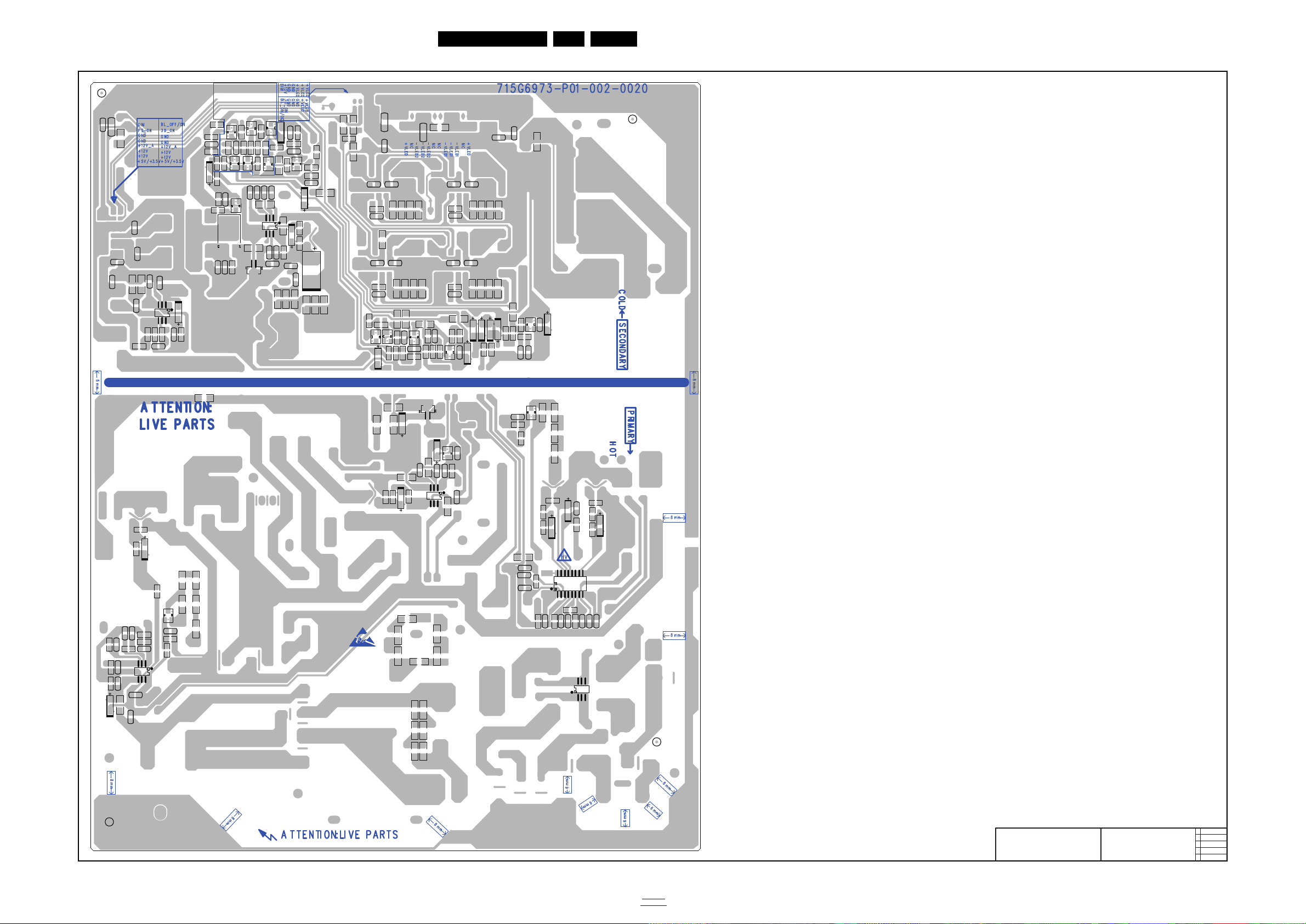
Circuit Diagrams and PWB Layouts
19820_549.eps
2014-12-02
715G6973
LAYOUT BOTTOM
C8102
C8110
C8133
C8104
C8105
C8106
C8107
C8115
C8122
C8114
C8123
C8136
C8127 C8128
C8124
C8141
C8137
C8129 C8130
C8120
C8121
C8140
C8119
C8111
C8125
C8126
C9103
C9101
C9118
C9112
C9111
C9119
C9117
C9124
C9308
C9307
C9305
C9302
C9303
C9304
C9128
C9127
C9126
C9125
C9123
C9306
C9107
C9108
C9104
C9120
C9114
C9116
C9122
C9102
C9809
C9808
C9811
C9813
C9812
C9807
C9806
C9805
U9901
R8103 R8104
R8110
R8102
R8112
R8118
R8105
R8113
R8115
R8107
R8106
R8108
R8117
R8116
R8151
R8125
R8138
R8137
R8135
R8136
R8152
R8139
R8140
R8141
R8142
R8155
R8157
R8156
R8129
R8127
R8130
R8131
R8134
R9146
R9109
R9113
R9114
R9112
R9110
R9126
R9127
R9123
R9122
R9125
R9124
R9139
R9144
R9143
R9130
R9115
R9117
R9116
R9302
R9306
R9301
R9307
R9305
R9118
R9119
R9121
R9303
R9304
R9131
R9136
R9138
R9103R9102
R9108
R9815
R9803
R9814
R9816
R9804
R9808
R9805
R9812
R9813
R9810
R9809
R9811
R9806
R9807
R9908
R9905
R9904
R9907
R9903
R9906
SM9
R9132
R8114
SM12
SM13
U9105
U9801
U9301
R9104
R8111
R9106
JR9101
R8109
R8147
R8148
R8149
R8150
C8139
R8154
R8146
R8145
R8143
R8144
C8138
R8153
C8132C8131C8135C8134
R9140
R9142R9141
R8159
R8133
R8160
R9135
R9133
R9134
R9129
R9145
R8128
JR8101
R9137
JR9102
R8123
R8119
R8120
R8121
R8122
R8158
C8142
C9817
R8162
R8163
R9817
R9818
R8161
R9819
U9101
C9130
R8164
R9147 R9148
R9149
R9107
R9105
C9131
C9129
U8103
U8104
U9103
Q8106
Q9104
Q9105
Q9108
Q9802
R8165
R8166
R8168
R8169
R8172
C8143
C8144
C8145
Q8108
U8109
R8132
R8171
R8167
R8126
R8170
JR9103
JR9104
R9120
R9128
JR9105
R8124
JR8102
JR9106
C9133
SM2
U8101
Q9103
Q9106
Q8103
Q8104
Q8105
Q9107
Q9109
U9106
Q8107
D8102
D8103
D8106
D8107
D8108
D8110
D9101
D9105
D9106
D9107
D9802
ZD8101
ZD8102
ZD8103
ZD8104
ZD9103
ZD9104
ZD9105
ZD9301
ZD9801
D9104
EN 39QM15.2A LA 10.
10-1-6 Power layout bottom
2016-Jan-15
back to
div.table
Page 40

10.2 A 715G6887 PSU
19942_500.eps
AC input
A01 A01
2015-09-09
715G6887
AC input
CN9903
NC
1
2
CN9901
AC SOKET
12
!!
!
!
!
F9901
8A 250V
1 2
3 4
!
!
!
!
!
!
!
!
!
!
!
!
!
!
!
!
R-
SW9901
HF162F_en_12V
3
4
1
2
C9902
470nF 275V
L9901
8MH
1
4
2
3
BI
L9902
8MH
1
4
2
3
R-
-
+
BD9901
TS10P06G-04
2
1
3
4
-
+
BD9902
TS10P06G-04
2
1
3
4
ZD9214
BZT52-B3V6
1 2
R9247
NC/0R05
t
NR9901
NTCR
1 2
R9902
510k 1/ 2W
R9901
510k 1/ 2W
+32V
ZD9215
NC
1 2
R9248
0R05
t
NR9904 NC
1 2
BO
R9299
2 OHM 1%
CN9902
NC/CONN
L
1
N
2
HS9901
HEAT SINK
1
2
3
4
N
Vsin
R-
R9903
NC
R9904
NC
R9905
NC
t
NR9903 NC
12
R9906
NC
R9907
NC
R9908
NC
t
NR9902
NC
12
SG9902
NC/DSPL-501N-A21F
SG9901
NC/DSPL-501N-A21F
CZ1
CZ2
IC9901
CAP004DG-TL
NC
1
D12D1
3
NC
4
NC
5D26D27NC8
R9245
NC/0R05
R9246
NC/0R05
L9903
0.25mH
1
2
4
3
CZ1
CZ2
C9904
47PF
C9826
1NF
C9911
22PF 250V
C9912
22PF 250V
C9914
220PF 250V
C9913
220PF 250V
GND
C9915
220PF 250V
FB9903
BEAD
12
FB9904
127R
1 2
ZD9210
BZT52-B3V6
1 2
RV9901
680V
R-
R9297
NC/0R05
R9298
NC/0R05
ZD9211
BZT52-B3V6
1 2
ZD9212
BZT52-B3V6
1 2
ZD9213
BZT52-B3V6
1 2
GND2
GND
1
GND3
GND
1
GND4
GND
1
HS9902
HEAT SINK
1
2
3
4
C9901
470nF 275V
FB9902
BEAD
1 2
FB9901
BEAD
1 2
GND1
GND
1
10-2-1 AC input
Circuit Diagrams and PWB Layouts
EN 40QM15.2A LA 10.
2016-Jan-15
back to
div.table
Page 41
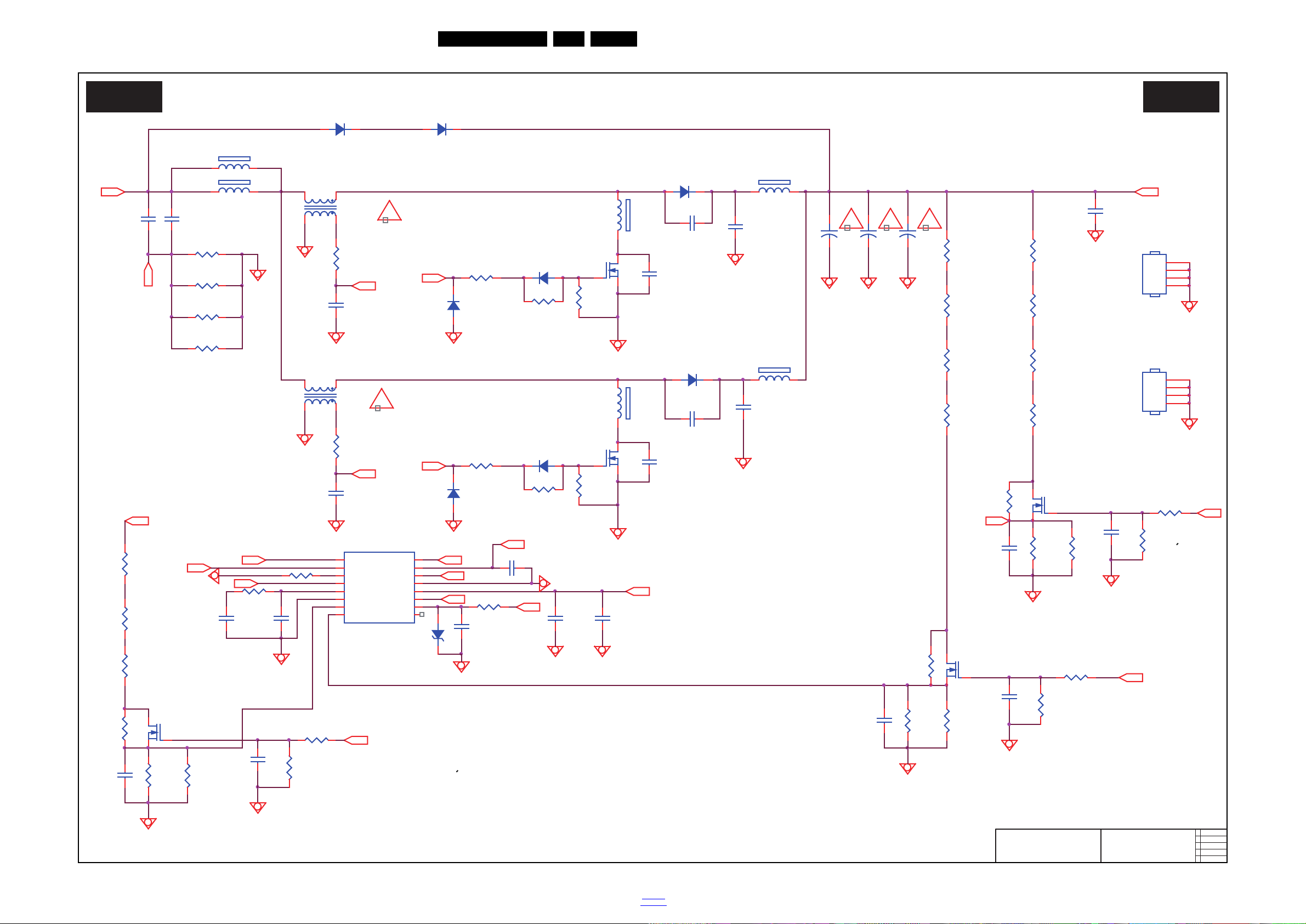
10-2-2 PFC with TI
19942_501.eps
PFC with TI
A02 A02
2015-09-09
715G6887
PFC with TI
R9839
NC/18.7K 1%
R9825
120KOHM +-1% 1/8W
Vsin
Vbus
+VCC2
R-
GDB
GDB
GDA
ZCDA
GDA
!
ZCDB
ZCDA
ZCDB
Vref
Vref
VSENSE
VSENSE
Vsin
R-
! ! !
D9801
IN5408G-04
L9802
200uH
6
41
3
D9800
IN5408G-04
C9125
10NF 1KV
D9806
SS1060FL
FB9800
BEAD
1 2
D9807
SS1060FL
C9824
100N 50V
R9805
NC
R9840
0.024R
R9801
NC
R9841
0.024R
+
C9823
82uF 450V
HS9802
HEAT SINK
1
2
3
4
C9808
47PF
FB9804 127R
1 2
C9825
1NF
FB9805 127R
1 2
C9126
10NF 1KV
R9827
100 OHM 1/4W
C9806
47PF
Q9802
TK16A60W
R9821
10KOHM
R9824
2Mohm 1/4W +/-1%
C9821
100N 50V
R9816
10R 1/ 8W 5%
C9816
10NF 50V
C9803
1UF 450V
R9815
16.2K 1%
Q9801
TK16A60W
R9823
NC/18.7K 1%
+
C9805
82uF 450V
ZD9801
BZT52-B3V6
12
C9813 220nF50V
Q9805
STD1NK60T4
+
C9804
82uF 450V
R9834
33K 1/8W 1%
R98311K
D9805
SS1060FL
L9801
200uH
6
41
3
Q9803
STD1NK60T4
R9836 1K 1/ 4W
R9814
0R05
C9812
1N 50V
C9810
22pF 50V
R9809
1MOHM +-1% 1/4W
C9809
47PF
HS9801
HEAT SINK
1
2
3
4
R9803
1MOHM +-1% 1/4W
D9803
SS1060FL
R9828
2Mohm 1/4W +/-1%
C9807
22pF 50V
C9802
47PF
R9813
0R05
R9808
33R 1%
C9811
100N 50V
C9819
100N 50V
+VCC2
+VCC2
C9815
330NF 50V
+VCC2
FB9803
127R
12
R9811
1MOHM +-1% 1/4W
R9830
NC
R9826
7K5 1/8W +/-1%
R9807
10K OHM +-5% 1/8W
Q9804
STD1NK60T4
R9819
NC
R9804
16.2K 1%
C9817
100N 50V
R9833
220K OHM 1%
C9801
1UF 450V
D9802 FMNS-1106S
R9835
NC
FB9802
127R
12
R9838
120KOHM +-1% 1/8W
R9837
10KOHM
C9822
1N 50V
R9820 1K
R9832
10KOHM
C9818
3.3nF 50V
R9812
1MOHM +-1% 1/4W
FB9801
BEAD
1 2
C9820
1N 50V
R9818
33ohm 1/ 4W +/-5%
IC9801
UCC28063DR
ZCDB
1
VSENSE
2
TSET
3
PHB
4
COMP
5
AGND
6
VINAC
7
HVSEN8PWMCNTL
9
CS
10
GDB
11
VCC
12
PGND
13
GDA
14
VREF
15
ZCDA
16
R9829
2Mohm 1/4W +/-1%
R9802
1MOHM +-1% 1/4W
R9822
47K 1/8W 1%
R9817
10K OHM +-5% 1/8W
R9806
10R 1/ 8W 5%
D9804 FMNS-1106S
R9810
1MOHM +-1% 1/4W
!
Circuit Diagrams and PWB Layouts
EN 41QM15.2A LA 10.
2016-Jan-15
back to
div.table
Page 42

10-2-3 Flyback with LD5522
19942_502.eps
Flyback with LD5522
A03 A03
2015-09-09
715G6887
Flyback with LD5522
!
!
!
!
L9103
47uH
IC9301
AOZ3015AI
PGND
1
VIN
2
AGND
3
VCC4FB
5
COMP
6
LX
7
EN
8
R9301 NC/100K
C9307
1uF
R9302
10K 1/8W 1%
+
C9301
470UF 25V
FB9301
BEAD
1 2
C9306
2.2nF 50V
C9303
0.1uF 50V
C9304
1nF 50V
ZD9301
BZT52-B4V7
12
+5V
R9303
20K 1/8W 1%
+
C9309
470UF 25V
R9305
30 OHM 1/ 4W
R9304
30 OHM 1/ 4W
12VS
C93021uF
C9305
2.2nF 50V
R9116
1K5 +-1% 1/8W
R9165 2Kohm 1/ 4W +/ -5%
R91662Kohm 1/4W +/ -5%
!
R9306
11K 1/8W 1%
R9307
0R05OHM1/8W
R9308
3K 1/8W +/-1%
Q9110
2N7002K
R9135
160K 1/4W
+
C9113
470UF 25V
IC9111
SP6018ES8RGB
Timing
1
Pred
2
VR
3
Adj
4
GND
5
MOSG-C
6
Vdd
7
SYNC
8
+
C9107
1500UF 35V
R9132
27 OHM
R9138
750K +-5% 1/4W
R9123
5.1K 1/4W
R9130
330K 1% 1/8W
ZD9107
BZT52-B15
1 2
R9164
2Kohm 1/4W +/ -5%
R9109
10K 1/8W
L9102
3UH
+
C9109
4.7UF 50V
D9108
1N4148W
R9137
750K +-5% 1/4W
C9123
2.2NF
Q9104
P1604ETF
C9147
0.1uF 50V
D9102
SS1060FL
R9160
510K 1% 1/8W
R9107
120OHM +-5% 1/8W
C9120
NC/1uF
R9126
10 OHM 1/4W
R9114
1oHM 1% 1/ 4W
R9119
1K5 +-1% 1/8W
Q9111
TK22A10N1
R9143
100K
R9118
4.7K 1/8W
CN9101
CONN
2
4
6
8
10
12
14
16
1
3
5
7
9
11
13
15
R9158
10K 1/8W 1%
+
C9115
470UF 25V
Q9101
TK11A65D
C9118
NC/1nF 50V
C9143
1uF
R9133
27 OHM
R9111
27 OHM 1/ 4W
Q9105
2N7002K
C9141
0.1uF 50V
D9109
NC
C9122
0.1uF 50V
R9120
9K1 1/8W 1%
R9139
750K +-5% 1/4W
R9142
100KOHM +-5% 1/8W
CN9102
NC
2
4
6
8
10
12
14
16
1
3
5
7
9
11
13
15
R9128
6.2K 1%
C9114
NC/1uF
IC9104
TL431G-AE2-R
C9140
1nF 50V
D9101
SARS01-V1
D9105
SS1060FL
R9104
330 OHM 1% 1/8W
R9102
100KOHM +-5% 1/ 8W
R9101
0.17R
R9124
43.2K OHM 1%
ZD9106
BZT52-B15
1 2
C9104
680PF 50V
R9157
10K OHM
Q9102
BTC4672M3
D9103
FR107G-A0
R9112
27 OHM
ZD9109
BZT52-B16
1 2
R9145
510K 1% 1/8W
IC9101
LD5522
CMP
1
FB
2
NC
3
BNO4OUT
5
CS
6
VCC
7
GND
8
C9121
220N 50V
R9122
15K 1/4W
R9161
3.3M 1/4W
IC9102
PC123Y82FZ9F
1
23
4
C9144
1uF
D9106
SK810C
12
+
C9146
10UF 50V
R9134
NC/ 47K 1/ 8W 1%
C9127
1NF
R9155
2Kohm 1/4W +/ -5%
Q9109
2SA1797
Q9108
2N7002K
+
C9103
100UF 50V
C9136
22pF 50V
R9131
27 OHM
R9154
100K 1/8W 1%
R9125
4R7 1/4W 5%
C9124
1uF
L9101
3UH
R9140
22R 5%
R9162
3.3M 1/4W
R9113
5R1 1%
R9121
1K 1/8W 1%
R9108
10ohm 1/4W +/-1%
C9119
NC
R9141
75K
C9112
10N 50V
C9117
NC/1NF
+
C9106
1500UF 35V
C9116
2.2NF
R9170
NC
D9110
1N4148W
R9115
2K2 1/8W 1%
R9129
10K OHM
C9133
0.1uF 50V
R9156
2Kohm 1/4W +/ -5%
D9104
SK810C
12
IC9103
PC123Y82FZ9F
1
23
4
R9117
5.1K 1/4W
R9159
51 OHM 1/ 4W
C9139
1nF 50V
R9153
3K
C9142
100N 50V
C9134
100PF 50V
C9310
NC
C9135
0.1uF 50V
C9128
10PF 50V
R9136
20K 1/8W 1%
R9110
27 OHM
C9108
150PF
C9137
1uF
R9163
3.3M 1/4W
Vbus
12VS
+VCC1
12VS
DV5
+12V_A
+12V
+VCC1
DV5
PS_ON
+VCC2
DV5
12VS
+12V_A
+12V
LLC_OVP
ON/OFF
+5V
T9101
POWER X'FMR
1
2
3
4
5
7
6
10
11
12
3D
12VS
+12V_A
+12V
12VS
+12V
DIM
+12V
PS_ON
+12V
PS_ON
+5V
DIMON/OFF
3D
+12V_A
+12V
+12V
+12V_A
+12V
V
V
N
HS9101
HEAT SINK
1
2
3
4
HS9102
HEAT SINK
1
2
3
4
+
C9105
1500UF 35V
IC9112
NC/L78L12ABUTR
IN
3
OUT
1
GND
2
C9918 1NF 250V C9919 1NF 250V
12VS
Circuit Diagrams and PWB Layouts
EN 42QM15.2A LA 10.
2016-Jan-15
back to
div.table
Page 43

10-2-4 LLC with Sanken
19942_503.eps
LLC with Sanken
A04 A04
2015-09-09
715G6887
LLC with Sanken
ZD9205
BZT52-B20
1 2
ZD9206
BZT52-B20
1 2
!
C9239
NC
C9242
NC
R9241
NC
+VCC2
R9242 1KC9244
100N 50V
R9243
10KOHM
Q9206
STD1NK60T4
+
C9204
1000UF 50V
HS9201
HEAT SINK
1
2
3
4
R9244
1K 1/8W 1%
HS9202
HEAT SINK
1
2
3
4
HS9203
HEAT SINK
1
2
3
4
+
C9237
NC
+
C9236
NC
R9207 1M5 1/4W 1% R9202
1M5 1/4W 1%
R9203
1M5 1/4W 1%
+VCC2
FB9202
BEAD
1 2
C9209
5PF
R9221
100R 1/8W 5%
R9235
1Kohm +-1% 1/4W
D9205
SS1060FL
C9225
4.7uF 10V
D9204
FME-220B
1
2
3
D9201
UF4007
R9210
18K 1/8W 1%
+
C9211
22UF 50V
R9217
NC
CN9203
NC
2
4
6
8
10
12
14
1
3
5
7
9
11
13
C9220
100N 50V
IC9201
SSC9522S
Vsen
1
Vcc
2
FB
3
GND
4
Css
5
OC
6
RC
7
Reg
8
RV9COM
10
VGL
11
NC
12
NC
13
VB
14
VS
15
VGH
16
NC
17
NC
18
R9222
2K43 1/8W 1%
+
C9205
220UF 50V
R9201
0.1R
Q9204
MMBT3906
C9201
1NF
C9232
0.1uF 50V
ZD9202
BZT52-B22
1 2
C9223
NC
R9206
10R 1/8W 5%
R9236
2Kohm 1/4W +/ -1%
R9225
1K 1/8W 1%
R9216
180R 1%
C9228
0.1uF 50V
C9226
100N 50V
R9212
82 OHM
Q9205
MMBT3904
R9234
5K1 1/8W 1%
C9218
1NF
C9208
47P 50V
R9229
20K 1/4W
R9204
10K 1/4W
C9207
1uF
D9202
FME-220B
1
2
3
R9214
470OHM +-5% 1/8W
IC9204
TL431G-AE2-R
D9203
SS1060FL
C9219
560PF 50V
C9212
0.1uF 50V
R9231
NC
CN9205
CONN
1
2
3
4
5
6
7
8
9
10
11
12
13
14
R9230
NC
C9215
100PF1KV
D9210
NC
1
2
3
24VAS
R9211
10R 1/8W 5%
C9231
0.47UF 50V
ZD9201
BZT52-B15
1 2
R9224
2K 1/8W 1%
24VAS
L9201
3UH
R9215
NC
R9228
4K7 1/4W +/ -5%
D9208
SS1060FL
R9227
8.2K 1/4W
L9202
3UH
D9206
FME-220B
1
2
3
R9205
10R 1/8W 5%
Q9202
TK13A50D
C9216
22nF
Q9201
TK13A50D
R9223
470 OHM 1/ 4W
D9207
FME-220B
1
2
3
R9218
0 OHM +-5% 1/ 8W
C9202
0.1uF 50V
C9210
1uF
R9209
10K 1/8W 1%
R9213
10K 1/8W 1%
R9219
16K +-1% 1/8W
C9206
0.1uF 50V
R9208
82 OHM
CN9201
CONN
2
4
6
8
10
12
14
1
3
5
7
9
11
13
C9217
1UF
VS
Vbus
24VS
VS
DV5LLC_OVP
+32V
24VS+12V
24VS
+12V
CN9202
NC
1
2
3
4
5
6
7
8
9
10
11
12
13
14
+
C9213
1000UF 50V
+
C9214
1000UF 50V
C9221
1NF 500V
IC9202
PC123Y82FZ9F
1
23
4
C9920
680PF 250V
+12V
+24VA
C9240
100N 50V
ZD9204
BZT52-B6V2
1 2
24VS
C9243
22nF
ZD9203
BZT52-B15
1 2
T9202
POWER X'FMR
2
12
6
4
11
5
7
8
9
10
+24VA
+
C9238
NC
L9203
NC
24VAS
R9240
NC/180R 1%
+
C9203
1000UF 50V
T9201
POWER X'FMR
2
12
6
4
11
5
7
8
9
10
DIM
3D
ON/OFF
+32V
24VS
FB9201
NC
1 2
!
!
Circuit Diagrams and PWB Layouts
EN 43QM15.2A LA 10.
2016-Jan-15
back to
div.table
Page 44

10-2-5 Power layout top
19942_504.eps
2015-08-17
715G6887
LAYOUT TOP
C9211
C9802
C9806
C9808
C9809
C9146
C9904
D9201
IC9102
IC9103
IC9202
R9101
R9140
R9141
T9101
D9800
D9801
J946
J947
J916
J917
J915
J914
J903
J909
J910
J924
J930
J940
J937
J945
J949
J948
J939
J943
J938
J942
J941
J931
J925
J935
J927
J923
J921
J904
J922
J918
J901
J905
J906
J907
J919
J911
J913
T9202T9201
J932
J953
J912
J908
J944
J954
J955
SU5
SU1
SU2
SU3
SU4
J902
J920
SU7
SU8
C9108
J956
J957
D9103
J952
J934
J958
J933
J959
J960
J936
J929
J962J961
J928
J963
J926
J951
J964
J965
C9825
C9826
SU6
SLT901
SLT903
SLT904
SLT905
SLT902
SLT908
SLT907
SLT909
SLT1
SLT2
SLT3
SLT6
SLT5SLT4
SLT7
C9103
C9113
C9115
C9117
C9123
C9201
C9205
C9209
C9215
C9216
C9237
C9236
C9301
C9309
C9801
C9803
C9804
C9823
C9805
C9901
C9902
C9911
C9913
C9915
CN9903
D9802 D9804
F9901
FB9802
FB9803
FB9901
FB9902
FB9903
FB9904
HS9102
HS9101
L9101
L9102
L9103
L9202L9201
R9805
R9801
R9901
R9902
RV9901
SG9901
SG9902
SW9901
MH1
MH3
MH8
MH7
MH5
MH2
HS9802
HS9203
BD9901
BD9902
D9202D9204
D9206 D9207
HS9801
NR9901
GND3
GND1
GND2
GND4
L9802
CN9201
CN9101
C9238
L9203
HS9901
HS9902
L9903
D9210
C9203
C9214
C9204
C9213
C9106 C9107C9105
HS9202
HS9201
L9901
L9902
MH6
FB9801
FB9800
R9201
C9243
CN9202
FB9201
FB9301
C9912
L9801
Q9101
Q9104Q9111
Q9201Q9202
Q9801 Q9802
CN9901
C9914
C9125
C9126
FB9804
FB9805
C9920
C9918
C9919
CN9203
CN9102
CN9205
FB9202
C9109
C9116
D9101
D9109
CN9902
NR9902
NR9903
NR9904
R9840
R9841
R9170
C9916
FB9806
FB9807
MH4
Circuit Diagrams and PWB Layouts
EN 44QM15.2A LA 10.
2016-Jan-15
back to
div.table
Page 45
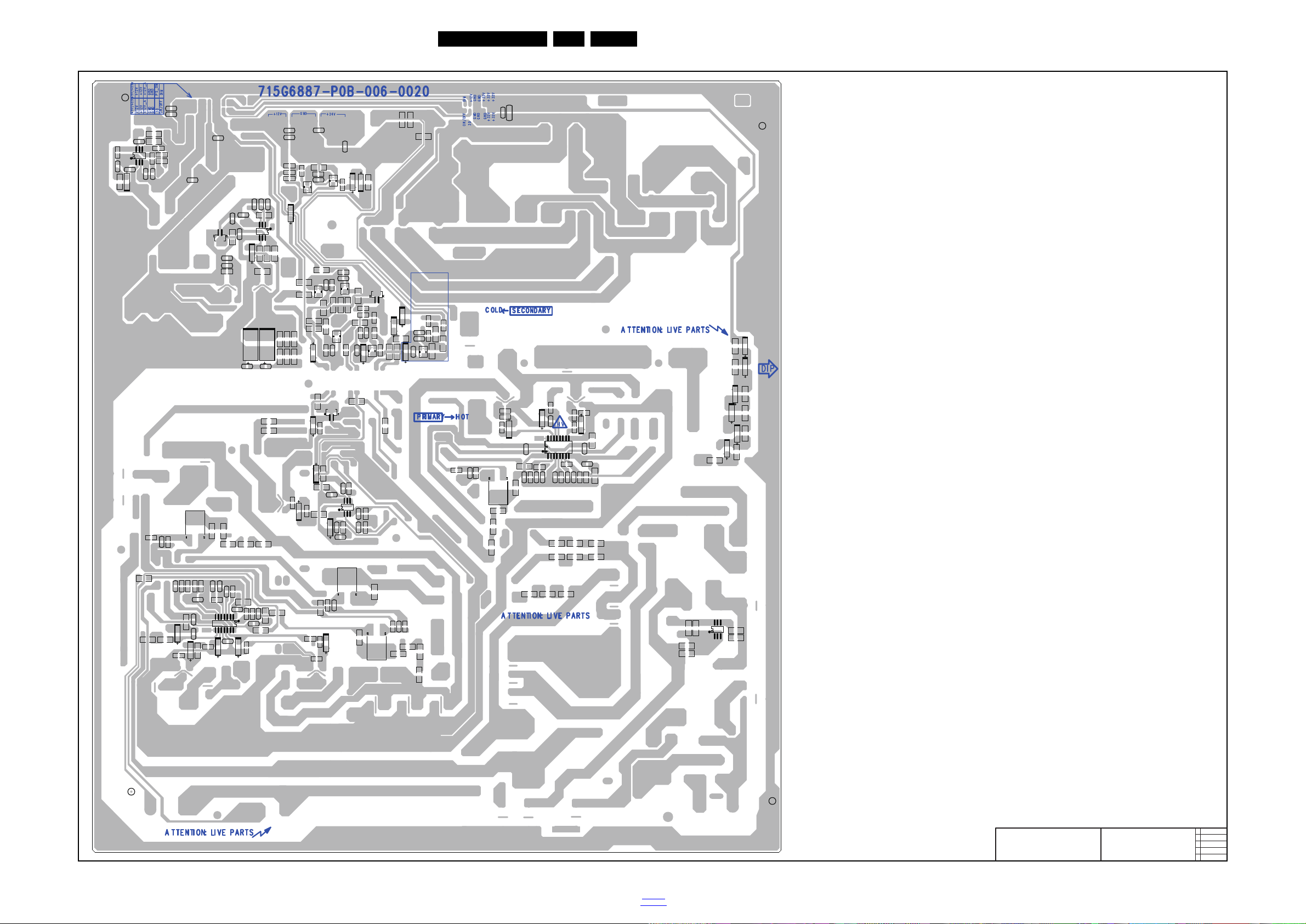
Circuit Diagrams and PWB Layouts
19942_505.eps
2015-08-17
715G6887
LAYOUT BOTTOM
C9104
C9112
C9114
C9119
C9120
C9121
C9122
C9137
C9133
C9134
C9135
C9136
C9124
C9139C9140
C9141
C9142
C9143
C9144
C9147
C9128 C9127
C9202
C9206
C9207
C9208
C9210
C9212
C9217
C9218
C9219
C9220
C9240
C9223
C9225
C9226
C9228
C9231
C9232
C9302
C9303
C9304
C9305
C9306
C9307
C9310
C9807
C9810
C9811
C9812
C9813
C9815
C9816
C9817C9818
C9819
C9820
C9821
C9822
IC9111
IC9301
IC9801
IC9901
R9102
R9104
R9108
R9109
R9111
R9110
R9112
R9113
R9114
R9115
R9116
R9117
R9118
R9119
R9120
R9121
R9122
R9124
R9125
R9126
R9129
R9130
R9133
R9131
R9132
R9142
R9145
R9154
R9155
R9156
R9158
R9159
R9160
R9161 R9162 R9163
R9202
R9203
R9204
R9205
R9206
R9207
R9208
R9209
R9210
R9211R9212
R9213
R9214
R9215
R9216
R9217
R9218
R9219
R9297
R9222
R9223
R9224
R9225
R9228
R9229
R9298
R9234
R9235
R9236
R9301
R9302
R9303
R9304
R9305
R9306
R9307
R9308
R9802
R9803
R9806
R9807
R9808
R9809
R9810
R9811
R9812
R9813
R9814
R9816
R9817
R9819
R9820
R9821
R9822
R9823
R9824
R9825
R9826
R9827
R9828R9829
R9830
R9831
R9832
R9833
R9834
R9835
R9837
R9838
R9839
R9904
R9903
R9905
R9906
R9908
R9907
C9239
C9242
JR903
JR908
JR904
JR902
JR909
JR901
R9818
R9836
R9164
R9136
JR910
JR907
JR911
JR912
R9815
JR913
R9227
R9804
C9221
C9244
R9242
R9243
R9244
R9241
C9824
JR905
R9165
R9166
R9221
R9240
R9299
JR914
IC9104
IC9204
Q9105
Q9108
Q9110
C9118
R9107
R9134
R9135
R9137R9138R9139
IC9101
R9230
R9231
JR917
R9123
R9128
R9143
R9153
R9157
IC9201
Q9102
Q9803
Q9804
Q9805
SEN1
SEN3
SEN2
Q9109
Q9206
Q9204
Q9205
D9106
D9104
IC9112
SEN4
R9237
R9238
R9239
D9102
D9105
D9108
D9110
D9203
D9205
D9208
D9803
D9805
D9806
D9807
ZD9106
ZD9107
ZD9109
ZD9201
ZD9202
ZD9203
ZD9204
ZD9205
ZD9206
ZD9210
ZD9211
ZD9212
ZD9213
ZD9301
ZD9801
R9245
R9246
R9247 R9248
ZD9214 ZD9215
EN 45QM15.2A LA 10.
10-2-6 Power layout bottom
2016-Jan-15
back to
div.table
Page 46

10.3 B 715G7030 SSB
19930_504.eps
System Power 1
B01 B01
2015-01-23
715G7030
System Power 1
TUNER VCC Fro m +5V_SW
C700
10UF 6.3V 20%
C707
NC/10uF 6.3V
C716 4.7UF 6.3V
R706
5.1K 1%
INVERTER_ON _OFF
CN700
CONN
2
4
6
8
10
12
14
16
1
3
5
7
9
11
13
15
R703
100R 1/16W 5%
R735
100K 1/16W 5%
2D/3D_EN
STB_PW R
D705
FB340M
1 2
PWR_EN
+5V_EN
C73210uF 16V
C727
10UF 10V
C733 10uF 16V
L702
1.5uH
D703
FB340M
12
FB705
120R
1 2
Q707
AO3401A
R740
10K 1/10W 5%
D704
FB340M
12
C726
100NF 16V
BRIGHT_ADJ
TP701
+5V_SWSTB_PW R
3V3SB
TP702
C786
10uF 10V
DDRV
+12V
DDR_PW R_EN
C735
NC/10U F 16V
DRAM Power
C787
10uF 10V
AVDD1V0
R701
4K7 1/16W 5%
Q700
MMBT3904
R715
20K 1/16W 5%
STB_PW R
R705
47K 1/16W 5%
OPWRSB
C713 10NF 50V
R732
10K +-1% 1/16W
C73610uF 16V
FB711
120R
12
INVERTER_ON_OFF:
Normal: High
Stand_By: Low
C743
0.1uF 25V
C720
10UF 25V
FB710
120R
12
C731
10UF 25V
+12V
BRIGHT_ADJ:
Normal:Max:+3V3, Min:0V
Stand_By:0V
DC POWER INPUT
FB713
120R
1 2
LDO_PWR
OPWRSB:
Normal: Low
Stand_by: High
LDO_PWR From DVDD3V3
C708
10UF 6.3V 20%
C717
3.3NF 50V
R729
7K5 1/10W 5%
C729
1UF 10V
R711
68KOHM 1/16W +/-5%
C722
22UF 10V
C725
100NF 16V
C773
10UF 10V
VCCK
C724
100NF 16V
C779
10UF 10V
C742
10UF 10V
TP700
R4277
0R05
C744
22NF 25V
C709
10UF 6.3V 20%
+
C775
100UF 16V
C702 10UF 6. 3V
TP704
C749
10uF 10V
C710
NC/10UF 6.3V 20%
C781
10uF 10V
C728
10uF 10V
U705
uP0113CHA3-33
VOUT2VIN
3
GND
1
L701 1.5UH
R726 0R05 1/16W
C703 100NF 16V
R713
750R 1%
C737
10UF 10V
+12V_AU
3V3SB
R712
16K 1%
C763
100N 16V
C739 100NF 16V
R710
100K 1/16W 5%
TP710
C738 10uF 16V
R718
0R051/8W
L705
2.2UH
C718
0.1uF 25V
+
C774
100UF 16V
R738
105K 1%
C723
100NF 16V
R716
24K 1%
C767
10UF 25V
C712
10UF 25V
R737
14K OHM 1/16W 1%
R702 100R 1/16W 5%
C769
10UF 10V
U703
uP0126BJT3-18
VI3VO
2
GND14
4
C780
10uF 10V
C701 10UF 6. 3V
U701
AZ1084CS2-3.3TR G1
VIN3VOUT
2
GND
1
FB712
120R
1 2
C768
10UF 10V
U710
RT8079ZQW
VIN
1
VIN
2
GND
3
GND
4
AGND5FB6COMP7RT/SYNC
8
SS/TR
9
SW
10
SW
11
SW
12
BOOT
13
PGOOD
14
EN
15
VIN
16
GND
17
R4289
0R051/8W
R719
100R 1/16W 1%
+5V_SW
VCCK
+12V
DVDD3V3
+3V3_TUNER+5V_SW
+5V_SW
OPWRSB5,7,16
AVDD3V3
OPWRSB
OPWRSB_PWR
C721
100NF 16V
AVDD3V3
+12V
BRIGHT_ADJ 13
GND 6,7, 8,9,10,11,12,13,14, 15,16,17,18,19
OPWRSB_PWR7,16
INVERTER_ON_OFF 13
+5V_EN
2D/3D_EN 17
R730
8.2K 1%
R731
240 OHM +-1% 1/16W
2D/3D_EN
R720
NC/100K 1/ 16W 5%
R722
2.2R 1%
C704 10UF 6. 3V
8079_FB
OPWRSB_PWR
R721
1K 1/16W 5%
C705 10UF 6. 3V
DDR_PW R_EN 17
DDR_PW R_EN
C788
100NF 16V
C782
100NF 16V
STB_PW R
AVDD1V0 From AVDD3V3
U708SY8368QNC
FB
4
GND
9
BS
6
IN
8
LX
10
EN
1
IN
7
PG
2
ILMT
3
LDO
5
C746
NC/470PF 50V
+12V
TP705
C765 100NF 16V
+
C706
220UF 16V
R707
1K5 1%
+5V_SW > DVDD3V3 = 2.14ms
STB_PW R
TP706
R717
100K 1/16W 5%
R708
10K 1/16W 5%
U711
G9661
POK
1
VEN
2
VIN
3
VPP4NC
5
VO
6
ADJ
7
GND
8
E-Pad
9
PWR_EN
C730
10NF 50V
+12V to +5V_SW by PGOOD(U702)
R733
100K 1/16W 5%
+12V
U704
RT7299BHGQW
RT/SYNC
1
GND
2
GND
3
PVIN
4
PVIN
5
VIN
6
FB7COMP
8
SS/TR
9
EN
10
LX
11
LX
12
BOOT
13
PGOOD
14
E-Pad
15
C714 180PF 50V
DVDD3V3
PGOOD
DVDD3V3 From +5V_SW
V-ripple is 66.4mV i n C775
+5V_SW
PGOOD
+12V
C715
8.2NF 50V
+12V_AU
OPWRSB_PWR
BRIGHT_ADJ
INVERTER_ON_OFF
8079_FB
R728180K
R714
680R 1/16W 5%
R734
22K 1/16W 5%
10-3-1 System Power 1
Circuit Diagrams and PWB Layouts
EN 46QM15.2A LA 10.
back to
div.table
2016-Jan-15
Page 47

10-3-2 System Power 2
19930_505.eps
System Power 2
B02 B02
2015-01-23
715G7030
System Power 2
LNB_EN
C778
NC/100N 50V
LNB_LINEDROP17
LNB_LINEDROP
13V/18V_SW15
13/18V_SW
R751
5.1KOHM +-5% 1/10W
C776
10UF 16V
FB755
120R
1 2
C759
220NF 16V
R752
10K 1/10W 5%
R776
100K 1/16W 5%
R763
NC/ 10K 1/ 16W 5%
D750
FB340M
1 2
C784
2.2uF 25V
+
C752
220UF 16V
C777
100N 50V
R770
10K 1/10W 1%
C754
0.1uF 25V
R774
100K 1/16W 5%
R777
NC/ 10K 1/ 16W 5%
R766
4K7 1/16W 5%
C750
1UF 10% 16V
U751
MP8126DF-LF-Z
SGND
1
BYPASS
2
VDD
3
COMP
4
EN
5
LINEDROP
6
POK
7
TCAP
10
ILIMIT
11
VOUT
12
VBOOST
13
BST
14
SW
15
PGND
16
13V/18V8EXTM
9
EP
17
R750
5K1 1/16W 5%
Q751
BC847N3
+
C762
NC/220UF 16V
C757470PF 50V
R768
100K 1/16W 5%
C751
NC/4.7UF 10V
R775
NC/ 100K 1/ 16W 5%
ZD750
PJSD24CW
1 2
R778
33Kohm 1/16W +/ -1%
Q756
MMBT3904
Q750
AON4421
D
1
D
2
D
3
G4S
5
D
6
D
7
D
8
R771
NC/0R05 1/16W
R765
100K 1/10W 5%
L751
1uH
ZD4103
MM3Z3V6B
1 2
C755
10uF 25V
C783
NC/10uF 25V
L750
22uH
FB754
120R
12
D752
FB340M
1 2
C760
10uF 25V
R753
6K8 1/10W 5%
C758
47NF 16V
R4293
4.99K 1/16W 1%
R779
39K 1/16W 5%
C772
100N 16V
R769
10K 1/16W 5%
FB750
120R
1 2
R759
10K 1/16W 5%
D751
FB340M
1 2
R760
33R 1/16W 5%
C761
22NF 25V
R4292
34.8K 1/16W
FB751
NC/120R
1 2
ZD751
NC/PJSD24CW
1 2
R767
10K 1/16W 5%
C771
2.2uF 25V
+12V
PANEL_VCC
PVDD
+12V_AU
+5V_SW
+12V
+12V
+12V
DVDD3V3
DVDD3V3
GND5,7,8,9,10,11,12,13,14,15,16,17,18,19
PANEL_VCC_ON/OFF13
TUNER_LNB15
DISEQC_OUT15
PVDD12
TUNER_LNB
LNB_LINEDROP17
TUN_LNB17
LNB_EN15
R772 2.2K 1/4W
+
C770
NC/ 220U F 16V
TUN_LNB
TUN _LNB
R773 2.2K 1/4W
13/18V_SW
LNB_EN
LINEDROP
LO : 13V/18V
HI : 14V/ 19V
DISEQC_OUT
LNB_LINEDROP
Panel VCC=12V or 5V
ESD & Surge
Protect
PA NEL_VCC ON/ O F F :(OPCTRL9)
Normal:High
Stand_By:Low
TUN ER_LNB
PANEL_VCC_ON/OFF
GND
PANEL_VCC_ON/OFF
Audio VCC= +12V
Yes
0R
5.1K
R751
NCNCYes
+12V
FB751FB750PANEL VCC
+5V
PVDD
DISEQC_OUT
LNB POWER SUPPLY
LNB_LINEDROP
Circuit Diagrams and PWB Layouts
EN 47QM15.2A LA 10.
2016-Jan-15
back to
div.table
Page 48

10-3-3 Peripheral
19930_506.eps
Peripheral
B03 B03
2015-01-23
715G7030
Peripheral
C4035
1UF 6. 3V
RP4002 47R
1
2
3
4
8
7
6
5
C4021
100NF 16V
R4022
NC/ 4K7 1/ 16W 5%
+
C4012
100UF 16V
C4006
18PF 50V
C4005
18PF 50V
X4000
24MHZ
1
2 4
3
R4033 NC/10K 1/16W 5%
24MHz CRYSTAL
XTALOXTA LI
R4017
4K7 1/16W 5%
C4032
100NF 16V
C4007
22UF 20% 6. 3V
C4024
100NF 16V
R4001
0R05 1/16W
C4008
10UF 6. 3V 20%
C4031
100NF 16V
MT5593 Heat Sink
DVDD3V3
HS401
HEAT SINK
1
2
Q90G0279001A0100HG
C4015
4.7UF 10% 10V
OSDA1
MT5593U/H
U401-7
OSDA0
AT37
OSCL0
AT38
OSDA1
AN38
OSCL1
AN37
XTALO
E38
XTALI
E37
AVDD33_REG_STB
AA36
AVDD33_RGB_STB
U38
AVSS33_RGB
M25
AVDD33_PLL_STB
Y36
AVDD10_LDO
V36
U0TX
AE36
U0RX
AE37
U1RX
AM37
U1TX
AM38
POWE__B
AG38
POOE__B
AH37
POCE1__B
AF36
POCE0__B
AF38
PDD7
AJ33
PDD6
AJ34
PDD5
AJ35
PDD4
AH34
PDD3
AH32
PDD2
AF32
PDD1
AF33
PDD0
AJ37
PARB__B
AH36
PACLE
AG37
PAALE
AE34
OPWRSB
AB38
ORESETB
M34
OIRI
Y35
FSRC_WR
G20
STB_SCL
AC37
STB_SDA
AC38
EMMC_CLK
AL37
AVDD10_ELDO
V37
POR_OPT
U34
VCC3IO_EMMC
AJ38
CPC0
U33
CPC1
V33
CPC2
V34
EMMC_RSTB
AK36
DS
AJ32
TP4009
PDD7#
PAALE
R4024
NC/0R05 1/16W
C4009
100NF 16V
C4025
100NF 16V
R4034 N C / 10K 1/ 16W 5%
C4010
100NF 16V
U4052
THGBMBG6D1KBAIL
DAT0
A3
DAT1
A4
DAT2
A5
NC
A6
NC
A7
DAT3
B2
DAT4
B3
DAT5
B4
DAT6
B5
DAT7
B6
VDDI
C2
Vssq
C4
Vccq
C6
NC
C5
Vcc
E6
Vss
E7
NC
E8
NC
E9
Vcc
F5
NC
F10
Vss
G5
NC
G10
NC
G3
NC
H5
Vss
H10
NC
J5
Vcc
J10
RSTN
K5
NC
K6
NC
K7
Vss
K8
Vcc
K9
NC
K10
Vccq
M4
CMD
M5
CLK
M6
Vssq
N2
Vccq
N4
Vssq
N5
Vccq
P3
Vssq
P4
Vccq
P5
Vssq
P6
NC
P7
NC
P10
A1 index
D4
NC
E5
NC
E10
NCC5NCC1NC
M1
NCA2NCC3NCD2NCE1NCN7NC
P8
NCD1NC
C7
AVDD33_REG_STB
R4018
4K7 1/16W 5%
PDD5#
R4005
4K7 1/16W 5%
C4022
10UF 6. 3V 20%
R4035 N C / 10K 1/ 16W 5%
C4026
100NF 16V
R4019
4K7 1/16W 5%
R4015
NC/ 4K7 1/ 16W 5%
C4013
NC/ 100N F 16V
C4011
100NF 16V
R4036 N C / 10K 1/ 16W 5%
R4037 N C / 10K 1/ 16W 5%
R4016
0R05 1/16W
C4036
100NF 16V
C4028
10UF 6. 3V 20%
R4038 NC/10K 1/16W 5%
R4020
NC/4K7 1/16W 5%
C4033
NC/10UF 6.3V 20%
C4029
10UF 6. 3V 20%
C4016
10UF 6.3V 20%
R4021
NC/ 4K7 1/ 16W 5%
U409
NC/M24128-BRMN6TP
E0
1
E1
2
E2
3
VSS4SDA
5
SCL
6
WC
7
VCC
8
R4023
NC/ 4K7 1/ 16W 5%
R4039 N C / 10K 1/ 16W 5%
C4030
1UF 6. 3V
3V3SB
C4027
10UF 6. 3V 20%
R4025
4K7 1/16W 5%
R4030
4K7 1/16W 5%
U0TX16
U0RX16
U0TX
U0RX
Core Power
OSCL1
TP4010
C4023
10UF 6. 3V 20%
OSCL112,13,15,16
R4040 NC/ 10K 1/ 16W 5%
OSDA112,13,15,16
OSCL1
OSDA1
R4026
4K7 1/16W 5%
C4001
4.7UF 10% 10V
C4014
100NF 16V
R4045
47R 1/16W 5%
POWEPOWE#
C4002
4.7UF 10% 10V
R4041 NC/ 10K 1/ 16W 5%
DVDD3V3
VCC_EMMC
VCC3IO_EMMC
VCC3IO_EMMC
VCC3IO_EMMC
VCC_EMMC
R4003
4K7 1/16W 5%
VCC3IO_EMMC
3V3 IO Power
3V3SB
DVDD3V3
VCC3IO_AB
3V3SB 3V3SB
3V3SB
VCCK
3V3SB
SYS_EEPROM_WP17
OPWRSB5,16
GND5,6,8,9,10,11,12,13,14,15,16,17,18,19
LED_PWM016,17
LED_PWM116,17
POWE
R4031
NC/ 10K 1/ 16W 5%
POR
R4015: NA
R4016: Mount
R4015: Mount
R4016: NA
External ResetInternal POR
LED_PWM217
SYSTEM EEPROM
I2C ADDRESS "A0"
POR_OPT
AVDD33_PLL_STB
R4057
0R05 1/16W
SYS_EEPROM_WP
Analog Power
OSCL0
OSDA0
AVDD33_RGB_STBAVDD33_REG_STB
R4004
4K7 1/16W 5%
PDD4#
DVDD3V3
R4058
0R05 1/16W
PDD2
PAALE#
E-Fuse
RC6
OPWRSB
FSRC_WR
ORESETB
0
1
0
STRAPPING
STB_SCL
00
110
STB_SDA
1
STRAPPING
LED_PWM2LED_PWM1LED_PWM0
0
00
ICE moce + 24M + ROM to 60bit ECC Nand boot
ICE mode + 24M + serial boot(with GPIO)
ICE moce + 24M + ROM to eMMC boot from
eMMC pins (share pins w/s NAND)
ICE mode + 24M + serial boot
LED_PWM2
R4046
47R 1/16W 5%
PACLE#PACLE
LED_PWM0
LED_PWM1
LED_PWM2
DS
PDD3#
RC616
RC6
OSDA0
OSCL0
OSCL0 7,13,15,16
OSDA0 7,13,15,16
PACLE#
R4052
0R05 1/10W
R4027
NC/0R05 1/10W
LDO_PWR
VCC3IO_EMMC
VCC_EMMCDVDD3V3
VCC3IO_EMMC
R4028
0R05 1/10W
DVDD3V3
R4051
NC/0R05 1/10W
LDO_PWR
VCC_EMMC
C4034
10NF 50V
D4001
BAV99
3
1
2
For code do wnload,debugging,factory alignment and compair mode.
CN412
CONN
1
2
3
R4055
100R 1/16W 5%
D4000
BAV99
3
1
2
HI = > Disable write
LO = > Enable Write
Pin7 WP
R4053
4K7 1/16W 5%
R4054
4K7 1/16W 5%
R4056
100R 1/16W 5%
U0TX
3V3SB
3V3SB
PDD2#
U0RX
OSDA0
TP4011
R4009
4K7 1/16W 5%
R4008
4K7 1/16W 5%
R4007
4K7 1/16W 5%
3V3SB
DVDD3V3
POOE#
POR_OPT
POCE1#
PARB#
PDD4#
PDD2#
PAALE#
R4029
4K7 1/16W 5%
R4032
4K7 1/16W 5%
DVDD3V3
R4006 4K7 1/16W 5%
EMMC_RST#
Reset IC
ORESETB
R4014
20K OHM 1/16W 1%
U410
NC/AZ809ANSTR-E1
GND
1
RESET
2
Vcc
3
R4011
NC/ 100K 1/ 16W 5%
R4013
27K 1/16W 1%
R4010
NC/ 0R 05 1/ 16W
3V3SB
R4012
NC/ 0R 05 1/ 16W
3V3SB
PDD3
PDD6#
PDD5#
PDD7
PDD6
PDD5
PDD7#
RP4001 47R
1
2
3
4
8
7
6
5
PDD3#
PDD3#
PDD7#
EMMC_CLK#EMMC_CLK
R4042
47R 1/16W 5%
VCC_EMMC
EMMC_RST#
STB_SCL5,17
STB_SDA5,17
STB_SCL
STB_SDA
VCC3IO_EMMC
C4020
NC/220NF 16V
R4043
4K7 1/16W 5%
XTALO
OSCL1
OSDA1
PDD6#
EMM C
EMMC_RST#
PDD6#
EMMC_CLK#
C4019
100NF 16V
U0TX
U0RX
U1RX
U1TX
AVDD33_RGB_STB
XTALI
VCC3IO_EMMC
PDD2
PDD0
POWE#
POOE#
PARB#
POCE1#
PAALE
PACLE
PDD5
PDD1
PDD7
PDD6
PDD4
PDD3
R4002
2K7 1/16W 5%
EMMC VCC/VCCQ Power
PDD4
TP4003
SYS_EEPROM_WP
OPWRSB
AVSS33_RGB
C4018
100NF 16V
AVDD10_LDO
EMMC_CLK
LED_PWM1
LED_PWM0
AVDD33_PLL_STB
AVDD10_ELDO
C4017
100NF 16V
POWE
OSCL0
Circuit Diagrams and PWB Layouts
EN 48QM15.2A LA 10.
2016-Jan-15
back to
div.table
Page 49

10-3-4 DDR3x2_1
19930_507.eps
DDR3x2_1
B04 B04
2015-01-23
715G9030
DDR3x2_1
ARTN
MTP66
C4202
100NF 16V
DDRVREF_A2
A_VREFCA2
ARDQS2
ARDQM2
ARDQS3B
ARDQS3
ARDQM3
ARDQS2B
MTP67
AVSS_DDR
AVSS_DDR
AVSS33_DDR
AVSS_DDR
AVDD10_DDR
ARDQS3
ARDQS2
ARDQ26
ARDQS2B
ARDQS3B
ARDQM2
ARDQM3
ARDQ31
ARDQ30
ARDQ29
ARDQ24
ARDQ28
ARDQ25
ARDQM1
ARDQS1
ARDQS1B
ARDQ23
ARDQ27
MTP226
ARDQ22
ARDQ17
ARDQ21
ARDQ16
ARDQ20
C4201
100NF 16V
DDRVREF_A1
A_VREFCA1
ARDQ10
ARDQ11
ARDQ8
ARDQ9
ARDQ19
ARDQ18
ARDQ14
ARDQ15
ARDQ12
ARDQ13
Main Chip Bottom Side
DE-CAP.
ARCKE
GND
AVDD10_DDR
ARBA2
ARBA1
ARBA0
ARCAS
ARRAS
MTP12
MTP16
MTP11
MTP13
MTP1
MTP14
MTP2
MTP15
ARRESET#
MTP4
MTP3
MTP5
MTP6
MTP8
MTP9
MTP7
MTP10
ARDQ4
ARDQ5
ARDQ6
ARDQ7
ARDQ9
ARDQ2
ARDQ1
ARDQ0
ARDQ3
ARDQ15
ARDQ12
ARDQ13
ARDQ10
ARDQ11
ARDQ8
ARDQ14
Keep a trace from the GND of Cap to Main Chip
MEMTN
MEMTP
MTP68
U402
K4B4G1646D-BCMA
VDD_0
B2
NC_0
J1
VSS_0
A9
VSSQ_0
B1
UDQS#
B7
VDDQ_0
A1
DQ14
B8
VSSQ_1
B9
UDM
D3
UDQS
C7
VSSQ_2
D1
DQ15
A3
VDDQ_1
A8
DQ9
C3
VDDQ_2
C1
VDDQ_3
C9
DQ8
D7
VDDQ_4
D2
DQ12
A7
VSSQ_3
D8
DQ11
C2
DQ10
C8
VSSQ_4
E2
DQ13
A2
VDD_1
D9
NC_1
J9
VSS_1
B3
VSSQ_5
E8
LDQS#
G3
VDDQ_5
E9
DQ6
G2
VSSQ_6
F9
LDM
E7
LDQS
F3
VSSQ_7
G1
DQ7
H7
VDDQ_6
F1
DQ1
F7
VDDQ_7
H2
DQ0
E3
VDDQ_8
H9
DQ4
H3
VSSQ_8
G9
DQ3
F8
DQ2
F2
BA2
M3
DQ5
H8
VDD_5
N1
VREFDQ
H1
VSS_2
E1
VSS_5
J8
CK
J7
VDD_2
G7
CKE
K9
WE#
L3
RAS#
J3
CK#
K7
ODT
K1
RESET#
T2
BA0
M2
BA1
N8
CAS#
K3
CS#
L2
A10/AP
L7
A1
P7
A2
P3
A0
N3
VDD_3K2VSS_3
G8
A3
N2
A5
P2
A6
R8
A4
P8
A7
R2
A9
R3
A11
R7
A8
T8
VSS_4
J2
VDD_4
K8
A12/BC#
N7
NC_3
L9
ZQ
L8
NC_2
L1
VREFCA
M8
NC_4
M7
A13
T3
A14
T7
VSS_6
M1
VSS_7
M9
VSS_8
P1
VSS_9
P9
VSS_10
T1
VSS_11
T9
VDD_6
N9
VDD_7
R1
VDD_8
R9
U403
K4B4G1646D-BCMA
VDD_0
B2
NC_0
J1
VSS_0
A9
VSSQ_0
B1
UDQS#
B7
VDDQ_0
A1
DQ14
B8
VSSQ_1
B9
UDM
D3
UDQS
C7
VSSQ_2
D1
DQ15
A3
VDDQ_1
A8
DQ9
C3
VDDQ_2
C1
VDDQ_3
C9
DQ8
D7
VDDQ_4
D2
DQ12
A7
VSSQ_3
D8
DQ11
C2
DQ10
C8
VSSQ_4
E2
DQ13
A2
VDD_1
D9
NC_1
J9
VSS_1
B3
VSSQ_5
E8
LDQS#
G3
VDDQ_5
E9
DQ6
G2
VSSQ_6
F9
LDM
E7
LDQS
F3
VSSQ_7
G1
DQ7
H7
VDDQ_6
F1
DQ1
F7
VDDQ_7
H2
DQ0
E3
VDDQ_8
H9
DQ4
H3
VSSQ_8
G9
DQ3
F8
DQ2
F2
BA2
M3
DQ5
H8
VDD_5
N1
VREFDQ
H1
VSS_2
E1
VSS_5
J8
CK
J7
VDD_2
G7
CKE
K9
WE#
L3
RAS#
J3
CK#
K7
ODT
K1
RESET#
T2
BA0
M2
BA1
N8
CAS#
K3
CS#
L2
A10/AP
L7
A1
P7
A2
P3
A0
N3
VDD_3K2VSS_3
G8
A3
N2
A5
P2
A6
R8
A4
P8
A7
R2
A9
R3
A11
R7
A8
T8
VSS_4
J2
VDD_4
K8
A12/BC#
N7
NC_3
L9
ZQ
L8
NC_2
L1
VREFCA
M8
NC_4
M7
A13
T3
A14
T7
VSS_6
M1
VSS_7
M9
VSS_8
P1
VSS_9
P9
VSS_10
T1
VSS_11
T9
VDD_6
N9
VDD_7
R1
VDD_8
R9
MTP69
ARODT
ARTN
ARTP
DDRVREF_A2
MTP70
DDRV
MTP199
MTP200
MTP207
MTP197
MTP225
MTP208
MTP201
MTP224
MTP209
MTP198
MTP210
MTP202
MTP203
MTP204
MTP211
MTP206
MTP205
AVDD33_DDR
MTP227
ARRESET#
MTP89
ARDQ29
ARDQ24
ARDQ28
ARDQ25
ARDQ26
ARDQ21
ARDQ16
ARDQ20
ARDQ23
ARDQ27
ARDQ30
ARDQ19
ARDQ18
ARDQ22
ARDQ17
MTP63
MTP51
MTP56
MTP17
MTP19
MTP52
MTP18
MTP57
MTP53
MTP21
MTP54
MTP20
MTP22
MTP60
MTP65
ARWE
ARDQS0B
ARDQS1B
ARDQS1
MTP55
MTP64
MTP58
ARODT
ARDQM1
ARDQM0
ARDQS0
MTP61
MTP59
MTP50
MTP62
ARDQ31
MTP71
AVSS_DDR
ARA1
ARA5
ARA4
ARA0
ARA3
ARA2
ARA9
ARA13
ARA8
ARA7
ARA6
ARA14
ARA12
ARA11
ARA10
ARA1
ARA12
ARA9
ARA7
ARA2
ARA14
ARA13
AVDD10_DDR
ARA3
ARA8
ARA11
ARA0
ARA5
ARA10
ARA4
ARA6
DRAM#2 Bypass Cap
DRAM#1 Bypass Cap
TP_HPCPLL
AVDD10_DDR
A_VREFCA1
A_VREFCA2
ARCLK0
ARCLK0B
DDR3#2 Ref Volt.
Differential Clock
DDR3#1 Ref Volt.
ARCKE
R4212
0R05 1/16W
TN_HPCPLL
R4204
47R 1/16W 5%
C4207
100NF 16V
C4232
4.7UF 10% 10V
R4218
1Kohm 1/16W +/-1%
R4203
47R 1/16W 5%
C4215
100NF 16V
R4205
NC/49.9 OHM 1/16W 1%
C4203
1uF 10V
R4206
47R 1/16W 5%
C4214
10UF 6. 3V
C4229
100NF 16V
R4207
NC/49.9 OHM 1/16W 1%
C4216
100NF 16V
ARRESET#
R4208
47R 1/16W 5%
C4209
100NF 16V
C4239
100NF 16V
C4217
100NF 16V
R4213
0R05 1/16W
C4231
100NF 16V
C4218
100NF 16V
R4215
100R 1/16W 5%
C4210
100NF 16V
R4209
NC/0R05 1/16W
R4217
1Kohm 1/16W +/-1%
R4201
240 OHM +-1% 1/16W
C4211
100NF 16V
C4227
100NF 16V
A_ZQ1
C4219
100NF 16V
C4205
NC/ 1uF 10V
C4234
100NF 16V
R4214
NC/0R05 1/16W
+
C4224
100UF 16V
C4237
100NF 16V
C4230
100NF 16V
C4220
100NF 16V
C4233
4.7UF 10% 10V
C4228
100NF 16V
C4212
100NF 16V
C4208
100NF 16V
C4235
100NF 16V
R4210
NC/0R05 1/16W
MEMTP
MEMTN
C4225
4.7UF 10% 10V
C4213
100NF 16V
R4216
1Kohm 1/16W +/-1%
R4219
1Kohm 1/16W +/-1%
C4221
100NF 16V
C4236
100NF 16V
R4211
NC/ 47K 1/ 16W 5%
ARCAS
ARRAS
ARODT
ARBA1
ARBA0
ARBA2
ARCS
ARCSD
ARWE
ARCLK0B
ARCLK0
ARTP
C4240
100NF 16V
C4238
100NF 16V
C4206
100NF 16V
C4204
1uF 10V
C4226
1UF 10% 16V
C4222
100NF 16V
C4223
10UF 6. 3V
MT5593U/H
U401-1
DDRV
AB8
DDRV
AC10
DDRV
AC9
DDRV
AD10
DDRV
AH10
DDRV
AH9
DDRV
AJ10
DDRV
AJ11
DDRV
AJ8
DDRV
AJ9
MEMTP
AE10
MEMTN
AF10
DDRVREF_A1
V1
ARCKE
AA7
ARCLK0
Y4
ARCLK0#
Y5
ARODT
AB6
ARRAS#
AA5
ARCAS#
AA6
ARCS#
AB5
ARWE#
AB7
ARRESET#
AK4
ARBA0
AD5
ARBA1
AE3
ARBA2
AD6
ARCSD#
AB4
ARA14
AM4
ARA13
AK5
ARA12
AF6
ARA11
AK6
ARA10
AD7
ARA9
AH4
ARA8
AL4
ARA7
AJ5
ARA6
AJ6
ARA5
AG7
ARA4
AG5
ARA3
AF4
ARA2
AF7
ARA1
AG6
ARA0
AE4
ARDQM0
AD1
ARDQS0
AC1
ARDQS0#
AC2
ARDQ0
Y2
ARDQ1
AG2
ARDQ2
Y1
ARDQ3
AG3
ARDQ4
W1
ARDQ5
AH3
ARDQ6
W2
ARDQ7
AH2
ARDQM1
AC3
ARDQS1
AD2
ARDQS1#
AE2
ARDQ8
AF1
ARDQ9
AB3
ARDQ10
AG1
ARDQ11
Y3
ARDQ12
AF2
ARDQ13
AB2
ARDQ14
AF3
ARDQ15
AB1
ARDQM2
AN2
ARDQS2
AM3
ARDQS2#
AN1
ARDQ16
AK2
ARDQ17
AT2
ARDQ18
AK1
ARDQ19
AU1
ARDQ20
AJ1
ARDQ21
AU2
ARDQ22
AJ3
ARDQ23
AR4
ARDQM3
AM1
ARDQS3
AP1
ARDQS3#
AP2
ARDQ24
AR2
ARDQ25
AL2
ARDQ26
AT1
ARDQ27
AK3
ARDQ28
AP3
ARDQ29
AL3
ARDQ30
AR3
ARDQ31
AM2
AVDD33_DDR
G1
AVDD10_DDR
AV20
ARTN
W10
ARTP
Y10
DDRVREF_A2
AJ2
TN_HPCPLL
AK18
TP_HPCPLL
AK19
DDRV
AK10
DDRV_CKA
Y6
AVSS_DDR
G2
AVSS_DDR
AU20
DDRV
AK11
AVDD10_DDR
AF13
AVSS_DDR
AF12
AVDD10_DDR
AE19
AVSS_DDR
AE17
ARCLK0B
ARCLK0
ARCS
VCCK
DDRV DDRV
DVDD3V3
DDRV
DDRV
DDRV
DDRVDDRV
AVDD33_DDR
DDRV
DDRV
AVDD10_DDRVCCK
AVDD10_DDR
GND5,6,7,9,10,11,12,13,14,15,16,17,18,19
R4202
240 OHM +-1% 1/16W
ARRESET#
A_ZQ2
ARA1
ARA2
ARA3
ARA5
ARA6
ARA7
ARA8
ARA0
ARA9
ARA10
ARA11
ARA12
ARA13
ARA4
ARCLK0
ARCLK0B
ARA14
AVSS33_DDR
DDR3#2
DDRV
ARBA0
ARCLK0B
ARCLK0
ARBA1
ARBA2
ARCKE
ARCS
ARCAS
ARRAS
ARWE
AVDD33_DDR
AVDD10_DDR
C4299
100NF 16V
A_VREFCA1
DDRVREF_A1
ARDQ6
ARDQ7
ARDQS0
ARDQM0
ARDQS0B
DDRVREF_A2
ARDQ1
ARDQ0
ARDQ3
ARDQ5
ARDQ4
ARCS
A_VREFCA2
ARDQ2
DDR3#1
ARCSD
DDRVREF_A1
AVSS_DDR
Circuit Diagrams and PWB Layouts
EN 49QM15.2A LA 10.
2016-Jan-15
back to
div.table
Page 50

10-3-5 DDR3x2_2
19930_508.eps
DDR3x2_2
B05 B05
2015-01-23
715G7030
DDR3x2_2
BRRESET#
DDRVREF_B2
DDRVREF_B1
BRCKE
BRTP
BRTN
BRCS#
BRCSD#
B_VREFCA1DDRVREF_B1
B_VREFCA2DDRVREF_B2
BRCLK0
BRCLK0#BRCLK0#
BRCLK0
B_VREFCA1
BRTP
BRTN
GND
BRRAS#
B_VREFCA2
BRA8
BRA7
BRA6
BRA13
BRA12
BRA11
BRA10
BRA9
BRA2
BRA1
BRA0
BRA14
BRA5
BRA4
BRA3
BRODT
BRODT
BRDQS0#
BRDQS0
BRDQM0
BRDQM1
BRDQ14
BRDQ9
BRDQ13
BRDQ8
BRDQ12
BRDQ15
BRDQS1#
BRDQS1
BRDQ4
BRDQ1
BRDQ2
BRDQ7
BRDQ6
BRDQ5
BRDQ11
BRDQ10
BRDQS3
BRDQS2#
BRDQS2
BRDQM2
BRDQM3
B_VREFCA2
BRDQ3
BRDQ0
BRDQ25
BRDQ24
BRDQ23
BRDQ22
DDRVREF_B2
BRODT
BRDQS3#
BRDQ17
BRDQ16
BRDQ31
BRDQ30
BRDQ29
BRDQ28
BRDQ27
BRDQ26
B_ZQ1
BRRESET#
BRDQ21
BRDQ20
BRDQ19
BRDQ18
BRA9
BRA11
BRA10
BRA7
BRA3
BRA2
BRA5
BRA1
BRA13
BRA14
BRA8
BRA12
BRA0
BRA6
BRA4
BRCKE
BRCS#
BRCAS#
BRBA0
BRBA1
BRRAS#
BRBA2
BRCLK0#
BRWE#
BRCLK0
DDRVREF_B1
B_VREFCA1
BRBA1
BRA13
BRA14
BRA5
BRA7
BRA6
BRA4
BRA1
BRA3
BRBA0
BRBA2
BRCLK0
BRA0
BRA9
BRA11
BRA10
BRA8
BRA12
BRA2
BRRESET#
B_ZQ2
BRCS#
BRCAS#
BRRAS#
BRWE#
BRCKE
BRCLK0#
R4260
47R 1/16W 5%
MTP217
R4254
NC/47K 1/16W 5%
MTP161
MTP102
C4276
100NF 16V
C4266
100NF 16V
MTP218
C4300
NC/100NF 16V
MTP153
MTP110
C4292
100NF 16V
C4296
100NF 16V
C4274
100NF 16V
C4282
100NF 16V
MTP212
MT5593U/H
U401-2
DDRVREF_B1
AV2
BRCLK0
AP6
BRCLK0#
AR6
BRCKE
AN9
BRODT
AP9
BRRAS#
AR7
BRCAS#
AP7
BRCS#
AR9
BRBA0
AP11
BRBA1
AN13
BRBA2
AP12
BRWE#
AP10
BRA14
AN18
BRA13
AR17
BRA12
AR13
BRA11
AP17
BRA10
AN10
BRA9
AP16
BRA8
AP18
BRA7
AN16
BRA6
AN17
BRA5
AP14
BRA4
AR15
BRA3
AP13
BRA2
AN14
BRA1
AP15
BRA0
AR12
DDRV
AK12
DDRV
AK13
DDRV
AK14
DDRV
AK15
DDRV
AK16
DDRV
AK17
DDRV
AK7
DDRV
AK8
BRDQM0
AU7
BRDQS0
AU6
BRDQS0#
AT6
BRDQ0
AU4
BRDQ1
AT10
BRDQ2
AU3
BRDQ3
AU10
BRDQ4
AT3
BRDQ5
AU11
BRDQ6
AV3
BRDQ7
AT11
BRDQM1
AV6
BRDQS1
AT8
BRDQS1#
AU8
BRDQ8
AT9
BRDQ9
AU5
BRDQ10
AU9
BRDQ11
AR5
BRDQ12
AV8
BRDQ13
AV5
BRDQ14
AV9
BRDQ15
AT5
BRRESET#
AR18
BRDQM2
AT15
BRDQS2
AV15
BRDQS2#
AU15
BRDQ16
AT13
BRDQ17
AU18
BRDQ18
AU12
BRDQ19
AT18
BRDQ20
AT12
BRDQ21
AT19
BRDQ22
AV12
BRDQ23
AU19
BRDQM3
AR14
BRDQS3
AU16
BRDQS3#
AT16
BRDQ24
AV17
BRDQ25
AT14
BRDQ26
AV18
BRDQ27
AU13
BRDQ28
AU17
BRDQ29
AU14
BRDQ30
AT17
BRDQ31
AV14
BRTP
AL18
BRTN
AL19
DDRVREF_B2
AV11
BRCSD#
AR10
DDRV
AK9
DDRV
AL6
DDRV
AL7
DDRV
AL8
DDRV_CKB
AM8
DDRV
AL9
C4258
10UF 10V
C4272
100NF 16V
MTP156
MTP152MTP103
MTP117
C4289
100NF 16V
C4271
100NF 16V
C4259
10UF 10V
C4254
1UF 10% 16V
R4261
47R 1/16W 5%
MTP219
MTP162
C4295
100NF 16V
MTP148
MTP111
C4286
100NF 16V
MTP213
C4264
100NF 16V
MTP149
C4269
100NF 16V
MTP104
C4261
100NF 16V
R4263
1Kohm 1/16W +/-1%
C4293
100NF 16V
MTP105
C4263
100NF 16V
MTP169
MTP220
MTP164
MTP158
C4267
100NF 16V
C4277
10UF 10V
MTP112
MTP120
C4265
100NF 16V
MTP113
R4251
NC/0R 05 1/ 16W
MTP165
C4285
100NF 16V
C4260
100NF 16V
R4262
240 OHM +-1% 1/16W
MTP116
MTP221
C4294
100NF 16V
C4290
100NF 16V
MTP166
MTP106
C4291
100NF 16V
C4262
100NF 16V
C4256
100NF 16V
MTP222
BRBA0
C4288
100NF 16V
C4273
100NF 16V
U404
H5TQ2G63FFR-RDC
VDD_0
B2
NC_0
J1
VSS_0
A9
VSSQ_0
B1
UDQS#
B7
VDDQ_0
A1
DQ14
B8
VSSQ_1
B9
UDM
D3
UDQS
C7
VSSQ_2
D1
DQ15
A3
VDDQ_1
A8
DQ9
C3
VDDQ_2
C1
VDDQ_3
C9
DQ8
D7
VDDQ_4
D2
DQ12
A7
VSSQ_3
D8
DQ11
C2
DQ10
C8
VSSQ_4
E2
DQ13
A2
VDD_1
D9
NC_1
J9
VSS_1
B3
VSSQ_5
E8
LDQS#
G3
VDDQ_5
E9
DQ6
G2
VSSQ_6
F9
LDM
E7
LDQS
F3
VSSQ_7
G1
DQ7
H7
VDDQ_6
F1
DQ1
F7
VDDQ_7
H2
DQ0
E3
VDDQ_8
H9
DQ4
H3
VSSQ_8
G9
DQ3
F8
DQ2
F2
BA2
M3
DQ5
H8
VDD_5
N1
VREFDQ
H1
VSS_2
E1
VSS_5
J8
CK
J7
VDD_2
G7
CKE
K9
WE#
L3
RAS#
J3
CK#
K7
ODT
K1
RESET#
T2
BA0
M2
BA1
N8
CAS#
K3
CS#
L2
A10/AP
L7
A1
P7
A2
P3
A0
N3
VDD_3K2VSS_3
G8
A3
N2
A5
P2
A6
R8
A4
P8
A7
R2
A9
R3
A11
R7
A8
T8
VSS_4
J2
VDD_4
K8
A12/BC#
N7
NC_3
L9
ZQ
L8
NC_2
L1
VREFCA
M8
NC_4
M7
A13
T3
A14
T7
VSS_6
M1
VSS_7
M9
VSS_8
P1
VSS_9
P9
VSS_10
T1
VSS_11
T9
VDD_6
N9
VDD_7
R1
VDD_8
R9
MTP114
BRBA1
BRBA2
BRCAS#
MTP214
MTP151
MTP167
C4268
100NF 16V
C4279
100NF 16V
C4252
100NF 16V
MTP168
C4281
100NF 16V
C4255
100NF 16V
MTP154
R4252
1Kohm 1/16W +/-1%
MTP99
MTP119
C4278
100NF 16V
MTP163
MTP215
C4283
100NF 16V
R4253
1Kohm 1/16W +/-1%
MTP228
MTP107
R4258
240 OHM +-1% 1/16W
MTP223
MTP229
MTP157
MTP155
C4275
100NF 16V
MTP160
MTP100
C4251
100NF 16V
R4255
47R 1/16W 5%
C4280
100NF 16V
C4287
100NF 16V
MTP115
R4257
47R 1/16W 5%
MTP159
C4257
100NF 16V
MTP150
U405
H5TQ2G63FFR-RDC
VDD_0
B2
NC_0
J1
VSS_0
A9
VSSQ_0
B1
UDQS#
B7
VDDQ_0
A1
DQ14
B8
VSSQ_1
B9
UDM
D3
UDQS
C7
VSSQ_2
D1
DQ15
A3
VDDQ_1
A8
DQ9
C3
VDDQ_2
C1
VDDQ_3
C9
DQ8
D7
VDDQ_4
D2
DQ12
A7
VSSQ_3
D8
DQ11
C2
DQ10
C8
VSSQ_4
E2
DQ13
A2
VDD_1
D9
NC_1
J9
VSS_1
B3
VSSQ_5
E8
LDQS#
G3
VDDQ_5
E9
DQ6
G2
VSSQ_6
F9
LDM
E7
LDQS
F3
VSSQ_7
G1
DQ7
H7
VDDQ_6
F1
DQ1
F7
VDDQ_7
H2
DQ0
E3
VDDQ_8
H9
DQ4
H3
VSSQ_8
G9
DQ3
F8
DQ2
F2
BA2
M3
DQ5
H8
VDD_5
N1
VREFDQ
H1
VSS_2
E1
VSS_5
J8
CK
J7
VDD_2
G7
CKE
K9
WE#
L3
RAS#
J3
CK#
K7
ODT
K1
RESET#
T2
BA0
M2
BA1
N8
CAS#
K3
CS#
L2
A10/AP
L7
A1
P7
A2
P3
A0
N3
VDD_3K2VSS_3
G8
A3
N2
A5
P2
A6
R8
A4
P8
A7
R2
A9
R3
A11
R7
A8
T8
VSS_4
J2
VDD_4
K8
A12/BC#
N7
NC_3
L9
ZQ
L8
NC_2
L1
VREFCA
M8
NC_4
M7
A13
T3
A14
T7
VSS_6
M1
VSS_7
M9
VSS_8
P1
VSS_9
P9
VSS_10
T1
VSS_11
T9
VDD_6
N9
VDD_7
R1
VDD_8
R9
MTP108
C4284
100NF 16V
C4270
100NF 16V
R4259
1Kohm 1/16W +/-1%
MTP101
R4256
NC/0R 05 1/ 16W
MTP118
R4264
100R 1/16W 5%
C4253
100NF 16V
MTP109
MTP216
DDRV
DDRV
DDRV
DDRVDDRV
DDRV
DDRV
DDRV
GND5,6,7,8,10,11,12,13,14,15,16,17,18,19
DDRVDDRV
DDRV
DRAM#3 Bypass Cap
DRAM#4 Bypass Cap
DE-CAP.
Main Chip Bottom Side
CAPs for DRAM IO Power
CAPs for DRAM IO Power
Damping and Termination for CLK
DDR3#4DDR3#3
DDR3#4 Ref Volt.DDR3#3 Ref Volt.
BRDQS2#
BRDQS2
BRDQM2
BRDQ5
BRDQ0
BRDQ4
BRDQ1
BRDQ2
BRDQ8
BRDQ12
BRDQ15
BRDQ3
BRDQ7
BRDQ6
BRDQ11
BRDQ10
BRDQ14
BRDQ9
BRDQ13
BRDQS0#
BRDQM1
BRDQM0
BRDQS0
BRDQS1
BRDQ18
BRDQ17
BRDQ16
BRDQ23
BRDQ22
BRDQS1#
BRDQ25
BRDQ24
BRDQ21
BRDQ20
BRDQ19
BRDQ30
BRDQ29
BRDQ28
BRDQ27
BRDQ26
BRDQM3
BRDQS3#
BRDQS3
BRDQ31
BRCSD#
BRCS#
BRWE#
BRCLK0
BRCLK0#
BRRESET#
Circuit Diagrams and PWB Layouts
EN 50QM15.2A LA 10.
2016-Jan-15
back to
div.table
Page 51

10-3-6 DDR3x1
19930_509.eps
DDR3x1
B06 B06
2015-01-23
715G7030
DDR3x1
DDRV
C_VREFCA1
CRA5
CRA4
CRA3
CRA2
CRA1
CRA0
CRA14
CRA13
CRA12
CRA11
CRA10
CRA9
CRA8
CRA7
CRA6
CRRAS#
CRTP
CRTN
DDRVREF_C1
CRCLK0
CRCLK0#
CRRESET#
CRODT
CRCKE
CRWE#
CRCSD#
CRCS#
CRBA1
CRBA2
CRBA0
CRCAS#
CRRESET#
C_VREFCA1
DDRVREF_C1
CRCSD#
CRCS#
MTP279
DDRVREF_C1
C4301
100NF 16V
CRODT
C_VREFCA1
CRA2
CRA5
CRA1
CRA9
CRA11
CRA10
CRA7
CRA3
CRA8
CRA12
CRA0
CRA6
CRA4
CRA14
CRA13
R4303
47R 1/16W 5%
C4319
NC/ 100N F 16V
C4318
100NF 16V
Damping and Termination for CLK
CAPs for DRAM IO Power
CRCLK0#
CRCLK0
CRCLK0#
CRCLK0
U406
H5TQ2G63FFR-RDC
VDD_0
B2
NC_0
J1
VSS_0
A9
VSSQ_0
B1
UDQS#
B7
VDDQ_0
A1
DQ14
B8
VSSQ_1
B9
UDM
D3
UDQS
C7
VSSQ_2
D1
DQ15
A3
VDDQ_1
A8
DQ9
C3
VDDQ_2
C1
VDDQ_3
C9
DQ8
D7
VDDQ_4
D2
DQ12
A7
VSSQ_3
D8
DQ11
C2
DQ10
C8
VSSQ_4
E2
DQ13
A2
VDD_1
D9
NC_1
J9
VSS_1
B3
VSSQ_5
E8
LDQS#
G3
VDDQ_5
E9
DQ6
G2
VSSQ_6
F9
LDM
E7
LDQS
F3
VSSQ_7
G1
DQ7
H7
VDDQ_6
F1
DQ1
F7
VDDQ_7
H2
DQ0
E3
VDDQ_8
H9
DQ4
H3
VSSQ_8
G9
DQ3
F8
DQ2
F2
BA2
M3
DQ5
H8
VDD_5
N1
VREFDQ
H1
VSS_2
E1
VSS_5
J8
CK
J7
VDD_2
G7
CKE
K9
WE#
L3
RAS#
J3
CK#
K7
ODT
K1
RESET#
T2
BA0
M2
BA1
N8
CAS#
K3
CS#
L2
A10/AP
L7
A1
P7
A2
P3
A0
N3
VDD_3K2VSS_3
G8
A3
N2
A5
P2
A6
R8
A4
P8
A7
R2
A9
R3
A11
R7
A8
T8
VSS_4
J2
VDD_4
K8
A12/BC#
N7
NC_3
L9
ZQ
L8
NC_2
L1
VREFCA
M8
NC_4
M7
A13
T3
A14
T7
VSS_6
M1
VSS_7
M9
VSS_8
P1
VSS_9
P9
VSS_10
T1
VSS_11
T9
VDD_6
N9
VDD_7
R1
VDD_8
R9
R4302
47R 1/16W 5%
C4320
NC/ 100N F 16V
C4315
100NF 16V
DE-CAP.
Main Chip Bottom Side
C4303
10UF 10V
R4304
NC/ 47K 1/ 16W 5%
C4321
NC/ 100N F 16V
R4310
100R 1/16W 5%
C4322
NC/ 100N F 16V
C4316
100NF 16V
C4317
100NF 16V
C4312
100NF 16V
DDR3#5 Ref Volt.
DRAM#5 Bypass Cap
C4304
100NF 16V
C4305
100NF 16V
C4311
100NF 16V
C4306
100NF 16V
C4313
100NF 16V
C4307
100NF 16V
R4308
1K 1/16W
C4328
100NF 16V
C4314
100NF 16V
C4323
NC/ 100N F 16V
C4302
100NF 16V
R4309
1K 1/16W
C4308
100NF 16V
MT5593U/H
U401-13
DDRVREF_C1
H1
CRCLK0
P4
CRCLK0#
P5
CRCKE
T7
CRODT
L7
CRRAS#
L8
CRCAS#
P9
CRCS#
L5
CRBA0
K5
CRBA1
T4
CRBA2
P7
CRWE#
P8
CRA14
U7
CRA13
H5
CRA12
R4
CRA11
U6
CRA10
T6
CRA9
H8
CRA8
U8
CRA7
H7
CRA6
U9
CRA5
K8
CRA4
U4
CRA3
J4
CRA2
K7
CRA1
U5
CRA0
J5
DDRV
AM5
DDRV
AM6
DDRV
AM7
DDRV
AN4
DDRV
AN5
DDRV
AN6
DDRV
AP4
DDRV
AP5
CRDQM0
N1
CRDQS0
N3
CRDQS0#
N2
CRDQ0
K2
CRDQ1
T2
CRDQ2
J2
CRDQ3
U2
CRDQ4
H2
CRDQ5
V2
CRDQ6
H3
CRDQ7
U1
CRDQM1
M3
CRDQS1
P2
CRDQS1#
P1
CRDQ8
R3
CRDQ9
K3
CRDQ10
R2
CRDQ11
K1
CRDQ12
P3
CRDQ13
L1
CRDQ14
R1
CRDQ15
L2
CRRESET#
H6
CRTP
G3
CRTN
G4
CRCSD#
L6
DDRV
K10
DDRV
L10
DDRV
N10
DDRV
T10
DDRV_CKC
P10
DDRV
U10
C4324
NC/ 100N F 16V
R4305
47R 1/16W 5%
R4306
47R 1/16W 5%
C4309
100NF 16V
C4325
NC/10UF 10V
R4307
NC/0R05 1/16W
C4326
NC/ 100N F 16V
C4310
100NF 16V
C4327
NC/ 1U F 10% 16V
DDRV
DDRV
DDRV
DDRV
DDRV
DDRV
GND5,6,7,8,9,11,12,13,14,15,16,17,18,19
DDR3#5
MTP278
MTP273
MTP274
MTP276
MTP275
MTP277
C4329
NC/ 100N F 16V
MTP236
MTP242
CRDQM0
MTP230
MTP243
MTP237
MTP245
MTP238
MTP244
MTP231
MTP239
MTP232
R4301
240 OHM +-1% 1/ 16W
C_ZQ1
MTP233
MTP240
MTP235
MTP241
MTP234
MTP280
CRDQM1
MTP284
MTP281
MTP246
MTP283
MTP282
CRDQ12
CRDQ15
CRDQS0#
CRDQS0
CRDQS1#
CRDQS1
CRDQ10
CRDQ14
CRDQ9
CRDQ13
CRDQ8
CRRAS#
CRDQ2
CRDQ7
CRDQ6
CRDQ5
CRDQ11
CRDQ3
CRDQ0
CRDQ4
CRDQ1
CRWE#
CRCAS#
CRRESET#
CRCKE
CRCLK0
CRBA0
CRBA1
CRBA2
CRCS#
CRCLK0#
GND
CRTP
CRDQ6
CRDQ5
CRDQ0
CRDQ4
CRDQ1
CRDQ2
CRTN
CRDQS1#
CRDQS0#
CRDQM1
CRDQM0
CRDQS0
CRDQS1
CRDQ11
CRDQ10
CRDQ14
CRDQ9
CRDQ13
CRDQ8
CRDQ12
CRDQ15
CRDQ3
CRDQ7
Circuit Diagrams and PWB Layouts
EN 51QM15.2A LA 10.
2016-Jan-15
back to
div.table
Page 52

10-3-7 SCART/YPbPr
19930_510.eps
SCART/YPbPr
B07 B07
2015-01-23
715G7030
SCART/YPbPr
AL0O12
AR1O16
RF_AGC6
RF_AGC
R1015
0R05 1/16W
AL1O16
SCART_FS17
SCART_FS
YPBPR_DETECT17
VMID_AADC
SCT1_FS_IN
R1018 0R05 1/16W
ADCINN_DEMOD
ADCINN_DEMOD15
ADCINP_DEMOD15
ADCINP_DEMOD
C1006
100NF 16V
AVDD33_XTAL_STB
AVDD33_DEMOD_STB
C1007
100NF 16V
3V3SB
3V3SB
Analog Power 3V3
ZD1009
TVM1G5R5M100R
12
SCT1_G_IN
DVI_AudioLIN
DVI_AudioRIN
DVI_AudioLIN AIN_L2
AIN_R2
DVI 1/ 2/3/4 Audio Input
DVI_AudioRIN
R1036
30Kohm 1/16W +/-5%
C1028 1uF 10V
CN1005
PHONE J AC K
1
2
3
R1037
30Kohm 1/16W +/-5%
TP1002
TP
C1027 1uF 10V
ZD1010
TVM1G5R5M100R
12
ZD1011
TVM1G5R5M100R
1 2
OSDA215
OSCL215
OSDA2
OSCL2
C1034 N C / 10PF 50V
C1003
100NF 16V
C1001
100NF 16V
C1005
100NF 16V
TUNER_BY PASS_OUT
C1035
NC/10PF 50V
AVDD33_AADC
AVSS33_CLN
ZD1007
BZT52-B6V2S
1 2
AVDD33_ADAC
MT5593U/H
U401-4
AVDD33_AADC
M26
VMID_AADC
D38
AL2_ADAC
E35
AL0_ADAC
C35
AR0_ADAC
D36
AL1_ADAC
E36
AR1_ADAC
D35
AR2_ADAC
C36
ASPDIFI
AR38
ASPDIFO0
AB34
ASPDIFO1
G27
AOBCK
AM31
AOLRCK
AN30
AOMCLK
AP36
AOSDATA4
AN33
AOSDATA3
AM33
AOSDATA2
AL31
AOSDATA1
AM30
AOSDATA0
AN31
AVDD33_ADAC
M27
AIN_R0
B36
AIN_L0
D37
AIN_R1
A37
AIN_L1
C38
AIN_R2
B38
AIN_L2
B35
AIN_R3
A36
AIN_L3
C37
AVSS33_CLN
M24
R1034
0R05 1/16W
AOBCK
AOLRCK
AOMCLK
SPDIF_OUT
C1002
1UF 6. 3V
AOSDATA0
C1004
10UF 6. 3V 20%
AR1O
AVDD3V3 AVDD3V3
AR0O
AL0O
AR0O12
AL0O12
SPDIF_OUT
GND5,6,7,8,9,10,12,13,14,15,16,17,18,19
AOSDATA012
AOLRCK12
AOBCK12
AOMCLK12
ARC
CN1006
3P
GND
1
VCC
2
VIN
3
GND
4
GND
5
AVDD33_ADAC
Spdif Out
+5V_SW
CN1004
JACK
VIN
1
VCC
2
GND
3
TH1
4
TH2
5
TH3
6
TH4
7
C1026
100NF 16V
R1138
33R 1/16W 5%
SPDIF_OUT
AVSS33_DEMOD
SCT1_AUL_IN
ZD1001
TVM1G5R5M100R
12
AL1O
AIN_R1
Audio Input
AIN_L1
C1032
1UF 10% 16V
R1141
30Kohm 1/16W +/-5%
C1033
1UF 10% 16V
R1142
30Kohm 1/16W +/-5%
IF_AGC_559315
IF_AGC_5593
ZD1005
TVM1G5R5M100R
12
SCT1_FB_IN
PR_IN_0
OSDA2
FAST BLANKING/SOY
SCART_FS
SOY0
Function Select
R1030
51K 1/16W 5%
R1033
75R 1/16W 1%
R1031
10K 1/16W 5%
R1032
10R 1/16W 5%
SCART (Half SCART) -- CVBS+RGB
SCT1_AV_IN
SCT1_AUL_IN
SCT1_R_IN
SCT1_FB_IN
SCT1_G_IN
SCT1_AUR_IN
SCT1_AVO_GND
SCT1_FS_IN
SCT1_B_IN
SCT1_AV1_GND
CN1003
SCART 21P
1
2
3
4
5
6
7
8
9
10
11
12
13
14
15
16
17
18
19
20
21
CVBS2P
CVBS IN
ZD4005
BZT52-B6V2S
1 2
R1010
0R05 1/16W
C1021
10PF 50V
R1029 100R 1/16W 5%
R1017
100R 1/16W 5%
C1020
10NF 50V
C1019 10NF 50V
C1036
10UF 6. 3V 20%
R1026
75 OHM +-5% 1/16W
C1018 10NF 50V
R1027 100R 1/ 16W 5%
R1025
0R05 1/16W
C1017
10PF 50V
R1024 100R 1/16W 5%
R1022
75 OHM +-5% 1/16W
C1024
47PF 50V
C1025
47NF 16V
C1023 10NF 50V
R1016
75 OHM +-5% 1/16W
C1022
10PF 50V
R1021
0R05 1/16W
ZD1008
BZT52-B6V2S
1 2
R1023 100R 1/16W 5%
R1028
75 OHM +-5% 1/16W
SCAR T IN
-------><-------
COM0
PR0P
Y0P
PB0P
-------><--------------><-------
ZD4004
BZT52-B6V2S
1 2
AVDD33_VIDEO_STB
ZD1002
TVM1G5R5M100R
12
ZD1012
BZT52-B6V2S
1 2
YPbPrR_IN
ZD1003
TVM1G5R5M100R
1 2
ZD1006
TVM1G5R5M100R
12
SCT1_AV_IN
AVDD33_AADC
ZD1014
NC/TVM1G5R5M 100R
12
OSCL2
Y_IN_0
YPBPR_DETECT
SCT1_R_IN
Audio Input
AIN_L0
AIN_R0
YPbPrL_IN
YPbPrR_IN
PR_IN_0
C
B
A
CN1001
RCA JACK
1
2
3
4
5
6
7
FB1001
120R
1 2
A
B
CN1002
CONN
2
1
4
3
Y_IN_0
G
PB_IN_0
YPBPR_DETECT
W
R
YPbPr & Audio IN
R
BL
R1001
10K 1/16W 5%
AVDD3V3
R1006 100R 1/ 16W 5%
R1005
75 OHM +-5% 1/16W
R1014 100R 1/ 16W 5%
R1009
0R05 1/16W
C1010
10NF 50V
C1013 10N F 50V
R1011
75 OHM +-5% 1/16W
C1014
10PF 50V
C1012 10N F 50V
C1016
10PF 50V
C1008 47N F 16V
C1011
10NF 50V
C1009 1.5NF 50V
R1020 100R 1/ 16W 5%
R1002 100R 1/ 16W 5%
AR1O
R1003 10R 1/16W 5%
R1013
0R05 1/16W
SCT1_AUR_IN
AL1O
AR0O
AL0O
R1008 100R 1/16W 5%
C1015
10PF 50V
R1019
0R05 1/16W
R1012
75 OHM +-5% 1/16W
-------><-------
PR0
Y0
COM1
PR1P
AOMCLK
SOY1
Y1P
PB1P
AOSDATA0
AOBCK
AOLRCK
-------><------- -------><-------
CVBS0P
PB0
C1029
1UF 10% 16V
C1030
1UF 10% 16V
R1139
30Kohm 1/16W +/-5%
R1140
30Kohm 1/16W +/-5%
CVBS2P
SPDIF_OUT
ARC14
ARC
ZD1013
BZT52-B6V2S
1 2
PB_IN_0
AL0O
PB0P
COM1
PR1P
PB1P
SOY1
Y1P
PR0P
Y0P
COM0
TUNER_BY PASS_OUT
SOY0
AVDD33_VIDEO_STB
AVDD33_XTAL_STB
ADCINP_DEMOD
C1031
1UF 10% 16V
SCT1_B_IN
ADCINN_DEMOD
CVBS_COM
AVSS33_XTAL
MT5593U/H
U401-5
ADCINP_DEMOD
F38
ADCINN_DEMOD
F37
IF_AGC
B14
RF_AGC
C15
OSCL2
E18
OSDA2
F18
CVBS3P
J38
CVBS2P
K35
CVBS1P
K34
CVBS0P
H38
CVBS_COM
J36
HSYNC
R37
VSYNC
T36
RP
N37
GP
P37
BP
R38
COM
P36
SOG
P38
VGA_SDA
U36
VGA_SCL
T37
COM1
M38
PB1P
M36
PR1P
L38
Y1P
M37
SOY1
N36
COM0
K37
PB0P
K36
PR0P
J37
Y0P
L36
SOY0
L37
VDACX_OUT
K33
AVDD33_VIDEO_STB
M35
AVDD33_DEMOD_STB
G38
AVSS33_XTAL
N25
AVSS33_DEMOD
N24
LOUTP
L26
LOUTN
L27
AVDD33_XTAL_STB
G37
SIF_COM
H37
CVBS_COM
RF_AGC
IF_AGC_5593
CVBS0P
AVDD33_DEMOD_STB
AIN_R1
AIN_L0
AIN_R0
AIN_L1
AIN_R2
AIN_L2
AR0O
YPbPrL_IN
R1007
0R05 1/16W
ZD1004
RLZ13B
1 2
AR0O12
R1004
10R 1/16W 5%
Analog Power
TP1001
TP
Circuit Diagrams and PWB Layouts
EN 52QM15.2A LA 10.
2016-Jan-15
div.table
back to
Page 53

10-3-8 Speaker/Headphone
19930_511.eps
Speaker/Headphone
B08 B08
2015-01-23
715G7030
Speaker/Headphone
Q636
BTA1576S3
1
23
LRCLKI
ZD601
NC/MM3Z5V6B
ZD600
NC/MM3Z5V6B
LSPK-
HPOUTR
R647
1K2 OHM
RSPK+
SDI
HPOUTL
HPOUTL
BICKI
AOSDATA0
BICKI
DVDD3V3
R660
0R05 1/16W
AL0O
AOBCK
LRCLKI
HPOUTR
AL0O11
AR0O
AL0O
AR0O11
PWRDN-HP
MCLK
PWRDN
AR0O
SPK_SD16,17
SPK_SD
PWRDN-HP
OUT2A
OUT1B
PVDD
SPK_SD
OSDA0
OSCL0
OUT2B
LR SPK
Mute CKT
Anti-Pop CKT
Main Speak CKT
AOSDATA0
OSDA0
OSCL0
OUT1A
R672
NC/100R 1/ 16W 5%
AOMCLK
AOBCK
MCLK
LSPK+
R673
NC/0R05 1/16W
CN604
PHONE JAC K
1
2
3
RSPK-
GAIN1
GAIN0
R674
NC/1K 1/ 16W 5%
AOLRCK
Ground in bottom side need connector
it togother, heat sink is also.
R658 100K 1/ 16W 5%
R640
NC/22 OH M 1/4W
R642
0R05 1/16W
Q633
BC847N3
C674
1uF 10V
C659
33nF 50V
C647 1UF 10% 16V
C633
220NF 16V
R650 100R 1/ 16W 5%
L632
10uH
R644
6K8 1/16W 5%
U601
TAS5760LD
SFT_CLIP
1
AVDD_REG
2
VCOM
3
AVSS
4
SPK_FAULT
5
SPK_SD
6
SDA/FREQ
7
SCL/PBTL
8
DVDD
9
SPK_GAIN0
10
SPK_GAIN1
11
SPK_MUTE12SPK_OUTB-
37
BSTRPB-
38
BSTRPA-
39
SPK_OUTA-
40
PGND
41
SPK_OUTA+
42
BSTRPBA+
43
PVDD
44
PVDD
45
AVDD
46
GGND
47
GVDD_REG
48
PGND
36
SPK_OUTB+
35
PVDD
33
BSTRPB +
34
PVDD
32
DR_INB-
31
DR_INB+
30
DR_OUTB
29
DR_UVP
28
DRGND
27
DRVDD
26
DR_CP
25
MCLK
13
SCLK
14
SDIN
15
LRCLK
16
DGND
17
DR_INA-
18
DR_INA+
19
DR_OUTA
20
DRGND
21
DR_MUTE
22
DRVSS
23
DR_CN
24
E-PAD
49
C656 1UF 10% 16V
L631
10uH
C643 220NF 25V
R661
43K 1/16W
R651 100R 1/ 16W 5%
R664
NC/10K 1/ 16W 5%
C664
1uF 10V
C654 220N F 25V
C646
330PF 50V
C640
NC/10PF 50V
R654
NC/4K7 1/ 16W 5%
R641
0R05 1/16W
C663
33nF 50V
R63718Kohm 1/16W +/-1%
R657
1K 1/16W 5%
R648
0R05 1/16W
R667
NC/4K7 1/16W 5%
C645
4.7UF 10% 10V
R663
43K 1/16W
C668
33nF 50V
R639
0R05 1/16W
R655
NC/22R 1/ 16W 5%
C636
NC/10PF 50V
C657
1uF 10V
R645
22K 1/16W 5%
C641
NC/10PF 50V
R669
10K 1/16W 5%
C651
100NF 16V
FB633
120R
1 2
L633
10uH
FB631
120R
1 2
C665
33nF 50V
R636
16K 1%
C652
330PF 50V
R665
NC/10K 1/ 16W 5%
C661 220N F 25V
C670
1uF 10V
C662
NC/220PF 50V
C649
330NF 50V
R670
0R05 1/16W
C671
68P 50V
R653
4K7 1/16W 5%
R659
4K7 1/16W 5%
R643
NC/2.4K 1% 1/16W
C673
10UF 16V
R666
NC/4K7 1/16W 5%
R634
NC/22 OH M 1/4W
C648
NC/220PF 50V
Q632
BC847N3
C655
330NF 50V
C642 100N F 16V
C644
1uF 10V
R635
16K 1%
C637 220NF 25V
C632
220NF 16V
C639
NC/10PF 50V
R656
NC/100R 1/ 16W 5%
Q631
NC/BTA1576S3
1
23
C675
68P 50V
R649
0R05 1/16W
L630
10uH
C638
100NF 16V
C650
4.7UF 10% 10V
R646
10K 1/16W 5%
C660
10UF 16V
R668
4K7 1/16W 5%
R638
2K2 1/16W 5%
C658 1uF 10V
R652
10K 1/16W 5%
R662 18Kohm 1/16W +/ -1%
C653
4.7UF 10% 10V
DVDD3V3
DVDD3V3
PVDD
AUD_V33
DVDD3V3 AUD_V33HP
DVDD3V3
DVDD3V3
AUD_V33
GAIN1
PVDD
PVDD
AUD_V33HP
PVDD
AUD_V33
PVDD
AOBCK 11
AOMCLK 11
AUD_V33
OSDA0 7,13,15,16
AOSDATA0 11
AOLRCK 11
CN601
CONN
1
2
3
4
5 6
GND 5,6,7,8,9,10, 11,13,14,15,16,17,18,19
OSCL0 7,13,15,16
PVDD6
Q635
NC/BTA1576S3
1
23
SDI
12V_DET16,17
12V_DET
12V_DET
R671
5K1 1/16W 5%
GAIN0
DVDD3V3
HS601
HEAT SINK
1
2
AOMCLK
AOLRCK
DVDD3V3
PWRDN
Circuit Diagrams and PWB Layouts
EN 53QM15.2A LA 10.
2016-Jan-15
back to
div.table
Page 54

10-3-9 LVDS
19930_512.eps
LVDS
B09 B09
2015-01-23
715G7030
LVDS
R465 0R 05 1/ 16W
LVDSTX_AO2P V18
3D_L/R_IN5,17
3D_L/R_IN
MT5593U/H
U401-3
TCON0
AL21
TCON1
AM21
TCON2
AN22
TCON 3
AM22
TCON4
AM23
TCON5
AL22
TCON6
AL23
TCON7
AL24
TCON 8
AM24
TCON9
AN24
TCON 10
AM25
TCON 11
AN25
TCON 12
AL25
AVDD10_LVDS
AU21
AVDD33_LVDSA
L28
REXT_VPLL
AV21
BE0P
AV25
BE0N
AU25
BE1P
AT24
BE1N
AR24
BE2P
AT23
BE2N
AR23
BECKP
AV23
BECKN
AU23
BE3P
AT22
BE3N
AR22
BE4P
AT21
BE4N
AR21
BO0P
AV29
BO0N
AU29
BO1P
AT28
BO1N
AR28
BO2P
AT27
BO2N
AR27
BOCKP
AV27
BOCKN
AU27
BO3P
AT26
BO3N
AR26
BO4P
AT25
BO4N
AR25
AE0P
AV33
AE0N
AU33
AE1P
AT32
AE1N
AR32
AE2P
AT31
AE2N
AR31
AECKP
AV31
AECKN
AU31
AE3P
AT30
AE3N
AR30
AE4P
AT29
AE4N
AR29
AO0P
AV37
AO0N
AU37
AO1P
AT36
AO1N
AR36
AO2P
AT35
AO2N
AR35
AOCKP
AV35
AOCKN
AU35
AO3P
AT34
AO3N
AR34
AO4P
AT33
AO4N
AR33
AVDD33_LVDSB
M28
R446
4K7 1/16W 5%
R421
NC/0R 05 1/ 16W
C439
NC/10UF 6.3V 20%
U407
NC/APL3511CBI-TRG
VOUT
1
GND
2
OCB3EN
4
VIN
5
C440
NC/10U F 6. 3V 20%
R422
NC/47K 1/ 16W 5%
PANEL_3V3
TP437TP
LVDS_SEL
R435
0R05 1/16W
TP438 TP
TP439TP
LVDSTX_BO2 P
LVDSTX_BO0 P
LVDSTX_BO0 N
LVDSTX_BO3P
LVDSTX_BO3N
LVDSTX_BOC KP
LVDSTX_BOC KN
LVDSTX_BE0P
LVDSTX_BE0N
LVDSTX_BO2 N
LVDSTX_BO1 P
LVDSTX_BO1 N
LVDSTX_BE2N
LVDSTX_BECKP
LVDSTX_BECKN
LVDSTX_BE2P
LVDSTX_BE1P
R442
NC/100R 1/ 16W 5%
R4315
NC/3K3 1/16W 5%
PANEL_3V3
LVDSTX_BO4 N
LVDSTX_BO4 P
LVDSTX_BE4N
LVDSTX_BE4P
LVDSTX_BE3N
LVDSTX_BE3P
3D_FORMAT_1
TP441 TP
TP440 TP
TP442 TP
TP443 TP
L/R_OUT
TP444 TP
TP445 TP
LVDSTX_BE1N
TP446 TP
TP447 TP
C417
NC/10U F 6. 3V 20%
L401
0.09R
1
4
2
3
C419
100NF 16V
R411
NC/2.4K 1/8W
PANEL_3V3
R415
NC/0R 05 1/ 16W
R414
NC/47K 1/16W 5%
Panel_12V
R451
NC/47K 1/ 16W 5%
BIT_SEL
C402
NC/10uF 16V
3D L/R Output from SOC(GPIO54)
FB401
120R
1 2
FB400
120R
1 2
B17
B18
B19
B24
B23
B02
B01
B22
B21
B20
2D/3D_EN ABLE#
B06
B05
B04
B03
B08
B07
B09
AVDD3V3
AVDD1V0
B16
B15
B14
LVDS/V-BY-1 OUTPUT
GND5,6,7,8, 9,10,11,12,14,15,16, 17,18,19
PANEL_VCC
AVDD3V3
3D_FORMAT1
PANEL_VCC_ON /OFF6
PANEL_3V3
R416
NC/0R05 1/16W
R410
NC/47K 1/ 16W 5%
GPIO 43
R454 0R 05 1/ 16W
LVDSTX_AE4P V12
TP424 TP
TP425 TP
TP426 TP
TP427 TP
2D/3D_EN ABLE
TP428 TP
R466 0R 05 1/ 16W
LVDSTX_AE4N V11
R455 0R 05 1/ 16W
TP429 TP
TP430TP
TP431TP
TP432TP
TP433 TP
TP434TP
3D_FORMAT_1
TP435TP
TP436TP
DVDD3V3
PANEL_VCC_ON /OFF
HTPDN
LOCKN5,17
HTPDN5,17
LOCKN
R467 0R 05 1/ 16W
R426
NC/0R05 1/16W
3D L/R Input to SOC(GPIO44)
R445 0R 05 1/ 16W
CN409
CONN 41P
1
2
3
4
5
6
7
8
9
10
11
12
13
14
15
16
17
18
19
20
21
22
23
24
25
26
27
28
29
30
31
32
33
34
35
36
37
38
39
40
41
42
43
44
45
46
47
48 49
50
51
REXT_VPLL
LVDSTX_BOCKN#
AMBIL_SPI_DO5,17
AMBIL_SPI_DO
AMBIL_SPI_CLK5,17
L/R_OUT
AMBIL_SPI_CLK
L/R_OUT5,17
C409 NC/ 100N F 16V
V-by-1: 100N
LVDS: 0R
B01V01
B03V03
B02V02
C410 NC/ 100N F 16V
V05
B04V04
C411 NC/ 100N F 16V
B06V06
B05
C412 NC/ 100N F 16V
TP465 TP
STB_SCL5,17
STB_SDA5,17
STB_SCL
STB_SDA
B07V07
C416 NC/ 100N F 16V
C413 NC/100NF 16V
V08
C414 NC/ 100N F 16V
BL_D IMMIN G17
B08
C415 NC/ 100N F 16V
B10V10
B09V09
BL_DIMMING
C423 NC/100NF 16V
B11V11
3D_FORMAT0
C425 NC/ 100N F 16V
Same Locati on w/ R
B12V12
PANEL_VCC_ON /OFF
C424 NC/ 100N F 16V
V14
B13V13
C426 NC/ 100N F 16V
B15V15
B14
C427 NC/ 100N F 16V
C428 NC/100NF 16V
V16
C430 NC/100NF 16V
B16
C429 NC/ 100N F 16V
R468 0R05 1/16W
LVDSTX_AO3NV21
OPC
L/R_OUT
PANEL_3V3
R436
NC/100R 1/ 16W 5%
V19
B18V18
B17V17
OPC_EN
C431 NC/100NF 16V
V20
B19
3D_L/R_I N
C432 NC/100NF 16V
C433 NC/100NF 16V
B20
C434 NC/100NF 16V
R433
100R 1/16W 5%
2D/3D setup
PANEL_3V3
R452
NC/0R 05 1/ 16W
R4312
NC/3K3 1/16W 5%
2D/3D_EN ABLE 2D/3D_ENABLE#
R447
NC/0R 05 1/ 16W
R430 0R05 1/16W
R431 0R05 1/16W
R432 0R05 1/16W
TP466 TP
R429 0R 05 1/ 16W
R4313
NC/4K7 1/16W 5%
R434
0R05 1/16W
R437
NC/4K7 1/ 16W 5%
TCON7
R473 0R05 1/16W
LVDSTX_AO3PV22
R425
0R05 1/16W
TP467 TP
R438 0R05 1/16W
Wi-Fi_RESET5,17
Wi-Fi_RESET
LOCKN
R4321
NC/10K 1/ 16W 5%
PANEL_3V3
LOCKN_OUT
R492
100R 1/16W 5%
HTPDN
PANEL_3V3
HTPDN_OUT
R493
100R 1/16W 5%
R4322
NC/10K 1/ 16W 5%
TP464 TP
Wi-Fi_RESET
AVDD33_LVDSA
LVDSTX_BE0N
LVDSTX_BE1P
FRC_RESET#
LVDS_SEL
LVDSTX_BO3P
LVDSTX_BO4N
LVDSTX_BO4P
LVDSTX_BE0P
LVDSTX_BE1N
LVDSTX_BO1P
LVDSTX_BO2N
LVDSTX_BO2P
LVDSTX_BOCKP#
LVDSTX_BOCKN#
LVDSTX_BO3N
LVDSTX_BE4N
LVDSTX_BE4P
LVDSTX_BO0N
LVDSTX_BO0P
LVDSTX_BO1N
LVDSTX_BE2P
LVDSTX_BECKN#
LVDSTX_BECKP#
LVDSTX_BE3N
LVDSTX_BE3P
AVDD33_LVDSB
LVDSTX_BE2N
AVDD33_LVDSA
AVDD10_LVDS
WIFI_OCP
AVDD33_LVDSB
R491
NC/0R05 1/16W
R470 0R 05 1/ 16W
LOCKN_OUT
LVDSTX_AE3P
LVDSTX_AE4N
LVDSTX_AE4P
LVDSTX_AE0P
LVDSTX_AE1N
LVDSTX_AE1P
LVDSTX_AE2P
LVDSTX_AE0N
LVDSTX_AECKN
LVDSTX_AECKP
LVDSTX_AE3N
LVDSTX_AO3N
LVDSTX_AO3P
LVDSTX_AO4N
LVDSTX_AO4P
LVDSTX_AE2N
LVDSTX_AO1N
LVDSTX_AO1P
LVDSTX_AO2N
LVDSTX_AO2P
LVDSTX_AOCKP
LVDSTX_AOCKN
LVDSTX_AO0N
LVDSTX_AO0P
R460 0R 05 1/ 16W
LVDSTX_AO0N V13
R439 0R05 1/16W
LOCKN_OSD
AVDD10_LVDS
CN408
CONN
1
2
3
4
5
6
7
8
9
10
11
12
13
14
15
16
17
18
19
20
21
22
23
24
25
26
27
28
29
30
31
32
33
34
35
36
37
38
39
40
41
42
43
44
45
46
47
48
49
50
52
51
53
54
55
56
57
58
59
60 61
DVDD3V3
R461 0R 05 1/ 16W
LVDSTX_AO0P V14
3D_FORMAT1
LVDSTX_AE2P V06
LVDSTX_AE2N V05
LVDSTX_AE0P V02
LVDSTX_AOCKP V20
LVDSTX_AO4P V24
LVDSTX_AO4N V23
2D/3D_EN ABLE#
LVDSTX_AE0N V01
LVDSTX_AOCKN V19
LVDSTX_BECKN
LVDSTX_BECKP
LVDSTX_BOCKP#
LVDSTX_AE1P V04
LVDSTX_AE1N V03
R469 0R 05 1/ 16W
STB_SDA
R409
4K7 1/16W 5%
R405
NC/2KOHM 1/10W
DVDD3V3
1K 1/16W 5%
+5V_SW
3V3SB
D633
NC/BAS316
A
1
K
2
DVDD3V3
D633 to avoid BL_ON/OFF into
3V3SB via DVDD3V3 at
standby mode
DVDD3V3
POWER_OK
1K
RB
2K
N/C
N/C
3V3
RA
I NVERTER _ON_OFF
INVERTER_ON_OFF
5V
BL_ON/OFF
RBRA
BL_ON/OFF:
Inv er ter on: Low
Inverter off: High
R4294
220K 1/16W 5%
GPIO 204
R4296
NC/220K 1/ 16W 5%
R4295
220K 1/16W 5%
C401
NC/10U F 10V
Q400
MMBT3904
R471 0R 05 1/ 16W
R408
4.7K1/16W
R407
NC/4K7 1/ 16W 5%
FRC_PW R_EN#
R450
0R05 1/16W
3D_L/R
V22
B21V21
C435 NC/100NF 16V
V24
B23V23
B22
C437 NC/100NF 16V
C436 NC/100NF 16V
B24
C438 NC/100NF 16V
WIFI_OCP5,17
WIFI_OCP
R444 0R 05 1/ 16W
LVDSTX_AECKN V07
L/R_IN13,17
L/R_IN
BRIGHT ADJUST
LVDSTX_BOCKP
PANEL_3V3 SW
PANEL_VCC_ON /OFF
R780
NC/10K 1/16W 5%
R462 0R 05 1/ 16W
LVDSTX_AO1N V15
PANEL_3V3
DVDD3V3
LVDSTX_AECKP V08
OPC_EN
HTPDN_OUT
BL_ON/OFF16,17
BL_ON/OFF
R418
NC/0R05 1/16W
R456
NC/10K 1/16W 5%
OPC
R423
NC/0R05 1/16W
R427
NC/0R05 1/16W
R472 0R 05 1/ 16W
STB_SCL
R440 NC/0R05 1/16W
2D/3D_EN ABLE#
L402
0.09R
1
4
2
3
POWER_OK17
POWER_OK
L/R_IN
C441
NC/10PF 50V
R463 0R05 1/16W
LVDSTX_AO1P V16
R448 0R05 1/16W
LVDSTX_AE3NV09
2D/3D_EN5,17
2D/3D_EN
LVDSTX_BOCKN
C442
NC/10PF 50V
Analog Power
LVDSTX_BECKP#
LVDSTX_BECKN#
R449 0R 05 1/ 16W
LVDSTX_AE3PV10
R490 NC/0R05 1/16W
OPWRSB5, 7,16
INVERTER_ON _OFF5
BRIGHT_ADJ5
OPWRSB
BRIGHT_ADJ
INVERTER_ON _OFF
R464 0R 05 1/ 16W
LVDSTX_AO2N V17
OSCL17,12,15,16
OSDA17,12,15,16
OSCL1
OSDA1
KEY_PAD0
Gaming5,17
KEY_PAD05,17
Gaming
R441
NC/100R 1/ 16W 5%
PANEL_3V3
R4314
NC/3K3 1/16W 5%
3D_FORMAT_0
R424 NC/0R05 1/16W
L/R_IN
R453
NC/10K 1/16W 5%
R402
NC/1K 1/ 10W 5%
R403
100R 1/10W 5%
C400
NC/10U F 10V
R401
NC/4.7K1/16W
PANEL_3V3
BL_DIMMING
GPIO 87
3D_L/R16,17
DVDD3V3DVDD3V3
3D_L/R
R443
1K 1/10W 5%
DC
BRIGHT_ADJ
BL_DIMMING(PWM for
BRIGHT_ADJ):
Max: 0V
Min : +3V3
10K
100R
PWM
R428
NC/0R05 1/16W
10U
N/C
CR
R
BRIGHT_ADJ
C
R404
4K7 1/16W 5%
Q401
MMBT3904
R400
4.7K1/16W
C421
100NF 16V
3D_FORMAT0
C418
NC/1UF 10V
R459
6K8 1/16W 5%
C422
NC/100N F 16V
C420
1UF 10V
3D_FORMAT_0
BL_ON/OFF
B10
B11
B12
B13
Circuit Diagrams and PWB Layouts
EN 54QM15.2A LA 10.
2016-Jan-15
back to
div.table
Page 55

10-3-10 MHL/HDMI Input
19930_513.eps
MHL/HDMI Input
B10 B10
2015-01-23
715G7030
MHL/HDMI Input
R588 4K7 1/ 16W 5%
R531
NC/0R05 1/16W
R525
NC/4K7 1/ 16W 5%
Audio Return Channel (ARC)
ARC
TP502
R530
180ohm 1/16W +/-5%
C505
1uF 10V
R526
0R05 1/16W
U502
74LVC1G125GV
24
5
1
3
R528
47K 1/16W 5%
R529
82R
AVDD3V3
AVDD3V3
OPWR3_5V
from Scaler ARC
3V3SB
R559
4K7 1/16W 5%
TP503
R584
75 OHM +-5% 1/16W
+5V_SW
R505
0R05 1/16W
U508
NC/AZ 1045-04F.R7G
CH1
1
CH2
2
VN
3
CH3
4
CH45NC
6
NC
7
VN
8
NC
9
NC
10
R502
0R05 1/16W
OPWR0_5V
HDMI_CEC_0HDMI_CEC_0
SCL0
SDA0
SCL0
OPWR0_5V
SDA0
TP504
MHL_ SENSE
ARC3_HD MI
R503
0R05 1/16W
R504
0R05 1/16W
HDMI_CEC_0
Q506
MMBT3904
U501
G529A1TB1U
EN(EN)
1
GND
2
IN3OUT
4
OUT
5
OC
6
AVDD33_HD MI
D504
BAS316WS
C515
100NF 16V
OPWR0_5V
ZD502
NC/PDZ24B
1 2
C514
100NF 16V
HDMI_1_SDA
RX_1_0
RX_1_0B
RX_1_C
SDA1
SCL1
HDMI_CEC_1
RX_1_2B
RX_1_1
RX_1_1B
HDMI_1_SCL
RX_1_2
HDMI port 1 ( Embedded EDID )
HDMI_CEC_1
RX_1_CB
D503
BAS316WS
SDA2
HDMI_CEC _2
SCL2
HDMI_2_SDA
HDMI_2_SCL
HDMI port 2 ( Embedded EDID )
RX_2_2B
RX_2_CB
HDMI_2_HPD
RX_2_1
RX_2_1B
RX_2_0
RX_2_0B
RX_2_C
RX_2_2
ZD501
NC/PDZ24B
1 2
R557
100R 1/16W 5%
R555
R558
100R 1/16W 5%
R563
910R
R567
100R 1/16W 5%
R571 47K 1/16W 5%
R572
470K 1/16W 5%
R566
100R 1/16W 5%
Q505
MMBT3904
R565
47K 1/16W 5%
R570
47K 1/16W 5%
R556
47K 1/16W 5%
R564
47K 1/16W 5%
R562
47K 1/16W 5%
Q504
MMBT3904
R560
470K 1/16W 5%
R569
910R
R561
47K 1/16W 5%
OPWR2_5V
OPWR1_5V
CN504
HDMI
SHLD0
20
SHLD1
21
TMDSD2+
1
DSHLD0
2
TMDSD2-
3
TMDSD1+
4
DSHLD1
5
TMDSD1-
6
TMDSD0+
7
DSHLD2
8
TMDSD0-
9
TMDSC+
10
CSHLD0
11
TMDSC-
12
CEC
13
NC
14
SCL
15
SDA
16
DDC_GND
17
VCC5
18
HPD
19
SHLD2
22
SHLD3
23
CN502
HDMI
SHLD0
20
SHLD1
21
TMDSD2+
1
DSHLD0
2
TMDSD2-
3
TMDSD1+
4
DSHLD1
5
TMDSD1-
6
TMDSD0+
7
DSHLD2
8
TMDSD0-
9
TMDSC+
10
CSHLD0
11
TMDSC-
12
CEC
13
NC
14
SCL
15
SDA
16
DDC_GND
17
VCC5
18
HPD
19
SHLD2
22
SHLD3
23
ARC1_HD MI
ARC_SEL_0
ARC4_HD MI
RX_2_0B
RX_2_C
RX_2_CB
RX_2_2
RX_2_2B
RX_2_1
RX_2_1B
RX_2_0
RX_3_1B
RX_3_0
RX_3_0B
RX_3_C
RX_3_CB
RX_0_2
RX_0_2B
RX_0_0
RX_0_0B
RX_0_CB
RX_0_C
RX_3_2B
RX_3_1
RX_1_CB
RX_0_1
RX_0_1B
RX_1_0B
RX_1_C
RX_1_2
RX_1_2B
RX_3_2
RX_1_1
RX_1_1B
RX_1_0
AVDD10_HDMI
3V3SB
HDMI_1_SDA
HDMI_1_SCL
HDMI_3_SDA
HDMI_3_SCL
HDMI_2_SDA
HDMI_2_SCL
HDMI_0_SDA
HDMI_0_SCL
AVDD33_HD MI
HDMI_1_PWR5V
HDMI_3_HPD
HDMI_1_HPD
HDMI_2_HPD
HDMI_0_HPD_CBUS
HDMI_3_PWR5V
HDMI_2_PWR5V
HDMI_0_PWR5V
Q502
AO3401A
ARC_SEL_0
ARC_SEL_117
ARC_SEL_017
ARC_SEL_1
MHL_ PWR _EN
MHL_PWR_EN17
HDMI_3_HPD
ZD504
BAT54
13
R523
820R
Analog Power
HDMI_CEC_2
HDMI_CEC
R586
75 OHM +-5% 1/16W
ARC_SEL_1
R587
4K7 1/16W 5%
ARC4_HD MI
ZD503
NC/PDZ24B
1 2
C516
100NF 16V
CN505
HDMI
SHLD0
20
SHLD1
21
TMDSD2+
1
DSHLD0
2
TMDSD2-
3
TMDSD1+
4
DSHLD1
5
TMDSD1-
6
TMDSD0+
7
DSHLD2
8
TMDSD0-
9
TMDSC+
10
CSHLD0
11
TMDSC-
12
CEC
13
NC
14
SCL
15
SDA
16
DDC_GND
17
VCC5
18
HPD
19
SHLD2
22
SHLD3
23
SCL3
HDMI_CEC _3
OPWR3_5V
SDA3
OPWR1_5V
HDMI_CEC_1
U511
NC/AZ 1045-04F.R7G
CH1
1
CH2
2
VN
3
CH3
4
CH45NC
6
NC
7
VN
8
NC
9
NC
10
SDA1
SCL1
OPWR1_5V
SDA1
HDMI_CEC_1
SCL1
U509
AZ1045-04F.R 7G
CH1
1
CH2
2
VN
3
CH3
4
CH45NC
6
NC
7
VN
8
NC
9
NC
10
RX_1_1B
RX_1_1
RX_1_2B
AVDD10_HDMI
RX_1_C
U510 AZ1045-04F.R 7G
CH1
1
CH2
2
VN
3
CH3
4
CH45NC
6
NC
7
VN
8
NC
9
NC
10
RX_1_0
RX_1_2B
RX_1_2
RX_1_CB
GND
GND
RX_1_0B
RX_1_1
RX_1_0
RX_1_0B
RX_1_2
RX_1_CB
RX_1_C
RX_1_1B
SDA2
OPWR2_5V
HDMI_CEC_2
U514
NC/AZ1045-04F.R7G
CH1
1
CH2
2
VN
3
CH3
4
CH45NC
6
NC
7
VN
8
NC
9
NC
10
HDMI_CEC_2
SCL2
SDA2
SCL2
OPWR2_5V
RX_2_2B
U512
AZ1045-04F.R 7G
CH1
1
CH2
2
VN
3
CH3
4
CH45NC
6
NC
7
VN
8
NC
9
NC
10
RX_2_CB
RX_2_C
RX_2_1B
RX_2_1
U513
AZ1045-04F.R 7G
CH1
1
CH2
2
VN
3
CH3
4
CH45NC
6
NC
7
VN
8
NC
9
NC
10
RX_2_2
RX_2_0
RX_2_0B
RX_2_0
RX_2_2B
RX_2_1B
GND
GND
RX_2_0B
RX_2_1
RX_2_2
RX_2_CB
RX_2_C
D505
BAS316WS
U517
NC/AZ 1045-04F.R7G
CH1
1
CH2
2
VN
3
CH3
4
CH45NC
6
NC
7
VN
8
NC
9
NC
10
SDA3
OPWR3_5V
RX_3_C
RX_3_1B
RX_3_1
HDMI_CEC _3
SCL3
U515
AZ1045-04F.R 7G
CH1
1
CH2
2
VN
3
CH3
4
CH45NC
6
NC
7
VN
8
NC
9
NC
10
U516
AZ1045-04F.R 7G
CH1
1
CH2
2
VN
3
CH3
4
CH45NC
6
NC
7
VN
8
NC
9
NC
10
3V3SB
RX_3_0B
RX_3_0
RX_3_2B
RX_3_2
RX_3_CB
HDMI_1_HPD
GND
GND
SDA3
RX_3_CB
RX_3_2B
RX_3_1
RX_3_1B
RX_3_0
RX_3_0B
RX_3_C
HDMI_CEC_3
HDMI_3_SCL
RX_3_2
HDMI_3_SDA
Q503
MMBT3904
SCL3
R573
47K 1/16W 5%
HDMI port 3 ( Embedded EDID )
R575100R 1/16W 5%
R581
470K 1/16W 5%
R579 47K 1/16W 5%
R574
47K 1/16W 5%
R576100R 1/16W 5%
R578
47K 1/16W 5%
R580
910R
OPWR3_5V
RX_3_0
RX_3_CB
RX_3_0B
RX_3_C
RX_3_2B
RX_3_2
RX_3_1B
RX_3_1
HDMI_CEC_3
D506
LBAT54CLT1G
1
2
3
TP501
R577
47K 1/16W 5%
OPWR0_5V
SDA0
OPWR1_5V
Q509
MMBT3904
+5V_SW
HDMI_CEC
+5V_SW
CEC
ARC3_HD MI
Q510
MMBT3904
C502
100NF 16V
AVDD10_HDMI
U506
AZ1045-04F.R 7G
CH1
1
CH2
2
VN
3
CH3
4
CH45NC
6
NC
7
VN
8
NC
9
NC
10
Q501
MMBT3904
U507
AZ1045-04F.R 7G
CH1
1
CH2
2
VN
3
CH3
4
CH45NC
6
NC
7
VN
8
NC
9
NC
10
R518
10K 1/16W 5%
R521
47K 1/16W 5%
R510
10K 1/16W 5%
OPWR0_5V
C510
10UF 10V
R520
20K 1/16W 5%
CN501
HDMI
SHLD0
20
SHLD1
21
TMDSD2+
1
DSHLD0
2
TMDSD2-
3
TMDSD1+
4
DSHLD1
5
TMDSD1-
6
TMDSD0+
7
DSHLD2
8
TMDSD0-
9
TMDSC+
10
CSHLD0
11
TMDSC-
12
CEC
13
NC
14
SCL
15
SDA
16
DDC_GND
17
VCC5
18
HPD
19
SHLD2
22
SHLD3
23
R522
300K
C509
10UF 10V
R524
33R 1/16W 5%
MHL_PWR_EN
Q507
MMBT3904
R512
300K
R501
100R 1/16W 5%
C501
NC/10NF 50V
R519
100R 1/16W 5%
RX_0_2B
RX_0_2
RX_0_CB
RX_0_C
RX_0_1B
RX_0_1
MT5593U/H
U401-6
HDMI_CEC
G24
HDMI_0_SCL
F26
HDMI_1_SCL
G30
HDMI_2_SCL
G31
HDMI_3_SCL
D34
HDMI_0_SDA
F27
HDMI_1_SDA
G28
HDMI_2_SDA
F33
HDMI_3_SDA
D33
HDMI_0_PWR 5V
G26
HDMI_1_PWR 5V
E30
HDMI_2_PWR 5V
E31
HDMI_3_PWR5V
E34
HDMI_3_HPD
F34
HDMI_1_HPD
F30
HDMI_2_HPD
F31
HDMI_0_HPD_CBUS
F28
AVDD10_HD MI
A30
HDMI_0_RX_0
A20
HDMI_0_RX_0B
B20
HDMI_0_RX_1
A19
HDMI_0_RX_1B
B19
HDMI_0_RX_2
A18
HDMI_0_RX_2B
B18
HDMI_0_RX_C
A21
HDMI_0_RX_CB
B21
HDMI_1_RX_0
C23
HDMI_1_RX_0B
D23
HDMI_1_RX_1
C22
HDMI_1_RX_1B
D22
HDMI_1_RX_2
A22
HDMI_1_RX_2B
B22
HDMI_1_RX_C
A24
HDMI_1_RX_CB
B24
HDMI_2_RX_0
A26
HDMI_2_RX_0B
B26
HDMI_2_RX_1
C25
HDMI_2_RX_1B
D25
HDMI_2_RX_2
C24
HDMI_2_RX_2B
D24
HDMI_2_RX_C
C26
HDMI_2_RX_CB
D26
HDMI_3_RX_0
C28
HDMI_3_RX_0B
D28
HDMI_3_RX_1
A28
HDMI_3_RX_1B
B28
HDMI_3_RX_2
C27
HDMI_3_RX_2B
D27
HDMI_3_RX_C
C29
HDMI_3_RX_CB
D29
AVDD33_HDMI
P27
MHL_ SENSE
F24
AVDD10_HD MI
B30
AVDD33_HDMI
P28
RX_0_1
RX_0_0
RX_0_0B
RX_0_0
RX_0_2B
RX_0_1B
GND
GND
RX_0_0B
need fine tune
RX_0_2
RX_0_CB
RX_0_C
R553
1K 1/16W 5%
R511
10K 1/16W 5%
C503
100NF 16V
MHL_ SENSE
MHL_PWR_EN
Q508
AO3414
C504
NC/1U F 6. 3V
RX_0_2
RX_0_1
R506
100K 1/16W 5%
RX_0_2B
AVDD1V0
3V3SB
HDMI_0_HPD _CBUS
+5V_SW
HDMI Port0 (MHL)
+5V_SW
DVDD3V3
HDMI_CEC _0
AVDD3V3
SCL0
ARC1_HDMI
MHL_ SENSE
RX_0_CB
RX_0_C
RX_0_0B
RX_0_0
RX_0_1B
MHL_PWR_EN 17
SPDIF_OU T11
SPDIF_OU T
HDMI_0_SCL
R585
75 OHM +-5% 1/16W
ARC2_HD MI
OPWR2_5V
R514
47K 1/16W 5%
R513
47K 1/16W 5%
R516 100R 1/16W 5%
R515
100R 1/16W 5%
AVDD33_HD MI
ARC 11
ARC
HDMI_0_SDA
GND5,6,7,8, 9,10,11,12,13,15,16, 17,18,19
GND
ARC2_HDMI
U518
74HC4051PW
Y4
1
Y6
2
Z
3
Y7
4
Y5
5
E
6
VEE
7
GND
8
S2
9
S1
10
S0
11
Y3
12
Y0
13
Y1
14
Y2
15
VCC
16
Prevent HDMI leakage from HDMI device.
Circuit Diagrams and PWB Layouts
EN 55QM15.2A LA 10.
2016-Jan-15
back to
div.table
Page 56

10-3-11 Tuner/Demodulator
19930_514.eps
Tuner/Demodulator
B11 B11
2015-01-23
715G7030
Tuner/Demodulator
DEMOD_TSDATA0
CLK_IN_OU T
DEMOD_TSDATA6
GND_Tuner
IN
T2_IF_N
DVDD3V3
GND_Tuner
QP
GND_Tuner
GND_Tuner
GND_Tuner GND_Tuner
R245
NC/0R 05 1/ 16W
R218
4K7 1/16W 5%
TUNER_LNB
C212
0.1uF 50V
R219
4K7 1/16W 5%
+3V3_TUNER
RF_AGC_S2_TUN ER
ADCIN N_DEMOD
ADCIN P_DEMOD
C220
22UF 20% 6.3V
C221
1nF 50V
C222
1nF 50V
FB203
120R
1 2
IF_AGC_5593
R230
5.6K 1%
DEMOD_TSDATA7
R232
10K +-1% 1/16W
DEMOD POWER
C789
10uF 10V
C766 1UF 10% 16V
U707
G9661
POK
1
VEN
2
VIN
3
VPP4NC
5
VO
6
ADJ
7
GND
8
E-Pad
9
+5V_SW
OSDA2
OSCL2
DV12
IP
C764
10uF 10V
R252
NC
C228
NC
GND_Tuner
TU202
TH1
12
TH2
13
TH3
14
TH4
15
LNB A
1
NC
2
TU3.3V
3
NC
4
QP Output
5
IP Output
6
NC
7
AGC
8
X-O UT
9
SDA
10
SCL
11
FB214
120R
1 2
R226
0R05 1/10W
R214
0R05 1/10W
ADCINP_DEMOD11
+3V3_TUNER
DEMOD_RST
TS_T2_DQ5
TS_T2_DQ6
TS_T2_DQ7
S2_TUN_SCL
C254
100NF 16V
R237
22R 1/16W 5%
C244
NC/6.8PF 50V
C243
NC/6.8PF 50V
X20 1
16MHZ
1
2 4
3
S2_TUN_SDA
GND_Tuner
U201
Si2166-B22-GM
MP_A
1
MP_B
2
GPIO_0
3
DISEQC_CMD
4
DISEQC_IN
5
DISEQC_OUT
6
VDD_Vcore
7
GND
8
VDD_VIO
9
SCL_Host
10
SDA_Host
11
TS_VLD
12
XTAL _O
32
RESETB
31
MP_D
30
MP_C
29
VDD_Vcore
28
GND
27
TS_ERR/GPIO_1
26
TSD7
25
TS_SYNC13TS_CLK14TS_D0/SER15TS_D116TS_D217TS_D318TS_D419VDD_Vcore20GND21VDD_VIO22TSD523TSD6
24
XTAL_I/CLK_IN
33
ADDR
34
GND
35
VDD_Vana
36
S_ADC_IP
37
S_ADC_IN
38
S_ADC_QP
39
S_ADC_QN
40
NC41NC42NC
43
CLK_IN_OU T
44
SDA_T
45
SCL_T
46
GND
47
VDD_Vcore
48
EPad
49
+1.2V_T2
T2_IF_P
T2_IF_N
R231
4K7 1/16W 5%
+1.2V_T2
C236
100NF 16V
+3.3V_T2
+3.3V_T2
C237
100NF 16V
+3.3VA_T2
C242
100NF 16V
C231
100NF 16V
R238
4K7 1/16W 5%
DVDD3V3
+1.2V_T2
+1.2V_T2
C233100NF 16V
C258 100NF 16V
T2_IF_AGC_TUNER
C248
NC/10PF 50V
DEMOD_TSCLK
DEMOD_TSSYNC
TS_T2_SYNC
DEMOD_TSVAL
TS_T2_SYNC
QN
TS_T2_CLK
TS_T2_VAL
R235 22R 1/ 16W 5%
R233 22R 1/ 16W 5%
C238
NC/22PF 50V
R234 22R 1/ 16W 5%
S2_SCL
TS_T2_CLK
TS_T2_DQ1
TS_T2_DQ0
C246
NC/10PF 50V
C247
NC/10PF 50V
OSCL2
C232100NF 16V
OSDA2
IP
DISEQC_OUT
LNB_EN
13/18V_SW
R242
51OHM 1/16W +/-5%
DVB-T/ T2 Demodulator
TS_T2_VAL
C255
100NF 16V
R244
51OHM 1/16W +/-5%
C23410PF 50V
NC
NC
TU_FAT_IN2+
TU_FAT_IN2-
ADCIN P_DEMOD
C250
NC/10PF 50V
C214
NC/47PF 50V
C23510PF 50V
R215
0R05 1/16W
R216
0R05 1/16W
QP
C213
NC/47PF 50V
C239 100NF 16V
TS_T2_DQ2
TS_T2_DQ3
TS_T2_DQ4
ADCINN_DEMOD
C245
100NF 16V
IF_AGC_S2_TUNER
CLK_IN_OUT
DEMOD_TSDATA2
S2_SDA
S2_SCL
GND_Tuner
R223
NC/0R05 1/16W
Yes
QP
Yes
TC IF
DEMOD_RST17
C227
NC
TUNER
TUNER
T2 IF
DEMOD_TSCLK17
GND_Tuner
R224
NC/0R05 1/16W
IF_P_TU
IF_N_TU
+3V3_S2_TUNER
TUNER_SCL
TUNER_SDA
TUNER_3V3
IF_AGC_T
RF_AGC_S2_TUN ER
IF_AGC_S2_TUNER
S2_SDA
TUNER
IF_N_TU
EXT IF AGC
IF_AGC_5593
R229
10K 1/16W 5%
R228
NC/0R 05 1/ 16W
C207
47NF 16V
C219
2.2nF 50V
R209
10K 1/16W 5%
R239
NC/100K 1/ 16W 5%
DEMOD_TSDATA017
C218
10NF 50V
R227
10K 1/16W 5%
C259
10UF 6.3V 20%
FB211
120R
1 2
C217
NC/47N F 16V
DVDD3V3
+1.2V_T2
+3.3VA_T2
T2_IF_AGC_TUNER
R225
NC/10K 1/ 16W 5%
DV12
DVDD3V3
+3.3V_T2
IF_AGC_T
C260
10UF 6.3V 20%
R246
0R05 1/10W
FB210
120R
1 2
R222
0R05 1/16W
GND_Tuner
QN
ADCINN_DEMOD11
RP201
22R
1
2
3
4
8
7
6
5
RP202
22R
1
2
3
4
8
7
6
5
Differential Pair
TS_T2_DQ6
TS_T2_DQ5
OSDA2
TUNER I2C PULL UP
TS_T2_DQ1
TS_T2_DQ0
TS_T2_DQ7
TUNER
TS_T2_DQ2
TS_T2_DQ3
TS_T2_DQ4
DEMOD_TSDATA1
TU_FAT_IN2+
TUN ER_SDA
TUN ER_SCL
IF PATH
DEMOD_TSDATA117
OSCL2
TU_FAT_IN2-
TUNER
S2_TUN_SCL
S2_SDA
S2_SCL
IF_P_TU
R217
100R 1/16W 5%
S2_TUN_SDA
R220
100R 1/16W 5%
C215
33PF 50V
C216
33PF 50V
DEMOD_TSDATA217
Q201
NC/BTA1576S3
1
23
DEMOD_TSDATA317
R221
0R05 1/16W
C240
NC/22PF 50V
TUN ER_LN B6
TUNER_LNB
DEMOD_TSDATA417
X-O UT
IF_AGC_559311
TU20 3
Ant.PWR
1
+B1(+3.3V)
2
SDA
3
SCL
4
DIF(N)
5
DIF(P)
6
IF AGC
7
NC
8
TH1
9
TH2
10
TH3
11
TH4
12
TH5
13
TH6
14
R236
0R05 1/16W
DEMOD_TSDATA517
+3V3_S2_TUNER
DEMOD_TSDATA3
DEMOD_TSDATA4
DEMOD_TSVAL
DEMOD_TSSYNC
DEMOD_TSDATA0
DEMOD_TSCLK
DEMOD_TSDATA2
DEMOD_RST
DEMOD_TSDATA1
DEMOD_TSDATA7
DEMOD_TSDATA6
DEMOD_TSDATA5
DEMOD_TSDATA617
DEMOD_TSDATA3
GND_Tuner
DEMOD_TSDATA717
TUNER
TUNER_3V3
T/C/T2_TUNER_3V3
R211
100R 1/16W 5%
C205
NC
C201
NC/10PF 50V
C203
1uF 10V
C204
1uF 10V
DISEQC_OUT6
DISEQC_OUT
R206
NC
R203
NC/1.8K 1/16W
TU201
Ant. PWR
1
+B1(+3.3V)
2
SDA
3
SCL
4
DIF(N)
5
DIF(P)
6
IF AGC
7
TH1
8
TH2
9
TH3
10
TH4
11
TH5
12
TH6
13
C208
NC/33PF 50V
R207
0R05 1/16W
R201
0R05 1/16W
C210
100NF 16V
R208
0R05 1/16W
R202
0R05 1/16W
C202
NC/10PF 50V
R210
100R 1/16W 5%
R205
0R05 1/16W
C211
1UF 10V
C209
NC/33PF 50V
R204
0R05 1/16W
C206
NC
+3V3_TUNER
TUNER_SCL
TUNER_SDA
IF_P_TU
IF_N_TU
IF_AGC_T
TUNER_3V3
TU204
TH1
12
TH2
13
TH3
14
TH4
15
LNB A
1
NC
2
TU3.3V
3
NC
4
QP Output
5
IP Output
6
NC
7
AGC
8
X-OUT
9
SDA
10
SCL
11
RF_AGC_S2_TUN ER
GND_Tuner
RF_AGC6
RF_AGC
TUNER_LNB
DEMOD_TSSYNC17
R255
10K 1/16W 5%
C225
1uF 10V
C224
1uF 10V
R240
0R05 1/16W
R248
0R05 1/16W
OSCL211
TUN_LNB6,17
LNB_LINEDROP
TUN _LN B
LNB_LINEDROP6,17
DEMOD_TSDATA4
DEMOD_TSVAL17
RF_AGC
OSDA211
GND_Tuner
Yes
NC
NC
Yes
Yes
NC
R223/R224
NC
Yes
T
H
GND_Tuner
Yes
Yes
NC
NC
R221/R222
Yes
Yes
NC
NC
Model
R225/C217
T2/S2 Si2169
S2 Si2166
Yes
NC
Yes
NC
R228/R229/C219Demod
K
T2 Si2168
R220/R217/C215/C216
NC
S
LNB_EN
13V/18V_SW6
LNB_EN6
13/18V_SW
OSDA17,12,13,16
OSCL17,12,13,16
OSDA1
OSCL1
X-O UT
GND5,6,7,8, 9,10,11,12,13,14,16, 17,18,19
GND
IN
IP
C249/C251
GND_Tuner
R212
4K7 1/16W 5%
C249
100NF 16V
R213
4K7 1/16W 5%
+3V3_TUNER
DEMOD_TSDATA5
GND_Tuner
C251
100NF 16V
T2_IF_P
Circuit Diagrams and PWB Layouts
EN 56QM15.2A LA 10.
2016-Jan-15
back to
div.table
Page 57
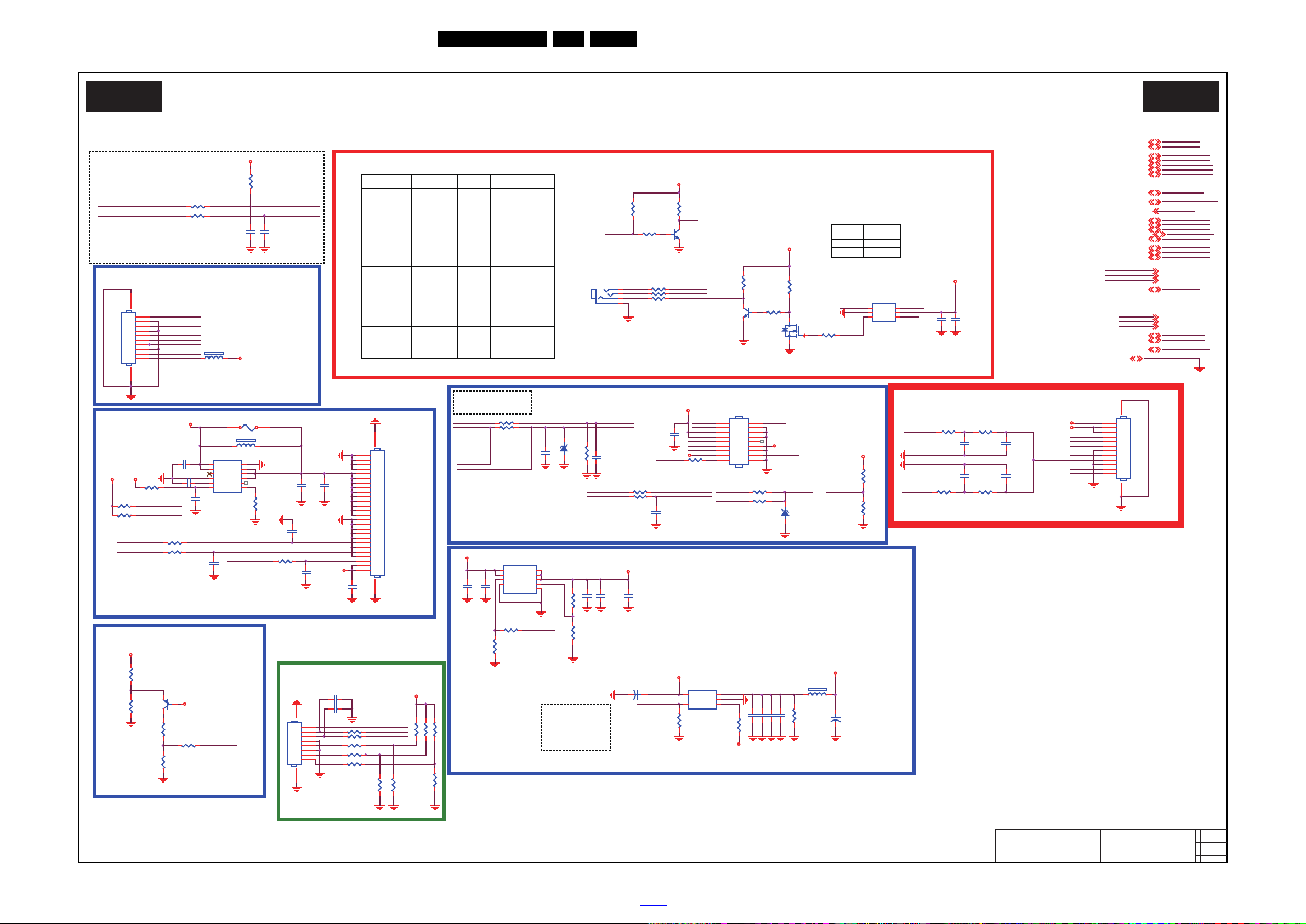
10-3-12 Connector
19930_515.eps
Connector
B12 B12
2015-01-23
715G7030
Connector
AMBIL_SPI_CLK
WoBLE-IRQ17
WoBLE-IRQ
RC6 RC6#
R4290
10K 1/16W 5%
DVDD3V3
R4118100OHM
Gaming
C4242 10UF 6.3V 20%
C4241 10U F 6. 3V 20%
IR_RC
Wi-Fi_RESET5,17
Wi-Fi_RESET
AMBIL_SPI_DO
+
C4332
NC/100U F 16V
C4331
NC/10UF 6.3V 20%
DVDD3V3
AMBIL_SPI_DO#
C4113
NC/100N 50V
HP_DET12,17
3V3SB
LED_PWM07,17
LED_PWM17,17
C1408
10UF 16V
C1402
NC/47NF 16V
+12V_AMBI
C4246 NC/2.7pF
3D-IR-OUT
3V3SB
R4282
4K7 1/16W 5%
LED_R
R4284
10K 1/16W 5%
C4244 100NF 16V
C4117
NC/100N 50V
R4115 NC/1K 1/16W 5%
12V_DET
SPK_SD
Key1
DVDD3V3
U4251
AP7362-SP-13
GND
1
EN
2
IN
3
IN4OUT
5
OUT
6
OUT
7
ADJ/N C
8
E-PAD
9
STB_PW R
+5V_SW
ZD4101 NC/MM3Z5V6B
DVDD3V3
LED_PWM1
LED_PWM0
HP_DET
C4247
NC/2. 7pF
1210 pin updated
SPK_SD12,17
+5V_SW
GND5,6,7,8,9,10,11,12,13, 14,15,17,18,19
SPK_SD
GND
12V_DET12,17
R4285
NC/10K 1/ 16W 5%
Key1
AMBIL_SPI_CLK#
LS_SCL
C4116 NC/10N 50V
AMBIL_SPI_DO 17
AMBI_TEMP
AMBIL_SPI_CLK
AMBIL_SPI_DO
AMBI_TEMP 17
AMBIL_SPI_CLK 17
Wi-Fi_VCC
C1407
NC/100NF 16V
CN402
CONN
1
2
3
4
5
6
7
8
9
10
1112
R4288
0R05 1/16W
L/R_IN13,17
L/R_IN
WoWLAN_IRQ
3D-IR-OUT
AL+KEY
Ambient Light
R4287
NC/10K 1/ 16W 5%
Gaming17
Gaming
CN403
NC/CONN
1
2
3
4
5
6
7
8
9
10
11
12
13 14
WoBLE-IRQ
WoL_PWR_EN17,18
WoL_PWR_EN
R4291
NC/10K 1/16W 5%
STB_PW R
C4243
10UF 6.3V 20%
KEY_PAD017
KEY_PAD0
C4245
10UF 6.3V 20%
R1406
NC/47K 1/ 16W 5%
+12V_AMBI
ZD4102
NC/MM3Z3V6B
1 2
USB_DP_P018
USB_DM_P0
R4119
100OHM
USB_DM_P018
L/R_IN
USB_DP_P0
OSDA17,12,13,15
OSCL17,12,13,15
OSCL1
OSDA1
R4286
10K 1/16W 5%
RC67
RC6
R1404
NC/4K7 1/16W 5%
R1405
NC/4K7 1/16W 5%
L/R_OUT13,17
Wi-Fi_RESET
IR_SSB
L/R_OUT
AR1O11
AL1O11
AR1O
AL1O
LOGO
U1401
NC/AOZ1360DIL
IN
1
IN
2
NC
3
GND
4
SS
5
EN6SET
7
NC
8
OUT
9
OUT
10
OUT
11
GND
12
C1406
100P 50V
R4280 47K +-1% 1/16W
R1407 NC/ 10K 1/ 16W 5%
IR_RC
LS_SDA
AR1O
AL1O
R4272
22K 1/16W 1%
AMBI_TEMP#
R4274
100K 1%
U0RX
IR_SSB
R4275
0R05 1/16W
OPWRSB_PWR
Q634
BTA1576S3
1
23
C635
NC/10NF 50V
+12V_AU
12V_DET
R630
NC/510R 1/ 16W 5%
R4276
22K 1/16W 1%
R632
NC/200R 1/ 16W 5%
C631
NC/1nF 50V
R4269
10K +-1% 1/16W
R4329
15K 1%
C634
NC/10NF 50V
12V drop detect
3V3SB
U0TX
R631
NC/200R 1/ 16W 5%
C630
NC/1nF 50V
R633
NC/510R 1/ 16W 5%
For shutdown 12V
2W Mono Speaker output for BUH
WIFI_PWR_EN WIFI_OCP
+
C4297
NC/100UF 16V
Wi-Fi_OCP :
Disable : Low
R4265
NC/4K7 1/16W 5%
U4250
NC/APL3511ABI-TRG
VOUT
1
GND
2
OCB
3
EN
4
VIN
5
FB4250
NC/120R
1 2
R4271
100R 1/16W 5%
R4266
4K7 1/16W 5%
C4250
NC/10UF 6.3V 20%
C4298NC/100NF 16V
R4250
NC/10K 1/16W 5%
Wi-Fi_VCC
3V3SB
U0RX
OPWRSB_PWR
U0TX
U0TX 7
U0RX 7
OPWRSB_PWR5,7
Wi-Fi_VCC
WoWLAN_IRQ17
WoWLAN_IRQ
WIFI_PWR_EN17
WIFI_PWR_EN
R4283
0R05 1/16W
+12V_AMBI
Wi-Fi_VCC
WIFI_PWR_EN
NOYes
IR IN/
OUT
Function
Non-BUHBUHItem
C4124 / C41 25
CN4100 / Q4100
Q4101 / Q4102
R4130 / R4131
R4132 / R4148
R4149 / R41 51
R4153 / R4154
R4157 / R41 69
U4101
R4130 NC / 0R 05 1/ 16W
R4131 NC/0R05 1/16W
C4124
NC/10UF 6.3V
Q4100
NC/2N 7002
R4169
NC/100R 1/ 16W 5%
R4132 N C / 0R 05 1/ 16W
AMBIL_SPI_CLK#
R4148
NC/10K 1/ 16W 5%
AMBIL_SPI_DO#
C4125
NC/100N F 16V
R4149
NC/22K 1/ 16W 5%
Wi-Fi Power Control
AMBI_TEMP AMBI_TEMP#
Q4102
NC/PMBT3904
R4157
NC/1K 1/16W 5%
AMBIL_SPI_CLK
USB_DP_P0
USB_DM_P0
R4153
NC/10K 1/ 16W 5%
R4151
NC/10K 1/ 16W 5%
FB715
NC/120R
1 2
CN4100
NC/PHONE JACK
1
2
3
4
AMBIL_SPI_DO
Q4101
NC/PMBT3904
F1401
2A 63V
U4101
NC/TS5A3157DCKR
NO
1
GND
2
NC3COM
4
V+
5
IN
6
C1400
10UF 16V
R4267 2R2 1/16W 5%
R1402
47R 1/16W 5%
R4154
NC/33K 1/16W 5%
C1404
100P 50V
Wi-Fi_PWR_EN :
Enable : High
Disable : Low
3V3SB
R1403
47R 1/16W 5%
R4268
2R2 1/16W 5%
R1401
100R 1/16W 5%
3V3SB
3V3SB
C4330
NC/10UF 6.3V 20%
C1405
100P 50V
C1401
100NF 16V
NOYes
C630 / C631
C634 / C635
CN602 / R630
R631 / R632
R633
IR_IN
IR_SW_IN
IR_SW
RC6
R4273
0R05 1/16W
CN1404
NC/C ONN
1
2
3
4
5
6
7
8
9
10
11
12
14
15
16
17
18
19
20
21
22
23
24
25
26
2728
13
+12V
AMBI_3V3
IR_OUT
C1403
1UF 10% 16V
IR_IN
Yes
IR_SW
IR_SW_IN
L
IR_SW_IN
Yes
No
IR-Bypass
H
IR_RC
AMBI_3V3
NO
2W Mono
Speaker
output for
Bolt-on
Board
HTV IR IN/OUT
R4114
R4120
NC/100OHM
FB714
NC/120R
1 2
Key1KEY_PAD0
TO KEY PAD BOARD
LED_PWM1
LS_SDA
CN401
CONN
2
4
6
8
10
12
14
16
18
1
3
5
7
9
11
13
15
17
LOGO
R4121 100OHM
OSDA1
R4299
NC/10K
R4300
NC/10K
R4122 100OHM
LS_SCL
LED_R:
Enable(Stand_By ) : High
Disable: Low
L/R_OUT
LED_PWM0
TO IR/KEY BOARD
LED_R
OSCL1
CN4250
CONN
1
2
3
4
5
6
7
8
910
R4117 100OHM
Gaming
RC6#
R4114 100OHM
C4106
0.1uF 50V
R4102
100R 1/10W 1%
R4106
100R 1/10W 1%
WIFI_OCP
WIFI _OCP17
DVDD3V3
C4115
NC/10uF 6.3V
C4107
NC/0.1uF 50V
R4100
6K8 1%
3V3SB
Circuit Diagrams and PWB Layouts
EN 57QM15.2A LA 10.
2016-Jan-15
back to
div.table
Page 58

10-3-13 Internal CI
19930_516.eps
Internal CI
B13 B13
2015-01-23
715G7030
Internal CI
SPK_SD12,16
SPK_SD
LED_PWM0
TP1508
DEMOD_TSDATA515
AMBIL_SPI_CLK16
AMBIL_SPI_CLK
DEMOD_TSSYNC
DEMOD_TSDATA0
DEMOD_TSCLK
DEMOD_TSDATA3
DEMOD_TSDATA1
DEMOD_TSDATA7
DEMOD_TSDATA6
DEMOD_TSDATA5
DEMOD_TSDATA4
DEMOD_TSVAL
DEMOD_TSDATA2
DEMOD_RST
R1518
47R 1/16W 5%
CI_MDI0
CI_VCC
CI_VCCCI_VCC
CI_VCC
CI_CE2#
CI Slot
CI_MIVAL_R
CI_MDO5_RCI_D6
CI_D7
CI_MDI2_R
CI_D5
CI_A10
CI_CE1#
CI_A13
CI_A2
CI_A8
CI_A9
CI_A11
CI_A6
CI_A7
CI_D1
CI_D0
CI_A12
CI_IREQ#
CI_A1
CI_D2
CI_A14
CI_A3
CI_A4
CI_A5
CI_MOSTRT_R
CI_MOVAL_R
CI_D4
CI_D3
CI_A0
DEMOD_TSDATA615
CI_MISTR T_R
CI_IOWR#
CI_MDO6_R
CI_MDO3_R
CI_VS1#
CI_IORD#
CI_CD1#
CI_MDI4_R
CI_MDO4_R
CI_MDO7_R
CI_MDI5_R
CI_MDI3_R
CI_MDI1_R
CI_MDI0_R
CI_REG#
CI_MDO1_R
CI_MDO0_R
CI_WAIT#
CI_RESET
CI_MDI7_R
CI_MDI6_R
CI_MCLKO_R
CI_MCLKI_R
CI_CD2#
CI_MDO2_R
CI_WE#
CI_OE#
DEMOD_RST15
LOCKN
DEMOD_TSDATA715
DEMOD_TSSYNC15
C1501
100NF 16V
C1502
NC/100NF 16V
DVDD3V3
VCC3IO_SD
Gaming16
Gaming
DEMOD_TSVAL15
KEY_PAD016
KEY_PAD0
R1523
47R 1/16W 5%
3D_L/R13,16
3D_LR
R1519
47R 1/16W 5%
CI_MDI1
BL_DIMMING13
PANEL_VCC_ON/OFF6,13
SYS_EEPROM_WP7
DEMOD_TSCLK15
BL_ON/OFF13
HP_DET12
SCART_FS11
MHL_PWR_EN14
DDR_PWR_EN5
PANEL_VCC_ON/OFF
HP_DET
BL_ON/OFF
BL_DIMMING
DDR_PWR_EN
SCART_FS
SYS_EEPROM_WP
MHL_PWR_EN
CI_MISTRT
Parrel TS Output to Main Chip
damping used to close PCMCIA
Parrel TS Output to PCMCIA
damping used to close Main Chip
CI_MDI5
CI_MDI4
CI_MDI3
CI_MDI2
CI_MDI1
CI_MDI0
WoWLAN_IRQ16
WoWLAN_IRQ
CI_MOVAL
CI_MCLKI
CI_MIVAL
CI_MDI7
CI_MDI6
CI_MDO4
CI_MDO2
CI_MDO1
CI_MDO0
CI_MOSTRT
YPBPR_DETECT11
YPBPR_DETECT
CI_MDO3
CI_MCLKO
CI_MDO7
CI_MDO6
CI_MDO5
AMBIL_SPI_DO
WoL_PWR_EN18
WoL_PWR_EN
C1508
NC/ 10PF 50V
C1504
NC/ 10PF 50V
R1532 47R 1/16W 5%
R1526 47R 1/16W 5%
R1527 47R 1/16W 5%
R1534 47R 1/16W 5%
WoBLE-IRQ
R1535
47R 1/16W 5%
R1524 47R 1/16W 5%
R1528 47R 1/16W 5%
R1529 47R 1/16W 5%
R1530 47R 1/16W 5%
R1531 47R 1/16W 5%
R1525 47R 1/16W 5%
WoBLE-IRQ16
WoBLE-IRQ
GND5,6,7,8,9,10,11,12,13,14,15,16,18,19
DEMOD_TSDATA015
LED_PWM2
LED_PWM0
LED_PWM1
DEMOD_TSDATA3
ARC_SEL_1
ARC_SEL_0
MHL_PWR_EN
DDR_PWR_EN
WoL_PWR_EN
WIFI_PWR_EN
WoWLAN_IRQ
TUN_LNB6
TUN_LNB
ANALOG_DIMMING
BL_DIMMING
WIFI_PWR_EN16
WIFI_PWR_EN
2D/3D_EN
2D/3D_EN5
GPIO64
GPIO61
2D/3D_EN
GPIO65
WIFI_OCP16
WIFI_OCP
SYS_EEPROM_WP
SPK_SD
HP_DET
PVR_TSVALCI_VS1#
SPI_CLK1CI_CD2#
CI_WAIT# PVR_TSDATA1
CI_IORD# SPI_DATA
YPBPR_DETECT
LNB_LINEDROP
CI_CD1# SPI_CLK
CI_TSCLKCI_CE1#
CI_REG# CI_INT
CI_TSSYNCCI_WE#
CI_TSVALCI_OE#
SPI_CLECI_IOWR#
PVR_TSDATA0CI_IREQ#
AMBI_TEMP16
AMBI_TEMP
GPIO0
GPIO1
GPIO2
GPIO3
GPIO4
GPIO5
GPIO6
GPIO7
GPIO8
GPIO9
GPIO10
GPIO11
GPIO12
GPIO13
GPIO14
GPIO15
GPIO16
GPIO17
GPIO18
GPIO19
GPIO20
GPIO21
GPIO22
GPIO23
GPIO24
GPIO25
GPIO26
GPIO27
GPIO28
GPIO29
GPIO30
GPIO31
GPIO32
GPIO33
GPIO34
GPIO35
GPIO36
GPIO39
GPIO40
GPIO38
GPIO37
GPIO41
MT5593U/H
U401-8
CI_A0
C1
CI_A1
C2
CI_A2
B1
CI_A3
C3
CI_A4
B2
CI_A5
A2
CI_A6
A3
CI_A7
A4
CI_A8
E11
CI_A9
E12
CI_A10
D13
CI_A11
D12
CI_A12
A5
CI_A13
C9
CI_A14
C8
CI_MCLKI
D11
CI_MIVAL
B6
CI_MISTR T
B8
CI_MDI0
A8
CI_MDI1
A7
CI_MDI2
B7
CI_MDI3
C7
CI_MDI4
B5
CI_MDI5
D10
CI_MDI6
C5
CI_MDI7
B4
CI_D0
F8
CI_D1
E5
CI_D2
D4
CI_D3
F16
CI_D4
E15
CI_D5
E13
CI_D6
C10
CI_D7
E14
CI_MDO0
E6
CI_MDO1
D5
CI_MDO2
C4
CI_MDO3
D15
CI_MDO4
F14
CI_MDO5
B10
OPCTRL0
R34
OPCTRL1
R36
OPCTRL2
R33
OPCTRL3
W35
OPCTRL4
Y34
OPCTRL5
T35
OPCTRL6
N33
OPCTRL7
U35
DEMOD_RST
E20
DEMOD_TSCLK
A14
DEMOD_TSDATA0
D19
DEMOD_TSDATA1
F22
DEMOD_TSDATA2
G22
DEMOD_TSDATA3
H22
DEMOD_TSDATA4
H23
DEMOD_TSDATA5
G23
DEMOD_TSDATA6
F25
DEMOD_TSDATA7
F23
DEMOD_TSSYNC
D20
DEMOD_TSVAL
F20
CI_INT
A10
CI_TSCLK
C14
CI_TSDATA0
C13
CI_TSSYNC
B13
CI_TSVAL
A13
PVR_TSCLK
B12
PVR_TSVAL
D18
PVR_TSSYNC
E17
PVR_TSDATA0
F17
PVR_TSDATA1
G17
SPI_CLK1
C12
SPI_CLK
B11
SPI_DATA
A11
SPI_CLE
C11
OPWM2
AP37
OPWM1
AL30
OPWM0
AP38
SD_D0
D1
SD_D1
E2
SD_D2
E1
SD_D3
F2
SD_CMD
D2
SD_CLK
F3
LED_PWM1
AA32
LED_PWM0
AA33
CI_MDO6
B9
CI_MDO7
D14
GPIO42
D3
GPIO43
G16
GPIO44
D17
GPIO45
F5
GPIO46
E4
GPIO47
B3
GPIO48
F4
GPIO49
AK25
GPIO50
AL27
GPIO51
AM27
GPIO52
AN27
GPIO53
AN28
GPIO54
AM28
GPIO55
AL28
OPCTRL8
R35
OPCTRL9
Y33
OPCTRL10
AC35
OPCTRL11
AB37
ADIN0_SRV
L34
ADIN1_SRV
P35
ADIN2_SRV
L35
ADIN3_SRV
E33
ADIN4_SRV
L33
ADIN5_SRV
M33
ADIN6_SRV
J35
ADIN7_SRV
U37
GPIO56
AR37
GPIO57
AU38
GPIO58
AN36
GPIO59
AM36
GPIO60
AK37
GPIO61
E10
GPIO62
E9
GPIO63
D6
GPIO64
C6
GPIO65
E8
GPIO66
D8
VCC3IO_SD
D9
ADIN8_SRV
N35
ADIN9_SRV
N34
OPCTRL12
AC32
OPCTRL13
AG33
OPCTRL14
AE33
OPCTRL15
AD33
OPCTRL16
AD32
OPCTRL17
AC33
OPCTRL18
AD37
OPCTRL19
AD38
OPWM3
AN35
OPWM4
AL36
OPWM5
AM35
OPWM6
AL34
OPWM7
AK35
OPWM8
AK34
LED_PWM2
AF37
LED_PWM3
AG36
OPCTRL20
AD36
DEMOD_TSDATA0
DEMOD_TSCLK
KEY_PAD0
AMBI_TEMP
DEMOD_TSDATA4
DEMOD_TSVAL
DEMOD_TSSYNC
TUN_LNB
SCART_FS
POWER_OK
3D_L/R
CI_PWR_EN
Gaming
DEMOD_TSDATA6
DEMOD_TSDATA5
HTPDN
CI_OCP
12V_DET
CI_A0
CI_A1
CI_A2
CI_A3
DEMOD_TSDATA7
CI_A11
CI_A4
CI_A5
CI_A6
CI_A7
CI_A13
CI_A14
CI_MCLKI
CI_A8
CI_A9
CI_A10
CI_MIVAL
CI_MISTR T
CI_MDI0
CI_MDI1
CI_A12
CI_D1
CI_MDI2
CI_MDI3
CI_MDI4
CI_MDI5
CI_D3
CI_D4
CI_D5
CI_MDI6
CI_MDI7
CI_D0
CI_D6
CI_D7
CI_MDO0
CI_MDO1
CI_D2
CI_MDO7
CI_MDO2
CI_MDO3
CI_MDO4
CI_MDO5
CI_TSCLK
CI_TSVAL
PVR_TSDATA1
DEMOD_RST
DEMOD_TSDATA1
CI_MDO6
PVR_TSCLK
PVR_TSVAL
PVR_TSSYNC
PVR_TSDATA0
SPI_CLK1
SPI_CLK
SPI_CLE
CI_INT
CI_TSSYNC
CI_TSDATA0
DEMOD_TSDATA2
SPI_DATA
TP1512
R1513
47R 1/16W 5%
BL_DIMMING13
DEMOD_TSDATA115
BL_DIMMING
R1514
47R 1/16W 5%
CI_RESET
TP1509
LED_PWM07,16
LED_PWM0
AMBIL_SPI_CLK
TP1510
DEMOD_TSDATA215
LED_PWM27
LED_PWM2
TP1505
R1515
47R 1/16W 5%
AMBIL_SPI_DO16
AMBIL_SPI_DO
HTPDN_OSD
OPWM2
R1520
47R 1/16W 5%
POWER_OK13
POWER_OK
3D_L/R_IN
3D_L/R_IN5,17
CI_MCLKI_RCI_MCLKI
DEMOD_TSDATA315
CI_MDO4
CI_MDO6
PVR_TSCLK
CI_MDO5
CI_MDO2_R
CI_MDO0_R
CI_MDO1_R
CI_MOSTRT_R
CI_MDO2
CI_MDO7
CI_MDO5_R
CI_MDO4_R
CI_MDO3_R
CI_MOVAL_R
CI_TSDATA0
CI_MDO7_R
CI_MDO6_R
PVR_TSSYNC CI_MCLKO_R
CI_MDO1
CI_MDO0
CI_MDO3
R1509
10K 1/16W 5%
FB1550 120R
1 2
+5V_SW
CI_VCC
DVDD3V3
ARC_SEL_114
ARC_SEL_014
CI_DVDD3V3
CI_VCC
CI_DVDD3V3
ARC_SEL_1
ARC_SEL_0
CI_DVDD3V3DVDD3V3
CI_VCC
CI_VCC
CI_DVDD3V3
CI_CD2#
R1533
NC/ 10K 1/ 16W 5%
CI 3V3 PWR Cap.
CI_VS1#
CI_IREQ#
CI_WAIT#CI_CD1# CI_CE2#
CI_PWR_EN :
Enable : High
Disable : Low
R1521
47R 1/16W 5%
R1516
47R 1/16W 5%
12V_DET
CI_OCP :
Disable : Low
CI Bus Powe r C o n trol
CI_OCPCI_PWR_EN
C155310U F 10V
R1554
4K7 1/16W 5%
R1536
NC/ 10K 1/ 16W 5%
R1512
10K 1/16W 5%
U102
APL3511CBI-TRG
VOUT
1
GND
2
OCB
3
EN
4
VIN
5
R1506 0R05 1/ 16W
C1551
1UF 10% 16V
R1553
4K7 1/16W 5%
R1510
10K 1/16W 5%
C1505
100NF 16V
R1508
10K 1/16W 5%
R1507
10K 1/16W 5%
R1511
10K 1/16W 5%
R1555
10K 1/16W 5%
C1506
100NF 16V
C1507
100NF 16V
C1582100NF 16V
+
C1554
NC/ 100U F 16V
PCMCIA
CN159
PCMCIA CARD
A15
20
A16
19
CE1#
7
OE#
9
WE#
15
READY#:IREQ#
16
GND
1
GND
34
D0
30
D1
31
D2
32
D3
2
D4
3
D5
4
D6
5
D7
6
A0
29
A1
28
A2
27
A3
26
A4
25
A5
24
A6
23
A7
22
A8
12
A9
11
A10
8
A11
10
A12
21
A13
13
A14
14
WP#
33
VPP1
18
VCC
17
GND
68
CD2#
67
D10
66
D9
65
D8
64
BVD1#:STSCHG
63
BVD2#:SPKR
62
GND
35
CD1#
36
D11
37
D12
38
D13
39
D14
40
D15
41
CE2#
42
VS1#
43
IORD#
44
IOWR#
45
A17
46
A18
47
A19
48
A20
49
A21
50
VCC
51
VPP2
52
A22
53
A23
54
A24
55
A25
56
VS2#
57
RESET
58
WAIT#
59
INPACK
60
REG#
61
69697070717172
72
3V3SB
DEMOD_TSDATA415
TP1511
LED_PWM17,16
LED_PWM1
DDR_PWR_EN5
DDR_PWR_EN
CI_MDI6
CI_MDI7
CI_MDI3_R
CI_MDI4_R
CI_MIVAL
CI_MDI5
CI_MDI3
CI_MDI4
CI_MISTR T
CI_MDI2
CI_MDI0_R
CI_MISTR T_R
CI_MDI1_R
CI_MDI2_R
CI_MDI6_R
CI_MDI7_R
CI_MIVAL_R
CI_MDI5_R
R1522
47R 1/16W 5%
3D_L/R_IN
TP1506
LNB_LINEDROP6
LNB_LINEDROP
HTPDN
LOCKN5,17
HTPDN5,17
LOCKN
R1517
47R 1/16W 5%
12V_DET 12,16
MHL_PWR_EN14
MHL_PWR_EN
TP1507
LED_PWM07,16
Circuit Diagrams and PWB Layouts
EN 58QM15.2A LA 10.
2016-Jan-15
back to
div.table
Page 59

10-3-14 USB/ETHERNET PHY
19930_517.eps
USB/ETHERNET PHY
B14 B14
2015-01-23
715G7030
USB/ETHERNET PHY
C4607
100NF 16V
t
TH4103 PTCR
1 2
3V3SB
TXVN_0
SSUSB_TXN_R
U1101
NC/AOZ8804DI
CH1
1
CH2
2
VN
3
CH3
4
CH45NC
6
NC
7
VN
8
NC
9
NC
10
AVDD33_USB
R1103
10K 1/16W 5%
AVDD33_USB
CN4601
RJ45 8P
P1
1
P2
2
P3
3
P4
4
P5
5
P6
6
P7 NC
7
P8
8
TH2
10
TH1
9
RXVN_1
RXVP_1
TXVN_0
TXVP_0
C4603
0.1uF 25V
C4604
10NF 50V
C4601
0.1uF 25V
C4606
10NF 50V
C4602
10NF 50V
C4605
100NF 16V
RJ45
SEPARATE GROUND
CN4602
RJ45 CONN
P1
1
P2
2
P3
3
P4
4
P5
5
P6
6
P7 NC
7
P8
8
TH2
10
TH1
9
AVDD10_SSUSB
SSUSB_RXP_R
SSUSB_TXP_R
R4605
4K7 1/16W 5%
C4248
NC/2.7pF
C4249
NC/2.7pF
AVDD33_SSUSB
USB_DP_P1
USB_DM_P1
RXVP_1
D4601 BAS316WS
C4608
10UF 6. 3V 20%
DOWN USB
SSUSB_TXN_R
USB_DP_P016
SSUSB_RXP_R
USB_DM_P016
TP1101
TP1102
TP1104
TP1103
RXVN_1
+5V_SW
R1101
5K1 1/16W 5%
ZD1107
NC/VPORT0603100KV05
12
SSUSB_RXN_R
C1102
NC/ 100N F 16V
C1103
100NF 16V
C1105
1UF 6. 3V
SSUSB_RXP_R
R1111 2R2 1/16W 5%
USB_DP_P2_R
MT5593U/H
U401-9
USB_DP_P0
A16
USB_DM_P0
B16
USB_DP_P1
A17
USB_DM_P1
B17
USB_DP_P2
C31
USB_DM_P2
D31
USB_DP_P3
AA37
USB_DM_P3
AA38
AVDD33_USB
N28
AVDD33_SSUSB
A33
SSUSB_TXP
B34
SSUSB_TXN
A34
SSUSB_RXP
B32
SSUSB_RXN
A32
AVDD10_SSUSB
A31
SSUSB_VRT
A35
USB_VRT_P0
B15
C1101
1UF 6. 3V
C1106
100NF 16V
ZD1108
NC/VPORT0603100KV05
12
R1112 2R2 1/16W 5%
USB2.0
USB3.0
CN1102
USB CONN 9P
HAND1
10
HAND2
11
VCC
1
D+
3
GND
4
D-
2
RXN
5
RXP
6
GND
7
TXN
8
TXP
9
C1121
1UF 6. 3V
C1115
NC/ 10PF 50V
R1102
5K1 1/16W 5%
C1114
NC/ 10PF 50V
U519
NC/AOZ8804DI
CH1
1
CH2
2
VN
3
CH3
4
CH45NC
6
NC
7
VN
8
NC
9
NC
10
AVDD3V3
TXVP_0
+5V_SW
AVDD1V0
SSUSB_RXP_R
GND5,6,7,8,9,10,11,12,13,14,15,16,17,19
USB_DP_P0
USB_DM_P0
SSUSB_TXP
USB_DM_P3
USB_DP_P2
USB_DM_P2
SSUSB_RXN
SSUSB_RXP
SSUSB_TXN
USB_DP_P1
USB_DM_P1
USB_DP_P3
Q1101
AO3414
R1119
NC/ 10K 1/ 10W 5%
WoL_PWR_EN
SSUSB_VRT
1234
CN1101
R/A 6P 1*1
1
2
3
4
65
TXVN_0
R4603
4K7 1/16W 5%
3V3SB
SSUSB_RXN_R
SSUSB_TXN_R
R1104
NC/0R05 1/16W
U4601
G5250M1T1U
OUT
1
GND
2
OC
3
EN
4
IN
5
DVDD3V3
RXVP_1
SSUSB_TXN
USB_DP_P3_RUSB_DP_P3
USB_DM_P3
C1111
100NF 16V
R1113 2R2 1/16W 5%
ZD1109
NC/VPORT0603100KV05
12
SSUSB_TXP
R1116
0R05 1/16W
R1114 2R2 1/16W 5%
R1117
0R05 1/16W
ZD1110
NC/VPORT0603100KV05
12
C1117
NC/ 10PF 50V
C1112
100NF 16V
C1118
NC/ 10PF 50V
SSUSB_TXP_R
SSUSB_TXN_R
1234
CN1103
R/A 6P 1*1
1
2
3
4
65
USB PORT 3
USB_DM_P3_R
EQUAL LENGTH and
DIFFERENTIAL
IMPEDANCE 90ohm
+
C1116
100UF 16V
AVDD33_ETH USB_DP_P0
USB_DM_P0
USB PORT 1
USB_DP_P1_R
USB_DM_P1_R
EQUAL LENGTH and
DIFFERENTIAL
IMPEDANCE 90ohm
RXVN_1
REXT
R4601
24K 1/16W 5%
+
C1113
100UF 16V
MT5593U/H
U401-10
TXVP_0
W37
TXVN_0
W38
RXVN_1
Y38
RXVP_1
Y37
PHYLED1
AA34
PHYLED0
AB35
REXT
V38
AVDD33_ETH
P29
TXVN_0
RXVN_1TXVP_0
3V3SB
AVDD33_ETH
ETHERNET PHY
RXVP_1
R1115
0R05 1/16W
R1118
0R05 1/16W
SSUSB_RXP
R4602
NC/4K7 1/16W 5%
WoL_PWR_EN17
WoL_PWR_EN
+5V_SW
t
TH4102 PTCR
1 2
SSUSB_TXP_R
USB_DM_P2_R
TXVP_0
AVDD33_SSUSB
AVDD10_SSUSB
USB_DM_P2
USB_DP_P2
SSUSB_RXN_R
C1109 NC / 10U F 6. 3V 20%
R1105
2R2 1/16W 5%
+
C1108
100UF 16V
R1106
2R2 1/16W 5%
C1110
NC/10UF 6.3V 20%
ZD1102
NC/VPORT0603100KV05
12
C1119 NC / 10PF 50V
ZD1101 NC/VPORT0603100KV05
12
USB_VRT_P0
C1120
NC/ 10PF 50V
USB PORT 2
SSUSB_RXN
SSUSB_TXP_R
VBUS2
R4604
100K 1/16W 5%
t
TH4101 PTCR
1 2
+5V_SW
SSUSB_RXN_R
Circuit Diagrams and PWB Layouts
EN 59QM15.2A LA 10.
2016-Jan-15
back to
div.table
Page 60

10-3-15 VCCK & DVSS
19930_518.eps
VCCK & DVSS
B15 B15
2015-01-23
715G7030
VCCK & DVSS
MT5593U/H
U401-12
VCCK
AA25
VCCK
AA26
VCCK
AA27
VCCK
AB25
VCCK
AB26
VCCK
AB27
VCCK
AC20
VCCK
AC21
VCCK
AC22
VCCK
AC23
VCCK
AC24
VCCK
AC25
VCCK
AC26
VCCK
AC27
VCCK
AD20
VCCK
AD21
VCCK
AD22
VCCK
AD23
VCCK
AD24
VCC3IO_A
F1
VCC3IO_B
AK38
VCCK
AD25
VCCK
AD26
VCCK
AD27
VCCK
AE20
VCCK
AE21
VCCK
AE22
VCCK
AE23
VCCK
AE24
VCCK
AE25
VCCK
AE26
VCCK
AE27
VCCK
V25
VCCK
V26
VCCK
V27
VCCK
W25
VCCK
W26
VCCK
W27
VCCK
Y25
VCCK
Y26
VCCK
Y27
TN_ARMPLL
M14
TP_ARMPLL
N14
NC
A1
NC
A38
NC
AV1
NC
AV38
VCCK
U26
MT5593U/H
U401-11
DVSS
AA15
DVSS
AA16
DVSS
AA17
DVSS
AA18
DVSS
AA19
DVSS
AA20
DVSS
AA21
DVSS
AA22
DVSS
AA23
DVSS
AA24
DVSS
AA8
DVSS
AB14
DVSS
AB15
DVSS
AB16
DVSS
AB17
DVSS
AB18
DVSS
AB19
DVSS
AB20
DVSS
AB21
DVSS
AB22
DVSS
AB23
DVSS
AB24
DVSS
AB36
DVSS
AC14
DVSS
AC15
DVSS
AC16
DVSS
AC17
DVSS
AC18
DVSS
AC19
DVSS
AC36
DVSS
AC4
DVSS
AC7
DVSS
AC8
DVSS
AD15
DVSS
AD16
DVSS
AD17
DVSS
AD18
DVSS
AD19
DVSS
AD4
DVSS
AD9
DVSS
AE9
DVSS
AF35
DVSS
AF5
DVSS
AF8
DVSS
AF9
DVSS
AG4
DVSS
AG8
DVSS
AH5
DVSS
AJ36
DVSS
AJ7
DVSS
AK21
DVSS
AK26
DVSS
AK28
DVSS
AL12
DVSS
AL15
DVSS
P19
DVSS
P18
DVSS
P17
DVSS
P16
DVSS
P15
DVSS
N9
DVSS
N23
DVSS
L9
DVSS
M20
DVSS
M21
DVSS
M22
DVSS
M23
DVSS
M31
DVSS
N18
DVSS
N19
DVSS
N20
DVSS
N21
DVSS
P20
DVSS
P21
DVSS
P22
DVSS
P23
DVSS
P24
DVSS
P6
DVSS
R15
DVSS
R16
DVSS
R17
DVSS
R18
DVSS
R19
DVSS
R20
DVSS
R21
DVSS
R22
DVSS
R23
DVSS
R24
DVSS
T15
DVSS
T16
DVSS
T17
DVSS
T18
DVSS
T19
DVSS
T20
DVSS
T21
DVSS
T22
DVSS
T23
DVSS
T24
DVSS
T3
DVSS
T8
DVSS
T9
DVSS
U15
DVSS
U16
DVSS
U17
DVSS
U18
DVSS
U19
DVSS
U20
DVSS
U21
DVSS
U22
DVSS
U23
DVSS
U24
DVSS
U3
DVSS
U32
DVSS
V15
DVSS
V16
DVSS
V17
DVSS
V18
DVSS
V19
DVSS
V20
DVSS
V21
DVSS
V22
DVSS
V23
DVSS
V24
DVSS
W14
DVSS
W15
DVSS
AL5
DVSS
AM10
DVSS
AM11
DVSS
AM12
DVSS
AM13
DVSS
AM15
DVSS
AM16
DVSS
AM17
DVSS
AM9
DVSS
AN3
DVSS
AN7
DVSS
AN8
DVSS
AP21
DVSS
AP23
DVSS
AP24
DVSS
AP26
DVSS
AP27
DVSS
AP28
DVSS
AP29
DVSS
AP31
DVSS
L31
DVSS
W16
DVSS
W17
DVSS
W18
DVSS
AP34
DVSS
AR11
DVSS
AR16
DVSS
AR19
DVSS
AT4
DVSS
AT7
DVSS
B31
DVSS
B33
DVSS
W19
DVSS
W20
DVSS
W21
DVSS
W22
DVSS
W23
DVSS
W24
DVSS
W3
DVSS
W6
DVSS
W8
DVSS
Y14
DVSS
Y15
DVSS
Y16
DVSS
Y17
DVSS
Y18
DVSS
Y19
DVSS
Y20
DVSS
Y21
DVSS
B37
DVSS
C17
DVSS
C19
DVSS
C20
DVSS
E22
DVSS
E26
DVSS
F9
DVSS
G5
DVSS
J3
DVSS
J31
DVSS
Y23
DVSS
Y24
DVSS
Y7
DVSS
Y8
DVSS
J6
DVSS
K6
DVSS
K9
DVSS
F12
DVSS
Y22
VCCK
VCC3IO_AB
VCCK
VCC3IO_B
VCC3IO_A
GND5,6,7,8,9,10,11,12,13,14,15,16,17,18
GND
Circuit Diagrams and PWB Layouts
EN 60QM15.2A LA 10.
2016-Jan-15
back to
div.table
Page 61

19880_521.eps
2015-01-23
C
LAYOUT TOP
715G7030
U401
C4224
CN409
CN408
C649
C655
C732
C733
C736
C738
C755
C760
C783
C1108
C1113
C1116
C1554
C4012
C706
C752
C770
C774
C775
FB1001
FB714
FB203
FB210
FB214
FB400
FB401
FB631
FB633
FB705
FB710
FB712
FB750
FB751
FB754
FB755
L701
R246
R405
R4102
R4106
R729
R740
R751
R752
R753
R765
R770
R411
R4289
R718
D503
D504
D505
D633
ZD4101
ZD4102
ZD501
ZD502
ZD503
ZD750
ZD751
C771
C784
FB711
C762
FB713
C712
C720
C731
C767
L705
D4601
C4234
C4236
C4206
C4207
C4208
C4209
C4211
C4212
C4237
C4222
C4215
C4295
C4282
C4290
C4309
C419
C4239
C4227
C4228
C4230
C4284
C1030
C4232
C4015
C4002
C4225
C4327
C1029
C1031
C1032
C1033
C1109
C1110
C1403
C212
C259
C260
C4001
C4008
C4027
C4106
C4107
C4113
C4115
C4117
C417
C4233
C645
C647
C650
C653
C656
C659
C663
C665 C668
C700
C710
C715
C750
C751
C766
C777
C778
C637
C643
C654
C661
C4226
C4608
C707
C716
X4000
C4223
C4214
C4007
C4258
C4259
C4303
C1400
C4325
C220
C401
C402
C509
C510
C660
C673
C727
C728
C737
C749
C764
C768
C769
C773
C776
C779
C780
C781
C786
C787
C789
C742
C701
C702
C704
C705
C1408
R4277
R634
R640
TH4101
TH4102
TH4103
F1401
C4243
C4241
C4242
C4245
ZD1007
ZD1008
C708
C709
C4297
C4332
ZD4004
ZD4005
ZD1012
ZD1013
ZD600
ZD601
FB715
R1119
M1
M2
M3
M4
C5
C6
C11
SG4
SG5
SG6
SG7
SG8SG9
SG10
SG11
SG12
SG13
SG14
SG15
SG16
SG17
SG18
SG19
SG20
SG21
SG22
SG2
TP1512
SCREW1
SCREW2
MTP1
MTP100
MTP101
MTP102
MTP103
MTP104
MTP105
MTP106
MTP107
MTP108
MTP109
MTP110
MTP111
MTP112
MTP113
MTP114
MTP115
MTP116
MTP117
MTP118
MTP119
MTP120
MTP2
MTP3
MTP4
MTP50
MTP51
MTP53
MTP54
MTP56
MTP57
MTP6
MTP8
MTP228
MTP229
MTP226
MTP227
MTP5
MTP52
MTP55
MTP7
MTP89
MTP99
TP5
TP3
TP4
TP1
TP2
TP7
TP6
TP12
TP11
TP10
TP8
TP9
TP13
TP14
TP15
TP19
TP18
TP17
TP16
TP20
TP21
TP22
TP23
TP25
TP24
TP26
C4247
C4246
R4268
R4267
U507
HS401
CN1404
CN412
CN1005
CN1101
CN1103
CN1003
CN159
CN1002
CN1001
D703
D704
D705
D750
D751
D752
TU201
TU202
TU204
TU203
CN700
Q750
U4052
L702
L750
CN402
U506
U508
U509U510
U511
U512U513U514
U515U516
U517
U409
U703
U501
Q502
Q707
D4000
D4001
Q751
Q400
Q501
Q503
Q504
Q505
Q507
Q700
Q756
Q508
Q634
L751
U705
U701
U518
SEN1
SEN2
SEN3
SEN4
CN601
CN401
Q506
Q509
Q510
U519
CN4100
ZD504
U4601
HS601
CN1004
CN501
CN502
CN504CN505
C1
C2
C4C3
L630
L632
L633
L631
CN4602
CN1006
CN1102
CN604
CN4250
D506
CN4601
U406
U404
U405
U708
U601
U751
U710
U711
U707
U1401
U704
R1016
R4202
R4201
R4215
R4216
R4218
R4217
R4219
R4252
R4263
R4259
R4253
R4262
R4258
R4264
R4209
R4210
R4251
R4256
R4301
R4307
R4308
R4309
R4310
R459
R4211
R4254
R4257
R4255
R4204
R4206
R4260
R4261
R4203
R4208
R4212
R4304
R4305
R4306
R4302
R4303
R1001
R1002
R1003
R1005
R1006
R1008
R1009
R1010
R1011
R1012
R1013
R1014
R1017
R1018
R1019
R1020
R1021
R1022
R1023
R1024
R1025
R1026
R1027
R1028
R1029
R1030
R1031
R1032
R1033
R1036
R1037
R1101
R1111
R1112
R1113
R1114
R1138
R1139
R1140
R1141
R1142
R1401
R1402
R1403
R1506
R1507
R1508
R1509
R1510
R1511
R1512
R1513
R1514
R1515
R1516
R1517
R1518
R1519
R1520
R1521
R1522
R1523
R1524
R1525
R1526
R1527
R1528
R1529
R1530
R1531
R1532
R1534
R1535
R201
R202
R203
R204
R205
R206
R207
R208
R209
R210 R211
R212
R213
R215
R216
R217
R218
R219
R220
R221
R222
R223
R224
R227
R228
R229
R4001
R4003
R4004
R4007
R4008
R4009
R4017
R4020
R4023
R4024
R4025
R4026
R4053
R4054
R4055
R4056
R407
R408
R409
R410
R4100
R4114
R4115
R4117
R4118
R4119
R4121
R4122
R414
R415
R416
R4272
R4273
R4274
R4275
R4276
R4294
R4295
R4296
R4299
R4300
R4312
R4313
R4314
R4315
R4329
R434
R435
R437
R440
R447
R559
R454
R455
R502
R503
R504
R505
R506
R510
R511
R512
R513
R514
R515
R516
R518R519
R520
R521
R522
R523
R524
R553
R555
R556
R557
R558
R560
R584
R562
R563
R564
R565
R566
R567
R569
R570
R585
R572
R578
R586
R580
R581
R630
R631
R632
R633
R635
R636
R637
R638
R643
R644
R645
R646
R647
R650
R651
R653
R654
R659
R660
R661
R662
R663
R666
R667
R668
R701
R702
R705
R706
R707
R708
R710
R712
R713
R714
R715
R716
R717
R719
R726
R728
R730
R731
R732
R733
R734
R735
R737
R738
R750
R759
R760
R763
R766
R767
R768
R769
R771
R774
R775
R776
R777
R778
R779
R4032
R423
R1404
R1405
R429
R430
R470
R471
R466
R467
R438
R439
R472
R431
R432
R4321
R4322
R444
R445
R448
R449
R460
R4602
R461
R462
R463
R464
R465
R468
R469
R473
R490
R491
R561
R571
R579
R780
R427
R4130
R4131
R4132
R4282
R230
R232
R255
R450
R587R588
R4271
R575
R576
R573
R574
R4603
R1034
R239
R720
R721
R703
R711
R428
R4213
R722
R406
R433
R436
R441
R442
R1406
R1407
R4604
R4605
R418
R492
R493
C1024
C4210
C4213
C4235
C4219
C4217
C4220
C4218
C4216
C4221
C4280
C4292
C4288
C4289
C4293
C4287
C4296
C4285
C4294
C4291
C4286
C4201
C4202
C4252
C4251
C4301
C4260
C4262
C4265
C4271
C4268
C4278
C4274
C4283
C4281
C4255
C4257
C4264
C4261
C4270
C4267
C4276
C4306
C4310
C4305
C4308
C4304
C4328
C4312
C4313
C4314
C4315
C4316
C4317
C4318
C4014
C4013
C420
C4240
C4229
C4231
C4204
C4203
C418
C4253
C4238
C4302
C4311
C4322
C4324
C4319
C4321
C1008
C1009
C1010
C1011
C1012
C1013
C1014
C1015
C1016
C1017
C1018
C1019
C1020
C1021
C1022
C1023
C1025
C1026
C1027
C1028
C1103
C1114
C1115
C1117 C1118
C1121
C1401
C1404
C1405
C1505
C1506
C1507
C1508
C203
C204
C205
C206
C207
C208 C209C210C211
C213
C214
C215
C216
C218
C219
C221
C222
C239
C4005
C4006
C4020
C4030
C4036
C4116
C4244
C4272
C4601
C4602
C4603
C4604
C4605
C4606
C501
C502
C514
C515
C516
C630
C631
C632
C633
C634
C635
C638
C642 C644
C646
C648
C651
C652
C657
C658
C662
C664
C670
C671
C674
C675
C703
C713
C714
C717
C718
C721
C726
C729
C730
C743
C744
C754
C757
C758
C759
C761
C763
C765
C772
C788
C433
C431
C437
C435
C409
C410
C413
C414
C411
C412
C415
C416
C423
C424
C425
C426
C427
C428
C429
C430
C432
C434
C436
C438
C739
C782
C441
C442
C746
C4299
C4300
C4329
C723
C1402
C1406
C1407
ZD1006
ZD1107
ZD1108
ZD1109
ZD1110
ZD1001
ZD1002
ZD1003
ZD1005
CN403
ZD1004
U402
U403
U4251
R452
R453
R456
L401
L402
ZD1009
ZD1010
ZD1011
R4002
ZD1014
R4120
C4248
C4249
10-3-16 SSB layout top
Circuit Diagrams and PWB Layouts
EN 61QM15.2A LA 10.
2016-Jan-15
back to
div.table
Page 62

10-3-17 SSB layout bottom
19880_522.eps
2015-01-23
C
LAYOUT TOP
715G7030
C722
C735
FB1550
FB211
FB4250
R402
R4027
R4028
R403
R4051 R4052
R443
ZD4103
R214
R226
C1004
C4254
C1551
C4016
C4022 C4023
C4028
C4029
C4033
C439
C440
C4250
C4330
C4331
C1036
X201
C1553
C400
C4277
R772
R773
TP1001
TP1505
TP1506
TP1507
TP1508
TP4009
TP4010
TP700TP701
TP702
TP704
TP705
TP706
TP710
TP501
TP502
TP503
TP504
TP4011
TP464
TP1509
TP465
TP466
TP467
TP424
TP425
TP426
TP427
TP428
TP429
TP432
TP433
TP434
TP435
TP436
TP437
TP438
TP439
TP440
TP441
TP444
TP445
TP446
TP447
TP1510
TP4003
TP1511
TP1101
TP1102
TP1103
TP1104
MTP224
MTP225
TP1002
TP430
TP431
TP442
TP443
U201
U102
U4250
U502
Q401
U410
C7
C8
C9
C10
U4101
Q4101
Q4102
Q4100
U407
RP201
RP202
RP4001
RP4002
U1101
Q1101
Q201
Q631
Q635
Q636
Q632Q633
R4214
R4205
R1004
R1102
R1105
R1106
R1115
R1116
R1117
R1118
R1553
R1554
R1555
R225
R231
R233
R234
R235
R237
R238
R240
R242
R244
R245
R248
R252
R400
R4005
R401
R4010
R4011
R4012
R4013
R4014
R4015
R4016
R4018
R4019
R4021
R4022
R4030
R4031
R4033
R4034
R4035
R4036
R4037
R4038
R4039
R404
R4040
R4041
R4042
R4250
R4265
R4266
R4269
R4280
R4292
R4293
R4601
R501
R1103
R525
R526
R528
R529
R530
R531
R639
R641
R642
R648
R649
R652
R655
R656
R657
R658
R664
R665
R669
R670
R671
R672
R673
R674
R4029
R421
R422
R425
R4287
R4283
R4284
R4285
R4286
R577
R4148
R4149
R4151
R4153
R4154
R4157
R4169
R446
R426
R4006
R4043
R4045
R4046
R1007
R1015
R1104
R236
R4288
R4290
R4291
R424
R4057
R4058
R1533
R1536
R4207
C4307
C1001
C1002
C1003
C4009
C4205
C422
C4263
C4269
C4273
C4275
C4279
C4256
C4326
C4320
C4323
C1005
C1006
C1007
C1101
C1102
C1105
C1106
C1111
C1112
C1119
C1120
C1501
C1502
C1504
C1582
C201C202
C217
C224
C225
C227
C228
C231
C232
C233
C234
C235
C236
C237
C238
C242
C243
C244
C245
C246
C247
C248
C240
C250
C254
C255
C258
C4010
C4011
C4017
C4018
C4019
C4021
C4024
C4025
C4026
C4031
C4032
C4035
C421
C4298
C4607
C503
C504
C505
C636
C639
C640
C641
C724
C725
C4124
C4125
C1034
C1035
C4266
C249
C251
ZD1101
ZD1102
R451
C4034
Circuit Diagrams and PWB Layouts
EN 62QM15.2A LA 10.
2016-Jan-15
back to
div.table
Page 63

10.4 J 715G7074 IR/LED Panel
19850_526.eps
IR & 3D & Light sensor & LOGO
J J
2014-09-30
C
715G7074
IR &3D&Light sensor&LOGO
R229
0R05 1/16W
R210
10K 1/16W 5%
R211
10K 1/16W 5%
R212
10K 1/16W 5%
C203
1uF 10V
+5V_SW
R219
4.7 OHM +-1% 1/ 10W
R218
10ohm +/-1% 1/ 10W
R217
10ohm +/-1% 1/ 10W
R220
NC/4.7 OHM +-1% 1/10W
C204
1uF 10V
+5V_SW
Standby
LED203
IR LED GPTS12048IRC3-R
12
3
LED204
IR LED GPTS12048IRC3-R
12
3
IR Receiver
3V3SB
R202
100R 1/16W 5%
R201
NC/ 2K7 1/ 16W 5%
3V3SB
RC6
U202
455C
VDD
1
GP5/OSC1/CLKIN
2
GP4/OSC2
3
GP3/MCLR/VPP4GP2/AN2/T0CKI/C1OUT
5
GP1/AN1/C1IN-/ICSPCLK
6
GP0/AN0/C1IN+/ICSPDAT
7
VSS
8
RC6
3D_L/R
3V3SB
LS_SDA
LS_SCL
DVD3V3
Gaming
LED201
GPSS008RC4
12
Red
R204
NC 100R 1/ 16W 5%
R216
10ohm +/-1% 1/ 10W
Active 3D
LOGO
VPP
+5V_SW
3D_L/R
DVD3V3
Wireless_L/R
R207
47K 1/16W 5%
ICSPCLK
ICSDAT
Gaming
3D_L/R
Wireless_L/R
Q202
AO3414
Lighting LOGO
R230
1K 1/16W 5%
R232
2R2 1/16W 5%
DVD3V3
3V3SB
LED205
CHIP LED WHITE 99-113UNC/2223010/TR8
2 1
LED206
CHIP LED WHITE 99-113UNC/2223010/TR8
2 1
R231
2R2 1/16W 5%
3V3SB
LOGO
R205
NC 0R 05 1/ 16W
U203
NC JSA-1130
ADDR
1
VDD
2
GND3SCL
4
SDA
5
INT
6
R213
NC 0R 05 1/ 16W
Light Sensor
R209
NC 10K 1/ 16W 5%
Digital Light Sensor
C202 NC 1uF 10V
R208
NC 10K 1/ 16W 5%
LS_SCL
LS_SDA
R214
NC/ 0R 05 1/ 16W
JSA-1130
R42R41
JSA-1130
NC
NC 0R
0R
I2C addr
R206 NC 0R05 1/ 16W
0x45
0x44
C201 NC 100N 16V
LS_SDA
LS_SCL
DVD3V3
C205
1uF 10V
Q207
BC847BW
MTK 5593 Panel 100/120Hz] NC
A3D Control
R203 U202R204
Yes
Yes YesNC
5500
6200
6500
LOGO Function
NC
Yes
Yes
Q204
NC/BC847BW
NC
R233
1K 1/16W 5%
LED_R
Q201
BC847BW
R215
NC/ 47K 1/ 16W 5%
LED_R
R234
2K2 1/16W 5%
ZD201
MLVG0402
12
5500
6200
6500
Light sensor Function
NC
Yes
NC
5500
6200
6500
A3D function
Yes
NC
NC
U201
TSOP75436TR
GND
1
VCC
2
Vout
3
GND
4
LED202
IR LED GPTS12048IRC3-R
12
3
PIC12F510-I/SN [Panel 50/60Hz]
R203
100R 1/16W 5%
CN201
1
2
3
4
5
6
7
8
9
10
11
12
13
1415
3V3SB
R221
NC/ 10K 1/ 16W 5%
10-4-1 IR & 3D & Light sensor & LOGO
Circuit Diagrams and PWB Layouts
EN 63QM15.2A LA 10.
2016-Jan-15
back to
div.table
Page 64

10-4-2 IR/LED board layout
19850_527.eps
715G7074
IR/LED panel
layout top/bottom
LED206
LED201
LED205
U203
LED202
LED203
LED204
R217
R216
R218
R219
R229
Q202
R231
R206
R205
R203
R204
R233
R202
C205
C204
R215
Q207
Q201
R234
R211
R212
U202
C203
R210
R209
R208
CN201
R232
C202
C201
R201
R213
R214
U201
ZD201
R230
R207
Layout IR/LED panel (top side)
Layout IR/LED panel (bottom side)
Circuit Diagrams and PWB Layouts
EN 64QM15.2A LA 10.
2016-Jan-15
back to
div.table
Page 65

Circuit Diagrams and PWB Layouts
19792_510.eps
Key
E E
2014-08-26
1
715G7118
KEY
C07
1UF 10% 16V
+12V_AMBI
C08
1UF 10% 16V
AMBI_SPI_MOSI
KEY1
+3V3_AMBI
Menu
Right
Left
Down
Up
GND_AL
C09
NC/ 100PF 50V
CONN TO SSB
6-5 short
R04
2K2 1/10W 1%
2-5 short
F1
R01
1K2 1/10W 1%
3-5 short
C10
NC/ 100PF 50V
1-5 short
4-5 short
F2
F5
F3
F1
F4
F2
SW01
TAC T S W 6 P
3 4
2
1 6
5
7
8
F3
F4
F5
C11 N C / 100PF 50V
R05
15K 1/10W 1%
R03
6K8 1/10W 1%
Direction switch
----><----|
C06
0.1uF 50V
Joystick circuit diagram
pin1
0V
0.5V
AMBI_SPI_CLK
0.81V
1.65V
2.27V
CN02
CONN
1
2
3
4
5
6
7
8
9
10
11
12
13
14
15
16
17
18
19
20
21
22
23
24
25
26
27 28
AMBI_SPI_MOSI
pin2
No functi on
pin3
3.3V
C04
NC/ 100N 50V
pin4
C05
NC/ 100N 50V
pin5 pin6
AMBI_TEMP
+3V3_AMBI
----><----|
C01
NC/ 100N 50V
C02
NC/ 100N 50V
C03
NC/ 100N 50V
----><----|
----><----|
----><----|
Center
Up
Down
+12V_AMBI
+12V_AMBI
----><----|
GND_AL
R02
0R05 1/10W
GND_AL
0R
2K2
ResistanceKey function
Center
CH-
CH+ 1K2
VOL+
VOL-
AMBI_TEMP
GND_AL
AMBI_SPI_CLK
Left
6K8
15K
Right
TO AMBI LIGHT
(AL2/AL3)
CN01
CONN
1
2
3
4
5
6
7
8
9
10
1112
Voltage
JOYSTICK
10.5 E 715G7118 Keyboard control panel
10-5-1 Key
EN 65QM15.2A LA 10.
2016-Jan-15
back to
div.table
Page 66

Circuit Diagrams and PWB Layouts
19792_511.eps
2014-11-06
1
715G7118
Keyboard control panel
layout top/bottom
SW1
SW26
C07
C08
C09
C10
C11
SW3
SW4
CN02
SW7
SW8
SW9
SW10
SW11
SW12
C01
C02
C03
C04
C05
C06
CN01
R01
R02
R03
R04
R05
SW01
SW5
SW6
Layout Keyboard control panel (top side)
Layout Keyboard control panel (bottom side)
10-5-2 Key board layout
EN 66QM15.2A LA 10.
2016-Jan-15
back to
div.table
Page 67

Circuit Diagrams and PWB Layouts
19942_506.eps
LED DRIVER BOARD
AD01 AD01
2015-07-14
715G7700
LED DRIVER BOARD
R8632
1Kohm +-1% 1/4W
R8686
51R 1%
R8687
51R 1%
C8618
1UF
R8608 220K 1/4W
R8609 220K 1/4W
R8667
NC
R8673
10K 1/8W 1%
R8615
1Kohm +-1% 1/4W
C8655 NC
CN8602
CONN
1
2
3
4
5
6
7
8
9
10
11
12
+
C8626 220uF 50V
C8613 1UF
R8650
10K 1/8W 1%
+
C8623 10UF 50V
+
C8625 220uF 50V
R8614
0 OHM +-5% 1/8W
R8651
10K 1/8W 1%
R8631
NC
R8657
NC
+
C8638
220uF 50V
R8624 220K 1/4W
R8625 220K 1/4W
R8626 220K 1/4W
+
C8603 47U F 100V
-VLED1
D8604
FMEN-220A
1
2
3
D8601
FMEN-220A
1
2
3
HS8601
HEAT SINK
1
2
3
4
+12V
C8647
NC
C8650
NC
HS8602
HEAT SINK
1
2
3
4
FB8606
127R
1 2
DIM
+VLED1
ADIM_1
C8617 2. 2U F 16V
C8627
1N5 50V
C8604
NC
C8605
NC
C8639
100pF 50V
R8647 56K 1/8W +/-1%
C8640
100pF 50V
C8656
1N5 50V
R8634
3.3R 1%
R8635
3.3R 1%
R8636
3.3R 1%
+
C8653 220UF 100V
R8637
3.3R 1%
C8630
1N5 50V
R8653
3.3R 1%
R8656
3.3R 1%
C8658 NC
R8661
3.3R 1%
C8659 NC
R8655
NC
R8633
3.3R 1%
C8660 NC
C8657
1N5 50V
+
C8601
1000UF 50V
R8658
2Kohm 1/4W +/ -5%
C8621
10NF 50V
+
C8654 220UF 100V
R8674
NC
C8661
NC
R8675
NC/39K 1/8W 1%
Analog Function
VIN
C8619
10NF 50V
C8614 1NF 50V
R8662 NC
GND1
GND
1
GND2
GND
1
R8694
3.3R 1%
GND3
GND
1
R8695
3.3R 1%
R8696
3R6 1%
R8697
3R6 1%
L8601
33uH
3
1
R8663
750K 1%
R8664
750K 1%
C8615 2.2UF 16V
VIN
VLED_IN
C8642
470PF 50V
C8643
470PF 50V
R8623
0R1 5%
R8611
100K 1%
R8610
100K 1%
R8628
100K 1%
R8627
100K 1%
R8669 NC
+
C8637
220uF 50V
BL_ON
Q8603
PA110BDA
DIM
GND5
GND
1
GND6
GND
1
ADIM/3D
L8603
33uH
3
1
Q8605
PA110BDA
+
C8666
220uF 50V
Q8606
BTC4672M3
+
C8677 220uF 50V
ZD8601
BZT52-B13
1 2
DRV1
DRV1
ISEN2ISEN1
R8680
NC
R8688
0R1 5%
R8654
NC
R8665
NC
R8666
NC
C8616 1NF 50V
R8649
560K +-5% 1/8W
R8639
200K +-1% 1/4W
ISW1
R8677
0R1 5%
C8606
2N2 50V
ISW1
R8681NC
D8606SS1060FL
12
VREF
C8612
2N2 50V
FB8602
BEAD
1 2
R8682
NC
FB8605
127R
1 2
C8629
NC
R8640 36K 1%
R8652
NC/0 OHM +-5% 1/8W
FB8601
BEAD
1 2
C8631
NC
C8632
NC
LED_VCC
D8602
SS1060FL
12
+
C8608 220UF 100V
R8605
10K OHM +-5% 1/ 8W
R8603
2R 1%
C8648
NC
C8651
NC
+
C8607
1000UF 50V
+
C8609 47U F 100V
R8638
2R 1%
C8628
NC
R8659
NC
R8642
1Kohm +-1% 1/4W
C8622
NC/1UF
R8648 1K 1/8W 1%
Q8609
NC
Q8608
NC
L8604
3UH
C8624 10NF 50V
U8601
OZ9902AGN
UVLS
1
VCC
2
ENA
3
VREF
4
RT
5
SYNC
6
PWM1
7
PWM2
8
ADIM
9
TIMER
10
SSTCMP1
11
SSTCMP2
12
ISEN2
13
PROT2
14
OVP2
15
ISW2
16
ISEN1
17
PROT1
18
OVP1
19
ISW1
20
GND
21
DRV2
22
DRV1
23
FAULT
24
R8622
10K OHM +-5% 1/ 8W
C8610
NC
R8683
NC
R8643 560K
C8611
NC
-VLED2
R8641
10 OHM 1/4W
+VLED2
D8605
SS1060FL
12
ADIM/3D
ADIM_1
C8641 1N F 50V
LED_VCC
R8670
240K 1% 1/8W
R8606
0R1 5%
R8668
220K OHM 1%
R8671
1K 1/8W 1%
CN8601
CONN
1
2
3
4
5
6
7
8
9
10
R8672
1K 1/8W 1%
+12V
BL_ON
ISEN1
L8602
3UH
R8616
3.3R 1%
R8604
10R 1/8W 5%
ISEN2
R8629
10K OHM
R8684
51R 1%
R8621 10R 1/ 8W 5%
R8613
100R 1/8W 5%
VREF
R8617
3.3R 1%
+VLED1
R8618
3.3R 1%
R8619
3.3R 1%
+
C8602 220UF 100V
R8620
3.3R 1%
R8644
3.3R 1%
RT
R8630
100R 1/8W 5%
R8645
3.3R 1%
R8612
10K OHM
VLED_IN
R8685
51R 1%
R8646
3.3R 1%
-VLED1
-VLED2
R8607 220K 1/4W
+VLED2
Q8602
P3710BTF
C8620
1UF
R8690
3.3R 1%
Q8604
P3710BTF
R8691
3.3R 1%
R8692
3R6 1%
R8693
3R6 1%
10.6 AD 715G7700 LED Driver board
10-6-1 LED DRIVER BOARD
EN 67QM15.2A LA 10.
2016-Jan-15
back to
div.table
Page 68

10-6-2 LED Driver board layout top
19942_507.eps
2015-06-18
715G7700
LAYOUT TOP
J805
J807
J804
J806
J826
J819
J820
J814
J813
J838
J843
J844
J836
J839
J842
J841
J831
J833
J832
J835
J808
J821
J827
J817
J824
J825
J828
J830
J822
J816
J815
J837
J845
J834
J829
J840
J823
J809
J803
J818
J810
J811
J812
J802
J801
SU802SU801
CN8601
CN8602
D8601
D8604
L8602
L8604
Q8602
Q8604
GND6
GND5
GND2
C8603
C8602
C8608
C8653
C8654
SCREW804
SCREW803
SCREW807
SCREW808
SCREW806
SCREW805
FB8601
FB8602
FB8605
FB8606
SCREW801
SCREW802
L8601 L8603
HS8601
HS8602
C8666
C8625
C8677
C8638
C8607
C8601
C8626 C8637
GND3
GND1
C8623
C8609
R8606
R8688
R8623
R8677
Circuit Diagrams and PWB Layouts
EN 68QM15.2A LA 10.
2016-Jan-15
back to
div.table
Page 69

10-6-3 LED Driver board layout bottom
19942_508.eps
2015-06-18
715G7700
LAYOUT BOTTOM
R8698
SEN804
SEN806
SEN802
C8604
C8605
C8606
C8610
C8611
C8612
C8616
C8617
C8643
C8619
C8620
C8621
C8622
C8628
C8629
C8631
C8632
C8640
C8641
R8603
R8604
R8605
R8607
R8609
R8608
R8610
R8611
R8612
R8613
R8615
R8619
R8644
R8645
R8616
R8617
R8621
R8622
R8624
R8625
R8626
R8627
R8628
R8629
R8630
R8632
R8656
R8653
R8696
R8695
R8633
R8638
R8639
R8641
R8642
R8643
R8618
R8620
R8646
R8647
R8649
R8662
R8652
R8637
R8654
R8636
R8657
R8635
R8650
R8670
R8665
R8666
R8663
R8668
R8669
R8664
R8631
R8640
R8658
R8659
C8615
C8624
C8639
R8614
C8614
SEN803
C8642
R8671
R8672
C8613
C8618
R8651
R8667
C8647
C8648
C8650
C8651
R8648
C8655
R8673
R8680
R8681
R8682
R8683
JR801
Q8608
Q8609
C8627
C8630
C8656
C8657
R8684
R8685
R8686
R8687
C8658
C8659
C8660
R8675
R8690
R8691
R8693
R8692
R8697
R8634
R8694 R8661
C8661
R8655
R8674
Q8603
Q8605
U8601
Q8606
ZD8601
D8602
D8605
D8606
Circuit Diagrams and PWB Layouts
EN 69QM15.2A LA 10.
2016-Jan-15
back to
div.table
Page 70

10.7 AL 715G7004 Ambilight
19792_519.eps
TCL5971
AL01 AL01
2014-06-04
715G7004
TCL5971
SDI-BUF
SCKI-BUF
SCKI-BUF
SDI-BUF
SCKI
PWM2-R3
PWM2-G3
PWM2-B3
PWM2-R1
PWM2-G1
PWM2-B1
PWM2-R2
PWM2-G2
PWM2-B2
AMBI-TEMP
SCKI T+ SD1
+12V
SD2
AMBI-TEMP +3V3AL +3V3
GND
SCKI-BUF
T+
AMBI-TEMP
SCKI
SD2
AMBI-TEMP
AMBI-TEMP
SCKI
SD1
SCKI
SD1
SD1
SD2
SD1
SD2
+12V
+3V3
+3V3AL
+3V3
+3V3AL
+3V3
+3V3
+12V
+3V3
+12V
+12V
+3V3
+3V3
PWM2-R1 3
PWM2-G1 3
PWM2-B1 3
PWM2-R2 3
PWM2-G2 3
PWM2-B2 3
PWM2-R33
PWM2-G33
PWM2-B33
S012 S013S014 S015
CounterClockwise
(XA02:IN, XA04:OUT)
Clockwise
(XA02:OUT, XA 04:IN)
NO
YES
Item
Function
Test Pad
YES
YES YES
NO NO
NO
C004
1uF 10V
C004
1uF 10V
F012F012
C002
100N16V
C002
100N16V
XA04
CONN
XA04
CONN
1
2
3
4
5
6
7
8
9
10
11
12
13
14
15
16
17
18
19
20
21
22
23
24
25
26
2728
S007
NC/0R05 1/16W
S007
NC/0R05 1/16W
R011
10K 1%
R011
10K 1%
U001
LMV321IDCKR
U001
LMV321IDCKR
1IN+
1
GND
2
1IN-3OUT
4
VCC+
5
F001F001
S001
NC/0R05 1/16W
S001
NC/0R05 1/16W
C001
100N16V
C001
100N16V
F005F005
R007
3K3 1%
R007
3K3 1%
R012
27K 1/16W 5%
R012
27K 1/16W 5%
R003
10K 1/16W 5%
R003
10K 1/16W 5%
t
R009
NC/10K
t
R009
NC/10K
12
D100
LBAT54HT1G
D100
LBAT54HT1G
1
2
C007
10PF 50V
C007
10PF 50V
X000X000
1
2 4
3
C006
10PF 50V
C006
10PF 50V
F008F008
S002 NC/0 R0 5 1/16WS002 NC/0 R0 5 1/16W
XA02
CONN
XA02
CONN
1
2
3
4
5
6
7
8
9
10
11
12
13
14
15
16
17
18
19
20
21
22
23
24
25
26
27 28
R010
18Kohm 1/16W +/-1%
R010
18Kohm 1/16W +/-1%
C003 100N16VC003 100N16V
S008
0R05 1/16W
S008
0R05 1/16W
F004F004
F116F116
F007F007
F015F015
S013
0R05 1/16W
S013
0R05 1/16W
S006
0R05 1/16W
S006
0R05 1/16W
F009F009
S012
NC/0R05 1/16W
S012
NC/0R05 1/16W
C005
100pF 50V
C005
100pF 50V
F014F014
F006F006
F010F010
F011F011
XA05
NC/CONN
XA05
NC/CONN
1
2
3
4
5
6
7
8
9
10
11
12
13
14
15
16
17
18
19
20
21
22
23
24
25
26
27 28
U002
TLC5971RGER
U002
TLC5971RGER
SDTI
1
SCKI
2
NC(1)
3
NC
4
SCKO
5
SDTO
6
OUTR27OUTG28OUTB29OUTR310OUTG311OUTB3
12
VCC
13
NC
14
VREG
15
IREF
16
NC
17
GND
18
OUTR0
19
OUTG0
20
OUTB0
21
OUTR1
22
OUTG1
23
OUTB1
24
E-Pad
25
R006
100OHM1/16W
R006
100OHM1/16W
F013F013
F002F002
R005
100OHM1/16W
R005
100OHM1/16W
R002
220R +-5% 1/16W
R002
220R +-5% 1/16W
R001 1.2K OHM 1/16W 1%R001 1.2K OHM 1/16W 1%
S015
NC/0R05 1/16W
S015
NC/0R05 1/16W
F003F003
S014
0R05 1/16W
S014
0R05 1/16W
R004
10K 1/16W 5%
R004
10K 1/16W 5%
t
R008
10K 1%
t
R008
10K 1%
12
10-7-1 TCL5971
Circuit Diagrams and PWB Layouts
EN 70QM15.2A LA 10.
2016-Jan-15
back to
div.table
Page 71

10-7-2 Ambilight 7-LED
19792_520.eps
Ambilight 7-LED
AL02 AL02
2014-07-07
715G7004
Ambilight 7-LED
PWM2-R1
PWM2-B1
PWM2-G1
PWM2-R2
PWM2-B2
PWM2-G2
PWM2-R3
PWM2-B3
PWM2-G3
+12V
+12V
+12V
PWM2-B1 2
PWM2-G1 2
PWM2-R1 2
PWM2-B2 2
PWM2-G2 2
PWM2-R2 2
PWM2-B3 2
PWM2-G3 2
PWM2-R3 2
R023
NC/560R
R043
NC/22R 1/16W 5%
R042
NC/22R 1/16W 5%
R017
180R
R017
180R
1
2
3
4
8
7
6
5
Red BlueGreen
D003
P5018/RSSGBB7-2K14
Red BlueGreen
D003
P5018/RSSGBB7-2K14
1
2
3
4
5
6
R041 NC/22R 1/16W 5%
Red BlueGreen
D002
P5018/RSSGBB7-2K14
Red BlueGreen
D002
P5018/RSSGBB7-2K14
1
2
3
4
5
6
R040 NC/22R 1/16W 5%
R066 NC/180R
R032 NC/560R
R065
NC/180R
R028 NC/560R
R064 NC/180R
R027
NC/560R
Red BlueGreen
D007
P5018/RSSGBB7-2K14
Red BlueGreen
D007
P5018/RSSGBB7-2K14
1
2
3
4
5
6
R026 NC/560R
R013
180R
R013
180R
1
2
3
4
8
7
6
5
R016 560RR016 560R
1
2
3
4
8
7
6
5
R029 NC/560R
C008
100N16V
C008
100N16V
R025 NC/560R
R015 560RR015 560R
1
2
3
4
8
7
6
5
C013
NC/100NF 50V
C013
NC/100NF 50V
Red BlueGreen
D005
P5018/RSSGBB7-2K14
Red BlueGreen
D005
P5018/RSSGBB7-2K14
1
2
3
4
5
6
R022
NC/560R
R018 560RR018 560R
1
2
3
4
8
7
6
5
R031 NC/560R
R062 NC/180R
Red BlueGreen
D001
P5018/RSSGBB7-2K14
Red BlueGreen
D001
P5018/RSSGBB7-2K14
1
2
3
4
5
6
R067
NC/180R
C010
100N16V
C010
100N16V
R030 NC/560R
R061 NC/180R
R021
NC/560R
R014
22R
R014
22R
1
2
3
4
8
7
6
5
C011
NC/100NF 50V
C011
NC/100NF 50V
R060
NC/180R
Red BlueGreen
D006
P5018/RSSGBB7-2K14
Red BlueGreen
D006
P5018/RSSGBB7-2K14
1
2
3
4
5
6
C009
NC/100NF 50V
C009
NC/100NF 50V
R063 NC/180R
Red BlueGreen
D004
P5018/RSSGBB7-2K14
Red BlueGreen
D004
P5018/RSSGBB7-2K14
1
2
3
4
5
6
C012
100N16V
C012
100N16V
R024
NC/560R
Circuit Diagrams and PWB Layouts
EN 71QM15.2A LA 10.
2016-Jan-15
div.table
back to
Page 72

10-7-3 Ambilight Board layout
19792_521.eps
1
2014-10-01
715G7004
Ambilight Board
layout top/bottom
C013
D100
X000
C009
C011
F001
F002
F003
F004
F005
F006F007
F008
F009
F010
F011 F012 F013 F014 F015
F116
C001
C002
C003
C004
C005
C006
C007
C008
C010
C012
R001
R002
R003
R004
R005
R006
R007
R008
R009
R011
R012
R013
R014
R015
R016
R017 R018
S001
S002
S006
S007
S008
S012
S013
S014
S015
U001
U002
XA02 XA04
R010
XA05
XA3
XA4
R021
R022
R023
R024
R025
R026
R027
R028
R029
R030
R031
R032
R040
R041
R042
R043
R060
R061
R062
R063
R064
R065
R066
R067
XA2
D001 D002 D003 D007D006D004 D005
XA1
XA5
XA6
Layout
Ambilight Board
(top side)
Layout
Ambilight Board
(bottom side)
Circuit Diagrams and PWB Layouts
EN 72QM15.2A LA 10.
2016-Jan-15
back to
div.table
Page 73

10.8 AL 715G6981 Ambilight
19792_522.eps
TCL5971
AL01 AL01
2014-06-04
715G6981
TCL5971
SCKI
SD1
SDI-BUF
SCKI-BUF
AMBI-TEMP
SCKI-BUF
SDI-BUF
SCKI
PWM2-R3
PWM2-G3
PWM2-B3
PWM2-R1
PWM2-G1
PWM2-B1
PWM2-R2
PWM2-G2
PWM2-B2
AMBI-TEMP
SCKI
SD2
AMBI-TEMP
SCKI
SD1
SD1
SD2
SD1
SD2
AMBI-TEMP
SCKI T+ SD1
+12V
SD2
AMBI-TEMP +3V3AL +3V3 GND
SCKI-BUF
T+
+12V
+3V3
+12V
+3V3
+3V3AL
+12V
+3V3
+12V
+3V3
+3V3 +3V3AL
+3V3
+3V3
PWM2-R1 3
PWM2-G1 3
PWM2-B1 3
PWM2-R2 3
PWM2-G2 3
PWM2-B2 3
PWM2-R33
PWM2-G33
PWM2-B33
S012 S013S014 S015
CounterClockwise
(XA02:IN, XA04:OUT)
Clockwise
(XA02:OUT, XA 04:IN)
NO
YES
Item
Function
Test Pad
YES
YES YES
NO NO
NO
C004
1uF 10V
C004
1uF 10V
S007
NC/0R05 1/16W
S007
NC/0R05 1/16W
D100
LBAT54HT1G
D100
LBAT54HT1G
1
2
C002
100N16V
C002
100N16V
F012F012
F005F005
C001
100N16V
C001
100N16V
S001
NC/0R05 1/16W
S001
NC/0R05 1/16W
F001F001
R011
10K 1%
R011
10K 1%
R003
10K 1/16W 5%
R003
10K 1/16W 5%
R012
27K 1/16W 5%
R012
27K 1/16W 5%
t
R009
NC/10K
t
R009
NC/10K
12
X000X000
1
2
4
3
C007
10PF 50V
C007
10PF 50V
R007
3K3 1%
R007
3K3 1%
S002 NC/0R05 1/16WS002 NC/0R05 1/16W
F008F008
C006
10PF 50V
C006
10PF 50V
XA04
CONN
XA04
CONN
1
2
3
4
5
6
7
8
9
10
11
12
13
14
15
16
17
18
19
20
21
22
23
24
25
26
2728
S008
0R05 1/16W
S008
0R05 1/16W
C003 100N16VC003 100N16V
18Kohm 1/16W +/-1%
R010
18Kohm 1/16W +/-1%
S013
0R05 1/16W
S013
0R05 1/16W
F116F116
F004F004
F015F015
F007F007F009F009
S006
0R05 1/16W
S006
0R05 1/16W
F006F006
S015
NC/0R05 1/16W
S015
NC/0R05 1/16W
F014F014
XA02
CONN
XA02
CONN
1
2
3
4
5
6
7
8
9
10
11
12
13
14
15
16
17
18
19
20
21
22
23
24
25
26
27 28
C005
100pF 50V
C005
100pF 50V
F011F011
S014
0R05 1/16W
S014
0R05 1/16W
F010F010
R006
100OHM1/16W
R006
100OHM1/16W
U002
TLC5971RGER
U002
TLC5971RGER
SDTI
1
SCKI
2
NC(1)
3
NC
4
SCKO
5
SDTO
6
OUTR27OUTG28OUTB29OUTR310OUTG311OUTB3
12
VCC
13
NC
14
VREG
15
IREF
16
NC
17
GND
18
OUTR0
19
OUTG0
20
OUTB0
21
OUTR1
22
OUTG1
23
OUTB1
24
E-Pad
25
XA05
NC/CONN
XA05
1
2
3
4
5
6
7
8
9
10
11
12
13
14
15
16
17
18
19
20
21
22
23
24
25
26
27 28
R001 1.2K OHM 1/16W 1%R001 1.2K OHM 1/16W 1%
R002
220R +-5% 1/16W
R002
220R +-5% 1/16W
100OHM1/16W
R005
F002F002
F013F013
F003F003
S012
NC/0R05 1/16W
S012
NC/0R05 1/16W
t
R008
10K 1%
t
R008
10K 1%
12
R004
10K 1/16W 5%
R004
10K 1/16W 5%
U001
LMV321IDCKR
U001
LMV321IDCKR
1IN+
1
GND
2
1IN-
3
OUT
4
VCC+
5
10-8-1 TCL5971
Circuit Diagrams and PWB Layouts
EN 73QM15.2A LA 10.
2016-Jan-15
back to
div.table
Page 74

10-8-2 Ambilight 8-LED
19792_523.eps
Ambilight 8-LED
AL02 AL02
2014-05-07
715G6981
Ambilight 8-LED
PWM2-R1
PWM2-B1
PWM2-G1
PWM2-R2
PWM2-B2
PWM2-G2
PWM2-R3
PWM2-B3
PWM2-G3
+12V
+12V
+12V
PWM2-B1 2
PWM2-G1 2
PWM2-R1 2
PWM2-B2 2
PWM2-G2 2
PWM2-R2 2
PWM2-B3 2
PWM2-G3 2
PWM2-R3 2
R040
NC/22R 1/16W 5%
R047 NC/22R 1/16 W 5%
R023 NC/560R
R046
NC/22R 1/16W 5%
R014
180R
R014
180R
1
2
3
4
8
7
6
5
R022 NC/560R
R045 NC/22R 1/16W 5%
Red BlueGreen
D001
P5018/RSSGBB7-2K14
Red BlueGreen
D001
P5018/RSSGBB7-2K14
1
2
3
4
5
6
Red BlueGreen
D006
P5018/RSSGBB7-2K14
Red BlueGreen
D006
P5018/RSSGBB7-2K14
1
2
3
4
5
6
R027
NC/560R
R021 NC/560R
R044
NC/22R 1/16W 5%
R017
22R
R017
22R
1
2
3
4
8
7
6
5
R026
NC/560R
R025
NC/560R
R024 NC/560R
R028
NC/560R
R013
22R
R013
22R
1
2
3
4
8
7
6
5
C013
NC/100NF 50V
C013
NC/100NF 50V
Red BlueGreen
D003
P5018/RSSGBB7-2K14
Red BlueGreen
D003
P5018/RSSGBB7-2K14
1
2
3
4
5
6
R016 560RR016 560R
1
2
3
4
8
7
6
5
C010
100NF 25V
C010
100NF 25V
R063 NC/180R
R062 NC/180R
Red BlueGreen
D005
P5018/RSSGBB7-2K14
Red BlueGreen
D005
P5018/RSSGBB7-2K14
1
2
3
4
5
6
R061
NC/180R
Red BlueGreen
D008
P5018/RSSGBB7-2K14
Red BlueGreen
D008
P5018/RSSGBB7-2K14
1
2
3
4
5
6
C009
NC/100NF 50V
C009
NC/100NF 50V
R060 NC/180R
R015 560RR015 560R
1
2
3
4
8
7
6
5
C008
100NF 25V
C008
100NF 25V
Red BlueGreen
D002
P5018/RSSGBB7-2K14
Red BlueGreen
D002
P5018/RSSGBB7-2K14
1
2
3
4
5
6
R031 NC/560R
R030 NC/560R
Red BlueGreen
D007
P5018/RSSGBB7-2K14
Red BlueGreen
D007
P5018/RSSGBB7-2K14
1
2
3
4
5
6
C011
NC/100NF 50V
C011
NC/100NF 50V
R029 NC/560R
C012
100NF 25V
C012
100NF 25V
R043 NC/22R 1/16W 5%
Red BlueGreen
D004
P5018/RSSGBB7-2K14
Red BlueGreen
D004
P5018/RSSGBB7-2K14
1
2
3
4
5
6
R018 560RR018 560R
1
2
3
4
8
7
6
5
R032 NC/560R
R042
R041
NC/22R 1/16W 5%
NC/22R 1/16W 5%
Circuit Diagrams and PWB Layouts
EN 74QM15.2A LA 10.
2016-Jan-15
back to
div.table
Page 75

10-8-3 Ambilight Board layout
19792_524.eps
1
2014-10-22
715G6981
Ambilight Board
layout top/bottom
XA2
D001 D002 D003 D004 D005 D006 D007 D008
XA1
XA5
XA6
D100
X000
C009
C011
C013
F001
F002
F003
F004
F005
F006F007
F008
F009
F010
F011
F012
F013
F014
F015
F116
R013
R014
R015
R016
R017
R018
U001
U002
XA02 XA04XA05
XA3
XA4
C001
C002
C003
C004
C005
C006
C007
C008
C010
C012
R001
R002
R003
R004
R005
R006
R007
R008
R009
R011
R012
S001
S002
S006
S007
S008
S012
S013
S014
S015
R010
R021
R022
R023
R024
R025
R026
R027
R028
R029
R030
R031
R032
R040
R041
R042
R043
R044
R045
R046
R047
R060
R061
R062
R063
Layout
Ambilight Board
(top side)
Layout
Ambilight Board
(bottom side)
Circuit Diagrams and PWB Layouts
EN 75QM15.2A LA 10.
2016-Jan-15
back to
div.table
Page 76

Circuit Diagrams and PWB Layouts
19810_564.eps
TLC5971
AL01 AL01
2014-04-02
715G7007
TLC5971
PWM2-R33
PWM2-G33
PWM2-B33
S006
0R05 1/16W
R001 1. 2K OH M 1/16W 1%
PWM2-R2
Item
R012
27K 1/16W 5%
R007
3K3 1%
R006
100OHM1/16W
PWM2-G2
R010
18Kohm 1/16W +/ -1%
U002
TLC5971RGER
SDTI
1
SCKI
2
NC(1)
3
NC
4
SCKO
5
SDTO
6
OUTR27OUTG28OUTB29OUTR310OUTG311OUTB3
12
VCC
13
NC
14
VREG
15
IREF
16
NC
17
GND
18
OUTR019OUTG0
20
OUTB0
21
OUTR122OUTG1
23
OUTB1
24
E-Pad
25
Function
S012
0R05 1/16W
SDI-BUF
SCKI-BUF
S013
NC/ 0R 05 1/ 16W
SCKI-BUF
C007
10PF 50V
t
R009
NC/10K
12
SD1
S008
0R05 1/16W
PWM2-B2
+3V3
YES
+12V
T+
D100
1PS76SB10
1 2
SD2
PWM2-R4
YES
+3V3
C001
100N16V
R002
220R +-5% 1/16W
PWM2-G4
YES
S002 NC / 0R 05 1/ 16W
NO NO
C005
100pF 50V
+3V3
+12V
+3V3AL
PWM2-B4
SD1
AMBI-TEMP
SCKI
SD2
T+
+3V3
F010
XA0 4
CONN
1
2
3
4
5
6
7
8
9
10
11
12
13
14
15
16
17
18
19
20
21
22
23
24
25
26
2728
NO
SCKI-BUF
R005
100OHM1/16W
SD2
X000
1
2 4
3
SD1
F005
F009
U001
LMV321IDCKR SC-70
A
1
B
2
GND3Y
4
VCC
5
+3V3AL
+12V
F001
SCKI
C002
100N16V
SD2
F011
XA0 5
NC/CONN
1
2
3
4
5
6
7
8
9
10
11
12
13
14
15
16
17
18
19
20
21
22
23
24
25
26
27 28
AMBI-TEMP
SDI-BUF
+12V
AMBI-TEMP
356G0192005600LMV321IDCKR
Shottky BAT54WS393R060S03000002TP
NCP 15XH103F03RC
361G0054103AFM
+12V
SCKI
SD1
+3V3
F008
XA02
CONN
1
2
3
4
5
6
7
8
9
10
11
12
13
14
15
16
17
18
19
20
21
22
23
24
25
26
27 28
SCKI
SD1
+3V3
TPVision used part only, not TPV AVL
S007
NC/ 0R 05 1/ 16W
Ref erence
F012 F013
R014
F003
F014
S012
PWM2-R3
RST NET 180R 5 %
Description
S013
F015
R004
10K 1/16W 5%
PWM2-G3
S014
F116
t
R008
10K 1%
12
S015
Part ID
PWM2-R1 3
PWM2-B3
361R01261818J000TP
U001
AMBI-TEMP
F004
CounterClockwise
(XA02:IN, XA04:OUT )
D100
+3V3AL
F007
R008, R009
PWM2-G1 3
PWM2-R4 3
PWM2-B1 3
PWM2-G4 3
PWM2-B4 3
+3V3
Clockw ise
(XA02 :OUT, XA04:IN)
F006
C004
1uF 10V
PWM2-R2 3
GND
F002
S014
NC/0R05 1/16W
S015
0R05 1/16W
PWM2-G2 3
PWM2-B2 3
+3V3
R003
10K 1/16W 5%
Test Pad
S001
NC/ 0R 05 1/ 16W
SCKI
PWM2-R1
R011
10K 1%
C006
10PF 50V
NO
PWM2-G1
AMBI-TEMP
YES
PWM2-B1
C003 100N16V
EN 76QM15.2A LA 10.
10.9 AL 715G7007 Ambilight
10-9-1 TCL5971
2016-Jan-15
back to
div.table
Page 77

10-9-2 Ambilight 10-LED
19810_565.eps
Ambilight 10-LED
AL02 AL02
2014-04-01
715G7007
Ambilight 10-LED
C012
100N16V
R018 560R
1
2
3
4
8
7
6
5
PWM2-R2
+12V
PWM2-B2
PWM2-G2
Red BlueGreen
D007
P5018/RSSGBB7-2K14
1
2
3
4
5
6
Red BlueGreen
D006
P5018/RSSGBB7-2K14
1
2
3
4
5
6
R017
180R
1
2
3
4
8
7
6
5
R013
22R
1
2
3
4
8
7
6
5
R015 560R
1
2
3
4
8
7
6
5
PWM2-R4
+12V
PWM2-B4
PWM2-G4
Red BlueGreen
D003
P5018/RSSGBB7-2K14
1
2
3
4
5
6
Red BlueGreen
D002
P5018/RSSGBB7-2K14
1
2
3
4
5
6
Red BlueGreen
D001
P5018/RSSGBB7-2K14
1
2
3
4
5
6
PWM2-B1 2
PWM2-G1 2
PWM2-R1 2
R019
22R
1
2
3
4
8
7
6
5
R016 560R
1
2
3
4
8
7
6
5
PWM2-R3
+12V
PWM2-B3
PWM2-G3
Red BlueGreen
D005
P5018/RSSGBB7-2K14
1
2
3
4
5
6
Red BlueGreen
D004
P5018/RSSGBB7-2K14
1
2
3
4
5
6
R014
180R
1
2
3
4
8
7
6
5
R020 560R
1
2
3
4
8
7
6
5
PWM2-R1
+12V
PWM2-B4 2
PWM2-G4 2
PWM2-R4 2
C013
NC / 100N F 50V
PWM2-B1
C015
NC / 100N F 50V
C011
NC / 100N F 50V
PWM2-G1
C009
NC / 100N F 50V
Red BlueGreen
D010
P5018/RSSGBB7-2K14
1
2
3
4
5
6
PWM2-B2 2
PWM2-G2 2
PWM2-R2 2
PWM2-B3 2
PWM2-G3 2
PWM2-R3 2
Red BlueGreen
D009
P5018/RSSGBB7-2K14
1
2
3
4
5
6
Red BlueGreen
D008
P5018/RSSGBB7-2K14
1
2
3
4
5
6
C008
100N16V
C010
100N16V
C014
100N16V
Circuit Diagrams and PWB Layouts
EN 77QM15.2A LA 10.
2016-Jan-15
div.table
back to
Page 78

10-9-3 Ambilight board layout top/bottom
19810_566.eps
2014-10-27
715G7007
AmbiLight Board
layout top/bottom
Layout AmbiLight Board (top side)
Layout
AmbiLight Board
(bottom side)
XA2
D001 D002 D003 D006 D007 D008
XA1
XA5
XA6
D004 D005 D009 D010
R13
F001
F002
F003
F004
F005
F006
F007
F008
F009
F010
F011 F012F013 F014 F015
F116
D100
R013R017 R015
R018
R019
R020
U001
U002
X000
XA02 XA04XA05
XA3
XA4
R014
R016
R14
C001
C002
C003
C004
C005
C006
C007
C008
C010
C012
C014
C009
C011
C013
C015
R001
R002
R003
R004
R005
R006
R007
R008
R009
R011
R012
S001
S002
S006
S007
S008
S012
S013
S014
S015
R010
R021
R022
R023
R024
R025
R026
R027
R028
R029
R030
R031
R032
R033
R034
R035
R036
R040
R041
R042
R043
R044
R045
R046
R047
R060
R061
R062
R063
R064
R065
R066
R067
Circuit Diagrams and PWB Layouts
EN 78QM15.2A LA 10.
2016-Jan-15
back to
div.table
Page 79

11. Styling Sheets
19941_800.eps
6800 series 50"
FOR ELECTRICAL PARTS/ASSEMBLIES SEE WIRING DIAGRAM CHAPTER 9
Pos No. Description Remarks
0030 Bezel
0040 Rear cover
0050 Stand Assy
0095 V0 Sheet
1050 Display panel
1053 Panel SSB
1054 Power Supply Unit
1056 IR/LED panel
1057 Keyboard control panel
1061 Ambilight control panel
1176 Remote control Not displayed
1184 Speakers
WiFi01 WiFi_USB
0040
1054
1057
1050
1184
0050
WiFi01
0030
1056
1061
1061
1053
0095
1184
11.1 6800 series 50"
Styling Sheets
EN 79QM15.2A LA 11.
2016-Jan-15
back to
div.table
Page 80

11.2 6800 series 55"
19940_800.eps
6800 series 55"
FOR ELECTRICAL PARTS/ASSEMBLIES SEE WIRING DIAGRAM CHAPTER 9
Pos No. Description Remarks
0030 Bezel
0040 Rear cover
0050 Stand Assy
0095 V0 Sheet
1050 Display panel
1053 Panel SSB
1054 Power Supply Unit
1056 IR/LED panel
1057 Keyboard control panel
1061 Ambilight control panel
1176 Remote control Not displayed
1184 Speakers
WiFi01 WiFi_USB
0040
1054
1057
1050
1184
0050
WiFi01
0030
1184
1056
1061
1061
1053
0095
Styling Sheets
EN 80QM15.2A LA 11.
2016-Jan-15
back to
div.table
Page 81

11.3 6800 series 65"
19942_800.eps
6800 series 65"
FOR ELECTRICAL PARTS/ASSEMBLIES SEE WIRING DIAGRAM CHAPTER 9
Pos No. Description Remarks
0030 Bezel
0040 Rear cover
0050L Stand Assy_L
0050R Stand Assy_R
0095 V0 Sheet
1050 Display panel
1053 Panel SSB
1054 Power Supply Unit
1055 LED Driver board
1056 IR/LED panel
1057 Keyboard control panel
1061 Ambilight control panel
1176 Remote control Not displayed
1184 Speakers
WiFi01 WiFi_USB
0040
1054
1057
1050
1184
WiFi01
0030
1184
1056
1061
1061
1053
0095
0050R
0050L
1055
Styling Sheets
EN 81QM15.2A LA 11.
2016-Jan-15
back to
div.table
