Page 1
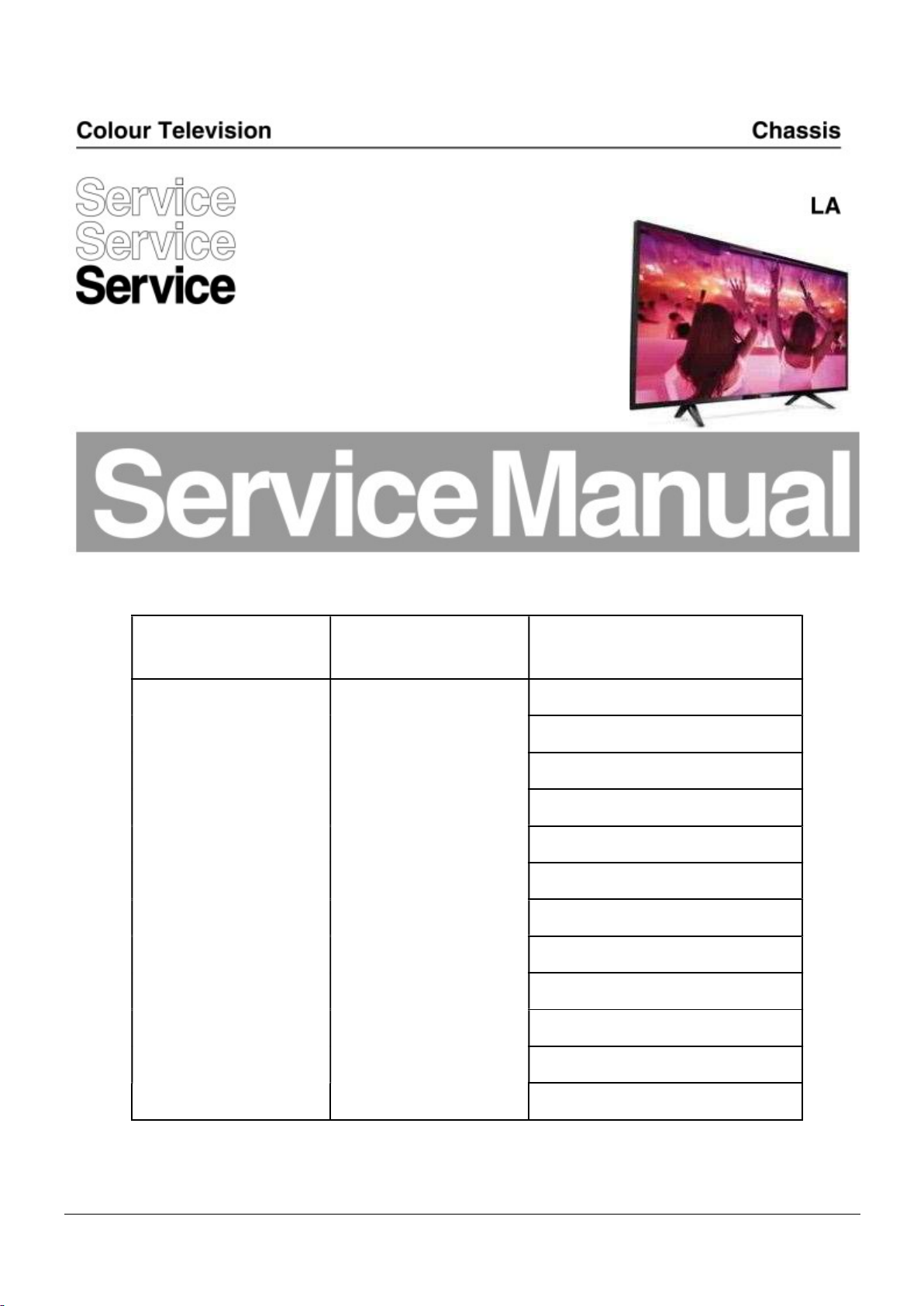
TPM17.2A
Chassis name Platform Model name
50PUT6102/98
50PUT6102/79
50PUT6102/56
50PUT6102S/98
55PUT6102/79
55PUT6102/56
TPM17.2A LA MTK5596L
55PUT6102/98
55PUT6102S/98
65PUT6162/98
65PUT6162/79
65PUT6162/56
65PUT6162S/98
Published by Amy.ma 1748 Quality Subject to modification 3122 785 20382
2017 © TP Vision Netherlands B.V.
All rights reserved. Specifications are subject to change without notice. Trademarks are the
property of Koninklijke Philips Electronics N.V. or their respective owners.
TP Vision Netherlands B.V. reserves the right to change products at any time without being obliged to adjust
earlier supplies accordingly.
PHILIPS and the PHILIPS’ Shield Emblem are used under license from Koninklijke Philips Electronics N.V.
2017-Dec-01
Page 2
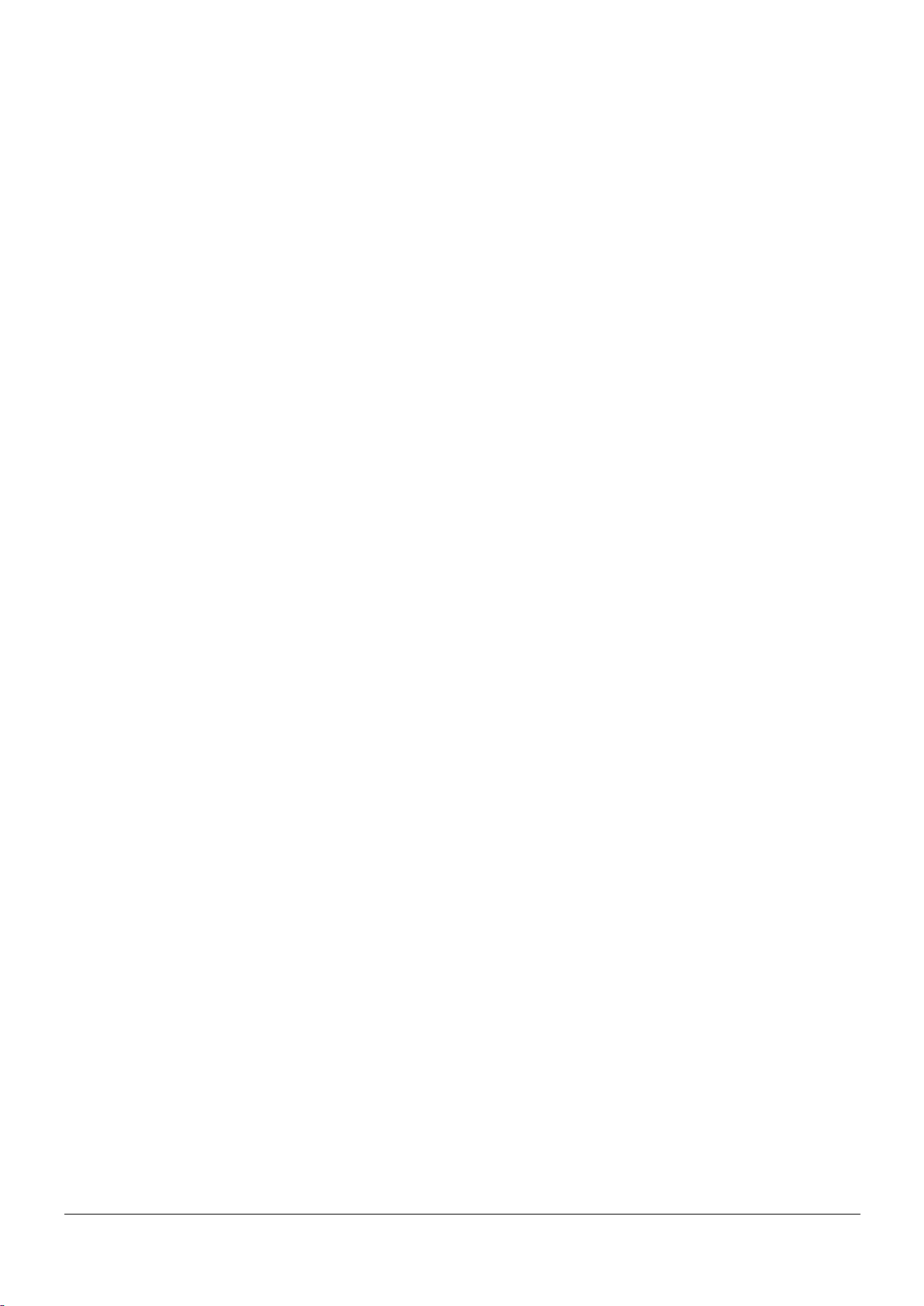
1.Product information……….……………………………………………………………………………………3
2.Connections overview……..…..…..………………..…………………………………………………………5
3.Mechanical Instructions………………….…………………………………………………………………….6
Cable dressing (50" 6102 series)………………………………………………………………………………6
Cable dressing (55" 6102 series)………………………………………………………………………………6
Cable dressing (65" 6162 series)………………………………………………………………………………7
Assembly/Panel Removal ………………………………………………………………………………………7
4.Service Modes…………….……………….………………….…………………………………………….….13
5.Software upgrading, Error Code and Panel Code………...……………………………………………..17
6.Circuit Descriptions…..……………………….………………………………………………………………22
7.IC Data Sheet……...……………………………………………………………………………………….…..30
8.Circuit Diagrams……………...……………………………………………………………………………….35
8.1 A 715G8672 PSU…………………………………………………………………..……………………35
8.2 A 715G6973 PSU…………………………………………………………………..……………………39
8.3 A 715G8682 PSU…………………………………………………………………..……………………43
8.4 B 715G8132 SSB………………………………………………………………………………………..47
8.5 J 715G8623 IR/LED Panel…………………………………………..………………………………71
8.6 E 715G7088 Keyboard control panel………………………………………………………………72
9.Styling Sheet……………….…………………….………………………………………………………….73
6102 series 50"………………………………………………………………………………………………73
6102 series 55"………………………………………………………………………………………………74
6161 series 65"……………………………………………………………………………………………..75
Published by Amy.ma 1748 Quality Subject to modification 3122 785 20382
2017 © TP Vision Netherlands B.V.
All rights reserved. Specifications are subject to change without notice. Trademarks are the
property of Koninklijke Philips Electronics N.V. or their respective owners.
TP Vision Netherlands B.V. reserves the right to change products at any time without being obliged to adjust
earlier supplies accordingly.
PHILIPS and the PHILIPS’ Shield Emblem are used under license from Koninklijke Philips Electronics N.V.
2017-Dec-01
Page 3
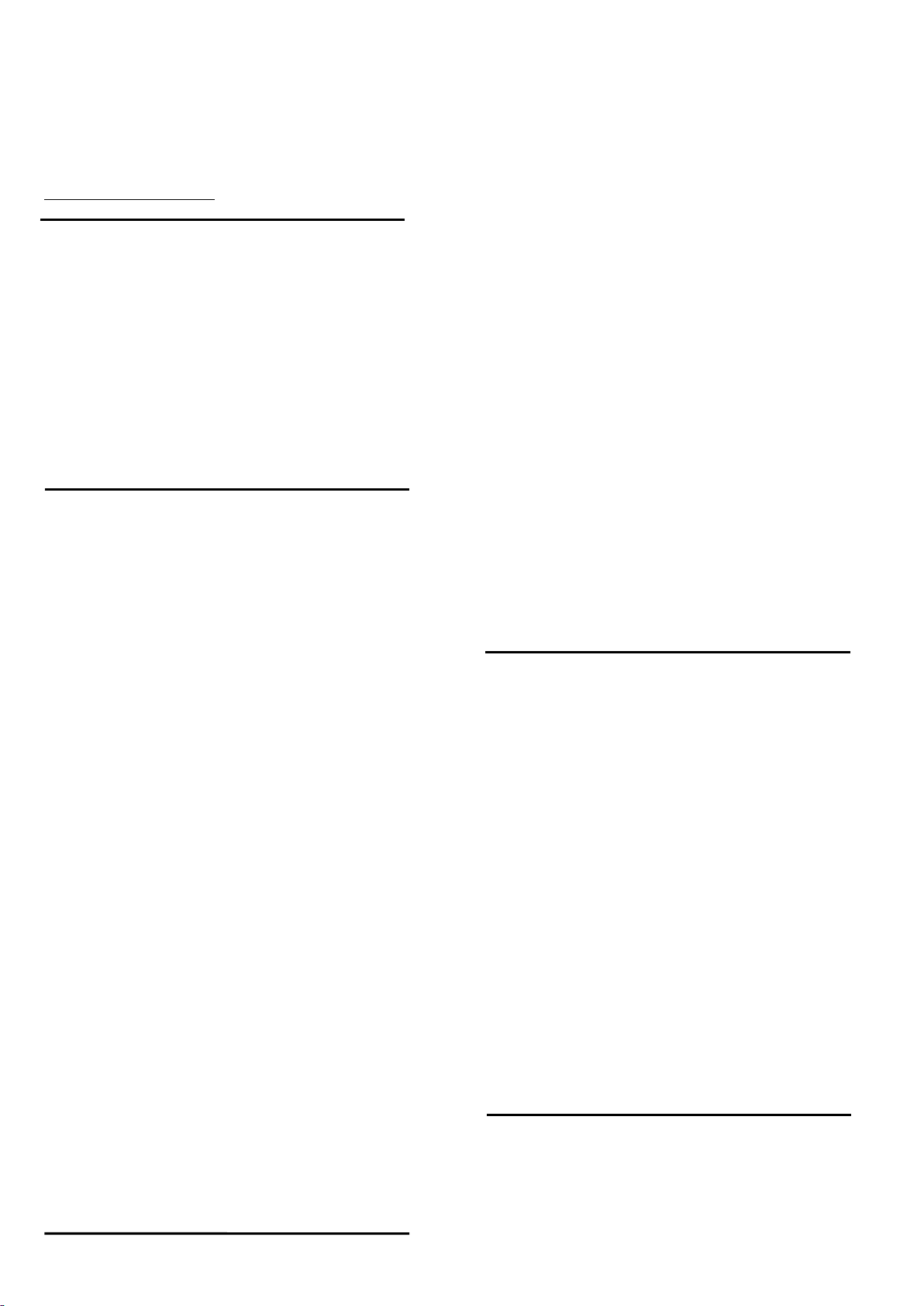
1. Product information
Product information is subject to change without notice.
For detailed product information, please visit
www.philips.com/support
Display
Type
Diagonal screen size
• 50PUT6102 : 123 cm / 50 inch
• 55PUT6102 : 139 cm / 55 inch
• 65PUT6162 : 164 cm / 65 inch
Display resolution
• 3840 x 2160p
Input resolution
• 800 x 600p - 60 Hz
• 1024 x 768p - 60 Hz
• 1280 x 768p - 60 Hz
• 1360 x 765p - 60 Hz
• 1360 x 768p - 60 Hz
• 1280 x 1024p - 60 Hz
• 1920 x 1080p - 60 Hz23.5
Video formats
Resolution — Refresh rate
• 480i - 60 Hz
• 480p - 60 Hz
• 576i - 50 Hz
• 576p - 50 Hz
• 720p - 50 Hz, 60 Hz
• 1080i - 50 Hz, 60 Hz
• 1080p - 24 Hz, 25 Hz, 30 Hz
• 2160p - 24 Hz, 25 Hz, 30 Hz, 50 Hz, 60 Hz
Computer formats
Resolutions (amongst others)
• 640 x 480 - 60 Hz
• 800 x 600 - 60 Hz
• 1024 x 768 - 60 Hz
• 1280 x 768 - 60 Hz
• 1360 x 765 - 60 Hz
• 1360 x 768 - 60 Hz
• 1280 x 1024 - 60 Hz
• 1920 x 1080 - 60 Hz
• 3840 x 2160 - 60 Hz
Dimensions and Weights
50PUT6102
• without TV stand:
Width 1129.54 mm - Height 656.45 mm - Depth 83.17
mm - Weight ± TBD kg
• with TV stand:
Width 1129.54 mm - Height 717.72 mm - Depth 259.18
mm - Weight ± TBD kg
55PUT6102
• without TV stand:
Width 1239.20 mm - Height 714.04 mm – Depth
90.26 mm - Weight ± 15.28 kg
• with TV stand:
Width 1239.20 mm - Height 780.34 mm - Depth
259.06 mm - Weight ± 15.6 kg
65PUT6162
• without TV stand:
Width 1462.30 mm - Height 844.70 mm - Depth
92.50 mm - Weight ± 24.5 kg
• with TV stand:
Width 1462.30 mm - Height 906.70 mm - Depth
271.50 mm - Weight ± 26.2 kg
Connectivity
TV Side
• HDMI 3 in
• HDMI 4 in - MHL
• USB x 2
• Headphones - Stereo mini-jack 3.5mm
TV Rear
CVBS/Y Pb Pr : CVBS/Y Pb Pr, Audio L/R
Serv.U
Audio in: DVI
TV Bottom
• HDMI 1 in - ARC
• HDMI 2
• USB x 1
• Digital Audio out-Optical
• Network LAN - RJ45
• Antenna (75 ohm)
Reception
Aerial input : 75 ohm coaxial (IEC75)
• Tuner bands : Hyperband, S-Channel, UHF, VHF
• DVB : DVB-T2, DVB-C (cable) QAM
Page 4
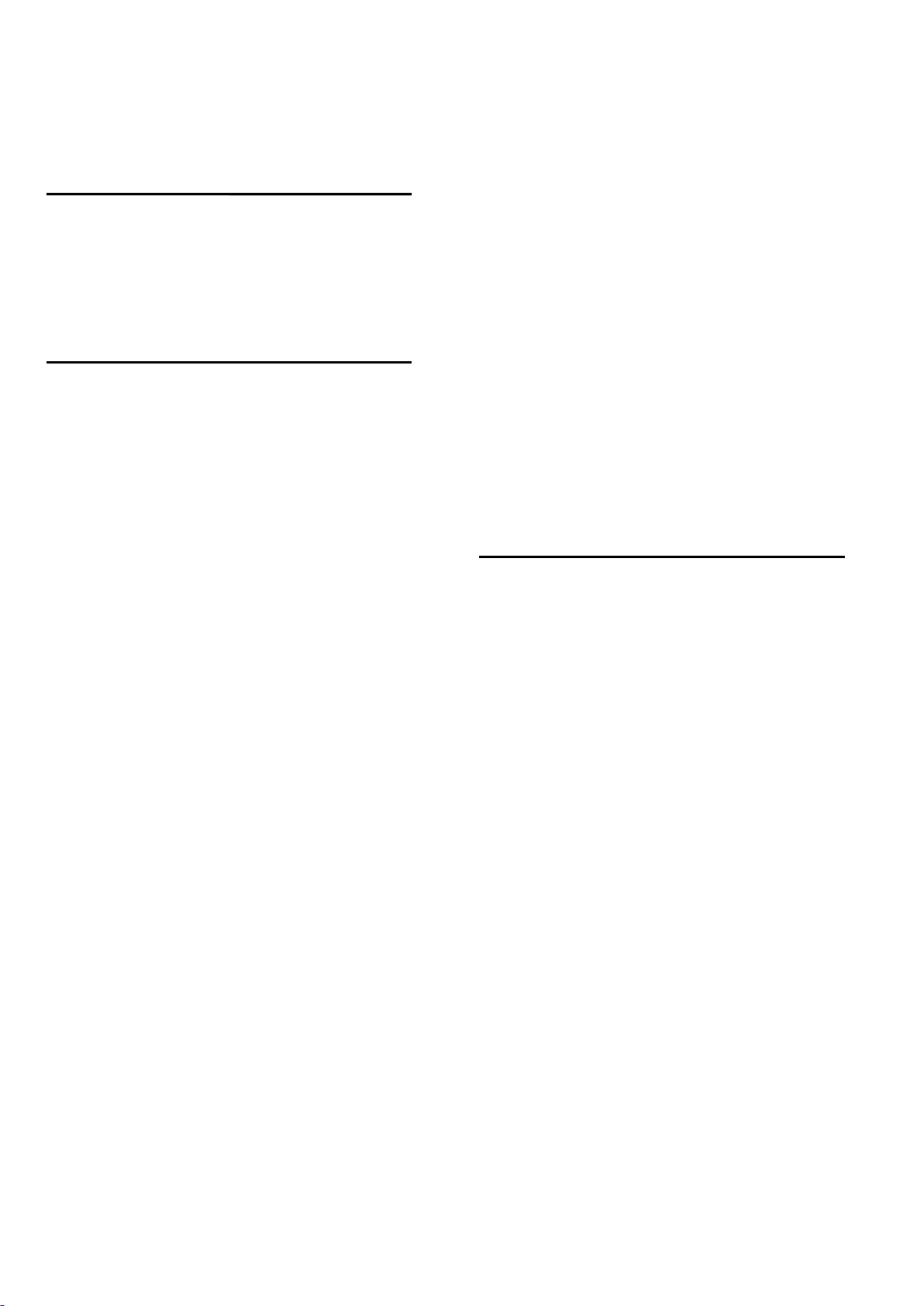
• Analogue video playback : SECAM, PAL
• Digital video playback : MPEG2 SD/HD (ISO/IEC
13818-2), MPEG4 SD/HD (ISO/IEC 14496-10)
• Digital audio playback (ISO/IEC 13818-3)
Sound
• HD Stereo
• Output power (RMS) : 20W
• Dolby® Digital Plus
• DTS 2.0+ Digital out ™
Multimedia
Connections
• USB 2.0 / USB 3.0
• Ethernet LAN RJ-45
• Wi-Fi 802.11b/g/n (built-in)
Supported USB file systems
• FAT 16, FAT 32, NTFS
Playback formats
• Containers : 3GP, AVCHD, AVI, MPEG-PS, MPEG-TS,
MPEG-4, Matroska (MKV), Quicktime (MOV, M4V,
M4A), Windows Media (ASF/WMV/WMA)
• Video Codecs : MPEG-1, MPEG-2, MPEG-4 Part 2,
MPEG-4 Part 10 AVC (H.264), VC-1, WMV9
• Audio Codecs : AAC, HE-AAC (v1/v2), AMR-NB,
Dolby Digital, Dolby Digital Plus, DTS 2.0 + Digital
Out™, MPEG-1/2/2.5 Layer I/II/III (includes MP3),
WMA (v2 to v9.2), WMA Pro (v9/v10)
• Subtitles :
– Formats : SAMI, SubRip (SRT), SubViewer (SUB),
MicroDVD (TXT), mplayer2 (TXT), TMPlayer (TXT)
• Image Codecs : JPEG
• Limitations :
– Maximum supported total bit rate for a media file is
30Mbps.
– Maximum supported video bit rate for a media file
is 20Mbps.
– MPEG-4 AVC (H.264) is supported up to High
Profile @ L4.1.
– VC-1 is supported up to Advanced Profile @ L3.
Wi-Fi Certified
This TV supports Miracast certified devices.
Supported media server software (DMS)
• You can use any DLNA V1.5 certified media server
software (DMS class).
• You can use the Philips TV Remote app (iOS and
Android) on mobile devices.
Performance may vary, depending on the capabilities
of the mobile device and the software used.
Power
• Mains power: AC 110-240V +/-10%
• Ambient temperature: 5°C to 35°C
• Power saving features: Eco mode, Picture mute (for
radio), Auto switch-off timer, Eco settings menu.
The power rating stated on the product typeplate is
the power consumption for this product during
normal household use (IEC 62087 Ed.2). The
maximum power rating, stated between brackets, is
used for electrical safety (IEC 60065 Ed. 8.0).
Page 5
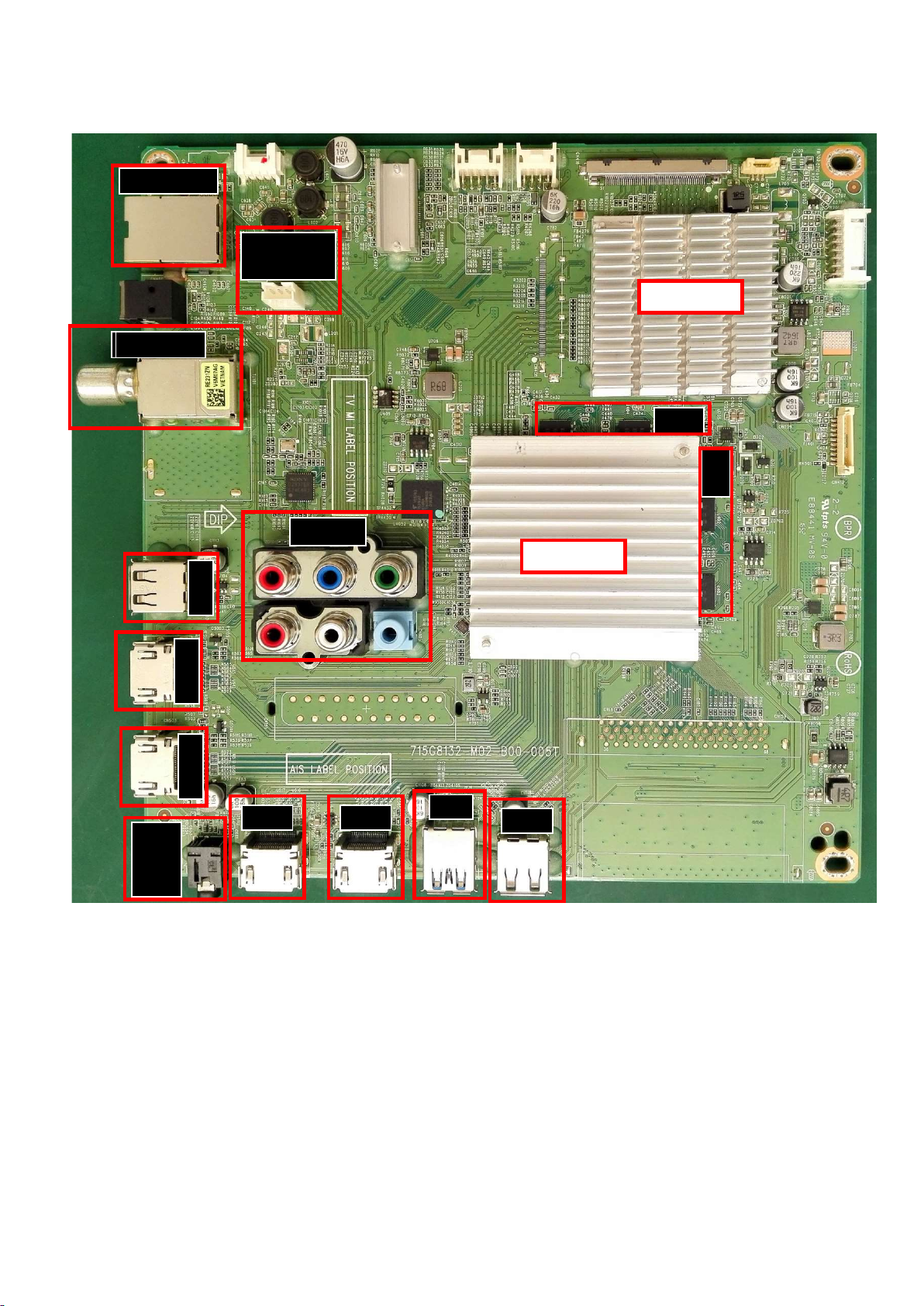
2. Connections Overview
SCALER
SCALER
NETWORK
SERVICE
CONNECTOR
TUNER
TUNER
DDR
DDR
YPBPR
USB
HDMI
HDMI
HDMI
Digtal
Audio
Out
HDMI
USB
(For 715G8132M)
HDMI
Page 6
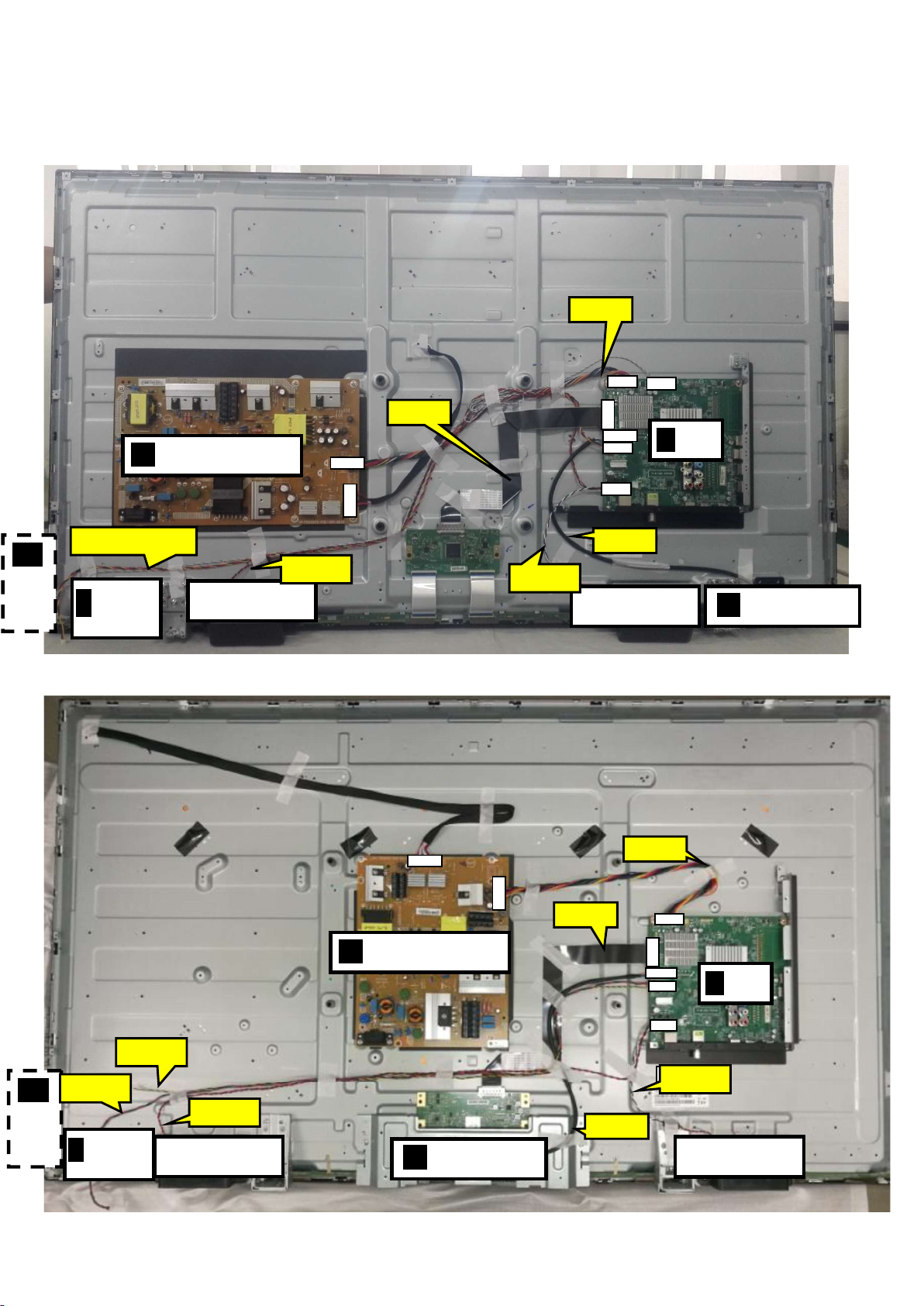
3. Mechanical Instructions
LOUDSPEAKER
(
1184)
MAIN POWER SUPPLY
(1054)
IR/LED
LOUDSPEAKER
(
1184)
WIFI MODULE
(
Wifi01)
ECN401 TO KEY/IR
SSB
(1053)
ECN601
LOUDSPEAKER
(
1184)
IR/LED
(1054)
LOUDSPEAKER
(
1184)
WIFI MODULE
(
Wifi01)
SSB
(1053)
MAIN POWER SUPPLY
(1054)
CN 601
ECN401
ECN601
KEY BOARD
L
ECN601
KEY BOARD
L
ECN401
ECN601
3.1 Cable Dressing
A
CN9101
CN8601
ECN418
ECN701
CN701
CN412
CN418
CN4605
CN401
CN601
B
E
CONTRO
J
BOARD
(1056)
ECN4605
W
Cable dressing (50" 6102 series)
CN8101
CN9101
ECN418
ECN701
CN701
CN418
A
CN4605
CN401
B
E
CONTRO
J
BOARD
CN601
ECN4605
W
Cable dressing (55" 6102 series)
Page 7

1
LOUDSPEAKER
(
1184)
MAIN POWER SUPPLY
(1054)
LOUDSPEAKER
(
1184)
WIFI MODULE
(
Wifi01)
ECN401 TO KEY/IR
SSB
(1053)
ECN601
ECN9203
KEY BOARD
L
IR/LED
(1056)
ECN601
CN
418
CN
8601
ECN701
A
E
CONTRO
J
BOARD
3.2 Assembly/Panel Removal
3.2.1 Stand removal
1. Remove the fixation screws [1] that secure the stand
2. Take the stand bracket out from the set.
CN9102
ECN418
W
Cable dressing (65" 6162 series)
ECN4605
CN701
CN4605
CN401
CN601
B
3.2.2 IR board Control Unit
1. Unplug the connector from the SSB.
Caution: be careful, as these are very fragile connectors!
2. Remove all the fixation screws [1] and connector [2] from the IR board control unit.
When defective, replace the whole unit.
1
1
1
Page 8

3
2
2 2 2
2
2
3.2.3 Rear Cover
Warning: Disconnect the mains power cord before removing the rear cover.
1. Remove fixation screws [2] and [3] that secure the back cover.(6102 series)
Remove fixation screws [2] and [3] that secure the back cover. Unplug the connector [4].(6162 series)
2. Gently lift the rear cover from the TV. Make sure that wires and cables are not damaged while lifting the rear cover from the set.
2
2
2
2
2
2
2
2
2
2
3
2
2
2
2
2
(6102 series)
Page 9

2
2 2
2
2
2
2 2 2 2
2 2
2
2
2
2
2
2
2
2
2
3
3
2
2
3
3
2
2
3
2
4
(6162 series)
3.2.3 Keyboard Control Unit
1. Release the connector from the SSB Board.
Caution: be careful, the Keyboard is catch on the Back cover, please be careful to avoid damage the fragile connectors!
2. Remove all the fixation screws[1] and the connector [2] from the keyboard control panel and take it out from the Back cover.
When defective, replace the whole unit.
Page 10

3
1
2
3.2.4 Small Signal Board (SSB)
Caution: it is mandatory to remount all different screws at their original position during re-assembly. Failure to do so may result in damaging the
SSB.
1. Release the clips from the LVDS connector that connect with the SSB[1].
Caution: be careful, as these are very fragile connectors!
2. Unplug all other connectors [2] .
3. Remove all the fixation screws from the SSB [3].
4. The SSB can now be shifted from side connector cover, then lifted and taken out of the I/O bracket.
3 3
1
3 3
1
2
3 3
3
Page 11
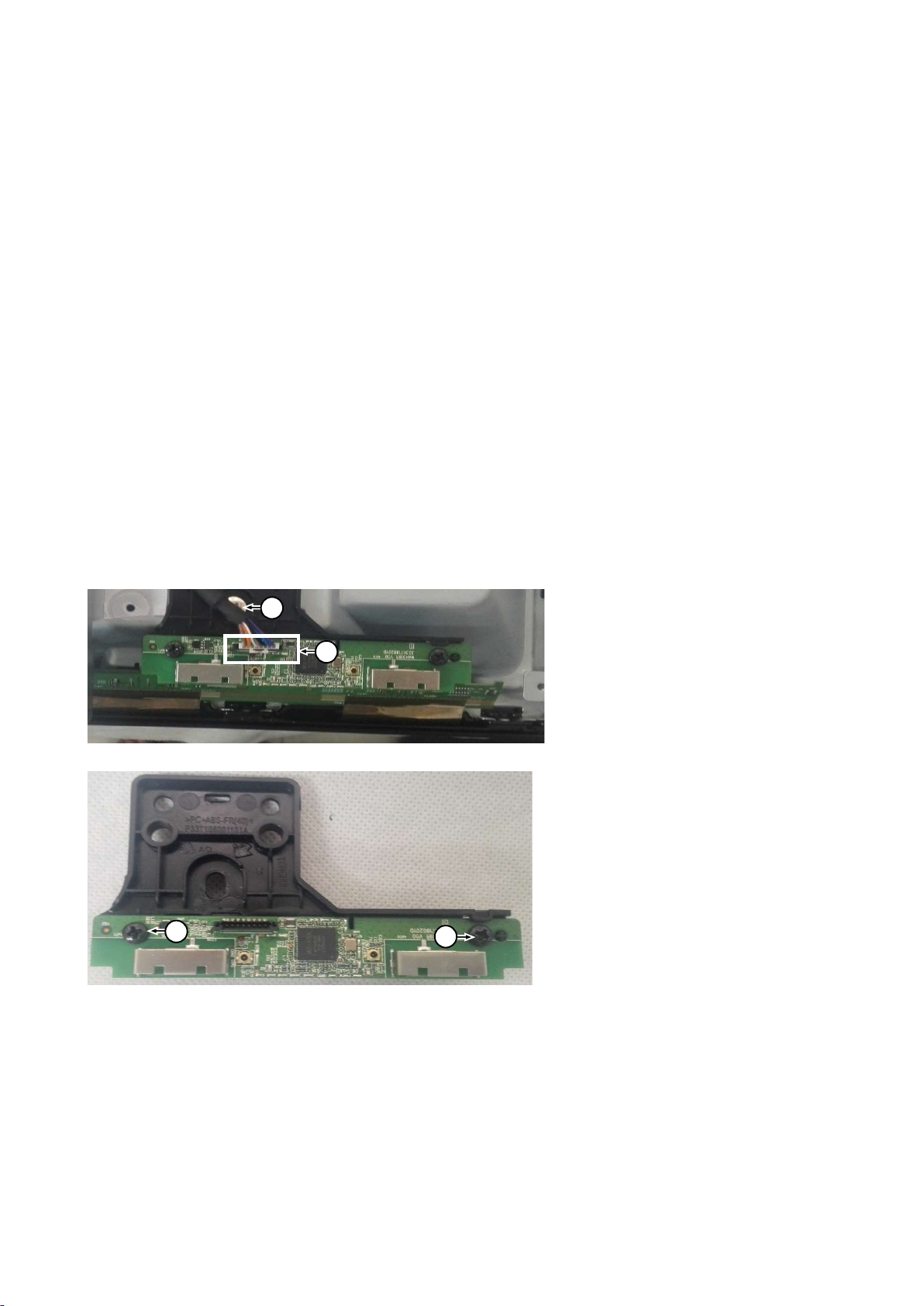
3 1
3.2.5 Power Supply Unit (PSU)
Caution: it is mandatory to remount all different screws at their original position during re-assembly. Failure to do so may result in damaging the
PSU.
1. Gently unplug all connectors from the PSU.
2. Remove all fixation screws from the PSU.
3. The PSU can be taken out of the set now.
3.2.7 Speakers
1. Gently release the tapes that secure the speaker cables.
2. Unplug the speaker connector from the SSB.
3. Take the speakers out.
When defective, replace the both units.
3.2.8 WIFI module
1. Unplug the connector [1] from the SSB..
2. Remove fixation screw [2] that secure the WIFI module,
3. Remove fixation screw [3] and take WIFI module out of FRAME COVER PCB
When defective, replace the whole unit.
2
1
3
Page 12

3.2.9 LCD Panel
1. Remove the SSB as described earlier.
2. Remove the PSU as described earlier.
3. Remove the keyboard control panel as described earlier.
4. Remove the stand bracket as described earlier.
5. Remove the IR/LED as described earlier.
6. Remove the fixations screws that fix the metal clamps to the front bezel. Take out those clamps.
7. Remove all other metal parts not belonging to the panel.
8. Lift the LCD Panel from the bezel.
When defective, replace the whole unit.
Page 13
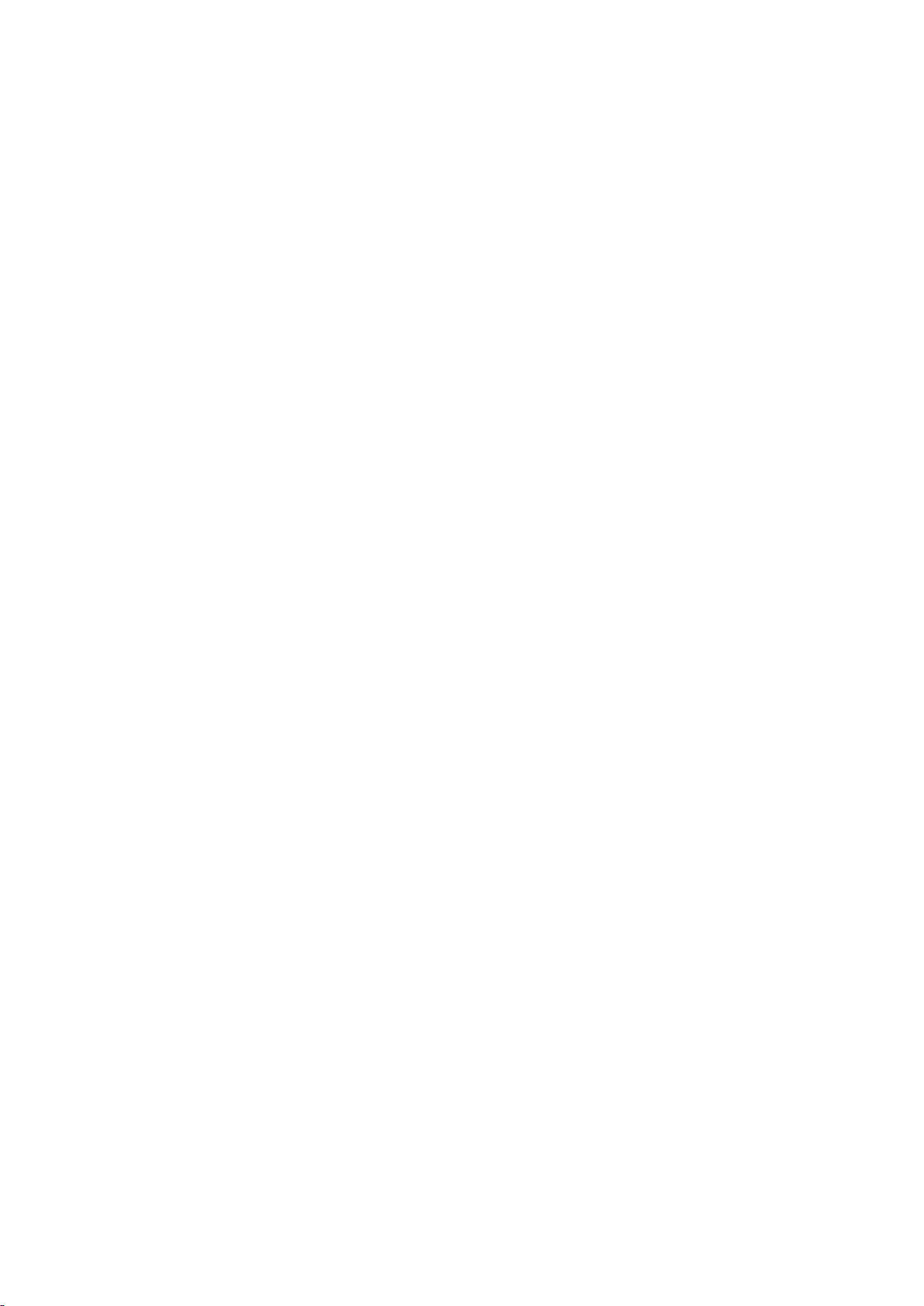
4. Service Modes
4.1 Service Modes
The Service Mode feature is split into following parts:
Service Alignment Mode (SAM).
Factory Mode.
Customer Service Mode (CSM).SAM and the Factory mode offer features, which can be used by the Service engineer to repair/align a TV set.
SAM and the Factory mode offer features, which can be used by the Service engineer to repair/align a TV set. Some features are:
Make alignments (e.g. White Tone), reset the error buffer(SAM and Factory Mode).
Display information (“SAM” indication in upper right corner of screen, error buffer, software version, operating hours,options and option codes,
sub menus).
The CSM is a Service Mode that can be enabled by the consumer. The CSM displays diagnosis information, which the customer can forward to the
dealer or call centre. In CSM mode, “CSM”, is displayed in the top right corner of the screen. The information provided in CSM and the purpose of
CSM is to:
Increase the home repair hit rate.
Decrease the number of nuisance calls.
Solved customers’ problem without home visit.
Note: For the new model range, a new remote control (RC) is used with some renamed buttons. This has an impact on the activation of the Service
modes. For instance the old “MENU” button is now called “HOME” (or is indicated by a “house” icon).
4.2 Service Alignment Mode (SAM)
Purpose
To modify the NVM.
To display/clear the error code buffer.
To perform alignments.
Specifications
Operation hours counter (maximum five digits displayed).
Software version, error codes, and option settings display.
Error buffer clearing.
Option settings.
Software alignments (White Tone).
NVM Editor.
Set screen mode to full screen (all content is visible).
How to Activate SAM
To activate SAM, use one of the following methods:
Press the following key sequence on the remote control transmitter: “062596”, directly followed by the “INFO/OK” button. Do not allow the
display to time out between entries while keying the sequence.
Or via ComPair.
After entering SAM, the following items are displayed,
with “SAM” in the upper right corner of the screen to indicate that the television is in Service Alignment Mode.
How to Navigate
In the SAM menu, select menu items with the UP/DOWN keys on the remote control transmitter. The selected item will be indicated. When not
all menu items fit on the screen, use the UP/DOWN keys to display the next/previous menu items.
Page 14
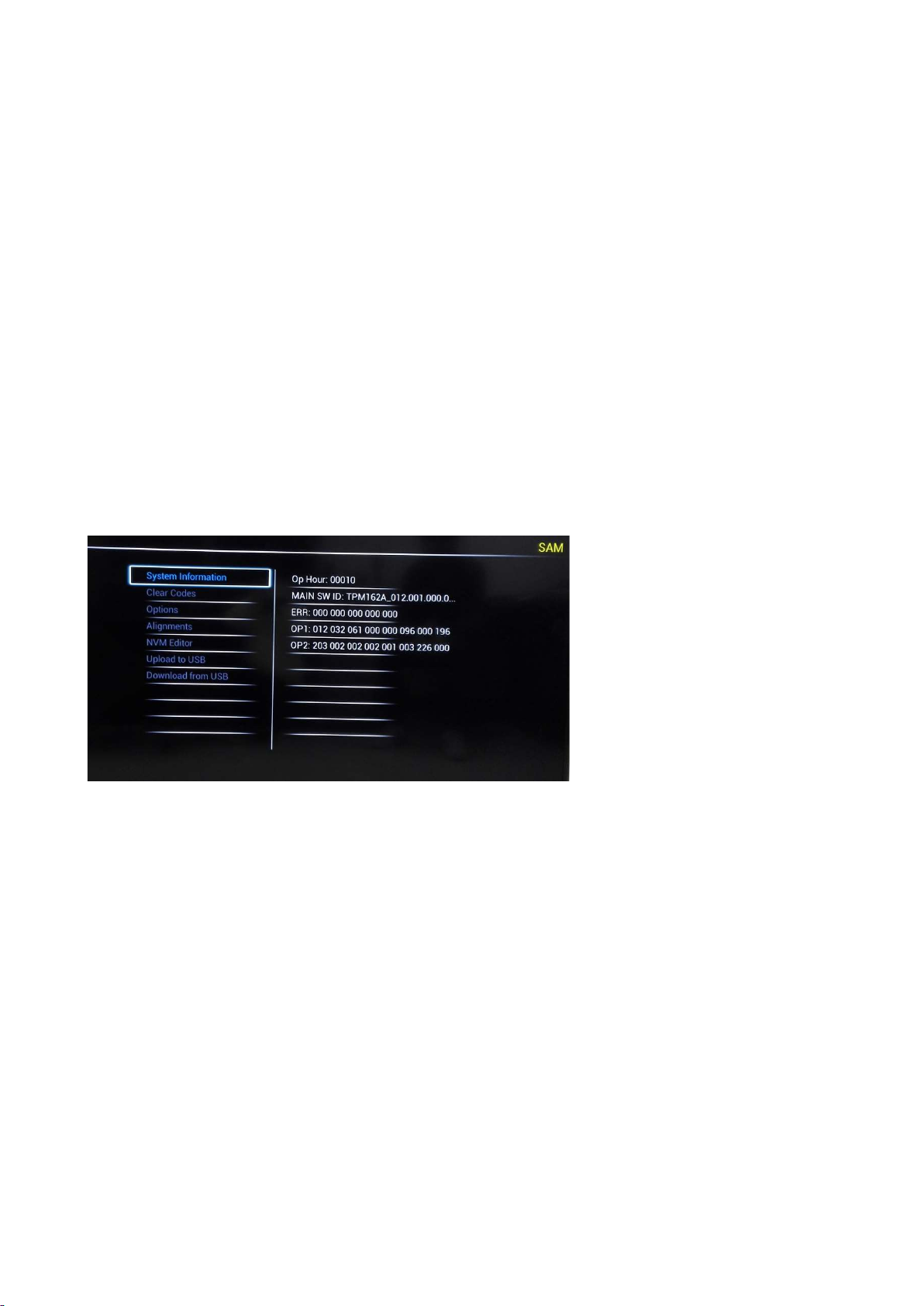
With the “LEFT/RIGHT” keys, it is possible to:
– (De) activate the selected menu item.
– (De) activate the selected sub menu.
– Change the value of the selected menu item.
When you press the MENU button once while in top level SAM, the set will switch to the normal user menu (with the SAM mode still active in the
background).
How to Store SAM Settings
To store the settings changed in SAM mode (except the RGB Align settings), leave the top level SAM menu by using the POWER button on the
remote control transmitter or the television set. The mentioned exceptions must be stored separately via the STORE button.
How to Exit SAM
Use one of the following methods:
Switch the set to STANDBY by pressing the mains button on the remote control transmitter or the television set.
Via a standard RC-transmitter, key in “00” sequence.
Note: When the TV is switched “off” by a power interrupt while in SAM, the TV will show up in “normal operation mode” as soon as the power is
supplied again. The error buffer will not be cleared.
SAM mode overview
4.3 Factory mode:
Purpose
To perform extended alignments.
Specifications
Displaying and or changing Panel ID information.
Displaying and or changing Tuner ID information.
Error buffer clearing.
Various software alignment settings.
Testpattern displaying.
Public Broadcasting Service password Reset.
etc.
How to Activate the Factory mode
To activate the Factory mode, use the following method:
Press the following key sequence on the remote control transmitter: from the “menu/home” press “1999”, directly followed by the
“Back/Return” button. Do not allow the display to time out between entries while keying the sequence.
Page 15

After entering the Factory mode, we can see many items displayed, use the UP/DOWN keys to display the next/previous menu items
Factory mode overview
How to Exit the Factory mode
Use one of the following methods:
Select EXIT_FACTORY from the menu and press the “OK” button.
Note: When the TV is switched “off” by a power interrupt, or normal switch to “stand-by” while in the factory mode, the TV will show up in “normal
operation mode” as soon as the power is supplied again. The error buffer will not be cleared.
4.4 Customer Service Mode (CSM)
Purpose
The Customer Service Mode shows error codes and information on the TVs operation settings. The call centre can instruct the customer (by
telephone) to enter CSM in order to identify the status of the set. This helps the call centre to diagnose problems and failures in the TV set before
making a service call.
The CSM is a read-only mode; therefore, modifications are not possible in this mode.
Specifications
Ignore “Service unfriendly modes”.
Line number for every
line (to make CSM language independent).
Set the screen mode to full
screen (all contents on screen is visible).
After leaving the Customer Service Mode, the original settings are restored.
Possibility to use “CH+” or “CH-” for channel surfing, or enter the specific channel number on the RC.
How to Activate CSM
To activate CSM, press the following key sequence on a standard remote control transmitter: “123654” (do not allow the display to time out
between entries while keying the sequence). After entering the Customer Service Mode, the following items are displayed. use the Right/Left keys
to display the next/previous menu items
Note: Activation of the CSM is only possible if there is no (user) menu on the screen!
Page 16
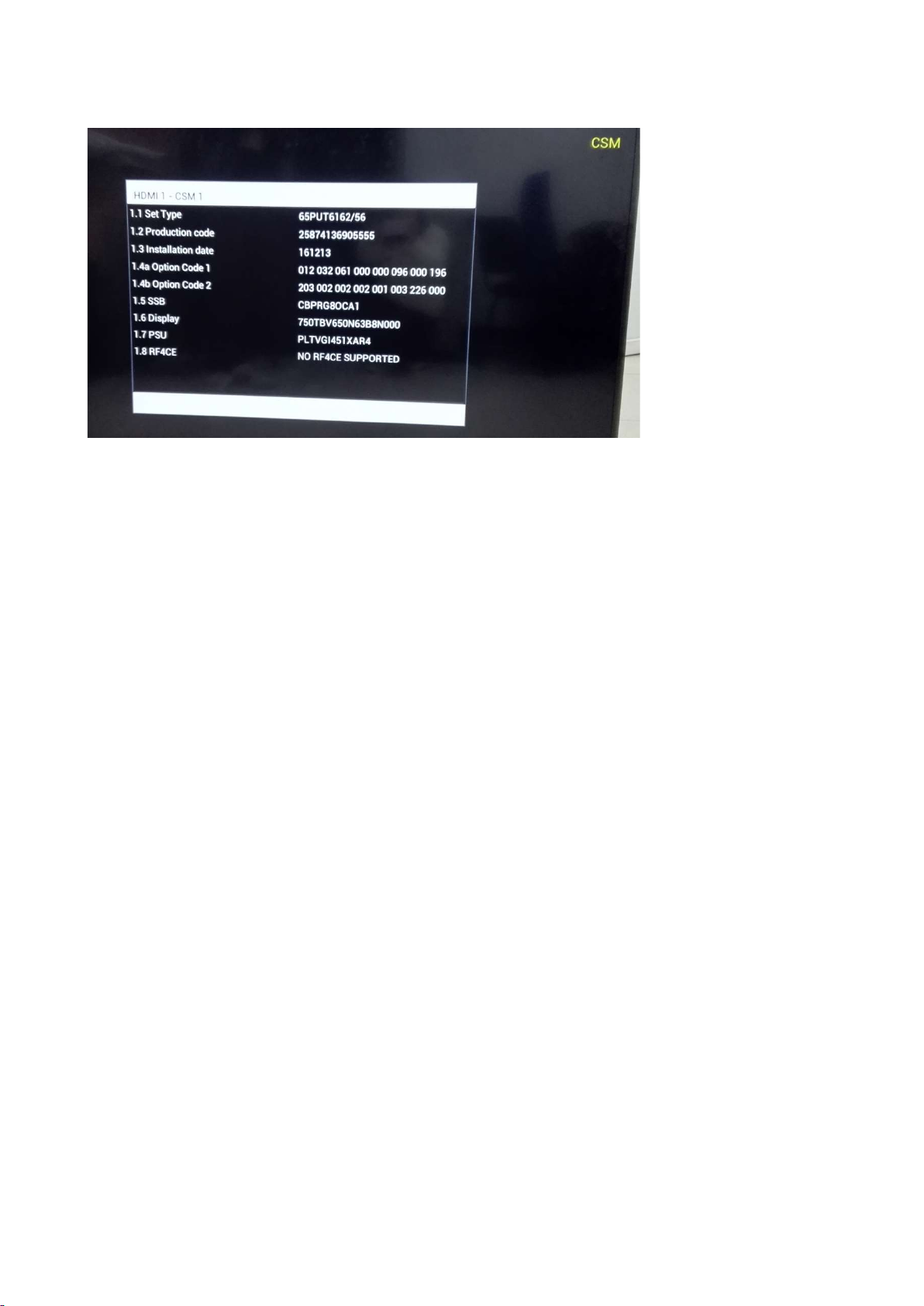
CSM Overview
How to Navigate
By means of the “CURSOR-DOWN/UP” knob (or the scroll wheel) on the RC-transmitter, can be navigated through the menus.
How to Exit CSM
To exit CSM, use one of the following methods.
Press the MENU/HOME button on the remote control transmitter.
Press the POWER button on the remote control transmitter.
Press the POWER button on the television set.
Page 17
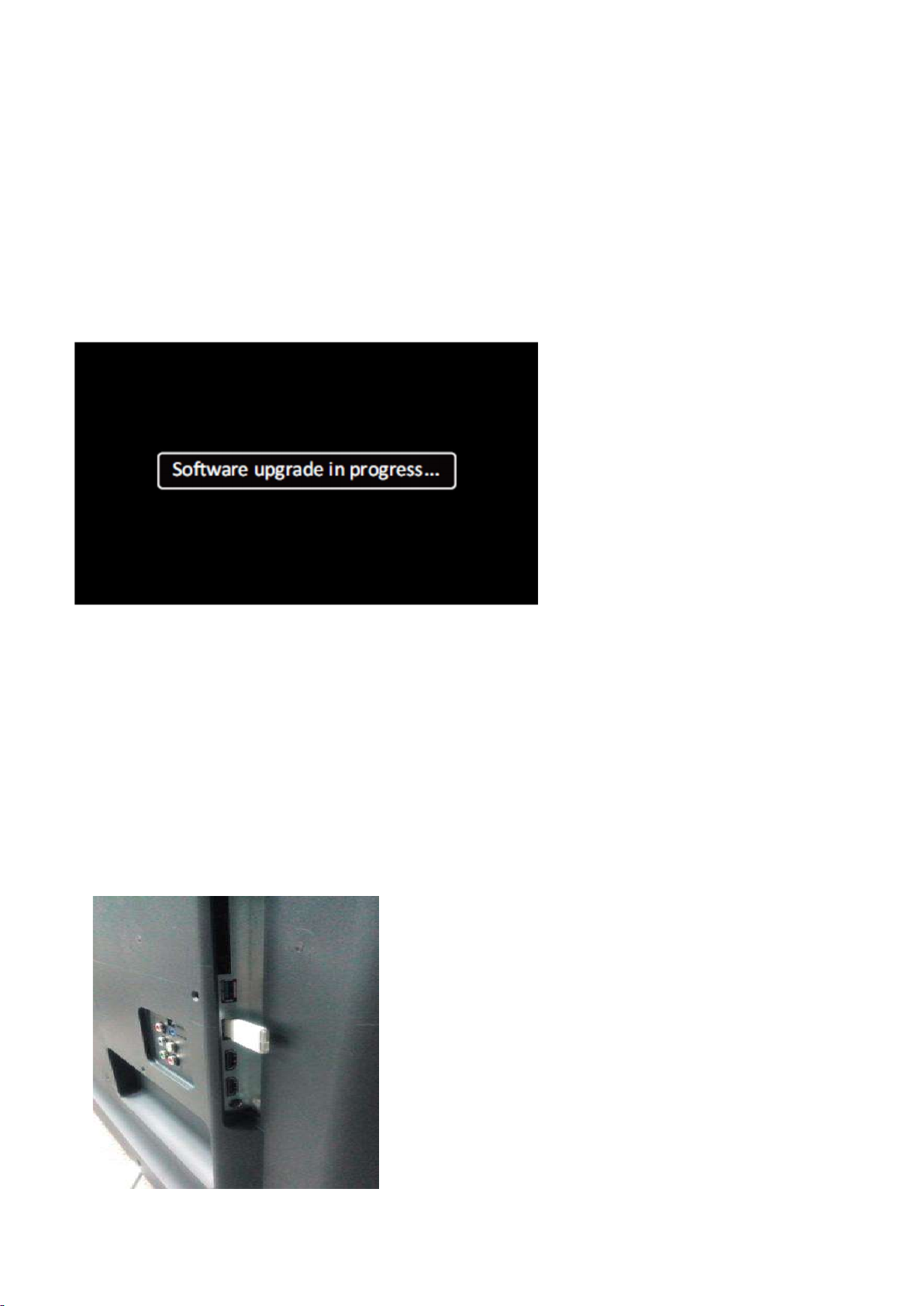
5. Software Upgrading, Error code and Panel Code
5.1 Software Upgrading
5.1.1. The following update is for .pkg file.
1. Rename the file to “upgrade_loader.pkg”
2. Prepare a USB memory.
3. Copy the software to USB flash disk(root directory).
4. Switch off the TV and Insert the USB memory stick that contains the software update files in one of the TV’s USB 2.0 ports.
Note: It contains USB3.0 port, if connect on it, the software may can’t be detected.
5. Switch on the TV. The TV will detect the USB memory s tick automatically. Then a window jumps out as below
6. When the TV software is updated, the TV will turn on again automatically. Remove your USB flash drive.
7. We can enter in CSM or Factory mode to check the current software version.
5.1.2. The following update is for .upg file.
Step 1: Ready for F/W Upgrade
1. Rename the file to “autorun.upg”
2. Prepare a USB memory.
3. Copy the software to USB flash disk(root directory).
4. Switch on the TV and Insert the USB memory stick that contains the software update files in one of the TV’s USB 2.0 ports
Note the version of this F/W before you change the software file name.
Page 18
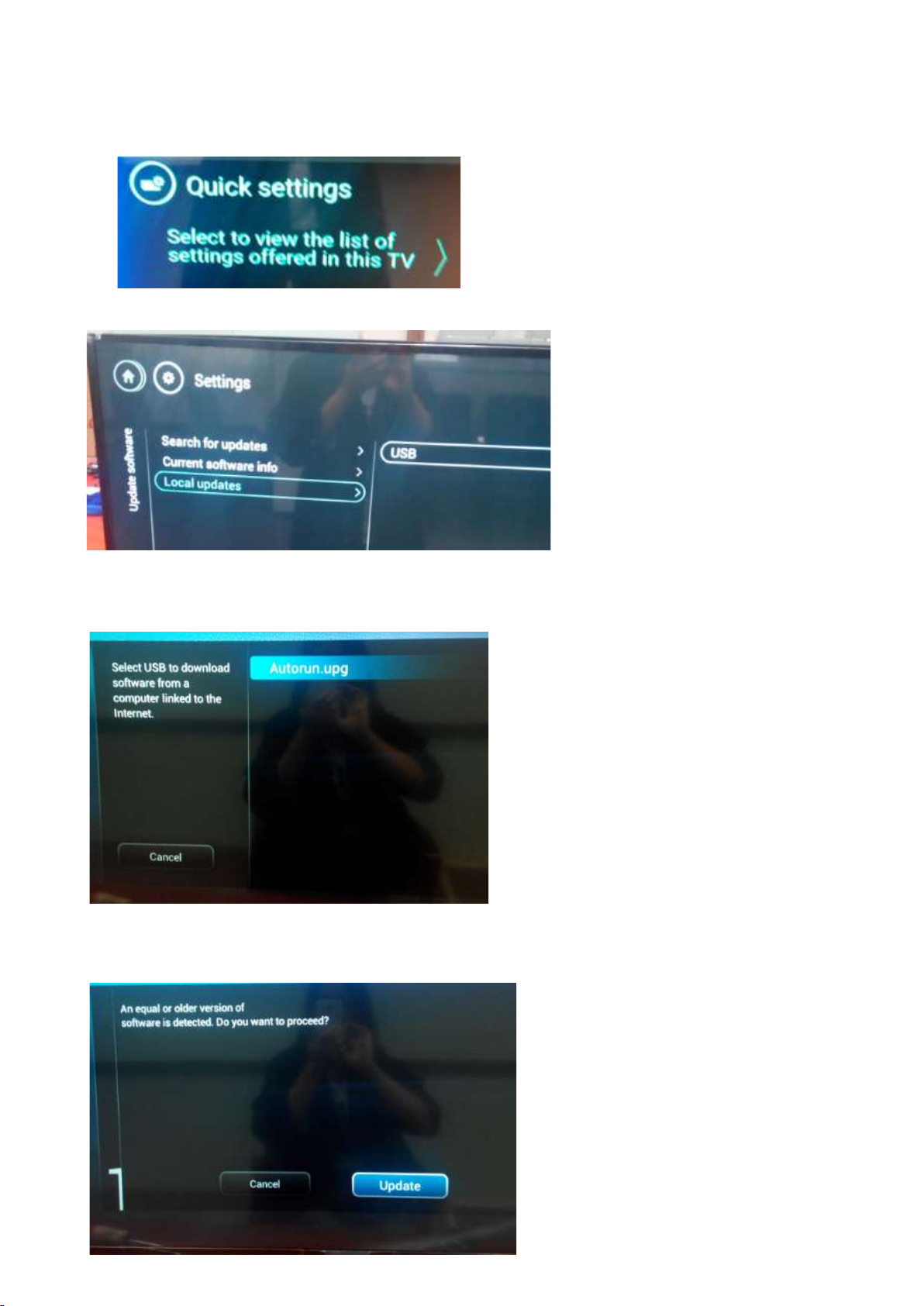
Step 2: F/W Upgrade
1. Press [Quick settings], then Choose [Update Software] in the Settings menu
2. Choose [Local Updates], then press OK.
3. Select the file that you downloaded and press OK
4. Choose [Update], then choose [Start] on following step
Page 19

5. Upgrade in progress
Step 3: Check the SW version
1. After burning software, TV will restart.
2. Press “123654”, enter Customer Service Mode to check if the software version is correct.
Caution: Please make sure that software upgrade is finished before unplug the USB and AC power!
5.2 Error Code
5.2.1 Introduction
Error codes are required to indicate failures in the TV set. In principle a unique error code is available for every:
• Activated (SW) protection.
• Failing I2C device.
• General I2C error.
The last five errors, stored in the NVM, are shown in the Service menu’s. This is called the error buffer.
The error code buffer contains all errors detected since the last time the buffer was erased. The buffer is written from left to right. When an error occurs that
is not yet in the error code buffer, it is displayed at the left side and all other errors shift one position to the right.
An error will be added to the buffer if this error differs from any error in the buffer. The last found error is displayed on the left.
An error with a designated error code never leads to a deadlock situation. It must always be diagnosable (e.g. error buffer via OSD or blinking LED).
In case a failure identified by an error code automatically results in other error codes (cause and effect), only the error code of the MAIN failure is displayed.
Page 20
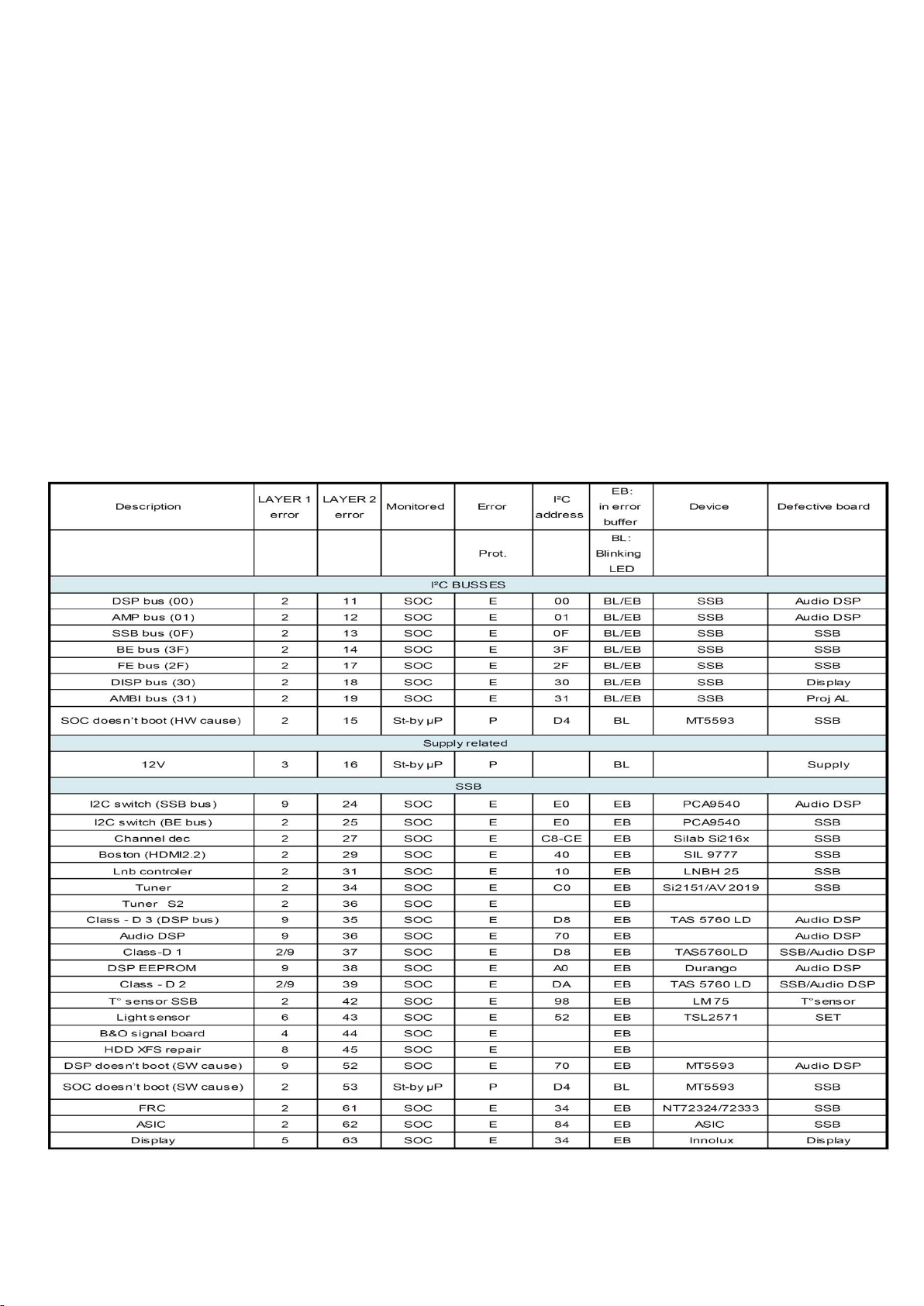
5.2.2 How to Read the Error Buffer
You can read the error buffer in three ways:
• On screen via the SAM/CSM (if you have a picture).
Example:
– ERROR: 000 000 000 000 000: No errors detected
– ERROR: 013 000 000 000 000: Error code 13 is the last and only detected error
– ERROR: 034 013 000 000 000: Error code 13 was detected first and error code 34 is the last detected (newest) error
• Via the blinking LED procedure (when you have no picture).
5.2.3 Error codes overview
In this chassis only “layer 2” error codes are available and point to problems on the SSB. They are triggered by LED blinking
when CSM is activated. Only the following layer 2 errors are defined:
5.2.4 How to Clear the Error Buffer
The error code buffer is cleared in the following cases:
• By using the CLEAR command in the SAM menu
Page 21

• By using the CLEAR command in the Factory mode:
• By using the following key sequence on the remote control transmitter: “062599” directly followed by the OK button.
• If the contents of the error buffer have not changed for 50 hours, the error buffer resets automatically.
Note: If you exit SAM by disconnecting the mains from the television set, the error buffer is not reset.
5.3 Panel Code
Press the following key sequence on a standard RC transmitter: “062598” directly followed by MENU and “xxx”, where “xxx” is a 3 digit decimal value
of the panel type: see column “Display Code” in below tab. After resetting the Display Code, restart the set immediately.
CTN_ALT BOM# Panel Type Display Code
50PUT6102/98
50PUT6102/98
50PUT6102/79
50PUT6102/79
50PUT6102/56
50PUT6102/56
50PUT6102S/98
50PUT6102S/98
55PUT6102/79
55PUT6102/56
55PUT6102/98
55PUT6102S/98
65PUT6162/98
65PUT6162/98
65PUT6162/79
65PUT6162/79
65PUT6162/56
65PUT6162/56
65PUT6162S/98
65PUT6162S/98
TPT500U1-EQYSKM.G S1A XM 224
TPT500U1-EQYSKM.G S1G 242
TPT500U1-EQYSKM.G S1A XM 224
TPT500U1-EQYSKM.G S1G 242
TPT500U1-EQYSKM.G S1A XM 224
TPT500U1-EQYSKM.G S1G 242
TPT500U1-EQYSKM.G S1A XM 224
TPT500U1-EQYSKM.G S1G 242
TPT550J1-QUBN0.K S8940Q XM 225
TPT550J1-QUBN0.K S8940Q XM 225
TPT550J1-QUBN0.K S8940Q XM 225
TPT550J1-QUBN0.K S8940Q XM 225
TPT650UA-QVN06.U S300B XM 226
TPT650UA-QVN06.U S300M 244
TPT650UA-QVN06.U S300B XM 226
TPT650UA-QVN06.U S300M 244
TPT650UA-QVN06.U S300B XM 226
TPT650UA-QVN06.U S300M 244
TPT650UA-QVN06.U S300B XM 226
TPT650UA-QVN06.U S300M 244
Page 22
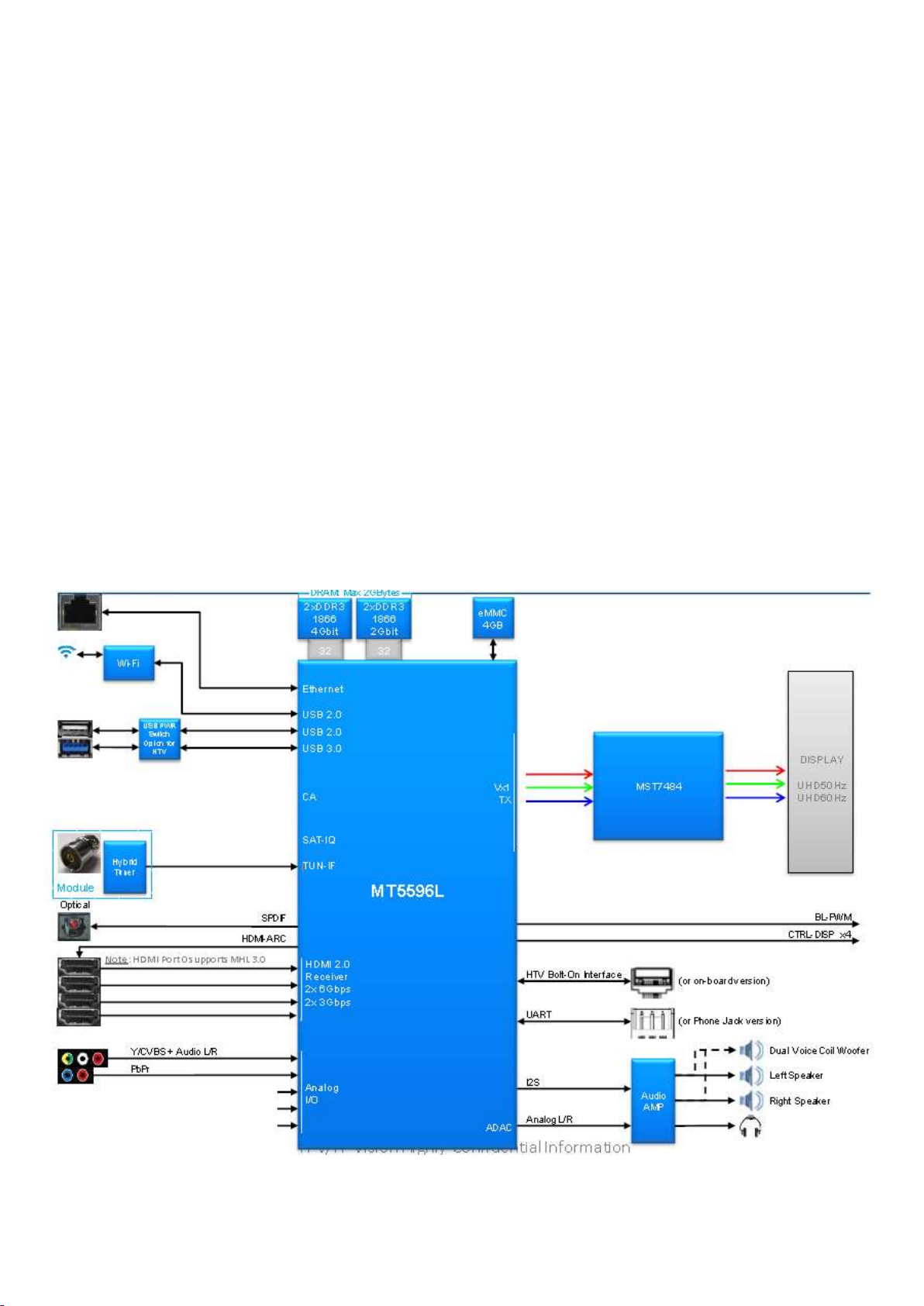
6. Circuit Descriptions
6.1 Introduction
The TPM17.2A LA is a new chassis launched in AP in 2016. The whole range is covered by MT5596L platform. The major deltas versus its predecessor
support DVB-C; DVB-T2, with also USB3.0, WIFI/multi-media, Video out.
The TPM17.2A LA chassis comes with the following stylings:
series xxPUT6102/xx
series xxPUT6162/xx
6.1.1 Implementation
Key components of this chassis are:
SCALER MST7484GC BGA-420
SCALER MT5596LGIJ HSBGA-757
DEMODULATOR CXD2837ER-T4 VQFN 48
AUDIO AD87588-LG48NAY 20W E-LQFP-48
FLASH MX25L3206EM2I-12G 32Mb SOP-8
EEPROM M24128-BRMN6TP 128k SOP-8
EMMC THGBMDG5D1LBAIT 4GB FBGA153
TUNER EUROPE SUT-RE231ZN
6.1.2 Block diagram (For 715G8132)
Page 23
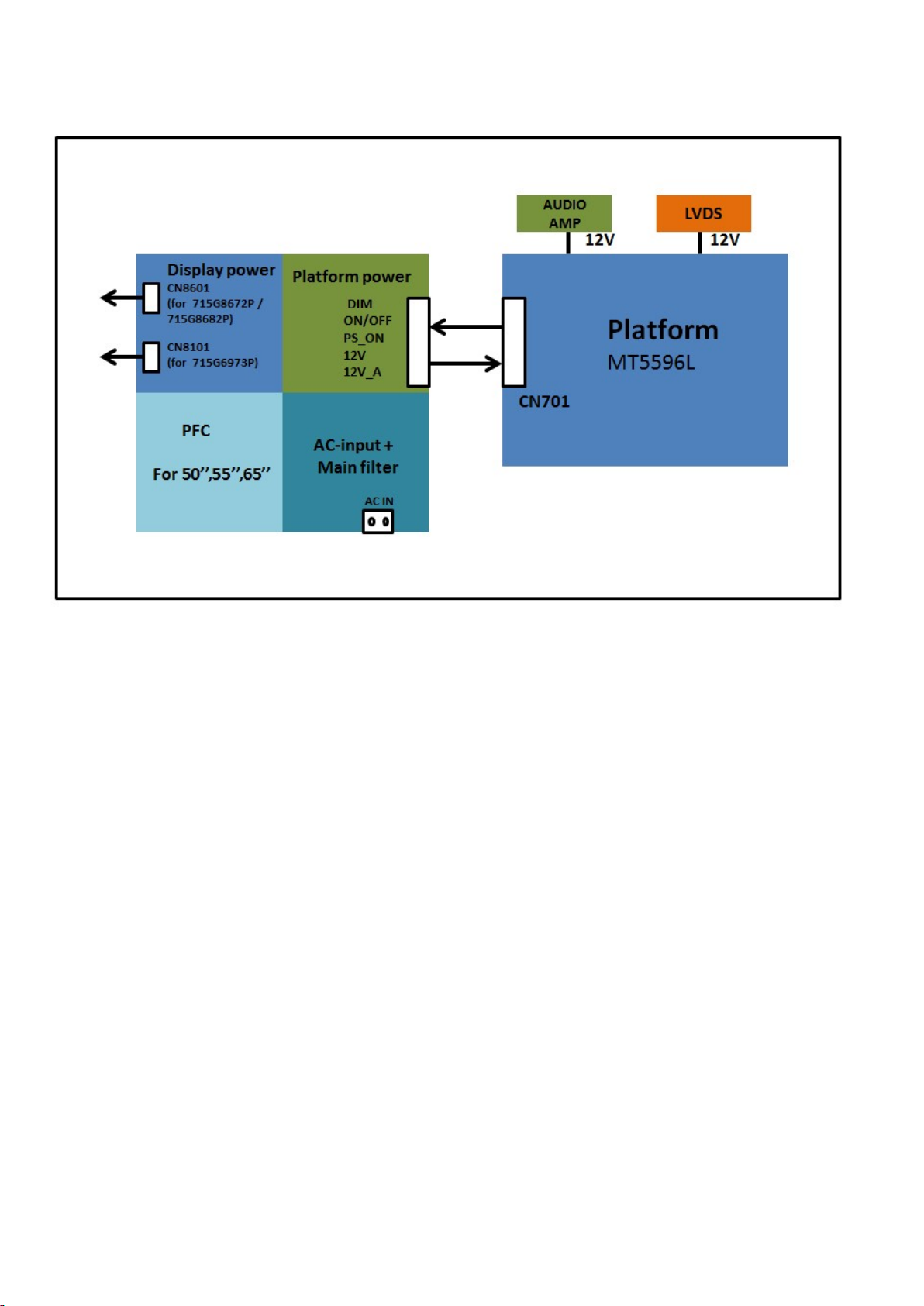
6.2 Power Supply
Power architecture of this platform.
6.2.1 Power Supply Unit
All power supplies are a black box for Service. When defective, a new board must be ordered and the defective one must be returned, unless the main fuse
of the board is broken. Always replace a defective fuse with one with the correct specifications! This part is available in the regular market.
Consult the Philips Service web portal for the order codes of the boards.
Important delta’s with the platform are:
• New power architecture for LED backlight
• “Boost”-signal is now a PWM-signal + continuous variable
The control signals are:
• PS-ON
• Lamp “on/off”
• DIM (PWM) (not for PSDL)
In this manual, no detailed information is available because of design protection issues.
• +12 output (on-mode)
• +12V_audio (audio AMP power)
• Output to the display; in case of
- IPB: High voltage to the LCD panel
- PSL and PSLS (LED-driver outputs)
- PSDL (high frequent) AC-current.
6.2.2 Diversity
The diversity in power supply units is mainly determined by the diversity in displays.
The following displays can be distinguished:
• CCFL/EEFL backlight: power panel is conventional IPB
• LED backlight:
- side-view LED without scanning: PSL power panel
- side-view LED with scanning: PSLS power panel
Page 24

- direct-view LED without 2D-dimming: PSL power panel
- direct-view LED with 2D-dimming: PSDL power panel.
PSL stands for Power Supply with integrated LED-drivers.
PSLS stands for a Power Supply with integrated LED-drivers with added Scanning functionality (added microcontroller).
PSDL stands for a Power Supply for Direct-view LED backlight with 2D-dimming.
6.3 DC/DC Converters
The on-board DC/DC converters deliver the following voltages(depending on set execution):
• +3V5-SB, permanent voltage for the Stand-by Power system and WIFI
• +3V3-STANDBY,voltage for IR/Key board
• +12V, input from the power supply for the panel common(active mode)
• +12V, input from the power supply for LNB supply
• +3V3-EMMC, +V-EMMC-IO, voltage for EMMC when TV on
• +1V5-DDR, +VREF-A2-DQ,, +VREF-A2-CA, voltage for DDR
• TUNER_3V3, supply voltage for tuner
• +5V-SW, input intermediate supply voltage for USB Power
• +12V-AUDIO1 for the AUDIO AMP
• +3.3VA_T2, +1.2V_T2 voltage for Demodulator IC channel decoder
• +3V3-WIFI,voltage for WIFI
6.3.1 Power tree
POWER TREE
AU_18 V
OPWRSB_PWR
OPWRSB_PWR
R8058
FB703
POWER SWITCH
AON4421
Q705
BUCK CONVERTER
SY83 66QNC
U70 7
FB704
POWER SWITCH
AON4421
Q704
BUCK CONVERTER
SY83 66QNC
U70 8
PGOOD
BUCK CONVERTER
SY83 66QNC
U70 6
+18V
BUCK CONVERTER
SY82 34FCC
U71 3
OPWRSB_PWR
R707
FB706
FB707FB705
+18V_ AUDI O
LDO CONVERTER
U712
G9091
AVDD1 V0_S TB
+18VMAIN_ 18V
+5V_S TB
VCCK
+5V_U SB
USB 2 .0 * 2
USB 3 .0 * 1
R713
FB601
AVDD 1V0_1
LDO CONVERTER
NC/AD 1084 CD
U707
FB707
POWER SWITCH
AON4421
Q705
VCCK
PVDD
STB_ PWR
AUDIO AMP
AD875 88
3V3S BSTB_P WR
+5V_ SW
BUCK CONVERTER
SY836 6QNC
U709
FB706
POWER MOS
AO3401A
Q701
DDR_PWR_EN
R716
R717
R760
BUCK CONVERTER
RT807 9ZQW
U705
DVDD 3V3
AVDD 3V3
VCC3. 3V_F RC
FB701
FB711
DDRV
1.5V
LDO CONVERTER
G9661
U704
LDO CONVERTER
G9141
U709
R8077
VCC1 .8V_F RC
R726
LDO_ PWR
AVDD1 V2
Page 25

6.3.2 Power layout SSB
L703,
VCCK,1.0V
C1113
, +5-USB
L707,DVDD3V3/AVDD3
V3/VCC3.3V_FRC
L803,VCC0.9_FRC
FB7056,+5_SW
FB705,AVDD3V3
L701,DDR, 1.5V
L702,+5_STB
L803,+5_USB
Power SSB Top View(For 715G8132M)
Page 26

FB106
, CI2_VCC
D4012
, WIFI_VCC
D4012
, WIFI_VCC
U102,TUNER3.3V
Power SSB Bottom View(For 715G8132M)
Page 27

6.4 Front-End Analogue and DVB-T, DVB-C; reception
MTK559
6L
MTK559
6L
T4
6.4.1 DVB-C part
The Front-End for analogue tuner consist of the following key components:
• TUNER EUROPE SUT-RE231ZN
• SCALER MT5596LGIJ HSBGA-757 Processor
• SCALER MST7484GC BGA-420 Processor
Below find a block diagram of the front-end application for DVB-C part.
SUT-RE231ZN
6.4.2 DTB-T2 part
The Front-End for DVT part consist of the following key components:
• TUNER EUROPE SUT-RE231ZN
• SCALER MT5596LGIJ HSBGA-757 Processor
• DEMODULATOR CXD2837ER-T4 VQFN 48
Below find a block diagram of the front-end application for DTV part.
SUT-RE231ZN
CXD2837ER-
Page 28

6.5 HDMI
Refer to below for the application.
The following HDMI connector can be used:
• HDMI 1: HDMI input (TV digital interface support
HDMI1.4/HDCP1.3) with digital audio/PC DVI input/MHL/CEC
• HDMI 2: HDMI input (TV digital interface support HDCP)
with digital audio/PC DVI input/CEC
• HDMI 3: HDMI input (TV digital interface support
HDMI1.4/HDCP1.3) with digital audio/PC DVI input/CEC
• HDMI 4: HDMI input (TV digital interface support
HDMI1.4/HDCP1.3) with digital audio/PC DVI input/ARC/CEC
• +5V detection mechanism
• Stable clock detection mechanism
• HPD control
• Sync detection
• TMDS output control
• CEC control
• ARC control
• MHL control
6.6 Video and Audio Processing - MT5596LGIJ
HSBGA-757
The MT5596LGIJ HSBGA-757 is the main audio and video processor (or System-on-Chip) for this platform. It has the following features:
1. Worldwide multi-standard analog TV demodulator
2. ATSC/DVB-T/DVB-C/DTMB/ISDB-T demodulators
3. UHD@60Hz direct drive
4. Powerful CPU core
5. 3D graphic support OpenGL ES 1.1/2.0/3.0/3.1
6. A transport de-multiplexer
7. A muti-standard video decoder (including VP9)
8. Rich format audio codec
9. H.264 & VP8 encoder
10. HDMI 2.0 receiver with 3D support
11. MHL 3.0 & Standby Charging
12. 2D/3D converter
Page 29

13. Ethernet MAC+PHY
14. Local dimming (LED backlight)
15. Two-link LVDS, V-by-one
OVERVIEW
The MT5596L family consists of a DTV front-end demodulator, a backend decoder and a TV controller and offers high integration for advanced applications.
It integrates a transport de-multiplexer, a high definition video decoder, an audio decoder, a two-link LVDS transmitter, a V-by-One transmitter, and a
NTSC/PAL/SECAM TV decoder with a 3D comb filter (NTSC/PAL). The MT5596L enables consumer electronics manufacturers to build high quality, low
cost and feature-rich DTV.
World-Leading Audio/Video Technology: The MT5596L supports Full-HD MPEG1/2/4/h.264/DiviX/VC1/RM/AVS/VP6/VP8 and HD .264/AVC,
265/HEVC, VP9 video decoder standards, and JPEG. The MT5596L also supports MediaTek MDDiTM de-interlace solution which can reach very smooth
picture quality for motions. A 3D comb filter added to the TV decoder recovers great details for still pictures. The special color processing technology
provides a natural, deep colors and true studio quality video. Moreover, the MT5596L family has built-in high resolution and high-quality audio codec.
Rich Features for High Value Products: The MT5596L family enables true single-chip experience. It integrates high-quality HDMI2.0, high speed VGA
ADC, two-link LVDS, V-by-One,USB2.0/3.0 receiver, Ethernet MAC+PHY, Quad core CPU and 512K bytes L2 cache, OpenGL ES 1.1/2.0/3.0/3.1, OpenCL
1/0/1.1/1.2 compliant 3D graphic engine, and ATSC/DVB-T/DVBC/DTMB/ISDB-T demodulators.
All New UHD@60Hz Experience: The MT5596L family provides consumers with UHD 60Hz direct drive.
WW Common Platform Capability: The MT5596L family supports ATSC, DVB-T, DVB-C,DTMB and ISDB-T demodulation functions. It reserves transport
stream inputs for external demodulators for other countries or areas. TV maker can easily port the same UI to worldwide TV models. First-class adjacent
and co-channel rejection capability grants excellent reception.Professional error-concealment provides stable, smooth and mosaic-free video quality.
Page 30

7. IC Data Sheets
7.1 MT5596L (IC U401)
Page 31

7.2 CXD2837ER-T4 (IC U101)
Page 32

7.3 AD87588 (IC U601)
Page 33

7.4 SY8366QNC (IC U708)
Page 34

7.5 MST7484GC BGA (IC U801)
Page 35

8.Circuit Diagrams
E
8.1 A 715G8672 PSU (For 50” 6102 Series)
8-1-1 AC Input
!
!
CN9901
NC
F9901
T5AH/250V
1 2
3 4
!
12
1
2
CN9902
AC 2P
FB9901
BEAD
FB9905
NC
1 2
!
C9911
NC
!
C9912
NC
12
FB9904
NC
FB9902
BEAD
12
!
R9904
R9901
750K
750K
!
C9901
470nF 275V
!
RV9901
680V
!
L9901
12mH
4
3
1
2
1D12D13NC4
C9907
NC
U9901
CAP004DG-TL
47PF
NC5D26D27NC
8
R9903
NC
!
!
R9902
R9905
750K
NR9901
1R
12
t
12
750K
NR9903
1 2
1R
FB9906
BEAD
1 2
!
C9913
47pF 250V
!
C9902
470nF 275V
!
C9914
220PF 250V
FB9907
BEAD
1 2
NR9902
1 2
1R
t
t
SG9901
DSPL-501N-A21F
4
3
1
2
SG9902
DSPL-501N-A21F
L9902
12mH
!
2
BD9901
!
1
2
!
L9903
0.25mH
4
3
GBJ2508_FUN
Vsin
+
-
4
1
3
N
HS9901
NC
1
2
200W
GND2
NC
FB9903
GND4
1
1
NC
BEAD
1 2
HOT COLD
C9916
!
220PF 250V
HS9902
HEAT SINK
1
2
Page 36

8-1-2 PFC LD7591T
E
!
Vsin
C9819
1uF
+VCC2
R9819
0R05 1/ 4W
C9808
+
22UF 50V
C9809
100N 50V
2
C9806
1uF
15K 1/8W 1%
C9815
100N 50V
27K +-1% 1/8W
1
BD9801
KBP208G-C
+
-
4
64
R9815
15K 1/8W 1%
R9801
C9807
47P 50V
C9816
100N 50V
R9813
3
C9801 47PF
!
FB9805
1 2
BEAD
100K 1%
100K 1%
100K 1%
R9818
NC
C9810
470PF 50V
12
FB9804
BEAD
R9806
R9810
R9820
R9804
2.7M 1%
Q9802
MTN127KN3
ZD9802
NC
1 2
R9811
19K1 +-1% 1/8W
C9814
100N 50V
!
C9803
+
68uF 450V
R9817
10K OHM
R9816
100K 1/8W 1%
+
+VCC2
!
C9804
68uF 450V
Vbus
Fo r Q9 80 1/D9 80 2
HS9801
1
2
3
4
HEAT SINK
13
L9801
200uH
8
INV1COMP2RAMP3CS
!
R9807
2K 1/8W 1%
5
6
LD7591T
ZCD
OUT7VCC
GND
U9801
4
10K 1/8W 1%
R9814
C9812
47N 50V
COLD HOT
FB9802
BEAD
D9805
C9813
0.47UF 50V
12
C9818
330PF 250V
R9802
33ohm 1/4 W +/-5%
SS1060FL
56 OHM +-5% 1/ 4W
D9806
SS1060FL
D9804
SS1060FL
R9803
C9811
1NF
!
FB9801
127R
R9805
10K 1/8W 1%
R9812
470R 1%
COLD
C9820
12
680PF 250V
Q9801
TK31A60W
!
HOT
D9802
FMNS-1106S
C9802
10NF 1KV
C9817
100PF
R9808
R9809
0.15R
0.15R
COLD HOT
12
FB9803
BEAD
C9821
100PF 250V
326mm*200m m*13.5mm
Page 37

8-1-3 Main power SSC3S121A
Vbus
2.2NF
ZD9111
BZT52-B30
U9101
1
FB/OLP
GND
2
BR
VCC
OCP
ST4DRV
SSC3S121A
R9135
4.7 MOHM +-5% 1/4W
C9116
R9140
39R 5%
R9150
39R 5%
8
7
6
5
1uF
C9141
Vbus
N
R9163
620K +-1% 1/4W
1 2
R9162
620K +-1% 1/4W
R9161
620K +-1% 1/4W
R9102
C9127
47K 1/8W 1%
2.2UF 25V
ZD9112
BZT52-B30
1 2
C9128
2.2UF 25V
HOT
C9112
+VCC2
+VCC1
2.2nF
ZD9107
Q9102
BTC4672M3
For Q9101
HS9101
1
2
3
4
HEAT SINK
D9110
1N4148W
+
22UF 50V
BZT52-B15
1 2
HOT
R9153
3K 1/8W +/-1%
R9154
20K 1/8W 1%
C9123
2.2NF
D9101
SARS02
+VCC1
R9108
10ohm 1/4W +/-1%
C9104
C9150
680PF 50V
4
U9102
EL817M(X)
!
EL817M(X)
4
ZD9109
BZT52-B16
1 2
R9141
75K
D9103
FR107G-A0
+
C9103
47UF 50V
SS1060FL
R9104
330 OHM 1% 1/8W
12VS
R9118
4.7K 1/8W
R9119
1K5 +-1% 1/8W
1
23
NC
C9114
ZD9106
BZT52-B15
1 2
LED_OVP
U9103
1
23
!
R9114
0R05 4A 1/4W
R9127
0R05 4A 1/4W
D9102
R9107
82 OHM
COLD
C9121
220N 50V
U9104
TL431G-AE2-R
COLD
R9155
2Kohm 1/4W +/-5%
D9108
1N4148W
R9156
3K 1/8W +/ -1%
Q9101
TK11A65D
R9121
1K 1/8W 1%
R9164
R9109
10K 1/8W 1%
R9120
R9115
DV5
3K 1/8W +/ -1%
HOT
C9145
47PF
R9101
0.24R
12VS
9.1K 1%
R9128
6.2K OHM +-1% 1/ 8W
2K2 1/8W 1%
R9116
1K5 +-1% 1/8W
Q9109
2SA1797
Q9108
T9101
POWER X'FMR
5
4
3
2
1
5
4
3
2
1
T9102
NC
Q9105
2N7002K
R9157
10K 1/8W 1%
2N7002K
C9147
0.1uF 50V
COLD
C9142
100N 50V
R9158
1K5 +-1% 1/8W
12VS
!
8
7
6
10
11
12
6
10
7
9
R9113
R9134
R9160
510K 1% 1/8W
NC
NC
DV5
10K OHM
R9129
R9130
330K 1/8W 5%
R9159
51 OHM 1/4W
R9110
27 OHM
R9131
27 OHM
C9139
2.2nF 50V
12VS
PS_ON
+
C9110
470uF 25V
R9111
27 OHM
R9132
27 OHM
C9140
2.2nF 50V
+
+
C9106
470uF 25V
R9122
8.2K 1/4W
D9105
5K1 +-5% 1/8W
SS1060FL
C9107
D9116
SR810-05
D9117
NC
D9106
SR810-05
D9104
NC
12VS
+
C9108
470uF 25V
470uF 25V
12
12
12
12
MTE011N10RFP
R9126
10 OHM 1% 1/ 4W
C9124
Q9111
8
7
6
5
4.7UF
R9117
5.1KR 1%
33KOHM +-1% 1/4W
U9111
1
Timing
SYNC
Vdd
MOSG-C
GND
2
Pred
3
VR
4
Adj
SP6018ES8RGB
+12V
+12V +12V
+3.5V
C9188
NC
C9133
0.1uF 50V
R9124
C9135
0.1uF 50V
C9136
47P 50V
ON/OFF DIM
C9143
1uF
+
C9109
470uF 25V
R9112
27 OHM
R9133
27 OHM
R9123
R9142
NC
C9120
NC
C9119
NC
R9143
NC
For Q9111 Q9104
HS9102
HEAT SINK
C9134
100PF 50V
C9301
15
13
11
9
7
5
3
1
CN9101
CONN
Q9104
NC
Q9110
NC
NC
L9101
1.1uH
+
C9113
470UF 25V
L9102
3UH
D9115
NC
1 2
C9122
R9145
NC
NC
R9165
NC
1
2
3
4
12VS
R9310
NC
+
16
14
12
10
8
6
4
2
ZD9301
NC
12
1
PGND
2
VIN
3
AGND
VCC4FB
U9301
NC
NC
NC
C9302
C9303
PS_ON
+12V_A+12V_A
+12V
C9177
C9144
NC
NC
+
C9115
470UF 25V
+3.5V
COMP
+12V
+12V_A
DV5
L9303
8
EN
7
LX
6
5
NC
NC
C9310
R9302
NC
C9306
C9307NCC9308
NC
NC
R9303
R9304NCR9305
NC
C9305
NC
+
NC
+3.5V
R9306
NC
NC
C9309
R9307
NC
R9308
NC
Page 38

8-1-4 LED Driver SSC9522S
R8101
+VCC2
10K OHM
R8162
MTN127KN3
R8163
10K 1/8W 1%
FB_LLC
Q8106
0.1R
C8101
1NF
C8142
1MOHM
R8102
R8103
1MOHM
R8104
1MOHM
1MOHM
R8150
R8161
NC
100N 50V
R8105
R8116
C8114
+
C8102
16K9 1/8W 1%
100NF 50V
C8105
0.47UF 50V
U8107
NC
R8117
2K43 1/8W 1%
4
10N 50V
C8115
4.7uF 10V
Vbus
C8103
22UF 50V
2
470R 1%
U8102
EL817M(X)
!
+VCC2
R8106
D8104
3
1
3
1
3
1
R8126
0 OHM +-5% 1/8W
R8127
2K 1/8W 1%
Q8104
MMBT3906
R8128
1K 1/8W 1%
R8166
0R05 1/4W
FMX-23S
2
D8109
NC
2
D8105
FMX-23S
2
+
C8188
82uF 100V
VLED1
R8188
NC
ZD8120
BZT52-B13
1 2
ZD8112
BZT52-B15
1 2
NC
R8129
FB_LED
ZD8113
BZT52-B15
1 2
R8130
D8155
1K 1/8W 1%
1N4148W
R8159
5.1KR 1%
R8164
C8125
0.1uF 50V
1K 1/8W 1%
+12V
VS
FB_LLC
D8101
R8109
UF4007
10ohm +/-1% 1/8W
U8101
SSC9522S
1
18
Vsen
NC
2
17
Vcc
NC
3
16
FB
VGH
4
15
GND
VS
5
14
Css
VB
6
13
OC
NC
7
12
RC
NC
8
11
Reg
VGL
10
RV9COM
C8104
1uF
0.1uF 50V
C8110
C8111
C8112
5PF
47P 50V
R8107
470R 1/8W 1 %
C8106
NC
560PF 50V
+12V
VLED1
BZT52-B2V4
ZD8110
1 2
3
IN
R8174
GND
0R05 4A 1/4W
BZT52-B2V4
ZD8102
OUT
1 2
1
BZT52-B2V4
ZD8103
1 2
D8106
SS1060FL
D8107
SS1060FL
C8155
NC
1.5K OHM
R8119
1
R8120
3K 1/8W +/-1%
23
NC
C8124
ZD8104
BZT52-B30
1 2
TL431G-AE2-R
R8108
200R 1%
C8123
0.1uF 50V
U8103
R8173
1uF
C8133
1 2
C8107
1nF 50V
NC
COLDHOT
C8122
NC
R8125
39K 1/8W 1%
ZD8101
BZT52-B15
VS
VLED1
R8121
36K 1/8W 1%
R8122
33K 1/8W 1%
R8123
7.5KOHM +-1% 1/8W
D8102
SS1060FL
R8111
47R 1%
D8103
SS1060FL
R8114
47R 1%
R8124
12K 1/8W 1%
100PF
R8110
10ohm +/-1% 1/8W
R8113
10ohm +/-1% 1/8W
FB_LED
T8101
POWER X'FMR
7
4
Q8101
TK10A50D
R8112
10K 1/8W 1%
Q8102
C8113
TK10A50D
100PF
R8115
10K 1/8W 1%
8
3
2
9
10
1
11
12
5
6
!
LED_OVP +12VDV5
COLDHOT
D8108
C8109
27nF
SS1060FL
Q8103
MMBT3904
TPV101_VCC
VLED1
L8101
3UH
C8120
R8175NCR8176NCR8177
+
C8136
C8137
R8118
+
150K 1/4W
C8116
C8117
82uF 100V
82uF 100V
4.7UF
4.7UF
R8135
R8145
R8146
1.2R 1%
1.2R 1%
R8147
R8148
1.2R 1%
1.2R 1%
1.2R 1%
R8139
1.2R 1%
150K 1/4W
R8151
0 OHM +-5% 1/8W
R8136
R8137
1.2R 1%
1.2R 1%
R8152
0 OHM +-5% 1/8W
R8141
R8140
1.2R 1%
R8178NCR8179
NC
R8138
1.2R 1%
R8142
1.2R 1%
1.2R 1%
+
C8118
47UF 100V
U8105
1
8
DIM
COMP
2
7
EN
GM
3
6
VCC
ISET
5
LED4GND
TPV101AD
U8106
1
8
DIM
COMP
2
7
EN
GM
3
6
VCC
ISET
5
LED4GND
TPV101AD
C8119
1NF 500V
NC
C8127
C8129NCC8130
0.1uF 50V
C8121
0.1uF 50V
DIM
1uF
C8128
1uF
+VLED
R8155
10K OHM
For
D8104,D8109,D8105
HS8101
HEAT SINK
1
2
3
4
For IC8105
HS8102
HEAT SINK
1
2
For IC8106
HS8103
HEAT SINK
1
2
ON/OFFC8108
TPV101_VCC
CN8601
+VLED
R8144
R8143
0R05 4A 1/4W
+VLED
1
2
3
4
5
6
7
8
9
10
11
0R05 4A 1/4W
12
CONN
Page 39

8.2 A 715G6973 PSU (For 55” 6102 Series)
Vsin
8-2-1 AC Input
!
F9901
T5AH/250V
1 2
3 4
F9902
NC
! !
CN9901
NC
!
1
2
12
!
CN9902
AC SOKET
F9903
NC
FB9901
BEAD
!
C9911
22PF 250V
!
C9912
22PF 250V
CN9903
NC
SG9901
12
NC
!
RV9901
680V
R9901
510k 1/2W
!
!
! !
L9901
12mH
4
3
C9901
470NF 275V
1
2
1D12D13NC4
C9907
NC
U9901
CAP004DG-TL
47PF
NC5D26D27NC
8
C9902
470NF 275V
!
R9902
NR9901
1R
t
FB9902
BEAD
12
12
510k 1/2W
NR9902
1R
1 2
t
!
C9913
470pF 250V
!
C9914
470pF 250V
4
1
SG9902
NC
!
3
L9902
12mH
2
R9905
!
NC
R9904
! !
NC
R9903
NC
!
R9908
NC
R9907
NC
R9906
NC
L1N
2
t
12
NR9903
1R
R-
!
!
BD9901
GBJ1008-FUC
4
BO
2
+
-
1
3
N
GND1
GND
!
GND2
GND
1
GND4
GND
1
1
C9917
NC
!
C9916
1NF 250V
FB9903
BEAD
1 2
HS9901
HEAT SINK
1
2
3
4
Page 40

8-2-2 PFC
Vsin
C9803
1UF 450V
R9801
0.1R 3 W
C9804
1UF 450V
R9802
0.1R 3 W
R-
R9809
27K 1/8W 1%
1uF
C9806
1
BD9801
KBP208G-C
+
2
C9819
470PF
FB_PFC
C9807
R9810
C9808
0.47uF 50V
10N 50V
22K 1/8W 1%
3
L9801
-
4
C9820
1NF
U9801
SSC-2005S
1
FB
2
COMP
3
RT
RDLY4CS
R9811
C9809
10N 50V
33K 1/8W 1%
VCC
OUT
GND
8
7
6
5
R9814
10 OHM 1/8W
C9813
3.3nF 50V
220uH
4
C9811
100N 50V
NC
R9813
!
6
+VCC2
+
C9810
10UF 5 0V
Q9801
R-
TK18A60V
R9816
10K 1/8W 1%
FB_PFC
D9802
SS1060
12
R9815
33R 1%
R9812
47R 1%
12
C9812
ZD9801
BZT52-B3V6
47PF 50V
C9814
47PF
D9801
FMNS-1106S
C9815
NC
Vbus
R9803
1MOHM +-1% 1/4W
R9804
680K OHM +-1% 1/ 4W
C9818
47PF
12
NC
C9805
1NF 50V
FB9904
BEAD
R9819
R9808
16K +-1% 1/8W
R9805
680K OHM +-1% 1/ 4W
R9806
100K 1%
Q9802
BSS127
R9807
470K 1%
+
+
C9801
82uF 450V
C9816
C9802
1NF
82uF 450V
!!
For Power Sav ing
HS9801
+VCC2
HEAT SINK
1
2
3
4
R9817
10K 1/8W 1%
D9803
SMF12A
R9818
C9817
30K 1/8W 1%
100N 50V
1 2
Page 41

8-2-3 Main power
Vbus
FB_12V
BO BO
R9108
3.3M 1/ 4W
FB_12V
R9103
3.3M 1/ 4W
4N7 50V
C9101
NC
D9107
NC
C9130
12VS
+
C9301
T9101
POWER X'FMR
6
C9106
2.2NF
+VCC1
C9104
0.1uF 50V
R9105
C9119
220N 50V
R9126
2K2 1/8W 1%
R9127
1K5 +-1% 1/8W
C9304
1nF 50V
D9108
1N4148
+
+
C9132
C9105
10UF 50V
D9101
1N4148W
R9106
82 OHM
12VS
R9125
9K1 1/8W 1 %
R9128
6.2K 1%
L9301
47uH
C9306
2.2nF 50V
R9302
20K 1/8W 1%
R9303
C9305
30 OHM 1/4W
2.2nF 50V
R9147
330K +-1% 1/4W
R9148
NC
NC
VCC
12VS
R9122
BZT52-B15
1 2
ZD9301
BZT52-B4V7
1
2
3
U9301
AOZ3015AI
330K +-1% 1/4W
R9149
330K +-1% 1/4W
8
7
6
5
1K5 +-1% 1/8W
C9118
12
PGND
VIN
AGND
COMP
VCC4FB
R9146
0R05
NC
EN
LX
10ohm +/-1% 1/ 8W
R9107
1Kohm +-1% 1/4W
R9123
4.7K 1/8W
R9124
1K 1/8W 1%
U9103
AS431AN-E1
FB_SB
8
7
6
5
R9301
3K 1/8W +/ -1%
R9102
3.3M 1/ 4W
U9101
LD5532
1
BNO
2
COMP
3
CS
GND4OUT
C9102
R9104
1000pF 50V
100K 1/8W 1%
C9103
330P 50V
!
U9102
EL817M(X)
1
4
23
NC
Q9109
470uF 25V
1uF
C9302
ZD9104
C9303
0.1uF 50V
D9102
FR107G-A0
100UF 50V
R9304
30 OHM 1/4W
R9109
Q9105
2N7002K
10K 1/8W 1%
C9307
C9120
1uF
R9111
82K 2W
R9110
2R2 +-5% 1/4W
R9150
22R 5%
D9103
SARS01-V1
Q9101
TK11A65D
0R22
R9101
R9129
10K OHM +-5% 1/8W
R9130
0.1uF 50V
+
1uF
C9308
330K 1/8W 5%
C9309
HS9101
HEAT SINK
470UF 25V
1
2
3
4
+5V
R9305
11K 1/8W 1%
R9306
750R 1%
R9307
3K3 1/8W 1%
5
4
2
1
DV5
380GL32P173N00
7
11
8
10
!
R9112
R9113
R9114
27 OHM
27 OHM
27 OHM
R9115
R9116
R9117
27 OHM
27 OHM
27 OHM
C9107
2N2 50V
C9108
2N2 50V
HS9102
HEAT SINK
1
2
3
4
+VCC1
+VCC2
C9121
10UF 50V
FB_SB
Q9106
BTC4672M3
+
D9104
SK510C
Q9102
AOTF298L
R9139
8.2K 1/4W
R9140
5K1 1/8W 1%
R9131
+
+
C9109
1000uF 35V
12
12VS
R9141
5K1 1/8W 1%
R9143
4R7 1/4W 5%
R9142
10ohm +/-1% 1/8 W
1uF
C9124
C9123
D9105
SS1060
1 2
R9133
2K 1/8W 1%
!
U9104
3K
EL817M(X)
4
ZD9105
20K 1/4W
BZT52-B15
R9132
1 2
D9106
1N4148W
1
23
12VS
Q9103
AOD4185
C9110
3
1
1uF
IN
GND
OUT
DV5LED_OVP
1000uF 35V
U9106
NC
2
C9131
NC
8
7
6
5
R9134
R9118
100K 1/8W 1%
C9111
NC
C9112
NC
Timing
SYNC
Vdd
MOSG-C
GND
U9105
SP6018ES8RGB
Q9107
MMBT3906
10K 1/8W 1 %
Pred
VR
Adj
R9135
10K 1/8W 1%
Q9108
2N7002K
C9122
1
2
3
4
R9136
1K5 1/8W 5%
0.1uF 50V
R9119
100K 1/8W 1%
Q9104
2N7002K
NC
C9125
R9138
510K 1% 1/8W
L9101
3UH
L9102
3UH
C9117
0.1uF 50V
C9126
0.1uF 50V
12VS
PS_ON
R9137
100 OHM 1/4W
1 2
100 OHM 1%
R9121
R9144
47K +-1% 1/4W
C9127
100PF 50V
3D_ON
+12V_A
ZD9103
SS1060
R9120
510K 1% 1/8W
+12V
+
C9113
470UF 25V
+
C9115
470UF 25V
C9128
0.1uF 50V
+5V
+12V_A
1uF
C9114
+12V
1uF
C9116
DV5
CN9101
CONN
2
1
4
3
6
5
8
7
10
9
12
11
14
13
16
15
C9129
1NF 500V
R9145
0R05 1/4W
C9133
10N 50V
PS_ON
+12V_A
+12V
+5V
DIMBL_ON/OFF
Page 42

8-2-4 LED Driver
R8101
+VCC2
For Power Saving
R8162
10K 1/8W 1%
R8163
100K 1/8W 1%
FB_LLC
Q8106
BSS127
0.1R
C8101
1NF
C8142
100N 50V
Vbus
D8111
BZT52-B18
1 2
R8161
NC
R8151
0 OHM +-5% 1/8W
R8136
R8137
1oHM 1% 1/4 W
R8152
0 OHM +-5% 1/8W
R8140
1oHM 1% 1/ 4W
R8153
NC
NC
R8144
R8154
NC
NC
R8148
1oHM 1% 1/4 W
R8141
1oHM 1% 1/ 4W
R8145NCR8146
R8149NCR8150
HS8101
HEAT SINK
HS8102
HEAT SINK
HS8103
HEAT SINK
HS8104
NC
HS8105
NC
R8138
1oHM 1% 1/4 W
R8142
1oHM 1% 1/ 4W
NC
NC
CN8101
1
2
3
4
1
2
1
2
1
2
1
2
U8105
8
COMP
7
GM
6
ISET
5
TPV101AD
U8106
8
COMP
7
GM
6
ISET
5
TPV101AD
U8107
8
COMP
7
GM
6
ISET
5
NC
U8108
NC
8
COMP
7
GM
6
ISET
5
+VLED
-VLED1
R8158
0R05 1/4W
-VLED2
+VLED
+VLED
3D_ON
BL_ON/OFF
1
DIM
2
EN
3
VCC
LED4GND
C8127
0.1uF 50V
1
DIM
2
EN
3
VCC
LED4GND
C8129
0.1uF 50V
1
DIM
2
EN
3
VCC
LED4GND
NC
1
DIM
2
EN
3
VCC
LED4GND
NC
C8134
10
12
14
DIM
1uF
C8128
1uF
C8130
C8132NCC8131
NC
C8135
C8141
100PF 50V
CONN
1
2
3
4
5
6
7
8
9
10
11
12
CN9102
NC
2
1
4
3
6
5
8
7
9
11
13
R8155
10K 1/4W
NC
R8156
C8140
1NF 500V
R8157
NC
-VLED1
-VLED2
-VLED1
BL_ON/OFF
TPV101_VCC
-VLED2
3D_ON
+VLED
+12V
DIM
+
C8116
220UF 100V
R8132
5K1 1/8W 1%
U8104
AS431AN-E1
VLED1
L8101
3UH
R8118
+
75K
C8117
220UF 100V
+12V
VLED1
R8160
R8131
1K 1/8W 1%
62K 1/8W 1%
R8133
30K 1/8W 1%
R8134
3K3 1/8W 1%
TPV101_VCC
Q8108
NC
NC
C8143
R8171
NC
R8172
NC
C8119
+
1NF 500V
C8118
47UF 100V
FB_LED
C8126
0.1uF 50V
+VLED
C8120
0.1uF 50V
C8121
0.1uF 50V
1uF
C8136
R8135
1oHM 1% 1/4 W
1uF
C8137
R8139
1oHM 1% 1/ 4W
NC
C8138
NC
R8143
NC
NC
C8139
R8147
380GL52P193YS0 40V
VS
R8102
1M5 1/4W 1%
R8103
1M5 1/4W 1%
R8104
1M5 1/4W 1%
+
R8105
C8102
18K 1/8W 1%
0.1uF 50V
C8105
0.47UF 50V
R8116
C8114
R8117
2K43 1/8W 1%
4
10N 50V
C8115
4.7uF 10V
U8102
EL817M(X)
FB_LLC
+VCC2
C8103
22UF 50V
NC
R8106
+12V
D8106
SS1060FL
470R 1%
R8119
2K4 +/-1% 1/8W
!
C8104
1
23
0.1uF 50V
1 2
C8110
R8107
470R 1/8W 1%
C8106
560PF 50V
VLED1
1 2
1 2
D8107
SS1060FL
NC
R8120
ZD8104
BZT52-B30
D8101
R8109
UF4007
10ohm +/-1% 1/8W
U8101
SSC9522S
1
18
Vsen
NC
2
17
Vcc
NC
3
16
FB
VGH
4
15
GND
VS
5
14
Css
VB
6
13
OC
NC
7
12
RC
NC
8
11
Reg
VGL
10
RV9COM
1uF
C8111
C8112
5PF
47P 50V
ZD8102
BZT52-B22
ZD8103
BZT52-B22
NC
C8124
R8108
180R 1%
C8123
0.1uF 50V
U8103
AS431AN-E1
C8133
C8122
NC
R8125
47K 1/8W 1%
1uF
1 2
C8107
1nF 50V
D8102
R8110
SS1060FL
10ohm +/-1% 1/8W
R8111
47R 1%
D8103
R8113
SS1060FL
10ohm +/-1% 1/8W
R8114
47R 1%
ZD8101
BZT52-B15
VS
C8108
100PF1KV
VLED1
R8121
39K 1/8W 1%
R8122
51K 1/8W 1%
R8124
10K OHM
R8123
5K6 +-1% 1/8W
FB_LED
Q8101
TK10A50D
R8112
10K 1/8W 1%
Q8102
TK10A50D
C8113
R8115
100PF1KV
10K 1/8W 1%
+12V
1
4
T8101
POWER X'FMR
C8109
27nF
!
R8165
NC
9
6
5
10
7
12
11
8
LED_OVP +12VDV5
D8108
SS1060FL
Q8103
MMBT3904
R8173
0 OHM +-5% 1/8W
D8110
NC
2 3
Q8107
1
NC
R8166
NC
U8109
NC
3
1
3
1
3
1
R8126
0 OHM +-5% 1/8W
R8127
2K 1/8W 1%
MMBT3906
R8128
1K 1/8W 1%
C8145
NC
Q8104
C8144
1uF
D8104
FMX-23S
2
D8109
NC
2
D8105
FMX-23S
2
R8129 NC
R8130
C8125
TPV101_VCC
VLED1
R8167
NC
R8168
NC
R8169
NC
Q8105
MMBT3906
1K 1/8W 1%
R8159
5K1 1/8W 1%
R8164
0.1uF 50V
1K 1/8W 1%
R8170
NC
Page 43

8.3 A 715G8682 PSU (For 65” 6162 Series)
8-3-1 AC Input
!
F9901
1 2
3 4
T6.3AH 250V
2
NR9901
1 2
1.5R
!
12
CN9901
AC 2P
!
!
R9903
!
!
NC_1MOHM +-5% 1/ 4W
C9903
NC_47PF
R9907
NC_1MOHM +-5% 1/ 4W
U9901
NC_C AP004DG-TL
1D12D13NC4
NC
8
RV9901
680V
!
1
NC5D26D27NC
FB9901
1 2
900R
t
C9911
22PF 250V
C9912
22PF 250V
FB9905
BEAD
FB9902
1 2
1 2
900R
2
R9904
NC_1MOHM +-5% 1/ 4W
!
R9905
1M 5%
!
R9908
NC_1MOHM +-5% 1/ 4W
1
!
!
C9901
470NF 275V
!
GND1
1
GND
GND3
1
GND
1
4
L9903
NC
!
C9913
220PF 250V
2
2
1
3
!
GND2
1
GND
GND4
1
GND
8mH
3
4
1N2
CN9902
NC
C9902
470NF 275VL9901
C9914
220PF 250V
HS9901
HEAT SIN K
1
2
3
4
!
!
12
FB9917
2
-
3
2
-
3
127R
C9917
680PF 250V
GND
+
+
GND
1
Vsin
1
C9918
NC
3
4
BR_IN
L9902
8mH
!
BD9901
TS10P06G-04
4
GND
BD9902
TS10P06G-04
4
NR9903
5R
t
12
t
NR9902
5R
SW9901
NC
12
3
1
2
L
!
4
R9299
NC
DV5
!
4
3
L9905
1
2
0.25mH
1
L9904
4
NC
!
SG9901
DSPL-501N-A21F
2
2
1
3
SG9902
DSPL-501N-A21F
!
GND
!
1 2
FB9904
127R
C9915
1000pF 250V
GND
1 2
C9916
1NF 250V
FB9916
NC_BEAD
GND
!
Page 44

8-3-2 PFC with LD7591T
FB9801
1 2
BEAD
Vsin
C9806
1UF 450V
GND
HVv cc
C9808
GND
R9819
0R05 1/4 W
+
100N 50V
C9809
C9815
100N 50V
+VCC2
22UF 50V
D9801
IN5408G-04
L9801
1
6
170uH
3
4
GND
R9815
30K 1/8W 1%
R9801
0R05
C9807
47P 50V
75 OHM
GND
GND
5
6
GND
8
OUT7VCC
GND
INV1COMP2RAMP3CS
4
10K 1/8W
R9814
47N 50V
GND GND
C9816
100N 50V
R9813
30KOHM +-1% 1/ 8W C9812
D9802
IN5408G-04
!
R9803
D9805
SS1060FL
R9807
1.8KOH M +-1% 1/8W
ZCD
LD7591T
U9801
D9806
SS1060FL
D9804
SS1060FL
Q9803
MMBT2907A
C9813
0.47uF 5 0V
1NF
C9811
GND
1 2
FB9804
NC_BEAD
R9802
27 OHM
R9805
10K 1/8W
R9812
470R 1%
C9801 47PF
1
D9803
FMNS-1106S
C9802
NC
2
Q9801
IPA60R190P6
3
R9808
0.082R
R9800
0.024R
GND
C9817
100PF
R9809
0.082R
1 2
FB9803
BEAD
R9820
1.5M 1%
GND
R9804
1.5M 1%
R9818
NC_0R 05 1/4W
C9810
470PF 50V
GND GND
HS9801
HEAT SIN K
C9803
68uF 450V
+
GND GND
Q9802
MTN127KN3
ZD9801
NC
1 2
R9811
19K1 +-1% 1/8W
For Q9801
+
10K OHM +-5% 1/ 8W
C9814
100P 50V
GND
1
2
3
4
GND
C9804
68uF 450V
! !!
R9817
R9816
100K 1/8W
C9805
68uF 450V
+
GND
C9819
NC_470PF 50V
GND GNDGND
HVv cc
Vbus
R9821
NC_1. 5M 1%
R9822
NC_1. 5M 1%
R9824
NC_15K 1/8W 1%
U9802
1
ISEN
2
GND
VSEN3IREF
NC_LD 8105GL
VCC
OUT
6
5
4
+VCC1
R9825
NC_510R 1%
C9818
NC_100N 50V
PFC_OVP
D9810
NC_1N 4148W
Page 45

PLTVGW511XAP1
8-3-3 Flyback with SSC3S121
R9137
620K 1/4W
ZD9102
BZT52-B39
ZD9103
BZT52-B39
1
2
ZD9107
BZT52-B15
1 2
GND
1
2
3
4
620K 1/4W
U9101
FB/OLP
BR
ST4DRV
SSC3S121A
C9112
2.2nF 50V
4
U9102
EL817M(X)
GND
R9138
GND
VCC
OCP
BR_out
R9144
8
7
6
5
12VS
R9118
4.7K 1/8W
1.5K OHM
R9119
1
23
1uF
C9114
ZD9106
BZT52-B15
1 2
BR_out
GND
BR_IN
Vbus
13K 1%
R9163
R9162
56K 1/8W +/-1%
BZT52-B4V3
1 2
C9102
4.7uF 25V
+VCC1
R9165
GND
ZD9101
R9136
620K 1/4W
10M
C9128
4.7uF 50V
1 2
1 2
HS9101
HEAT SINK
12VS
T9101
5
4
3
2
1
POWER X'FMR
C9149
+VCC1
+VCC2
NC_10K OH M
NC_330K 1% 1/8W
12
+
27 OHM
27 OHM
C9139
1NF
4
BZT52-B16
1 2
C9110
R9111
R9132
U9103
EL817M(X)
ZD9109
2200uF 25V
27 OHM 1/4W
27 OHM
C9140
1NF
+
R9112
R9133
LLC_OVP
1
23
6
11
7
R9110
R9131
NC_10PF
R9153
3K
PFC_OVP
Q9102
BTC4672M3
R9154
+
20K 1/8W 1%
C9146
22UF 50V
SARS01-V1
GND
R9113
5R1 1%
R9106
10R 1%
C9104
470PF 50V
R9120
R9116
2.2NF
SARS01-V1
R9108
9K1 1/8W 1%
100 OHM 1% 1/8W
D9101
D9109
+VCC1
R9104
150 OHM 1/4W
12VS
R9141
75K
R9114
2.2 OHM 1/4W
R9127
2.2 OHM 1/4W
D9103
PG1010R
+
C9103
100UF 50V
D9102
GND
R9115
TK13A65U
SS1060FL
R9107
82 OHM
R9128
NC_6.2 KOHM +-1% 1/8W
2.2K OHM 1%
Q9105
NC_2N7002K
Q9101
GND
C9145
100PF
R9109
10K 1/8W
R9101
0R2 5%
DV5
R9129
C9142
R9130
NC_0.1uF 50V
2.2NF
C9117NCC9123
C9116
R9140
62R D9106
R9150
62R
62R
NC
C9141
100nF 50V
GND
GND
C9121
220N 50V
R9121
1K 1/8W 1%
U9104
AS431AN-E1
GND
C9111
2200uF 25V
27 OHM
27 OHM
R9123
R9155
2Kohm 1/4W
D9108
1N4148W
R9122
5K1 +-5% 1/8W
SS1060FL
R9156
3K 1%
D9107
SR810-05
D9100
SR810-05
NC_SK810C
D9104
NC_SK810C
10K 1/4W
D9105
R9164
3K 1%
12
12
12
12
R9126
10 OHM 1/4W
7812
DV5
Q9111
MTE011N10RFP-0-UB-S
U9111
8
SYNC
7
Vdd
6
MOSG-C
5
GND
SP6018ES8RGB
4.7UF
C9124
Q9109
BTB1424AM3
NC
C9148
R9157
10K OHM
Q9108
2N7002K
C9147
0.1uF 50V
+
C9109
470uF 25V
R9117
5.1K 1/4W
Timing
Pred
VR
Adj
R9158
1K5 +-1% 1/8W
PS_ON
R9159
51 OHM 1/ 4W
R9160
510K 1% 1/8W
1
2
3
4
12VS
R9142
100KOHM +-5% 1/8W
R9124
33K +-1% 1/4W
C9135
100nF 50V
C9136
47P 50V
12VS
L9101
NC_1.1uH
L9102
Q9104
MTB15P04FP
C9120
NC_1uF
C9119
NC
C9133
100nF 50V
1.1uH
C9115
+
470UF 25V
Q9110
2N7002K
R9143
100K 1/8W
7812
C9134
100PF 50V
C9122
0.1uF 50V
U9112
NC
DV5
R9145
510K 1% 1/8W
R9125
4.7 OHM
1
IN3OUT
GND
2
Power Saving需加入3.5V DC to DC
FB9301 127R
1 2
+
C9302
C9301
1uF
470UF 25V
C9144
NC
12VS
C9303
100NF 50V
1
BS
2
GND
FB3EN
C9143
1uF
ON/OFF
+12V
+12V
+12V
R9304
2R2
U9301
LX
IN
SY8113BADC
+12V
3D
3D
+12V
+12V
C9309
1uF 50V
HS9102
1
2
3
4
HEAT SINK
CN9102
16
15
14
13
12
11
10
9
8
7
6
5
4
3
2
1
CONN
2
4
6
8
10
12
14
16
C9310
6
5
4
NC
ZD9301
BZT52-B5V1
CN9101
NC-CON N
12
C9304
100NF 50V
L9301
4.7uH
DIM
PS_ON
+12V
+12V
+12V
+5V
1
DIMON/OFF
3
PS_ON
5
7
9
+12V
11
+12V
13
+12V+12V
15
+5V
Vout = 0.6V * (1 + R9302/R9303)
= 0.6V * (1 + 100/20.5)
= 3.53V
Vout = 0.6V * (1 + R9302/R9303)
= 0.6V * (1 + 100/13.5)
= 5.04V
Vout = 0.6V * (1 + R9302/R9303)
= 0.6V * (1 + 100/19.6)
= 3.66V
R9302
C9305
10K 1/8W 1%
100PF 50V
R9303
R9301
5K1
1.96KOHM +-1% 1/ 8W
C9306
10UF 16V
C9307
10UF 16V
+
+5V
C9308
470UF 25V
Page 46

8-3-4 LLC with TPV101
FB8601
1 2
Vbus
BEAD
R8620
1M 1% 1/4W
R8601
1M 1% 1/4W
R8602
1M 1% 1/4W
R8605
1M 1% 1/4W
R8691
NC_0R05 1/4W
LLC_VSEN
Q8611
MTN127KN3
R8689
1K OHM +-5% 1/8W
R8690
C8690
10K OHM +-5% 1/8W
100P 50V
C8609
R8614
0.1uF 50V
16K9 1/8W 1%
GND
+VCC2
+
C8614
22UF 50V
GND
4.7UF
C8629
GND
R8613
10K 1/8W 1%
Q8602
TK10A50D
TPV101_COMP
Q8601
TK10A50D
GND
100PF
C8649
NC
VS
5
6 11
1
2
5
6 11
1
2
C8646
LED_VCC
LED_VCC
T8601
350uH
T8602
350uH
R8625
NC
R8657
Q8606
Q8603
NC
8
8
12
7
7
8
8
12
7
7
-VLED-1
NC
DIM
C8625
NC
DIM
-VLED-2
NC
DIM
C8638
NC
DIM
D8602
3
NC
2
D8603
1
FMXA-2203SE
D8604
3
NC
2
D8606
1
FMXA-2203SE
HS8606
1
2
3
4
HEAT SINK
R8621
NC
R8623
NC
C8647
R8626
NC
NC
U8602
1
DIM
2
SLP
R8641
0 OHM +-5% 1/8W
R8652
NC
R8656
NC
R8658
NC
R8669
0 OHM +-5% 1/8W
3
VCC
LED4GND
TPV101AD
C8626
100N 50V
LED_VCC
U8603
1
DIM
2
SLP
3
VCC
LED4GND
TPV101AD
C8634
100N 50V
C8648
NC
U8604
1
DIM
2
SLP
3
VCC
LED4GND
TPV101AD
C8639
100N 50V
LED_VCC
U8605
1
DIM
2
SLP
3
VCC
LED4GND
NC_TPV101AD
C8644
NC
LED_VCC
C8633
NC
LED_VCC
C8643
NC
3D_VCC
3D_VCC
COMP
COMP
COMP
COMP
+
+
C8606
C8605
220UF 100V
220UF 100V
HS8602
HEAT SINK
TPV101_COMP
8
7
GM
6
ISET
5
R8633
1.5R 1/4W
TPV101_COMP
8
7
GM
6
ISET
5
R8644
1.5R 1/4W
HS8604
HEAT SINK
TPV101_COMP
8
7
GM
6
ISET
5
R8661
1.5R 1/4W
TPV101_COMP
8
7
GM
6
ISET
5
R8674
NC
NC
C8607
1
2
R8634
1.5R 1/4W
R8645
1.5R 1/4W
1
2
R8662
1.5R 1/4W
R8675
NC
+
R8635
1.2R 1%
R8646
1.2R 1%
R8663
1.2R 1%
R8676
NC
+
NC
C8608
HS8603
HEAT SINK
R8636
1.2R 1%
R8647
1.2R 1%
HS8605
NC_HEAT SINK
R8664
1.2R 1%
R8677
NC
R8628
0 OHM +-5% 1/8W
R8643
0 OHM 5% 1/8W
1
2
R8660
0 OHM +-5% 1/8W
R8673
NC
1
2
R8637
1.2R 1%
R8648
1.2R 1%
R8678
NC
R8607
47K 1/4W
R8608
47K 1/4W
R8665
1.2R 1%
C8624
4.7UF
C8637
4.7UF
C8642
NC
C8632
4.7UF
R8609
47K 1/4W
R8610
47K 1/4W
R8611
47K 1/4W
R8612
47K 1/4W
FB8602
1 2
BEAD
LED_VCC
3D_VCC
C8603
2N2 500V
-VLED-2
-VLED-1
R8653
0 OHM +-5% 1/8W
C8602
10NF 1KV
C8635
0.1uF 50V
C8640
0.1uF 50V
VLED
C8604
2N2 500V
VLED
D8610
1N4148W
Q8604
MMBT3906
Q8605
ZD8620
NC_BZT52-B6V2
1 2
Q8607
NC_MMBT3906
Q8608
C8622
2N2 500V
R8649
10K 1/8W 1%
R8650
10K 1/8W 1%
2N7002K
C8636
0.1uF 50V
R8659
NC_10K 1/8W 1%
R8666
NC_10K 1/8W 1%
NC
NC_2N7002K
C8641
CN8601
1
2
3
4
5
6
7
8
9
10
11
12
CONN
+12V
ON/OFF
R8651
51OHM +-5% 1/8W
R8654
510K 1% 1/8W
+12V
3D
R8668
R8672
NC_51OHM +-5% 1/8W
NC_510K 1% 1/8W
HS8601
1
2
3
D8607
R8616
82 OHM
C8617
15nF
VLED
ZD8607
BZT52-B7V5
R8642
10K 1/8W 1%
HEAT SINK
R8604
10 OHM
R8615
10 OHM
10K 1/8W 1%
R8627
91K OHM 1%
R8638
36K 1%
R8640
15K 1/4W 1%
4
Change F
R8617
C8618
15nF
C8601
NC_10NF 1KV
GND
LLC_VSEN
1uF
C8610
C8611
C8615
0.1uF 50V
1uF
C8619
GND
U8608
NC_L78L09ACUTR
D8608
C8630
10nF 50V
ZD8608
BZT52-B15
R8630
U8606
470 OHM 1/4W
EL817M(X)
4
1 2
ZD8609
BZT52-B30G
R8629
47K +-5% 1/8W
470 OHM 1/8W
12VS
3
IN
GND
OUT
1
NC_1N4148W
R8631
3.3K OHM 1% 1/8W
1
23
C8631
NC_1uF
1 2
R8618
C8621
560PF 50V
2
D8609
1N4148W
R8622
3.3K OHM 1% 1/8W
GND
R8688
0R05 1/4W
ZD8602
NC
U8607
AS431AZTR-G1
12
R8632
D8601
UF4007
1
2
3
4
5
6
7
8
47P 50V
R8619
180R 1%
20K +-5% 1/8W
C8628
0.1uF 50V
U8601
Vsen
Vcc
FB
GND
Css
OC
RC
Reg
RV9COM
SSC9522S
C8612
VS
R8687
0R05 1/4W
ZD8603
NC
1 2
C8623
NC_0.1uF 50V
C8627
100pF 50V
NC
NC
VGH
VS
VB
NC
NC
VGL
C8613
5PF
1uF
C8620
1nF 50V
R8639
39K 1/8W 1%
R8603
10 OHM
18
17
16
15
14
13
12
11
10
1 2
ZD8601
BZT52-B15
C8616
100PF
R8686
0R05 1/4W
ZD8604
NC_BZT52-B16G
12
BZT52-B9V1G
ZD8605
1 2
D8605
SS1060FL
R8606
82 OHM
SS1060FL
12
1 2
BZT52-B7V5
ZD8606
GND
VLED
ZD8610
BZT52-B20
1 2
ZD8611
BZT52-B20
1 2
ZD8612
BZT52-B20
1 2
NC
R8682
ZD8613
LLC_OVP
D8612
R8680
Q8609
MMBT3906
12VS
R8671
1K 1/8W 1%
C8645
0.1uF 50V
SS1060FL
R8670
2K 1/8W 1%
1Kohm +-1% 1/4W
Q8610
MMBT3904
0R05 1/4W
1 2
NC
R8683
0R05 1/4W
ZD8614
1 2
NC
R8684
0R05 1/4W
ZD8615
1 2
NC
R8685
0R05 1/4W
ZD8616
1 2
R8679
100R 1%
R8681
1K 1/8W 1%
Page 47

8.4 B 715G8132 SSB
8-4-1 System Power 1
+18V to +5V_SB by P GOOD (U70 8)
Main_18V
R746
100K 1/16W 5%
PGOOD
R751
33K 1/16W 5% C786
OPWRSB_PWR
Normal:High
Stand_B y:Low
OPWRSB_PWR
Main_18V
R748
0R05 1/16W
8/20 Add for PHP
NC/12KOH M +-5% 1/16W
NC/10K 1/16W 5%
R741
R798
100K 1/16W 5%
C777
NC/100NF 25V
R729
Main_18V
Big p lane
C778
C779
10UF 25V
10UF 25V
R744
15K 1/16W
FB702
1 2
120R 6A
Q704 NC /AON4421
8
7
6
5
R736
NC/6. 2K 1%
Q708
NC/2N 7002K
357G07630620HF
D
D
D
4.7UF 6.3V
D
D
D
G4S
C780
1
2
3
U708
8
IN
7
IN
1
EN
5
VC
9
GND
SY8366QNC
6A(Spec.)
+18V
R730
NC/6K8 1/10W 5%
2
PG
C781
6
BS
100N 50V
10
LX
Big pl ane
4
FB
3
ILMT
10K 1%
OPWRSB_PWR
Normal:High
Stand_B y:Low
OPWRSB_PWR
R7005
2.2R 1%
L702
3.3UH
R1
R795
R796
R2
3K3 1%
AU_18V
R731
NC/12KOHM +-5% 1/ 16W R732
NC/10K 1/16W 5%
R742
R794
100K 1/10W 1%
FB703
1 2
120R 6A
Q705 NC /AON4421
8
D
7
D
6
D
5
C710 N C/1uF 25VC709 NC/1uF 25V
NC/6K8 1/10W 5%
R737
NC/6. 2K 1%
Q709
NC/2N 7002K
C785
470pF 50V
R70061K 1 /10W 1%
D
D
D
G4S
Q755: 357G07630620HF
Big p lane
ZD704
1 2
NC/R LZ6V2B
1
2
3
C787
22UF 10V
+18V_AUDIO
R722
10KOHM
MAX=3A
22UF 10V
STB_PWR
C720
2.2UF 10V
+5V_STB
FB706
1 2
120R 6A
C8094
C8095
NC/10UF 25V
NC/10UF 25V
+5V_STB TO +5V_SW BY PGOOD
If PSU has 3V3SB, all
conponents are
existing.
If PSU has 3V3SB, all
conponents are NC.
VCCK
C724
NC/2. 2UF 10V
NC/33K 1/10W 5%
R740
NC/2K7 1/16W 5%
C701
NC/100N 16V
VIN3VOUT
U707
TO252GOI
R733
If PSU has 3V3SB, all
conponents are
existing.
U712
1
2
GND/ADJ
NC/AZ 1084CD-3.3TRG1
1
VIN
VOUT
GND
EN3NC
G9091-330T11U
2
R750
NC/0R051/ 8W
5
4
5.0A(Spec.)
FB704
1 2
120R 6A
Q706
1
8
D
D
2
7
D
D
3
6
D
D
5
G4S
NC/AON4421
C716
NC/1UF 16V
R738
NC/22KOH M 1/10W
Q707
NC/MMBT3904
PGOOD
Normal: open drai n by pul l-up vl otage ti ming
Abnorm al:low
MAX=0.12A
C729
10UF 10V
ZD706
1 2
+5V_SW+5V_STB
8/20 Add for PHP
MAX=2.0A
C713
NC/10uF 10V
3V3SB
PGOOD
18Vto12V
+5V_STB
+18V
+18V_AUDIO
VCCK
AVDD1V2
DDRV
AVDD3V3
DVDD3V3
C725
NC/BZT52-B3V6
10UF 10V
3V3SB
+5V_SW
AVDD1V0_1
AVDD1V0_STB
VCC1.8V_FR C
VCC3.3V_FR C
OPWRSB
OPWRSB_PWR
BRIGHT_ADJ
INVERTER_ON_OF F
STB_PWR
PGOOD 5
18Vto12V 24
+5V_STB 5,9,12
+18V 5,24,27
+18V_AUDIO 10
VCCK 5,6,7,19
AVDD1V2 5,9
DDRV 5 ,7,8
AVDD3V3 5,9,11,12,18
DVDD3V3 5,6,7,9 ,10,12,13,14,15, 17,19,27
3V3SB 5,6,9,10,12,16,17, 18,27
+5V_SW 5,9,12,13,15,18,20,27
AVDD1V0_1 5,11,12,18
AVDD1V0_STB 5, 6,12,18
VCC1.8V_FR C 5,2 1,23
VCC3.3V_FR C 5,2 1,22,24
OPWRSB 5,6
OPWRSB_PWR 5,18,27
BRIGHT_ADJ 5,17
INVERTER_ON_OF F 5,1 7
STB_PWR 5, 16
GND 5,6,7,8,9 ,10,11,12,13,14,1 5,16,17,18,19,20, 21,22,23,24,26,27
MAX=2.3A
Main_18V
OPWRSB_PWR
NC/10K 1/16W 5%
Vout = 0.6V (1+( 100/(5.1+0.16)
))=12V
Big p lane
C766
C767
NC/10UF 25V
DC_Panel_EN
R786
C768
R787
NC/100K 1/16W 5%
NC/100N16V
Vout = 0.6V (1+( R1/R2
))
⊙
NC/10UF 25V
C769
NC/4. 7UF 6.3V
⊙
U701
8
IN
7
IN
1
EN
5
VC
9
GND
NC/SY 8366QNC
6A(Spec.)
Sony requ es t
1 2
ZD702
NC/MMSZ4678
MAX=0.44A
TYP=0.32A
(0.32A/25mil)
AVDD1V0_1
R725
NC/0R 05
C714
10UF
16V to 12V for Panel Vcc
2
PG
C770
6
BS
NC/100N 50V
R7047
NC/2. 2R 1%
10
LX
Big pl ane
4
FB
3
ILMT
R2
R791
NC/160R 1/16W
L705
NC/3.3UH
R1
R790
NC/5. 1K 1%
For PSU 16V only
R789
NC/100K 1/10W 1%
R792
NC/1K 1/10W 1%
Big p lane
C771
NC/470PF
MAX=3A
C774
NC/10UF 25V
18Vto12V
C775
NC/10UF 25V
ANALOG POW E R A VD D1 V0 5 For reserve
DVDD3V3
R723
10KOHM
+5V_SW
C711
10UF
R763
10KOHM
U703
1
POK
2
VEN
3
VIN
VPP4NC
G9661
2.0A(Spec .)
C717
1uF 10V
(1A/60mil)
0.8 x (1+ 1.6K/5.1K) = 1.05V
9
E-Pad
8
GND
7
ADJ
6
VO
5
1.65K 1%
5.1K 1%
R727
R734
AVDD3V3 to AVDD1V0
Page 48

8-4-2 System Power 2
CN701
16
14
12
10
AU_18V
Main_18V
8
6
4
2
CONN
MAIN POWER
3V3SB
R768
4.7K1/16W
NC/0R 05 1/16W
4.7K1/16W
R765
R770
DVDD3V3
R769
4.7K1/16W
Q711
MMBT3904
R771
100R 1/10W 5%
C796
NC/10uF 6.3V
BL_ON/POK
MMBT3904
3V3SB
Q710
R709
20K 1/16W 5%
R767
4.7K1/16W
OPWRSB:
Normal: Low
Stand_by: Hi
OPWRSB
R715
47K 1/16W 5%
BL_DIG_DIM
DVDD3V3 DVDD3V3
R706
10K 1/16W 5%
R712
MMBT3904
Q703
R711
R714
100R 1/10W 5%
R705
4.7K1/16W
NC/0R05 1/16W
BRIGHT_ADJ
4.7K1/16W
BRIGHT_ ADJ:
Normal :Max:+3V3 , Min: 0V
Stand _By:0V
BL_O N/OFF:
Inverter o n: Low
Inverter o ff: High
INVERTER_ON_OF F
BL_ON/POK
BL_DIG_DIM
OPWRSB_PWR
15
13
11
9
7
5
3
1
ZD707
ZD708
C707 100N 16V
C708 100N 16V
NC/BZ T52-B22
NC/BZ T52-B22
12
12
AU_18V
Main_18V
STB_PWR
OPWRSB_PWR
NC/10uF 6.3V
C704
Mo dify by EM I
Main_18V
1uF 10V
FB705
120R 6A
+18V
R8075 51K 1/16W 5%
R8076
SY8368QNC: Max:8A
Vin 4V~25V
Vout = 0.6V (1+( R1/R2
))
Vout = 0.6V (1+( 24/36
))=1.0V
+5V_S TB=STB_P WR, R710 add 0 R
201 6-09- 22
STB_PWR
R708
0R05 1/10W
3V3SB
R747
10K 1/10W 5%
DDR_PW R_EN
C743
R772 0R05 1/10 W
DDR_PWR_EN
FB enable(power off):low
FB disable(power on):high
DVDD3V3
U709
1
IN
2
GND
SHDN3SET
G9141T11U
R7002
10K +-1% 1/16W
Vout=1.0(1+R1/R2)_SPEC 600mA
10K
C745
10UF 25V
+5V_STB
OUT
Big pl ane
C746
10UF 25V
PWR_EN
C747
NC/100N F 25V
⊙
⊙
R710
NC/0R 05 1/10W
D702
1 2
FB340M
Q701
AO3401A
5
4
C748
4.7UF 6.3V
R7003
1K 1/16W 1%
U706
8
IN
7
IN
1
EN
5
LDO
9
GND
SY8368QNC
+5V_SW
12
C722
C765
100N 16V
10UF 10V
3.0A(Spec.)
R7001
PG
BS
LX
FB
ILMT
D701
FB340M
C723
10UF 10V
C740
1K 1/16W 1%
1 2
ZD711
NC/MMSZ4678
2
PGOOD
6
C749
100N 50V
R743
2.2R 1%
10
Big p lane
4
3
R8072
36K 1%
R745 100K 1/16W 5%
U705
RT8079ZQW
1
VIN
2
VIN
3
GND
4
GND
R754
3.3NF 50V
R755 1 80K 1%
AVDD1V2
C744
10UF 6. 3V 20%
L703
0.68uH
R8071
R2
16
17
VIN
GND
AGND5FB6COMP7RT/SYN C
7K5 1/10W 5%
PGOOD
Normal:open drain by pull-up vlotage timing
Abnormal:low
Big pl ane
R8073
R1
14EN15
PGOOD
8
C750
220P 50V
24K 1%
100N 16V
13
BOOT
SW
SW
SW
SS/TR
C719
10R 1/10W 5%
R8074 1R 1%
Vout=0.827 x (1+27K/33K) = 1.5V)
12
11
L701
10
1.5uH
9
C726 10N 50V
R749
24K 1%
R1
R753
R2
R701
33K 1/16W 1%
18Vto12V
+5V_STB
+18V
VCCK
AVDD1V2
DDRV
AVDD3V3
DVDD3V3
3V3SB
+5V_SW
AVDD1V0_1
AVDD1V0_STB
VCC1.8V_F RC
VCC3.3V_F RC
OPWRSB
OPWRSB_PWR
BRIGHT_ADJ
INVERTER_ON_OF F
DDR_PW R_EN
STB_PWR
PGOOD
8A DC/DC
Vout=0.6x (1+16K/24K) = 1.0V for VCCK
FB707
C759
22uF 6.3V
C760
22uF 6.3V
0R05
1 2
ZD712
C758
C757
NC/M MSZ4678
22uF 6.3V
22uF 6.3V
DRAM Power
FB701 120R 3A
1 2
120R 3A
FB711
C734
C735
10UF
10UF
VCCK 3,6,7,19
AVDD1V2 9
DDRV 7, 8
1 2
C736
10UF
MAX=1.6A
ZD701
C733
NC/BZT 52H-C2V7
10UF
1 2
2.4K 1%
+5V_STB 3,9,12
+18V 3,24,27
AVDD3V3 9,11,12,18
DVDD3V3 3,6,7,9, 10,12,13,14,15,17, 19,27
3V3SB 3,6,9,10,12,16,17,18, 27
+5V_SW 3,9,12,13, 15,18,20,27
AVDD1V0_1 3,11,12,18
AVDD1V0_STB 6, 12,18
VCC1.8V_FR C 21, 23
VCC3.3V_FR C 21, 22,24
OPWRSB 6
OPWRSB_PWR 3,18,27
BRIGHT_ADJ 17
INVERTER_ON_OFF 17
DDR_PWR _EN 17
STB_PWR 3, 16
PGOOD 3
18Vto12V 3, 24
VCCK
DDRV
ANALOG POWER AVDD1V05_STB
+5V_SW
3K3 1/16W 5%
DVDD3V3
+5V_SW
STB_PWR
3K3 1/16W 5%
C706
10uF 16V
R752
R724 10KOHM
C712
10UF
AU_18V
C797
2.2UF 10V
R762
AVDD1V0_STB AVDD1V0_1
C727
100N 16V
C738
NC/100N 16V
R739
100K 1/16W 5%
R764
10KOHM
AU_18V
U710 G5725ADJT11U
4
C798
1
100N 16V
R761
NC/100K1/16W
C792
NC/100N 16V
R713 0 R05
U702 G5719TBIU
4
VIN
LX
1
EN
VFB
GND2NC
5
U704
E-Pad
1
POK
GND
2
VEN
ADJ
3
VIN
VO
VPP4NC
G9661
C718
2.0A(Spec.)
1uF 10V
R735
1.65K 1%
GND 3,6,7,8, 9,10,11,12,13,14, 15,16,17,18,19,20, 21,22,23,24,26,27
VIN
EN
3
6
9
8
7
6
5
R2
3
LX
5
VFB
GND
2
L707 2.2uH
R759
NC/100OHM
C739
NC/10N F 50V
eMMC 1V8
(1A/60mil)
L710 2.2uH
R775
NC/100OHM
C793
NC/10N F 50V
R773
2Kohm 1/16W +/-1%
C794
NC/22P 5 0V
Vout=0.6 x (1+20000/26000)= 1.06 V
R758
C728
NC/22P 5 0V
100K 1%
R756
R757
20K 1%
1K5 1%
Vout=0.6 x (1+100000/22000)= 3.32 V
R8077
0R05
R726
0R05
ZD710
R728
NC/BZ T52H-C2V7
2K 1%
R1
R766
100R 1/16W 5%
C715
10UF
1 2
0.8 x (1+ 2.1K/1.65K) = 1.8V
TYP = 300mA
R702
ZD705
NC/M MSZ4678
20K 1%
1 2
R704
24K 1%
1000 mA
C705
C721
10UF 16V
NC/10U F 10V
Sony r equ es t
VCC1.8V_FR C
LDO_PWR
AVDD1V0_STB
R707
0R05
C799
C790
10uF 16V
NC/10UF 10V
(1A/60mil)
R716
0R051/8W
R717
0R051/8W
R760
ZD703
0R051/8W
NC/BZ T52-B3V6
1 2
DIGITAL POWER
DVDD3V3/AVDD3V3
DVDD3V3
AVDD3V3
VCC3.3V_FR C
Page 49

8-4-3 Periphera
Modify by 8/28
Close t o main chip
C8063
1uF 10V
OSDA0
OSCL0
OSDA1
OSCL1
XTALI
XTALO
AVDD33_PDW_STB
VCC3IO_EMMC
AVDD33_RGB_STB
AVSS33_RGB
AVDD33_PLL_STB
AVDD10_PDW_STB
POR_OPT
AM33
AN33
AA28
AA27
AH33
U401-7
D32
D33
L24
K25
L22
L23
F28
R28
MT5596L
OSDA0
OSCL0
OSDA1
OSCL1
XTALI
XTALO
AVDD33_PDW_STB
VCC3IO_EMMC
AVDD33_RGB_STB
AVSS33_RGB
AVDD33_PLL_STB
AVDD10_PDW_STB
POR_OPT
U0TX
U0RX
POWE__B
POOE__B
POCE1__B
POCE0__B
PDD7
PDD6
PDD5
PDD4
PDD3
PDD2
PDD1
PDD0
PARB__B
PACLE
PAALE
EMMC_CLK
EMMC_RSTB
EMMC_DS
OPWRSB
ORESETB
OIRI
FSRC_WR
STB_SCL
STB_SDA
AA32
AA31
AD33
AC33
AD28
AG30
AE30
AD31
AD30
AH32
AG32
AF32
AG31
AF29
AC30
AD32
AF33
AE31
AH30
AE29
V28
P31
R520 1K 1/16W 5%
V29
F17
FSRC_W R
AB33
AB32
U0TX
U0RX
POWE#
POOE#
POCE1#
PDD7
PDD6
PDD5
PDD4
PDD3
PDD2
PARB#
PACLE
PAALE
EMMC_CLK
EMMC_RST#
OPWRSB
RC6
DVDD3V3
Close to S OC
ORESETB
E-Fuse
R4005
4.7K1/16W
R5027
NC/4K7 1/16W 5%
C423
100N 16V
R5028
NC/4K7 1/16W 5%
R5029
NC/4K7 1/ 16W 5%
PARB#
POOE#
POCE1#
R518
0R05 1/16W
C8071
4.7PF 50V
UART Port 0
3V3SB
R401
R402
4.7K1/16W
U0TX
U0RX
FOR CODE DOWNLOAD AND DEBUG
DS
4.7K1/16W
R405 10R 1/16W 5%
R410 10R 1/16W 5%
24MHz CRYSTAL
XTALI
C4005
12P 50V
1
2 4
24MHz
3V3SB
1
2
3
D401
BAV99
1
2
D402
BAV99
3
VCCK
3V3SB
DVDD3V3
AVDD1V0_STB
CN403
CONN
1
2
3
OPWRSB5
SYS_EEPROM_WP17
OSCL010
OSDA010
OSCL111,22
OSDA111,22
LED_PWM117
LED_PWM016,17
LED_PWM216,17
RC616,27
U0TX12, 27
U0RX12,27
VCCK 3,5,7,19
3V3SB 3,5,9,10,12,16,17, 18,27
DVDD3V3 3,5,7, 9,10,12,13,14,15, 17,19,27
AVDD1V0_STB 5, 12,18
OPWRSB
SYS_EEPROM_WP
OSCL0
OSDA0
OSCL1
OSDA1
LED_PWM1
LED_PWM0
LED_PWM2
RC6
U0TX
U0RX
GND 3,5,7,8,9, 10,11,12,13,14,15, 16,17,18,19,20,21, 22,23,24,26,27
MT5596L H EAT SINK
X401
3
XTALO
C4006
12P 50V
HS401
HEAT SINK
1
2
C4015
NC/33P50V
R4029
22R 1/10W 5%
EMI modify 12/01
EMM C
PAALE
PACLE
POWE#
PDD2
PDD3
PDD4
PDD5
PDD6
PDD7
VCCK
+
3V3 IO Power
R50360R05 1/16W
R50400R05 1/16W
R50920R05 1/16W
R51350R05 1/16W
R51360R05 1/16W
R51370R05 1/16W
R51380R05 1/16W
VCC3IO_EMMC
EMMC_RST#
Core Power
C4012
NC/100UF 16V
DVDD3V3 VCC3IO_AB
EMMC_CLK EMMC_CLK#
VCC3IO_EMMC
R4030
4.7K1/16W
C4033
100N 16V
C4008
10UF 6.3V 20%
VCC_EMMC
C4035
1uF 10V
C4009
100N 16V
C4014
100N 16V
POWE#1
R50300R05 1/16W
TP4430
TP4431
TP4432
C4010
100N 16V
R51390R05 1/16W
R51400R05 1/16W
C4013
100N 16V
Close to Main Chip
E10
F10
A3
A4
A5
A6
A7
B2
B3
B4
B5
B6
C2
C4
C5
C6
D4
E5
E6
E7
E8
E9
F5
G3
VCC3IO_EMMC
DAT0
DAT1
DAT2
VSS
NC
DAT3
DAT4
DAT5
DAT6
DAT7
VDDI
Vssq
NC
Vccq
A1 index
NC
Vcc
Vss
NC
NC
NC
Vcc
NC
NC
R4041 NC/10K 1/ 16W 5%
R4034 NC/10K 1/ 16W 5%
R4038 NC/10K 1/ 16W 5%
R4037 NC/10K 1/ 16W 5%
R4039 NC/10K 1/ 16W 5%
R4033 NC/10K 1/ 16W 5%
R4036 NC/10K 1/ 16W 5%
R4035 NC/10K 1/ 16W 5%
R4040 NC/10K 1/ 16W 5%
12 /25 the rma l i ssue, c 426 , c4 46, c40 07
C4036
100N 16V
POR
NCB1NCC1NC
N1
C4011
100N 16V
POR_OPT
U4052
P10
NC
P7
NC
P6
Vssq
P5
Vccq
P4
Vssq
P3
Vccq
N5
Vssq
N4
Vccq
N2
Vssq
M6
CLK
M5
CMD
M4
Vccq
K10
NC
K9
Vcc
K8
Vss
K7
NC
K6
NC
K5
RSTN
J10
Vcc
J5
VSS
H10
Vss
H5
DS
G10
NC
G5
Vss
THGBMBG5D1KBAIT
Close to Main Chip
EMM C VCC/VCCQ Power
DVDD3V3
VCC_EMMC
EMMC_RST#
R4027
NC/0R05 1/10W
VCC3IO_EMMC
EMMC_CLK#
POWE#1
DS
R4028
0R05 1/10W
R4031
NC/10K 1/16W 5%
LDO_PWR
VCC3IO_EMMC
VCC3IO_EMMC
Reset delay
C4007
22uF 6.3V
3V3SB
R4015
NC/4K7 1/ 16W 5%
R4016
0R05 1/16W
R4015: NA
R4016: Mount
External ResetInternal POR
R4015: Mount
R4016: NA
VCC_EMMC
VCC_EMMC
ORESETB
VCC3IO_EMMC
VCC_EMMCDVDD3V3
C4021
NC/100NF 16V
C4024
100N 16V
C4027
10UF 6.3V 20%
C4030
100N 16V
SYST EM EEPROM
SYS_EEPROM_WP
OSCL0
OSDA0
SYS_EEPROM_WP
Low: write
C4022
10UF 6.3V 20%
C4025
100N 16V
C4028
10UF 6.3V 20%
C4031
100N 16V
3V3SB
R4013
27K 1/16W 1%
R4014
20K 1%
C4023
10UF 6.3 V 20%
C4026
100N 16V
C4029
10UF 6.3 V 20%
C4032
100N 16V
High: Write protection
3V3SB
ICE m oce + 24M + RO M to eMMC boot from
eMMC pins (sha re pi ns w /s NA ND)
ICE m ode + 24M + se rial boot
ICE m oce + 24M + RO M to 60bi t ECC Nand boo t
ICE m ode + 24M + se rial boot (with GPIO )
Bound ary scan mode
OLT m ode
scan mode
cpu m odel mode
Analog Power
AVDD33_PDW_STB AVDD33_RGB_STB AVDD33_PLL_STB
PCB Power merge
4.7K1/16W
R4022
NC/4K7 1/16W 5%
R4021
NC/4K7 1/16W 5%
R4020
NC/4K7 1/16W 5%
R4023
R4024
0R05 1/16W
R4018 10K 1/16W 5%
LED_PWM0
R4019 10K 1/16W 5%
LED_PWM1
R4017 10K 1/16W 5%
LED_PWM2
AVDD1V0_STB3V3SB
C8061
10UF
DVDD3V3
R4025
2.2K 1/16W
C5090
33P50V
DVDD3V3
C4020
220NF 16V
I2C ADDRESS "A0"
R4026
8
2.2K 1/16W
7
6
5
C5091
33P50V
LED_PWM0 LED_PWM1 LE D_PWM2STRAPPIN G
0
0
0
0
1
1
1
1
PCB Power merge
AVDD10_PDW_STB
U409
E0
VCC
E1
WC
E2
SCL
VSS4SDA
M24128-BRMN6TP
STRAPPING
0 0
0
1
1 1
0
0
1
C8062
1uF 10V
1
2
3
1
0
0
1
0
1
1
Page 50

8-4-4 DDR3x2(4)
U401-1
ARA0
ARA1
ARA2
ARA3
ARA4
ARA5
ARA6
ARA7
ARA8
ARA9
ARA10
ARA11
ARA12
ARA13
ARA14
ARBA0
ARBA1
ARBA2
ARCS
ARCSD
ARRAS
ARCAS
ARWE
ARODT
ARCKE
ARRESET#
ARCLK0
ARCLK0B
DDRVREF _A1
DDRVREF _A2
ARTN
DDRV
DVDD3V3 AVDD 33_DDR
DDRV
DDRV
C435
10uF 6.3V
R5
ARA0
AB6
ARA1
W7
ARA2
Y6
ARA3
AC6
ARA4
R7
ARA5
AD6
ARA6
T5
ARA7
Y5
ARA8
U5
ARA9
AC7
ARA10
AA5
ARA11
AC5
ARA12
R6
ARA13
U7
ARA14
AB5
ARBA0
AD5
ARBA1
P6
ARBA2
N2
ARCS
N3
ARCSD
N6
ARRAS
P7
ARCAS
AA6
ARWE
N4
ARODT
U6
ARCKE
V6
ARRESET#
M2
ARCLK
M1
ARCLK#
L2
DDRVREF _A1
AL1
DDRVREF _A2
M8
R463
0R05 1/16W
R464
0R05 1/16W
AK4
AJ5
AK5
AL5
AH6
AJ6
AG7
AH7
AF8
V9
W9
AB9
U9
AVDD33_DDR
AVSS33_DDR
AVDD10_DDR
AVSS_DDR
ARTN
DDRV
DDRV
DDRV
DDRV
DDRV
DDRV
DDRV
DDRV
DDRV
DDRV
DDRV
DDRV
DDRV_CKA
MT5596L
AVDD10_DDRVCCK
R460
47R 1/16W 5%
DRAM#1/2 Bypass Cap
C429
100N 16V
C430
100N 16V
C436
10UF
0112 Modify
DDRV
C446
10uF 6.3V
C447
10UF
0112 Modify
ARDQM0
ARDQS0
ARDQS0#
ARDQ0
ARDQ1
ARDQ2
ARDQ3
ARDQ4
ARDQ5
ARDQ6
ARDQ7
ARDQM1
ARDQS1
ARDQS1#
ARDQ8
ARDQ9
ARDQ10
ARDQ11
ARDQ12
ARDQ13
ARDQ14
ARDQ15
ARDQM2
ARDQS2
ARDQS2#
ARDQ16
ARDQ17
ARDQ18
ARDQ19
ARDQ20
ARDQ21
ARDQ22
ARDQ23
ARDQM3
ARDQS3
ARDQS3#
ARDQ24
ARDQ25
ARDQ26
ARDQ27
ARDQ28
ARDQ29
ARDQ30
ARDQ31
AVDD33_DDR
AVDD10_DDR
AVSS_DDR
AVSS_DDR
C426
1UF 6. 3V
C427
100N 16V
C431
100N 16V
C437
100N 16V
C448
100N 16V
N5
ARDQM0ARDQM0
V1
ARDQS0ARD QS0
V2
ARDQS0BARDQS0B
R2
ARDQ0ARDQ0
AB2
ARDQ1ARDQ1
R1
ARDQ2ARDQ2
AB3
ARDQ3ARDQ3
P1
ARDQ4ARDQ4
AC3
ARDQ5ARDQ5
P3
ARDQ6ARDQ6
AC1
N7
W2
W3
Y3
T3
AA2
T2
Y1
U1
AA1
U3
AG4
AH2
AH3
AE3
AL2
AE2
AM1
AD1
AN1
AD2
AM2
AF5
AJ1
AK3
AJ3
AF3
AK2
AF1
AG5
AG1
AK1
AG2
L1
AC18
L4
AC17
ARDQ7ARDQ7
ARDQM1ARDQM1
ARDQS1ARD QS1
ARDQS1BARDQS1B
ARDQ8ARDQ8
ARDQ9ARDQ9
ARDQ10ARDQ10
ARDQ11ARDQ11
ARDQ12ARDQ12
ARDQ13ARDQ13
ARDQ14ARDQ14
ARDQ15ARDQ15
ARDQM2ARDQM2
ARDQS2ARD QS2
ARDQS2BARDQS2B
ARDQ16ARDQ16
ARDQ17ARDQ17
ARDQ18ARDQ18
ARDQ19ARDQ19
ARDQ20ARDQ20
ARDQ21ARDQ21
ARDQ22ARDQ22
ARDQ23ARDQ23
ARDQM3ARDQM3
ARDQS3ARD QS3
ARDQS3BARDQS3B
ARDQ24ARDQ24
ARDQ25ARDQ25
ARDQ26ARDQ26
ARDQ27ARDQ27
ARDQ28ARDQ28
ARDQ29ARDQ29
ARDQ30ARDQ30
ARDQ31ARDQ31
AVDD33_DDRAVDD 33_DDR
AVDD10_DDRAVDD 10_DDR
R461
240R 1%
1_A01_A0
1_A11_A1
1_A21_A2
1_A31_A3
1_A41_A4
1_A51_A5
1_A61_A6
1_A71_A7
1_A81_A8
1_A91_A9
1_A101_A10
1_A111_A11
1_A121_A12
1_A13
1_A14
1_BA01_BA0
1_BA11_BA1
1_BA21_BA2
ARCLK0ARCLK0
ARCLK0BARCLK0B
1_CKE1_CKE
1_ARCS1_ARCS
1_RAS#1_R AS#
1_CAS#1_C AS#
1_WE#1_WE#
1_RREST_MEM
A_ZQ1
N3
P7
P3
N2
P8
P2
R8
R2
R3
R7
N7
M7
M2
N8
M3
K7
K9
K3
DRAM K4B4G1646E-BCMA 4Gb FBGA-96
AVDD10_DDR
AVSS_DDR
C434
100N 16V
C440
100N 16V
C451
100N 16V
AVDD10_DDR
C428
1uF 10V
VCCK
R465 0R05 1/16W
R466 0R05 1/16W
Reseved on bottom side.
C432
100N 16V
Bottom Side DRAM#1 Bypass Cap
Bottom Side DRAM#2 Bypass Cap
C438
100N 16V
C449
100N 16V
C433
100N 16V
C439
100N 16V
C450
100N 16V
DDRV
R9
A0
VDDB2VDDD9VDDG7VDDK2VDDK8VDDN1VDDN9VDDR1VDD
A1
A2
A3
A4
A5
A6
A7
T8
A8
A9
L7
A10/AP
A11
A12/BC
T3
A13
T7
A14
NC_A15
BA0
BA1
BA2
J7
CK
CK
CKE
L2
CS
J3
RAS
CAS
L3
WE
T2
RST
L8
ZQ
VSSA9VSSB3VSSE1VSSG8VSSJ2VSSJ8VSSM1VSSM9VSSP1VSSP9VSST1VSST9VSSQB1VSSQB9VSSQD1VSSQD8VSSQE2VSSQE8VSSQF9VSSQG1VSSQ
DDRV
C441
100N 16V
C452
100N 16V
VDDQA1VDDQA8VDDQC1VDDQC9VDDQD2VDDQE9VDDQF1VDDQH2VDDQ
1_A10 ARA10ARA10
1_BA1 AR BA1ARBA1
1_A4 ARA4ARA4
1_A7 ARA7ARA7
1_A13 ARA13ARA13
1_A9 ARA9ARA9
1_RREST_MEM ARRESET#ARRESET#
1_A6 ARA6ARA6 2_A6 ARA6
1_A1 ARA1ARA1
1_A8 ARA8ARA8
1_A11 ARA11ARA11
1_CAS# ARCASARCAS 2_CAS# ARCAS
1_BA2 AR BA2ARBA2
1_A0 ARA0ARA0
1_A5 ARA5ARA5
1_A14 ARA14ARA14
1_RAS# ARRASARRAS
1_A2 ARA2ARA2
1_BA0 AR BA0ARBA0
1_A3 ARA3ARA3
1_WE# ARWEARWE
DDRVRE F_A1 A_VREFCA1
ARCKE 1_CKE
ARODT 1_ODT
ARRESET#
C442
100N 16V
C453
100N 16V
R467
R468
R469
R470
R471
C443
100N 16V
C454
100N 16V
1_ARCSARCS
2_ARCSDARCSD
H9
VREF_DQ
VREF_CA
DQL0
DQL1
DQL2
DQL3
DQL4
DQL5
DQL6
DQL7
DQU0
DQU1
DQU2
DQU3
DQU4
DQU5
DQU6
DQU7
LDQS
LDQS
UDQS
UDQS
LDM
UDM
ODT
G9
NC/0R05 1/16W
NC/0R05 1/16W
47R 1/16W 5%
47R 1/16W 5%
NC/47K +-1% 1/16W
DDR3#1
U402
K4B4G1646E-BCMA
H1
DDRVREF _A1
M8
A_VREFCA1
E3
ARDQ0
F7
ARDQ1
F2
ARDQ2
F8
ARDQ3
H3
ARDQ4
H8
ARDQ5
G2
ARDQ6
H7
ARDQ7
D7
ARDQ8
C3
ARDQ9
C8
ARDQ10
C2
ARDQ11
A7
ARDQ12
A2
ARDQ13
B8
ARDQ14
A3
ARDQ15
F3
ARDQS0
G3
ARDQS0B
C7
ARDQS1
B7
ARDQS1B
E7
ARDQM0
D3
ARDQM1
K1
1_ODT1_ODT
2_A10 ARA10
2_BA1 AR BA1
2_A12 ARA121_A12 AR A12ARA12
2_A4 ARA4
2_A7 ARA7
2_A13 ARA13
2_A9 ARA9
2_RREST_MEM ARRESET#
2_A1 ARA1
2_A8 ARA8
2_A11 ARA11
2_BA2 AR BA2
2_A0 ARA0
2_A5 ARA5
ARRAS 2_RAS#
ARA14 2_A14
2_A2 ARA2
2_BA0 AR BA0
2_A3 ARA3
2_WE# ARWE
A_VREFCA2DDRVRE F_A2
2_CKE
2_ODT
C406
NC/100NF 16V
C444
100N 16V
C455
100N 16V
C445
100N 16V
DDRV
N3
C424
100N 16V
R462
240R 1%
2_A02_A0
2_A12_A1
2_A22_A2
2_A32_A3
2_A42_A4
2_A52_A5
2_A62_A6
2_A72_A7
2_A82_A8
2_A92_A9
2_A102_A10
2_A112_A11
2_A122_A12
2_A132_A13
2_A142_A14
2_BA02_BA0
2_BA12_BA1
2_BA22_BA2
ARCLK0ARCLK0
ARCLK0BARCLK0B
2_CKE2_CKE
2_ARCSD2_ARCSD
2_RAS#2_R AS#
2_CAS#2_C AS#
2_WE#2_WE#
2_RREST_MEM
A_ZQ2
DDRV
A0
P7
A1
P3
A2
N2
A3
P8
A4
P2
A5
R8
A6
R2
A7
T8
A8
R3
A9
L7
A10/AP
R7
A11
N7
A12/BC
T3
A13
T7
A14
M7
NC_A15
M2
BA0
N8
BA1
M3
BA2
J7
CK
K7
CK
K9
CKE
L2
CS
J3
RAS
K3
CAS
L3
WE
T2
RST
L8
ZQ
DRAM#1/2 Bottom Layer
C456
100NF 16V
Differential Clock
NEAR Main Chip
ARCLK0
ARCLK0B
DDRV
DDR3#1 Ref Volt.
R473
1K 1/16W 5%
A_VREFCA1 A_VREF CA2
R474
1K 1/16W 5%
Bottom Side Capacitors close to IC
DDRV
C464
NC/10UF
R9
VDDB2VDDD9VDDG7VDDK2VDDK8VDDN1VDDN9VDDR1VDD
VSSA9VSSB3VSSE1VSSG8VSSJ2VSSJ8VSSM1VSSM9VSSP1VSSP9VSST1VSST9VSSQB1VSSQB9VSSQD1VSSQD8VSSQE2VSSQE8VSSQF9VSSQG1VSSQ
C457
100NF 16V
C458
100NF 16V
VDDQA1VDDQA8VDDQC1VDDQC9VDDQD2VDDQE9VDDQF1VDDQH2VDDQ
VREF_DQ
VREF_CA
DQU0
DQU1
DQU2
DQU3
DQU4
DQU5
DQU6
DQU7
LDQS
LDQS
UDQS
UDQS
C459
100NF 16V
DQL0
DQL1
DQL2
DQL3
DQL4
DQL5
DQL6
DQL7
LDM
UDM
ODT
H9
0112 Modify
NEAR DRAM
ARCLK0ARCLK0
R472
100R 1/16W 1%
ARCLK0BARCLK0B
DDRV
C460
100N 16V
C461
100N 16V
R475
1K 1/16W 5%
R476
1K 1/16W 5%
Near DRAM
C466
C465
100NF 16V
NC/10UF
DDR3#2
U403
K4B4G1646E-BCMA
H1
DDRVREF _A2
M8
A_VREFCA2
E3
ARDQ16
F7
ARDQ17
F2
ARDQ18
F8
ARDQ19
H3
ARDQ20
H8
ARDQ21
G2
ARDQ22
H7
ARDQ23
D7
ARDQ24
C3
ARDQ25
C8
ARDQ26
C2
ARDQ27
A7
ARDQ28
A2
ARDQ29
B8
ARDQ30
A3
ARDQ31
F3
ARDQS2
G3
ARDQS2B
C7
ARDQS3
B7
ARDQS3B
E7
ARDQM2
D3
ARDQM3
K1
2_ODT2_ODT
G9
DDR3#2 Ref Volt.
C462
100N 16V
C463
100N 16V
Near DRAM
C467
C468
100NF 16V
100NF 16V
GND 3,5,6,8,9,10,1 1,12,13,14,15,16,17, 18,19,20,21,22,23, 24,26,27
C425
100N 16V
C469
1UF 6.3V
DDRV
DVDD3V3
VCCK
DDRV 5,8
DVDD3V3 3,5,6,9,10, 12,13,14,15,17, 19,27
VCCK 3, 5,6,19
0112 Modify
Page 51

8-4-5 DDR3x2(4)
U401-2
AH9
BRA0
BRA0
AH17
BRA1
BRA1
AJ14
BRA2
BRA2
AJ16
BRA3
BRA3
AH19
BRA4
BRA4
AG9
BRA5
BRA5
AJ19
BRA6
BRA6
AH11
BRA7
BRA7
AG17
BRA8
BRA8
AH13
BRA9
BRA9
AG21
BRA10
BRA10
AH18
BRA11
BRA11
AJ20
BRA12
BRA13
BRA14
BRBA0
BRBA1
BRBA2
BRCS
BRCSD
BRRAS#
BRCAS#
BRWE#
BRODT
BRCKE
BRRESET#
BRCLK0
BRCLK0#
B_VERFDQ1
B_VERFDQ2
BRTN
DDRV
R477
47R 1/16W 5%
AH20
AH16
AK12
AH14
AM24
AD16
AD10
AE10
AE11
AE12
AE15
AJ11
AJ13
AJ17
AJ10
AK9
AK6
AK7
AJ8
AJ7
AM5
AL6
AN2
AC9
AD9
AE9
BRA12
BRA13
BRA14
BRBA0
BRBA1
BRBA2
BRCS
BRCSD
BRRAS
BRCAS
BRWE
BRODT
BRCKE
BRRESET#
BRCLK
BRCLK#
DDRVR EF_B1
DDRVR EF_B2
BRTN
DDRV
DDRV
DDRV
DDRV
DDRV
DDRV
DDRV
DDRV_CKB
BRDQM0
BRDQS0
BRDQS0#
BRDQ0
BRDQ1
BRDQ2
BRDQ3
BRDQ4
BRDQ5
BRDQ6
BRDQ7
BRDQM1
BRDQS1
BRDQS1#
BRDQ8
BRDQ9
BRDQ10
BRDQ11
BRDQ12
BRDQ13
BRDQ14
BRDQ15
BRDQM2
BRDQS2
BRDQS2#
BRDQ16
BRDQ17
BRDQ18
BRDQ19
BRDQ20
BRDQ21
BRDQ22
BRDQ23
BRDQM3
BRDQS3
BRDQS3#
BRDQ24
BRDQ25
BRDQ26
BRDQ27
BRDQ28
BRDQ29
BRDQ30
BRDQ31
AM6
AL9
AM9
AM4
AM13
AN4
AN13
AM3
AN14
AN3
AL14
AN5
AM10
AN10
AN11
AN7
AM12
AM7
AL11
AL8
AL12
AN8
AH21
AM19
AN19
AN16
AM22
AM16
AN22
AL15
AM23
AM15
AN23
AK21
AL20
AN20
AH22
AN17
AM21
AL17
AJ22
AL18
AL21
AM18
BRDQM0
BRDQS0
BRDQS0#
BRDQ0
BRDQ1
BRDQ2
BRDQ3
BRDQ4
BRDQ5
BRDQ6
BRDQ7
BRDQM1
BRDQS1
BRDQS1#
BRDQ8
BRDQ9
BRDQ10
BRDQ11
BRDQ12
BRDQ13
BRDQ14
BRDQ15
BRDQM2
BRDQS2
BRDQS2#
BRDQ16
BRDQ17
BRDQ18
BRDQ19
BRDQ20
BRDQ21
BRDQ22
BRDQ23
BRDQM3
BRDQS3
BRDQS3#
BRDQ24
BRDQ25
BRDQ26
BRDQ27
BRDQ28
BRDQ29
BRDQ30
BRDQ31
DDR3#3
3_A0
3_A1
3_A2
3_A3
3_A4
3_A5
3_A6
3_A7
3_A8
3_A9
3_A10
3_A11
3_A12
3_A13
3_A14
3_BA0
3_BA1
3_BA2
BRCLK0
BRCLK0#
3_CKE
3_ARCS
3_RAS#
3_CAS#
3_WE#
3_RREST_MEM
B_ZQ1
R478
240R 1%
CH2 AD/CM Damping
DDRV
VDDB2VDDD9VDDG7VDDK2VDDK8VDDN1VDDN9VDDR1VDD
R9
VDDQA1VDDQA8VDDQC1VDDQC9VDDQD2VDDQE9VDDQF1VDDQH2VDDQ
N3
A0
P7
A1
P3
A2
N2
A3
P8
A4
P2
A5
R8
A6
R2
A7
T8
A8
R3
A9
L7
A10/AP
R7
A11
N7
A12/BC
T3
A13
T7
A14
M7
NC_A15
M2
BA0
N8
BA1
M3
BA2
J7
CK
K7
CK
K9
CKE
L2
CS
J3
RAS
K3
CAS
L3
WE
T2
RST
L8
ZQ
VSSA9VSSB3VSSE1VSSG8VSSJ2VSSJ8VSSM1VSSM9VSSP1VSSP9VSST1VSST9VSSQB1VSSQB9VSSQD1VSSQD8VSSQE2VSSQE8VSSQF9VSSQG1VSSQ
VREF_DQ
VREF_CA
DQU0
DQU1
DQU2
DQU3
DQU4
DQU5
DQU6
DQU7
LDQS
LDQS
UDQS
UDQS
U404
K4B2G1646Q-BCMA
H9
H1
M8
E3
DQL0
F7
DQL1
F2
DQL2
F8
DQL3
H3
DQL4
H8
DQL5
G2
DQL6
H7
DQL7
D7
C3
C8
C2
A7
A2
B8
A3
F3
G3
C7
B7
E7
LDM
D3
UDM
K1
ODT
G9
B_VERFDQ1
B_VREFCA1
BRDQ0
BRDQ1
BRDQ2
BRDQ3
BRDQ4
BRDQ5
BRDQ6
BRDQ7
BRDQ8
BRDQ9
BRDQ10
BRDQ11
BRDQ12
BRDQ13
BRDQ14
BRDQ15
BRDQS0
BRDQS0#
BRDQS1
BRDQS1#
BRDQM0
BRDQM1
3_ODT
C470
100N 16V
DDR3#4
4_A0
4_A1
4_A2
4_A3
4_A4
4_A5
4_A6
4_A7
4_A8
4_A9
4_A10
4_A11
4_A12
4_A13
4_A14
4_BA0
4_BA1
4_BA2
BRCLK0
BRCLK0#
4_CKE
4_ARCSD
4_RAS#
4_CAS#
4_WE#
4_RREST_MEM
B_ZQ2
R479
240R 1%
DDRV
VDDB2VDDD9VDDG7VDDK2VDDK8VDDN1VDDN9VDDR1VDD
R9
VDDQA1VDDQA8VDDQC1VDDQC9VDDQD2VDDQE9VDDQF1VDDQH2VDDQ
N3
A0
P7
A1
P3
A2
N2
A3
P8
A4
P2
A5
R8
A6
R2
A7
T8
A8
R3
A9
L7
A10/AP
R7
A11
N7
A12/BC
T3
A13
T7
A14
M7
NC_A15
M2
BA0
N8
BA1
M3
BA2
J7
CK
K7
CK
K9
CKE
L2
CS
J3
RAS
K3
CAS
L3
WE
T2
RST
L8
ZQ
VSSA9VSSB3VSSE1VSSG8VSSJ2VSSJ8VSSM1VSSM9VSSP1VSSP9VSST1VSST9VSSQB1VSSQB9VSSQD1VSSQD8VSSQE2VSSQE8VSSQF9VSSQG1VSSQ
DDR3#3
U405
K4B2G1646Q-BCMA
H9
VREF_DQ
VREF_CA
DQL0
DQL1
DQL2
DQL3
DQL4
DQL5
DQL6
DQL7
DQU0
DQU1
DQU2
DQU3
DQU4
DQU5
DQU6
DQU7
LDQS
LDQS
UDQS
UDQS
LDM
UDM
ODT
G9
GND3, 5,6,7,9,10, 11,12,13,14,15,16, 17,18,19,20,21,22,23, 24,26,27
GND
DDR3#4
H1
B_VERFDQ2
M8
B_VREFCA2
E3
BRDQ16
F7
BRDQ17
F2
BRDQ18
F8
BRDQ19
H3
BRDQ20
H8
BRDQ21
G2
BRDQ22
H7
BRDQ23
D7
BRDQ24
C3
BRDQ25
C8
BRDQ26
C2
BRDQ27
A7
BRDQ28
A2
BRDQ29
B8
BRDQ30
A3
BRDQ31
F3
BRDQS2
G3
BRDQS2#
C7
BRDQS3
B7
BRDQS3#
E7
BRDQM2
D3
BRDQM3
K1
4_ODT
C471
100N 16V
3_A2 BR A2
3_BA0 BRB A0
3_A3 BR A3
3_WE# BRWE#
3_A14 BRA14
3_RAS# BRRAS#
3_CAS# BRCAS#
3_BA2 BRB A2
3_A0 BR A0
3_A5 BR A5
3_A6 BR A6
3_A1 BR A1
3_A8 BR A8
3_A11 BRA11
3_A10 BRA10
3_BA1 BRB A1
3_A12 BRA12
3_A4 BR A4
3_A7 BR A7
3_A13 BRA13
3_A9 BR A9
3_RREST_MEM BRR ESET#
DDRV
C474
10UF
DDRV
C484
10UF
MT5596L
C475
10uF 6.3V
0112 Modify
C485
NC/10UF
4_A2 BR A2
4_BA0 BRB A0
4_A3 BR A3
4_WE# BRWE#
4_A14 BRA14
4_RAS# BRRAS#
4_CAS# BRCAS#
4_BA2 BRB A2
4_A0 BR A0
4_A5 BR A5
4_A6 BR A6
4_A1 BR A1
4_A8 BR A8
4_A11 BRA11
4_A10 BRA10
4_BA1 BRB A1
4_A12 BRA12
4_A4 BR A4
4_A7 BR A7
4_A13 BRA13
4_A9 BR A9
4_RREST_MEM BRR ESET#
B_VERFDQ1 B_VR EFCA1
B_VERFDQ2
BRCKE 3_C KE 4_CKE
3_ODTBRODT
DDRV
BRRESET#
Bottom Side DRAM#3 Bypass Cap
C477
C476
100N 16V
100N 16V
C478
100N 16V
C479
100N 16V
Bottom Side DRAM#4 Bypass Cap
C486
100N 16V
C487
100N 16V
C488
100N 16V
C489
100N 16V
3_ARCSBRCS
4_ARCSDBRCSD
R480 N C/0R05 1/16W
R481 N C/0R05 1/16W
R482 47R 1/16W 5%
R483 47R 1/16W 5%
R484 N C/47K +-1% 1/16W
C407 NC/ 100NF 16V
C480
100N 16V
C490
100N 16V
DRAM K4B2G1646Q-BCMA 2Gb FBGA-96
B_VREFCA2
4_ODT
C481
100N 16V
C491
100N 16V
DRAM#3/4 B ypass Cap
DDRV
C472
100N 16V
C483
C482
100N 16V
100N 16V
C493
C492
100N 16V
100N 16V
C473
100N 16V
DRAM#3/4 Bottom Layer
DDRV
C494
C495
100NF 16V
100NF 16V
DDR3#3 Ref Volt. DDR3#4 Ref Volt.
DDRV
B_VREFCA1
R488
1K 1/16W 5%
R489
1K 1/16W 5%
Near DRAM
DDRV
DDRV
Damping an d Terminati on for C LK
Close to M ainChip
C496
C497
100NF 16V
100NF 16V
0112 Modify
C498
100N 16V
C499
100N 16V
Near DRAM
GND 3,5,6,7, 9,10,11,12,13,14, 15,16,17,18,19,20,21 ,22,23,24,26,27
DDRV 5,7
BRCLK0
BRCLK0#
Close to DRAM
DDRV
R486
1K 1/16W 5%
B_VREFCA2
R487
1K 1/16W 5%
BRCLK0
R485
100R 1/16W 1%
BRCLK0#
C405
100N 16V
C409
100N 16V
Page 52

8-4-6 YPbPr/CVBS/SPIDIF
U401-4
C1002
1uF 10V
AVSS33_CLN
R119 0R05 1/16W
R120 0R05 1/16W
C1011
C1012
NC/100N 16V
IF_AGC_5593
CI_PWR_OC
Tune r/DEMOD
OSCL2
OSDA2
CVBS_COM
CVBS3P
CVBS2P
CVBS1P
CVBS0P
SIF_COM
Y_DET
Y_IN_1
PB_IN_1
YPBPR_DETECT
PR_IN_1
YPbPrL_IN
YPbPrR_IN
A32
C33
A33
C32
B32
A31
B31
B33
K21
E29
K22
AIN_R0
AIN_L0
AIN_R1
AIN_L1
AIN_R2
AIN_L2
AIN_R3
AIN_L3
AVDD33_AADC
VMID_AADC
AVSS33_CLN
MT5596L
12
ZD101
NC/AZ5123-01H
12
AIN_R0
AIN_L0
SCART1_R_IN
SCART1_L_IN
AIN_R2
AIN_L2
AVDD33_AADC
VMID_AADC
C1032
100N 16V
ADCIN P_DEMOD
ADCIN N_DEMOD
NC/100N 16V
ゲ 斗猽
CVBS_COM CVBS3PǐCN116
C1031 1uF 10V
R104
0R05 1/16W
TP104
TP105
TP107
Rear YPbPr /CVBS + R/L
CN1001
6
7
C
8
4
B
5
1
2
A
3
RCA 8P
CN1002
2
A
1
4
B
3
CONN
11/23 exchange
U401-5
E33
ADCIN P_DEMOD
F32
ADCIN N_DEMOD
C9
IF_AGC
D10
RF_AGC
D14
OSCL2
E14
OSDA2
H32
CVBS_COM
H33
CVBS3P
K29
CVBS2P
J29
CVBS1P
G33
CVBS0P
G32
SIF_COM
MT5596L
R1013 0R05 1/16W
12
12
ZD105
ZD104
NC/AZ5123-01H
AR0_ADAC
AL0_ADAC
AR1_ADAC
AL1_ADAC
AR2_ADAC
AL2_ADAC
AVDD33_ADAC
AOSDATA1
AOSDATA0
AVDD33_DEMOD_STB
ZD106
NC/AZ5123-01H
NC/AZ5123-01H
C31
C30
D31
D30
E31
E30
J21
Y32
ASPDIFO0
E17
ASPDIFO1
AL33
AOBCK
AK32
AOLRCK
AL32
AOMCLK
AJ32
AK33
HSYNC
VSYNC
VGA_SDA
VGA_SCL
VDACX_OUT
AVDD33_VIDEO_STB
AVDD33_DTMB
AVDD1V2_DTMB
AVSS33_DEMOD
+5V_STB
C109
1uF 10V
12
ZD102
NC/AZ5123-01H
12
ZD103
NC/AZ5123-01H
C1044
1N 50V
Mod ify by EMI
AR0O
AL0O
AR2O
AL2O
AVDD33_ADAC
AOBCK
AOLRCK
AOSDATA1
AOSDATA0
RP
GP
BP
COM
SOG
COM1
PB1P
PR1P
Y1P
SOY1
COM0
PB0P
PR0P
Y0P
SOY0
C1045
1N 50V
AL1O
AR1O
R30
R31
M31
N33
P33
N32
P32
T31
T30
L32
L33
K31
L31
M32
J31
J32
H31
K32
K33
J30
R5168
J24
J25
L20
AN24
L21
3
2
R1008
0R05 1/10W
R1012
0R05 1/10W
C1029 1uF 10V
C1030 1uF 10V
HP Audio out
SCART Au dio ou t
TP101
HP_EN
AMP_PWRDN
COM1
PB1P
PR1P
Y1P
SOY1
COM0
PB0P
PR0P
Y0P
SOY0
10R 1/16W 5%
TUNER_BYPASS_OUT
AVDD33_VIDEO_STB
AVDD33_DEMOD_STB
AVDD33_DTMB
AVDD1V2_DTMB
AVSS33_DEMOD
D101
BAV99
D102
1
BAS316WS
Analog Power
R101
22R 1/16W 5%
10PF 50V
3V3SB
SCART IN
with GND
R1005
75R 1/16W 1%
with GND
R1010
75R 1/16W 1%
R1011
75R 1/16W 1%
with GND
with GND
with GND
C1004
10uF 6.3V
ARC
C1033
33P50V
Mod ify by EM I
clos e to U401
AVDD3V3AVDD3V3
1 2
FB115 120R
AVDD3V3
C1006
100N 16V
C1035
1.5nF 50V
C1036
47nF 16V
C1037
10N 50V
C1038
10N 50V
C1039
10N 50V
C1042
10N 50V
CVBS3P
AVDD33_ADAC
C1003
100N 16V
1 2
FB114 120R
AOMCLK
C8054
Mod ify by EM I
clos e to U401
Analog Power
AVDD33_VIDEO_STB AVDD33_DTMB
C1034
10PF 50V
C1040
10PF 50V
C1041
10PF 50V
R1004
NC/75 OHM +-5% 1/16W
AVDD33_DEMOD_STB
C1010
10uF 6.3V
R1001
10R 1/16W 1%
R1002
100R 1/16W 5%
R1003
100R 1/16W 5%
R1007
100R 1/16W 5%
R1009
100R 1/16W 5%
with GND
R1015
100R 1/16W 5 %
with GND
R1139 30K OHM +-1% 1/16W
R1140 30K OHM +-1% 1/16W
Near ScalerNEAR YPbPr CONNECTOR
SOY1
Y1P
COM1
PB1P
PR1P
AIN_R0
AIN_L0
AVDD33_AADC
SPDIF_OUT
C1043
10PF 50V
Mod ify by EM I
clos e to U401
C1007
100N 16V
キ︽ 絬
ǐ
AVDD1V2
AVDD1V2_DTMB
C1008
100N 16V
C1005
100N 16V
GND 3,5,6, 7,8,10,11,12,13, 14,15,16,17,18,19, 20,21,22,23,24,26, 27
SCART Audio Input
SCART Video Output
SCART Video Input
C1013
10UF 6.3V 20%
Audio in
DVDD3V3
Spdif Out
CN1004
OPTICAL
4
TH1
5
6
7
Source_DET
H:Pr Plug-in (YPbPr)
L:Pr Plug-out (AV)
YPBPR_DETECT
Vedio_DET
H:Pr Plug-in (Cable detect)
L:Pr Plug-out (Non Cable)
Y_DET
3
GND
TH2
2
VCC
TH3
1
VIN
TH4
R1016
100R 1/16W 5%
R114
AVDD3V3
3V3SB
+5V_SW
+5V_STB
AVDD1V2
DVDD3V3
AR0O10
AL0O10
AR2O10
AL2O10
AL1O27
AR1O27
ARC12
AOMCLK10
AOBCK10
AOLRCK10
AOSDATA010
OSCL213,14
OSDA213,14
ADCINP_D EMOD13
ADCINN _DEMOD13
IF_AGC_559313
YPBPR_DETECT117
CI_PWR_OC15
VIDEO_DET17
SCART1_R_IN
SCART1_L_IN
TUNER_BYPASS_OUT
AIN_R2
AIN_L2
YPBPR_DETECT117
AMP_PWRDN
HP_EN
+5V_SW
R142
NC/22R 1/16W 5%
12
C1026
ZD128
100N 16V
NC/TVM1G5R5M100R
DVDD3V3
DVDD3V3
100R 1/16W 5 %
AVDD3V3 5,11, 12,18
3V3SB 3,5,6,10,12,16, 17,18,27
+5V_SW 3, 5,12,13,15,18,20, 27
+5V_STB 3,5, 12
AVDD1V2 5
DVDD3V3 3, 5,6,7,10,12,1 3,14,15,17,19,27
AR0O
AL0O
AR2O
AL2O
AL1O
AR1O
ARC
AOMCLK
AOBCK
AOLRCK
AOSDATA0
OSCL2
OSDA2
ADCINP_D EMOD
ADCINN _DEMOD
IF_AGC_5593
YPBPR_DETECT1
CI_PWR_OC
VIDEO_DET
SCART1_R_IN 26
SCART1_L_IN 26
TUNER_BYPASS_OUT 26
R1138
33R 1/16W 5%
R106
47K 1/16W 5%
VIDEO_DET
SOY0
Y0P
COM0
PB0P
PR0P
CVBS2P
AIN_R2 10
AIN_L2 10
YPBPR_DETECT1
AMP_PWRDN 10
HP_EN 10
with GND
SPDIF_OUT
SOY026
Y0P26
COM026
PB0P26
PR0P26
CVBS2P26
R123
0R05 1/16W
R1017
47K 1/16W 5%
YPBPR_DETECT1
Page 53

8-4-7 Speaker/Headphone(6)
U601
49
1
2
3
C655
330PF 50V
R675
22K 1/16W 5%
2
C601
470pF 50V
3V3SB
2
R676
OUTR
OUTL
4
5
6
7
C627
100N 16V
8
9
10
11
12
C656
68PF 50V
R648
43K 1/16W
R651
51K 1%
10R 1/10W 5%
10R 1/10W 5%
22K 1/16W 5%
1
3
C604
470pF 50V
Mo dify by EM I
DVI_AudioLIN
DVI_AudioRIN
AMP_CFG0
AMP_CFG1
R615 NC /0R05 OHM
R616 0R05 1/10W
DVDD3V3
SDI AMP_SA0
LRCLKI
BICKI
MCLK
HS601
1
2
C651
1uF 10V
HEAT SINK
R647
16K 1%
R646
10R 1/10W 5%
R650
10R 1/10W 5%
All P ath
Ground ing
AR2O
SCART1R_PA
HP_EN
HP
C682
AR0O
All P ath
Groundi ng(20mil)
+
100UF 16V
for PCB
space
C683
+
100UF 16V
DVI 1/2/3/4 Audio Input
1
BAV99
D604
CN603
PHONE J ACK
3
3
2
1
GND 3,5,6,7, 8,9,11,12,13, 14,15,16,17,18,19, 20,21,22,23,24,26, 27
C609
C610
100N 50V
100N 50V
LA
LB
45LA46
47NC48
GNDL
VDDLA
THERMALPAD
SDATA1
MS
PLL
CFG0
CFG1
CLK_OUT
DGND
DVDD
SDATA0
LRCIN
BCLK
MCLK
R653
R654
Close to CONN.
BAV99
D605
AD87588-LG48NAY
RINN13OUTR14VSS15EN16PVSS17CN18CP19PVDD20PGND21UVP22OUTL23LINN
C652
1uF 10V
C647
100N 16V
C663
1uF 10V
HPOUTR
C660
NC/6. 8NF 50V
HPOUTLAL0O
C661
NC/6. 8NF 50V
C685
1uF 10V
C684
1uF 10V
C611
100N 50V
RB
42
43LB44
VDDLB
VDDRB
C646
1uF 10V
AU_VDD_HP
wi th GND
C612
100N 50V
40RB41
GNDR
R656
R655
1K 1/16W 5%
R634
1K5 1/16W 5%
Close to IC
30Kohm 1/16W +/-5%
RA
37
38RA39
NC
36
VDDRA
LINEIN
35
LREX
34
RESET#
33
ERROR#
32
PD#
31
DVDD
30
DGND
29
DEF
28
SA1
27
SA0
26
SCL
25
SDA
24
C657
68PF 50V
30K OHM
PWRDN-H P
HP_DET
Low: normal
High: HP detect
HP_DET
HPOUTR
HPOUTL
with GND
R658
30Kohm 1/16W +/-5%
R657
PVDD
+
C614
R608
100uF 35V
10K 1/4W
RESET#
R617
C625
100N 16V
AMP_DEF
AMP_SA1
A_SCL
R620
A_SDA
R621
C632
C633
NC/22P 50V
NC/22P 50V
R643
43K 1/16W
R642
16K 1%
1uF 10V
C649
330PF 50V
R652
51K 1%
R637
10R 1/10W 5%
SCART OUT Gain
R:-(R651/R647)=51/16=3.1875
L:-(R652/R642)=51/16=3.1875
FB613 120R/500mA
AIN_L2
AIN_R2
R619 NC/ 0R05 1/16W
1 2
1 2
FB614 120R/ 500mA
+18V_AUDIO
AU_VDD3V3
0R05 1/10W
22R 1/16W 5%
22R 1/16W 5%
All P ath
Groundi ng
C648
AL2O
SCART1L_PA
C653
100N 16V
Mo dify by EMI
DVDD3V3
1 2
DVDD3V3
1 2
OSCL0
OSDA0
C654
100N 16V
FB601
120R 6A
FB602
120R 3A
FB605
120R 3A
C626
22UF
I2SAMP_RESET
Low: reset
High: normal
I2SAMP_RESETPWRDN
DVDD3V3
R641
NC/4K7 1/16W 5%
C662
NC/470pF 50V
PVDD
12
AU_VDD3V3
C602
10UF 6.3V 20%
AU_VDD_HP
C606
10UF 6.3V 20%
Reset (pu ll-up)
R610
0R05 1/16W
C619
1uF 10V
I2C address
Write=0110"SA0"0"SA1"0=0x60
AMP_SA0
AMP_SA1
R618 0R 05 1/16W
3
4
2
5
1
R624
R629
10K 1/16W 5%
NC/0R05 OHM
DVDD3V3DVDD3V3
R625
NC/10K
NC/10K
R630
10K 1/16W 5%
CN602
PHONE JAC K 5P
DVDD3V3
R601
0R05 1/16W
R604
DVDD3V3
R660
NC/10K 1/ 16W 5%
RESET#
R609
10K 1/16W 5%
R626
NC/10K 1/16W 5%
AMP_DEF
R631
10K 1/16W 5%
R602
NC/0R05 1/16W
AMP_CFG0
AMP_CFG1
R605
0R05 1/16W
For EMI, close to MT5593
All Path Ground ing(20mil)
1 2
AOMCLK
Mo dify by EM I
AOBCK
AOLRCK
AOSDATA0
RA
RB
LA
LB
Option
PVDD
FB603 120R
R645
470K
R640
180K
R603
0R05 1/16W
R606
0R05 1/16W
R607
0R05 1/16W
HCB3216KF-121T30
C616
470pF 50V
R611
10 OHM
R613
10 OHM
C623
470pF 50V
HCB3216KF-121T30
C630
470pF 50V
R622
10 OHM
R627
10 OHM
C642
470pF 50V
Anti-pop
DVDD3V3
R649
1K
23
Q603
1
LMBT3906LT1G
C603
C605
LRCLKI
C607
C608
1 2
FB606
1 2
FB609
DVDD3V3
R639
0R05 1/16W
MCLK
NC/33P50V
Groundi ng
BICKI
NC/33P50V
Groundi ng
Groundi ng
NC/33P50V
SDI
Groundi ng
NC/33P50V
8/20 Add for PHP
SCART Audi o Output
R612
NC/HCB3216KF-121T30
12
10 OHM
FB607
R614
10 OHM
FB608
HCB3216KF-121T30
1 2
R623
NC/HCB3216KF-121T30
12
10 OHM
FB610
R628
10 OHM
FB611
HCB3216KF-121T30
1 2
R633
AMP_PWRDN
R632
10K
DVDD3V3
R636
10K
R638
NC\10K
Q602
MMBT3904
R644
NC/0R05 1/16W
Q601
MMBT3904
R659
NC\0R05 1/16W
3V3SB
DVDD3V3
+5V_SW
+18V_AUDIO
+5V_STB
+18V
Audio Outp ut Interfa ce
AIN_R2
AIN_L2
AL0O
AR0O
AL2O
AR2O
GPIO & I2C Control
OSDA0
OSCL0
HP_DET
I2SAMP_RESET
I2S Control
AOMCLK9
AOBCK9
AOLRCK9
AOSDATA09
PWRDN
SCART1R_PA
SCART1L_PA
L601
22uH
C615
100N 50V
C618
220N 50V
C621
220N 50V
C624
100N 50V
L602
22uH
L603
22uH
C629
100N 50V
C634
220N 50V
C640
220N 50V
C643
100N 50V
L604
22uH
0R05 1/16W
PWRDN
R635
10K
PWRDN-H P
3V3SB 3,5, 6,9,12,16,17,18, 27
DVDD3V3 3,5,6, 7,9,12,13,14,15,17 ,19,27
+5V_SW 3,5,9,12,13, 15,18,20,27
+18V_AUDIO 3
+5V_STB 3, 5,9,12
+18V 3,5,24,27
AIN_R2 9
AIN_L2 9
AL0O 9
AR0O 9
AL2O 9
AR2O 9
OSDA0 6
OSCL0 6
HP_DET 17
I2SAMP_RESET 17
PWRDN 27
C617
10N 50V
C620
100N 50V
C622
10N 50V
C628 NC /330nF
C631
10N 50V
C635
100N 50V
C641
10N 50V
AOMCLK
AOBCK
AOLRCK
AOSDATA0
SCART1R_PA 26
SCART1L_PA 26
Stereo mode:
FB607, FB610,
C628: NC
1
R-
2
R+
3
L-
4
L+
4 ohm: 10uH, 470nF
6 ohm: 15uH, 470nF
8 ohm: 22uH, 470nF
AMP_PWRDN
HP_EN
56
CN601
CONN
R
RR+
LL+
L
AMP_PWRDN 9
HP_EN 9
Page 54

8-4-8 VB1 output
U401-3
AVDD10_LVDS_STB
AVDD33_LVDSA
REXT_VPLL
R459
6K8 1/16W 5%
AJ24
AVDD10_LVDS_STB
K20
AVDD33_LVDSA
AF22
REXT_VPLL
MT5596L
Analog Power
AVDD3V3AVDD1V0_1
AVDD10_LVDS_STB AVD D33_LVDSA
C417
10UF 6.3V 20%
C418
1uF 10V
C419
100N 16V
AE0P
AE0N
AE1P
AE1N
AE2P
AE2N
AECKP
AECKN
AE3P
AE3N
AE4P
AE4N
AO0P
AO0N
AO1P
AO1N
AO2P
AO2N
AOCKP
AOCKN
AO3P
AO3N
AO4P
AO4N
AN28
AM28
AL27
AK27
AL26
AK26
AN26
AM26
AL25
AK25
AL24
AK24
AN32
AM32
AL31
AK31
AL30
AK30
AN30
AM30
AL29
AK29
AL28
AK28
MT5596L Vx1 OUTPUT
To CN408 To MSD7484
LVDSTX_AE0P
LVDSTX_AE0N
LVDSTX_AE1P
LVDSTX_AE1N
LVDSTX_AE2P
LVDSTX_AE2N
LVDSTX_AECKP
LVDSTX_AECKN
LVDSTX_AE3P
LVDSTX_AE3N
LVDSTX_AE4P
LVDSTX_AE4N
LVDSTX_AO3P
LVDSTX_AO3N
LVDSTX_AO4P
LVDSTX_AO4N
C422
100N 16V
C4939 100N 16V
C4940 100N 16V
C4941 100N 16V
C4942 100N 16V
C4943 100N 16V
C4944 100N 16V
C4945 100N 16V
C4946 100N 16V
C4947 100N 16V
C4948 100N 16V
C4949 100N 16V
C4950 100N 16V
C4959 100N 16V
C4960 100N 16V
C4961 100N 16V
C4962 100N 16V
Close to U401 Scaler
SOC-VB1-TX2p
SOC-VB1-TX2n
SOC-VB1-TX3p
SOC-VB1-TX3n
SOC-VB1-TX4p
SOC-VB1-TX4n
SOC-VB1-TX5p
SOC-VB1-TX5n
SOC-VB1-TX6p
SOC-VB1-TX6n
SOC-VB1-TX7p
SOC-VB1-TX7n
SOC-VB1-TX0p
SOC-VB1-TX0n
SOC-VB1-TX1p
SOC-VB1-TX1n
VBY1_R 2P 25
VBY1_R 2N 25
VBY1_R 3P 25
VBY1_R 3N 25
VBY1_R 4P 25
VBY1_R 4N 25
VBY1_R 5P 25
VBY1_R 5N 25
VBY1_R 6P 25
VBY1_R 6N 25
VBY1_R 7P 25
VBY1_R 7N 25
VBY1_R 0P 25
VBY1_R 0N 25
VBY1_R 1P 25
VBY1_R 1N 25
AVDD3V3
DVDD 3V3
Panel_12V
AVDD1V0_1
D_Fom at0
D_Fom at1
Bit_SEL
LD_EN_SOC
OSDA16,22
OSCL16,22
HTPDN17,22
LOCKN17,22
AVDD3V3 5,9,1 2,18
DVDD 3V3 3,5,6,7 ,9,10,12,13,14, 15,17,19, 27
Panel_12V 24
AVDD1V0_1 3,5, 12,18
D_Fom at0 24
D_Fom at1 24
Bit_SEL 24
LD_EN_SOC 17
GND 3,5, 6,7,8,9,10,12, 13,14,15,16,17, 18,19,20,21, 22,23,24,26,27
Panel_12V
D_Fom at0
D_Fom at1
Bit_SEL
LD_EN_SOC
HTPDN
LOCKN
R3202 0R 05 1/16W
R3215 0R 05 1/16W
R3204 0R 05 1/16W
R3205 0R 05 1/16W
R3207 0R 05 1/16W
R3216 0R 05 1/16W
R3219 0R 05 1/16W
R3213 100R 1/16W 5%
R3214 100R 1/16W 5%
SOC-VB1-TX0 n
SOC-VB1-TX0 p
SOC-VB1-TX1 n
SOC-VB1-TX1 p
SOC-VB1-TX2 n
SOC-VB1-TX2 p
SOC-VB1-TX3 n
SOC-VB1-TX3 p
SOC-VB1-TX4 n
SOC-VB1-TX4 p
SOC-VB1-TX5 n
SOC-VB1-TX5 p
SOC-VB1-TX6 n
SOC-VB1-TX6 p
SOC-VB1-TX7 n
SOC-VB1-TX7 p
CN408
51
50
49
48
47
46
45
44
43
42
41
40
39
38
37
36
35
34
33
32
31
30
29
28
27
26
25
24
23
22
21
20
19
18
17
16
15
14
13
12
11
10
9
8
7
6
5
4
3
2
1
61
60
59
58
57
56
55
54
53
52
Page 55

8-4-9 MHL/HDMI Input(5)
R501
100R 1/16W 5%
HDMI_CEC CEC
R517 100R 1/16W 5%
TP106
HDMI_0_SCL
HDMI_1_SCL
HDMI_2_SCL
HDMI_3_SCL
HDMI_0_SDA
HDMI_1_SDA
HDMI_2_SDA
HDMI_3_SDA
HDMI_0_PWR5V
HDMI_0_HPD_C BUS
HDMI_1_HPD
HDMI_2_HPD
HDMI_3_HPD
MHL_SENSE
AVDD10_HDMI_STB
AVDD10_HDMI_STB
AVDD10_ECBUS_STB
AVDD33_HDMI
AVDD33_HDMI
AVDD33_ECBUS_STB
Side HDMI/MHL Port 1 (HDMI 1.4/MHL)
388G340FJ05FAT0001: BPR 1.6mm
CN501
20
SHLD0
22
SHLD2
23
SHLD3
21
SHLD1
HDMI 19P
TMDSD2+
DSHLD0
TMDSD2-
TMDSD1+
DSHLD1
TMDSD1-
TMDSD0+
DSHLD2
TMDSD0-
TMDSC+
CSHLD0
TMDSC-
DDC_GND
VCC5
CEC
NC
SCL
SDA
HPD
U401-6
G19
HDMI_CEC_1
G21
HDMI_CEC_2
E20
HDMI_0_SCL
F22
HDMI_1_SCL
G23
HDMI_2_SCL
F23
HDMI_3_SCL
F20
HDMI_0_SDA
F21
HDMI_1_SDA
E22
HDMI_2_SDA
E24
HDMI_3_SDA
F19
HDMI_0_PWR5V
E19
HDMI_0_HPD_C BUS
E21
HDMI_1_HPD
E23
HDMI_2_HPD
F24
HDMI_3_HPD
E18
MHL_SENSE
B16
AVDD10_HDMI_STB
A16
AVDD10_HDMI_STB
E27
AVDD10_ECBUS_STB
J19
AVDD33_HDMI
J20
AVDD33_HDMI
K24
AVDD33_ECBUS_STB
MT5596L
1
2
3
4
5
6
7
8
9
10
11
12
13
14
15
16
17
18
19
MHL_PWR_EN
SCL0
SDA0
OPWR0_5V
FB502
NC/120R 3A
HDMI_0_RX_0
HDMI_0_RX_0B
HDMI_0_RX_1
HDMI_0_RX_1B
HDMI_0_RX_2
HDMI_0_RX_2B
HDMI_0_RX_C
HDMI_0_RX_CB
HDMI_1_RX_0
HDMI_1_RX_0B
HDMI_1_RX_1
HDMI_1_RX_1B
HDMI_1_RX_2
HDMI_1_RX_2B
HDMI_1_RX_C
HDMI_1_RX_CB
HDMI_2_RX_0
HDMI_2_RX_0B
HDMI_2_RX_1
HDMI_2_RX_1B
HDMI_2_RX_2
HDMI_2_RX_2B
HDMI_2_RX_C
HDMI_2_RX_CB
HDMI_3_RX_0
HDMI_3_RX_0B
HDMI_3_RX_1
HDMI_3_RX_1B
HDMI_3_RX_2
HDMI_3_RX_2B
HDMI_3_RX_C
HDMI_3_RX_CB
R519 47R 1/16W 5%
R5404.7 R
R5414.7 R
R5424.7 R
R5434.7 R
R5444.7 R
R5454.7 R
R5464.7 R
R5474.7 R
HDMI_CEC_0
R515 100R 1/16W 5%
R516 100R 1/16W 5%
+5V_SW
+5V_STB
FB501
120R 3A
Modify 11/24
1 2
1 2
R512
10UF 10V
300K
A19
RX_0_0
B19
RX_0_0B
D18
RX_0_1
C18
RX_0_1B
A17
RX_0_2
B17
RX_0_2B
D20
RX_0_C
C20
RX_0_CB
A23
RX_1_0
B23
RX_1_0B
D22
RX_1_1
C22
RX_1_1B
A21
RX_1_2
B21
RX_1_2B
D24
RX_1_C
C24
RX_1_CB
C26
RX_2_0
D26
RX_2_0B
C25
RX_2_1
D25
RX_2_1B
A25
RX_2_2
B25
RX_2_2B
A27
RX_2_C
B27
RX_2_CB
A29
RX_3_0
B29
RX_3_0B
C28
RX_3_1
D28
RX_3_1B
C27
RX_3_2
D27
RX_3_2B
C29
RX_3_C
D29
RX_3_CB
MHL_SENSE
RX_0_2
RX_0_2B
RX_0_1
RX_0_1B
RX_0_0
RX_0_0B
RX_0_C
RX_0_CB
R509 22R 1/16W 5%
R521 4.7R
U501
IN3OUT
2
GND
1
EN
G529A1TB1U
OPWR0_5V
OUT
OC
Side HDMI port 2 (HDMI 2.0 & HDCP 2.2)
CN502
20
22
23
21
HDMI 19P
8/20 modify
SHLD0
SHLD2
SHLD3
SHLD1
TMDSD2+
DSHLD0
TMDSD2-
TMDSD1+
DSHLD1
TMDSD1-
TMDSD0+
DSHLD2
TMDSD0-
TMDSC+
CSHLD0
TMDSC-
DDC_GND
VCC5
1
2
3
4
5
6
7
8
9
10
11
12
13
CEC
14
NC
15
SCL1 HDMI_1_SCL
SCL
16
SDA1
SDA
17
18
19
HPD
R5113
100K 1/16W 5%
R5484. 7R
R5494. 7R
R5514. 7R
R5504. 7R
R5544. 7R
R5524. 7R
R5564. 7R
R5554. 7R
OPWR1_5V
R5112
75R 1/16W 1%
RX_1_0
RX_1_0B
RX_1_C
RX_1_CB
HDMI_CEC_1
RX_1_2
RX_1_2B
RX_1_1
RX_1_1B
R5110 47K
R5111
910R
HDMI_1_HPD
Q5005
MMBT3904
R8033100R 1/ 16W 5%
R8031100R 1/ 16W 5%
47K 1/16W 5%
Q5006
BC847C
388G340FJ05FAT0001: BPR 1.6mm
R8032
1
R513
4
5
6
Analog Po wer
+5V_SW
CEC
+5V_STB
2
D506
LBAT54CLT1G
3
R514
47K 1/16W 5%
47K 1/16W 5%
HDMI_0_PWR5V
HDMI_0_HPD_C BUS
USB_MHL_OC
OPWR1_5V
R8030
47K 1/16W 5%
R5114 47K
R553
1K 1/16W 5%
HDMI_CEC
C506
6.8PF 50V
HDMI_0_SCL
HDMI_0_SDA
HDMI_1_SDA
3V3SB
AVDD3V3
wi th GND
C510
10UF 10VC509
Mo dify by EMI
USB_MHL_OC
AVDD33_HDMI
Q508
AO3414
C502
C501
NC/10NF 50V
R506
100K 1/16W 5%
R505 0R05 1/ 16W
R504 0R05 1/ 16W
R503 0R05 1/ 16W
R8034 0R05 1/16W
MHL_SENSE
R522
300K
R511
10K 1/16W 5%
100N 16V
Prevent HDMI leakage from HDMI device.
HDMI_CEC_0
HDMI_CEC_1
HDMI_CEC_2
HDMI_CEC_3
3V3SB
R510
10K 1/16W 5%
AVDD1V0_1
AVDD10_HDMI_STB
C503
C511
100N 16V
100N 16V
Close to connector
RX_0_2
RX_0_2B
GND
RX_0_1 RX_0_1
RX_0_1B
RX_0_0B
GND
RX_0_C
RX_0_CB
HDMI_CEC_0
SCL0
SDA0
OPWR0_5V
Close to connector
RX_2_2
RX_2_2B
GND
RX_2_1
RX_2_1B
RX_2_0
RX_2_0B
GND
RX_2_C
HDMI_CEC_2
SCL2
SDA2
OPWR2_5V
U506
1
CH1
2
CH2
3
VN
4
CH3
CH45NC
NC/TVU1240R1A
U507
1
CH1
2
CH2
3
VN
4
CH3
CH45NC
NC/TVU1240R1A
U508
1
CH1
2
CH2
3
VN
4
CH3
CH45NC
NC/TVU1240R1A
U509
1
CH1
2
CH2
3
VN
4
CH3
CH45NC
NC/TVU1240R1A
U510
1
CH1
2
CH2
3
VN
4
CH3
CH45NC
NC/TVU1240R1A
U511
1
2
3
4
NC/TVU1240R1A
NC
NC
VN
NC
NC
NC
VN
NC
CH1
CH2
VN
CH3
CH45NC
C504
1uF 10V
NC
NC
VN
NC
NC
NC
VN
NC
NC
NC
VN
NC
NC
NC
NC
10
9
8
7
6
10
9
8
7
6
VN
AVDD1V0_STB
10
9
8
7
6
10
9
8
7
6
10
9
8
7
6
Side HDMI port 3 (HDMI 2.0 & HDCP 2.2)
CN503
20
22
23
21
SHLD0
SHLD2
SHLD3
SHLD1
HDMI 19P
TMDSD2+
DSHLD0
TMDSD2-
TMDSD1+
DSHLD1
TMDSD1-
TMDSD0+
DSHLD2
TMDSD0-
TMDSC+
CSHLD0
TMDSC-
DDC_GND
VCC5
1
2
3
4
5
6
7
8
9
10
11
12
13
CEC
14
NC
15
SCL
16
SDA
17
18
19
HPD
R5574. 7R
R5584. 7R
R5594. 7R
R5604. 7R
R5614. 7R
R5624. 7R
R5634. 7R
R5734. 7R
R568 0R05 1 /10W
SCL2 H DMI_SCL2/RX
R538 100R 1/16W 5%
SDA2
R539 100R 1/16W 5%
OPWR2_5V
R502
75R 1/16W 1%
R507
100K 1/16W 5%
AVDD10_ECBUS_STB
RX_0_2
RX_0_2B
RX_0_1B
RX_0_0RX_0_0
RX_0_0B
RX_0_C
RX_0_CB
HDMI_CEC_0
SCL0
SDA0
OPWR0_5V
RX_2_2
RX_2_2B
RX_2_1
RX_2_1B
RX_2_0
RX_2_0B
RX_2_C
RX_2_CBRX_2_CB
10
HDMI_CEC_2
9
SCL2
8
7
SDA2
6
OPWR2_5V
RX_2_2
RX_2_2B
RX_2_1
RX_2_1B
RX_2_0
RX_2_0B
RX_2_C
RX_2_CB
HDMI_CEC _2
UART_SEL
R5118 47K
R5119
910R
HDMI_2_HPD
Q5001
MMBT3904
3V3SB
AVDD33_ECBUS_STB
C512
10UF
Close to connector
RX_3_2
RX_3_2B
GND
RX_3_1
RX_3_1B
RX_3_0
RX_3_0B
GND
RX_3_C
RX_3_CB
HDMI_CEC_3
SCL3
SDA3
OPWR3_5V
Close to connector
RX_1_2
RX_1_2B
GND
RX_1_1
RX_1_1B
RX_1_0
RX_1_0B
GND
RX_1_C
HDMI_CEC_1
SCL1
SDA1
OPWR1_5V
OPWR2_5V
R537
R536
47K 1/16W 5%
47K 1/16W 5%
HDMI_SDA2/TX
Q5002
BC847C
U512
1
CH1
2
CH2
3
VN
4
CH3
CH45NC
NC/TVU1240R1A
U513
1
CH1
2
CH2
3
VN
4
CH3
CH45NC
NC/TVU1240R1A
U514
1
CH1
2
CH2
3
VN
4
CH3
CH45NC
NC/TVU1240R1A
U516
1
CH1
2
CH2
3
VN
4
CH3
CH45NC
NC/TVU1240R1A
U517
1
CH1
2
CH2
3
VN
4
CH3
CH45NC
NC/TVU1240R1A
1
2
3
4
R5104
47K
C513
100N 16V
10
NC
9
NC
8
VN
7
NC
6
10
NC
9
NC
8
VN
7
NC
6
10
NC
9
NC
8
VN
7
NC
6
10
NC
9
NC
8
VN
7
NC
6
10
NC
9
NC
8
VN
7
NC
6
U518
CH1
NC
CH2
NC
VN
VN
CH3
NC
CH45NC
NC/TVU1240R1A
3V3SB
Audio Return Chan nel (ARC)
ARC_HDMI
R577
47K 1/16W 5%
R579
47K 1/16W 5%
DVDD3V3
C505
1uF 10V
R529
82R
HDMI Pin-14 for Factory WB & debug
RX_3_2
RX_3_2B
RX_3_1
RX_3_1B
RX_3_0
RX_3_0B
RX_3_C
RX_3_CB
HDMI_CEC_3
SCL3
SDA3
OPWR3_5V
RX_1_2
RX_1_2B
RX_1_1
RX_1_1B
RX_1_0
RX_1_0B
RX_1_C
RX_1_CBRX_1_CB
10
9
8
7
6
OPWR1_5V
HDMI_CEC_1
SCL1
SDA1
R569
UART_SEL
NC/60.4K 1%
+5V_STB
Side HDMI port 4 ( ARC / HDMI 2.0 & HDCP 2.2)
CN504
20
SHLD0
TMDSD2+
22
DSHLD0
SHLD2
TMDSD2-
TMDSD1+
DSHLD1
TMDSD1-
TMDSD0+
DSHLD2
TMDSD0-
TMDSC+
CSHLD0
TMDSC-
CEC
SCL
SDA
DDC_GND
23
VCC5
SHLD3
HPD
21
SHLD1
HDMI 19P
from Scaler ARC
0R05 1/16W
+5V_STB
R571
NC/10K 1/ 16W 5%
Q514
NC/M MBT3904
HDMI_SCL2/R X
HDMI_SDA2/TX
D508
NC/BAS316WS
кで皌
R531
C408
NC/100N 16V
ARC
with GND
+5V_STB
R572
NC/10K 1/ 16W 5%
S0
90
R5744. 7R
R5784. 7R
R5804. 7R
R5814. 7R
R5824. 7R
R5834. 7R
R5844. 7R
R5854. 7R
HDMI_CEC_3
ARC_HDMI
SCL3
OPWR3_5V
R5107
75R 1/16W 1%
R5108
100K 1/16W 5%
6
9
S1
10
3
13
8
7
16
R575 0R05 1/ 16W
R576 0R05 1/ 16W
稼﹊
RX_3_2
RX_3_2B
RX_3_1
RX_3_1B
RX_3_0
RX_3_0B
RX_3_C
RX_3_CB
100R 1/16W 5%
100R 1/16W 5%
R5106
910R
HDMI_3_HPD
Q5003
MMBT3904
U515
/E
S1
S0
2Z
1Z
GND
VEE
VCC
R5105 47K
180ohm 1/16W +/-5%
R530
Modify by
SAC Ben
R570
NC/40.2K 1/16W 1%
1
2
3
4
5
6
7
8
9
10
11
12
13
14
NC
15
16
17
18
19
GND 3,5,6, 7,8,9,10,11,13, 14,15,16,17,18,19, 20,21,22,23,24,26, 27
+5V_STB
+5V_SW
3V3SB
AVDD3V3
DVDD3V3
AVDD1V0_STB
AVDD1V0_1
MHL_PWR_EN
ARC
U0TX
U0RX
USB_MHL_OC
2Y3
1Y3
2Y2
1Y2
2Y1
1Y1
2Y0
1Y0
NC/74HC 4052PW
OPWR3_5V
R566
R567
Q5004
BC847C
+5V_STB 3, 5,9
+5V_SW 3, 5,9,13,15,18, 20,27
3V3SB 3, 5,6,9,10,16, 17,18,27
AVDD3V3 5, 9,11,18
DVDD3V3 3, 5,6,7,9,10, 13,14,15,17,19,27
AVDD1V0_STB 5,6,18
AVDD1V0_1 3,5, 11,18
MHL_PWR_EN 17
ARC 9
U0TX 6,27
U0RX 6,27
USB_MHL_OC 17
4
HDMI_2_SCL
11
HDMI_2_SDA
2
U0RX
15
U0TX
5
14
1
12
R565
R564
47K 1/16W 5%
47K 1/16W 5%
HDMI_3_SCL
HDMI_3_SDASDA3
3V3SB
R5109
47K
Page 56

8-4-10 Tuner
+5V_SW TO T UNER3.3V
(Near Tuner)
+5V_SW
R102
0R051/8W
Close to MT5561
IFOU T1P
C106
IFOU T1N
22P 50V
C107
22P 50V
Close to Tuner
C102
1UF 10% 16V
1 2
FB101 120R
1 2
FB102 120R
3
U102
G960T63Uf
VOUT
VIN
4
0.25A 20mil
2
GND14
C103
10UF 6. 3V 20%
TUNER3.3V
C104
1UF 10% 16V
C105
100N 16V
Close to tuner Pin
Close to SONY DEMOD
C115 1uF 10V
C118 1uF 10V R192 47R 1/16W 5%
R116 0R05 1/16W
R188 0R05 1/16W
All P a th
Ground ing (20mil )
Close to MT5593
C138
1uF 10V
C140
1uF 10V
R193
0R05 1/16W
R196
0R05 1/16W
debug
ノ
Close to Tuner
T2
R189 47R 1/16W 5%
R191 47R 1/16W 5%
R194
C141
0R05 1/16W
22P 50V
R197
0R05 1/16W
C142
22P 50V
TU101
Ant.PWR
+B1(3.3V)
DIF_(N )
8
TH1
9
DIF_(P)
TH2
10
TH3
11
IF AGC
TH4
12
TH5
13
TH6
NC/S UT-RE231ZN
T2 DIF
R190 47R 1/16W 5%
C114
22P 50V
C1014
22P 50V
AIF/ TC IF
R195
NC/1 50R 1/16W 1%
1
2
3
SDA
4
SCL
5
6
7
ADCI NP_DEMOD
R154
0R05 1/16W
ANT_5V
T_SDA
T_SCL
IFOUT1N
IFOUT1P
IFAGC
T2_IF_P
All Pa th
Groun ding (20mil)
T2_IF_N
ADCI NN_DEMOD
TUNER3.3V
C139
100N 16V
All Pa th
Ground ing (20mil)
TU102
T2/S2
18
ANT_5V/GND
VCC
SDA
SCL
IF_N
IF_P
AGC_T
IOUT
QOUT
AGC_S
LNB_IN
TH112TH213TH314TH415TH516TH617TH7
1
2
3
4
5
6
7
8
9
10
11
SUT-PE231AN
ANT_5V
T_SDA
T_SCL
IFOUT1N
IFOUT1P
IFAGC
PIN8
C8064 1uF 10V
C8065 1uF 10V
AGC_S
TUNER_LNB
C8066
1N 50V
TUNER3.3V
CO-LAY with
TU 102
Close to CXD2842
R1097
R1098
47 OHM 1/16W
47 OHM 1/16W
S2 Silicon Tuner
C1071
IOUTP
QOUTP
C1072
22pF 50V
22pF 50V
I2C
T_SCL
T_SDA
T2/S2
T/C
C154
R449, R 450,
R160, R 159
SMT
DVDD3V3
NC
R159
R160
3.3K 1/16W
3.3K 1/16W
R162
R165
100R 1/16W 5%
C155
22P 50V
22P 50V
100R 1/16W 5%
GND 3, 5,6,7,8,9, 10,11,12,14,15,16, 17,18,19,20,21,22, 23,24,26,27
R449
R450
0R05 1/16W
0R05 1/16W
R1089
R1090
NC/0R05 1/16W
NC/0R05 1/16W
DVDD3V33,5,6,7, 9,10,12,14,15,17, 19,27
+5V_SW3,5,9,12, 15,18,20,27
DVDD3V3
+5V_SW
From DemodTo Tuner
T2S2_TUNER_SCL
T2S2_TUNER_SDA
From SoC
OSCL2
OSDA2
AGC Control
wi th GND
Close to Demod.
T2_IF_AGC_TUNER
wi th GND
IF_AGC _5593
R185 10K +-1% 1/ 16W
Close to MT5593
R103 10K +-1% 1/ 16W
R110
0R05 1/16W
C116
22N 25V
C146
22N 25V
wi th GND
R105
22K 1/16W
Close to Tuner
R111
1K 1/16W 5%
C117
4N7 50V
IFAGC
R186
NC/1 0K +-1% 1/16W
To SOC Interface
IF_AGC_55939
ADCI NP_DEMOD9
ADCI NN_DEMOD9
OSCL29,14
OSDA29,14
To DEMODE Interface
T2S2_TUNER_SCL14
T2S2_TUNER_SDA14
T2_IF_AGC_TUNER14
T2_IF_P14
T2_IF_N14
S2 Interface
IOUTP14
QOUTP14
AGC_S14
TUNER_LNB14
IF_AGC _5593
ADCI NP_DEMOD
ADCI NN_DEMOD
OSCL2
OSDA2
T2S2_TUNER_SCL
T2S2_TUNER_SDA
T2_IF_AGC_TUNER
T2_IF_P
T2_IF_N
IOUTP
QOUTP
AGC_S
TUNER_LNB
Page 57

8-4-11 SONY DEMOD
SONY DEMOD
SLVADR0
SLVADR3
(PIN
25)
NM(L)
NM(L)
0ohm(H)
0ohm(H)
SlaveAddres
(PIN30
(Write)
)
NM(H)
0ohm(L)
NM(H)
0ohm(L)
*All bypass capacitors should be right close to
CXD2837/2839
0xD8
0xC8
0xDA
0xCA
TAINP and TAINM can be
connected to IF input(-) and IF
input(+) respectively
T2_IF_P
T2_IF_N
13/18V_SW
T2_IF_AGC_TUNER
LNB_EN
SlaveAddres
(Read)
0xD9
0xC9
0xDB
0xCB
R174 0R 05 1/16W
R175 0R 05 1/16W
T2S2_TUNER_SDA
T2S2_TUNER_SCL
This s hcematic assumes that cus tomer wil l not us e
the RFAGC
monitoring function, so RFAIN(41pi n) is connected to
GND.
Please m ake s ure that you ha ve to connect the pi n
to a modul e/LSI you use w hen you use the RFAGC
monitoring function.
T2_FEAINP
T2_FEAINN
C163
C165
R183 3. 3K 1/16W
R1080
100N 16V
100N 16V
0R05 1/16W
C1302
41.0MHz
C1303
15PF 50V
15PF 50V
37
38
39
40
41
42
43
44
45
46
47
48
49
Core
1
X101
24
3
TAINP
TAINM
AVSS
TESTMODE
RFAIN
AVDD
VSS
CVDD
TTUSDA
TTUSCL
GPIO1
TIFAGC
PAD
36
XVSS
GPIO01GPIO22TSSYNC
35
499 OHM +-1% 1/16W
R169
C160
QOUTP
100N 16V
32
33
34
XVDD
XTALI
XTALO
TSVALID4TSCLK
5
3
S_DEMOD_GPIO2
IOUTP
31
30
SIAIN
SQAIN
SLVADR3
6
C166
100N 16V
DEMOD_RST
R168
10K 1/16W 5%
R8049
0R05 1/16W
R173
0R05 1/16W
29
RST_X
R172
R171
C161100N 16V
0R05 1/16W
10K 1/16W 5 %
28
27
25
26
VSS
SAGC
CVDD
SLVADR0
TSDATA212VSS11CVDD10TSDATA19TSDATA08DVDD7VSS
C167
100N 16V
R1091 NC/2 2 OHM 1/16W
R1092 0R05 1/16W
C8067
100N 16V
ESD
CVDD_1V1
Core
U101
CXD2844ER
24
DSQIN
23
DSQOUT
22
CVDD
21
SDA
20
SCL
19
DVDD
18
VSS
17
TSDATA7
16
TSDATA6
15
TSDATA5
14
TSDATA4
13
TSDATA3
Core
S_TSDATA0
S_TSCLK
S_DEMOD_TSSYNC
R1068
10K 1/16W 5 %
C162 100N 16V
C164 100N 16V
R1307 47R 1/ 16W 5%
R1308 47R 1/ 16W 5%
R1309 47R 1/ 16W 5%
R1310 47R 1/ 16W 5%
DMD_TSERR
LNB_LINED ROP
AGC_S
C1301
2.2nF 50V
FB105
120R 3A
1 2
R1031 0R05 1/ 16W
0R05 1/16W
R1087
R1088
DISEQC_OUT
0R05 1/16W
0R05 1/16W
R1084
T/C NC
Parts
R171
R1068 10K
C1301
R1084
R1031 0ohm
DVDD3V3
DVDD3V3
R1086
R1085
3.3K 1/16W
3.3K 1/16W
OSDA2
OSCL2
R1087
R1088
SMTT2/S2
DEMOD_TSDATA0
DEMOD_TSCLK
DEMOD_TSVALS_DEMOD_TSVALID
DEMOD_TSSYNC
T2
CXD2837
0ohm
NC
NC
NC
NC
R1089
R1090
NC
SMT
T2+S2
CXD2844
NC
2.2nF
0ohm
Tuner to Demod.
T2_IF_P13
T2_IF_N13
T2S2_TUNER_SCL13
T2S2_TUNER_SDA13
AGC_S13
Scaler to Demod.
OSCL2
OSDA2
T2_IF_AGC_TUNER
LMB to Scaler
TUN_LNB17
LNB to S2 Tuner
TUNER_LNB13
S2 Interface
QOUTP13
IOUTP13
LNB control
DMD_TSERR
Scaler to Demod.
DEMOD_RST
DEMOD_TSCLK
DEMOD_TSVAL
DEMOD_TSSYNC
DEMOD_TSDATA0
+12V_LNB
GND 3, 5,6,7,8,9,10, 11,12,13,15,16,17, 18,19,20,21,22,23, 24,26,27
Vout=1.0(1+R1/R2)_SPEC 600mA
CVDD SPEC 451mA
C703
1uF 10V
DVDD3V3
U4252
1
IN
OUT
2
GND
SHDN3SET
G9141T11U
R8052 10K +-1% 1/16W
DMD_TSERR 17
DEMOD_RST 17
DEMOD_TSCLK 17
DEMOD_TSVAL 17
DEMOD_TSSYNC 17
DEMOD_TSDATA0 17
+12V_LNB 24
5
4
T2_IF_P
T2_IF_N
T2S2_TUNER_SCL
T2S2_TUNER_SDA
AGC_S
OSCL2 9,13
OSDA2 9,13
T2_IF_AGC_TUNER 13
TUN_LNB
TUNER_LNB
QOUTP
IOUTP
CVDD_1V1
R8053
1K 1/16W 1%
C8070
10UF 6. 3V 20%
DVDD3V3
R718
10K 1/16W 5%
LNB_EN
R719
NC/100K 1/ 16W 5%
LNB_EN:
Low: disable
High: enable
MP8124 Enable Selection
LNB POWER SUPPLY
DVDD3V3
R720
10K 1/16W 5 %
LNB_LINEDR OP
R721
NC/100K 1 /16W 5%
LINEDROP:
Low: 13.3/18.3V
High: 14.3/19.3V
Compensation Selection
DVDD3V3
R774
10K 1/16W 5%
R7775
NC/100K 1/ 16W 5%
13/18V_SW
13/18V_SW:
High: 18V
Low: 13V
C253
3.3NF 50V
+12V_LNB
R227
60.4K 1%
LNB_EN
LNB_LINED ROP
13/18V_SW
C250
100NF 25V
C249 220NF 16V
+12V_LNB
R223
NC/100K 1/16W 5%
R214
8
11
12
10
2
1
NC/100K 1/16W 5%
L201 10uH
C298
10UF 16V
U202
AGND
BYPASS
VDD
COMP
VBOOST
EN
LINEDRO P
13V/18V14EXTM
MP8124GD Z
PGND
VOUT
TCAP
SW
BST
D4013
1 2
FB340M
4
3
5
C248 100NF 25V
6
7
9
C245 22N 25V
13
R224
R213
33 OHM 1/16W
100K 1%
C243
10uF 35V
DISEQC_OUT
C240
10uF 35V
C297
100NF 25V
C244
10uF 35V
1 2
1 2
D504
ESD & Surge
FB340M
Protect
ZD201
D503
NC/PJSD24CW
FB340M
1 2
R216
2.2K 1/4W
R217
2.2K 1/4W
TUNER_LNB
ZD202
R221
NC/PJSD24CW
33K 1%
R225
5.1K 1%
1 2
ZD203
TUN_LNB
NC/PJSD24CW
1 2
Page 58

8-4-12 Internal CI
CI _PWR _EN
H:E N
L: OFF
CI2_VCC
CI2_VCC
R1195
+5V_SW
CI_PWR _EN
4.7K1/16W
CI_D 3
CI_D 4
CI_D 5
CI_D 6
CI_D 7
CI_C E1#
CI_A10
CI_OE#
CI_A11
CI_A9
CI_A8
CI_A13
CI_A14
CI_WE #
CI_I REQ#
CI_MIVAL_R
CI_MCLKI_R
CI_A12
CI_A7
CI_A6
CI_A5
CI_A4
CI_A3
CI_A2
CI_A1
CI_A0
CI_D 0
CI_D 1
CI_D 2
C173
1UF 10V
CI_CD 1#
CI_CD 2#
CI_IOR D#
CI_IOW R#
CI_REG#
CI_CE1#
CI_OE#
CI_WE#
CI_IR EQ#
CI_WAI T#
CI_VS1#
CI_RESET
U711
5
IN
4
EN
2
G524D3T11U
CN159
1
GND
2
D3
3
D4
4
D5
5
D6
6
D7
7
CE1#
8
A10
9
OE#
10
A11
11
A9
12
A8
13
A13
14
A14
15
WE#
16
READY #:IREQ#
17
VCC
18
VPP1
19
A16
20
A15
21
A12
22
A7
23
A6
24
A5
25
A4
26
A3
27
A2
28
A1
29
A0
30
D0
31
D1
32
D2
33
WP#
34
GND
PCMICA C ARD
R1141 0R05 1/16W
R1142 0R05 1/16W
R1143 0R05 1/16W
R1144 0R05 1/16W
R1145 0R05 1/16W
R1146 0R05 1/16W
R1147 0R05 1/16W
R1148 0R05 1/16W
R1149 0R05 1/16W
R1150 0R05 1/16W
R1151 0R05 1/16W
R1152 0R05 1/16W
Clos ed t o CI SLOT
1
VOUT
3
FLG
GND
CI Slot
PCMCI A
BVD2#:SPKR
BVD1#:STSCHG
69697070717172
CI_DVD D3V3
GND
CD1#
D11
D12
D13
D14
D15
CE2#
VS1#
IORD#
IOWR #
A17
A18
A19
A20
A21
VCC
VPP2
A22
A23
A24
A25
VS2#
RESET
WAIT#
INPAC K
REG#
D8
D9
D10
CD2#
GND
72
R1196
10K 1/16W 5%
FB106
220R/2000mA
1 2
CI_PWR _OC
HI = > NORMA L
LO=> OC
35
36
CI_CD 1#
37
CI_MDO3_R
38
CI_MDO4_R
39
CI_MDO5_R
40
CI_MDO6_R
41
CI_MDO7_R
42
CI_CE2#
43
CI_VS1#
44
CI_IO RD#
45
CI_IO WR#
46
CI_MISTRT_R
47
CI_MDI0_R
48
CI_MDI1_R
49
CI_MDI2_R
50
CI_MDI3_R
51
52
53
CI_MDI4_R
54
CI_MDI5_R
55
CI_MDI6_R
56
CI_MDI7_R
57
CI_MCLKO_R
58
CI_RESET
59
CI_WAI T#
60
61
CI_REG#
62
CI_MOVAL_R
63
CI_MOSTRT_R
64
CI_MDO0_R
65
CI_MDO1_R
66
CI_MDO2_R
67
CI_CD 2#
68
SPI_CLK
SPI_CLK1
SPI_DATA
SPI_CLE
CI_I NT
CI_TSCLK
CI_TSVAL
CI_TSSYN C
PVR_TSDATA0
PVR_TSDATA1
PVR_TSVAL
CI_R ST
C172
10UF 10V
CI2_VCC
CI2_VCC
CI2_VCC
C186
10UF 10V
CI_DVD D3V3
R1187
10K 1/16W 5%
C169
100N 16V
Closed to CI Connector
CI_DVD D3V3 C I2_VCCCI_D VDD3V3
R1188
10K 1/16W 5%
CI_CD 2#
C170
100N 16V
R1189
10K 1/16W 5%
CI_VS1#
CI_MDI5
CI_MDI4
CI_MIVAL
CI_MDI3
CI_MISTRT
CI_MDI0
CI_MDI1
CI_MDI2
CI_MDI6
CI_MDI7
wi th GND
PVR_TSCLK
CI_TSDATA0
CI_MDO0
CI_MDO1
CI_MDO2
CI_MDO3
CI_MDO4
CI_MDO5
CI_MDO6
CI_MDO7
PVR_TSSYNC
Mo dify by EM I
C188
10PF 50V
Closed to Ma in Chip
R1190
10K 1/16W 5%
CI_WAI T#CI_C D1#
R1163
R1153
R1154
R1155
R1156
R1157
R1158
R1159
R1160
R1161
R1162
CI2_VCC
R1193
10K 1/16W 5%
CI_IR EQ#
47R 1/16W 5%
47R 1/16W 5%
47R 1/16W 5%
47R 1/16W 5%
47R 1/16W 5%
47R 1/16W 5%
47R 1/16W 5%
47R 1/16W 5%
47R 1/16W 5%
47R 1/16W 5%
47R 1/16W 5%
DVDD3V3
Closed to Ma in Chip
R1164 47R 1/16W 5%
R1165 47R 1/16W 5%
R1166 47R 1/16W 5%
R1167 47R 1/16W 5%
R1168 47R 1/16W 5%
R1169 47R 1/16W 5%
R1170 47R 1/16W 5%
R1171 47R 1/16W 5%
R1172 47R 1/16W 5%
R1173 47R 1/16W 5%
R1174 47R 1/16W 5%
Closed to CI SL OT
R1194
0R05 1/10W
CI_MDI5 _R
CI_MDI4 _R
CI_MIVAL_R
CI_MDI3 _R
CI_MISTRT_R
CI_MDI0_R
CI_MDI1_R
CI_MDI2_R
CI_MDI6_R
CI_MDI7_R
CI_MCLKI_RCI_MCLKI
Closed to CI SLO T
CI_MOVAL_R
CI_MOSTRT_R
CI_MDO0_R
CI_MDO1_R
CI_MDO2_R
CI_MDO3_R
CI_MDO4_R
CI_MDO5_R
CI_MDO6_R
CI_MDO7_R
CI_MCLKO_R
CI2_VCC
R1192
10K 1/16W 5%
CI_CE2#
CI_DVD D3V3
Mo dify by EM I
C187
10PF 50V
w ith GND
6/24
C171
100N 16V
DVDD3V33,5,6,7, 9,10,12,13,14,1 7,19,27
+5V_SW3,5, 9,12,13,18,20,27
Control Interface
CI_PWR _OC
CI_PWR _EN
CI_A0
CI_A1
CI_A2
CI_A3
CI_A4
CI_A5
CI_A6
CI_A7
CI_A8
CI_A9
CI_A10
CI_A11
CI_A12
CI_A13
CI_A14
CI_MCLKI
CI_MIVAL
CI_MISTRT
CI_MDI0
CI_MDI1
CI_MDI2
CI_MDI3
CI_MDI4
CI_MDI5
CI_MDI6
CI_MDI7
CI_D0
CI_D1
CI_D2
CI_D3
CI_D4
CI_D5
CI_D6
CI_D7
CI_MDO0
CI_MDO1
CI_MDO2
CI_MDO3
CI_MDO4
CI_MDO5
CI_MDO6
CI_MDO7
SPI_CLK
SPI_CLK1
SPI_DATA
SPI_CLE
CI_IN T
CI_TSCLK
CI_TSVAL
CI_TSSYN C
CI_TSDATA0
PVR_TSSYNC
PVR_TSCLK
PVR_TSDATA0
PVR_TSDATA1
PVR_TSVAL
CI_RST
CI_A0 17
CI_A1 17
CI_A2 17
CI_A3 17
CI_A4 17
CI_A5 17
CI_A6 17
CI_A7 17
CI_A8 17
CI_A9 17
CI_A10 17
CI_A11 17
CI_A12 17
CI_A13 17
CI_A14 17
CI_MCLKI 17
CI_MIVAL 17
CI_MISTRT 17
CI_MDI0 17
CI_MDI1 17
CI_MDI2 17
CI_MDI3 17
CI_MDI4 17
CI_MDI5 17
CI_MDI6 17
CI_MDI7 17
CI_D0 17
CI_D1 17
CI_D2 17
CI_D3 17
CI_D4 17
CI_D5 17
CI_D6 17
CI_D7 17
CI_MDO0 17
CI_MDO1 17
CI_MDO2 17
CI_MDO3 17
CI_MDO4 17
CI_MDO5 17
CI_MDO6 17
CI_MDO7 17
SPI_CLK 17
SPI_CLK1 17
SPI_DATA 17
SPI_CLE 17
CI_IN T 17
CI_TSCLK 17
CI_TSVAL 17
CI_TSSYN C 17
CI_TSDATA0 17
PVR_TSSYNC 17
PVR_TSCLK 17
PVR_TSDATA0 17
PVR_TSDATA1 17
PVR_TSVAL 17
CI_RST 17
GND 3,5, 6,7,8,9,10,11, 12,13,14,16,17, 18,19,20,21,22,23,24, 26,27
DVDD3V3
+5V_SW
CI_PWR _OC 9
CI_PWR _EN 17
Page 59

8-4-13 WIFI/KEYPAD/RS232
IR/KEY BOARD
3V3SB
8/20 OTS Key
R109
R108
R163
NC/6K8 1%
10K +-1% 1/16W
R118 NC/ 100R 1/16W 5%
R117 100R 1/16W 5%
R112 100R 1/16W 5%
R113 100R 1/16W 1%
R170 NC/100R 1/16W 1%
C108
C156
NC/100pF 50V
100P 50V
C112
100P 50V
C157
NC/100N 16V
LED_PWM2
LED_PWM0
RC6
KEY_PAD0
KEY_PAD1
IR_SSB
IR_RC
8/20 PHP SR
6K8 1%
C194
100P 50V
Mo dify by EM I
8/20 OTS Key
Wi-Fi Power Control [3V5 boost to 5V]
Wi-Fi_VCC
1 2
NC/120R/ 3000mA
IF +5V_S TB=STB_PWR
1 2
120R/3000mA
TP4403
WIFI-PWR-EN :
Enable : High
Disable : Low
Vout=1*(1+220/(120//100))=5.03 V
STB_PWR
FB8007
2016-09-22
CLOSE TO CONNECT OR
FB4403
C4439
C4436
WIFI-OCP :
Disable : Low
C4440
22uF 6.3V
22uF 6.3V
100K 1/16W
TP4421
22uF 6.3V
R4433
TP4440
R4431
C4460
220K 1%
R4434
120K 1%
R4438
10K+-5%1/16W
18pF 50V
C158
TP4438
100N 16V
1
2
3
4
5
WIFI -OCP
LED_GE
LED_RE
IR
KEY1_IN
KEY2_IN
12
12
ZD125
AZ5123-01H
EMI & ESD solution
L4303
1.5uH
U4418
SW
SW
VOUT
VOUT
PG
GND
TPS61230DRCR
11
R4440
NC/10K+-5%1/16W
HYS
ZD126
NC/AZ 5123-01H
VIN
EN
FB
SS
3V3SB
12
10
9
8
7
6
FB403
30R/600mA
C195
100N 16V
GND 3,5,6,7, 8,9,10,11,12, 13,14,15,17,18,19,20, 21,22,23,24,26,27
AVDD3V3
3V3SB
+5V_STB
+5V_SW
CN401
2
1
4
3
6
5
8
7
10
9
CONN
8/20 PHP SR
Ground ing(20m il)
IR_SSB6, 27
IR_RC2 7
STB_PWR3,5
KEY_PAD117
KEY_PAD017,27
LED_PWM06,17
LED_PWM26,17
RC66,27
WoWLAN_IR Q17
WIFI _PWR_EN17
WoWBLE_IR Q17
WIFI _RESET17
USB_DP_P318
USB_DM_P318
AVDD3V3 5,9,11,12, 18
3V3SB 3,5,6, 9,10,12,17,18,27
+5V_STB 3,5,9, 12
+5V_SW 3, 5,9,12,13,15,18,20, 27
IR_SSB
IR_RC
STB_PWR
KEY_PAD1
KEY_PAD0
LED_PWM0
LED_PWM2
RC6
WoWLAN_IR Q
WIFI _PWR_EN
WoWBLE_IR Q
WIFI _RESET
USB_DP_P3
USB_DM_P3
2K17 Wi-Fi Standard Module
2016-09-22
STB_PWR
+3V5-SB from STB_PWR
C4435
22UF 6. 3V
TP4422
R4441
4.7K 1/16W
R404
TP4439
R4425
C4453
10N 50V
TP4423
NC/4. 7K 1/16W
WIFI _PWR_EN
NC/10K 1/ 16W 5%
WIFI _RESET
R5116
10K 1/16W 5%
R5115
100R 1/16W 5%
R5117
NC/10K 1/ 16W 5%
WIFI _RSTn
CN4605
2
4
6
8
CONN
311GW200C08ABL
NC/10K 1/ 16W 5%
EMI request
90 ohm
3
2
L103
1
3
5
7
WoWLAN_I RQn
R5102
R4273
100R 1/16W 5%
NC/10K 1/16W 5%
Wi-Fi_VCC
R5099
NC/10K 1/ 16W 5%
R5101
NC/0R 05 1/16W
4
1
R5103
2R2 1/16W 5%
R4268
R4267
2R2 1/16W 5%
3V3SB3V3SB
R5100
10K 1/16W 5%
WoWBLE_IR Q
USB_DM_P3
USB_DP_P3
Wi-Fi_VCC
WoWLAN_IR Q
Page 60

8-4-14 GPIO/ServAD(4)
Modify 11/25
LOCKN
HTPDN
LD_EN_SOC
DVDD3V3
10K 1/16W 5%
R4968
TP4437
3V3SB
R4969
R407
20K 1/16W
R408
10K 1/16W 5%
CI_A0
CI_A1
CI_A2
CI_A3
CI_A4
CI_A5
CI_A6
CI_A7
CI_A8
CI_A9
CI_A10
CI_A11
CI_A12
CI_A13
CI_A14
CI_MCLKI
CI_MIVAL
CI_MISTRT
CI_MDI0
CI_MDI1
CI_MDI2
CI_MDI3
CI_MDI4
CI_MDI5
CI_MDI6
CI_MDI7
CI_D0
CI_D1
CI_D2
CI_D3
CI_D4
CI_D5
CI_D6
CI_D7
CI_MDO0
CI_MDO1
CI_MDO2
CI_MDO3
CI_MDO4
CI_MDO5
CI_MDO6
CI_MDO7
CI_RST
10K 1/16W 5%
CI_PWR _EN
DDC_R CR
VIDEO_DET
USB_PWR_EN2
SOC_RESET
USB_PWR_EN1
DMD_TSERR
I2SAMP_RESET
YPBPR_DETECT1
R4988 33R 1/16W 5%
SCART_FS0
KEY_PAD0
KEY_PAD1
USB_PWR_OCP2
USB_PWR_OCP0/ OCP1
TUN_LNB
AMBI_TEMP_CTL
AJ29
AH29
AG29
AJ31
AC27
AC28
AC29
AB29
AB30
F16
E15
E16
F15
B10
F11
K30
N30
L29
M30
K28
L28
H30
T32
H4
G1
F2
E2
D2
C1
B1
K5
D5
C5
B3
C3
J6
D4
E4
K6
G4
D3
C4
E3
F3
G3
G5
H5
J5
K4
H3
J4
J1
A7
C7
D6
B5
B4
J3
J2
K2
B7
C6
A5
A4
A3
C2
U401-8
CI_A0
CI_A1
CI_A2
CI_A3
CI_A4
CI_A5
CI_A6
CI_A7
CI_A8
CI_A9
CI_A10
CI_A11
CI_A12
CI_A13
CI_A14
CI_MCLKI
CI_MIVAL
CI_MISTRT
CI_MDI0
CI_MDI1
CI_MDI2
CI_MDI3
CI_MDI4
CI_MDI5
CI_MDI6
CI_MDI7
CI_D0
CI_D1
CI_D2
CI_D3
CI_D4
CI_D5
CI_D6
CI_D7
CI_MDO0
CI_MDO1
CI_MDO2
CI_MDO3
CI_MDO4
CI_MDO5
CI_MDO6
CI_MDO7
CI_RST
GPIO42
GPIO43
GPIO44
GPIO45
GPIO46
GPIO48
GPIO49
GPIO50
GPIO52
GPIO95
GPIO56
GPIO57
GPIO58
GPIO59
GPIO60
ADIN0_SRV
ADIN1_SRV
ADIN2_SRV
ADIN3_SRV
ADIN4_SRV
ADIN5_SRV
ADIN6_SRV
ADIN7_SRV
MT5596L
GPIO0
GPIO1
GPIO2
GPIO3
GPIO4
GPIO5
GPIO6
GPIO7
GPIO8
GPIO9
GPIO10
GPIO11
GPIO12
GPIO13
GPIO14
GPIO15
GPIO16
GPIO17
GPIO18
GPIO19
GPIO20
GPIO21
GPIO22
GPIO23
GPIO24
GPIO25
GPIO26
GPIO27
GPIO28
GPIO29
GPIO30
GPIO31
GPIO32
GPIO33
GPIO34
GPIO35
GPIO36
GPIO37
GPIO38
GPIO39
GPIO40
GPIO41
GPIO47
DEMOD_RST
DEMOD_TSCLK
DEMOD_TSDATA0
DEMOD_TSDATA1
DEMOD_TSDATA2
DEMOD_TSDATA3
DEMOD_TSDATA4
DEMOD_TSDATA5
DEMOD_TSDATA6
DEMOD_TSDATA7
DEMOD_TSSYNC
DEMOD_TSVAL
CI_IN T
CI_TSCLK
CI_TSDATA0
CI_TSSYNC
CI_TSVAL
PVR_TSCLK
PVR_TSVAL
PVR_TSSYNC
PVR_TSDATA0
PVR_TSDATA1
SPI_CLK1
SPI_CLK
SPI_DATA
SPI_CLE
OPWM0
OPWM1
OPWM2
SD_D0
SD_D1
SD_D2
SD_D3
SD_CMD
SD_CLK
VCC3IO_SD
LED_PWM0
LED_PWM1
LED_PWM2
OPCTRL0
OPCTRL1
OPCTRL2
OPCTRL3
OPCTRL4
OPCTRL5
OPCTRL6
OPCTRL7
OPCTRL8
OPCTRL9
OPCTRL10
OPCTRL11
C11
DEMOD_RST
F10
R1032 22R 1/16W 5%
E10
DEMOD_TSDATA0
G11
G13
F12
E12
E13
F13
G16
E11
D11
E1
B8
G2
F4
B2
F1
A2
K7
F5
D1
K3
A8
A1
E5
AB31
AJ30
AB28
G10
D7
E8
F8
F9
C8
A10
U29
T29
Y33
P29
P30
P28
W29
W28
R29
M29
N31
J28
U30
Y31
T33
EMI modify 12/01
DEMOD_TSSYNC
DEMOD_TSVAL
CI_IN T
CI_TSCLK
CI_TSDATA0
CI_TSSYNC
CI_TSVAL
PVR_TSCLK
PVR_TSVAL
PVR_TSSYNC
PVR_TSDATA0
PVR_TSDATA1
SPI_CLK1
SPI_CLK
SPI_DATA
SPI_CLE
BRIGHT_ADJ
OPWM1
OPWM2 USB_PWR_OC P2
TP4433
TP1505
SD_D0
R4989
SD_D2
R4990
VCC3IO_SD
LED_PWM0
LED_PWM1
LED_PWM2
WoWLAN_I RQ
WIFI _PWR_EN
WIFI _RESET
DDR_PW R_EN
R406 0R 05 1/16W
WoWBLE_IR Q
HP_DET
SYS_EEPROM_WP
MHL_PWR_EN
INVERTER_ON _OFF
USB_PWR_EN0
USB_MHL_OC
DVDD3V3
Close to Main Chip
VCC3IO_SD
C1501
100N 16V
DEMOD_TSCLK
C1503
22P 50V
SOC CONTROL BL OPTION
AMBIL_SPI_DO
NC/33R 1/16W 5%
AMBIL_SPI_CLK
NC/33R 1/16W 5%
PANEL_VCC_ON/ OFF
C1502
NC/ 100NF 16V
8/20 Add for PHP
LOCKN
HTPDN
WIFI _RESET16
DEMOD_RST14
USB_MHL_OC12
INVERTER_ON_ OFF5
PANEL_VCC_ON/ OFF22,24
WoWLAN_I RQ16
WIFI _PWR_EN16
WoWBLE_IR Q16
LED_PWM06, 16
LED_PWM16
LED_PWM26,16
DDR_PW R_EN5
SYS_EEPROM_WP6
BRIGHT_ADJ5
USB_PWR_OC P0/OCP1
SOC_RESET
DDC_R CR
I2SAMP_RESET10
KEY_PAD116
KEY_PAD016,27
HP_DET10
MHL_PWR_EN12
VIDEO_DET9
USB_PWR_EN1
USB_PWR_EN2
USB_PWR_EN0
SCART_FS0
YPBPR_DETECT19
DMD_TSERR
LD_EN_SOC
CI_PWR _EN
CI_RST
LOCKN 11,22
HTPDN 11,22
SOC_RESET 2 2
DDC_R CR 22
WIFI _RESET
DEMOD_RST
USB_MHL_OC
INVERTER_ON_ OFF
PANEL_VCC_ON/ OFF
I2SAMP_RESET
KEY_PAD1
KEY_PAD0
HP_DET
WoWLAN_I RQ
WIFI _PWR_EN
WoWBLE_IR Q
LED_PWM0
LED_PWM1
LED_PWM2
DDR_PW R_EN
MHL_PWR_EN
VIDEO_DET
SYS_EEPROM_WP
BRIGHT_ADJ
USB_PWR_OCP2 18
USB_PWR_OCP0/ OCP1 18
USB_PWR_EN1 18
USB_PWR_EN2 18
USB_PWR_EN0 18
SCART_FS0 26
YPBPR_DETECT1
DMD_TSERR 14
LD_EN_SOC 11
CI_PWR _EN 15
CI_RST 15
3V3SB
DVDD3V3
BootStrape
8/20 Add for PHP
GND 3,5, 6,7,8,9,10,11, 12,13,14,15,16,18, 19,20,21,22,23,24, 26,27
3V3SB 3,5, 6,9,10,12,16,18, 27
DVDD3V3 3,5, 6,7,9,10,12,13, 14,15,19,27
CI_A0
CI_A0 15
CI_A1
CI_A1 15
CI_A2
CI_A2 15
CI_A3
CI_A3 15
CI_A4
CI_A4 15
CI_A5
CI_A5 15
CI_A6
CI_A6 15
CI_A7
CI_A7 15
CI_A8
CI_A8 15
CI_A9
CI_A9 15
CI_A10
CI_A10 15
CI_A11
CI_A11 15
CI_A12
CI_A12 15
CI_A13
CI_A13 15
CI_A14
CI_D0
CI_D1
CI_D2
CI_D3
CI_D4
CI_D5
CI_D6
CI_D7
AMBIL_SPI_DO 22,27
AMBIL_SPI_CLK 22,27
AMBI_TEMP_CTL 27
CI_A14 15
CI_MCLKI 15
CI_MIVAL 15
CI_MISTRT 15
CI_MDI0 15
CI_MDI1 15
CI_MDI2 15
CI_MDI3 15
CI_MDI4 15
CI_MDI5 15
CI_MDI6 15
CI_MDI7 15
CI_D0 15
CI_D1 15
CI_D2 15
CI_D3 15
CI_D4 15
CI_D5 15
CI_D6 15
CI_D7 15
CI_MDO0 15
CI_MDO1 15
CI_MDO2 15
CI_MDO3 15
CI_MDO4 15
CI_MDO5 15
CI_MDO6 15
CI_MDO7 15
SPI_CLK 15
SPI_CLK1 15
SPI_DATA 15
SPI_CLE 15
CI_IN T 15
CI_TSCLK 15
CI_TSVAL 15
CI_TSSYNC 15
CI_TSDATA0 15
PVR_TSSYNC 15
PVR_TSCLK 15
PVR_TSDATA0 15
PVR_TSDATA1 15
PVR_TSVAL 15
CI_RST 15
TUN_LNB 14
DEMOD_RST
DEMOD_TSCLK
DEMOD_TSDATA0
DEMOD_TSSYNC
DEMOD_TSVAL
CI_MCLKI
CI_MIVAL
CI_MISTRT
CI_MDI0
CI_MDI1
CI_MDI2
CI_MDI3
CI_MDI4
CI_MDI5
CI_MDI6
CI_MDI7
CI_MDO0
CI_MDO1
CI_MDO2
CI_MDO3
CI_MDO4
CI_MDO5
CI_MDO6
CI_MDO7
AMBIL_SPI_DO
AMBIL_SPI_CLK
AMBI_TEMP_CTL
SPI_CLK
SPI_CLK1
SPI_DATA
SPI_CLE
CI_IN T
CI_TSCLK
CI_TSVAL
CI_TSSYNC
CI_TSDATA0
PVR_TSSYNC
PVR_TSCLK
PVR_TSDATA0
PVR_TSDATA1
PVR_TSVAL
CI_RST
TUN_LNB
DEMOD_RST14
DEMOD_TSCLK14
DEMOD_TSDATA014
DEMOD_TSSYNC14
DEMOD_TSVAL14
YPBPR_D ETECT19
YPBPR_D ETECT19
YPBPR_D ETECT19
YPBPR_DETECT1Y PBPR_DETECT1
YPBPR_DETECT1
Page 61

8-4-15 USB/ETHERNET PHY (4)
ETHERNET PHY
U401-10
AVDD33_ETH_STB
AVDD10_ETH_STB
MT5596L
USB_DP_P316
USB_DM_P316
R115
5K1 1/16W 5%
R1101
5K1 1/16W 5%
AVDD1V0_STB 3V3SB
AVDD10_ETH_STB
+5V_SW
R1029
10K 1/16W 5%
AVDD3V3
R1030
NC/0R 05 1/16W
3V3SB
AVDD33_USB_STB
AVDD1V0_1
AVDD10_SSUSB_STB
TXVP_0
TXVN_0
RXVP_1
RXVN_1
PHYLED1
PHYLED0
REXT
USB_DP_P0
USB_DM_P0
USB_DP_P1
USB_DM_P1
USB_DP_P2
USB_DM_P2
USB_DP_P3
USB_DM_P3
SSUSB_TXP
SSUSB_TXN
SSUSB_RXP
SSUSB_RXN
SSUSB_VRT
AVDD33_USB
AVDD33_SSUSB
AVDD33_USB_STB
AVDD10_SSUSB_STB
USB_VRT_P0
C1009
100N 16V
AO3414
Q102
AVDD33_USB
Near IC
Near IC
C1105
100N 16V
U32
U33
V30
V31
Y29
Y28
R27
K23
E28
Near IC
100N 16V
TXVP_0
TXVN_0
RXVP_1
RXVN_1
REXT
AVDD33_ETH_STB
AVDD10_ETH_STB
U401-9
B11
USB_DP_P0
A11
USB_DM_P0
D12
USB_DP_P1
C12
USB_DM_P1
A12
USB_DP_P2
B12
USB_DM_P2
W32
USB_DP_P3
W33
USB_DM_P3
B15
SSUSB_TXP
A15
SSUSB_TXN
B13
SSUSB_RXP
A13
SSUSB_RXN
J15
SSUSB_VRT
L19
AVDD33_USB
K19
AVDD33_SSUSB
L25
AVDD33_USB_STB
A14
AVDD10_SSUSB_STB
J13
USB_VRT_P0
MT5596L
AVDD33_ETH_STB
AVDD33_SSUSB
C1101
10UF 6.3V 20%
C101
C1106
10UF
R4601
24K 1/16W 5%
C145
100N 16V
C1102
1uF 10V
All P ath
Groundi ng(20mil)
All P ath
Groundi ng(20mil)
Must be differential 100ohm
SEPARATE GROUND
USB PORT 1
All Path
Groundi ng(20mil)
+5V_USB
500mA
1 2
TH4103 NC /PTCR
+5V_USB
40mil
C111
1uF 10V
USB_PWR_EN0
for SONY
USB PORT 3
+5V_USB
HI = > POWER ON
LO = > POWER
OFF
USB_PWR_EN1
4.7K1/16W
for SONY
+5V_SW
3V3SB
AVDD3V3
AVDD1V0_STB
AVDD1V0_1
USB_PWR_OCP0/ OCP1
R1047
4.7K1/16W
HI = > POWER O N
LO = > POWER O FF
1 2
TH4101 NC/ PTCR
500mA
R1039
OPWRSB_PWR
USB_PWR_EN1
USB_PWR_EN2
USB_PWR_EN0
USB_PWR_OCP 2
2
1
All P ath
Groundi ng(20mil)
t
C110
1uF 10V
C4601
100N 16V
TXVP_0
TXVN_0
RXVP_1
RXVN_1
t
U106
G529A1TB1U
4
IN3OUT
5
GND
OUT
6
EN
OC
R1049 8.2K 1/16W
USB_DP_P1
USB_DM_P1
USB_PORT1_5V
100UF 16V
+5V_USB
40mil
G529A1TB1U
IN3OUT
2
GND
1
EN
Min 1.2A
U104
+5V_SW 3,5,9,1 2,13,15,20,27
3V3SB 3,5,6,9,10,12,16, 17,27
AVDD3V3 5,9,11,12
AVDD1V0_STB 5, 6,12
AVDD1V0_1 3,5,11,12
OPWRSB_PWR 3,5,27
USB_PWR_EN1 17
USB_PWR_EN2 17
USB_PWR_EN0 17
USB_PWR_OCP2 17
USB_PWR_OCP0/ OCP1 17
C4602
10N 50V
C4603
100N 16V
USB_DP_P0
USB_DM_P0
USB_PORT0_5V
3V3SB
H=> NORMAL
L =>OCP
C1113
4
5
OUT
6
OC
Mo dify by EM I
R1041 4.7K1/16W
RJ45
CN4601
1
2
3
4
5
6
7
8
C4604
10N 50V
EQUAL LENGTH and
DIFFERENTIAL
IMPEDANCE 90ohm
R1025 2R2 1/16W 5%
R1026 2R2 1/16W 5%
C1015
+
100UF 16V
R1046
3.3K 1/16W
USB_PWR_OCP0/ OCP1
EQUAL LENGTH and
DIFFERENTIAL
IMPEDANCE 90ohm
90 ohm
4
3
1
2
L102
USB_PORT1_5V
USB_PWR_OCP0/ OCP1
H=> NORM AL
L =>OCP
C1114
10PF 50V
+
P1
P2
P3
P4
P5
P6
P7 NC
P8
C1016
10PF 50V
9
TH1
TH2
RJ45 8P
10
C1017
10PF 50V
USB_DP_P1_R
USB_DM_P1_R
C1115
10PF 50V
C4605
100N 16V
USB_DP_P0_R
USB_DM_P0_R
12
NC/AZ5123 -01H
12
ZD1107
NC/AZ5123-01H
ZD107
C4606
10N 50V
CN1103
USB CONN
4
3
2
1
12
ZD108
4
3
2
1
12
ZD1108
NC/AZ5123-01H
65
1234
NC/AZ5123 -01H
65
CN1101
1234
USB CON N
USB PORT 2
(USB 3.0)
900mA
+5V_USB
1 2
TH4102 NC/ PTCR
All Pa th
Ground ing(20mil)
SSUSB_RXN
SSUSB_RXP
SSUSB_TXP
SSUSB_TXN
All Pa th
Groundi ng(20mil)
t
C1111 100N 16V
C1112 100N 16V
SIDE USB1
4.7K1/16W
1uF 10V
R1027
C1018
HI = > POWER ON
LO = > POWER
OFF
USB_PWR_EN2
for SONY
18V TO 5V
Main_18V
R8058
C8079
0R05
10UF 25V
Vout = 0.6V (1+( R1/R2
))
Vout = 0.6V (1+( 100/13.3
))=5.1V
⊙
⊙
USB_DP_P2
USB_DM_P2
C1108
+
100UF 16V
EQUAL LENGTH and
DIFFERENTIAL
IMPEDANCE 90ohm
+5V_USB
G529A1TB1U
IN3OUT
2
GND
1
EN
U108
C8083
100N 50V
C8080
100NF 25V
C1109
10uF 16V
R1115
R1118
R1116
R1117
4
5
OUT
6
OC
H=> NORMA L
L =>OCP
C8082 47pF 50V
R8064
0R05 1/16W
R8057
13.3K 1%
R11052R2 1/16W 5%
R11062R2 1/16W 5%
C1110
10uF 16V
0R05 1/16W
0R05 1/16W
0R05 1/16W
0R05 1/16W
R1028
4.7K1/16W
R8059 100K 1%
8
IN
7
SS
6
SGND
5
FB
USB_DP_P2_R
USB_DM_P2_R
C1119
C1120
10PF 50V
10PF 50V
SSUSB_RXN_R
SSUSB_RXP_R
SSUSB_TXP_R
SSUSB_TXN_R
ZD4103
NC/AZ 5123-01H
USB_PORT2_5V
USB_PWR_OCP 2
U713
SY8234FCC
LX
BS
EN
NC
PGND
9
12
12
R107
3.3K 1/16W
R8061
1
2
3
4
VBUS2USB_PORT2_5V
12
ZD1102
NC/AZ5123-01H
CN1102
USB CONN 9P
12
ZD4105
NC/AZ51 23-01H
ZD4104
NC/AZ512 3-01H
3V3SB
0R05 1/16W
C8081
100N 50V
R8062
ZD1101
NC/AZ5123-01H
1D+3
4D-2
VCC
GND
USB2.0
USB3.0
RXN5RXP6GND7TXN8TXP
12
12
ZD4106
NC/AZ5123-01H
Vout = 0.6x(1+100/ 13)=5.21V
R8060
2.2 OHM 1/10W
R8063
10K 1/16W 5%
100K 1/16W 5%
C8086
10N 50V
11
HAND110HAND2
9
8/20 Swap
L803
4.7uH
OPWRSB_PWR
3.3A
C8084
10UF 16V
+5V_USB
C8085
10UF 16V
Page 62

8-4-16 VCCK & DVSS(4)
AC2
AF2
AJ2
AA3
AD3
AG3
AL3
AH4
AJ4
AL4
AE5
AH5
AE6
AG6
AB7
AF7
AL7
AB8
AC8
AE8
AK8
AM8
AJ9
C10
AH10
AL10
M11
N11
P11
R11
AF11
U17
V17
W17
Y17
AA17
AM17
N18
P18
R18
U18
V18
W18
Y18
AA18
C19
D19
N19
P19
W19
Y19
AA19
AF19
AG19
AL19
N20
P20
V21
W21
Y21
AA21
N22
P22
R22
U22
V22
W22
Y22
AF31
H28
F29
G29
AD29
F30
G30
Y30
AA30
AF30
F31
AH31
E32
AC32
AC19
AD19
AC20
AD20
AC21
AD21
AC22
AD22
W23
Y23
AA23
AG27
AF27
AH27
AE27
AJ26
AH26
AG26
K1
AJ33
VCCKVC CK
VCC3IO_A
VCC3IO_B
C143
100N 16V
VCC3IO_AB
C144
100N 16V
GND 3,5,6,7, 8,9,10,11,12,13, 14,15,16,17,18,20, 21,22,23,24,26,27
VCCK3, 5,6,7
DVDD3V33,5,6,7, 9,10,12,13,14,15, 17,27
VCCK
VCC3IO_AB
U401-11
P2
DVSS
U2
DVSS
Y2
DVSS
DVSS
DVSS
DVSS
M3
DVSS
R3
DVSS
V3
DVSS
DVSS
DVSS
DVSS
DVSS
DVSS
DVSS
DVSS
P5
DVSS
V5
DVSS
DVSS
DVSS
E6
DVSS
F6
DVSS
T6
DVSS
W6
DVSS
DVSS
DVSS
E7
DVSS
F7
DVSS
H7
DVSS
M7
DVSS
DVSS
DVSS
DVSS
D8
DVSS
G8
DVSS
R8
DVSS
T8
DVSS
V8
DVSS
W8
DVSS
DVSS
DVSS
DVSS
DVSS
DVSS
D9
DVSS
DVSS
DVSS
DVSS
DVSS
DVSS
DVSS
DVSS
DVSS
T11
DVSS
DVSS
T17
DVSS
DVSS
DVSS
DVSS
DVSS
DVSS
DVSS
DVSS
DVSS
DVSS
T18
DVSS
DVSS
DVSS
DVSS
DVSS
DVSS
DVSS
DVSS
DVSS
DVSS
DVSS
DVSS
DVSS
DVSS
DVSS
DVSS
DVSS
DVSS
DVSS
DVSS
DVSS
DVSS
DVSS
DVSS
DVSS
T22
DVSS
DVSS
DVSS
DVSS
DVSS
DVSS
DVSS
DVSS
DVSS
DVSS
DVSS
DVSS
DVSS
DVSS
DVSS
DVSS
DVSS
DVSS
DVSS
MT5596L
DVSS
DVSS
DVSS
DVSS
DVSS
DVSS
DVSS
DVSS
DVSS
DVSS
DVSS
DVSS
DVSS
DVSS
DVSS
DVSS
DVSS
DVSS
DVSS
DVSS
DVSS
DVSS
DVSS
DVSS
DVSS
DVSS
DVSS
DVSS
DVSS
DVSS
DVSS
DVSS
DVSS
DVSS
DVSS
DVSS
DVSS
DVSS
DVSS
DVSS
DVSS
DVSS
DVSS
DVSS
DVSS
DVSS
DVSS
DVSS
DVSS
DVSS
DVSS
DVSS
DVSS
DVSS
DVSS
DVSS
DVSS
DVSS
DVSS
DVSS
DVSS
DVSS
DVSS
DVSS
DVSS
DVSS
DVSS
DVSS
DVSS
DVSS
DVSS
DVSS
DVSS
DVSS
DVSS
DVSS
DVSS
DVSS
DVSS
DVSS
DVSS
DVSS
DVSS
DVSS
DVSS
DVSS
DVSS
DVSS
DVSS
DVSS
DVSS
DVSS
DVSS
DVSS
DVSS
DVSS
DVSS
DVSS
DVSS
DVSS
DVSS
DVSS
DVSS
DVSS
DVSS
DVSS
DVSS
R19
V12
W12
Y12
AA12
AB12
AF12
AJ12
M13
N13
P13
U12
T12
R12
P12
N12
M12
AM11
R13
T13
U13
V13
W13
Y13
AA13
AB13
AL13
B14
C14
M14
N14
P14
R14
T14
U14
V14
W14
Y14
AA14
AB14
AM14
M15
N15
P15
R15
T15
U15
V15
W15
Y15
AA15
AB15
AF15
M16
N16
P16
R16
T16
U16
V16
W16
Y16
AA16
AE16
AF16
AL16
C17
D17
N17
P17
R17
T19
U19
V19
R20
T20
U20
V20
W20
Y20
AA20
AF20
AG20
AM20
C21
D21
N21
P21
R21
T21
U21
AA22
AL22
C23
D23
AL23
E25
F25
E26
H27
G28
G31
U31
W31
AC31
AE32
F33
AB23
AC23
AD23
AE23
W24
Y24
AA24
AB24
AC24
AD24
AE24
AJ27
AB25
AC25
AD25
AE25
AF25
AD26
AE26
AF26
U401-12
VCCK
VCCK
VCCK
VCCK
VCCK
VCCK
VCCK
VCCK
VCCK
VCCK
VCCK
VCCK
VCCK
VCCK
VCCK
VCCK
VCCK
VCCK
VCCK
VCCK
MT5596L
VCCK
VCCK
VCCK
VCCK
VCCK
VCCK
VCCK
VCCK
VCCK
VCCK
VCCK
VCCK
VCCK
VCCK
VCCK
VCCK
VCCK
VCCK
VCC3IO_A
VCC3IO_B
Page 63

8-4-17 MST7484 Power
FRC Core Power 0.9V
+5V_SW
layout trace from MST IC
R908
0R051/8W
VIN_U717
C944
10UF 10V
Vout=0.765*( R1+R2)/R2 =>0.9V
C946
C945
100N 16V
1uF 10V
VDDC _FB
VIN_U717
R909 100K 1%
R1
5.6K 1%
220ohm 1/ 16W +/-1%
C948 22P 50V
R910
100K 1%
R912
Close IC(U801)
side or C8016
C947
100N 16V
R2
EN_U717
R913
33K 1/16W 1%
C951
1uF 10V
1
EN
2
VFB
3
VREG5
SS4GND
C952
U809
TPS54528DDAR
10N 50V
5A(Spec.)
E-Pad
VIN
VBST
SW
9
8
7
C949 100N 16V
6
5
L802
4.7uH 32mOH M 5.5A
+5V_SW
VCC0.9V_FR C
VDDC_FB
VCC0.9V_FR C
4.8A
C953
C954
10UF
100N 16V
+5V_SW 3,5,9, 12,13,15,18,27
VCC0.9V_FR C 21
VDDC_FB 21
GND 3, 5,6, 7,8, 9,10, 11,12, 13,14,15,16,17,18,19, 21,22, 23,24,26,27
C955
10UFR911
C956
10UF
Page 64

8-4-18 MST7484 Power 2
VCC0.9V_FRC
C8001
+
220UF 16V
VCC1.8V_FRC
VCC3.3V_FRC
C8039
+
100UF 16V
C8002
10UF 10V
VDDC
4000mA
C8003
10UF 10V
AVDDL_MOD_DRV
FB8001
12
120R 3A
C8012
1uF 10V
DVDD_DDR
FB8002
12
120R 3A
C8017
10UF 10V
Close to ball A10/A11 on the TOP
AVDDL_RX
FB8003
12
120R 3A
C8024
1uF 10V
AVDD_DDR
C8028
C8029
10UF 10V
1uF 10V
close to BALL H14
FB8004
120R 3A
C8040
10UF 10V
AVDD_15_MOD
12
C8035
C8036
10UF 10V
1uF 10V
C8041
C8042
1uF 10V
100N 16V
C8004
C8005
10UF 10V
10UF 10V
Close to ball AA4 on the TOP
C8013
100N 16V
50mA
C8018
10UF 10V
60mA
C8025
100N 16V
400mA
C8030
100N 16V
50mA
C8037
100N 16V
R8007 0R05 1/ 10W
FB8005
120R 3A
FB8006
120R 3A
F8007
120R 3A
C8008
C8007
C8006
100N 16V
1uF 10V
10UF 10V
30mA
C8014
C8015
1uF 10V
100N 16V
Reserve at Bottom side close to ball V4
C8020
C8021
C8019
100N 16V
100N 16V
1uF 10V
C8026
C8027
100N 16V
100N 16V
Reserve at Bottom side.
DDR POWER
AVDD_DDR _1
C8032
C8031
100N 16V
C8038
100N 16V
Reserve at Bottom side.
close to chip
12
12
12
C8033
100N 16V
100N 16V
Close to BALL A7 on the TOP
VDDP
20mA
C8044
C8043
100N 16V
10UF 10V
AVDD_ALLRX
C8045
C8046
10UF 10V
1uF 10V
AVDD_PLL
C8050
C8049
100N 16V
1uF 10V
AVDD_MOD
C8052
C8051
1uF 10V
10UF 10V
VDDC_FB
C8009
C8010
C8011
100N 16V
100N 16V
100N 16V
Reserve at Bottom side.
C8022
C8023
1uF 10V
100N 16V
Reserve at Bottom side.
AVDD_DDR _2
C8034
100N 16V
Reserve at Bottom side.Reserve at Bottom side.
close to BALL D5
50mA
C8047
C8048
100N 16V
100N 16V
Reserve at Bottom side.
50mA
close to chip
350mA
C8053
100N 16V
C8016
100N 16V
AVDDL_MOD_DRV
AVDD_15_MOD
AVDD_MOD
AVDD_PLL
AVDD_ALLRX
AVDD_DDR
AVDD_DDR _1
AVDD_DDR _2
VDDC
AVDDL_RX
DVDD_DD R
AVDD_DDR
VDDP
U801D MST7484GC
P5
VDDC
R5
VDDC
P6
VDDC
R6
VDDC
P7
VDDC
R7
VDDC
F8
VDDC
G8
VDDC
H8
VDDC
J8
VDDC
K8
VDDC
G9
VDDC
H9
VDDC
J9
VDDC
K9
VDDC
N12
VDDC
P12
VDDC
N13
VDDC
P13
VDDC
U7
AVDDL_RX
V7
AVDDL_RX
V4
AVDDL_MOD
W4
AVDDL_MOD
Y4
AVDDL_MOD
AA4
AVDDL_MOD
A10
DVDD_DD R
A11
DVDD_DD R
H11
DVDD_DD R
J11
DVDD_DD R
H13
AVDD_DDR 0
J13
AVDD_DDR 0
K13
AVDD_DDR 0
L13
AVDD_DDR 0
H14
AVDD_DDR 0
J14
AVDD_DDR 0
K14
AVDD_DDR 0
L14
AVDD_DDR 0
A18
AVDD_DDR 0
B18
AVDD_DDR 0
C18
AVDD_DDR 0
A19
AVDD_DDR 0
B19
AVDD_DDR 0
C19
AVDD_DDR 0
F20
AVDD_DDR 0
F21
AVDD_DDR 0
D11
AVDD_15_MOD
E11
AVDD_15_MOD
F11
AVDD_15_MOD
R14
AVDD_MOD
T13
AVDD_MOD
T15
VDDP
U15
VDDP
V15
VDDP
U13
AVDD_PLL
V13
AVDD_XTAL
T14
AVDD_RX
U14
AVDD_RX
V14
AVDD_RX
A20
DRAM_VDD_A
B20
DRAM_VDD_A
C20
DRAM_VDD_A
B21
DRAM_VDD_A
C21
DRAM_VDD_A
A7
DRAM_VDD_A
D5
DRAM_VDD_A
A15
TP83
TP84
NC
B15
NC
H1
VSS
R1
VSS
U1
VSS
G2
VSS
J2
VSS
P2
VSS
T2
VSS
V2
VSS
L3
VSS
M3
VSS
N3
VSS
Y3
VSS
C4
VSS
D4
VSS
P4
VSS
R4
VSS
T4
VSS
U4
VSS
M5
VSS
N5
VSS
T5
VSS
U5
VSS
V5
VSS
W5
VSS
Y5
VSS
AA5
VSS
A6
VSS
B6
VSS
C6
VSS
D6
VSS
M6
VSS
N6
VSS
T6
VSS
U6
VSS
V6
VSS
W6
VSS
B7
VSS
C7
VSS
D7
VSS
E7
VSS
F7
VSS
G7
VSS
H7
VSS
J7
VSS
K7
VSS
L7
VSS
M7
VSS
N7
VSS
T7
VSS
W7
VSS
Y7
VSS
AA7
VSS
A8
VSS
B8
VSS
C8
VSS
D8
VSS
E8
VSS
L8
VSS
M8
VSS
N8
VSS
P8
VSS
R8
VSS
T8
VSS
U8
VSS
V8
VSS
A9
VSS
B9
VSS
C9
VSS
D9
VSS
E9
VSS
F9
VSS
L9
VSS
M9
VSS
N9
VSS
P9
VSS
R9
VSS
V9
VSS
B10
VSS
C10
VSS
D10
VSS
E10
VSS
F10
VSS
G10
VSS
H10
VSS
J10
VSS
K10
VSS
L10
VSS
M10
VSS
N10
VSS
P10
VSS
R10
VSS
B11
VSS
C11
VSS
G11
VSS
K11
VSS
L11
VSS
M11
VSS
N11
VSS
P11
VSS
R11
VSS
A12
VSS
B12
VSS
C12
VSS
D12
VSS
E12
VSS
F12
VSS
G12
VSS
H12
VSS
J12
VSS
K12
VSS
L12
VSS
M12
VSS
R12
VSS
T12
VSS
U12
VSS
V12
VSS
A13
VSS
B13
VSS
C13
VSS
G13
VSS
M13
VSS
R13
VSS
A14
VSS
B14
VSS
C14
VSS
G14
VSS
M14
VSS
N14
VSS
P14
VSS
C15
VSS
D15
VSS
G15
VSS
H15
VSS
J15
VSS
K15
VSS
L15
VSS
M15
VSS
N15
VSS
R15
VSS
B16
VSS
C16
VSS
D16
VSS
E16
VSS
F16
VSS
G16
VSS
H16
VSS
R16
VSS
T16
VSS
U16
VSS
V16
VSS
C17
VSS
D17
VSS
E17
VSS
F17
VSS
G17
VSS
H17
VSS
R17
VSS
T17
VSS
W17
VSS
D18
VSS
E18
VSS
F18
VSS
G18
VSS
H18
VSS
P18
VSS
R18
VSS
T18
VSS
W18
VSS
D19
VSS
E19
VSS
F19
VSS
G19
VSS
R19
VSS
T19
VSS
Y19
VSS
D20
VSS
E20
VSS
G20
VSS
P20
VSS
U20
VSS
W20
VSS
D21
VSS
E21
VSS
G21
VSS
P21
VSS
V21
VSS
VCC3.3V_FRC
VCC1.8V_FRC
VCC0.9V_FRC
AVDD_DDR
VDDC_FB
HS801
HEAT SINK
GND 3,5,6,7,8,9,10,11,12, 13,14,15,16,17,18, 19,20,22,23,24,26,2 7
VCC3.3V_FRC 5,22,24
VCC1.8V_FRC 5,23
VCC0.9V_FRC 20
AVDD_DDR 5,23
VDDC_FB 20
Heat sink
1
2
Page 65

8-4-19 MST7484 BGA
from scaler
OSDA16, 11
OSCL16,11
R807 0R 05 1/16W
R810 0R 05 1/16W R8 11 33R 1/16W 5%
I2CM_SDA24
I2CM_SCL24
[SPI Flash] 4MB
GPIO0
UART2_TX
R831 NC /1K
[I2C / UART]
I2C_S Port
45
CN800
CONN
1
2
3
Mo dify by EM I
R835 22 OHM 1/ 16W
R836 22 OHM 1/ 16W
R828
10K 1/16W 5%
SPI_CZ
SPI_DO
R834
NC/ 10K
10K 1/16W 5%
I2CS_SDA
I2CS_SCL
R815
10K 1/16W 5%
10R 1/16W 5%
10R 1/16W 5% U802
R829
R830
I2CS_SCL
I2CS_SDA
VCC3.3V_F RC
R802
R803
10K 1/16W 5%
R808 33R 1/16W 5%
VCC3.3V_F RC
R816
10K 1/16W 5%
R818 33R 1/16W 5%
R819 33R 1/16W 5%
1
CS#
2
SO/SIO1
3
WP#
GND4SI/SI O0
MX25L3206EM2I-12G
VCC
HOLD#
SCLK
VCC3.3V_F RC
8
7
6
R832
5
R833
I2CS_SDA_U
I2CS_SCL_U
I2CM_SDA_U
I2CM_SCL_U
C805
100N 16V
10R 1/16W 5%
10R 1/16W 5%
SPI_CK
SPI_DI
8/20 Add for PHP
PANEL_VCC_ON/ OFF
SBL interface
VX1_RX_HTPD_V
VX1_RX_LOCK_V
R871 33R 1/ 16W 5%
R872 33R 1/ 16W 5%
LD_EN
AMBIL_SPI_DOSPI3_DI
AMBIL_SPI_CLKSPI3_CK
SOC_RESET
Low: normal
High: reset
SOC_RESET
R245 NC/ 0R05 OHM
HW_RESET
R849 33R 1/16W 5%
R850 33R 1/16W 5%
R851 33R 1/16W 5%
TP4436
TP4434
TP4435
R854
R855
TP85
TP57
TP58
TP56
TP60
TP61
TP62
33R 1/16W 5%
TP63
TP64
33R 1/16W 5%
TP65
XOUT
XIN
I2CS_SDA_U
I2CS_SCL_U
I2CM_SDA_U
I2CM_SCL_U
UART2_TX
UART2_RX
UART1_TX
UART1_RX
SPI_CZ
SPI_CK
SPI_DI
SPI_DO
GPIO13
GPIO14
GPIO15
GPIO16
GPIO03
GPIO42
GPIO41
CHIP_VD ET
GPIO4
GPIO5
GPIO6
GPIO7
GPIO8
GPIO9
GPIO10
GPIO11
GPIO12
GPIO17
GND 3,5,6, 7,8,9,10,11, 12,13,14,15,16,17, 18,19,20,21,23,24,2 6,27
8/20 Add for PHP
AMBIL_SPI_DO
AMBIL_SPI_CLK
U801C MST7484GC
E13
RESET
Y6
XOUT
AA6
XIN
V17
I2C_S_SDA
U17
I2C_S_SCL
L16
I2C_M_SDA
L17
VSYNC _LIKE_SP1/I2C_M_SCL
E5
GPIO00 / UART2_TX
E6
GPIO01 / UART2_RX
F4
GPIO02/UAR T1_TX
F5
IRE / UART1_RX
G5
GPIO03
J21
SPI_CZ
H20
SPI_CK
H21
SPI_DI
J19
SPI_DO
D14
INT_R20
E14
INT_R21
G4
CHI P_VDET
D13
TESTPIN
N4
EFUSE
M16
GPIO04
N16
GPIO05
M18
GPIO06
N17
GPIO07
N18
GPIO08
M17
GPIO09/PWM4
K20
GPIO10
L19
GPIO11
F15
GPIO12
V18
GPIO13/VX1R_HTPD_V
E15
GPIO14
F14
GPIO15
U18
GPIO16/VX1R_LOCK_V
F13
GPIO17
AMBIL_SPI_DO 17,27
AMBIL_SPI_CLK 17,27
VSYNC _LIKE_SP2
VSYNC _LIKE_SP3
SPI1_CK/PW M2
SPI1_DI/ PWM3
SPI2_CK/PW M0
SPI2_DI/ PWM1
VSYNC _LIKE_SP0/PWM5
VX1T_HTPDN/GPI O18
VX1T_LOCKN/GPI O19
SPI3_CK
SPI3_DI
SPI4_CK
SPI4_DI
DIM00
DIM01
DIM02
DIM03
DIM04
DIM05
DIM06
DIM07
GPIO43
GPIO44
GPIO45
GPIO46
GPIO47
GPIO48
GPIO49
GPIO50
GPIO20
GPIO21
GPIO22
GPIO23
GPIO24
GPIO25
UFC_C S
UFC_SD O
UFC_S CL
UFC_SD I
P16
P17
J16
K16
J18
J17
K18
K17
J20
K19
P15
L20
L21
M19
M21
M20
N19
N20
P19
L5
L6
K6
J6
K4
K5
J4
J5
T9
U9
U10
V10
U11
V11
T10
T11
F6
G6
H5
H6
VCC3. 3V_FRC5,21,24
PANEL_VCC_ON/ OFF
LD_EN
VX1_RX_LOCK_V
VX1_RX_HTPD_V
I2CS_SCL
I2CS_SDA
DDC _RCR
SOC_RESET
SPI3_CK
SPI3_DI
DIM0
R800 10K 1/16W 5%
DIM1
R809 10K 1/16W 5%
DIM2
R814 10K 1/16W 5%
DIM3
VX1T_HTPDN_R
VX1T_LOCKN_R
DDC_R CR_R
SBL interface
pull-down: 0x98;
pull-high: 0x92;
TP66
TP67
TP68
TP69
TP70
TP71
TP72
33R 1/16W 5%
TP73
33R 1/16W 5%
R856
R857
TP74
TP75
TP76
R858
TP77
33R 1/16W 5%
TP78
TP79
TP80
TP81
TP82
VCC3. 3V_FRC
PANEL_VCC_ON /OFF 17,24
LD_EN 24
LOCKN 11,17
HTPDN 11,17
I2CS_SCL 24
I2CS_SDA 24
DDC_R CR 1 7
SOC_RESET 17
VCC3.3V_F RC
VCC3.3V_F RC
R820
NC/ 10K
R823
10K 1/16W 5%
VX1T_HTPDN
VX1T_LOCKN
DDC_R CR
For DDC read command Ready.
connect to SoC.
DDC_RCR
Normal: high
Abnormal:low
VX1T_HTPDN 24
VX1T_LOCKN 24
[UART1 Port]
UART1 Port
8/1
(modify)
R839 NC/ 33R 1/16W 5 %
R840 NC/ 33R 1/16W 5 %
R841 NC/ 0R05 OHM
R842 NC/ 0R05 OHM
UART1_RX
UART1_TX
UART2_RX
UART2_TX
VCC3.3V_F RC
R801
100K 1/16W 5%
R805
10K 1/16W 5%
C801
2.2uF 6. 3V
X801
XOUT
XIN
3
C804
12P 50V
R821
22R 1/ 16W 5%
R824
1 MOHM 1% 1/16W
1
2 4
C803
24MHz
12P 50V
D800
LBAV99LT1G
2
Q800
MMBT3906
R806
1K 1/16W 5%
R812
100K 1/16W 5%
RESET
C800
2.2uF 6.3V
HW_RESET
C802
2.2uF 6. 3V
3
1
* all I/O without 5V tolerance
Page 66

8-4-20 MST7484 DDR
U801A MST7484GC
R825 240R 1%
R826 240R 1%
A-ZQ-A
A-MVREFDQ
A-ZQ-B
B17
A_DDR_Z Q_A
A16
A_DDR_VR EF_A
A17
A_DDR_Z Q_B
AVDD_DD R
R846 0R05
AVDD-DD R
MIU0
R847
1K 1/16W 1%
R848
1K 1/16W 1%
AVDD-D DR
+
C808
100UF 16V
GND 3, 5,6,7,8,9, 10,11,12, 13,14,15,16,17,18, 19,20,21,22,24,26, 27
A-MVREFDQ
C810
100N 16V
C809
10UF 6.3V 20%
C811
1N 50V
AVDD_D DR
AVDD_DD R 5, 21
Page 67

8-4-21 MST7484 VB1 TX interface
0.1uF for VB1 Out
A0N25
A0P25
A1N25
A1P25
A2N25
A2P25
ACKN25
ACKP25
A3N25
A3P25
A4N25
A4P25
B0N25
B0P25
B1N25
B1P25
VX1T_HTPDN22
VX1T_LOCKN22
I2CM_SDA22
I2CM_SCL22
I2CS_SDA22
I2CS_SCL22
A0N
A0P
A1N
A1P
A2N
A2P
ACKN
ACKP
A3N
A3P
A4N
A4P
B0N
B0P
B1N
B1P
VCC3.3V_F RC
R873
R878
R879
All Pa th
Ground ing(20m il)
R874
10K 1/16W 5%
10K 1/16W 5%
NC/0R 05 OHM
NC/0R 05 OHM
R880
R881
NC/0R 05 OHM
NC/0R 05 OHM
C911100N 16V
VBY0N_2
VBY0P_2
C912100N 16V
C913100N 16V
VBY1N_2
VBY1P_2
C914100N 16V
C915100N 16V
VBY2N_2
VBY2P_2
C916100N 16V
C917100N 16V
VBY3N_2
VBY3P_2
C918100N 16V
C919100N 16V
VBY4N_2
VBY4P_2
C920100N 16V
C921100N 16V
VBY5N_2
VBY5P_2
C922100N 16V
C923100N 16V
VBY6N_2
VBY6P_2
C924100N 16V
C925100N 16V
VBY7N_2
VBY7P_2
C926100N 16V
HTPDN_TX
LOCKN_TX
All Pa th
Ground ing (20mil)
VCC3.3V_F RC
NC/10K+-5%1/16W
NC/10K 1/16W 5%
SDA_VB1_out
SCL_VB1_out
R1034
AGP
R1033
PANEL_POWER
NEAR CN408
VCC3.3V_F RC
R1021
NC/10 K+-5%1/16W
R1022
10K 1/16W 5%
VB1 output
FB4278
1 2
120R 3A
FB4279
1 2
120R 3A
R1018
R1020
10K 1/16W 5%
10K 1/16W 5%
R1024
R1023
NC/10K+-5%1/16W
NC/10K+-5%1/16W
VBY7P_2 VB1_TX7P
VBY6P_2 VB1_TX6P
VBY5P_2 VB1_TX5P
VBY5N_2 VB1_TX5N
VBY4P_2 VB1_TX4P
VBY3P_2 VB1_TX3P
VBY3N_2 VB1_TX3N
VBY2P_2 VB1_TX2P
VBY1P_2 VB1_TX1P
VBY0N_2 VB1_TX0N
R5004 NC/ 0R05 1/16W
R5005 4.7K1/16W
Panel_12V
VB1_TX7NVBY7N_2
VB1_TX6NVBY6N_2
VB1_TX4NVBY4N_2
VB1_TX2NVBY2N_2
VB1_TX1NVBY1N_2
VB1_TX0PVBY0P_2
LOCKN_TX
HTPDN_TX
SCL_VB1_out
SDA_VB1_out
D_Fomat 1
D_Fomat 0
R5013 0R05 1/16W
R5010 0R05 1/16W
R5011 0R05 1/16W
Panel_12V
C4816
10UF 25V
M odi fy by EMI
D_Fomat 0
D_Fomat 1
Bit_SEL
H or NC = 10bit
L = 8bit
AGP
LD_EN
Bit_SEL
R4739
10K OHM +-5% 1/ 8W
311GF050P51ADP
CN418
1
2
3
4
5
6
7
8
9
10
11
12
13
14
15
16
17
18
19
20
21
22
23
24
25
26
27
28
29
30
31
32
33
34
35
36
37
38
39
40
41
42
43
44
45
46
47
48
49
50
51
CONN
+18V
VCC3.3V_F RC
18Vto12V
52
53
54
55
56
57
58
59
60
61
Panel_12V
PANEL_VCC_ON /OFF
LD_EN
D_Fomat 0
D_Fomat 1
Bit_SEL
+12V_LNB
Panel VCC=12V
PANEL_VCC ON/OFF
Normal:High
Stand_By :Low
PANEL_VCC_ON /OFF
10K 1/16W 5%
LOCKN_TX
GND 3,5,6,7, 8,9,10,11,12,13,14, 15,16,17,18,19, 20,21,22,23,26,27
+18V 3,5,27
VCC3.3V_F RC 5,21,22
18Vto12V 3
Panel_12V 11
PANEL_VCC_ON /OFF 17,22
LD_EN 22
D_Fomat 0 11
D_Fomat 1 11
Bit_SEL 11
+12V_LNB 14
FB710
+18V
+18V
1 2
18Vto12V
1 2
R784
750R 1/16W 5%
1 2
120R 6A
FB709
FB708
5.1KOHM +-5% 1/10W
10K 1/16W 5%
R783
GPTS06033GC1-PB
R3217
120R 6A
NC/120R 6A
10K 1/10W 5% R78 1
C784
NC/4. 7UF 10V
LED302
R780
R782
VCC3.3V_F RC
R3218
470R 1/16W 5%
12
Q3201
BC857C
+12V_LNB
Q780
BC847C
Q781 AON4421
8
D
D
7
D
D
6
D
D
5
G4S
C783
1UF 10% 16V
6K8 1/10W 5%
1
2
3
Panel
T/S
P/B
FB710
FB709
FB708
Panel
T/S
P/B
FB710
FB709
FB708
PANEL_POWER
R883
NC/1K 1/16W 1%
+
C782
220UF 16V
12V
T/T2
12V
NC SMT
SMT
NC
12V
T/T2
16V
NC SMT
NC
SMT
Panel_12V
R882
NC/470R 1/10W 1%
Q782
NC/ 2N7002K
For Panel
T6&T7
12V
S2
12V
SMT
NC
12V
S2
16V
NC
SMT
Page 68

8-4-22 MST7484 RX_TX interface
From SOC
VBY1_R0N11
VBY1_R0P11
VBY1_R1N11
VBY1_R1P11
VBY1_R2N11
VBY1_R2P11
VBY1_R3N11
VBY1_R3P11
VBY1_R4N11
VBY1_R4P11
VBY1_R5N11
VBY1_R5P11
VBY1_R6N11
VBY1_R6P11
VBY1_R7N11
VBY1_R7P11
VBY1_R0N
VBY1_R0P
VBY1_R1N
VBY1_R1P
VBY1_R2N
VBY1_R2P
VBY1_R3N
VBY1_R3P
VBY1_R4N
VBY1_R4P
VBY1_R5N
VBY1_R5P
VBY1_R6N
VBY1_R6P
VBY1_R7N
VBY1_R7P
R8008 0R05 1/ 16W
R8009 0R05 1/ 16W
R8010 0R05 1/ 16W
R8011 0R05 1/ 16W
R8012 0R05 1/ 16W
R8013 0R05 1/ 16W
R8014 0R05 1/ 16W
R8015 0R05 1/ 16W
R8016 0R05 1/ 16W
R8017 0R05 1/ 16W
R8018 0R05 1/ 16W
R8019 0R05 1/ 16W
R8020 0R05 1/ 16W
R8021 0R05 1/ 16W
R8022 0R05 1/ 16W
R8023 0R05 1/ 16W
Close to
CN408
M od ify b y
M TK 6/22
U801B MST7484GC
W8
NC
AA8
NC
Y8
NC
W9
NC
Y9
NC
W10
NC
Y10
NC
AA10
NC
W11
NC
AA11
NC
Y11
NC
W12
NC
Y12
NC
W13
Y13
AA13
W14
AA14
Y14
W15
Y15
W16
Y16
AA16
AA17
Y17
Y18
W19
AA19
AA20
Y20
Y21
W21
V20
V19
U21
U19
T20
R20
R21
NC
NC
NC
NC
NC
NC
NC
NC
NC
NC
NC
VBY1_1_RXM[0]
VBY1_1_RXP[0]
VBY1_1_RXM[1]
VBY1_1_RXP[1]
VBY1_1_RXM[2]
VBY1_1_RXP[2]
VBY1_1_RXM[3]
VBY1_1_RXP[3]
VBY1_1_RXM[4]
VBY1_1_RXP[4]
VBY1_1_RXM[5]
VBY1_1_RXP[5]
VBY1_1_RXM[6]
VBY1_1_RXP[6]
VBY1_1_RXM[7]
VBY1_1_RXP[7]
MOD
VB1RX
VX1_0+
VX1_0-
VX1_1+
VX1_1-
VX1_2+
VX1_2-
VX1_3+
VX1_3-
VX1_4+
VX1_4-
VX1_5+
VX_5-
VX1_6+
VX1_6-
VX1_7+
VX1_7-
To Panel
AA2
A0P
AA3
A0N
Y2
A1P
Y1
A1N
W3
A2P
W2
A2N
V3
ACKP
V1
ACKN
U3
A3P
U2
A3N
R2
A4P
T3
A4N
P1
B0P
R3
B0N
N2
B1P
P3
B1N
M1
NC
M2
NC
L2
NC
L1
NC
K3
NC
K2
NC
J3
NC
J1
NC
L4
NC
M4
NC
H3
NC
H2
NC
F2
NC
G3
NC
F3
NC
F1
NC
E2
NC
E1
NC
D2
NC
E3
NC
C2
NC
D3
NC
C3
NC
C1
NC
B2
NC
B1
NC
B3
NC
A2
NC
B4
NC
A3
NC
B5
NC
A4
NC
C5
NC
A5
NC
A0P 24
A0N 24
A1P 24
A1N 24
A2P 24
A2N 24
ACKP 24
ACKN 24
A3P 24
A3N 24
A4P 24
A4N 24
B0P 24
B0N 24
B1P 24
B1N 24
Page 69

8-4-23 SCART
SCART 1(Full SCART) -- CVBS+SV+RGB+TV OUT
Near CONNECTOR
SCART CVBS IN
SCT1_AV_IN
12
ZD119
NC/ AZ5123-01H
CN151
SCT1_AUR_IN
SCT1_AUL_IN
SCT1_FS_IN
SCT1_FB_IN
SCT1_AVI_GND
SCT1_AV_IN
SCART1L_PA
with GND
SCART1R_PA
2
4
6
8
10
12
14
16
18
20
SCART 21P
H:8.5mm
BPR
Near CONNECTOR
R139
NC/470R 1/16W 5%
R146
NC/470R 1/16W 5%
R121
0R05 1/16W
R124
75R 1/16W 1%
1
3
5
7
9
11
13
15
17
19
21
C131
NC/ 470pF 50V
C137
NC/ 470pF 50V
SCT1_AUR_OUT
SCT1_AUL_OUT
SCT1_GB_GND
SCT1_B_IN
SCT1_GB_GND
SCT1_G_IN
SCT1_R_GND
SCT1_R_IN
SCT1_AVO_GND
SCT1_AV_OUT
Near MT5561
C119
C123
47pF 50V
R122
100R 1/1 6W 5%
SCT1_R_IN
CVBS2P
47nF 16V
with GND
12
0R05 1/16W
ZD120
NC/AZ 5123-01H
12
0R05 1/16W
ZD110
NC/AZ 5123-01H
ZD111
NC/ AZ5123-01H
1 2
0R05 1/16W
R125
R131
R137
SCART1 Audio Output
12
ZD113
NC/ AZ5123-01H
ZD117
NC/ AZ5123-01H
R1123
NC/100K 1%
NC/10N 50V
12
R1124
NC/100K 1%
NC/10N 50V
TUNER_BY PASS_OUT
with GND
Near CONNECTOR
R127
75R 1/16W 1%
R133
75R 1/16W 1%
R135
75R 1/16W 1%
Near CONNECTOR
R140
SCT1_AUL_OUT
NC/0R05 1/16W
C124
8/20 EMI SR
R147
SCT1_AUR_OUT
NC/0R05 1/16W
8/20 EMI SR
C133
Near MT5561
Near MT5561
SCT1_BSCT1_B_IN
R126
100R 1/16W 5%
C125
10PF 50V
COM_2
R130
100R 1/16W 5%
SCT1_G
C128
10PF 50V
C129
10PF 50V
SCT1_R
R132
100R 1/16W 5%
R138
100R 1/16W 5%
Near CONNECTOR
L101
NC/ 2.2UH
NC/ 220pF 50V
C122
10N 50V
with GND
C126
10N 50V
C127
10N 50V
C120
Y0P
COM0
PB0PSCT1_G_IN
C121
NC/ 220PF 50V
FAST BLANKING
SCT1_FB_IN
12
Function Select
SCT1_FS_IN
with GND
PR0P
C130
10N 50V
SCART Audio Input
Near CONNECTOR
SCT1_AUR_IN
SCT1_AUL_IN
C135
NC/1 nF 50V
12
C136
NC/1 nF 50V
ZD114
NC/AZ 5123-01H
R141
NC/10R 1/16W 5%
ZD109
AZ5123-01H
12
ZD112
AZ4012-01H.R 7G
>12V ESD
component
C132 1uF 10V
C134 1uF 10V
12
ZD115
NC/ AZ5123-01H
SCART CVBS OUT
SCT1_AV_OUT
12
ZD118
NC/AZ 5123-01H
R128
0R05 1/16W
R129
75R 1/16W 1%
R134
51K 1/16W 5%
Near MT5561
30K OHM +-1% 1/16 W
30K OHM +-1% 1/16 W
SCART_FS0
R136
10K 1/16W 5%
R143
R144
SOY0
SCART1_R_IN
SCART1_L_IN
SCART Audio Output
SCART1R_PA
SCART1L_PA
SCART Audio Input
SCART Video Output
SCART1_R_IN
SCART1_L_IN
TUNER_BY PASS_OUT
SCART1R_PA 10
SCART1L_PA 10
SCART1_R_IN 9
SCART1_L_IN 9
TUNER_BY PASS_OUT 9
SCART Video Input
SOY09
Y0P9
COM09
PB0P9
PR0P9
SCART_FS017
CVBS2P9
wi th GND
GND 3,5,6,7,8, 9,10,11,12,13,1 4,15,16,17,18,19,2 0,21,22,23,24,27
SOY0
Y0P
COM0
PB0P
PR0P
SCART_FS0
CVBS2P
Page 70

8-4-24 AMBILIGHT & Hotel TV
AL+KEY
1112
Add ZD127 / 0119
CN412
CONN
1
Key 1
2
3
AMBIL_SPI_CLK
4
5
AMBIL_SPI_DO
6
7
+12V_AMBI
8
9
AMBI_TEMP
10
AMBI_3V3
C403
12
NC/ 1nF 50V
R4501 100R 1/16W 5%
ZD127
AZ5123-01H
R4502
C402
C404
NC/ 470pF 50V
NC/ 1nF 50V
F1401 NC/ T 2A 63V
NC/ 0R05 1/16W
Modify b y EM I
2W Mono Speaker output for BUH Hotel TV
AL1O
AR1O
Close to MT5593
R4504
NC/ 200R 1/ 16W 5%
R4506
NC/ 200R 1/ 16W 5%
R4505
NC/ 510R 1/ 16W 5%
C4501
NC/ 1nF 50V
C4503
NC/ 1nF 50V
R4507
NC/ 510R 1/ 16W 5%
C4502
NC/ 10NF 50V
C4504
NC/ 10NF 50V
+5V_SW
KEY_PAD0
AMBI_TEMP_CTL
1 2
FB715 NC/120R 3A
3V3SB
OPWRSB_PWR
IR_SSB
IR_R C
SPK_SD
U0TX
U0RX
For shutdown 12V
+18V
DVDD 3V3
1210 pin updated
NC/ CONN
12
11
10
9
8
7
6
5
4
3
2
1
CN413
13 14
+18V
3V3SB
+5V_SW
DVDD 3V3
8/20 Add for PHP
GND 3, 5,6,7,8,9, 10,11,12, 13,14,15,16,17,18, 19,20,21,22,23,24, 26
+18V 3,5,24
3V3SB 3, 5,6,9, 10,12,16, 17,18
+5V_SW 3, 5,9,12,13,15, 18,20
DVDD3 V3 3,5,6, 7,9,10, 12,13,14,1 5,17,19
AMBIL_SPI_DO
AMBIL_SPI_CLK
AMBI_TEMP_CTL
KEY_PAD0
OPWRSB_PWR
PWRD N
AL1O
AR1O
IR_SSB6,16
IR_R C16
U0TX6,12
U0RX6,12
AMBIL_SPI_DO 17,22
AMBIL_SPI_CLK 17,22
AMBI_TEMP_CTL 17
KEY_PAD0 16,17
OPWRSB_PWR 3,5,18
PWRD N 1 0
AL1O 9
AR1O 9
IR_SSB
IR_R C
U0TX
U0RX
PWRD N
R4503
0R05 1/ 16W
SPK_SD
Page 71

8.5 J 715G8623 IR/LED Panel
8-5-1 IR BOARD
CN201
10 11
10 11
67
1
2
3
4
5
6
7
8
9
NC/C ONN
CN202
1
2
3
4
5
6
7
8
9
NC/C ONN
CN203
1
2
3
4
5
CONN
LED_R
RC-I R
LS_SCL
LS_SDA
LED_R
RC-I R
LS_SCL
LS_SDA
LED_R
RC-I R
3V3SB
DVD3V3
3V3SB
DVD3V3
ZD200 ZD201 near U212 pin
3V3SB
IR_power
RC-I R
ZD200
AZ5123-01H
ZD201
AZ5123-01H
12
1 2
U212
1
GND
2
VCC
3
Vout
4
GND
TSOP75436TR
Light Sensor
LS_SCL
LS_SDA
DVD3V3
R225 0 R05 1/16W
R222
R221
10K 1/16W 5%
10K 1/16W 5%
R226 N C/0R05 1/ 16W
DVD3V3
R223
R224
0R05 1/16W
NC/ 0R05 1/16W
C222 1uF 10V
C221 100N 16V
U221
JSA-1130
1
ADDR
2
VDD
SDA
GND3SCL
6
INT
5
4
R223
JSA-1130
NC 0x44
JSA-1130 0RNC0R
TSL25715
Digital Light Sensor
R225R224 R227R226
NCNC0R0R
0R0RNCNC0R
R227 NC/0R 05 1/16W
R228 0R05 1/16W
R229 0R05 1/16W
NC
LS_SDA
LS_SCL
I2C ADDR
R229R228
0R0R
0x45NCNC
0R0R
0x29
NC
Standby LED
C211
1UF 6.3V
3V3SB
R211
100R 1/16 W 5%
C212
NC/ 1UF 6.3V
IR Receiver
IR_power
LED_R
1K 1/16W 5%
LED201
GPSS008RC4
Red
R202
3V3SB
R201
10K 1/16W 5%
12
Q201
BC847BW
ZD202
NC/ AZ5123-01H
1 2
ZD203
NC/ AZ5123-01H
1 2
ZD202 ZD203 near LED201
Page 72

8.6 E 715G7088 Keyboard control panel
8-6-1 Key BOARD
Page 73

9. Styling Sheets
9.1 6102 series 50"
Page 74

9.2 6102 series 55
Page 75

9.3 6162 series 65
