PHILIPS 43PUS6504/12, 55PUS6704/12, 43PUS6704/12, 43PUS6804/12, 50PUS6504/12 Service Manual
...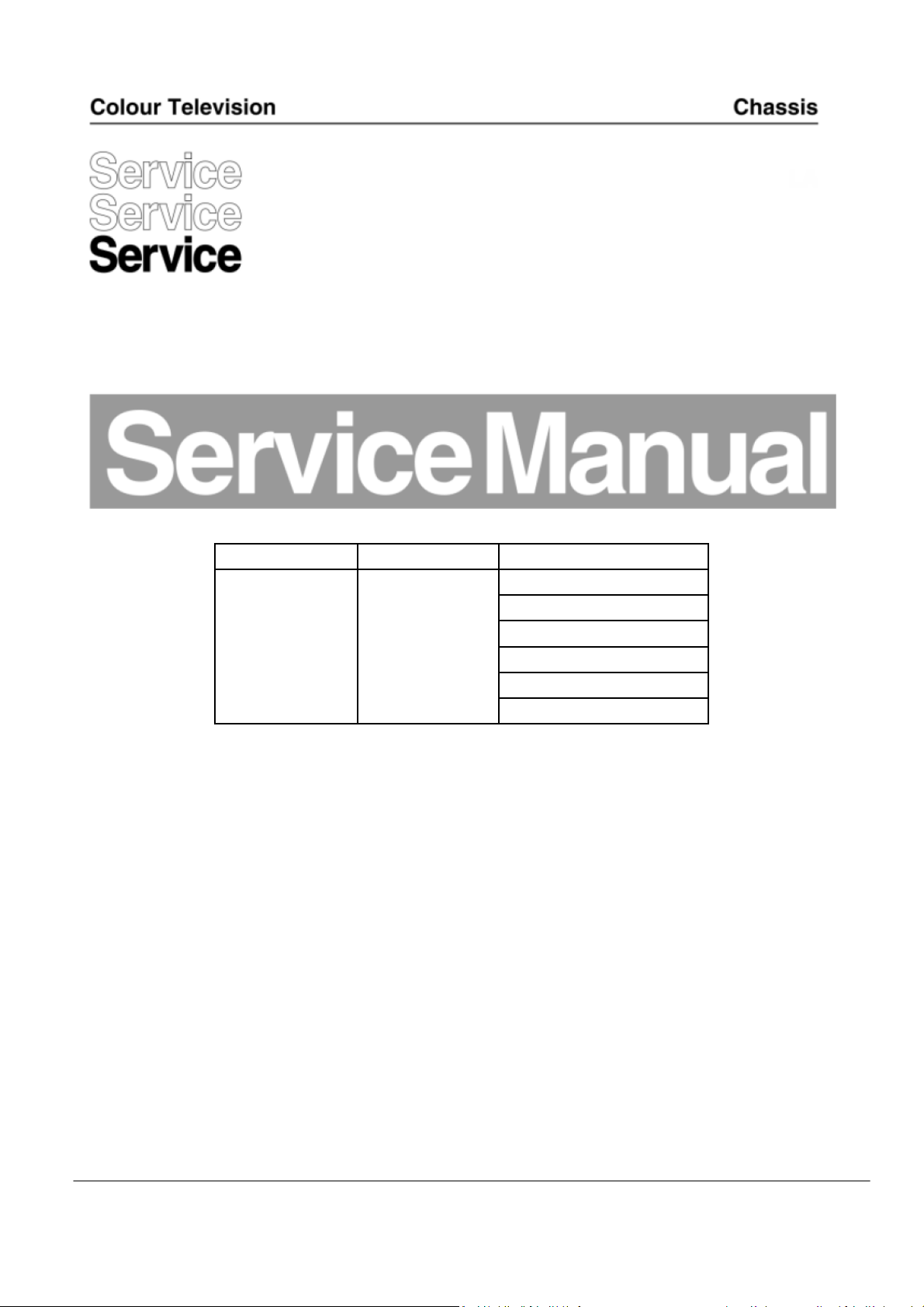
Chassis name Platform Model name
43PUS6504/12
43PUS6704/12
43PUS6804/12
TPM19.6E LA MTK5806
50PUS6504/12
50PUS6704/12
55PUS6704/12
TPM19.6E
LA
Published by Doris /SC 1917 Quality Subje ct to modification 3122 785 20940
2019
© TP Vision Netherlands B.V.
All rights reserved. Specifications are subject to change without notice. Trademarks are the
property of Koninklijke Philips Electronics N.V. or their respective owners.
TP Vision Netherlands B.V. reserves the right to change products at any time without being obliged to adjust
earlier supplies accordingly.
PHILIPS and the PHILIPS’ Shield Emblem are used under license from Koninklijke Philips Electronics N.V.
2019-Apr-23
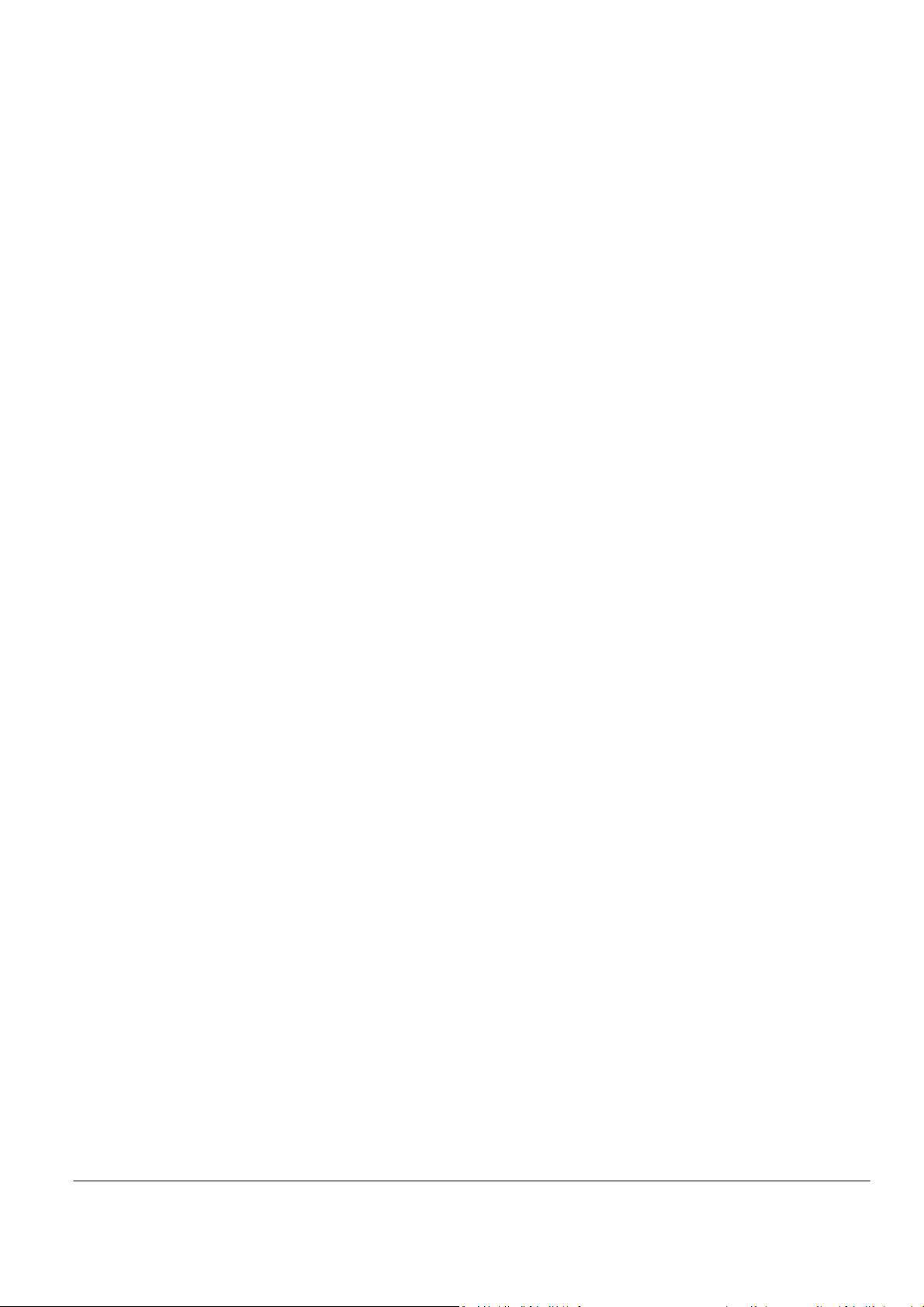
1. Product information……….…………………………………………………………………………………3
Precautions, Notes, and Abbreviation List…………….………………………………………………5
2.
3. Mechanical Instructions………………….……………………………………………………………….11
Cable dressing (43"/50" 6504 series)………………………………………………………11
Cable dressing (43" 6704/6804 series)………………………………………12
Cable dressing (50"/55” 6704 series)………………………………………………………13
Assembly/Panel Removal …………………………………………………………………………………14
4. Service Modes…………….……………….……………….…………………………………………….….19
5. Software upgrading, Error Code and Set Option Code……...…………………………………..23
6. Trouble Shooting……………………………………………...……………………………………………..27
7. Electrical Diagram…..………………….………………………………………………………………30
8. IC Data Sheet……...……………………………………………………………………………….…..34
9. Circuit Diagrams…………..…………………………………………………………………………….37
9.1 715GA018 PSU…………………………………………………………………..……………………37
9.2 715GA052 PSU…………………………………………………………………..……………………41
9.3 715G9907 SSB…………………………………………………………………..……………………45
9.4 715G8623 IR/LED Panel…………………………………………..…………………………………64
9.5 715GA039 IR/LED Panel…………………………………………..…………………………………65
9.6 715G9740 Keyboard control panel…………………………………………………………………….66
9.7 715GA031 AMBI Panel………………………………………………..……………………………….67
9.8 715GA032 AMBI Panel……………………………………………..……………………………….69
9.9 715GA033 AMBI Panel…………………………………………………..………………………….71
10. Styling Sheet……………….………………………………………………………………………………..73
6504 series 43"…………..……………………………………………………………….73
6504 series 50"…………..……………………………………………………………….74
6704/6804 series 43"…………..……………………………………………………………….75
6704 series 50"/55"…………..……………………………………………………………….76
Published by Doris /SC 1917 Quality Subje ct to modification 3122 785 20940
2019
© TP Vision Netherlands B.V.
All rights reserved. Specifications are subject to change without notice. Trademarks are the
property of Koninklijke Philips Electronics N.V. or their respective owners.
TP Vision Netherlands B.V. reserves the right to change products at any time without being obliged to adjust
earlier supplies accordingly.
PHILIPS and the PHILIPS’ Shield Emblem are used under license from Koninklijke Philips Electronics N.V.
2019-Apr-23
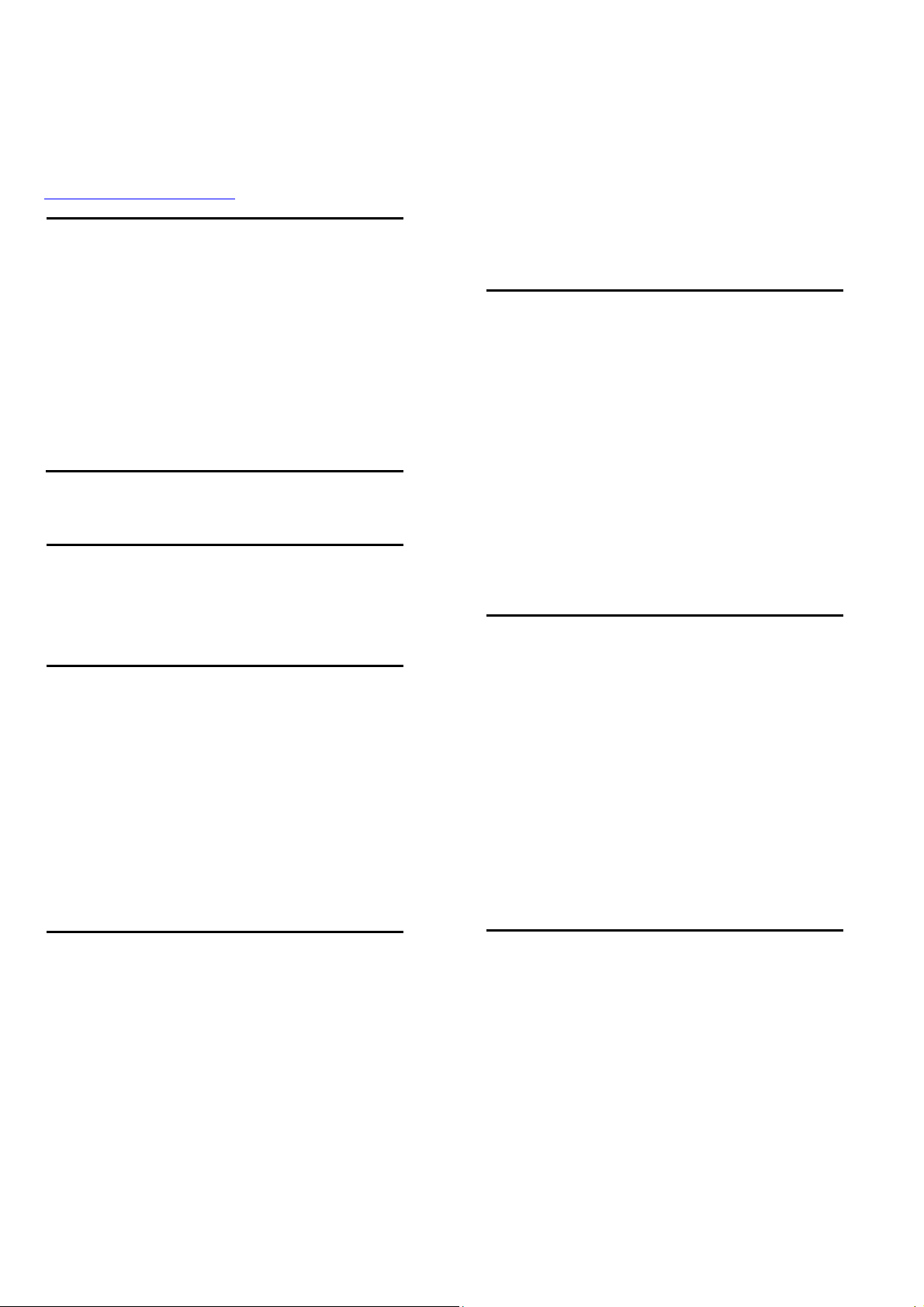
1. Product information
Product specifications are subject to change without notice.
For more specification details of this product, see
www.philips.com/TVsupport
Display Resolution
Diagonal screen size
43PUS6xx3: 108cm/43inch
50PUS6xx3: 126cm/50inch
55PUS6xx3: 139cm/55inch
58PUS6xx3: 147cm/58inch
Display resolution
3840 x 2160
Supported Input Resolution-Video
Support Timing
Video support timing also includes field/frame rate
23.976Hz, 29.97Hz and 59.94Hz.
HDMI
480i
480p
576i
576p
720p
1080i
1080p
3840 x 2160p– 24Hz, 25Hz, 30Hz, 50Hz, 60Hz
The setting Optimal* allows maximum up to Ultra HD
(50Hz or 60Hz) RGB 4:4:4 or YCbCr 4:4:4/4:2:2/4:2:0
signals.
The setting Standard allows maximum up to Ultra HD
(50Hz or 60Hz) YCbCr 4:2:0 signals.
Component, Composite
Composite
PAL,NTSC,SECAM
Component
480i
480p
576i
576p
720p–50Hz, 60Hz
1080i–50Hz, 60Hz
1080p –50Hz, 60Hz
Supported Input Resolution – Computer
640 x 480 – 60Hz
800 x 600 – 60Hz
1024 x 768 – 60Hz
1280 x 800 – 60Hz
1280 x 960 – 60Hz
1280 x 1024 – 60Hz
1366 x 768 – 60Hz
1440 x 900 – 60Hz
1920 x 1080 – 60Hz
3840 x 2160 – 60Hz
Note: For HDMI Input only
HDMI - UHD
(HOME) > Settings > General settings > Input
source > HDMI(port) >HDMI Ultra HD
This TV can display Ultra HD signals. Some devices –
connected with HDMI – do not recognize a TV with Ultra
HD and might not work correctly or show distorted picture
or sound.
To avoid the malfunctioning of such a device, you can set
the signal quality to a level the device can handle. If the
device is not using Ultra HD signals, you can switch off
Ultra HD for this HDMI connection.
Reception
Aerial input : 75 ohm coaxial (IEC75)
Tuner bands : Hyperband, S-Channel, UHF, VHF
DVB : DVB-T2, DVB-C (cable) QAM
Analogue video playback : SECAM, PAL
Digital video playback : MPEG2 SD/HD (ISO/IEC
13818-2), MPEG4 SD/HD (ISO/IEC 14496-10), HEVC*
Digital audio playback (ISO/IEC 13818-3)
Satellite aerial input : 75 ohm F-type
Input frequency range : 950 to 2150MHz
Input level range : 25 to 65 dBm
DVB-S/S2 QPSK, symbol rate 2 to 45M symbols, SCPC
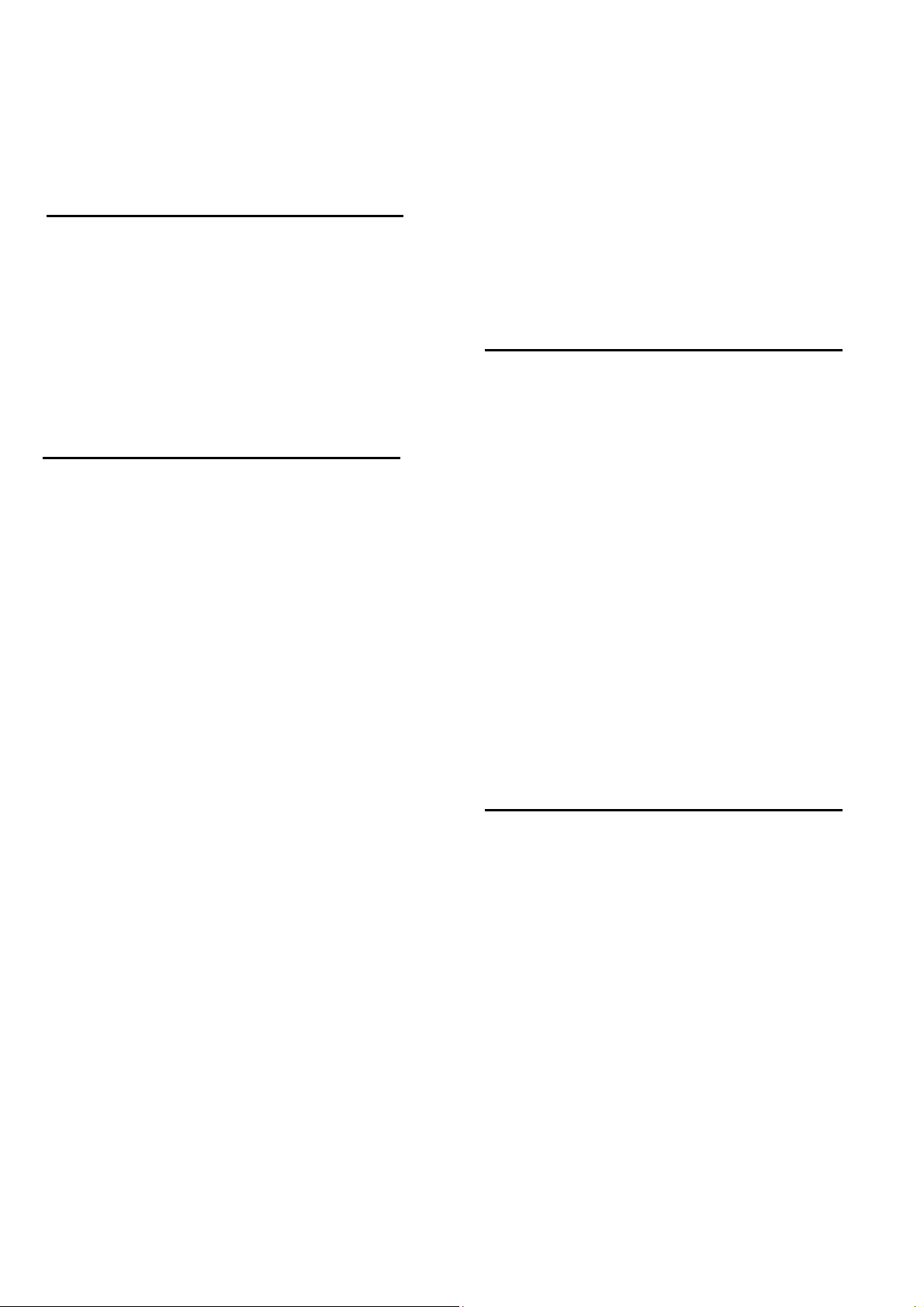
and MCPC
LNB : DiSEqC 1.0, 1 to 4 LNBs supported, Polarity
selection 14/18V, Band selection 22kHz, Tone burst mode,
LNB current 300mA max
* Only for DVB-T2, DVB-S2
Sound
Dolby Atmos® Virtualizer
Clear Dialogue
A.I Sound
5 Band Equalizer
Output power (RMS) : 20W
Dolby® Audio
DTS-HD
Multimedia
Connections
USB 2.0 / USB 3.0
Ethernet LAN RJ-45
Wi-Fi 802.11n(built-in)
Supported USB file systems
FAT, NTFS
Playback formats
Video Codec: AVI,MKV,HEVC,H.264/MPEG-4
AVC,MPEG1,MPEG2,MPEG4,WMV9/VC1,VP9,HEVC(H
.265)
Audio Codec: MP3,WAV,AAC,WMA(v2 up to
v9.2),WMA-PRO(v9 and v10)
Subtitles:
- Format: SRT, SMI, SSA, SUB, ASS, TXT
- Character encodings : UTF-8, Central Europe and
Eastern Europe (Windows-1250), Cyrillic (Windows-1251),
Greek (Windows-1253), Turkish (Windows-1254), Western
Europe (Windows-1252)
Maximum Supported Data Rate :
MPEG-4 AVC (H.264) is supported up to High
Profile @ L5.1. 30Mbps
H.265 (HEVC) is supported up to Main / Main 10
Profile up to Level 5.1 40Mbps
VC-1 is supported up to Advanced Profile @ L3
Image Codec : JPEG, GIF, PNG, BMP
Wi-Fi Certified
This TV supports Miracast certified devices.
Performance may vary, depending on the capabilities of the
mobile device and the software used.
Connectivity
TV Side
Common Interface slot: CI+/CAM
USB 2 - USB 3.0
HDMI 3 in - UHD - HDR
Headphones - Stereo mini-jack 3.5mm
TV Rear
YPbPr : Y Pb Pr, Audio L/R
CVBS : CVBS, Audio L/R (Shared with YPbPr)
TV Bottom
Audio out - Optical Toslink
USB 1 - USB 2.0
Network LAN - RJ45
Satellite tuner
Antenna (75 ohm)
HDMI 1 in - ARC – UHD-HDR
HDMI 2 in - UHD - HDR
Power
Mains power : AC 220-240V +/-10%
Ambient temperature : 5°C to 35°C
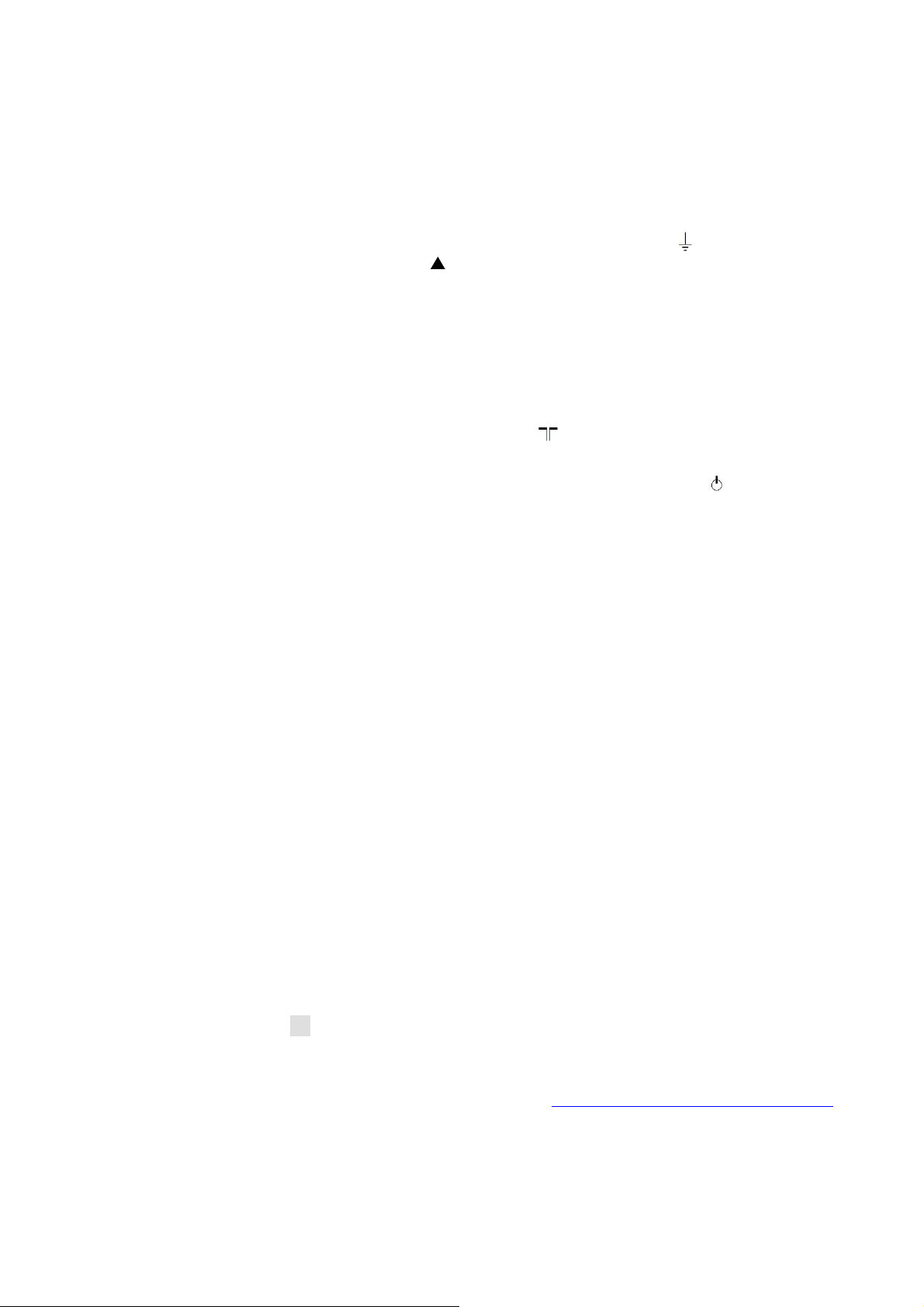
2. Precautions, Notes, and Abbreviation List
tools. This will prevent any short circuits and the danger
of a circuit becoming unstable.
2.1 Safety Instructions
Safety regulations require the following during a repair:
Connect the set to the Mains/A C Power via an isolation
transformer (> 800 VA).
!
Replace safety components, indicated b y the symbol
!
only by components identical to the original ones. Any
other component substitution (other than original type)
may increase risk of fire or electrical shock hazard.
Safety regulations require that after a repair, the set must
be returned in its original condition. Pay in particular
attention to the following points:
Route the wire trees correctly and fix them with the
mounted cable clamps.
Check the insulation of the Mains/AC Power lead for
external damage.
Check the strain relief of the Mains/AC Power cord for
proper function.
Check the electrical DC resistance between the
Mains/AC Power plug and the secondary side (only for
sets that have a Mains/AC Power isolated power sup ply):
1. Unplug the Mains/AC Power cord and connect a wire
between the two pins of the Mains/AC Power plug.
2. Set the Mains/AC Power switch to the “on” position
(keep the Mains/AC Power cord unplugged!).
3. Measure the resistance value between the pins of the
Mains/AC Power plug and the metal shielding of the
tuner or the aerial connection on the set. The reading
should be between 4.5 M and 12 M.
4. Switch “off” the set, and remove the wire between the
two pins of the Mains/AC Power plug.
Check the cabinet for defects, to prevent touching of any
inner parts by the customer.
2.2 Warnings
All ICs and many other semiconductors are susce ptible
to electrostatic discharges (ESD ). Careless handling
during repair can reduce life drastically. Make sure that,
during repair, yo u are connected with the same potential
as the mass of the set by a wristband with resistance.
Keep components and tool s also at this same potential.
Be careful during measurements in the high voltage
section.
Never replace modules or other components while the
unit is switched “on”.
When you align the set, use plastic rather than metal
2.3 Notes
2.3.1 General
Measure the voltages and waveforms with regard to the
chassis (= tuner) ground ( ), or hot ground ( ),
,
depending on the tested area of circuitry. The voltages
and wav eforms shown in the diagrams are indicative.
Measure them in the Service Default Mode with a colour
bar signal and stereo sound (L: 3 kHz, R: 1 kHz unless
stated otherwise) and picture carrier at 475.25 MHz for
PAL, or 61.25 MHz for NTSC (channel 3).
Where necessary, measure the waveforms and voltages
with ( ) and without ( ) aerial signal. Measure the
voltages in the power supply section both in normal
operation ( ) and in stand-by ( ). These values are
indicated by means of the appropriate symbols.
2.3.2 Schematic Notes
All resistor values are in ohms, and the value m ultiplier is
often used to indicate the decimal point location (e.g. 2K2
indicates 2.2 k).
Resistor values with no multiplier may be indicated with
either an “E” or an “R” (e.g. 220E or 220R indicates 220
).
All capacitor values are given in micro-farads (µ = x10
nano-farads (n = x10
-9
), or pico-farads (p = x10
Capacitor val ues may also use the value multiplier as the
decimal point indication (e.g. 2p2 indicates 2.2 pF).
An “asterisk” (*) indicates component usage v aries . Refer
to the diversity tables for the correct values.
The correct component values a re listed on the Philips
Spare Parts Web Portal.
2.3.3 Spare parts
For the latest spare part overview, consult your Philips
Spare Part web portal.
2.3.4 BGA (Ball Grid Array) ICs
Introduction
For more inf ormation on how to handle BGA devices, visit
this URL: http://www.atyourservice-magazine.com.
“Magazine”, then go to “Repair downloads”. Here you will
find Information on how to deal with BGA-ICs.
BGA Temper ature Profiles
For BGA-ICs, y ou must use the correct temperature-profile.
Where applicable and available, this profile is add ed to the
-12
).
Select
-6
),

IC Data Sheet information section in this manual.
2.3.5 Lead-free Soldering
Due to lead-free technology some rules have to be
respected by the workshop during a repair:
Use only lead-free soldering tin. If lead-free solder paste
is required, please contact the manufacturer of your
soldering equipment. In ge neral, use of solder paste
within workshops should be avoided because paste is
not easy to store and to handle.
Use only adequate solder tools applicable for lead-free
soldering tin. The solder tool must be able:
– To reach a solder-tip temperature of at least 400°C.
– To stabilize the adjusted temperature at the solder-tip.
– To exchange solder-tips for different applications.
Adjust your solder tool so that a temperature of around
360°C - 380°C is reached and stabilized at the solde r
joint. He ating time of the solder-joint should not exceed ~
4 sec. Avoid temperatures above 400°C, otherwise
wear-out of tips will increase drastically and flux-fluid will
be destroyed. To avoid wear-out of tips, switch “off”
unused equipment or reduce heat.
Mix of lead-free soldering tin/parts with leaded soldering
tin/parts is possible but PHILIPS recommends strongly to
avoid mixed regimes. If this cannot be avoided, carefully
clear the solder-joint from old tin and re-solder with new
tin.
For the third digit, the numbers 1...9 and the characte rs
A...Z can be used, so in total: 9 plus 26= 35 different
B.O. M.s can be indicated by the third digit of the serial
number.
Identification: The bottom line of a type plate gives a
14-digit serial number. Digits 1 and 2 refer to the production
centre (e.g. S N is L yso mice , RJ is Kobierzyce), digit 3 ref ers
to the B.O.M. code, digit 4 refers to the Service version
change code, digits 5 and 6 refer to the production year,
and digits 7 and 8 refer to production week (in example
below it is 2010 week 10 / 2010 week 17). The 6 last digits
contain the serial number.
2.3.6 Alternative BOM identification
It should be noted that on the European Service website,
“Alternative BOM” is referred to as “Design variant”.
The third digit in the serial number (example:
AG2B0335000001) indicat es the number of the alternative
B.O.M. (Bill Of Materials) that has been used for producing
the specific TV set. In general, it is possible that the same
TV model on the market is produced with e.g. two different
types of displays, coming from two different suppliers. This
will then result in sets which have the same CTN
(Commercial Type Number; e.g. 28PW9515/12) but which
have a different B.O . M. number.
By looking at the third digit of the serial number , one can
identify which B.O.M. is used for the TV set he is working
with. If the third digit of the serial numbe r contains the
number “1” (example: AG1B033500001), then the TV set
has been manufactured a c cording to B.O.M. number 1. If
the third digit is a “2” (example: AG2B0335000001), then
the set has been produced according to B.O.M. no. 2. This
is important for ordering the correct spare parts!
Figure 3-1 Serial number (example)
2.3.7 Board Level Repair (BLR) or Component Level
Repair (CLR)
If a board is defective, consult your repair procedure to
decide if the board has to be exchanged or if it should be
repaired on component level.
If your repair procedure says the board should be
exchanged completely, do not solder on the defective board.
Otherwise, it cannot be returned to the O.E.M. supplier for
back charging!
2.3.8 Practical Service Precautions
It makes sense to avoid exposure to electrical sho ck.
While some sources are expected to have a possibl e
dangerous impact, others of quite high potential are of
limited current and are sometimes held in less regard.

Alway s respect voltages. While some may not be
dangerous in themselves, they can cause unexpected
reactions that are best avoided. Before reaching into a
powered TV set, it is best to test the high voltage
insulation. It is easy to do, and is a good service
precaution.
2.4 Abbreviation List
0/6/12 SCART switch co ntrol signal on A/V board.
0 = loop through (A UX to TV),6 = play 16 :
9 format, 12 = play 4 : 3 format
DNR Digital Noise Reduction: noise reduction
feature of the set
AARA Automatic Aspect Ratio Adaptation:
algorithm that adapts aspect ratio to
remove horizontal black bars; keeps the
original aspect ratio
ACI Automatic Channel Installation: algorithm
that installs TV channels directly from a
cable network by means of a predefined
TXT page
ADC Analogue to Digital Converter
AFC Automatic Frequency Control: control
signal used to tune to the correct
frequency
AGC Automatic Gain Control: algorithm that
ontrols the video input of the feature box
AM Amplitude Modulation
AP Asia Pacific
AR Aspect Ratio: 4 by 3 or 16 by 9
ASF Auto Screen Fit: algorithm that adapts
aspect ratio to remove horizontal black
bars without discarding video information
ATSC Advanced Television Systems Commit t ee,
the digital TV standard in the USA
ATV See Auto TV
Auto TV A hardware and software control system
that measures picture content, and adapts
image parameters in a dynamic way
AV External Audio Video
AVC Audio Video Controller
AVIP Audio Video Input Processor
B/G Monochrome TV system. Sound carrier
distance is 5.5 MHz
BDS Business Display Solutions (iTV)
BLR Board-Level Repair
BTSC Broadcast Television Standard Committee.
Multiplex FM stereo sound system,
originating from the USA and used e.g. in
LATAM and AP-NTSC countries
B-TXT Blue TeleteXT
C Centre channel (audio)
CEC Consumer Electronics Control bus: re mote
control bus on HDMI conn ections
CL Constant Level: audio output to connect
with an external amplifier
CLR Component Level Repair
ComPair Computer aided rePair
CP Connected Planet / Copy Protection
CSM Customer Service Mode
CTI Color Transient Improvement: manipulates
steepness of chroma transients
CVBS Composite Video Blanking and
Synchronization
DAC Digital to Analogue Converter
DBE Dynamic Bass Enhanceme nt: extra low
frequency amplification
DCM Data Communication Module. Also
referred to as System Card or Smartcard
(for iTV).
DDC See “E-DDC”
D/K Monochrome TV system. Sound carrier
distance is 6.5 MHz
DFI Dynamic Frame Insertion
DFU Directions For Use: owner's manual
DMR Digital Media Reader: card reader
DMSD Digital Multi Standard Decoding
DNM Digital Natural Motion
DRAM Dynamic RAM
DRM Digital Rights Management
DSP Digital Signal Processing
DST Dealer Service Tool: special remote control
designed for service technicians
DTCP Digital Transmission Content Protection; A
protocol for protecting digital audio/vide o
content that is traversi ng a high speed
serial bus, such as IEEE-1394
DVB-C Digital Video Broadcast - Cable
DVB-T Digital Video Broadcast - Terrestrial
DVD Digital Versatile Disc
DVI(-d) Digital Visual Interface (d= digital only)
E-DDC Enhanced Display Data Channel (VESA
standard for communication channel and
display). Using E-DDC, the video source
can read the EDID information form the
display.
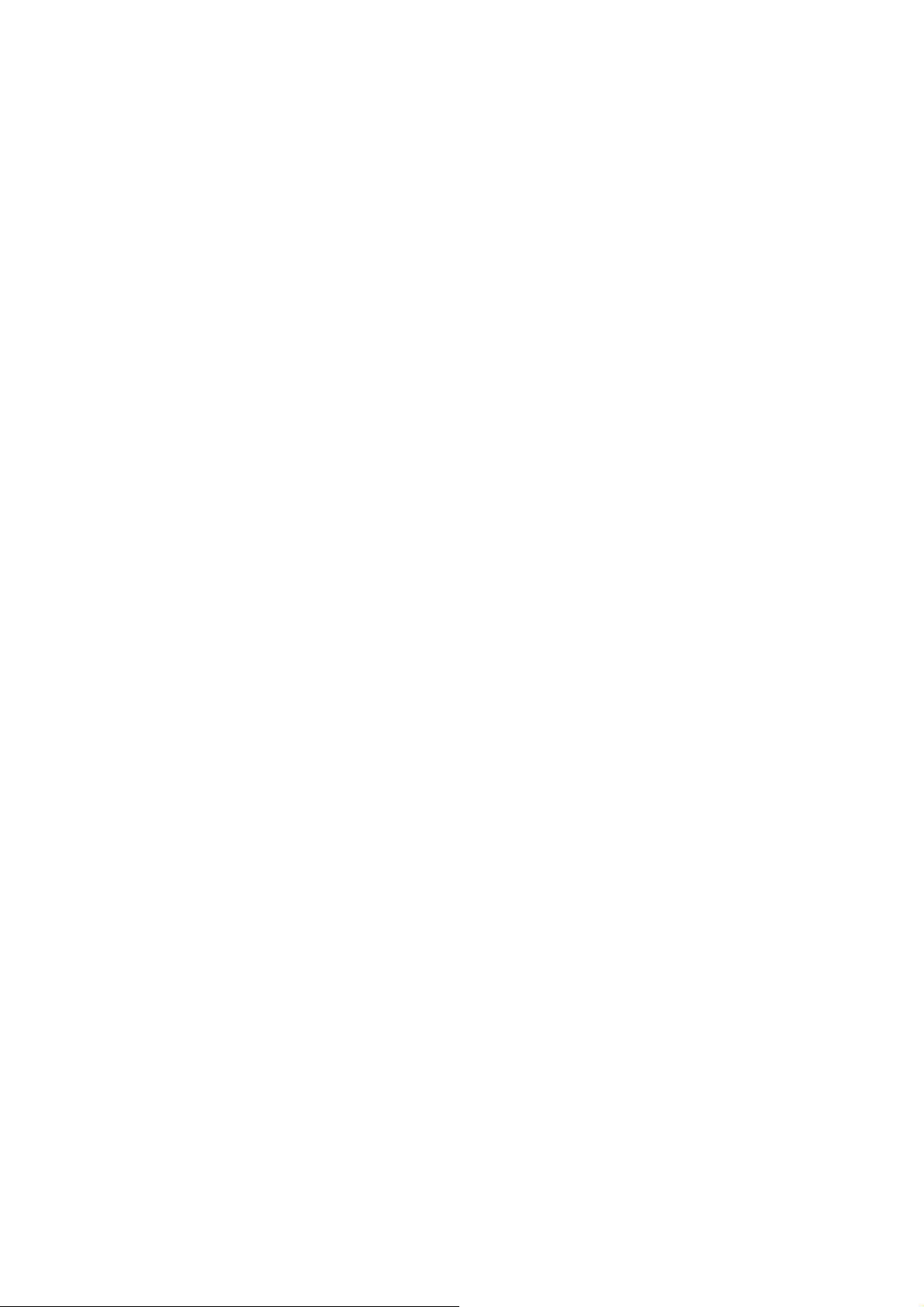
EDID Extended Display Identification Data
(VESA standard)
EEPROM Electrically Erasable and Programmable
Read Only Memory
EMI Electro Magnetic Interference
EPG Electronic Program Guide
EPLD Erasable Programmable Logic Device
EU Europe
EXT EXTernal (source), entering the set by
SCART or by cinches (jacks)
FDS Full Dual Screen (same as FDW)
FDW Full Dual Window (same as FDS)
FLASH FLASH memory
FM Field Memory or Frequency Modulation
FPGA Field-Programmable Gate Array
FTV Flat TeleVision
Gb/s Giga bits per second
G-TXT Green TeleteXT
H H_sync to the module
HD High Definition
HDD Hard Disk Drive
HDCP High-bandwidth Digital Content Protection:
A “ke y ” encoded into the HDMI/DVI signal
that prevents video data piracy. If a source
is HDCP coded and connected via
HDMI/D VI without the proper HDCP
decoding, the picture is put into a “snow
vision” mode or changed to a low
resolution. For normal content distribution
the source and the display device must be
enabled for HDCP “software key”
decoding.
HDMI High Definition Multimedia Interface
HP HeadPhone
I Monochrome TV system. Sound carrier
distance is 6.0 MHz
2
C Inter IC bus
I
2
D Inter IC Data bus
I
2
S Inter IC Sound bus
I
IF Intermediate Frequency
IR Infra Red
IRQ Interrupt Request
ITU-656 The ITU Radio communication Sector
(ITU-R) is a standards body subcommittee
of the International Telecommunication
Union relating to radio communication.
ITU-656 (a.k.a. SDI), is a digitized video
format used for broadcast grade video.
Uncompressed digital component or digital
composite signals can be used. The SDI
signal is self-synchronizing, uses 8 bit or
10 bit data words, and has a maximum
data rate of 270 Mbit/s, with a minimum
bandwidth of 135 MHz.
iTV Institutional TeleVision; TV sets for hotels,
hospitals etc.
LS Last Status; The settings last chosen by
the customer and read and stored in RAM
or in the NVM. They are called at start-up
of the set to configure it according to the
customer's preferences
LATAM Latin America
LCD Liquid Crystal Display
LED Light Emitting Diode
L/L' Monochrome TV system. Sound carrier
distance is 6.5 MHz. L' is Band I, L is all
bands except for Band I
LPL LG.Philips LCD (supplier)
LS Loudspeaker
LVDS Low Voltage Differential Signalling
Mbps Mega bits per second
M/N Monochrome TV system. Sound carrier
distance is 4.5 MHz
MHEG Part of a set of international standards
related to the presentation of multimedia
information, standardised by the
Multimedia and Hypermedia Experts
Group. It is commonly used as a language
to describe interactive television services
MIPS Microprocessor without Interlocked
Pipeline-Stages; A RISC-based
microprocessor
MOP Matrix Output Processor
MOSFET Metal Oxide Silicon Field Effect Transistor,
switching de vice
MPEG Motion Pictures Experts Group
MPIF Multi Platform InterFace
MUTE MUTE Line
MTV Mainstream TV: TV -mode with Consumer
TV features enabled (iTV)
NC Not Connected
NICAM Near Instantaneous Compounded Audio
Multiplexing. This is a digital sound system,
mainly used in Europe.
NTC Negative Temperature Coefficient,
non-linear resistor
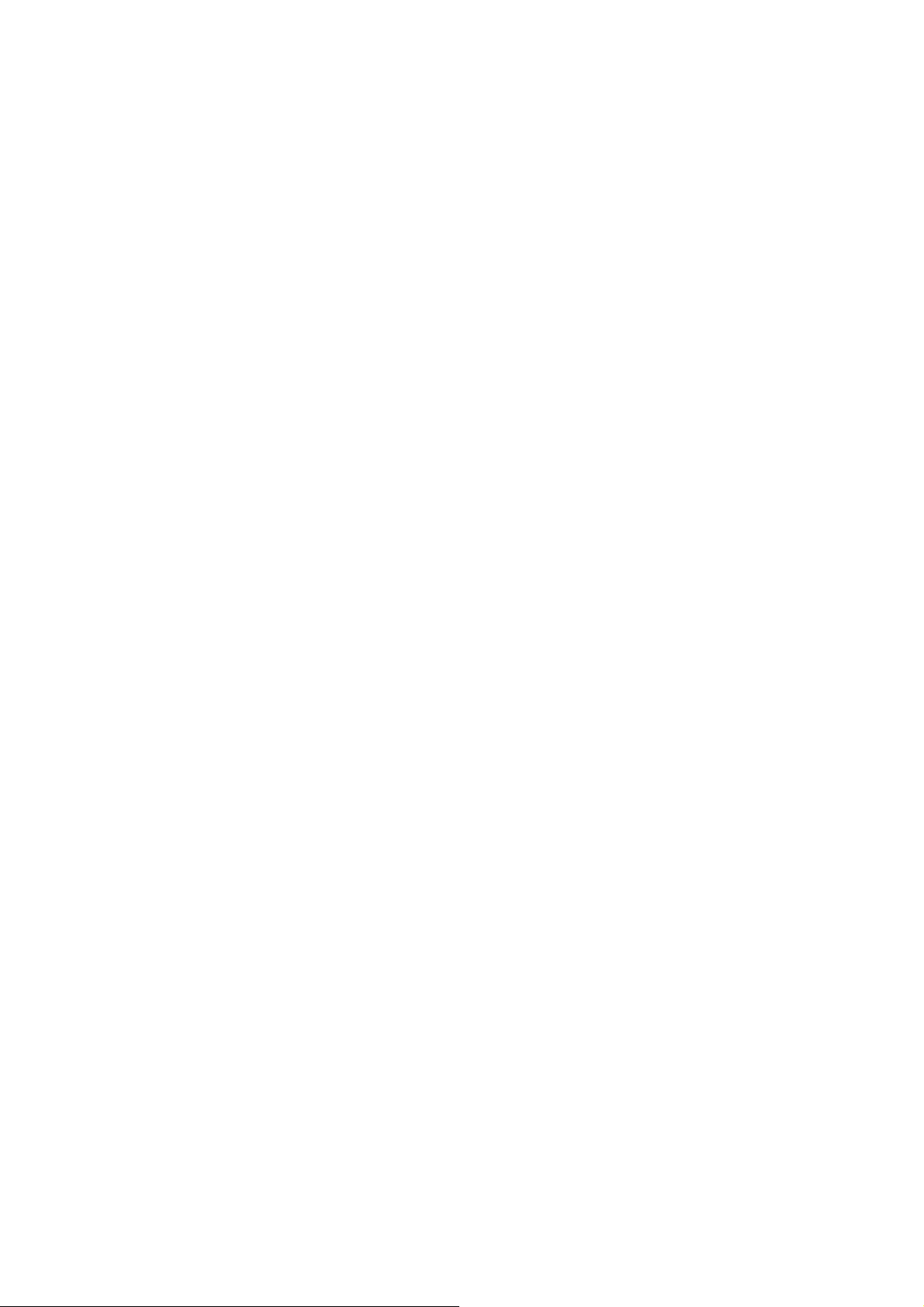
NTSC National Television Standard Committee.
Color system mainly used in North
America and Japan. Color carrier NTSC
M/N= 3.579545 MHz, NTSC 4.43=
4.433619 MHz (this is a VCR norm, it is
not transmitted off-air)
NVM Non-Volatile Memory: IC containing TV
related data such as alignments
O/C Open Circuit
OSD On Screen Display
OAD Over the Air Download. Method of softw are
upgrade via RF transmissi on. Upgrade
software is broadcasted in TS with TV
channels.
OTC On screen display Teletext and Control;
also called Artistic (SAA5800)
P50 Project 50: communication protocol
between TV and peripherals
PAL Phase Alternating Line. Color system
mainly used in West Europe (colour carrier
= 4.433619 MHz) and South America
(colour carrier PAL M = 3.575612 MHz and
PAL N = 3.582056 MHz)
PCB Printed Circuit Board (same as “PWB”)
PCM Pulse Code Modulation
PDP Plasma Display Panel
PFC Power F actor Corrector (or
Pre-conditioner)
PIP Picture In Picture
PLL Phase Locked Loop. Used for e.g. FST
tuning systems. The customer can give
directly the desired frequency
POD Point Of Deployment: a removable CAM
module, implementing the CA system for a
host (e.g. a TV-set)
POR Power On Reset, signal to reset the uP
PSDL Power Sup ply for Direct view LED
backlight with 2D-dimming
PSL Power Supply with integrated LED drivers
PSLS Power Supply with integrated LED drivers
with added Scanning functionality
PTC Positive Temperature Coefficient,
non-linear resistor
PWB Printed Wiring Board (same as “PCB”)
PWM Pulse Width Modulation
QRC Quasi Resonant Converter
QTNR Quality Temporal Noise Reduction
QVCP Quality Video Composition Processor
RAM Random Access Memory
RGB Red, Green, and Blue. The primary color
signals for TV. By mixing levels of R, G,
and B, all colors (Y/C) are reproduced.
RC Remote Control
RC5 / RC6 Signal protocol from the remote control
receiver
RESET RESET signal
ROM Read Only Memory
RSDS Reduced Swing Differential Signalling data
interface
R-TXT Red TeleteXT
SAM Service Alignment Mode
S/C Short Circuit
SCART Syndicat des Constructeurs d'Appareils
Radiorécepteurs et Téléviseurs
2
SCL Serial Clock I
SCL-F CLock Signal on Fast I
C
2
C bus
SD Standard Definition
2
SDA Serial Data I
SDA-F DAta Signal on Fast I
C
2
C bus
SDI Serial Digital Interface, see “ITU-656”
SDRAM Synchronous DRAM
SECAM SEequence Couleur A ve c Mémoire. Colour
system mainly used in France and East
Europe. Colour carriers = 4.406250 MHz
and 4.250000 MHz
SIF Sound Intermediate Frequency
SMPS Switched Mode Power Supply
SoC System on Chip
SOG Sync On Green
SOPS Self Oscillating Power Supply
SPI Serial Peripheral Interface bus; a 4-wire
synchronous serial data link standard
S/PDIF Sony Philips Digital InterFace
SRAM Static RAM
SRP Service Reference Protocol
SSB Small Signal Board
SSC Spread Spectrum Clocking, used to
reduce the effects of EMI
STB Set Top Box
STBY STand-BY
SVGA 800 × 600 (4:3)
SVHS Super Video Home System
SW Software
SWAN Spatial temporal Weighted Averaging
Noise reduction
SXGA 1280 × 1024
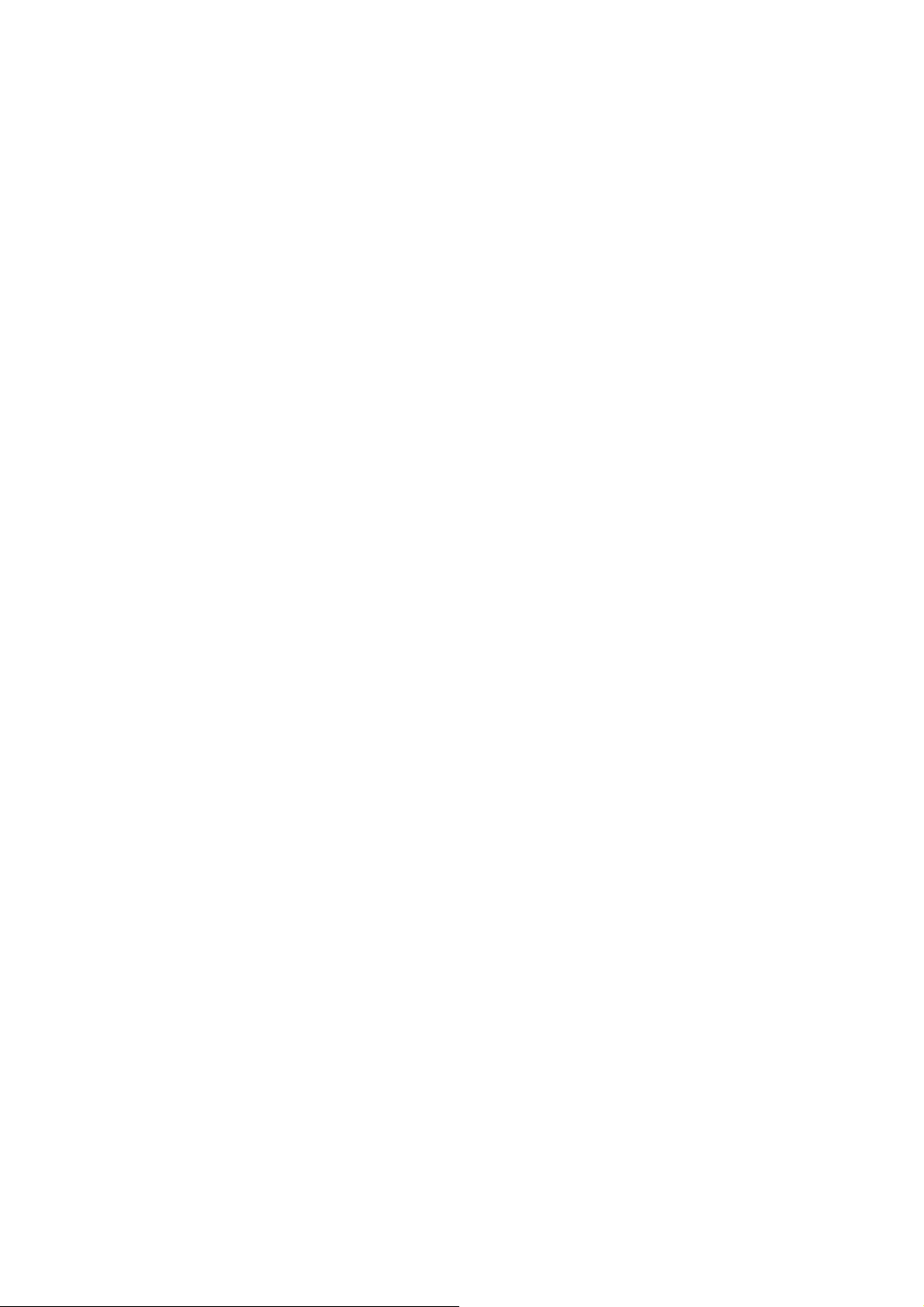
TFT Thin Film Transistor
THD Total Harmonic Distortion
TMDS Transmission Minimized Differential
Signalling
TS Transport Stream
TXT TeleteXT
TXT-DW Dual Window with TeleteXT
UI User Interface
uP Microprocessor
UXGA 1600 × 1200 (4:3)
V V-sync to the module
VESA Video Electronics Standards
Association
VGA 640 × 480 (4:3)
VL Variable Level out: processed audio output
toward external amplifier
VSB Vestigial Side Band; modulation method
WYSIWYR What You See Is What You Record: record
selection that follows main pictu re an d
sound
WXGA 1280 × 768 (15:9)
XTAL Quartz crystal
XGA 1024 × 768 (4:3)
Y Luminance signal
Y/C Luminance (Y) and Chrominance (C)
signal
YPbPr Component video. Luminance and scaled
color difference signals (B-Y and R-Y)
YUV Component video
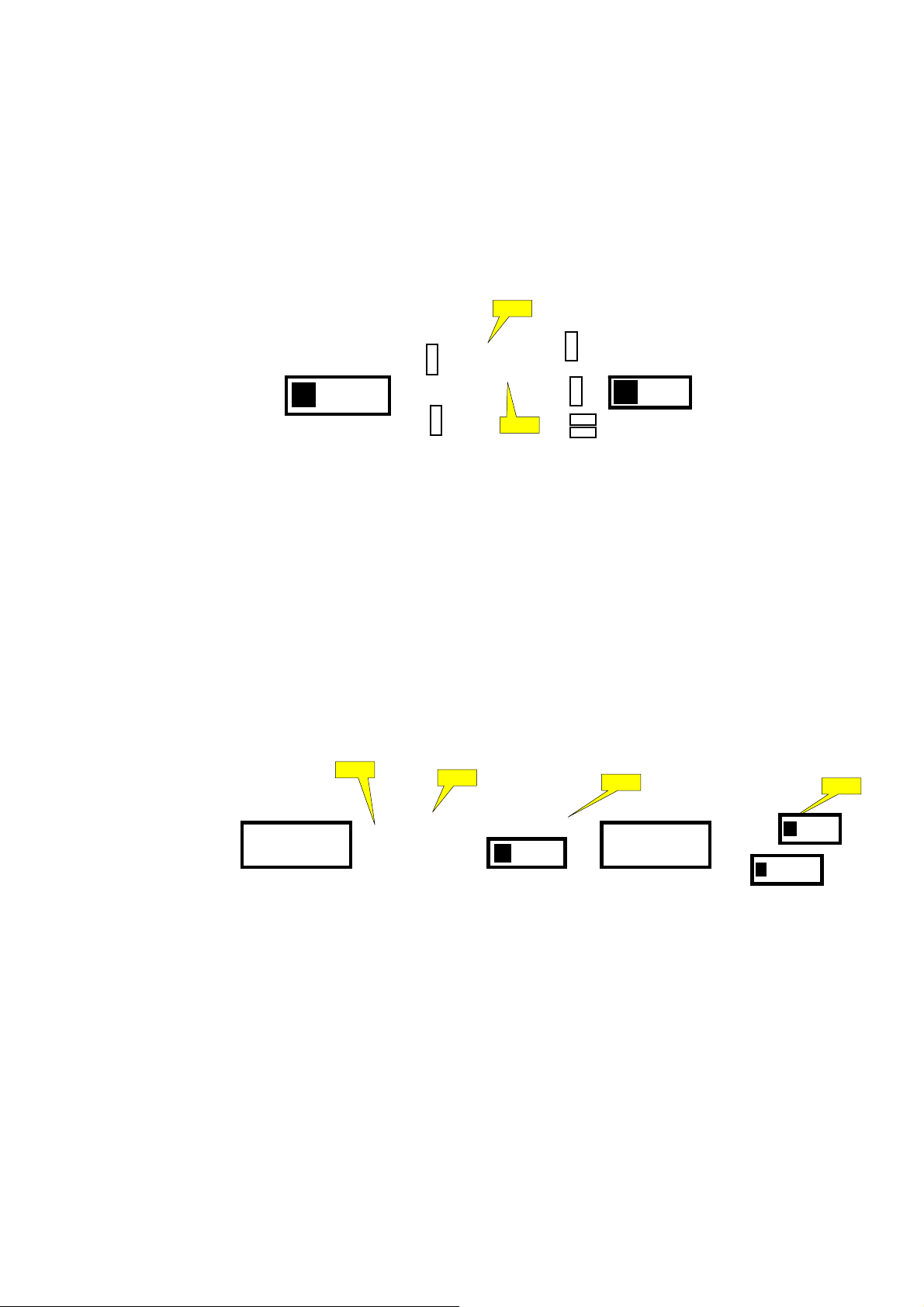
3. Mechanical Instructions
3.1 Cable Dressing
ECN701
CN701
CN408
CN601
CN415
SSB (1053)
B
MAIN POWER SUPPLY
A
(1054)
Cable dressing (43"50" 6504 series)
CN9102
CN8601
ECN408
ECN601
ECN415
LOUDSPEAKER
(1184)
Back cover overview (43"50" 6504 series)
WIFI MODULE
W
(Wifi02)
ECN601
LOUDSPEAKER
(1184)
KEY BOARD
E
(1057)
IR/LED BOARD
J
(1056)
ECN401
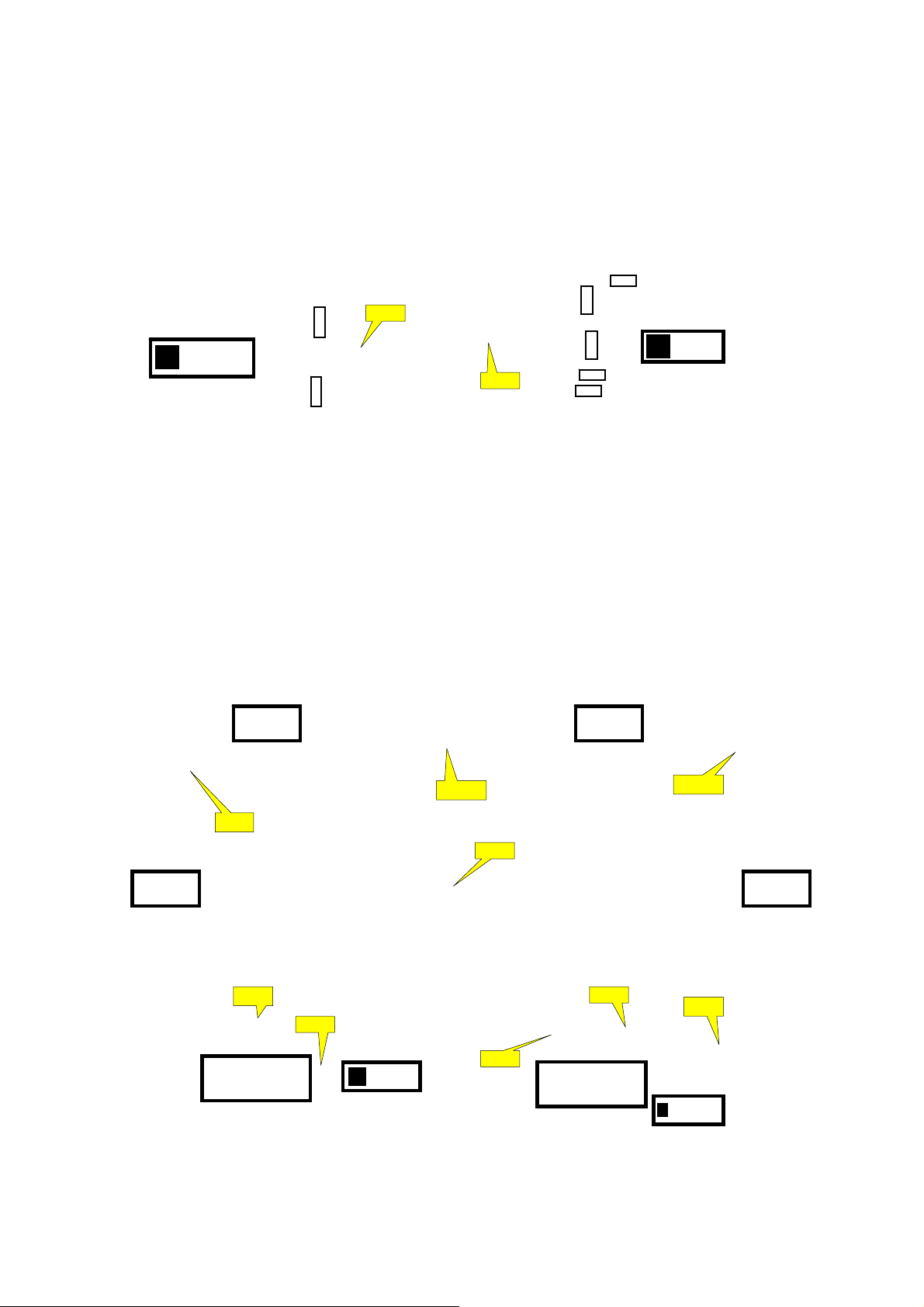
MAIN POWER SUPPLY
A
(1054)
CN416
CN701
CN9102
CN8601
ECN701
ECN408
CN601
CN415
CN408
SSB (1053)
B
Cable dressing (43" 6704/6804 series)
Ambilight
(1061)
EXA04-1
EXA04
ECN415
Ambilight
(1061)
ECN03
ECN601
Ambilight
(1061)
EXA04-2
Ambilight
(1061)
ECN416
ECN02
LOUDSPEAKER
(1184)
WIFI MODULE
W
(Wifi02)
Back cover overview (43" 6704/6804 series)
ECN601
LOUDSPEAKER
(1184)
IR/LED BOARD
J
(1056)
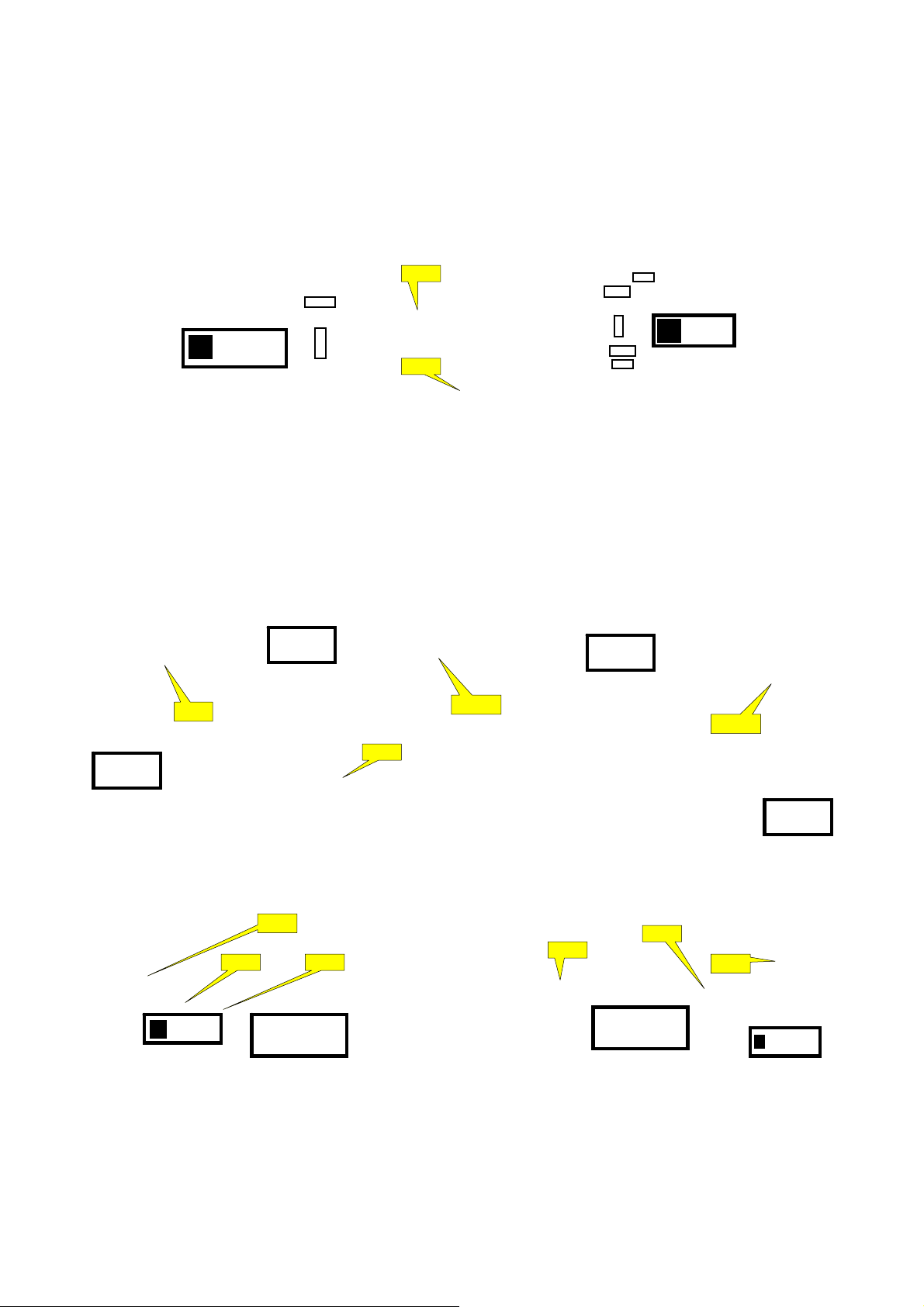
MAIN POWER SUPPLY
A
(1054)
EXA04
CN9102
CN8601
Ambilight
(1061)
ECN701
ECN408
Cable dressing (50"/55” 6704 series)
EXA04-1
CN416
CN701
CN408
CN601
CN415
Ambilight
(1062)
SSB (1053)
B
EXA04-2
Ambilight
ECN401
(1061)
ECN03
ECN415
WIFI MODULE
W
(Wifi02)
LOUDSPEAKER
(1184)
ECN601
Back cover overview (50"/55" 6704 series)
ECN601
ECN416
LOUDSPEAKER
(1184)
ECN02
Ambilight
(1061)
IR/LED BOARD
J
(1056)

3.2 Assembly/Panel Removal
3.2.1 IR board Control Unit
1. Unplug the connector from the SSB.
Caution: be careful, as these are very fragile connectors!
2. Remove fixation screws [1] and connector [2] from the IR board control unit.
3. Remove the IR lens, IR board from the DECO_REAR_COVER.
When defective, replace the whole unit.
1
2
(43"50" 6504 series)
3.2.2 Stand removal
1. Remove the fixation screws [1] that secure the stand.
2. Take the stand bracket out from the set.
1
1
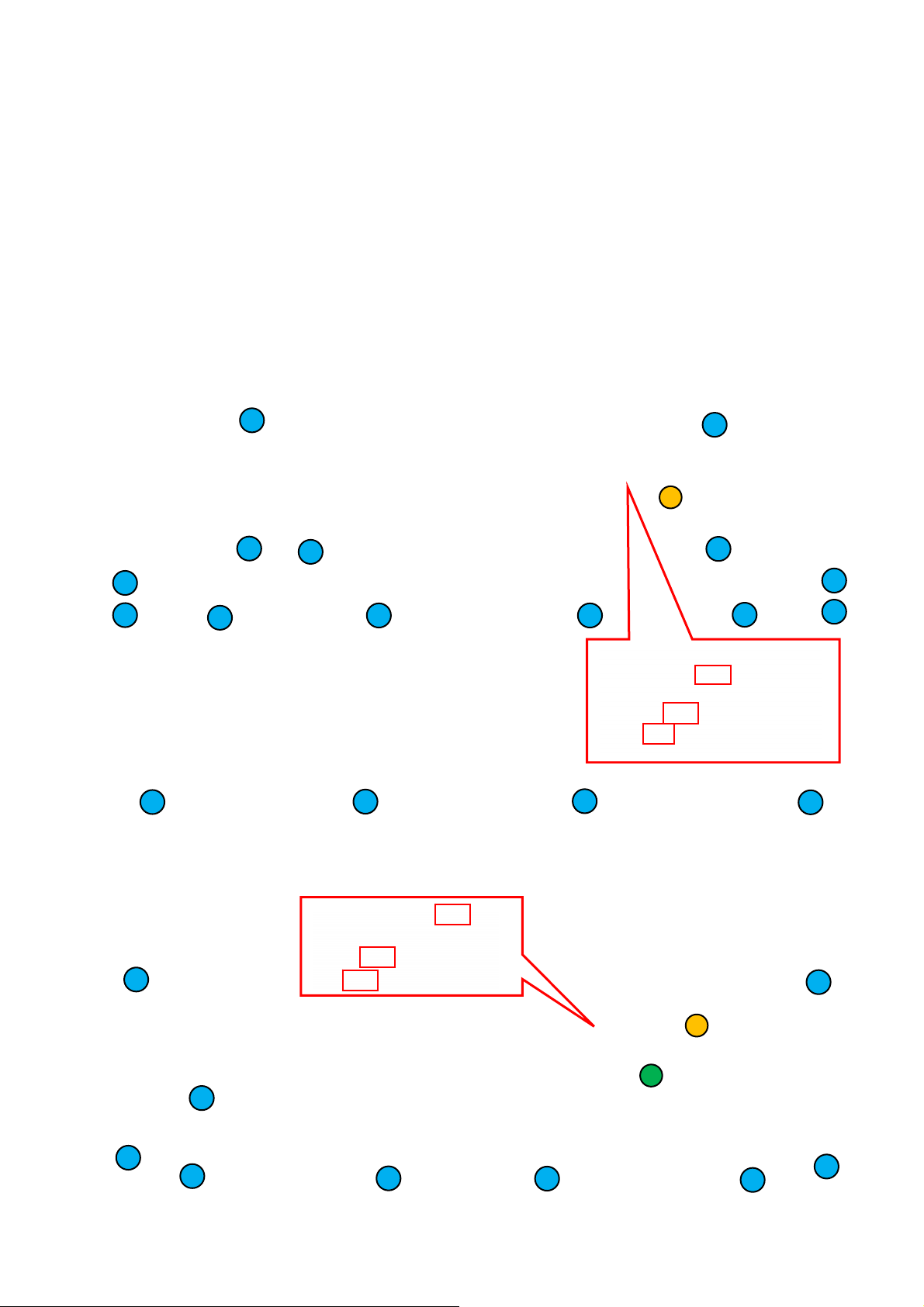
3.2.3 Rear Cover
Warning: Disconnect the mains power cord before removing the rear cover.
1. Remove all fixation screws [1] [2]and [3] that secure the Back cover assy.
2. Unplug the connector that marked by red box below from SSB.
3. Gently lift the rear cover from the TV. Make sure that wires and cables are not damaged while lifting the rear cover from the set.
2
2
2
2
2
2
2
1
2
2
2
2 2
(43"50" 6504 series)
2
2
2
2
2
2
1
3
2
2
2
2
(43"50" 6704 series)
2
2
2
2
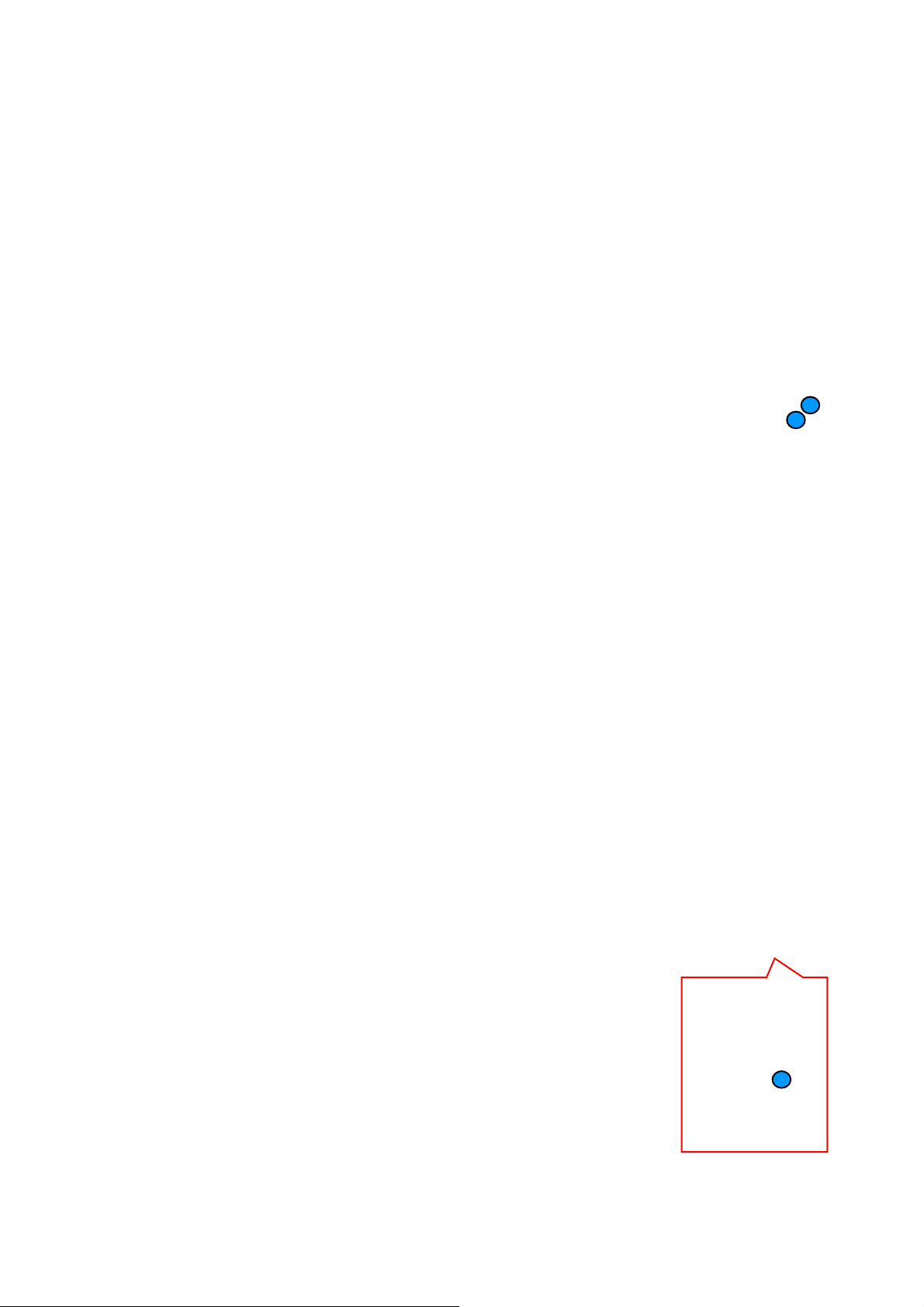
3.2.4 Keyboard Control Unit
1. Release the connector from the SSB Board.
Caution: be careful, the Keyboard is catch on the Back cover, please be careful to avoid damage the fragile connectors!
2. Remove all the fixation screws from the keyboard control panel [2] and take it out from the Back cover.
When defective, replace the whole unit.
(43"50" 6504 series)
2
2
(43"50" 6704 series)
2
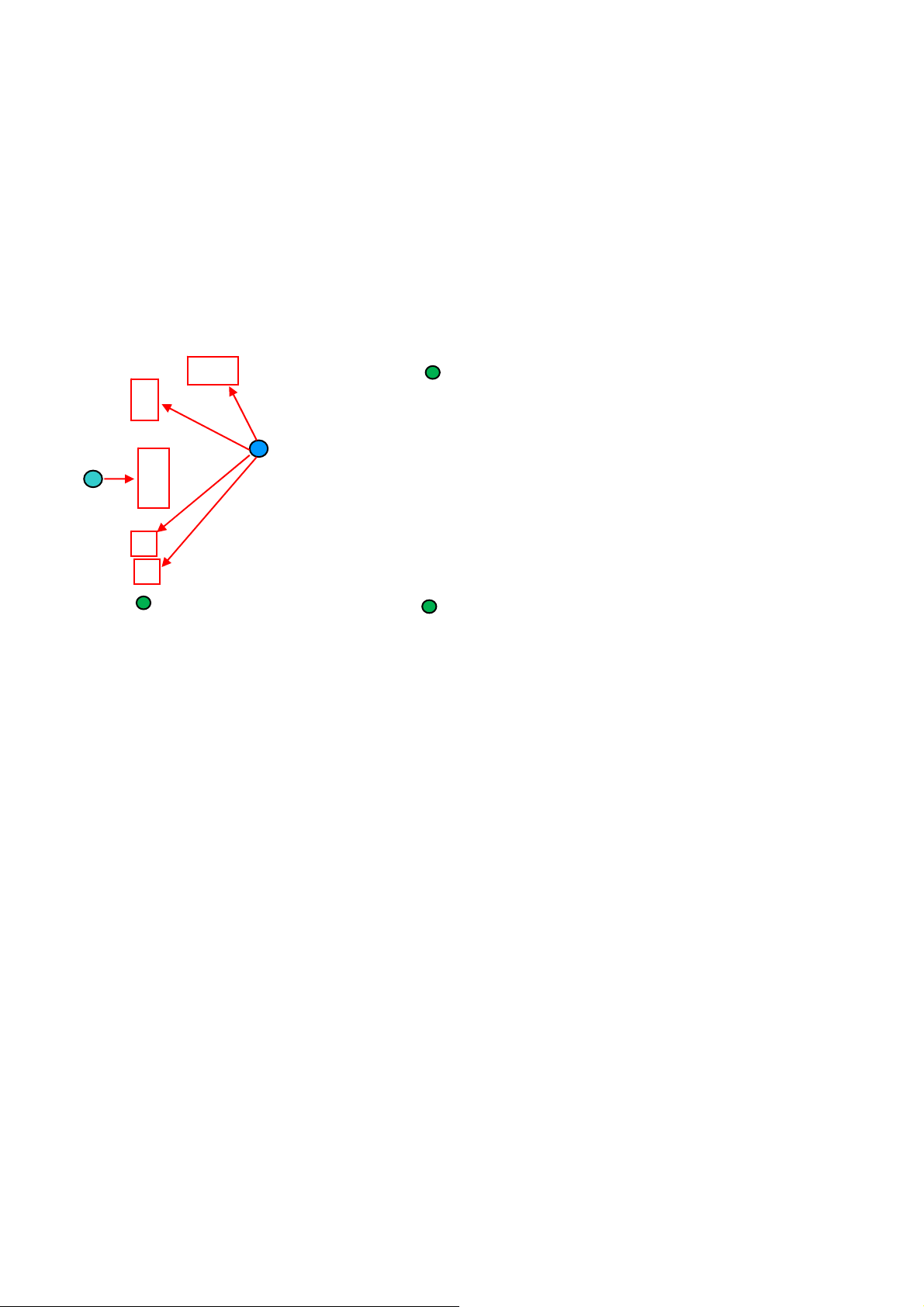
3.2.5 Small Signal Board (SSB)
Caution: it is mandatory to remount all different screws at their original position during re-assembly. Failure to do so may result in damaging the SSB.
1. Release the clips from the LVDS connector that connect with the SSB[1].
Caution: be careful, as these are very fragile connectors!
2. Unplug all other connectors [2] .
3. Remove all the fixation screws from the SSB [3].
4. The SSB can now be shifted from side connector cover, then lifted and taken out of the I/O bracket.
3
2
1
3
3
3.2.6 Power Supply Unit (PSU)
Caution: it is mandatory to remount all different screws at their original position during re-assembly. Failure to do so may result in damaging the PSU.
1. Gently unplug all connectors from the PSU.
2. Remove all fixation screws from the PSU.
3. The PSU can be taken out of the set now.
3.2.7 Speakers
1. Gently release the tapes that secure the speaker cables.
2. Unplug the speaker connector from the SSB.
3. Take the speakers out.
When defective, replace the both units.
3.2.8 WIFI module
1. Unplug the connector from the SSB.
2. Remove fixation screw that secure the WIFI module.
When defective, replace the whole unit.
3.2.9 LCD Panel
1. Remove the SSB as described earlier.
2. Remove the PSU as described earlier.
3. Remove the keyboard control panel as described earlier.
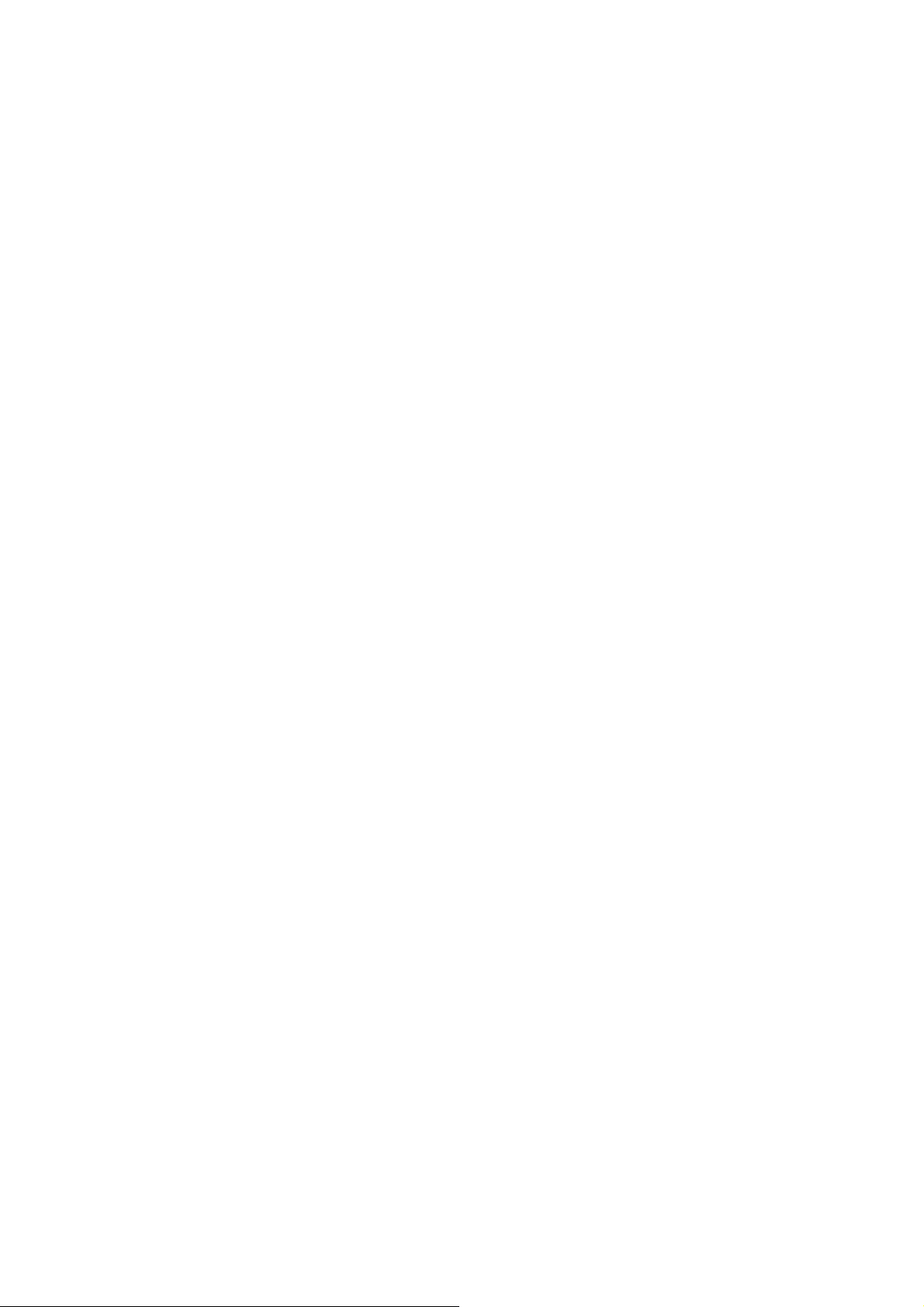
4. Remove the stand bracket as described earlier.
5. Remove the IR/LED as described earlier.
6. Remove the fixations screws that fix the metal clamps to the front bezel. Take out those clamps.
7. Remove all other metal parts not belonging to the panel.
8. Lift the LCD Panel from the bezel.
When defective, replace the whole unit.

4. Service Modes
4.1 Service Modes
The Service Mode feature is split into following parts:
Service Alignment Mode (SAM).
Factory Mode.
Customer Service Mode (CSM).SAM and the Factory mode offer features, which can be used by the Service engineer to repair/align a TV set.
SAM and the Factory mode offer features, which can be used by the Service engineer to repair/align a TV set. Some features are:
Make alignments (e.g. White Tone), reset the error buffer(SAM and Factory Mode).
Display information (“SAM” indication in upper right corner of screen, error buffer, software version, operating hours,options and option codes, sub
menus).
The CSM is a Service Mode that can be enabled by the consumer. The CSM displays diagnosis information, which the customer can forward to the dealer
or call centre. In CSM mode, “CSM”, is displayed in the top right corner of the screen. The information provided in CSM and the purpose of CSM is to:
Increase the home repair hit rate.
Decrease the number of nuisance calls.
Solved customers’ problem without home visit.
Note: For the new model range, a new remote control (RC) is used with some renamed buttons. This has an impact on the activation of the Service modes.
For instance the old “MENU” button is now called “HOME” (or is indicated by a “house” icon).
4.2 Service Alignment Mode (SAM)
Purpose
To modify the NVM.
To display/clear the error code buffer.
To perform alignments.
Specifications
Operation hours counter (maximum five digits displayed).
Software version, error codes, and option settings display.
Error buffer clearing.
Option settings.
Software alignments (White Tone).
NVM Editor.
Set screen mode to full screen (all content is visible).
How to Activate SAM
To activate SAM, use one of the following methods:
Press the following key sequence on the remote control transmitter: “062596”, directly followed by the “INFO/OK” button. Do not allow the
display to time out between entries while keying the sequence.
Or via ComPair.
After entering SAM, the following items are displayed,
with “SAM” in the upper right corner of the screen to indicate that the television is in Service Alignment Mode.
How to Navigate
In the SAM menu, select menu items with the UP/DOWN keys on the remote control transmitter. The selected item will be indicated. When not
all menu items fit on the screen, use the UP/DOWN keys to display the next/previous menu items.
With the “LEFT/RIGHT” keys, it is possible to:

– (De) activate the selected menu item.
– (De) activate the selected sub menu.
– Change the value of the selected menu item.
When you press the MENU button once while in top level SAM, the s et will switch to the normal us er menu (with the SAM mode still active in the
background).
How to Store SAM Settings
To store the settings changed in SAM mode (except the RGB Align settings), leave the top level SAM menu by using the POWER button on the
remote control transmitter or the television set. The mentioned exceptions must be stored separately via the STORE button.
How to Exit SAM
Use one of the following methods:
Switch the set to STANDBY by pressing the mains button on the remote control transmitter or the television set.
Via a standard RC-transmitter, key in “00” sequence.
Note: When the TV is switched “off” by a power interrupt while in SAM, the TV will show up in “normal operation mode” as soon as the power is
supplied again. The error buffer will not be cleared.
SAM mode overview

Remark: Under main menu “NVM editor”, select “Service Data”, you can use the UP/DOWN keys to view and change the set Type number, the set
Production Number or the 18AC of a part.(The NVM-editor still has the same function as before, alpha-numeric entry.)
4.3 Factory mode:
Purpose
To perform extended alignments.
Specifications
Displaying and or changing Panel ID information.
Displaying and or changing Tuner ID information.
Error buffer clearing.
Various software alignment settings.
Testpattern displaying.
Public Broadcasting Service password Reset.
etc.
How to Activate the Factory mode
To activate the Factory mode, use the following method:
Press the following key sequence on the remote control transmitter: from the “menu/home” press “1999”, directly followed by the
“Back/Return” button. Do not allow the display to time out between entries while keying the sequence.
After entering the Factory mode, we can see many items displayed,use the UP/D OWN keys to display the next/previous menu items
Factory mode overview

How to Exit the Factory mode
Select EXIT_FACTORY from the menu and press the “OK” button.
Note: When the TV is switched “off” by a power interrupt, or normal switch to “stand-by” while in the factory mode, the TV will show up in “normal
operation mode” as soon as the power is supplied again. The error buffer will not be cleared.
4.4 Customer Service Mode (CSM)
Purpose
The Customer Service Mode shows error codes and information on the TVs operation settings.The call centre can instruct the customer (by
telephone) to enter CSM in order to identify the status of the set.This helps the call centre to diagnose problems and failures in the TV set before
making a service call.
The CSM is a read-only mode; therefore, modifications are not possible in this mode.
Specifications
Ignore “Service unfriendly modes”.
Line number for every
line (to make CSM language independent).
Set the screen mode to full
screen (all contents on screen is visible).
After leaving the Customer Service Mode, the original settings are restored.
Possibility to use “CH+” or “CH-” for channel surfing, or enter the specific channel number on the RC.
How to Activate CSM
To activate CSM, press the following key sequence on a standard remote control transmitter: “123654” (do not allow the display to time out
between entries while keying the sequence). After entering the Customer Service Mode, the following items are displayed. use the Right/Left keys
to display the next/previous menu items
Note: Activation of the CSM is only possible if there is no (user) menu on the screen!
CSM Overview
How to Navigate
By means of the “CURSOR-DOWN/UP” knob (or the scroll wheel) on the RC-transmitter, can be navigated through the menus.
How to Exit CSM
To exit CSM, use one of the following methods.
Press the MENU/HOME button on the remote control transmitter.
Press the POWER button on the remote control transmitter.
Press the POWER button on the television set.
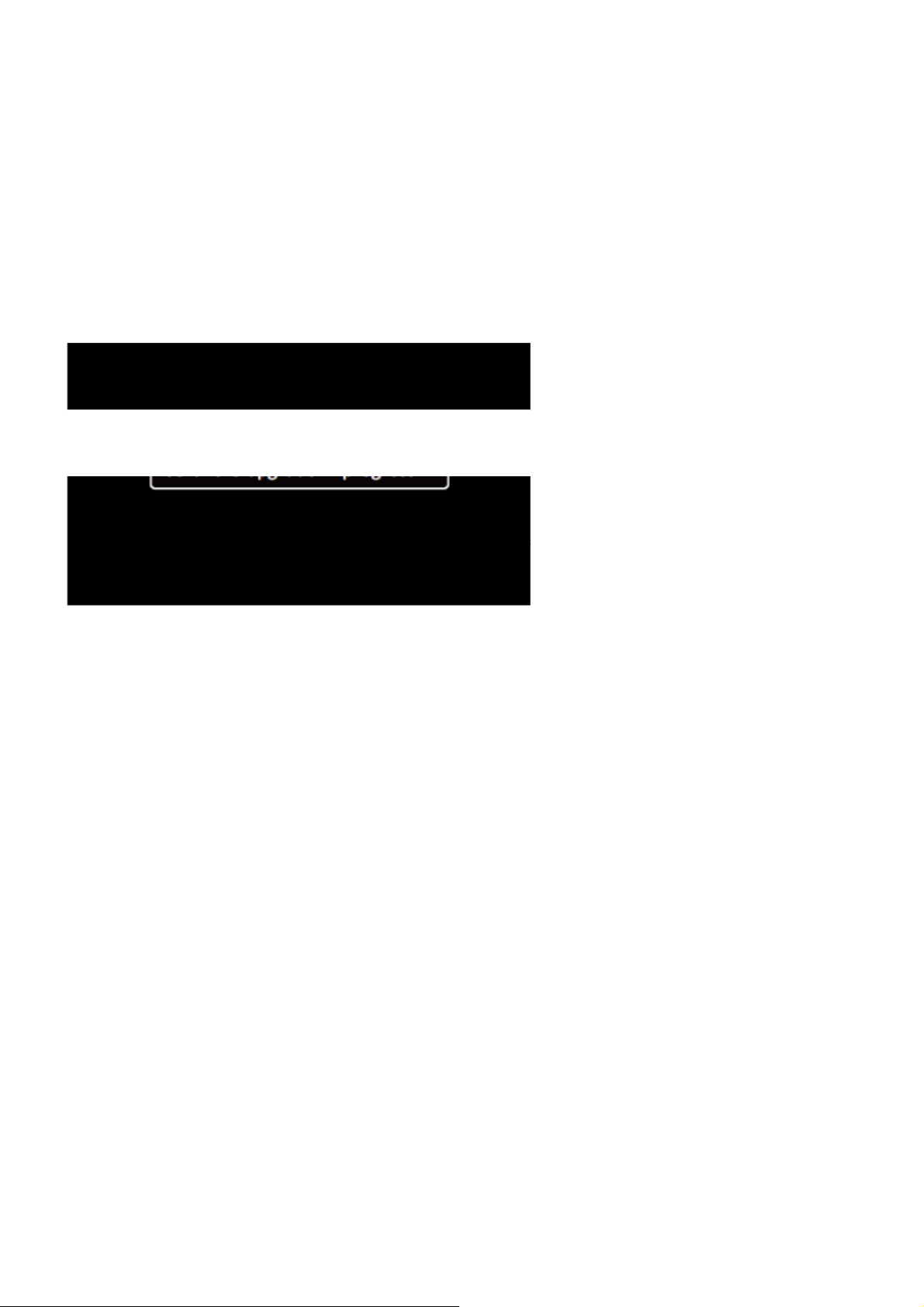
5. Software Upgrading, Error code and Panel Code
5.1 Software Upgrading
5.1.1. The following update is for .pkg file.
1. Rename the file to “upgrade_loader.pkg”.
2. Prepare a USB memory (File format: FLAT, Size: 1G~8G).
3. Copy the software to USB flash disk (root directory).
4. Switch off the TV and Insert the USB memory stick that contains the software update files in one of the TV’s USB 2.0 port.
Note: It contains USB3.0 port, if connect on it, the software may can’t be detected.
5. Switch on the TV. The TV will detect the USB memory s tick automatically. Then a window jumps out as below:
6. When the TV software is updated, the TV will turn on again automatically. Remove your USB flash drive.
7. We can enter in CSM or Factory mode to check the current software version.
5.1.2. The following update is for .upg file.
Step 1: Ready for F/W Upgrade
1. Rename the file to “autorun.upg”.
2. Prepare a USB memory (File format: FLAT, Size: 1G~8G).
3. Copy the software to USB flash disk (root directory).
4. Switch on the TV and Insert the USB memory stick that contains the software update files in one of the TV’s USB 2.0 port.
Note the version of this F/W before you change the software file name.
