Philips 50PUS6272/12 Schematic
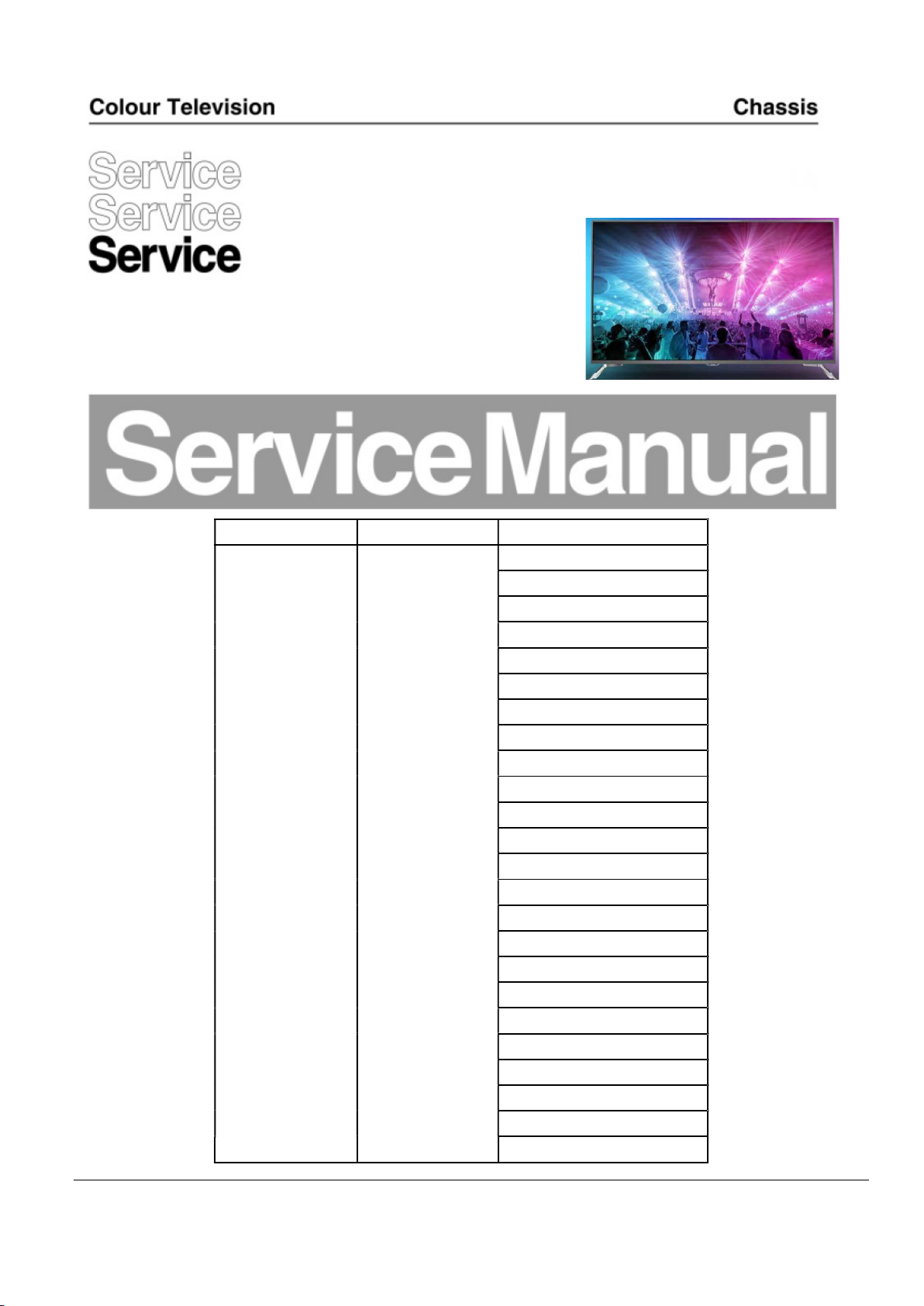
EU
Chassis name Platform Model name
43PUS6162/12
43PUT6162/12
43PUT6162/60
43PUS6262/12
43PUT6262/12
49PUS6162/12
49PUT6162/12
49PUT6162/60
49PUS6262/12
49PUT6262/12
50PUS6162/12
TPM17.7E LA MTK5802
Published by AMY /SC 1747 Quality Subject to modification 3122 785 20353
2017 © TP Vision Netherlands B.V.
All rights reserved. Specifications are subject to change without notice. Trademarks are the
property of Koninklijke Philips Electronics N.V. or their respective owners.
TP Vision Netherlands B.V. reserves the right to change products at any time without being obliged to adjust
earlier supplies accordingly.
PHILIPS and the PHILIPS’ Shield Emblem are used under license from Koninklijke Philips Electronics N.V.
50PUT6162/12
50PUS6262/12
50PUT6262/12
55PUS6162/12
55PUT6162/12
55PUT6162/60
55PUS6262/12
55PUT6262/12
55PUS6272/12
65PUS6162/12
65PUT6162/12
65PUS6262/12
65PUT6262/12
2017-Nov-24
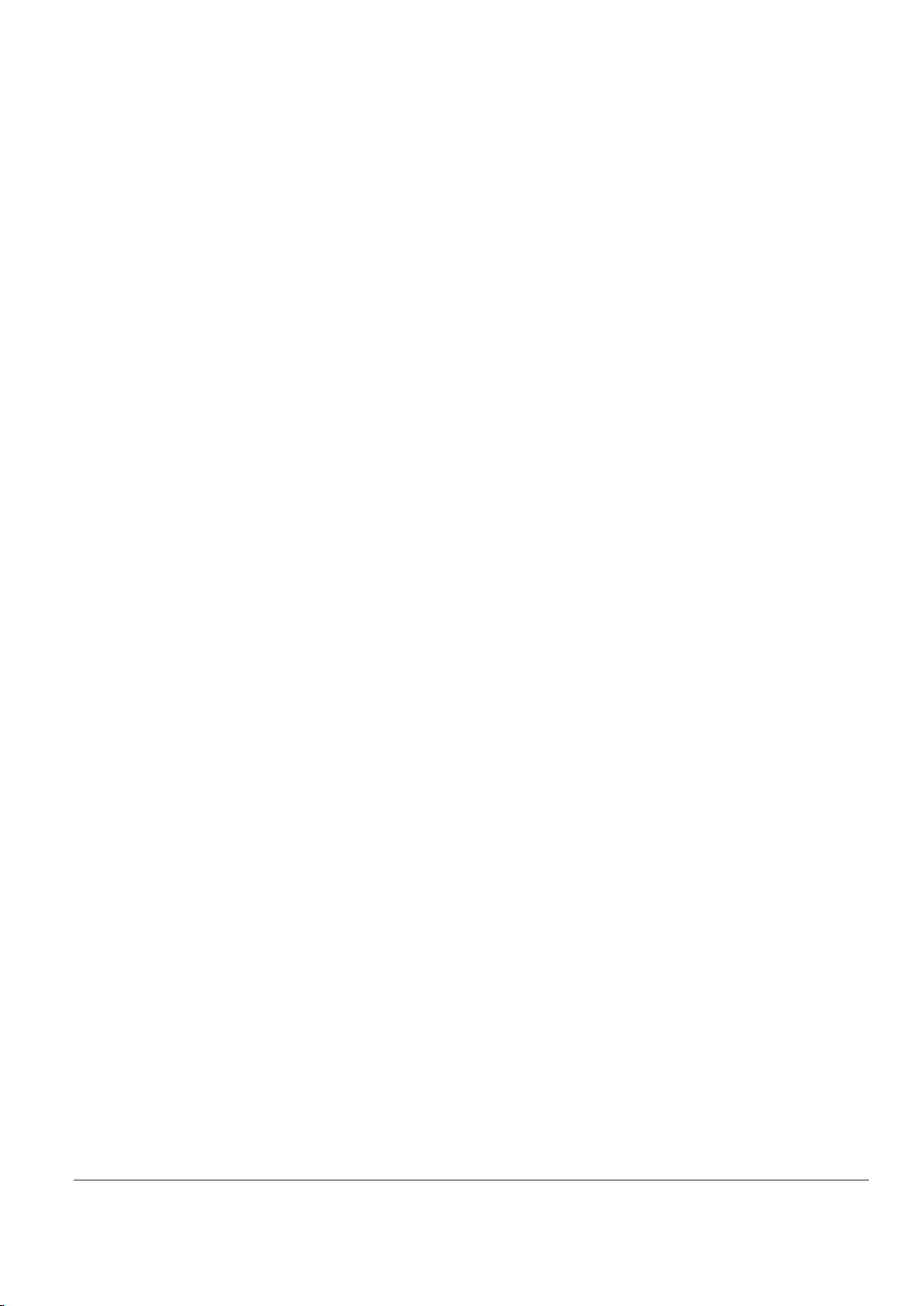
1.Product inforamtion……….……………………………………………………………………………………3
2.Connections overview……..…..…..………………..…………………………………………………………5
3.Mechanical Instructions………………….…………………………………………………………………….6
Cable dressing (43" 6162 series)………………………………………………………………………………6
Cable dressing (49" 6162/6262 series)………………………………………………………………………7
Cable dressing (50"/55" 6162 series)…………………………………………………………………………7
Cable dressing (50"/55" 6262/6272 series)……………………………………………………………………8
Cable dressing (65" 6162/6262 series)………………………………………………………………………9
Assembly/Panel Removal ……………………………………………………………………………………10
4.Service Modes…………….……………….………………….…………………………………………….….16
5.Software upgrading, Error Code and Panel Code………...……………………………………………..20
6.Circuit Descriptions…..……………………….………………………………………………………………25
7.IC Data Sheet……...……………………………………………………………………………………….…..32
8.Circuit Diagrams……………...……………………………………………………………………………….36
8.1 715G8620 PSU………………………………………………………………………..……………………36
8.2 715G8672 PSU………………………………………………………………………..……………………40
8.3 715G8682 PSU………………………………………………………………………..……………………44
8.4 715G8709 SSB………………………………………………………………………..……………………48
8.5 715G8623 IR/LED Panel………………………………………………..…………………………………67
8.6 715G7088 Keyboard control panel……………………………………………………………………….68
8.7 715G8555 Keyboard control panel……………………………………………………………………..69
8.8 715G6981 AMBI Panel………………………………………………..……………………………….70
8.9 715G7004 AMBI Panel………………………………………………..……………………………….72
8.10 715G7006 AMBI Panel…………………………………………………..……………………………….74
8.11 715G7007 AMBI Panel…………………………………………………..……………………………….76
8.12 715G7008 AMBI Panel…………………………………………………..……………………………….78
8.13 715G7865 AMBI Panel…………………………………………………..……………………………….82
9.Styling Sheet……………….…………………….……………………………………………………………..84
9.1 6162 series 43"…………..………..……………………………………………………………………….84
9.2 6162 series 49"/50"/55"….….…………………………………………………………………………….85
9.3 6262 series 49"/50"/55"…………………………………………………………………………………….86
9.4 6272 series 55"………………………………………………………………………………………………87
9.5 6162 series 65"………………………………………………………………………………………………88
9.6 6262 series 65"………………………………………………………………………………………………89
Published by AMY /SC 1747 Quality Subject to modification 3122 785 20353
2017 © TP Vision Netherlands B.V.
All rights reserved. Specifications are subject to change without notice. Trademarks are the
property of Koninklijke Philips Electronics N.V. or their respective owners.
TP Vision Netherlands B.V. reserves the right to change products at any time without being obliged to adjust
earlier supplies accordingly.
PHILIPS and the PHILIPS’ Shield Emblem are used under license from Koninklijke Philips Electronics N.V.
2017-Nov-24
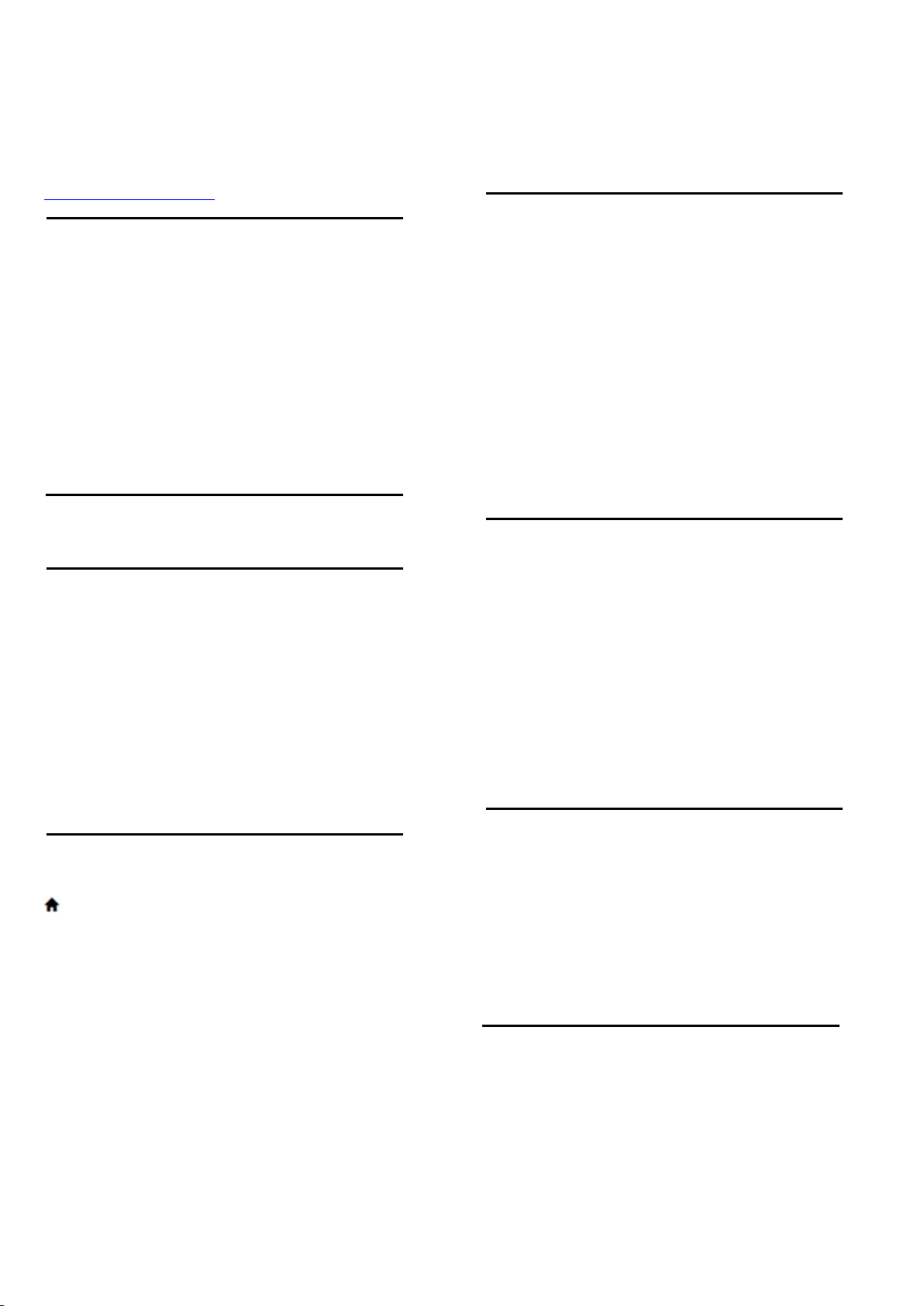
1. Product information
Product specifications are subject to change without notice.
For more specification details of this product,see
www.philips.com/support
Display Resolution
Diagonal screen size
43PUx6x62: 108cm/43inch
49PUx6x62: 123cm/49inch
50PUx6x62: 126cm/50inch
55PUx6xx2: 139cm/55inch
65PUx6x62: 164cm/65inch
Display resolution
3840 x 2160
Supported Input Resolution-Video
HDMI
480i – 24Hz, 25Hz, 30Hz, 50Hz, 60Hz
480p– 24Hz, 25Hz, 30Hz, 50Hz, 60Hz
576i – 24Hz, 25Hz, 30Hz, 50Hz, 60Hz
576p– 24Hz, 25Hz, 30Hz, 50Hz, 60Hz
720p– 24Hz, 25Hz, 30Hz, 50Hz, 60Hz
1080i– 24Hz, 25Hz, 30Hz, 50Hz, 60Hz
1080p – 24Hz, 25Hz, 30Hz, 50Hz, 60Hz
3840 x 2160p– 24Hz, 25Hz, 30Hz, 50Hz, 60Hz
HDMI - UHD
(HOME) > Settings > General settings >
HDMI Ultra HD
This TV can display Ultra HD signals.Some devices –
connected with HDMI – do not recognize a TV with Ultra
HD and might not work correctly or show distorted picture
or sound.
allows maximum up to UHD(50Hz or 60Hz) YCbCr 4:2:0
signals.
Component,Composite
Composite
PAL,NTSC,SECAM
Component
480i – 24Hz, 25Hz, 30Hz, 50Hz, 60Hz
480p– 24Hz, 25Hz, 30Hz, 50Hz, 60Hz
576i – 24Hz, 25Hz, 30Hz, 50Hz, 60Hz
576p– 24Hz, 25Hz, 30Hz, 50Hz, 60Hz
720p– 24Hz, 25Hz, 30Hz, 50Hz, 60Hz
1080i– 24Hz, 25Hz, 30Hz, 50Hz, 60Hz
1080p – 24Hz, 25Hz, 30Hz, 50Hz, 60Hz
Supported Input Resolution – Computer
640 x 480 – 60Hz
800 x 600 – 60Hz
1024 x 768 – 60Hz
1280 x 800 – 60Hz
1280 x 960 – 60Hz
1280 x 1024 – 60Hz
1366 x 768 – 60Hz
1440 x 900 – 60Hz
1920 x 1080 – 60Hz
3840 x 2160 – 60Hz
Sound
Incredible Surround
Clear sound
Smart sound
Output power(RMS): 20W
Dolby® Digital
DTS 2.0 + Digital out
To avoid the malfunctioning of such a device,you can set
the signal quality to a level the device can handle.If the
device is not using Ultra HD signals,you can switch off Ultra
HD for this HDMI connection.
An HDMI connection with the setting UHD 4:4:4/4:2:2
allows maximum up to UHD(50Hz or 60Hz) RGB 4:4:4 or
YCbCr 4:4:4/4:2:2/4:2:0 signals.The setting UHD 4:2:0
Multimedia
Connections
USB 2.0 / USB 3.0
Ethernet LAN RJ-45
Wi-Fi 802.11n(built-in)
Supported USB file systems
FAT,NTFS
Playback formats
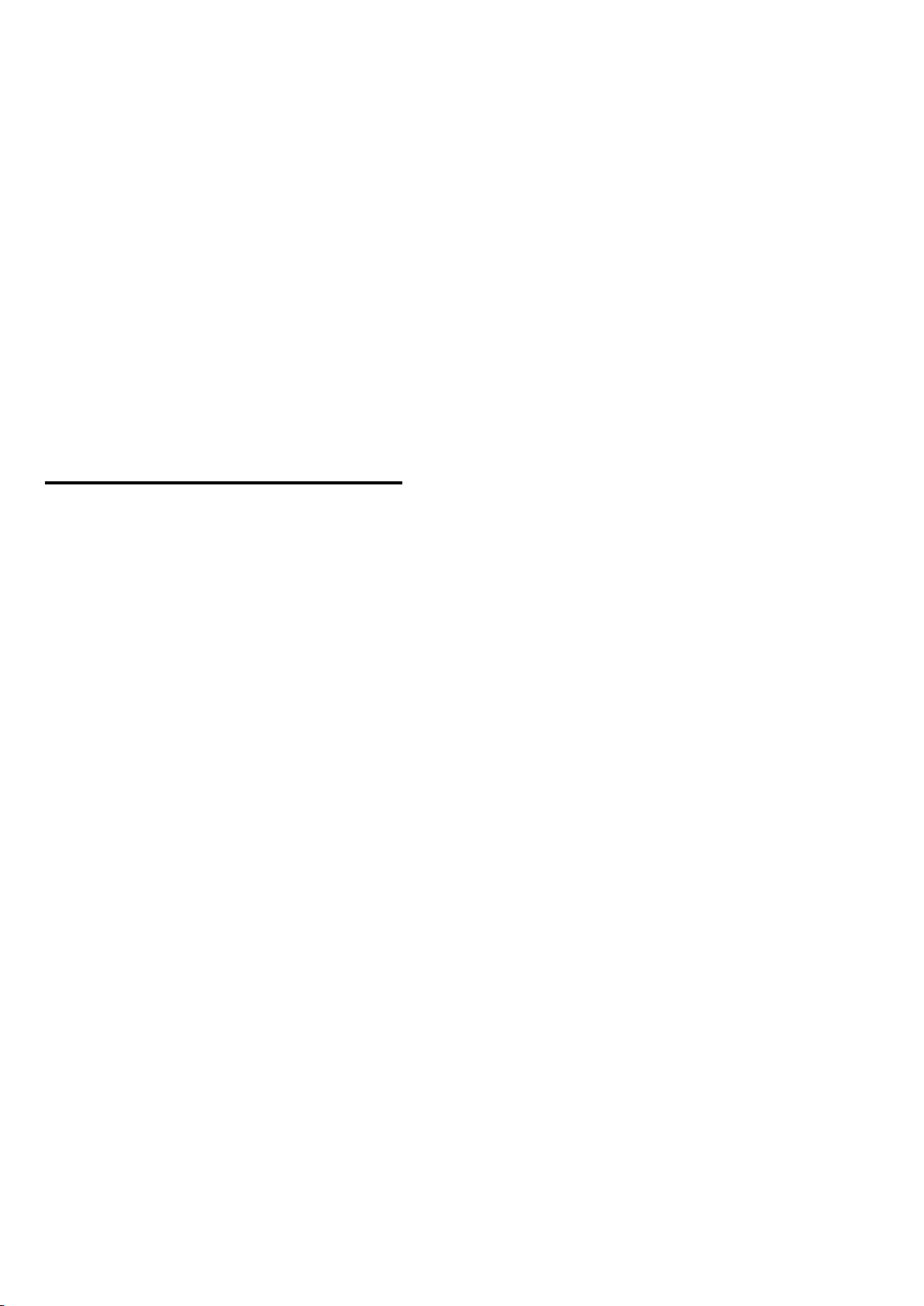
Video Codec:
AVI,MKV,HEVC,H.264/MPEG-4,AVC,MPEG1,MPEG2,M
PEG4,WMV9/VC1,VP9
Audio Codec: MP3,WAV,AAC,WMA(v2 up to
v9.2),WMA-PRO(v9 and v10)
Subtitles:
- Format: SRT,SMI,SSA,SUB,ASS,TXT
- Character encodings: UTF-8,Central Europe and Eastern
Europe (Windows-1250).Cyrillic (Windows-1251),Greek
(Windows-1253),Turkish (Windows-1254),Western
Europe (Windows-1252)
Image Codec: JPEG,GIF,PNG,BMP
Wi-Fi Certified
This TV supports Miracast certified devices
Performance may vary,depending on the capabilities of the
mobile device and the software used.
Connectivity
TV Side
Common Interface slot: CI+/CAM
USB 2 – USB 2.0
HDMI 3 in – MHL –UHD – HDR
Headphones – Stereo mini-jack 3.5mm
TV Rear
YPbPr: Y Pb Pr,Audio L/R
CVBS: CVBS,Audio L/R(Shared with YPbPr)
TV Bottom
Audio out – Optical Toslink
USB 1 – USB 3.0
Network LAN – RJ45
Satellite tuner
Antenna (75 ohm)
HDMI 1 in – ARC – UHD
HDMI 2 in – UHD - HDR
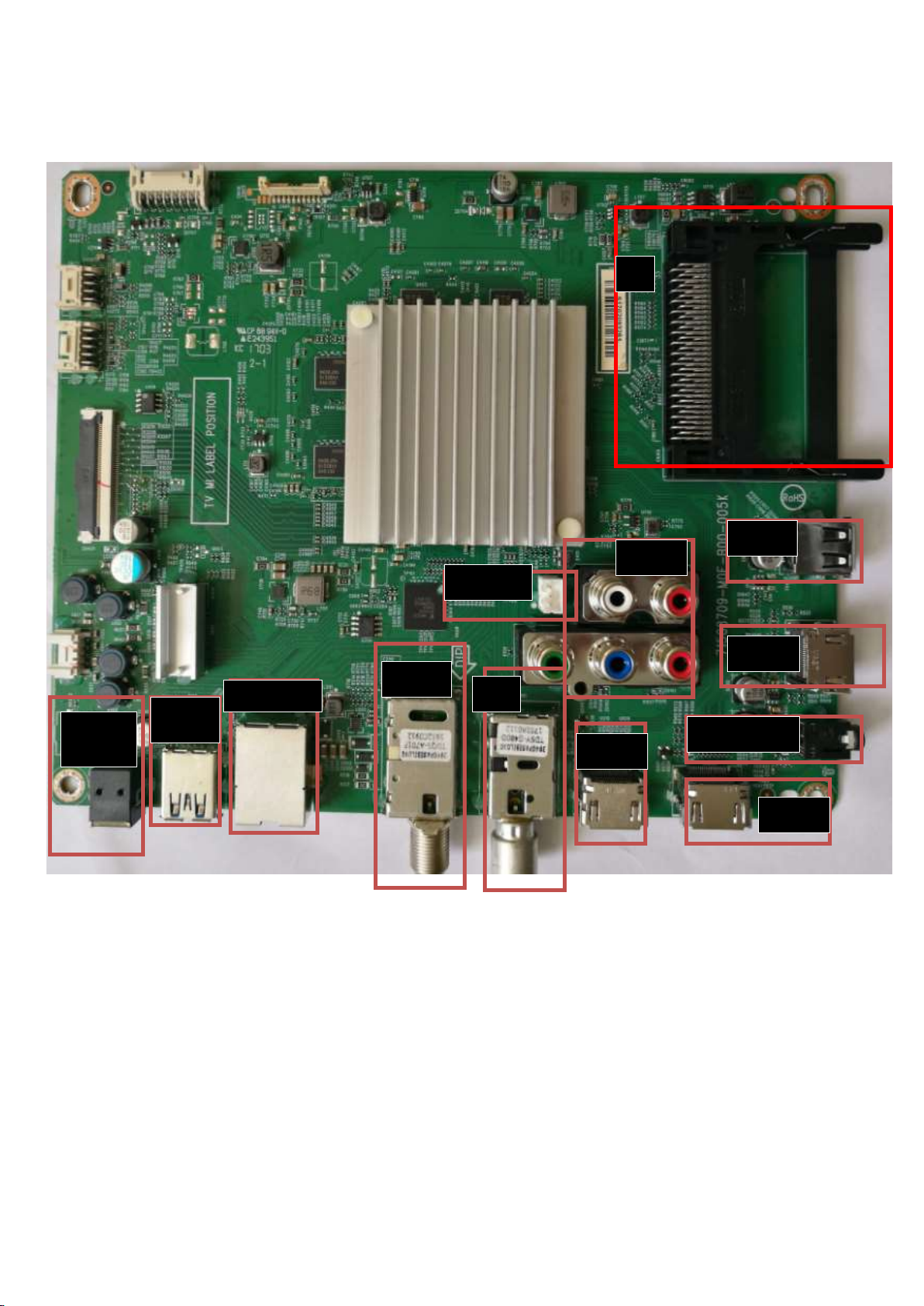
2. Connections Overview
NETWORK
OUT
CI
AUDIO
USB2
YPbPr
SERV.U
HDMI3
TUNER
SAT
USB3
Headphone
HDMI2
HDMI1
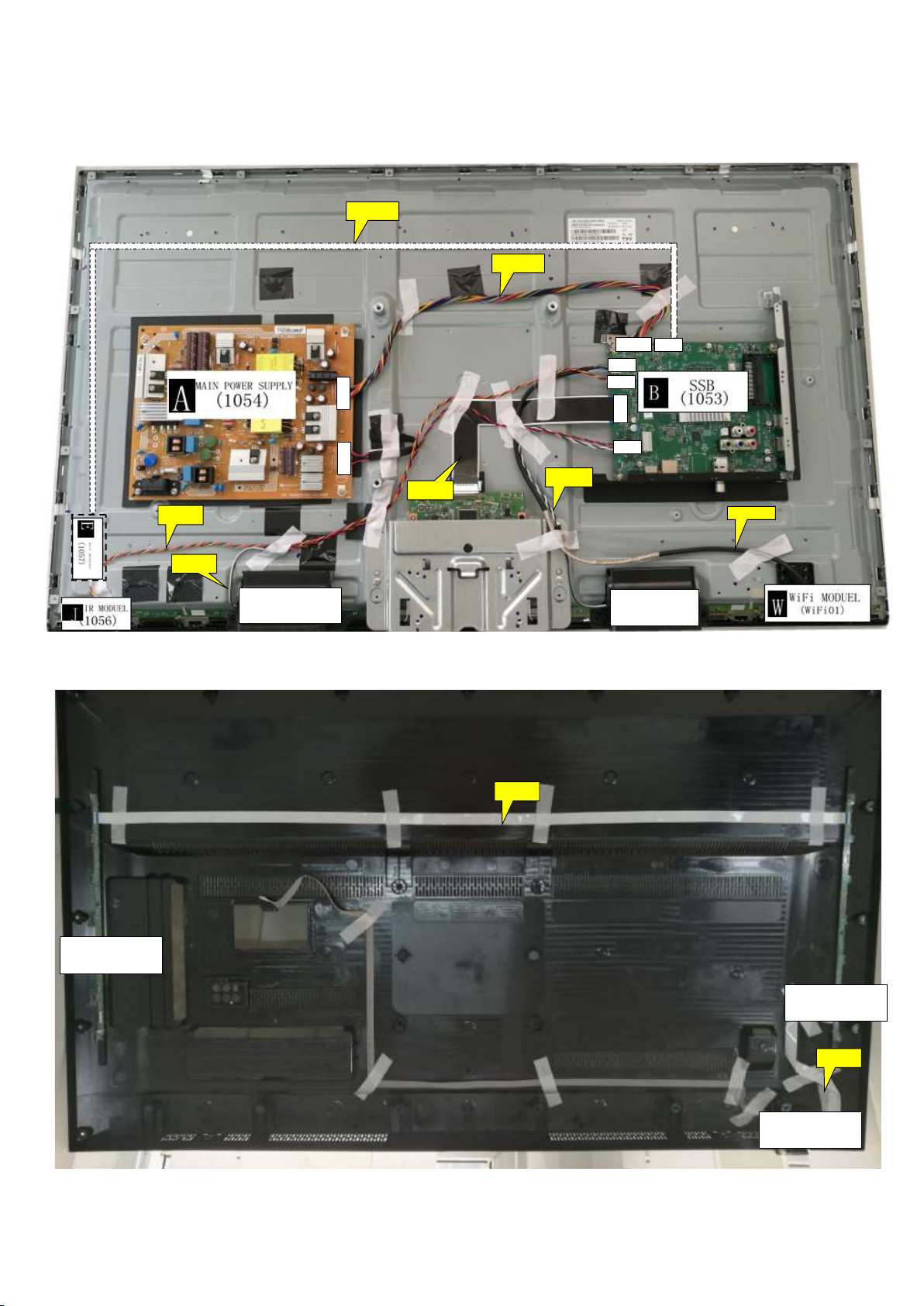
3. Mechanical Instructions
CN701
CN
415
CN
408
CN412
CN401
CN
601
CN
8601
CN
9102
3.1 Cable Dressing
ECN412
ECN701
ECN401
ECN601
SPEAKER (1184)
ECN408
ECN601
ECN415
SPEAKER (1184)
Cable dressing (43" 6162/6262 series)
EXA02
Ambilight (1061)
Ambilight (1061)
ECN02
Keyboard (1057)
Back cover view (43"/ 49"/ 55" 6262 series)
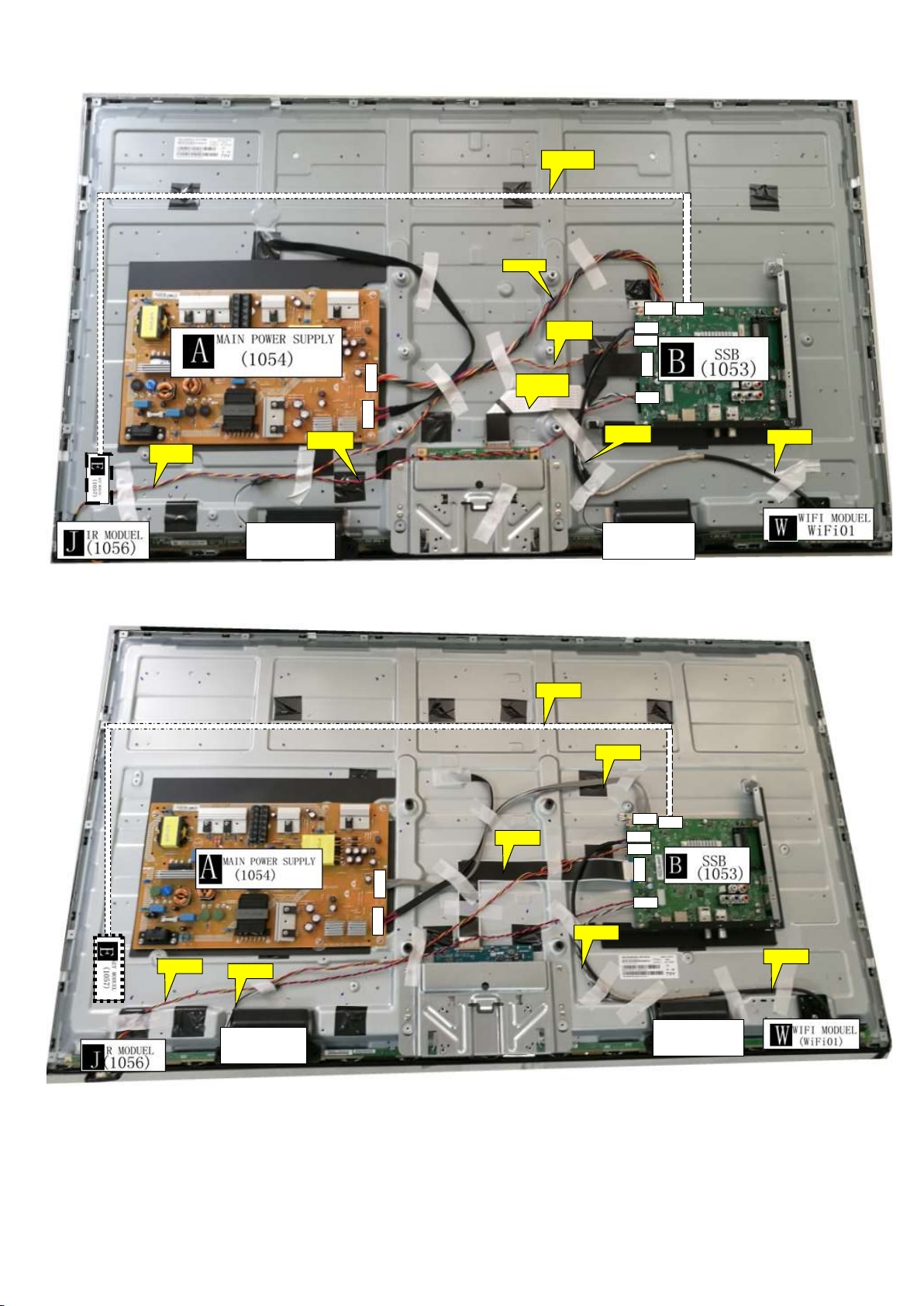
CN701
ECN
408
ECN
601
ECN401
CN701
CN
412
CN415
CN401CN
601
ECN
601
CN4
08
CN
8601
CN
9101
CN
412
CN415
CN401
CN
601
CN
4
08
CN
8601CN9101
ECN412
ECN701
ECN401
ECN415
ECN401
SPEAKER(1184) SPEAKER(1184)
Cable dressing (49" 6162/6262 series)
ECN412
ECN701
ECN408
ECN601
ECN415
ECN601
SPEAKER(1184) SPEAKER(1184)
SPEAKER(1184)
Cable dressing (50"/55" 6162 series)
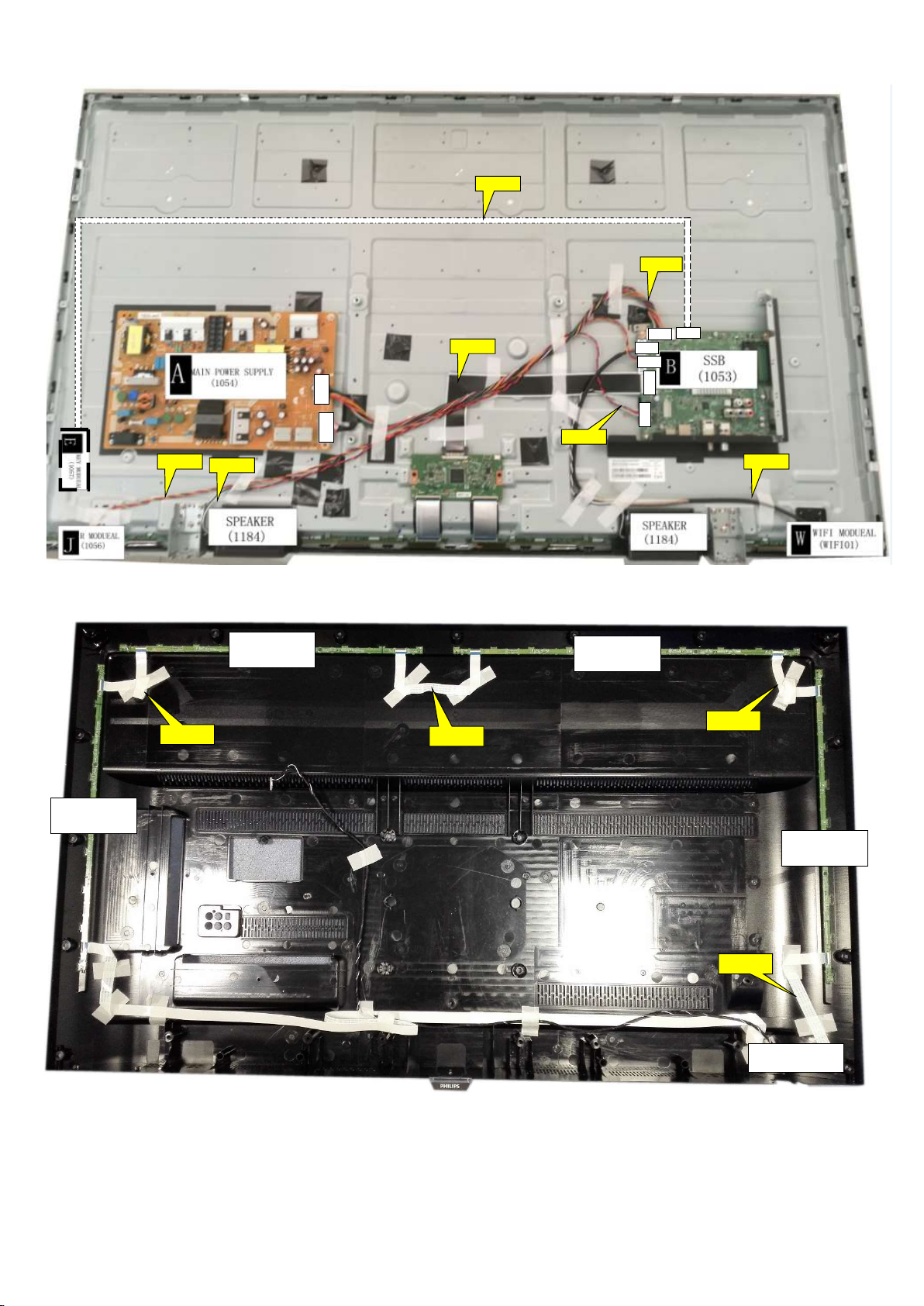
ECN401
Keyboard
(1057)
CN701
CN
412
CN
401
CN
601
CN
408
CN
415
ECN601
ECN412
ECN701
ECN408
CN9101
CN8601
ECN601
ECN415
Ambilight (1061)
EXA02-1
Ambilight (1061)
Cable dressing (50"/55" 6262/6272 series)
Ambilight (1062)
EXA02-2
EXA04
Ambilight (1061)
ECN02
Back cover view (55" 6272 series)

Keyboard
(1057)
CN701
CN
412
CN
415
CN401
CN
601
CN
4
08
8602
9101
IR Module
ECN412
ECN701
CN
ECN408
CN
ECN601
(1056)
ECN401
ECN601
ECN415
Cable dressing (65" 6162/6262 series)
Ambilight (1063)
Ambilight (1061) Ambilight (1061)
Ambilight (1062)
EXA02
Ambilight (1063)
Ambilight (1061)
Ambilight (1061)
ECN02
Back cover view (65" 6262 series)

3.2 Assembly/Panel Removal
3.2.1 IR board Control Unit
1. Unplug the connector from the SSB.
Caution: be careful, as these are very fragile connectors!
2. Remove all the fixation screws [1] and connector from the IR board control unit.
3. Remove the IR lens, IR board from the DECO_REAR_COVER.
When defective, replace the whole unit.

3.2.2 Stand removal
1. For 6162 series, remove the fixation screws [1] that secure the stand.
For 6262 series, remove the fixation screws [1] that secure the stand.
2. Take the stand bracket out from the set.
( 6162 series)
(6262 series)
3.2.3 Rear Cover
Warning: Disconnect the mains power cord before removing the rear cover.
1. For 6162 series, remove the fixation screws [2], [3] and [4] that secure the back cover.
For 6262 series, remove fixation screws [3] and [4] that secure the back cover
2. Gently lift the rear cover from the TV. Make sure that wires and cables are not damaged while lifting the rear cover from the set.

(6162 series)
(6262 series)

3.2.4 Keyboard Control Unit
1. Release the connector from the SSB Board.
Caution: be careful, the Keyboard is catch on the Back cover, please be careful to avoid damage the fragile connectors!
2. Remove all the fixation screws from the keyboard control panel [2] and take it out from the Back cover
When defective, replace the whole unit.
2
2
3.2.5 Small Signal Board (SSB)
Caution: it is mandatory to remount all different screws at their original position during re-assembly. Failure to do so may result in damaging the SSB.
1. Release the clips from the LVDS connector that connect with the SSB[1].
Caution: be careful, as these are very fragile connectors!
2. Unplug all other connectors [2] .
3. Remove all the fixation screws from the SSB [3].
4. The SSB can now be shifted from side connector cover, then lifted and taken out of the I/O bracket.
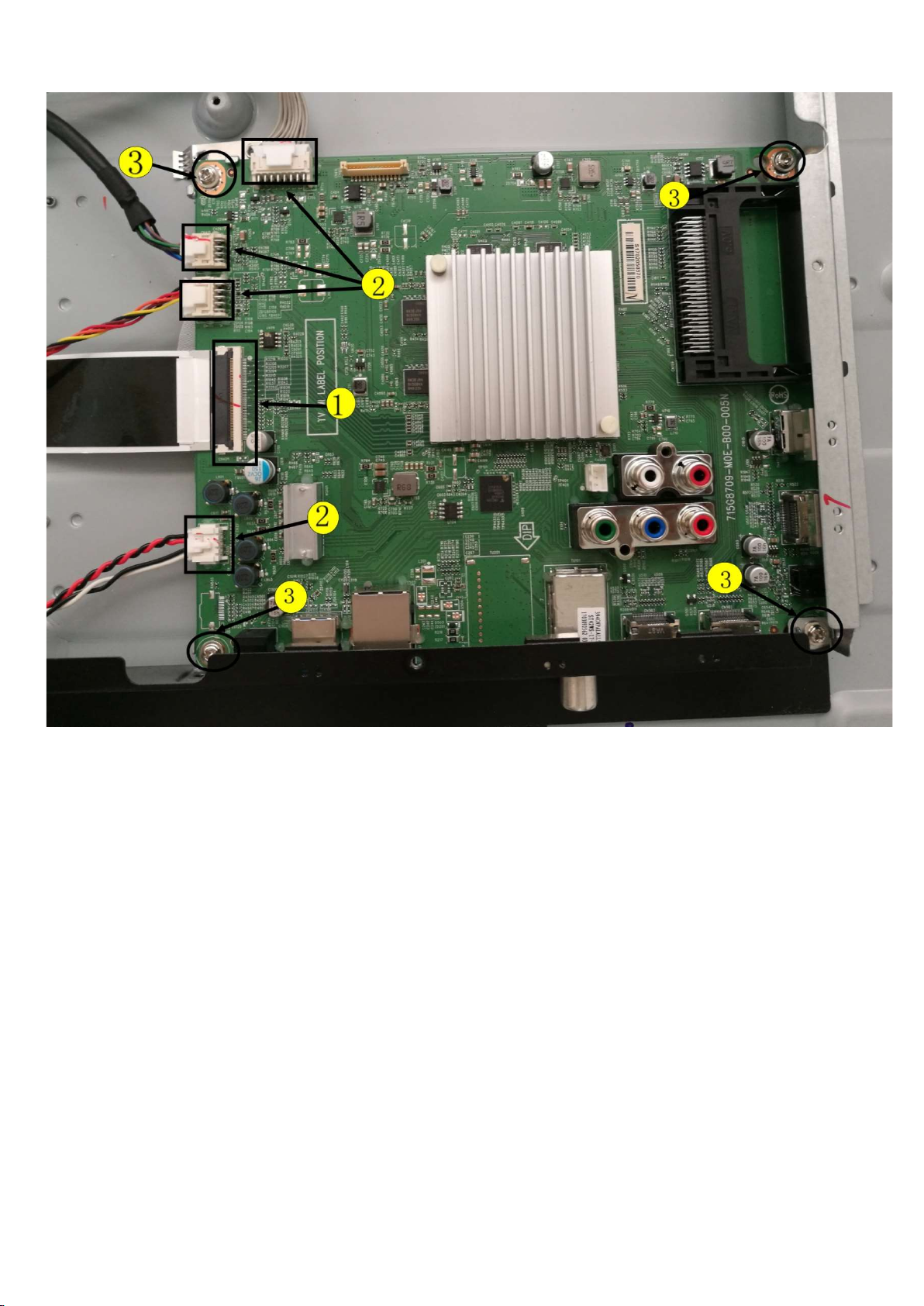
3.2.6 Power Supply Unit (PSU)
Caution: it is mandatory to remount all different screws at their original position during re-assembly. Failure to do so may result in damaging the PSU.
1. Gently unplug all connectors from the PSU.
2. Remove all fixation screws from the PSU.
3. The PSU can be taken out of the set now.
3.2.7 Speakers
1. Gently release the tapes that secure the speaker cables.
2. Unplug the speaker connector from the SSB.
3. Take the speakers out.
When defective, replace the both units.
3.2.8 WIFI module
1. Unplug the connector from the SSB.
2. Remove fixation screw that secure the WIFI module.
When defective, replace the whole unit.
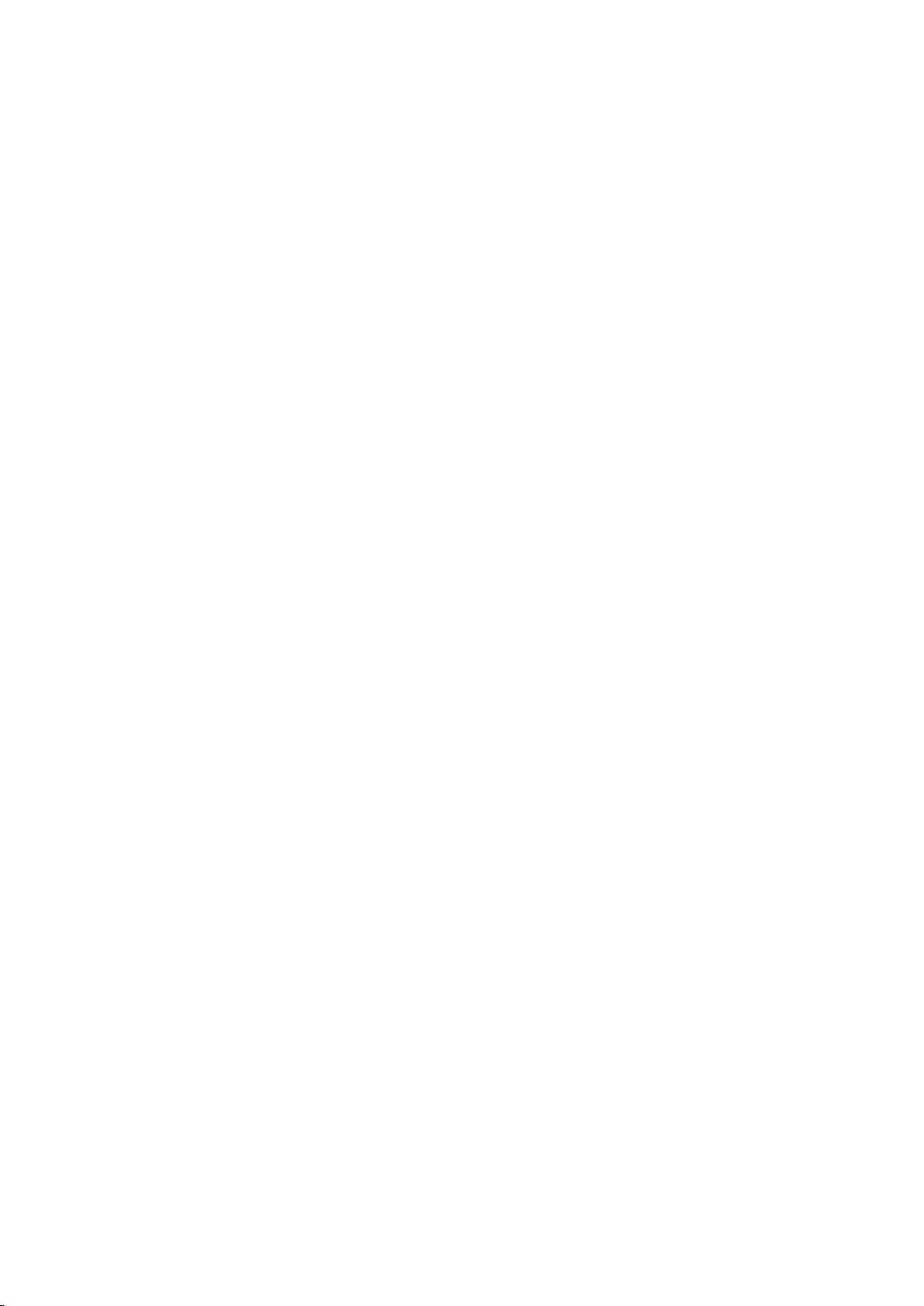
3.2.9 LCD Panel
1. Remove the SSB as described earlier.
2. Remove the PSU as described earlier.
3. Remove the keyboard control panel as described earlier.
4. Remove the stand bracket as described earlier.
5. Remove the IR/LED as described earlier.
6. Remove the fixations screws that fix the metal clamps to the front bezel. Take out those clamps.
7. Remove all other metal parts not belonging to the panel.
8. Lift the LCD Panel from the bezel.
When defective, replace the whole unit.
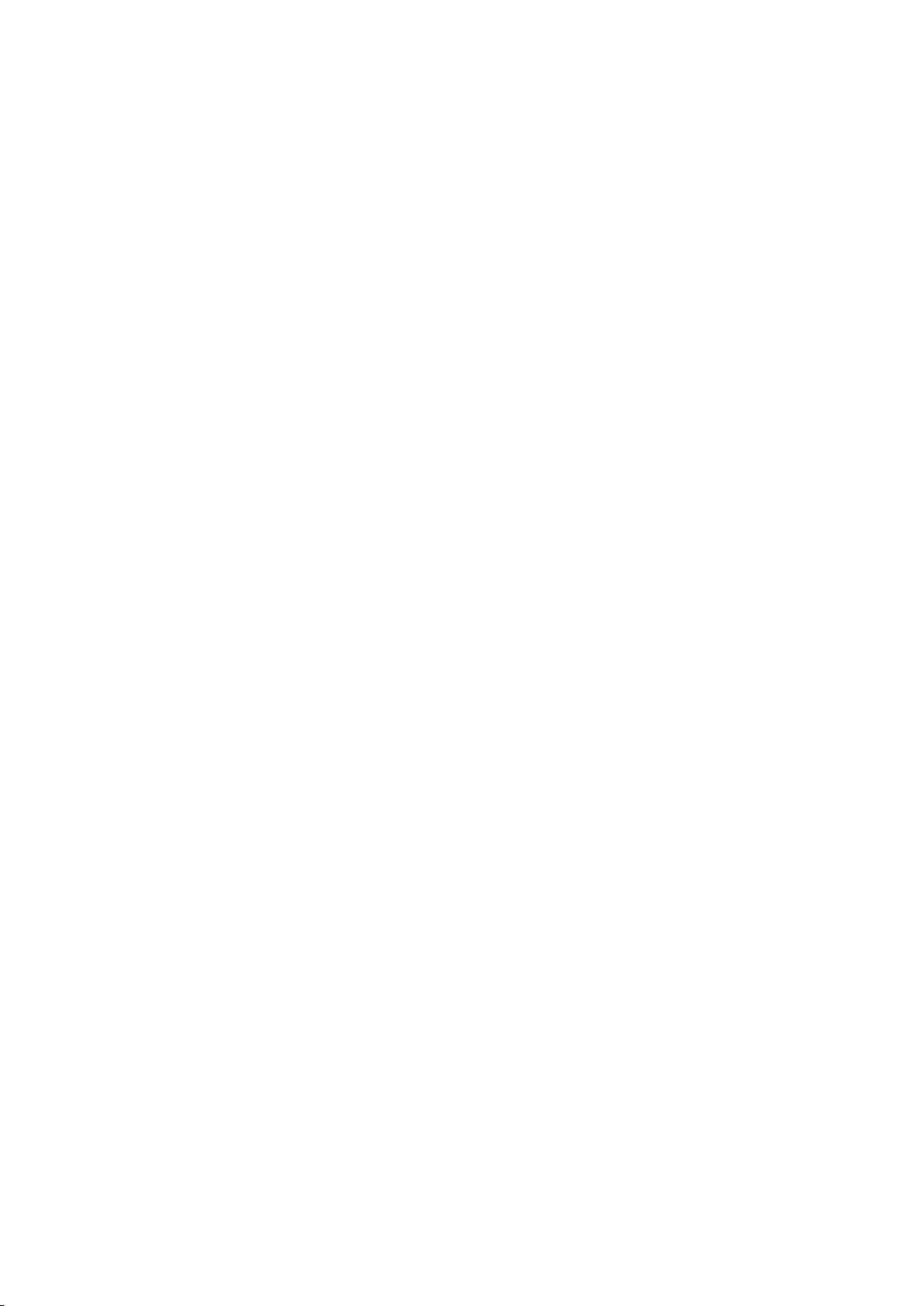
4. Service Modes
4.1 Service Modes
The Service Mode feature is split into following parts:
Service Alignment Mode (SAM).
Factory Mode.
Customer Service Mode (CSM).SAM and the Factory mode offer features, which can be used by the Service engineer to repair/align a TV set.
SAM and the Factory mode offer features, which can be used by the Service engineer to repair/align a TV set. Some features are:
Make alignments (e.g. White Tone), reset the error buffer(SAM and Factory Mode).
Display information (“SAM” indication in upper right corner of screen, error buffer, software version, operating hours,options and option codes, sub
menus).
The CSM is a Service Mode that can be enabled by the consumer. The CSM displays diagnosis information, which the customer can forward to the dealer
or call centre. In CSM mode, “CSM”, is displayed in the top right corner of the screen. The information provided in CSM and the purpose of CSM is to:
Increase the home repair hit rate.
Decrease the number of nuisance calls.
Solved customers’ problem without home visit.
Note: For the new model range, a new remote control (RC) is used with some renamed buttons. This has an impact on the activation of the Service modes.
For instance the old “MENU” button is now called “HOME” (or is indicated by a “house” icon).
4.2 Service Alignment Mode (SAM)
Purpose
To modify the NVM.
To display/clear the error code buffer.
To perform alignments.
Specifications
Operation hours counter (maximum five digits displayed).
Software version, error codes, and option settings display.
Error buffer clearing.
Option settings.
Software alignments (White Tone).
NVM Editor.
Set screen mode to full screen (all content is visible).
How to Activate SAM
To activate SAM, use one of the following methods:
Press the following key sequence on the remote control transmitter: “062596”, directly followed by the “INFO/OK” button. Do not allow the
display to time out between entries while keying the sequence.
Or via ComPair.
After entering SAM, the following items are displayed,
with “SAM” in the upper right corner of the screen to indicate that the television is in Service Alignment Mode.
How to Navigate
In the SAM menu, select menu items with the UP/DOWN keys on the remote control transmitter. The selected item will be indicated. When not
all menu items fit on the screen, use the UP/DOWN keys to display the next/previous menu items.
With the “LEFT/RIGHT” keys, it is possible to:
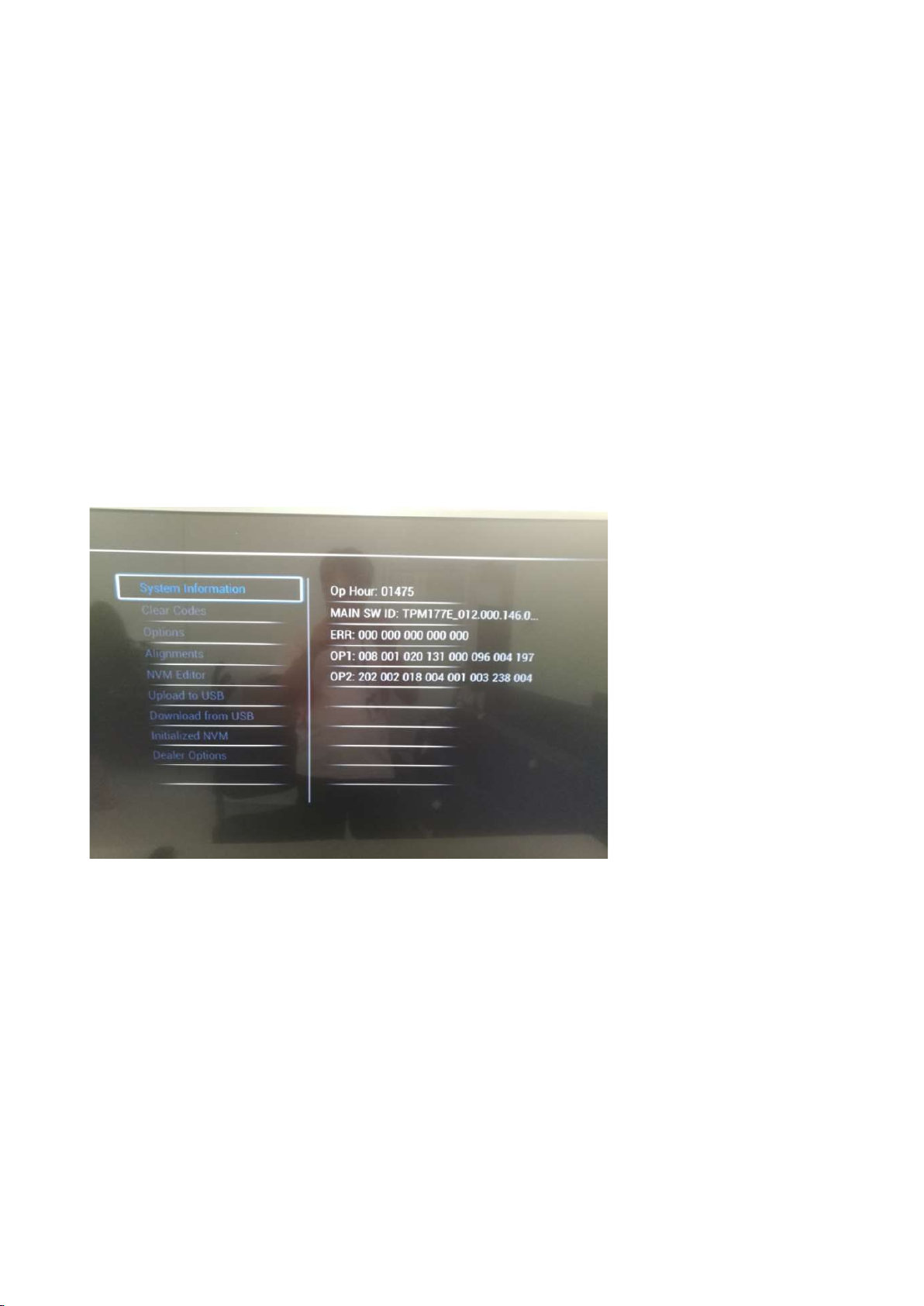
– (De) activate the selected menu item.
– (De) activate the selected sub menu.
– Change the value of the selected menu item.
When you press the MENU button once while in top level SAM, the set will switch to the normal user menu (with the SAM mode still active in the
background).
How to Store SAM Settings
To store the settings changed in SAM mode (except the RGB Align settings), leave the top level SAM menu by using the POWER button on the
remote control transmitter or the television set. The mentioned exceptions must be stored separately via the STORE button.
How to Exit SAM
Use one of the following methods:
Switch the set to STANDBY by pressing the mains button on the remote control transmitter or the television set.
Via a standard RC-transmitter, key in “00” sequence.
Note: When the TV is switched “off” by a power interrupt while in SAM, the TV will show up in “normal operation mode” as soon as the power is
supplied again. The error buffer will not be cleared.
SAM mode overview
4.3 Factory mode:
Purpose
To perform extended alignments.
Specifications
Displaying and or changing Panel ID information.
Displaying and or changing Tuner ID information.
Error buffer clearing.
Various software alignment settings.
Testpattern displaying.
Public Broadcasting Service password Reset.
etc.
How to Activate the Factory mode
To activate the Factory mode, use the following method:
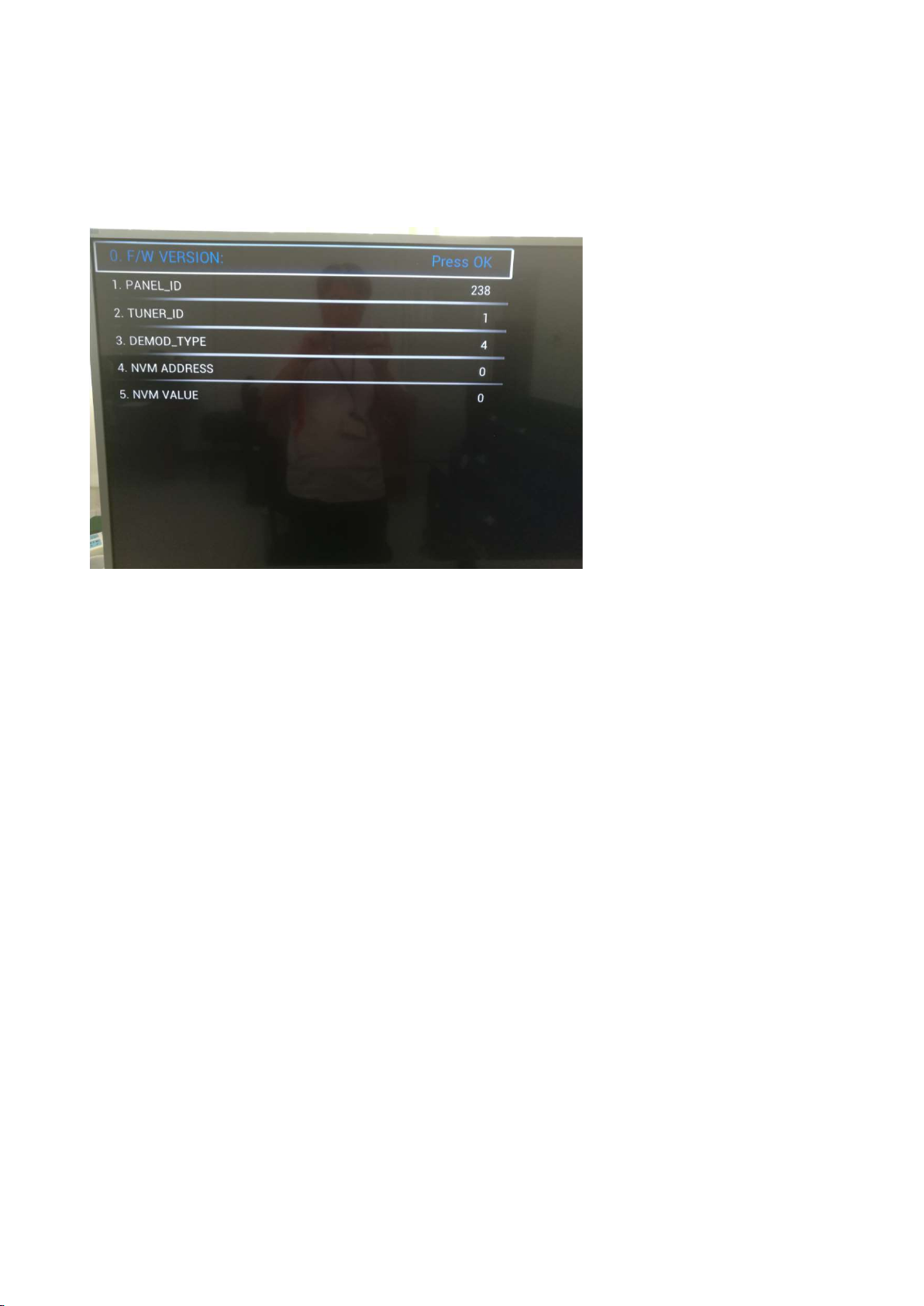
Press the following key sequence on the remote control transmitter: from the “menu/home” press “1999”, directly followed by the
“Back/Return” button. Do not allow the display to time out between entries while keying the sequence.
After entering the Factory mode, we can see many items displayed, use the UP/DOWN keys to display the next/previous menu items
Factory mode overview
How to Exit the Factory mode
Use one of the following methods:
Select EXIT_FACTORY from the menu and press the “OK” button.
Note: When the TV is switched “off” by a power interrupt, or normal switch to “stand-by” while in the factory mode, the TV will show up in “normal
operation mode” as soon as the power is supplied again. The error buffer will not be cleared.
4.4 Customer Service Mode (CSM)
Purpose
The Customer Service Mode shows error codes and information on the TVs operation settings.The call centre can instruct the customer (by
telephone) to enter CSM in order to identify the status of the set.This helps the call centre to diagnose problems and failures in the TV set before
making a service call.
The CSM is a read-only mode; therefore, modifications are not possible in this mode.
Specifications
Ignore “Service unfriendly modes”.
Line number for every
line (to make CSM language independent).
Set the screen mode to full
screen (all contents on screen is visible).
After leaving the Customer Service Mode, the original settings are restored.
Possibility to use “CH+” or “CH-” for channel surfing, or enter the specific channel number on the RC.
How to Activate CSM
To activate CSM, press the following key sequence on a standard remote control transmitter: “123654” (do not allow the display to time out
between entries while keying the sequence). After entering the Customer Service Mode, the following items are displayed. use the Right/Left keys
to display the next/previous menu items
Note: Activation of the CSM is only possible if there is no (user) menu on the screen!
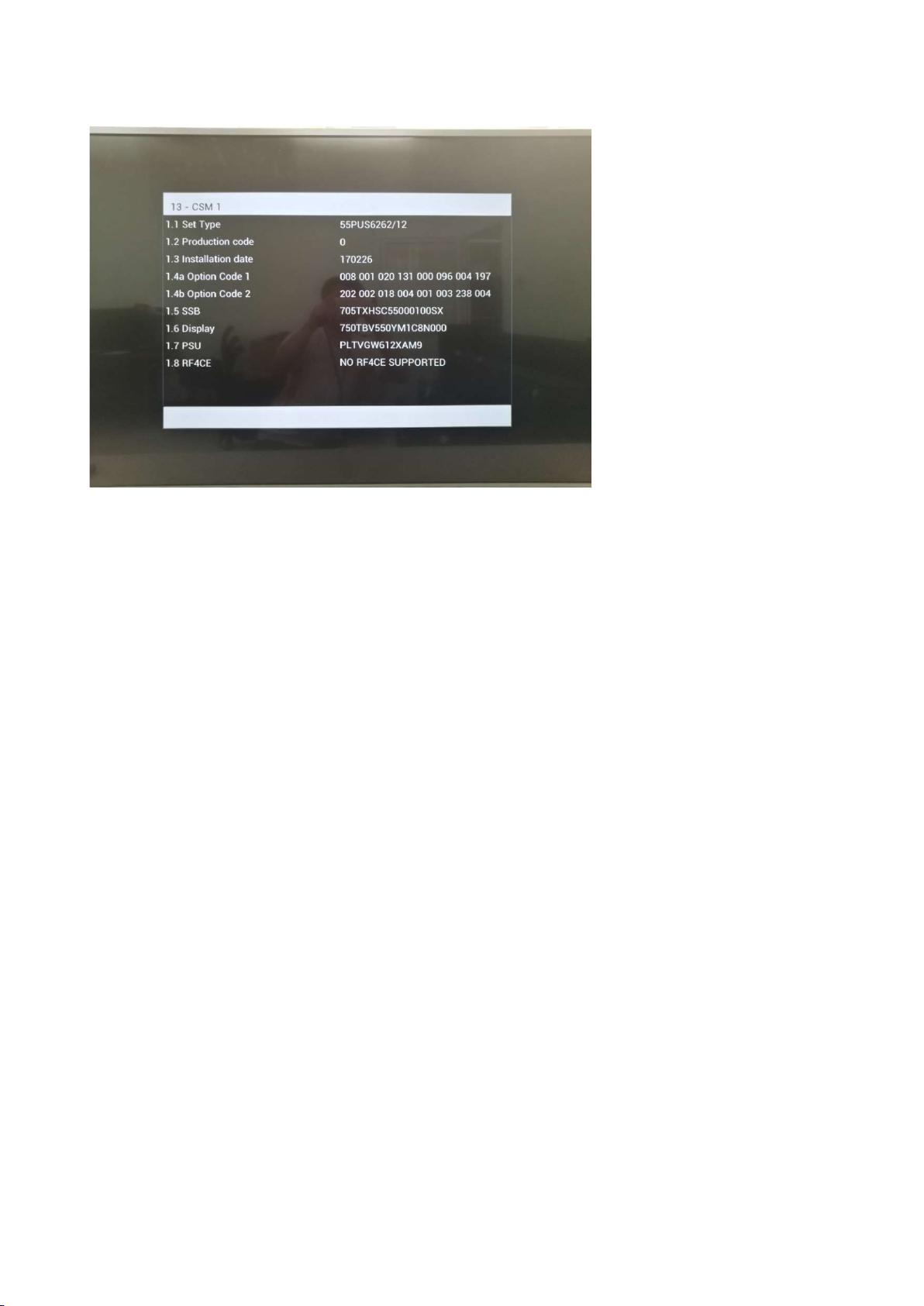
CSM Overview
How to Navigate
By means of the “CURSOR-DOWN/UP” knob (or the scroll wheel) on the RC-transmitter, can be navigated through the menus.
How to Exit CSM
To exit CSM, use one of the following methods.
Press the MENU/HOME button on the remote control transmitter.
Press the POWER button on the remote control transmitter.
Press the POWER button on the television set.
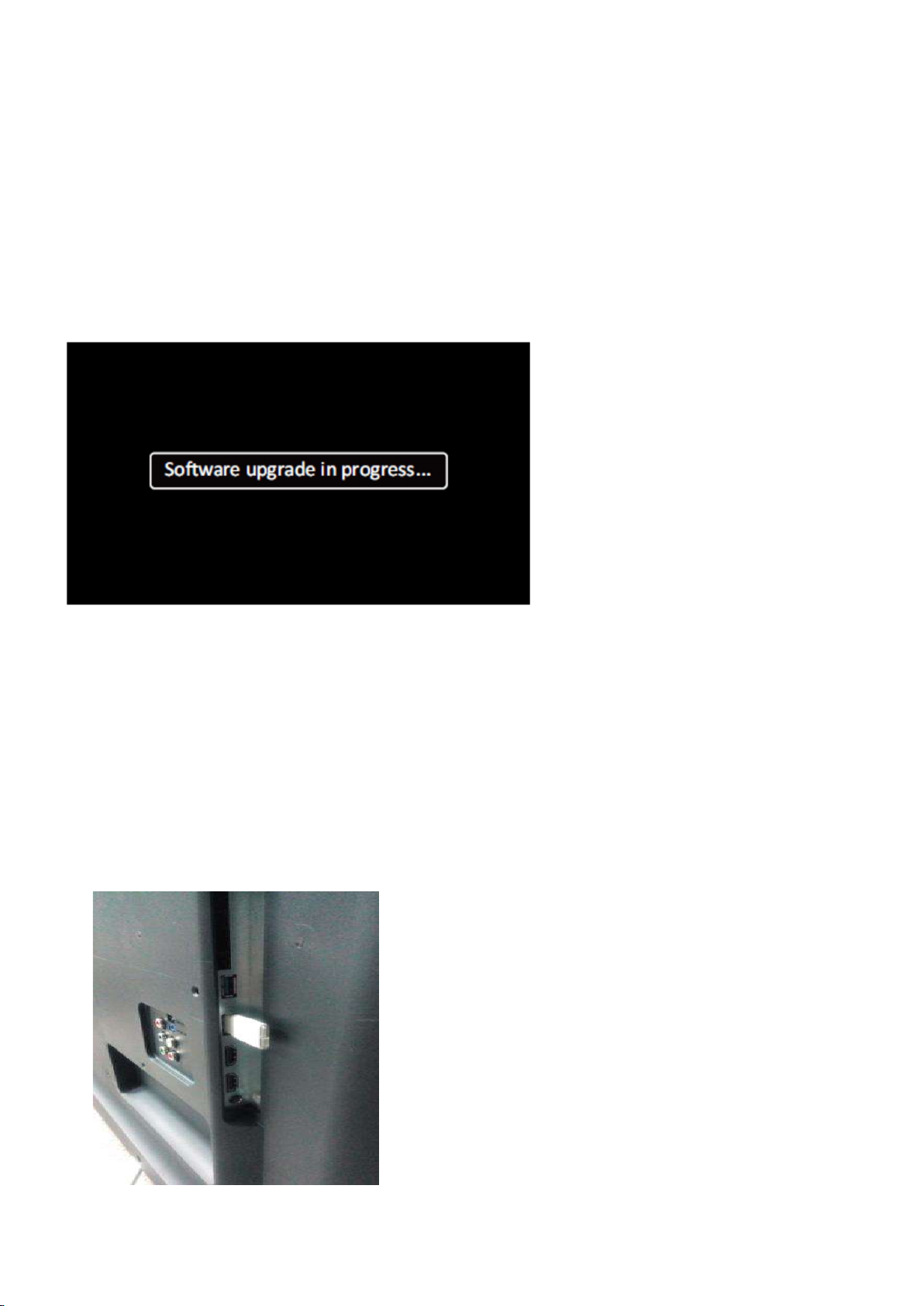
5. Software Upgrading, Error code and Panel Code
5.1 Software Upgrading
5.1.1. The following update is for .pkg file.
1. Rename the file to “upgrade_loader.pkg”
2. Prepare a USB memory.
3. Copy the software to USB flash disk(root directory).
4. Switch off the TV and Insert the USB memory stick that contains the software update files in one of the TV’s USB 2.0 ports.
Note: It contains USB3.0 port, if connect on it, the software may can’t be detected.
5. Switch on the TV. The TV will detect the USB memory s tick automatically. Then a window jumps out as below
6. When the TV software is updated, the TV will turn on again automatically. Remove your USB flash drive.
7. We can enter in CSM or Factory mode to check the current software version.
5.1.2. The following update is for .upg file.
Step 1: Ready for F/W Upgrade
1. Rename the file to “autorun.upg”
2. Prepare a USB memory.
3. Copy the software to USB flash disk(root directory).
4. Switch on the TV and Insert the USB memory stick that contains the software update files in one of the TV’s USB 2.0 ports
Note the version of this F/W before you change the software file name.
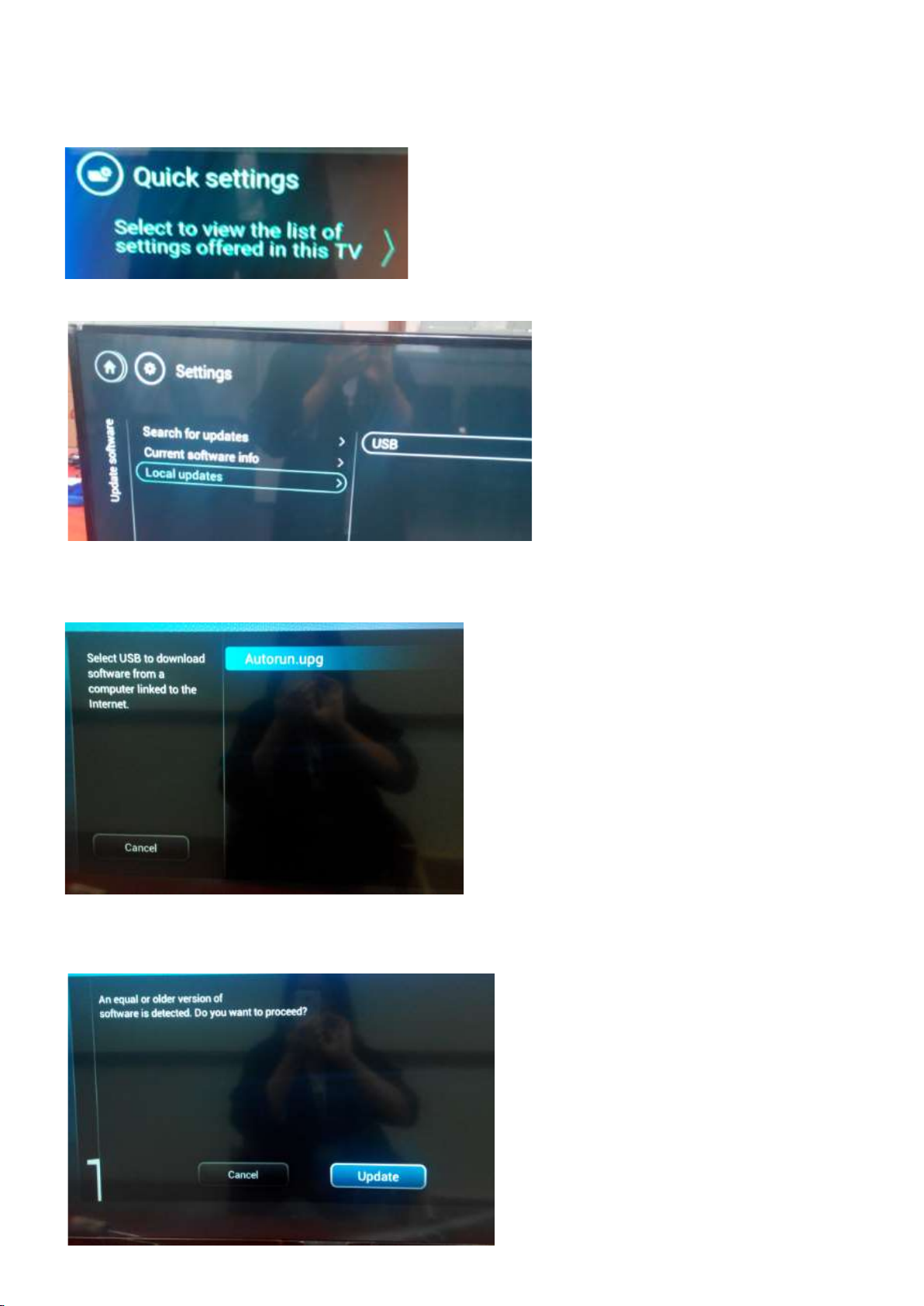
Step 2: F/W Upgrade
1. Press [Quick settings], then Choose [Update Software] in the Settings menu
2. Choose [Local Updates], then press OK.
3. Select the file that you downloaded and press OK
4. Choose [Update], then choose [Start] on following step
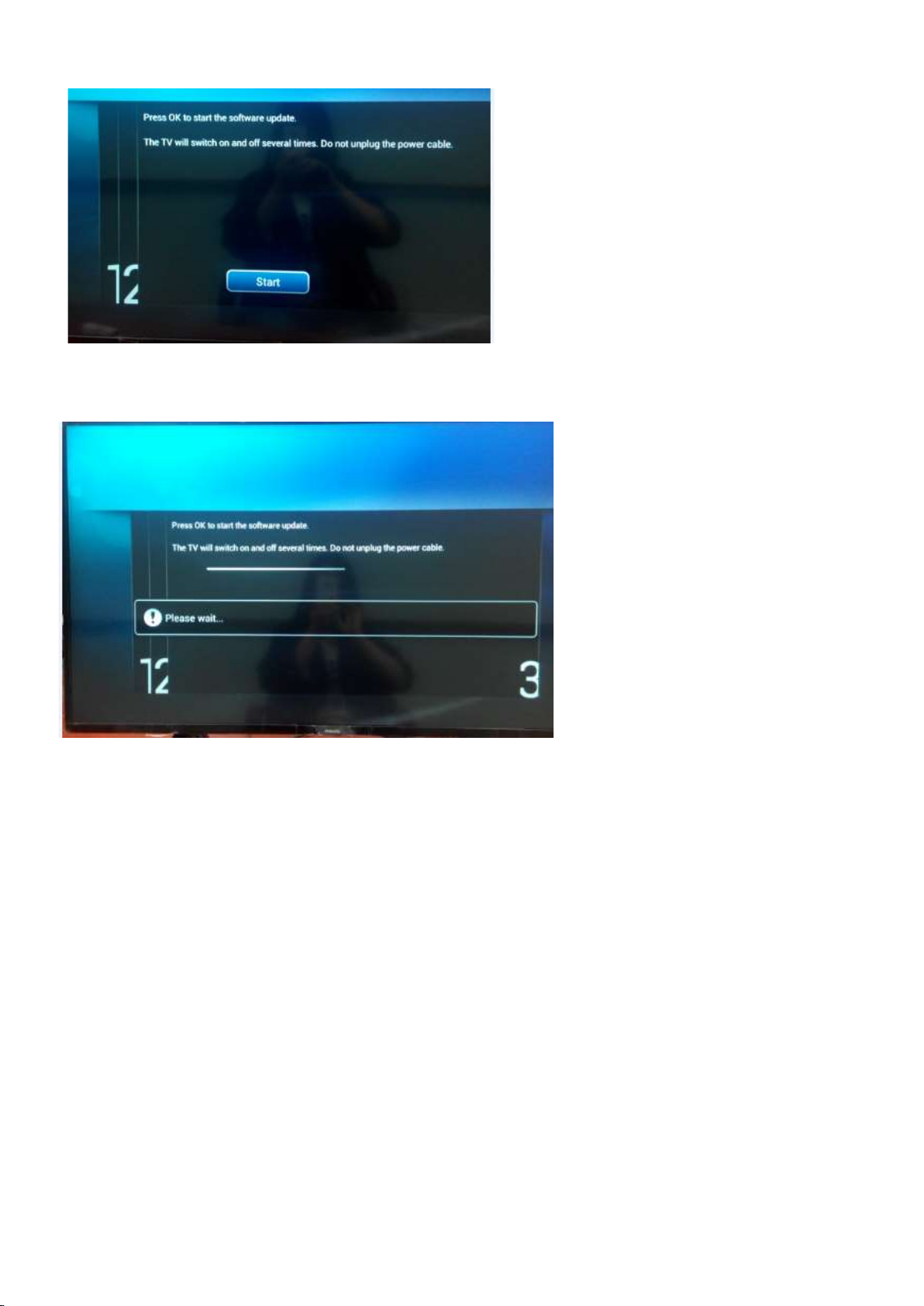
5. Upgrade in progress
Step 3: Check the SW version
1. After burning software, TV will restart
2. Press “Menu+1999+back”, enter Factory mode to check if the software version is correct
Caution: Please make sure that software upgrade is finished before unplug the USB and AC power!
5.2 Error Code
5.2.1 Introduction
Error codes are required to indicate failures in the TV set. In principle a unique error code is available for every:
• Activated (SW) protection.
• Failing I2C device.
• General I2C error.
The last five errors, stored in the NVM, are shown in the Service menu’s. This is called the error buffer.
The error code buffer contains all errors detected since the last time the buffer was erased. The buffer is written from left to right. When an error occurs that
is not yet in the error code buffer, it is displayed at the left side and all other errors shift one position to the right.
An error will be added to the buffer if this error differs from any error in the buffer. The last found error is displayed on the left.
An error with a designated error code never leads to a deadlock situation. It must always be diagnosable (e.g. error buffer via OSD or blinking LED).
In case a failure identified by an error code automatically results in other error codes (cause and effect), only the error code of the MAIN failure is displayed.
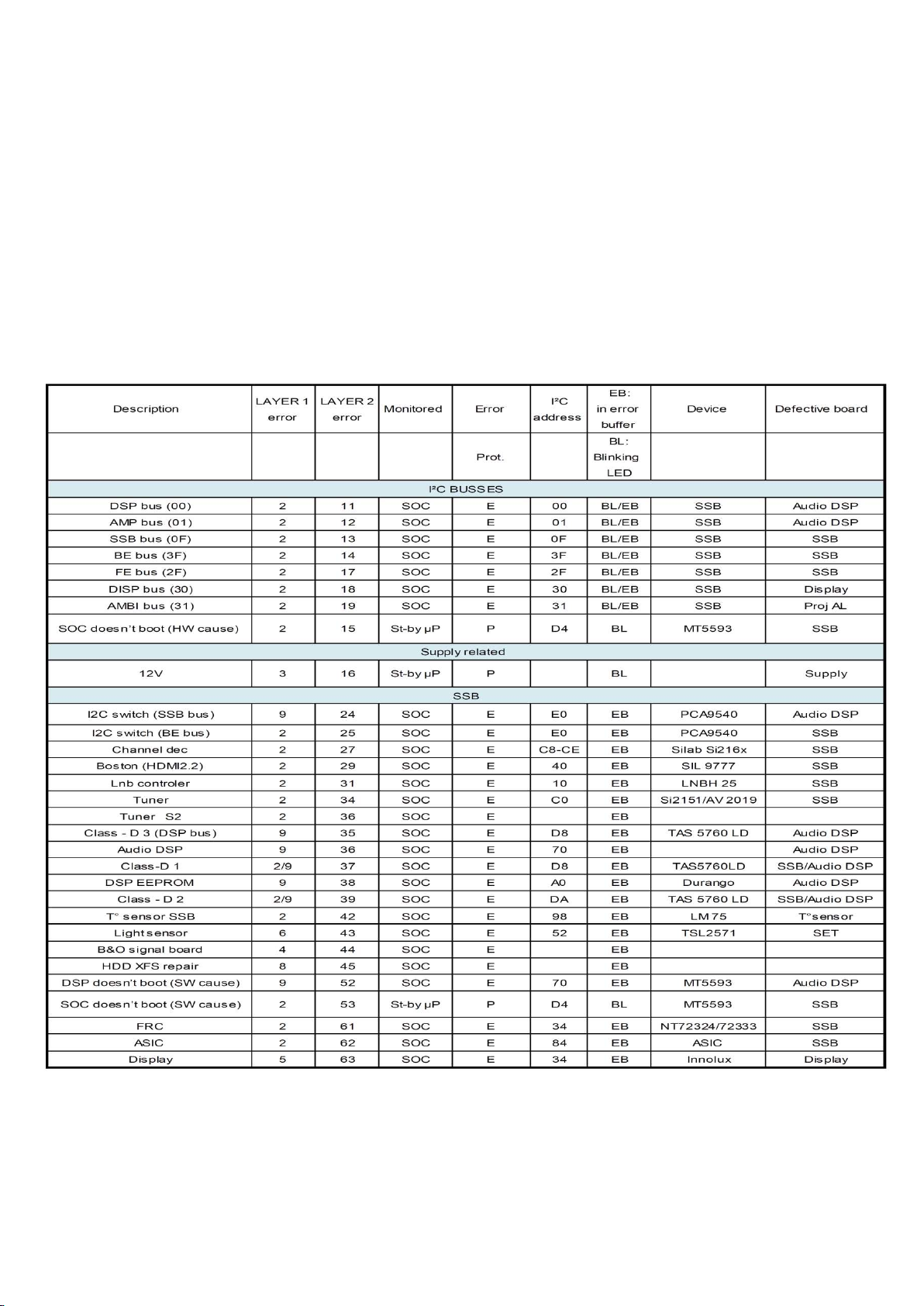
5.2.2 How to Read the Error Buffer
You can read the error buffer in following ways:
• On screen via the SAM/CSM (if you have a picture).
Example:
– ERROR: 000 000 000 000 000: No errors detected
– ERROR: 013 000 000 000 000: Error code 13 is the last and only detected error
– ERROR: 034 013 000 000 000: Error code 13 was detected first and error code 34 is the last detected (newest) error
• Via the blinking LED procedure (when you have no picture).
5.2.3 Error codes overview
In this chassis only “layer 2” error codes are available and point to problems on the SSB. They are triggered by LED blinking
when CSM is activated. Only the following layer 2 errors are defined:
5.2.4 How to Clear the Error Buffer
The error code buffer is cleared in the following cases:
• By using the CLEAR command in the SAM menu
• By using the CLEAR command in the Factory mode:
• By using the following key sequence on the remote control transmitter: “062599” directly followed by the OK button.
• If the contents of the error buffer have not changed for 50 hours, the error buffer resets automatically.
Note: If you exit SAM by disconnecting the mains from the television set, the error buffer is not reset.
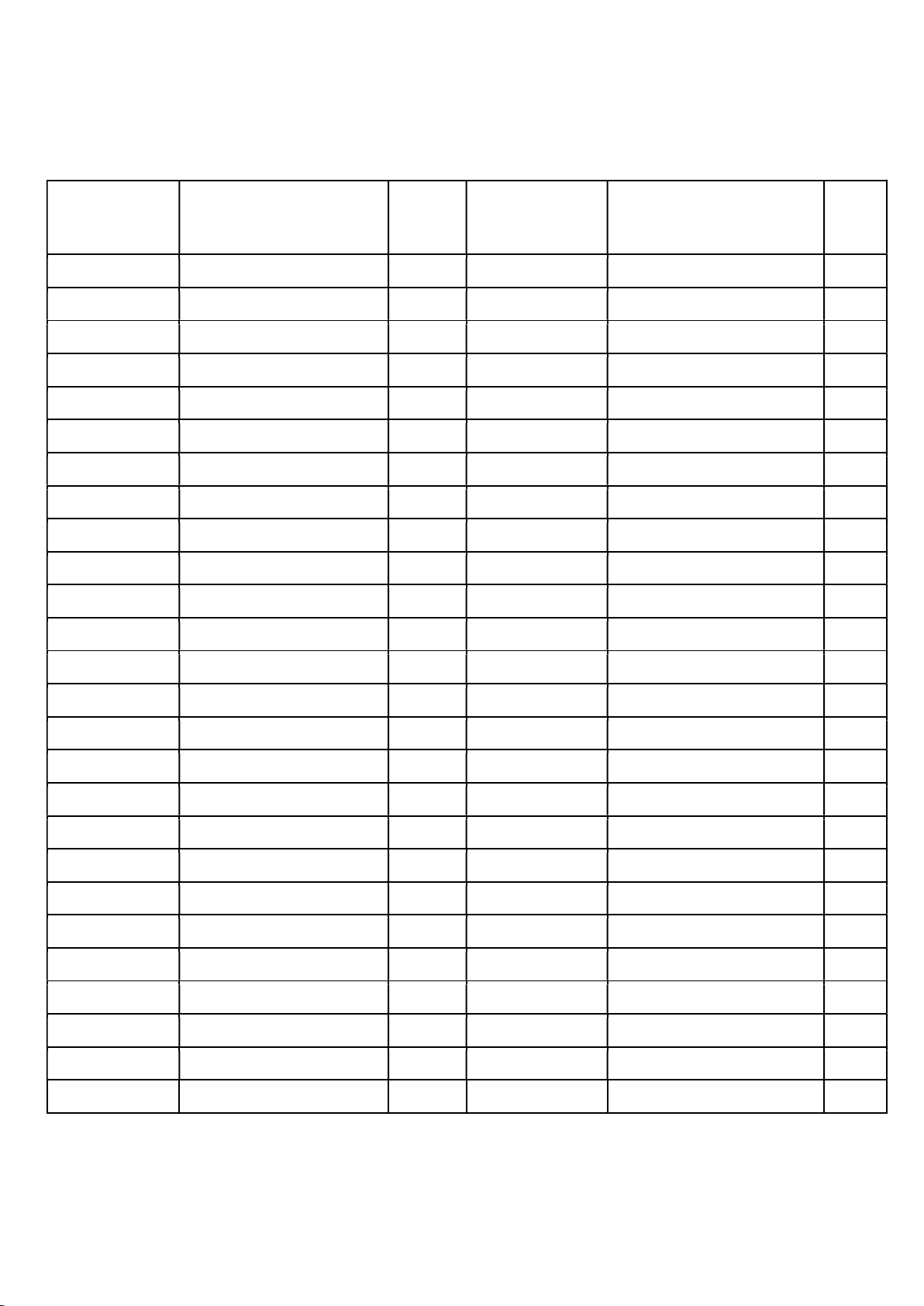
5.3 Panel Code
Press the following key sequence on a standard RC transmitter: “062598” directly followed by MENU and “xxx”, where “xxx” is a 3 digit decimal value
of the panel type: see column “Display Code” in below tab. After resetting the Display Code, restart the set immediately.
Step
CTN_ALT BOM#
Panel Type
option
code
CTN_ALT BOM# Panel Type
Step
option
code
43PUS6162/12
43PUS6162/12
43PUS6162/12
43PUT6162/12
43PUT6162/60
43PUT6162/60
43PUS6262/12
43PUS6262/12
43PUS6262/12
43PUS6262/12
43PUT6262/12
43PUT6262/12
49PUS6162/12
49PUS6162/12
TPT430U3-EQYSHM.G S1V 002
TPT430U3-EQYSHM.G S1AD
TPT430U3-QVN03.U S0B0F
TPT430U3-EQYSHM.G S1V 001
TPT430U3-EQYSHM.G S1V 003
TPT430U3-EQYSHM.G S1AD
TPT430U3-EQYSHM.G S1U 013
TPT430U3-EQYSHM.G S1AC
TPT430U3-QVN03.U S0B0G
TPT430U3-QVN03.U S0B0L 124
TPT430U3-EQYSHM.G S1U 013
TPT430U3-EQYSHM.G S1AC
TPT490U2-EQYSHM.G SC1V
TPT490U2-QUB8A.K S89P0E
019
083
020
028
096
028
005
115
55PUS6162/12
55PUS6162/12
55PUS6162/12
55PUS6162/12
55PUS6162/12
55PUT6162/12
55PUS6262/12
55PUS6262/12
55PUS6262/12
55PUS6262/12
55PUS6262/12
55PUS6262/12
55PUS6272/12
55PUT6262/12
TPT550U2-EQYSHM.G S1AD
TPT550U2-EQYSKM.G S5G 025
TPT550U2-D072.L S01L 041
TPT550U2-EQYSKM.G S5N 078
TPT550U2-EQYSKM.G S1H 126
TPT550U2-EQYSHM.G S1AD
TPT550U2-EQYSHM.G S1AC
TPT550U2-EQYSKM.G S5F 099
TPT550U2-D072.L S01M 076
TPT550U2-EQYSKM.G S5M 093
TPT550U2-D072.L S01V 052
TPT550U2-EQYSKM.G S5Q 081
TPT550U2-EQYSKM.G S5F 068
TPT550U2-EQYSHM.G S1AC
008
007
017
016
49PUT6162/12
49PUT6162/60
49PUS6262/12
49PUT6262/12
50PUS6162/12
50PUS6162/12
50PUS6162/12
50PUT6162/12
50PUS6262/12
50PUS6262/12
50PUS6262/12
50PUT6262/12
TPT490U2-EQYSHM.G SC1V
TPT490U2-EQYSHM.G SC1V
TPT490U2-EQYSHM.G SC1U
TPT490U2-EQYSHM.G SC1U
TPT500U1-QVN03.U S5B0T 034
TPT500U1-DJ6QE1.N ST4C 087
TPT500U1-QVN03.U S5B0AB
TPT500U1-QVN03.U S5B0T 033
TPT500U1-QVN03.U S5B0R
TPT500U1-DJ6QE1.N ST4D 090
TPT500U1-DJ6QE1.N ST4B 058
TPT500U1-QVN03.U S5B0T 033
004
004
015
015
060
050
55PUT6162/60
55PUT6162/60
55PUT6162/60
55PUT6162/60
65PUS6162/12
65PUS6162/12
65PUS6162/12
65PUT6162/12
65PUS6262/12
65PUS6262/12
65PUT6262/12
TPT550U2-EQYSHM.G S1AD
TPT550U2-EQYSKM.G S5G 026
TPT550U2-D072.L S01L 042
TPT550U2-EQYSKM.G S5N 079
TPT650UA-QVN06.U S300B 011
TPT650U2-FN04.S SG01B 039
TPT650U2-FN04.S SG01F 120
TPT650UA-QVN06.U S300B 010
TPT650UA-QVN06.U S300G 067
TPT650UA-QVN06.U S300T 037
TPT650UA-QVN06.U S300G 036
009
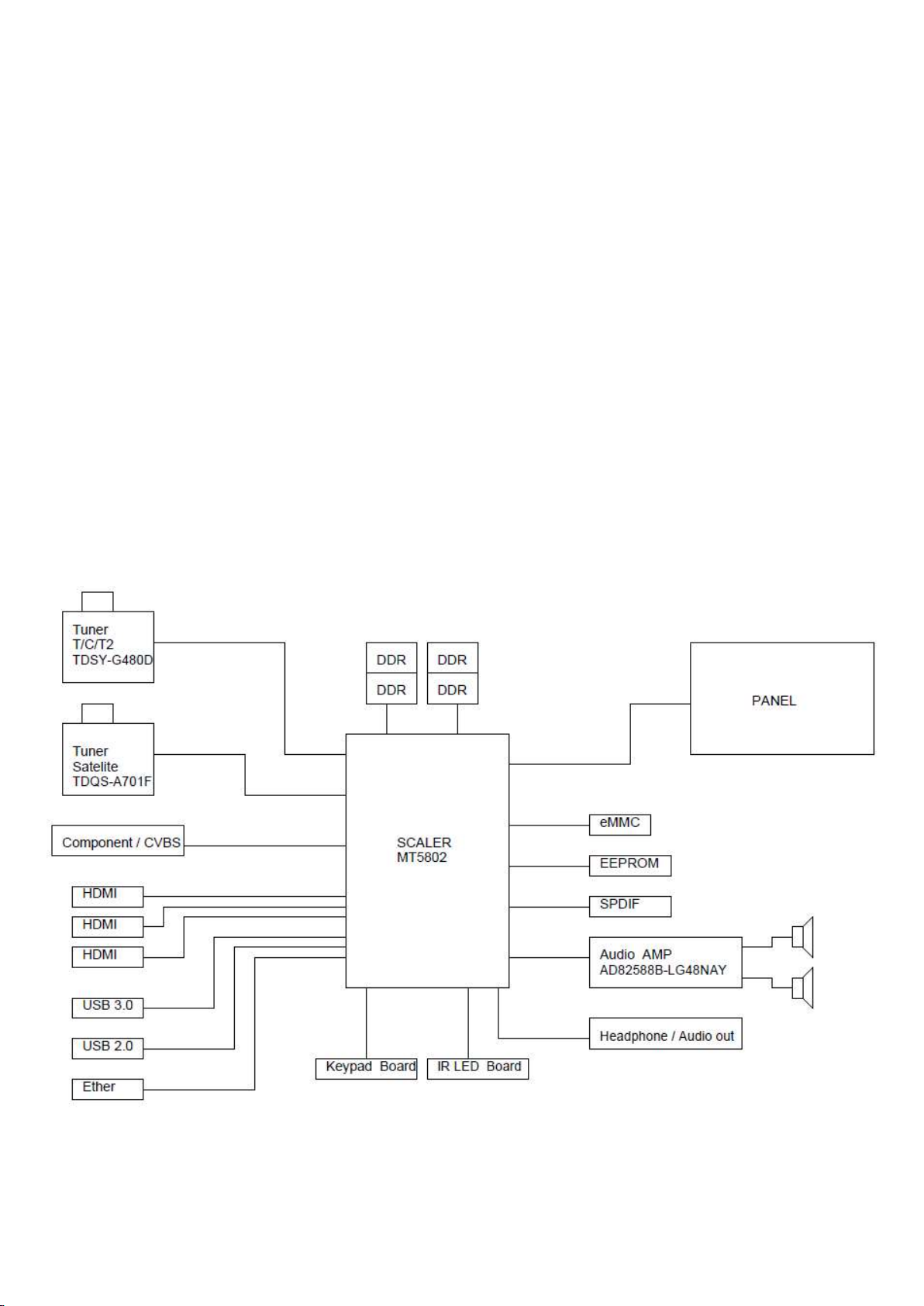
6. Circuit Descriptions
6.1 Introduction
The TPM17.7E LA is a new chassis launched in EU in 2017. The whole range is covered by MT5802VGEJ platform. The major deltas versus its
predecessor support DVB-C; DVB-T/T2, with also USB3.0,WIFI/multi-media, Video out
The TPM17.7E LA chassis comes with the following stylings:
series xxPUx6162/xx
series xxPUx6262/xx
series xxPUS6272/xx
6.1.1 Implementation
Key components of this chassis are:
SCALER MT5802VGEJ HSFBGA-802
EMMC THGBMDG5D1LBAIT 4GB FBGA153
EEPROM M24128-BRMN6TP 128k SOP-8
AUDIO AD82588B-LG48NAY 2x15W stereo E-LQ
TUNER EUROPE TDSY-G480D
6.1.2 Block diagram
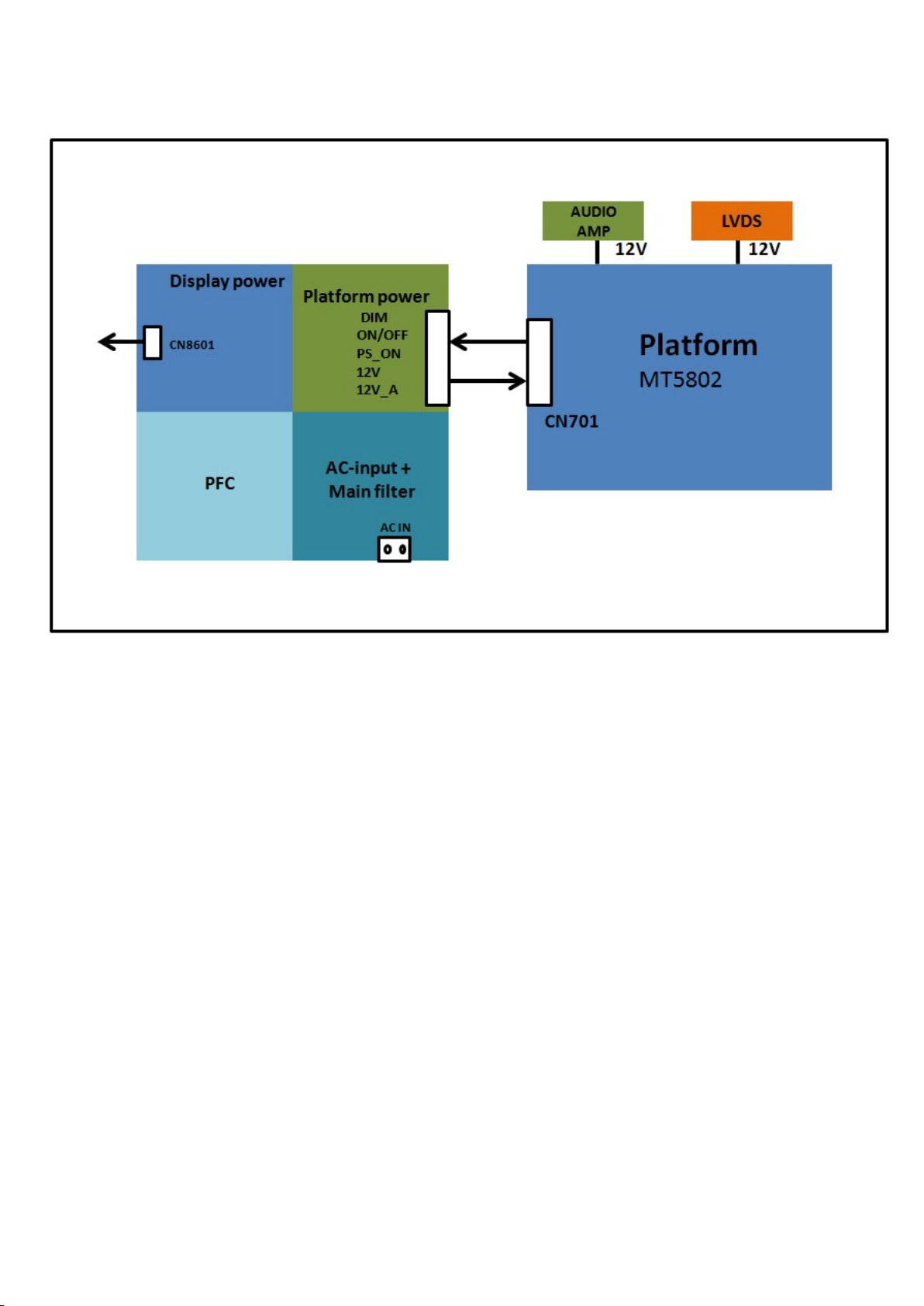
6.2 Power Supply
Power architecture of this platform.
6.2.1 Power Supply Unit
All power supplies are a black box for Service. When defective, a new board must be ordered and the defective one must be returned, unless the main fuse
of the board is broken. Always replace a defective fuse with one with the correct specifications! This part is available in the regular market.
Consult the Philips Service web portal for the order codes of the boards.
Important delta’s with the platform are:
• New power architecture for LED backlight
• “Boost”-signal is now a PWM-signal + continuous variable
The control signals are:
• PS-ON
• Lamp “on/off”
• DIM (PWM) (not for PSDL)
In this manual, no detailed information is available because of design protection issues.
• +12 output (on-mode)
• +12V_audio (audio AMP power)
• Output to the display; in case of
- IPB: High voltage to the LCD panel
- PSL and PSLS (LED-driver outputs)
- PSDL (high frequent) AC-current.
6.2.2 Diversity
The diversity in power supply units is mainly determined by the diversity in displays.
The following displays can be distinguished:
• CCFL/EEFL backlight: power panel is conventional IPB
• LED backlight:
- side-view LED without scanning: PSL power panel
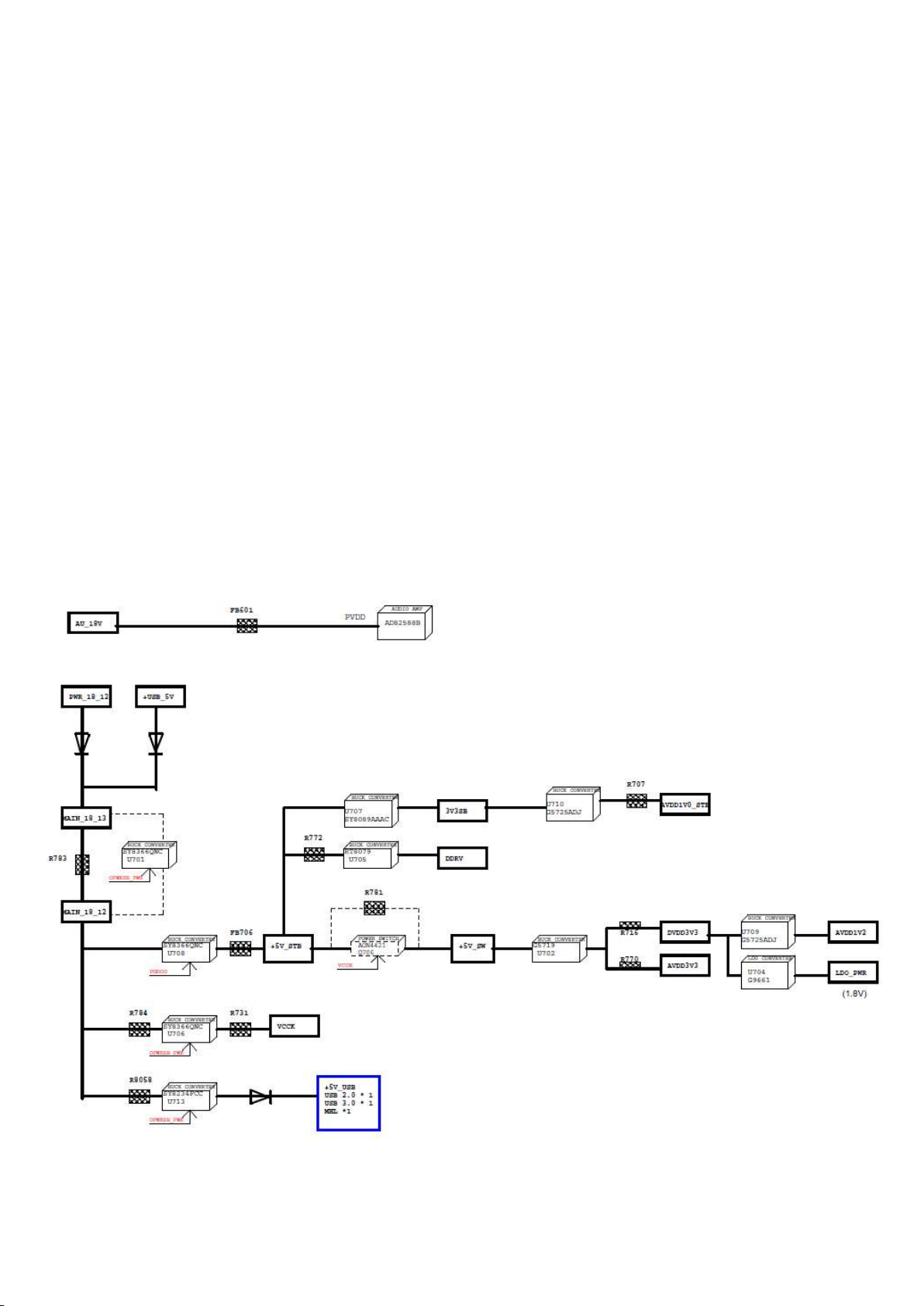
- side-view LED with scanning: PSLS power panel
- direct-view LED without 2D-dimming: PSL power panel
- direct-view LED with 2D-dimming: PSDL power panel.
PSL stands for Power Supply with integrated LED-drivers.
PSLS stands for a Power Supply with integrated LED-drivers with added Scanning functionality (added microcontroller).
PSDL stands for a Power Supply for Direct-view LED backlight with 2D-dimming.
6.3 DC/DC Converters
The on-board DC/DC converters deliver the following voltages(depending on set execution):
• +5V-STB, permanent voltage for the Stand-by Power system and WIFI
• +3V3-SB,voltage for IR/Key board
• +12V, input from the power supply for the panel common(active mode)
• +12V, input from the power supply for LNB supply
• +1V8-EMMC, +V-EMMC-IO, voltage for EMMC when TV on
• +1V5-DDR, +VREF-A2-DQ,, +VREF-A2-CA, voltage for DDR
• TUNER_3V3, supply voltage for tuner
• +5V-SW, input intermediate supply voltage for USB Power
• +12V-AUDIO1 for the AUDIO AMP
• +5V-WIFI,voltage for WIFI
6.3.1 Power tree
