Philips 42PF9966 10, 50PF9966 10 User Manual
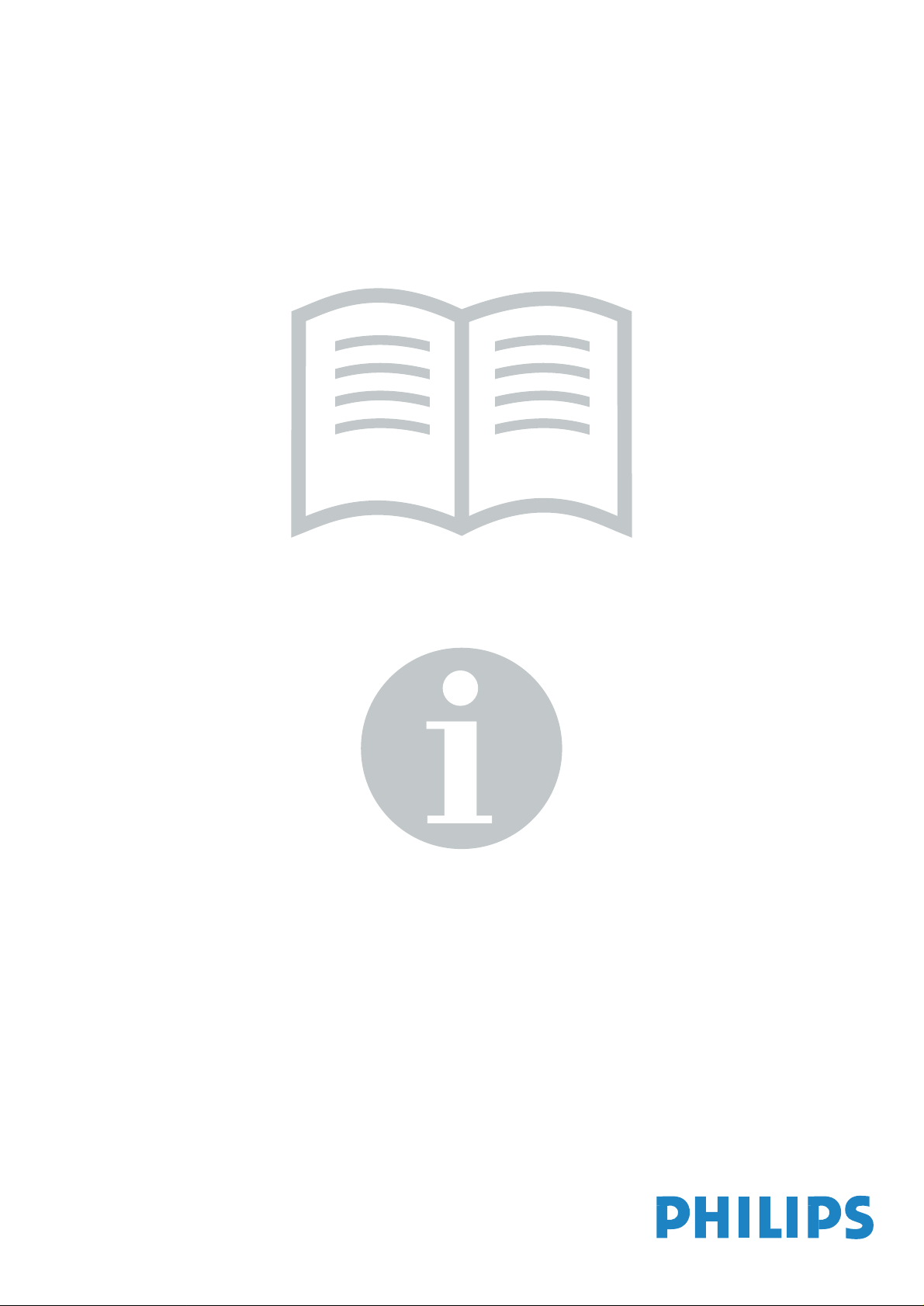
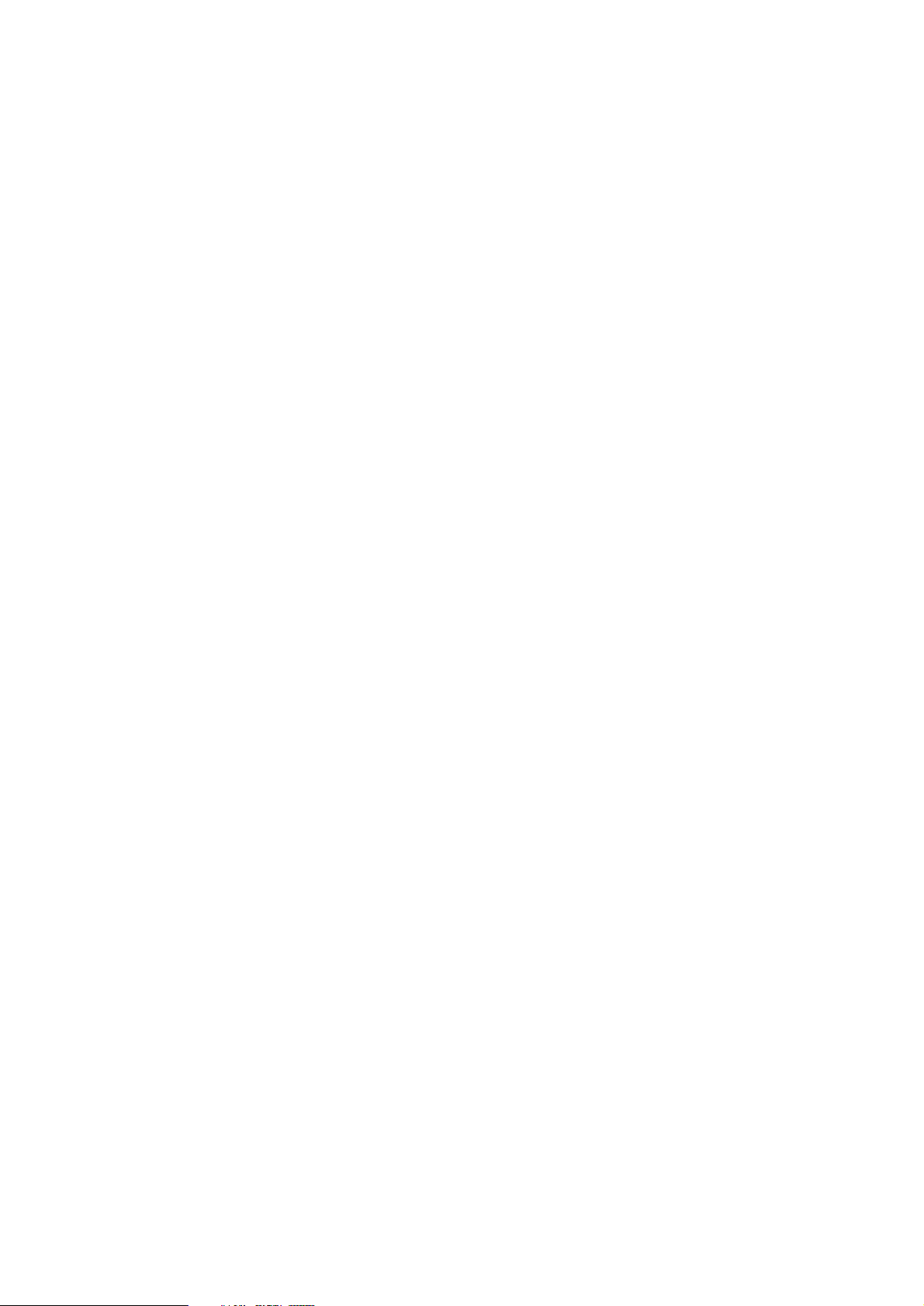
Information for users in the UK
(Not applicable outside the UK)
Positioning the TV
For the best results, choose a position where light does not fall directly on the screen, and at some
distance away from radiators or other sources of heat. Leave a space of at least 5 cm all around
the TV for ventilation, making sure that curtains, cupboards etc. cannot obstruct the air flow
through the ventilation apertures.
The TV is intended for use in a domestic environment only and should never be operated or
stored in excessively hot or humid atmospheres.
General Points
Please take note of the section 'Tips' at the end of this booklet.
Interference
The Department of Trade and Industry operates a Radio Interference Investigation Service to help
TV license holders improve reception of BBC and IBA programmes where they are being spoilt by
interference.
If your dealer cannot help, ask at a main Post Office for the booklet "How to improve Television
and Radio Reception".
Mains connection
Before connecting the TV to the mains, check that the mains supply voltage corresponds to the
voltage printed on the type plate on the rear panel of the TV. If the mains voltage is different, consult your dealer.
Important
This apparatus is fitted with an approved moulded 13AMP plug. Should it become necessary to
replace the mains fuse, this must be replaced with a fuse of the same value as indicated on the plug.
1. Remove fuse cover and fuse.
2. The replacement fuse must comply with BS 1362 and have the ASTA approval mark.
If the fuse is lost, make contact with your retailer in order to verify the correct type.
3. Refit the fuse cover.
In order to maintain conformity to the EMC directive, the mains plug on this product must not be
removed.
Connecting the aerial
The aerial should be connected to the socket marked x at the back of the set. An inferior aerial is
likely to result in a poor, perhaps unstable picture with ghost images and lack of contrast. Makeshift or set-top aerials are unlikely to give adequate results.
Your dealer will know from experience the most suitable type for your locality.
Should you wish to use the set in conjunction with other equipment, which connects to the aerial
socket such as TV games, or a video camera, it is recommended that you consult your dealer on
the best method of connection.
Stand (if provided)
Use only the stand provided with the set, making sure that the fixings are properly tightened.A diagram showing how to assemble the stand is packed with the stand. Never use a make-shift stand, or
legs fixed with woodscrews.
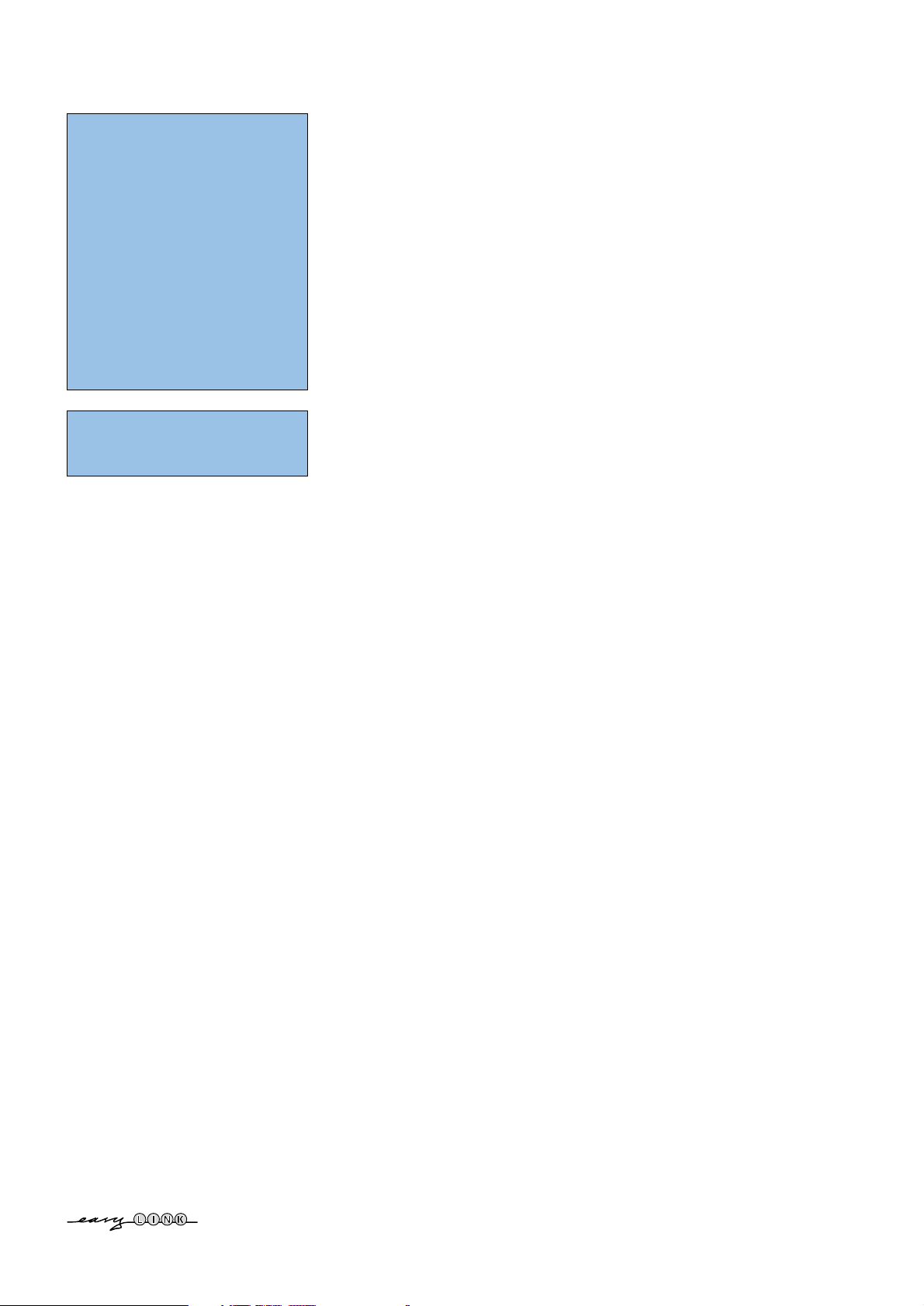
1
Contents
Preparation . . . . . . . . . . . . . . . . . . . . . . . . . . . . . . . . . . . . . . . . . . . . . . . . 2
Keys on the right side of the TV . . . . . . . . . . . . . . . . . . . . . . . . . . . . . . . . 2
Use of the remote control RC4302 . . . . . . . . . . . . . . . . . . . . . . . . . . . . . 3
To use the menus . . . . . . . . . . . . . . . . . . . . . . . . . . . . . . . . . . . . . . . . . . . 5
Installation. . . . . . . . . . . . . . . . . . . . . . . . . . . . . . . . . . . . . . . . . . . . . . . . . 5
Select the menu language and country . . . . . . . . . . . . . . . . . . . . . . . . . . 5
Store TV channels . . . . . . . . . . . . . . . . . . . . . . . . . . . . . . . . . . . . . . . . . . . 6
Automatic installation 6
Manual installation 6
Give name 7
Reshuffle the programme list 7
Select Favourite TV channels 7
TV Setup . . . . . . . . . . . . . . . . . . . . . . . . . . . . . . . . . . . . . . . . . . . . . . . . . . 8
General 8
Source 9
Decoder 10
Demo. . . . . . . . . . . . . . . . . . . . . . . . . . . . . . . . . . . . . . . . . . . . . . . . . . . . 10
TV menu . . . . . . . . . . . . . . . . . . . . . . . . . . . . . . . . . . . . . . . . . . . . . . . . . 11
Picture menu 11
Active Control 12
Sound 12
Ambilight 13
Features menu 14
nexTView / Teletext guide . . . . . . . . . . . . . . . . . . . . . . . . . . . . . . . . . . . 15
Call nexTView / Teletext guide 15
nexTView guides 15
Picture/nexTView - Teletext guide 16
Teletext Guide 16
Basic functions 16
Acquisition and updating of nexTView information 16
Teletext . . . . . . . . . . . . . . . . . . . . . . . . . . . . . . . . . . . . . . . . . . . . . . . . . . 17
Switch Teletext on and off 17
Select a Teletext page 17
Previously selected teletext page 17
Select the index teletext page 17
Select subpages 17
Picture/Teletext 17
Enlarge a Teletext page 17
Hypertext 17
Teletext menu . . . . . . . . . . . . . . . . . . . . . . . . . . . . . . . . . . . . . . . . . . . . 18
Connect Peripheral Equipment . . . . . . . . . . . . . . . . . . . . . . . . . . . . . . . 19
Recorder (vcr-dvd+rw) 19
Other equipment (satellite receiver, decoder, DVD, games, etc.) 19
Side connections 19
Multi channel Surround receiver 20
Connect extra subwoofer 20
Connect your DVI connector 20
Cinema Link surround receiver 21
To select connected equipment 21
Recorder or DVD with EasyLink 21
Record with your recorder with EasyLink . . . . . . . . . . . . . . . . . . . . . . . 21
Audio- and video equipment keys. . . . . . . . . . . . . . . . . . . . . . . . . . . . . . 22
Tips . . . . . . . . . . . . . . . . . . . . . . . . . . . . . . . . . . . . . . . . . . . . . . . . . . . . . 23
Configuration of the Cinema Link peripherals . . . . . . . . . . . . . . . . . . . . 27
Preparation and Operation. . . . . . . . . . . . . . . . . . . . . . . . . . . . . . . . . . . 27
Activating CinemaLink . . . . . . . . . . . . . . . . . . . . . . . . . . . . . . . . . . . . . . 28
Receiver menu 28
Sound menu 28
Surround menu 29
Speakers menu 29
Automatic installation. . . . . . . . . . . . . . . . . . . . . . . . . . . . . . . . . . . . . . . 30
Manual installation . . . . . . . . . . . . . . . . . . . . . . . . . . . . . . . . . . . . . . . . . 30
Give name - Reshuffle . . . . . . . . . . . . . . . . . . . . . . . . . . . . . . . . . . . . . . . 30
R End of life directives
Philips is paying a lot of attention to producing
environmentally-friendly in green focal areas.
Your new TV contains materials which can be
recycled and reused. At the end of its life
specialised companies can dismantle the
discarded TV to concentrate the reusable
materials and to minimise the amount of
materials to be disposed of.
Your TV contains a (tolerated) small amount of
mercury. Please ensure you dispose of your old
TV according to local regulations.
Help?
If this instruction manual does not give
an answer or if ‘Tips’ do not solve your TV
problem, you can call your Local Philips
Customer or Service Centre. See the
supplied World-wide guarantee booklet.
Please, have the Model and Product
number which you can find at the back
of your television set or on the packaging,
ready, before calling the Philips helpline.
Model: 32PF9966/10
42PF9966/10
50PF9966/10
Product No: ...........................................
Care of the screen
See Tips, p. 23.
EasyLink features are based on the “one touch operation” approach.This means
that a sequence of actions are executed at the same time in both the television
and the recorder, provided both are fitted with the EasyLink function and
connected with the eurocable supplied with your recorder.
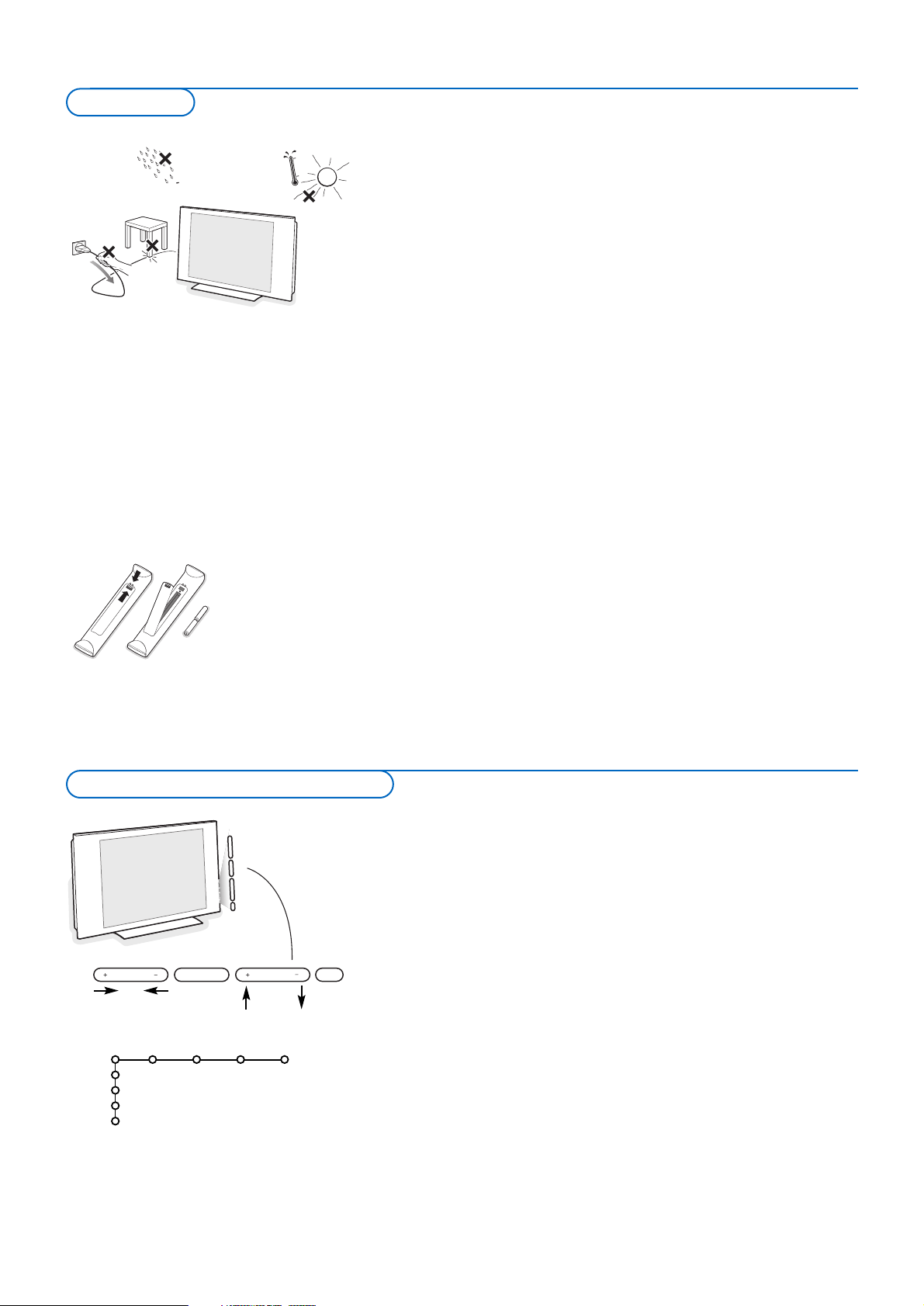
2
& Wall mounting instructions/Stand
According to the type of TV you’ve purchased a wall mount bracket and/or
stand may be supplied. How to mount the supplied stand and/or wall
mount bracket, see the supplied separate leaflet. Make sure that the wall
mount is being fixed securely enough so that it meets safety standards.
The weight of the TV (excl. packaging) is about 20 kg (32PF9966); 42 kg
(42PF9966); 58 kg (50PF9966).
é Place or hang the TV wherever you want, but make sure that air can
circulate freely through the ventilation slots. Do not install the TV in a
confined space such as a book case or a similar unit.
To prevent any unsafe situations, no naked flame sources, such as lighted
candles, should be placed in the vicinity.Avoid heat, direct sunlight and
exposure to rain or water.
The equipment shall not be exposed to dripping or splashing.
“ Insert the aerial plug firmly into the aerial socket x at the bottom of the
TV. For best picture quality use the suppressor-aerial cable supplied.
‘ To connect your computer, see p. 20.
To connect other peripherals, see p. 19.
If you have a Cinema Link combination (Cinema Link Audio receiver and/or
Cinema Link recorder and/or DVD player), see the separate supplied
instruction manual, p. 25.
In order to obtain the best result, please use only the supplied aerial cable
between the TV and recorder, and between recorder and aerial connector.
( Insert the mains cord supplied into the mains at the bottom of the TV and
in the wall socket having a mains voltage of 198-264V.
To prevent damaging the power (AC) cord which could cause a fire or
electric shock, do not place the TV on the cord.
§ Remote control: Insert the 2 batteries supplied (Type R6-1,5V).
The batteries supplied do not contain the heavy metals mercury and cadmium.
Please check on how to dispose of exhausted batteries according to local
regulations.
è Switch the TV on : Press the power switch B at the right side of the TV.
An indicator on the front of the TV lights up and the screen comes on. If
the TV is in standby mode, press the
-P+ keys or the B key on the remote
control.
Should your remote be lost or broken you can still change some of the basic
settings with the keys on the right side of your TV.
Press:
• the
+ V - key to adjust the volume;
• the
+ P/CH - key to select the TV channels or sources.
Press the
MENU key to summon the main menu without the remote control.
Use:
• the
+ V - key and the + P/CH - key to select menu items in the directions
as shown;
• the
MENU key to confirm your selection.
Note:
When activated via the
MENU key on the right side of the TV, only Exit lets you
remove the menu.
Navigate to
Exit and press the MENU key.
MENU P/CHV
B
TV
Setup
Demo
Install
Exit
Picture Sound Ambilight Features
Keys on the right side of the TV
Preparation
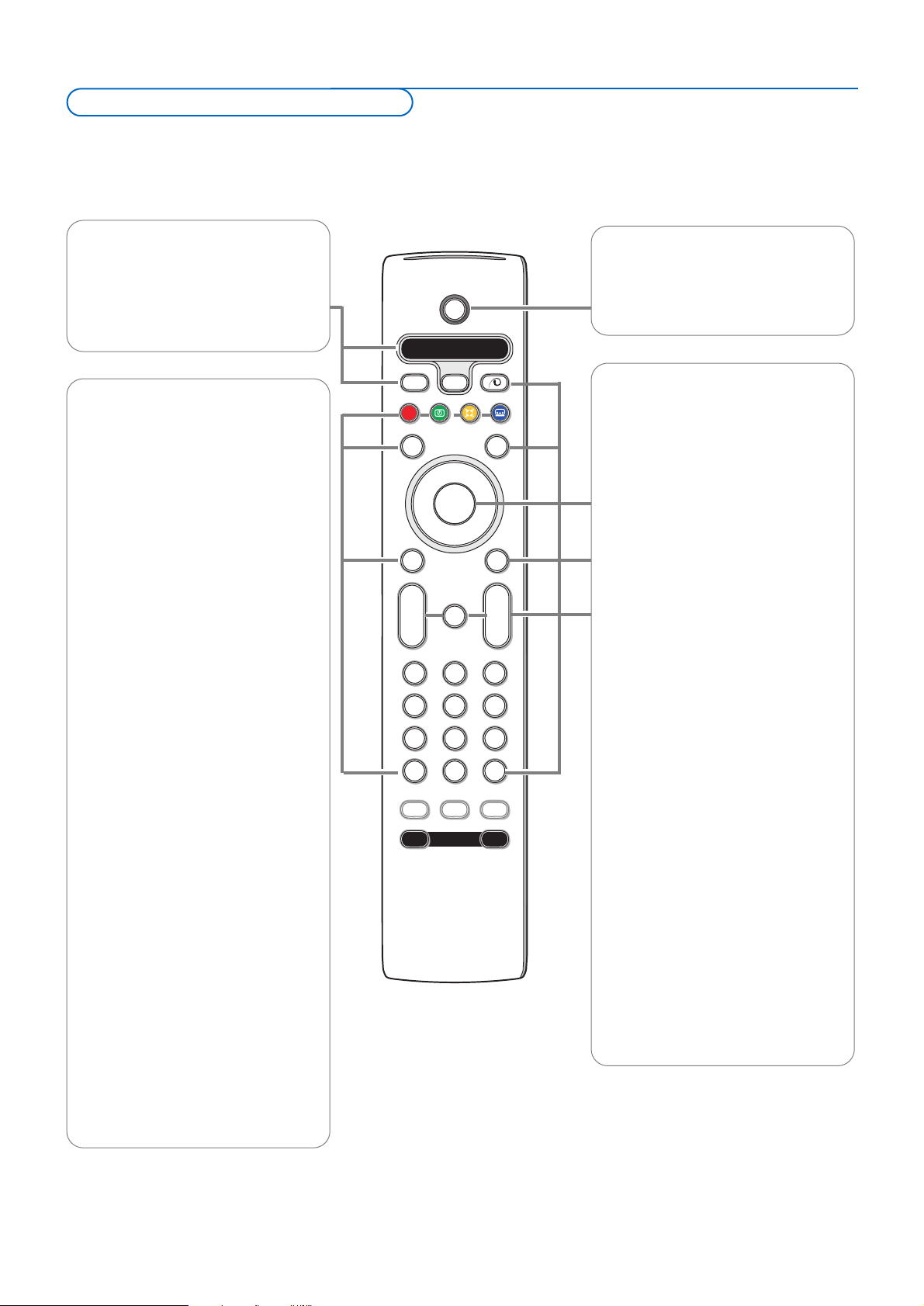
3
Note: For most keys pressing a key once will activate the function. Pressing a second time will de-activate it.
When a key enables multiple options, a small list will be shown. Press repeatedly to select the next item in the list.The list will be removed
automatically after 6 seconds or press
OK to remove immediately.
Remark: in DVI mode only some keys are valid.
B
bæ
¬
+
-
V
+
-
P
v
b
i
0
h
q
Select
AMP DVD/R TV SAT AUX
MENU
MODEON/OFF
Ambilight
123
456
789
0
Ò®‡π
º
Ì
†
Active Control
S
®
®
®
®
OK
®
AMP DVD/R TV SAT AUX
See ‘Audio- and Video equipment keys’,
p. 22.
v Select your peripherals
See p. 21.
®ºÒ‡π†
Audio and Video equipment keys,
see p. 22.
® Instant record
See Record with your recorder with
EasyLink, p. 21.
U Time display
The time is displayed on the screen.
Q Surround mode
Incredible surround
With stereo transmission, and when
Incredible surround is selected, it seems
as though the loudspeakers are spread
further apart from one another.
Virtual Dolby Surround
Optimal with Dolby Surround signals.
Enables you to experience the effect of
Dolby Surround Pro Logic, reproducing a
rear sound effect. See Sound menu, 3D
effect, p. 12.
Note:You can make the same selection in
the Sound menu, surround mode, p. 12.
Ì Cinema Go
See separate Cinema Link manual, p. 25.
æ NEXTVIEW On/Off see p. 15
S Freeze
To freeze the picture.
Dependent on the input signal, the
function may not be possible.
i On Screen information
Press to display (when available)
information about the selected TV
channel and programme.
Menu/Remote control info
When a menu is on screen, press i to
display info on the selected menu item.
While the menu info is displayed, press
any key (except the menu or digit keys)
to display remote control info. The
normal function of the key is not
executed.
B Standby
Press to switch the TV on or off from or to
standby mode.
When switched off, a red indicator on the TV
lights up.
x Pixel Plus 2 demo on/off
• Press to switch the Pixel Plus 2 demo
on or off. In the right part of the screen
Pixel Plus 2 is switched on.
• Press longer to display the list of digital
options settings.
Use the cursor up/down to select one
of the settings. See also Picture menu,
Digital options, p. 11.
b Teletext On/Off see p. 17
Cursor keys
Press the cursor keys up/down, left/right
to navigate through the menus.
OK Press this key
• to activate your choice, when in the
menus.
• to display the programme list.
MENU
Main menu on/off see p. 5
V To adjust the volume.
¬ Interrupt the sound or restore it.
P Programme selection
To browse through the TV channels and
sources stored in the favourite list.
0/9 Digit keys
To select a TV channel.
For a two digit programme number, enter
the second digit before the dash
disappears.To switch immediately to a
selected one digit TV channel, keep the
digit key pressed a bit longer.
0 Smart surf / NEXTVIEW themes
With this key you can easily switch
between 2 up to 9 different TV channels
or sources or quickly select TV
programmes if
NEXTVIEW with defined
themes is broadcast. See General, Smart
surf, p. 8.
Press the
OK key or wait for the time
out to dismiss the Smart surf display.
Use of the remote control RC4302
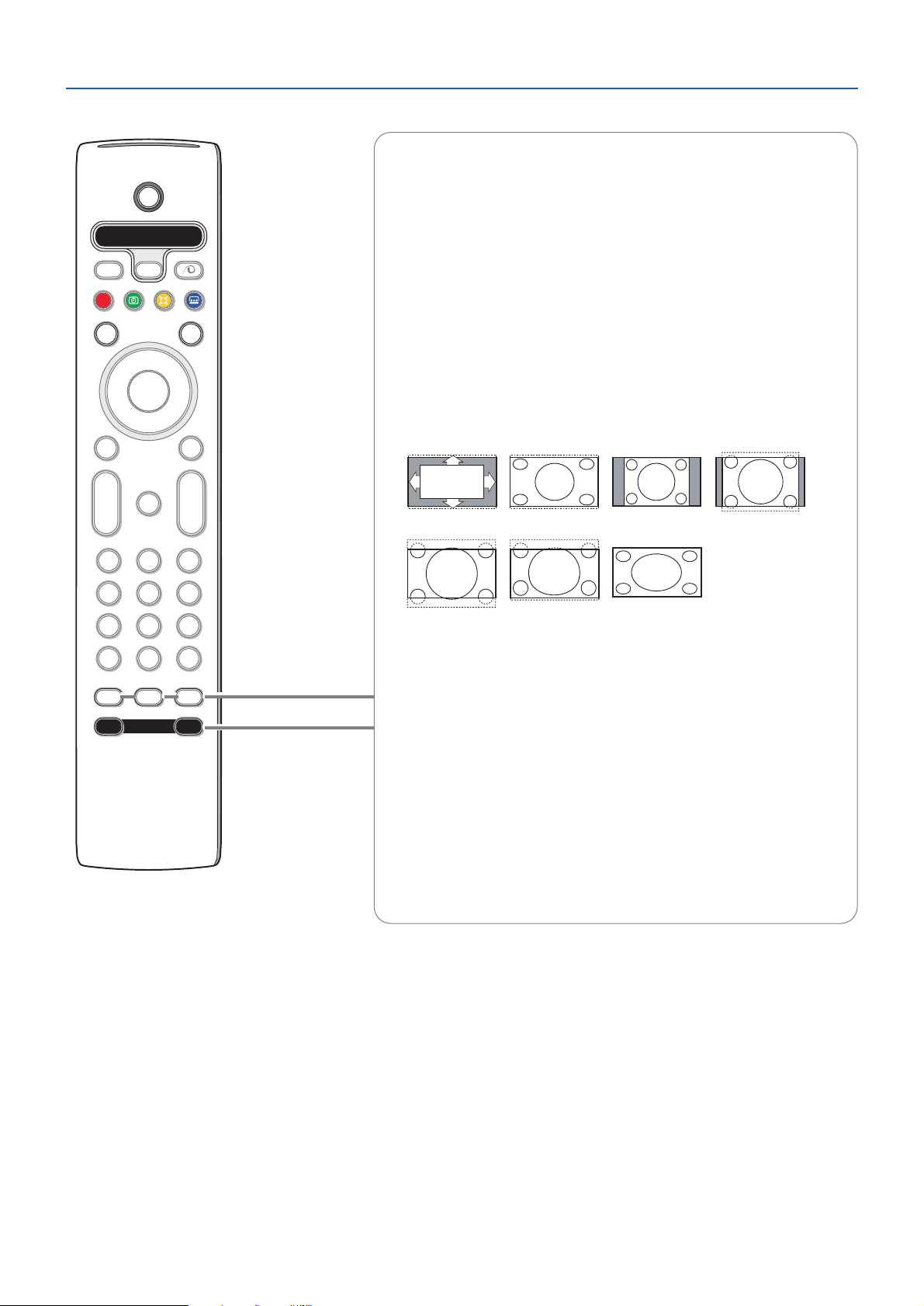
4
B
bæ
¬
+
-
V
+
-
P
v
b
i
0
h
q
Select
AMP DVD/R TV SAT AUX
MENU
MODEON/OFF
Ambilight
123
456
789
0
Ò®‡π
º
Ì
†
Active Control
S
®
®
®
®
OK
®
b Dual screen
& Press the b or æ key.
Press the
b key to show Teletext or Teletext Guide on the right half of the
screen.
é Press the b key to switch off Dual screen.
Active screen selection
When in dual screen picture/teletext, enter the desired page number with the
digit keys or with the
-P+ key, then press the MENU key, then select the left
screen (with the blue ball at the top).
You can now select a compressed or full screen view of the picture screen with
the
q key.
h Active control see p. 12.
q Picture format
Press this key repeatedly or press the cursor up/down to select another picture
format:Auto format, Super zoom, 4:3, Movie Expand 14:9, Movie Expand 16:9,
Subtitle zoom or Wide screen.
Auto format makes the picture fill the screen as much as possible.
In case of subtitles in the bottom black bar, Auto format makes the subtitles
visible.
In case of a broadcaster logo in the corner of the top black bar, the logo
disappears from the screen.
Super zoom removes the black bars on the sides of 4:3 programs with minimal
distortion.
When in Movie Expand 14:9, Movie Expand 16:9, Super zoom or Subtitle zoom
picture format, you can make subtitles visible with the cursor up/down.
Note: With signals via the
DVI connector less picture formats are selectable.
Ambilight see also p. 13.
•
ON/OFF Press to switch Ambilight on or off.
•
MODE Press repeatedly to select one of the predefined ambient
light settings.
Note: When the TV is switched to standby, and you switch Ambilight On,
Ambilight will be active. Only then less modes are available.
Auto format Super zoom 4:3 Movie expand 14:9
Movie expand 16:9 Subtitle zoom Wide screen
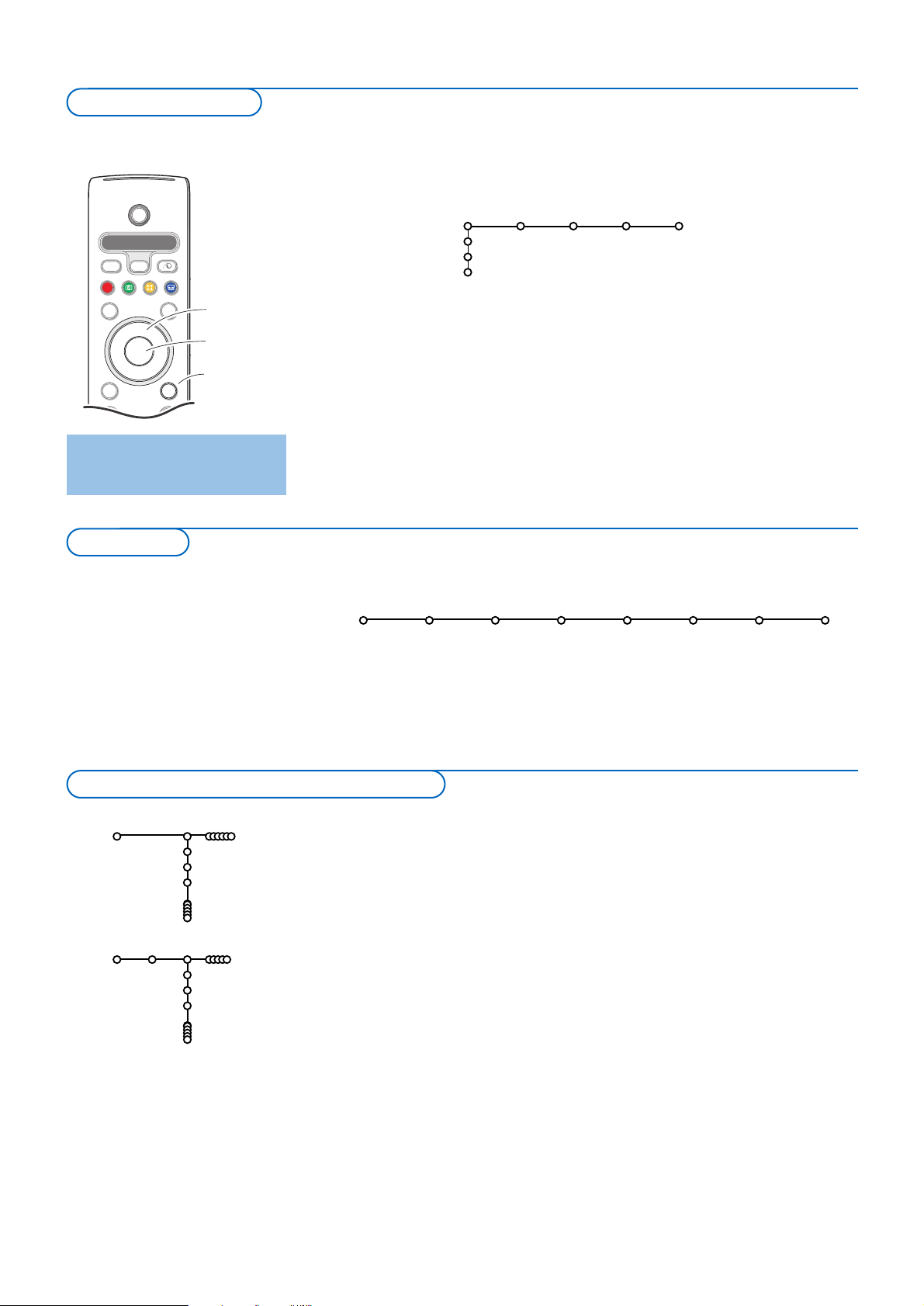
5
& Press the MENU key on the remote control to summon the main menu.At
any moment you can exit the menu by pressing the
MENU key again.
Note: If you have connected equipment with Cinema Link, more menu items are
present.
é Use the cursor in the up/down direction to select the TV, Setup, Demo or
Install menu.
Use the cursor left/right to select
Picture, Sound, Ambilight or Features.
Note: Sometimes not all the menu items are visible on the screen (indicated by a
cluster of blue balls). Use the cursor down or right to reveal all items.
“ Use the cursor in the left/right direction to select the menu item.
‘ Use the cursor up/down again to select the control you want to select or
to adjust.
Note: Items temporary not available or not relevant are displayed in a light grey colour
and cannot be selected.
b
¬
+
-
V
+
-
P
v
Select
Ò‡ π
†
S
®
®
®
®
æ
B
AMP DVD/R TV SAT AUX
º
MENU
OK
®
cursor to select
adjustments
OK key to
activate
return or switch
main menu on/off
Press the i key to get
information about the selected
menu item.
TV
Setup
Demo
Install
Picture Sound Ambilight Features
Install
Language Country Automatic Manual Give name Reshuffle Favourite
install install programmes
The installation menu contains the following items:
EasyLink
If your recorder has an EasyLink function, during installation, the language, country and
available channels are automatically transmitted to the recorder.
& Press the MENU key on the remote control.
é Use the cursor down to select Install.
“ Use the cursor right to select Language.
Follow the instructions on screen.
‘ Use the cursor up/down to select your preferred language and press the
OK key to confirm your selection.
( Use the cursor right to select Country.
§ Select the country where you are now located and press the OK key.
Select
Other when none of the countries applies.
è Proceed with the Install menu.
Language
English
Deutsch
Français
Install
Country
Austria
Belgium
Croatia
Install
Select the menu language and country
Installation
To use the menus
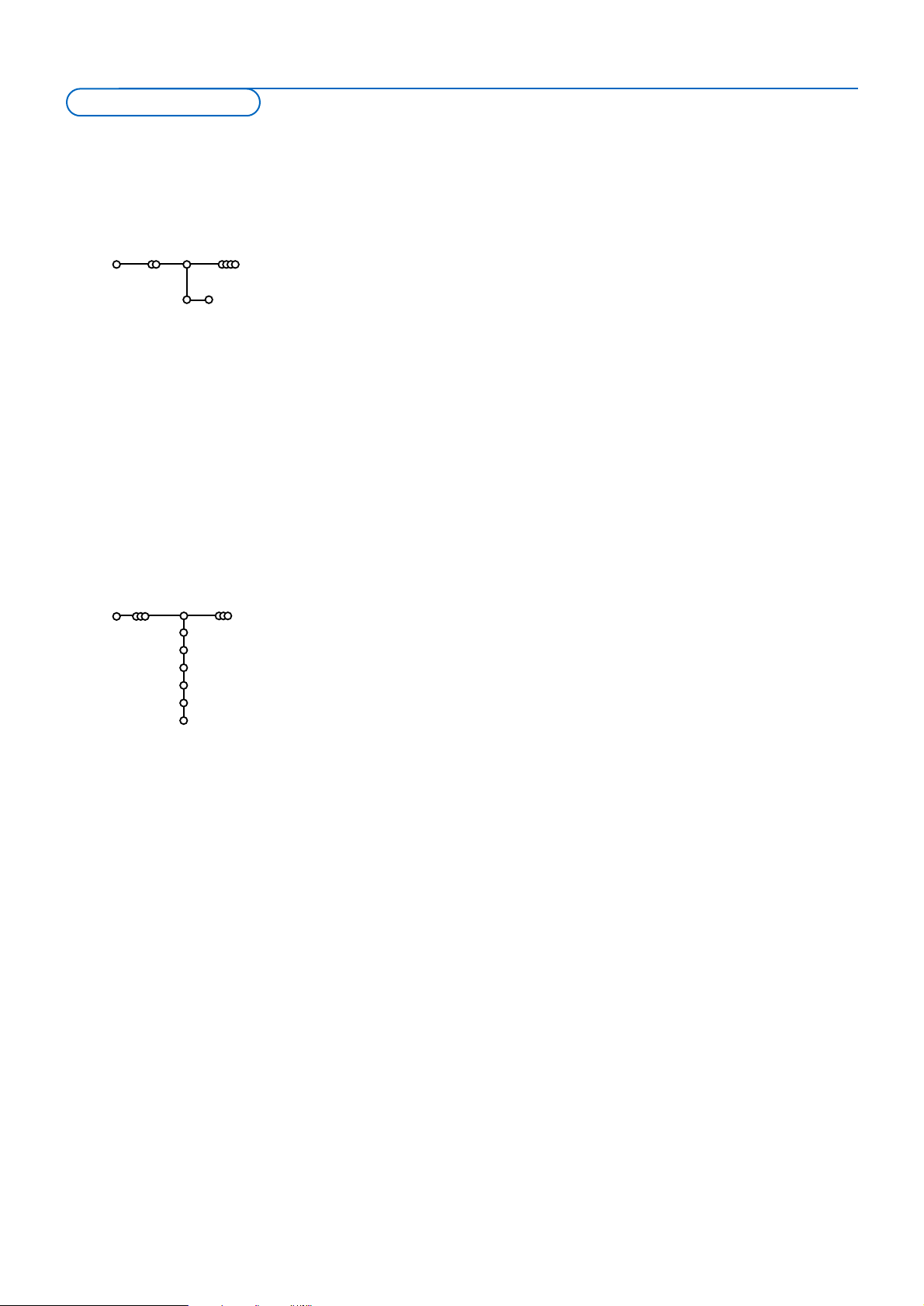
6
& Select Automatic install in the Install menu.
Note: All channels must be unlocked in order to autoprogram. If requested, enter
your code to unlock all channels. (See TV, Features menu, Childlock, p. 14.)
é Press the cursor down.
The autoprogramming option label
Start appears.
“ Press the cursor right.
‘ The message Searching appears and the progress of autoprogramming is
displayed.
If a cable system or a TV channel which broadcasts ACI (Automatic Channel
Installation) is detected, a programme list appears.Without ACI broadcast, the
channels are numbered according your language and country selection.You can
use Reshuffle to renumber them.
See p. 7.
It is possible that the cable company or the TV channel displays a broadcast selection
menu. Layout and items are defined by the cable company or the TV channel. Make
your choice with the cursor and press the
OK key.
Searching for and storing TV channels is done channel by channel.You must go
through every step of the Manual Installation menu.
& Select Manual install in the Install menu.
é Press the cursor down.
Follow the instructions on screen.
Note: Search or direct selection of a TV channel.
If you know the frequency, the C- or S-channel number, enter the 3 or 2 digits of
the frequency or the channel number directly with the digit keys 0 to 9 (e.g. 048).
Repeat to search for another TV channel after you have stored the selected
TV channel.
After language and country are set correctly, you can now search for and store the TV channels in two different ways: using Automatic
Installation or Manual Installation (tuning-in channel by channel).
Select your choice with the cursor right.
Manual install
Install
Selection mode
System
Programme
Search
Fine tune
Store
Automatic install
Install Start
Install
Manual installation
Automatic installation
Store TV channels
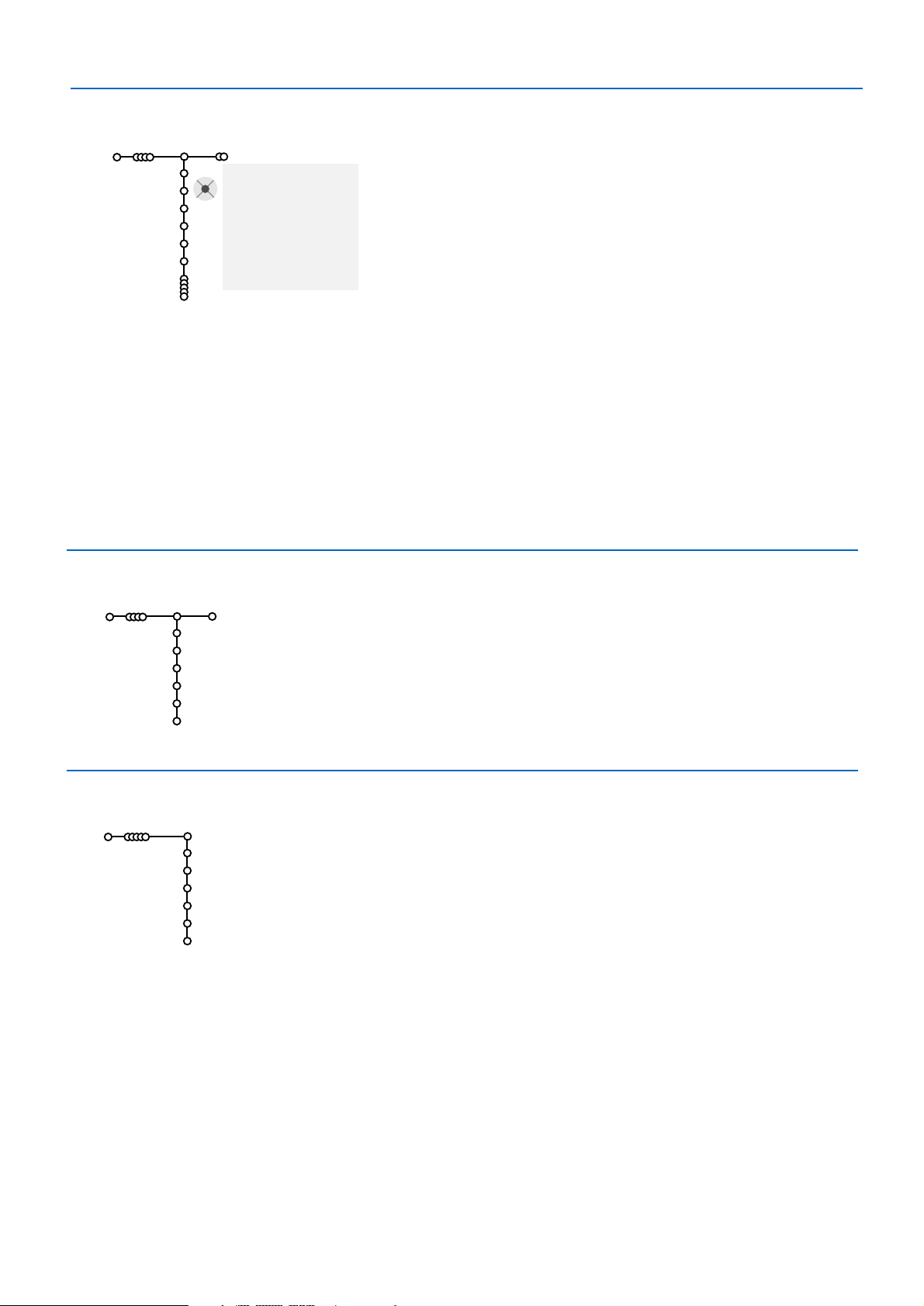
7
It is possible to change the name stored in the memory or to assign a name to
a TV channel or external for which a name has not yet been entered.A name
with up to 5 letters or numbers can be given to the programme numbers 0 to
99 and to the externals.
& Select Give Name in the Install menu and press the cursor down.
é Select the programme number.
Note: keep the cursor up/down pressed to scroll through the programme list
quickly.
“ Press the cursor right.
A keyboard appears on the screen.
Press the cursor right to enter the keyboard.
Press the cursor up/down, left/right to select the first character and press
OK. Repeat for every character you want to enter.
Select
Space to enter a space; Delete to erase the highlighted character in
the name entered;
Shift to display upper- or lowercase characters on the
keyboard;
Special to display special characters on the keyboard. Press OK
to confirm.
‘ Press the cursor left repeatedly when you have finished the name giving.
( Select another programme number and repeat steps “ to ‘.
pπ
® Space ® Delete
ABCDEFG 123
HIJKLMN 456
OPQRSTU 789
VWXYZ 0
® Shift ® Special
Give name
Install
VCR1
BBC1
BBC2
CNN
TVE
.....
You can change the order of the stored TV channels.
& Select Reshuffle in the Installation menu.
é Follow the instructions on screen.
& Select Favourite programmes in the Install menu.
é Select your programme number with the cursor up/down.
“ Select Ye s or No with the cursor right.
‘ Repeat é and “ for every TV channel or external you want to make a
favourite or a non-favourite TV channel or external.
Reshuffle
Install
BBC1
BBC2
TV1
CNN
ARD
NED 1
Favourite programmes
Install
Ye s
Ye s
No
Ye s
Ye s
No
BBC1
BBC2
TV1
CNN
ARD
NED 1
Select Favourite TV channels
Reshuffle the programme list
Give name
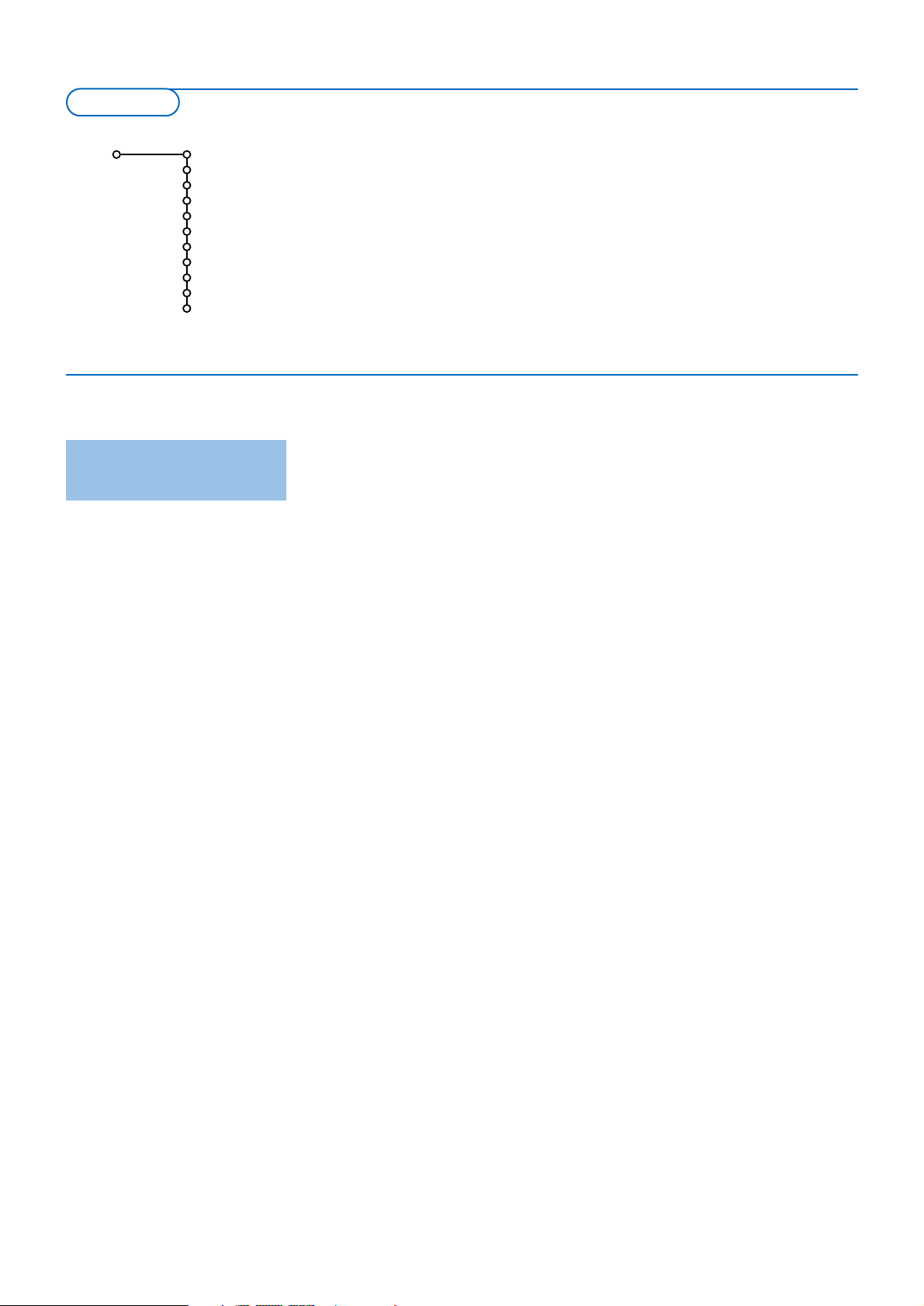
8
The Setup menu contains items that control the settings of the TV’s functions,
features, services and peripherals you may have connected.
The
General menu allows you to change settings that will typically be accessed
only occasionally.
The
Source menu allows you to select a source.
The
Decoder menu allows you to define one or more programme numbers as
decoder programme numbers.
General
Menu background
Smart surf
Factory settings
(NEXTVIEW provider)
OSD
Programme title
Teletext 2.5
Auto surround
Subwoofer
Set/Change code
Setup
Press the i key to get
information about the selected
menu item.
This menu allows you to change various settings that are presumably adjusted
less frequently than most other settings.
Menu background
Select
Ye s or No to turn the menu background on or off.
Smart surf
& Select Smart surf.
é With the cursor left/right, select
•
2 programmes if you want the 0 key to toggle between the current and
the previously selected channel,
•
9 programmes if you want the 0 key to summon a list of up to 9
channels which can be selected,
•
Themes if you want the 0 key to quickly select TV programmes if
NEX
TVIEW with defined themes is broadcast. See p. 15.
To add/remove a channel or source to the 9 programmes list:
Tune to the channel or source you wish to add or remove. Press the 0
key and press the cursor right to add or remove.
Note: If there are already 9 channels/sources in the list, the one at the bottom of
the list will be removed.
Factory settings
This resets the picture and sound settings to their predefined factory
values, but maintains the channel installation settings.
NEX
TVIEW provider
Select a TV broadcaster that provides
NEXTVIEW data. How to make use of
NEXTVIEW, see p. 15.
OSD (On Screen Display)
& Select OSD.
é Select Normal to activate the continuous display of the programme
number and extended display of TV channel and programme information on
screen.
Minimum to activate the display of reduced channel information.
Note: When subtitles is switched on, see Features, p.14, display of the programme
number is not possible.
Programme title
Select
Programme title Yes or No.
When selected
Ye s , after the selection of a TV programme or after pressing
the i key on the remote control, a TV channel which broadcasts teletext
may transmit the name of the TV channel or the programme title.
General
TV Setup
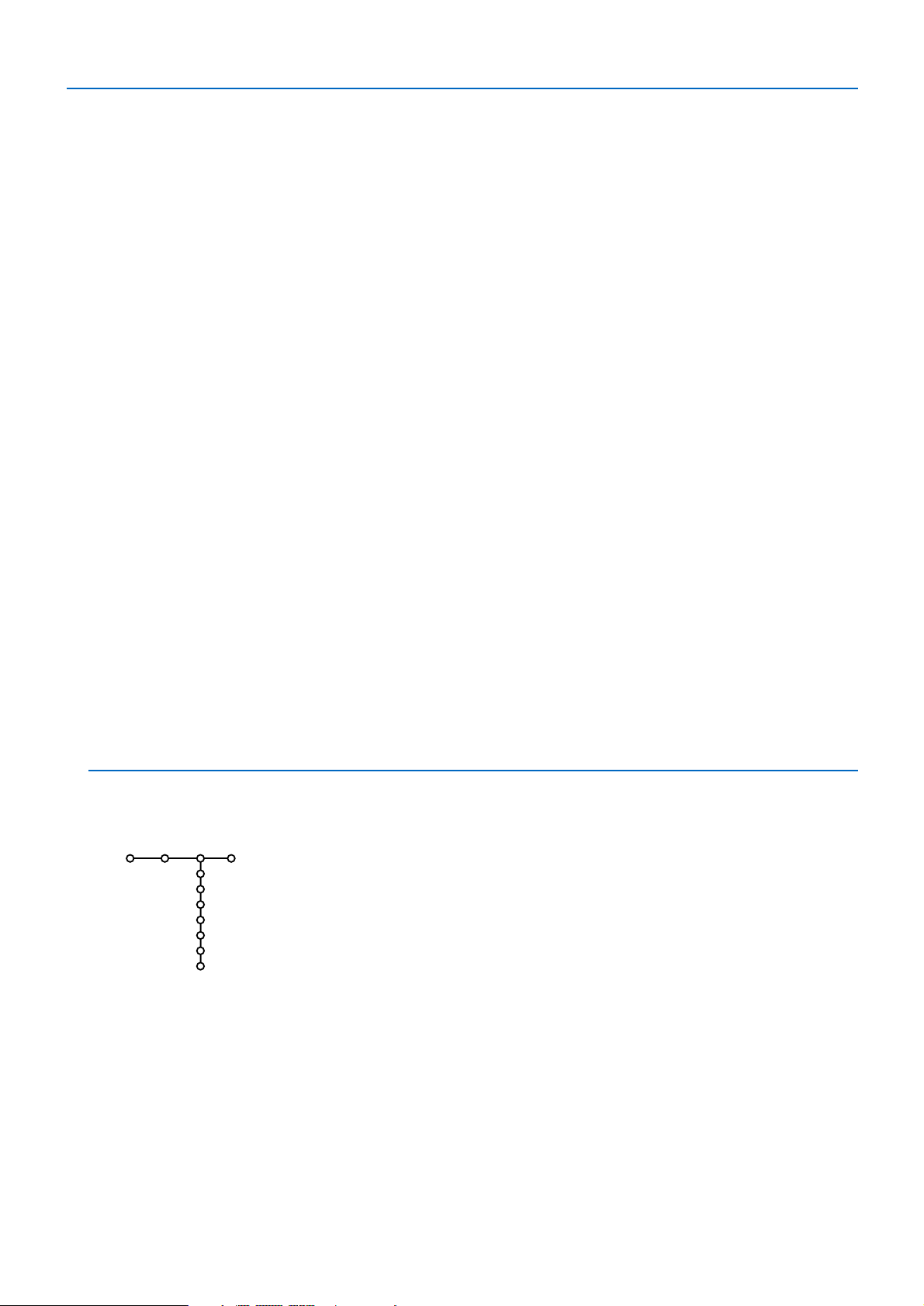
9
Source
EXT1
EXT2
EXT3
DVI-I
Side
Centre input
Centre in volume
Setup
This menu allows you to indicate the peripheral you connected to one of the
external inputs.
& Press the cursor right to enter the list of types of peripherals attached to
the selected input.
é Select the peripheral device with the cursor up/down.
Once you have selected the source type, e.g. DVD, this source will
automatically be selected when your remote control is in DVD mode, see p. 3,
and when you press the v key on the remote control.
Centre input - Centre in volume
When you have connected a surround receiver to the TV, see p. 20, the
loudspeakers of the TV can act as centre speaker, making a separate centre
speaker unnecessary.
Select
Centre input On.
When having selected
On, you can adjust the Centre in volume with the
cursor left/right to correct volume level differences of the external audio
receiver and speakers.
Note:This is not the case with a Cinema Link surround receiver.
Source
Teletext 2.5
Some broadcasters offer the opportunity to see more colours, other
background colours and nicer pictures in the teletext pages.
& Select Teletext 2.5.
é Press the cursor right to select Teletext 2.5 On to take advantage of this
feature.
“ Press the cursor right again to select Teletext 2.5 Off if you like the more
neutral teletext layout.
The selection made is valid for all channels which broadcast teletext 2.5.
Note: It may take a few seconds before teletext broadcast switches over to
Teletext 2.5.
Auto Surround
Sometimes the broadcaster transmits special signals for Surround Sound
encoded programmes.
The TV automatically switches to the best surround sound mode when
Auto Surround is switched On.
Subwoofer
Select
Ye s if you installed an external subwoofer. See Connect Peripheral
Equipment, Connect extra subwoofer, p. 20.
Set/Change code
The Child lock feature (see TV, Features, p. 14) allows you to lock channels
to prevent others from watching certain programmes.To watch locked
channels, a 4-digit code must be entered.The Set/Change code menu item
allows you to create or change a Personal Identification Number (PIN).
& Select Set/Change code.
é If no code exists yet, the menu item is set to Set code.
If a code has previously been entered, the menu item is set to
Change
code
. Follow the instructions on screen.
Important:You have forgotten your code !
& Select Change code in the General menu and press OK.
é Press the cursor right and enter the overriding code 8-8-8-8.
“ Press the cursor again and enter a new personal 4-digit code.The
previous code is erased and the new code is stored.
