Philips 50 IX, 50 XM User manual

M1350A Support Upgrade Kit
M1360-69201
Upgrades Series 50 IX Fetal Monitor (M1350A) to
Series 50 XM (M1350B)
SERVICE SUPPLEMENT
Important! Return Your M1350A Components
Please call your local Philips Response Center for details of the return
procedure and address.
Please clean and disinfect the components of the M1350A monitor that you did
not reuse according to the instructions in this document, and return them, reusing
the kit carton, to the address given to you by your local Philips Response Center.
This entitles you to the exchange part pricing for the Support Upgrade Kit.
Otherwise, you will be charged the new part price.
Disposal of the returned parts will be handled by Philips.
Printed in Germany
January 2004
*M1360-9080B*
M1360-9080B
4512 610 01721

What the M1360-69201 Support Upgrade Kit is For
What the M1360-69201 Support Upgrade Kit is For
If the front panel of your M1350A monitor is damaged or broken, you need the M1360-69201 Support
Upgrade Kit for repair. This service supplement tells you how to do it. This upgrade/repair should be
carried out by qualified service personnel, either by the hospital’s biomedical department, or by Philips
Support.
For further information on the fetal monitors please refer to the Instructions for Use and Service Guide for
your monitor.
Kit Contents
The M1360-69201 Support Upgrade Kit consists of:
• Chassis assembly fitted with:
– Front panel
–Frontend board
– Digital interface board
– Loudspeaker
– Display board
• New serial number label
•EPROMS
• Fetal Monitoring Documentation CD-ROM
• This Service Supplement
What You Need to Do
To complete the repair/upgrade, you need to remove the following components from your existing
monitor and fit them into the new chassis supplied in the Support Upgrade Kit:
•Top cover
•Power supply
• All original boards except those already fitted to the new chassis assembly (see “Kit Contents” above).
•Recorder
You need to enter the new serial number and configure the monitor with the appropriate settings using
the “pegserv.exe” service support software.
NOTE Call your local Philips Response Center to obtain:
• Access codes for serial number, option settings and FHR Alerting
• Instructions for returning parts from the M1350A, and a return address
2

Initial Inspection
Initial Inspection
The upgrades are supplied packed in protective shipping cartons. Before unpacking, visually check the
packaging and ensure there are no signs of mishandling or damage. With reference to the kit contents,
ensure that you have received the correct components and that the contents are complete.
Claims for Damage
If the shipping cartons show signs of damage, contact the carrier and arrange for an inspection to be made.
If any of the equipment supplied is damaged, you should contact both the carrier and your local Philips
service organization. Arrangements will then be made for repair or replacement, as appropriate.
What You Need
Upgrading a monitor requires simple tools:
• Pozidrive screwdriver size 1
• Safety test equipment
• PC for configuration
• Service software “pegserv.exe”
• Cable (part number M1360-61675) to link PC to fetal monitor
• Access code for serial number, and FHR Alerting, if applicable (obtain from your local Philips Response
Center). Record the serial number, its access code, and the FHR Alerting enabling code in the boxes
provided:
Serial Number:
Serial Number
Access Code:
FHR Alerting Enabling Code:
3
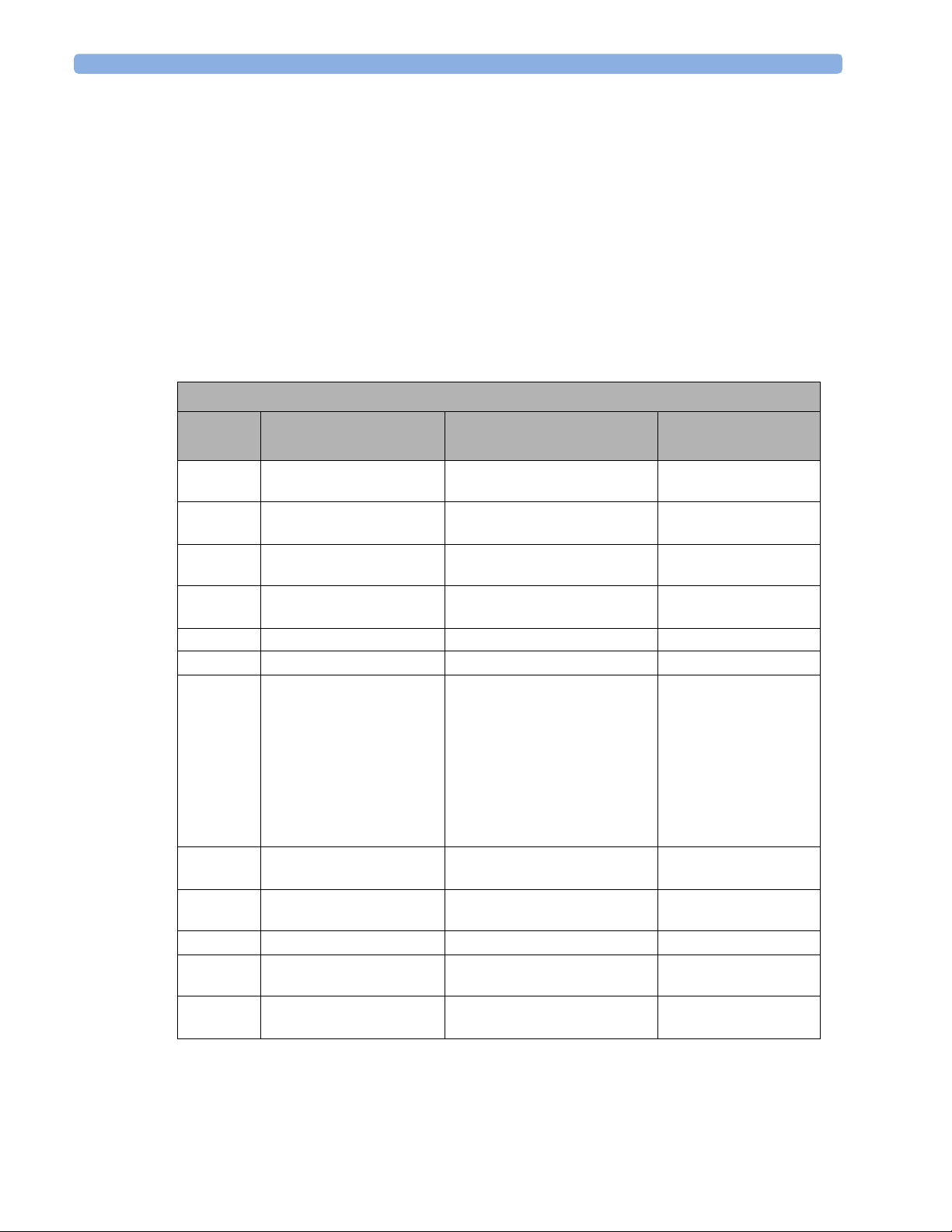
What You Need
Instruction 1: Checking Current Configuration
The first step in the upgrade process is checking the current configuration. You do this by reading out the
configuration settings of the monitor with the “pegserve.exe” service software. See the Service Guide on the
enclosed CD-ROM for instructions on how to read the configuration settings.
Configuration Settings
The following table shows configuration settings for the monitor. Not all configuration settings are
available for every monitor, but can vary according to software revision. The “Menu Setting” is included
for reference purposes only.
NOTE Only configuration settings C01 through C06 are handled by “pegserv.exe”.
Configuration Table
Menu
Setting
C01 Time setting 0 = AM/PM
C02 Date form at 0 = US
C03 IUP format 0 = mmHg
C04 Paper format 0 = 30-240 bpm
C05 Recorder offset 0 .. 11
C06 Recorder heat 0 .. 11 (SET THIS TO 11)
C07 Language option 1 = English (US)
C08 Alert acknowled gem ent
C09 Note transmission 0 = off
C10 Interface setting 00 .. 15
C1 1 TOCO external gain 0 = 100% gain
C12 NST-timer/paper-out-
Description Choices
at marker
alert
1 = 24:00
1 = Europe
1 = kPa
1 = 50-210 bpm
2 = French
3 = German
4 = Dutch
5 = Spanish
6 = Italian
10 = Japanese
13 = Chinese (simplified)
17 = Russian
0 = off
1 = on
1 = Roman-8
1 = 50% gain
0 .. 5
Record Your
Setting
4
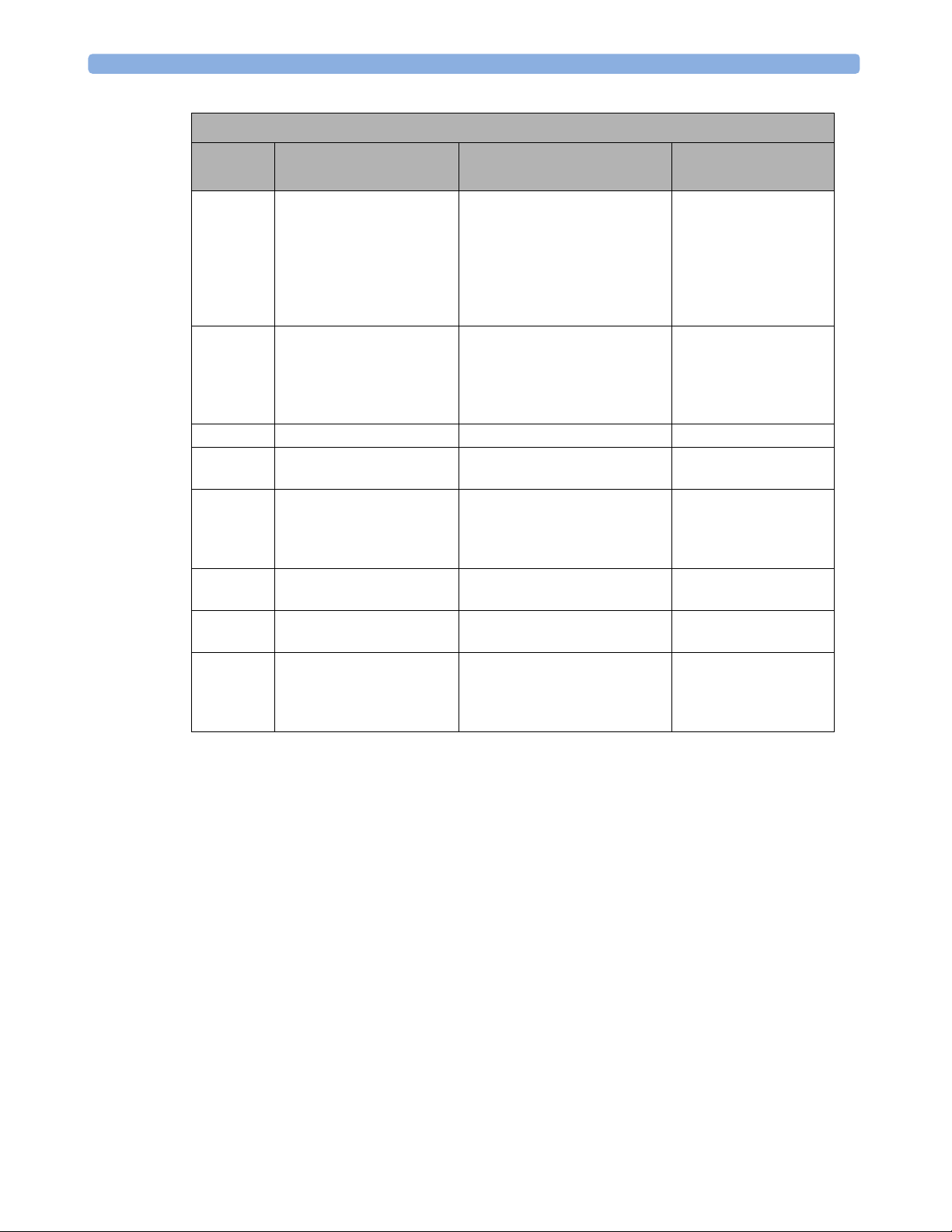
What You Need
Configurat ion T a ble
Menu
Setting
Description Choices
C13 Serial port selection 0 = serial port on the
System Interface board
(RS422) set to active
1 = serial port on the
Telemetry board (RS232)
set to a ctive
C14 Analog FMP 0 = analog fetal
movement print-out OFF
1 = analog fetal
movemen t ON
C15 Not used
C16 NiBP paper save mode 0 = off
1 = on
C17 MECG trigger click
volume
0 = off
1 = quiet
2 = medium
3 = loud
C18 FSpO
response time 0 = slow
2
1 = fast
C19 FSpO
inop alarm 0 = off
2
1 = on
C20 FSpO
alarm volume 0 = off
2
1 = quiet
2 = medium
3 = loud
Record Your
Setting
5

What You Need
Instruction 2: Removing the Top Cover
WARNING Electrical power is dangerous. Disconnect the electrical power to the monitor before you remove any
component. Follow the necessary electrostatic discharge (ESD) procedures throughout the upgrade
process.
Access to most of the items within the monitor is only possible with the top cover of the monitor
removed.
To remove the top cover:
1 Turn the system off and disconnect the power cable.
2 Undo the four screws situated on the sides of the monitor, and keep them safe for reuse.
3 Slide the cover towards the rear of the monitor and lift it off.
You will later refit the cover to the new chassis assembly supplied with the Upgrade Kit. Replacement of
the cover is a reversal of the above procedure.
6
