
7011 series
Gebruikershandleiding
49HFL7011T
55HFL7011T
65HFL7011T

Inhoud
1 TV-rondleiding 4
1.1 Ultra HD-TV 4
1.2 Ambilight 4
1.3 Bluetooth-verbinding 4
2 Installatie 5
2.1 Veiligheidsinstructies lezen 5
2.2 TV-standaard en wandmontage 5
2.3 Tips over plaatsing 5
2.4 Netsnoer 5
2.5 Antennekabel 5
3 Uw Android-TV aansluiten 7
3.1 Netwerk en Internet 7
4 Apparaten aansluiten 11
4.1 Aansluitingen 11
4.2 CAM met smartcard - CI+ 14
4.3 Ontvanger - Set-top box 14
4.4 Home cinema-systeem - HTS 15
4.5 Smartphones en tablets 17
4.6 Blu-ray Disc-speler 17
4.7 DVD-speler 17
4.8 Hoofdtelefoon 17
4.9 USB-stick 17
4.10 Fotocamera 18
4.11 Camcorder 18
4.12 Computer 18
5 In- en uitschakelen 20
5.1 Aan, stand-by of uit 20
5.2 Helderheid Philips-logo 20
5.3 Toetsen van de TV 20
6 Afstandsbediening 21
6.1 Toetsenoverzicht 21
6.2 IR-sensor 22
6.3 Batterijen 22
6.4 Schoonmaken 22
7 Zenders 23
7.1 TV-zenders bekijken 23
7.2 Teletekst 24
7.3 Interactieve TV 25
8 TV-gids 27
8.1 Wat hebt u nodig 27
8.2 De TV-gids gebruiken 27
9 Hoofdmenu 28
9.1 Over het Hoofdmenu 28
9.2 Het Hoofdmenu openen 28
10 Bronnen 29
10.1 Overschakelen naar een apparaat 29
10.2 Opties voor een TV-bron 29
10.3 Apparaatnaam en -type 29
10.4 Game of computer 29
10.5 Aansluitingen opnieuw scannen 30
11 Apps 31
11.1 Over Apps 31
11.2 Een app starten of beëindigen 31
12 Internet 32
12.1 Internet starten 32
12.2 Opties op internet 32
13 Video's, foto's en muziek 33
13.1 Van een USB-aansluiting 33
13.2 Uw video's afspelen 33
13.3 Uw foto's weergeven 33
13.4 Uw muziek afspelen 34
14 Smartphones en tablets 35
14.1 Miracast 35
14.2 MHL 36
15 Ambilight 37
15.1 Ambilight-stijl 37
15.2 Ambilight uit 37
16 Instellingen 39
16.1 Beeld 39
16.2 Geluid 43
16.3 Ambilight-instellingen 47
16.4 Eco-instellingen 48
16.5 Algemene instellingen 48
16.6 Klok, regio en taal 50
16.7 Universele toegang 53
17 Installatie zenders 56
17.1 Antenne-/kabelinstallatie 56
18 Software 58
18.1 Software bijwerken 58
18.2 Open source-software 58
18.3 Open source-licentieverklaring 58
18.4 Open Source License 58
19 Specificaties 92
19.1 Milieu 92
19.2 Vermogen 93
19.3 Besturingssysteem 93
19.4 Ontvangst 93
19.5 Schermtype 93
19.6 Schermresolutie 93
19.7 Afmetingen en gewicht 93
19.8 Connectiviteit 93
19.9 Geluid 94
19.10 Multimedia 94
20 Help en ondersteuning 95
20.1 Uw TV registreren 95
20.2 Problemen oplossen 95
20.3 Onlinehulp 97
20.4 Ondersteuning en reparatie 97
21 Veiligheid en onderhoud 98
21.1 Veiligheid 98
21.2 Schermonderhoud 99
22 Gebruiksvoorwaarden 100
22.1 Gebruiksvoorwaarden - TV 100
22.2 Gebruiksvoorwaarden - Smart TV 100
23 Auteursrechten 102
23.1 MHL 102
23.2 Ultra HD 102
23.3 HDMI 102
23.4 Dolby Digital Plus 102
23.5 DTS Premium Sound ™ 102
23.6 DLNA Certified® 102
2

23.7 Microsoft 102
23.8 Wi-Fi Alliance 103
23.9 Kensington 103
23.10 Andere handelsmerken 103
Index 104
3

1
TV-rondleiding
1.1
Ultra HD-TV
Deze TV beschikt over een Ultra HD-scherm. De
resolutie ervan is vier keer hoger dan die van een
normaal HD-scherm. Ultra HD betekent 8 miljoen
pixels voor super helder en levensecht TV beeld.
Daarnaast converteert de nieuwe Ultra Pixel HD
Engine continu binnenkomende TV-signalen naar
Ultra HD-resolutie. Vanaf het moment dat u de TV
inschakelt, kunt u dus genieten van deze
adembenemende beeldkwaliteit. U kunt ook Ultra HDvideo's bekijken via een HDMI-aansluiting. Ultra HD
biedt altijd haarscherp beeld, zelfs op een groot
scherm.
koppelen.
1.2
Ambilight
Ambilight is de meest elegante en exclusieve functie
van uw nieuwe Philips-TV.
Een subtiele glans van gekleurd licht die van achter
het scherm komt, draagt bij aan uw visuele
beleving. Met Ambilight kunnen uw ogen zich
ontspannen, maar wordt uw geest volledig in beslag
genomen door wat u ziet.
Met Ambilight+hue kunt u Ambilight zelfs nog meer
uitbreiden. Installeer dus ook de draadloos
aangestuurde lampen van Philips Hue*. Deze lampen
vullen uw kamer met kleuren die passen bij wat er op
TV is.
U zult Ambilight missen als u het uitschakelt.
* Afzonderlijk verkrijgbaar.
1.3
Bluetooth-verbinding
Uw TV is uitgerust met Bluetooth-technologie.
U kunt extra draadloze luidsprekers of een
hoofdtelefoon aansluiten. Kabels zijn overbodig, u
hoeft alleen maar uw apparaat aan de TV te
4

2
Installatie
2.1
Veiligheidsinstructies lezen
Lees voordat u de TV gaat gebruiken eerst de
veiligheidsinstructies.
vaardigheden mogen de TV aan de wand bevestigen.
De wandmontage van de TV moet voldoen aan
veiligheidsnormen voor TV's in deze gewichtsklasse.
Lees ook de veiligheidsinstructies ten aanzien van de
plaatsing van de TV.
TP Vision Europe B.V. is niet aansprakelijk voor
ongelukken of letsel als gevolg van ondeskundige
bevestiging.
2.3
Tips over plaatsing
2.2
TV-standaard en
wandmontage
TV-standaard
In de Snelstartgids vindt u instructies voor het
monteren van de TV-standaard. U kunt de
Snelstartgids downloaden van www.philips.com.
Gebruik het producttypenummer van de TV om de
juiste snelstartgids te downloaden.
Wandmontage
Uw TV is ook voorbereid voor montage op een VESAcompatibele wandsteun (afzonderlijk verkrijgbaar).
Gebruik de volgende VESA-code bij de aanschaf van
de wandsteun . . .
• Plaats de TV op een plek waar er geen licht op het
scherm valt.
• Plaats de TV maximaal 15 cm van de wand.
• De ideale afstand om TV te kijken bedraagt driemaal
het diagonale schermformaat. Als u zit, moeten uw
ogen zich op dezelfde hoogte bevinden als het
midden van het scherm.
2.4
Netsnoer
• Sluit het netsnoer aan op de voedingsaansluiting
aan de achterkant van de TV.
• Zorg ervoor dat het netsnoer stevig in de aansluiting
is geplaatst.
• Zorg dat u altijd gemakkelijk bij de stekker in het
stopcontact kunt.
• Trek het netsnoer altijd aan de stekker en nooit aan
het snoer uit het stopcontact.
• 49HFL7011T
VESA MIS-F 200x200, M6
• 55HFL7011T
VESA MIS-F 200x200, M6
• 65HFL7011T
VESA MIS-F 400x200, M6
Voorbereiding
Verwijder eerst de vier plastic schroefdoppen van de
schroefdraadbussen aan de achterkant van de TV.
Zorg dat de metalen schroeven waarmee u de TV aan
de VESA-beugel monteert, circa 10 mm diep in de
schroefdraadbussen van de TV worden gedraaid.
Let op
Alleen gekwalificeerde technici met de vereiste
In stand-by verbruikt deze TV zeer weinig energie,
maar als u de TV lang niet gebruikt, bespaart u
energie door de stekker van het netsnoer uit het
stopcontact te halen.
5

2.5
Antennekabel
Sluit de antenne goed aan op de antenne-ingang aan
de achterkant van de TV.
U kunt uw eigen antenne aansluiten of verbinding
maken met een antennesignaal van een
antennedistributiesysteem. Gebruik een IEC Coax 75
Ohm RF-antenneaansluiting.
Gebruik deze antenneaansluiting voor DVB-T- en
DVB-C-ingangssignalen.
6

3
Uw Android-TV
aansluiten
3.1
professionele modus de installatiehandleiding)
Stap 3 - Selecteer Draadloze netwerken >
Verbinden met netwerk en druk op OK.
Stap 4 - Selecteer Verbinden met netwerk en druk
op OK.
Stap 5 - Selecteer Draadloos en druk op OK.
Netwerk en Internet
Thuisnetwerk
Om optimaal te kunnen profiteren van uw Philips
Android-TV, moet de TV met internet verbonden zijn.
Verbind de TV met een thuisnetwerk via een snelle
internetverbinding. U kunt uw TV met of zonder
kabels aansluiten op uw netwerkrouter.
Verbinden met netwerk
Draadloze verbinding
Wat hebt u nodig...
Als u de TV draadloos wilt aansluiten op internet,
hebt u een Wi-Fi-router met een internetverbinding
nodig.
Gebruik een snelle internetverbinding (breedband).
WPS
Als uw router beschikt over WPS, kunt u direct zonder
zoeken verbinding maken met die router. Ga naar de
router, druk op de knop WPS en ga binnen 2 minuten
terug naar de TV. Druk vervolgens op Aansluiten om
de verbinding tot stand te brengen.
Als apparaten in uw draadloze netwerk gebruikmaken
van het WEP-beveiligingssysteem, kunt u WPS niet
gebruiken.
1 - Consumentmodus: Druk op op
selecteer Functies en druk op OK.
Gastmodus: In Gastmenu: Niet beschikbaar in
deze modus.
(Raadpleeg voor meer informatie over de
professionele modus de installatiehandleiding)
2 - Selecteer Draadloze netwerken >
Instellingen en druk op OK.
3 - Selecteer Netwerktype > WPS en druk op OK.
4 - Ga naar de router, druk op de knop WPS en ga
binnen 2 minuten terug naar de TV.
5 - Selecteer Aansluiten om de verbinding tot stand
te brengen.
6 - Er verschijnt een bericht wanneer de verbinding
tot stand is gebracht.
HOME,
Verbinding maken
Draadloos
Volg stap 1 t/m 5.
Stap 1 - Zorg dat de router van uw draadloze
netwerk is ingeschakeld.
Stap 2 - Consumentmodus: Druk
op op
op OK.
Gastmodus: In Gastmenu: Niet beschikbaar in deze
modus.
(Raadpleeg voor meer informatie over de
HOME, selecteer Functies en druk
WPS met pincode
Als uw router beschikt over WPS met een pincode,
kunt u direct zonder zoeken verbinding maken met
die router. Als apparaten in uw draadloze netwerk
gebruikmaken van het WEP-beveiligingssysteem,
kunt u WPS niet gebruiken.
1 - Consumentmodus: Druk op op
selecteer Functies en druk op OK.
Gastmodus: In Gastmenu: Niet beschikbaar in
deze modus.
(Raadpleeg voor meer informatie over de
professionele modus de installatiehandleiding)
2 - Selecteer Draadloze netwerken >
Instellingen en druk op OK.
3 - Selecteer Netwerktype > WPS met pincode en
druk op OK.
4 - Noteer de 8-cijferige pincode die op het scherm
7
HOME,

wordt weergegeven, en voer die code in de
routersoftware op uw PC in. In de routerhandleiding
leest u waar in de routersoftware u de pincode dient
op te geven.
5 - Selecteer Aansluiten om de verbinding tot stand
te brengen.
6 - Er verschijnt een bericht wanneer de verbinding
tot stand is gebracht.
Problemen
Draadloos netwerk wordt niet gevonden of wordt
gestoord
• Magnetrons, DECT-telefoons of andere Wi-Fi
802.11b/g/n-apparaten in de buurt kunnen storing
veroorzaken op het draadloze netwerk.
• Controleer of alle firewalls binnen uw netwerk
draadloze verbinding met de TV toestaan.
• Als het draadloze thuisnetwerk niet goed werkt,
gebruik dan een bekabelde netwerkinstallatie.
Internet werkt niet
• Als de verbinding met de router in orde is,
controleert u of de router verbinding heeft met
internet.
De PC en de internetverbinding zijn traag
• Raadpleeg de handleiding van uw draadloze router
voor informatie over het bereik binnenshuis, de
overdrachtssnelheid en andere factoren die de
signaalkwaliteit kunnen beïnvloeden.
• Voor uw router is een snelle internetverbinding
(breedband) aanbevolen.
DHCP
• Als er geen verbinding kan worden gemaakt,
controleert u de DHCP-instelling van de router. DHCP
moet zijn ingeschakeld.
Bekabelde verbinding
Verbinding maken
Een bekabelde verbinding tot stand brengen…
1 - Sluit de router met een netwerkkabel (Ethernet-
kabel**) aan op de TV.
2 - Controleer of de router is ingeschakeld.
3 - Consumentmodus: Druk op op
selecteer Functies en druk op OK.
Gastmodus: In Gastmenu: Niet beschikbaar in
deze modus.
(Raadpleeg voor meer informatie over de
professionele modus de installatiehandleiding)
4 - Selecteer Draadloze netwerken > Verbinden
met netwerk en druk op OK.
5 - Selecteer Bedraad en druk op OK.
6 - De TV zoekt voortdurend naar de
netwerkverbinding. Er verschijnt een bericht wanneer
de verbinding tot stand is gebracht.
Netwerkconfiguratie
Als er geen verbinding kan worden gemaakt,
controleert u de DHCP-instelling van de router. DHCP
moet zijn ingeschakeld.
Als u een ervaren gebruiker bent en u uw netwerk wilt
installeren met een statisch IP-adres, stelt u de TV in
op Statische IP.
De TV instellen op Statische IP:
Consumentmodus: Druk op op
selecteer Functies en druk op OK.
Gastmodus: In Gastmenu: Niet beschikbaar in
deze modus.
(Raadpleeg voor meer informatie over de
professionele modus de installatiehandleiding)
Selecteer Draadloze netwerken > Instellingen
> Netwerkconfiguratie > Statische IP. Wanneer
Statische IP is geselecteerd in het menu, kunt u het IPadres en andere noodzakelijke instellingen in
hetzelfde menu opgeven via Statische IP
configureren.
HOME,
HOME,
Wat hebt u nodig
Als u de TV wilt aansluiten op internet, hebt u een
netwerkrouter met een internetverbinding
nodig. Gebruik een snelle internetverbinding
(breedband).
** Om te voldoen aan de EMC-regelgeving dient u
een afgeschermde FTP Cat. 5E Ethernetkabel te
gebruiken.
Netwerkinstellingen
Netwerkinstellingen bekijken
Hier kunt u alle huidige netwerkinstellingen bekijken.
IP-adres en MAC-adres, signaalsterkte, snelheid,
coderingsmethode, enzovoort.
De huidige netwerkinstellingen bekijken…
1 - Consumentmodus: Druk op op HOME,
selecteer Functies en druk op OK.
Gastmodus: In Gastmenu: Niet beschikbaar in
deze modus.
(Raadpleeg voor meer informatie over de
8

professionele modus de installatiehandleiding)
2 - Selecteer Draadloze netwerken en druk op OK.
3 - Selecteer Instellingen > Netwerkinstellingen
bekijken en druk op OK.
4 - Druk zo nodig enkele malen op
BACK om het
menu te sluiten.
Inschakelen met Wi-Fi (WoWLAN)
U kunt deze TV met uw smartphone of tablet
inschakelen als de TV in de stand-bymodus staat. De
instelling Wake On Wi-Fi (WoWLAN) moet zijn
ingeschakeld.
WoWLAN inschakelen…
Netwerkconfiguratie
Als u een ervaren gebruiker bent en uw netwerk wilt
installeren met een statisch IP-adres, stel de TV dan
in op Statisch IP.
De TV instellen op Statisch IP…
1 - Consumentmodus: Druk op op
HOME,
selecteer Functies en druk op OK.
Gastmodus: In Gastmenu: Niet beschikbaar in
deze modus.
(Raadpleeg voor meer informatie over de
professionele modus de installatiehandleiding)
2 - Selecteer Draadloze netwerken en druk op OK.
3 - Selecteer Instellingen > Netwerkconfiguratie en
druk op OK.
4 - Selecteer Statische IP en druk
op OK om Statische IP configureren in te
schakelen.
5 - Druk op BACK om naar het vorige niveau
terug te gaan.
6 - Selecteer Statische IP configureren en
configureer de verbinding.
7 - U kunt het nummer instellen
voor IP-adres, Netmask, Gateway, DNS 1 of DNS
2.
8 - Druk zo nodig enkele malen op BACK om het
menu te sluiten.
Inschakelen met LAN (WoL)
WoL inschakelen…
1 - Consumentmodus: Druk op op
HOME,
selecteer Functies en druk op OK.
Gastmodus: In Gastmenu: Niet beschikbaar in
deze modus.
(Raadpleeg voor meer informatie over de
professionele modus de installatiehandleiding)
2 - Selecteer Draadloze netwerken en druk op OK.
3 - Selecteer Instellingen > Wake on Wi-
Fi (WoWLAN) en druk op OK.
4 - Selecteer Aan om Wake on Wi-Fi (WoWLAN) te
activeren.
5 - Druk zo nodig enkele malen op BACK om het
menu te sluiten.
Wi-Fi-verbinding inschakelen
U kunt de Wi-Fi-verbinding op uw TV in- of
uitschakelen.
Wi-Fi inschakelen…
1 - Consumentmodus: Druk op op
HOME,
selecteer Functies en druk op OK.
Gastmodus: In Gastmenu: Niet beschikbaar in
deze modus.
(Raadpleeg voor meer informatie over de
professionele modus de installatiehandleiding)
2 - Selecteer Draadloze netwerken en druk op OK.
3 - Selecteer Verbinden met netwerk en druk
op OK.
4 - Selecteer Aansluiten en druk op OK.
5 - Selecteer Draadloos en druk op OK.
6 - Druk zo nodig enkele malen op BACK om het
menu te sluiten.
1 - Consumentmodus: Druk op op
HOME,
selecteer Functies en druk op OK.
Gastmodus: In Gastmenu: Niet beschikbaar in
deze modus.
(Raadpleeg voor meer informatie over de
professionele modus de installatiehandleiding)
2 - Selecteer Draadloze netwerken en druk op OK.
3 - Selecteer Instellingen > Wake on LAN
(WoL) en druk op OK.
4 - Selecteer Aan om Wake on LAN (WoL) te
activeren.
5 - Druk zo nodig enkele malen op BACK om
het menu te sluiten.
Digital Media Renderer - DMR
Als uw mediabestanden niet op uw TV worden
afgespeeld, moet u controleren of de Digital Media
Renderer is ingeschakeld. De DMR is vanuit de fabriek
standaard ingeschakeld.
DMR inschakelen…
1 - Consumentmodus: Druk op op
selecteer Functies en druk op OK.
Gastmodus: In Gastmenu: Niet beschikbaar in
deze modus.
(Raadpleeg voor meer informatie over de
professionele modus de installatiehandleiding)
2 - Selecteer Draadloze netwerken en druk op OK.
3 - Selecteer Functies > PTA en druk op OK.
9
HOME,

4 - Selecteer Digital Media Renderer - DMR en druk
op OK.
5 - Selecteer Aan en druk op OK.
6 - Druk zo nodig enkele malen op BACK om het
menu te sluiten.
Wi-Fi Miracast inschakelen
Wi-Fi Miracast inschakelen om het scherm van uw
smartphone, tablet of computer te delen op de TV.
Miracast inschakelen…
1 - Consumentmodus: Druk op op
HOME,
selecteer Functies en druk op OK.
Gastmodus: In Gastmenu: Niet beschikbaar in
deze modus.
(Raadpleeg voor meer informatie over de
professionele modus de installatiehandleiding)
2 - Selecteer Draadloze netwerken > Miracast en
druk op OK.
3 - Selecteer Functies > Wi-Fi Miracast en druk
op OK.
4 - Selecteer Activeren en druk op OK.
5 - Selecteer Ja en druk op OK.
6 - Druk zo nodig enkele malen op BACK om het
menu te sluiten.
Wi-Fi Miracast-verbinding wissen
De lijst met aangesloten en geblokkeerde Miracastapparaten wissen.
Miracast-verbindingen wissen…
1 - Consumentmodus: Druk op op
HOME,
selecteer Functies en druk op OK.
Gastmodus: In Gastmenu: Niet beschikbaar in
deze modus.
(Raadpleeg voor meer informatie over de
professionele modus de installatiehandleiding)
2 - Selecteer Draadloze netwerken en druk op OK.
3 - Selecteer Functies > Wi-Fi Miracast en druk
op OK.
4 - Selecteer Wi-Fi Miracast-verbindingen > Alles
wissen en druk op OK.
5 - Druk zo nodig enkele malen op BACK om het
menu te sluiten.
10

4
Apparaten
aansluiten
4.1
Aansluitingen
Connectiviteitsgids
Sluit apparaten altijd aan op de TV met de kwalitatief
beste aansluiting. Gebruik kabels van goede kwaliteit
voor een goede overdracht van beeld en geluid.
Wanneer u een apparaat aansluit, herkent de TV het
type en geeft de TV elk apparaat de juiste
typenaam. U kunt de typenaam wijzigen als u dat
wilt. Als voor een apparaat een juiste typenaam is
ingesteld, schakelt de TV automatisch over naar de
ideale TV-instellingen wanneer u in het menu
Bronnen dit apparaat selecteert.
Raadpleeg de Philips TV-aansluitingsgids voor hulp
bij het aansluiten van meerdere apparaten op de TV.
In deze gids wordt uitgelegd hoe u de apparaten
dient aan te sluiten en welke kabels u dient te
gebruiken.
Ga naar www.connectivityguide.philips.com
Antennepoort
Hebt u een Settopbox (een digitale ontvanger) of
recorder, sluit dan de antennekabels zo aan dat het
antennesignaal via de Settopbox en/of recorder naar
de TV gaat. Zo kunnen via de antenne en de
Settopbox eventueel extra zenders naar de recorder
worden gezonden en opgenomen.
Kopieerbeveiliging
HDMI-kabels ondersteunen HDCP (High-bandwidth
Digital Content Protection). HDCP is een signaal voor
kopieerbeveiliging om te voorkomen dat inhoud van
een DVD of Blu-ray Disc wordt gekopieerd. Dit wordt
ook wel DRM (Digital Rights Management) genoemd.
HDMI ARC
Alle HDMI-aansluitingen op de TV beschikken
over HDMI ARC (Audio Return Channel).
Als het apparaat, doorgaans een home cinemasysteem (HTS), ook beschikt over de HDMI ARCaansluiting, kunt u het aansluiten op elke willekeurige
HDMI-aansluiting van deze TV. Met de HDMI ARCaansluiting hoeft u niet de extra audiokabel aan te
sluiten om het geluid van het TV-beeld via het HTS af
te spelen. De HDMI ARC-aansluiting brengt zowel het
beeld als het geluid over.
U kunt het home cinema-systeem (HTS) op elke
HDMI-aansluiting van deze TV aansluiten, maar de
ARC-aansluiting is maar voor één apparaat tegelijk
beschikbaar.
HDMI MHL
Met HDMI MHL kunt u wat u ziet op uw Androidsmartphone of -tablet verzenden naar een TVscherm.
HDMI-poorten
HDMI-kwaliteit
Een HDMI-aansluiting biedt de beste beeld- en
geluidskwaliteit. In een HDMI-kabel worden videoen audiosignalen gecombineerd. Gebruik een HDMIkabel voor TV-signaal.
Gebruik voor de beste signaaloverdracht een High
Speed HDMI-kabel die niet langer is dan 5 meter.
De HDMI 4-aansluiting op deze TV bevat MHL 2.0
(Mobile High-Definition Link).
Deze bekabelde verbinding biedt uitstekende
stabiliteit en een grote bandbreedte, lage latentie,
geen interferentie van draadloze ontvanger en
geluidsreproductie van goede kwaliteit. Bovendien
wordt de batterij van uw smartphone of tablet
opgeladen via de MHL-verbinding . Zelfs als uw
mobiele apparaat verbinding heeft, wordt het niet
opgeladen als de TV in stand-by staat.
U dient zelf na te gaan welke passieve MHL-kabel
geschikt is voor uw mobiele apparaat. Let vooral op
de de HDMI-aansluiting voor de TV en het type
aansluiting dat u nodig hebt om verbinding te maken
met uw smartphone of tablet.
MHL, Mobile High-Definition Link en het MHL-logo
zijn handelsmerken of gedeponeerde handelsmerken
11

van MHL, LLC.
HDMI CEC - EasyLink
EasyLink
Een HDMI-aansluiting biedt de beste beeld- en
geluidskwaliteit. In een HDMI-kabel worden videoen audiosignalen gecombineerd. Gebruik een HDMIkabel voor High Definition (HD) TV-signalen. Gebruik
voor de beste signaaloverdracht een High Speed
HDMI-kabel die niet langer is dan 5 meter.
EasyLink HDMI CEC
Als uw apparaten zijn aangesloten via HDMI en
beschikken over EasyLink, kunt u ze bedienen met de
afstandsbediening van de TV. Hiertoe moet EasyLink
HDMI CEC zijn ingeschakeld op de TV en het
aangesloten apparaat.
Met EasyLink kunt u een aangesloten apparaat
bedienen via de afstandsbediening van de TV.
EasyLink maakt gebruik van HDMI CEC (Consumer
Electronics Control) om met de aangesloten
apparaten te communiceren. Apparaten moeten
HDMI CEC ondersteunen en met een HDMIaansluiting zijn aangesloten.
EasyLink instellen
De TV wordt geleverd met EasyLink ingeschakeld.
Zorg dat alle HDMI CEC-instellingen correct zijn
ingesteld op de aangesloten EasyLink-apparaten.
EasyLink werkt mogelijk niet in combinatie met
apparaten van een ander merk.
HDMI CEC op andere merken
Apparaten bedienen
Wilt u een apparaat bedienen dat is aangesloten op
HDMI en is geconfigureerd met EasyLink? Selecteer
het apparaat, of de activiteit ervan, in de lijst met TVaansluitingen. Druk op SOURCES , selecteer een
apparaat dat is aangesloten op een HDMI-aansluiting
en druk op OK.
Als u het apparaat hebt geselecteerd, kunt u het
bedienen met de afstandsbediening van de TV. Maar
de toetsen
HOME en OPTIONS en enkele
andere TV-toetsen werken niet bij dat apparaat.
Als een benodigde toets niet aanwezig is op de
afstandsbediening, kunt u die toets selecteren in het
menu Opties.
Druk op OPTIONS en selecteer
Bedieningsknoppen in de menubalk. Selecteer op het
scherm de gewenste apparaattoets en druk op OK.
Mogelijk staan enkele zeer specifieke
apparaattoetsen niet in het menu voor de
bedieningsknoppen.
Opmerking: alleen apparaten die de functie EasyLink-
afstandsbediening ondersteunen, reageren op de
afstandsbediening van de TV.
EasyLink Aan of Uit
U kunt EasyLink aan- of uitzetten. De EasyLinkinstellingen zijn op de TV standaard ingeschakeld.
EasyLink volledig uitschakelen…
1 - Consumentmodus: Druk op op
HOME,
selecteer Functies en druk op OK.
Gastmodus: In Gastmenu: Niet beschikbaar in
deze modus.
(Raadpleeg voor meer informatie over de
professionele modus de installatiehandleiding)
2 - Selecteer Bronnen > Geavanceerd > EasyLink
en druk op OK.
3 - Selecteer EasyLink en druk op OK.
4 - Selecteer Uit en druk vervolgens op OK.
5 - Druk zo nodig enkele malen op
BACK om het
menu te sluiten.
De HDMI CEC-functie heeft verschillende namen bij
verschillende merken. Enkele voorbeelden: Anynet,
Aquos Link, Bravia Theatre Sync, Kuro Link, Simplink
en Viera Link. Niet alle merken zijn volledig
compatibel met EasyLink.
De hier als voorbeeld genoemde HDMI CECmerknamen zijn eigendom van de respectieve
eigenaars.
EasyLink-afstandsbediening
Als u wilt dat apparaten communiceren, maar ze niet
wilt bedienen met de afstandsbediening van de TV,
kunt u de EasyLink-afstandsbediening afzonderlijk
uitschakelen.
De EasyLink-afstandsbediening in- of uitschakelen…
1 - Consumentmodus: Druk op op
selecteer Functies en druk op OK.
Gastmodus: In Gastmenu: Niet beschikbaar in
deze modus.
(Raadpleeg voor meer informatie over de
12
HOME,

professionele modus de installatiehandleiding)
2 - Selecteer Bronnen > Geavanceerd > EasyLink
en druk op OK .
3 - Selecteer EasyLink-afstandsbediening en druk
op OK .
4 - Selecteer Aan of Uit en druk op OK.
5 - Druk zo nodig enkele malen op
menu te sluiten.
DVI-naar-HDMI
BACK om het
Als u nog een apparaat hebt dat alleen een DVIaansluiting heeft, kunt u het apparaat met een DVIHDMI-adapter op een van de HDMI-aansluitingen
aansluiten.
Gebruik een DVI-naar-HDMI-adapter als uw apparaat
alleen een DVI-aansluiting heeft. Gebruik een van de
HDMI-aansluitingen en sluit voor het geluid een
Audio L/R-kabel (mini-aansluiting van 3,5 mm) aan
op Audio In aan de achterzijde van de TV.
Kopieerbeveiliging
DVI- en HDMI-kabels bieden ondersteuning voor
HDCP (High-bandwidth Digital Contents Protection).
HDCP is een signaal voor kopieerbeveiliging om te
voorkomen dat inhoud van een DVD of Blu-ray Disc
wordt gekopieerd. Dit wordt ook wel DRM (Digital
Rights Management) genoemd.
Scart
SCART is een aansluiting van goede kwaliteit.
U kunt de SCART-aansluiting gebruiken voor CVBS-
en RGB-videosignalen, maar niet voor HDTV-signalen
(High Definition). De SCART-aansluiting combineert
video- en audiosignalen. De SCART-aansluiting
ondersteunt ook het afspelen van NTSC.
Audio Out - Optical
Audio Out - Optical is een zeer goede
audioaansluiting.
Deze optische aansluiting ondersteunt 5.1-kanaals
audio. Als uw apparatuur, doorgaans een home
cinema-systeem (HTS), geen HDMI ARC-aansluiting
heeft, kunt u deze aansluiting gebruiken met de Audio
In - Optical-aansluiting van het HTS. Via de Audio Out
- Optical-aansluiting wordt het geluid van de TV naar
het HTS overgebracht.
Y Pb Pr - Component
Y Pb Pr - Component Video is een aansluiting van
zeer goede kwaliteit.
De YPbPr-aansluiting kan worden gebruikt voor HDTVsignalen (High Definition). De audiosignalen (links en
rechts) voor het geluid zitten naast de Y-, Pb- en Prsignalen.
Zorg er bij het aansluiten voor dat de kleuren van de
YPbPr-aansluitingen (groen, blauw, rood) en de
stekkers overeenkomen.
Gebruik een Audio L/R Cinch-kabel als uw apparaat
ook geluid heeft.
U kunt de instelling voor het type audiouitgangssignaal aanpassen aan de
audiomogelijkheden van uw home cinema-systeem.
Als het geluid niet gelijkloopt met het beeld op het
scherm, kunt u de audio-videosynchronisatie
aanpassen.
13

4.2
CAM met smartcard - CI+
CI+
Deze TV is geschikt voor de CI+ Conditional Access.
Wanneer u de TV inschakelt, kan het enkele minuten
duren voordat de CAM is geactiveerd. Als een CAM is
geplaatst en het abonnement is betaald (de
methoden hiervoor kunnen verschillen), kunt u naar
de gecodeerde zenders kijken die door de CAMsmartcard worden ondersteund.
De CAM en smartcard zijn specifiek voor uw TV. Als u
de CAM verwijdert, kunt u niet meer naar gecodeerde
zenders kijken die door de CAM worden ondersteund.
Met CI+ kunt u premium HD-programma's, zoals films
en sport, ontvangen van aanbieders van digitale TV in
uw regio. Deze programma's worden door de TVaanbieder gecodeerd en vervolgens gedecodeerd
met een prepaid CI+ module.
Van een aanbieder van digitale TV krijgt u een
CI+-module (Conditional Access Module - CAM) plus
smartcard wanneer u zich op hun premium
programma's abonneert. Deze programma's zijn sterk
beveiligd tegen kopiëren.
Neem contact op met een aanbieder van digitale TV
voor meer informatie over bepalingen en
voorwaarden.
Smartcard
Wachtwoorden en pincodes
Voor sommige CAM's moet u een pincode invoeren
om naar de zenders te kunnen kijken. Gebruik als
pincode voor de CAM dezelfde code waarmee u ook
de TV ontgrendelt.
De pincode voor de CAM instellen…
1 - Druk op SOURCES .
2 - Selecteer het type zender waarvoor u de CAM
gebruikt.
3 - Druk op OPTIONS en selecteer Common
Interface.
4 - Selecteer de TV-aanbieder van de CAM. De
volgende schermen zijn afkomstig van de TVaanbieder. Volg de instructies op het scherm om de
pincode-instelling op te zoeken.
4.3
Ontvanger - Set-top box
Set-Top Box (digitale ontvanger)
Van een aanbieder van digitale TV krijgt u een
CI+-module (Conditional Access Module - CAM) plus
smartcard wanneer u zich op hun premium
programma's abonneert.
Plaats de smartcard in uw CAM-module. Raadpleeg
de instructies die u van de aanbieder hebt ontvangen.
CAM in de TV plaatsen…
1 - Kijk op de CAM voor de juiste manier om de CAM
te plaatsen. Als u de CAM niet correct plaatst, kunnen
de CAM en de TV beschadigd raken.
2 - Terwijl u naar de achterkant van de TV kijkt, met
de voorkant van de CAM naar u toe gericht, plaatst u
de CAM voorzichtig in de sleuf COMMON
INTERFACE.
3 - Duw de CAM zo ver mogelijk naar binnen. Laat
deze permanent in de sleuf zitten.
Met twee antennekabels sluit u de antenne aan op de
set-top box (een digitale ontvanger) en de TV.
Naast de antenne-aansluitingen zit de HDMIaansluiting voor het aansluiten van de set-top box op
de TV.
Gebruik een SCART-kabel als de set-top box geen
HDMI-aansluiting heeft.
14

4.4
Home cinema-systeem - HTS
HDMI ARC aansluiten
Sluit het home cinema-systeem (HTS) met een HDMIkabel aan op de TV. U kunt een Philips Soundbar of
een HTS met een ingebouwde disc-speler aansluiten.
HDMI ARC
Als uw home cinema-systeem (HTS) een HDMI ARCaansluiting heeft, kunt u het systeem aansluiten op
elke HDMI-aansluiting op de TV. Met HDMI ARC
hoeft u niet de extra audiokabel aan te sluiten. De
HDMI ARC-aansluiting brengt zowel het beeld als het
geluid over.
Alle HDMI-aansluitingen op de TV ondersteunen het
ARC-signaal (Audio Return Channel). Hebt u het
home cinema-systeem (HTS) aangesloten, dan wordt
het ARC-signaal alleen overgebracht via deze HDMIaansluiting.
Aansluiten met HDMI
Sluit het home cinema-systeem (HTS) met een HDMIkabel aan op de TV. U kunt een Philips Soundbar of
een HTS met een ingebouwde disc-speler aansluiten.
Heeft het home cinema-systeem (HTS) geen HDMI
ARC-aansluiting, dan kunt u een extra optische
audiokabel gebruiken (Toslink) om het geluid van het
TV-beeld naar het home cinema-systeem (HTS) over
te brengen.
Beeld en geluid synchroniseren
Als het geluid niet correspondeert met het beeld op
het scherm, kunt u op de meeste home cinemasystemen een vertraging instellen om het geluid op
het beeld af te stemmen.
Instellingen audio-uitvoer
Vertraging audio-uitvoer
Wanneer er een home cinema-systeem op de TV is
aangesloten, moeten het beeld op de TV en het
geluid van het home cinema-systeem worden
gesynchroniseerd.
Beeld en geluid synchroniseren
Als het geluid niet correspondeert met het beeld op
het scherm, kunt u op de meeste home cinemasystemen een vertraging instellen om het geluid op
het beeld af te stemmen.
Beeld en geluid automatisch synchroniseren
In de nieuwere home cinema-systemen van Philips
vindt automatisch synchronisatie tussen beeld en
geluid plaats: beeld en geluid lopen altijd synchroon.
Vertraging in audiosynchronisatie
Bepaalde home cinema-systemen hebben mogelijk
een vertraging in de audiosynchronisatie nodig om
beeld en geluid synchroon af te spelen. Verhoog de
vertragingswaarde op het home cinema-systeem
totdat beeld en geluid synchroon lopen. Mogelijk is
een vertraging van 180 ms nodig. Raadpleeg de
gebruikershandleiding van het home cinemasysteem. Wanneer op het home cinema-systeem een
vertragingswaarde is ingesteld, moet u op de TV
Vertraging audio-uitvoer uitschakelen.
Vertraging audio-uitvoer uitschakelen. . .
1 - Consumentmodus: Druk op op
selecteer Functies en druk op OK.
15
HOME,

Gastmodus: In Gastmenu: Niet beschikbaar in
deze modus.
(Raadpleeg voor meer informatie over de
professionele modus de installatiehandleiding)
2 - Selecteer Geluid > Geavanceerd > Vertraging
audio-uitvoer.
3 - Selecteer Uit en druk vervolgens op OK.
4 - Druk zo nodig enkele malen op BACK om het
menu te sluiten.
Verschuiving audio-uitvoer
Als u op het home cinema-systeem geen vertraging
kunt instellen, kunt u op de TV het geluid
synchroniseren. U kunt een verschuiving instellen als
compensatie voor de tijd die het home cinemasysteem nodig heeft om de audio van het TV-beeld
te verwerken. U kunt de waarde instellen in stappen
van 5 ms. De maximumwaarde is -60 ms.
De instelling Vertraging audio-uitvoer moet zijn
ingeschakeld.
Het geluid op de TV synchroniseren…
1 - Consumentmodus: Druk op op
selecteer Functies en druk op OK.
Gastmodus: In Gastmenu: Niet beschikbaar in
deze modus.
(Raadpleeg voor meer informatie over de
professionele modus de installatiehandleiding)
2
- Selecteer Geluid > Geavanceerd > Verschuiving
audio-uitvoer.
3 - Stel de audioverschuiving in met de
schuifregelbalk en druk op OK.
4 - Druk zo nodig enkele malen op
menu te sluiten.
Indeling voor audio-uitvoer
Als u een home cinema-systeem (HTS) hebt
met meerkanaals audiomogelijkheden zoals Dolby
Digital, DTS® en dergelijke, stelt u Indeling audiouitvoer in op Meerkanaals. Met Meerkanaals kan de
TV het gecomprimeerde meerkanaals audiosignaal
van een TV-zender of aangesloten speler naar het
home cinema-systeem zenden. Als u een home
cinema-systeem zonder meerkanaals
audioverwerking hebt, selecteert u Stereo.
Indeling voor audio-uitvoer instellen…
1 - Consumentmodus: Druk op op
selecteer Functies en druk op OK.
Gastmodus: In Gastmenu: Niet beschikbaar in
deze modus.
(Raadpleeg voor meer informatie over de
professionele modus de installatiehandleiding)
2 - Selecteer Geluid > Geavanceerd > Indeling
voor audio-uitvoer.
HOME,
BACK om het
HOME,
3 - Selecteer Meerkanaals of Stereo.
4 - Druk zo nodig enkele malen op BACK om het
menu te sluiten.
Automatische afstelling audio-uitvoer
Met de instelling Automatische afstelling audiouitvoer stemt u het volume (loudness) van de TV en
het home cinema-systeem af wanneer u overschakelt
van het ene naar het andere apparaat.
Volumeverschillen kunnen ontstaan door verschillen
in audioverwerking.
Het verschil in volume automatisch afstellen…
1 - Consumentmodus: Druk op op
selecteer Functies en druk op OK.
Gastmodus: In Gastmenu: Niet beschikbaar in
deze modus.
(Raadpleeg voor meer informatie over de
professionele modus de installatiehandleiding)
2
- Selecteer Geluid > Geavanceerd >
Automatische afstelling audio-uitvoer.
3 - Als het volumeverschil groot is, selecteert u Meer.
Als het volumeverschil klein is, selecteert u Minder.
4 - Druk zo nodig enkele malen op BACK om het
menu te sluiten.
Automatische afstelling audio-uitvoer heeft gevolgen
voor de geluidssignalen Audio Out - Optical en HDMIARC.
HOME,
Problemen met HTS-geluid
Geluid met luide ruis
Als u een video vanaf een USB-stick of een
aangesloten computer afspeelt, wordt het geluid van
uw home cinema-systeem mogelijk vervormd. Dit is
het geval wanneer het audio- of videobestand DTSgeluid heeft, maar het home cinema-systeem DTSgeluid niet kan verwerken. U kunt dit oplossen
door Indeling voor audio-uitvoer van de TV in te
stellen op Stereo (ongecomprimeerd).
1 - Consumentmodus: Druk op op
selecteer Functies en druk op OK.
Gastmodus: In Gastmenu: Niet beschikbaar in
deze modus.
(Raadpleeg voor meer informatie over de
professionele modus de installatiehandleiding)
2 - Selecteer Geluid > Geavanceerd > Indeling
voor audio-uitvoer.
Geen geluid
Als u het geluid van de TV niet via uw home cinemasysteem kunt horen, controleert u of u de HDMIkabel wel hebt aangesloten op een HDMI
ARC-aansluiting van het home cinema-systeem. Alle
HOME,
16

HDMI-aansluitingen op de TV zijn HDMI ARCaansluitingen.
• Controleer of u de HDMI-kabel hebt aangesloten op
de HDMI ARC-aansluiting op het home cinemasysteem. Alle HDMI-aansluitingen op de TV zijn HDMI
ARC-aansluitingen.
• Controleer of de instelling HDMI ARC op de TV is
ingesteld op Aan.
1 - Consumentmodus: Druk op op
selecteer Functies en druk op OK.
Gastmodus: In Gastmenu: Druk
op
(Raadpleeg voor meer informatie over de
professionele modus de installatiehandleiding)
2 - Selecteer Geluid > Geavanceerd > HDMI ARC.
4.5
HOME, selecteer Functies en druk op OK.
HOME,
HDMI CEC, kunt u de speler bedienen met de
afstandsbediening van de TV.
4.7
DVD-speler
Sluit de DVD-speler met een HDMI-kabel op de TV
aan.
Gebruik een SCART-kabel als het apparaat geen
HDMI-aansluiting heeft.
Smartphones en tablets
Voor het aansluiten van een smartphone of tablet op
de TV kunt u gebruikmaken van een draadloze of
bekabelde verbinding.
Draadloos
Voor een draadloze verbinding op uw smartphone of
tablet downloadt u de Philips TV Remote App via uw
favoriete app-store.
Opmerking: De Philips TV Remote App kan alleen
worden gebruikt door verbinding te maken met de TV.
Gebruik de functie in Functies om de verbinding te
maken.
Met kabels
Voor een bekabelde verbinding gebruikt u de HDMI 4
MHL-aansluiting aan de achterzijde van de TV.
4.6
Als de DVD-speler is aangesloten via HDMI en
beschikt over EasyLink CEC, kunt u de speler
bedienen met de afstandsbediening van de TV.
4.8
Hoofdtelefoon
U kunt een hoofdtelefoon aansluiten op de
-aansluiting aan de achterkant van de TV. Dit is een
mini-aansluiting van 3,5 mm. Het volume van de
hoofdtelefoon kunt u afzonderlijk aanpassen.
Blu-ray Disc-speler
Sluit de Blu-ray Disc-speler met een High Speed
HDMI-kabel aan op de TV.
Als de Blu-ray Disc-speler beschikt over EasyLink
4.9
USB-stick
U kunt foto's bekijken of muziek- en videobestanden
afspelen vanaf een aangesloten USB-stick.
Plaats terwijl de TV is ingeschakeld een USB-stick in
een van de USB-aansluitingen van de TV.
17

De TV detecteert de USB-stick en opent de lijst met
de inhoud.
Druk op SOURCES en selecteer USB als de lijst met
de inhoud niet automatisch wordt weergegeven.
Als u niet meer wilt kijken of luisteren naar de inhoud
die op de USB-stick staat, drukt u op TV of
selecteert u een andere activiteit.
Als u de USB-stick wilt ontkoppelen, kunt u de stick
op elk moment verwijderen.
4.10
Fotocamera
LR (audio en video) / Scart
U kunt een HDMI-, YPbPr- of SCART-aansluiting
gebruiken om een camcorder aan te sluiten. Als uw
camcorder alleen een Video- (CVBS) en Audio L/Ruitgang heeft, kunt u een Video Audio L/R-naarSCART-adapter (afzonderlijk verkrijgbaar) gebruiken
om het apparaat op de SCART-aansluiting aan te
sluiten.
Als u foto's wilt bekijken die zijn opgeslagen op een
digitale fotocamera, kunt u de camera rechtstreeks op
de TV aansluiten.
Gebruik voor het aansluiten één van de USB
-aansluitingen van de TV. Schakel de camera in na
het aansluiten.
Druk op SOURCES en selecteer USB als de lijst met
de inhoud niet automatisch wordt weergegeven.
Mogelijk moet u de camera instellen om de inhoud te
kunnen overbrengen via PTP (Picture Transfer
Protocol). Raadpleeg de gebruikershandleiding van
de digitale fotocamera.
4.11
Camcorder
HDMI
Gebruik voor de beste kwaliteit een HDMI-kabel om
de camcorder op de TV aan te sluiten.
4.12
Computer
Aansluiten
U kunt uw computer aansluiten op de TV en de TV als
computerscherm gebruiken.
Met HDMI
Sluit de computer aan met een HDMI-kabel.
Met DVI-naar-HDMI
Heeft uw computer enkel een DVI aansluiting, gebruik
dan een DVI-naar-HDMI-adapter (afzonderlijk
verkrijgbaar) om de PC aan te sluiten op HDMI. Voeg
een Audio L/R-kabel (mini-aansluiting van 3,5 mm)
op AUDIO IN L/R aan de achterkant van de TV voor
het geluid.
18

19

5
In- en uitschakelen
selecteer Uit om de verlichting van het woordmerk uit
te schakelen.
4 - Druk zo nodig enkele malen op BACK om het
menu te sluiten.
5.1
Aan, stand-by of uit
Zorg ervoor dat de TV is aangesloten op de
netspanning. Sluit het meegeleverde netsnoer aan op
de AC in-aansluiting aan de achterkant van de TV.
Het indicatielampje aan de onderkant van de TV gaat
branden.
Inschakelen
Druk op op de afstandsbediening om de TV in te
schakelen. U kunt ook op HOME drukken. Als u
de afstandsbediening niet kunt vinden of als de
batterijen leeg zijn, kunt u de TV ook inschakelen door
op de kleine joysticktoets aan de achterkant van de
TV te drukken.
Overschakelen naar stand-by
Als u de TV op stand-by wilt zetten, drukt u op op
de afstandsbediening. U kunt ook op de kleine
joysticktoets aan de achterkant van de TV drukken.
In de stand-bystand blijft de TV aangesloten op de
netspanning, maar is het energieverbruik heel laag.
Als u de TV geheel wilt uitschakelen, trekt u de stekker
uit het stopcontact.
Trek het netsnoer altijd aan de stekker en nooit aan
het snoer uit het stopcontact. Zorg dat u altijd
gemakkelijk bij de stekker, het netsnoer en het
stopcontact kunt.
*Alleen beschikbaar voor 65HFL7011.
5.3
Toetsen van de TV
Als u de afstandsbediening kwijt bent of als de
batterijen ervan leeg zijn, kunt u alsnog bepaalde
basishandelingen met de TV uitvoeren.
Het basismenu openen…
1 - Druk terwijl de TV is ingeschakeld, op de
joysticktoets aan de achterkant van de TV om het
basismenu weer te geven.
2 - Druk op links of rechts om Volume,
Zender of Bronnen te selecteren.
3 - Druk omhoog of omlaag als u het volume wilt
aanpassen of op de volgende of vorige zender wilt
afstemmen. Druk omhoog of omlaag om door de lijst
met bronnen te bladeren, waarin ook de tunerselectie
staat.
4 - Het menu verdwijnt automatisch.
Als u de TV op stand-by wilt zetten, selecteert
u en drukt u op de joysticktoets.
5.2
Helderheid Philips-logo
U kunt de helderheid van het Philips-logo aan de
voorkant van de TV uitschakelen of aanpassen.
Aanpassen of uitschakelen…
1 - Consumentmodus: Druk op op
selecteer Functies en druk op OK.
Gastmodus: In Gastmenu: Druk
op
(Raadpleeg voor meer informatie over de
professionele modus de installatiehandleiding)
2 - Selecteer Eco-instellingen > Philips-woordmerk
en druk op OK.
3 - Selecteer Maximum, Medium, Minimum of
HOME, selecteer Functies en druk op OK.
HOME,
20

6
Afstandsbediening
6.1
Toetsenoverzicht
Bovenzijde
1 - Stand-by / Aan
Hiermee schakelt u de TV of de stand-bystand in.
2 - ALARM
Hiermee stelt u het alarm in.
3 -
Hiermee selecteert u een van de beeldstijlen.
4 - LIST
Hiermee opent u de lijst met zenders.
5 - SOURCES
Hiermee opent of sluit u het menu Bronnen.
6 Hiermee opent u de Sleeptimerlijst.
7 Hiermee selecteert u een van de beeldstijlen.
PICTURE STYLE
SLEEP
SOUND STYLE
1 Hiermee opent u de Smart-informatiepagina.
2 Directe selectie van opties. Met de blauwe toets
opent u Help.
3 - INFO
Hiermee opent en sluit u programma-informatie.
4 - BACK
Hiermee schakelt u terug naar de vorige zender.
Hiermee sluit u een menu zonder de instellingen te
wijzigen.
Hiermee gaat u terug naar de vorige
app-/internetpagina.
5 - TV
Hiermee kunt u weer televisiekijken. Hiermee kunt u
een interactieve TV-app verlaten.
6 - APPS
Hiermee opent u de App-galerie.
7 - OPTIONS
Hiermee opent en sluit u het menu Opties.
SMART INFO
Gekleurde toetsen
8 Hiermee schakelt u MyChoice in.
9 - TV GUIDE
Hiermee opent of sluit u de TV-gids.
10 - SETTINGS
Hiermee opent u het menu Veelgebruikte instellingen
en Alle instellingen.
MY CHOICE
Midden
8 - OK-toets
Hiermee bevestigt u een selectie of instelling.
9 - Pijl-/navigatie toetsen
Hiermee navigeert u omhoog, omlaag, naar links en
naar rechts
10 - HOME
Hiermee opent u het Hoofdmenu.
Onderkant
21

1 - Schuif de batterijklep in de richting zoals
aangegeven door de pijl.
2 - Vervang de oude batterijen door twee batterijen
van het type AAA-R03-1,5V. Zorg dat de + en kanten van de batterij in de juiste richting liggen.
3 - Plaats en schuif de batterijklep weer terug tot u
een klik hoort.
Haal de batterijen uit de afstandsbediening als u de
afstandsbediening lange tijd niet gaat gebruiken.
Gooi oude batterijen veilig weg volgens de
verwijderingsinstructies.
6.4
1 Hiermee past u het volumeniveau aan.
2 - Numerieke toetsen
Hiermee kunt u direct een bepaalde zender
selecteren.
3 - SUBTITLE
Hiermee schakelt u ondertitels in of uit tijdens mute.
4 - CLOCK
Hiermee geeft u de klok weer.
5 - Zender
Hiermee schakelt u naar de volgende of vorige zender
in de zenderlijst. Hiermee opent u de volgende of
vorige pagina in teletekst. Hiermee start u het
volgende of vorige hoofdstuk op een disc.
6 Hiermee dempt u het geluid of schakelt u het weer in.
7 - TEXT
Hiermee opent en sluit u teletekst.
Volume
Dempen
Schoonmaken
De afstandsbediening is voorzien met een
krasbestendige coating.
Reinig de afstandsbediening met een zachte,
vochtige doek. Gebruik nooit stoffen als alcohol,
chemische middelen of allesreinigers voor de
afstandsbediening.
6.2
IR-sensor
De TV kan worden bediend met een
afstandsbediening die werkt op IR (infrarood). Bij een
IR-afstandsbediening moet u de infraroodsensor van
de afstandsbediening wel op de voorkant van de TV
richten.
6.3
Batterijen
Als de TV niet reageert op de afstandsbediening, zijn
mogelijk de batterijen leeg.
Als u de batterijen wilt vervangen, opent u het
batterijvak achter op de afstandsbediening.
22

7
Zenders
In sommige landen worden de zenderlogo's op de TV
weergegeven. Als u deze logo's niet wilt weergeven,
kunt u ze uitschakelen.
Zenderlogo's uitschakelen . . .
7.1
TV-zenders bekijken
Overschakelen naar een andere
zender
Druk om TV-zenders te bekijken op TV. De TV stemt
af op de zender waarnaar u het laatst hebt gekeken.
Ook kunt u op HOME drukken om het
Hoofdmenu te openen en op drukken om de
gewenste zender te selecteren.
Druk op
over te schakelen. Als u het zendernummer weet,
kunt u dit invoeren met de cijfertoetsen. Nadat u het
nummer hebt ingevoerd, drukt u op OK om naar die
zender te gaan.
Druk op BACK om terug te keren naar de zender
waarop daarvoor was afgestemd.
Overschakelen naar een zender uit de lijst met
zenders
Terwijl u een TV-zender kijkt, drukt u op LIST om
het zenderraster te openen.
Het zenderraster kan meerdere pagina's met zenders
bevatten. Druk om de volgende of vorige pagina te
bekijken op
Druk nogmaals op LIST om de zenderlijsten te
sluiten zonder over te schakelen naar een andere
zender.
Radiozenders
Als er digitale uitzendingen beschikbaar zijn, worden
er tijdens de installatie digitale radiozenders
geïnstalleerd. U schakelt over naar een andere
radiozender zoals u naar een andere TV-zender
overschakelt.
of
om naar een andere zender
of
.
1 - Consumentmodus: Druk op op
selecteer Functies en druk op OK.
Gastmodus: In Gastmenu: Niet beschikbaar in
Gastmenu.
(Raadpleeg voor meer informatie over de
professionele modus de installatiehandleiding)
2 - Selecteer Zenders > Zenderinstellingen >
Zenderlogo's activeren en druk op OK.
3 - Selecteer Nee en druk op OK.
4 - Druk zo nodig enkele malen op BACK om het
menu te sluiten.
HOME,
Opties voor zenders
Wanneer u naar een zender kijkt, zijn er enkele opties
beschikbaar naargelang het soort zender (analoog of
digitaal) waarnaar u kijkt, of de TV-instellingen die u
hebt opgegeven.
Het menu Opties openen
Terwijl u naar een zender kijkt, drukt u op OPTIONS.
Universele toegang
Als Universele toegang is ingeschakeld, kunt u opties
instellen voor slechtzienden en slechthorenden.
Videoselectie
Digitale TV-zenders kunnen meerdere videosignalen
aanbieden (multi-feed uitzendingen), met
verschillende camerastandpunten of -hoeken bij
dezelfde scène of verschillende programma's op één
TV-zender. Op de TV verschijnt een bericht als
dergelijke TV-zenders beschikbaar zijn.
Ondertiteling
Lijst met zenders
Weergaven zenderlijst
In de zenderlijst kunt u alle geïnstalleerde TV- en
radiozenders vinden.
Naast de zenderlijst Alle, waarin alle geïnstalleerde
zenders staan en waar u de
geïnstalleerde Radiozenders afzonderlijk kunt
bekijken of waar u in Nieuw de onlangs toegevoegde
zenders kunt bekijken.
Zenderlogo's
Met deze optie selecteert u Ondertiteling
aan of Ondertiteling uit. Selecteer Automatisch als
u alleen ondertiteling wenst wanneer het geluid is
gedempt met .
Taal ondertiteling
Voor digitale uitzendingen kunt u tijdelijk een
beschikbare ondertiteltaal kiezen als geen van uw
voorkeurtalen beschikbaar is.
Audiotalen
Voor digitale uitzendingen kunt u tijdelijk een
beschikbare audiotaal kiezen als geen van uw
voorkeurtalen beschikbaar is.
Dual I-II
23

Als een audiosignaal twee audiotalen bevat, maar er
voor één taal, of beide, geen taalindicatie wordt
gegeven, is deze optie beschikbaar.
7.2
Teletekst
Common Interface
Als prepaid premium inhoud beschikbaar is via een
CAM, kunt u deze optie instellen in de
providerinstellingen.
HbbTV op deze zender
U kunt de HbbTV-pagina's blokkeren op een zender
die HbbTV aanbiedt.
MHP-toepassing
De MHP-toepassingen in- of uitschakelen.
Status
Selecteer Status voor technische informatie over de
zender (of deze analoog is of digitaal) of over het
aangesloten apparaat waarnaar u zit te kijken.
Delen
Hiermee kunt u uw activiteiten via sociale netwerken
(zoals Twitter of e-mail) delen.
*Alleen voor Smart TV's.
Teletekstpagina's
U opent teletekst door tijdens het kijken naar een TVzender op TEXT te drukken.
Druk nogmaals op TEXT om teletekst te sluiten.
Een teletekstpagina selecteren
Een pagina selecteren . . .
1 - Voer het paginanummer in met de
nummertoetsen.
2 - Gebruik de pijltjestoetsen om te navigeren.
3 - Druk op een gekleurde toets om een van de
gekleurde onderwerpen onder in het scherm te
selecteren.
Teletekstsubpagina's
Een teletekstpagina kan meerdere subpagina's
bevatten. De nummers van de subpagina's worden
weergegeven op een balk naast het nummer van de
hoofdpagina.
Druk op of om een subpagina te selecteren.
T.O.P.- Teletekstpagina's
Beeldformaat
Als er zwarte balken boven en onder of aan de
zijkanten van het beeld worden weergegeven, kunt u
het beeldformaat omzetten in een formaat dat het
hele scherm in beslag neemt.
Het beeldformaat wijzigen . . .
1 - Consumentmodus: Druk op op
selecteer Functies en druk op OK.
Gastmodus: In Gastmenu: Druk op
selecteer Functies en druk op OK.
(Raadpleeg voor meer informatie over de
professionele modus de installatiehandleiding)
2 - Selecteer Beeld > Beeldformaat en druk
op OK.
3 - Selecteer een instelling uit de lijst en druk op OK.
4 - Druk zo nodig enkele malen op
menu te sluiten.
De volgende beeldformaten zijn beschikbaar . . .
• Scherm vullen
• Aanpassen aan scherm
• Superzoom
• Filmformaat 16:9
• Breedbeeld
• Niet geschaald
• 4:3
HOME,
HOME,
BACK om het
Sommige zenders bieden T.O.P.- teletekst.
Om T.O.P.- Als u teletekstpagina's binnen teletekst
wilt openen, drukt u op OPTIONS en selecteert
u T.O.P.-overzicht.
Favoriete pagina's
In de TV wordt een lijst bijgehouden van de 10 laatste
teletekstpagina's die u hebt geopend. U kunt deze
pagina's eenvoudig opnieuw openen via de kolom
Favoriete teletekstpagina's.
1 - Wanneer u teletekst hebt geopend, selecteert u
de ster in de linkerbovenhoek van het scherm om de
kolom met favoriete pagina's weer te geven.
2 - Druk op (omlaag) of (omhoog) om een
paginanummer te selecteren en druk op OK om de
pagina te openen.
Met de optie Favoriete pagina's wissen kunt u de lijst
wissen.
Teletekst doorzoeken
U kunt een woord selecteren en teletekst doorzoeken
om elk stuk tekst te vinden waarin dit woord
voorkomt.
1 - Open een teletekstpagina en druk op OK.
2 - Selecteer met de pijltoetsen een woord of
nummer.
3 - Druk nogmaals op OK om rechtstreeks naar de
eerstvolgende keer dat dit woord of nummer
voorkomt, te gaan.
4 - Druk nogmaals op OK om naar de
daaropvolgende keer dat het woord of nummer
voorkomt, te gaan.
24

5 - Als u wilt stoppen met zoeken drukt u
op (omhoog) totdat er niets meer is geselecteerd.
Teletekst van een aangesloten apparaat
Bepaalde apparaten die TV-zenders ontvangen,
bieden ook teletekst.
Teletekst van een aangesloten apparaat openen . . .
1 - Druk op SOURCES, selecteer het apparaat en
druk op OK.
2 - Terwijl u naar een zender kijkt op het apparaat,
drukt u op OPTIONS en selecteert
u Apparaattoetsen weergeven. Vervolgens selecteert
u de toets en drukt u op OK.
3 - Druk op
verbergen.
4 - Druk nogmaals op BACK om teletekst te
sluiten.
Digitale tekst (alleen Verenigd Koninkrijk)
Enkele aanbieders van digitale televisie bieden
speciale Digitale tekst of interactieve TV aan op hun
digitale TV-zenders. Dit omvat de gebruikelijke
teletekst waarin u met de cijfer-, kleur- en
pijltjestoetsen kunt navigeren en selecteren.
Druk op
BACK om de apparaattoetsen te
BACK om Digitale tekst te sluiten.
Teletekstopties
Teletekst instellen
Teleteksttaal
Bij sommige zenders van digitale TV zijn meerdere
teleteksttalen beschikbaar.
De eerste en tweede voorkeurtaal voor teletekst
inschakelen . . .
1 - Consumentmodus: Druk op op
selecteer Functies en druk op OK.
Gastmodus: In Gastmenu: Niet beschikbaar in
deze modus.
(Raadpleeg voor meer informatie over de
professionele modus de installatiehandleiding)
2 - Selecteer Regio en taal en druk op OK.
3 - Selecteer Talen > Voorkeurtaal
teletekst of Alternatieve taal teletekst en druk
op OK.
4 - Selecteer de gewenste taal voor teletekst.
5 - Druk zo nodig enkele malen op
het menu te sluiten.
Teletekst 2.5
Teletekst 2.5 biedt, indien beschikbaar, meer kleuren
en een betere grafische weergave. Teletekst 2.5 is de
standaardfabrieksinstelling.
Teletekst 2.5 uitschakelen…
HOME,
BACK om
Druk in Teletekst op OPTIONS om de volgende
opties te selecteren…
• Pagina vastzetten
Automatisch afwisselen van subpagina's stoppen.
• Dual screen / Full screen
De TV-zender en teletekst naast elkaar weergeven.
• T.O.P.-overzicht
Om T.O.P.- teletekst.
• Vergroten
De teletekstpagina vergroten zodat u deze
gemakkelijker kunt lezen.
• Onthullen
Verborgen informatie op een pagina zichtbaar maken.
• Subpagina’s doorlopen
om subpagina's te doorlopen wanneer deze
beschikbaar zijn.
• Taal
De tekengroep van teletekst wijzigen.
• Teletekst 2.5
Teletekst 2.5 activeren voor meer kleuren en een
betere grafische weergave.
1 - Druk op TEXT.
2 - Druk wanneer Teletekst op het scherm wordt
weergegeven, op OPTIONS.
3 - Selecteer Teletekst 2.5 > Uit.
4 - Druk zo nodig enkele malen op (links) om het
menu te sluiten.
7.3
Interactieve TV
Informatie over iTV
Bij interactieve TV combineren enkele digitale
zenders hun gebruikelijke TV-programma's met
informatie- en/of entertainmentpagina's. Op
sommige pagina's kunt u reageren op een
programma of stemmen, online shoppen of betalen
voor een video-on-demand-programma.
HbbTV, MHEG, . . .
De zenders gebruiken diverse interactieve TVsystemen: HbbTV (Hybrid Broadcast Broadband TV)
of iTV (Interactive TV - MHEG). Interactieve TV wordt
soms ook wel Digitale tekst of de rode knop
genoemd. Maar elk systeem is weer anders.
Ga naar de website van de zender voor meer
informatie.
25

Wat hebt u nodig
Interactieve TV is alleen beschikbaar op digitale TVzenders. Om optimaal te kunnen profiteren van
interactieve TV, hebt u een snelle (breedband)
internetverbinding naar de TV nodig.
HbbTV
Als een TV-zender HbbTV-pagina's biedt en u deze
wilt weergeven, moet u eerst de HbbTV-functie
inschakelen via de TV-instellingen.
drukken.
1 - Consumentmodus: Druk op op
selecteer Functies en druk op OK.
Gastmodus: In Gastmenu: Niet beschikbaar in
deze modus.
(Raadpleeg voor meer informatie over de
professionele modus de installatiehandleiding)
2 - Selecteer Zenders > Zenderinstellingen > Hbb
TV activeren en druk op OK.
3 - Selecteer Ja.
4 - Druk zo nodig enkele malen op
het menu te sluiten.
Als u de HbbTV-pagina's van een bepaalde zender
niet wilt, kunt u HbbTV voor deze zender blokkeren.
1 - Stem af op de zender waarvan u de HbbTV-
pagina's wilt blokkeren.
2 - Druk op OPTIONS en selecteer HbbTV op
deze zender.
3 - Selecteer Uit.
HOME,
BACK om
iTV gebruiken
iTV pagina's openen
De meeste zenders die HbbTV of iTV aanbieden,
vragen u op de gekleurde knop (rood) of op OK te
drukken om het interactieve programma te openen.
Navigeren door iTV-pagina's
U kunt de pijl-, kleur- en nummertoetsen of de
toets BACK gebruiken om door de iTV-pagina's te
navigeren.
U kunt de toetsen (Afspelen), (Pauzeren)
en (Stoppen) gebruiken wanneer u video's in iTVpagina's bekijkt.
Digitale tekst (alleen Verenigd Koninkrijk)
Druk op TEXT om Digitale tekst te openen. Druk
op
iTV-pagina's sluiten
Op de meeste iTV-pagina's staat met welke toets u
de pagina kunt sluiten.
U kunt een iTV-pagina geforceerd sluiten door over te
schakelen naar de volgende TV-zender en op te
BACK om te sluiten.
26

8
Dag wijzigen
TV-gids
8.1
Wat hebt u nodig
In de TV-gids vindt u het overzicht van de huidige en
geprogrammeerde TV-programma's van uw zenders.
Afhankelijk van waar de TV-gidsgegevens vandaan
komen, worden er analoge en digitale of alleen
digitale zenders weergegeven. Niet alle zenders
beschikken over TV-gidsgegevens.
De TV kan TV-gidsgegevens ophalen voor de op de
TV geïnstalleerde zenders. De TV kan geen TVgidsgegevens ophalen voor zenders die u via een
digitale ontvanger of decoder bekijkt.
8.2
De TV-gids gebruiken
De TV-gids openen
Druk op TV GUIDE om de TV-gids te openen. De
TV-gids toont de zenders van de geselecteerde tuner.
In de TV-gids kunnen de programma's die voor de
komende dagen zijn geprogrammeerd, worden
weergegeven (tot maximaal 8 dagen vooruit).
Druk op de gekleurde toets Dag en selecteer de
gewenste dag.
Zoeken op genre
Als de informatie beschikbaar is, kunt u naar
programma's zoeken op genre, zoals films, sport,
enzovoort.
Programma's op genre zoeken…
1 - Druk op TV GUIDE.
2 - Druk op OPTIONS .
3 - Selecteer Zoeken op genre en druk op OK.
4 - Selecteer het gewenste genre en druk op OK. De
lijst met gevonden programma's wordt weergegeven.
5 - U kunt herinneringen instellen of een opname
programmeren voor een geselecteerd programma.
6 - Druk zo nodig enkele malen op BACK om het
menu te sluiten.
Druk opnieuw op TV GUIDE om de TV-gids te
sluiten.
De eerste keer dat u de TV-gids opent, scant de TV
alle TV-zenders op programma-informatie. Dit kan
een aantal minuten in beslag nemen. De TVgidsgegevens worden opgeslagen op de TV.
Afstemmen op een programma
Vanuit de TV-gids kunt u afstemmen op een
programma dat op dat moment wordt uitgezonden.
Om over te schakelen naar het programma (de
zender), selecteert u het programma en drukt u op
OK.
Gedetailleerde programmagegevens bekijken
Als u gedetailleerde gegevens van het geselecteerde
programma wilt oproepen…
1 - Druk op INFO.
2 - Druk BACK om te sluiten.
27

9
Hoofdmenu
9.1
Over het Hoofdmenu
Sluit de TV aan op internet als u van de voordelen
van uw Android-TV wilt genieten.
Net als op uw Android-smartphone of -tablet is het
Hoofdmenu het middelpunt van uw TV. Vanuit het
Hoofdmenu kunt u elke toepassing starten, naar een
TV-zender gaan, een website openen of naar een
aangesloten apparaat gaan. Afhankelijk van uw TVconfiguratie en uw land kan het Hoofdmenu
verschillende items bevatten.
Het Hoofdmenu is ingedeeld in rijen...
LIST
Op de eerste rij wordt een aantal zenders
weergegeven. Selecteer de zender waar u naar wilt
kijken.
Op deze rij kan de gebruiker de hotelinformatie op TV
aanpassen.
De rij Apps bevat alle apps die bij de TV zijn geleverd.
In deze rij vindt u ook de apps voor TV, zoals TV
kijken, Bronnen, Media en meer. Apps die u
onlangs hebt gestart verschijnen vóór de rij.
Kenmerken
Vanuit deze rij kunt u een aantal instellingen
openen.
Taal
De gebruiker kan de taal van de TV in deze rij
instellen.
Smart Info
Apps
9.2
Het Hoofdmenu openen
Om het Hoofdmenu en een item te openen…
1 - Druk op
2 - Selecteer een item en druk op OK om het te
openen of starten.
3 - Druk op
zonder iets te starten.
HOME.
BACK om het Hoofdmenu te sluiten
28

10
CEC zijn ingeschakeld.
Bronnen
10.1
Overschakelen naar een
apparaat
In de lijst met bronnen kunt u overschakelen naar een
van de aangesloten apparaten. U kunt overschakelen
naar een tuner om TV te kijken, de inhoud van een
aangesloten USB-stick te openen of de opnames te
bekijken die u op een aangesloten USB-schijf hebt
opgeslagen. U kunt overschakelen naar uw
aangesloten apparaten, een digitale ontvanger of een
Blu-ray Disc-speler om hun programma's te
bekijken.
Naar een aangesloten apparaat overschakelen…
1 - Druk op SOURCES om het menu Bronnen te
openen.
2 - Selecteer een item in de lijst met bronnen en druk
op OK. Op de TV wordt het programma of de inhoud
van het apparaat weergegeven.
3 - Druk weer op SOURCES om het menu te sluiten.
One Touch Play
Als de TV in stand-by staat, kunt u een discspeler
inschakelen met de afstandsbediening van uw TV.
Als u zowel de discspeler als de TV vanuit stand-by
wilt inschakelen en de disc onmiddellijk wilt afspelen,
drukt u op (afspelen) op de afstandsbediening
van de TV. Het apparaat moet zijn aangesloten met
een HDMI-kabel en zowel op de TV als op het
apparaat moet HDMI CEC zijn ingeschakeld.
10.2
Opties voor een TV-bron
Sommige apparaten voor aansluiting op TV bieden
specifieke instellingen.
De opties instellen voor een specifieke TV-bron...
1 - Druk op SOURCES.
2 - Selecteer de TV-bron in de lijst en druk op OK.
3 - Druk op OPTIONS . Hier kunt de opties voor
de geselecteerde TV-bron instellen.
4 - Druk weer op OPTIONS om het optiemenu
te sluiten.
Mogelijke opties…
Bediening
Met deze optie kunt u het aangesloten apparaat
bedienen via de afstandsbediening van de TV. Het
apparaat moet zijn aangesloten met een HDMI-kabel
en zowel op de TV als op het apparaat moet HDMI
Apparaatinformatie
Open deze optie om informatie over het aangesloten
apparaat te bekijken.
10.3
Apparaatnaam en -type
Wanneer u een nieuw apparaat op de TV aansluit en
de TV detecteert het apparaat, kunt u een pictogram
toewijzen dat past bij het type apparaat. Als u een
apparaat aansluit met een HDMI-kabel en HDMI CEC,
detecteert de TV het apparaattype automatisch en
krijgt het apparaat een passend pictogram.
Het apparaattype bepaalt de beeld- en geluidstijlen,
resolutiewaarden, specifieke instellingen en/of de
positie in het menu Bronnen. U hoeft zich geen
zorgen te maken over de ideale instellingen.
Naam of type wijzen
U kunt altijd de naam of het type van een
aangesloten apparaat wijzigen. Zoek het pictogram
rechts van de naam van het apparaat in het menu
Bronnen. Sommige TV-bronnen staan een
naamswijziging niet toe.
Het apparaattype wijzigen…
1 - Selecteer het apparaat in het menu Bronnen.
2 - Druk op (rechts) om het pictogram te
selecteren en druk op OK.
3 - Druk op
scherm te verbergen.
4 - Druk op (omlaag) om te zoeken naar alle
beschikbare typen apparaten. Selecteer het gewenste
type en druk op OK.
5 - Als u het type van het apparaat wilt veranderen in
het oorspronkelijke type aansluiting, selecteert u
Resetten en drukt u op OK.
6 - Selecteer Sluiten en druk op OK om dit menu te
sluiten.
De apparaatnaam wijzigen…
1 - Selecteer het apparaat in het menu Bronnen.
2 - Druk op (rechts) om het pictogram te
selecteren en druk op OK.
3 - Gebruik het toetsenbord op het scherm om de
huidige naam te wissen en een nieuwe in te
voeren. Druk op om te bevestigen.
4 - Druk op
scherm te verbergen.
5 - Als u de naam van het apparaat wilt veranderen
in de oorspronkelijke aansluitingsnaam, selecteert u
Resetten en drukt u op OK.
6 - Selecteer Sluiten en druk op OK om dit menu te
sluiten.
BACK om het toetsenbord op het
BACK om het toetsenbord op het
29

10.4
Game of computer
Het apparaattype bepaalt beeld- en geluidstijlen,
resolutiewaarden en andere bijzonderheden. U hoeft
zich geen zorgen te maken over de ideale
instellingen.
Bij sommige apparaten is het type van het apparaat
niet helemaal duidelijk. Een gameconsole kan
beschikken over een ingebouwde Blu-ray Disc-speler
en het type is ingesteld op Speler omdat het meestal
wordt gebruikt als discspeler. Bij dit soort apparaten
kunt u tijdelijk overschakelen naar de ideale
instellingen voor games. U kunt ook overschakelen
naar de ideale instellingen voor een aangesloten
computer.
De instelling Game of computer kunt u alleen
gebruiken wanneer u overschakelt naar een
aangesloten apparaat via het menu Bronnen. De
instelling Game of computer is opgeslagen voor het
geselecteerde apparaat.
Handmatig overschakelen naar de ideale instellingen
voor games of computer...
aan het menu Bronnen.
1 - Consumentmodus: Druk op op
selecteer Functies en druk op OK.
Gastmodus: In Gastmenu: Niet beschikbaar in
deze modus.
(Raadpleeg voor meer informatie over de
professionele modus de installatiehandleiding)
2 - Selecteer Beeld > Geavanceerd en druk op OK.
3 - Selecteer Game of computer en druk op OK.
4 - Selecteer Game, Computer of Uit.
5 - Druk op (links) om één stap terug te gaan of
druk op BACK om het menu te sluiten.
Vergeet deze instelling niet op Uit te zetten wanneer
u bent gestopt met gamen.
10.5
HOME,
Aansluitingen opnieuw
scannen
U kunt alle TV-aansluitingen opnieuw scannen om
het menu Bronnen bij te werken met recent
aangesloten apparaten.
De aansluitingen opnieuw scannen...
1 - Druk op SOURCES om het menu Bronnen te
openen.
2 - Druk op (omhoog) om in de
rechterbovenhoek van het menu Bronnen het
pictogram te selecteren.
3 - Druk op OK om de aansluitingen te scannen.
Nieuw aangesloten apparaten worden toegevoegd
30

11
Apps
11.1
Over Apps
Alle apps zijn te vinden door te drukken op
Apps op uw afstandbediening. Deze TV-apps
bieden entertainment om uw hotelverblijf te verrijken.
Apps zijn ook te openen via het gedeelte Apps in het
menu Apps.
11.2
Een app starten of
beëindigen
U kunt een app starten vanaf het hoofdmenu.
Een app starten…
1 - Consumentmodus: Druk op op
selecteer Apps en druk op OK.
Gastmodus: In Gastmenu: Druk op
selecteer Apps en druk op OK.
(Raadpleeg voor meer informatie over de
professionele modus de installatiehandleiding)
2 - Selecteer de gewenste app en druk op OK.
3 - Druk om een app te beëindigen op BACK,
druk op TV of beëindig de app met de speciale
afsluit-/stopknop.
HOME,
HOME,
31

12
Internet
Om het beveiligingsniveau van de huidige pagina
weer te geven.
Als favoriet markeren
12.1
Internet starten
U kunt op uw TV surfen op het internet. U kunt alle
internetwebsites zien, maar de meeste zijn niet
geschikt voor weergave op TV.
• Een aantal plug-ins (bijvoorbeeld om pagina's of
video's te bekijken) zijn niet beschikbaar op uw TV.
• U kunt geen bestanden verzenden of downloaden.
• Internetpagina's worden per pagina weergegeven
en nemen het hele scherm in beslag.
De internetbrowser starten...
1 - Consumentmodus: Druk op op
selecteer Functies en druk op (rechts).
Gastmodus: In Gastmenu: Druk op
selecteer Functies en druk op (rechts).
(Raadpleeg voor meer informatie over de
professionele modus de installatiehandleiding)
2 - Selecteer Internet en druk op OK.
3 - Voer een internetadres in en selecteer , druk op
OK.
4 - Om internet te sluiten, drukt u
op
HOME of TV.
HOME ,
HOME,
Om de huidige pagina als favoriet te markeren.
Ondertiteling
Om ondertiteling te selecteren indien beschikbaar.
12.2
Opties op internet
Er zijn enkele extra opties beschikbaar voor het
internet.
De extra opties openen…
1 - Druk terwijl de website is geopend op
OPTIONS.
2 - Selecteer een van de items en druk op OK.
3 - Druk zo nodig enkele malen op
het menu te sluiten.
Adresbalk
Om een nieuw internetadres in te voeren.
Favorieten tonen
Om de pagina's weer te geven die u hebt gemarkeerd
als favoriet.
Pagina opnieuw laden
Om de internetpagina opnieuw te laden.
Zoomen
BACK om
Gebruik de schuifbalk om het zoompercentage in te
stellen.
Beveiligingsinformatie
32

13
Video's, foto's en
(positie van afspeelkop, duur, titel, datum, enzovoort).
Druk nogmaals op deze toets om de gegevens te
verbergen.
muziek
13.1
Van een USB-aansluiting
U kunt uw foto's bekijken of uw muziek en video's
afspelen vanaf een aangesloten USB-stick of USBschijf.
Sluit een USB-stick of een USB-schijf op een van de
USB-aansluitingen aan terwijl de TV aanstaat. De TV
zal het apparaat herkennen en de bestanden worden
vervolgens op de TV weergegeven.
Als de lijst met bestanden niet automatisch
verschijnt...
1 - Druk op SOURCES, selecteer USB en druk
op OK.
2 - Selecteer USB-apparaten en druk op
(rechts) om het gewenste USB-apparaat te
selecteren.
3 - U kunt door uw bestanden bladeren in de
mappenstructuur die u op de schijf hebt
georganiseerd.
4 - Om te stoppen met het afspelen van video's,
foto's en muziek, drukt u op TV.
Video-opties
Druk tijdens het afspelen van de video op
OPTIONS om…
• Als favoriet markeren: hiermee stelt u de
geselecteerde video in als favoriet.
• Alles afspelen: alle videobestanden in deze map
afspelen.
• Eén afspelen: hiermee wordt alleen deze video
afgespeeld.
• Ondertiteling: als ondertiteling beschikbaar is, kunt u
schakelen tussen Aan, Uit of Aan indien gedempt.
• Audiotaal: indien beschikbaar, kunt u een audiotaal
selecteren.
• Shuffle: hiermee worden uw bestanden in
willekeurige volgorde afgespeeld.
• Herhalen: hiermee kunt u alle video's in deze map
eenmaal of telkens opnieuw afspelen.
13.3
Uw foto's weergeven
Foto’s bekijken
13.2
Uw video's afspelen
Video's afspelen
Hoe u de lijst met mediabestanden op de TV opent, is
afhankelijk van het type apparaat waarop de
bestanden zijn opgeslagen. Zie de bovenstaande
hoofdstukken.
Een video op TV afspelen…
Selecteer Video's , selecteer de bestandsnaam en
druk op OK.
• Als u snel terug of vooruit wilt spoelen, drukt u
op of . Druk een paar keer achter elkaar op de
toetsen om sneller te spoelen (2x, 4x, 8x, 16x, 32x).
• Om naar de volgende video in een map te gaan,
drukt u op OK om te pauzeren en selecteert u op
het scherm en drukt u op OK.
• Druk op (Stoppen) om het afspelen van de video
stop te zetten.
• Druk op BACK als u weer naar de map wilt gaan.
Voortgangsbalk
Druk op INFO als u de voortgangsbalk wilt
weergeven terwijl een video wordt afgespeeld
Hoe u de lijst met mediabestanden op de TV opent, is
afhankelijk van het type apparaat waarop de
bestanden zijn opgeslagen. Zie de bovenstaande
hoofdstukken.
Alle foto's op TV bekijken…
Selecteer Foto's, selecteer Alles en druk op OK.
Een foto op TV bekijken…
Selecteer Foto's , selecteer de bestandsnaam en
druk op OK.
Een diavoorstelling starten op TV…
Als een map meerdere foto's bevat, kunt u een
diavoorstelling starten.
Een diavoorstelling starten…
1 - Selecteer de map met foto's.
2 - Druk op de gekleurde toets Diavoorstelling .
• Om naar de volgende of vorige foto te gaan, drukt u
op (rechts - volgende) of (links - vorige).
• Druk op OK om de diavoorstelling te onderbreken.
Druk nogmaals op OK om deze weer te hervatten.
• Om de diavoorstelling te beëindigen, drukt u
op OK en op
Info
Als u de gegevens van een bepaalde foto wilt
BACK.
33

bekijken (grootte, datum gemaakt, bestandspad,
enzovoort), selecteert u de gewenste foto en drukt u
op INFO .
Druk nogmaals op deze toets om de gegevens te
verbergen.
Diapresentatie met muziek
U kunt een diavoorstelling van uw foto's bekijken en
tegelijkertijd naar uw muziek luisteren. U moet de
muziek starten voordat u de diavoorstelling start.
Muziek bij de diavoorstelling afspelen…
1 - Selecteer een muzieknummer of een map met
muzieknummers en druk op OK.
2 - Druk op INFO om de bestandsgegevens en
voortgangsbalk te verbergen.
3 - Druk op
4 - Gebruik nu de navigatiepijlen om de map met
foto's te kiezen.
5 - Selecteer de map met foto's en druk
op Diavoorstelling .
6 - Druk op
beëindigen.
BACK.
BACK om de diavoorstelling te
Foto-opties
13.4
Uw muziek afspelen
Muziek afspelen
Hoe u de lijst met mediabestanden op de TV opent, is
afhankelijk van het type apparaat waarop de
bestanden zijn opgeslagen. Zie de bovenstaande
hoofdstukken.
Een nummer op TV afspelen…
Selecteer Muziek , selecteer de bestandsnaam en
druk op OK.
Als een map meerdere nummers bevat, kunt u ze een
voor een beluisteren.
• Als u een nummer wilt onderbreken, drukt u op OK.
Druk nogmaals op OK om het nummer te hervatten.
• Als u snel terug of vooruit wilt spoelen, drukt u
op of . Druk een paar keer achter elkaar op de
toetsen om sneller te spoelen (2x, 4x, 8x, 16x, 32x).
• Om naar het volgende nummer in een map te gaan,
drukt u op OK om te pauzeren en selecteert u op
het scherm en drukt u opOK.
• Om terug te gaan naar de map, drukt u
op
• Druk op (Stoppen) om de muziek stop te zetten.
Voortgangsbalk
BACK, de muziek blijft spelen.
Druk terwijl er een foto op het scherm wordt
weergegeven opOPTIONS om...
• Als favoriet markeren: hiermee stelt u de
geselecteerde foto in als favoriet.
• Diavoorstelling: hiermee worden de foto's één voor
één weergegeven.
• Roteren: hiermee draait u de foto in horizontale of
verticale stand.
• Shuffle: hiermee worden uw bestanden in
willekeurige volgorde afgespeeld.
• Herhalen: hiermee wordt de diavoorstelling eenmaal
of telkens opnieuw afgespeeld.
• Muziek stoppen: hiermee stopt u de muziek die op
de achtergrond wordt uitgevoerd.
• Snelheid diapresentatie: hiermee stelt u de snelheid
van de diavoorstelling in.
• Overgang diapresentatie: hiermee stelt u de stijl van
de foto-overgangen in.
Druk op INFO als u de voortgangsbalk wilt
weergeven terwijl een nummer wordt afgespeeld
(positie van afspeelkop, duur, titel, datum enzovoort).
Druk nogmaals op deze toets om de gegevens te
verbergen.
Muziekopties
Opties voor het afspelen van muziek...
• Markeren als favoriet: stel het geselecteerde
nummer in als favoriet.
• Alles afspelen: speel alle nummers in deze map.
• Eén afspelen: hiermee wordt alleen dit nummer
afgespeeld.
• Shuffle: hiermee worden uw bestanden in
willekeurige volgorde afgespeeld.
• Herhalen: hiermee kunt u alle nummers in deze map
eenmaal of telkens opnieuw afspelen.
34

14
Smartphones en
maakt, wordt op de TV het scherm van het apparaat
weergegeven.
7 - Selecteer op het apparaat de video's, foto's of
bestanden die u op de TV wilt bekijken.
tablets
14.1
Miracast
Over Wi-Fi Miracast
Met Wi-Fi Miracast™ kunt u foto's bekijken of muziek
en video's afspelen op de TV vanaf uw mobiele
apparaat. Het mobiele apparaat en de TV moeten
binnen bereik zijn, dit betekent meestal in dezelfde
ruimte.
Controleer of uw mobiele apparaat geschikt is voor
Miracast.
Uw TV is een Wi-Fi CERTIFIED Miracast™-apparaat.
Met Miracast™ kunt u het scherm van uw smartphone,
tablet of computer draadloos bekijken en delen op
het scherm van de TV. U kunt video's (audio en video)
streamen en foto's en andere inhoud op het scherm
van het apparaat delen. U hoeft het apparaat niet aan
te sluiten op uw thuisnetwerk. De TV en het apparaat
moeten beide Wi-Fi CERTIFIED Miracast™-apparaten
zijn waarop Miracast ingeschakeld is.
Miracast op deze TV moet voldoen aan het HDCPprotocol en kan geen tegen kopiëren beveiligde
inhoud vanaf een apparaat weergeven. De maximale
videoresolutie die wordt ondersteund, is 720p voor
2,4GHz-Wi-Fi of 1080p voor 5GHz-Wi-Fi.
Ga voor meer informatie over Wi-Fi CERTIFIED
Miracast™ naar www.wi-fi.org
Wi-Fi®, het Wi-Fi CERTIFIED-logo en het Wi-Fi-logo
zijn gedeponeerde handelsmerken van Wi-Fi
Alliance. Wi-Fi CERTIFIED Miracast™ en Miracast™
zijn handelsmerken van Wi-Fi Alliance.
Een scherm delen op de TV
Het scherm van uw smartphone, tablet of computer
delen op de TV . . .
1 - Schakel de TV in.
2 - Consumentmodus: Druk op op
Functies en druk vervolgens op (rechts).
3 - Selecteer Miracast en druk op OK.
4 - Open op het apparaat een toepassing zoals Wi-
Fi Miracast, Wi-Fi Direct™, Intel® Wireless Display* en
zoek andere Miracast-apparaten.
5 - In de lijst met gevonden apparaten selecteert u
de TV en maakt u vervolgens verbinding.
6 - Ga op de TV akkoord met het verzoek om
verbinding te maken met de TV. Als u verbinding
HOME >
* Miracast wordt ondersteund door WiDi 3.5 en later.
Delen stoppen
U kunt het delen van een scherm stoppen vanaf de
TV of het mobiele apparaat.
Vanaf het apparaat
Met de toepassing waarmee u Miracast start, kunt u
ook de verbinding verbreken en de weergave van het
scherm van het apparaat op de TV stoppen. De TV
schakelt naar het laatst bekeken programma.
Vanaf de TV
Als u de weergave van het scherm van het apparaat
op de TV wilt stoppen, kunt u . . .
• druk op TV om naar een TV-uitzending te kijken
• druk op
TV te starten
• druk op SOURCES om het menu Bronnen te
openen en een aangesloten apparaat te selecteren.
HOME om een andere activiteit op de
Een apparaat blokkeren
De eerste keer dat u een verzoek van een apparaat
ontvangt om verbinding te maken, kunt u het
apparaat blokkeren. Het verzoek en alle toekomstige
verzoeken van dit apparaat worden genegeerd.
Een apparaat blokkeren…
Selecteer Blokkeren... en druk op OK.
Alle apparaten deblokkeren
Alle eerder verbonden en eveneens geblokkeerde
apparaten worden opgeslagen in de lijst met Wi-Fi
Miracast-verbindingen. Als u deze lijst wist, worden
alle geblokkeerde apparaten gedeblokkeerd.
Alle geblokkeerde apparaten deblokkeren…
1 - Consumentmodus: Druk op op
selecteer Functies en druk op OK.
Gastmodus: In Gastmenu: Niet beschikbaar in
deze modus.
(Raadpleeg voor meer informatie over de
professionele modus de installatiehandleiding)
2 - Selecteer Draadloze netwerken > Functies en
druk op OK.
3 - Selecteer Wi-Fi Miracast > Wi-Fi Miracast-
verbindingen en druk op OK. De lijst wordt gewist.
4 - Druk zo nodig enkele malen op BACK om
het menu te sluiten.
Een eerder verbonden apparaat blokkeren
HOME,
35

Als u een apparaat waarmee eerder verbinding is
gemaakt, wilt blokkeren, dient u eerst de lijst met WiFi Miracast-verbindingen te wissen. Als u deze lijst
wist, moet u de verbinding voor elk apparaat opnieuw
bevestigen of blokkeren.
Schermvertraging
De normale vertraging bij het delen van een scherm
met Miracast is ongeveer 1 seconde. De vertraging is
mogelijk groter als u oudere apparaten gebruikt met
een lagere verwerkingskracht.
14.2
MHL
Deze TV is compatibel met MHL™.
Als uw mobiele apparaat ook compatibel is met MHL,
kunt u uw mobiele apparaat via een MHL-kabel
aansluiten op de TV. Wanneer uw mobiele apparaat is
aangesloten met de MHL-kabel, kunt u het scherm
van uw mobiele apparaat weergeven op het TVscherm. Uw mobiele apparaat laadt de batterij
tegelijkertijd. De MHL-aansluiting is ideaal voor het
bekijken van films of het spelen van games vanaf uw
mobiele apparaat op TV voor een langere tijd.
Opladen
Wanneer de MHL-kabel is aangesloten, zal uw
apparaat opladen terwijl de TV is ingeschakeld (niet in
stand-by).
MHL-kabel
U hebt een passieve MHL-kabel (HDMI naar MicroUSB) nodig voor het aansluiten van uw mobiele
apparaat op de TV. Mogelijk hebt u een extra adapter
nodig om uw mobiele apparaat aan te sluiten. Voor
het aansluiten van de MHL-kabel op de TV gebruikt u
de HDMI 4 MHL-aansluiting.
MHL, Mobile High-Definition Link en het MHL-logo
zijn handelsmerken of gedeponeerde handelsmerken
van MHL, LLC.
36

15
Ambilight
15.1
Ambilight-stijl
Video volgen
U kunt Ambilight zo instellen dat de dynamiek van
video wordt gevolgd of een vooraf ingestelde
kleurstijl wordt weergegeven. U kunt Ambilight ook
uitschakelen.
Als u Video volgen selecteert, kunt u kiezen uit de
stijlen die de dynamiek van het beeld op uw TVscherm volgen.
De Ambilight-stijl instellen…
1 - Consumentmodus: Druk op op
selecteer Functies en druk op OK.
Gastmodus: In Gastmenu: Druk op
selecteer Functies en druk op OK.
(Raadpleeg voor meer informatie over de
professionele modus de installatiehandleiding)
2 - Selecteer Ambilight > Ambilight-stijl en druk
op OK.
3 - Selecteer Video volgen en druk op OK.
4 - Selecteer de gewenste stijl en druk op OK.
5 - Druk zo nodig enkele malen op
het menu te sluiten.
HOME,
HOME,
BACK om
selecteer Functies en druk op OK.
(Raadpleeg voor meer informatie over de
professionele modus de installatiehandleiding)
2 - Selecteer Ambilight > Ambilight-stijl en druk
op OK.
3 - Selecteer Audio volgen en druk op OK.
4 - Selecteer de gewenste stijl en druk op OK.
5 - Druk zo nodig enkele malen op
het menu te sluiten.
De beschikbare Audio volgen-stijlen zijn...
• Lumina: combineert dynamiek van geluid met
beeldkleuren
• Colora: gebaseerd op de dynamiek van het geluid
• Retro: gebaseerd op de dynamiek van het geluid
• Spectrum: gebaseerd op de dynamiek van het
geluid
• Scanner: gebaseerd op de dynamiek van het geluid
• Rhythm: gebaseerd op de dynamiek van het geluid
• Party: een combinatie van alle geluid volgende
stijlen, na elkaar
BACK om
Kleur volgen
U kunt Ambilight zo instellen dat de dynamiek van
video wordt gevolgd of een vooraf ingestelde
kleurstijl wordt weergegeven. U kunt Ambilight ook
uitschakelen.
Als u Kleur volgen selecteert, kunt u een van de
vooraf ingestelde kleurstijlen kiezen.
De beschikbare Video volgen-stijlen zijn...
• Standaard: ideaal voor dagelijks TV kijken
• Natuurlijk: volgt het beeld of geluid zo
waarheidsgetrouw mogelijk
• Meeslepend: ideaal voor actiefilms
• Intens: ideaal voor TV kijken bij daglicht
• Game - ideale instellingen voor gaming met een
spelconsole
• Comfort: ideaal voor een rustige avond
• Relaxed: ideaal voor een loungegevoel
Audio volgen
U kunt Ambilight zo instellen dat de dynamiek van het
beeld of geluid van een TV-programma wordt
gevolgd. U kunt ook instellen dat Ambilight een
vooraf ingestelde kleurstijl weergeeft of u kunt
Ambilight uitschakelen.
Als u Audio volgen selecteert, kunt u kiezen uit de
stijlen die de dynamiek van het geluid volgen.
De Ambilight-stijl instellen…
1 - Consumentmodus: Druk op op
selecteer Functies en druk op OK.
Gastmodus: In Gastmenu: Druk op
selecteer Functies en druk op OK.
(Raadpleeg voor meer informatie over de
professionele modus de installatiehandleiding)
2 - Selecteer Ambilight > Ambilight-stijl en druk
op OK.
3 - Selecteer Kleur volgen en druk op OK.
4 - Selecteer de gewenste stijl en druk op OK.
5 - Druk zo nodig enkele malen op
het menu te sluiten.
De beschikbare Kleur volgen-stijlen zijn...
• Hete lava: rode kleurvariaties
• Diep water: blauwe kleurvariaties
• Groene natuur: groene kleurvariaties
• Warm wit/ISF: statische kleur
• Koel wit: statische kleur
HOME,
HOME,
BACK om
De Ambilight-stijl instellen…
1 - Consumentmodus: Druk op op
selecteer Functies en druk op OK.
Gastmodus: In Gastmenu: Druk op
HOME,
HOME,
37

15.2
Ambilight uit
Ambilight uitschakelen…
1 - Consumentmodus: Druk op op
selecteer Functies en druk op OK.
Gastmodus: In Gastmenu: Druk op
selecteer Functies en druk op OK.
(Raadpleeg voor meer informatie over de
professionele modus de installatiehandleiding)
2 - Selecteer Ambilight > Ambilight-stijl en druk
op OK.
3 - Selecteer Uit en druk op OK.
4 - Druk zo nodig enkele malen op
het menu te sluiten
HOME,
HOME,
BACK om
38

16
Instellingen
instellingen voor de stijl Persoonlijk te wijzigen. In de
beeldstijl Persoonlijk kunt u instellingen voor elk
afzonderlijk aangesloten apparaat in het menu
Bronnen opslaan.
16.1
Beeld
Beeldstijl
Een stijl selecteren
U kunt het beeld op eenvoudige wijze aanpassen
door een vooraf geprogrammeerde beeldstijl te
selecteren.
1 - Consumentmodus: Druk op op
selecteer Functies en druk op OK.
Gastmodus: In Gastmenu: Druk op
selecteer Functies en druk op OK.
(Raadpleeg voor meer informatie over de
professionele modus de installatiehandleiding)
2 - Selecteer Beeld > Beeldstijl en druk op OK.
3 - Selecteer een van de stijlen in de lijst.
4 - Druk zo nodig enkele malen op
het menu te sluiten.
De beschikbare stijlen zijn…
• Persoonlijk - De beeldinstellingen die u hebt
ingesteld bij de eerste configuratie
• Levendig - Ideaal voor TV kijken bij daglicht
• Natuurlijk - Instelling voor natuurlijke beelden
• Standaard - De meest energiezuinige instelling,
fabrieksinstelling
• Films - Zeer geschikt voor het kijken van films
• Foto - Ideaal voor het bekijken van foto's
• Spel - Ideaal voor het spelen van games
• Computer - Ideaal voor weergave op computer
HOME,
HOME,
BACK om
De oorspronkelijke instellingen van een stijl
herstellen…
1 - Consumentmodus: Druk op op
selecteer Functies en druk op OK.
Gastmodus: In Gastmenu: Druk op
selecteer Functies en druk op OK.
(Raadpleeg voor meer informatie over de
professionele modus de installatiehandleiding)
2 - Selecteer Beeld > Beeldstijl en selecteer de
beeldstijl die u wilt herstellen.
3 - Druk op de gekleurde toets Stijl herstellen en
druk op OK. De stijl wordt hersteld.
4 - Druk zo nodig enkele malen op BACK om
het menu te sluiten.
Beeldinstellingen
Kleur
Met Kleur past u de kleurverzadiging van het beeld
aan.
De kleur aanpassen…
1 - Consumentmodus: Druk op op
selecteer Functies en druk op OK.
Gastmodus: In Gastmenu: Druk op
selecteer Functies en druk op OK.
(Raadpleeg voor meer informatie over de
professionele modus de installatiehandleiding)
2 - Selecteer Beeld > Kleur en druk op OK.
3 - Pas de waarde aan met (omhoog)
of (omlaag).
4 - Druk zo nodig enkele malen op BACK om
het menu te sluiten.
HOME,
HOME,
HOME,
HOME,
Een stijl aanpassen
Alle beeldinstellingen die u aanpast, zoals Kleur of
Contrast, worden opgeslagen in de geselecteerde
beeldstijl. Zo kunt u elke stijl aanpassen.
Alleen voor de stijl Persoonlijk kunnen de instellingen
voor elk aangesloten apparaat worden opgeslagen in
het menu Bronnen.
Een stijl herstellen
Wanneer een beeldstijl is geselecteerd, kunt u
beeldinstellingen wijzigen via Alle
instellingen > Beeld…
De wijzigingen worden in de geselecteerde stijl
opgeslagen. U wordt geadviseerd om alleen de
Contrast
Met Contrast kunt u het contrast van het beeld
aanpassen.
Het contrast aanpassen…
1 - Consumentmodus: Druk op op
selecteer Functies en druk op OK.
Gastmodus: In Gastmenu: Druk op
selecteer Functies en druk op OK.
(Raadpleeg voor meer informatie over de
professionele modus de installatiehandleiding)
2 - Selecteer Beeld > Contrast en druk op OK.
3 - Pas de waarde aan met (omhoog)
of (omlaag).
4 - Druk zo nodig enkele malen op BACK om
het menu te sluiten.
39
HOME,
HOME,

Scherpte
Tint
Met Scherpte kunt u het contrast van het beeld
aanpassen.
Het contrast aanpassen…
1 - Consumentmodus: Druk op op
selecteer Functies en druk op OK.
Gastmodus: In Gastmenu: Druk op
selecteer Functies en druk op OK.
(Raadpleeg voor meer informatie over de
professionele modus de installatiehandleiding)
2 - Selecteer Beeld > Scherpte en druk op OK.
3 - Pas de waarde aan met (omhoog)
of (omlaag).
4 - Druk zo nodig enkele malen op
het menu te sluiten.
HOME,
HOME,
BACK om
Geavanceerde beeldinstellingen
Game of computer
Wanneer u een apparaat aansluit, herkent de TV het
type en geeft de TV elk apparaat de juiste
typenaam. U kunt de typenaam wijzigen als u dat
wilt. Als voor een apparaat een juiste typenaam is
ingesteld, schakelt de TV automatisch over naar de
ideale TV-instellingen wanneer u in het menu
Bronnen dit apparaat selecteert.
Als u een gameconsole hebt met een ingebouwde
Blu-ray Disc-speler, hebt u de typenaam wellicht
ingesteld op Blu-ray Disc. Met de optie Game of
computer kunt u handmatig overschakelen naar de
ideale instellingen voor gamen. Vergeet niet om de
instelling Game of computer uit te schakelen wanneer
u weer TV gaat kijken.
De instelling handmatig wijzigen…
1 - Consumentmodus: Druk op op
selecteer Functies en druk op OK.
Gastmodus: In Gastmenu: Niet beschikbaar in
deze modus.
(Raadpleeg voor meer informatie over de
professionele modus de installatiehandleiding)
2 - Selecteer Beeld > Geavanceerd en druk
op OK.
3 - Selecteer Game of computer en selecteer het
apparaattype dat u wilt gebruiken. Selecteer Uit als u
weer naar de TV wilt omschakelen.
4 - Druk zo nodig enkele malen op
het menu te sluiten.
HOME,
BACK om
Met Tint past u het tintniveau van fijne details van het
beeld aan.
Tint aanpassen…
1 - Consumentmodus: Druk op op
selecteer Functies en druk op OK.
Gastmodus: In Gastmenu: Niet beschikbaar in
deze modus.
(Raadpleeg voor meer informatie over de
professionele modus de installatiehandleiding)
2 - Selecteer Beeld > Geavanceerd en druk
op OK.
3 - Selecteer Kleur > Tint en druk op OK.
4 - Pas de waarde aan met (omhoog)
of (omlaag).
5 - Druk zo nodig enkele malen op
het menu te sluiten.
Kleurverbetering
Met Kleurverbetering verbetert u de kleurintensiteit
en de details in heldere kleuren.
Het niveau aanpassen…
1 - Consumentmodus: Druk op op
selecteer Functies en druk op OK.
Gastmodus: In Gastmenu: Niet beschikbaar in
deze modus.
(Raadpleeg voor meer informatie over de
professionele modus de installatiehandleiding)
2 - Selecteer Beeld > Geavanceerd en druk
op OK.
3 - Selecteer Kleur > Kleurverbetering en druk
op OK.
4
- Selecteer Maximum, Medium, Minimum of Uit.
5 - Druk zo nodig enkele malen op
het menu te sluiten.
Kleurtemperatuur
Met Kleurtemperatuur stelt u het beeld in op een
vooraf ingestelde kleurtemperatuur of selecteert u
Aangepast om zelf een temperatuur in te stellen
met Aangepaste kleurtemperatuur.
Kleurtemperatuur en Aangepaste kleurtemperatuur
dienen alleen te worden gebruikt door deskundige
gebruikers.
HOME,
BACK om
HOME,
BACK om
Kleurinstellingen
Een voorinstelling selecteren…
1 - Consumentmodus: Druk op op
selecteer Functies en druk op OK.
Gastmodus: In Gastmenu: Niet beschikbaar in
deze modus.
(Raadpleeg voor meer informatie over de
40
HOME,

professionele modus de installatiehandleiding)
2 - Selecteer Beeld > Geavanceerd en druk
op OK.
3 - Selecteer Kleur > Kleurtemperatuur en druk
op OK.
4 - Selecteer Normaal, Warm of Koel. Of selecteer
Aangepast als u een kleurtemperatuur zelf wilt
aanpassen.
5 - Druk zo nodig enkele malen op
BACK om
het menu te sluiten.
Aangepaste kleurtemperatuur
Met Aangepaste kleurtemperatuur kunt u zelf een
kleurtemperatuur instellen. Als u een aangepaste
kleurtemperatuur wilt instellen, selecteert u eerst
Aangepast in het menu Kleurtemperatuur. De
instelling Aangepaste kleurtemperatuur is bedoeld
voor deskundige gebruikers.
Een aangepaste kleurtemperatuur instellen…
1 - Consumentmodus: Druk op op
HOME,
selecteer Functies en druk op OK.
Gastmodus: In Gastmenu: Niet beschikbaar in
deze modus.
(Raadpleeg voor meer informatie over de
professionele modus de installatiehandleiding)
2 - Selecteer Beeld > Geavanceerd en druk
op OK.
3 - Selecteer Kleur > Aangepaste
kleurtemperatuur en druk op OK.
4 - Selecteer een van de opties en druk op OK. WP
is witpunt en BL is zwartniveau.
5 - Druk op de pijlen (omhoog) of (omlaag)
om de waarde aan te passen.
6 - Druk zo nodig enkele malen op BACK om
het menu te sluiten.
3 - Selecteer Contrast > Contrastmodus en druk
op OK.
4 - Selecteer Uit, Standaard, Beste stroomverbruik
of Beste beeld.
5 - Druk zo nodig enkele malen op
BACK om
het menu te sluiten.
Dynamisch contrast
Met Dynamisch contrast stelt u het niveau in
waarmee de TV automatisch de details verbetert in
de donkere, halfdonkere en lichte delen van het
beeld.
Het niveau aanpassen…
1 - Consumentmodus: Druk op op
HOME,
selecteer Functies en druk op OK.
Gastmodus: In Gastmenu: Niet beschikbaar in
deze modus.
(Raadpleeg voor meer informatie over de
professionele modus de installatiehandleiding)
2 - Selecteer Beeld > Geavanceerd en druk
op OK.
3 - Selecteer Contrast > Dynamisch
contrast en druk op OK.
4 - Selecteer Uit, Minimum, Medium of
Maximum.
5 - Druk zo nodig enkele malen op
BACK om
het menu te sluiten.
Perfect contrast
Met Perfect contrast stelt u het niveau in waarmee de
TV automatisch de details verbetert in de donkere,
halfdonkere en lichte delen van het beeld.
Contrastinstellingen
Contrastmodi
Met Contrastmodi stelt u het niveau van het
energieverbruik in. Het energieverbruik kan worden
verminderd door de intensiteit van de helderheid van
het scherm te verlagen. Kies voor een optimaal
energieverbruik of een beeld met optimale
helderheid.
Het niveau aanpassen…
1 - Consumentmodus: Druk op op
HOME,
selecteer Functies en druk op OK.
Gastmodus: In Gastmenu: Niet beschikbaar in
deze modus.
(Raadpleeg voor meer informatie over de
professionele modus de installatiehandleiding)
2 - Selecteer Beeld > Geavanceerd en druk
op OK.
Het niveau aanpassen…
1 - Consumentmodus: Druk op op
selecteer Functies en druk op OK.
Gastmodus: In Gastmenu: Niet beschikbaar in
deze modus.
(Raadpleeg voor meer informatie over de
professionele modus de installatiehandleiding)
2 - Selecteer Beeld > Geavanceerd en druk
op OK.
3 - Selecteer Contrast > Perfect contrast en druk
op OK.
4
- Selecteer Uit, Minimum, Medium of Maximum.
5 - Druk zo nodig enkele malen op
BACK om
het menu te sluiten.
41
HOME,

Contrast, helderheid
Met Helderheid stelt u het helderheidsniveau van het
beeldsignaal in. Helderheid dient alleen te worden
gebruikt door deskundige gebruikers. We raden nietdeskundige gebruikers aan om de helderheid aan te
passen met de instelling Contrast.
Het niveau aanpassen…
professionele modus de installatiehandleiding)
2 - Selecteer Beeld > Geavanceerd en druk
op OK.
3 - Selecteer Contrast > Gamma en druk op OK.
4 - Druk op de pijlen (omhoog) of (omlaag)
om de waarde aan te passen.
5 - Druk zo nodig enkele malen op
BACK om
het menu te sluiten.
1 - Consumentmodus: Druk op op
HOME,
selecteer Functies en druk op OK.
Gastmodus: In Gastmenu: Niet beschikbaar in
deze modus.
(Raadpleeg voor meer informatie over de
professionele modus de installatiehandleiding)
2 - Selecteer Beeld > Geavanceerd en druk
op OK.
3 - Selecteer Contrast > Helderheid en druk
op OK.
4 - Druk op de pijlen (omhoog) of (omlaag)
om de waarde aan te passen.
5 - Druk zo nodig enkele malen op
BACK om
het menu te sluiten.
Videocontrast
Met Videocontrast kunt u het videocontrastniveau
verlagen.
Het niveau aanpassen…
1 - Consumentmodus: Druk op op
HOME,
selecteer Functies en druk op OK.
Gastmodus: In Gastmenu: Niet beschikbaar in
deze modus.
(Raadpleeg voor meer informatie over de
professionele modus de installatiehandleiding)
2 - Selecteer Beeld > Geavanceerd en druk
op OK.
3 - Selecteer Contrast > Videocontrast en druk
op OK.
4 - Druk op de pijlen (omhoog) of (omlaag)
om de waarde aan te passen.
5 - Druk zo nodig enkele malen op
BACK om
het menu te sluiten.
Gamma
Met Gamma stelt u een niet-lineaire instelling in voor
de helderheid en het contrast van het beeld. Gamma
dient alleen te worden gebruikt door deskundige
gebruikers.
Scherpte-instellingen
Superresolutie
Met Superresolutie schakelt u een uiterst scherpe
weergave van lijnen en contouren in.
Deze optie in- of uitschakelen…
1 - Consumentmodus: Druk op op
HOME,
selecteer Functies en druk op OK.
Gastmodus: In Gastmenu: Niet beschikbaar in
deze modus.
(Raadpleeg voor meer informatie over de
professionele modus de installatiehandleiding)
2 - Selecteer Beeld > Geavanceerd en druk
op OK.
3 - Selecteer Scherpte > Super
Resolution en druk op OK.
4 - Selecteer Aan of Uit.
5 - Druk zo nodig enkele malen op
BACK om
het menu te sluiten.
Ultra-resolutie
Met Ultra-resolutie schakelt u een superieur scherpe
weergave van lijnen en contouren in.
Deze optie in- of uitschakelen…
1 - Consumentmodus: Druk op op
HOME,
selecteer Functies en druk op OK.
Gastmodus: In Gastmenu: Niet beschikbaar in
deze modus.
(Raadpleeg voor meer informatie over de
professionele modus de installatiehandleiding)
2 - Selecteer Beeld > Geavanceerd en druk
op OK.
3 - Selecteer Scherpte > Ultraresolutie en druk
op OK.
4 - Selecteer Aan of Uit.
5 - Druk zo nodig enkele malen op
BACK om
het menu te sluiten.
Het niveau aanpassen…
1 - Consumentmodus: Druk op op
HOME,
selecteer Functies en druk op OK.
Gastmodus: In Gastmenu: Niet beschikbaar in
deze modus.
(Raadpleeg voor meer informatie over de
Ruisonderdrukking
Met Ruisreductie filtert en vermindert u de
hoeveelheid beeldruis.
De ruisreductie aanpassen…
42

1 - Consumentmodus: Druk op op
selecteer Functies en druk op OK.
Gastmodus: In Gastmenu: Niet beschikbaar in
deze modus.
(Raadpleeg voor meer informatie over de
professionele modus de installatiehandleiding)
2 - Selecteer Beeld > Geavanceerd en druk
op OK.
3 - Selecteer Scherpte > Ruisreductie en druk
op OK.
4
- Selecteer Maximum, Medium, Minimum of Uit.
5 - Druk zo nodig enkele malen op
het menu te sluiten.
MPEG-artefactreductie
Met MPEG-artefactreductie zorgt u voor vloeiende
overgangen in de beelden. MPEG-artefacten hebben
meestal de vorm van kleine blokjes of kartelranden in
het beeld.
De MPEG-artefacts verminderen…
1 - Consumentmodus: Druk op op
selecteer Functies en druk op OK.
Gastmodus: In Gastmenu: Niet beschikbaar in
deze modus.
(Raadpleeg voor meer informatie over de
professionele modus de installatiehandleiding)
2 - Selecteer Beeld > Geavanceerd en druk
op OK.
3
- Selecteer Scherpte >
MPEG-artefactreductie en druk op OK.
4
- Selecteer Maximum, Medium, Minimum of Uit.
5 - Druk zo nodig enkele malen op
het menu te sluiten.
Bewegingsinstellingen
Perfect Natural Motion
Met Perfect Natural Motion vermindert u trillingen in
bewegingen in films op TV. Met Perfect Natural
Motion worden bewegingen soepel en vloeiend.
Schokkerige beelden verminderen…
HOME,
BACK om
HOME,
BACK om
4
- Selecteer Maximum, Medium, Minimum of Uit.
5 - Druk zo nodig enkele malen op
het menu te sluiten.
Natural Motion
Met Natural Motion vermindert u trillingen in
bewegingen in films op TV. Met Natural Motion
worden bewegingen soepel en vloeiend.
Schokkerige beelden verminderen…
1 - Consumentmodus: Druk op op
selecteer Functies en druk op OK.
Gastmodus: In Gastmenu: Niet beschikbaar in
deze modus.
(Raadpleeg voor meer informatie over de
professionele modus de installatiehandleiding)
2 - Selecteer Beeld > Geavanceerd en druk
op OK.
3 - Selecteer Motion > Digital Natural
Motion en druk op OK.
4
- Selecteer Maximum, Medium, Minimum of Uit.
5 - Druk zo nodig enkele malen op
het menu te sluiten.
Clear LCD
Met Clear LCD zorgt u voor een uiterst scherpe
weergave van bewegingen, een beter zwartniveau,
een hoog contrast met een rustig beeld dat niet trilt
en een grotere kijkhoek.
Deze optie in- of uitschakelen…
1 - Consumentmodus: Druk op op
selecteer Functies en druk op OK.
Gastmodus: In Gastmenu: Niet beschikbaar in
deze modus.
(Raadpleeg voor meer informatie over de
professionele modus de installatiehandleiding)
2 - Selecteer Beeld > Geavanceerd en druk
op OK.
3 - Selecteer Motion > Clear LCD en druk op OK.
4 - Selecteer Aan of Uit.
5 - Druk zo nodig enkele malen op
het menu te sluiten.
BACK om
BACK om
BACK om
HOME,
HOME,
1 - Consumentmodus: Druk op op
selecteer Functies en druk op OK.
Gastmodus: In Gastmenu: Niet beschikbaar in
deze modus.
(Raadpleeg voor meer informatie over de
professionele modus de installatiehandleiding)
2 - Selecteer Beeld > Geavanceerd en druk
op OK.
3 - Selecteer Motion > Perfect Natural
Motion en druk op OK.
HOME,
16.2
Geluid
43

Geluidstijl
Geluidsinstellingen
Een stijl selecteren
Voor het gemakkelijk aanpassen van het geluid, kunt
u een vooraf geprogrammeerde instelling selecteren
met Geluidstijl.
1 - Consumentmodus: Druk op op
selecteer Functies en druk op OK.
Gastmodus: In Gastmenu: Druk op
selecteer Functies en druk op OK.
(Raadpleeg voor meer informatie over de
professionele modus de installatiehandleiding)
2 - Selecteer Geluid > Geluidstijl en druk op OK.
3 - Selecteer een van de stijlen in de lijst.
4 - Druk zo nodig enkele malen op
het menu te sluiten.
De beschikbare stijlen zijn…
• Persoonlijk - de geluidsinstellingen die u hebt
ingesteld bij de eerste configuratie
• Origineel - de meest neutrale geluidsinstelling
• Films - zeer geschikt voor het kijken van films
• Muziek - zeer geschikt voor het luisteren naar
muziek
• Game - ideale instellingen voor gaming met een
spelconsole
• Nieuws - zeer geschikt voor spraak
Een stijl herstellen
Wanneer een geluidstijl is geselecteerd, kunt u de
afzonderlijke geluidsinstellingen wijzigen
via Configuratie > Geluid…
De wijzigingen worden in de geselecteerde stijl
opgeslagen. U wordt geadviseerd om alleen de
geluidsinstellingen voor de stijl Persoonlijk te wijzigen.
In de geluidstijl Persoonlijk kunt u instellingen voor elk
afzonderlijk aangesloten apparaat in het menu
Bronnen opslaan.
De oorspronkelijke instellingen van een stijl
herstellen…
1 - Consumentmodus: Druk op op
selecteer Functies en druk op OK.
Gastmodus: In Gastmenu: Druk op
selecteer Functies en druk op OK.
(Raadpleeg voor meer informatie over de
professionele modus de installatiehandleiding)
2 - Selecteer Geluid > Geluidstijl en selecteer de
geluidstijl die u wilt herstellen.
3 - Druk op de gekleurde toets Herstel stijl en
druk op OK. De stijl wordt hersteld.
4 - Druk zo nodig enkele malen op
het menu te sluiten.
HOME,
HOME,
BACK om
HOME,
HOME,
BACK om
Bas
Met Bas past u het niveau van de lage tonen van het
geluid aan.
Het niveau aanpassen…
1 - Consumentmodus: Druk op op
selecteer Functies en druk op OK.
Gastmodus: In Gastmenu: Druk op
selecteer Functies en druk op OK.
(Raadpleeg voor meer informatie over de
professionele modus de installatiehandleiding)
2 - Selecteer Geluid > Bas en druk op OK.
3 - Pas de waarde aan met (omhoog)
of (omlaag).
4 - Druk zo nodig enkele malen op BACK om
het menu te sluiten.
Treble
Met Hoge tonen past u het niveau van de hoge tonen
van het geluid aan.
Het niveau aanpassen…
1 - Consumentmodus: Druk op op
selecteer Functies en druk op OK.
Gastmodus: In Gastmenu: Druk op
selecteer Functies en druk op OK.
(Raadpleeg voor meer informatie over de
professionele modus de installatiehandleiding)
2 - Selecteer Geluid > Hoge tonen en druk op OK.
3 - Pas de waarde aan met (omhoog)
of (omlaag).
4 - Druk zo nodig enkele malen op BACK om
het menu te sluiten.
HOME,
HOME,
HOME,
HOME,
Geavanceerde geluidsinstellingen
Surround-modus
Met Surround-modus stelt u het geluidseffect van de
TV-luidsprekers in.
De surround-modus instellen…
1 - Consumentmodus: Druk op op
selecteer Functies en druk op OK.
Gastmodus: In Gastmenu: Niet beschikbaar in
deze modus.
(Raadpleeg voor meer informatie over de
professionele modus de installatiehandleiding)
2 - Selecteer Geluid > Geavanceerd en druk
op OK.
3 - Selecteer Surround-modus en druk op OK.
4 - Selecteer Stereo of Incredible Surround.
5 - Druk zo nodig enkele malen op
HOME,
BACK om
44

het menu te sluiten.
Automatische afstelling volume
Met Automatische afstelling volume stelt u de TV zo
in dat plotselinge volumeverschillen automatisch
beperkt. Bijvoorbeeld aan het begin van
reclameblokken of wanneer u een andere zender
kiest.
Deze optie in- of uitschakelen…
1 - Consumentmodus: Druk op op
HOME,
selecteer Functies en druk op OK.
Gastmodus: In Gastmenu: Niet beschikbaar in
deze modus.
(Raadpleeg voor meer informatie over de
professionele modus de installatiehandleiding)
2 - Selecteer Geluid > Geavanceerd en druk
op OK.
3 - Selecteer Automatische afstelling volume en
druk op OK.
4 - Selecteer Aan of Uit.
5 - Druk zo nodig enkele malen op
BACK om
het menu te sluiten.
op OK.
4 - Selecteer Meerkanaals of Stereo.
5 - Druk zo nodig enkele malen op
BACK om
het menu te sluiten.
Automatische afstelling audio-uitvoer
1 - Consumentmodus: Druk op op
HOME,
selecteer Functies en druk op OK.
Gastmodus: In Gastmenu: Niet beschikbaar in
deze modus.
(Raadpleeg voor meer informatie over de
professionele modus de installatiehandleiding)
2 - Selecteer Geluid > Geavanceerd en druk
op OK.
3 - Selecteer Automatische afstelling
audio-uitvoer en druk op OK.
4 - Selecteer Meer, Medium of Minder.
5 - Druk zo nodig enkele malen op
BACK om
het menu te sluiten.
Kristalhelder geluid
Met Clear Sound verbetert u het geluid voor spraak.
Deze instelling is ideaal voor nieuwsprogramma's. U
kunt de spraakverbetering in- en uitschakelen.
Deze optie in- of uitschakelen…
1 - Consumentmodus: Druk op op
HOME,
selecteer Functies en druk op OK.
Gastmodus: In Gastmenu: Niet beschikbaar in
deze modus.
(Raadpleeg voor meer informatie over de
professionele modus de installatiehandleiding)
2 - Selecteer Geluid > Geavanceerd en druk
op OK.
3 - Selecteer Clear Sound en druk op OK.
4 - Selecteer Aan of Uit.
5 - Druk zo nodig enkele malen op
BACK om
het menu te sluiten.
Indeling voor audio-uitvoer
Vertraging audio-uitvoer
Als u een vertraging in audiosynchronisatie instelt op
uw home cinema-systeem om het geluid te
synchroniseren met het beeld, dient u Vertraging
audio-uitvoer op de TV uit te schakelen.
Vertraging audio-uitvoer uitschakelen…
1 - Consumentmodus: Druk op op
HOME,
selecteer Functies en druk op OK.
Gastmodus: In Gastmenu: Niet beschikbaar in
deze modus.
(Raadpleeg voor meer informatie over de
professionele modus de installatiehandleiding)
2 - Selecteer Geluid > Geavanceerd en druk
op OK.
3 - Selecteer Vertraging audio-uitvoer en druk
op OK.
4 - Selecteer Uit of Aan.
5 - Druk zo nodig enkele malen op
BACK om
het menu te sluiten.
1 - Consumentmodus: Druk op op
HOME,
selecteer Functies en druk op OK.
Gastmodus: In Gastmenu: Niet beschikbaar in
deze modus.
(Raadpleeg voor meer informatie over de
professionele modus de installatiehandleiding)
2 - Selecteer Geluid > Geavanceerd en druk
op OK.
3 - Selecteer Indeling voor audio-uitvoer en druk
Verschuiving audio-uitvoer
Als u geen vertraging kunt instellen op het home
cinema-systeem, kunt u met Verschuiving audio-
uitvoer een vertraging instellen op de TV.
Het geluid op de TV synchroniseren…
1 - Consumentmodus: Druk op op
selecteer Functies en druk op OK.
Gastmodus: In Gastmenu: Niet beschikbaar in
45
HOME,

deze modus.
(Raadpleeg voor meer informatie over de
professionele modus de installatiehandleiding)
2 - Selecteer Geluid > Geavanceerd en druk
op OK.
3 - Selecteer Verschuiving audio-uitvoer en druk
op OK.
4 - Stel de audioverschuiving in met de
schuifregelbalk en druk op OK.
5 - Druk zo nodig enkele malen op
het menu te sluiten.
BACK om
professionele modus de installatiehandleiding)
2 - Selecteer Geluid > Bluetooth audio en druk
op OK.
3 - Selecteer Aansluiten en druk op OK.
4 - Druk zo nodig enkele malen op BACK om
het menu te sluiten.
Een luidspreker verwijderen
Een draadloze luidspreker verwijderen…
Luidsprekers
Draadloze luidsprekers
Wat hebt u nodig
U kunt een draadloos apparaat met Bluetooth® op
deze TV aansluiten – een draadloze luidspreker,
subwoofer, soundbar of hoofdtelefoon. U kunt ook
een draadloze gamepad aansluiten met Bluetooth LE.
Als u het geluid van de TV wilt afspelen via een
draadloze luidspreker, moet u de draadloze
luidspreker met de TV koppelen. U kunt een paar
draadloze luidsprekers koppelen en maximaal 4
Bluetooth LE (energiezuinige) apparaten. De TV kan
het geluid maar op één draadloze luidspreker tegelijk
afspelen. Als u een subwoofer aansluit, wordt het
geluid afgespeeld op de TV én de subwoofer. Als u
een Sound Bar aansluit, wordt het geluid alleen op de
Sound Bar afgespeeld.
Let op! - geluid synchroniseren met beeld
Veel Bluetooth-luidsprekersystemen hebben een
hoge zogenaamde 'latentie'. Hoge latentie betekent
dat het geluid achterloopt op het beeld, waardoor
lipsynchronisatievertraging ontstaat. Ga na wat de
nieuwste modellen zijn en zoek naar een toestel met
lage latentie voordat u een draadloos Bluetoothluidsprekersysteem koopt. Raadpleeg de dealer.
1 - Consumentmodus: Druk op op
selecteer Functies en druk op OK.
Gastmodus: In Gastmenu: Druk op
selecteer Functies en druk op OK.
(Raadpleeg voor meer informatie over de
professionele modus de installatiehandleiding)
2 - Selecteer Geluid > Bluetooth audio en druk
op OK.
3 - Selecteer Verwijderen en druk op OK.
4 - Druk zo nodig enkele malen op BACK om
het menu te sluiten.
Draadloze hoofdtelefoon
Controleer of Bluetooth is ingeschakeld wanneer u
draadloze Bluetooth-apparaten zoals een
hoofdtelefoon wilt aansluiten.
Bluetooth inschakelen...
1 - Consumentmodus: Druk op op
selecteer Functies en druk op OK.
Gastmodus: In Gastmenu: Druk op
selecteer Functies en druk op OK.
(Raadpleeg voor meer informatie over de
professionele modus de installatiehandleiding)
2 - Selecteer Geluid en druk op OK.
3 - Selecteer Bluetooth audio en druk op OK.
4 - Selecteer Aansluiten en druk op OK.
5 - Druk zo nodig enkele malen op
het menu te sluiten.
HOME,
HOME,
HOME,
HOME,
BACK om
Een aantal specifieke draadloze luidsprekerproducten
van Philips kan worden aangesloten en het TV-geluid
afspelen. Raadpleeg de Philips-website voor
geschikte draadloze audioproducten voor deze TV
- www.philips.com/tv
Een luidspreker selecteren
Een draadloze luidspreker aansluiten…
1 - Consumentmodus: Druk op op
selecteer Functies en druk op OK.
Gastmodus: In Gastmenu: Druk op
selecteer Functies en druk op OK.
(Raadpleeg voor meer informatie over de
HOME,
HOME,
Subwoofervolume
Het volume van een draadloze luidspreker bijstellen…
1 - Consumentmodus: Druk op op
selecteer Functies en druk op OK.
Gastmodus: In Gastmenu: Niet beschikbaar in
deze modus.
(Raadpleeg voor meer informatie over de
professionele modus de installatiehandleiding)
2 - Selecteer Geluid > Bluetooth audio en druk
op OK.
3 - Selecteer Niveau subwoofer en druk op OK.
4 - Pas de waarde aan met (omhoog)
of (omlaag).
5 - Druk zo nodig enkele malen op
46
BACK om
HOME,

het menu te sluiten.
Problemen
Verbinding verbroken
• Plaats de draadloze luidspreker binnen 5 meter van
de TV.
• Op plaatsen met veel draadloze activiteit (bij
voorbeeld in een appartementencomplex met veel
routers) kunnen er storingen optreden in de
draadloze verbinding. Houd de router en de
draadloze luidspreker dan zo dicht mogelijk bij de TV.
Audio en video lopen niet synchroon
• Bij sommige draadloze luidsprekersystemen zijn er
problemen met het synchroniseren van het geluid en
het beeld. U wordt geadviseerd om draadloze
audioproducten van Philips te gebruiken.
16.3
Ambilight-instellingen
4 - Druk zo nodig enkele malen op BACK om
het menu te sluiten.
Formaat lichtkrans
U kunt het formaat van de Ambilight-lichtkrans
aanpassen.
Het formaat van de lichtkrans instellen…
1 - Consumentmodus: Druk op op
selecteer Functies en druk op OK.
Gastmodus: In Gastmenu: Druk op
selecteer Functies en druk op OK.
(Raadpleeg voor meer informatie over de
professionele modus de installatiehandleiding)
2 - Selecteer Ambilight > Formaat lichtkrans en
druk op OK.
3 - Selecteer Klein, Medium of Groot en druk
op OK.
4 - Druk zo nodig enkele malen op BACK om
het menu te sluiten.
HOME,
HOME,
Ambilight-instellingen
Helderheid van Ambilight
Met Helderheid stelt u het helderheidsniveau van
Ambilight in.
Het niveau aanpassen…
1 - Consumentmodus: Druk op op
selecteer Functies en druk op OK.
Gastmodus: In Gastmenu: Druk op
selecteer Functies en druk op OK.
(Raadpleeg voor meer informatie over de
professionele modus de installatiehandleiding)
2 - Selecteer Ambilight > Helderheid en druk
op OK.
3 - Pas de waarde aan met (omhoog)
of (omlaag).
4 - Druk zo nodig enkele malen op
het menu te sluiten.
Ambilight onderkant
HOME,
HOME,
BACK om
Verzadiging van Ambilight
Met Verzadiging van Ambilight kunt u het niveau van
kleurverzadiging van Ambilight instellen.
Het niveau aanpassen…
1 - Consumentmodus: Druk op op
selecteer Functies en druk op OK.
Gastmodus: In Gastmenu: Niet beschikbaar in
deze modus.
(Raadpleeg voor meer informatie over de
professionele modus de installatiehandleiding)
2 - Selecteer Ambilight > Verzadiging en druk
op OK.
3 - Pas de waarde aan met (omhoog)
of (omlaag).
4 - Druk zo nodig enkele malen op
het menu te sluiten.
HOME,
BACK om
Geavanceerde Ambilight-instellingen
Muurkleur
De onderkant van ambilight aanpassen…
1 - Consumentmodus: Druk op op
selecteer Functies en druk op OK.
Gastmodus: In Gastmenu: Niet beschikbaar in
deze modus.
(Raadpleeg voor meer informatie over de
professionele modus de installatiehandleiding)
2 - Selecteer Ambilight > Helderheid
onderkant en druk op OK.
3 - Pas de waarde aan met (omhoog)
of (omlaag).
HOME,
Met Muurkleur neutraliseert u de invloed van een
gekleurde muur op de Ambilight-kleuren. Selecteer
de kleur van de muur achter de TV. De TV past de
weergave van de Ambilight-kleuren hierop aan.
De kleur van de muur selecteren . . .
1 - Consumentmodus: Druk op op
selecteer Functies en druk op OK.
Gastmodus: In Gastmenu: Niet beschikbaar in
deze modus.
(Raadpleeg voor meer informatie over de
47
HOME,

professionele modus de installatiehandleiding)
2 - Selecteer Ambilight > Geavanceerd en druk
op OK.
3 - Selecteer Achtergrondkleur en druk op OK.
4 - Selecteer in het kleurenpalet de kleur die
overeenkomt met de kleur van de muur achter de TV.
5 - Druk zo nodig enkele malen op
het menu te sluiten.
TV uitschakelen
Met TV uitschakelen stelt u in of Ambilight direct
wordt uitgeschakeld of langzaam uitdooft wanneer u
de TV uitschakelt. Als het licht langzaam uitdooft,
hebt u meer tijd om de normale verlichting in uw
woonkamer in te schakelen.
Selecteren hoe Ambilight wordt uitgeschakeld…
1 - Consumentmodus: Druk op op
selecteer Functies en druk op OK.
Gastmodus: In Gastmenu: Niet beschikbaar in
deze modus.
(Raadpleeg voor meer informatie over de
professionele modus de installatiehandleiding)
2 - Selecteer Ambilight > Geavanceerd en druk
op OK.
3 - Selecteer TV uitschakelen en druk op OK.
4 - Selecteer Langzame overgang naar
uit of Direct uitschakelen.
5 - Druk zo nodig enkele malen op
het menu te sluiten.
BACK om
BACK om
HOME,
Sleeptimer
Met de sleeptimer kunt u de TV zodanig instellen dat
deze na een ingestelde tijd automatisch in stand-by
wordt gezet.
De sleeptimer instellen. . .
1 - Druk op
op OK.
*Consumentmodus: In Setup
*Gastmodus: In Gastmenu
(Raadpleeg voor meer informatie over de
professionele modus de installatiehandleiding)
2 - Selecteer Eco-instellingen* > Sleeptimer.
*Consumentmodus:
Op
*Gastmodus: Selecteer in Eco-instellingen
> Sleeptimer.
(Raadpleeg voor meer informatie over de
professionele modus de installatiehandleiding)
Met de schuifbalk kunt u de tijd in stappen van 30
minuten op maximaal 240 minuten instellen. Als u
deze instelt op Uit, is de sleeptimer uitgeschakeld. U
kunt de TV altijd eerder uitschakelen of de tijd
opnieuw instellen.
3 - Druk zo nodig enkele malen op
menu te sluiten.
16.5
HOME, selecteer Functies* en druk
HOME > Eco-instellingen
BACK om het
16.4
Eco-instellingen
Scherm uitzetten
Als u alleen naar muziek luistert, kunt u het TVscherm tijdelijk uitzetten om energie te besparen.
Alleen het TV-scherm uitschakelen…
1 - Consumentmodus: Druk op op
selecteer Functies en druk op OK.
Gastmodus: In Gastmenu: Druk op
selecteer Functies en druk op OK.
(Raadpleeg voor meer informatie over de
professionele modus de installatiehandleiding)
2 - Selecteer Eco-instellingen > Scherm uitzetten.
3 - Druk zo nodig enkele malen op
het menu te sluiten.
Druk op een willekeurige toets op de
afstandsbediening als u het scherm weer wilt
aanzetten.
HOME,
HOME,
BACK om
Algemene instellingen
EasyLink
EasyLink
EasyLink volledig uitschakelen…
1 - Consumentmodus: Druk op op
selecteer Functies en druk op OK.
Gastmodus: In Gastmenu: Niet beschikbaar in
deze modus.
(Raadpleeg voor meer informatie over de
professionele modus de installatiehandleiding)
2 - Selecteer Bronnen > Geavanceerd en druk
op OK.
3 - Selecteer EasyLink, druk
op OK, en selecteer EasyLink in de volgende stap.
4 - Selecteer Uit.
5 - Druk zo nodig enkele malen op
het menu te sluiten.
HOME,
BACK om
48

EasyLink-afstandsbediening
EasyLink-afstandsbediening uitschakelen…
1 - Consumentmodus: Druk op op
selecteer Functies en druk op OK.
Gastmodus: In Gastmenu: Niet beschikbaar in
deze modus.
(Raadpleeg voor meer informatie over de
professionele modus de installatiehandleiding)
2 - Selecteer Bronnen > Geavanceerd en druk
op OK.
3 - Selecteer EasyLink, druk
op OK, en selecteer EasyLink in de volgende stap.
4 - Selecteer EasyLink-afstandsbediening en druk
op OK.
5 - Selecteer Uit.
6 - Druk zo nodig enkele malen op BACK om
het menu te sluiten.
HOME,
Android-instellingen
U kunt diverse Android-specifieke instellingen of
informatie instellen of bekijken. U kunt de lijst
opzoeken met geïnstalleerde apps op uw TV en zien
hoeveel ruimte ze nodig hebben. U kunt het
toetsenbord op het scherm configureren of apps
toestaan om uw locatie te gebruiken. Ontdek de
verschillende Android-instellingen. Ga
naar www.support.google.com/androidtv voor meer
informatie over deze instellingen.
Om deze instellingen te openen…
modus.
Gastmodus: In Gastmenu: Niet beschikbaar in
deze modus.
(Raadpleeg voor meer informatie over de
professionele modus de installatiehandleiding)
HbbTV
Als een TV-zender HbbTV-pagina's biedt en u deze
wilt weergeven, moet u eerst de HbbTV-functie
inschakelen via de TV-instellingen.
1 - Consumentmodus: Druk op op
selecteer Functies en druk op OK.
Gastmodus: In Gastmenu: Niet beschikbaar in
deze modus.
(Raadpleeg voor meer informatie over de
professionele modus de installatiehandleiding)
2 - Selecteer Zenders > Zenderinstellingen en
druk op OK.
3 - Selecteer Hbb TV activeren en druk op OK.
4 - Selecteer Ja.
5 - Druk zo nodig enkele malen op
het menu te sluiten.
Als u de HbbTV-pagina's van een bepaalde zender
niet wilt, kunt u HbbTV voor deze zender blokkeren.
1 - Stem af op de zender waarvan u de HbbTV-
pagina's wilt blokkeren.
2 - Druk op OPTIONS en selecteer HBB TV op
deze zender en druk op OK.
3 - Selecteer Uit en druk vervolgens op OK.
HOME,
BACK om
1 - Consumentmodus: Druk op op
selecteer Functies en druk op OK.
Gastmodus: In Gastmenu: Niet beschikbaar in
deze modus.
(Raadpleeg voor meer informatie over de
professionele modus de installatiehandleiding)
2 - Selecteer Android-instellingen en druk
op OK.
3 - Ontdek de verschillende Android-instellingen.
4 - Druk zo nodig enkele malen op
het menu te sluiten.
HOME,
BACK om
Instellingen van het USB-toetsenbord
Om het USB-toetsenbord te installeren, schakelt u de
TV in en sluit u het USB-toetsenbord aan op één van
de USB-aansluitingen van de TV. Als de TV het
toetsenbord voor de eerste keer detecteert, kunt u de
gewenste toetsenbordindeling selecteren en deze
testen. Als u eerst een Cyrillische of Griekse
toetsenbordindeling selecteert, kunt u daarna nog
een tweede Latijnse indeling selecteren.
Plaatsing van de TV
Als onderdeel van de eerste installatie is deze
instelling ingesteld op Op een TV-standaard of Aan
de wand. Als u de plaatsing van de TV hierna hebt
gewijzigd, dient u deze instelling te wijzigen voor de
beste geluidsweergave.
1 - Consumentmodus: Druk op op
selecteer Functies en druk op OK.
Gastmodus: In Gastmenu: Niet beschikbaar in
deze modus.
(Raadpleeg voor meer informatie over de
professionele modus de installatiehandleiding)
2 - Selecteer Geluid > Plaatsing van de TV en
druk op OK.
3 - Selecteer Op een TV-standaard of Aan de
muur.
4 - Druk zo nodig enkele malen op BACK om
het menu te sluiten.
HOME,
De bestaande toetsenbordindeling wijzigen…
Consumentmodus: In Niet beschikbaar in deze
49

Zenderlogo's
In sommige landen worden de zenderlogo's op de TV
weergegeven.
Als u deze logo's niet wilt weergeven, kunt u ze
uitschakelen.
het menu te sluiten.
Taalvoorkeuren
Instellingen audiotaal
De logo's uitschakelen…
1 - Consumentmodus: Druk op op
selecteer Functies en druk op OK.
Gastmodus: In Gastmenu: Niet beschikbaar in
deze modus.
(Raadpleeg voor meer informatie over de
professionele modus de installatiehandleiding)
2 - Selecteer Zenders > Zenderinstellingen en
druk op OK.
3 - Selecteer Zenderlogo's activeren en druk
op OK.
4 - Selecteer Nee .
5 - Druk zo nodig enkele malen op
het menu te sluiten.
HOME,
BACK om
TV opnieuw instellen
U kunt een TV-installatie geheel opnieuw uitvoeren.
De TV wordt volledig opnieuw geïnstalleerd.
Een TV-installatie geheel opnieuw uitvoeren…
1 - Consumentmodus: Druk op op
selecteer Functies en druk op OK.
Gastmodus: In Gastmenu: Niet beschikbaar in
deze modus.
(Raadpleeg voor meer informatie over de
professionele modus de installatiehandleiding)
2 - Selecteer Resetten > TV opnieuw instellen en
druk op OK.
3 - Volg de instructies op het scherm. De installatie
kan enkele minuten duren.
HOME,
Digitale TV-zenders kunnen de audio van een
programma in verschillende talen uitzenden. U kunt
een eerste en een tweede voorkeurtaal voor de audio
instellen. Als audio in een van deze talen beschikbaar
is, schakelt de TV over naar deze audio.
Als geen van de voorkeurtalen voor audio
beschikbaar is, kunt u een andere audiotaal
selecteren, indien beschikbaar.
De voorkeurtaal en alternatieve taal voor audio
instellen…
1 - Consumentmodus: Druk op op
selecteer Functies en druk op OK.
Gastmodus: In Gastmenu: Niet beschikbaar in
deze modus.
(Raadpleeg voor meer informatie over de
professionele modus de installatiehandleiding)
2 - Selecteer Regio en
taal > Talen > Voorkeurtaal audio of Alternatieve
taal audio en druk op OK.
3 - Selecteer de gewenste taal.
4 - Druk zo nodig enkele malen op BACK om
het menu te sluiten.
Een audiotaal selecteren wanneer geen van de
audiotalen van uw voorkeur beschikbaar is...
1 - Druk op OPTIONS .
2 - Selecteer Audiotaal en vervolgens de audiotaal
die u tijdelijk wilt gebruiken.
Ondertiteling
HOME,
16.6
Klok, regio en taal
Menutaal
De taal van de TV-menu's en -berichten wijzigen…
1 - Consumentmodus: Druk op op
selecteer Functies en druk op OK.
Gastmodus: In Gastmenu: Niet beschikbaar in
deze modus.
(Raadpleeg voor meer informatie over de
professionele modus de installatiehandleiding)
2 - Selecteer Regio en taal > Talen > Menutaal en
druk op OK.
3 - Selecteer Lijst met talen en druk op OK.
4 - Selecteer de gewenste taal.
5 - Druk zo nodig enkele malen op
HOME,
BACK om
Inschakelen
Druk op SUBTITLE als u ondertiteling wilt inschakelen.
U hebt voor de ondertiteling de volgende opties:
Aan, Uit of Aan tijdens gedempt.
Als u ondertiteling automatisch wilt inschakelen voor
programma's die niet in uw taal zijn (dus niet in de
taal die u voor de TV hebt ingesteld), selecteert u
Automatisch. Met deze instelling wordt ook
ondertiteling weergegeven wanneer u het geluid
dempt.
Instellingen taal ondertiteling
Digitale zenders kunnen de ondertitels voor bepaalde
programma's in verschillende talen bevatten. U kunt
een eerste en een tweede voorkeurtaal voor de
ondertiteling instellen. Als ondertiteling in een van
50

deze talen beschikbaar is, wordt de geselecteerde
ondertiteling op de TV weergegeven.
Als er geen ondertiteling in één van de geselecteerde
talen beschikbaar is, kunt u uit de beschikbare talen
voor ondertiteling een andere taal kiezen.
De voorkeurtaal en alternatieve taal voor de
ondertiteling instellen…
1 - Consumentmodus: Druk op op
HOME,
selecteer Functies en druk op OK.
Gastmodus: In Gastmenu: Niet beschikbaar in
deze modus.
(Raadpleeg voor meer informatie over de
professionele modus de installatiehandleiding)
2 - Selecteer Regio en
taal > Talen > Voorkeurtaal
ondertiteling of Alternatieve taal ondertiteling en
druk op OK.
3 - Selecteer de gewenste taal.
4 - Druk zo nodig enkele malen op
BACK om
het menu te sluiten.
Een taal voor de ondertiteling selecteren als geen
enkele voorkeurtaal beschikbaar is…
1 - Druk op OPTIONS .
2 - Selecteer Taal ondertiteling en vervolgens de
taal die u tijdelijk wilt gebruiken.
Ondertiteling vanuit teletekst
Als u afstemt op een analoge zender, moet u de
ondertiteling voor elke zender afzonderlijk
beschikbaar stellen.
1 - Schakel over naar een zender en druk op TEXT
om teletekst te openen.
2 - Ga naar de pagina voor ondertiteling, meestal
888.
3 - Druk nogmaals op TEXT om teletekst te sluiten.
Als u Aan selecteert in het menu Ondertiteling terwijl
u naar een analoge zender aan het kijken bent,
worden de ondertitels, indien beschikbaar,
weergegeven.
Om erachter te komen of een zender analoog of
digitaal is, schakelt u over naar de zender en opent u
Zenderinformatie in OPTIONS.
Tekst / teleteksttalen
Teletekstpagina's
U opent teletekst door tijdens het kijken naar een TVzender op TEXT te drukken.
Druk nogmaals op TEXT om teletekst te sluiten.
Een teletekstpagina selecteren
Een pagina selecteren . . .
1 - Voer het paginanummer in met de
nummertoetsen.
2 - Gebruik de pijltjestoetsen om te navigeren.
3 - Druk op een gekleurde toets om een van de
gekleurde onderwerpen onder in het scherm te
selecteren.
Teletekstsubpagina's
Een teletekstpagina kan meerdere subpagina's
bevatten. De nummers van de subpagina's worden
weergegeven op een balk naast het nummer van de
hoofdpagina.
Druk op of om een subpagina te selecteren.
T.O.P.- Teletekstpagina's
Sommige zenders bieden T.O.P.- teletekst.
Om T.O.P.- Als u teletekstpagina's binnen teletekst
wilt openen, drukt u op OPTIONS en selecteert
u T.O.P.-overzicht.
Favoriete pagina's
In de TV wordt een lijst bijgehouden van de 10 laatste
teletekstpagina's die u hebt geopend. U kunt deze
pagina's eenvoudig opnieuw openen via de kolom
Favoriete teletekstpagina's.
1 - Wanneer u teletekst hebt geopend, selecteert u
de ster in de linkerbovenhoek van het scherm om de
kolom met favoriete pagina's weer te geven.
2 - Druk op (omlaag) of (omhoog) om een
paginanummer te selecteren en druk op OK om de
pagina te openen.
Met de optie Favoriete pagina's wissen kunt u de lijst
wissen.
Teletekst doorzoeken
U kunt een woord selecteren en teletekst doorzoeken
om elk stuk tekst te vinden waarin dit woord
voorkomt.
1 - Open een teletekstpagina en druk op OK.
2 - Selecteer met de pijltoetsen een woord of
nummer.
3 - Druk nogmaals op OK om rechtstreeks naar de
eerstvolgende keer dat dit woord of nummer
voorkomt, te gaan.
4 - Druk nogmaals op OK om naar de
daaropvolgende keer dat het woord of nummer
voorkomt, te gaan.
5 - Als u wilt stoppen met zoeken drukt u
op (omhoog) totdat er niets meer is geselecteerd.
Teletekst van een aangesloten apparaat
Bepaalde apparaten die TV-zenders ontvangen,
bieden ook teletekst.
Teletekst van een aangesloten apparaat openen . . .
1 - Druk op SOURCES, selecteer het apparaat en
druk op OK.
2 - Terwijl u naar een zender kijkt op het apparaat,
drukt u op OPTIONS en selecteert
u Apparaattoetsen weergeven. Vervolgens selecteert
51

u de toets en drukt u op OK.
3 - Druk op
verbergen.
4 - Druk nogmaals op BACK om teletekst te
sluiten.
Digitale tekst (alleen Verenigd Koninkrijk)
Enkele aanbieders van digitale televisie bieden
speciale Digitale tekst of interactieve TV aan op hun
digitale TV-zenders. Dit omvat de gebruikelijke
teletekst waarin u met de cijfer-, kleur- en
pijltjestoetsen kunt navigeren en selecteren.
Druk op
Teletekstopties
Druk in Teletekst op OPTIONS om de volgende
opties te selecteren…
• Pagina vastzetten
Automatisch afwisselen van subpagina's stoppen.
• Dual screen / Full screen
De TV-zender en teletekst naast elkaar weergeven.
• T.O.P.-overzicht
Om T.O.P.- teletekst.
• Vergroten
De teletekstpagina vergroten zodat u deze
gemakkelijker kunt lezen.
• Onthullen
Verborgen informatie op een pagina zichtbaar maken.
• Subpagina’s doorlopen
om subpagina's te doorlopen wanneer deze
beschikbaar zijn.
• Taal
De tekengroep van teletekst wijzigen.
• Teletekst 2.5
Teletekst 2.5 activeren voor meer kleuren en een
betere grafische weergave.
BACK om de apparaattoetsen te
BACK om Digitale tekst te sluiten.
4 - Druk zo nodig enkele malen op BACK om
het menu te sluiten.
Teletekst 2.5
Teletekst 2.5 biedt, indien beschikbaar, meer kleuren
en een betere grafische weergave. Teletekst 2.5 is de
standaardfabrieksinstelling.
Teletekst 2.5 uitschakelen…
1 - Druk op TEXT.
2 - Druk wanneer Teletekst op het scherm wordt
weergegeven, op OPTIONS.
3 - Selecteer Teletekst 2.5 > Uit.
4 - Druk zo nodig enkele malen op BACK om
het menu te sluiten.
Klok
Datum en tijd
Automatisch
Als u wilt weten hoe laat het is, drukt u op
In het Hoofdmenu wordt altijd de tijd weergegeven.
In bepaalde landen wordt het UTC-signaal
(Coordinated Universal Time) niet bij digitale
uitzendingen verzonden. Hierdoor kan het zijn dat er
niet automatisch wordt overgeschakeld naar
zomertijd of wintertijd en dat er op de TV een
verkeerde tijd wordt weergegeven.
Wanneer u programma's opneemt die in de TV-gids
zijn geprogrammeerd, wordt aangeraden de datum
en tijd niet handmatig te wijzigen. In sommige landen
en bij sommige netwerkproviders is de instelling Klok
verborgen om te voorkomen dat de klok verkeerd
wordt ingesteld.
De TV-klok automatisch aanpassen...
HOME.
Teletekst instellen
Teleteksttaal
Bij sommige zenders van digitale TV zijn meerdere
teleteksttalen beschikbaar.
De eerste en tweede voorkeurtaal voor teletekst
inschakelen . . .
1 - Consumentmodus: Druk op op
selecteer Functies en druk op OK.
Gastmodus: In Gastmenu: Niet beschikbaar in
deze modus.
(Raadpleeg voor meer informatie over de
professionele modus de installatiehandleiding)
2 - Selecteer Regio en
taal > Talen > Voorkeurtaal
teletekst of Alternatieve taal teletekst en druk
op OK.
3 - Selecteer de gewenste taal voor teletekst.
HOME,
1 - Consumentmodus: Druk op op
selecteer Functies en druk op OK.
Gastmodus: In Gastmenu: Niet beschikbaar in
deze modus.
(Raadpleeg voor meer informatie over de
professionele modus de installatiehandleiding)
2 - Selecteer Datum en tijd > Bron en druk
op OK.
3 - Selecteer Automatisch NTP.
4 - Druk zo nodig enkele malen op BACK om
het menu te sluiten.
Handmatig
De TV-klok handmatig instellen…
1 - Consumentmodus: Druk op op
selecteer Functies en druk op OK.
Gastmodus: In Gastmenu: Niet beschikbaar in
deze modus.
52
HOME,
HOME,

(Raadpleeg voor meer informatie over de
professionele modus de installatiehandleiding)
2 - Selecteer Datum en tijd > Handmatige
instelling datum en tijd en druk op OK.
3 - Selecteer Datum en Tijd om de instellingen aan
te passen.
4 - Druk zo nodig enkele malen op
het menu te sluiten.
Time Zone
De tijdzone instellen…
1 - Consumentmodus: Druk op op
selecteer Functies en druk op OK.
Gastmodus: In Gastmenu: Niet beschikbaar in
deze modus.
(Raadpleeg voor meer informatie over de
professionele modus de installatiehandleiding)
2 - Selecteer Datum en tijd > Instellingen voor
tijdzone en druk op OK.
3 - Selecteer Land voor tijdzone of Regio voor
tijdzone en druk op OK.
4 - Selecteer een van de tijdzones.
5 - Druk zo nodig enkele malen op
het menu te sluiten.
16.7
BACK om
BACK om
HOME,
Universele toegang
Inschakelen
Als Universele toegang is ingeschakeld, is de TV
ingesteld voor gebruik voor doven of slechthorenden
en blinden of slechtzienden.
Inschakelen
Als u Universele toegang niet inschakelt tijdens de
installatie, kunt u dit later alsnog doen via het menu
Universele toegang.
Toegankelijkheid inschakelen…
Slechthorend
Een aantal digitale TV-zenders zenden audio en
ondertitels uit die speciaal zijn aangepast voor doven
en slechthorenden. Wanneer de optie
Slechthorenden is ingeschakeld, schakelt de TV
automatisch over op de aangepaste audio en
ondertiteling, indien beschikbaar. U kunt
Slechthorenden pas inschakelen nadat u Universele
toegang hebt ingeschakeld.
Slechthorenden inschakelen…
1 - Consumentmodus: Druk op op
selecteer Functies en druk op OK.
Gastmodus: In Gastmenu: Niet beschikbaar in
deze modus.
(Raadpleeg voor meer informatie over de
professionele modus de installatiehandleiding)
2
- Selecteer Toegankelijkheid >
Slechthorenden en druk op OK.
3 - Selecteer Aan en druk op OK.
4 - Druk zo nodig enkele malen op BACK om
het menu te sluiten.
Slechthorenden inschakelen terwijl u TV kijkt...
1 - Druk terwijl u naar een TV-zender kijkt, op
OPTIONS, selecteer Universele toegang en druk
op OK.
2 - Selecteer Slechthorenden en selecteer Aan.
Als u wilt controleren of er een audiotaal voor
slechthorenden beschikbaar is, drukt u op
OPTIONS , selecteert u Audiotaal en zoekt u naar
een audiotaal die is gemarkeerd met een .
Schakel Universele toegang in het menu
Configuratie in als Toegankelijkheid niet in het menu
Opties staat.
HOME,
Audiodescriptie
1 - Consumentmodus: Druk op op
selecteer Functies en druk op OK.
Gastmodus: In Gastmenu: Niet beschikbaar in
deze modus.
(Raadpleeg voor meer informatie over de
professionele modus de installatiehandleiding)
2 - Selecteer Toegankelijkheid > Universele
toegang en druk op OK.
3 - Selecteer Aan en druk op OK.
4 - Druk zo nodig enkele malen op
het menu te sluiten.
Zolang Universele toegang is ingeschakeld, staat de
optie Universele toegang in het menu Opties.
HOME,
BACK om
Inschakelen
Digital TV-zenders zenden soms speciaal
audiocommentaar uit dat beschrijft wat er op het
scherm gebeurt.
Voordat u de audio en effecten voor slechtzienden
kunt inschakelen, dient u eerst Audiodescriptie in te
schakelen.
Voordat u Audiodescriptie kunt inschakelen, dient u
eerst Universele toegang in te schakelen in het
menu Configuratie.
Met de optie Audiodescriptie wordt er gesproken
commentaar aan de normale audio toegevoegd.
Het commentaar inschakelen (indien beschikbaar)…
Audiodescriptie inschakelen…
53

1 - Consumentmodus: Druk op op
HOME,
selecteer Functies en druk op OK.
Gastmodus: In Gastmenu: Niet beschikbaar in
deze modus.
(Raadpleeg voor meer informatie over de
professionele modus de installatiehandleiding)
2
- Selecteer Toegankelijkheid > Audiodescriptie en
druk op OK.
3 - Selecteer Audiodescriptie in de volgende stap.
4 - Selecteer Aan en druk op OK.
5 - Druk zo nodig enkele malen op
BACK om
het menu te sluiten.
Audiodescriptie inschakelen terwijl u TV kijkt...
1 - Druk terwijl u naar een TV-zender kijkt, op
OPTIONS, selecteer Universele toegang en druk
op OK.
2 - Selecteer Audiodescriptie en selecteer Aan.
1 - Consumentmodus: Druk op op
HOME,
selecteer Functies en druk op OK.
Gastmodus: In Gastmenu: Niet beschikbaar in
deze modus.
(Raadpleeg voor meer informatie over de
professionele modus de installatiehandleiding)
2
- Selecteer Toegankelijkheid > Audiodescriptie en
druk op OK.
3 - Selecteer Gemengd volume en druk op OK.
4 - Pas de waarde aan met (omhoog)
of (omlaag).
5 - Druk zo nodig enkele malen op
BACK om
het menu te sluiten.
Als een audiotaal met extra audiocommentaar
beschikbaar is, vindt u deze instelling ook in
OPTIONS > Universele toegang > Gemengd volume.
U kunt controleren of er gesproken commentaar
beschikbaar is.
Selecteer in het menu Opties de optie Audiotaal en
zoek naar een audiotaal die is gemarkeerd met een
.
Luidsprekers/hoofdtelefoon
Met Luidsprekers / hoofdtelefoon kunt u selecteren
waar u het audiocommentaar wilt horen.
Alleen uit de TV-luidsprekers, alleen uit de
hoofdtelefoon of uit beide.
Luidsprekers/hoofdtelefoon instellen…
1 - Consumentmodus: Druk op op
HOME,
selecteer Functies en druk op OK.
Gastmodus: In Gastmenu: Niet beschikbaar in
deze modus.
(Raadpleeg voor meer informatie over de
professionele modus de installatiehandleiding)
2
- Selecteer Toegankelijkheid > Audiodescriptie en
druk op OK.
3 - Selecteer Luidsprekers/hoofdtelefoon en druk
op OK.
4
- Selecteer Luidsprekers,
Hoofdtelefoon of Luidsprekers + hoofdtelefoon en
druk op OK.
5 - Druk zo nodig enkele malen op
BACK om
het menu te sluiten.
Gemengd volume
U kunt het volume van de normale audio mengen met
het audiocommentaar.
Het volume mengen…
Audio-effect
Soms is audiocommentaar van extra effecten
voorzien, zoals stereo of geluid dat langzaam
vervaagt.
Audio-effecten inschakelen (indien beschikbaar)…
1 - Consumentmodus: Druk op op
HOME,
selecteer Functies en druk op OK.
Gastmodus: In Gastmenu: Niet beschikbaar in
deze modus.
(Raadpleeg voor meer informatie over de
professionele modus de installatiehandleiding)
2
- Selecteer Toegankelijkheid > Audiodescriptie en
druk op OK.
3 - Selecteer Audio-effect en druk op OK.
4 - Selecteer Aan en druk op OK.
5 - Druk zo nodig enkele malen op
BACK om
het menu te sluiten.
Spraak
Het audiocommentaar kan ook de ondertiteling van
gesproken woorden bevatten.
Ondertiteling voor gesproken woorden inschakelen
(indien beschikbaar) . . .
1 - Consumentmodus: Druk op op
HOME,
selecteer Functies en druk op OK.
Gastmodus: In Gastmenu: Niet beschikbaar in
deze modus.
(Raadpleeg voor meer informatie over de
professionele modus de installatiehandleiding)
2
- Selecteer Toegankelijkheid > Audiodescriptie en
druk op OK.
3 - Selecteer Spraak en druk op OK.
4 - Selecteer Beschrijvend of Ondertiteling en druk
op OK.
54

5 - Druk zo nodig enkele malen op
het menu te sluiten.
BACK om
55

17
Installatie zenders
17.1
Antenne-/kabelinstallatie
Zenders bijwerken
Automatische zenderupdate
Als u digitale zenders ontvangt, kunt u op de TV zo
instellen dat deze zenders automatisch worden
bijgewerkt.
Eenmaal per dag, om vier uur 's ochtends, worden de
zenders automatisch bijgewerkt en nieuwe zenders
opgeslagen. Nieuwe zenders worden opgeslagen in
de zenderlijst en worden aangeduid met een .
Zenders zonder signaal worden verwijderd. De TV
moet op stand-by staan om automatisch zenders bij
te werken. U kunt Automatische zenderupdate
uitschakelen voor één of alle satellieten.
Het automatisch bijwerken uitschakelen…
1 - Consumentmodus: Druk op op
selecteer Functies en druk op OK.
Gastmodus: In Gastmenu: Niet beschikbaar in
deze modus.
(Raadpleeg voor meer informatie over de
professionele modus de installatiehandleiding)
2 - Selecteer Zenders > RF-kanalen instellen en
druk op OK.
3 - Voer indien nodig de pincode in.
4 - Selecteer Digitaal: Ontvangtest en druk op OK.
5 - Selecteer DVB-T zoeken of DVB-C zoeken en
druk op OK. De digitale frequentie voor deze zender
wordt weergegeven.
6 - Selecteer weer Zoeken en druk op OK om de
signaalsterkte van deze zender te controleren. Het
testresultaat wordt op het scherm weergegeven. U
kunt de antenne verplaatsen of de aansluitingen
controleren om de ontvangst mogelijk te verbeteren.
7 - U kunt ook zelf de frequentie wijzigen. Selecteer
het frequentienummer een voor een en gebruik de
toetsen (omhoog) of (omlaag) om de waarde te
wijzigen. Selecteer Zoeken en druk op OK om de
ontvangst weer te testen.
8 - Druk zo nodig enkele malen op BACK om
het menu te sluiten.
HOME,
1 - Consumentmodus: In Niet beschikbaar in deze
modus.
Gastmodus: In Gastmenu: Niet beschikbaar in
deze modus.
(Raadpleeg voor meer informatie over de
professionele modus de installatiehandleiding)
Als nieuwe zenders worden gevonden of zenders zijn
bijgewerkt of verwijderd, verschijnt bij het opstarten
van de TV een bericht. Als u niet wilt dat dit bericht bij
elke zenderupdate wordt weergegeven, kunt u het
bericht uitschakelen.
Het bericht uitschakelen…
1 - Consumentmodus: In Niet beschikbaar in deze
modus.
Gastmodus: In Gastmenu: Niet beschikbaar in
deze modus.
(Raadpleeg voor meer informatie over de
professionele modus de installatiehandleiding)
In bepaalde landen wordt automatische
zenderupdate uitgevoerd terwijl u TV kijkt of wanneer
de TV in stand-by staat.
Ontvangstkwaliteit
U kunt de kwaliteit en signaalsterkte van een digitale
zender controleren. Als u gebruik maakt van een
eigen antenne, kunt u de antenne verplaatsen om te
kijken of de ontvangst beter wordt.
De ontvangstkwaliteit van een digitale zender
controleren…
Zenders opnieuw installeren
Alle zenders opnieuw installeren
U kunt alle zenders opnieuw installeren en alle
andere TV-instellingen ongemoeid laten.
Als er een pincode is ingesteld, moet u deze code
invoeren voordat u de zenders opnieuw kunt
installeren.
Zenders opnieuw installeren…
1 - Consumentmodus: Druk op op
selecteer Functies en druk op OK.
Gastmodus: In Gastmenu: Niet beschikbaar in
deze modus.
(Raadpleeg voor meer informatie over de
professionele modus de installatiehandleiding)
2 - Selecteer Zenders > RF-kanalen instellen en
druk op OK.
3 - Voer indien nodig de pincode in.
4 - Selecteer Zenders zoeken en druk op OK.
5 - Selecteer Starten en druk op OK.
6 - Selecteer Zenders opnieuw installeren, selecteer
Volgende en druk op OK.
7 - Selecteer het land waar u nu verblijft en druk
op OK.
8 - Selecteer Volgende en druk op OK.
9 - Selecteer het gewenste type installatie, Antenne
(DVB-T) of Kabel (DVB-C) en druk op OK.
8 - Selecteer Volgende en druk op OK.
11 - Selecteer het gewenste type zenders, Digitale en
analoge zenders of Alleen digitale zenders en druk
HOME,
56

op OK.
8 - Selecteer Volgende en druk op OK.
13 - Selecteer Starten en druk op OK om de digitale
zenders bij te werken. Dit kan enkele minuten duren.
14 - Druk zo nodig enkele malen op
het menu te sluiten.
TV opnieuw instellen
U kunt een TV-installatie geheel opnieuw uitvoeren.
De TV wordt volledig opnieuw geïnstalleerd.
Een TV-installatie geheel opnieuw uitvoeren…
1 - Consumentmodus: Druk op op
selecteer Functies en druk op OK.
Gastmodus: In Gastmenu: Niet beschikbaar in
deze modus.
(Raadpleeg voor meer informatie over de
professionele modus de installatiehandleiding)
2 - Selecteer Resetten en druk op OK.
3 - Selecteer TV opnieuw instellen en druk op OK.
4 - Voer indien nodig de pincode in.
5 - Selecteer Ja en druk op OK om te bevestigen.
6 - De TV wordt volledig opnieuw geïnstalleerd. Alle
instellingen worden gereset en geïnstalleerde zenders
worden vervangen. De installatie kan enkele minuten
duren.
7 - Druk zo nodig enkele malen op
het menu te sluiten.
BACK om
BACK om
HOME,
zender te zoeken. De gevonden zender wordt op het
scherm weergegeven en als de ontvangst slecht is,
drukt u weer op Zoeken. Als u de zender wilt opslaan,
selecteert u Gereed en drukt u op OK.
• Vastleggen
U kunt de zender onder het huidige zendernummer of
als nieuw zendernummer opslaan.
Selecteer Vastleggen onder huidig
zendernummer of Vastleggen onder nieuw
zendernummer en druk op OK. Het nieuwe
zendernummer wordt kort weergegeven.
U kunt deze stappen opnieuw uitvoeren totdat u alle
beschikbare analoge TV-zenders hebt gevonden.
Handmatige installatie
Analoge TV-zenders kunnen handmatig, zender voor
zender worden ingesteld.
Analoge zenders handmatig installeren…
1 - Consumentmodus: Druk op op
selecteer Functies en druk op OK.
Gastmodus: In Gastmenu: Niet beschikbaar in
deze modus.
(Raadpleeg voor meer informatie over de
professionele modus de installatiehandleiding)
2 - Selecteer Zenders > RF-kanalen instellen en
druk op OK.
3 - Voer indien nodig de pincode in.
4 - Selecteer Analoog: handmatige installatie en
druk op OK.
• Systeem
U stelt het TV-systeem in door Systeem te selecteren.
Selecteer uw land of het deel van de wereld waar u
zich nu bevindt en druk op OK.
• Zender zoeken
Selecteer Zender zoeken om een zender te zoeken
en druk op OK. U kunt zelf een frequentie invoeren
om een zender te zoeken of de TV naar een zender
laten zoeken. Druk op (rechts) om Zoeken te
selecteren en druk op OK om automatisch naar een
HOME,
57

18
18.2
Software
18.1
Software bijwerken
Bijwerken vanaf USB
Mogelijk moet de TV-software worden bijgewerkt. U
hebt een computer met een snelle internetverbinding
en een USB-stick nodig om de software te kunnen
uploaden naar de TV. Gebruik een USB-stick met 500
MB vrije ruimte. De schrijfbeveiliging moet zijn
uitgeschakeld.
De TV-software bijwerken…
1 - Consumentmodus: Druk op op
selecteer Functies en druk op OK.
Gastmodus: In Gastmenu: Niet beschikbaar in
deze modus.
(Raadpleeg voor meer informatie over de
professionele modus de installatiehandleiding)
2 - Selecteer Upgraden en
klonen > Firmware-upgrade van USB en druk
op OK.
De software downloaden
1 - Plaats de USB-stick in de computer.
2 - Zoek het bestand 'update.htm' op de USB-stick
en dubbelklik erop.
3 - Klik op ID versturen.
4 - Als er nieuwe software beschikbaar is, downloadt
u het .zip-bestand.
5 - Nadat de download is voltooid, pakt u het
bestand uit en kopieert u het
bestand autorun.upg naar de USB-stick. Plaats dit
bestand niet in een map.
De software van de TV bijwerken
1 - Plaats de USB-stick opnieuw in de TV. De update
wordt automatisch uitgevoerd.
2 - Een software-update kan een paar minuten
duren. Druk niet op de knop op de TV of
afstandsbediening. Verwijder de USB-stick niet.
3 - Als de update is voltooid, schakelt de TV terug
naar de zender die u aan het kijken was.
Koppel de USB-stick nooit los van de TV als er tijdens
de update een stroomstoring optreedt. Als de
stroomstoring voorbij is, gaat de update verder.
Verwijder het bestand autorun.upg van de USB-stick
om abusievelijk bijwerken van de TV-software te
voorkomen.
HOME,
Open source-software
Deze televisie bevat open source-software. U kunt bij
TP Vision Europe B.V een kopie van de volledige
versie van de bijbehorende broncode aanvragen voor
de met copyright beschermde open sourcesoftwarepakketten die in dit product zijn gebruikt en
waarvoor dit wordt aangevraagd op grond van de
respectieve licenties.
Dit aanbod is geldig tot drie jaar na aankoop van het
product voor iedereen die deze informatie ontvangt.
Indien u de broncode wilt ontvangen, richt u zich
schriftelijk en in het Engels tot . . .
open.source@tpvision.com
18.3
Open sourcelicentieverklaring
README voor de broncode van de onderdelen van
TP Vision Netherlands B.V. TV-software die onder
open source-licenties vallen.
Dit document bevat een beschrijving van de
distributie van de broncode die in de TP Vision
Netherlands B.V. TV wordt gebruikt. Deze code valt
onder de GNU General Public License (de GPL) of de
GNU Lesser General Public License (de LGPL), of
onder een andere open source-licentie. Instructies
voor het verkrijgen van exemplaren van deze
software vindt u in de Richtlijnen voor gebruik.
TP Vision Netherlands B.V. GEEFT GEEN ENKELE
GARANTIE, EXPLICIET NOCH IMPLICIET, MET
INBEGRIP VAN GARANTIES VOOR
VERHANDELBAARHEID EN GESCHIKTHEID VOOR
EEN BEPAALD DOEL, MET BETREKKING TOT DEZE
SOFTWARE. TP Vision Netherlands B.V. biedt geen
ondersteuning voor deze software. Het voorafgaande
heeft geen invloed op uw garanties en wettelijke
rechten op TP Vision Netherlands B.V.-producten die
u hebt aangeschaft. Het heeft alleen betrekking op de
broncode die voor u beschikbaar is gesteld.
18.4
Open Source License
Android (5.1.0)
This TV contains the Android Lollipop Software.
Android is a Linux-based operating system designed
primarily for touch screen mobile devices such as
smartphones and tablet computers. This software will
also be reused in TPVision Android based TV's. The
58

original download site for this software is :
https://android.googlesource.com/This piece of
software is made available under the terms and
conditions of the Apache license version 2, which can
be found below. Android APACHE License Version 2
(http://source.android.com/source/licenses.html)
Toolbox (N/A)
The original download site for this software is :
https://android.googlesource.com/This piece of
software is made available under the terms and
conditions of the Apache license version 2, which can
be found below. Android APACHE License Version 2
(http://source.android.com/source/licenses.html)
linux kernel (3.10.27)
This TV contains the Linux Kernel. The original
download site for this software is :
http://www.kernel.org/.This piece of software is made
available under the terms and conditions of the GPL
v2 license, which can be found below. Additionally,
following exception applies : "NOTE! This copyright
does *not* cover user programs that use kernel
services by normal system calls - this is merely
considered normal use of the kernel, and does *not*
fall under the heading of "derived work". Also note
that the GPL below is copyrighted by the Free
Software Foundation, but the instance of code that it
refers to (the linux kernel) is copyrighted by me and
others who actually wrote it. Also note that the only
valid version of the GPL as far as the kernel is
concerned is _this_ particular version of the license (ie
v2, not v2.2 or v3.x or whatever), unless explicitly
otherwise stated. Linus Torvalds"
libcurl (7.21.7)
libcurl is a free and easy-to-use client-side URL
transfer library, supporting DICT, FILE, FTP, FTPS,
Gopher, HTTP, HTTPS, IMAP, IMAPS, LDAP, LDAPS,
POP3, POP3S, RTMP, RTSP, SCP, SFTP, SMTP,
SMTPS, Telnet and TFTP. libcurl supports SSL
certificates, HTTP POST, HTTP PUT, FTP uploading,
HTTP form based upload, proxies, cookies,
user+password authentication (Basic, Digest, NTLM,
Negotiate, Kerberos), file transfer resume, http proxy
tunneling and more! The original download site for
this software is :
http://curl.haxx.se/libcurl/COPYRIGHT AND
PERMISSION NOTICE
Copyright (c) 1996 - 2010, Daniel Stenberg,
daniel@haxx.se.All rights reserved. Permission to use,
copy, modify, and distribute this software for any
purpose with or without fee is hereby granted,
provided that the above copyright notice and this
permission notice appear in all copies. THE
SOFTWARE IS PROVIDED "AS IS", WITHOUT
WARRANTY OF ANY KIND, EXPRESS ORIMPLIED,
INCLUDING BUT NOT LIMITED TO THE WARRANTIES
OF MERCHANTABILITY,FITNESS FOR A PARTICULAR
PURPOSE AND NONINFRINGEMENT OF THIRD
PARTY RIGHTS. INNO EVENT SHALL THE AUTHORS
OR COPYRIGHT HOLDERS BE LIABLE FOR ANY
CLAIM,DAMAGES OR OTHER LIABILITY, WHETHER IN
AN ACTION OF CONTRACT, TORT OROTHERWISE,
ARISING FROM, OUT OF OR IN CONNECTION WITH
THE SOFTWARE OR THE USEOR OTHER DEALINGS
IN THE SOFTWARE. Except as contained in this
notice, the name of a copyright holder shall not be
used in advertising or otherwise to promote the sale,
use or other dealings in this Software without prior
written authorization of the copyright holder.
libfreetype (2.4.2)
FreeType is a software development library, available
in source and binary forms, used to render text on to
bitmaps and provides support for other font-related
operations
The original download site for this software is : https:/
/github.com/julienr/libfreetype-androidFreetype
License
libjpeg (8a)
This package contains C software to implement JPEG
image encoding, decoding, and transcoding. This
software is based in part on the work of the
Independent JPEG Group.
The authors make NO WARRANTY or representation,
either express or implied, with respect to this
software, its quality, accuracy, merchantability, or
fitness for a particular purpose. This software is
provided "AS IS", and you, its user, assume the entire
risk as to its quality and accuracy. This software is
copyright (C) 1991-1998, Thomas G. Lane. All Rights
Reserved except as specified below. Permission is
hereby granted to use, copy, modify, and distribute
this software (or portions thereof) for any purpose,
without fee, subject to these conditions:(1) If any part
of the source code for this software is distributed,
then this README file must be included, with this
copyright and no-warranty notice unaltered; and any
additions, deletions, or changes to the original files
must be clearly indicated in accompanying
documentation.(2) If only executable code is
distributed, then the accompanying documentation
must state that "this software is based in part on the
work of the Independent JPEG Group".(3) Permission
for use of this software is granted only if the user
accepts full responsibility for any undesirable
consequences; the authors accept NO LIABILITY for
damages of any kind. These conditions apply to any
software derived from or based on the IJG code, not
59

just to the unmodified library. If you use our work, you
ought to acknowledge us. Permission is NOT granted
for the use of any IJG author's name or company
name in advertising or publicity relating to this
software or products derived from it. This software
may be referred to only as "the Independent JPEG
Group's software". We specifically permit and
encourage the use of this software as the basis of
commercial products, provided that all warranty or
liability claims are assumed by the product vendor.
libpng (1.4.1)
libpng is the official Portable Network Graphics (PNG)
reference library (originally called pnglib). It is a
platform-independent library that contains C
functions for handling PNG images. It supports almost
all of PNG's features, is extensible. The original
download site for this software is :
https://github.com/julienr/libpng-androidlibpng
license
openssl (1.0.1j)
OpenSSL is an open-source implementation of the
SSL and TLS protocols. The core library, written in the
C programming language, implements the basic
cryptographic functions and provides various utility
functions. The original download site for this software
is : http://openssl.org/OpenSSL license
Zlib compression library (1.2.7)
zlib is a general purpose data compression library. All
the code is thread safe. The data format used by the
zlib library is described by RFCs (Request for
Comments) 1950 to 1952 in the files
http://tools.ietf.org/html/rfc1950 (zlib format), rfc1951
(deflate format) and rfc1952 (gzip format) Developed
by Jean-loup Gailly and Mark Adler(C) 1995-2012
Jean-loup Gailly and Mark Adler This software is
provided 'as-is', without any express or implied
warranty. In no event will the authors be held liable
for any damages arising from the use of this software.
Permission is granted to anyone to use this software
for any purpose, including commercial applications,
and to alter it and redistribute it freely, subject to the
following restrictions: 1. The origin of this software
must not be misrepresented; you must not claim that
you wrote the original software. If you use this
software in a product, an acknowledgment in the
product documentation would be appreciated but is
not required. 2. Altered source versions must be
plainly marked as such, and must not be
misrepresented as being the original software. 3. This
notice may not be removed or altered from any
source distribution. Jean-loup Gailly Mark Adler
jloup@gzip.org madler@alumni.caltech.edu
dvbsnoop (1.2)
dvbsnoop is a DVB / MPEG stream analyzer program.
For generating CRC32 values required for composing
PAT, PMT, EIT sections
The original download site for this software is : https:/
/github.com/a4tunado/dvbsnoop/blob/master/src/
misc/crc32.cGPL v2
http://dvbsnoop.sourceforge.net/dvbsnoop.html
ezxml (0.8.6)
ezXML is a C library for parsing XML documents.
The original download site for this software is :
http://ezxml.sourceforge.net.Copyright 2004, 2005
Aaron Voisine. This piece of software is made
available under the terms and conditions of the MIT
license, which can be found below.
gSoap (2.7.15)
The gSOAP toolkit is an open source C and C++
software development toolkit for SOAP/XML Web
services and generic (non-SOAP) C/C++ XML data
bindings. Part of the software embedded in this
product is gSOAP software. Portions created by
gSOAP are Copyright 2001-2009 Robert A. van
Engelen, Genivia inc. All Rights Reserved. THE
SOFTWARE IN THIS PRODUCT WAS IN PART
PROVIDED BY GENIVIA INC AND ANY EXPRESS OR
IMPLIED WARRANTIES, INCLUDING, BUT NOT
LIMITED TO, THE IMPLIED WARRANTIES OF
MERCHANTABILITY AND FITNESS FOR A
PARTICULAR PURPOSE ARE DISCLAIMED. IN NO
EVENT SHALL THE AUTHOR BE LIABLE FOR ANY
DIRECT, INDIRECT, INCIDENTAL, SPECIAL,
EXEMPLARY, OR CONSEQUENTIAL DAMAGES
(INCLUDING, BUT NOT LIMITED TO, PROCUREMENT
OF SUBSTITUTE GOODS OR SERVICES; LOSS OF
USE, DATA, OR PROFITS; OR BUSINESS
INTERRUPTION) HOWEVER CAUSED AND ON ANY
THEORY OF LIABILITY, WHETHER IN CONTRACT,
STRICT LIABILITY, OR TORT (INCLUDING
NEGLIGENCE OR OTHERWISE) ARISING IN ANY WAY
OUT OF THE USE OF THIS SOFTWARE, EVEN IF
ADVISED OF THE POSSIBILITY OF SUCH DAMAGE.
restlet (2.1.7)
Restlet is a lightweight, comprehensive, open source
REST framework for the Java platform. Rest let is
suitable for both server and client Web applications. It
supports major Internet transport, data format, and
service description standards like HTTP and HTTPS,
SMTP, XML, JSON, Atom, and WADL. The original
download site for this software is :
http://restlet.orgThis piece of software is made
60

available under the terms and conditions of the
Apache License version 2.
Opera Web Browser (SDK 3.5)
This TV contains Opera Browser Software.
dlmalloc (2.7.2)
Opera uses Doug Lea's memory allocator
The original download site for this software is :
http://gee.cs.oswego.edu/dl/html/malloc.html
double-conversion
Opera uses double-conversion library by Florian
Loitsch, faster double : string conversions (dtoa and
strtod).The original download site for this software is :
http://code.google.com/p/doubleconversionCopyright 2006-2011, the V8 project
authors. All rights reserved. Redistribution and use in
source and binary forms, with or without modification,
are permitted provided that the following conditions
are met: * Redistributions of source code must retain
the above copyright notice, this list of conditions and
the following disclaimer. * Redistributions in binary
form must reproduce the above copyright notice, this
list of conditions and the following disclaimer in the
documentation and/or other materials provided with
the distribution. * Neither the name of Google Inc. nor
the names of its contributors may be used to endorse
or promote products derived from this software
without specific prior written permission. THIS
SOFTWARE IS PROVIDED BY THE COPYRIGHT
HOLDERS AND CONTRIBUTORS"AS IS" AND ANY
EXPRESS OR IMPLIED WARRANTIES, INCLUDING,
BUT NOTLIMITED TO, THE IMPLIED WARRANTIES OF
MERCHANTABILITY AND FITNESS FORA
PARTICULAR PURPOSE ARE DISCLAIMED. IN NO
EVENT SHALL THE COPYRIGHTOWNER OR
CONTRIBUTORS BE LIABLE FOR ANY DIRECT,
INDIRECT, INCIDENTAL,SPECIAL, EXEMPLARY, OR
CONSEQUENTIAL DAMAGES (INCLUDING, BUT
NOTLIMITED TO, PROCUREMENT OF SUBSTITUTE
GOODS OR SERVICES; LOSS OF USE,DATA, OR
PROFITS; OR BUSINESS INTERRUPTION) HOWEVER
CAUSED AND ON ANYTHEORY OF LIABILITY,
WHETHER IN CONTRACT, STRICT LIABILITY, OR
TORT(INCLUDING NEGLIGENCE OR OTHERWISE)
ARISING IN ANY WAY OUT OF THE USEOF THIS
SOFTWARE, EVEN IF ADVISED OF THE POSSIBILITY
OF SUCH DAMAGE.
EMX (0.9c)
Opera uses EMX, which is an OS/2 port of the gcc
suite. Opera uses modified versions of the sprintf and
sscanf methods from this C library.* The emx libraries
are not distributed under the GPL. Linking an *
application with the emx libraries does not cause the
executable * to be covered by the GNU General
Public License. You are allowed * to change and copy
the emx library sources if you keep the copyright *
message intact. If you improve the emx libraries,
please send your * enhancements to the emx author
(you should copyright your * enhancements similar to
the existing emx libraries).
freetype (2.4.8)
Opera uses freetype FreeType 2 is a software-font
engine that is designed to be small, efficient, highly
customizable and portable, while capable of
producing high-quality output (glyph images).The
original download site for this software is : http://ww
w.freetype.org/freetype2/index.htmlFreetype License
HKSCS (2008)
Opera uses HKSCS: The Government of the Hong
Kong Special Administrative Region HKSCS
mappingsThe original download site for this software
is : http://www.ogcio.gov.hkBefore downloading the
Software or Document provided on this Web page,
you should read the following terms (Terms of Use).
By downloading the Software and Document, you are
deemed to agree to these terms.1. The Government of
the Hong Kong Special Administrative Region
(HKSARG) has the right to amend or vary the terms
under this Terms of Use from time to time at its sole
discretion.2. By using the Software and Document,
you irrevocably agree that the HKSARG may from
time to time vary this Terms of Use without further
notice to you and you also irrevocably agree to be
bound by the most updated version of the Terms of
Use.3. You have the sole responsibility of obtaining
the most updated version of the Terms of Use which
is available in the "Digital 21" Web site (http://www.og
cio.gov.hk/en/business/tech_promotion/ccli/terms/t
erms.htm).4. By accepting this Terms of Use, HKSARG
shall grant you a non-exclusive license to use the
Software and Document for any purpose, subject to
clause 5 below.5. You are not allowed to make copies
of the Software and Document except it is incidental
to and necessary for the normal use of the Software.
You are not allowed to adapt or modify the Software
and Document or to distribute, sell, rent, or make
available to the public the Software and Document,
including copies or an adaptation of them.6. The
Software and Document are protected by copyright.
The licensors of the Government of Hong Kong
Special Administrative Region are the owners of all
copyright works in the Software and Document. All
rights reserved.7. You understand and agree that use
of the Software and Document are at your sole risk,
that any material and/or data downloaded or
otherwise obtained in relation to the Software and
61

Document is at your discretion and risk and that you
will be solely responsible for any damage caused to
your computer system or loss of data or any other
loss that results from the download and use of the
Software and Document in any manner whatsoever.8.
In relation to the Software and Document, HKSARG
hereby disclaims all warranties and conditions,
including all implied warranties and conditions of
merchantability, fitness for a particular purpose and
non-infringement.9. HKSARG will not be liable for any
direct, indirect, incidental, special or consequential
loss of any kind resulting from the use of or the
inability to use the Software and Document even if
HKSARG has been advised of the possibility of such
loss.10. You agree not to sue HKSARG and agree to
indemnify, defend and hold harmless HKSARG, its
officers and employees from any and all third party
claims, liability, damages and/or costs (including, but
not limited to, legal fees) arising from your use of the
Software and Document, your violation of the Terms
of Use or infringement of any intellectual property or
other right of any person or entity.11. The Terms of Use
will be governed by and construed in accordance
with the laws of Hong Kong.12. Any waiver of any
provision of the Terms of Use will be effective only if
in writing and signed by HKSARG or its
representative.13. If for any reason a court of
competent jurisdiction finds any provision or portion
of the Terms of Use to be unenforceable, the
remainder of the Terms of Use will continue in full
force and effect.14. The Terms of Use constitute the
entire agreement between the parties with respect to
the subject matter hereof and supersedes and
replaces all prior or contemporaneous
understandings or agreements, written or oral,
regarding such subject matter.15.In addition to the
licence granted in Clause 4, HKSARG hereby grants
you a non-exclusive limited licence to reproduce and
distribute the Software and Document with the
following conditions:(i) not for financial gain unless it
is incidental;(ii) reproduction and distribution of the
Software and Document in complete and unmodified
form; and(iii) when you distribute the Software and
Document, you agree to attach the Terms of Use and
a statement that the latest version of the Terms of
Use is available from the "Office of the Government
Chief Information Officer" Web site (http://www.ogcio
.gov.hk/en/business/tech_promotion/ccli/terms/term
s.htm).
IANA (Dec 30 2013)
Opera uses Internet Assigned Numbers Authority:
Character encoding tag names and numbers. The
original download site for this software is :
https://www.iana.org
ICU (3)
Opera uses ICU : International Components for
Unicode: Mapping table for GB18030The original
download site for this software is : http://site.icu-proj
ect.org/http://source.icuproject.org/repos/icu/icu/trunk/license.html
MozTW (1.0)
Opera uses MoxTW : MozTW project: Big5-2003
mapping tables. The original download site for this
software is : https://moztw.orgThis piece of software
is made available under the terms and conditions of
CCPL
NPAPI (0.27)
Opera uses NPAPI : Netscape 4 Plugin API: npapi.h,
npfunctions.h, npruntime.h and nptypes.h. Distributed
as part of the Netscape 4 Plugin SDK.The original
download site for this software is : wiki.mozilla.orgThis
piece of software is made available under the terms
and conditions of mozilla licencse as described
below.
Unicode (4.0)
Opera uses Unicode : Data from the Unicode
character database. The original download site for
this software is : www.unicode.orghttp://www.unicod
e.org/copyright.html
Webp (0.2.0)
Opera uses Webp : libwebp is a library for decoding
images in the WebP format. Products may use it to
decode WebP images. The turbo servers will
eventually re-decode images to WebP. The original
download site for this software is :
https://developers.google.com/speed/webp/?csw=1
https://chromium.googlesource.com/webm/libwebp/
Additional IP Rights Grant (Patents)"This
implementation" means the copyrightable works
distributed by Google as part of the WebM
Project.Google hereby grants to you a perpetual,
worldwide, non-exclusive, no-charge, royalty-free,
irrevocable (except as stated in this section)patent
license to make, have made, use, offer to sell, sell,
import, transfer, and otherwise run, modify and
propagate the contents of this implementation of
VP8, where such license applies only to those patent
claims, both currently owned by Google and acquired
in the future, licensable by Google that are
necessarily infringed by this implementation of VP8.
This grant does not include claims that would be
infringed only as a consequence of further
modification of this implementation. If you or your
agent or exclusive licensee institute or order or agree
to the institution of patent litigation against any entity
62

(including a cross-claim or counterclaim in a lawsuit)
alleging that this implementation of VP8 or any code
incorporated within this implementation of VP8
constitutes direct or contributory patent infringement,
or inducement of patent infringement, then any
patent rights granted to you under this License for this
implementation of VP8shall terminate as of the date
such litigation is filed.
FaceBook SDK (3.0.1)
This TV contains Facebook SDK. The Facebook SDK
for Android is the easiest way to integrate your
Android app with Facebook's platform. The SDK
provides support for Login with Facebook
authentication, reading and writing to Facebook APIs
and support for UI elements such as pickers and
dialogs. The original download site for this software is
: https://developer.facebook.com/docs/androidThis
piece of software is made available under the terms
and conditions of the Apache License version 2.
iptables (1.4.7)
iptables is a user space application program that
allows a system administrator to configure the tables
provided by the Linux kernel firewall (implemented as
different Netfilter modules) and the chains and rules it
stores. Different kernel modules and programs are
currently used for different protocols; iptables applies
to IPv4The original download site for this software is :
https://android.googlesource.comThis piece of
software is made available under the terms and
conditions of the GPL v2.
libyuv (814)
libyuv is an open source project that includes YUV
conversion and scaling functionality. The original
download site for this software is :
http://code.google.com/p/libyuvThis piece of
software is made available under the terms and
conditions BSD.
ffmpeg (2.1.3)
This TV uses FFmpeg. FFmpeg is a complete, cross-
platform solution to record, convert and stream audio
and video. The original download site for this
software is : http://ffmpeg.orgThis piece of software is
made available under the terms and conditions of the
GPL v2 license, which can be found below.
u-boot (2011-12)
U-boot is a boot loader for embedded boards based
on ARM, MIPS and other processors, which can be
installed in a boot ROM and used to initialize and test
the hardware or to download and run application
code
This piece of software is made available under the
terms and conditions of the GPL v2 license, which can
be found below.
live555 (0.82)
Live555 provides RTP/RTCP/RTSP client. The original
download site for this software is :
http://www.live555.comThis piece of software is
made available under the terms and conditions of the
LGPL v2.1 license, which can be found below.
Bluetooth Stack (Bluedroid)
This TV uses Bluetooth stack. The original download
site for this software is :This piece of software is made
available under the terms and conditions of Android
Apache License Version 2.
EXIF (NA)
Exif JPEG header manipulation tool. The original
download site for this software is :
http://www.sentex.net/~mwandel/jhead/Portions of
this source code are in the public domain
Copyright (c) 2008, The Android Open Source Project
All rights reserved. Redistribution and use in source
and binary forms, with or without modification, are
permitted provided that the following conditions are
met: * Redistributions of source code must retain the
above copyright notice, this list of conditions and the
following disclaimer. * Redistributions in binary form
must reproduce the above copyright notice, this list of
conditions and the following disclaimer in the
documentation and/or other materials provided with
the distribution. * Neither the name of The Android
Open Source Project nor the names of its contributors
may be used to endorse or promote products derived
from this software without specific prior written
permission. THIS SOFTWARE IS PROVIDED BY THE
COPYRIGHT HOLDERS AND CONTRIBUTORS"AS IS"
AND ANY EXPRESS OR IMPLIED WARRANTIES,
INCLUDING, BUT NOTLIMITED TO, THE IMPLIED
WARRANTIES OF MERCHANTABILITY AND
FITNESSFOR A PARTICULAR PURPOSE ARE
DISCLAIMED. IN NO EVENT SHALL THECOPYRIGHT
OWNER OR CONTRIBUTORS BE LIABLE FOR ANY
DIRECT, INDIRECT,INCIDENTAL, SPECIAL,
EXEMPLARY, OR CONSEQUENTIAL DAMAGES
(INCLUDING,BUT NOT LIMITED TO, PROCUREMENT
OF SUBSTITUTE GOODS OR SERVICES; LOSSOF USE,
DATA, OR PROFITS; OR BUSINESS INTERRUPTION)
HOWEVER CAUSEDAND ON ANY THEORY OF
LIABILITY, WHETHER IN CONTRACT, STRICT
LIABILITY,OR TORT (INCLUDING NEGLIGENCE OR
63

OTHERWISE) ARISING IN ANY WAY OUTOF THE USE
OF THIS SOFTWARE, EVEN IF ADVISED OF THE
POSSIBILITY OFSUCH DAMAGE.
EXPAT (2.1.0)
EXPAT is a XML Parser. The original download site for
this software is :
http://expat.sourceforge.netCopyright (c) 1998, 1999,
2000 Thai Open Source Software Center Ltd and
Clark Cooper
Copyright (c) 2001, 2002, 2003, 2004, 2005, 2006
Expat maintainers. Permission is hereby granted, free
of charge, to any person obtaining a copy of this
software and associated documentation files (the
"Software"), to deal in the Software without
restriction, including without limitation the rights to
use, copy, modify, merge, publish, distribute,
sublicense, and/or sell copies of the Software, and to
permit persons to whom the Software is furnished to
do so, subject to the following conditions: The above
copyright notice and this permission notice shall be
included in all copies or substantial portions of the
Software. THE SOFTWARE IS PROVIDED "AS IS",
WITHOUT WARRANTY OF ANY KIND, EXPRESS OR
IMPLIED, INCLUDING BUT NOT LIMITED TO THE
WARRANTIES OFMERCHANTABILITY, FITNESS FOR A
PARTICULAR PURPOSE AND NONINFRINGEMENT.IN
NO EVENT SHALL THE AUTHORS OR COPYRIGHT
HOLDERS BE LIABLE FOR ANYCLAIM, DAMAGES OR
OTHER LIABILITY, WHETHER IN AN ACTION OF
CONTRACT,TORT OR OTHERWISE, ARISING FROM,
OUT OF OR IN CONNECTION WITH THESOFTWARE
OR THE USE OR OTHER DEALINGS IN THE
SOFTWARE.
neven face recognition library (NA)
This TV uses neven face recognition library which is
used for face recognitionThis piece of software is
made available under the terms and conditions of
Android Apache License version 2.
Unicode (4.8.1.1)
This TV uses Unicode which specifies the
representation of text
The original download site for this software is :
http://icu-project.orgICU License - ICU 1.8.1 and later
COPYRIGHT AND PERMISSION NOTICE
Copyright (c) 1995-2008 International Business
Machines Corporation and others
All rights reserved. Permission is hereby granted, free
of charge, to any person obtaining a copy of this
software and associated documentation files (the
"Software"), to deal in the Software without
restriction, including without limitation the rights to
use, copy, modify, merge, publish, distribute, and/or
sell copies of the Software, and to permit persons to
whom the Software is furnished to do so, provided
that the above copyright notice(s) and this permission
notice appear in all copies of the Software and that
both the above copyright notice(s) and this
permission notice appear in supporting
documentation. THE SOFTWARE IS PROVIDED "AS
IS", WITHOUT WARRANTY OF ANY KIND, EXPRESS
OR IMPLIED, INCLUDING BUT NOT LIMITED TO THE
WARRANTIES OF MERCHANTABILITY, FITNESS FOR
A PARTICULAR PURPOSE AND NONINFRINGEMENT
OF THIRD PARTY RIGHTS. IN NO EVENT SHALL THE
COPYRIGHT HOLDER OR HOLDERS INCLUDED IN
THIS NOTICE BE LIABLE FOR ANY CLAIM, OR ANY
SPECIAL INDIRECT OR CONSEQUENTIAL DAMAGES,
OR ANY DAMAGES WHATSOEVER RESULTING
FROM LOSS OF USE, DATA OR PROFITS, WHETHER
IN AN ACTION OF CONTRACT, NEGLIGENCE OR
OTHER TORTIOUS ACTION, ARISING OUT OF OR IN
CONNECTION WITH THE USE OR PERFORMANCE OF
THIS SOFTWARE. Except as contained in this notice,
the name of a copyright holder shall not be used in
advertising or otherwise to promote the sale, use or
other dealings in this Software without prior written
authorization of the copyright holder. All trademarks
and registered trademarks mentioned herein are the
property of their respective owners.
IPRoute2 (NA)
IPRoute2 is used for TCP/IP, Networking and Traffic
control. The original download site for this software is
: http://www.linuxfoundation.org/collaborate/workgr
oups/networking/iproute2This piece of software is
made available under the terms and conditions of
GPL V2.
mtpd (NA)
mtpd is used for VPN Network. The original download
site for this software is :
http://libmtp.sourceforge.net/This piece of software is
made available under the terms and conditions of
Apache License version 2.0.
MDNS Responder (NA)
MDNS Responder. The Mdns Responder project is a
component of Bonjour, Apple's ease-of-use IP
networking initiative. The original download site for
this software is : http://www.opensource.apple.com/t
arballs/mDNSResponder/This piece of software is
made available under the terms and conditions of
Apache License version 2.0.
NFC (NA)
64

NFC Semiconductor's NFC Library. Near Field
Communication (NFC) is a set of short-range wireless
technologies, typically requiring a distance of 4cm or
less to initiate a connection. NFC allows you to share
small payloads of data between an NFC tag and an
Android-powered device, or between two Androidpowered devices. This piece of software is made
available under the terms and conditions of Apache
License version 2.0.
Skia (NA)
Skia is a complete 2D graphic library for drawing Text,
Geometries, and Images. The original download site
for this software is :
http://code.google.com/p/skia/Copyright (c) 2011
Google Inc. All rights reserved. Redistribution and use
in source and binary forms, with or without
modification, are permitted provided that the
following conditions are met: * Redistributions of
source code must retain the above copyright notice,
this list of conditions and the following disclaimer. *
Redistributions in binary form must reproduce the
above copyright notice, this list of conditions and the
following disclaimer in the documentation and/or
other materials provided with the distribution. *
Neither the name of Google Inc. nor the names of its
contributors may be used to endorse or promote
products derived from this software without specific
prior written permission. THIS SOFTWARE IS
PROVIDED BY THE COPYRIGHT HOLDERS AND
CONTRIBUTORS"AS IS" AND ANY EXPRESS OR
IMPLIED WARRANTIES, INCLUDING, BUT
NOTLIMITED TO, THE IMPLIED WARRANTIES OF
MERCHANTABILITY AND FITNESS FORA
PARTICULAR PURPOSE ARE DISCLAIMED. IN NO
EVENT SHALL THE COPYRIGHTOWNER OR
CONTRIBUTORS BE LIABLE FOR ANY DIRECT,
INDIRECT, INCIDENTAL,SPECIAL, EXEMPLARY, OR
CONSEQUENTIAL DAMAGES (INCLUDING, BUT
NOTLIMITED TO, PROCUREMENT OF SUBSTITUTE
GOODS OR SERVICES; LOSS OF USE,DATA, OR
PROFITS; OR BUSINESS INTERRUPTION) HOWEVER
CAUSED AND ON ANYTHEORY OF LIABILITY,
WHETHER IN CONTRACT, STRICT LIABILITY, OR
TORT(INCLUDING NEGLIGENCE OR OTHERWISE)
ARISING IN ANY WAY OUT OF THE USEOF THIS
SOFTWARE, EVEN IF ADVISED OF THE POSSIBILITY
OF SUCH DAMAGE.
Sonic Audio Synthesis library (NA)
The original download site for this software is :
http://www.sonivoxmi.com/This piece of software is
made available under the terms and conditions of
Apache License version 2.0.
Sqlite (3071100)
The original download site for this software is :
www.sqlite.org.This piece of software is made
available under the terms and conditions of Apache
License version 2.0.
Nuance Speech Recognition engine (NA)
The original download site for this software is :
http://www.nuance.com/This piece of software is
made available under the terms and conditions of
Apache License version 2.0.
C++Standard Template Library library (5)
This TV uses Implementation of the C++ Standard
Template Library. The original download site for this
software is : http://stlport.sourceforge.netBoris
Fomitchev grants Licensee a non-exclusive, nontransferable, royalty-free license to use STLport and
its documentation without fee. By downloading,
using, or copying STLport or any portion thereof,
Licensee agrees to abide by the intellectual property
laws and all other applicable laws of the United
States of America, and to all of the terms and
conditions of this Agreement. Licensee shall maintain
the following copyright and permission notices on
STLport sources and its documentation unchanged
:Copyright 1999,2000 Boris Fomitchev
This material is provided "as is", with absolutely no
warranty expressed or implied. Any use is at your own
risk. Permission to use or copy this software for any
purpose is hereby granted without fee, provided the
above notices are retained on all copies. Permission
to modify the code and to distribute modified code is
granted, provided the above notices are retained, and
a notice that the code was modified is included with
the above copyright notice. The Licensee may
distribute binaries compiled with STLport (whether
original or modified) without any royalties or
restrictions. The Licensee may distribute original or
modified STLport sources, provided that: The
conditions indicated in the above permission notice
are met; The following copyright notices are retained
when present, and conditions provided in
accompanying permission notices are met :Copyright
1994 Hewlett-Packard Company Copyright 1996,97
Silicon Graphics Computer Systems, Inc. Copyright
1997 Moscow Center for SPARC Technology.
Permission to use, copy, modify, distribute and sell
this software and its documentation for any purpose
is hereby granted without fee, provided that the
above copyright notice appear in all copies and that
both that copyright notice and this permission notice
appear in supporting documentation. HewlettPackard Company makes no representations about
the suitability of this software for any purpose. It is
provided "as is" without express or implied warranty.
Permission to use, copy, modify, distribute and sell
this software and its documentation for any purpose
65

is hereby granted without fee, provided that the
above copyright notice appear in all copies and that
both that copyright notice and this permission notice
appear in supporting documentation. Silicon Graphics
makes no representations about the suitability of this
software for any purpose. It is provided "as is" without
express or implied warranty. Permission to use, copy,
modify, distribute and sell this software and its
documentation for any purpose is hereby granted
without fee, provided that the above copyright notice
appear in all copies and that both that copyright
notice and this permission notice appear in
supporting documentation. Moscow Center for
SPARC Technology makes no representations about
the suitability of this software for any purpose. It is
provided "as is" without express or implied warranty
svox (NA)
The original download site for this software is :
http://www.nuance.com/This piece of software is
made available under the terms and conditions of
Apache License version 2.0.
tinyalsa (NA)
This TV uses tinyalsa: a small library to interface with
ALSA in the Linux kernel The original download site
for this software is :
http://github.com/tinyalsaCopyright 2011, The
Android Open Source Project Redistribution and use
in source and binary forms, with or without
modification, are permitted provided that the
following conditions are met: * Redistributions of
source code must retain the above copyright notice,
this list of conditions and the following disclaimer. *
Redistributions in binary form must reproduce the
above copyright notice, this list of conditions and the
following disclaimer in the documentation and/or
other materials provided with the distribution. *
Neither the name of The Android Open Source
Project nor the names of its contributors may be used
to endorse or promote products derived from this
software without specific prior written permission.
THIS SOFTWARE IS PROVIDED BY The Android Open
Source Project ``AS IS'' ANDANY EXPRESS OR
IMPLIED WARRANTIES, INCLUDING, BUT NOT
LIMITED TO, THEIMPLIED WARRANTIES OF
MERCHANTABILITY AND FITNESS FOR A
PARTICULAR PURPOSEARE DISCLAIMED. IN NO
EVENT SHALL The Android Open Source Project BE
LIABLEFOR ANY DIRECT, INDIRECT, INCIDENTAL,
SPECIAL, EXEMPLARY, OR
CONSEQUENTIALDAMAGES (INCLUDING, BUT NOT
LIMITED TO, PROCUREMENT OF SUBSTITUTE
GOODS ORSERVICES; LOSS OF USE, DATA, OR
PROFITS; OR BUSINESS INTERRUPTION)
HOWEVERCAUSED AND ON ANY THEORY OF
LIABILITY, WHETHER IN CONTRACT,
STRICTLIABILITY, OR TORT (INCLUDING
NEGLIGENCE OR OTHERWISE) ARISING IN ANY
WAYOUT OF THE USE OF THIS SOFTWARE, EVEN IF
ADVISED OF THE POSSIBILITY OF SUCHDAMAGE.
Vorbis Decompression Library (NA)
This TV uses Tremolo ARM-optimized Ogg Vorbis
decompression library. Vorbis is a general purpose
audio and music encoding format contemporary to
MPEG-4's AAC and TwinVQ, the next generation
beyond MPEG audio layer 3The original download
site for this software is :
http://wss.co.uk/pinknoise/tremoCopyright (c)
2002-2008 Xiph.org Foundation Redistribution and
use in source and binary forms, with or without
modification, are permitted provided that the
following conditions are met:- Redistributions of
source code must retain the above copyright notice,
this list of conditions and the following disclaimer.Redistributions in binary form must reproduce the
above copy right notice, this list of conditions and the
following disclaimer in the documentation and/or
other materials provided with the distribution.Neither the name of the Xiph.org Foundation nor the
names of its contributors may be used to endorse or
promote products derived from this software without
specific prior written permission. THIS SOFTWARE IS
PROVIDED BY THE COPYRIGHT HOLDERS AND
CONTRIBUTORS``AS IS'' AND ANY EXPRESS OR
IMPLIED WARRANTIES, INCLUDING, BUT
NOTLIMITED TO, THE IMPLIED WARRANTIES OF
MERCHANTABILITY AND FITNESS FORA
PARTICULAR PURPOSE ARE DISCLAIMED. IN NO
EVENT SHALL THE FOUNDATIONOR
CONTRIBUTORS BE LIABLE FOR ANY DIRECT,
INDIRECT, INCIDENTAL,SPECIAL, EXEMPLARY, OR
CONSEQUENTIAL DAMAGES (INCLUDING, BUT
NOTLIMITED TO, PROCUREMENT OF SUBSTITUTE
GOODS OR SERVICES; LOSS OF USE,DATA, OR
PROFITS; OR BUSINESS INTERRUPTION) HOWEVER
CAUSED AND ON ANYTHEORY OF LIABILITY,
WHETHER IN CONTRACT, STRICT LIABILITY, OR
TORT(INCLUDING NEGLIGENCE OR OTHERWISE)
ARISING IN ANY WAY OUT OF THE USEOF THIS
SOFTWARE, EVEN IF ADVISED OF THE POSSIBILITY
OF SUCH DAMAGE.
wpa_supplicant_Daemon (v0.8)
Library used by legacy HAL to talk to wpa_supplicant
daemonThe original download site for this software is
: http://hostap.epitest.fi/wpa_supplicant/This piece of
software is made available under the terms and
conditions of GPL version 2.
gson (2.3)
Gson is a Java library that can be used to convert
66

Java Objects into their JSON representation. It can
also be used to convert a JSON string to an
equivalent Java object. Gson can work with arbitrary
Java objects including pre-existing objects that you
do not have source-code of. The original download
site for this software is :
https://code.google.com/p/google-gson/This piece
of software is made available under the terms and
conditions of the Apache License 2.0
This software includes an implementation of the AES
Cipher, licensed by Brian Gladman
The original download site for this software is :
http://www.gladman.me.uk/This piece of software is
licensed by Brian Gladman
libUpNp (1.2.1)
The original download site for this software is :
http://upnp.sourceforge.net/This piece of software is
made available under the terms and conditions of the
BSD.
dnsmasq
Dnsmasq is a lightweight, easy to configure DNS
forwarder and DHCP server
The original download site for this software is : https:/
/android.googlesource.com/platform/external/dnma
sqThis piece of software is made available under the
terms and conditions of the GPL v2 license, which can
be found below.
TomCrypt (1.1)
iwedia stack is using tomcrypt for sw decryption
The original download site for this software is : http://
manpages.ubuntu.com/manpages/saucy/man3/libto
mcrypt.3.htmlThis piece of software is made available
under the terms and conditions of the DO WHAT THE
FUCK YOU WANT TO PUBLIC LICENSE
AsyncHttpclient (1.4.6)
The original download site for this software is :
http://loopj.com/android-async-http/This piece of
software is made available under the terms and
conditions of the APACHE LICENSE 2.0
Jackson Parser (2.x)
Ipepg client uses Jackson Parser for string
manipualation. The original download site for this
software is : https://github.com/FasterXML/jacksoncoreThis piece of software is made available under
the terms and conditions of the APACHE LICENSE 2.0
TP Vision Netherlands B.V. is grateful to the groups
and individuals above for their contributions.
_________________________________
GNU GENERAL PUBLIC LICENSE
Version 2, June 1991
Copyright (C) 1989, 1991 Free Software Foundation,
Inc.
51 Franklin Street, Fifth Floor, Boston, MA
02110-1301, USA
Everyone is permitted to copy and distribute verbatim
copies
of this license document, but changing it is not
allowed.
Preamble
The licenses for most software are designed to take
away your freedom to share and change it. By
contrast, the GNU General Public License is intended
to guarantee your freedom to share and change free
software--to make sure the software is free for all its
users. This General Public License applies to most of
the Free Software Foundation's software and to any
other program whose authors commit to using it.
(Some other Free Software Foundation software is
covered by the GNU Lesser General Public License
instead.) You can apply it to your programs, too.
When we speak of free software, we are referring to
freedom, not price. Our General Public Licenses are
designed to make sure that you have the freedom to
distribute copies of free software (and charge for this
service if you wish), that you receive source code or
can get it if you want it, that you can change the
software or use pieces of it in new free programs; and
that you know you can do these things.
To protect your rights, we need to make restrictions
that forbid anyone to deny you these rights or to ask
you to surrender the rights. These restrictions
translate to certain responsibilities for you if you
distribute copies of the software, or if you modify it.
For example, if you distribute copies of such a
program, whether gratis or for a fee, you must give
the recipients all the rights that you have. You must
make sure that they, too, receive or can get the
source code. And you must show them these terms
so they know their rights.
We protect your rights with two steps: (1) copyright
the software, and (2) offer you this license which
gives you legal permission to copy, distribute and/or
67

modify the software.
Also, for each author's protection and ours, we want
to make certain that everyone understands that there
is no warranty for this free software. If the software is
modified by someone else and passed on, we want
its recipients to know that what they have is not the
original, so that any problems introduced by others
will not reflect on the original authors' reputations.
Finally, any free program is threatened constantly by
software patents. We wish to avoid the danger that
redistributors of a free program will individually obtain
patent licenses, in effect making the program
proprietary. To prevent this, we have made it clear
that any patent must be licensed for everyone's free
use or not licensed at all.
The precise terms and conditions for copying,
distribution and modification follow.
TERMS AND CONDITIONS FOR COPYING,
DISTRIBUTION AND MODIFICATION
Activities other than copying, distribution and
modification are not covered by this License; they are
outside its scope. The act of running the Program is
not restricted, and the output from the Program is
covered only if its contents constitute a work based
on the Program (independent of having been made
by running the Program). Whether that is true
depends on what the Program does.
You may charge a fee for the physical act of
transferring a copy, and you may at your option offer
warranty protection in exchange for a fee.
themselves, then this License, and its terms, do not
apply to those sections when you distribute them as
separate works. But when you distribute the same
sections as part of a whole which is a work based on
the Program, the distribution of the whole must be on
the terms of this License, whose permissions for other
licensees extend to the entire whole, and thus to
each and every part regardless of who wrote it.
Thus, it is not the intent of this section to claim rights
or contest your rights to work written entirely by you;
rather, the intent is to exercise the right to control the
distribution of derivative or collective works based on
the Program.
In addition, mere aggregation of another work not
based on the Program with the Program (or with a
work based on the Program) on a volume of a storage
or distribution medium does not bring the other work
under the scope of this License.
a) Accompany it with the complete corresponding
machine-readable source code, which must be
distributed under the terms of Sections 1 and 2 above
on a medium customarily used for software
interchange; or,
b) Accompany it with a written offer, valid for at least
three years, to give any third party, for a charge no
more than your cost of physically performing source
distribution, a complete machine-readable copy of
the corresponding source code, to be distributed
under the terms of Sections 1 and 2 above on a
medium customarily used for software interchange;
or,
a) You must cause the modified files to carry
prominent notices stating that you changed the files
and the date of any change.
b) You must cause any work that you distribute or
publish, that in whole or in part contains or is derived
from the Program or any part thereof, to be licensed
as a whole at no charge to all third parties under the
terms of this License.
c) If the modified program normally reads commands
interactively when run, you must cause it, when
started running for such interactive use in the most
ordinary way, to print or display an announcement
including an appropriate copyright notice and a
notice that there is no warranty (or else, saying that
you provide a warranty) and that users may
redistribute the program under these conditions, and
telling the user how to view a copy of this License.
(Exception: if the Program itself is interactive but does
not normally print such an announcement, your work
based on the Program is not required to print an
announcement.)
These requirements apply to the modified work as a
whole. If identifiable sections of that work are not
derived from the Program, and can be reasonably
considered independent and separate works in
c) Accompany it with the information you received as
to the offer to distribute corresponding source code.
(This alternative is allowed only for noncommercial
distribution and only if you received the program in
object code or executable form with such an offer, in
accord with Subsection b above.)
The source code for a work means the preferred form
of the work for making modifications to it. For an
executable work, complete source code means all the
source code for all modules it contains, plus any
associated interface definition files, plus the scripts
used to control compilation and installation of the
executable. However, as a special exception, the
source code distributed need not include anything
that is normally distributed (in either source or binary
form) with the major components (compiler, kernel,
and so on) of the operating system on which the
executable runs, unless that component itself
accompanies the executable.
If distribution of executable or object code is made by
offering access to copy from a designated place, then
offering equivalent access to copy the source code
from the same place counts as distribution of the
source code, even though third parties are not
compelled to copy the source along with the object
code.
68

If any portion of this section is held invalid or
unenforceable under any particular circumstance, the
balance of the section is intended to apply and the
section as a whole is intended to apply in other
circumstances.
It is not the purpose of this section to induce you to
infringe any patents or other property right claims or
to contest validity of any such claims; this section has
the sole purpose of protecting the integrity of the free
software distribution system, which is implemented
by public license practices. Many people have made
generous contributions to the wide range of software
distributed through that system in reliance on
consistent application of that system; it is up to the
author/donor to decide if he or she is willing to
distribute software through any other system and a
licensee cannot impose that choice.
This section is intended to make thoroughly clear
what is believed to be a consequence of the rest of
this License.
intended to guarantee your freedom to share and
change free software--to make sure the software is
free for all its users.
This license, the Lesser General Public License,
applies to some specially designated software
packages--typically libraries--of the Free Software
Foundation and other authors who decide to use it.
You can use it too, but we suggest you first think
carefully about whether this license or the ordinary
General Public License is the better strategy to use in
any particular case, based on the explanations below.
When we speak of free software, we are referring to
freedom of use, not price. Our General Public
Licenses are designed to make sure that you have the
freedom to distribute copies of free software (and
charge for this service if you wish); that you receive
source code or can get it if you want it; that you can
change the software and use pieces of it in new free
programs; and that you are informed that you can do
these things.
Each version is given a distinguishing version number.
If the Program specifies a version number of this
License which applies to it and "any later version",
you have the option of following the terms and
conditions either of that version or of any later version
published by the Free Software Foundation. If the
Program does not specify a version number of this
License, you may choose any version ever published
by the Free Software Foundation.
NO WARRANTY
________________________________
GNU LESSER GENERAL PUBLIC LICENSE
Version 2.1, February 1999
Copyright (C) 1991, 1999 Free Software Foundation,
Inc.
51 Franklin Street, Fifth Floor, Boston, MA
02110-1301 USA
Everyone is permitted to copy and distribute verbatim
copies
of this license document, but changing it is not
allowed.
[This is the first released version of the Lesser GPL. It
also counts as the successor of the GNU Library
Public License, version 2, hence the version number
2.1.]
Preamble
The licenses for most software are designed to take
away your freedom to share and change it. By
contrast, the GNU General Public Licenses are
To protect your rights, we need to make restrictions
that forbid distributors to deny you these rights or to
ask you to surrender these rights. These restrictions
translate to certain responsibilities for you if you
distribute copies of the library or if you modify it.
For example, if you distribute copies of the library,
whether gratis or for a fee, you must give the
recipients all the rights that we gave you. You must
make sure that they, too, receive or can get the
source code. If you link other code with the library,
you must provide complete object files to the
recipients, so that they can relink them with the library
after making changes to the library and recompiling it.
And you must show them these terms so they know
their rights.
We protect your rights with a two-step method: (1) we
copyright the library, and (2) we offer you this license,
which gives you legal permission to copy, distribute
and/or modify the library.
To protect each distributor, we want to make it very
clear that there is no warranty for the free library.
Also, if the library is modified by someone else and
passed on, the recipients should know that what they
have is not the original version, so that the original
author's reputation will not be affected by problems
that might be introduced by others.
Finally, software patents pose a constant threat to the
existence of any free program. We wish to make sure
that a company cannot effectively restrict the users of
a free program by obtaining a restrictive license from
a patent holder. Therefore, we insist that any patent
license obtained for a version of the library must be
consistent with the full freedom of use specified in
this license.
Most GNU software, including some libraries, is
covered by the ordinary GNU General Public License.
69

This license, the GNU Lesser General Public License,
applies to certain designated libraries, and is quite
different from the ordinary General Public License.
We use this license for certain libraries in order to
permit linking those libraries into non-free programs.
When a program is linked with a library, whether
statically or using a shared library, the combination of
the two is legally speaking a combined work, a
derivative of the original library. The ordinary General
Public License therefore permits such linking only if
the entire combination fits its criteria of freedom. The
Lesser General Public License permits more lax
criteria for linking other code with the library.
We call this license the "Lesser" General Public
License because it does Less to protect the user's
freedom than the ordinary General Public License. It
also provides other free software developers Less of
an advantage over competing non-free programs.
These disadvantages are the reason we use the
ordinary General Public License for many libraries.
However, the Lesser license provides advantages in
certain special circumstances.
For example, on rare occasions, there may be a
special need to encourage the widest possible use of
a certain library, so that it becomes a de-facto
standard. To achieve this, non-free programs must be
allowed to use the library. A more frequent case is
that a free library does the same job as widely used
non-free libraries. In this case, there is little to gain by
limiting the free library to free software only, so we
use the Lesser General Public License.
In other cases, permission to use a particular library in
non-free programs enables a greater number of
people to use a large body of free software. For
example, permission to use the GNU C Library in nonfree programs enables many more people to use the
whole GNU operating system, as well as its variant,
the GNU/Linux operating system.
Although the Lesser General Public License is Less
protective of the users' freedom, it does ensure that
the user of a program that is linked with the Library
has the freedom and the wherewithal to run that
program using a modified version of the Library.
The precise terms and conditions for copying,
distribution and modification follow. Pay close
attention to the difference between a "work based on
the library" and a "work that uses the library". The
former contains code derived from the library,
whereas the latter must be combined with the library
in order to run.
TERMS AND CONDITIONS FOR COPYING,
DISTRIBUTION AND MODIFICATION
A "library" means a collection of software functions
and/or data prepared so as to be conveniently linked
with application programs (which use some of those
functions and data) to form executables.
The "Library", below, refers to any such software
library or work which has been distributed under
these terms. A "work based on the Library" means
either the Library or any derivative work under
copyright law: that is to say, a work containing the
Library or a portion of it, either verbatim or with
modifications and/or translated straightforwardly into
another language. (Hereinafter, translation is included
without limitation in the term "modification".)
"Source code" for a work means the preferred form of
the work for making modifications to it. For a library,
complete source code means all the source code for
all modules it contains, plus any associated interface
definition files, plus the scripts used to control
compilation and installation of the library.
Activities other than copying, distribution and
modification are not covered by this License; they are
outside its scope. The act of running a program using
the Library is not restricted, and output from such a
program is covered only if its contents constitute a
work based on the Library (independent of the use of
the Library in a tool for writing it). Whether that is true
depends on what the Library does and what the
program that uses the Library does.
You may charge a fee for the physical act of
transferring a copy, and you may at your option offer
warranty protection in exchange for a fee.
?a) The modified work must itself be a software
library.
?b) You must cause the files modified to carry
prominent notices stating that you changed the files
and the date of any change.
?c) You must cause the whole of the work to be
licensed at no charge to all third parties under the
terms of this License.
?d) If a facility in the modified Library refers to a
function or a table of data to be supplied by an
application program that uses the facility, other than
as an argument passed when the facility is invoked,
then you must make a good faith effort to ensure that,
in the event an application does not supply such
function or table, the facility still operates, and
performs whatever part of its purpose remains
meaningful.
(For example, a function in a library to compute
square roots has a purpose that is entirely welldefined independent of the application. Therefore,
Subsection 2d requires that any application-supplied
function or table used by this function must be
optional: if the application does not supply it, the
square root function must still compute square roots.)
These requirements apply to the modified work as a
whole. If identifiable sections of that work are not
derived from the Library, and can be reasonably
considered independent and separate works in
themselves, then this License, and its terms, do not
70

apply to those sections when you distribute them as
separate works. But when you distribute the same
sections as part of a whole which is a work based on
the Library, the distribution of the whole must be on
the terms of this License, whose permissions for other
licensees extend to the entire whole, and thus to
each and every part regardless of who wrote it.
Thus, it is not the intent of this section to claim rights
or contest your rights to work written entirely by you;
rather, the intent is to exercise the right to control the
distribution of derivative or collective works based on
the Library.
In addition, mere aggregation of another work not
based on the Library with the Library (or with a work
based on the Library) on a volume of a storage or
distribution medium does not bring the other work
under the scope of this License.
Once this change is made in a given copy, it is
irreversible for that copy, so the ordinary GNU
General Public License applies to all subsequent
copies and derivative works made from that copy.
This option is useful when you wish to copy part of
the code of the Library into a program that is not a
library.
If distribution of object code is made by offering
access to copy from a designated place, then offering
equivalent access to copy the source code from the
same place satisfies the requirement to distribute the
source code, even though third parties are not
compelled to copy the source along with the object
code.
However, linking a "work that uses the Library" with
the Library creates an executable that is a derivative
of the Library (because it contains portions of the
Library), rather than a "work that uses the library". The
executable is therefore covered by this License.
Section 6 states terms for distribution of such
executables.
When a "work that uses the Library" uses material
from a header file that is part of the Library, the object
code for the work may be a derivative work of the
Library even though the source code is not. Whether
this is true is especially significant if the work can be
linked without the Library, or if the work is itself a
library. The threshold for this to be true is not
precisely defined by law.
If such an object file uses only numerical parameters,
data structure layouts and accessors, and small
macros and small inline functions (ten lines or less in
length), then the use of the object file is unrestricted,
regardless of whether it is legally a derivative work.
(Executables containing this object code plus
portions of the Library will still fall under Section 6.)
Otherwise, if the work is a derivative of the Library,
you may distribute the object code for the work under
the terms of Section 6. Any executables containing
that work also fall under Section 6, whether or not
they are linked directly with the Library itself.
You must give prominent notice with each copy of the
work that the Library is used in it and that the Library
and its use are covered by this License. You must
supply a copy of this License. If the work during
execution displays copyright notices, you must
include the copyright notice for the Library among
them, as well as a reference directing the user to the
copy of this License. Also, you must do one of these
things:
?a) Accompany the work with the complete
corresponding machine-readable source code for the
Library including whatever changes were used in the
work (which must be distributed under Sections 1 and
2 above); and, if the work is an executable linked with
the Library, with the complete machine-readable
"work that uses the Library", as object code and/or
source code, so that the user can modify the Library
and then relink to produce a modified executable
containing the modified Library. (It is understood that
the user who changes the contents of definitions files
in the Library will not necessarily be able to recompile
the application to use the modified definitions.)
?b) Use a suitable shared library mechanism for
linking with the Library. A suitable mechanism is one
that (1) uses at run time a copy of the library already
present on the user's computer system, rather than
copying library functions into the executable, and (2)
will operate properly with a modified version of the
library, if the user installs one, as long as the modified
version is interface-compatible with the version that
the work was made with.
?c) Accompany the work with a written offer, valid for
at least three years, to give the same user the
materials specified in Subsection 6a, above, for a
charge no more than the cost of performing this
distribution.
?d) If distribution of the work is made by offering
access to copy from a designated place, offer
equivalent access to copy the above specified
materials from the same place.
?e) Verify that the user has already received a copy of
these materials or that you have already sent this user
a copy.
For an executable, the required form of the "work that
uses the Library" must include any data and utility
programs needed for reproducing the executable
from it. However, as a special exception, the materials
to be distributed need not include anything that is
normally distributed (in either source or binary form)
with the major components (compiler, kernel, and so
on) of the operating system on which the executable
runs, unless that component itself accompanies the
executable.
It may happen that this requirement contradicts the
71

license restrictions of other proprietary libraries that
do not normally accompany the operating system.
Such a contradiction means you cannot use both
them and the Library together in an executable that
you distribute.
?a) Accompany the combined library with a copy of
the same work based on the Library, uncombined
with any other library facilities. This must be
distributed under the terms of the Sections above.
?b) Give prominent notice with the combined library
of the fact that part of it is a work based on the
Library, and explaining where to find the
accompanying uncombined form of the same work.
MERCHANTABILITY AND FITNESS FOR A
PARTICULAR PURPOSE ARE DISCLAIMED. IN NO
EVENT SHALL THE REGENTS OR CONTRIBUTORS BE
LIABLE FOR ANY DIRECT, INDIRECT, INCIDENTAL,
SPECIAL, EXEMPLARY, OR CONSEQUENTIAL
DAMAGES (INCLUDING, BUT NOT LIMITED TO,
PROCUREMENT OF SUBSTITUTE GOODS OR
SERVICES; LOSS OF USE, DATA, OR PROFITS; OR
BUSINESS INTERRUPTION) HOWEVER CAUSED AND
ON ANY THEORY OF LIABILITY, WHETHER IN
CONTRACT, STRICT LIABILITY, OR TORT (INCLUDING
NEGLIGENCE OR OTHERWISE) ARISING IN ANY WAY
OUT OF THE USE OF THIS SOFTWARE, EVEN IF
ADVISED OF THE POSSIBILITY OF SUCH DAMAGE.
If any portion of this section is held invalid or
unenforceable under any particular circumstance, the
balance of the section is intended to apply, and the
section as a whole is intended to apply in other
circumstances.
It is not the purpose of this section to induce you to
infringe any patents or other property right claims or
to contest validity of any such claims; this section has
the sole purpose of protecting the integrity of the free
software distribution system which is implemented by
public license practices. Many people have made
generous contributions to the wide range of software
distributed through that system in reliance on
consistent application of that system; it is up to the
author/donor to decide if he or she is willing to
distribute software through any other system and a
licensee cannot impose that choice.
This section is intended to make thoroughly clear
what is believed to be a consequence of the rest of
this License.
Each version is given a distinguishing version number.
If the Library specifies a version number of this
License which applies to it and "any later version",
you have the option of following the terms and
conditions either of that version or of any later version
published by the Free Software Foundation. If the
Library does not specify a license version number,
you may choose any version ever published by the
Free Software Foundation.
NO WARRANTY
_______________________________
______________________________
MIT LICENSE
Permission is hereby granted, free of charge, to any
person obtaining
a copy of this software and associated
documentation files (the
"Software"), to deal in the Software without
restriction, including
without limitation the rights to use, copy, modify,
merge, publish,
distribute, sublicense, and/or sell copies of the
Software, and to
permit persons to whom the Software is furnished to
do so, subject to
the following conditions:
The above copyright notice and this permission
notice shall be included
in all copies or substantial portions of the Software.
THE SOFTWARE IS PROVIDED "AS IS", WITHOUT
WARRANTY OF ANY KIND,
EXPRESS OR IMPLIED, INCLUDING BUT NOT
LIMITED TO THE WARRANTIES OF
BSD LICENSE
Redistribution and use in source and binary forms,
with or without modification, are permitted provided
that the following conditions are met:
THIS SOFTWARE IS PROVIDED BY THE REGENTS
AND CONTRIBUTORS ``AS IS'' AND ANY EXPRESS OR
IMPLIED WARRANTIES, INCLUDING, BUT NOT
LIMITED TO, THE IMPLIED WARRANTIES OF
MERCHANTABILITY, FITNESS FOR A PARTICULAR
PURPOSE AND NONINFRINGEMENT.
IN NO EVENT SHALL THE AUTHORS OR COPYRIGHT
HOLDERS BE LIABLE FOR ANY
CLAIM, DAMAGES OR OTHER LIABILITY, WHETHER
IN AN ACTION OF CONTRACT,
TORT OR OTHERWISE, ARISING FROM, OUT OF OR
IN CONNECTION WITH THE
72

SOFTWARE OR THE USE OR OTHER DEALINGS IN
THE SOFTWARE.
including but not limited to software source
code, documentation
_____________________________
Apache
License
Version 2.0,
January 2004
http://www.apache.org/licenses/
TERMS AND CONDITIONS FOR USE,
REPRODUCTION, AND DISTRIBUTION
1. Definitions.
"License" shall mean the terms and conditions
for use, reproduction,
and distribution as defined by Sections 1
through 9 of this document.
"Licensor" shall mean the copyright owner or
entity authorized by
the copyright owner that is granting the License.
source, and configuration files.
"Object" form shall mean any form resulting
from mechanical
transformation or translation of a Source form,
including but
not limited to compiled object code,
generated documentation,
and conversions to other media types.
"Work" shall mean the work of authorship,
whether in Source or
Object form, made available under the
License, as indicated by a
copyright notice that is included in or attached
to the work
(an example is provided in the Appendix
below).
"Derivative Works" shall mean any work,
whether in Source or Object
form, that is based on (or derived from) the
Work and for which the
editorial revisions, annotations, elaborations,
or other modifications
"Legal Entity" shall mean the union of the
acting entity and all
other entities that control, are controlled by, or
are under common
control with that entity. For the purposes of
this definition,
"control" means (i) the power, direct or
indirect, to cause the
direction or management of such entity,
whether by contract or
otherwise, or (ii) ownership of fifty percent
(50%) or more of the
outstanding shares, or (iii) beneficial
ownership of such entity.
"You" (or "Your") shall mean an individual or
Legal Entity
exercising permissions granted by this License.
"Source" form shall mean the preferred form
for making modifications,
represent, as a whole, an original work of
authorship. For the purposes
of this License, Derivative Works shall not
include works that remain
separable from, or merely link (or bind by
name) to the interfaces of,
the Work and Derivative Works thereof.
"Contribution" shall mean any work of
authorship, including
the original version of the Work and any
modifications or additions
to that Work or Derivative Works thereof, that
is intentionally
submitted to Licensor for inclusion in the Work
by the copyright owner
or by an individual or Legal Entity authorized
to submit on behalf of
the copyright owner. For the purposes of this
definition, "submitted"
means any form of electronic, verbal, or
73

written communication sent
their Contribution(s)
to the Licensor or its representatives, including
but not limited to
communication on electronic mailing lists,
source code control systems,
and issue tracking systems that are managed
by, or on behalf of, the
Licensor for the purpose of discussing and
improving the Work, but
excluding communication that is
conspicuously marked or otherwise
designated in writing by the copyright owner
as "Not a Contribution."
"Contributor" shall mean Licensor and any
individual or Legal Entity
on behalf of whom a Contribution has been
received by Licensor and
subsequently incorporated within the Work.
2. Grant of Copyright License. Subject to the terms
and conditions of
with the Work to which such Contribution(s)
was submitted. If You
institute patent litigation against any entity
(including a
cross-claim or counterclaim in a lawsuit)
alleging that the Work
or a Contribution incorporated within the Work
constitutes direct
or contributory patent infringement, then any
patent licenses
granted to You under this License for that
Work shall terminate
as of the date such litigation is filed.
4. Redistribution. You may reproduce and
distribute copies of the
Work or Derivative Works thereof in any
medium, with or without
modifications, and in Source or Object form,
provided that You
meet the following conditions:
this License, each Contributor hereby grants to
You a perpetual,
worldwide, non-exclusive, no-charge, royaltyfree, irrevocable
copyright license to reproduce, prepare
Derivative Works of,
publicly display, publicly perform, sublicense,
and distribute the
Work and such Derivative Works in Source or
Object form.
3. Grant of Patent License. Subject to the terms
and conditions of
this License, each Contributor hereby grants to
You a perpetual,
worldwide, non-exclusive, no-charge, royaltyfree, irrevocable
(except as stated in this section) patent license
to make, have made,
use, offer to sell, sell, import, and otherwise
transfer the Work,
(a) You must give any other recipients of the
Work or
Derivative Works a copy of this License;
and
(b) You must cause any modified files to carry
prominent notices
stating that You changed the files; and
(c) You must retain, in the Source form of any
Derivative Works
that You distribute, all copyright, patent,
trademark, and
attribution notices from the Source form
of the Work,
excluding those notices that do not
pertain to any part of
the Derivative Works; and
where such license applies only to those
patent claims licensable
by such Contributor that are necessarily
infringed by their
Contribution(s) alone or by combination of
(d) If the Work includes a "NOTICE" text file as
part of its
distribution, then any Derivative Works
that You distribute must
include a readable copy of the
74

attribution notices contained
shall supersede or modify
within such NOTICE file, excluding those
notices that do not
pertain to any part of the Derivative
Works, in at least one
of the following places: within a NOTICE
text file distributed
as part of the Derivative Works; within
the Source form or
documentation, if provided along with
the Derivative Works; or,
within a display generated by the
Derivative Works, if and
wherever such third-party notices
normally appear. The contents
of the NOTICE file are for informational
purposes only and
do not modify the License. You may add
Your own attribution
notices within Derivative Works that You
distribute, alongside
or as an addendum to the NOTICE text
from the Work, provided
that such additional attribution notices
cannot be construed
as modifying the License.
You may add Your own copyright statement to
Your modifications and
may provide additional or different license
terms and conditions
for use, reproduction, or distribution of Your
modifications, or
for any such Derivative Works as a whole,
provided Your use,
reproduction, and distribution of the Work
otherwise complies with
the conditions stated in this License.
the terms of any separate license agreement
you may have executed
with Licensor regarding such Contributions.
6. Trademarks. This License does not grant
permission to use the trade
names, trademarks, service marks, or product
names of the Licensor,
except as required for reasonable and
customary use in describing the
origin of the Work and reproducing the
content of the NOTICE file.
7. Disclaimer of Warranty. Unless required by
applicable law or
agreed to in writing, Licensor provides the
Work (and each
Contributor provides its Contributions) on an
"AS IS" BASIS,
WITHOUT WARRANTIES OR CONDITIONS OF
ANY KIND, either express or
implied, including, without limitation, any
warranties or conditions
of TITLE, NON-INFRINGEMENT,
MERCHANTABILITY, or FITNESS FOR A
PARTICULAR PURPOSE. You are solely
responsible for determining the
appropriateness of using or redistributing the
Work and assume any
risks associated with Your exercise of
permissions under this License.
8. Limitation of Liability. In no event and under no
legal theory,
whether in tort (including negligence),
contract, or otherwise,
unless required by applicable law (such as
deliberate and grossly
5. Submission of Contributions. Unless You
explicitly state otherwise,
any Contribution intentionally submitted for
inclusion in the Work
by You to the Licensor shall be under the
terms and conditions of
this License, without any additional terms or
conditions.
Notwithstanding the above, nothing herein
negligent acts) or agreed to in writing, shall
any Contributor be
liable to You for damages, including any
direct, indirect, special,
incidental, or consequential damages of any
character arising as a
result of this License or out of the use or
inability to use the
Work (including but not limited to damages for
75

loss of goodwill,
identification within third-party archives.
work stoppage, computer failure or
malfunction, or any and all
other commercial damages or losses), even if
such Contributor
has been advised of the possibility of such
damages.
9. Accepting Warranty or Additional Liability. While
redistributing
the Work or Derivative Works thereof, You may
choose to offer,
and charge a fee for, acceptance of support,
warranty, indemnity,
or other liability obligations and/or rights
consistent with this
License. However, in accepting such
obligations, You may act only
on Your own behalf and on Your sole
responsibility, not on behalf
Copyright [yyyy] [name of copyright owner]
Licensed under the Apache License, Version 2.0
(the "License");
you may not use this file except in compliance
with the License.
You may obtain a copy of the License at
http://www.apache.org/licenses/LICENSE-2.0
Unless required by applicable law or agreed to in
writing, software
distributed under the License is distributed on an
"AS IS" BASIS,
WITHOUT WARRANTIES OR CONDITIONS OF ANY
KIND, either express or implied.
of any other Contributor, and only if You agree
to indemnify,
defend, and hold each Contributor harmless
for any liability
incurred by, or claims asserted against, such
Contributor by reason
of your accepting any such warranty or
additional liability.
END OF TERMS AND CONDITIONS
APPENDIX: How to apply the Apache License to
your work.
To apply the Apache License to your work,
attach the following
boilerplate notice, with the fields enclosed by
brackets "[]"
replaced with your own identifying
information. (Don't include
the brackets!) The text should be enclosed in
the appropriate
comment syntax for the file format. We also
recommend that a
file or class name and description of purpose
be included on the
same "printed page" as the copyright notice
for easier
See the License for the specific language
governing permissions and
limitations under the License.
_____________________________
This copy of the libpng notices is provided for your
convenience. In case of
any discrepancy between this copy and the notices in
the file png.h that is
included in the libpng distribution, the latter shall
prevail.
COPYRIGHT NOTICE, DISCLAIMER, and LICENSE:
If you modify libpng you may insert additional notices
immediately following
this sentence.
This code is released under the libpng license.
libpng versions 1.2.6, August 15, 2004, through 1.4.1,
February 25, 2010, are
Copyright (c) 2004, 2006-2007 Glenn Randers-
76

Pehrson, and are
Willem van Schaik
distributed according to the same disclaimer and
license as libpng-1.2.5
with the following individual added to the list of
Contributing Authors
Cosmin Truta
libpng versions 1.0.7, July 1, 2000, through 1.2.5 October 3, 2002, are
Copyright (c) 2000-2002 Glenn Randers-Pehrson,
and are
distributed according to the same disclaimer and
license as libpng-1.0.6
with the following individuals added to the list of
Contributing Authors
Simon-Pierre Cadieux
Eric S. Raymond
Gilles Vollant
and with the following additions to the disclaimer:
There is no warranty against interference with your
enjoyment of the
library or against infringement. There is no
warranty that our
efforts or the library will fulfill any of your
particular purposes
libpng versions 0.89, June 1996, through 0.96, May
1997, are
Copyright (c) 1996, 1997 Andreas Dilger
Distributed according to the same disclaimer and
license as libpng-0.88,
with the following individuals added to the list of
Contributing Authors:
John Bowler
Kevin Bracey
Sam Bushell
Magnus Holmgren
Greg Roelofs
Tom Tanner
libpng versions 0.5, May 1995, through 0.88, January
1996, are
Copyright (c) 1995, 1996 Guy Eric Schalnat, Group 42,
Inc.
For the purposes of this copyright and license,
"Contributing Authors"
is defined as the following set of individuals:
Andreas Dilger
Dave Martindale
or needs. This library is provided with all faults,
and the entire
risk of satisfactory quality, performance, accuracy,
and effort is with
the user.
libpng versions 0.97, January 1998, through 1.0.6,
March 20, 2000, are
Copyright (c) 1998, 1999 Glenn Randers-Pehrson, and
are
distributed according to the same disclaimer and
license as libpng-0.96,
with the following individuals added to the list of
Contributing Authors:
Tom Lane
Glenn Randers-Pehrson
Guy Eric Schalnat
Paul Schmidt
Tim Wegner
The PNG Reference Library is supplied "AS IS". The
Contributing Authors
and Group 42, Inc. disclaim all warranties, expressed
or implied,
including, without limitation, the warranties of
merchantability and of
fitness for any purpose. The Contributing Authors
and Group 42, Inc.
assume no liability for direct, indirect, incidental,
special, exemplary,
or consequential damages, which may result from the
use of the PNG
Reference Library, even if advised of the possibility of
77

such damage.
Permission is hereby granted to use, copy, modify,
and distribute this
This software is based in part on the work of the
FreeType Team.
----------------------
source code, or portions hereof, for any purpose,
without fee, subject
to the following restrictions:
be misrepresented as being the original source.
source or altered source distribution.
The Contributing Authors and Group 42, Inc.
specifically permit, without
fee, and encourage the use of this source code as a
component to
supporting the PNG file format in commercial
products. If you use this
source code in a product, acknowledgment is not
required but would be
A "png_get_copyright" function is available, for
convenient use in "about"
boxes and the like:
The FreeType Project
LICENSE
----------------------------
2006-Jan-27
Copyright 1996-2002,
2006 by
David Turner, Robert Wilhelm, and
Werner Lemberg
Introduction
============
The FreeType Project is distributed in several
archive packages;
some of them may contain, in addition to the
FreeType font engine,
printf("%s",png_get_copyright(NULL));
Also, the PNG logo (in PNG format, of course) is
supplied in the
files "pngbar.png.jpg" and "pngbar.jpg (88x31) and
"pngnow.png.jpg" (98x31).
Libpng is OSI Certified Open Source Software. OSI
Certified Open Source is a
certification mark of the Open Source Initiative.
Glenn Randers-Pehrson
glennrp at users.sourceforge.net
February 25, 2010
_____________________________
various tools and contributions which rely on, or
relate to, the
FreeType Project.
This license applies to all files found in such
packages, and
which do not fall under their own explicit
license. The license
affects thus the FreeType font engine,
the test programs,
documentation and makefiles, at the very least.
This license was inspired by the BSD,
Artistic, and IJG
(Independent JPEG Group) licenses, which all
encourage inclusion
and use of free software in commercial and
freeware products
alike. As a consequence, its main points are that:
78

o We don't promise that this software works.
However, we will be
interested in any kind of bug reports. (`as is'
distribution)
o You can use this software for whatever you
want, in parts or
full form, without having to pay us. (`royaltyfree' usage)
o You may not pretend that you wrote this
software. If you use
it, or only parts of it, in a program, you
must acknowledge
somewhere in your documentation that
you have used the
FreeType code. (`credits')
We specifically permit and encourage the
inclusion of this
software, with or without modifications, in
commercial products.
We disclaim all warranties covering The
FreeType Project and
assume no liability related to The FreeType Project.
--------------
Throughout this license, the terms `package',
`FreeType Project',
and `FreeType archive' refer to the set of
files originally
distributed by the authors (David Turner,
Robert Wilhelm, and
Werner Lemberg) as the `FreeType Project', be they
named as alpha,
beta or final release.
`You' refers to the licensee, or person using the
project, where
`using' is a generic term including compiling the
project's source
code as well as linking it to form a `program' or
`executable'.
This program is referred to as `a program
using the FreeType
engine'.
This license applies to all files distributed in
the original
FreeType Project, including all source
code, binaries and
Finally, many people asked us for a
preferred form for a
credit/disclaimer to use in compliance with this
license. We thus
encourage you to use the following text:
"""
Portions of this software are copyright ?<year>
The FreeType
Project (www.freetype.org). All rights reserved.
"""
Please replace <year> with the value from the
FreeType version you
actually use.
Legal Terms
===========
documentation, unless otherwise stated in
the file in its
original, unmodified form as distributed in the
original archive.
If you are unsure whether or not a particular file
is covered by
this license, you must contact us to verify this.
The FreeType Project is copyright (C) 1996-2000
by David Turner,
Robert Wilhelm, and Werner Lemberg. All rights
reserved except as
specified below.
--------------
THE FREETYPE PROJECT IS PROVIDED `AS IS'
WITHOUT WARRANTY OF ANY
KIND, EITHER EXPRESS OR IMPLIED,
INCLUDING, BUT NOT LIMITED TO,
79

WARRANTIES OF MERCHANTABILITY AND
FITNESS FOR A PARTICULAR
PURPOSE. IN NO EVENT WILL ANY OF THE
AUTHORS OR COPYRIGHT HOLDERS
BE LIABLE FOR ANY DAMAGES CAUSED BY THE
USE OR THE INABILITY TO
USE, OF THE FREETYPE PROJECT.
-----------------
This license grants a worldwide, royalty-free,
perpetual and
irrevocable right and license to use, execute,
perform, compile,
display, copy, create derivative works of,
distribute and
sublicense the FreeType Project (in both source
and object code
forms) and derivative works thereof for any
purpose; and to
authorize others to exercise some or all of the
rights granted
herein, subject to the following conditions:
o Redistribution of source code must retain
this license file
(`FTL.TXT') unaltered; any additions,
deletions or changes to
the original files must be clearly indicated in
accompanying
documentation. The copyright notices
of the unaltered,
original files must be preserved in all
copies of source
files.
o Redistribution in binary form must provide a
disclaimer that
states that the software is based in part of
the work of the
from or based on
the FreeType Project, not just the unmodified
files. If you use
our work, you must acknowledge us. However,
no fee need be paid
to us.
--------------
Neither the FreeType authors and contributors
nor you shall use
the name of the other for commercial, advertising,
or promotional
purposes without specific prior written permission.
We suggest, but do not require, that you use one
or more of the
following phrases to refer to this software in your
documentation
or advertising materials: `FreeType Project',
`FreeType Engine',
`FreeType library', or `FreeType Distribution'.
As you have not signed this license, you are
not required to
accept it. However, as the FreeType
Project is copyrighted
material, only this license, or another one
contracted with the
authors, grants you the right to use, distribute,
and modify it.
Therefore, by using, distributing, or modifying
the FreeType
Project, you indicate that you understand and
accept all the terms
of this license.
-----------
FreeType Team, in the distribution
documentation. We also
encourage you to put an URL to the FreeType
web page in your
documentation, though this isn't mandatory.
These conditions apply to any software derived
There are two mailing lists related to FreeType:
o freetype@nongnu.org
Discusses general use and applications of
FreeType, as well as
future and wanted additions to the library
80

and distribution.
with or without
If you are looking for support, start in this
list if you
haven't found anything to help you in the
documentation.
o freetype-devel@nongnu.org
Discusses bugs, as well as engine
internals, design issues,
specific licenses, porting, etc.
Our home page can be found at
http://www.freetype.org
--- end of FTL.TXT ---
_____________________________
LICENSE ISSUES
==============
The OpenSSL toolkit stays under a dual license, i.e.
both the conditions of
the OpenSSL License and the original SSLeay
license apply to the toolkit.
See below for the actual license texts. Actually both
licenses are BSD-style
Open Source licenses. In case of any license issues
related to OpenSSL
please contact openssl-core@openssl.org.
OpenSSL License
---------------
/*
===========================
* Copyright (c) 1998-2011 The OpenSSL Project. All
rights reserved.
*
* Redistribution and use in source and binary forms,
* modification, are permitted provided that the
following conditions
* are met:
*
* 1. Redistributions of source code must retain the
above copyright
* notice, this list of conditions and the following
disclaimer.
*
* 2. Redistributions in binary form must reproduce
the above copyright
* notice, this list of conditions and the following
disclaimer in
* the documentation and/or other materials
provided with the
* distribution.
*
* 3. All advertising materials mentioning features or
use of this
* software must display the following
acknowledgment:
* "This product includes software developed by
the OpenSSL Project
* for use in the OpenSSL Toolkit.
(http://www.openssl.org/)"
*
* 4. The names "OpenSSL Toolkit" and "OpenSSL
Project" must not be used to
* endorse or promote products derived from this
software without
* prior written permission. For written
permission, please contact
* openssl-core@openssl.org.
*
* 5. Products derived from this software may not be
called "OpenSSL"
* nor may "OpenSSL" appear in their names
without prior written
* permission of the OpenSSL Project.
*
* 6. Redistributions of any form whatsoever must
retain the following
* acknowledgment:
* "This product includes software developed by
the OpenSSL Project
* for use in the OpenSSL Toolkit
81

(http://www.openssl.org/)"
with Netscapes SSL.
*
* THIS SOFTWARE IS PROVIDED BY THE OpenSSL
PROJECT ``AS IS'' AND ANY
* EXPRESSED OR IMPLIED WARRANTIES,
INCLUDING, BUT NOT LIMITED TO, THE
* IMPLIED WARRANTIES OF MERCHANTABILITY
AND FITNESS FOR A PARTICULAR
* PURPOSE ARE DISCLAIMED. IN NO EVENT
SHALL THE OpenSSL PROJECT OR
* ITS CONTRIBUTORS BE LIABLE FOR ANY DIRECT,
INDIRECT, INCIDENTAL,
* SPECIAL, EXEMPLARY, OR CONSEQUENTIAL
DAMAGES (INCLUDING, BUT
* NOT LIMITED TO, PROCUREMENT OF
SUBSTITUTE GOODS OR SERVICES;
* LOSS OF USE, DATA, OR PROFITS; OR BUSINESS
INTERRUPTION)
* HOWEVER CAUSED AND ON ANY THEORY OF
LIABILITY, WHETHER IN CONTRACT,
* STRICT LIABILITY, OR TORT (INCLUDING
NEGLIGENCE OR OTHERWISE)
* ARISING IN ANY WAY OUT OF THE USE OF THIS
SOFTWARE, EVEN IF ADVISED
* OF THE POSSIBILITY OF SUCH DAMAGE.
*
===========================
*
*
* This library is free for commercial and non-
commercial use as long as
* the following conditions are aheared to. The
following conditions
* apply to all code found in this distribution, be it the
RC4, RSA,
* lhash, DES, etc., code; not just the SSL code. The
SSL documentation
* included with this distribution is covered by the
same copyright terms
* except that the holder is Tim Hudson
(tjh@cryptsoft.com).
*
* Copyright remains Eric Young's, and as such any
Copyright notices in
* the code are not to be removed.
* If this package is used in a product, Eric Young
should be given attribution
* as the author of the parts of the library used.
* This can be in the form of a textual message at
program startup or
* in documentation (online or textual) provided with
the package.
*
* Redistribution and use in source and binary forms,
with or without
* This product includes cryptographic software
written by Eric Young
* (eay@cryptsoft.com). This product includes
software written by Tim
* Hudson (tjh@cryptsoft.com).
*
*/
Original SSLeay License
-----------------------
/* Copyright (C) 1995-1998 Eric Young
(eay@cryptsoft.com)
* All rights reserved.
*
* This package is an SSL implementation written
* by Eric Young (eay@cryptsoft.com).
* The implementation was written so as to conform
* modification, are permitted provided that the
following conditions
* are met:
* 1. Redistributions of source code must retain the
copyright
* notice, this list of conditions and the following
disclaimer.
* 2. Redistributions in binary form must reproduce
the above copyright
* notice, this list of conditions and the following
disclaimer in the
* documentation and/or other materials
provided with the distribution.
* 3. All advertising materials mentioning features or
use of this software
* must display the following acknowledgement:
* "This product includes cryptographic software
written by
* Eric Young (eay@cryptsoft.com)"
82

* The word 'cryptographic' can be left out if the
rouines from the library
-------------- * being used are not cryptographic related :-).
* 4. If you include any Windows specific code (or a
derivative thereof) from
* the apps directory (application code) you must
include an acknowledgement:
* "This product includes software written by Tim
Hudson (tjh@cryptsoft.com)"
*
* THIS SOFTWARE IS PROVIDED BY ERIC YOUNG
``AS IS'' AND
* ANY EXPRESS OR IMPLIED WARRANTIES,
INCLUDING, BUT NOT LIMITED TO, THE
* IMPLIED WARRANTIES OF MERCHANTABILITY
AND FITNESS FOR A PARTICULAR PURPOSE
* ARE DISCLAIMED. IN NO EVENT SHALL THE
AUTHOR OR CONTRIBUTORS BE LIABLE
* FOR ANY DIRECT, INDIRECT, INCIDENTAL,
SPECIAL, EXEMPLARY, OR CONSEQUENTIAL
* DAMAGES (INCLUDING, BUT NOT LIMITED TO,
PROCUREMENT OF SUBSTITUTE GOODS
* OR SERVICES; LOSS OF USE, DATA, OR PROFITS;
OR BUSINESS INTERRUPTION)
* HOWEVER CAUSED AND ON ANY THEORY OF
LIABILITY, WHETHER IN CONTRACT, STRICT
* LIABILITY, OR TORT (INCLUDING NEGLIGENCE OR
OTHERWISE) ARISING IN ANY WAY
* OUT OF THE USE OF THIS SOFTWARE, EVEN IF
ADVISED OF THE POSSIBILITY OF
* SUCH DAMAGE.
*
* The licence and distribution terms for any
publically available version or
* derivative of this code cannot be changed. i.e. this
code cannot simply be
* copied and put under another distribution licence
* [including the GNU Public Licence.]
*/
_____________________________
1.0.1. "Commercial Use" means distribution or
otherwise making the
Covered Code available to a third party.
1.1. "Contributor" means each entity that creates
or contributes to
the creation of Modifications.
1.2. "Contributor Version" means the
combination of the Original
Code, prior Modifications used by a Contributor,
and the Modifications
made by that particular Contributor.
1.3. "Covered Code" means the Original Code or
Modifications or the
combination of the Original Code and
Modifications, in each case
including portions thereof.
1.4. "Electronic Distribution Mechanism" means
a mechanism generally
accepted in the software development
community for the electronic
transfer of data.
1.5. "Executable" means Covered Code in any
form other than Source
Code.
1.6. "Initial Developer" means the individual or
entity identified
as the Initial Developer in the Source Code
notice required by Exhibit
A.
1.7. "Larger Work" means a work which
combines Covered Code or
MOZILLA PUBLIC
LICENSE
Version 1.1
portions thereof with code not governed by the
terms of this License.
1.8. "License" means this document.
83

1.8.1. "Licensable" means having the right to
grant, to the maximum
extent possible, whether at the time of the
initial grant or
subsequently acquired, any and all of the rights
conveyed herein.
1.9. "Modifications" means any addition to or
deletion from the
differential comparisons against either the
Original Code or another
well known, available Covered Code of the
Contributor's choice. The
Source Code can be in a compressed or
archival form, provided the
appropriate decompression or de-archiving
software is widely available
for no charge.
substance or structure of either the Original
Code or any previous
Modifications. When Covered Code is released
as a series of files, a
Modification is:
A. Any addition to or deletion from the
contents of a file
containing Original Code or previous
Modifications.
B. Any new file that contains any part of
the Original Code or
previous Modifications.
1.10. "Original Code" means Source Code of
computer software code
which is described in the Source Code notice
required by Exhibit A as
Original Code, and which, at the time of its
release under this
License is not already Covered Code governed
by this License.
1.12. "You" (or "Your") means an individual or a
legal entity
exercising rights under, and complying with all
of the terms of, this
License or a future version of this License
issued under Section 6.1.
For legal entities, "You" includes any entity
which controls, is
controlled by, or is under common control with
You. For purposes of
this definition, "control" means (a) the power,
direct or indirect,
to cause the direction or management of such
entity, whether by
contract or otherwise, or (b) ownership of more
than fifty percent
(50%) of the outstanding shares or beneficial
ownership of such
entity.
2.1. The Initial Developer Grant.
1.10.1. "Patent Claims" means any patent
claim(s), now owned or
hereafter acquired, including without
limitation, method, process,
and apparatus claims, in any patent Licensable
by grantor.
1.11. "Source Code" means the preferred form of
the Covered Code for
making modifications to it, including all modules
it contains, plus
any associated interface definition files, scripts
used to control
compilation and installation of an Executable,
or source code
The Initial Developer hereby grants You a worldwide, royalty-free,
non-exclusive license, subject to third party
intellectual property
claims:
(a) under intellectual property rights
(other than patent or
trademark) Licensable by Initial
Developer to use, reproduce,
modify, display, perform, sublicense and
distribute the Original
Code (or portions thereof) with or
without Modifications, and/or
as part of a Larger Work; and
84

(b) under Patents Claims infringed by the
making, using or
and/or in combination with its
Contributor Version (or portions
selling of Original Code, to make, have
made, use, practice,
sell, and offer for sale, and/or otherwise
dispose of the
Original Code (or portions thereof).
(c) the licenses granted in this Section
2.1(a) and (b) are
effective on the date Initial Developer
first distributes
Original Code under the terms of this
License.
(d) Notwithstanding Section 2.1(b) above,
no patent license is
granted: 1) for code that You delete from
the Original Code; 2)
separate from the Original Code; or 3)
for infringements caused
of such combination), to make, use, sell,
offer for sale, have
made, and/or otherwise dispose of: 1)
Modifications made by that
Contributor (or portions thereof); and 2)
the combination of
Modifications made by that Contributor
with its Contributor
Version (or portions of such
combination).
(c) the licenses granted in Sections 2.2(a)
and 2.2(b) are
effective on the date Contributor first
makes Commercial Use of
the Covered Code.
(d) Notwithstanding Section 2.2(b)
above, no patent license is
by: i) the modification of the Original
Code or ii) the
combination of the Original Code with
other software or devices.
2.2. Contributor Grant.
Subject to third party intellectual property
claims, each Contributor
hereby grants You a world-wide, royalty-free,
non-exclusive license
(a) under intellectual property rights
(other than patent or
trademark) Licensable by Contributor, to
use, reproduce, modify,
display, perform, sublicense and
distribute the Modifications
created by such Contributor (or portions
thereof) either on an
unmodified basis, with other
Modifications, as Covered Code
and/or as part of a Larger Work; and
granted: 1) for any code that Contributor
has deleted from the
Contributor Version; 2) separate from
the Contributor Version;
3) for infringements caused by: i) third
party modifications of
Contributor Version or ii) the
combination of Modifications made
by that Contributor with other software
(except as part of the
Contributor Version) or other devices; or
4) under Patent Claims
infringed by Covered Code in the
absence of Modifications made by
that Contributor.
3.1. Application of License.
The Modifications which You create or to which
You contribute are
governed by the terms of this License, including
without limitation
(b) under Patent Claims infringed by the
making, using, or
selling of Modifications made by that
Contributor either alone
Section 2.2. The Source Code version of
Covered Code may be
distributed only under the terms of this License
or a future version
of this License released under Section 6.1, and
85

You must include a
copy of this License with every copy of the
Source Code You
distribute. You may not offer or impose any
terms on any Source Code
Initial Developer in (a) the Source Code, and (b)
in any notice in an
Executable version or related documentation in
which You describe the
origin or ownership of the Covered Code.
version that alters or restricts the applicable
version of this
License or the recipients' rights hereunder.
However, You may include
an additional document offering the additional
rights described in
Section 3.5.
3.2. Availability of Source Code.
Any Modification which You create or to which
You contribute must be
made available in Source Code form under the
terms of this License
either on the same media as an Executable
version or via an accepted
Electronic Distribution Mechanism to anyone to
whom you made an
Executable version available; and if made
available via Electronic
3.4. Intellectual Property Matters
(a) Third Party Claims.
If Contributor has knowledge that a
license under a third party's
intellectual property rights is required to
exercise the rights
granted by such Contributor under
Sections 2.1 or 2.2,
Contributor must include a text file with
the Source Code
distribution titled "LEGAL" which
describes the claim and the
party making the claim in sufficient detail
that a recipient will
know whom to contact. If Contributor
obtains such knowledge after
the Modification is made available as
described in Section 3.2,
Distribution Mechanism, must remain available
for at least twelve (12)
months after the date it initially became
available, or at least six
(6) months after a subsequent version of that
particular Modification
has been made available to such recipients.
You are responsible for
ensuring that the Source Code version remains
available even if the
Electronic Distribution Mechanism is maintained
by a third party.
3.3. Description of Modifications.
You must cause all Covered Code to which You
contribute to contain a
file documenting the changes You made to
create that Covered Code and
the date of any change. You must include a
prominent statement that
Contributor shall promptly modify the
LEGAL file in all copies
Contributor makes available thereafter
and shall take other steps
(such as notifying appropriate mailing
lists or newsgroups)
reasonably calculated to inform those
who received the Covered
Code that new knowledge has been
obtained.
(b) Contributor APIs.
If Contributor's Modifications include an
application programming
interface and Contributor has knowledge
of patent licenses which
are reasonably necessary to implement
that API, Contributor must
also include this information in the
LEGAL file.
the Modification is derived, directly or indirectly,
from Original
Code provided by the Initial Developer and
including the name of the
(c) Representations.
Contributor represents that, except as
disclosed pursuant to
86

Section 3.4(a) above, Contributor
believes that Contributor's
requirements of Section 3.1-3.5 have been met
for that Covered Code,
Modifications are Contributor's original
creation(s) and/or
Contributor has sufficient rights to grant
the rights conveyed by
this License.
3.5. Required Notices.
You must duplicate the notice in Exhibit A in
each file of the Source
Code. If it is not possible to put such notice in
a particular Source
Code file due to its structure, then You must
include such notice in a
location (such as a relevant directory) where a
user would be likely
to look for such a notice. If You created one or
more Modification(s)
You may add your name as a Contributor to the
notice described in
Exhibit A. You must also duplicate this License
in any documentation
for the Source Code where You describe
recipients' rights or ownership
rights relating to Covered Code. You may
choose to offer, and to
charge a fee for, warranty, support, indemnity or
liability
obligations to one or more recipients of
Covered Code. However, You
may do so only on Your own behalf, and not on
behalf of the Initial
Developer or any Contributor. You must make it
absolutely clear than
any such warranty, support, indemnity or
liability obligation is
offered by You alone, and You hereby agree to
indemnify the Initial
Developer and every Contributor for any
liability incurred by the
and if You include a notice stating that the
Source Code version of
the Covered Code is available under the terms
of this License,
including a description of how and where You
have fulfilled the
obligations of Section 3.2. The notice must be
conspicuously included
in any notice in an Executable version, related
documentation or
collateral in which You describe recipients'
rights relating to the
Covered Code. You may distribute the
Executable version of Covered
Code or ownership rights under a license of
Your choice, which may
contain terms different from this License,
provided that You are in
compliance with the terms of this License and
that the license for the
Executable version does not attempt to limit or
alter the recipient's
rights in the Source Code version from the rights
set forth in this
License. If You distribute the Executable version
under a different
license You must make it absolutely clear that
any terms which differ
from this License are offered by You alone, not
by the Initial
Developer or any Contributor. You hereby agree
to indemnify the
Initial Developer and every Contributor for any
liability incurred by
the Initial Developer or such Contributor as a
result of any such
terms You offer.
3.7. Larger Works.
Initial Developer or such Contributor as a result
of warranty,
support, indemnity or liability terms You offer.
3.6. Distribution of Executable Versions.
You may distribute Covered Code in Executable
form only if the
You may create a Larger Work by combining
Covered Code with other code
not governed by the terms of this License and
distribute the Larger
Work as a single product. In such a case, You
must make sure the
requirements of this License are fulfilled for the
87

Covered Code.
terms applicable to
If it is impossible for You to comply with any of
the terms of this
License with respect to some or all of the
Covered Code due to
statute, judicial order, or regulation then You
must: (a) comply with
the terms of this License to the maximum extent
possible; and (b)
describe the limitations and the code they
affect. Such description
must be included in the LEGAL file described in
Section 3.4 and must
be included with all distributions of the Source
Code. Except to the
extent prohibited by statute or regulation, such
description must be
sufficiently detailed for a recipient of ordinary
skill to be able to
understand it.
Covered Code created under this License.
6.3. Derivative Works.
If You create or use a modified version of this
License (which you may
only do in order to apply it to code which is not
already Covered Code
governed by this License), You must (a) rename
Your license so that
the phrases "Mozilla", "MOZILLAPL", "MOZPL",
"Netscape",
"MPL", "NPL" or any confusingly similar phrase
do not appear in your
license (except to note that your license differs
from this License)
and (b) otherwise make it clear that Your
version of the license
contains terms which differ from the Mozilla
Public License and
Netscape Public License. (Filling in the name of
the Initial
This License applies to code to which the Initial
Developer has
attached the notice in Exhibit A and to related
Covered Code.
6.1. New Versions.
Netscape Communications Corporation
("Netscape") may publish revised
and/or new versions of the License from time to
time. Each version
will be given a distinguishing version number.
6.2. Effect of New Versions.
Once Covered Code has been published under
a particular version of the
Developer, Original Code or Contributor in the
notice described in
Exhibit A shall not of themselves be deemed to
be modifications of
this License.)
COVERED CODE IS PROVIDED UNDER THIS
LICENSE ON AN "AS IS" BASIS,
WITHOUT WARRANTY OF ANY KIND, EITHER
EXPRESSED OR IMPLIED, INCLUDING,
WITHOUT LIMITATION, WARRANTIES THAT
THE COVERED CODE IS FREE OF
DEFECTS, MERCHANTABLE, FIT FOR A
PARTICULAR PURPOSE OR NON-INFRINGING.
THE ENTIRE RISK AS TO THE QUALITY AND
PERFORMANCE OF THE COVERED CODE
IS WITH YOU. SHOULD ANY COVERED CODE
PROVE DEFECTIVE IN ANY RESPECT,
License, You may always continue to use it
under the terms of that
version. You may also choose to use such
Covered Code under the terms
of any subsequent version of the License
published by Netscape. No one
other than Netscape has the right to modify the
YOU (NOT THE INITIAL DEVELOPER OR ANY
OTHER CONTRIBUTOR) ASSUME THE
COST OF ANY NECESSARY SERVICING, REPAIR
OR CORRECTION. THIS DISCLAIMER
OF WARRANTY CONSTITUTES AN ESSENTIAL
PART OF THIS LICENSE. NO USE OF
ANY COVERED CODE IS AUTHORIZED
88

HEREUNDER EXCEPT UNDER THIS DISCLAIMER.
8.1. This License and the rights granted
hereunder will terminate
automatically if You fail to comply with terms
herein and fail to cure
such breach within 30 days of becoming aware
of the breach. All
sublicenses to the Covered Code which are
properly granted shall
survive any termination of this License.
Provisions which, by their
nature, must remain in effect beyond the
termination of this License
shall survive.
8.2. If You initiate litigation by asserting a
patent infringement
claim (excluding declatory judgment actions)
against Initial Developer
or a Contributor (the Initial Developer or
Contributor against whom
You file such action is referred to as
"Participant") alleging that:
(a) such Participant's Contributor Version
directly or indirectly
infringes any patent, then any and all rights
granted by such
Participant to You under Sections 2.1 and/or 2.2
of this License
shall, upon 60 days notice from Participant
terminate prospectively,
is not withdrawn, the rights granted by
Participant to You under
Sections 2.1 and/or 2.2 automatically terminate
at the expiration of
the 60 day notice period specified above.
(b) any software, hardware, or device, other
than such Participant's
Contributor Version, directly or indirectly
infringes any patent, then
any rights granted to You by such Participant
under Sections 2.1(b)
and 2.2(b) are revoked effective as of the date
You first made, used,
sold, distributed, or had made, Modifications
made by that
Participant.
8.3. If You assert a patent infringement claim
against Participant
alleging that such Participant's Contributor
Version directly or
indirectly infringes any patent where such claim
is resolved (such as
by license or settlement) prior to the initiation of
patent
infringement litigation, then the reasonable
value of the licenses
granted by such Participant under Sections 2.1
or 2.2 shall be taken
into account in determining the amount or
value of any payment or
license.
unless if within 60 days after receipt of notice
You either: (i)
agree in writing to pay Participant a mutually
agreeable reasonable
royalty for Your past and future use of
Modifications made by such
Participant, or (ii) withdraw Your litigation claim
with respect to
the Contributor Version against such
Participant. If within 60 days
of notice, a reasonable royalty and payment
arrangement are not
mutually agreed upon in writing by the parties
or the litigation claim
8.4. In the event of termination under Sections
8.1 or 8.2 above,
all end user license agreements (excluding
distributors and resellers)
which have been validly granted by You or any
distributor hereunder
prior to termination shall survive termination.
UNDER NO CIRCUMSTANCES AND UNDER NO
LEGAL THEORY, WHETHER TORT
(INCLUDING NEGLIGENCE), CONTRACT, OR
OTHERWISE, SHALL YOU, THE INITIAL
89

DEVELOPER, ANY OTHER CONTRIBUTOR, OR
ANY DISTRIBUTOR OF COVERED CODE,
OR ANY SUPPLIER OF ANY OF SUCH PARTIES,
BE LIABLE TO ANY PERSON FOR
ANY INDIRECT, SPECIAL, INCIDENTAL, OR
CONSEQUENTIAL DAMAGES OF ANY
CHARACTER INCLUDING, WITHOUT
LIMITATION, DAMAGES FOR LOSS OF GOODWILL,
WORK STOPPAGE, COMPUTER FAILURE OR
MALFUNCTION, OR ANY AND ALL OTHER
COMMERCIAL DAMAGES OR LOSSES, EVEN IF
SUCH PARTY SHALL HAVE BEEN
INFORMED OF THE POSSIBILITY OF SUCH
DAMAGES. THIS LIMITATION OF
LIABILITY SHALL NOT APPLY TO LIABILITY FOR
DEATH OR PERSONAL INJURY
RESULTING FROM SUCH PARTY'S
NEGLIGENCE TO THE EXTENT APPLICABLE LAW
PROHIBITS SUCH LIMITATION. SOME
JURISDICTIONS DO NOT ALLOW THE
EXCLUSION OR LIMITATION OF INCIDENTAL
OR CONSEQUENTIAL DAMAGES, SO
THIS EXCLUSION AND LIMITATION MAY NOT
APPLY TO YOU.
shall be governed by
California law provisions (except to the extent
applicable law, if
any, provides otherwise), excluding its conflict-
of-law provisions.
With respect to disputes in which at least one
party is a citizen of,
or an entity chartered or registered to do
business in the United
States of America, any litigation relating to this
License shall be
subject to the jurisdiction of the Federal Courts
of the Northern
District of California, with venue lying in Santa
Clara County,
California, with the losing party responsible for
costs, including
without limitation, court costs and reasonable
attorneys' fees and
expenses. The application of the United Nations
Convention on
Contracts for the International Sale of Goods is
expressly excluded.
Any law or regulation which provides that the
language of a contract
The Covered Code is a "commercial item," as
that term is defined in
48 C.F.R. 2.101 (Oct. 1995), consisting of
"commercial computer
software" and "commercial computer software
documentation," as such
terms are used in 48 C.F.R. 12.212 (Sept. 1995).
Consistent with 48
C.F.R. 12.212 and 48 C.F.R. 227.7202-1 through
227.7202-4 (June 1995),
all U.S. Government End Users acquire Covered
Code with only those
rights set forth herein.
This License represents the complete
agreement concerning subject
matter hereof. If any provision of this License is
held to be
unenforceable, such provision shall be
reformed only to the extent
necessary to make it enforceable. This License
shall be construed against the drafter shall not
apply to this
License.
As between Initial Developer and the
Contributors, each party is
responsible for claims and damages arising,
directly or indirectly,
out of its utilization of rights under this License
and You agree to
work with Initial Developer and Contributors to
distribute such
responsibility on an equitable basis. Nothing
herein is intended or
shall be deemed to constitute any admission of
liability.
Initial Developer may designate portions of the
Covered Code as
"Multiple-Licensed". "Multiple-Licensed"
means that the Initial
90

Developer permits you to utilize portions of the
Covered Code under
Your choice of the NPL or the alternative
licenses, if any, specified
by the Initial Developer in the file described in
Exhibit A.
EXHIBIT A -Mozilla Public License.
them with the notice and
other provisions required by the [___] License.
If you do not delete
the provisions above, a recipient may use your
version of this file
under either the MPL or the [___] License."
[NOTE: The text of this Exhibit A may differ
slightly from the text of
``The contents of this file are subject to the
Mozilla Public License
Version 1.1 (the "License"); you may not use this
file except in
compliance with the License. You may obtain a
copy of the License at
http://www.mozilla.org/MPL/
Software distributed under the License is
distributed on an "AS IS"
basis, WITHOUT WARRANTY OF ANY KIND,
either express or implied. See the
License for the specific language governing
rights and limitations
under the License.
The Original Code is _________.
the notices in the Source Code files of the
Original Code. You should
use the text of this Exhibit A rather than the text
found in the
Original Code Source Code for Your
Modifications.]
The Initial Developer of the Original Code is
______.
Portions created by _______ are Copyright (C)
______. All Rights Reserved.
Contributor(s): __________.
Alternatively, the contents of this file may be
used under the terms
of the _____ license (the "[___] License"), in
which case the
provisions of [______] License are applicable
instead of those
above. If you wish to allow use of your version
of this file only
under the terms of the [____] License and not to
allow others to use
your version of this file under the MPL, indicate
your decision by
deleting the provisions above and replace
91
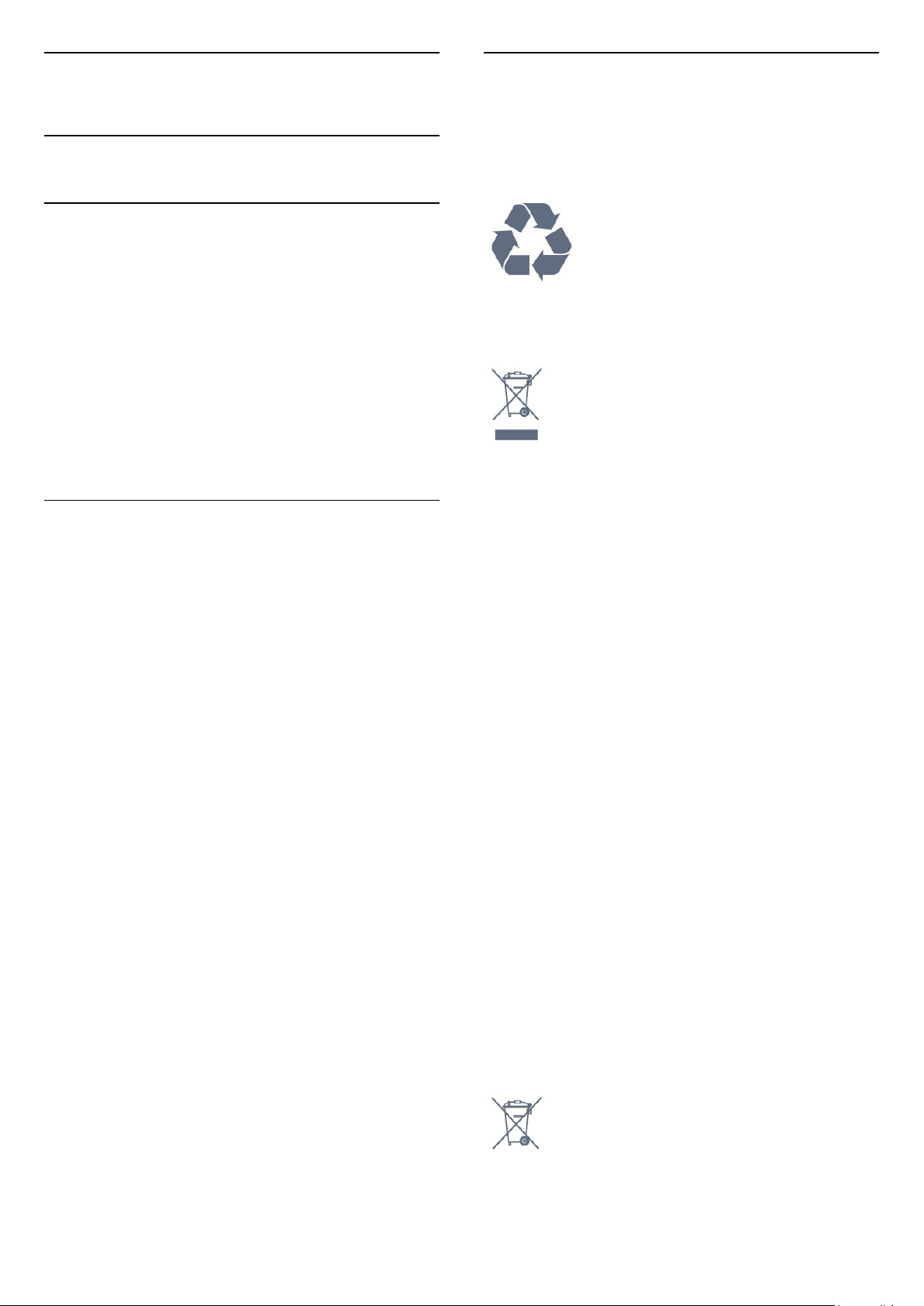
19
Einde levensduur
Specificaties
19.1
Milieu
Europees energielabel
Op het Europees energielabel staat de energieefficiëntieklasse van dit product. Hoe groener de
energie-efficiëntieklasse van een product, hoe minder
energie het verbruikt.
Op dit label wordt naast de energie-efficiëntieklasse
ook het gemiddelde energieverbruik van dit product
tijdens gebruik en het gemiddelde energieverbruik
gedurende een jaar vermeld. De
energieverbruikwaarden voor dit product zijn ook
beschikbaar op de Philips-website voor uw land:
www.philips.com/TV
Productinformatie
49HFL7011
• Energieklasse: A
• Zichtbare schermgrootte: 123 cm / 49 inch
• Stroomverbruik wanneer ingeschakeld (W): 86 W
• Jaarlijks energieverbruik (kWh)*: 125 kWh
• Stroomverbruik in stand-by (W)**: < 0,50 W
Schermresolutie (pixels): 3840 x 2160
Netwerk in stand-by: < 3 W
55HFL7011
• Energieklasse: A
• Zichtbare schermgrootte: 139 cm / 55 inch
• Stroomverbruik wanneer ingeschakeld (W): 97 W
• Jaarlijks energieverbruik (kWh)*: 141 kWh
• Stroomverbruik in stand-by (W)**: < 0,50 W
Schermresolutie (pixels): 3840 x 2160
Netwerk in stand-by: < 3 W
65HFL7011
• Energieklasse: A
• Zichtbare schermgrootte: 164 cm / 65 inch
• Stroomverbruik wanneer ingeschakeld (W): 126 W
• Jaarlijks energieverbruik (kWh)*: 184 kWh
• Stroomverbruik in stand-by (W)**: < 0,50 W
Schermresolutie (pixels): 3840 x 2160
Netwerk in stand-by: < 3 W
*Energieverbruik in kWh per jaar, op basis van het
stroomverbruik van de televisie als deze 4 uur per
dag, 365 dagen per jaar is ingeschakeld. Het
werkelijke energieverbruik hangt af van hoe de
televisie wordt gebruikt.
Oude producten en batterijen weggooien
Uw product is vervaardigd van kwalitatief
hoogwaardige materialen en onderdelen, die kunnen
worden gerecycled en opnieuw gebruikt.
Als u op uw product een doorstreepte afvalcontainer
op wieltjes ziet, betekent dit dat het product valt
onder de EU-richtlijn 2012/19/EU.
Verwijdering van afgedankte apparatuur door
gebruikers in particuliere huishoudens in de Europese
Unie.
Dit symbool op het product of op de verpakking geeft
aan dat dit product niet moet worden weggegooid bij
uw andere huishoudelijke afval. U bent er
verantwoordelijk voor om uw afgedankte apparatuur
in te leveren bij een daartoe aangewezen
inzamelpunt voor de recycling van afgedankte
elektrische en elektronische apparatuur. Met de
gescheiden inzameling en recycling van uw
afgedankte apparatuur draagt u bij aan het behoud
van natuurlijke bronnen en zorgt u ervoor dat de
apparatuur wordt gerecycled op een manier die de
volksgezondheid en het milieu beschermt. Voor meer
informatie over waar u uw afgedankte apparatuur
kunt inleveren voor recycling, kunt u contact
opnemen met de gemeente, het
afvalverwerkingsbedrijf of de winkel waar u het
product hebt gekocht.
Win inlichtingen in over de manier waarop elektrische
en elektronische producten in uw regio gescheiden
worden ingezameld.
Neem bij de verwijdering van oude producten de
lokale wetgeving in acht en plaats uw producten niet
bij het gewone huishoudelijke afval. Als u oude
producten correct verwijdert, voorkomt u schadelijke
gevolgen voor het milieu en de volksgezondheid.
Uw product bevat batterijen die, overeenkomstig de
Europese richtlijn 2006/66/EG, niet bij het gewone
huishoudelijke afval mogen worden weggegooid.
**Wanneer de TV is uitgeschakeld met de
afstandsbediening en geen enkele functie actief is.
Win informatie in over de lokale wetgeving omtrent
de gescheiden inzameling van batterijen. Door u op
92

de juiste wijze van de batterijen te ontdoen, voorkomt
u negatieve gevolgen voor het milieu en de
volksgezondheid.
19.2
Vermogen
Productspecificaties kunnen zonder voorafgaande
kennisgeving worden gewijzigd. Ga voor meer
specificaties van dit product
naar www.philips.nl/support
Vermogen
• Netspanning: AC 220 - 240 V +/-10%
• Omgevingstemperatuur: 5 tot 35 °C
• Functies voor energiebesparing: Eco-modus, beeld
uit (voor radio), timer voor automatisch uitschakelen,
menu Eco-instellingen.
De informatie over de voeding die op het typeplaatje
staat vermeld, is het energieverbruik van dit product
tijdens normaal gebruik (IEC 62087 Ed.2). Het
maximale vermogen dat tussen haakjes staat
vermeld, wordt gebruikt voor elektrische veiligheid
(IEC 60065 Ed. 7.2).
19.6
Schermresolutie
Videoformaten
Resolutie - vernieuwingsfrequentie
• 480i - 60 Hz
• 480p - 60 Hz
• 576i - 50 Hz
• 576p - 50 Hz
• 720p - 50 Hz, 60 Hz
• 1080i - 50 Hz, 60 Hz
• 1080p - 24 Hz, 25 Hz, 30 Hz
• 2160p - 24 Hz, 25 Hz, 30 Hz, 50 Hz, 60 Hz
Computerformaten
Mogelijke resoluties:
• 640 x 480 - 60 Hz
• 800 x 600 - 60 Hz
• 1024 x 768 - 60 Hz
• 1280 x 768 - 60 Hz
• 1360 x 765 - 60 Hz
• 1360 x 768 - 60 Hz
• 1280 x 1024 - 60 Hz
• 1920 x 1080 - 60 Hz
• 3840 x 2160 - 60 Hz
19.3
Besturingssysteem
Android OS:
Android Lollipop 5.1
19.4
Ontvangst
• Antenne-ingang: 75 ohm coaxiaal (IEC75)
• Tunerfrequentiebanden: Hyperband, S-Channel,
UHF, VHF
• DVB: DVB-T (terrestrial, antenne) COFDM 2K/8K,
DVB-T2, DVB-C (kabel) QAM
• Analoge videoweergave: SECAM, PAL
• Digitale videoweergave: MPEG2 SD/HD (ISO/IEC
13818-2), MPEG4 SD/HD (ISO/IEC 14496-10)
• Digitale audioweergave (ISO/IEC 13818-3)
19.5
Schermtype
Schermdiameter
• 49HFx7011: 123 cm / 49 inch
• 55HFx7011: 139 cm / 55 inch
• 65HFx7011: 164 cm / 65 inch
Schermresolutie
• 3840 x 2160p
19.7
Afmetingen en gewicht
49HFL7011
• zonder TV-standaard:
Breedte 1093,3 mm - Hoogte 660,9 mm - Diepte 45
mm - Gewicht ±14,5 kg
• met TV-standaard:
Breedte 1093,3 mm - Hoogte 709 mm - Diepte
205,1 mm - Gewicht ±18,5 kg
55HFL7011
• zonder TV-standaard:
Breedte 1233,2 mm - Hoogte 739,7 mm - Diepte 45
mm - Gewicht ±21,5 kg
• met TV-standaard:
Breedte 1233,2 mm - Hoogte 787,7 mm - Diepte 205,1
mm - Gewicht ±25,5 kg
65HFL7011
• zonder TV-standaard:
Breedte 1452,9 mm - Hoogte 836,4 mm - Diepte 45
mm - Gewicht ±28,05 kg
• met TV-standaard:
Breedte 1452,9 mm - Hoogte 915,6 mm - Diepte
262,2 mm - Gewicht ±28,85 kg
93

19.8
Connectiviteit
Zijkant TV
• HDMI 3-ingang - ARC
• HDMI 4-ingang - MHL - ARC
• USB 2 - USB 2.0
• USB 3 - USB 3.0 (blauw)
• 1x Common Interface-sleuf: CI+/CAM
• Hoofdtelefoon: stereomini-aansluiting van 3,5 mm
Achterzijde TV
• Audio-ingang (DVI naar HDMI): stereominiaansluiting van 3,5 mm
• SCART: Audio L/R, CVBS-ingang, RGB
• YPbPr: Y Pb Pr, Audio L/R
Onderzijde TV
• HDMI 1-ingang - ARC
• HDMI 2-ingang - ARC
• USB 1 - USB 2.0
• Audio-uitgang: Optical Toslink
• LAN-netwerk: RJ45
• Antenne (75)
19.9
Geluid
• HD-stereo
Uitgangsvermogen (RMS): 45 W (49HFL7011T/
55HFL7011T)
Uitgangsvermogen (RMS): 30 W (65HFL7011T)
• Dolby® Digital Plus
• DTS Premium Sound ™
– Indelingen: SAMI, SubRip (SRT), SubViewer (SUB),
MicroDVD (TXT), mplayer2 (TXT), TMPlayer (TXT)
– Tekencoderingen: UTF-8, Midden-Europa en OostEuropa (Windows-1250), Cyrillisch (Windows-1251),
Grieks (Windows-1253), Turks (Windows-1254), WestEuropa (Windows-1252)
• Beeldcodecs: JPEG, JPS, MPO
• Beperkingen:
– Maximale ondersteunde totale bitsnelheid voor een
mediabestand: 30 Mbps.
– Maximale ondersteunde videobitsnelheid voor een
mediabestand: 20 Mbps.
– MPEG-4 AVC (H.264) ondersteund tot High Profile
@ L5.1.
– H.265 (HEVC) wordt ondersteund tot Main/Main
10-profiel t/m niveau 5.1
– VC-1 ondersteund tot Advanced Profile @ L3.
Wi-Fi-gecertificeerd
Deze TV ondersteunt Miracast-apparaten.
Ondersteunde mediaserversoftware (DMS)
• U kunt elke DLNA V1.5-mediaserversoftware (DMS-
klasse) gebruiken.
• U kunt de Philips TV Remote App (iOS en Android)
gebruiken op mobiele apparaten.
– De prestaties kunnen verschillen, afhankelijk van de
mogelijkheden van het mobiele apparaat en de
software die wordt gebruikt.
ESD-voorschriften
Dit apparaat voldoet aan prestatiecriterium B voor
ESD. Als het apparaat in de modus voor het delen van
bestanden vanwege elektrostatische ontlading niet
wordt hersteld, dient de gebruiker actie te
ondernemen.
19.10
Multimedia
Aansluitingen
• USB 2.0
• Ethernet LAN RJ-45
• Wi-Fi 802.11a/b/g/n/ac (ingebouwd)
• BT2.1 met EDR en BT4.0 met BLE
Ondersteunde USB-bestandssystemen
• FAT 16, FAT 32, NTFS
Afspeelformaten
• Containers: 3GP, AVCHD, AVI, MPEG-PS, MPEG-TS,
MPEG-4, Matroska (MKV), Quicktime (MOV, M4V,
M4A), Windows Media (ASF/WMV/WMA)
• Videocodecs: MPEG-1, MPEG-2, MPEG-4 Part 2,
MPEG-4 Part 10 AVC (H264), H.265 (HEVC), VC-1,
WMV9, VP9
• Audiocodecs: AAC, HE-AAC (v1/v2), AMR-NB, Dolby
Digital, Dolby Digital Plus, DTS Premium Sound™,
MPEG-1/2/2.5 Layer I/II/III (inclusief MP3), WMA (v2
tot v9.2), WMA Pro (v9/v10)
• Ondertiteling:
94

20
Help en
ondersteuning
20.1
Uw TV registreren
Registreer uw TV en profiteer van een groot aantal
voordelen, zoals volledige productondersteuning
(inclusief downloads), exclusieve toegang tot
informatie over nieuwe producten, speciale
aanbiedingen en kortingen, de kans op het winnen
van prijzen en eventueel deelname aan speciale
onderzoeken over nieuwe producten.
Ga naar www.philips.com/welcome
20.2
Problemen oplossen
Inschakelen en afstandsbediening
De TV gaat niet aan
• Haal het netsnoer uit het stopcontact. Wacht een
minuut en sluit het snoer vervolgens weer aan.
• Controleer of het netsnoer goed is aangesloten.
Krakend geluid bij het in- of uitschakelen
Wanneer u de TV in- of uitschakelt of in standbystand zet, hoort u een krakend geluid vanuit de
behuizing van de TV. Dit krakende geluid wordt
veroorzaakt door het uitzetten en krimpen van de TV
wanneer deze afkoelt en opwarmt. Dit is normaal en
heeft geen invloed op de prestaties van het apparaat.
De TV reageert niet op de afstandsbediening
Het duurt even voordat de TV is opgestart. Tijdens het
opstarten reageert de TV niet op de
afstandsbediening of de bediening op de TV. Dit is
normaal.
Als de TV hierna nog altijd niet reageert op de
afstandsbediening, kunt u controleren of de
afstandsbediening werkt met de camera van een
mobiele telefoon. Schakel de cameramodus van de
telefoon in en richt de afstandsbediening op de lens
van de camera. Als u op een willekeurige knop van de
afstandsbediening drukt en u het infrarode LEDlampje van de camera ziet knipperen, werkt de
afstandsbediening naar behoren. De TV moet worden
gecontroleerd.
Als u het lampje niet ziet knipperen, is de
afstandsbediening misschien stuk of is de batterij
bijna leeg.
U kunt de afstandsbediening niet op deze manier
controleren als deze draadloos is gekoppeld aan de
TV (paired).
De TV schakelt opnieuw over op de stand-bystand
nadat het startscherm van Philips is weergegeven
Wanneer de TV in stand-bystand staat, wordt een
startscherm van Philips weergegeven. Vervolgens
schakelt de TV opnieuw over op de stand-bystand.
Dit is normaal. Wanneer de voeding van de TV wordt
uitgeschakeld en vervolgens weer ingeschakeld,
wordt het startscherm de volgende keer dat u de TV
inschakelt weergegeven. Als u de TV wilt inschakelen
vanuit de stand-bystand, drukt u op op de
afstandsbediening of op de TV.
Het lampje van de stand-bystand blijft knipperen
Haal het netsnoer uit het stopcontact. Wacht 5
minuten en sluit het snoer vervolgens weer aan. Als
het lampje opnieuw begint te knipperen, dient u
contact op te nemen met de Philips Klantenservice.
Zenders
Er zijn tijdens de installatie geen digitale zenders
gevonden
Lees de technische specificaties om te controleren of
uw TV in uw land DVB-T of DVB-C ondersteunt.
Zorg dat alle kabels goed zijn aangesloten en dat het
juiste netwerk is geselecteerd.
Eerder ingestelde zenders staan niet in de lijst met
zenders
Controleer of de juiste zenderlijst is geselecteerd.
Beeld
Geen beeld/vervormd beeld
• Controleer of de antenne goed is aangesloten op de
TV.
• Controleer of het juiste apparaat is geselecteerd als
weergavebron.
• Controleer of het externe apparaat of de externe
bron op de juiste wijze is aangesloten.
Geluid maar geen beeld
• Controleer of de beeldinstellingen juist zijn
ingesteld.
Slechte antenne-ontvangst
• Controleer of de antenne goed is aangesloten op de
TV.
• Luidsprekers, ongeaarde audio-apparaten,
neonlampen, hoge gebouwen en andere grote
voorwerpen kunnen de ontvangstkwaliteit
beïnvloeden. Probeer de ontvangstkwaliteit indien
mogelijk te verbeteren door de richting van de
antenne te wijzigen of door apparaten weg van de TV
te verplaatsen.
95

• Als de ontvangst voor slechts één zender slecht is,
probeert u deze zender met Handmatige installatie,
fijn af te stemmen.
Slecht beeld van een apparaat
• Controleer of het apparaat goed is aangesloten.
• Controleer of de beeldinstellingen juist zijn
ingesteld.
De beeldinstellingen wijzigen na een tijdje
Zorg ervoor dat Locatie is ingesteld op Thuis . U
kunt instellingen wijzigen en opslaan in deze modus.
Er verschijnt een reclamebanner
Zorg ervoor dat Locatie is ingesteld op Thuis .
Het beeld past niet op het scherm
Wijzig het beeldformaat.
Het beeldformaat is op iedere zender anders
Selecteer een beeldformaat dat niet automatisch is.
De beeldpositie is niet juist
Beeldsignalen van sommige apparaten worden
mogelijk niet juist weergegeven op het scherm.
Controleer de signaaluitgang van het verbonden
apparaat.
Het computerbeeld is niet stabiel
Controleer of de PC de ondersteunde resolutie en
vernieuwingsfrequentie gebruikt.
Geluid
Geen geluid of matige geluidskwaliteit
Als er geen audiosignaal wordt gedetecteerd,
schakelt de TV de audio-uitgang automatisch uit. Dit
is geen defect.
• Controleer of de geluidsinstellingen juist zijn
ingesteld.
• Controleer of alle kabels goed zijn aangesloten.
• Controleer of het volume niet is uitgeschakeld of op
minimum is ingesteld.
• Controleer of de TV-audio-uitgang is aangesloten
op de audio-ingang op het home cinema-systeem.
Er moet geluid uit de HTS-luidsprekers komen.
• Bij sommige apparaten moet de HDMI-audiouitgang handmatig worden ingeschakeld. Als de
HDMI-audio-uitgang reeds is ingeschakeld, maar u
nog altijd geen geluid hoort, kunt u proberen de
digitale audio-indeling van het apparaat te wijzigen
naar PCM (Pulse Code Modulation). Voor instructies
raadpleegt u de documentatie die bij uw apparaat is
geleverd.
HDMI en USB
HDMI
• Houd er rekening mee dat HDCP-ondersteuning
(High-bandwidth Digital Content Protection) de
beeldoverdracht tussen een HDMI-apparaat en een
TV kan vertragen.
• Als de TV het HDMI-apparaat niet herkent en er
geen beeld wordt weergegeven, probeert u de bron
van het ene apparaat naar een ander over te
schakelen en weer terug.
• Als het beeld en geluid van een apparaat
aangesloten met HDMI wordt vervormd, controleer
dan of een andere HDMI Ultra HD-instelling dit
probleem oplost.
• Als het geluid steeds wordt onderbroken, controleert
u of de uitganginstellingen van het HDMI-apparaat
correct zijn.
• Als u een HDMI-DVI-adapter of HDMI-DVI-kabel
gebruikt, controleert u of er een extra audiokabel is
aangesloten op AUDIO IN (alleen mini-aansluiting),
indien deze aanwezig is.
HDMI EasyLink functioneert niet
• Controleer of uw HDMI-apparaten HDMI-CEC
ondersteunen. EasyLink-functies werken alleen op
apparaten die HDMI-CEC ondersteunen.
Er wordt geen volumepictogram weergegeven
• Wanneer er een HDMI-CEC-audioapparaat is
aangesloten en u gebruikt de afstandsbediening van
de TV om het volume van het apparaat te regelen,
dan is dit normaal.
Foto's, video's en muziek van een USB-apparaat
worden niet weergegeven
• Controleer of het USB-opslagapparaat MSC-
compatibel is (geschikt voor massaopslag), zoals
wordt beschreven in de documentatie bij het
opslagapparaat.
• Controleer of het USB-opslagapparaat compatibel is
met de TV.
• Controleer of de audio- en
beeldbestandsindelingen worden ondersteund door
de TV.
USB-bestanden worden schokkerig afgespeeld
• De overdrachtsprestaties van het USB-
opslagapparaat kunnen de snelheid van de
gegevensoverdracht naar de TV beperken, waardoor
beeld en geluid niet goed worden weergegeven.
Wi-Fi, internet en Bluetooth
WiFi-netwerk wordt niet gevonden of wordt
gestoord
• Magnetrons, DECT-telefoons of andere Wi-Fi
802.11b/g/n-apparaten in de buurt kunnen storing
veroorzaken op het draadloze netwerk.
• Controleer of alle firewalls binnen uw netwerk
draadloze verbinding met de TV toestaan.
96

• Als het draadloze thuisnetwerk niet goed werkt,
gebruik dan een bekabelde netwerkinstallatie.
Internet werkt niet
• Als de verbinding met de router in orde is,
controleert u of de router verbinding heeft met
internet.
De PC en de internetverbinding zijn traag
• Raadpleeg de handleiding van uw draadloze router
voor informatie over het bereik binnenshuis, de
overdrachtssnelheid en andere factoren die de
signaalkwaliteit kunnen beïnvloeden.
• Voor uw router is een snelle internetverbinding
(breedband) aanbevolen.
DHCP
• Als er geen verbinding kan worden gemaakt,
controleert u de DHCP-instelling van de router. DHCP
moet zijn ingeschakeld.
Verbinding Bluetooth wordt verbroken
• Plaats de draadloze luidspreker binnen 5 meter van
de TV.
• Op plaatsen met veel draadloze activiteit (bij
voorbeeld in een appartementencomplex met veel
routers) kunnen er storingen optreden in de
draadloze verbinding. Houd de router en de
draadloze luidspreker dan zo dicht mogelijk bij de TV.
Geluid- en beeldsynchronisatie Bluetooth
• Ga na wat de kwaliteit is van de geluid- en
beeldsynchronisatie, ook wel 'lipsynchronisatie'
genoemd, voordat u een draadloze Bluetooth
luidspreker koopt. Niet alle Bluetooth-apparaten
leveren goede prestaties. Raadpleeg de dealer.
20.4
Ondersteuning en reparatie
Voor ondersteuning en reparaties kunt u bellen met
het telefoonnummer van de Philips Klantenservice in
uw land. Onze monteurs zorgen voor reparatie, indien
nodig.
Zoek het telefoonnummer in de gedrukte
documentatie die bij de TV is meegeleverd.
Of ga naar onze website www.philips.com/support en
selecteer indien nodig uw land.
Support-app
U kunt ook de Support-app opzoeken in de rij apps
van het hoofdmenu.
Open deze app om het telefoonnummer te vinden
waarmee u contact met ons kunt opnemen.
Modelnummer en serienummer
Mogelijk vraagt men u naar het modelnummer en het
serienummer van de TV. Deze nummers vindt u op
het verpakkingslabel of op het typelabel aan de
achter- of onderzijde van de TV.
Waarschuwing
Probeer de TV niet zelf te repareren. Dit kan leiden tot
ernstig letsel, onherstelbare schade aan uw TV of kan
ervoor zorgen dat uw garantie vervalt.
20.3
Onlinehulp
Als u een probleem met betrekking tot uw Philips-TV
wilt oplossen, kunt u een beroep doen op onze
onlineondersteuning. U kunt op de website uw taal
selecteren en het modelnummer van uw product
invoeren.
Ga naar www.philips.com/support.
U vindt er het telefoonnummer voor uw land, alsmede
antwoorden op veelgestelde vragen (FAQ's). In
sommige landen kunt u met een Philips
vertegenwoordiger chatten en uw vragen rechtstreeks
of via e-mail stellen.
U kunt nieuwe TV-software downloaden en de
handleiding (Help) downloaden en deze op uw
computer doornemen.
97

21
Veiligheid en
het netsnoer altijd aan de stekker en nooit aan het
snoer uit het stopcontact. Zorg dat u altijd gemakkelijk
bij de stekker, het netsnoer en het stopcontact kunt.
onderhoud
21.1
Veiligheid
Belangrijk!
Lees alle veiligheidsinstructies goed door en zorg dat
u deze begrijpt voordat u de TV gebruikt. Als er
schade ontstaat doordat u instructies niet opvolgt, is
de garantie niet van toepassing.
De TV vastzetten, zodat deze niet
omvalt
Gebruik altijd de meegeleverde wandsteun om te
voorkomen dat de TV omvalt. Monteer de steun en
bevestig de TV er aan, ook als u de TV op de vloer
plaatst.
U vindt de montage-instructies in de met de TV
meegeleverde snelstartgids. Als u deze gids bent
kwijtgeraakt, kunt u die downloaden van
www.philips.com
Gebruik het producttypenummer van de TV om de
juiste snelstartgids te downloaden.
Risico op letsel of schade aan de TV
• Een TV die meer dan 25 kilo weegt, dient door
minimaal twee personen te worden opgetild en
gedragen.
• Als u de TV op een standaard wilt plaatsen, dient u
alleen de meegeleverde standaard te gebruiken.
Bevestig de standaard stevig aan de TV.
Plaats de TV op een vlak oppervlak dat het gewicht
van de TV en de standaard kan dragen.
• Zorg bij wandbevestiging dat de wandsteun het
gewicht van de TV kan dragen en geen gevaar
oplevert. TP Vision is niet aansprakelijk voor
ongelukken, letsel of schade als gevolg van
ondeskundige wandbevestiging.
• Dit product bevat glazen onderdelen. Ga hier
voorzichtig mee om, om letsel of schade te
voorkomen.
Risico op schade aan de TV!
Controleer voordat u de TV aansluit op het
stopcontact, of het voltage overeenkomt met de
waarde aan de achterkant van het product. Sluit de
TV nooit aan op het stopcontact als het voltage
afwijkt.
Letselgevaar voor kinderen
Risico op brand of een elektrische
schok
• Stel de TV nooit bloot aan regen of water. Plaats
objecten met water, zoals een vaas, nooit in de buurt
van de TV.
Mocht er onverhoopt vloeistof in de TV terechtkomen,
dan moet u de stekker direct uit het stopcontact
halen.
Neem contact op met Philips Klantenservice om de
TV te laten nakijken voordat u deze gaat gebruiken.
• Stel de TV, afstandsbediening en batterijen nooit
bloot aan extreme hitte. Plaats ze nooit in de buurt
van brandende kaarsen, open vuur of andere
hittebronnen (zoals direct zonlicht).
• Steek geen voorwerpen in de ventilatiesleuven of
andere openingen van de TV.
• Plaats nooit zware voorwerpen op het netsnoer.
• Voorkom dat er kracht op de stekkers wordt
uitgeoefend. Loszittende stekkers kunnen vonken of
brand veroorzaken. Zorg dat het netsnoer niet strak
wordt getrokken wanneer u de TV draait.
• Haal de stekker van de TV uit het stopcontact om de
TV helemaal los te koppelen van netspanning. Trek
Neem de volgende voorzorgsmaatregelen in acht om
te voorkomen dat de TV omvalt, waardoor kinderen
letsel kunnen oplopen.
• Plaats de TV nooit op een oppervlak met een kleed
of ander materiaal dat kan worden weggetrokken.
• Zorg dat geen enkel onderdeel van de TV over de
rand van het oppervlak hangt.
• Plaats de TV nooit op een hoog meubelstuk (zoals
een boekenkast) zonder het meubelstuk en de TV
veilig aan de wand of aan een geschikte steun te
bevestigen.
• Leer uw kinderen dat het gevaarlijk is op meubilair te
klimmen om bij de TV te komen.
Risico van inslikken batterijen!
De afstandsbediening kan knoopcelbatterijen
bevatten die kleine kinderen gemakkelijk kunnen
inslikken. Houd deze batterijen te allen tijde buiten
het bereik van kinderen.
98

Oververhittingsgevaar
Plaats de TV nooit in een nauwe ruimte. Laat voor
voldoende ventilatie aan alle zijden van de TV een
afstand van minstens 10 cm vrij. Zorg dat de
ventilatiesleuven van de TV nooit worden afgedekt
door gordijnen of andere voorwerpen.
Onweer
Koppel de TV los van het elektriciteitsnet en de
antenne als er onweer op komst is.
Raak tijdens onweer geen enkel onderdeel van de TV,
het netsnoer of de antennekabel aan.
Risico op gehoorbeschadiging
Zet het volume niet te hoog als u een oortelefoon of
hoofdtelefoon gebruikt, en gebruik deze niet te lang.
om vervorming of kleurvervaging te voorkomen.
• Probeer het gebruik van stilstaande beelden zo veel
mogelijk te vermijden. Stilstaande beelden zijn
beelden die gedurende langere perioden op het
scherm worden weergegeven. Stilstaande beelden
omvatten menu's op het scherm, zwarte balken,
tijdsweergaven, enzovoort. Als u stilstaande beelden
moet gebruiken, vermindert u het contrast en de
helderheid van het scherm om schade aan het
scherm te voorkomen.
Lage temperaturen
Als de TV is vervoerd bij een temperatuur onder 5 °C,
laat u de TV na het uitpakken eerst op
kamertemperatuur komen voordat u de stekker in het
stopcontact steekt.
Vochtigheid
Afhankelijk van temperatuur en vochtigheid kan lichte
condensvorming optreden aan de binnenkant van de
glasplaat aan de voorkant van de TV (geldt voor
bepaalde modellen). U kunt dit voorkomen door de
TV niet bloot te stellen aan direct zonlicht, hitte of
extreme vochtigheid. Als er condens ontstaat,
verdwijnt deze vanzelf als de TV een aantal uren is
ingeschakeld.
Het condensatievocht is niet schadelijk voor de TV en
veroorzaakt geen storingen.
21.2
Schermonderhoud
• Raak het scherm nooit aan met een ander voorwerp.
• Haal de stekker uit het stopcontact voordat u de TV
gaat schoonmaken.
• Reinig de TV en standaard door deze voorzichtig af
te vegen met een zachte, vochtige doek. Raak de
Ambilight LED's op de achterkant van de TV niet aan.
Gebruik nooit middelen zoals alcohol, chemicaliën of
allesreinigers op de TV.
• Veeg waterdruppels zo snel mogelijk van het scherm
99

22
Gebruiksvoorwaard
en
22.1
telefoonnummer in de gedrukte documentatie die bij
de TV is meegeleverd. Of ga naar onze website
www.philips.com/support en selecteer indien nodig
uw land. De garantie vervalt in geval van handelingen
die in deze handleiding uitdrukkelijk worden
verboden of in geval van aanpassingen of montages
die niet in deze handleiding worden aanbevolen of
goedgekeurd.
Gebruiksvoorwaarden - TV
2016 © TP Vision Europe B.V. Alle rechten
voorbehouden.
Dit product is op de markt gebracht door TP Vision
Europe B.V. of een van haar filialen, waarnaar verder
in dit document wordt verwezen als TP Vision, de
producent van het product. TP Vision is de
garantieverstrekker voor de TV waarbij deze brochure
is meegeleverd. Philips en het Philips-schildembleem
zijn gedeponeerde handelsmerken van Koninklijke
Philips N.V.
Specificaties kunnen zonder voorafgaande
kennisgeving worden gewijzigd. Handelsmerken zijn
het eigendom van Koninklijke Philips N.V of hun
respectieve eigenaars. TP Vision behoudt zich het
recht voor om op elk gewenst moment producten te
wijzigen en is hierbij niet verplicht eerdere leveringen
aan te passen.
Het gedrukte materiaal dat bij de TV wordt geleverd
en de handleiding die in het geheugen van de TV is
opgeslagen of die wordt gedownload van de Philipswebsite www.philips.com/support, passen bij het
bedoelde gebruik van het systeem.
De inhoud van deze handleiding wordt toereikend
geacht voor het bestemde gebruik van het systeem.
Indien het product of de individuele modules of
procedures worden gebruikt voor andere doeleinden
dan in deze handleiding zijn beschreven, moet de
geldigheid en geschiktheid van het systeem worden
bevestigd. TP Vision garandeert dat het materiaal
geen octrooien uit de Verenigde Staten schendt.
Philips biedt geen verdere garanties, uitdrukkelijk dan
wel impliciet. TP Vision kan niet verantwoordelijk
worden gehouden voor fouten in de inhoud van dit
document of voor problemen die het gevolg zijn van
de inhoud van dit document. Fouten die worden
gerapporteerd aan Philips, worden zo snel mogelijk
opgelost en gepubliceerd op de
ondersteuningswebsite van Philips.
Garantievoorwaarden - Letselgevaar, schade aan de
TV of vervallen van de garantie!
Probeer de TV nooit zelf te repareren. Gebruik de TV
en de accessoires alleen zoals de fabrikant het heeft
bedoeld. Het waarschuwingsteken op de achterkant
van de TV duidt het risico van een elektrische schok
aan. Verwijder nooit de behuizing van de TV. Neem
altijd contact op met de klantenservice van Philips
voor onderhoud of reparaties. Zoek het
Pixelkenmerken
Dit LCD/LED-apparaat heeft een groot aantal
kleurenpixels. Ondanks de minimaal 99,999%
effectieve pixels, kunnen er mogelijk voortdurend
zwarte puntjes of heldere lichtpuntjes (rood, groen of
blauw) op het scherm verschijnen. Dit is een
structureel kenmerk van het display (binnen veel
voorkomende industriestandaarden); het is geen
defect.
CE-conform
TP Vision Europe B.V. verklaart hierbij dat
deze televisie conform de essentiële vereisten en
overige relevante voorzieningen is van Richtlijnen
1999/5/EG (RTTE), 2004/108/EG (EMC),
2006/95/EG (laag voltage), 2009/125/EG
(energielabel) en 2011/65/EG (RoHS).
Vanaf juni 2016 zijn de volgende richtlijnen van kracht:
2014/53/EU (ROOD), 2009/125/EG (Ecologisch
ontwerp), 2010/30/EU (Vermelding energieverbruik)
en 2011/65/EG (RoHS).
Naleving van norm voor elektromagnetische velden
(EMF)
TP Vision maakt en verkoopt vele
consumentenproducten die net als andere
elektronische apparaten elektromagnetische signalen
kunnen uitstralen en ontvangen. Een van de
belangrijkste zakelijke principes van TP Vision is
ervoor te zorgen dat al onze producten
beantwoorden aan alle geldende vereisten inzake
gezondheid en veiligheid, en dat ze ruimschoots
voldoen aan de EMF-normen die gelden ten tijde van
de productie.
TP Vision streeft ernaar geen producten te
ontwikkelen, te produceren en op de markt te
brengen die schadelijk kunnen zijn voor de
gezondheid. TP Vision bevestigt dat als zijn producten
correct voor het daartoe bestemde gebruik worden
aangewend, deze volgens de nieuwste
wetenschappelijke onderzoeken op het moment van
de publicatie van deze handleiding veilig zijn om te
gebruiken. TP Vision speelt een actieve rol in de
ontwikkeling van internationale EMF- en
veiligheidsnormen, wat TP Vision in staat stelt in te
spelen op toekomstige normen en deze tijdig te
integreren in zijn producten.
Türkiye Cumhuriyeti: EEE Yönetmeliğine Uygundur
100
