Page 1
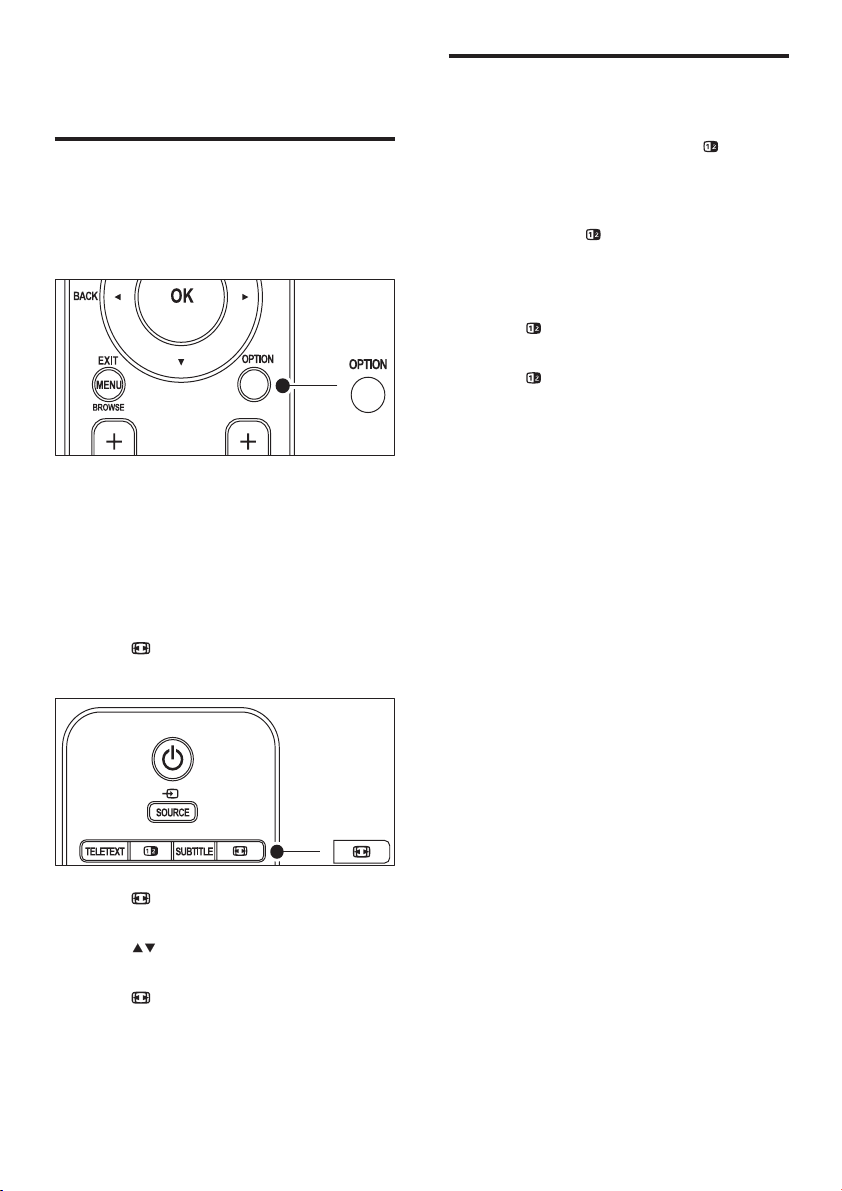
1 Addendum
Enlarge teletext pages
The section “Enlarge teletext pages” in this
user manual instructs you to press OPTION
to enlarge teletext pages.
After updating the TV software (to version
64.67.3 or higher), OPTION can no longer be
used to enlarge teletext pages.
Use the following instructions in place of the
original instructions to enlarge teletext pages:
1 Press TELETEXT and select a teletext
page.
2 Press (Picture format) to enlarge the
top par t of the page.
Use dual screen teletext
The section “Use dual screen teletext” in this
user manual instructs you to press
screen to display normal teletex t when dual
screen teletex t is enabled.
After updating the TV software (to version
64.67.3 or higher),
longer be used to display normal teletext.
Use the following instructions in place of the
original instructions:
1 Press Dual screen on your remote
control to enable dual screen teletex t.
2 Press Dual screen again to exit
teletext.
Dual screen can no
Dual
3 Press (Picture format) again to view
the enlarged lower part of the page.
4 Press to scroll through the enlarged
page.
5 Press (Picture format) again to return
to the normal page size.
Page 2
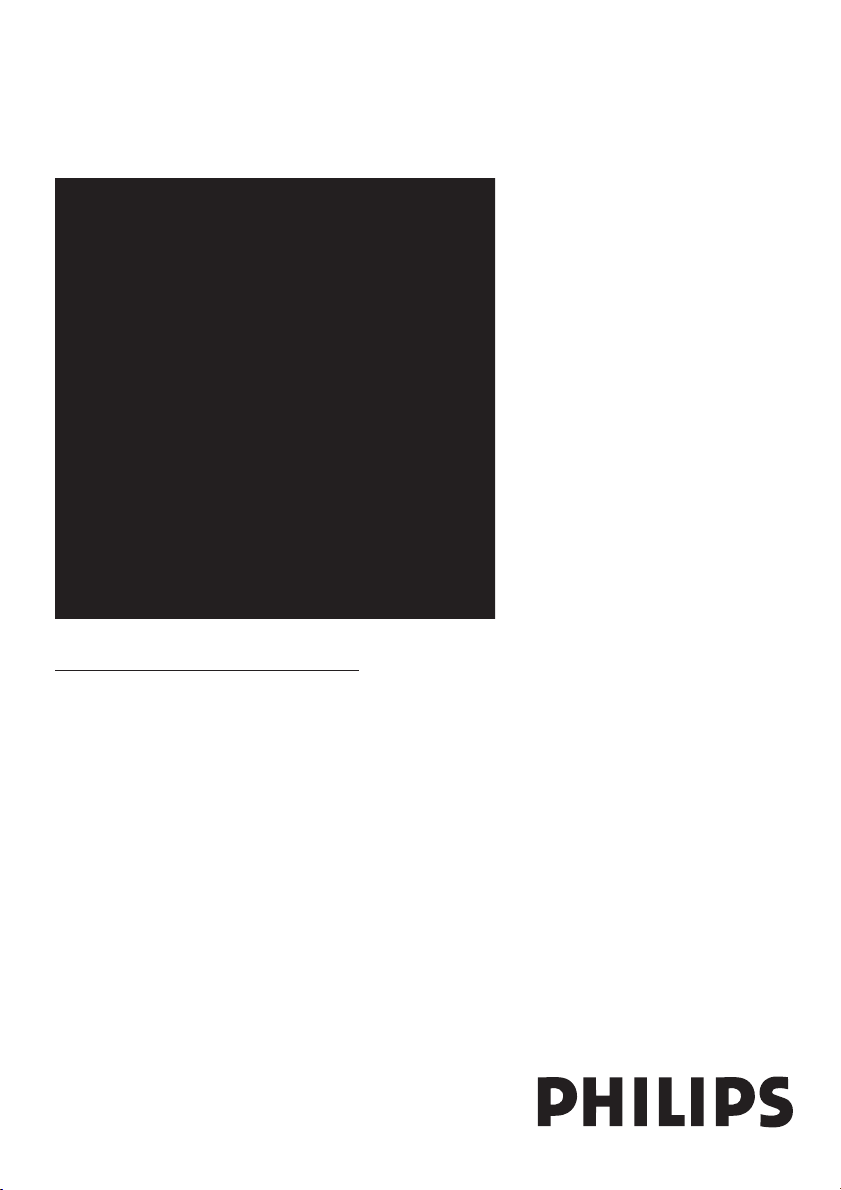
Register your product and get support at
www.philips.com/welcome
EN USER MANUAL
Page 3
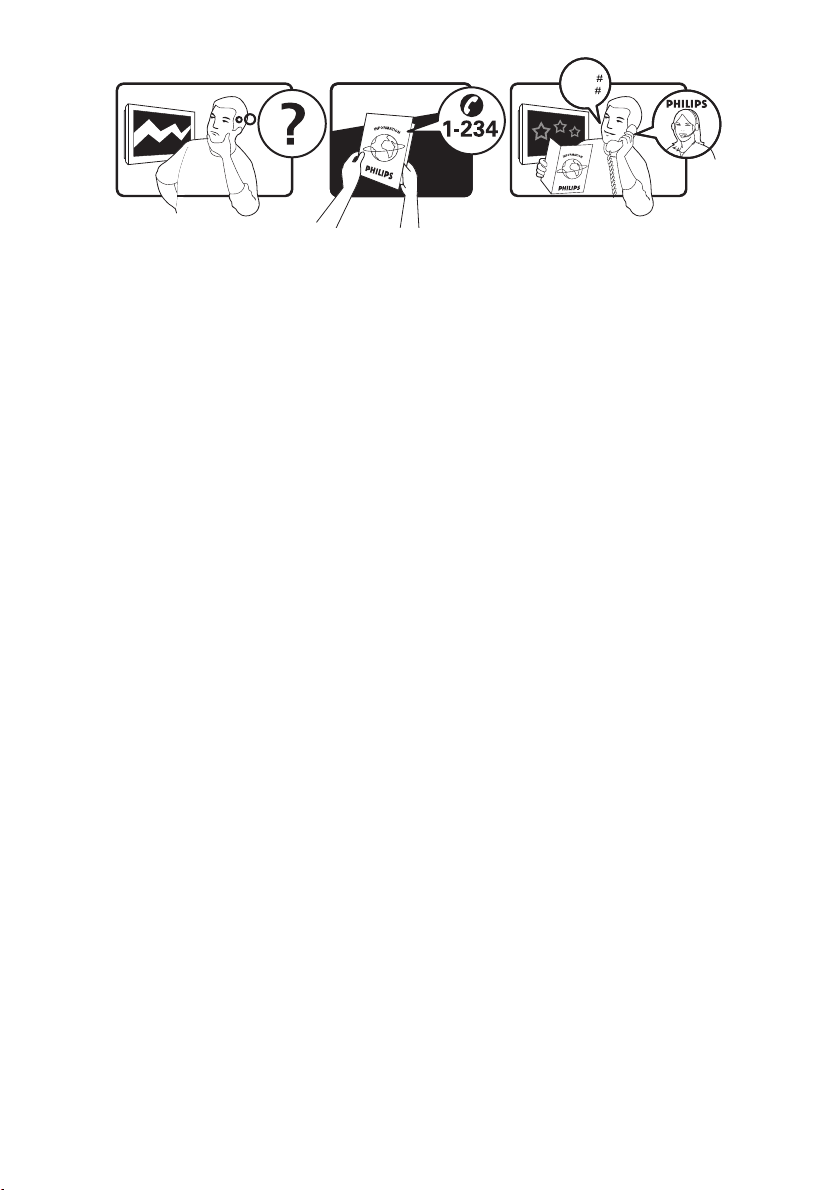
Model
www.philips.com/support
Serial
Österreich 0810 000205 €0.07 pro Minute
België/Belgique 078250145 €0.06 Per minuut/Par minute
България +3592 489 99 96 Местен разговор
Hrvatska 01 3033 754 Lokalni poziv
Česká republika 800142840 Bezplatný hovor
Danmark 3525 8759 Lokalt opkald
Suomi 09 2311 3415 paikallispuhelu
France 0821 611655 €0.09 Par minute
Deutschland 01803 386 852 €0.09 pro Minute
Ελλάδα 0 0800 3122 1280 Κλήση χωρίς χρέωση
Magyarország 0680018189 Ingyenes hívás
Ireland 0800 055 6882 Free call
Italia 848390207 €0.08 Al minuto
Luxemburg/
Luxembourg
40 6661 5644 Ortsgespräch/
Appel local
Nederland 0900 8407 €0.10 Per minuut
Norge 2270 8111 Lokalsamtale
Polska 0223491504 połączenie lokalne
Portugal 2 1359 1442 Chamada local
România 1-203-2060 Apel local
Россия (495) 961-1111 Местный звонок
Србија +381 114 440 841 Lokalni poziv
Slovensko 0800 004537 Bezplatný hovor
Slovenija 01 280 95 22 lokalni klic
España 902 888 784 €0.10 Por minuto
Sverige 08 5792 9100 Lokalsamtal
Suisse/Schweiz/
Svizzera
0844 800 544 Appel local/Ortsgespräch/
Chiamata locale
Türkiye 0800 261 3302 Şehiriçi arama
United Kingdom 0870 900 9070 Local call
Україна 044 254 2392 Місцевий виклик
This information is correct at the time of press. For updated contact information, refer to
www.philips.com/flavors.
Page 4
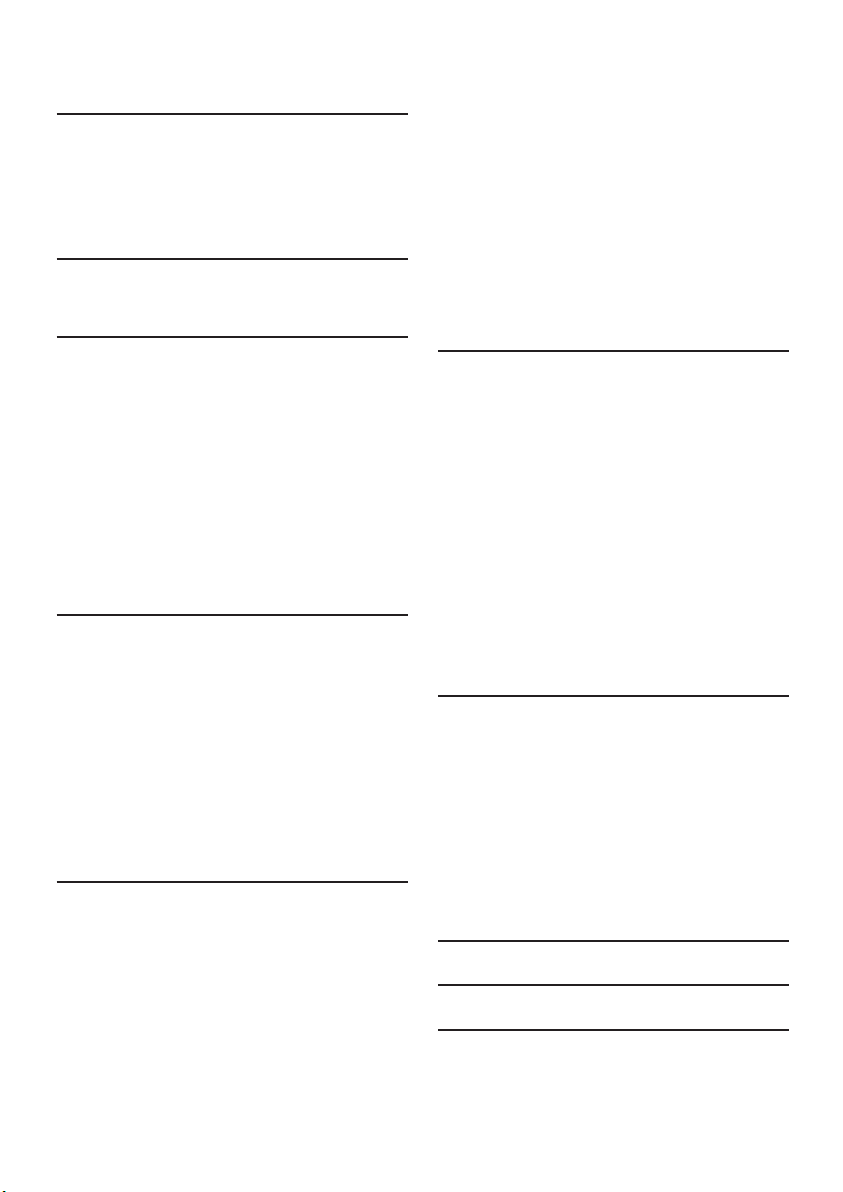
Table of contents
1 Important � � � � � � � � � � � � � � � � � � � � � 3
1.1 Safety . . . . . . . . . . . . . . . . . . . . . . . . . . 3
1.2 Screen care . . . . . . . . . . . . . . . . . . . . . 4
1.3 Environmental care . . . . . . . . . . . . . . . 4
2 Your TV � � � � � � � � � � � � � � � � � � � � � � � 5
2.1 TV overview . . . . . . . . . . . . . . . . . . . . 5
3 Get started � � � � � � � � � � � � � � � � � � � � 7
3.1 Position the TV . . . . . . . . . . . . . . . . . . 7
3.2 Wall mount the TV . . . . . . . . . . . . . . . 7
3.3
Connect the antenna cable . . . . . . . . . 9
3.4 Connect the mains cord . . . . . . . . . . . 9
3.5 Insert the remote control batteries . 10
3.6 Switch on the TV . . . . . . . . . . . . . . . . 10
3.7 First time setup . . . . . . . . . . . . . . . . . 10
4 Use your TV � � � � � � � � � � � � � � � � � � 11
4.1 Switch your TV on/off or to standby 11
4.2 Watch TV. . . . . . . . . . . . . . . . . . . . . . 12
4.3 Access DVB-C and DVB-T channel
networks. . . . . . . . . . . . . . . . . . . . . . . . . . . 12
4.4 Watch connected devices . . . . . . . . . 12
4.5 Use teletext . . . . . . . . . . . . . . . . . . . . 13
4.5 Use Ambilight. . . . . . . . . . . . . . . . . . . 13
5 Use more of your TV � � � � � � � � � � � 14
5.1 Remote control overview . . . . . . . . . 14
5.2 Use TV menus . . . . . . . . . . . . . . . . . . 16
5.3 Adjust picture and sound settings. . . 18
5.4 Adjust Ambilight settings . . . . . . . . . . 22
5.5 Adjust LightGuide brightness . . . . . . 22
5.6 Change to Shop or Home mode . . . 23
5.7 Use advanced teletext features. . . . . 23
5.8 Create favorite lists . . . . . . . . . . . . . . 25
5.9 Use the Electronic Programme Guide
. . . . . . . . . . . . . . . . . . . . . . . . . . . . . . . . . . 26
5.10 Use timers and Child lock. . . . . . . . . 27
5.11 Use subtitles . . . . . . . . . . . . . . . . . . . 28
5.12 View photos and listen to music. . . . 29
5.13 Listen to digital radio channels . . . . . 31
5.14 Update your TV software . . . . . . . . . 31
6 Install channels � � � � � � � � � � � � � � � � 33
6.1 Automatically install channels . . . . . . 33
6.2 Manually install channels . . . . . . . . . . 34
6.3 Rename channels . . . . . . . . . . . . . . . . 35
6.4 Uninstall or reinstall channels . . . . . . 35
6.5 Rearrange channels . . . . . . . . . . . . . . 35
6.6 Manually update the channel list . . . . 35
6.7 Test digital reception . . . . . . . . . . . . . 36
6.8 Start a demo . . . . . . . . . . . . . . . . . . . 36
6.9 Reset TV to factory settings . . . . . . . 36
7 Connect devices � � � � � � � � � � � � � � � 37
7.1 Connection overview . . . . . . . . . . . . 37
7.2 Select connection quality. . . . . . . . . . 38
7.3 Connect devices . . . . . . . . . . . . . . . . 40
7.4 Setup devices . . . . . . . . . . . . . . . . . . . 44
7.5 Use Philips EasyLink. . . . . . . . . . . . . . 45
7.6 Prepare TV for digital services . . . . . 46
8 Technical specifications� � � � � � � � � � 47
9 Troubleshooting � � � � � � � � � � � � � � � 48
10 Index
� � � � � � � � � � � � � � � � � � � � � � � � � 5 1
Page 5
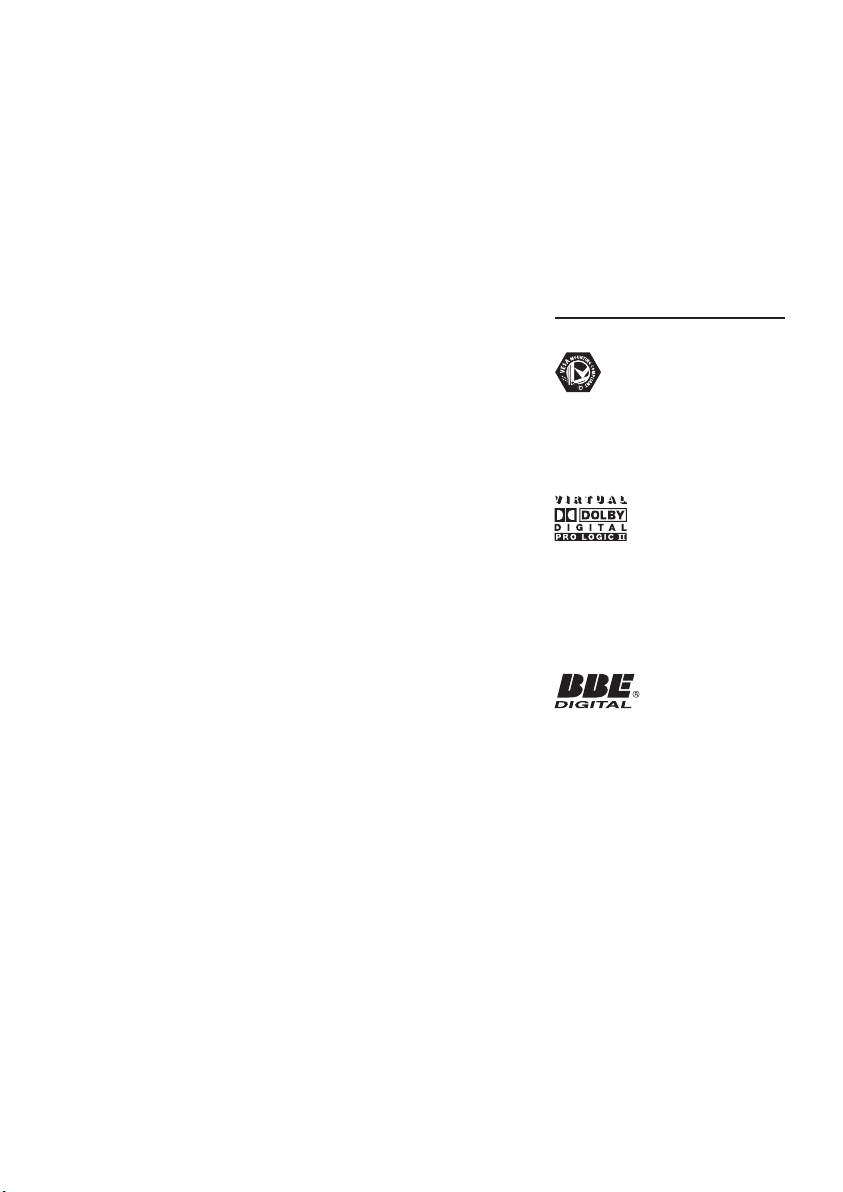
2008 © Koninklijke Philips
Electronics N.V. All rights reserved.
Specications are subject to change
without notice. Trademarks are
the property of Koninklijke Philips
Electronics N.V. or their respective
owners.
Philips reserves the right to change
products at any time without being
obliged to adjust earlier supplies
accordingly.
The material in this manual is
believed adequate for the intended
use of the system. If the product, or
its individual modules or procedures,
are used for purposes other than
those specied herein, conrmation
of their validity and suitability must
be obtained. Philips warrants that
the material itself does not infringe
any United States patents. No
further warranty is expressed or
implied.
Warranty
No components are userserviceable. Do not open or remove
covers to the inside of the product.
Repairs may only be done by Philips
Service Centres and ofcial repair
shops. Failure to do so shall void
any warranty, stated or implied.
Any operation expressly prohibited
in this manual, any adjustments,
or assembly procedures not
recommended or authorised in this
manual shall void the warranty.
Pixel characteristics
This LCD product has a high
number of colour pixels. Although
it has effective pixels of 99,999% or
more, black dots or bright points of
light (red, green or blue) may appear
constantly on the screen. This is a
structural proper ty of the display
(within common industry standards)
and is not a malfunction.
Open source software
This television contains open
source software. Philips hereby
offers to deliver or make available,
upon request, for a charge no
more than the cost of physically
performing source distribution, a
complete machine-readable copy
of the corresponding source code
on a medium customarily used for
software interchange.
This offer is valid for a period of 3
years after the date of purchase of
this product. To obtain the source
code, write to
Philips Consumer Lifestyle
Development Manager
LoB Mainstream Displays
620A Lorong 1, Toa Payoh
Singapore 319762
Compliance with EMF
Koninklijke Philips Electronics N.V.
manufactures and sells many
products targeted at consumers,
which, like any electronic apparatus,
in general have the ability to emit
and receive electromagnetic signals.
One of Philips’ leading Business
Principles is to take all necessary
health and safety measures for
our products, to comply with all
applicable legal requirements and to
stay well within the EMF standards
applicable at the time of producing
the products.
Philips is committed to develop,
produce and market products that
cause no adverse health effects.
Philips conrms that if its products
are handled properly for their
intended use, they are safe to use
according to scientic evidence
available today.
Philips plays an active role in the
development of international EMF
and safety standards, enabling Philips
to anticipate further developments
in standardisation for early
integration in its products.
Mains fuse (UK only)
This TV is tted with an approved
moulded plug. Should it become
necessary to replace the mains fuse,
this must be replaced with a fuse of
the
same value as indicated on the
plug (example 10A).
Remove fuse cover and fuse.1.
The replacement fuse must 2.
comply with BS 1362 and have
the ASTA approval mark. If the
fuse is lost, contact your dealer in
order to verify the correct type.
Ret the fuse cover.
3.
In order to maintain conformity
to the EMC directive, the mains
plug on this product must not be
detached from the mains cord.
Copyright
VESA, FDMI and the VESA Mounting
Compliant logo are trademarks of
the Video Electronics Standards
Association.
Manufactured under license from
Dolby Laboratories. ‘Dolby’, ‘Pro
Logic’ and the double D symbol
G, are trademarks of Dolby
Laboratories.
Manufactured under license from
BBE Sound, Inc. Licensed by BBE, Inc
under one or more of the following
US patents: 5510752,5736897. BBE
and BBE symbol are registered
trademarks of BBE Sound Inc.
Windows Media is either a
registered trademark or trademark
of Microsoft Corporation in
the United States and/or other
countries.
® Kensington and Micro Saver
are registered US trademarks of
ACCO World Corporation with
issued registrations and pending
applications in other countries
throughout the world. All other
registered and unregistered
trademarks are the proper ty of their
respective owners.
Page 6
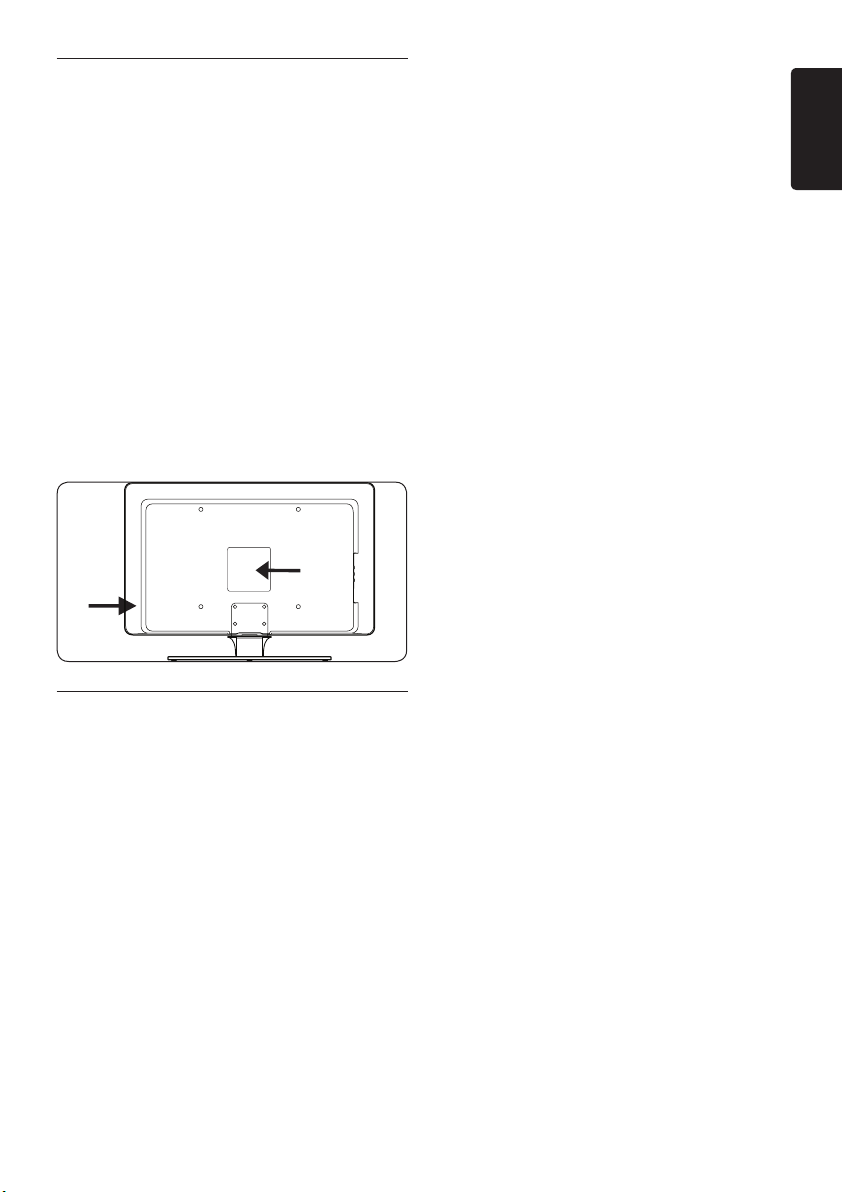
1 Important
Congratulations on your purchase and
welcome to Philips!
Read this user manual before you start to use
this product.
Pay close attention to this section and follow
the safety and screen care instructions. The
product warranty does not apply if damage is
caused by failing to follow these instructions.
To fully benefit from the support that Philips
offers, register your product at
www.philips.com/welcome.
The model and serial number of your TV can
be found on the back and side of the TV as well
as on the packaging.
1�1 Safety
Two people are required to lift and carry a •
TV that weighs more than 25 kilos (55lb).
Improper handling of the TV can result in
serious injury.
If transporting the TV in low temperatures •
(less than 5°C), open the box and wait until
the TV matches the ambient temperature
of the room before unpacking.
To avoid short circuit, do not expose the •
TV, remote control or remote control
batteries to rain or water.
Do not place vessels of water or other •
liquids on top of or near the TV. Spilling
liquids on the TV can cause electric shock.
If liquids are spilt on the TV, do not operate
the TV. Immediately disconnect the TV from
the mains and have the TV checked by a
qualified technician.
To avoid risk of fire or electric shock, do •
not place the TV, remote control or remote
control batteries near naked flame sources
(e.g. lighted candles) and other heat sources
including direct sunlight.
Do not install the TV in a confined space •
such as a bookcase. Leave a space of at
least 10cm (four inches) around the TV
for ventilation. Be sure air flow is not
obstructed.
If placing the TV on a flat, solid surface be •
sure to use only the supplied stand. Do not
move the TV if the stand is not properly
screwed to the TV.
Wall mounting of the TV should only be •
performed by qualified personnel. The TV
must only be mounted on an appropriate
wall bracket and on a wall that can safely
hold the weight of the TV. Improper wall
mounting can result in severe injury or
damage. Do not attempt to wall mount the
TV yourself.
If the TV is mounted on a swivel base or •
swivel arm, ensure no strain is placed on
the power cord when the TV is swivelled.
Strain on the power cord can loosen
connections and cause arcing or fire.
Disconnect the TV from the mains and •
antenna before lightning storms. During
lightning storms do not touch any part of
the TV, mains cord or antenna cable.
Be sure that you have full access to the •
mains cord for easy disconnection of the
TV from the mains.
When disconnecting the TV from the mains, •
be sure to:
Turn off the TV, then the mains power (if 1.
available).
Unplug the mains cord from the mains 2.
socket outlet.
ENGLISH
EN-3
Page 7
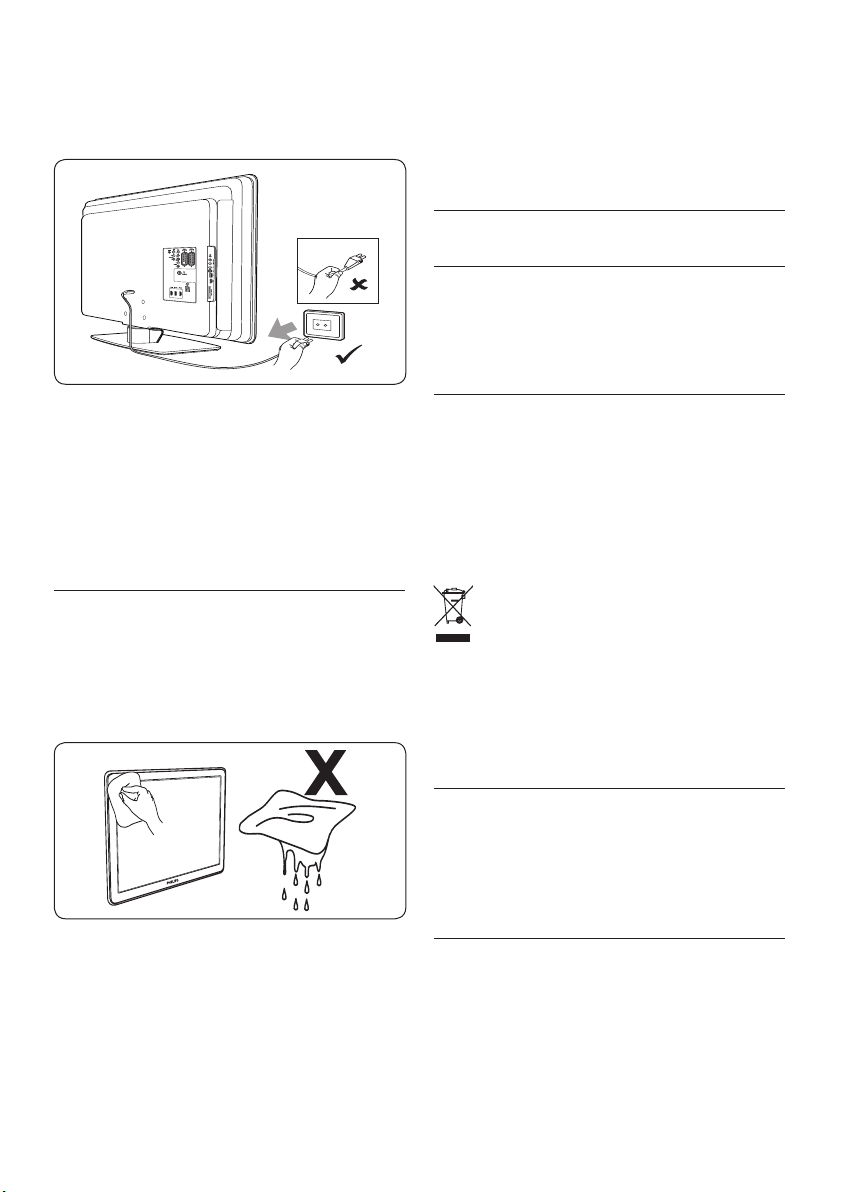
EN-4
Unplug the mains cord from the power 3.
connector at the back of the TV.
Always pull the mains cord by the plug. Do
not pull the mains cord.
of time. Examples include screen menus,
teletext pages, black bars or stock market
tickers. If you must use stationary images,
reduce the screen contrast and brightness
to avoid screen damage.
1�3 Environmental care
Recycling your packaging
The packaging of this product is intended to
be recycled. Contact your local authorities for
information on how to recycle the packaging.
Permanent hearing loss can occur if you use •
earphones or headphones at high volumes.
Though high volume may sound normal
over time, it can damage your hearing. To
protect your hearing, limit the amount of
time you use earphones or headphones at
high volume.
1�2 Screen care
Turn off and unplug the mains cord before •
cleaning the screen. Clean the screen with a
soft, dry cloth. Do not use substances such
as household cleaning agents as these may
damage the screen.
To avoid deformations or colour fading, •
wipe off water droplets as soon as possible.
Do not touch, push, rub or strike the •
screen with hard objects as this may
damage the screen permanently.
Where possible, avoid stationary images •
that remain on-screen for extended periods
Disposing your used product
Your product is manufactured with high-quality
materials and components that can be recycled
and reused. When you see the crossed-out
wheel bin symbol attached to a product, it
means the product is covered by the European
Directive 2002/96/EC:
Do not dispose your used product with
household waste. Ask your dealer for
information on how to safely dispose of the
product. Uncontrolled waste disposal harms
both the environment and human health.
Disposing used batteries
The supplied batteries do not contain
mercury or cadmium. Dispose supplied and all
other used batteries according to your local
regulations.
Power consumption
The TV consumes minimal energy in standby
mode to minimise environmental impact. Active
power consumption is displayed at the back of
the TV.
For more product specifications, see the
product leaflet at www.philips.com/support.
Page 8
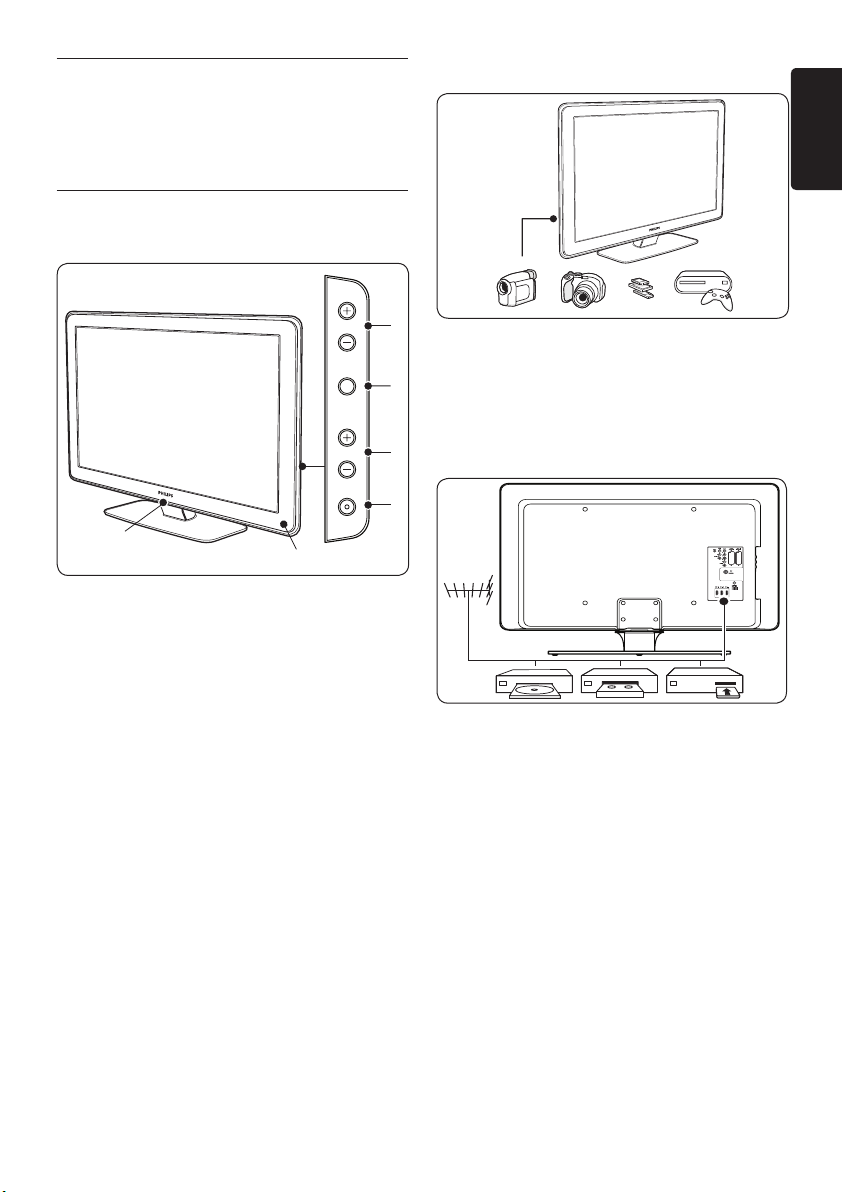
EN-5
ENGLISH
2 Your TV
1
2
4
3
POWER
PROGRAM
MENU
VOLUME
6
5
Side connectors
This section gives you an overview of
commonly-used TV controls and functions.
2�1 TV overview
Side controls and indicators
1.
POWER
PROGRAM +/-2.
MENU3.
VOLUME +/-4.
Standby indicator / Remote control sensor5.
LightGuide6.
Use the TV side connectors to connect to
mobile devices such as a camera or highdefinition game console. You can also connect
a pair of headphones or a USB memory device.
Back connectors
Use the TV back connectors to connect to the
antenna and permanent devices such as a highdefinition disc player, DVD player or VCR.
Note D
For more information about connections,
see Section 7 Connect devices.
Page 9
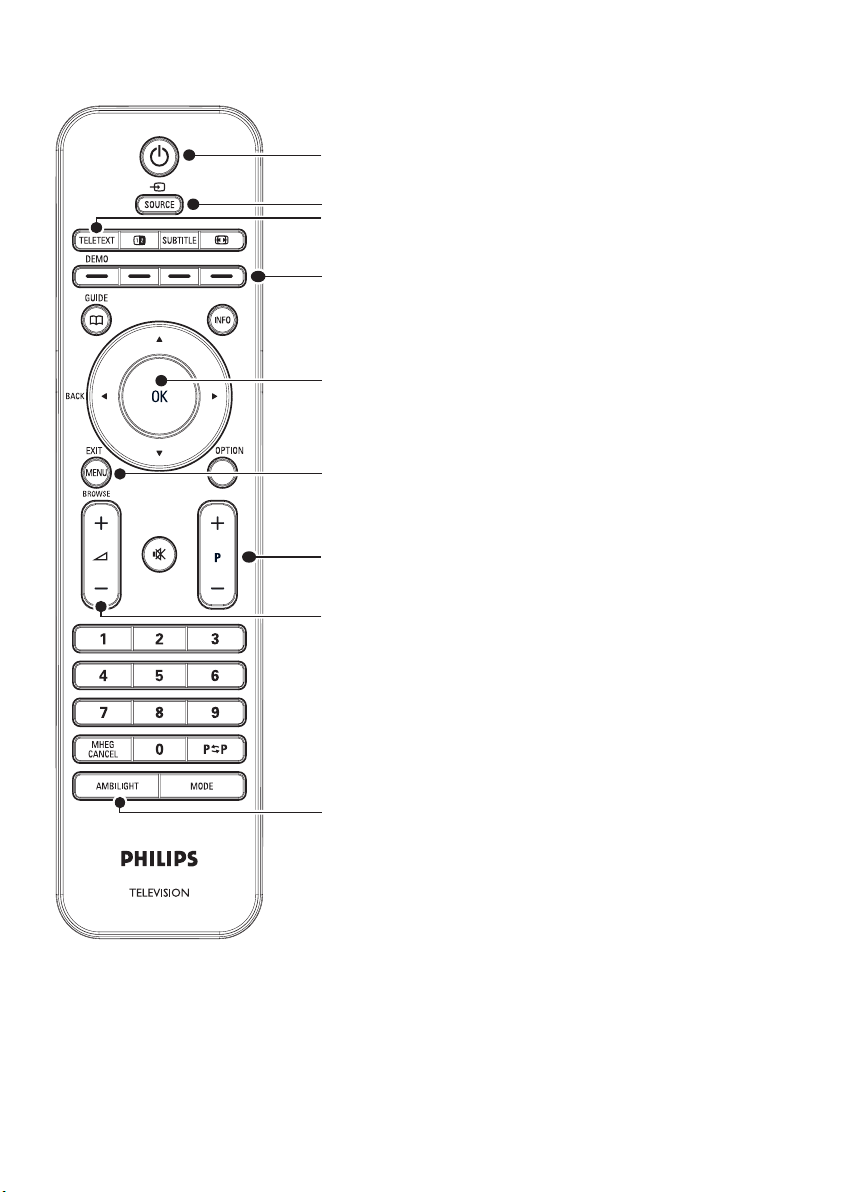
EN-6
Remote control
1
2
3
8
4
5
7
6
9
STANDBY1.
SOURCE2.
TELETEXT3.
COLOUR KEYS 4.
From left: Red, green, yellow, blue
NAVIGATION KEYS5.
Up Î, Down ï, Left Í, Right Æ, OK
MENU
6.
PROGRAM +/-7.
VOLUME +/-8.
AMBILIGHT9.
For advanced information about the remote
control, see Section 5.1 Remote control overview.
Page 10
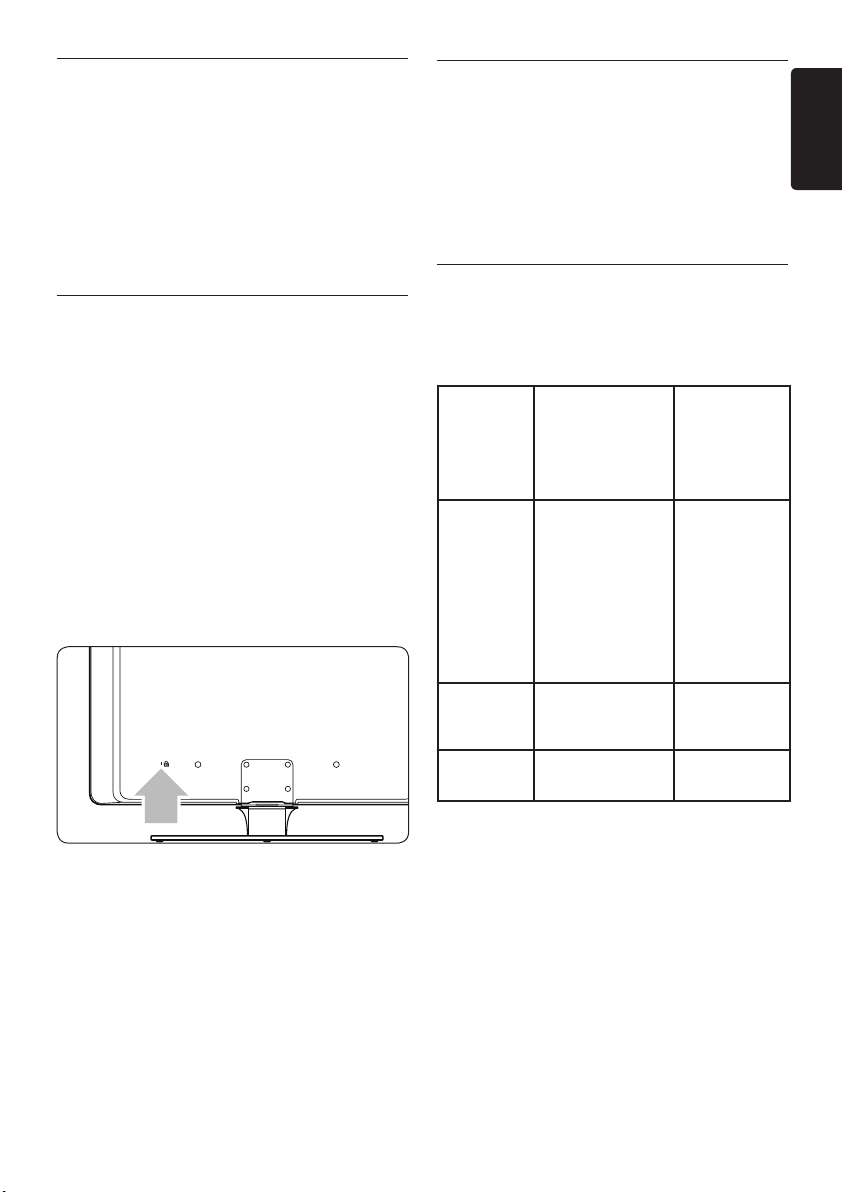
EN-7
ENGLISH
3 Get started
3�2 Wall mount the TV
This section helps you position and install the
TV and supplements the information provided
in the Quick Start Guide.
D
Note
Refer to the Quick Start Guide
mounting instructions.
for stand
3�1 Position the TV
In addition to reading and understanding the
safety instructions in Section 1.1, consider the
following before positioning your TV:
•
The ideal viewing distance for watching TV
is three times its screen size.
Position the TV where light does not fall on •
the screen.
Connect your devices before you position •
your TV.
• Your TV is equipped with a Kensington
Security Slot at the back of the TV.
WARNING B
Wall mounting of the TV should only
beperformedbyqualiedinstallers.
Koninklijke Philips Electronics N.V. bears no
responsibility for improper mounting that
results in accident or injury.
Step 1 Purchase a VESA-compatible wall
bracket
Depending on the size of your TV screen,
purchase one of the following wall brackets:
TV
screen
size
(inches/
cm)
32”/81cm
37”/94cm
VESAcompatible
wall bracket
type
(millimeters)
Adjustable
300 x 300
Fixed 300 x 300 None
Special
instructions
The VESAcompatible
bracket must
be adjusted
to 200 x
300 before
securing to
the TV
If connecting an anti-theft Kensington lock
(not supplied), position the TV within reach
of a permanent object (such as a table) that
can be easily attached to the lock.
• For the best Ambilight effect, position the
TV 10cm (four inches) to 20cm (eight
inches) away from the wall. Ambilight works
best in a room with dim lighting.
42”/107cm
or larger
Fixed 400 x 400 None
Page 11
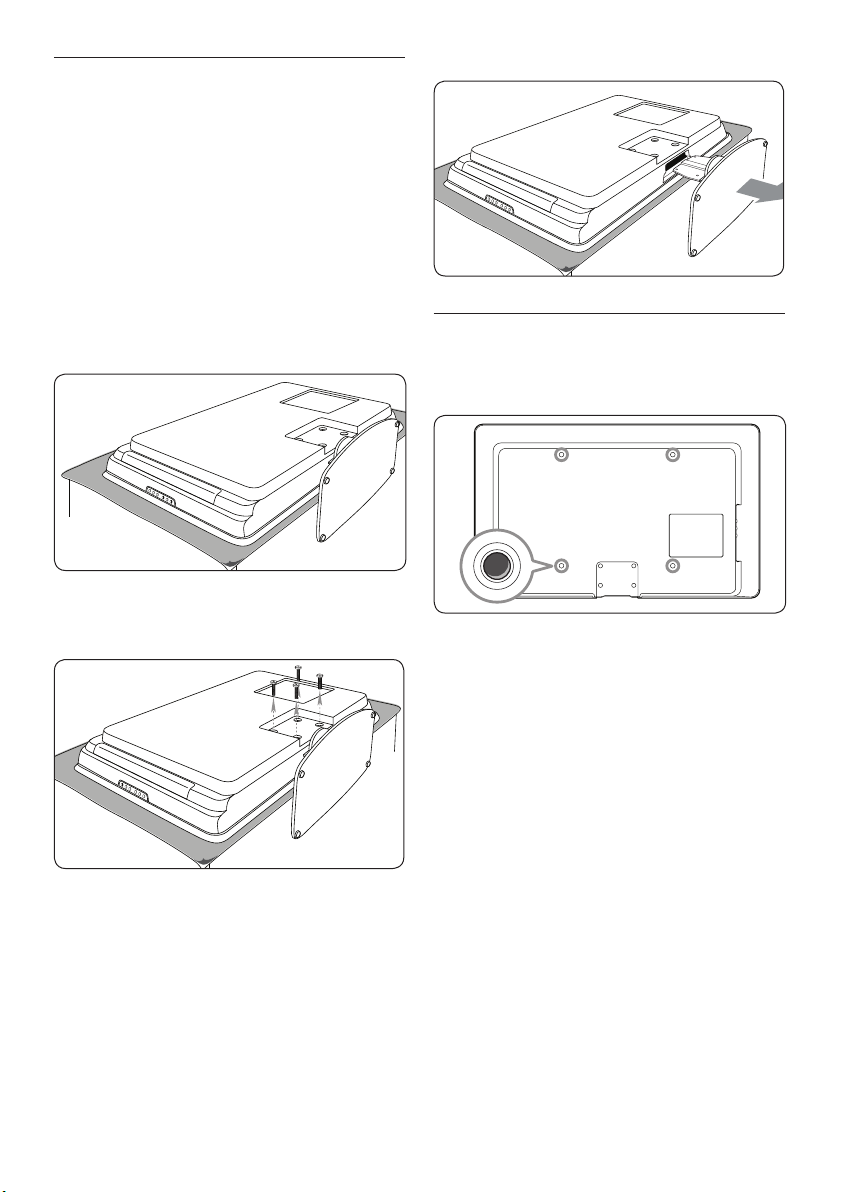
EN-8
Step 2 Remove the TV stand
Note D
These instructions are only applicable to
TV models with mounted stands. If your TV
stand is not mounted, skip to Step 3 Secure
the VESA-compatible wall bracket to the TV.
TV stands may differ in shape on some TV
models.
Carefully place the TV face down on a 1.
flat, stable surface that is covered by soft
cloth. The cloth should be thick enough to
protect your screen.
Using a cross-head screwdriver (not 2.
supplied), unscrew the four bolts that
secure the stand to the TV.
Step 3 Secure the VESA-compatible wall
bracket to the TV
Locate the four mounting nuts at the back
1.
of the TV.
Continue with the instructions provided 2.
with your VESA-compatible wall bracket.
Firmly pull the stand from the bottom of 3.
the TV. Place both the stand and bolts in a
secure location for future reinstallation.
NOTE D
When securing the VESA-compatible wall
bracket to your TV, use M6 bolts for 32 inch
models or M8 bolts for larger models (bolts
not supplied).
Page 12
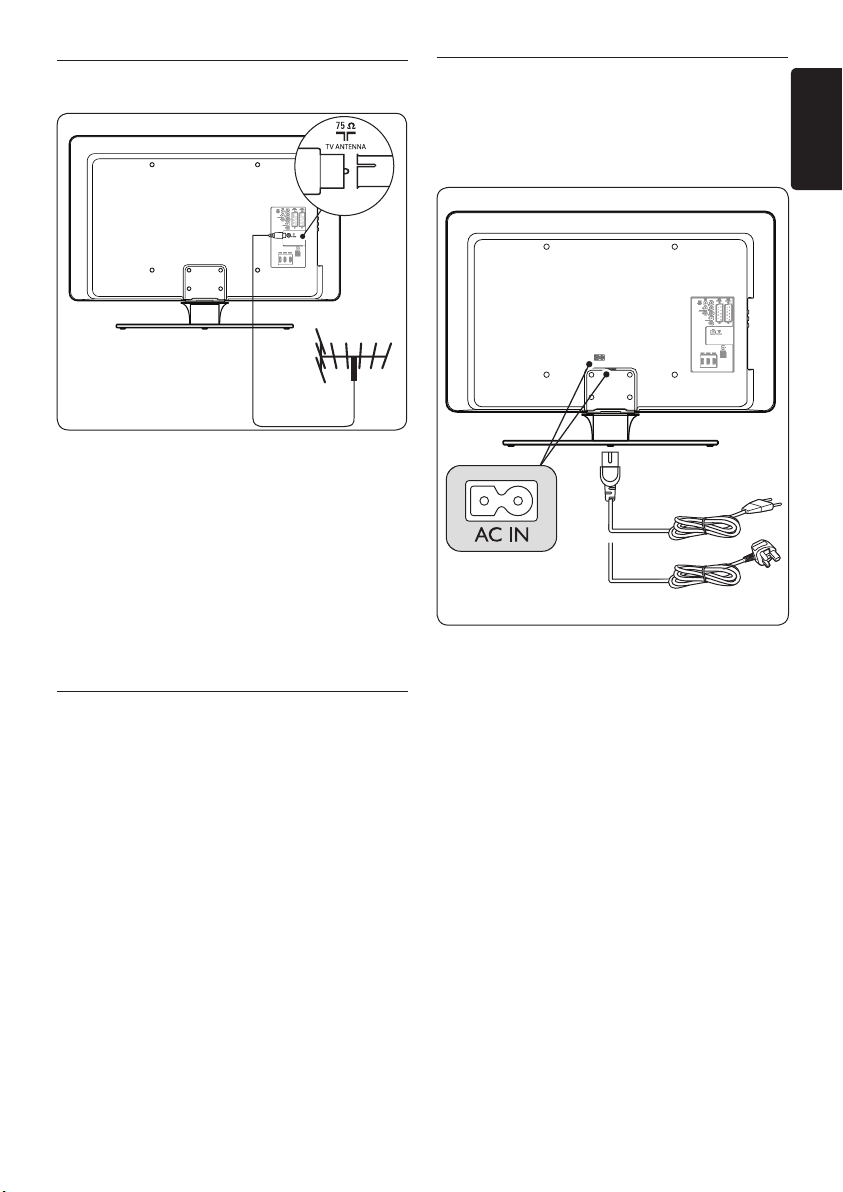
EN-9
ENGLISH
3�3 Connect the antenna cable
UK - EIRE
Locate the 1. TV ANTENNA connector at
the back of the TV.
Connect one end of an antenna cable 2.
(not supplied) to the TV ANTENNA
connector. Use an adaptor if the antenna
cable does not fit.
Connect the other end of the antenna 3.
cable to your antenna outlet, ensuring that
the cable is tightly secured at both ends.
3�4 Connect the mains cord
WARNING B
Verify that your mains voltage corresponds
with the voltage printed at the back of the
TV. Do not insert the mains cord if the
voltage is different.
To connect the mains cord
Note D
The location of the mains connector varies
according to TV model.
Locate the 1. AC IN mains connector at the
back or on the bottom of the TV.
Connect the mains cord to the 2. AC IN
mains connector.
Connect the mains cord to the mains, 3.
ensuring that the cord is tightly secured at
both ends.
Page 13

EN-10
3�5 Insert the remote control
Menu language
Español
Français
Hrvatski
Italiano
Magyar
...
Please select your
language...
using cursor up and
down
English
Next
batteries
Slide the battery cover off the back of the 1.
remote control.
Insert the two supplied batteries (Size AAA, 2.
Type LR03). Be sure the + and - ends of the
batteries line up with the markings inside
the case.
Slide the cover back into position.3.
Note D
Remove the batteries if not using the
remote control for an extended period of
time.
3�6 Switch on the TV
The first time you switch on the TV, check that
the mains cord is properly connected. When
ready, turn on the mains (if mains switch is
available), then press POWER on the side of
the TV.
3�7 First time setup
The first time the TV is switched on, a 1.
language selection menu appears.
Select your language and follow the
on-screen instructions to setup the TV.
Note D
If DVB-C is available, you will be prompted
to select Antenna or Cable. Antenna
installs DVB-T channels. Cable installs
DVB-C channels.
CAUTION
C
Do not change DVB-C Settings unless
required.
Tip E
You can change the menu language or
reinstall channels as described in Section 6
Install channels.
D
Note
Certain TV models require you to press
and hold POWER for up to two seconds.
A beep sound indicates that your TV is
switched on. Your TV may take up to 15
seconds to start.
Page 14
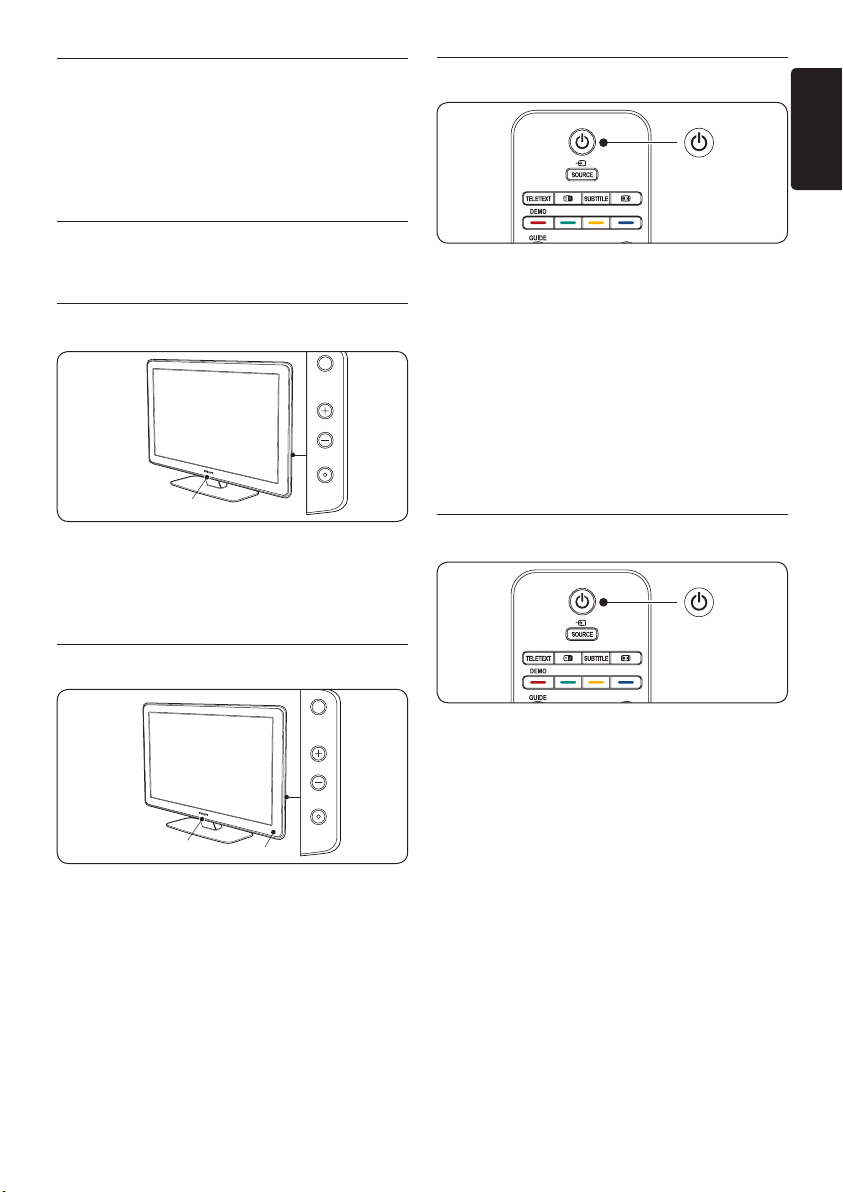
EN-11
ENGLISH
4 Use your TV
POWER
PROGRAM
MENU
1
POWER
PROGRAM
MENU
1
2
This section helps you perform basic TV
operations. Instructions on advanced TV operations are provided in Section 5 Use more of your
TV.
4�1�3 Switch your TV to standby
4�1 Switch your TV on/off or to
standby
4�1�1 Switch on your TV
If LightGuide (1) is off, press • POWER on
the side of the TV. LightGuide flashes during
start up, turning on completely when your
TV is ready for use.
4�1�2 Switch off your TV
Press • POWER on the side of the TV. Both
LightGuide (1) and the standby indicator
(2) switch off.
Press • . STANDBY on the remote
control. LightGuide switches off and the
standby indicator switches on (red).
Tip E
Though your TV consumes very little power
when in standby, energy continues to be
consumed as long as the mains remain
connected and powered. When not in use
for extended periods of time, switch off and
disconnect the TV from the mains.
4�1�4 Switch on the TV from standby
If the standby indicator is on (red), press • .
STANDBY on the remote control.
Note
D
If you cannot locate your remote control
and you want to switch on the TV from
standby, press POWER on the side of
the TV. This switches off your TV. Press
POWER again to switch the TV back on.
Page 15
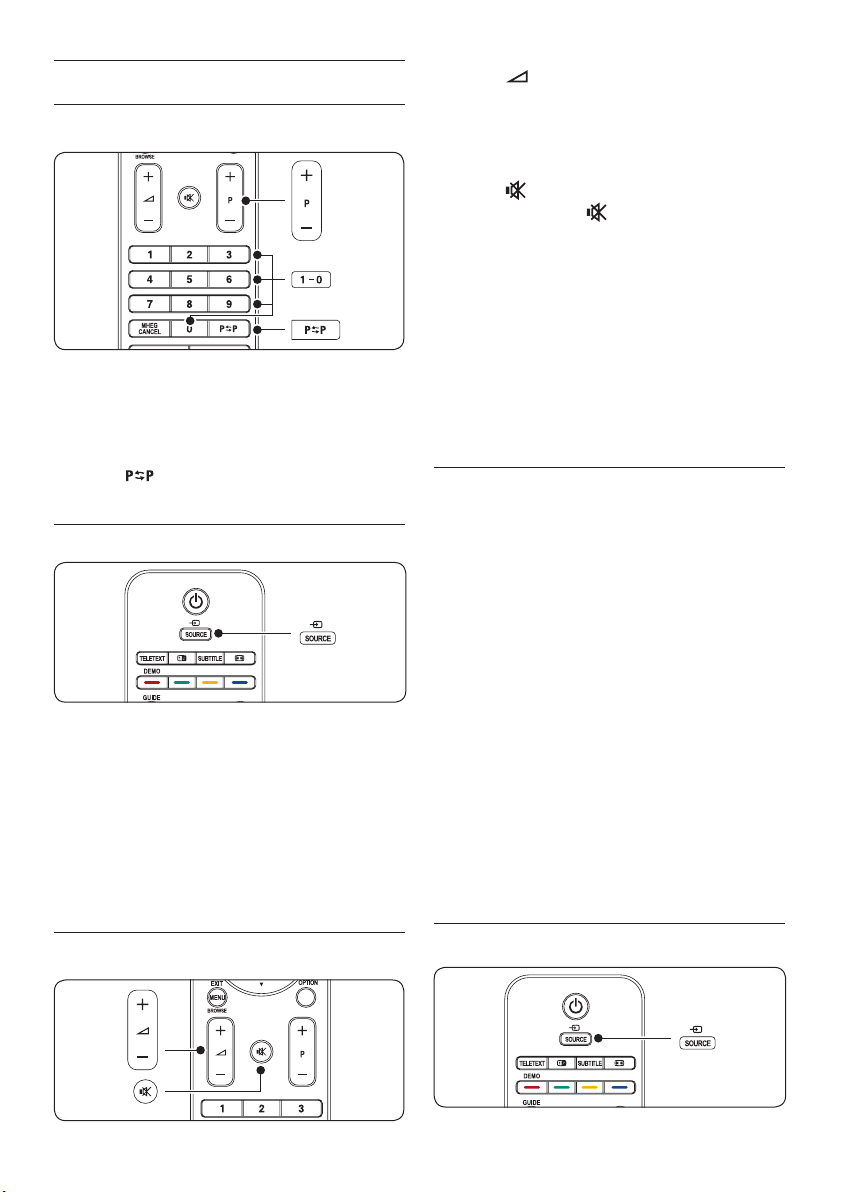
EN-12
4�2 Watch TV
4�2�1 Switch channels
Press a number (1 to 999) or press • P +/-
on your remote control.
Press • PROGRAM +/- on the side controls
of the TV.
Press •
to the previously-viewed TV channel.
4�2�2 Switch channels (digital receiver)
Switch on the digital receiver.1.
Press 2. SOURCE on the remote control
then select the input your digital receiver is
connected to.
Press 3. OK to select the digital receiver.
Use the remote control of the digital 4.
receiver to select TV channels.
on the remote control to return
Press • VOLUME + or - on the remote
control.
Press • VOLUME + or -
controls of your TV.
Press • on the remote control to mute
the sound. Press again to un-mute the
sound.
Note D
If headphones are connected, adjust
headphone volume as described in Section
5.3.5 Adjust sound settings
MUTE button on the remote control to
mute audio from the TV speakers. Pressing
VOLUME +/- buttons turns on the TV
speakers again.
on the side
. You must press the
4�3 Access DVB-C and DVB-T
channel networks
If you have both DVB-C and DVB-T installed,
you can access channels from both networks.
Press
1. MENU.
Select
2. TV menu > Installation >
Installation mode.
Select
3. Cable (to access DVB-C channels)
or Antenna (to access DVB-T channels).
Switch between DVB-C or DVB-T channels 4.
as described in Section 4.2.1 Switch channels.
D
Note
For instructions on how to install DVB-C
and DVB-T channels, see Section 6.1
Automatically install channels.
4�2�3 Adjust volume
4�4 Watch connected devices
Page 16

EN-13
ENGLISH
Switch on the device.1.
Press 2. SOURCE on the remote control
then select the input your device is
connected to.
Press 3. OK to select the device.
4�5 Use teletext
Most TV channels broadcast information via
teletext.
Press 1. TELETEXT on the remote control.
The main index page appears.
To select a page with the remote control: 2.
• Enterthepagenumberwiththenumber
keys.
• PressP +/- or Î/ï to view the
next or the previous page.
• Pressacolourkeytoselectoneofthe
colour coded items at the bottom of the
screen.
Tip
Press to return to the previously
viewed page.
Press 3. TELETEXT again to switch off
teletext.
Note (for UK users only)
Some digital TV channels offer dedicated
digital text services (for example,
BBC1).
For advanced information on teletext, see
Section 5.7 Use advanced teletext features.
4�5 Use Ambilight
Ambilight is an innovative Philips feature that
adds reactive ambient lighting to your viewing
experience.
Press 1. AMBILIGHT on the remote
control. Ambilight turns on.
Press
2. AMBILIGHT again to turn off
Ambilight.
4�5�1 Change Ambilight mode
With Ambilight turned on, press 1. MODE
on the remote control. An Ambilight Mode
screen appears.
Press 2. MODE or Î, ï to select one of the
following Ambilight modes:
Colour•
Sets Ambilight to a constant colour.
Relaxed•
Sets Ambilight to change soft and smoothly
in synch with the images on-screen.
Moderate•
Sets Ambilight between Relaxed and
Dynamic modes.
Dynamic•
Sets Ambilight to change quickly and
responsively with the images on-screen.
Press 3. OK to activate the Ambilight mode.
For advanced information on Ambilight, see
Section 5.4 Adjust Ambilight settings.
Page 17
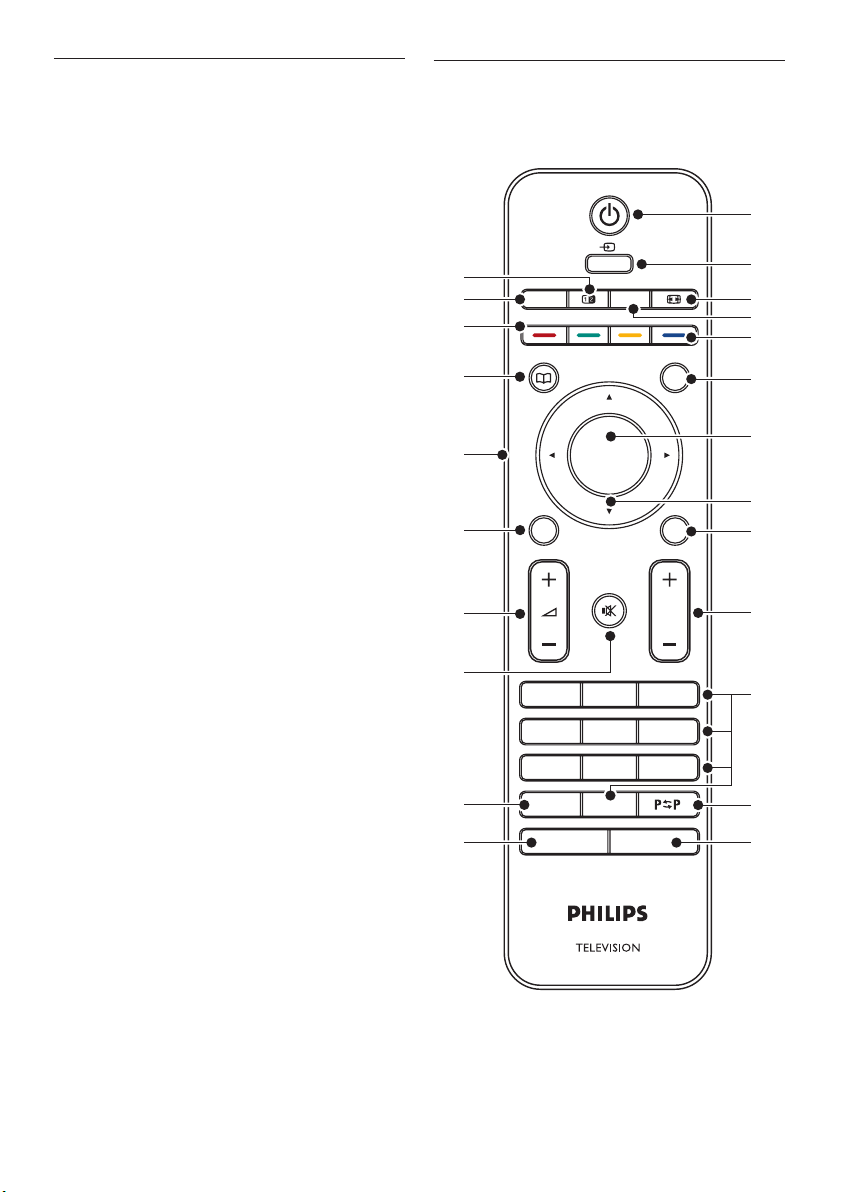
EN-14
5 Use more of your TV
OK
EXIT
MENU
P
123
456
7809
BROWSE
BACK
GUIDE
DEMO
MHEG
CANCEL
AMBILIGHTMODE
TELETEXT
SOURCE
SUBTITLE
INFO
OPTION
1
2
3
4
5
7
10
8
9
11
13
14
12
6
15
16
18
19
20
21
23
22
17
5�1 Remote control overview
This section helps you perform advanced TV
operations.
This section provides a detailed overview of
remote control features.
Page 18

EN-15
ENGLISH
STANDBY1.
Switches the TV on from standby or back
to standby.
SOURCE2.
Selects connected devices.
PICTURE FORMAT3.
Selects a picture format.
SUBTITLE4.
Activates or deactivates subtitles.
COLOUR KEYS5.
Selects tasks or teletext pages.
INFO6.
Displays programme information, if available.
OK7.
Accesses the All channels menu or
activates a setting.
NAVIGATION KEYS
8.
Up Î, Down ï, Left Í and Right Æ keys
navigate the menu.
OPTION
9.
Activates the Quick access menu.
PROGRAM (P) +/-
10.
Switches to the next or previous channel.
NUMBER KEYS 11.
Selects a channel, page or setting.
PREVIOUS CHANNEL 12.
Returns to the previously-viewed channel.
MODE13.
Toggles Ambilight modes.
AMBILIGHT14.
Switches Ambilight on or off.
MHEG CANCEL 15.
Cancels digital text or interactive services
(UK only).
16. MUTE
Mutes or restores sound.
VOLUME +/-17.
Increases or decreases volume.
MENU18.
Toggles the menu on or off.
BACK
19.
GUIDE 20.
Toggles the Electronic Programme Guide
on or off. Only active with digital channels.
DEMO21.
Toggles the Demo menu on or off.
TELETEXT
22.
Toggles teletext on or off.
DUAL SCREEN
23.
Splits the current channel or source on the
left of the screen. Teletext appears on the
right.
Page 19
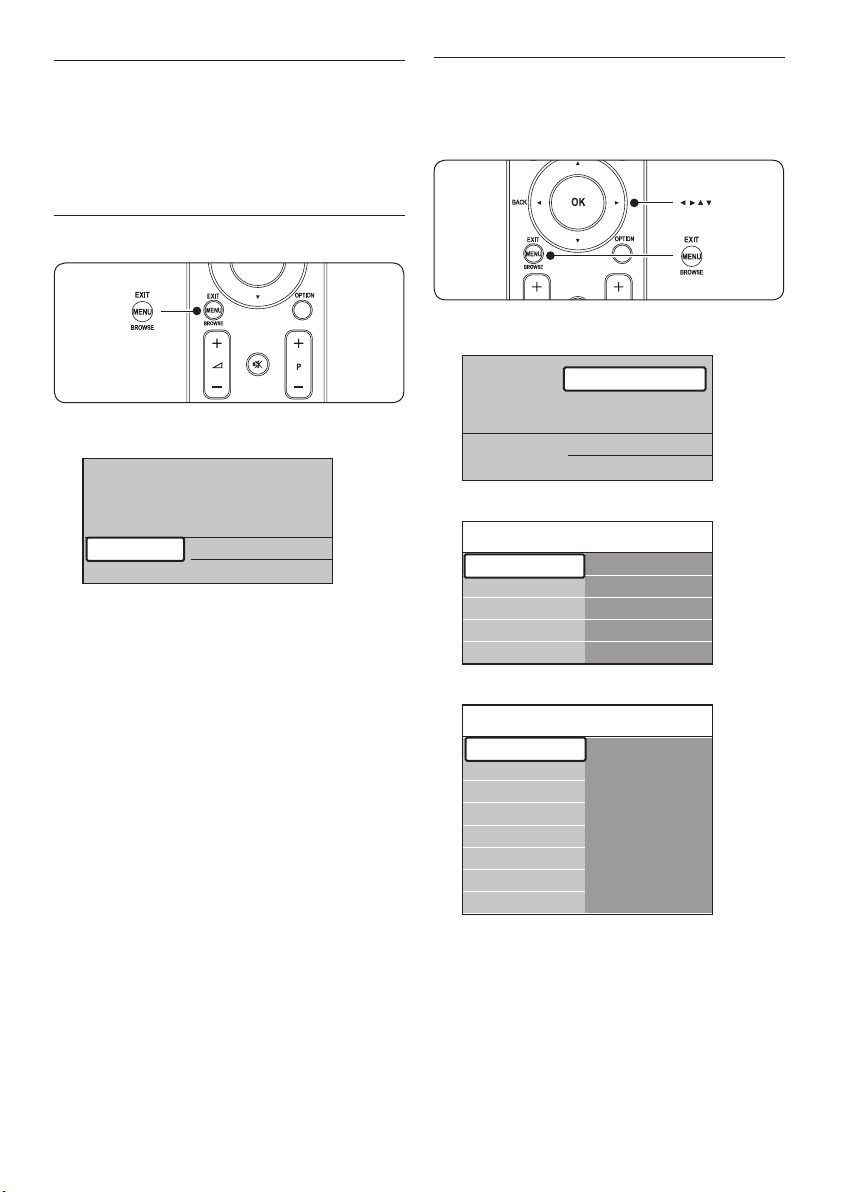
EN-16
5�2 Use TV menus
Television
Multimedia
TV menu
Channel list
Programme guide
Television
Multimedia
TV menu
Channel list
Programme guide
TV menu TV settings
Settings assistant
Reset smart settings
Picture
Sound
Ambilight
Features
Software update
Installation
TV settings
Settings assistant
Start now
TV settings
Sound
Ambilight
Settings assistant
Reset smart settings
Picture
On-screen menus help you install your TV,
adjust picture, sound and Ambilight settings and
access other features. This section describes
how to navigate the menus.
5�2�1 Access the main menu
Press 1. MENU on the remote control to
display the main menu.
Press 2. MENU to exit.
The main menu offers the following items:
TV menu•
Select this menu for installation, picture and
sound settings, Ambilight and other feature
settings.
Channel list•
Select this item to display the Channel list.
Create your Favourite channel lists here.
Programme guide•
Available when digital channels are installed,
this item displays information about the
digital programmes. See Section 5.9 Use the
Electronic Programme Guide.
Multimedia•
Select this item to view photos or play
music stored on a USB device.
See Section 5.12 View photos and listen to
music.
5�2�2 Use the main menu
The following example describes how to use
the main menu.
Press 1. MENU on the remote control to
display the main menu.
Press 2. Æ to enter the TV menu.
Press 3. Æ to enter the TV settings menu.
Page 20

EN-17
ENGLISH
Press 4. ï to select Picture.
HD Natural Motion
Picture
Contrast
Brightness
Pixel Plus
Colour
Hue
Sharpness
Tint
TV settings
Sound
Settings assistant
Reset smart settings
Picture
Ambilight
Picture Contrast
Colour
Hue
Pixel Plus
HD Natural Motion
Sharpness
Tint
Brightness
90
52
0
4
47
Contrast
Picture Brightness
Contrast
Colour
Hue
Pixel Plus
HD Natural Motion
Sharpness
Tint
Brightness
98
52
0
4
47
Brightness
or press MENU to exit.
D
Note
More choices are available when digital
channels are installed and broadcast.
5�2�3 Use the Quick access menu
The Quick access menu gives direct access to
some often-needed menu items.
Press 5. Æ to enter the Picture settings.
Press 6. ï to select Brightness.
Press 7. Æ to enter the Brightness setting.
Note D
When digital channels are installed and
broadcasted, the relevant digital options are
displayed in the Quick access menu.
Press
1. OPTION on the remote control.
Press
2. Î or ï to select an option:
• Audio language
(digital)
See Section 5.3.5 Adjust sound settings.
• Subtitle language
(digital)
See Section 5.11.3 Select a subtitle
language on digital TV channels.
• Subtitle
See Section 5.11 Use subtitles.
• Picture format
See Section 5.3.4 Change picture format.
• Equalizer
See Section 5.3.5 Adjust sound
settings.
• Clock
Press
3. OK to display the selected option
menu.
Press
4. Î, ï, Í, Æ to adjust the settings in
the menu.
Press
5. OPTION to exit the menu.
Press 8. Î or ï to adjust the setting.
Press 9. Í to return to the Picture settings
Page 21

EN-18
To display or hide the clock
Quick access
Subtitle
Audio language
Subtitle language
Equalizer
Picture format
Clock
Picture
Contrast
Brightness
Colour
Hue
Pixel Plus
HD Natural Motion
Sharpness
Tint
Dynamic contrast
Noise reduction
MPEG artefact reduction
Colour enhancement
Picture format
Active Control
Light sensor
TV settings
Sound
Ambilight
Settings assistant
Reset smart settings
Picture
In the 1. Quick access menu, select
Clock
and press OK to display the clock
permanently.
Press 2. OPTION and press Î or ï to
select Clock again.
Press
3. OK to hide the clock.
5�3 Adjust picture and sound
settings
This section describes how to adjust picture
and sound settings.
5�3�2 Adjust picture settings
This section describes how to adjust picture
settings.
Press
1. MENU on the remote control
and select TV menu > TV settings >
Picture.
5�3�1 Use Settings assistant
Use Settings assistant to guide you through
picture, sound and Ambilight settings.
Press
1. MENU on the remote control
and select TV menu > TV settings >
Settings assistant.
Press
2. Æ to enter.
Press
3. OK to Start now.
5. Í or Æ to select the left or right side
Press the green key on the remote control 4.
to start the assistant.
Press
to make your choice.
Press the green key to go to the next 6.
setting. You will go through several settings.
When finished you will be prompted to
store these settings.
Press the green key to store all your 7.
settings.
Press 2. Æ to enter the list.
Press
3. Î or ï to select a setting:
• Contrast
Changes the level of bright parts in the
picture keeping the dark parts unchanged.
• Brightness
Changes the level of light in the picture.
• Colour
Changes the level of saturation.
• Hue
If NTSC is broadcast, this level
compensates the colour variations.
• Sharpness
Changes the level of sharpness of fine
details.
• Tint
Sets the colours to Normal, Warm
(reddish) or Cool (bluish). Select Custom
to make a setting of your own.
Page 22

EN-19
ENGLISH
• Custom tint
If Custom
is selected in the Tint menu,
follow the on-screen instructions to
change the value of:
- R-WP (Red White Point)
- G-WP (Green White Point)
- B-WP (Blue White Point)
- R-BL (Red Black Level)
- G-BL (Green Black Level)
• Pixel Plus
Enables or disables Pixel Plus HD, which
fine tunes each pixel to match surrounding
pixels. This produces a brilliant highdefinition image.
• HD Natural Motion
Reduces the field and line flicker and
reproduces smooth movement especially
in movies. Set the level to Maximum,
Minimum or Off.
• Dynamic contrast
Enhances the contrast in the picture as the
image on the screen changes.
Set the level to Minimum, Medium,
Maximum or Off. Medium is
recommended.
• Noise reduction
Filters and reduces the noise in the picture.
Set the level to Minimum, Medium,
Maximum or Off.
• MPEG artefact reduction
Smoothens the transitions on digital
pictures. Switches MPEG artefact reduction
On or Off.
• Colour enhancement
Makes colours more vivid and improves the
resolution of details in bright colours.
Set the level to Minimum, Medium,
Maximum or Off.
• Active Control
Corrects all incoming signals to provide
the best picture possible. Switches Active
control On or Off.
• Light sensor
Adjusts picture and Ambilight settings to
match lighting conditions in the room.
Switches Light sensor On or Off.
Picture format•
See Section 5.3.4 Change picture format.
5�3�3 Use smart settings
Apart from manually adjusting picture settings,
you can use smart settings to set your TV to a
predefined picture, sound and Ambilight setting.
Press
1. MENU on the remote control and
select TV menu > TV settings > Reset
smart settings.
Press
2. Æ to enter the list.
Press
3. Î or ï to select one of the following
settings:
• Current
Applies manually selected picture, sound
and Ambilight settings.
• Standard
Applies natural picture, sound and
Ambilight settings suitable for most
living room conditions.
• Vivid
Applies brilliant picture, sound and
Ambilight settings suitable for bright
surroundings.
• Movie
Applies dynamic picture, sound and
Ambilight settings suitable for a
complete cinematic experience.
Press the green key to store your selection.4.
Page 23

EN-20
5�3�4 Change picture format
Change the picture format to suit your content.
Press
1. PICTURE FORMAT on your
remote control. Alternatively, press MENU
and select TV menu > TV settings >
Picture > Picture format.
Press 2. Î or ï to select one of the following
picture formats:
Auto format• (Not for PC)
Enlarges the picture automatically to fill the
screen. Subtitles remain visible.
D
Note
We recommend you use Auto format for
minimal screen distortion.
Note D
Constant use of the 4:3
cause screen distortion. We recommend
you use Auto format.
Movie expand 14:9• (Not for HD)
Scales the classic 4:3 format to 14:9.
D
Note
Constant use of the 14:9
can cause screen distortion. We recommend
you use Auto format.
Movie expand 16:9 • (Not for HD)
Scales the classic 4:3 format to 16:9.
Wide screen•
picture format can
picture format
Super zoom • (Not for HD)
Removes the black bars on the side of 4:3
broadcasts with minimal distortion.
4:3• (Not for HD)
Displays the classic 4:3 format.
Stretches the classic 4:3 format to 16:9
Unscaled•
Maximum sharpness though distortion may
appear on borders. Also, black bars may
appear with pictures from your PC.
(Only for HD and PC)
Page 24

EN-21
ENGLISH
5�3�5 Adjust sound settings
Sound
Equalizer
Volume
Balance
Audio language
Surround mode
Headphone volume
Dual I/II
Mono/Stereo
Auto volume leveling
Delta volume
Auto surround
TV settings
Ambilight
Sound
Settings assistant
Reset smart settings
Picture
This section describes how to adjust sound
settings.
Press
1. MENU on the remote control and
select TV menu > TV settings > Sound.
Press
2. Æ to enter the list.
Press 3. Î or ï to select one of the following
settings:
• Equalizer
Changes the bass and treble of the sound.
Select each bar to change a setting.
Alternatively, press the colour keys to
select a pre-defined equalizer setting:
Standard•
Equalizer set to neutral.
Speech•
Equalizer settings maximized for speechbased audio.
Multimedia•
Settings maximized for different audio
types.
Music•
• Volume
Settings maximized for music.
Changes the volume.
Tip
E
To enable or disable the volume bar that
appears when you change the volume, press
MENU on the remote control and select
TV menu > Installation > Preferences.
Press Æ to enter the list and select Volume
bar on or Volume bar off.
• Balance
Sets the balance of the left and right
speakers to best fit your listening position.
• Audio language
Lists audio languages available for a digital
channel (unavailable on analogue channels).
• Dual I/II
If available, choose between two different
languages.
• Mono/Stereo
If stereo broadcasting is available, choose
between mono or stereo.
• Surround mode
If surround sound (Virtual Dolby Surround)
is available, enable it for more spatial sound.
• Headphone volume
Changes the volume of your headphones.
Note D
When headphones are connected, press the
MUTE button on the remote control to
mute audio from the TV speakers. Pressing
VOLUME +/- buttons un-mutes the TV
speakers.
• Automatic volume leveling
Reduces sudden volume changes, for
example, during commercials or when
switching from one channel to another.
Select On or Off.
• Delta volume
Levels out volume differences between
channels or connected devices. You must
switch to the connected device before
changing the Delta volume.
• Auto surround
Automatically switches the TV to the best
surround sound mode available from a
broadcast. Select On or Off.
Page 25

EN-22
5�4 Adjust Ambilight settings
TV settings Ambilight
Ambilight
Colour
Brightness
Mode
Sound
Separation
Balance
Ambilight
Settings assistant
Reset smart settings
Picture
Press 1. MENU on the remote control
and select TV menu > TV settings >
Ambilight.
Press
2. Æ to enter the list.
Press 3. Î or ï to select one of the following
settings:
Ambilight•
Switches Ambilight On or Off.
• Brightness
Changes the light output of Ambilight.
• Mode
Choose from four Ambilight modes:
Colour, Relaxed, Moderate, Dynamic.
See Section 4.5.1 Change Ambilight mode.
• Colour
Select a pre-defined colour setting (Warm
white, Cool white, Blue) or make a
custom colour of your own.
Note D
When making a custom colour, select
Saturation
Then select Palette and choose a value
between 0 to 100.
• Separation
Sets the level of Ambilight colour on the
left and right side of the TV. Maximum,
Medium, Minimum
available. When Off
colour Ambilight is displayed.
• Balance
Sets the level of Ambilight on the left and
right side of the TV.
rst,settingthevaluehigh.
and Off levels are
is selected, only mono
Caution C
To avoid poor remote control reception, do
not place remote control sensors on your
devices in range of Ambilight.
5�4�1 Enable Ambilight when TV is in
standby mode
When the TV is in standby mode, you can
switch on Ambilight to enhance the ambience
of your room. Ambilight is only available as
constant colour in this mode.
Press1. AMBILIGHT on the remote control
when the TV is in standby.
Press 2. MODE repeatedly to select an
available colour.
5�5 Adjust LightGuide
brightness
Press 1. MENU on the remote control
and select TV menu > Installation >
Preferences > LightGuide Level.
Press
2. Æ to enter the LightGuide Level
menu.
Use
3. Î or ï to select the LightGuide
brightness:
0• : Off
1• : 25%
2• : 50%
3• : 75%
4:• Full
Press
4. OK to confirm.
Press
5. MENU to exit.
Page 26

EN-23
ENGLISH
5�6 Change to Shop or Home
mode
Press 1. MENU on the remote control
and select TV menu > Installation >
Preferences > Location.
Press
2. Æ to enter the Location menu.
Use
3. Î or ï to select the TV mode:
Shop •
Sets smart settings to Vivid
a shop environment. The flexibility to
change settings is limited.
Home•
Gives home users the full flexibility to
change all TV settings.
Press
4. OK to confirm.
Press
5. MENU to exit.
, ideal for
5�7 Use advanced teletext
features
Your TV has a 1,200 page memory that stores
broadcasted teletext pages and subpages. The
teletext memory reduces page loading time.
5�7�1 Select teletext subpages
A teletext page can hold several subpages.
Subpages are displayed on a bar next to the
main page number.
Press
1. TELETEXT on the remote control.
Select a teletext page.2.
Press 3. Í or Æ to select a subpage.
5�7�2 Select T�O�P� teletext broadcasts
Table Of Pages (T.O.P.) teletext broadcasts
allow you to jump from one subject to another
without using page numbers. T.O.P. teletext is
not broadcast on all TV channels.
Press 2. INFO.
The T.O.P. overview appears.
Use 3. Í, Æ or Î, ï to select a subject.
Press
4. OK to view the page.
5�7�3 Use dual screen teletext
Enabling dual screen teletext displays your
channel or source on the left of the screen.
Teletext is displayed on the right.
Press
1. DUAL SCREEN on your
remote control to enable dual screen
teletext.
2. Press TELETEXT to display normal teletext.
Press 3. TELETEXT to switch off teletext.
5�7�4 Search teletext
Quickly jump to a subject linked to a series of
page numbers or search for specific words in
teletext pages.
Press
1. TELETEXT on the remote control.
Press
2. OK to highlight the first word or
number.
Press
3. Î, ï or Í, Æ to jump to the next
word or number on the page.
Press 4. OK to search a page which holds the
highlighted word or number.
Press 5. Î until no word or number is
highlighted to exit Search.
.
Press
1. TELETEXT on the remote control.
Page 27

EN-24
5�7�5 Enlarge teletext pages
Teletext menu
Reveal
Language
Cycle subpages
Gr. II
O
O
For more comfortable reading, you can enlarge
the teletext page.
Press
1. TELETEXT on the remote control
and select a teletext page.
Press 2. OPTION on the remote control to
enlarge the top part of the page.
Press 3. OPTION again to view the enlarged
lower part of the page.
Press 4. Î or ï to scroll through the
enlarged page.
Press 5. OPTION again to return to the
normal page size.
5�7�6 Use the teletext menu
With the options in the teletext menu you
can reveal hidden information, cycle subpages
automatically and change the character setting.
Press
1. TELETEXT on the remote control.
Press
2. MENU. The Teletext menu
appears.
• Cycle subpages
If subpages are available for the selected
page, you can cycle subpages automatically.
• Language
Some languages use a different set of
characters. If using a different language,
switch to the appropriate language group to
display the text correctly.
Press 4. OK to change an option:
Press 5. MENU to exit Teletext menu.
Press
6. TELETEXT to switch off teletext.
5�7�7 Use digital text services (UK only)
Some digital TV broadcasters in UK offer
dedicated digital text or interactive services
(for example, BBC1). These services work like
normal teletext with the addition of number,
colour and navigation keys.
Press
1. TELETEXT on the remote control.
Press
2. Î, ï or Í, Æ to select or highlight
items.
Press one of the colour keys to select an 3.
option.
Press 4. OK to confirm or activate.
Press
5. MHEG Cancel to cancel digital text
or interactive services.
C
Caution
Digital text services are blocked when
subtitles are broadcasted and Subtitle On
is set in the Features
menu as described in
Section 5.11 Subtitles.
Press 3. Î or ï to select an option.
• Reveal
Hide or reveal hidden information on a
page, such as solutions to riddles or puzzles.
5�7�8 Use Teletext 2�5
If broadcasted by the TV channel, Teletext 2.5
offers more colours and better graphics than
normal teletext. Teletext 2.5 is switched on by
default.
Page 28

EN-25
ENGLISH
Press 1. MENU on the remote control
All channels
....
EXT 3
HDMI ...
3 Digital channel 2
4 Radio channel 1
2 Digital channel 1
1 Analogue channel 1
....
Select list
A
and select TV menu > Installation >
Preferences >
Press
2. Æ to enter the list.
Select
3. On or Off.
Press
4. OK to change the option.
Teletext 2�5.
5�8 Create favorite lists
Use the All channels list or setup a favourite
list of your own with preferred TV channels
and radio stations. Each member of your family
can create his or her own favourite list.
5�8�1 Select a favorite list
Press
1. OK on the remote control.
Alternatively, press MENU and select
Channel list.
If this is new installation, the All channels
list is displayed.
5�8�2 Setup a favorite list
Press
1. OK on the remote control. The last
selected list appears.
Press the red key to show all favourite lists.2.
Press 3. Î or ï to select a list.
Press
4. OK.
Press the green key to enter 5. Edit mode.
The selected list displays a full channel list.
Press 6. Î or ï to highlight a channel.
Press
7. OK to mark (or unmark) the
highlighted channel. The channel is added to
(or removed from) the selected list.
Press the green key again to exit 8. Edit
mode. The modified channel list appears
again.
5�8�3 Select a channel from a favorite
list
Press
1. OK on the remote control. The last
selected channel list appears.
Use 2. Î or ï to highlight a channel.
Press
3. OK. The TV tunes to that channel.
If this is not a new installation, the last
selected favourite list appears.
Press the red key to display all favourite 2.
lists.
Press
3. Î or ï to select a list.
Press
4. OK. The selected favourite list
appears.
Press 5. OK again to exit.
E
Tip
• PressPROGRAM (P) +/- on the
remote control to scan channels in your
selected list.
• Youcanselectchannelsnotinyour
list by pressing the number keys.
Page 29

EN-26
5�9 Use the Electronic
26 BBC1 Tue., 12 Sep 09:17
Title : Commonwealth Games
Info: 7:50 - 12:30 : 280 min
..........
Exit
Press -P+ to change channel.
Next
Programme guide Tue., 12 Sep
09:55
BBC ONE
BBC TWO
five
BBC THREE
BBC FOUR
abc1
09:50 Tweenies
09:00 The Wright Stuff
05:32 This is BBC THREE
05:32 This is BBC FOUR
09:20 Moonlighting
12:30 Commonwealth
10:15 Something Special
10:30 Trisha Goddard
12:00 This is BBC THREE
12:00 This is BBC FOUR
10:15 Daddio
Around Next
07:50 Commonwealth
13:50 Anastasia 0010 - EEN
Remind WatchInfoJump to ...
Programme Guide
EPG is an on-screen guide that displays
scheduled digital TV programmes. This guide is
not available with analogue channels. You can
navigate, select and view programmes by time,
title or genre.
There are two types of EPG, ‘Now and Next’
and ‘7 or 8 day’ EPG. ‘Now and Next’ is
always available but the ‘7 or 8 day’ EPG is
only available in certain countries.
With the EPG menu you can:
View a list of currently broadcast digital •
programmes
View upcoming programmes•
Group programmes by genre•
Set reminders when programmes start•
Setup preferred EPG channels•
Or
‘7 or 8 day’ EPG
It may take some time to receive ‘7 or 8
day’
EPG data. When loaded, a list of TV
programmes is displayed.
5�9�1 Switch on EPG
Note D
ThersttimeyouuseEPG,youmaybe
prompted to perform an update. If so,
follow the on-screen instructions.
Press
1. GUIDE on the remote control.
Alternatively, press MENU and select
Programme guide.
The following EPG types appear:
‘Now and Next’ EPG
Detailed information about the current
programme is displayed:
Use the colour keys on the remote control 2.
to activate available actions:
• Next
Displays information about the next
programme.
• Remind
Marks a programme as a reminder.
• Watch
Watch or listen to a current
programme.
•
Jump to���
Jumps to the next or previous day.
• Info
If available, displays information about a
selected programme.
Press 3. GUIDE to exit the EPG.
5�9�2 More on ‘7 or 8 day’ EPG
Searching by genre, scheduling reminders
and more features are available through the
Programme guide menu.
Page 30
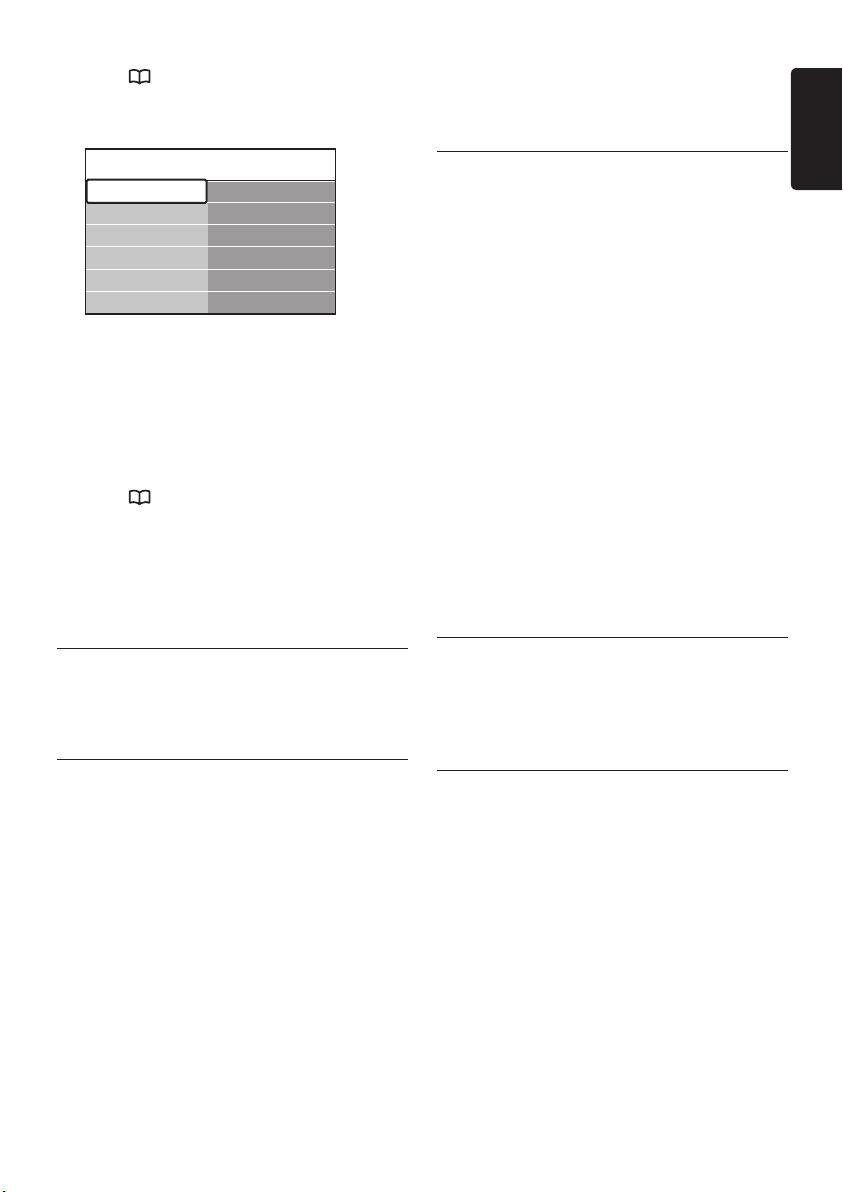
EN-27
ENGLISH
Press 1. GUIDE on the remote control.
Programme guide What's on
12:30 South Today
13:00 In aller Freund
11:50 Working Lunch
11:55 Melrose Place
Preferred EPG ch...
Acquire EPG data
What's on
Search by genre
Scheduled remind...
Press
2. MENU on the remote control.
The Programme guide
menu appears.
Press 3. Î or ï to select a menu option.
Press 4. Æ to enter.
Press
5. Î or ï to make a selection.
Press
6. OK or the green key to activate the
selection.
Press
7. GUIDE to exit the EPG.
D
Note
Only channels marked as preferred EPG
channels appear in the Programme guide
menu.
Note D
You can always switch off your TV earlier or
reset Sleeptimer during the countdown.
5�10�2 Automatically switch the TV on
(On timer)
On timer switches the TV to a specified
channel at a specified time, from standby.
Press
1. MENU on the remote control
and select TV menu > Features > On
timer.
Press
2. Æ to enter the On timer menu.
Use
3. Î or ï, Í or Æ to select and enter
the menu items to set a channel, day of the
week, frequency and starting time.
Press 4. OK to confirm.
Press
5. MENU to exit.
E
Tip
To switch off On timer, select Off in the
On timer menu.
5�10 Use timers and Child lock
This section describes how to switch the TV on
or off at a specified time and to use Child lock.
5�10�1 Automatically switch the TV to
standby (Sleeptimer)
Sleeptimer switches the TV to standby after a
defined period of time.
Press
1. MENU on the remote control
and select TV menu > Features >
Sleeptimer.
Press
2. Æ to enter the Sleeptimer bar.
Press
3. Î or ï to set the sleep time. This
can be up to 180 minutes in steps of
five minutes. If set to zero minutes, the
Sleeptimer is switched off.
Press 4. OK to activate the Sleeptimer.
5�10�3 Lock TV channels or connected
devices (Child lock)
Lock TV channels or connected devices with
a four digit code to prevent children from
watching unauthorised content.
To set or change the Child lock code
Press
1. MENU on the remote control and
select TV menu > Features > Set code
or Change code.
Press
2. Æ to enter the code setup.
Enter your code with the number keys. 3.
The Features menu reappears with a
message confirming that your code is
created or changed.
Tip E
If you forget your code, enter ‘8888’ to
override any existing codes.
Page 31
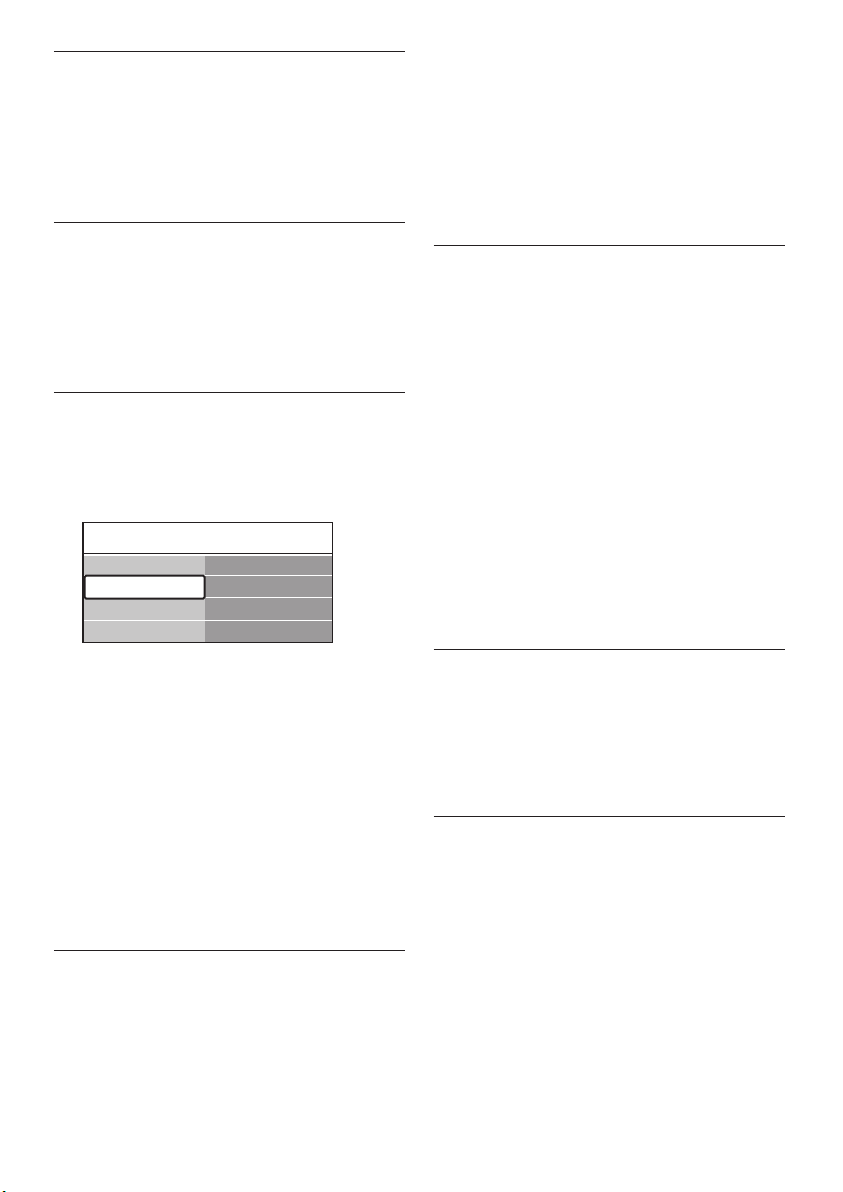
EN-28
To enter the Child lock menu
Custom lock
Lock after
Channel lock
Parental rating
Child lock
Lock
Custom lock
Unlock
Press
1. MENU on the remote control and
select TV menu > Features > Child
lock
and press Æ to enter your code.
Enter your code with the number keys.2.
To lock or unlock all channels and
connected devices
In the
1. Child Lock menu, select Lock or
Unlock.
Press
2. OK.
To lock a programme or all channels
from a certain time
In the
1. Child lock menu, select Custom
lock.
Press 3. Î or ï to select Channel lock.
Press
4. Æ.
Press
5. Î or ï to select the channel or
device you want to lock or unlock.
At each selection, press 6. OK to lock or
unlock the channel or device.
To set parental ratings
Some digital broadcasters rate their
programmes according to age. You can set your
TV to display only programmes with age ratings
higher than your child’s.
In the
1. Child lock menu, select Custom
lock.
Press
2. Æ to enter.
Press
3. Î or ï to select Parental rating.
Press
4. Æ.
Press
5. Î or ï to select an age rating.
Press
6. Menu to exit the Child lock menu.
Press 2. Æ to enter the Custom lock menu.
Press
3. Æ again to enter the Lock after
menu.
Select
4. On to enable the Timer lock.
Press
5. Í.
Select
6. Time.
Press
7. Æ.
Enter the time with 8. Î or ï and Æ.
Press
9. OK.
To lock one or more channels and
connected devices
In the
1. Child lock menu, select Custom
lock.
2. Æ to enter.
Press
5�11 Use subtitles
You can enable subtitles for each TV channel.
Subtitles are broadcast via teletext or DVB-T
digital broadcasts. With digital broadcasts,
you have the additional option of selecting a
preferred subtitle language.
5�11�1 Enable subtitles on analogue TV
channels
Select an analogue TV channel.
1.
Press 2. TELETEXT on the remote control.
Enter the three digit page number of the 3.
subtitle page.
Press 4. TELETEXT to switch off teletext.
Press 5. MENU on the remote control and
select TV menu > Features > Subtitle.
Press
6. Æ to enter the list.
Page 32

EN-29
ENGLISH
TV menu Features
Subtitle
Subtitle language
Sleeptimer
Child lock
Set/Change code
On timer
Common interface
Demo
Features
Installation
Software update
TV settings
5�12 View photos and listen to
Television
Multimedia
TV menu
Channel list
Programme guide
music
Press 7. Î or ï to select On to display
subtitles always or On during mute to
display subtitles only when the sound is
muted with the key on the remote
control.
Press
8. OK to return to the Features menu.
D
Note
You must repeat this procedure to enable
subtitles on each analogue channel.
5�11�2 Enable subtitles on digital TV
channels
Repeat steps 5 to 8 in Section 5.11.1 Enable
subtitles on analogue TV channels.
5�11�3 Select a subtitle language on
digital TV channels
Connect an external USB storage device and
view pictures (JPEG format only) or listen to
music (MP3 or Linear PCM formats only).
Note D
Philips will not be held responsible if your
USB storage device is not supported nor
shall Philips accept any liability for damage
or loss of stored data.
5�12�1 Connect a USB storage device
While your TV is on, connect your USB storage
device to the USB port on the side of your TV.
The main menu appears automatically and the
name of the USB device is highlighted next to
Multimedia.
Note D
See Section 7.1 Connection overview for a
description of the side connectors, including
the USB port.
D
Note
When you select a subtitle language on
a digital TV channel as described below,
the preferred subtitle language set in the
Installation menu is temporarily overruled.
Press
1. MENU on the remote control and
select TV menu > Features > Subtitle
language.
Press
2. Æ to enter the list of available
languages.
Press
3. Î or ï to select a subtitle language.
4. OK.
Press
5�12�2 Disconnect a USB storage device
Caution C
To avoid damaging your USB device, always
follow the procedure described below when
disconnecting.
Press
1. MENU on the remote control to
exit the Multimedia menu.
Wait five seconds before disconnecting the 2.
USB device.
Page 33

EN-30
5�12�3 View your photos
USB Picture
Afrika_2001
Paris_2006
My_car.jpg
Jean.jpg
Mary.jpg
Music
Picture
Jean.jpg
Mary.jpg
Picture Afrika_2001
Kenya.jpg
Congo.jpg
Victoria.jpg
Dakar.jpg
Cairo.jpg
Paris_2005
My_car.jpg
Afrika_2001
Afrika_2001 Afrika_2001
Kenya.jpg
Congo.jpg
Victoria.jpg
Dakar.jpg
Cairo.jpg
Kenya.jpg
Slide show settings
After connecting your USB storage 1.
device to the TV, press Æ to enter the
Multimedia menu. Picture
Press 2. Æ to enter the Picture folder.
Press 3. Î or ï to select a picture or a
picture album on the USB device.
Press 4. OK to view the picture or to start a
slide show of the pictures in the album.
Press • OK to pause the slide show. Press
OK again to restart.
Press one of the colour keys on •
the remote control to perform the
corresponding function shown at the
bottom of the screen.
Press the blue key to stop the show and •
to see more functions. If the function
bar at the bottom disappears, press any
colour key to make it reappear.
Press 5. Í and select another picture or
another album.
is highlighted.
No details/More details•
Displays the picture name, date, size and
next picture in the slide show.
Transitions•
Displays the list of available transition styles
of the pictures. Press Î or ï to select and
press OK to activate.
Slide time•
Sets the time lag for picture transitions:
Short, Medium or Long.
Rotate•
Rotates a picture.
Zoom•
Displays a list of available zoom
magnifications.
Start show/Stop show•
Starts or stops a slide show.
5�12�4 View pictures as thumbnails
Thumbnails allow you to view picture albums in
an overview format.
Select a picture album.1.
Press 2. Æ to enter the picture list.
Press the green key.3.
Press 4. Î or ï, Í or Æ to highlight a picture.
Press 5. OK to view the picture.
Press 6. Í to return to the thumbnail
overview.
Press the green key again to go back to the 7.
picture list.
5�12�5 Listen to music
After connecting your USB storage 1.
device to the TV, press Æ to enter the
Multimedia menu.
Select
2. Music then press Æ to enter the
Page 34

EN-31
ENGLISH
Music folder.
Press 3. Î or ï to select a song or a music
album.
Press
4. OK to play the selected song or
album.
you update the TV software when updates are
available. Check www.philips.com/support for
availability.
5�14�1 Check your current software
version
Music settings
No details/More details•
Displays the file name.
Repeat one/all•
Repeat a song or an album.
Shuffle•
Play songs in a random sequence.
5�12�6 View a slide show with music
You can view a slide show of your stored
pictures with background music.
Select an album of songs first then press 1.
OK.
Select an album to display then press 2. OK.
5�13 Listen to digital radio
channels
If digital broadcasting is available, digital radio
channels are installed automatically during
installation. To reorder the digital radio
channels, see Section 6.5 Rearrange the channels.
Press
1. OK on the remote control. The All
channels
Use the number keys to select a radio 2.
channel.
Press
3. OK.
menu is displayed.
Press • MENU
select TV menu > Software update >
Current software info.
5�14�2 Check if software updates are
available
Philips periodically transmits messages via
digital broadcast, announcing when software
updates are available:
Press • MENU
select TV menu > Software update >
Announcement.
5�14�3 Update software (digital
broadcasts)
If using (DVB-T) digital broadcasts, your TV
automatically receives software updates. If you
receive a message on-screen prompting you to
update your software:
Select • Now
software immediately.
Select • Later to be reminded to update the
software later.
Select • Cancel to exit the update (not
recommended). If you cancel the update,
manually update the software by pressing
MENU and selecting TV menu >
Software update > Local updates.
Follow the on-screen instructions.
on the remote control and
on the remote control and
(recommended) to update the
5�14 Update your TV software
Philips continuously tries to improve its
products and we strongly recommend that
Page 35

EN-32
5�14�4 Update software (analogue
broadcasts)
D
Note
Before performing this procedure be sure
to:
Set aside some time to complete the entire •
update.
Have available a USB storage device with at •
least 64MB of storage space.
Have access to a computer with a USB •
port and internet access.
Press
1. MENU on the remote control and
select TV menu > Software update >
Update assistant.
Select
2. Start now.
Insert the USB storage device and press the 3.
green key. An ID file is copied to the USB
device.
Press the green key to finish.4.
Connect the USB storage device to your 5.
computer.
In your computer, browse to the USB 6.
storage device and double-click the
‘Update’ HTML file.
Follow the on-screen instructions to 7.
complete the update.
Page 36

EN-33
ENGLISH
6 Install channels
Menu languageLanguages
Menu language
Primary audio
Secondary audio
Primary subtitles
Secondary subtitles
Hearing impaired
Español
Français
Hrvatski
Italiano
Magyar
English
Primary teletext
Secondary teletext
...
Languages
Menu language
Primary audio
Primary subtitles
Secondary subtitles
Secondary audio
Installation
Languages
Time zone
Channel install...
Preferences
Connections
Factory settings
Primary teletext
Secondary teletext
The first time you setup your TV, you will
be prompted to select an appropriate menu
language and to perform automatic installation
of all TV and digital radio channels (if available).
This chapter provides instructions on how
to reinstall channels as well as other useful
channel installation features.
D
Note
Re-installingchannelsmodiestheAll
channels list.
6�1 Automatically install
channels
This section describes how to search and store
channels automatically. Instructions are for both
digital and analogue channels.
Step 1 Select your menu language
D
Note
Skip to Step 2 Select your country if your
language settings are correct.
Press
1. MENU on the remote control
and select TV menu > Installation >
Languages > Menu language.
Press 2. Æ to enter the Menu languages
menu.
Press
3. Î or ï to select your language.
Press 4. OK to confirm.
Press 5. Í twice to return to the
Installation menu.
In addition to menu language, you can 6.
configure the following language settings
via the Languages menu (digital channels
only):
Primary/Secondary audio•
Select primary and secondary audio
languages for digital channels.
Primary/Secondary subtitles•
Select primary and secondary subtitle
languages for digital channels.
Primary/Secondary teletext•
Select primary and secondary teletext
languages for digital channels.
H• earing impaired
Select On
to display subtitles with primary
and secondary audio languages.
Step 2 Select your country
Select the country where you are located. The
TV installs and arranges channels according to
your country.
Note D
Skip to Step 3 Select Antenna or Cable if your
country settings are correct.
In the 1. Installation menu, press ï to select
Channel installation.
Press
2. Æ to enter the list. Automatic
installation
is highlighted.
Press 3. Æ to select Start now�
Press 4. OK to confirm.
Press
5. Î or ï to select your country.
Press 6. Next.
Page 37

EN-34
Channel install... Analogue: Manual...
System
Search
Fine tune
Store current ch...
Store as new ch...
Automatic install...
Installation update
Digital: Test recept...
Analogue: Manual...
Rearrange
Step 3 Select Antenna or Cable
(DVB-C only)
Note
D
This option appears only if your
country supports DVB-C (Digital Video
Broadcasting-Cable). Skip to Step 4 Install
channels
if DVB-C is not available in your
country.
Press 1. Î or ï to select Antenna or
Cable. Selecting Antenna installs
channels available via DVB-T (Digital Video
Broadcasting-Terrestrial). Selecting Cable
installs channels available via DVB-C.
Press
2. Next.
Step 4 Install channels
Your TV searches and stores all available digital
and analogue TV channels as well as all available
digital radio channels.
CAUTION C
If you select Cable in Step 3 Select Antenna
or Cable, a Settings menu is available. Leave
settings unchanged unless your DVB-C
provider supplies values for Network
frequency, Network ID or Symbol rate.
Note that setting Frequency scan to Full
canextendinstallationtimesignicantly.
Press
1. Start to start installation.
The installation may take a few minutes.
When complete, press 2. Finish to return to
the Installation menu.
Press
3. MENU to exit.
D
Note
If
you have access to DVB-T and DVB-C,
and want to view channels from both
networks, you must perform channel
installation twice — once for DVB-T and
once for DVB-C. After installation, switch
between channels as described in Section 4.3
Access DVB-C and DVB-T channel networks.
E
Tip
When digital TV channels are found, the
list of installed channels may display empty
channel numbers. If you want to rename,
reorder or uninstall stored channels, see
Section 6.5 Rearrange channels.
6�2 Manually install channels
This section describes how to search and store
analogue TV channels manually.
Step 1 Select your system
D
Note
Skip to Step 2 Search and store new TV
channels
if your system settings are correct.
Press 1. MENU on the remote control
and select TV menu > Installation
> Channel installation > Analogue:
Manual installation.
Press 2. Æ to enter the Channel
installation menu. System
Press 3. Æ to enter the System list.
Press
4. Î or ï to select your country or
region.
Press
5. Í to return to the Channel
installation menu.
Step 2 Search and store new TV channels
Press
1. MENU on the remote control
and select TV menu > Installation
> Channel installation > Analogue:
Manual installation > Search.
Press
2. Æ to enter the Search menu.
Press the red key and use the number keys 3.
on the remote control to manually enter
the three digit frequency. Alternatively, press
the green key to automatically search for
is highlighted.
Page 38

EN-35
ENGLISH
the next channel.
Press 4. Í when the new channel is found.
Select 5. Store as new channel to store the
new channel under a new channel number.
Press 6. Æ to enter.
Press
7. OK. Done appears.
Press 8. MENU to exit.
6�2�1 Fine tune analogue channels
You can manually fine tune analogue channels
when reception is poor.
Press 1. MENU on the remote control
and select TV menu > Installation
> Channel installation > Analogue:
manual installation > Fine tune.
Press
2. Æ to enter the Fine tune menu.
Press
3. Î or ï to adjust the frequency
Press 4. Í when done.
Select 5. Store current channel to store
the fine tuned channel under the current
channel number.
Press
6. Æ to enter.
Press
7. OK. Done appears.
Press 8. MENU to exit.
6�3 Rename channels
Press 1. MENU on the remote control
and select TV menu > Installation >
Channel installation > Rearrange.
Press
2. Æ to enter the Rearrange list.
Press
3. Î or ï in the Rearrange list to
select the channel you want to rename.
Press the red key.4.
Press 5. Í and Æ to select characters or Î
and ï to change the characters. Space,
numbers (0-9) and other special characters
are located between z and A.
Press the green key or 6. OK to finish.
E
Tip
Delete all characters by pressing the yellow
key. Delete only the highlighted character by
pressing the blue key.
6�4 Uninstall or reinstall
channels
You can uninstall a stored channel or reinstall
an uninstalled channel.
Press 1. MENU on the remote control
and select TV menu > Installation >
Channel installation > Rearrange.
Press
2. Æ to enter the Rearrange list.
Press
3. Î or ï to select the channel you
want to uninstall or reinstall.
Press the green key to uninstall or reinstall 4.
the channel.
Press
5. MENU to exit.
6�5 Rearrange channels
Press 1. MENU on the remote control
and select TV menu > Installation >
Channel installation > Rearrange.
Press
2. Æ to enter the Rearrange list.
Press
3. Î or ï to select the channel you
want to rearrange.
Press the yellow key to move the channel 4.
up the list. or press the blue key to move
the channel down the list.
Press 5. MENU to exit.
6�6 Manually update the channel
list
If your TV is in standby mode, an update is
performed every morning. This update matches
Page 39

EN-36
channels stored in your channel list with those
available from your broadcaster. If a channel is
unavailable, it is automatically removed from
the channel list.
In addition to the automatic update, you can
manually update the channel list.
Press 1. MENU on the remote control
and select TV menu > Installation >
Channel installation > Installation
update.
Press
2. Æ to enter the Installation update
menu. Start now
Press 3. OK.
Press the green key to start the update. 4.
This may take a few minutes.
When the update is complete, press 5.
the red key to return to the Channel
installation menu.
Press
6. MENU to exit.
is highlighted.
6�7 Test digital reception
If using digital broadcasts, you can check the
quality and signal strength of digital channels.
This allows you to reposition and test your
antenna or satellite dish.
Press
1. MENU on the remote control
and select TV menu > Installation >
Channel installation > Digital: Test
reception.
Press
2. Æ to enter the Digital: Test
reception menu.
Press
3. OK.
Press the green key to automatically start 4.
the test or manually enter the frequency of
the channel you want to test. If the signal
quality and strength is poor, reposition the
antenna or satellite dish and retest.
When complete, press the yellow key to 5.
store the frequency.
Press the red key to return to the 6.
Channel installation menu.
Press
7. MENU to exit.
D
Note
If you have further problems with the
reception of your digital broadcast, contact
a specialised installer.
6�8 Start a demo
Press the red key on the remote control. 1.
Alternatively, press MENU on the remote
control and select TV menu > Features
> Demo.
Press
2. Æ to enter the Demo menu.
Select a demo and press 3. OK.
Press the red key to exit.4.
6�9 Reset TV to factory settings
Resetting your TV to factory settings restores
default picture and sound settings. Channel
installation settings remain the same.
Press
1. MENU on the remote control
and select TV menu > Installation >
Factory settings.
Press
2. Æ to enter the Factory settings
menu. Reset
Press 3. OK to reset to factory settings.
Press 4. MENU to exit.
is highlighted.
Page 40

EN-37
ENGLISH
7 Connect devices
7�1 Connection overview
Back connectors
EXT 11.
First SCART connector for DVD players,
VCRs, digital receivers, game consoles and
other SCART devices. Supports Audio L/R,
CVBS in/out, RGB.
EXT 2
2.
Second SCART connector. Supports Audio
L/R, CVBS in/out, RGB.
EXT 3
3.
Component video (Y Pb Pr) and Audio
L/R input connectors for DVD players,
digital receivers, game consoles and other
component video devices.
SPDIF OUT 4.
SPDIF sound output connector for home
theatres and other audio systems.
AUDIO OUT L/R 5.
Sound output cinch connectors for home
theatres or other audio systems.
TV ANTENNA6.
HDMI 1/2/3 7.
HDMI input connectors for Blu-ray Disc
players, digital receivers, game consoles and
other high-definition devices.
Note D
The number of HDMI connectors available
may vary according to your TV model.
AUDIO IN
8.
Mini-jack connector for PC audio in (when
connecting a PC via a DVI-HDMI adaptor).
Page 41

EN-38
Side connectors
Headphones9.
Stereo mini-jack.
AUDIO L/R
10.
Audio L/R input connectors for composite
and S-Video devices.
VIDEO11.
Video input cinch connector for composite
devices.
S-VIDEO12.
S-Video input connector for S-Video
devices.
USB13.
USB connector for storage devices.
HDMI14.
Additional HDMI connector for mobile
high-definition devices.
COMMON INTERFACE15.
Slot for Conditional Access Modules.
7�2 Select connection quality
This section describes how you can enhance
your audio visual experience by connecting
your devices with the best possible connectors.
After connecting your devices, be sure to
enable them as described in Section 7.4 Setup
devices.
7�2�1 HDMI - Highest quality
HDMI produces the best audio visual quality
possible. Both audio and video signals are
combined in one HDMI cable, providing an
uncompressed, digital interface between your
TV and HDMI devices. You must use HDMI to
experience full high-definition video. You must
also use HDMI cables to enable Philips EasyLink
as described in Section 7.5 Use Philips EasyLink.
E
Tip
If your PC only has a DVI connector, use a
DVI-HDMI adaptor to connect your device
to a HDMI connector at the back of the TV.
You must connect a separate audio cable
from the device to the AUDIO IN mini-jack
connector.
D Note
Philips HDMI supports HDCP (Highbandwidth Digital Contents Protection).
HDCP is a form of Digital Rights
Managementthatprotectshighdenition
content in DVD or Blu-ray Discs.
Page 42
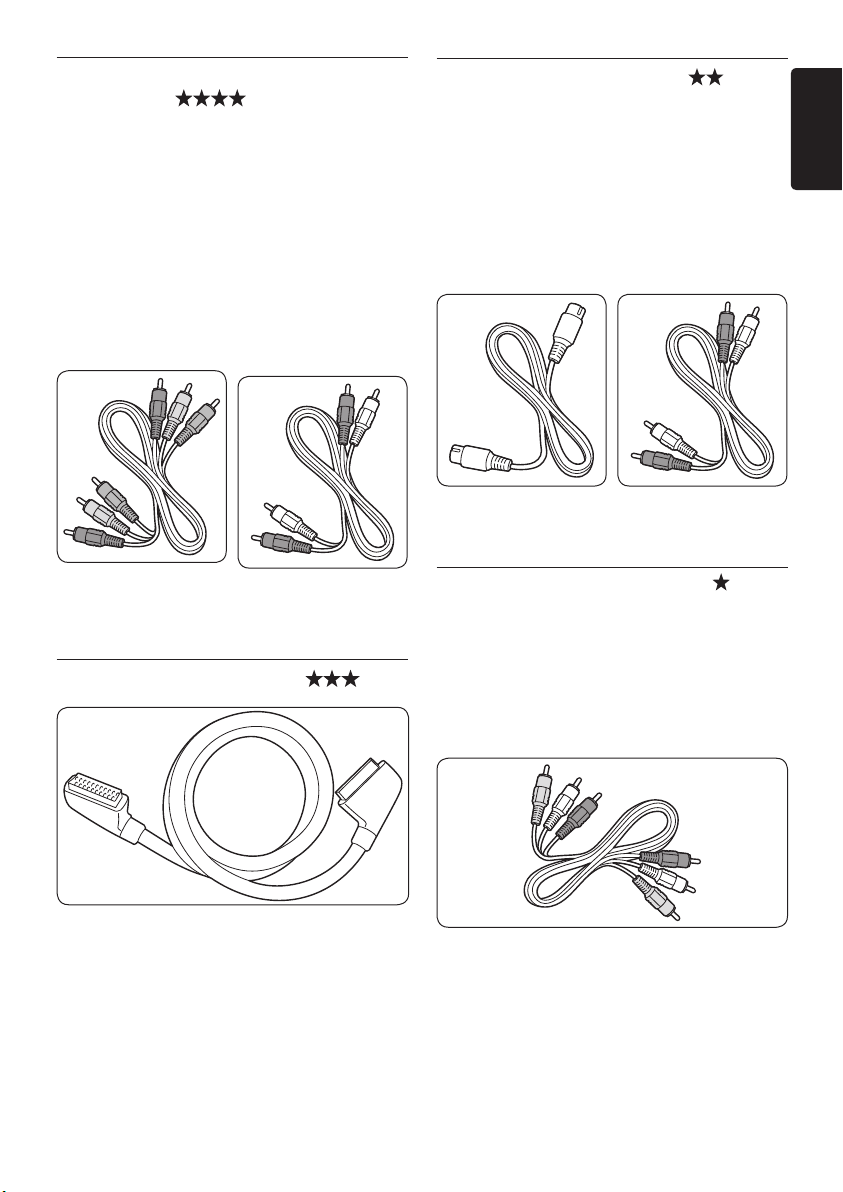
EN-39
ENGLISH
7�2�2 Component (Y Pb Pr) - Higher
quality
Component (Y Pb Pr) video provides better
picture quality than S-Video or composite
video connections. Though component video
supports high-definition signals, picture quality
is lower than HDMI and is analogue.
When connecting a component video cable,
match the cable colours to the EXT 3
connectors on the back of the TV. Also, connect
a Audio L/R cable to the red and white Audio
L/R input connectors at EXT 3.
7�2�4 S-Video - Good quality
An analogue connection, S-Video provides
better picture quality than composite video.
When connecting your device with S-Video,
plug the S-Video cable to the S-Video
connector on the side of the TV. You must
connect a separate Audio L/R cable from
the device to the red and white Audio L/R
connectors on the side of the TV.
Component video
cable
Audio L/R cable
- Red, White
- Red, Green, Blue
7�2�3 SCART - Good quality
SCART combines audio and video signals in
one cable. Audio signals are stereo, while video
signals can be composite or S-Video quality.
SCART does not support high-definition video
and is analogue. Two SCART connectors are
provided on the TV, EXT 1 and EXT 2.
S-Video cable
Audio L/R cable
- Red, White
7�2�5 Composite - Basic quality
Composite video provides basic analogue
connectivity, usually combining a (yellow) video
cinch cable with (red and white) Audio L/R
cinch cable. Match the cable colours when
connecting to the composite Video and Audio
L/R input connectors on the side of the TV.
Composite audio/video cable - Yellow, red and
white
Page 43

EN-40
7�3 Connect devices
DVD Player
This section describes how to connect
various devices with different connectors and
supplements examples provided in the Quick
Start Guide.
Caution
C
Disconnect the mains cord before
connecting devices.
Note D
Different types of connectors may be used
to connect a device to your TV, depending
on availability and your needs.
7�3�1 Blu-ray Disc player
For full high-definition video, connect a HDMI
cable as illustrated:
7�3�2 DVD player
For DVD video, connect a SCART cable as
illustrated:
Page 44
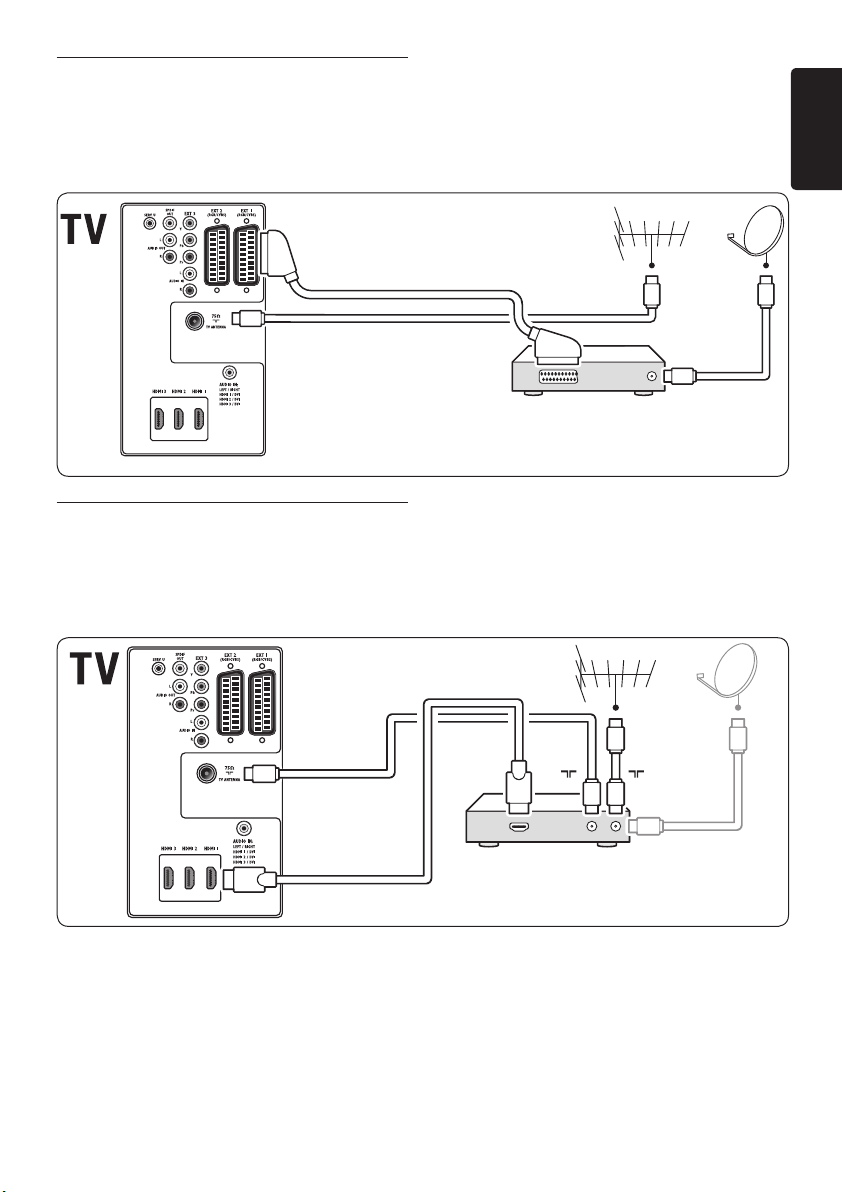
EN-41
ENGLISH
7�3�3 Satellite receiver
Satellite receiver
HD Digital receiver / HD Satellite receiver
IN
OUTOUT
HDMI
To receive analogue channels via antenna
and digital channels via a satellite receiver,
connect an antenna cable and SCART cable as
illustrated:
7�3�4 HD digital receiver
To receive analogue channels via antenna
and digital channels via a HD digital receiver,
connect two antenna cables and HDMI cable as
illustrated:
Page 45

EN-42
7�3�5 Combined DVD recorder and
DVD Recorder / Digital receiver
IN
OUT
DVD Recorder Receiver / Cable box
ININ OUT
OUT
digital receiver
To receive analogue channels via antenna and
record programs on a combined DVD recorder
and digital receiver, connect two antenna cables
and one SCART cable as illustrated:
7�3�6 Separate DVD recorder and
receiver
To receive analogue channels via antenna
and record programmes on a separate DVD
recorder and receiver, connect three antenna
cables and three SCART cables as illustrated:
Page 46

EN-43
ENGLISH
7�3�7 DVD recorder and home theatre
system
To receive analogue channels via antenna,
output sound to a home theatre system and
record programmes on a DVD recorder,
connect two antenna cables, one SCART cable
and two digital audio cables as illustrated:
Note D
If using a home theatre or other audio
system, the best synchronisation between
images and sound is achieved by connecting
the audio signal from your playback device
totheTVrst.Subsequently,channelthe
audio signal to the home theatre system or
audio device via the audio connectors on
the back of the TV.
Page 47

EN-44
7�3�8 Game console or camcorder
Connections EXT 1
None
DVD
Blu-ray
HDD/DVDR
HD rec.
Game
VCR
...
EXT 1
EXT 2
EXT 3
HDMI 1
HDMI 2
HDMI 3
Side
...
The most practical connection for a mobile
game console or camcorder may be at the side
of the TV. You can, for example, connect the
game console or camcorder to VIDEO/S-Video
and AUDIO L/R connnectors at the side of
the TV. A HDMI connector is also available for
high-definition devices.
A permanent game console or camcorder can
be connected to a HDMI connector or EXT 3
(component) connectors at the back of the TV.
7�3�9 Personal Computer
Before connecting the PC:
Set the PC monitor refresh rate to 60Hz. •
See Section 8 Technical specifications for a list
of computer resolutions.
C• hange the TV picture format to Unscaled
as described in Section 5.3.4. Change picture
format.
To connect a PC to the back of the TV
Note D
You must assign the AUDIO IN mini-jack
connector to the HDMI connector as
described in Section 7.4.3 Assign the AUDIO
IN mini-jack connector.
7�4 Setup devices
When all devices are connected, you must
select the type of device attached to each
connector.
7�4�1 Assign devices to connectors
For easy selection and best signal handling,
assign the device connected to the connectors
on your TV.
Press
1. MENU on the remote control
and select TV menu > Installation >
Connections.
Using a HDMI to DVI cable or a HDMI-to-
1.
DVI adaptor (attached to a HDMI cable),
connect a HDMI connector on the back of
your TV to the DVI connector on your PC.
Connect an audio cable from your PC to 2.
the AUDIO IN mini-jack connector at the
back of the TV.
Page 48

EN-45
ENGLISH
Press 2. Æ to enter the list.
Connections AUDIO IN L/R
HDMI 1
HDMI 2
HDMI 3
...
EXT 3
HDMI 1
HDMI 2
HDMI 3
Side
AUDIO IN L/R
None
Press
3. ï or Î to select a connector.
Press
4. Æ to enter the list.
Press
5. ï or Î to select the device attached
to the connector.
Press
6. OK to select the device.
Repeat the procedure until all devices are 7.
correctly assigned to connectors.
Press 8. MENU to exit.
Press 1. MENU on the remote control
and select TV menu > Installation >
Decoder > Channel.
Press
2. Æ to enter the list.
Press
3. ï or Î to select the channel to
decode.
Press 4. Í and go back to select Status.
Press
5. ï or Î to select the connector used
by the decoder.
Press 6. MENU to exit.
7�4�2 Assign the AUDIO IN mini-jack
connector
If you connect audio from a PC to the AUDIO
IN mini-jack connector at the back of the TV,
you must associate it to the HDMI connector.
Press
1. MENU on the remote control
and select TV menu > Installation >
Connections > Audio In L/R.
Press 2. Æ to enter the list.
Press
3. ï or Î to select the HDMI
connector used by the PC.
Press 4. MENU to exit.
7�4�3 Assign a channel decoder
Decoders that decode digital channels can be
connected to EXT 1 or EXT 2 (SCART). You
have to assign the TV channel as a channel to
be decoded. Then assign the connection where
the decoder is connected.
7�5 Use Philips EasyLink
Your TV supports Philips EasyLink, which
enables one-touch play and one-touch standby
between EasyLink-compliant devices. Compliant
devices must be connected to your TV via
HDMI and assigned as described in Section 7.4.1
Assign devices to connectors.
7�5�1 Enable or disable EasyLink
Press
1. MENU on the remote control
then select TV menu > Installation >
Preferences > EasyLink.
Select
2. On or Off.
7�5�2 Use one-touch play
After enabling EasyLink, press play on your
device. The TV automatically switches to the
correct source.
7�5�3 Use one-touch standby
Press and hold . STANDBY on the TV
or device remote control for at least three
seconds. The TV and all connected HDMI
devices switch to standby.
Page 49

EN-46
7�6 Prepare TV for digital
services
Scrambled digital TV channels can be decoded
with a Conditional Access Module (CAM) and
a Smart card provided by a digital TV service
operator.
The CAM may enable several digital services,
depending on the operator and services
you choose (for example, pay TV). Contact
your digital TV service operator for more
information about services and terms.
Note D
Do not remove the CAM from the slot.
Removing the CAM will deactivate the
digital services.
7�6�2 Access CAM services
After inserting and activating the CAM, •
press MENU on the remote control and
select TV menu > Features > Common
interface.
7�6�1 Using the Conditional Access
Module
B
WARNING
Switch off your TV before inserting a CAM.
Be sure to follow the instructions described
below. Wrong insertion of a CAM may
damage both the CAM and your TV.
Following the directions printed on the 1.
CAM, gently insert the CAM into the
Common Interface on the side of the TV.
Push the CAM in as far as it will go.2.
This menu option is only available if the CAM
is correctly inserted and activated. On-screen
applications and content are provided by your
digital TV service operator.
Turn on the TV and wait for the CAM to 3.
be activated. This may take several minutes.
Page 50

EN-47
ENGLISH
8 Technical
specifications
EXT 3: Component (Y Pb Pr), Audio L/R in•
HDMI 1/2/3•
Supported display resolutions
Computer formats•
Resolution Refresh rate
640 x 480 60Hz
800 x 600 60Hz
1024 x 768 60Hz
1920 x 1080i 60Hz
1920 x 1080p 60Hz
• Video formats
Resolution Refresh rate
480i 60Hz
480p 60Hz
576i 50Hz
576p 50Hz
720p 50Hz, 60Hz
1080i 50Hz, 60Hz
1080p 24Hz, 25Hz, 30Hz
1080p 50Hz, 60Hz
Tuner / Reception / Transmission
Antenna input: 75ohm coaxial (IEC75)•
TV system: DVB COFDM 2K/8K•
Video playback: NTSC, SECAM, PAL•
DVB Terrestrial (see listed countries on the •
back of the TV)
Multimedia
Connection: USB•
Playback formats: MP3, Linear PCM, slide •
show (.alb), JPEG
Remote control
Type: RCPF03E08B•
Batteries: 2 x AAA size (LR03 type)•
D
Note
Your TV may have two or three rear HDMI
connectors, depending on your TV model.
SPDIF OUT: Digital audio out (coaxial-•
cinch-S/PDIF). Display synchronised.
AUDIO OUT L/R: Analogue audio out.•
TV ANTENNA•
AUDIO IN: Mini-jack audio in for PC DVI-•
HDMI connections.
Connections (Side)
Headphone out (stereo mini-jack)•
AUDIO L/R in•
Video (CVBS) in•
S-Video•
USB•
HDMI•
Common Interface (CAM slot)•
Power
Mains power: AC 220-240V (±10%)•
Power and standby power consumption: •
See technical specifications at www.philips.
com
Ambient temperature: 5°C - 35°C•
Specifications are subject to change without
notice. For detailed specifications of this
product go to www.philips.com/support.
Connections (Rear)
EXT 1 (SCART): Audio L/R, CVBS in/out, •
RGB
EXT 2 (SCART): Audio L/R, CVBS in/out, •
RGB
Page 51
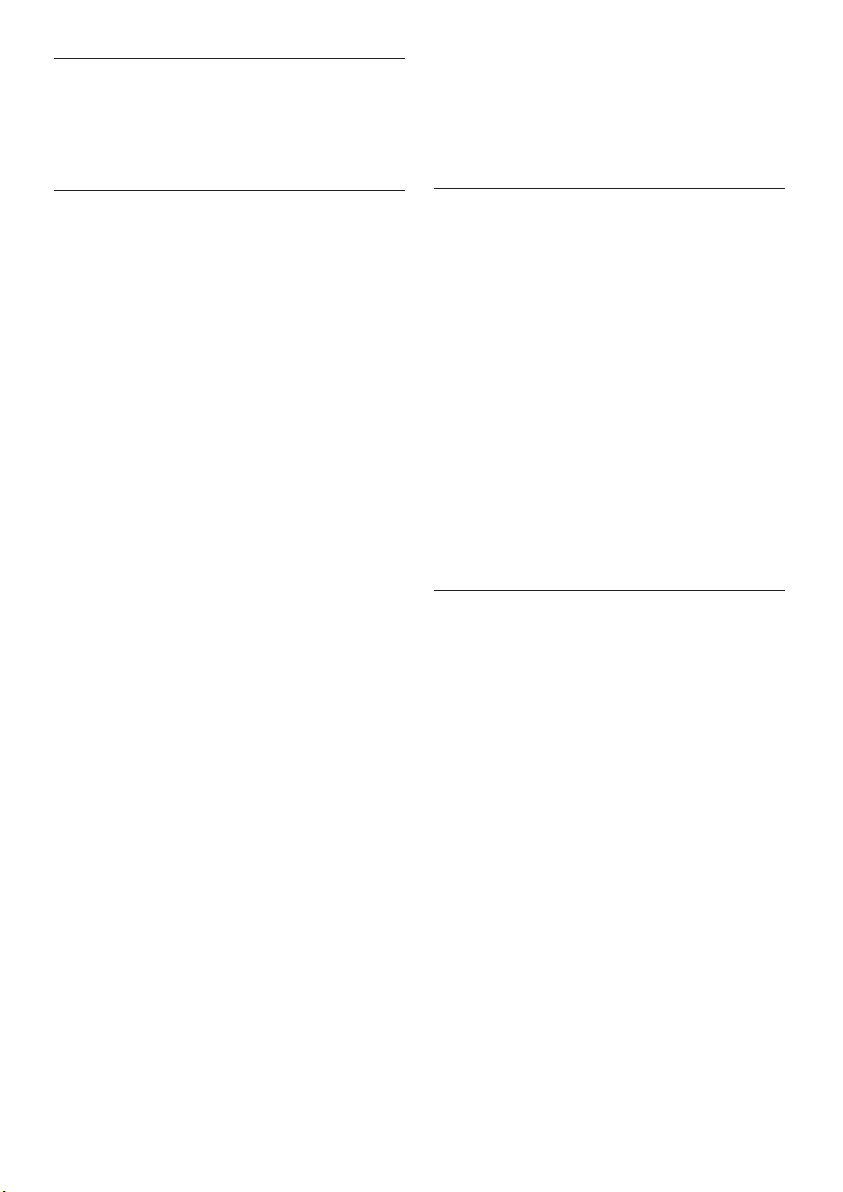
EN-48
9 Troubleshooting
This section describes commonly-encountered
issues and accompanying solutions.
No action is required. The creaking sound •
is normal expansion and contraction of the
TV as it cools and warms up. This does not
impact performance.
9�1 General TV issues
The TV does not switch on:
Unplug the mains cord, wait for one minute •
and plug in the mains again.
Verify that the mains cord is properly •
connected and that the mains are powered.
The remote control is not working
properly:
Verify that the remote control batteries •
are correctly inserted according to the +/orientation.
Replace the remote control batteries if •
they are flat or weak.
Clean the remote control and TV sensor •
lens.
The standby light on the TV blinks red:
Turn off the TV and unplug the mains •
cord. Wait until the TV cools down before
reinserting the mains cord and turning on
the TV. If the blinking occurs again, contact
our Customer Support Centre.
You forgot your code to unlock Child
lock
Enter ‘8888’ as described in • Section 5.10.3
Lock TV channels or connected devices (Child
lock).
The TV menu is in the wrong language
See • Section 6.1 Automatically install channels
for instructions on how to change the TV
menu to your preferred language.
When turning the TV on/off/to standby,
you hear a creaking sound from the TV
chassis:
9�2 TV channel issues
Previously installed channels do not
appear in the channel list:
Verify that the correct list is selected.•
The channel may have been uninstalled •
to the Rearrange menu. To access the
menu, press MENU on the remote control
and select TV Menu > Installation >
Channel installation > Rearrange.
No digital channels were found during
the installation:
Verify if the TV supports DVB-T in your •
country. See the listed countries on the
back of the TV.
9�3 Picture issues
LightGuide is on, but there is no picture:
Verify if the antenna is connected properly.•
Verify if the correct device is selected.•
There is sound but no picture:
Verify that picture settings are correctly set. •
See Section 5.3.2 Adjust picture settings.
You receive poor TV reception from an
antenna connection:
Check that the antenna is properly •
connected to the TV.
Loud speakers, unearthed audio devices, •
neon lights, high buildings or mountains can
influence the picture quality. Try to improve
the reception quality by changing the
antenna direction or moving devices away
from the TV.
Page 52

EN-49
ENGLISH
Verify if the correct TV system is selected •
for your region.See Section 6.2 Manually
install channels.
If reception on only one channel is poor, •
try to fine tune this channel. See Section
6.2.1 Fine tune channels.
You receive poor picture quality from
connected devices:
Check that the devices are connected •
properly. Also, be sure to assign devices to
connectors as described in Section 7.4.1
Assign devices to connectors.
Verify that picture settings are correctly set. •
See Section 5.3.2 Adjust picture settings.
The TV did not save my settings:
Verify that the TV is set to • Home mode,
which offers you complete flexibility to
change settings. See Section 5.6 Change to
Shop or Home mode.
does not indicate malfunction.
Check that all cables are properly •
connected.
Check that the volume is not set to 0.•
Check that the sound is not muted.•
There is picture but sound quality is
poor:
Check • Sound
Section 5.3.5 Adjust sound settings, verifying
that Stereo selected and Equalizer
settings are correct. If needed, try resetting
audio settings to standard.
There is picture but sound comes from
one speaker only:
Verify that • Balance correctly set as
described in Section 5.3.5 Adjust sound
settings.
settings as described in
The picture does not fit the screen, it is
too big or too small:
Try using a different picture format as •
described in Section 5.3.4 Change picture
format.
Assign your device to connectors as •
described in Section 7.4.1 Assign devices to
connectors.
The picture position on screen is not
correct:
Picture signals from some devices do not •
fit the screen correctly. Check the signal
output of the device.
9�4 Sound issues
There is picture but no sound from the
TV:
Note
D
If no audio signal is detected, the TV
automatically switches off audio output and
9�5 HDMI connection issues
You encounter problems with HDMI
devices
HDCP support can delay the time taken for •
a TV to display content from a device.
If the TV does not recognise the device and •
the screen displays no picture, try switching
from one device to another and back again
to restart.
If you experience intermittent sound •
disruptions, check the user manual of the
HDMI device to verify that output settings
are correct. Alternatively, try connecting the
audio signal from the HDMI device to the
TV via AUDIO IN at the back of the TV.
If a HDMI-to-DVI adaptor or HDMI to •
DVI cable is used, check that an additional
audio cable is connected to AUDIO IN. You
must also assign the audio connector as
described in Section 7.4.2 and 7.4.3.
Page 53

EN-50
9�6 USB connection issues
9�8 Contact us
The TV does not display the USB device
content:
Set your device to ‘Mass Storage Class’ •
compliant, as described in your device
documentation.
Your USB device may not be compatible •
with the TV.
Not all audio and picture files are •
supported. See Section 8 Technical
specifications
types.
Audio and picture files do not play or
display smoothly
The transfer performance of the USB •
device may limit the transfer rate.
for a list of supported file
9�7 PC connection issues
The PC display on my TV is not stable or
is not synchronised:
Check that a supported resolution and •
refresh rate is selected on your PC.
See Section 8 Technical specifications for
supported resolutions and refresh rates.
If you cannot resolve your problem, refer
to the FAQ for this TV at www.philips.com/
support.
If the problem remains unresolved, contact the
Customer Support Centre in your country as
listed in this user manual.
WARNING B
Do not attempt to repair the TV yourself.
This may cause severe injury, irreparable
damage to your TV or void your warranty.
Note D
Please have available your TV model and
serial number before contacting us. These
numbers are available on the back and side
of your TV, as well as on the packaging.
Page 54

EN-51
ENGLISH
10 Index
A
Active Control 19
All channels list 25
Ambilight
Adjust settings
Balance 22
Brightness 22
Colour 22
Mode 22
Separation 22
Best effect 7
Change mode 13
Use 13
Use during standby 22
Analogue
Channel installation 34
Fine tune channels 35
Antenna
Connect 9
Assign
Devices 44
Audio language 21
Automatic
Channel installation 33
Surround 21
Volume leveling 21
B
Back connectors 5
Balance
Ambilight 22
Sound 21
Brightness 18
C
Care
Environment 4
Screen 4
Channels
All channels list 25
Change 12
Decoder 45
Favorite lists
Select 25
Setup 25
Use 25
Installation
Automatic 33
Manual 34
Rearrange 35
Rename 35
Test digital reception 36
Uninstall 35
Update channel list 35
Child lock
Lock all channels/devices 28
Lock from a certain time 28
Lock one or more channel/device 28
Set/change code 27
Set parental rating 28
Clock 18
Colour enhancement 19
Component cable 39
Composite 39
Conditional Access Module (CAM)
Insert 46
Menu 46
Connections
Back connectors 37
Cable quality
Component 39
Composite 39
HDMI 38
SCART 39
S-Video 39
Devices
Blu-ray Disc player 40
Conditional Access Module (CAM) 46
DVD player 40
Page 55

EN-52
DVD recorder/Digital receiver 42
DVD recorder/Home theatre system 43
DVD recorder/Receiver 42
Game console/camcorder 44
HD digital receiver 41
PC 44
Satellite receiver 41
USB 29
Philips Easylink
Enable/disable 45
Use 45
Setup devices
Assign channel decoder 45
Assign to connectors 44
Side connectors 38
Contrast 18
Country
Selection 33
Custom tint 19
D
Decoder 45
Delta volume 21
Demo 36
Devices
Watch 12
Digital
Radio 31
Services 46
Teletext 24
Dual I/II 21
Dual screen teletext 23
DVB-C/DVB-T
Access DVB-C/DVB-T networks 12
Installation 34
Dynamic contrast 19
E
Electronic Programme Guide
Use 26
Environmental care 4
Equalizer 21
F
Factory setting 36
Favorite lists 25
Fine tune channels 35
H
HDCP 38
HDMI cable 38
HD Natural Motion 19
Home mode 23
Hue 18
K
Kensington lock 7
L
Language
Audio 21
Menus 33
Subtitles 29
LightGuide
Adjust brightness 22
Light sensor 19
M
Mains
Connect 9
Manual channel installation 34
Menus
Child lock 27
Language 33
Main
Access 16
Use 16
Quick access
Use 17
Teletext menu 24
Mono sound 21
MPEG artefact reduction 19
Page 56

EN-53
ENGLISH
Mute 15
N
Noise reduction 19
O
On timer 27
P
Parental rating 28
Philips EasyLink 45
Photos and music
Connect USB device 29
Listen to music 30
View photos 30
View slide show with music 31
Picture
Adjust settings
Active Control 19
Brightness 18
Colour 18
Colour enhancement 19
Contrast 18
Custom tint 19
Dynamic contrast 19
HD Natural Motion 19
Hue 18
Light sensor 19
MPEG artefact reduction 19
Noise reduction 19
Pixel Plus HD 19
Sharpness 18
Tint 18
Change format 20
Use Settings assistant 18
Use smart settings
Current 19
Movie 19
Standard 19
Vivid 19
Pixel Plus HD 19
Position TV 7
Power
Connect 9
Q
Quick access menu 17
R
Radio channels 31
Rearrange channels 35
Recycling product 4
Remote control
Advanced use 14
Basic use 6
Batteries 10
Rename channels 35
Reset to factory settings 36
S
Safety information 3
SCART cable 39
Screen care 4
Settings
Ambilight
Adjust settings 22
Light Guide
Adjust brightness 22
Picture
Adjust settings 18
Change format 20
Use Settings assistant 18
Use smart settings 19
Sound
Adjust settings 21
TV location
Change location 23
Setup devices 44
Sharpness 18
Shop mode 23
Side
Connectors 5
Page 57

EN-54
Controls 5
Sleeptimer 27
Smart settings
Current 19
Movie 19
Standard 19
Vivid 19
Software update
Check availability 31
Check version 31
Update (analogue) 32
Update (digital) 31
Sound
Adjust settings
Audio language 21
Automatic volume leveling 21
Auto surround 21
Balance 21
Delta volume 21
Dual I/II 21
Equalizer 21
Headphone volume 21
Mono/Stereo 21
Surround mode 21
Volume 21
Stereo sound 21
Subtitles
Analogue TV 28
Digital TV 29
Language 29
Surround sound
Auto 21
Mode 21
S-Video 39
Switch TV
Off 11
On 10, 11
On from standby 11
To standby 11
System selection 34
T
Technical specifications 47
Teletext
Advanced use
Cycle subpages 24
Digital teletext 24
Dual screen 23
Enlarge 24
Language 24
Reveal 24
Search 23
Select subpages 23
Teletext 2.5 24
T.O.P broadcasts 23
Timers
On timer 27
Sleeptimer 27
Tint 18
T.O.P. teletext 23
Troubleshooting 47
TV
Ambilight 13
Cable management 10
Channel installation 33
Channels
Change 12
Favorite lists 25
Child lock 27
Connect
Antenna 9
Mains 9
Connections
Back 37
Devices 40
Quality 38
Side 38
Demo 36
Electronic Programme Guide 26
Get started 7
Main menus
Access 16
Page 58
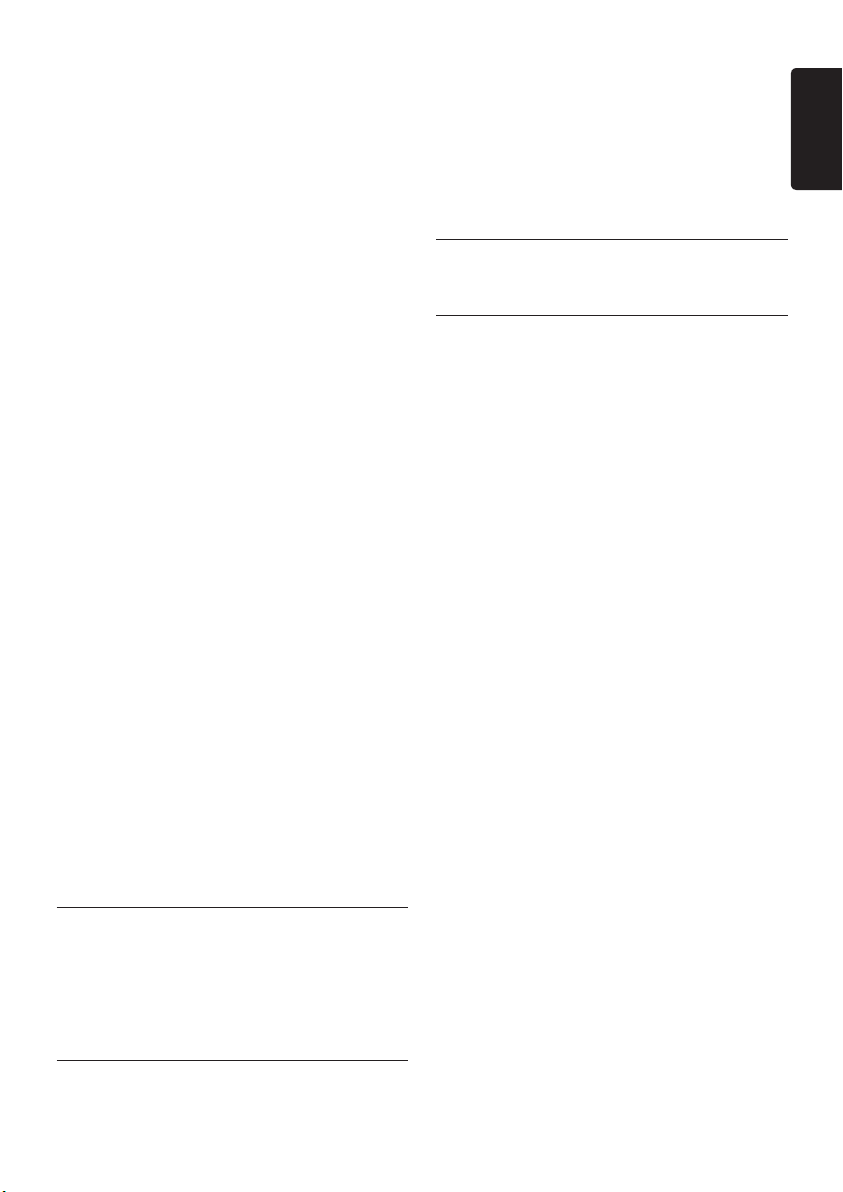
EN-55
ENGLISH
Use 16
Overview 5
Photos and music 29
Position 7
Ideal distance 7
Quick access menu
Use 17
Remote control
Advanced use 14
Basic use 6
Batteries 10
Reset to factory setting 36
Side controls 5
Software update 31
Stand 8
Subtitles 28
Switch
Off 11
On 10, 11
On from standby 11
To standby 11
Teletext
Advanced use 23
Basic use 13
Timers
On timer 27
Sleeptimer 27
Volume 12
Wall mount 7
Watch
Channels 12
Devices 12
Video formats 47
Volume
Adjust 12, 21
Automatic leveling 21
Delta 21
Headphone 21
W
Wall mount TV 7
Y
Y Pb Pr 39
U
Uninstall channels 35
USB device
Connect 29
Disconnect 29
V
VESA wall bracket 7
Page 59

Page 60

© 2008 Koninklijke Philips Electronics N.V.
All rights reserved.
Document order number: 3139 125 39363
Page 61

Page 62

